Page 1
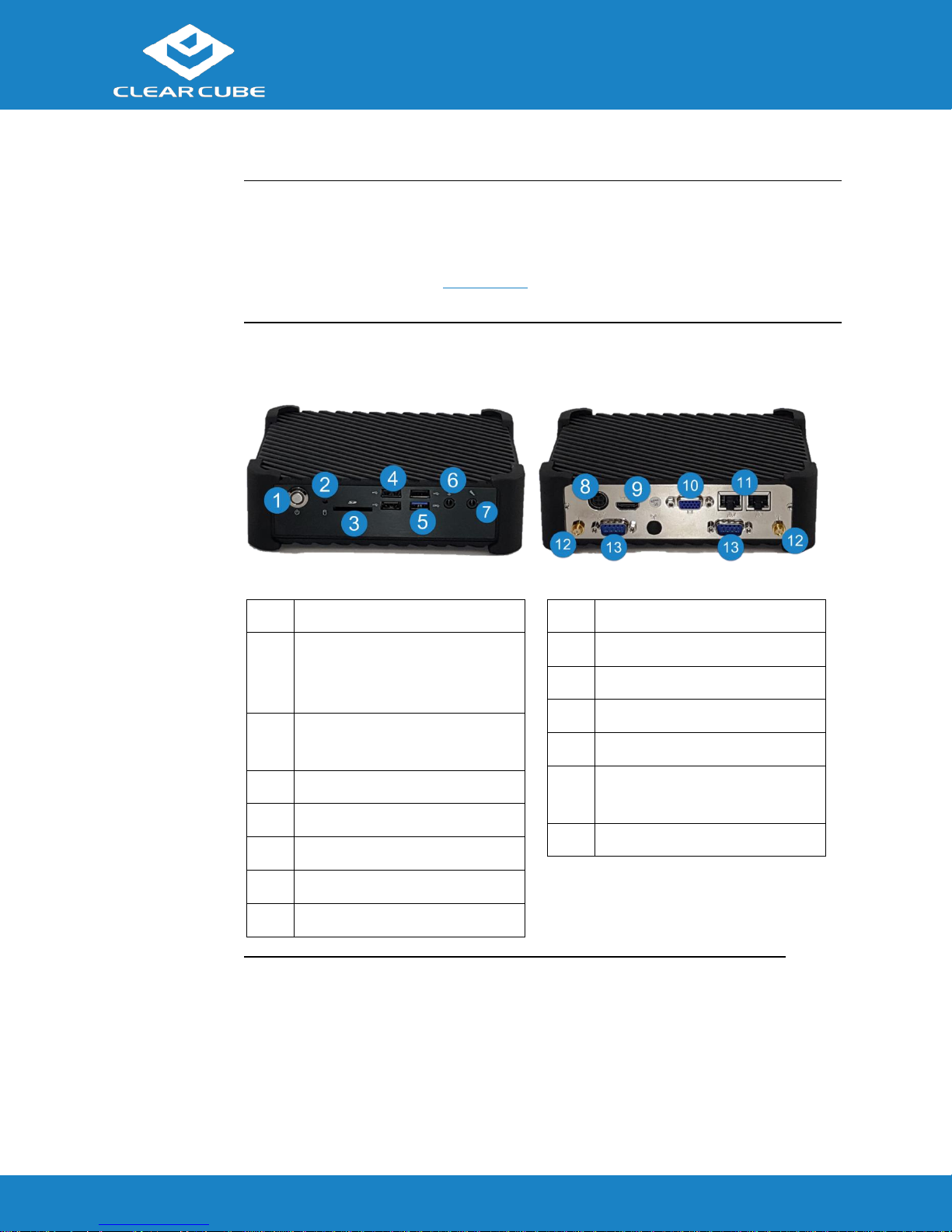
CD8815 Quick Start Guide
ClearCube Technology, Inc. www.clearcube.com (866) 652-3500 1 of 6
Package
Contents
CD8815 thin client
Power adapter and power cord
Dust covers (18 total), see Dust Covers below for more information.
Thin Client
Features
The pictures and table below show CD8815 thin client features.
No.
Description
1
Power button
Green: power on
Off: power off
2
mSATA activity indicator
Blinking indicates activity.
3
SD Card slot
4
USB 2.0 (×3, black)
5
USB 3.0 (×1, blue)
6
Audio out
7
Audio in
No.
Description
8
DC power jack
9
HDMI port
10
VGA port
11
Gigabit Ethernet RJ45 (×2)
12
Antennae jack for optional
WLAN or WWAN module (×2)
13
COM (×2)
Overview
Continued on next page
Page 2
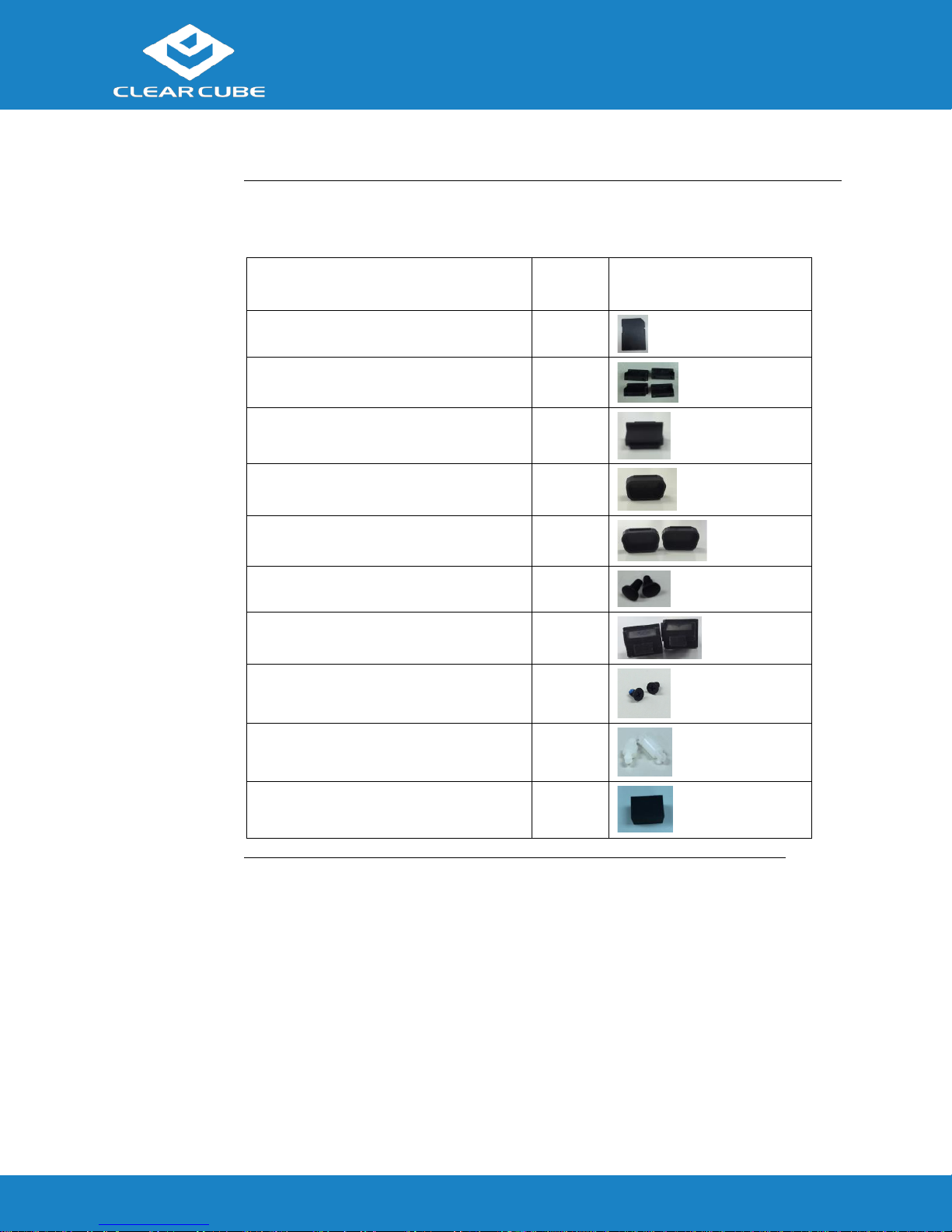
CD8815 Quick Start Guide
ClearCube Technology, Inc. www.clearcube.com (866) 652-3500 2 of 6
Dust Covers
The CD8815 includes dust covers, module mounting screws, rubber stand-offs, and
supports. The table below shows each item included with the CD8815.
Description
Quantity Picture
SD card reader cover
1
USB port cover
4
HDMI port cover
1
VGA port cover
1
COM port cover
2
Audio port cover
2
LAN port cover
2
Mini-PCIe module (full- size)
installation screws
2
Mini-PCIe module (half-size) stand-offs
2
Mini-PCIe module (half-size) support
1
Overview, Continued
Continued on next page
Page 3

CD8815 Quick Start Guide
ClearCube Technology, Inc. www.clearcube.com (866) 652-3500 3 of 6
Thin Client
Architecture
Overview
A Cloud Desktop, or thin client, is a remote computing device that connects a user’s
monitors, keyboard, mouse, speakers, and other peripherals to remote PC blades
(computers) and to virtual desktops (VMs). As shown below, computing resources
are typically located in remote data centers.
Using a remote connection protocol, thin clients enable users to work on a blade or
VM as if it is a local PC. See the documentation for the remote protocol application
that you use for additional information.
Thin Client with
Chassis with
Ethernet
Network Infrastructure
Overview, Continued
Monitors and
Peripherals
Blades
and VMs
Page 4

CD8815 Quick Start Guide
ClearCube Technology, Inc. www.clearcube.com (866) 652-3500 4 of 6
Safety and
Precautions
Do not install the thin client in areas where it can become wet or be
exposed to water.
Only use the power cord shipped with the thin client.
Ensure there is four inches of space surrounding the thin client.
Inadequate ventilation can damage the device.
Electrostatic
Discharge
Warning
Prevent ESD (electrostatic discharge) damage to SD cards and SD
card readers by always discharging your body and SD card before
using a reader (for example, by touching a grounded, unpainted, metal
object). ESD can vary depending on many environmental conditions,
including clothing that users wear and how they handle smart cards.
ESD damage can potentially cause unsupported card reader behavior
including failure. Always perform ESD prevention steps before using
the card reader.
Setting up a
Thin Client
The steps below show how to set up a thin client.
Step
Action
1
Carefully unpack the thin client and components. Ensure that you have
the following items:
Power cord and adapter (included)
USB mouse
USB keyboard
HDMI monitor, VGA monitor, or both
2
Connect a USB keyboard and mouse to the thin client.
3
Connect an Ethernet cable to the Ethernet port on the rear of the thin
client and to the Ethernet port on the remote compute device or
network device.
WARNING
WARNING
Thin Client Setup
Continued on next page
Page 5
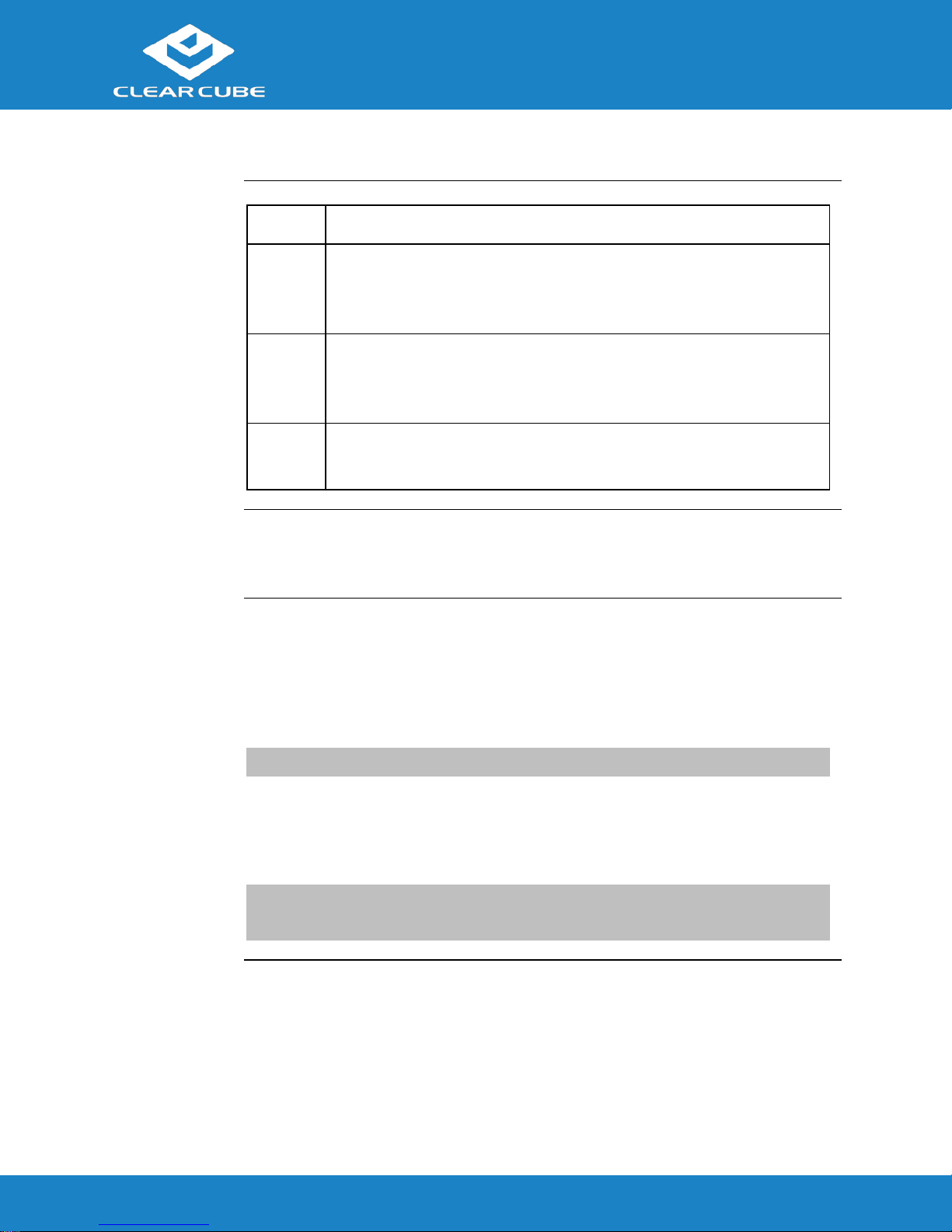
CD8815 Quick Start Guide
ClearCube Technology, Inc. www.clearcube.com (866) 652-3500 5 of 6
Setting up a
Thin Client
(continued)
Step
Action
4
Optionally, connect any peripherals to the thin client. If you purchased
a thin client with an internal WLAN or WWAN module (card), attach
the included antenna to the rear of thin client.
5
Connect the included power cord and DC adapter, and then plug the
adapter into the rear of the thin client. Continue by plugging the power
cord into an AC power outlet.
6
Power on the thin client by pressing the power button on the front of
the thin client.
BIOS Hotkey
To access the BIOS, press the ESC key when prompted as the BIOS splash
screen appears.
User Accounts
Depending on configuration, thin clients include a Windows operating system or
ClearCube Cloud Desktop OS.
Windows:
The thin client boots to the Administrator user account. The default Administrator
password is admin. The default user password is user.
NOTE: Change administrator and user passwords immediately after logging in.
Cloud Desktop OS:
The thin client boots to the user account and displays the Configuration Wizard the
first time you power on the thin client. The default password is admin (case-sensitive).
NOTE: Change administrator password immediately after logging in. You can
specify a new password using the Configuration Wizard.
Thin Client Setup, Continued
Page 6

CD8815 Quick Start Guide
ClearCube Technology, Inc. www.clearcube.com (866) 652-3500 6 of 6
Additional
Information
Cloud Desktop OS Quick Start Guide describes how to configure, use, and deploy
the Cloud Desktop operating system. All product documentation is available from
the ClearCube Support site (see address below).
Contacting
Support
Web site: www.clearcube.com/support
Email: support@clearcube.com
Phone: (512) 652-3400
Toll-free: (866) 652-3400
WEEE Disposal Guidelines
ClearCube at recycle@clearcube.com.
G0200194, Rev A
Resources and Support
In the European Union, this electronic product falls under the European Directive (2002/96/EC) WEEE. When
it reaches the end of its useful life or is no longer wanted, dispose of it at an approved, designated recycling
or treatment facility. Check with your local authorities for proper disposal instructions. For assistance, contact
