Page 1
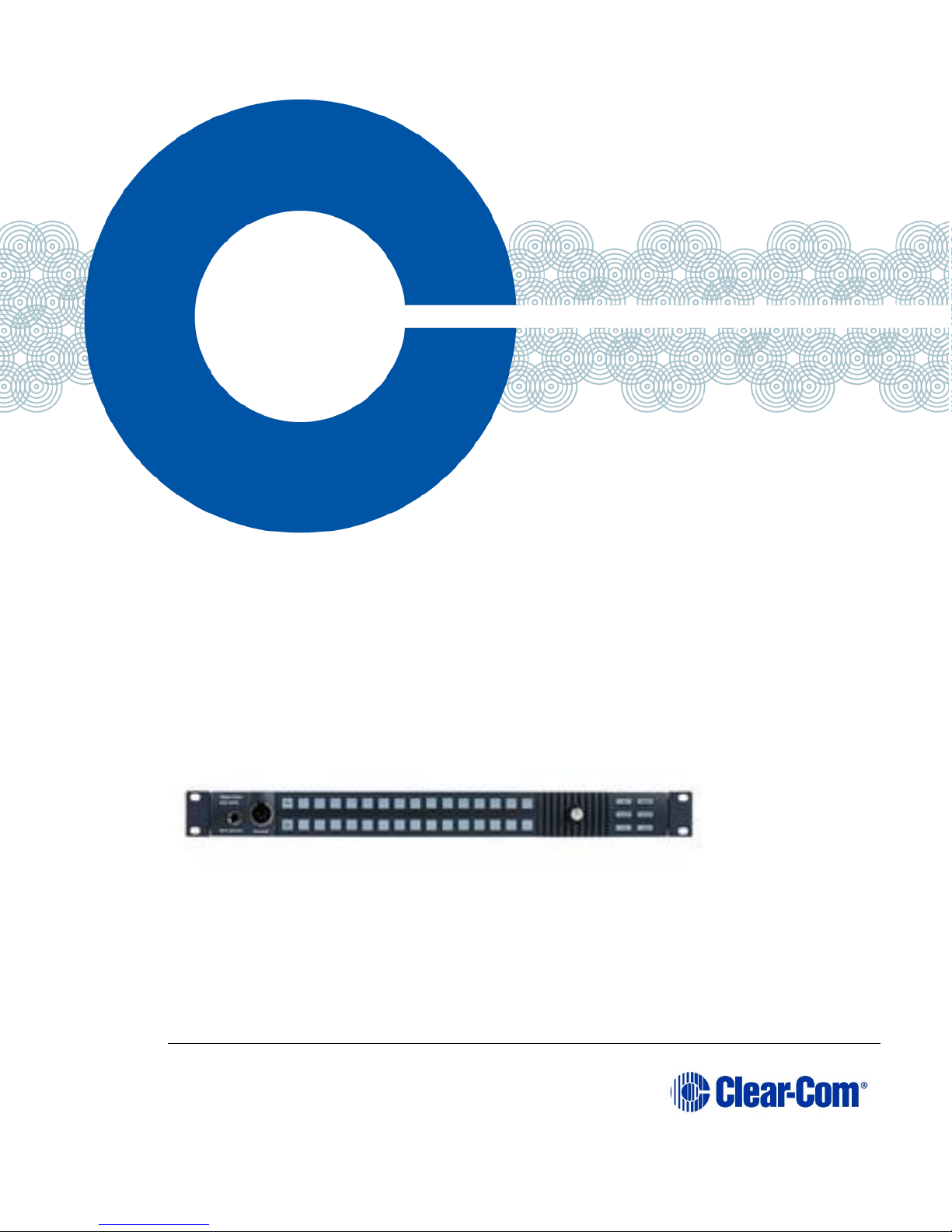
Page 1
Eclipse® ICS 1008E/1016E
Intercom Panels
User Guide
Part Number:399G222 Rev A
Date: April 10, 2017
User
Guide
Page 2
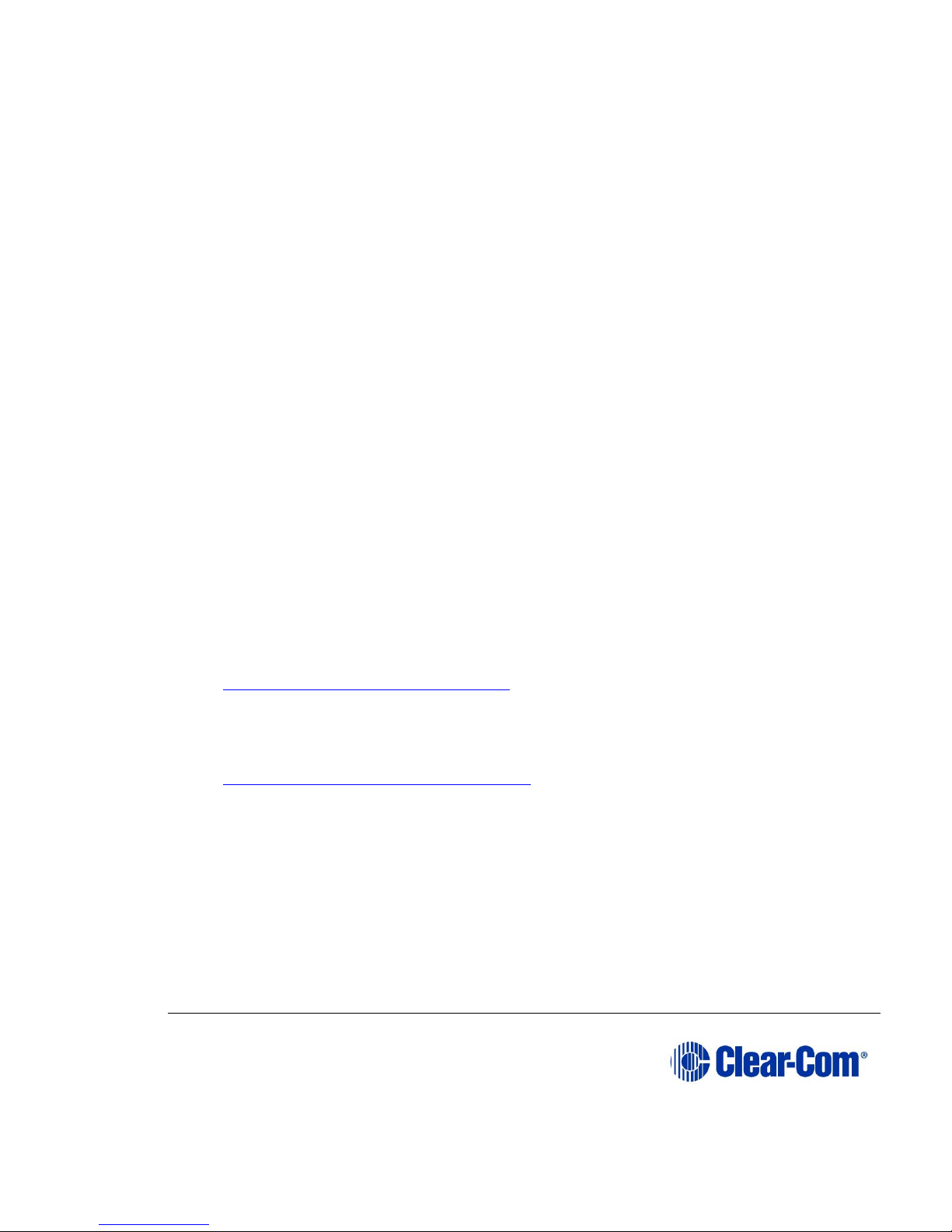
Page 2
Document Reference
ICS 1008E/1016E Intercom Panels
Part Number: 399G222 Revision: A
Legal Disclaimers
Copyright © 2017 HME Clear-Com Ltd.
All rights reserved.
Clear-Com and the Clear-Com logo are trademarks or registered trademarks of HM
Electronics, Inc.
The software described in this document is furnished under a license agreement and may
be used only in accordance with the terms of the agreement.
The product described in this document is distributed under licenses restricting its use,
copying, distribution, and decompilation / reverse engineering. No part of this document
may be reproduced in any form by any means without prior written authorization of ClearCom, an HME Company.
Clear-Com Offices are located in California, USA; Cambridge, UK; Dubai, UAE; Montreal,
Canada; and Beijing, China. Specific addresses and contact information can be found on
Clear-Com’s corporate website:
www.clearcom.com
Clear-Com Contacts
Americas and Asia-Pacific Headquarters
California, United States
Tel: +1 510 337 6600
Email: CustomerServicesUS@clearcom.com
Europe, Middle East, and Africa Headquarters
Cambridge, United Kingdom
Tel: +44 1223 815000
Email: CustomerServicesEMEA@clearcom.com
China Office
Beijing Representative Office
Beijing, P.R.China
Tel: +8610 65811360/65815577
Page 3
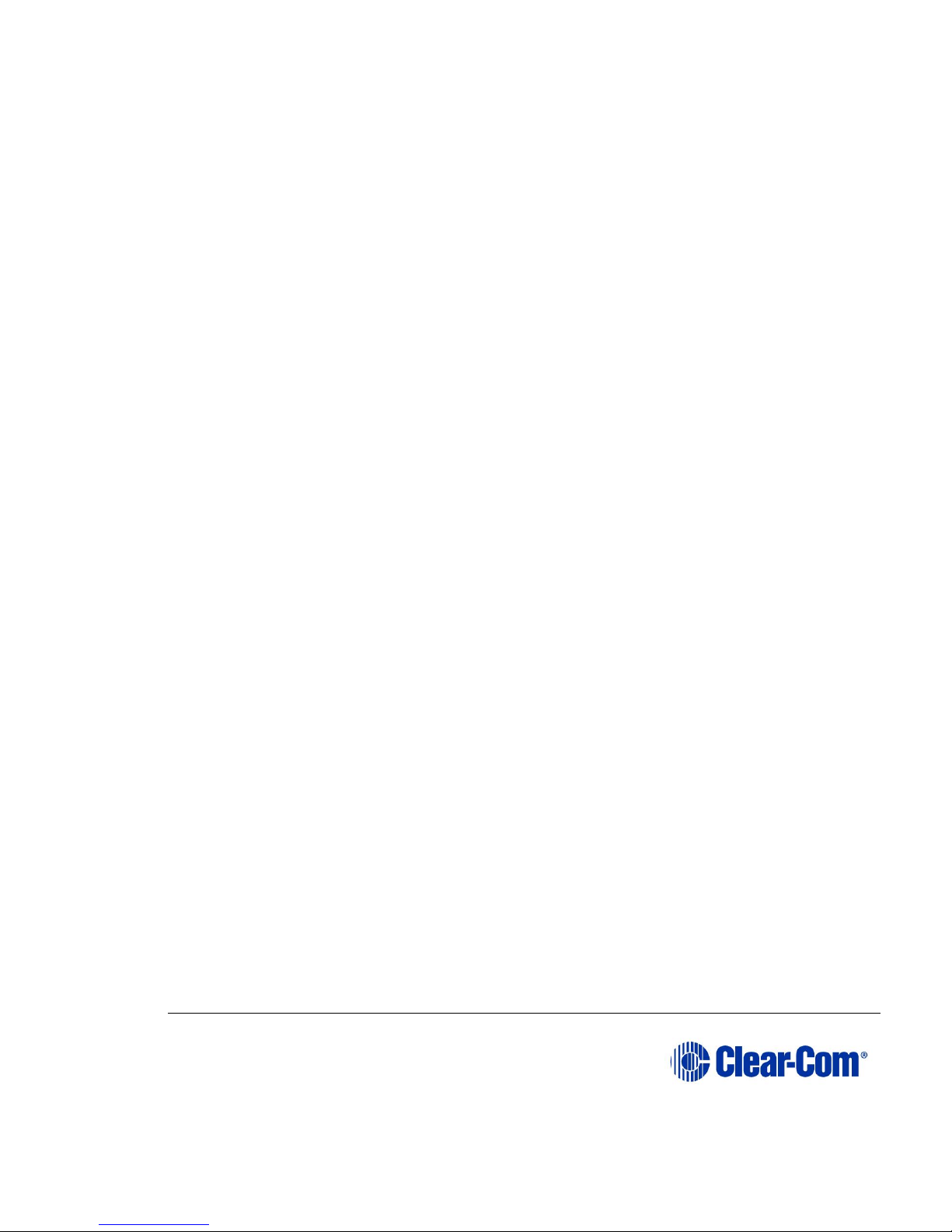
Page 3
1 Operation ............................................................................................6
1.1 Introduction .................................................................................... 6
1.2 Description ..................................................................................... 6
2 Installation ........................................................................................ 17
2.1 Equipment mounting ...................................................................... 17
2.2 Wiring .......................................................................................... 17
2.3 Mains ac power.............................................................................. 18
2.4 Adjustments ................................................................................. 19
2.5 Configuration ................................................................................ 20
3 Maintenance ...................................................................................... 21
3.1 Panel reset ................................................................................... 21
3.2 Troubleshooting ............................................................................. 21
3.3 Servicing ...................................................................................... 23
3.4 Service items for ICS-1016E ............................................................ 24
4 Specifications .................................................................................... 26
4.1 ICS-1008E/1016E panel .................................................................. 26
5 Glossary ............................................................................................ 28
6 Warranty ........................................................................................... 32
6.1 Limited warranty ........................................................................... 32
7 FCC Compliance ................................................................................. 36
Page 4
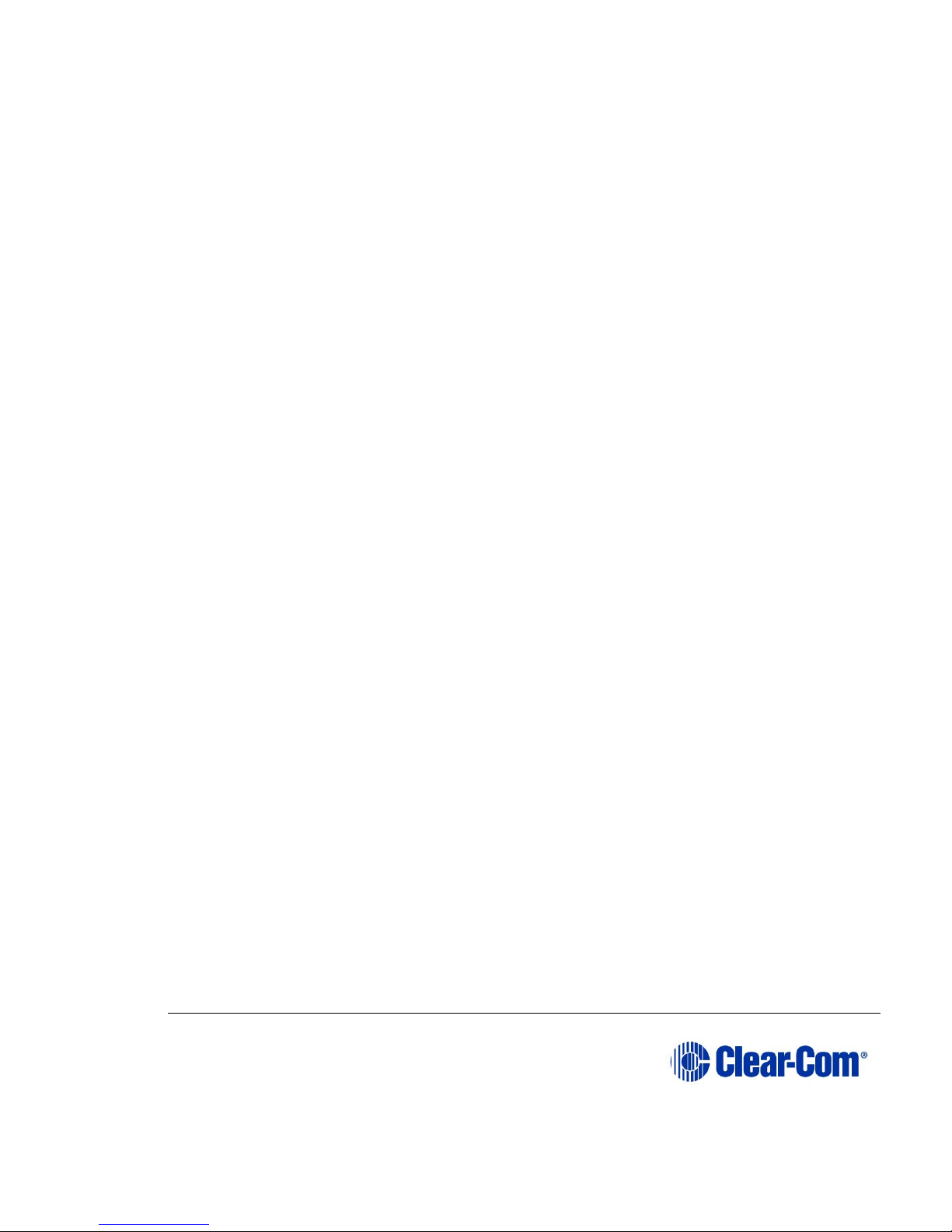
Page 4
Safety instructions
For your safety, it is important to read and follow these instructions before
operating an ICS-1008E/1016E intercom panel.
WARNING: To reduce the risk of fire or electric shock, do not expose an ICS1008E/1016E intercom panel to rain or moisture. Do not operate an ICS-1008E/1016E
intercom panel near water, or place objects containing liquid on it. Do not expose an
ICS-1008E/1016E intercom panel to splashing or dripping water.
(2) For proper ventilation, make sure ventilation openings are not blocked.
Install the ICS-1008E/1016E according to the directions in the Installation
Chapter of this manual.
(3) Do not install an ICS-1008E/1016E intercom panel near a heat source such
as a radiator, heat register, stove, or other apparatus (including amplifiers) that
produces heat. Do not place naked flame sources such as candles on or near a
panel.
(4) Do not defeat the safety purpose of the polarized or grounding-type plug. A
polarized plug has two blades, with one blade wider than the other. A groundingtype plug has two blades and a third grounding prong. The wide blade or the third
prong is provided for your safety. If the provided plug does not fit into your
outlet, consult an electrician for replacement of the obsolete outlet.
(5) Protect the power plug from being walked on or pinched particularly at
plugs, convenience receptacles, and the point where they exit from the panel
chassis.
(6) Only use attachments/accessories specified by Clear-Com Communication
Systems.
(7) Unplug the ICS-1008E/1016E panel during lightning storms or when
unused for long periods of time.
(8) Refer all servicing to qualified service personnel. Servicing is required
when:
The ICS-1008E/1016E panel has been damaged in any way, such as when
a power-supply cord or plug is damaged.
Liquid has been spilled or objects have fallen into the ICS-1008E/1016E
panel chassis.
The ICS-1008E/1016E panel has been exposed to rain or moisture.
Page 5
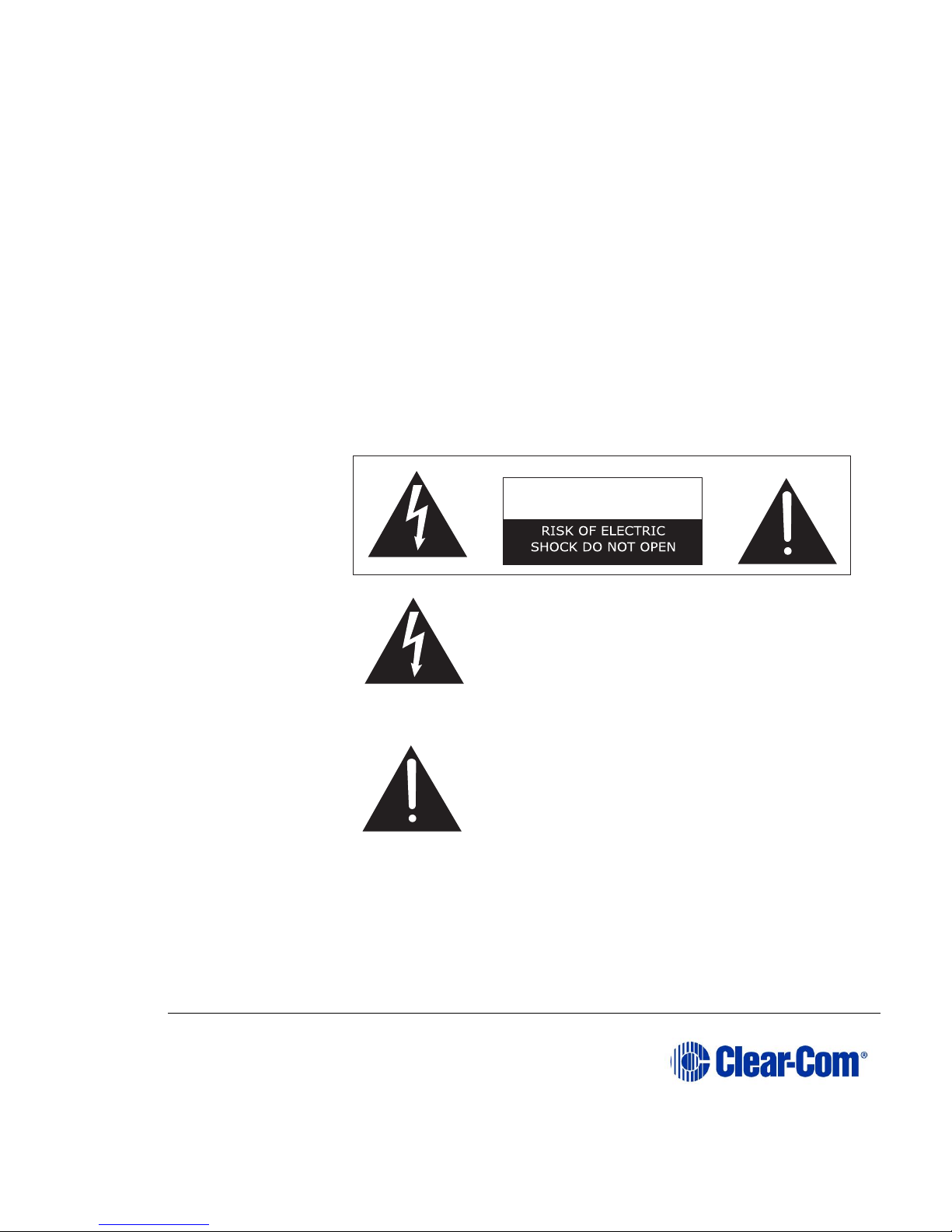
Page 5
The ICS-1008E/1016E panel does not operate normally.
The ICS-1008E/1016E panel has been dropped.
Please familiarize yourself with the safety symbols in Figure 1-1. When you see
these symbols on an ICS-1008E/1016E intercom panel, they warn you of the
potential danger of electric shock if the station is used improperly. They also refer
you to important operating and maintenance instructions in the manual.
This symbol alerts you to the presence of uninsulated dangerous voltage within
the product's enclosure that might be of sufficient magnitude to constitute a risk
of electric shock. Do not open the product's case.
This symbol informs you that important operating and maintenance instructions
are included in the literature accompanying this product.
This symbol alerts you to the presence of
uninsulated dangerous voltage within the
product's enclosure that might be of sufficient
magnitude to constitute a risk of electric
shock. Do not open the product's case.
This symbol informs you that important
operating and main- tenance instructions are
included in the literature accompanying this
product.
Figure 1-1 Safety Symbols
CAUTION
Page 6
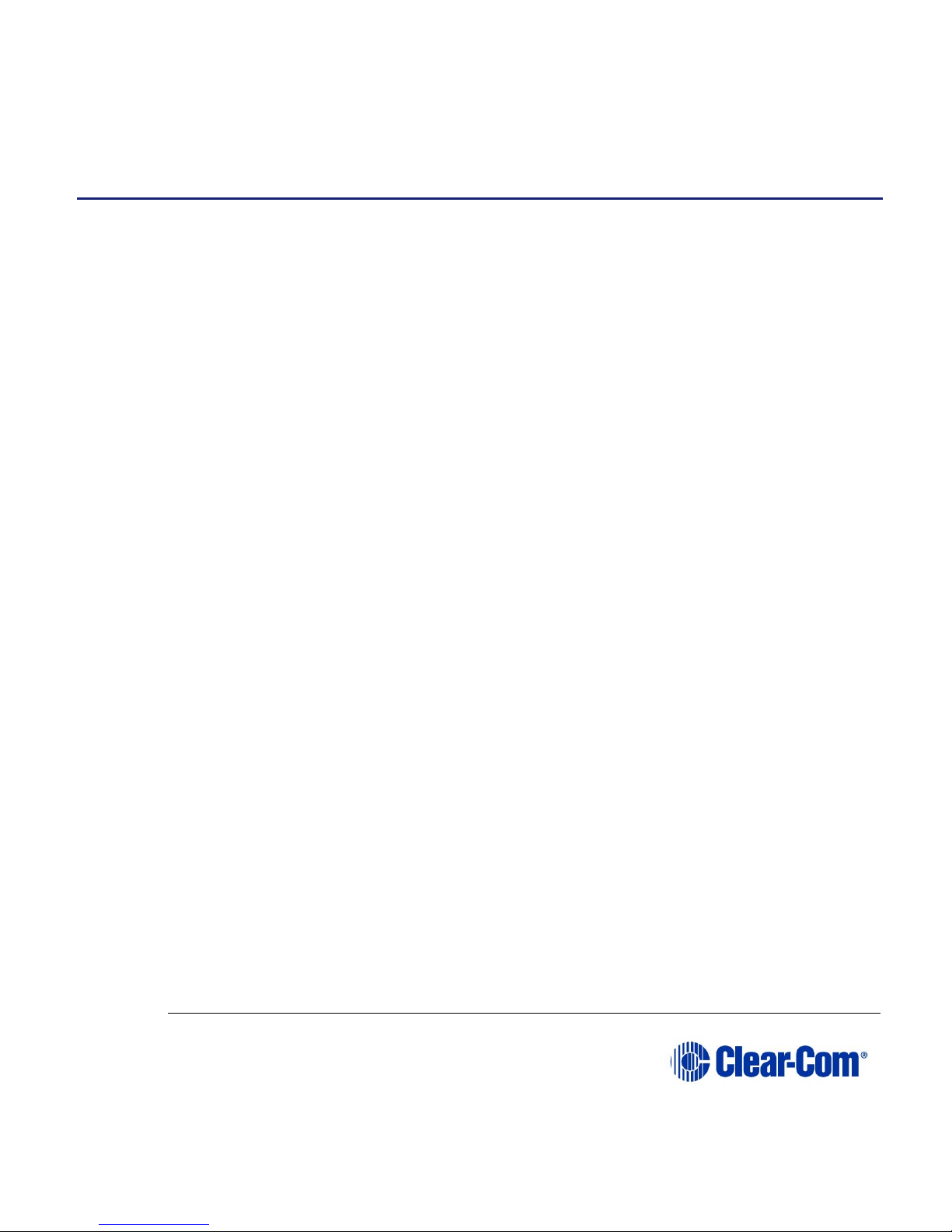
Page 6
1 Operation
1.1 Introduction
This chapter describes the features and functions of the ICS-1016E and ICS1008E panels used with Eclipse systems. Panel operators can use this manual
after the Eclipse system has been correctly installed and configured. For
installation information, see the chapter on installation in this manual, for
troubleshooting and maintenance information, see the maintenance chapter and
for programming information, see the Eclipse Configuration System (ECS)
manual.
1.2 Description
The ICS-1016E, ICS-1008E, and EXP-1016E each require 1 RU (1.75-in.) of
mounting space on a rack panel.
The ICS-1016E has 30 talk/listen and the ICS-1008E has 14 talk/listen buttons.
Each also has six function buttons and the following features:
back-lit, bi-color LED buttons illuminate at different levels to indicate
conditions
individually programmable buttons can be designated as talk, listen, or
talk with listen
individually adjustable listen levels
momentary/latching buttons can be individually programed as momentary
only
answer-back button
call-waiting tallies
controls for sidetone, microphone gains, page override, and speaker mute
programming via a configuration computer or the ICS-2003E Master
Intercom Panel.
1.2.1 ICS-1016E/ICS-1008E front-panel controls and indicators
The panels are identical, except for their number of talk/listen buttons. Each panel
has the following front-panel controls and indicators, unless indicated otherwise:
Page 7
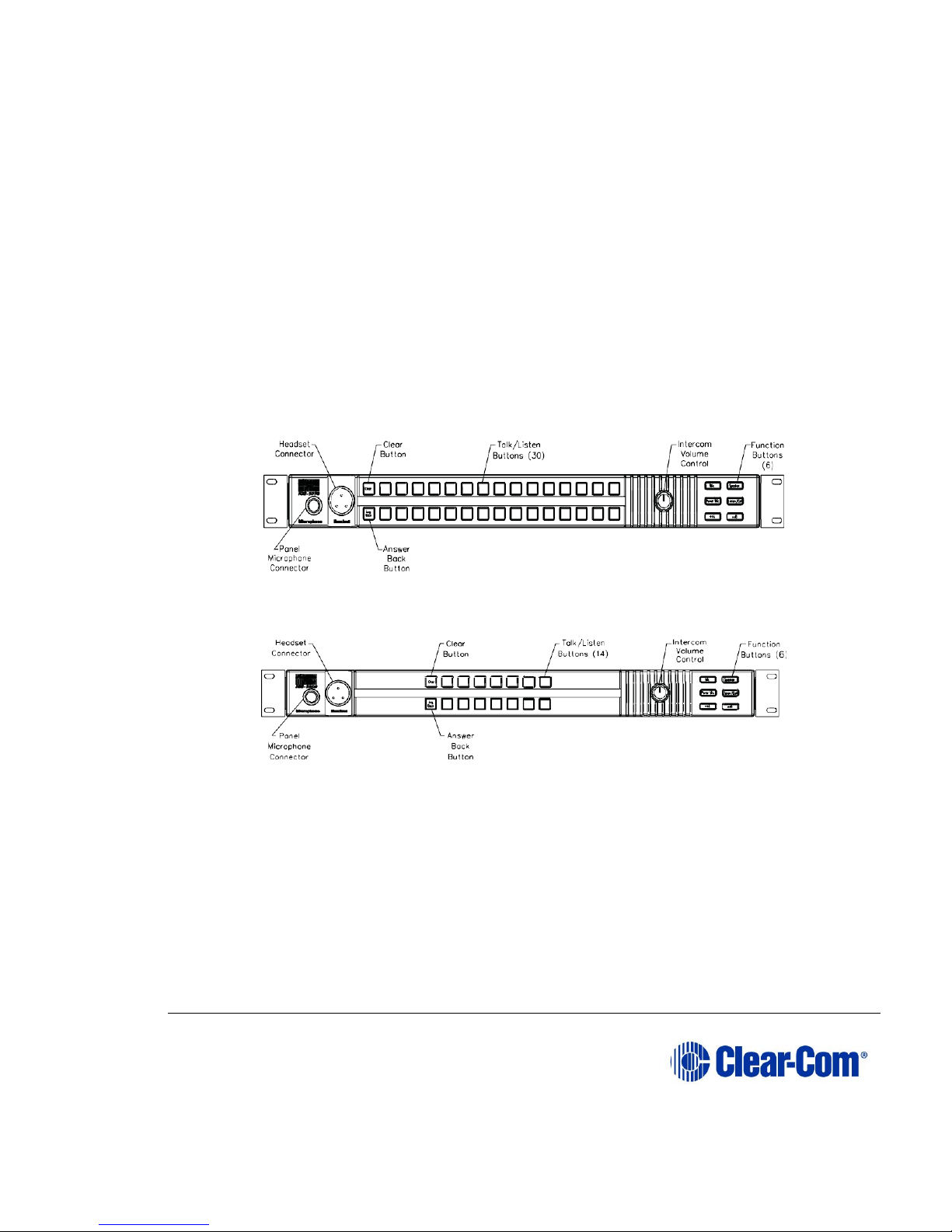
Page 7
panel microphone connector
headset connector
30 talk/listen buttons (ICS-1016E)
14 talk/listen buttons (ICS-1008E)
answer-back button
clear button
six function buttons
intercom volume control.
Figure 1-1: ICS-1016E Front Panel
Figure 1-2: ICS-1008E Front Panel
Note: For convenience and ease of use, you can print out labels for panel keys from the
EHX configuration software. Open EHX and navigate to
Matrix>Configuration>Panels>Panel XX (where Panel XX is the required ICS
panel). Find Print Keys at the top of the configuration screen towards the right
side.
Page 8
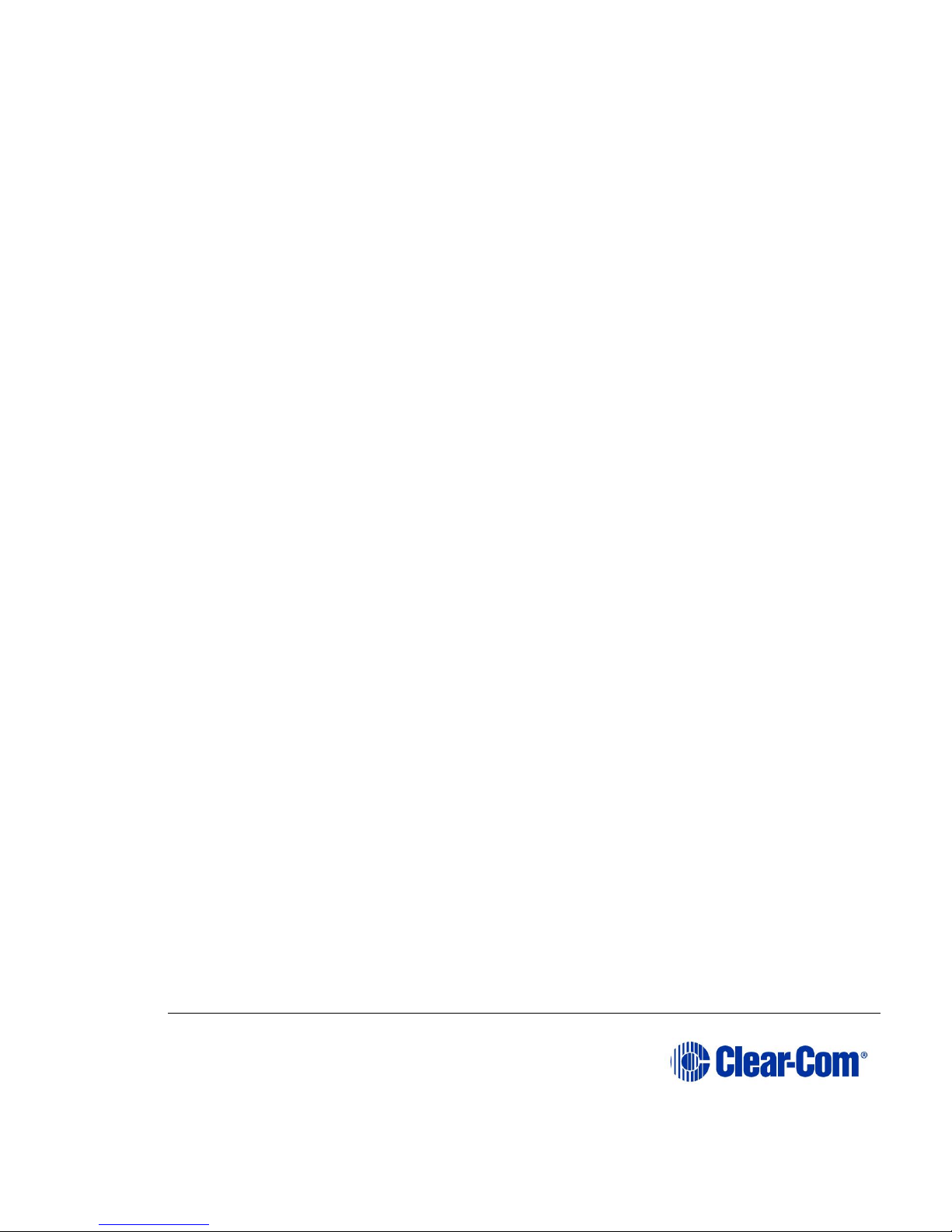
Page 8
Panel Microphone Connector
This connector allows panel operators to use a panel microphone (see “Panel Mic”
on page 1-5). Plugging in a panel microphone will initially cause the panel to
switch to panel-microphone operation and will turn the headset microphone off.
Headset Connector
The headset connector provides a front-panel connection for a headset. Plugging
in a headset will initially cause the panel to switch to
headset-microphone operation and will turn the speaker off. Unplugging the
headset will cause the panel to switch to panel-microphone operation and will turn
the speaker on.
Talk/Listen Buttons
Each talk/listen button can be programmed through the configuration program or
an appropriately configured ICS-2008E Master Intercom Panel as a talk (red),
listen (yellow), or talk with listen (red). The button color will be dim to indicate it
has a programmed label and is available for selection. When selected it will
become bright to indicate it is active.
Following are descriptions of what the panel’s other indicators mean.
Communication-Error Indicator
If the ICS-1016E/ICS-1008E should lose data communication with the matrix
frame, the talk/listen buttons will flash bright red at a slow rate. When data
communication is restored, the panel will automatically return to normal
operation.
Monitoring/Eavesdropping Indicators
If any other panel begins monitoring a panel, a beep (the monitoring-alert tone)
will sound at the panel.
To inhibit the monitoring-alert tone, use the “Configure-Local Preferences” menu
in the configuration program.
Call-Waiting Indicator
If a panel calls another panel with a button programmed for that label, the button
will rapidly flash bright red. This flashing is a call-waiting tally. To answer the
incoming call, push the indicated talk/listen or the “Ans Back” button. The call-
Page 9
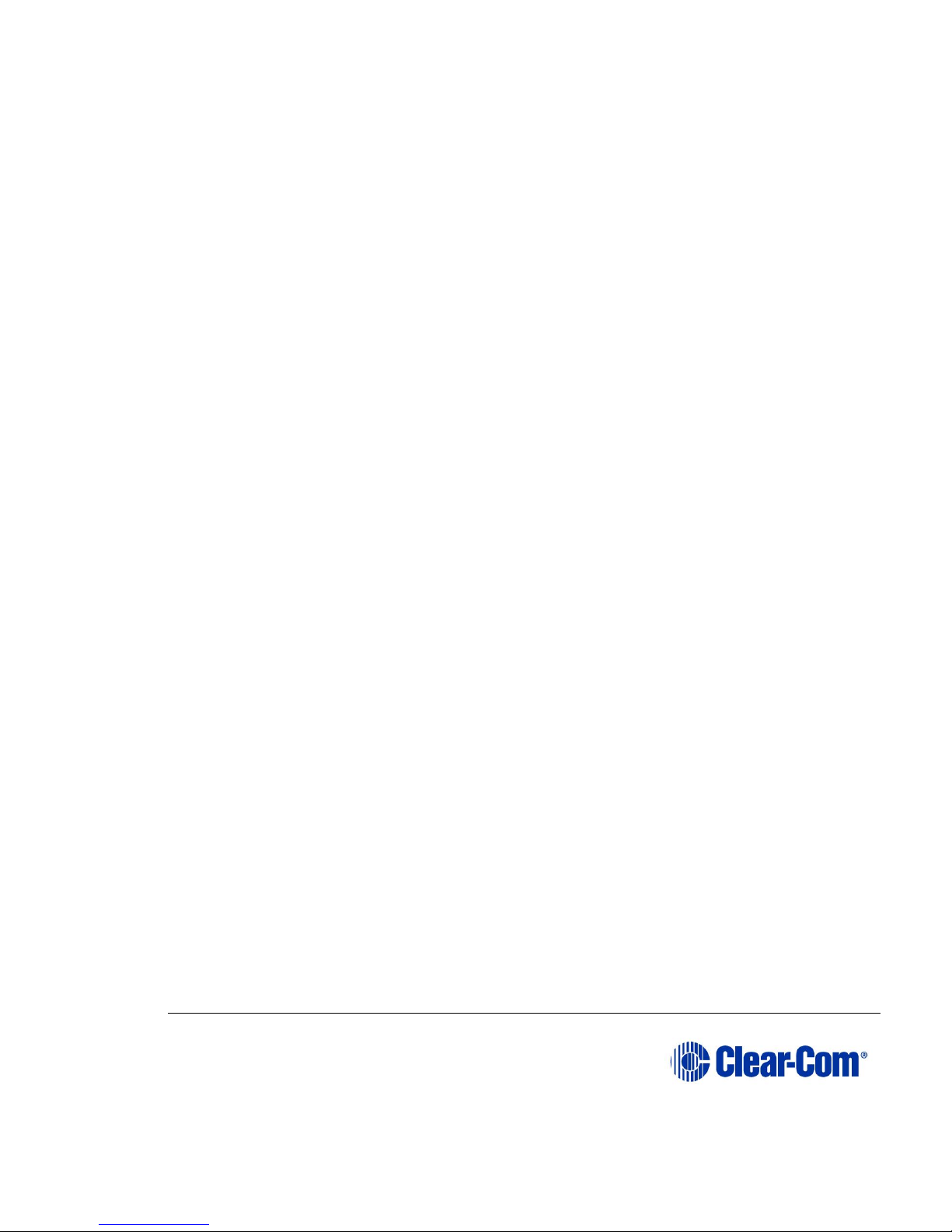
Page 9
waiting tally can be cleared either by answering the call or by letting the answerback, auto-clear time, which is set in the configuration program, lapse.
If another panel calls a panel without a button programmed for that label, it will
be placed in the answer-back stack (see “Removing Labels From the Answer-Back
Stack” on page 1-5).
In-Use Tally Indicator
If a talk/listen button is assigned to a label and another panel is currently using
that label, the button will double-flash once per second to indicate the label is in
use. This tally must be specifically enabled from the configuration software.
Telephone Off-Hook Tally Indicator
When a telephone interface is assigned to a talk/listen button, the button will
flash once per second if that telephone is off the hook. This tally must be enabled
from the configuration program.
Radio Receiver Active Tally Indicator
When a two-way radio interface port is assigned to a talk/listen button, the button
will flash once per second when that radio’s receiver is active. This tally must be
enabled from the configuration program.
Panel Connected Tally Indicator
This tally is used when a panel is connected to the frame by a high-speed data
line (such as an ISDN or T1 line) that might be
inactive periodically. The talk/listen button for any such panel will flash once per
second when any such panel is on-line. This tally must be enabled from the
configuration program.
Answer-Back Facility
The “Ans Back” button is used to answer calls to a panel from other panels or
interfaces not assigned to a that panel’s talk/listen buttons. When these calls
arrive:
The “Ans Back” button will flash bright red.
The calling panel’s label will be temporarily assigned to the panel’s “Ans
Back” button.
Page 10
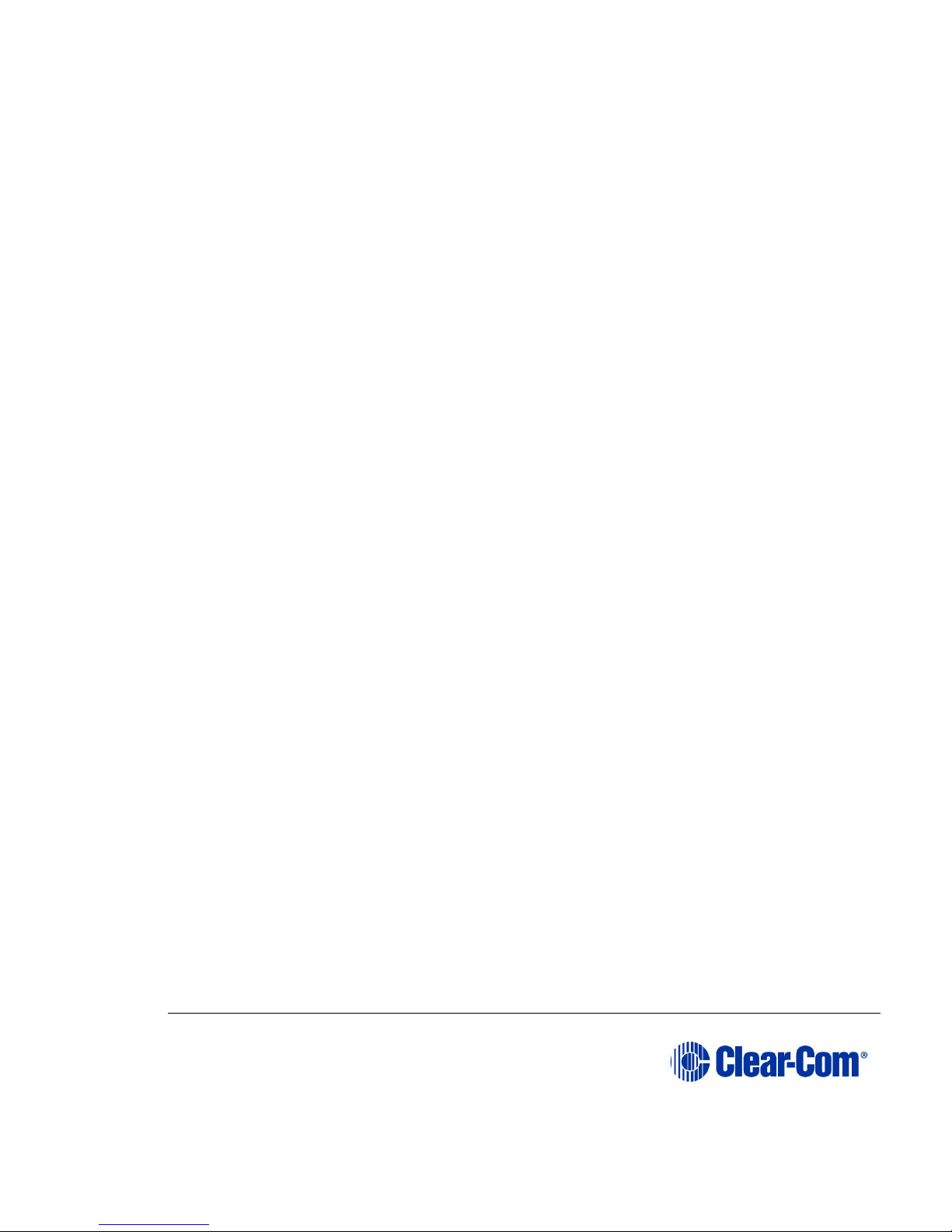
Page 10
These two conditions will continue until the call is answered, or until the answerback, time-out period lapses and the caller’s label is automatically removed. To
answer the call, push the “Ans Back” button. The button will turn bright red,
indicating an active talk path to the caller. The talk path is active for as long as
the button is held down.
Note: The “Ans Back” button cannot be latched; it is a momentary-only function.
To manually remove the caller’s label from the “Ans Back” button, push the
“Clear” button. The label assignment will be removed automatically after the
answer-back, time-out period lapses. If another call (or calls) comes in while
answering a call using the “Ans Back” button:
The user will hear the caller’s voice.
The calling panel’s label will be placed in the panel’s answer-back stack.
To answer the next caller:
1) Release the “Ans Back” button.
2) Push the “Clear” button to remove the current caller’s label.
3) Push the “Ans Back” button to talk to the next caller.
Removing Labels From the Answer-Back Stack
Any label will be automatically removed from the stack if it is not answered within
a certain time interval, which is set by the answer-back, auto-clear time in the
configuration program.
To manually remove a label from the answer-back stack press the “Clear” button.
Clear Button
The “Clear” button, located on the far left in the first row, removes the current
caller’s label from the “Ans Back” button.
Function Buttons
The function buttons are located on the right-hand side of the front panel.
Mic
This button activates the panel or headset microphone, whichever has been
selected with the “Panel Mic” button. The button will be bright yellow when the
Page 11
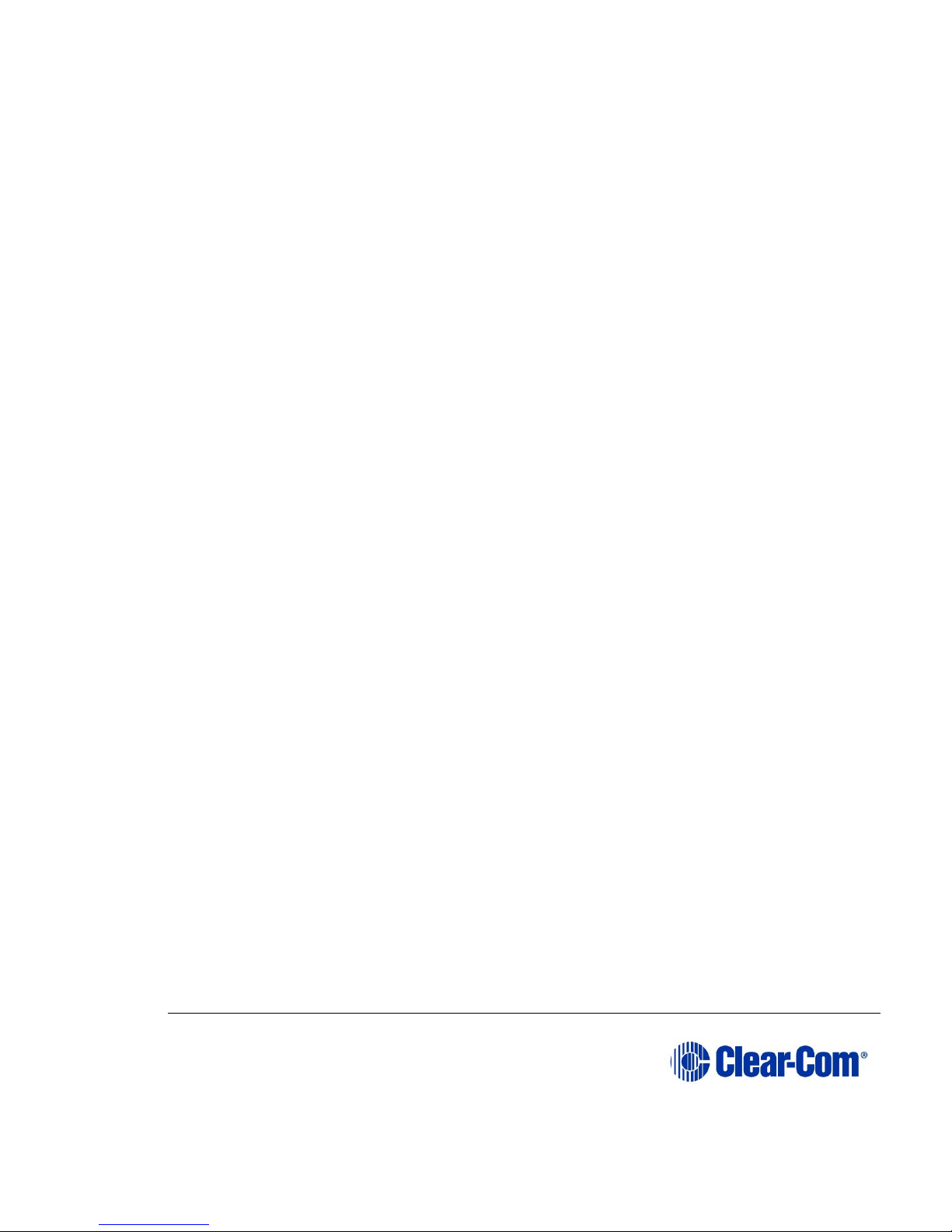
Page 11
selected microphone is active, dim yellow when not active, and off when a
microphone is not present. The “Mic” button also is activated when the user
activates a talk button. If the talk is latched, the microphone will remain on after
the call.
Speaker
This button toggles the front-panel speaker between active (bright yellow) and
inactive (dim yellow). If a headset is not attached the “Speaker” button will
default to bright yellow and the panel speaker can not be turned off.
Panel Mic
This button toggles between the panel (bright yellow) and headset (dim yellow)
microphones. If only a panel microphone is attached, the button will default to
bright yellow and cannot be turned off. If a panel microphone is not attached, this
button is off and not functional.
Listen/Call
The “Listen/Call” button has four functions:
activating the listen-level mode
resetting the listen-level settings
sending call signals
releasing auto-answered telephone lines.
Listen-Level Mode
Steps to adjust listen volume:
1) Latch a listen to an audio source.
2) Push (for less than 1 sec.) and quickly release the “Listen/Call” button.
3) The button will turn bright yellow to indicate the function is on and all the
active buttons programmed with listen and/or talk with listen will begin to
flash. In addition, if the two programmable buttons (located under the
“Panel Mic” and “Listen/Call” buttons) are programmed, they will turn from
dim yellow to off.
Note: Only active talk/listen buttons programmed with listen or talk with listen can be
adjusted in listen-level mode.
Page 12
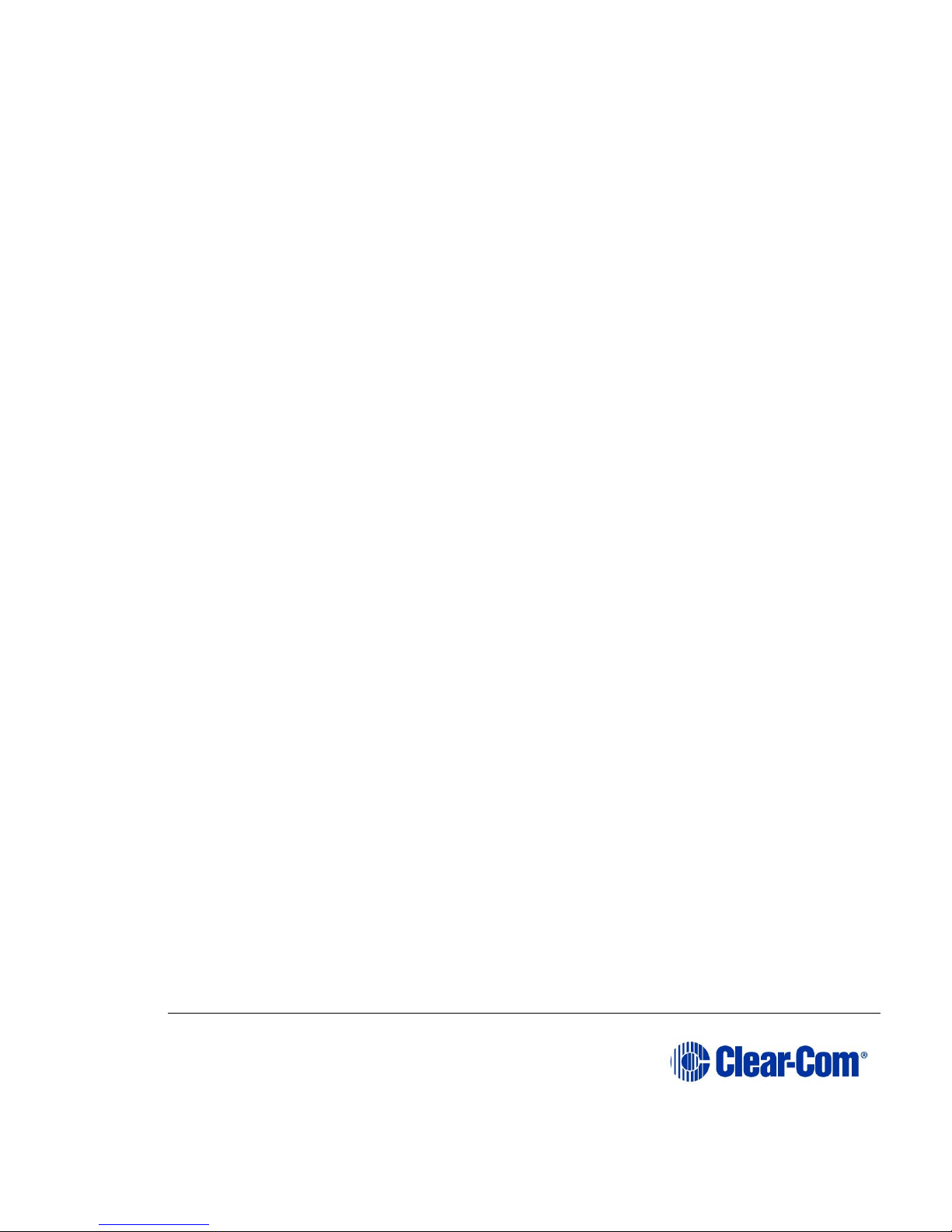
Page 12
4) Push the appropriate talk/listen button programmed as a listen or talk
with listen. The selected button will turn bright yellow and the
programmable buttons with the up and down arrows will turn dim yellow.
5) Use the up and down arrows on the programmable buttons to increase (up
arrows) or decrease (down arrows) the crosspoint volume of the selected
listen or talk with listen button.
6) To exit, push the “Listen/Call” button or wait for the 3 sec. time-out.
Listen Level Reset
To reset the listen level:
1) Push (for less than 1 sec.) and quickly release the “Listen/Call” button to
activate the listen-level mode. The “Listen/Call” button will turn bright
yellow and the active talk/listen buttons programmed with listen and/or
talk with listen will flash.
2) Push and hold the “Listen/Call” button for 3 sec. to reset the listen level
settings to the default. The active talk/listen buttons programmed with
listen and/or listen with talk will stop flashing and all the programmed
talk/listen buttons will return to their previous states.
3) Release the “Listen/Call” button.
Call Signals
To activate call signals:
1) Push and hold the “Listen/Call” button until it is dim yellow (at least 1
sec).
2) Push the talk/listen button programmed with a talk or talk with listen of
the desired destination’s label. The call signal will be sent each time the
destination’s talk/listen button is pressed.
3) The call-signal mode will time-out after 5 sec. of button inactivity or can
be deactivated by pressing the “Listen/Call” button.
Call signals can be issued to any talk or talk with listen destination assigned to a
panel’s talk/listen buttons. If more than one label is assigned to a button, all
Page 13

Page 13
labels will receive the signal. If a label is a fixed group, the entire group will
receive the call signal. If the label is a party line, then every panel listening on the
party line will receive the call signal.
Remote Telephone Line Release
This function is available only if specifically enabled in the configuration program.
To hang up a telephone interface left off the hook:
1) Push and hold the “Listen/Call” button for at least 2 seconds until it is
bright yellow to activate the call-signal mode.
2) While holding the “Listen/Call” button, press the talk/listen button
programmed with talk or talk with listen of the desired telephone’s label.
3) Release the “Listen/Call” button.
Note: In addition to hanging up the telephone interface, this will deactivate any audio
path set to the interface from anywhere in the system.
Programmable Buttons
The two programmable buttons, located in the last row on the right-hand side of
the front panel, can be programmed through the
configuration program. In default mode, these programmable buttons increase
(left button) or decrease (right button) the crosspoint volume (see “Listen/Call”
on page 1-5).
The two programming modes are:
Local Exclusive
Allows the user to isolate an assigned talk/listen button by turning off the audio
paths from all other active (brightly lit) talk/listen buttons.
If a talk/listen button programmed as a talk is selected for local exclusive, only
other active talks will be turned off. If a talk/listen button programmed as a listen
is selected for local exclusive, only other active listens will be turned off. If a
talk/listen button programmed as a talk with listen is selected for local exclusive,
all other active talk/listen buttons will be turned off.
To activate this function:
Page 14

Page 14
1) Push the programmable button programmed with the local exclusive
option. This will turn the button bright yellow and turn off the other
programmable button and the “Listen/Call” button.
2) Push the appropriate programmed talk/listen button. This will turn that
button on brightly and turn off all other active and/or programmed
buttons.
3) To exit this momentary-only function, release the selected talk/listen
button. All buttons will return to their previous state(s).
Note: This function does not work with the “Ans Back” button.
Local Page Override
Allows other panels to hear the user/pager through the individual panels’ speakers
regardless of their speaker on/off status or volume level (see “Page Override
Level Control” on page 1-9).
To activate this function:
1) Push the programmable button programmed for local page override. This
will turn off the other programmable button, the “Listen/Call” button, and
all inactive talk/listen buttons only programmed with listens.
2) Push the appropriate talk/listen button programmed for talk or talk with
listen. This will turn that button bright red and momentarily make
unavailable all the other programmed talk/listen buttons programmed with
talk or talk with listen.
3) To exit this momentary-only function, release the talk/listen button. All
buttons will return to their previous state(s).
Note: This function does not work with the “Ans Back” button.
Intercom Volume Control
This knob sets the volume level for all incoming Matrix frame audio, except for
paging communication (see page 9).
1.2.2 ICS-1016E/ICS-1008E rear-panel connectors and controls
The panels have identical rear-panel connectors and controls. They are:
Page 15

Page 15
power supply connector
DB-9 female connector
RJ-45 connector
speaker mute level control
page override level control
headset microphone sidetone control
headset microphone gain control
panel microphone gain.
Figure 1-3: ICS-1016E/ICS-1008E Rear Panel
Power Supply Connector
The panels operate with DC power.
DB-9 Female Connector
The female DB-9 connector, labeled Expansion, is used to connect either panel to
an EXP-1016E.
RJ-45 Connector to Matrix
The RJ-45 connector connects the panel to the Matrix frame.
Page 16

Page 16
Speaker Mute Level Control
This knob adjusts the speaker level when any talk is active at the panel. This
function helps prevent possible feedback. The maximum amount of muting is 15
dB below full volume. If the rear-panel control is set below that level, then muting
will have no effect. When shipped from the factory, the mute level is adjusted to
provide a -6dB attenuation.
Page Override Level Control
This knob adjusts the page override level. Page Override is a special function in
the panel in which the intercom volume defaults to a preset a value or the current
front-panel volume control setting (whichever is higher) when commanded to by
the central matrix. Any fixed group can be assigned the page-override function
through the configuration program. When shipped from the factory, the page
override level is adjusted to the equivalent of half volume.
Headset Microphone Sidetone Control
This knob adjusts the headset sidetone level. Sidetone is the sound of the user’s
voice in his headset. When shipped from the factory, the sidetone is adjusted for
maximum sidetone.
Headset and Panel Microphone Gain Controls
These knobs adjust the gain of the headset and panel microphones. The
preamplifier gain of the panel and headset microphone can be adjusted over a
range of 0 to 20 dB. When shipped from the factory, the headset microphone gain
is set to 10 dB and the panel microphone gain is set to 0 dB.
If two panels are talking to each other at the same time with the panel
microphone gain set to maximum, feedback may occur even if the Speaker Mute
(see “Speaker Mute Level Control” on page 1-9) is set to maximum. In this case,
it will be necessary to turn the panel microphone gain down. Similarly, in some
noisy environments it may be necessary to turn the panel microphone gain down
and have the operator talk more closely into the microphone.
Page 17

Page 17
2 Installation
This chapter describes the installation procedure of the ICS-1016E and ICS-1008E
Panels and their associated EXP-1016E expansion panel. For operation
information, see chapter 1 of this manual; for troubleshooting and maintenance
information, see chapter 3 of this manual and for programming information, see
the Eclipse Configuration System manual.
2.1 Equipment mounting
2.1.1 ICS-1016E/ICS-1008E
Put all intercom panels at a comfortable operational height. Leave at least 2 in. of
clearance at the rear of the panel’s chassis to allow for cable connectors and
access to the rear-panel controls.
2.2 Wiring
2.2.1 ICS-1016E/ICS-1008E
The ICS-1016E/ICS-1008E uses a twisted, 4-pair transmission scheme to connect
it to the frame using the industry standard RJ-45 connector. Refer to the Eclipse
Installation Manual for RJ-45 connector installation and use, and the type of cable
needed for connection between panels and frames.
Each pair of the twisted, 4-pair wire has the following function:
pair 1 transmits analog audio from the matrix port to the panel
pair 2 transmits digital data from the panel back to the matrix card port
pair 3 transmits audio from the panel to the matrix card port
pair 4 transmits digital data from the matrix port back to the panel.
Page 18

Page 18
Figure 2-1: Matrix Frame to Panel Wiring
2.3 Mains ac power
2.3.1 ICS-1016E/ICS-1008E
The panels have an external DC power supply with a removable AC power cord.
The power supply is “universal,” operating over a voltage range of 90 to 260 VAC
and 45 to 65 Hz. The maximum dissipation is 30 W. A bracket has been provided
to mount this external supply, if necessary.
1
2
3
4
1
2
3
4
Pair 2
Pair 1
Pair 3
Pair 4
5
6
7
8
5
6
7
8
RS-422 Receive +
RS-422 Receive -
Audio Receive +
Audio Send +
Audio Send -
Audio Receive -
RS-422 Send +
RS-422 Send -
Matrix Frame End Panel End
ATT-T568B (Modular Jumpers Wired One to One)
1 2 3 4 5 6 7 8
Rear view of connector
Page 19

Page 19
2.4 Adjustments
2.4.1 ICS-1016E/ICS-1008E
The panels have identical rear-panel controls. They are:
speaker mute level control
page override level control
headset microphone sidetone adjustment
headset microphone gain adjustment
panel microphone gain.
Figure 2-2: ICS-1016E/ICS-1008E Rear Panel
Speaker Mute Level Control
This knob adjusts the speaker level when any talk is active at the panel. This
function helps prevent possible feedback. The maximum amount of muting is 15
dB below full volume. If the rear-panel control is set below that level, then muting
will have no effect. When shipped from the factory, the mute level is adjusted to
provide a -6dB attenuation.
Page 20

Page 20
Page Override Level Control
This knob adjusts the page override level. Page Override is a special function in
the panel in which the intercom volume defaults to a preset a value or the current
front-panel volume control setting (whichever is higher) when commanded to by
the central matrix. Any fixed group can be assigned the page-override function
through the configuration program. When shipped from the factory, the page
override level is adjusted to the equivalent of half volume.
Headset Microphone Sidetone Control
This knob adjusts the headset sidetone level. Sidetone is the sound of the user’s
voice in his headset. When shipped from the factory, the sidetone is adjusted for
maximum sidetone.
Headset and Panel Microphone Gain Controls
These knobs adjust the gain of the headset and panel microphones. The
preamplifier gain of the panel and headset microphone can be adjusted over a
range of 0 to 20 dB. When shipped from the factory, the headset microphone gain
is set to 10 dB and the panel microphone gain is set to 0 dB.
If two panels are talking to each other at the same time with the panel
microphone gain set to maximum, feedback may occur even if the
Speaker Mute (see “Speaker Mute Level Control” on page 2-4) is set to maximum.
In this case, it will be necessary to turn the panel microphone gain down.
Similarly, in some noisy environments it may be necessary to turn the panel
microphone gain down and have the operator talk more closely into the
microphone.
2.5 Configuration
2.5.1 ICS-1016E/ICS-1008E
Assign each panel’s name and other parameters by using the Eclipse
Configuration System (ECS) program (see the ECS manual for more information).
Page 21

Page 21
3 Maintenance
This section provides panel microprocessor resetting instructions, troubleshooting
guidelines, assembly drawings, schematics, and component lists.
3.1 Panel reset
If the panel is acting erratically, try resetting it by unplugging the panel from AC
power and reconnecting or by simultaneously pressing the “Mic,” “Speaker,” and
up and down arrow buttons.
3.2 Troubleshooting
When experiencing the symptoms listed below, attempt the following solutions in
the order outlined. The solutions are listed in order of difficulty with the first being
the most simple and easy. For troubleshooting guidelines for the entire system,
see the “Overview” chapter of this manual.
3.2.1 The panel’s front-panel indicators fail to light
1) Check mains AC power into the panel.
2) Ensure the external power supply is properly connected to the panel.
3) Replace the panel.
3.2.2 The LED behind the talk/listen button does not light when
the key is pressed
1) Ensure the button has a label assigned to it (the LED indicator will not
light without an assigned label).
2) Reset the panel.
3) Replace the panel.
Page 22

Page 22
3.2.3 The panel appears to activate talk paths, but other panels
can’t hear the panel operator
1) Check “Mic On/Off” and “Panel Mic” buttons to ensure the intended
microphone is selected and on.
2) If the correct microphone is turned on, ensure the panel audio has not
been muted externally through the logic inputs.
3) Make sure the panel has not been defined as a nearby panel.
4) Enable eavesdropping on the panel.
5) Test the integrity of the panel’s audio path by temporarily setting a forced
listen to it.
6) Reset the panel.
7) Replace the panel.
3.2.4 No audio from the panel’s speaker
1) Ensure the “Intercom” knob on the panel’s front panel is turned up.
2) Ensure the “Speaker” button is on.
3) Check whether audio can be heard in a headphone.
4) Test the integrity of the panel’s audio path by temporarily setting a forced
listen to it.
5) Reset the panel’s matrix card in the Matrix frame.
6) Replace the panel’s matrix card in the Matrix frame.
7) Reset the panel.
8) Replace the panel.
Page 23

Page 23
3.2.5 The operator cannot hear another panel’s page
1) Adjust the panel’s rear-panel “Page” control.
2) Check the panel’s configuration to see if the page override inhibit is set.
3.2.6 Announce tones (call signal tones, eavesdropping
indication, etc.) aren’t heard at the panel
1) Adjust the panel’s rear-panel “Page” control.
2) Check the panel’s configuration to see if page override is set.
3.2.7 Accessory panel keys do not function
1) Check the accessory panel’s connection on the panel’s rear panel.
2) Check the configuration program to ensure the correct number of
accessory keys has been configured.
3.3 Servicing
Figure 3-1 illustrates the steps required to disassemble an ICS-1016E/ICS-1008E
for servicing. The disassembly steps are:
1) Remove the unit from the rack.
2) Remove both screws from each side that are holding the rack ears in
place.
3) Remove the rack ears.
4) Remove the four screws holding the PCB in place.
5) Remove the three screws holding the front panel in place.
Note: Do not disconnect any wiring unless a component is to be replaced.
To reassemble an ICS-1016E/ICS-1008E, reverse the above steps.
Page 24

Page 24
Figure 3-1: Panel Assembly and Disassembly for Service
3.4 Service items for ICS-1016E
3.4.1 Miscellaneous
Device
Description
Part
Cable
Ribbon, 16 Position Dual Row
730101
Connector
4 Pin XLR Male Flush Mount
210286
Connector
Phone Jack, 1/4”
210050
Cover
Designator Strip, ICS-1016E
250902
Knob
Grey Insert
240076
Nut
M10 X.75 Spanner Panel Nut
280359
Power Sup.
ICS-1016E Assembly
760051
Speaker
Small Magnet
500138
2
2
2
2
1
3
3
4
4
4
5
5
Page 25

Page 25
Figure 3-2: Block diagrams
Page 26

Page 26
4 Specifications
0 dBv is referenced to 0.775 V RMS
4.1 ICS-1008E/1016E panel
4.1.1 Front-Panel Controls and Connectors
Talk/Listen Buttons 30 (ICS-1016E); 14 (ICS-1008E)
Function Buttons 6
Answer Back Button 1
Clear Button 1
Volume Controls Intercom
Headset Connector XLR-4M
Panel Mic Connector Locking 1/4-in. phone jack
4.1.2 Rear-Panel Connectors
To Matrix RJ-45
Expansion Option DB-9F
4.1.3 Panel Microphone Input
Type Electret with proprietary phone jack
Input Level - 40 dBv
Gain Adjustment Range 0 to 20 dB Impedance 200 ohms
4.1.4 Headset Microphone Input
Type Dynamic
Input Level - 55 dBv
Gain Adjustment Range 0 to 20 dB Impedance 200 ohms
4.1.5 Line Input/output
Type Transformer Balanced
Page 27

Page 27
Input Impedance 8k ohms Bridging
Output Impedance 150 ohms
Level 0 dBv nominal
Freq. Resp. 50 Hz to 15 kHz, ± 2 dB
4.1.6 Headphone Outputs
Impedance 50 to 600 ohms
Power 1/2 W into 50 ohms
4.1.7 Temperature
Operating 0 to 50 C (32 to 125 F)
Humidity 20% to 90%, noncondensing
4.1.8 Power
Power Supply In-Line Power Supply, with 3-pin EIA
connector, UL approved power supply
Voltage 90 to 250 VAC, 50 to 60 Hz, 50 VA max.
4.1.9 Dimensions
Height 1.75 in. (44.5 mm)
Width 19 in. (483 mm)
Depth 6.75 in. (172 mm)
4.1.10 Weight
4.0 lbs (1.81Kg)
Notice About Specifications
While Clear-Com makes every attempt to maintain the accuracy of the
information contained in its product manuals, that information is subject to
change without notice. Performance specifications included in this manual are
design-center specifications and are included for customer guidance and to
facilitate system installation. Actual operating performance may vary.
Page 28

Page 28
5 Glossary
Term
Definition
Analog Port
Any of the matrix analog input/output RJ-45 connectors that
are used to connect cable from the matrix to panels and
interfaces.
Each port connects to a separate audio channel in the matrix.
Alias label
A label that is temporarily assigned and replaces a previously
labeled port or conference.
Bus
A bus is the channel or path between the components in the
matrix along which electrical signals flow to carry information
from one component to the next.
In the Eclipse matrix the bus is located in the etched surface of
the midplane.
Call signal
A call signal is an electronic signal sent from one panel or
interface to another. A call signal can be audible and/or visual.
Typically, a call signal is sent to get the attention of a panel
operator who may have turned down their intercom speaker’s
volume or removed their headset. It can also be sent to
activate an electronic relay.
Canvas
The assignment area of the Production Maestro Pro software
which can have any user labeled background.
Category-5 (CAT-5)
cable
EIA/TIA 568 category specification relating to network cabling.
Shielded category-5 cabling is required for Eclipse matrix
wiring.
CellCom®
Digital wireless communications product. Sold under the
CellCom name in USA and as FreeSpeak in Europe and Asia.
Central matrix
The term central matrix is used to differentiate the central
hardware and software of the intercom system from the
connected audio devices. The central matrix consists of:
The metal housing for the circuit cards and power supplies.
The circuit cards.
The power supplies.
The rear panel connectors which connect the matrix hardware
to panels and interfaces.
Conference
An internal matrix virtual partyline or busbar where many
panels and interfaces can talk onto or listen from the party line
without talking to themselves.
Page 29

Page 29
Term
Definition
Destination
A device such as an intercom panel, beltpack, or interface to
which audio signals are sent. The device from which audio
signals are sent is called a source.
E-DANTE64-HX
A matrix interface card that is enabled to work with Dante
network protocols and software, allowing you to transport
many channels of high quality audio via a Clear-Com matrix to
multiple Dante enabled devices using standard Ethernet
network structure (up to 64 channels per E-DANTE64 card).
EHX
EHX is the EclipseHX configuration software. EHX guides the
operation of the matrix circuit cards and connected panels.
Ethernet
International standard which describes how information is
transmitted across a network. Provides for the efficient
organization of network components.
Fiber optic cable
A fiber-optic cable consists of a glass core covered with a
reflective material called cladding and several layers of buffer
coating to protect the cable from the environment. A laser
sends light pulses through the glass core to the other end of
the cable.
FreeSpeak®
Digital wireless communications product. Sold under the
FreeSpeak name in Europe and Asia and CellCom name in USA.
FreeSpeak II™
Digital wireless communications product.
Full duplex
All real-time communication between individuals talking face to
face is full duplex, meaning that they can both talk and listen
simultaneously. The Eclipse matrices provide full-duplex audio.
Hopping
Refers to making a trunk connection through other matrices to
a destination matrix.
IFB
Interruptible Foldback. The term foldback refers to sending
program audio / feed, or some other audio mix, back to
announcers while they are on the air. Doing so allows
announcers to monitor themselves, other announcers,
videotapes of commercials, or some mix of sources, while they
on the air. This is typically found in television news and live
broadcast events.
Announcers typically wear a small ear piece so they can hear
the selected foldback audio mix. When a director wants to give
directions to an announcer on air, or to announce changes in
the program, the director must interrupt the foldback. To do
this, the director uses a channel specifically set up to interrupt
the foldback audio.
Page 30

Page 30
Term
Definition
Interface module
A piece of electronic hardware designed to convert the fourwire signals of a central matrix port to some other form of
communication, such as 2-wire partyline, telephone, etc. The
interface module is connected to a central matrix port. The
external non-four-wire device is then connected to the interface
module.
i-Series
The i-Series family of user panels includes two display stations,
two non-display stations, two expansion panels, and a levelcontrol panel.
Eclipse also supports V-Series panels (see below).
ISO
The ISO function, short for panel ISOlation, allows a panel
operator to call a destination, interrupting all the other audio
paths for that destination, and establish a private conversation.
When the call is completed the destination’s audio pathways
are restored to their original state before the interruption.
Key group
Key groups provide a way of assigning a label to multiple
panels simultaneously even within a networked matrix system.
Once the Key groups have been defined using EHX, all the keys
within a Key group can be changed with a single assignment in
Production Maestro Pro (Pro mode only).
Label
A label is an alphanumeric name of up to five characters that
identifies a source, destination, or control function accessed by
an intercom panel. Labels appear in the displays of the
intercom panel.
Labels can identify panels, ports interfaced to other external
equipment, fixed groups, party lines, and special control
functions.
MADI
Multichannel Audio Digital Interface. The MADI or AES10
electronic communications protocol defines the data format and
electrical characteristics of an interface carrying multiple
channels of digital audio.
Multiplexing
The process by which two or more signals are transmitted over
a single communications channel. Examples include time
division and wavelength division multiplexing.
Non-volatile Memory
Data stored in the CPU’s firmware (ROM) that is not lost when
the power is turned off.
Palette
The port, key group and Monitor selection screen in Production
Maestro Pro.
Page 31

Page 31
Term
Definition
Panel
Any intelligent intercom device connected to the rear-panel
analog ports of the central matrix. This term does not refer to
devices connected through interface modules.
Partyline
A wired shared communication system based on a single
screened pair of wires. See the Encore range. Matrix requires
the CCI-22 to interface to it.
Port
Any of the input/output connections (RJ-45 connectors) on the
back panel of the central matrix. These connectors and the
attached cables connect the central matrix to remote intercom
devices. The term port emphasizes that the connection is a
portal between the central matrix and the remote intercom
devices.
Program
Any separate audio source that is fed into the intercom
channels. In television applications, for example, the program
audio is the audio that is broadcast on air.
Rack Unit (RU)
Standardized unit of mounting space on a rack panel. Each rack
unit is 1.75 inches (44.45 mm) of vertical mounting space.
Therefore 1 RU is 1.75 inches (44.45mm) of vertical mounting
space, 2 RU is 3.5 inches (88.9mm), 3 RU is 5.25 inches
(133.35mm), and so on.
Remote panel
Any intelligent intercom device connected to the back-panel
ports of the matrix. This term does not refer to devices
connected through interfaces.
Sidetone
The sound of the panel operator’s voice, as heard in their own
earphone(s) as they speak.
Source
In this guide, the term source refers to a device (such as an
intercom panel, interface, or beltpack) that sends audio into
the matrix. The device to which audio is sent is called a
destination.
Virtual IFB
A new IFB model included in Eclipse 8.7 and above.
VOX
In the Eclipse system, when audio at a panel exceeds a
threshold, a light is activated at the panel’s port card to
visually cue the operator. The threshold level is set in the EHX
configuration software.
V-Series
User panels used with Eclipse systems, providing advanced
intercom facilities. Available in rack mount and desktop
formats.
i-Series user panels are also supported (see above).
Page 32

Page 32
6 Warranty
6.1 Limited warranty
This document details the Clear-Com Standard Limited Warranty for all new
products for sale within all regions with the exception of Military, Aerospace, and
Government (MAG).
EXCEPT AS SET FORTH HEREIN ("LIMITED WARRANTY"), CLEAR-COM MAKES NO
OTHER WARRANTIES, EXPRESS, IMPLIED OR STATUTORY, INCLUDING WITHOUT
LIMITATION ANY WARRANTIES OF MERCHANTABILITY, NONINFRINGEMENT OF
THIRD PARTY RIGHTS, OR FITNESS FOR A PARTICULAR PURPOSE, ALL OF WHICH
ARE EXPRESSLY DISCLAIMED.
1. Standard Limited Warranty. Clear-Com Communication Systems ("ClearCom") warrants its products, including supplied accessories, against defects in
material or workmanship for the time periods as set forth below provided it was
purchased from an authorized Clear-Com dealer or distributor.
a) Pursuant to this Limited Warranty, Clear-Com will, at its option:
i) repair the product using new or refurbished parts, or;
ii) replace the product with a new or refurbished product.
b) Remedies: In the event of a defect, the rights detailed in 1 (a) are your
exclusive remedies. For purposes of this Limited Warranty, "refurbished" means a
product or part that has been returned to its original specifications.
c) Standard Warranty Period (by Product):
i) All Clear-Com brand systems and products, including belt packs, have a
Limited Warranty of two years, with the exception of;
(1) Cables, accessories, components & consumable items have a Limited
Warranty of 90 days.
(2) Any Clear-Com product that has been classified as obsolete at the time of
sale has a Limited Warranty of 90 days from sales and will be replaced with the
same product or a sales credit will be issued, at the sole discretion of Clear-Com.
(3) Headsets, handsets, microphones, and associated spare parts, as well as
UHF wireless IFB products, have a Limited Warranty of one year.
(4) UHF WBS Analog wireless intercom systems have a Limited Warranty of
three years.
Page 33

Page 33
(5) All software products, including Concert (Client and Server), ECS,
Production Maestro and Logic Maestro are warranted for one year and shall
substantially conform to published specifications. The media on which the
Software is furnished is warranted to be free of defects in material and
workmanship (under normal use) for a period of one year.
(6) Any Clear-Com products that are listed within the last time buy period have
the same Limited Warranty for their type 1.i 1 - 1.i.5 as above.
d) Any Clear-Com product that is repaired or supplied as a replacement under
the terms of this Limited Warranty shall inherit the remaining warranty period
from the original product.
e) Standard Warranty Period Start Date
i) Dealer / Distributor Sales: In view of Dealer or Distributor stocking
practices, the Standard Warranty Period for products sold through Dealers or
Distributors will commence from the Clear-Com invoice date and will include an
automatic extension of three months. Any valid warranty claim within the
Standard Warranty Period as determined by the Clear-Com invoice date will be
covered without further supporting evidence. All warranty claims after this date
must be supported by the Customer's proof of purchase that demonstrates the
product is still within the Standard Warranty Period (as detailed in Section 1.c.i
above, plus the automatic three month extension) from their purchase date.
ii) Direct Sales: The Standard Warranty Period will commence from the date
the product was shipped from Clear-Com to the Customer. The Standard
Warranty Period start date for contracts that include commissioning will be the
date of the Site Acceptance Test (SAT) or one month from conclusion of the
commissioning project, whichever is earlier.
f) Invalidation of Warranty
i) This Limited Warranty shall be invalidated if the product's outer case has
been opened and internal modifications have been made or damage has occurred,
or upon the occurrence of other damage or failure not attributable to normal wear
and tear. Authorized modifications with Clear-Com's express written permission
will not invalidate the warranty.
g) Software Updates
i) Software Updates are released periodically to correct discovered program
bugs. During the Warranty Period, software updates are available to Customers
free of charge.
Page 34

Page 34
h) Software Upgrades
i) Software Upgrades include new Features and/or Functional Enhancements
and are not included as part of the Standard Warranty but may be purchased at
the published rates.
ii) Note: In the absence of a Software Update containing a program correction
and no available workaround to mitigate the problem, at the discretion of Service,
Sales, Engineering, or Product Management, the Customer may be provided a
Software Upgrade under warranty.
2. Exclusions. Services do not cover damage or failure caused by any
occurrence beyond Clear-Com's reasonable control, including without limitation
acts of God, fire, flooding, earthquake, lightning, failure of electric power or air
conditioning, neglect, misuse, improper operation, war, government regulations,
supply shortages, riots, sabotage, terrorism, unauthorized modifications or repair,
strikes, labor disputes or any product failure that Clear-Com determines is not a
result of failure in the Services provided by Clear-Com. Further Services excluded
from this Agreement include: services required due to errors or omissions in
Customer purchase orders; installation or maintenance of wiring, circuits,
electrical conduits or devices external to the products; replacement or
reconditioning of products which, in Clear-Com's opinion cannot be reliably
maintained or properly serviced due to excessive wear or deterioration;
Customer's failure to maintain the installation site in accordance with the
environmental specifications of the products; or service on products removed
from the location originally specified by Customer and/or reinstalled without the
prior written approval of Clear-Com. Customer will pay Clear-Com's then current
published charges to restore such Covered Products to a condition eligible for
further service under this Agreement. Clear-Com shall be excused from and shall
not be liable for any failure or delay in performance under this Agreement due to
the foregoing or any causes beyond its reasonable control.
3. Limitation of Liability. IN NO EVENT WILL CLEAR-COM BE LIABLE UNDER
THIS AGREEMENT FOR ANY INDIRECT, SPECIAL, INCIDENTAL OR
CONSEQUENTIAL DAMAGES (INCLUDING WITHOUT LIMITATION LOST PROFITS),
REGARDLESS OF THE FORM OF ACTION, EVEN IF ADVISED IN ADVANCE OF THE
POSSIBILITY OF SUCH DAMAGES.
4. Assignment. Neither party may assign this Agreement or any portion
thereof without the prior written consent of the other, except in the event of a
merger, sale of all or substantially all of the assets or other corporate
reorganization.
Page 35

Page 35
5. Ownership of replaced parts or product. All replaced parts or products
become the property of Clear-Com.
6. Entire Agreement. This Agreement constitutes the entire agreement
between the parties with respect to the subject matter hereof, and supersedes all
prior or contemporaneous proposals, oral or written, and all other communications
between them relating to the subject matter of this Agreement.
Page 36

Page 36
7 FCC Compliance
Applicant Name: Clear-Com LLC
Applicant Address: 1301 Marina Village Pky, Suite 105, Alameda CA 94501, USA
Manufacturer Name: HM Electronics, Inc.
Manufacturer Address: 14110 Stowe Drive, Poway, CA 92064, USA
Country of Origin: USA
Brand: CLEAR-COM
Product Name: User Panel
Product Regulatory Model Number: ICS-1016X (where suffix X can be any alpha-numeric
character 0-9, A-Z or blank)
Product Regulatory Model Number: ICS-1008X (where suffix X can be any alpha-numeric
character 0-9, A-Z or blank)
Country of Origin: USA
Caution: All products are compliant with regulatory requirements detailed in this document when
installed correctly in Clear-Com product per Clear-Com specifications.
Caution: Product modification not expressly approved by the party responsible for compliance can
void the user’s authority to operate the equipment
USA FCC EMC Class A
This device complies with part 15 of the FCC Rules. Operation is subject to the following two
conditions: (1) This device may not cause harmful interference, and (2) this device must accept any
interference received, including interference that may cause undesired operation.
Note: This equipment has been tested and found to comply with the limits for a Class A digital device,
pursuant to part 15 of the FCC Rules. These limits are designed to provide reasonable protection
against harmful interference when the equipment is operated in a commercial environment. This
equipment generates, uses, and can radiate radio frequency energy and, if not installed and used in
accordance with the instruction manual, may cause harmful interference to radio communications.
Operation of this equipment in a residential area is likely to cause harmful interference in which case
the user will be required to correct the interference at his own expense.
Page 37

Page 37
Canada ICES-003 EMC Class A
Industry Canada ICES-003 Compliance Label: CAN ICES-3 (A)/NMB-3(A)
This Class A digital apparatus complies with Canadian ICES-003.
Cet appareil numèrique de la classe A est conforme á la norme NMB-003 du Canada.
European Union (CE)
Directives:
EMC Directive 2014/30/EU
Low Voltage Directive 2014/35/EU
Standards:
EN55022
EN55024
EN55032
