Page 1
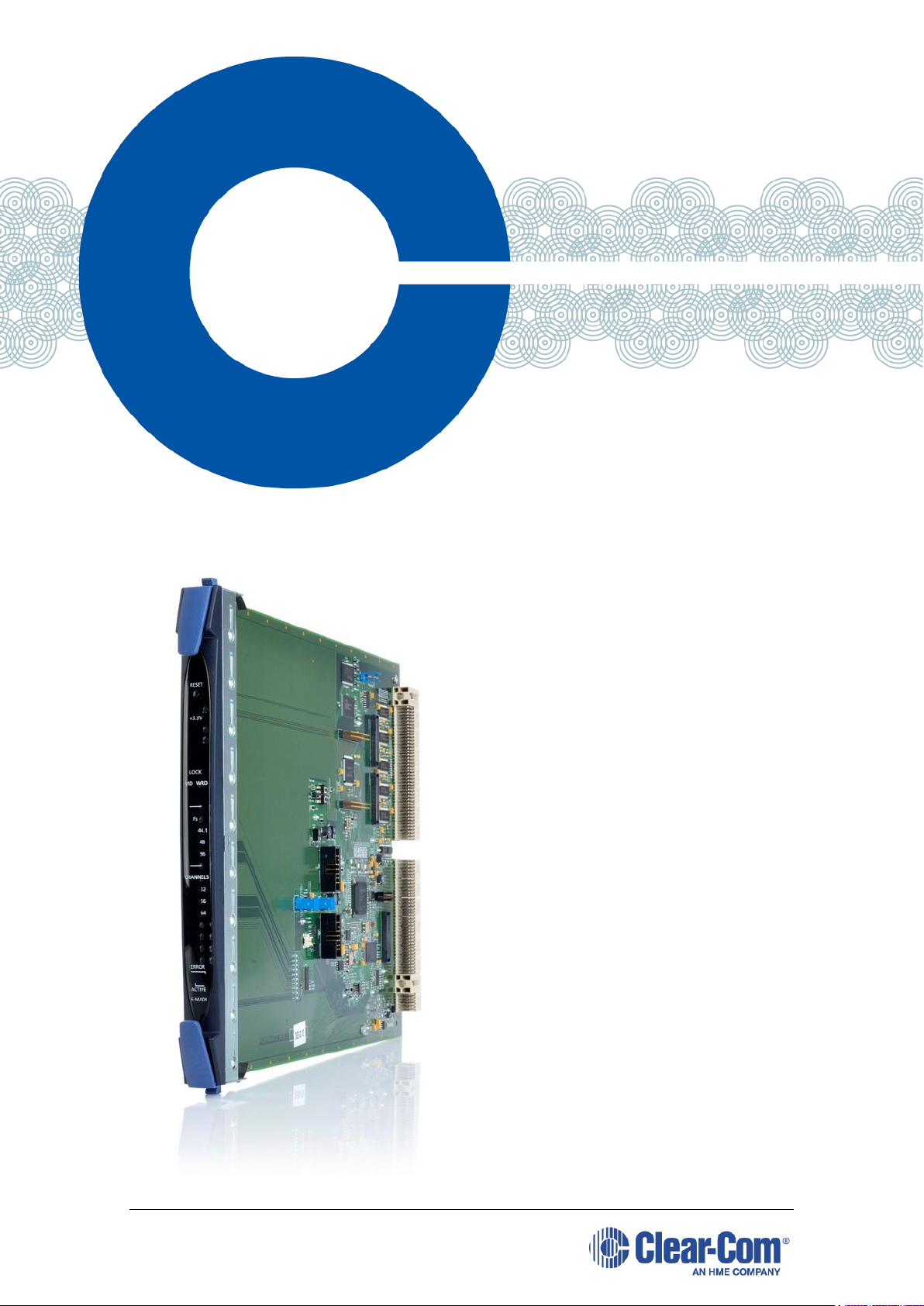
Eclipse®
Upgrade
Guide
Part Number:399G240 Rev A
Date:07 August 2017
User
Guide
Page 2
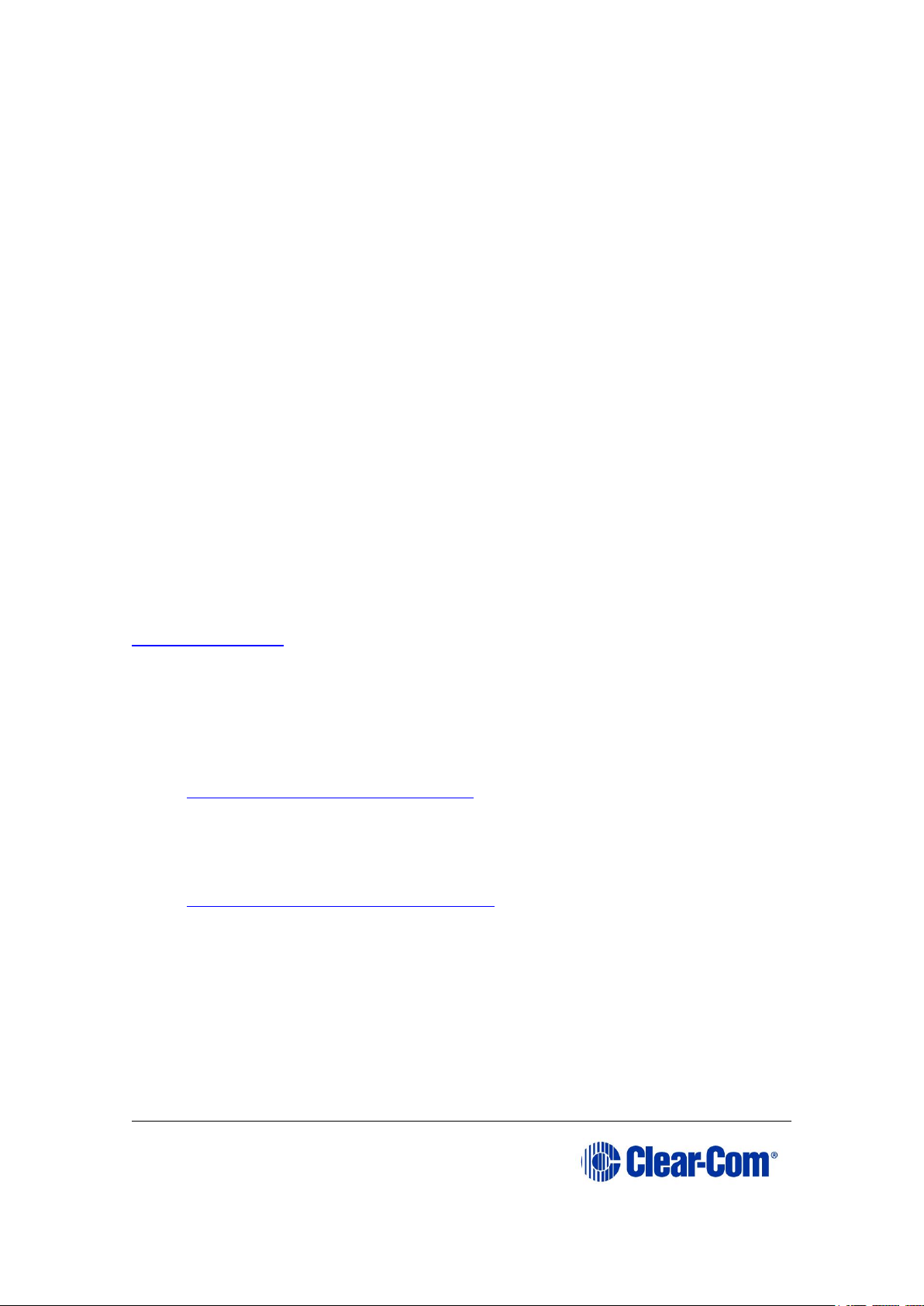
Eclipse | Upgrade Guide
Page 2
Document Reference
Clear-Com Eclipse HX Upgrade Guide
Product number: 399G240 Revision: A
Legal Disclaimers
Copyright © 2017 HME Clear-Com Ltd.
All rights reserved.
Clear-Com and the Clear-Com logo are trademarks or registered trademarks of HM
Electronics, Inc.
The software described in this document is furnished under a license agreement
and may be used only in accordance with the terms of the agreement.
The product described in this document is distributed under licenses restricting its
use, copying, distribution, and decompilation/reverse engineering. No part of this
document may be reproduced in any form by any means without prior written
authorization of Clear-Com, an HME Company.
Clear-Com Offices are located in California, USA; Cambridge, UK; Dubai, UAE;
Montreal, Canada; and Beijing, China. Specific addresses and contact information
can be found on Clear-Com’s corporate website:
www.clearcom.com
Clear-Com Contacts
Americas and Asia-Pacific Headquarters
California, United States
Tel: +1 510 337 6600
Email: CustomerServicesUS@clearcom.com
Europe, Middle East, and Africa Headquarters
Cambridge, United Kingdom
Tel: +44 1223 815000
Email: CustomerServicesEMEA@clearcom.com
China Office
Beijing Representative Office
Beijing, P.R.China
Tel: +8610 65811360/65815577
Page 3
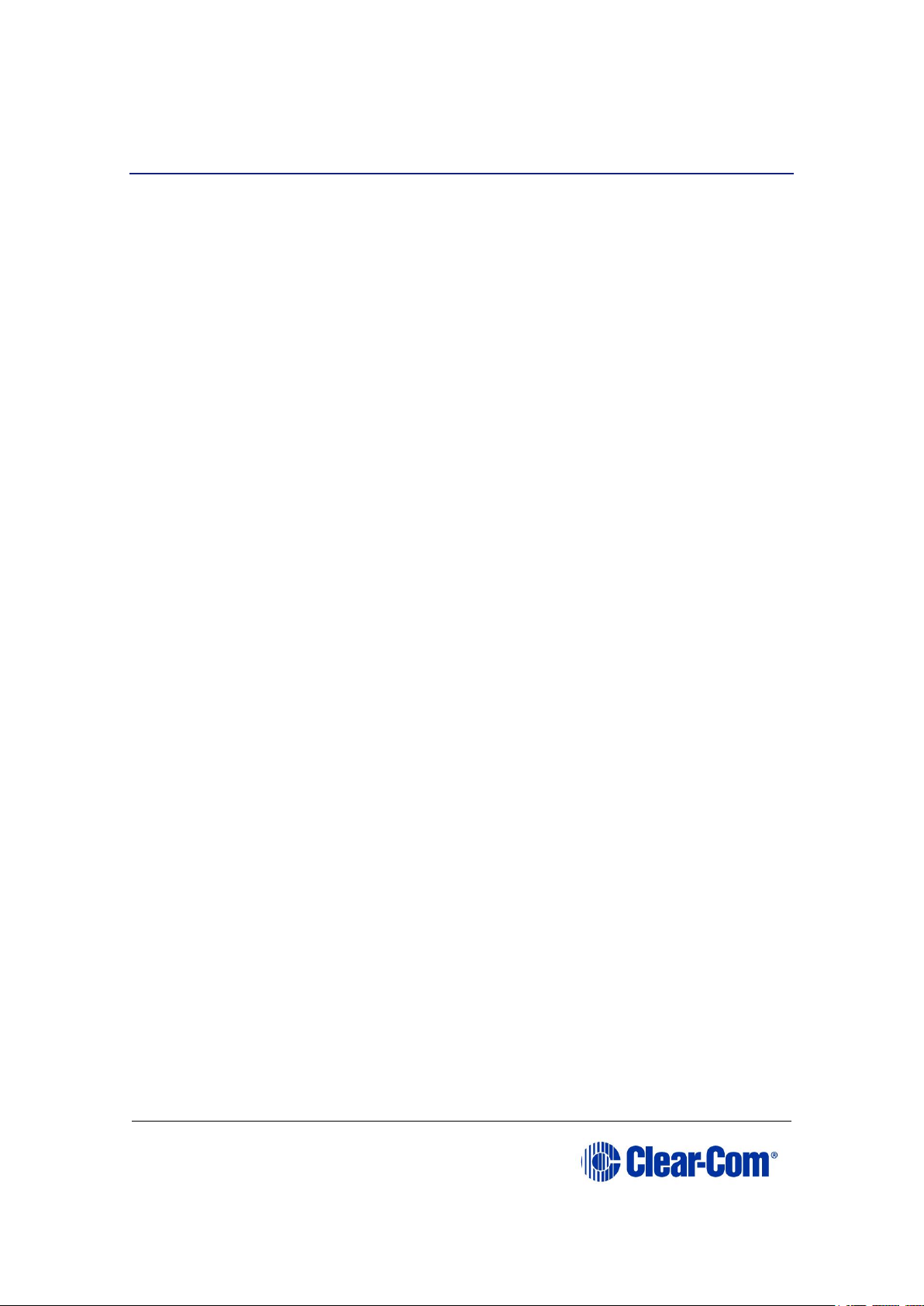
Eclipse | Upgrade Guide
Page 3
Contents
1 Important Safety Instructions ............................................ 6
Safety symbols .......................................................................................... 7
Mains power cord ....................................................................................... 7
2 Introduction ....................................................................... 8
2.1 Planning the upgrade to Eclipse HX ....................................................... 8
3 Quick reference: Upgrading to Eclipse HX v9.1 ................. 17
3.1 Upgrading from 5.2.5 ......................................................................... 17
3.2 Upgrading from 7.0 ........................................................................... 20
3.3 Upgrading from 7.1 ........................................................................... 23
3.4 Upgrading from 7.5 ........................................................................... 26
3.5 Upgrading from 7.6 ........................................................................... 29
3.6 Upgrading from 8.0 ........................................................................... 32
3.7 Upgrading from 8.5 ........................................................................... 35
3.8 Upgrading from 8.5.1 ......................................................................... 37
3.9 Upgrading from 8.5.2 ......................................................................... 40
3.10 Upgrading from 8.7 ....................................................................... 42
3.11 Upgrading from 8.8 ....................................................................... 45
3.12 Upgrading from 9.0 ....................................................................... 47
4 Upgrading to Eclipse HX v9.1............................................ 50
4.1 Backing up your ECS v5.2.5 configurations ........................................... 50
4.2 Backing up your EHX 7.x/8.x/9.0 configurations .................................... 50
4.3 Installing EHX and Dynam-EC Clients ................................................... 50
4.4 Importing your configurations into EHX ................................................ 51
4.5 Updating Dynam-EC .......................................................................... 52
5 Upgrading the CPU cards .................................................. 53
5.1 Changing the CPU card PROM ............................................................. 53
5.2 Changing the CPU card RAM ............................................................... 54
5.3 Changing the CPU card DIP switches .................................................... 55
5.4 Upgrading the CPU card application code .............................................. 55
5.5 Setting the matrix type ...................................................................... 66
5.6 Checking the CPU card application code version .................................... 67
Page 4
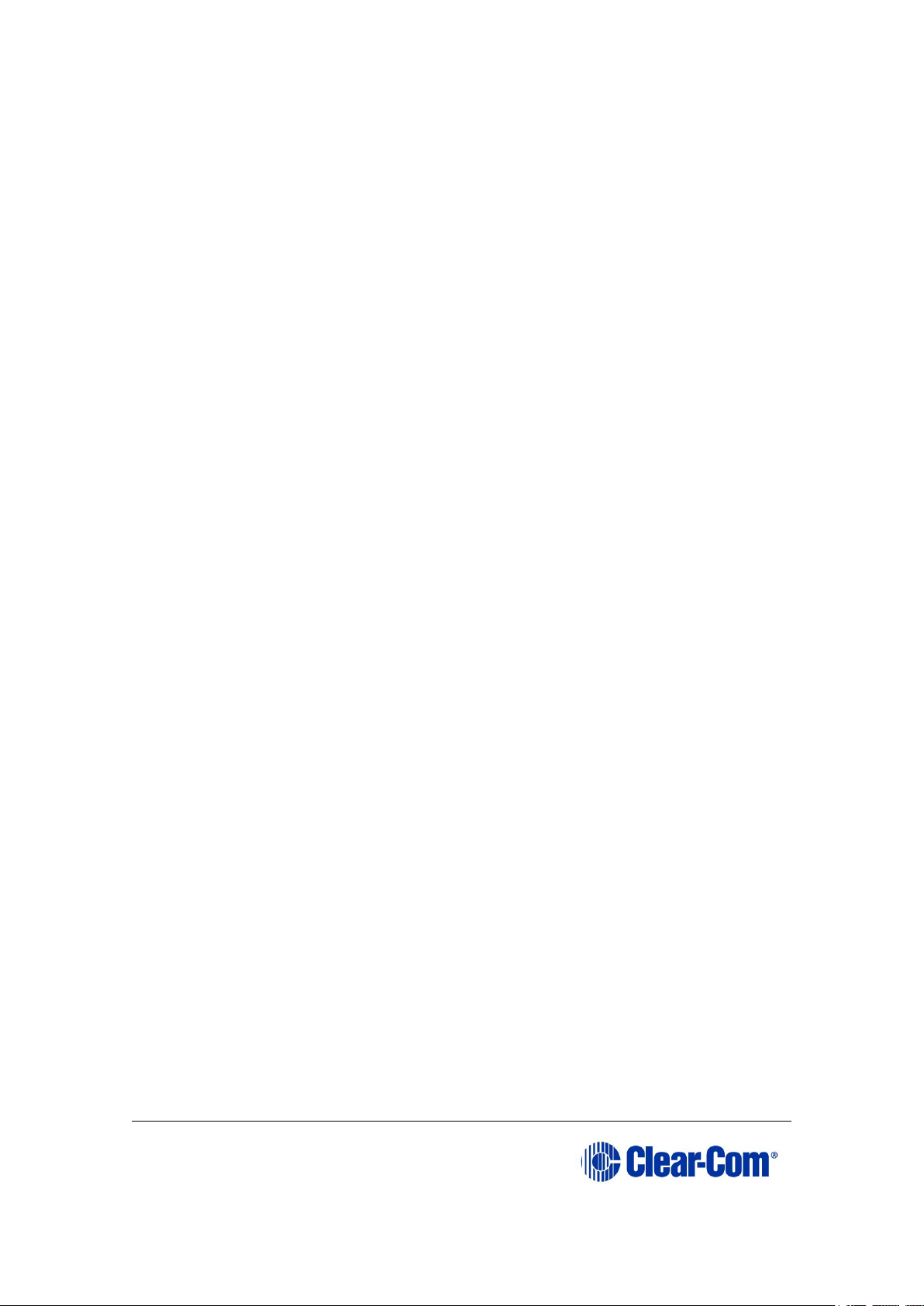
Eclipse | Upgrade Guide
Page 4
5.7 Upgrading CPU Card U53 CPLD............................................................ 67
5.8 Upgrading CPU Card U1 CPLD ............................................................. 69
5.9 Upgrading the CPU card U53 CPLD code with Xilinx tools ........................ 71
5.10 Upgrading the CPU card U1 CPLD code with Xilinx tools ...................... 73
5.11 Downloading a test configuration to the CPU card using EHX .............. 75
5.12 Forcing the CPU card to the factory default IP address ....................... 76
6 Upgrading the Eclipse HX-PiCo ......................................... 77
6.1 Changing the Eclipse HX-PiCo PROM .................................................... 77
6.2 Changing the Eclipse HX-PiCo RAM ...................................................... 78
6.3 Changing the Eclipse HX-PiCo DIP switches ........................................... 80
6.4 Upgrading the Eclipse HX-PiCo MVX code.............................................. 90
6.5 Checking the Eclipse HX-PiCo app code and MVX code versions ............... 98
6.6 Upgrading the Eclipse HX-PiCo CPLD and FPGA code with Xilinx tools ....... 99
6.7 Download a test configuration into the Eclipse HX-PiCo using EHX ......... 102
6.8 Forcing the Eclipse HX-PiCo to the factory default IP address ................ 102
7 Upgrading the MVX-A16 card ......................................... 104
7.1 Identifying MK I and MK II MVX-A16 cards ......................................... 104
7.2 Upgrading the MVX-A16 MK I or MK II boot and/or app code ................ 104
7.3 Checking the MVX-A16 MK I or MK II boot and application code version . 110
7.4 Upgrading the MVX-A16 MK I or MK II card FPGA with Xilinx tools ......... 111
8 Upgrading E-FIB cards.................................................... 120
8.1 Upgrading E-FIB card FPGA with Xilinx tools ....................................... 120
9 Upgrading E-QUE cards .................................................. 123
9.1 Identifying MK1 and MK2 E-QUE cards ............................................... 123
9.2 Upgrading the E-QUE card (MK1) ...................................................... 124
9.3 Upgrading the E-QUE card (MK2) ...................................................... 129
9.4 Upgrading the E-QUE card (MK1 and MK2) FPGA with Xilinx tools .......... 136
9.5 Upgrading the E-QUE card (MK1) boot ROM ........................................ 138
9.6 Upgrading the E-QUE card (MK2) boot ROM ........................................ 139
10 Upgrading IVC-32 and LMC-64 cards .............................. 145
10.1 Identifying MK1 and MK2 IVC-32 / LMC-64 cards ............................ 145
11 Upgrading E-MADI64 cards ............................................ 147
11.1 Identifying MK1 and MK2 E-MADI64 cards ...................................... 147
Page 5
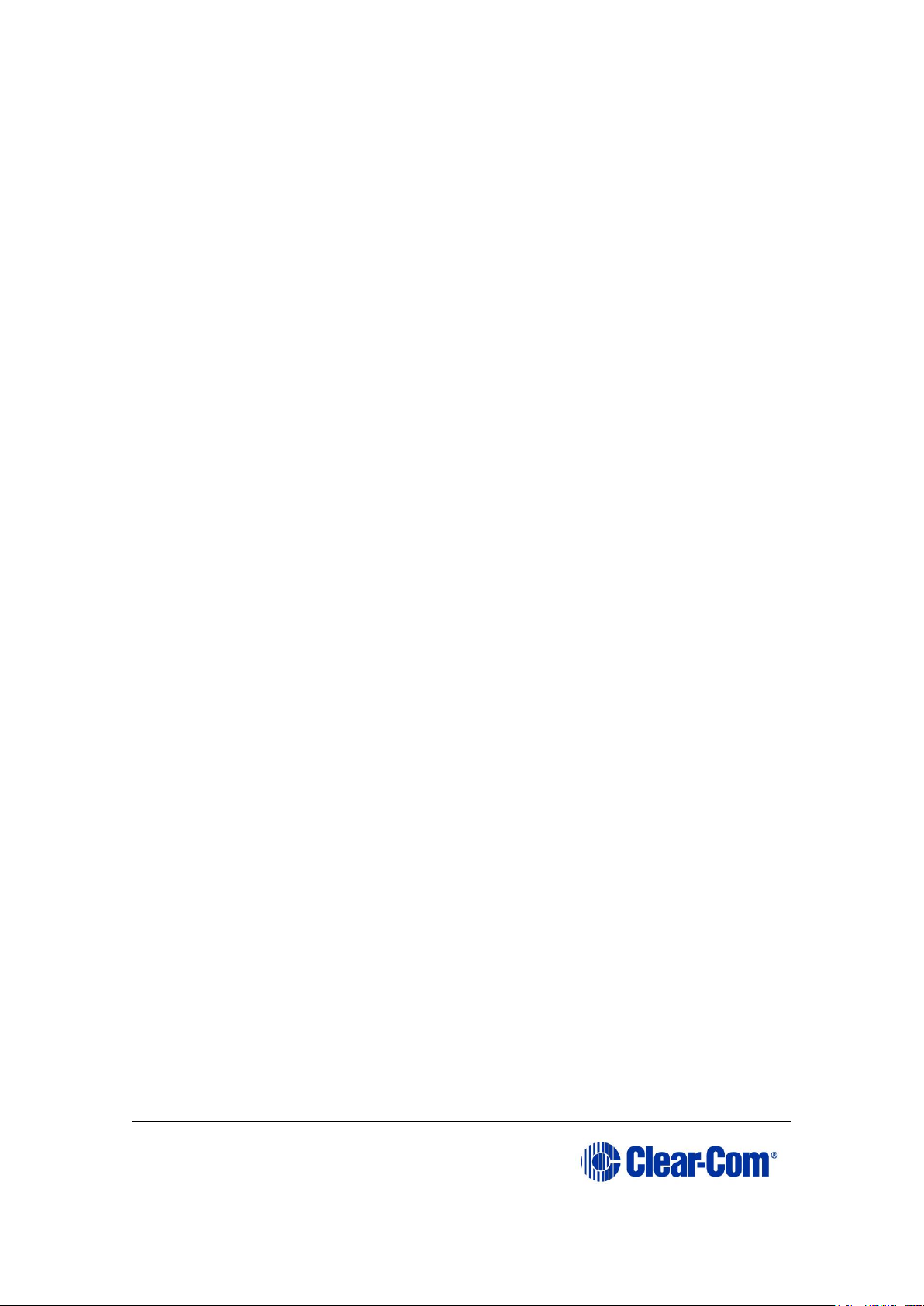
Eclipse | Upgrade Guide
Page 5
11.2 Upgrading the E-MADI64 boot code ............................................... 149
11.3 Upgrading the E-MADI64 application, DSP and FPGA code using EHX . 152
11.4 Upgrading the E-MADI64 FPGA using the Xilinx tool set .................... 155
12 Upgrading E-DANTE64-HX cards ..................................... 158
13 Upgrading CellCom®/FreeSpeak® wireless systems ...... 161
14 Upgrading panels ........................................................... 162
14.1 Upgrading panels using EHX ......................................................... 162
14.2 Upgrading panel application code manually .................................... 165
14.3 Manually upgrading V-Series panels .............................................. 177
15 Upgrading the TEL-14 module ........................................ 184
15.1 Upgrading the TEL-14 hardware .................................................... 184
15.2 Upgrading the TEL-14 firmware ..................................................... 186
16 Upgrading the AES-6 module .......................................... 189
16.1 Upgrading AES-6 FPGA ................................................................ 190
17 Upgrading FreeSpeak II™ wireless systems ................... 196
17.1 Upgrading FreeSpeak II Beltpacks and Antennas centrally using EHX . 196
17.2 Upgrading FreeSpeak II Beltpacks and Antennas via USB ................. 198
Appendix A: CPU card layout .............................................. 201
Appendix B: CPU card DIP switches ................................... 202
Appendix C: PiCo card layout ............................................. 204
Appendix D: Eclipse HX-PiCo CPU DIP switches ................. 205
Appendix E: Hitachi Renesas Flash Development Tool ....... 207
Appendix F: TFTPUtil .......................................................... 213
Appendix G: Tera Term ...................................................... 216
Appendix H: Flash Magic .................................................... 218
Appendix I: i-Station converter cable wiring and rear panel
layouts 222
Appendix J: Xilinx tools ...................................................... 224
Appendix K: Clear-Com®End User Software License ........... 225
Page 6
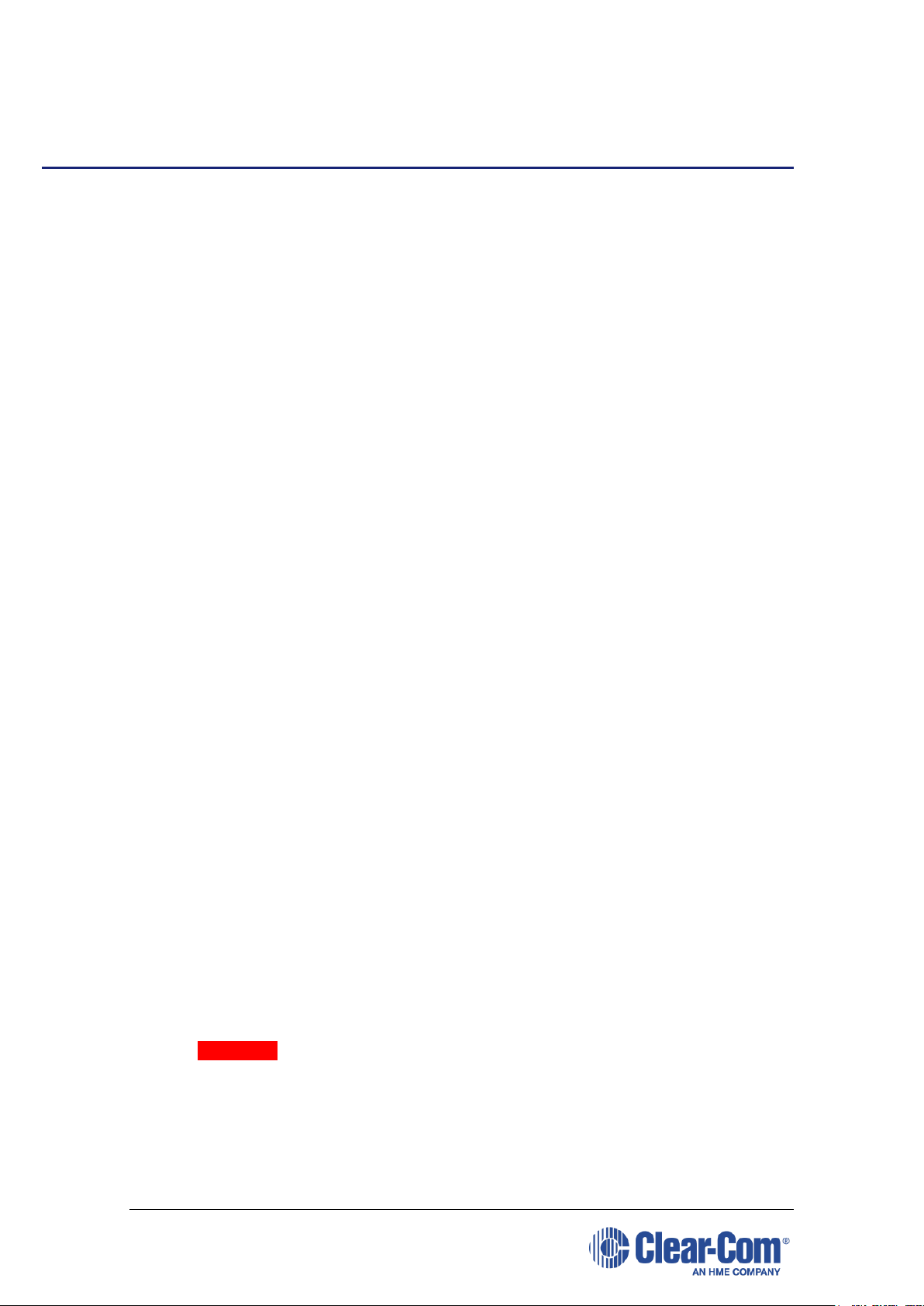
Eclipse | Upgrade Guide
1 Important Safety Instructions
1) Read these instructions.
2) Keep these instructions.
3) Heed all warnings.
4) Follow all instructions.
5) Do not use this apparatus near water.
6) Clean only with dry cloth.
7) Do not block any ventilation openings. Install in accordance with the
manufacturer’s instructions.
8) Do not install near any heat sources such as radiators, heat registers,
stoves, or other apparatus (including amplifiers) that produce heat.
9) Do not defeat the safety purpose of the polarized or grounding-type plug.
A polarized plug has two blades and a third grounding prong. The wide
blade or the third prong are provided for your safety. If the provided plug
does not fit into your outlet, consult an electrician for replacement of the
obsolete outlet.
10) Protect the power cord from being walked on or pinched particularly at
plugs, convenience receptacles, and the point where they exit from the
apparatus.
11) Only use attachments/accessories specified by the manufacturer.
12) Use only with the cart, stand, tripod, bracket, or table specified by the
manufacturer, or sold with the apparatus. When a cart is used, use caution
when moving the cart/apparatus combination to avoid injury from tip-over.
13) Unplug this apparatus during lightning storms or when unused for long
periods of time.
14) Refer all servicing to qualified service personnel. Servicing is required when
the apparatus has been damaged in any way, such as power-cord supply or
plug is damaged, liquid has been spilled or objects have fallen into the
apparatus, the apparatus has been exposed to rain or moisture, does not
operate normally, or has been dropped.
15) Warning: To reduce the risk of fire or electric shock, do not expose this
product to rain or moisture.
Page 7
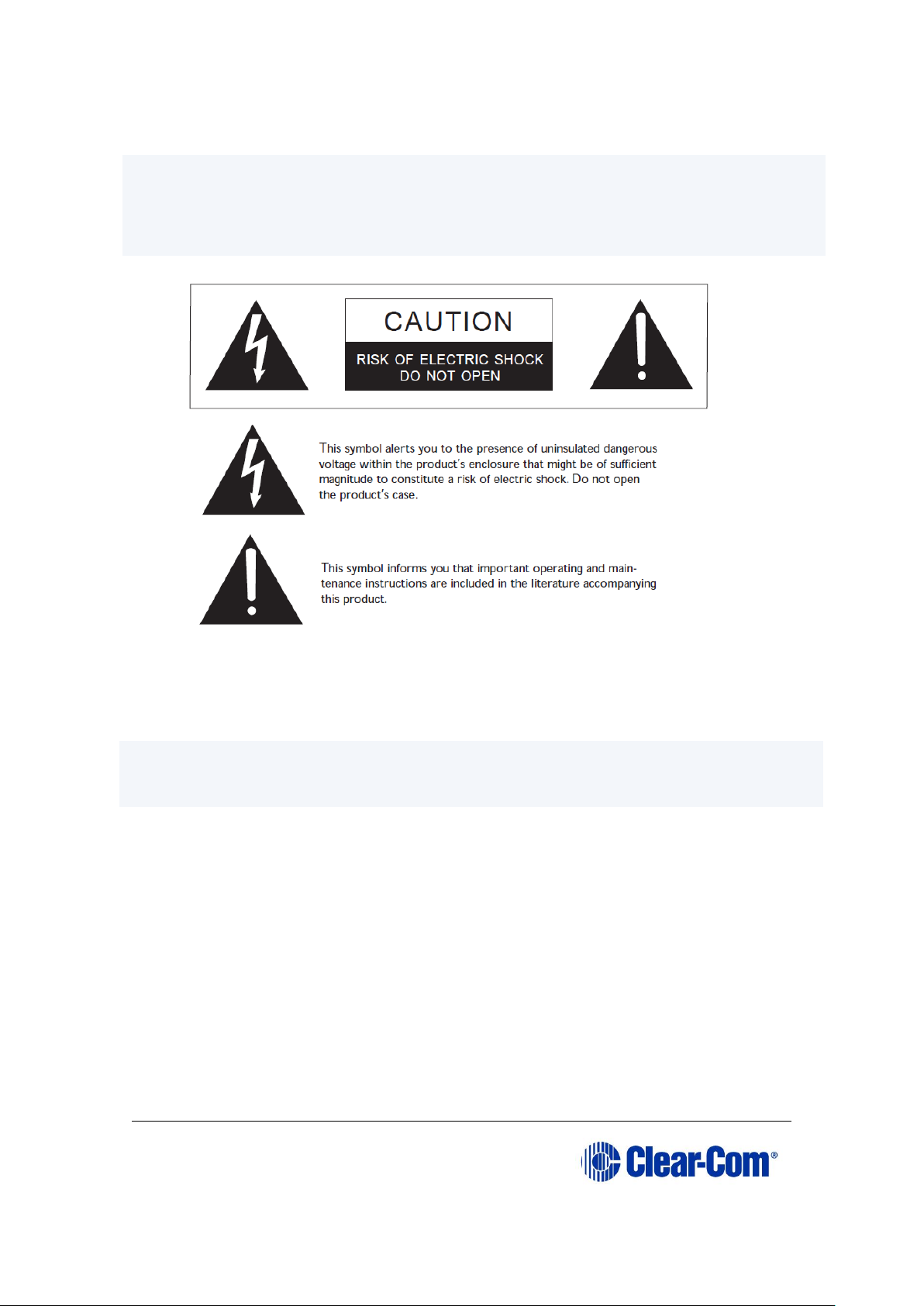
Eclipse | Upgrade Guide
Page 7
Safety symbols
Familiarize yourself with the safety symbols in Figure 1 below. These symbols are displayed
on the apparatus and warn you of the potential danger of electric shock if the
system is used improperly. They also refer you to important operating and
maintenance instructions in the product user manual.
Figure 1-1: Safety symbols
Mains power cord
Eclipse HX matrices are powered by an internal power supply. The cord to connect
the internal power supply to the mains supply must conform to the following:
• The mains power cord shall have an IEC C13 connector at one end and a
mains power plug at the other end.
• An IEC C13 plug has three pins, the center pin carrying the earth / ground.
The other two pins carry neutral and live circuits.
• The conductors of the mains cords shall have adequate cross-sectional area
for rated current consumption of the equipment.
• The mains plug that connects to the mains supply must be approved for use
in the country where the equipment is to be used.
• The mains power cord must be an IEC mains power cord complying with
standard IEC60320; IEC320/C13.
• Mains power cords used in the U.S. must also comply with standard UL817.
Page 8
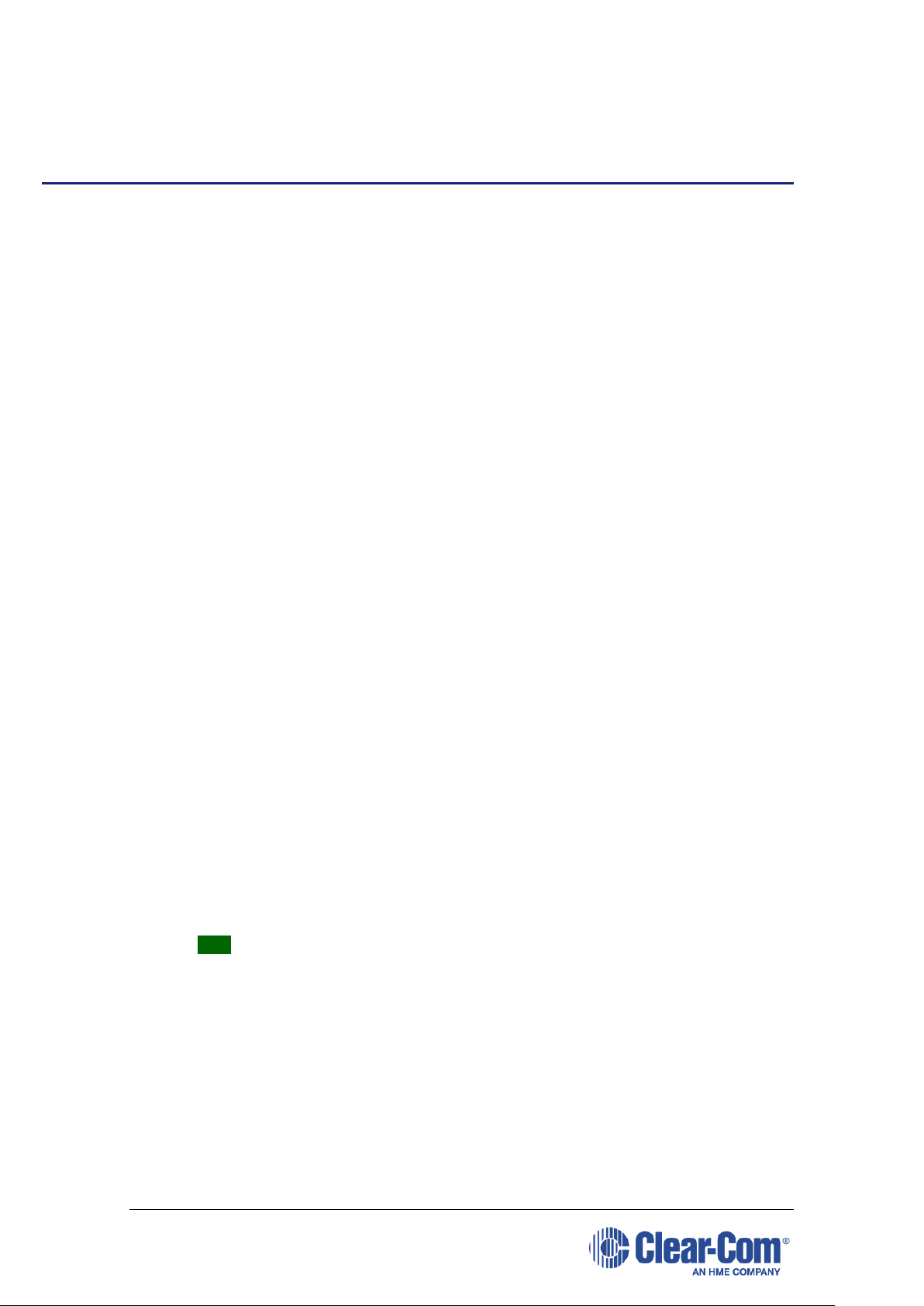
Eclipse | Upgrade Guide
2 Introduction
This guide describes how to upgrade from ECS v5.2.5 to Eclipse HX v9.1, a
software release for the Clear-Com Eclipse HX™ digital matrix system
(standalone or networked). This guide additionally identifies the simpler upgrade
from v7.x/v8.x/v9.0 to v9.1.
The system components covered by the guide include (but are not limited to):
• Matrices (Eclipse HX-PiCo, Eclipse HX-Delta, Eclipse HX-Median and Eclipse
HX-Omega)
• Interface cards (E-FIB, E-QUE, MVX-A16, E-MADI64, LMC-64, and others)
• Interface modules (AES-6, TEL-14 and others)
• User panels (V-series and i-Station panels)
Important note:
Eclipse HX upgrades must be performed by a technically qualified engineer.
2.1 Planning the upgrade to Eclipse HX
Before you start upgrading your Eclipse (ECS v5.2.5 or EHX v7x/v8.x/v9.0) system
components to Eclipse HX v9.1 ensure that you have:
• Sufficient spare (replacement) cards, interfaces or panels for the upgrade.
• Scheduled enough time to complete the upgrade, or if required, roll back
the upgrade to the version that was running before the upgrade.
• A suitable backup system is in place to maintain service, if your intercom
system is part of a mission critical or sensitive application.
You should also be aware that:
• The order in which you carry out the upgrade is important. The chapters of
this guide are laid out in the order that your system components should be
upgraded.
Tip: For a quick reference to the upgrade procedures you require, and the
order in which they should be carried out, see chapter 3 Quick reference:
Upgrading to Eclipse HX.
• If you are upgrading V-Series panels, you may have to upgrade each V-
Series panel individually by connecting it directly to a PC.
• Upgrading the matrices in a networked (linked) system should take place
at the same time, because the data sent between networked matrices can
change.
When upgrading networked (linked) matrices, Clear-Com recommends that you:
Page 9
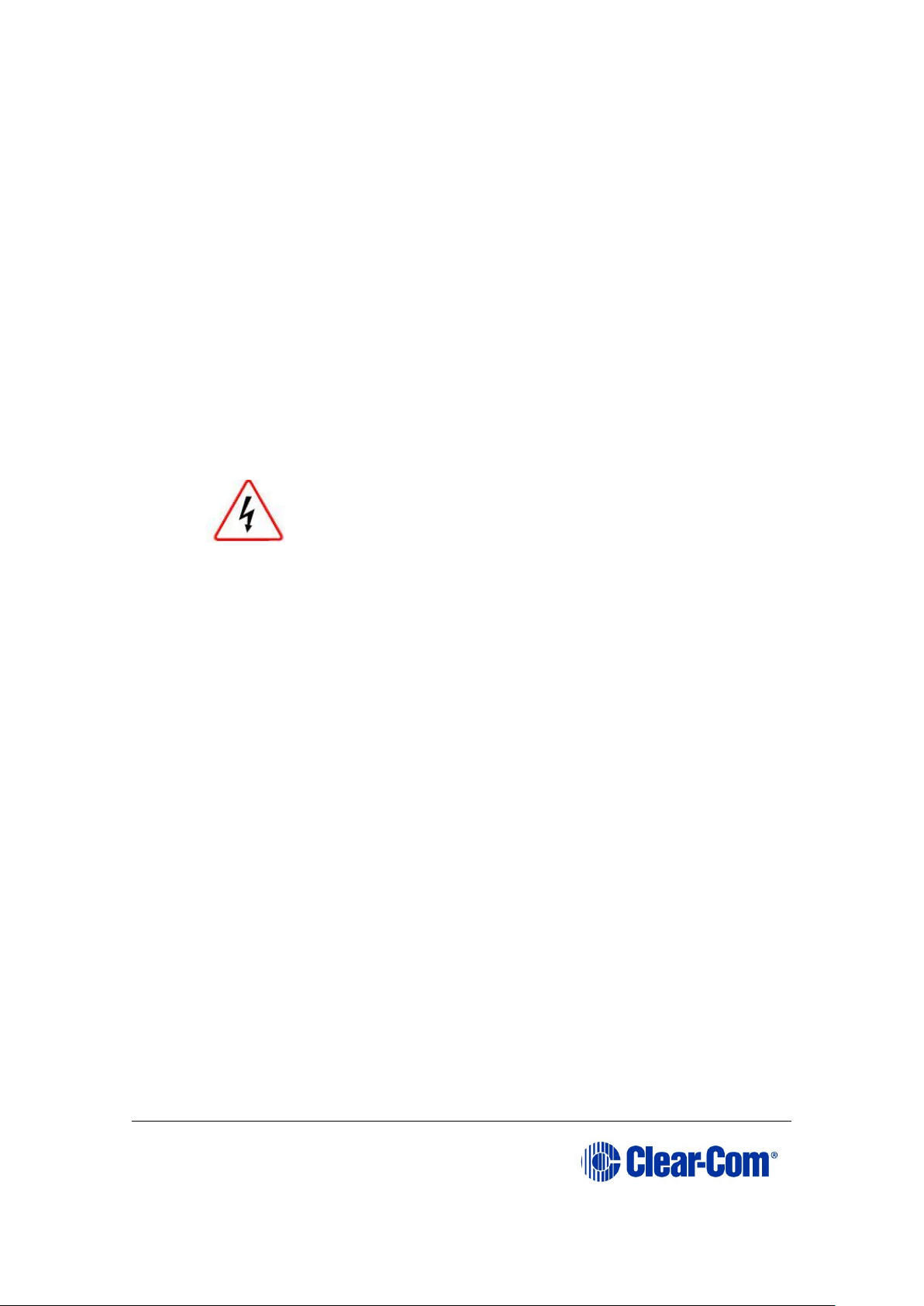
Eclipse | Upgrade Guide
Page 9
• Upgrade only one CPU card in each matrix first and then perform the rest
of the system upgrade (interface cards, user panels, and so on) afterwards.
• Upgrade the remaining CPU cards in the matrices only when the upgrade
has been completed and tested across the full system. Leaving the
remaining CPU cards until last gives you the capability of quickly rolling
back to the previously running version, if any mission critical issues are
encountered. NOTE – When the second card is upgraded retrospectively as
described it needs to be placed in the frame without the other CPU card in
place. This is because CPU cards only exchange data as a master/slave pair
when both cards are already running the same firmware. Once both cards
are upgraded insert both cards and re-download the frame configuration.
• Great care must be taken when opening the lid of the Eclipse HX-PiCo
matrix to upgrade components. This may invalidate UL status.
Remove power from the device first, to avoid working with
the system while it is live. Observe all electrical shock
hazard warning and precautions for handling electrostatic
sensitive devices
2.1.1 Client / Server installations
When upgrading Client / Server installations from ECS v5.2.5 or EHX
v7.x/v8.x/v9.0 to Eclipse HX v9.1, you must:
• Use the EHX v9.1 Server Installer only on the PC that is to be the EHX
Server. The EHX v9.1 server installer will automatically update your IIS
and configure it to work with Eclipse HX v9.1.
• Use the standard combined EHX/Dynam-EC 9.1 Client Installer on all the
Client PCs. The Server PC can also act as a client.
You should check that you have the appropriate IIS and .Net Windows components
installed prior to installing the EHX Server. Please refer to the Initial Setup section
of the Client/Server chapter in the EHX User Guide for a complete list of the
components required for each version of Windows.
Note: Installing an EHX Server is an advanced workflow - please contact Clear-Com
Support for advice before attempting to install an EHX Server.
Before upgrading your EHX Server installation, Clear-Com strongly recommends
that you export any existing projects (using File->Export from an EHX Client) and
backup your users list (using the Export command in the User Management
screen). It is recommended that you uninstall your existing EHX Server before
installing the newer version.
Page 10
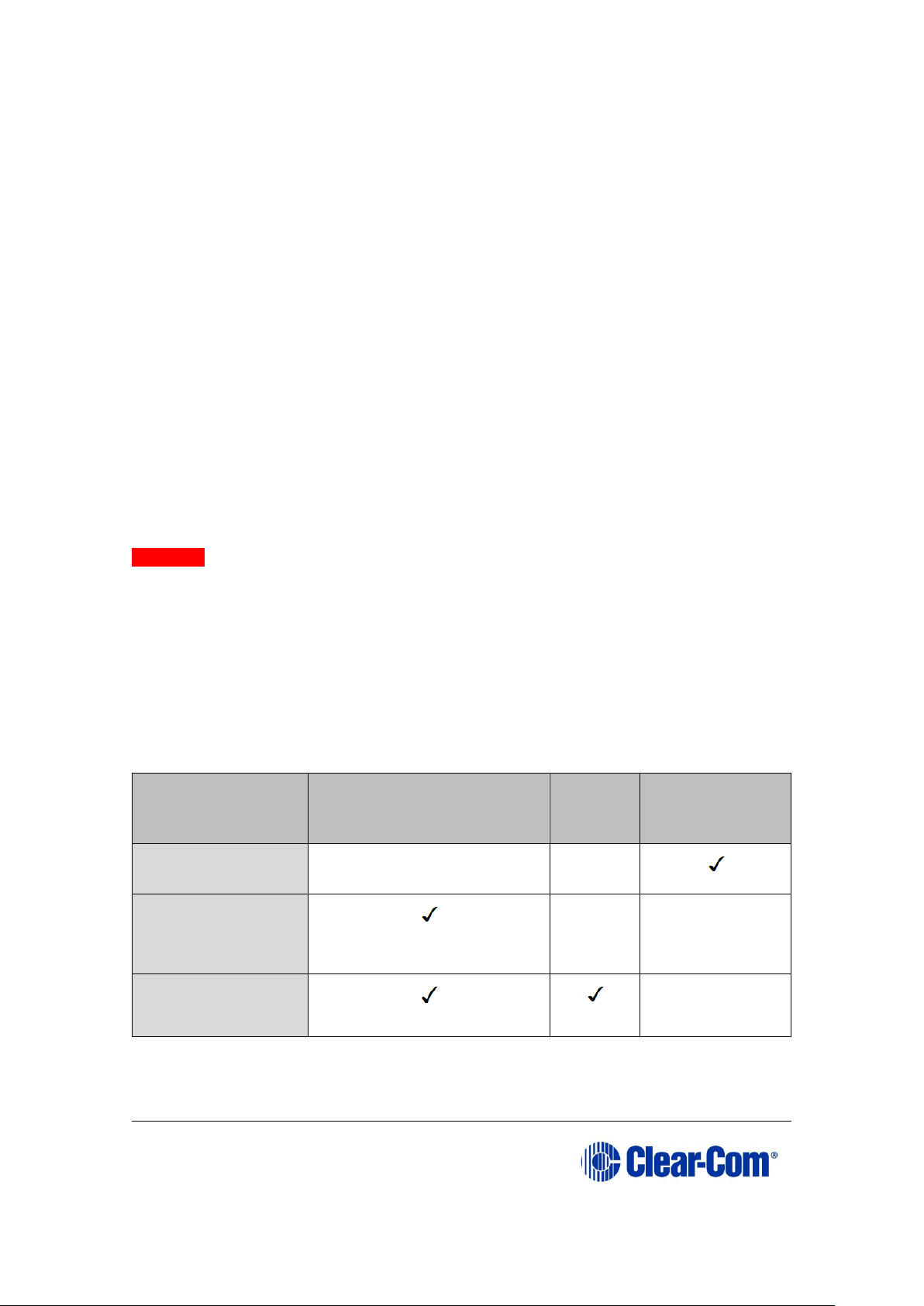
Eclipse | Upgrade Guide
Page 10
2.1.2 Roll back strategy
You should not encounter any mission critical issues when upgrading to Eclipse HX
v9.1. However, if you decide to roll back the system to the previously running
version, then you must:
• Allow adequate time for the roll back operation.
• Roll back all system components to the same baseline version.
Temporary roll back strategy
If you want to roll back to the previously running version for a temporary period
only, before making another attempt to upgrade to Eclipse HX v9.1, then you may
implement the following temporary roll back strategy:
1) Leave all cards and panels at Eclipse HX v9.1
2) Roll back the matrix CPU card to run at the previously running version.
3) Re-install the previous running version of ECS/EHX and import your old
configurations.
Caution:
The above strategy is a temporary solution only. Eclipse HX v9.1 configurations will
not import or work with a CPU card at ECS v5.2.5 or EHX v7.x/v8.x/v9.0 If you
want to run the previously running system software for an extended period, ClearCom recommends rolling back all system components to the same baseline version.
2.1.3 Supplied Upgrade Media
Different upgrade media are supplied to the customer, according to the type of
Eclipse HX product that has been purchased:
Product
Software/Documentation
USB
System
Drivers
USB
Documentation
USB
Matrix
-
-
ECS / EHX /
Dynam-EC
-
-
Upgrade kit
-
Table 2-1: Supplied USBs
Page 11
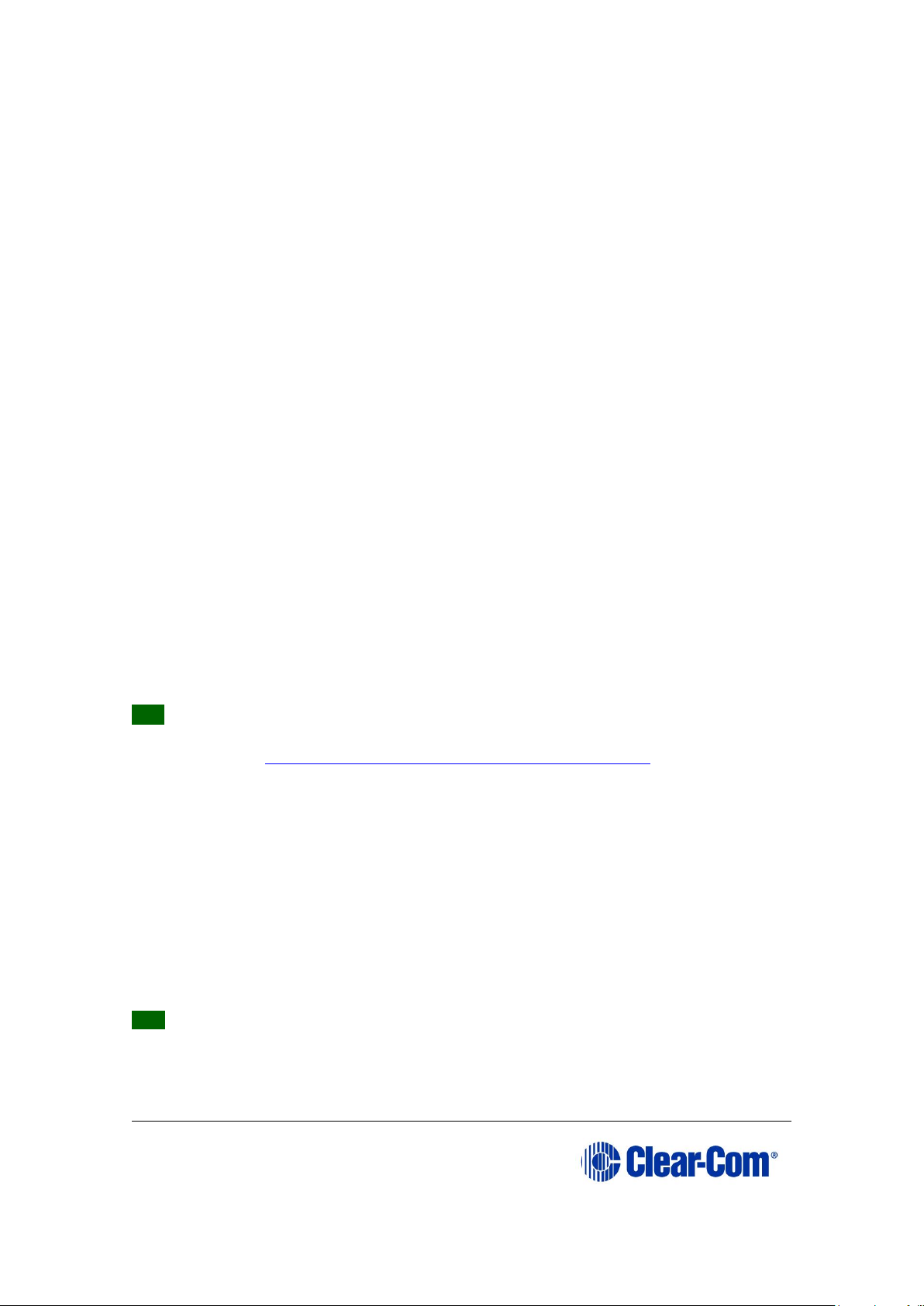
Eclipse | Upgrade Guide
Page 11
System Drivers Upgrade Media
The System Drivers upgrade media contains the latest firmware for your Eclipse HX
devices, including Boot PROM and FPGA / CPLD code files for Eclipse HX matrices,
interface cards, interface modules and supported panels (i-Station and V-Series
panels). You must upgrade to the latest firmware when upgrading to Eclipse HX
v9.1.
The System Drivers USB also includes the third party software that may be used
during upgrades.
Software USB
The Software USB contains:
• The EHX configuration software, which is used to manage and configure
your Eclipse HX devices.
• Dynam-EC, which provides fast, intuitive audio routing control for your
Eclipse HX system.
• A full set of Eclipse HX documentation, including release notes and user
guides.
• The application code files for your Eclipse HX matrices.
The Software USB also includes the third party software that may be used during
upgrades.
You must upgrade to the latest application code files when upgrading to Eclipse HX
v9.1. You require both sets of upgrade media to complete a full upgrade to Eclipse
HX v9.1.
Tip: You can find user documentation, brochures and summary information for all
Clear-Com’s products (including the Eclipse and Eclipse HX systems), on the ClearCom website at: http://www.clearcom.com/support/user-manuals.
A number of upgrade procedures, require the use of a TFTP Server. One is supplied
on the USB, but you can use any compatible TFTP Server.
2.1.4 Fitting the Eclipse HX door panel
To enable you to change the branding of Eclipse Median and Eclipse Omega
matrices that have been upgraded to Eclipse HX, Clear-Com provides an Eclipse HX
door panel kit.
The figures that illustrate the procedure below feature an Eclipse Median matrix.
However, the procedure is also applicable to Eclipse Omega matrices.
Tip: For more information about fitting the Eclipse HX door panel to your upgraded
Eclipse Median and Eclipse Omega matrices, see the Eclipse Matrix Door
Replacement Instructions, included with your kit.
To replace the Eclipse branded door with the Eclipse HX door:
Page 12

Eclipse | Upgrade Guide
Page 12
1) Remove the two screws securing the Eclipse door (and hinge) unit to the
Eclipse matrix. Retain the screws.
Figure 2-1: Screws securing the Eclipse door (and
hinge) unit
2) Remove the four screws securing the hinge to the existing door unit. Retain
the screws.
Figure 2-2: Removing the screws securing the hinge to
the Eclipse door
3) Use the four screws retained in Step 2 to secure the hinge to the new
Eclipse HX door unit.
1
2
Page 13

Eclipse | Upgrade Guide
Page 13
Figure 2-3: Securing the hinge to the Eclipse HX door
4) Use alcohol to clean the latch-mount surface (located to the bottom right
on the inside of the Eclipse HX door).
Figure 2-4: Latch-mount surface, inside the Eclipse HX
door
3
4
Latch-mount
surface
Page 14

Eclipse | Upgrade Guide
Page 14
5) To attach the Eclipse HX door to the matrix, secure the hinge to the matrix
using the two screws retained from Step 1.
Figure 2-5: Attaching the Eclipse HX door to the matrix
6) Open the door. Insert the latch (a separate item from the door unit) into
the latch receptacle on the chassis.
The latch receptacle is located to the bottom left of the area enclosed by
the door.
Note:
Leave the white plastic protector on the latch when you insert the latch into the
receptacle.
5
Page 15
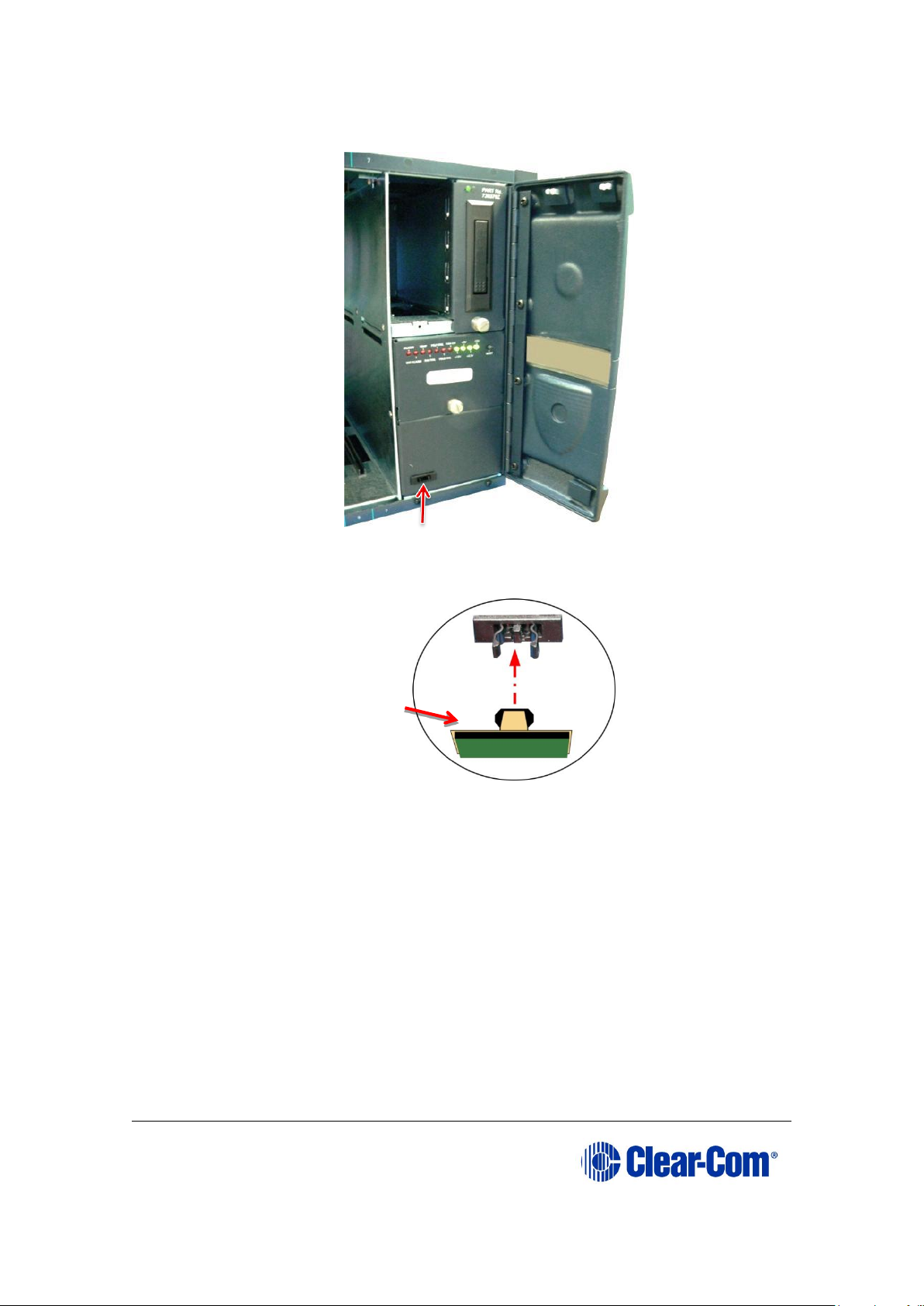
Eclipse | Upgrade Guide
Page 15
Figure 2-6: Inserting the latch into the latch receptacle
7) To expose the adhesive surface of the latch, remove the green film from
the back of the latch.
8) Close the door. Press down firmly on the bottom left of the door, so that
the latch adheres firmly to the latch-mount surface inside the door.
9) Open the door again and remove the white plastic protector from the latch.
The Eclipse HX door has now been fitted to the matrix.
Latch
receptacle
Latch
6
Page 16
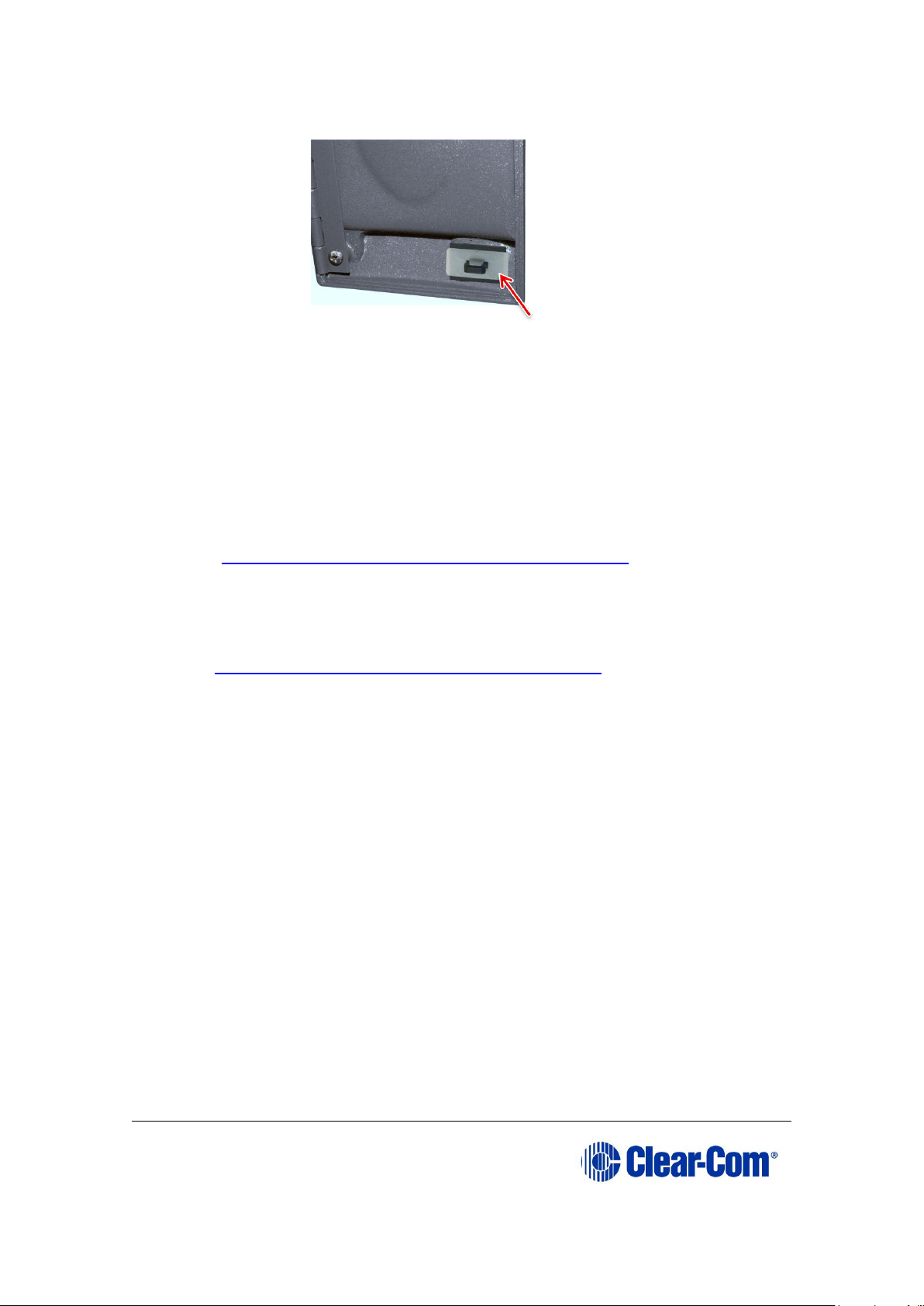
Eclipse | Upgrade Guide
Page 16
Figure 2-7: Removing the white plastic protector from
the latch
2.1.5 Help with upgrading
If you require more help with either a particular upgrade procedure or the
implementation of a whole system upgrade, contact either:
• Clear-Com Technical Support
(http://www.clearcom.com/contact/support-contacts).
• Your Clear-Com sales representative, to arrange for an engineer to visit
your site and assist you with the upgrade.
See page 2 of this guide for contact email addresses, or go to
http://www.clearcom.com/contact/sales-contacts.
9
Page 17
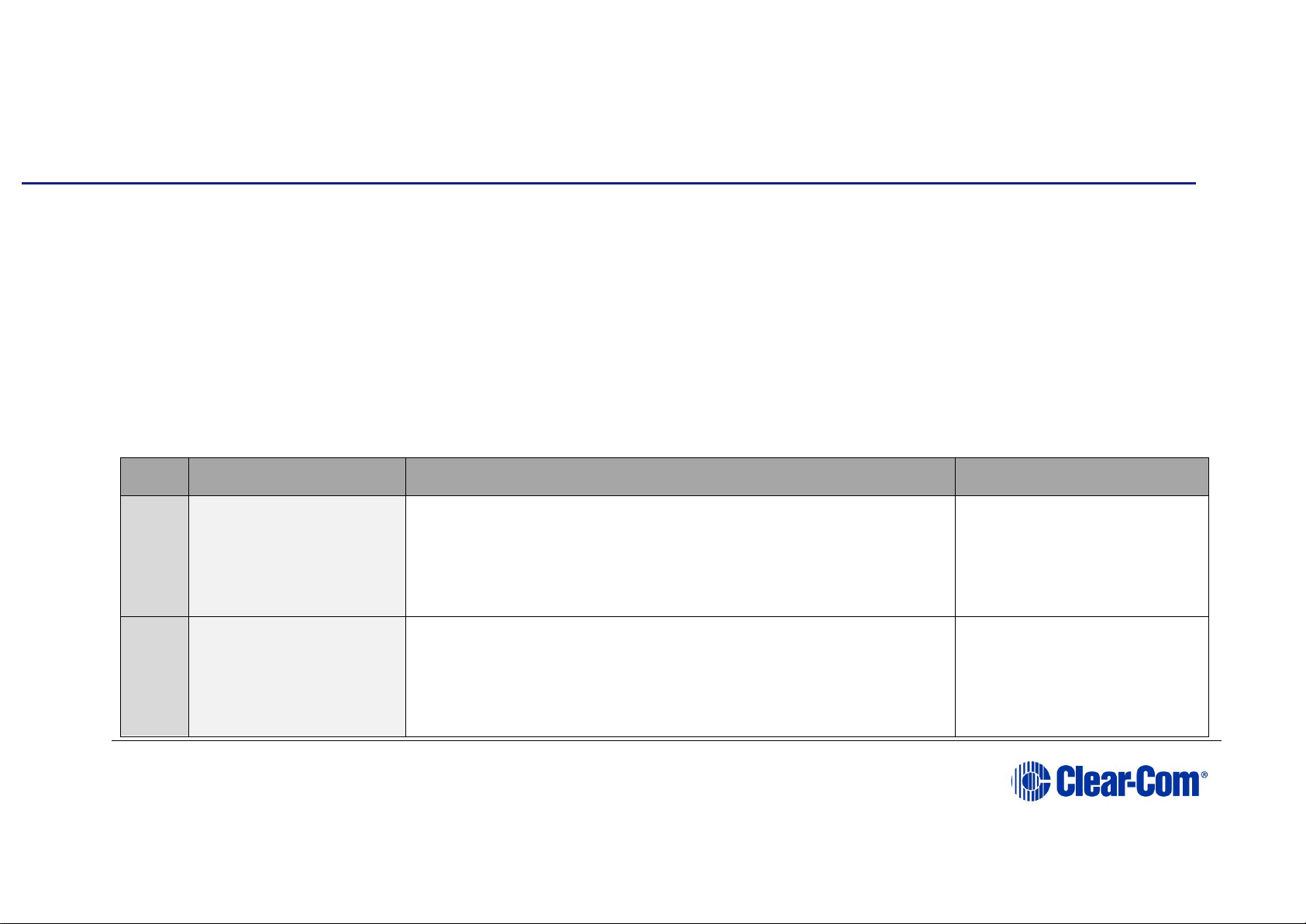
Eclipse | Upgrade Guide
Page 17
3 Quick reference: Upgrading to Eclipse HX v9.1
The upgrade kit includes a Drivers USB, containing the latest firmware files (including Boot and FPGA / CPLD code files) for your Eclipse
HX devices. It also includes a software USB, containing the application code files for your Eclipse HX feature applications. It includes the
EHX configuration software, Dynam-EC audio routing software, and Eclipse HX v9.1 documentation. You require both upgrade media to
complete a full system upgrade. For more information, see 2.1.3 Supplied .
3.1 Upgrading from 5.2.5
The following table lists the procedures that you will require to upgrade from ECS v5.2.5 to Eclipse HX v9.1.
Important note:
The table lists the procedures in the order in which they must be carried out. To go to a procedure, click the cross-reference / link.
Order
System component
Upgrade procedure(s)
Notes
1
E-QUE card
IVC-32 card
LMC-64 card
9.1 Identifying MK1 and MK2 E-QUE cards
9.2 Upgrading the E-QUE card (MK1)
9.3 Upgrading the E-QUE card (MK2)
The procedures used to upgrade
E-QUE cards to Eclipse HX v9.1
can also be used to upgrade IVC32 and LMC-64 cards.
No PROM upgrade is required
2
E-MADI64 card
11.3 Upgrading the E-MADI64 application, DSP and FPGA code
using EHX
11.4 Upgrading the E-MADI64 FPGA using the Xilinx tool set
No DSP upgrade required.
(Note – if the E-MADI64 card
is upgraded before the CPU
Card then there is no E-MADI
card LED activity during the
Page 18

Eclipse | Upgrade Guide
Page 18
Order
System component
Upgrade procedure(s)
Notes
upgrade. See E-MADI64
section for important upgrade
information).
3
E-FIB card
No upgrade required.
4
VSeries
panels
Uboot
14.3 Manually upgrading V-Series Panels
Kernel
Root file
system
App code
14.3 Manually upgrading V-Series Panels
Display module
14.1 Upgrading panels using EHX
5
i-Station
No upgrade required
6
CellCom® / FreeSpeak®
Beltpack / Antenna /
Splitter
13 Upgrading CellCom®/FreeSpeak® wireless systems.
Beltpack application upgrade
required
7
MVX-A16 card
7.2.2 Upgrading the MVX-A16 boot and app code using the Renesas
FDT
7.4 Upgrading the MVX-A16 MK I or MK II card FPGA with Xilinx
tools
Clear-Com recommends
upgrading the MVX boot and
application code using the
combined MVX boot and
application code file. See the
Drivers USB.
Page 19
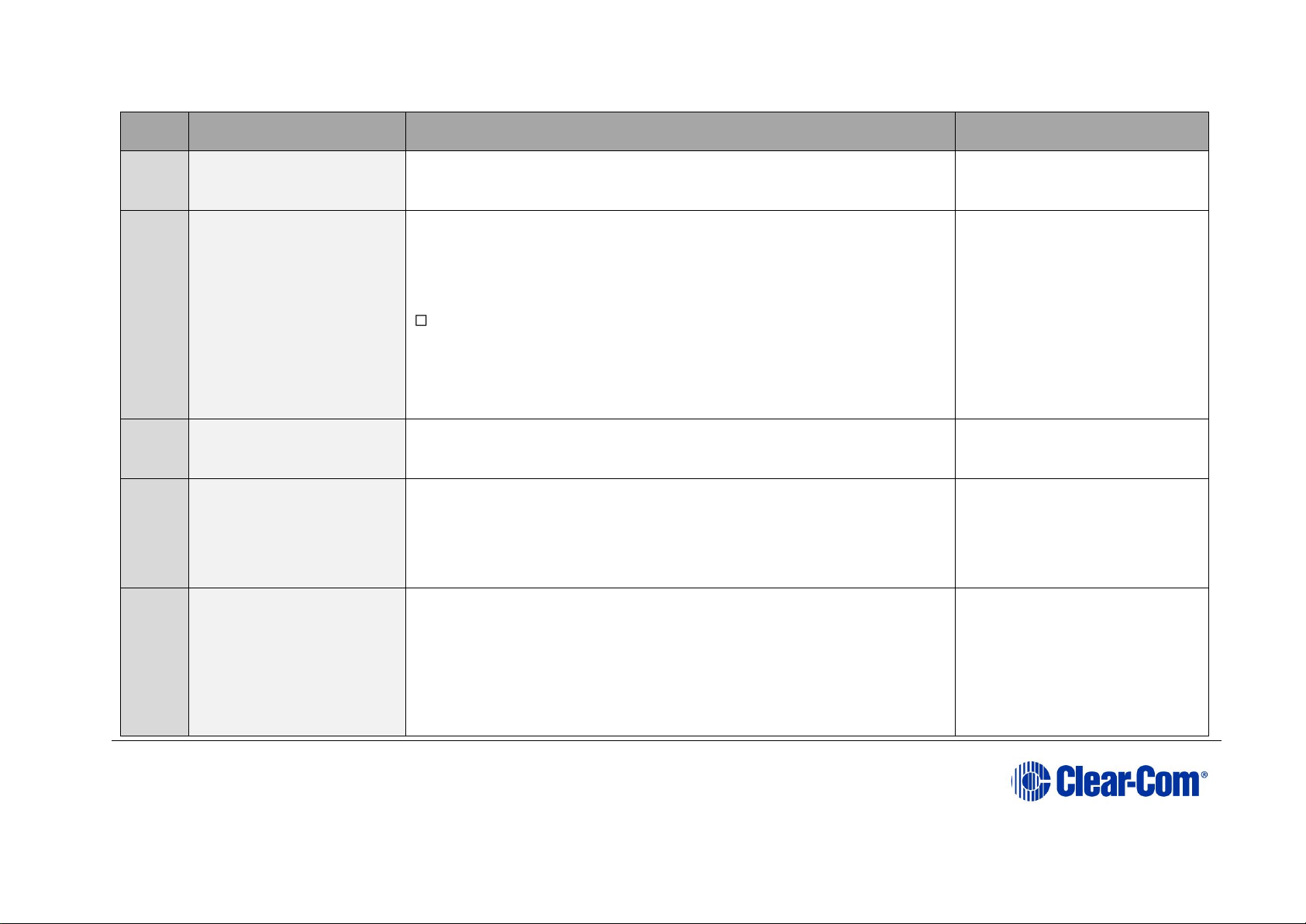
Eclipse | Upgrade Guide
Page 19
Order
System component
Upgrade procedure(s)
Notes
MK II (Blue) card only
8
Eclipse HX-PiCo
6.1 Changing the Eclipse HX-PiCo PROM
6.2 Changing the Eclipse HX-PiCo RAM
6.3 Changing the Eclipse HX-PiCo DIP switches
Upgrading the Eclipse HX-PiCo application code
6.4.2 Upgrading the Eclipse HX-PiCo MVX boot and/or app code
using the Renesas FDT
6.6 Upgrading the Eclipse HX-PiCo CPLD and FPGA code with Xilinx
tools
If you are upgrading the PiCo to
an HX-PiCo please contact your
Clear-Com representative to
establish if your hardware is HX
ready. If your PiCo hardware is
not HX ready then this is a
factory only upgrade.
9
AES-6
No upgrade required.
10
EHX configuration /
Dynam-EC software
4.1 Backing up your ECS v5.2.5 configurations
4.3 Installing EHX and Dynam-EC Clients
4.4 Importing your configurations into EHX
11
CPU card
5.1 Changing the CPU card PROM
5.2 Changing the CPU card RAM
5.3 Changing the CPU card DIP switches
5.4 Upgrading the CPU card application code
5.7 Upgrading CPU Card U53 CPLD
Page 20
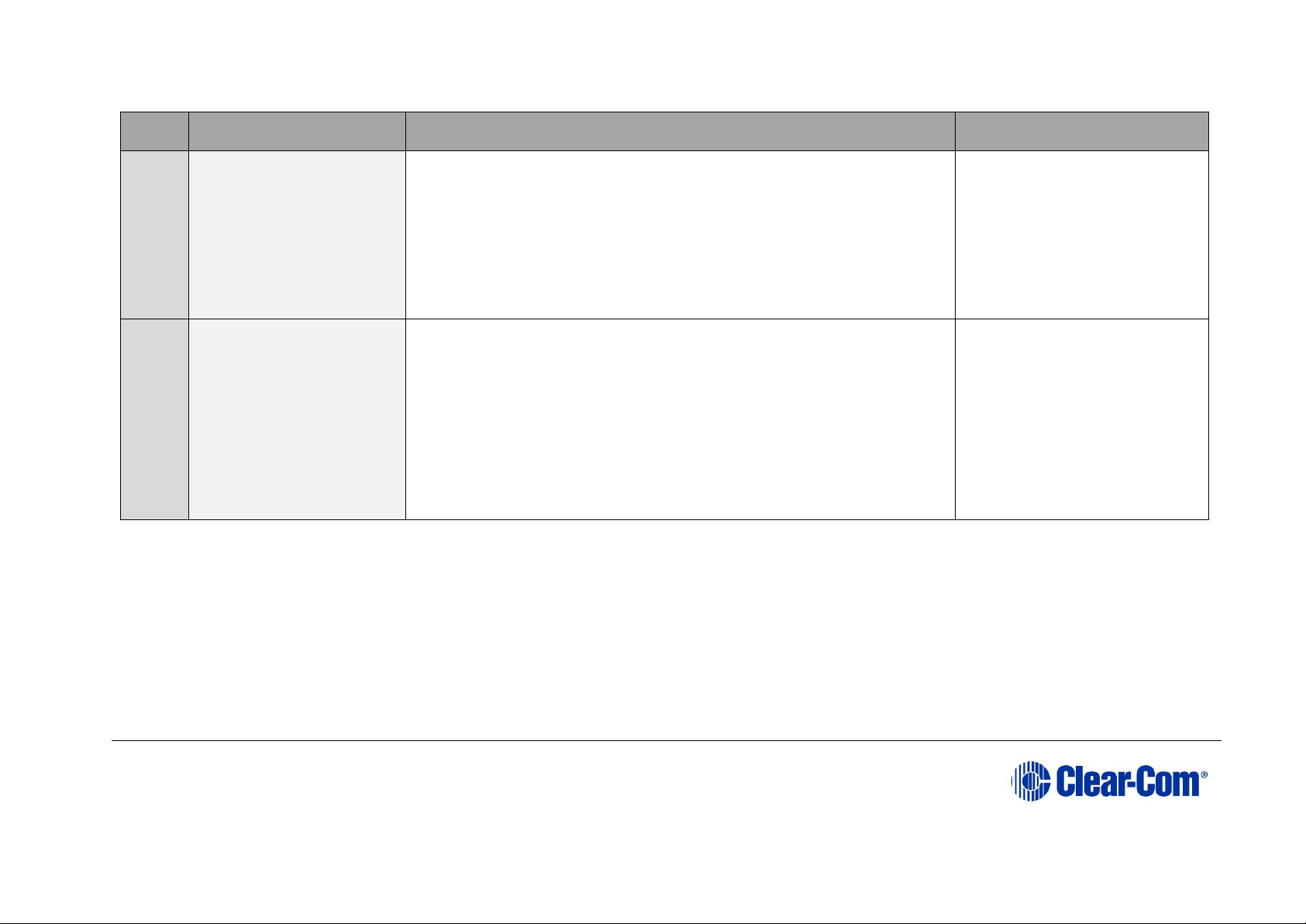
Eclipse | Upgrade Guide
Page 20
Order
System component
Upgrade procedure(s)
Notes
5.5 Setting the matrix type
5.8 Upgrading CPU Card U1 CPLD
5.11 Downloading a test configuration to the CPU card using
EHX
5.9 Upgrading the CPU card U53 CPLD code with Xilinx tools
5.10 Upgrading the CPU card U1 CPLD code with Xilinx tools
12
Dynam-EC (without EHX
on the same PC)
4.5 Updating
Dynam-EC is also installed as
part of the EHX/Dynam-EC
combined installer. This section
details how to install the DynamEC client only on a machine i.e.
where only the dynamic online
matrix audio monitoring and
control is required.
Table 3-1: Procedures for upgrading from ECS v5.2.5 to Eclipse HX v9.1
3.2 Upgrading from 7.0
The following table lists the procedures that you will require to upgrade from Eclipse HX v7.0 to Eclipse HX v9.1.
Important note:
The table lists the procedures in the order in which they must be carried out. To go to a procedure, click the cross-reference / link.
Page 21
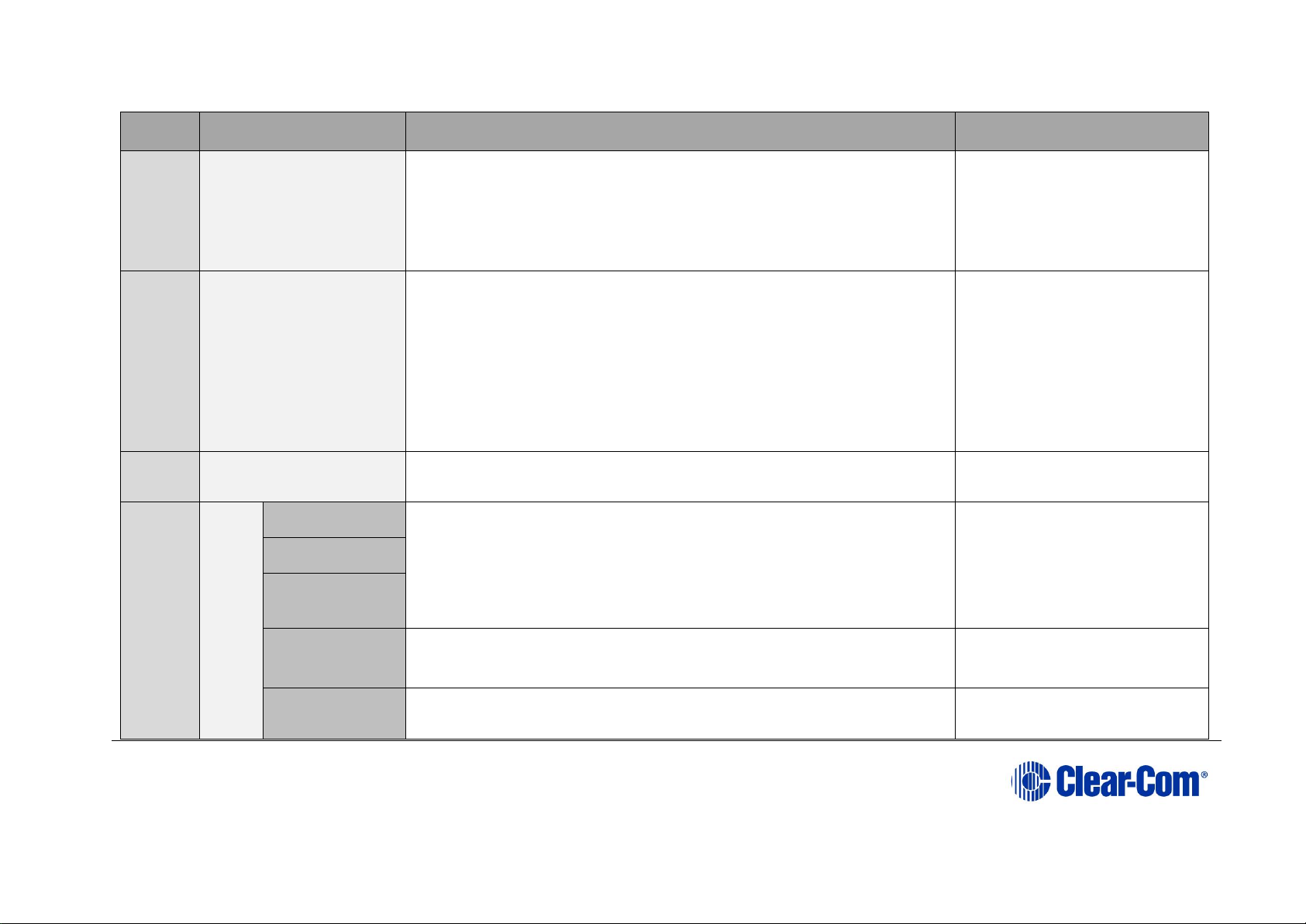
Eclipse | Upgrade Guide
Page 21
Order
System component
Upgrade procedure(s)
Notes
1
E-QUE card
IVC-32 card
LMC-64 card
9.1 Identifying MK1 and MK2 E-QUE cards
9.2 Upgrading the E-QUE card (MK1)
9.3 Upgrading the E-QUE card (MK2)
The procedures used to upgrade
E-QUE cards to Eclipse HX v9.1
can also be used to upgrade IVC32 and LMC-64 cards.
No PROM upgrade is required
2
E-MADI64 card
11.3 Upgrading the E-MADI64 application, DSP and FPGA code
using EHX
11.4 Upgrading the E-MADI64 FPGA using the Xilinx tool set
No DSP upgrade required.
(Note – if the E-MADI64 card
is upgraded before the CPU
Card then there is no E-MADI
card LED activity during the
upgrade. See E-MADI64
section for important upgrade
information).
3
E-FIB card
No upgrade required.
4
VSerie
s
panel
s
Uboot
14.3 Manually upgrading V-Series Panels
Kernel
Root file
system
App code
14.3 Manually upgrading V-Series Panels
Display module
14.1 Upgrading panels using EHX
Page 22
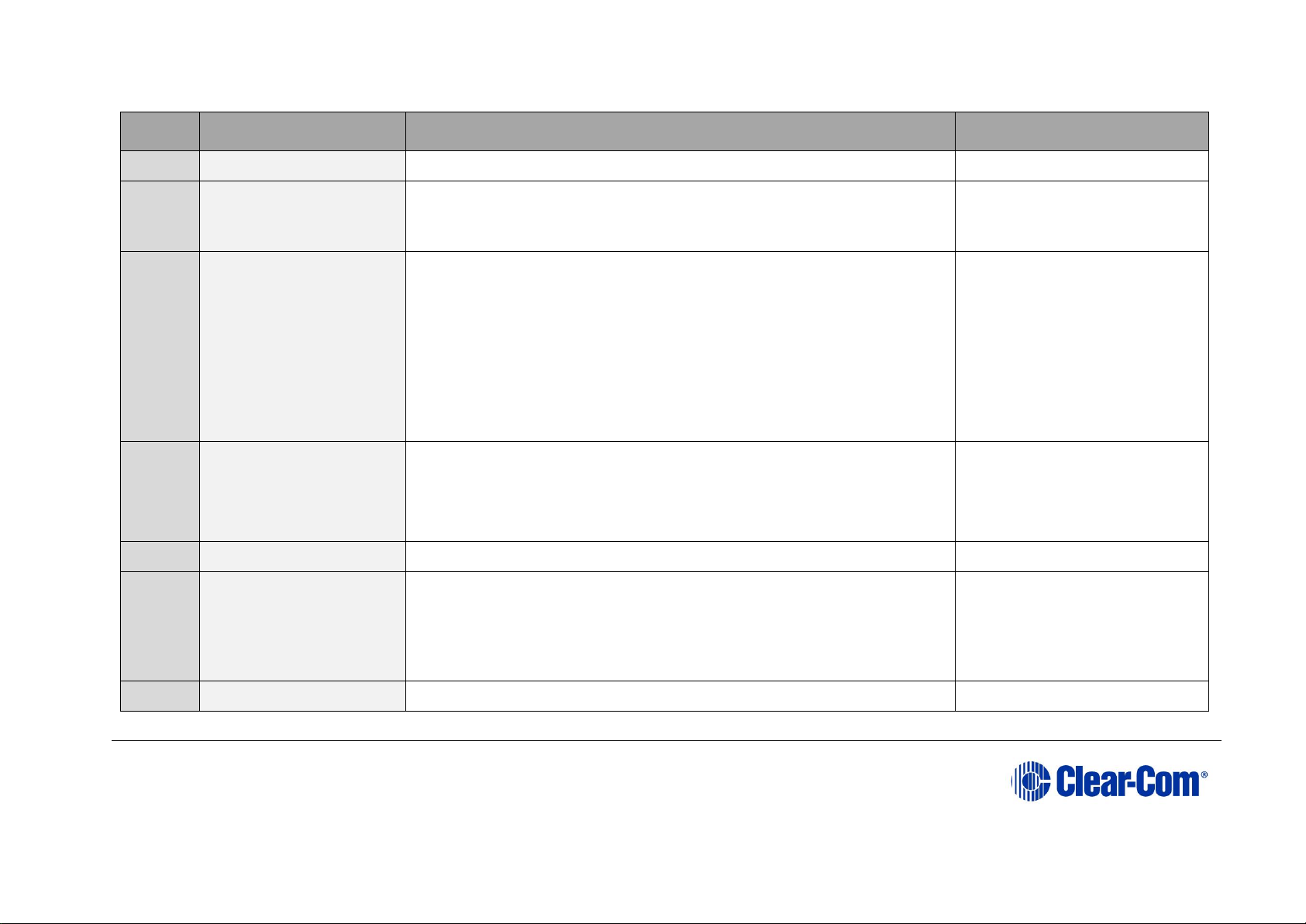
Eclipse | Upgrade Guide
Page 22
Order
System component
Upgrade procedure(s)
Notes
5
i-Station
No upgrade required
6
CellCom / FreeSpeak
Beltpack / Antenna /
Splitter
13 Upgrading CellCom®/FreeSpeak® wireless systems.
Beltpack application upgrade
required
7
MVX-A16 card
7.2.2 Upgrading the MVX-A16 boot and app code using the Renesas
FDT
7.4 Upgrading the MVX-A16 MK I or MK II card FPGA with Xilinx
tools
Clear-Com recommends
upgrading the MVX boot and
application code using the
combined MVX boot and
application code file. See the
Drivers USB.
MK II (Blue) card only
8
Eclipse HX-PiCo
5.4.1 Upgrading the CPU card app code using EHX with
Ethernet connection
9
AES-6
No upgrade required.
10
EHX configuration /
Dynam-EC software
4.2 Backing up your EHX 7.x/8.x/9.0 configurations
4.3 Installing EHX and Dynam-EC Clients
4.4 Importing your configurations into EHX
11
CPU card
5.4 Upgrading the CPU card application code
Page 23
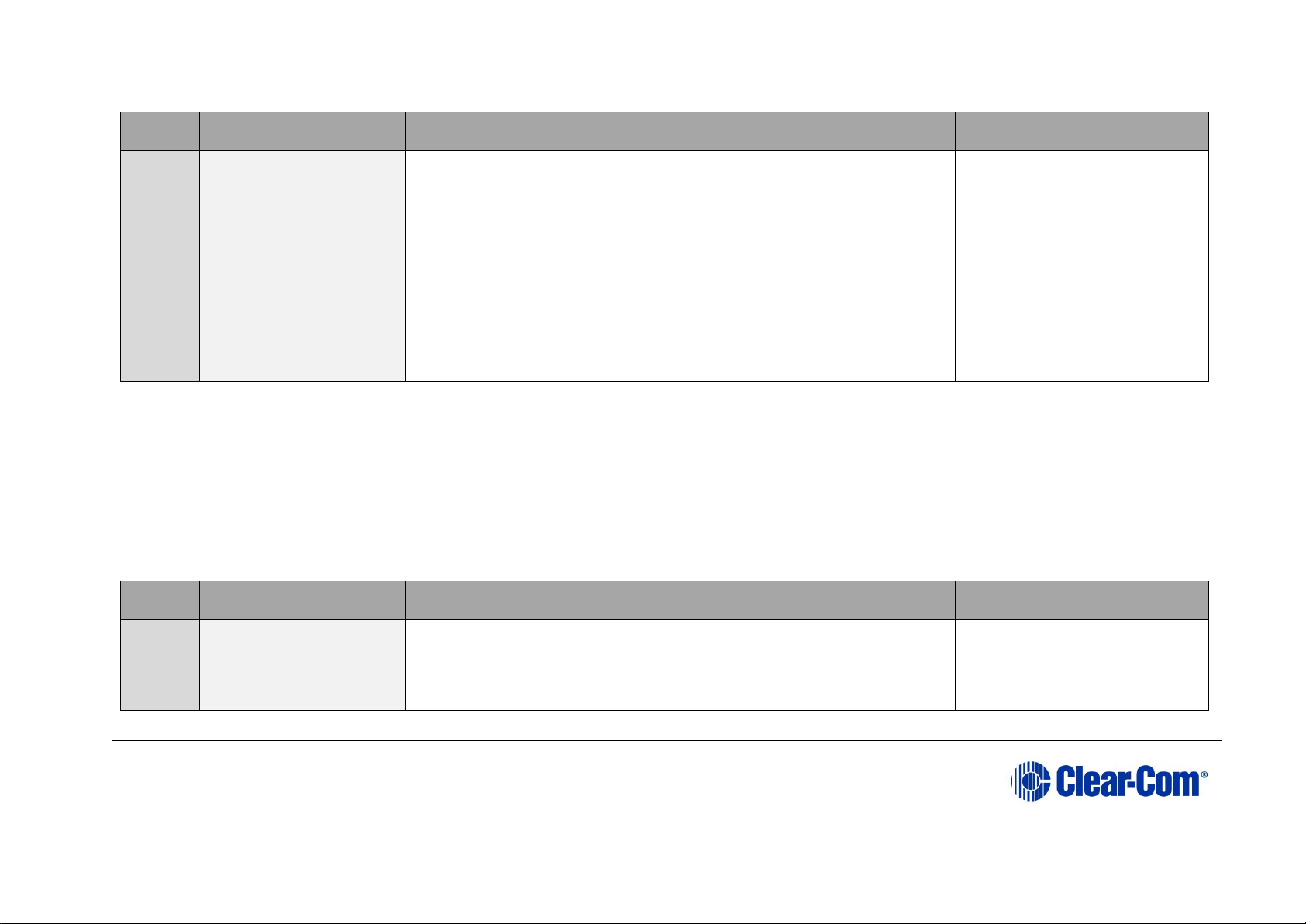
Eclipse | Upgrade Guide
Page 23
Order
System component
Upgrade procedure(s)
Notes
12
Dynam-EC
4.5 Updating
Dynam-EC is also installed as
part of the EHX/Dynam-EC
combined installer. This section
details how to install the DynamEC client only on a machine i.e.
where only the dynamic online
matrix audio monitoring and
control is required.
Table 3-2: Procedures for upgrading from Eclipse HX v7.0 to Eclipse HX v9.1
3.3 Upgrading from 7.1
The following table lists the procedures that you will require to upgrade from Eclipse HX v7.1 to Eclipse HX v9.1.
Important note:
The table lists the procedures in the order in which they must be carried out. To go to a procedure, click the cross-reference / link.
Order
System component
Upgrade procedure(s)
Notes
1
E-QUE card
IVC-32 card
LMC-64 card
9.1 Identifying MK1 and MK2 E-QUE cards
9.2 Upgrading the E-QUE card (MK1)
The procedures used to upgrade
E-QUE cards to Eclipse HX v9.1
can also be used to upgrade IVC32 and LMC-64 cards.
Page 24
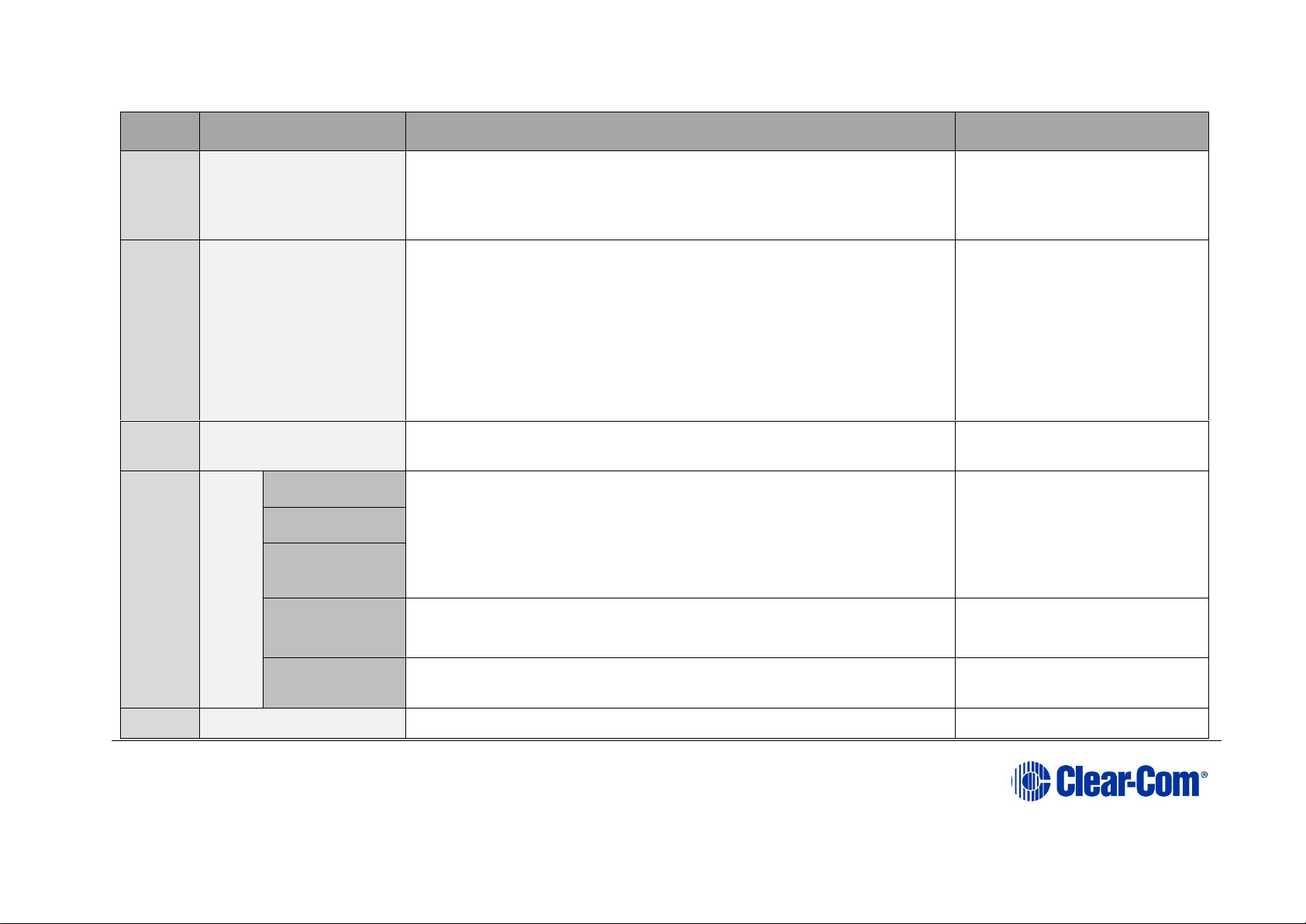
Eclipse | Upgrade Guide
Page 24
Order
System component
Upgrade procedure(s)
Notes
9.3 Upgrading the E-QUE card (MK2)
No PROM upgrade is required
2
E-MADI64 card
11.3 Upgrading the E-MADI64 application, DSP and FPGA code
using EHX
11.4 Upgrading the E-MADI64 FPGA using the Xilinx tool set
No DSP upgrade required.
(Note – if the E-MADI64 card
is upgraded before the CPU
Card then there is no E-MADI
card LED activity during the
upgrade. See E-MADI64
section for important upgrade
information).
3
E-FIB card
No upgrade required.
4
VSerie
s
panel
s
Uboot
14.3 Manually upgrading V-Series Panels
Kernel
Root file
system
App code
14.3 Manually upgrading V-Series Panels
Display module
14.1 Upgrading panels using EHX
5
i-Station
No upgrade required
Page 25
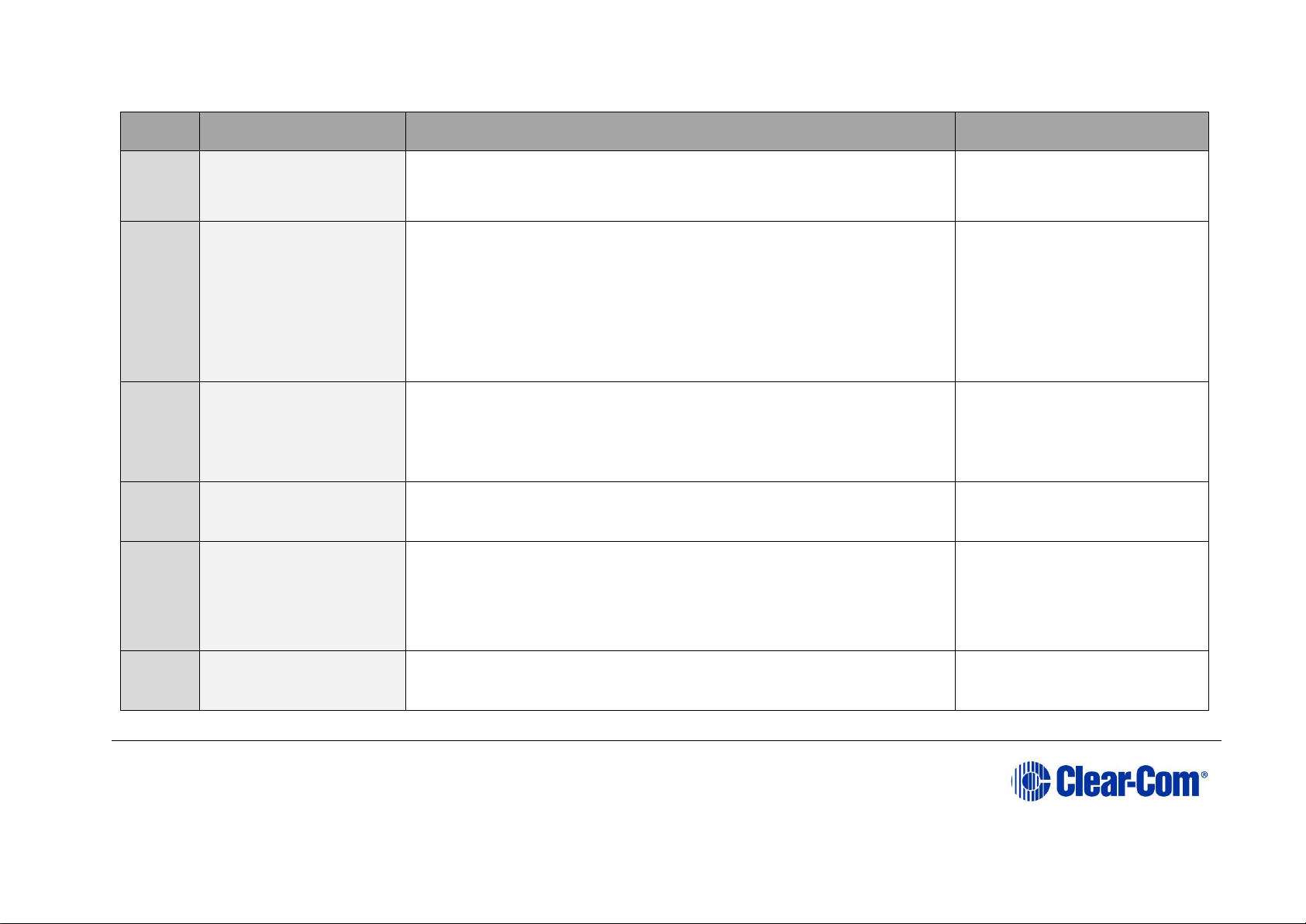
Eclipse | Upgrade Guide
Page 25
Order
System component
Upgrade procedure(s)
Notes
6
CellCom / FreeSpeak
Beltpack / Antenna /
Splitter
13 Upgrading CellCom®/FreeSpeak® wireless systems.
Beltpack application upgrade
required
7
MVX-A16 card
7.2.2 Upgrading the MVX-A16 boot and app code using the Renesas
FDT
7.4 Upgrading the MVX-A16 MK I or MK II card FPGA with Xilinx
tools
Clear-Com recommends
upgrading the MVX boot and
application code using the
combined MVX boot and
application code file. See the
Drivers USB.
MK II (Blue) card only
8
Eclipse HX-PiCo
5.4.1 Upgrading the CPU card app code using EHX with
Ethernet connection
9
AES-6
No upgrade required
10
EHX configuration
software
4.2 Backing up your EHX 7.x/8.x/9.0 configurations
4.3 Installing EHX and Dynam-EC Clients
4.4 Importing your configurations into EHX
11
CPU card
5.4 Upgrading the CPU card application code
Page 26
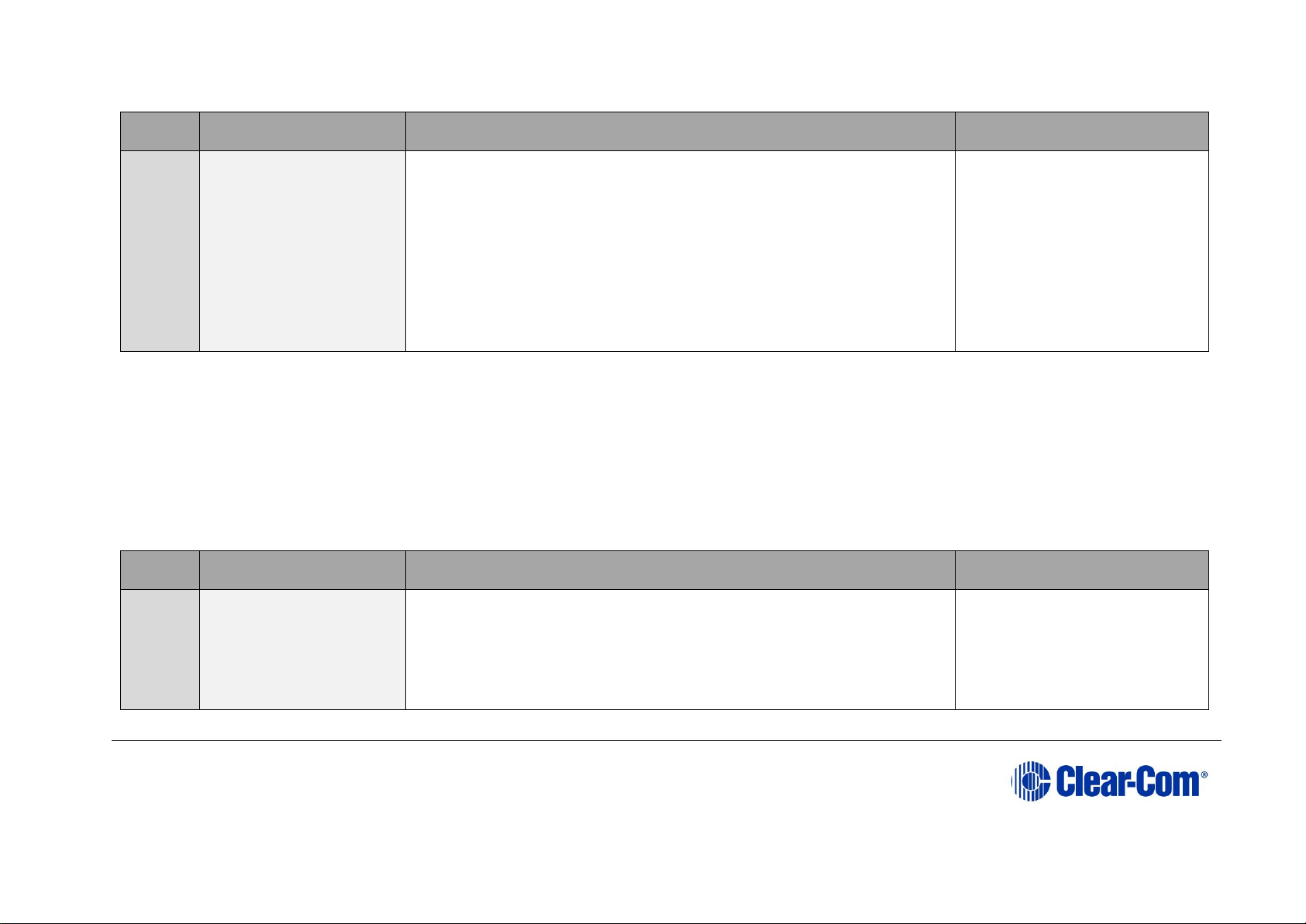
Eclipse | Upgrade Guide
Page 26
Order
System component
Upgrade procedure(s)
Notes
12
Dynam-EC
4.5 Updating
Dynam-EC is also installed as
part of the EHX/Dynam-EC
combined installer. This section
details how to install the DynamEC client only on a machine i.e.
where only the dynamic online
matrix audio monitoring and
control is required.
Table 3-3: Procedures for upgrading from Eclipse HX v7.1 to Eclipse HX v9.1
3.4 Upgrading from 7.5
The following table lists the procedures that you will require to upgrade from Eclipse HX v7.5 to Eclipse HX v9.1.
Important note:
The table lists the procedures in the order in which they must be carried out. To go to a procedure, click the cross-reference / link.
Order
System component
Upgrade procedure(s)
Notes
1
E-QUE card
IVC-32 card
LMC-64 card
9.1 Identifying MK1 and MK2 E-QUE cards
9.2 Upgrading the E-QUE card (MK1)
9.3 Upgrading the E-QUE card (MK2)
The procedures used to upgrade
E-QUE cards to Eclipse HX v9.1
can also be used to upgrade IVC32 and LMC-64 cards.
No PROM upgrade is required
Page 27
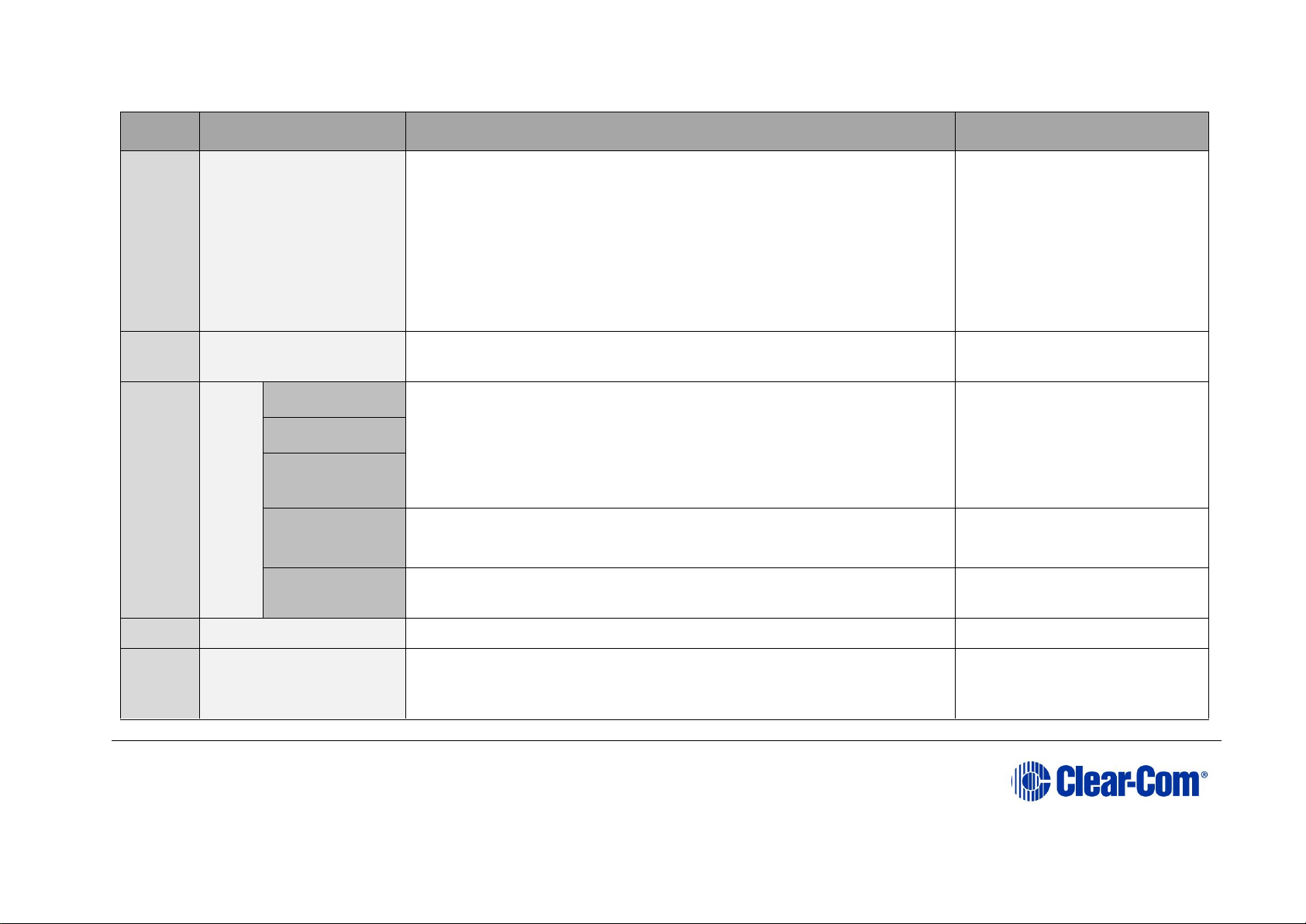
Eclipse | Upgrade Guide
Page 27
Order
System component
Upgrade procedure(s)
Notes
2
E-MADI64 card
11.3 Upgrading the E-MADI64 application, DSP and FPGA code
using EHX
11.4 Upgrading the E-MADI64 FPGA using the Xilinx tool set
No DSP upgrade required.
(Note – if the E-MADI64 card
is upgraded before the CPU
Card then there is no E-MADI
card LED activity during the
upgrade. See E-MADI64
section for important upgrade
information).
3
E-FIB card
No upgrade required.
4
VSerie
s
panel
s
Uboot
14.3 Manually upgrading V-Series Panels
Kernel
Root file
system
App code
14.3 Manually upgrading V-Series Panels
Display module
14.1 Upgrading panels using EHX
5
i-Station
No upgrade required
6
CellCom / FreeSpeak
Beltpack / Antenna /
Splitter
13 Upgrading CellCom®/FreeSpeak® wireless systems.
Antenna application only.
Page 28
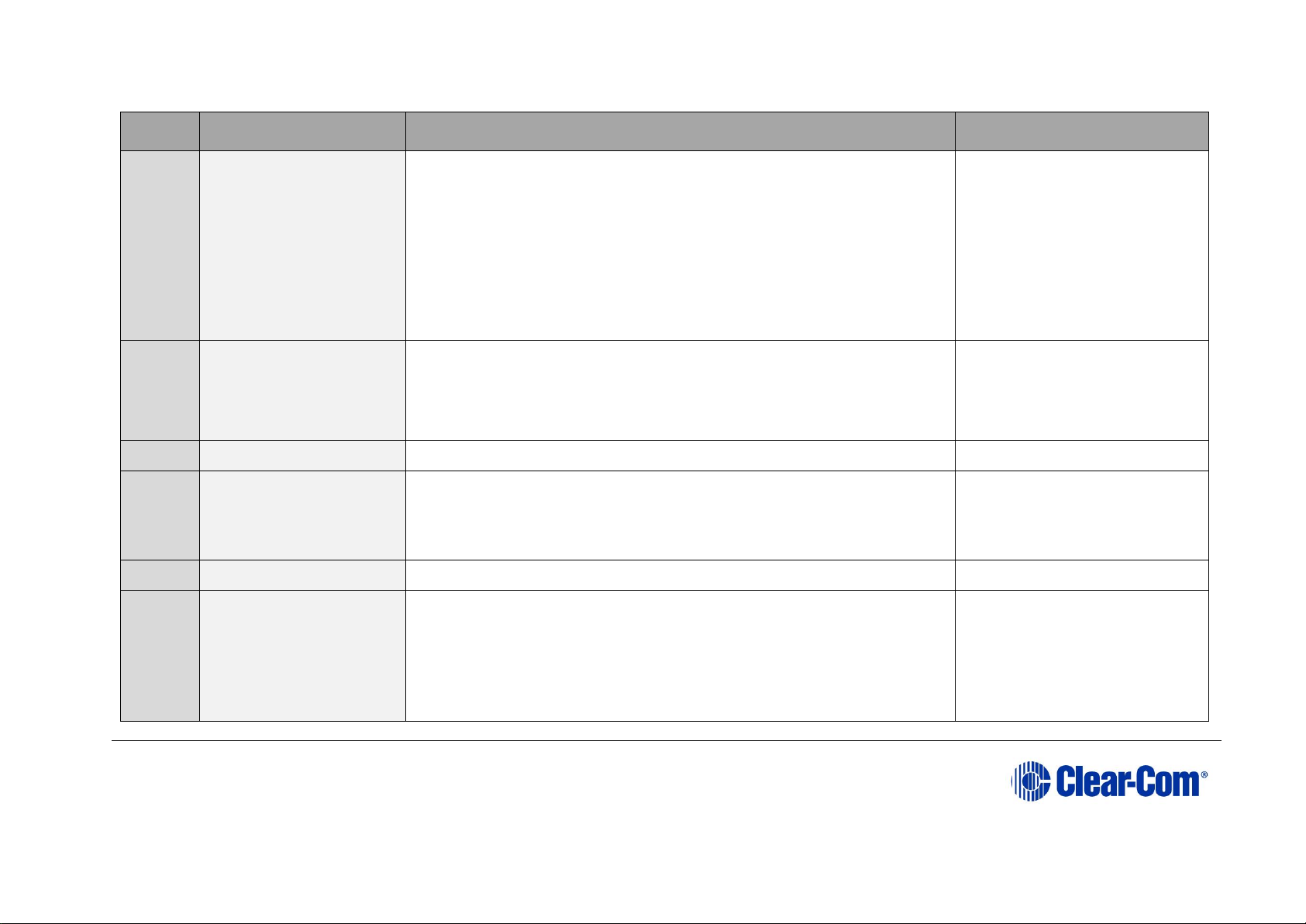
Eclipse | Upgrade Guide
Page 28
Order
System component
Upgrade procedure(s)
Notes
7
MVX-A16 card
7.2.2 Upgrading the MVX-A16 boot and app code using the Renesas
FDT
7.4 Upgrading the MVX-A16 MK I or MK II card FPGA with Xilinx
tools
Clear-Com recommends
upgrading the MVX boot and
application code using the
combined MVX boot and
application code file. See the
Drivers USB.
MK II (Blue) card only
8
Eclipse HX-PiCo
5.4.1 Upgrading the CPU card app code using EHX with
Ethernet connection
9
AES-6
No upgrade required
10
EHX configuration
software
4.2 Backing up your EHX 7.x/8.x/9.0 configurations
4.3 Installing EHX and Dynam-EC Clients
4.4 Importing your configurations into EHX
11
CPU card
5.4 Upgrading the CPU card application code
12
Dynam-EC
4.5 Updating
Dynam-EC is also installed as
part of the EHX/Dynam-EC
combined installer. This section
details how to install the DynamEC client only on a machine i.e.
where only the dynamic online
Page 29
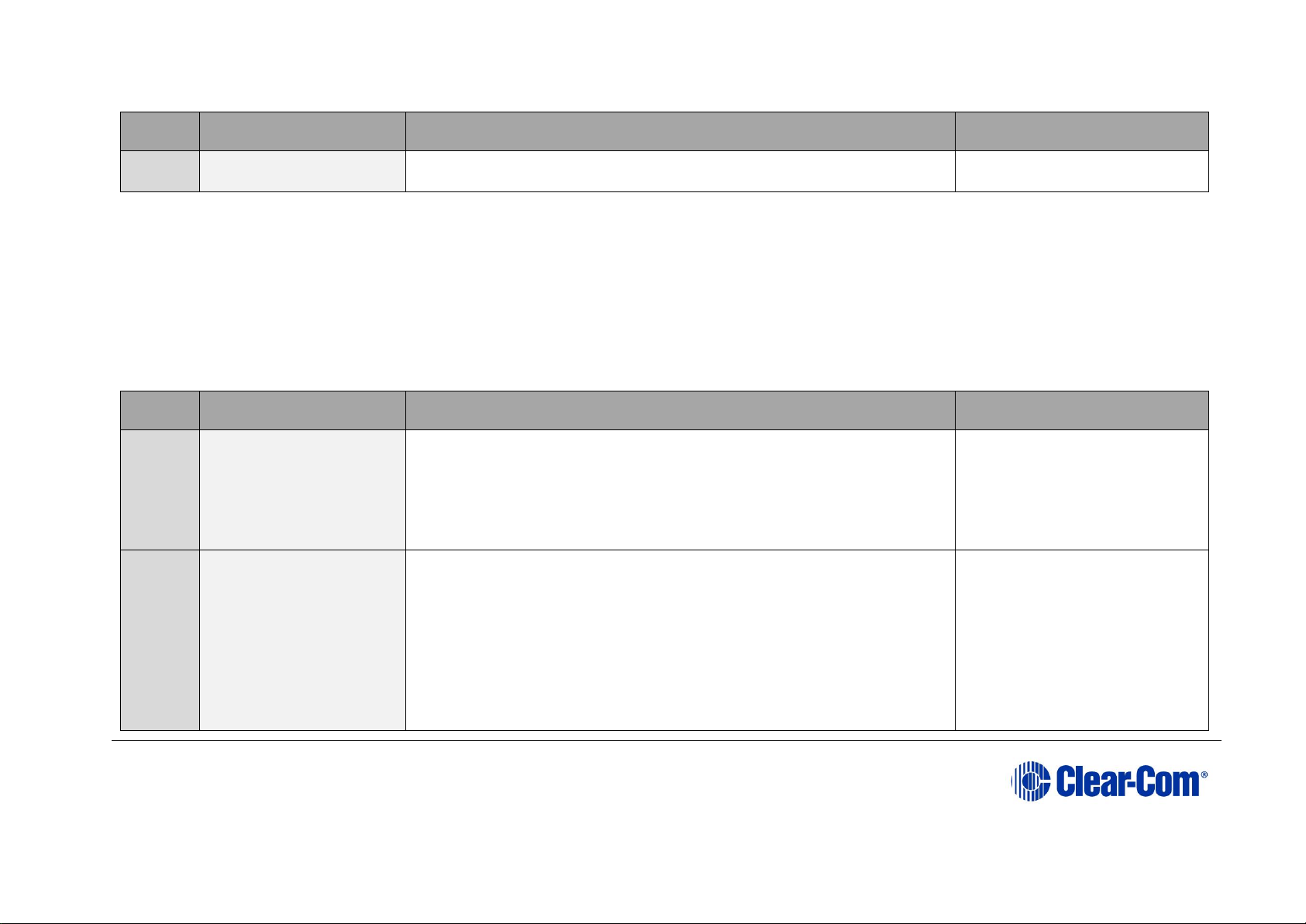
Eclipse | Upgrade Guide
Page 29
Order
System component
Upgrade procedure(s)
Notes
matrix audio monitoring and
control is required.
Table 3-4: Procedures for upgrading from Eclipse HX v7.5 to Eclipse HX v9.1
3.5 Upgrading from 7.6
The following table lists the procedures that you will require to upgrade from Eclipse HX v7.6 to Eclipse HX v9.1.
Important note:
The table lists the procedures in the order in which they must be carried out. To go to a procedure, click the cross-reference / link.
Order
System component
Upgrade procedure(s)
Notes
1
E-QUE card
IVC-32 card
LMC-64 card
9.1 Identifying MK1 and MK2 E-QUE cards
9.2 Upgrading the E-QUE card (MK1)
9.3 Upgrading the E-QUE card (MK2)
The procedures used to upgrade
E-QUE cards to Eclipse HX v9.1
can also be used to upgrade IVC32 and LMC-64 cards.
No PROM upgrade is required
2
E-MADI64 card
11.3 Upgrading the E-MADI64 application, DSP and FPGA code
using EHX
11.4 Upgrading the E-MADI64 FPGA using the Xilinx tool set
No DSP upgrade required.
(Note – if the E-MADI64 card
is upgraded before the CPU
Card then there is no E-MADI
card LED activity during the
upgrade. See E-MADI64
section for important upgrade
information).
Page 30
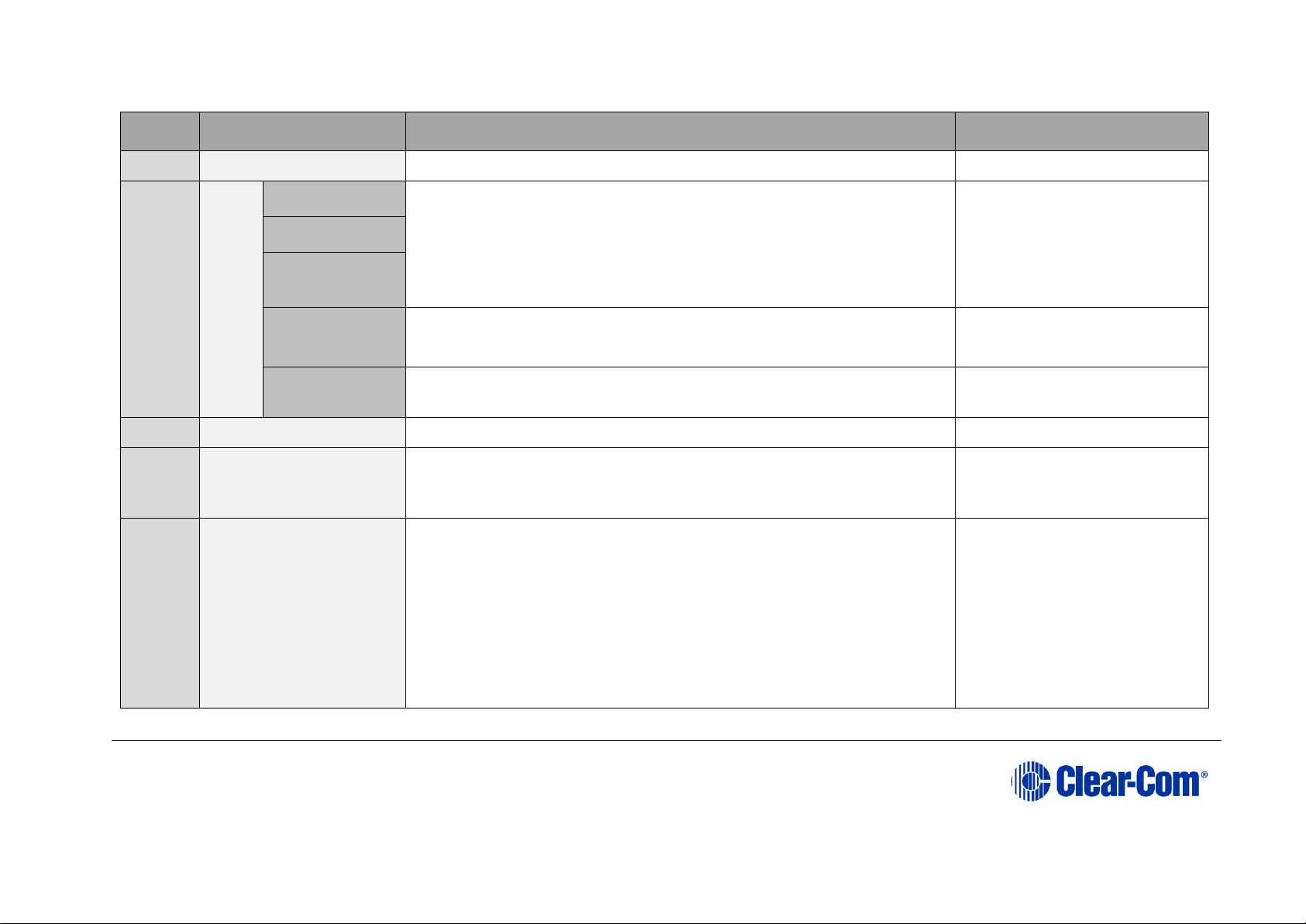
Eclipse | Upgrade Guide
Page 30
Order
System component
Upgrade procedure(s)
Notes
3
E-FIB card
No upgrade required.
4
VSerie
s
panel
s
Uboot
14.3 Manually upgrading V-Series Panels
Kernel
Root file
system
App code
14.3 Manually upgrading V-Series Panels
Display module
14.1 Upgrading panels using EHX
5
i-Station
No upgrade required
6
CellCom / FreeSpeak
Beltpack / Antenna /
Splitter
13 Upgrading CellCom®/FreeSpeak® wireless systems.
Beltpack application only
7
MVX-A16 card
7.2.2 Upgrading the MVX-A16 boot and app code using the Renesas
FDT
7.4 Upgrading the MVX-A16 MK I or MK II card FPGA with Xilinx
tools
Clear-Com recommends
upgrading the MVX boot and
application code using the
combined MVX boot and
application code file. See the
Drivers USB.
MK II (Blue) card only
Page 31
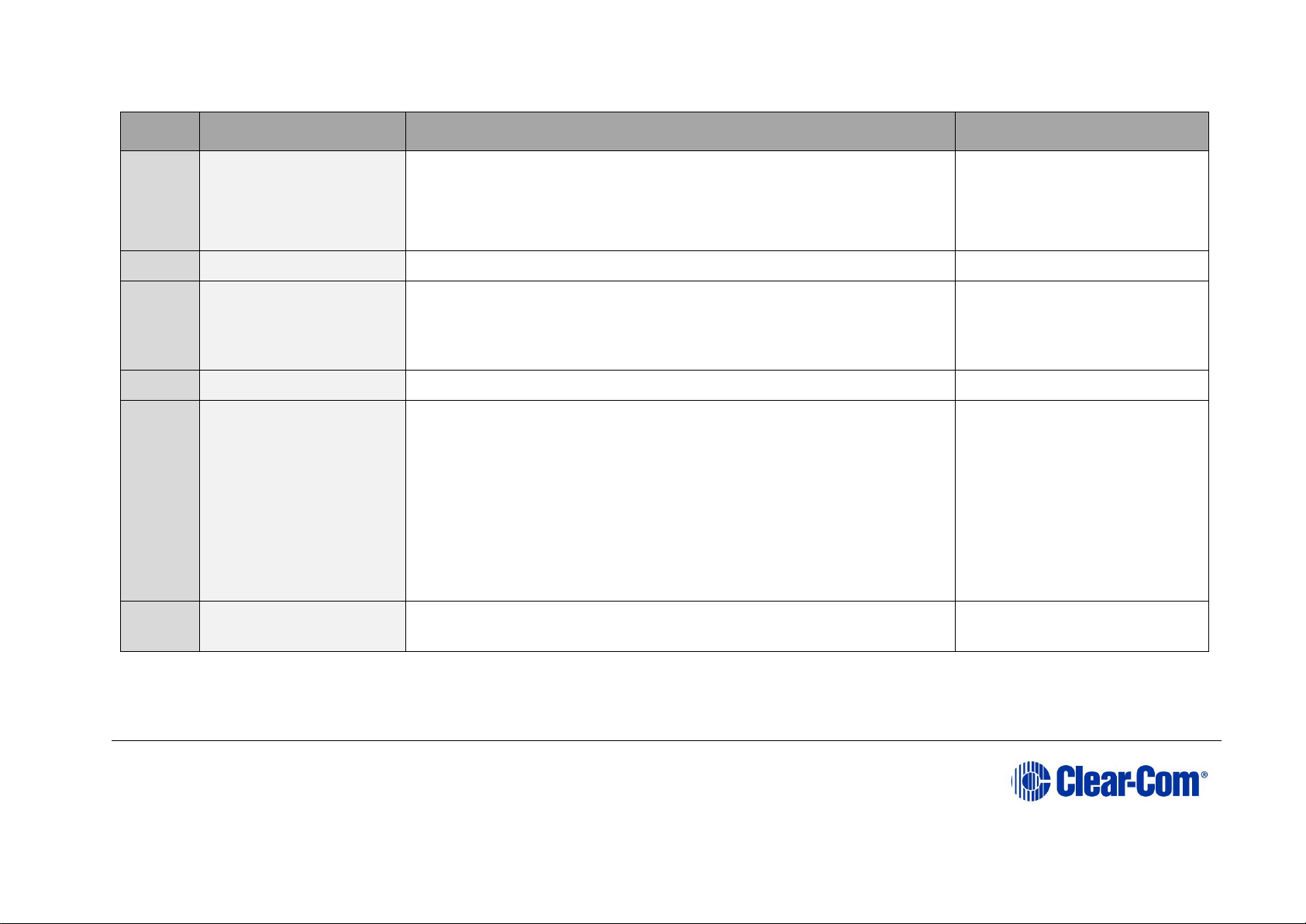
Eclipse | Upgrade Guide
Page 31
Order
System component
Upgrade procedure(s)
Notes
8
Eclipse HX-PiCo
5.4.1 Upgrading the CPU card app code using EHX with
Ethernet connection
9
AES-6
No upgrade required.
10
EHX configuration /
Dynam-EC software
4.2 Backing up your EHX 7.x/8.x/9.0 configurations
4.3 Installing EHX and Dynam-EC Clients
4.4 Importing your configurations into EHX
11
CPU card
5.4 Upgrading the CPU card application code
12
Dynam-EC
4.5 Updating
Dynam-EC is also installed as
part of the EHX/Dynam-EC
combined installer. This section
details how to install the DynamEC client only on a machine i.e.
where only the dynamic online
matrix audio monitoring and
control is required.
13
FreeSpeak II Beltpack,
Antenna Transceiver
17 Upgrading FreeSpeak II™ wireless systems
Beltpack application only.
Table 3-5: Procedures for upgrading from Eclipse HX v7.6 to Eclipse HX v9.1
Page 32

Eclipse | Upgrade Guide
Page 32
3.6 Upgrading from 8.0
The following table lists the procedures that you will require to upgrade from Eclipse HX v8.0 to Eclipse HX v9.1.
Important note:
The table lists the procedures in the order in which they must be carried out. To go to a procedure, click the cross-reference / link.
Order
System component
Upgrade procedure(s)
Notes
1
E-QUE card
IVC-32 card
LMC-64 card
9.1 Identifying MK1 and MK2 E-QUE cards
9.2 Upgrading the E-QUE card (MK1)
9.3 Upgrading the E-QUE card (MK2)
The procedures used to upgrade
E-QUE cards to Eclipse HX v9.1
can also be used to upgrade IVC32 and LMC-64 cards.
No PROM or FPGA upgrade is
required.
2
E-MADI64 card
11.3 Upgrading the E-MADI64 application, DSP and FPGA code
using EHX
11.4 Upgrading the E-MADI64 FPGA using the Xilinx tool set
No DSP upgrade required.
(Note – if the E-MADI64 card
is upgraded before the CPU
Card then there is no E-MADI
card LED activity during the
upgrade. See E-MADI64
section for important upgrade
information).
3
E-FIB card
No upgrade required.
4
Uboot
14.3 Manually upgrading V-Series Panels
Page 33

Eclipse | Upgrade Guide
Page 33
Order
System component
Upgrade procedure(s)
Notes
VSerie
s
panel
s
Kernel
Root file
system
App code
14.3 Manually upgrading V-Series Panels
Display module
14.1 Upgrading panels using EHX
5
i-Station
Upgrade required.
6
CellCom / FreeSpeak
Beltpack / Antenna /
Splitter
13 Upgrading CellCom®/FreeSpeak® wireless systems.
Beltpack application only
7
MVX-A16 card
7.4 Upgrading the MVX-A16 MK I or MK II card FPGA with Xilinx
tools
MK II (Blue) card only
8
Eclipse HX-PiCo
5.4.1 Upgrading the CPU card app code using EHX with
Ethernet connection
9
AES-6
No upgrade required.
Page 34

Eclipse | Upgrade Guide
Page 34
Order
System component
Upgrade procedure(s)
Notes
10
EHX configuration /
Dynam-EC software
4.2 Backing up your EHX 7.x/8.x/9.0 configurations
4.3 Installing EHX and Dynam-EC Clients
4.4 Importing your configurations into EHX
11
CPU card
5.4 Upgrading the CPU card application code
12
Dynam-EC
4.5 Updating
Dynam-EC is also installed as
part of the EHX/Dynam-EC
combined installer. This section
details how to install the DynamEC client only on a machine i.e.
where only the dynamic online
matrix audio monitoring and
control is required.
13
FreeSpeak II Beltpack,
Antenna Transceiver
17 Upgrading FreeSpeak II™ wireless systems
Table 3-6: Procedures for upgrading from Eclipse HX v8.0 to Eclipse HX v9.1
Page 35

Eclipse | Upgrade Guide
Page 35
3.7 Upgrading from 8.5
The following table lists the procedures that you will require to upgrade from Eclipse HX v8.5 to Eclipse HX v9.1.
Important note:
The table lists the procedures in the order in which they must be carried out. To go to a procedure, click the cross-reference / link.
Order
System component
Upgrade procedure(s)
Notes
1
E-QUE card
IVC-32 card
LMC-64 card
9.1 Identifying MK1 and MK2 E-QUE cards
9.2 Upgrading the E-QUE card (MK1)
9.3 Upgrading the E-QUE card (MK2)
The procedures used to upgrade
E-QUE cards to Eclipse HX v9.1
can also be used to upgrade IVC32 and LMC-64 cards.
No PROM or FPGA upgrade is
required.
2
E-MADI64 card
No upgrade required.
3
E-FIB card
No upgrade required.
4
V-Series
panels
Uboot
14.3 Manually upgrading V-Series Panels
Kernel
Root file
system
App code
14.3 Manually upgrading V-Series Panels
Page 36

Eclipse | Upgrade Guide
Page 36
Order
System component
Upgrade procedure(s)
Notes
Display
module
14.1 Upgrading panels using EHX
5
i-Station
No upgrade required.
6
CellCom / FreeSpeak
Beltpack / Antenna /
Splitter
13 Upgrading CellCom®/FreeSpeak® wireless systems.
Beltpack application only
7
MVX-A16 card
7.4 Upgrading the MVX-A16 MK I or MK II card FPGA with Xilinx
tools
MK II (Blue) card only
8
Eclipse HX-PiCo
5.4.1 Upgrading the CPU card app code using EHX with
Ethernet connection
9
AES-6
No upgrade required.
10
EHX configuration /
Dynam-EC software
4.2 Backing up your EHX 7.x/8.x/9.0 configurations
4.3 Installing EHX and Dynam-EC Clients
4.4 Importing your configurations into EHX
11
CPU card
5.4 Upgrading the CPU card application code
Page 37

Eclipse | Upgrade Guide
Page 37
Order
System component
Upgrade procedure(s)
Notes
12
Dynam-EC
4.5 Updating
Dynam-EC is also installed as
part of the EHX/Dynam-EC
combined installer. This section
details how to install the DynamEC client only on a machine i.e.
where only the dynamic online
matrix audio monitoring and
control is required.
13
FreeSpeak II Beltpack,
Antenna Transceiver
17 Upgrading FreeSpeak II™ wireless systems
Table 3-7: Procedures for upgrading from Eclipse HX v8.5 to Eclipse HX v9.1
3.8 Upgrading from 8.5.1
The following table lists the procedures that you will require to upgrade from Eclipse HX v8.5.1 to Eclipse HX v9.1.
Important note:
The table lists the procedures in the order in which they must be carried out. To go to a procedure, click the cross-reference / link.
Order
System component
Upgrade procedure(s)
Notes
1
E-QUE card
IVC-32 card
LMC-64 card
9.1 Identifying MK1 and MK2 E-QUE cards
9.2 Upgrading the E-QUE card (MK1)
The procedures used to upgrade
E-QUE cards to Eclipse HX v9.1
can also be used to upgrade IVC32 and LMC-64 cards.
Page 38

Eclipse | Upgrade Guide
Page 38
Order
System component
Upgrade procedure(s)
Notes
9.3 Upgrading the E-QUE card (MK2)
No PROM or FPGA upgrade is
required.
2
E-MADI64 card
No upgrade required.
3
E-FIB card
No upgrade required.
4
V-Series
panels
Uboot
14.3 Manually upgrading V-Series Panels
Kernel
Root file
system
App code
14.3 Manually upgrading V-Series Panels
Display
module
14.1 Upgrading panels using EHX
5
i-Station
No upgrade required.
6
CellCom / FreeSpeak
Beltpack / Antenna /
Splitter
13 Upgrading CellCom®/FreeSpeak® wireless systems.
Beltpack application only
Page 39

Eclipse | Upgrade Guide
Page 39
Order
System component
Upgrade procedure(s)
Notes
7
MVX-A16 card
See 7.4 Upgrading the MVX-A16 MK I or MK II card FPGA with Xilinx
tools.
MK II (Blue) card only
8
Eclipse HX-PiCo
5.4.1 Upgrading the CPU card app code using EHX with
Ethernet connection
9
AES-6
No upgrade required.
10
EHX configuration /
Dynam-EC software
4.2 Backing up your EHX 7.x/8.x/9.0 configurations
4.3 Installing EHX and Dynam-EC Clients
4.4 Importing your configurations into EHX
11
CPU card
5.4 Upgrading the CPU card application code
12
Dynam-EC
4.5 Updating
Dynam-EC is also installed as
part of the EHX/Dynam-EC
combined installer. This section
details how to install the DynamEC client only on a machine i.e.
where only the dynamic online
matrix audio monitoring and
control is required.
Page 40

Eclipse | Upgrade Guide
Page 40
Order
System component
Upgrade procedure(s)
Notes
13
FreeSpeak II Beltpack,
Antenna Transceiver
17 Upgrading FreeSpeak II™ wireless systems
1.9 and 2.4 FS II Beltpack
application only
Table 3-8: Procedures for upgrading from Eclipse HX v8.5.1 to Eclipse HX v9.1
3.9 Upgrading from 8.5.2
The following table lists the procedures that you will require to upgrade from Eclipse HX v8.5.2 to Eclipse HX v9.1.
Important note:
The table lists the procedures in the order in which they must be carried out. To go to a procedure, click the cross-reference / link.
Order
System component
Upgrade procedure(s)
Notes
1
E-QUE card
IVC-32 card
LMC-64 card
9.1 Identifying MK1 and MK2 E-QUE cards
9.2 Upgrading the E-QUE card (MK1)
9.3 Upgrading the E-QUE card (MK2)
The procedures used to upgrade
E-QUE cards to Eclipse HX v9.1
can also be used to upgrade IVC32 and LMC-64 cards.
No PROM or FPGA upgrade is
required.
2
E-MADI64 card
No upgrade required.
3
E-FIB card
No upgrade required.
4
V-Series
panels
Uboot
14.3 Manually upgrading V-Series Panels
Kernel
Page 41

Eclipse | Upgrade Guide
Page 41
Order
System component
Upgrade procedure(s)
Notes
Root file
system
App code
14.3 Manually upgrading V-Series Panels
Display
module
14.1 Upgrading panels using EHX
5
i-Station
No upgrade required.
6
CellCom / FreeSpeak
Beltpack / Antenna /
Splitter
No upgrade required.
7
MVX-A16 card
7.4 Upgrading the MVX-A16 MK I or MK II card FPGA with Xilinx
tools
MK II (Blue) card only
8
Eclipse HX-PiCo
5.4.1 Upgrading the CPU card app code using EHX with
Ethernet connection
9
AES-6
No upgrade required.
Page 42
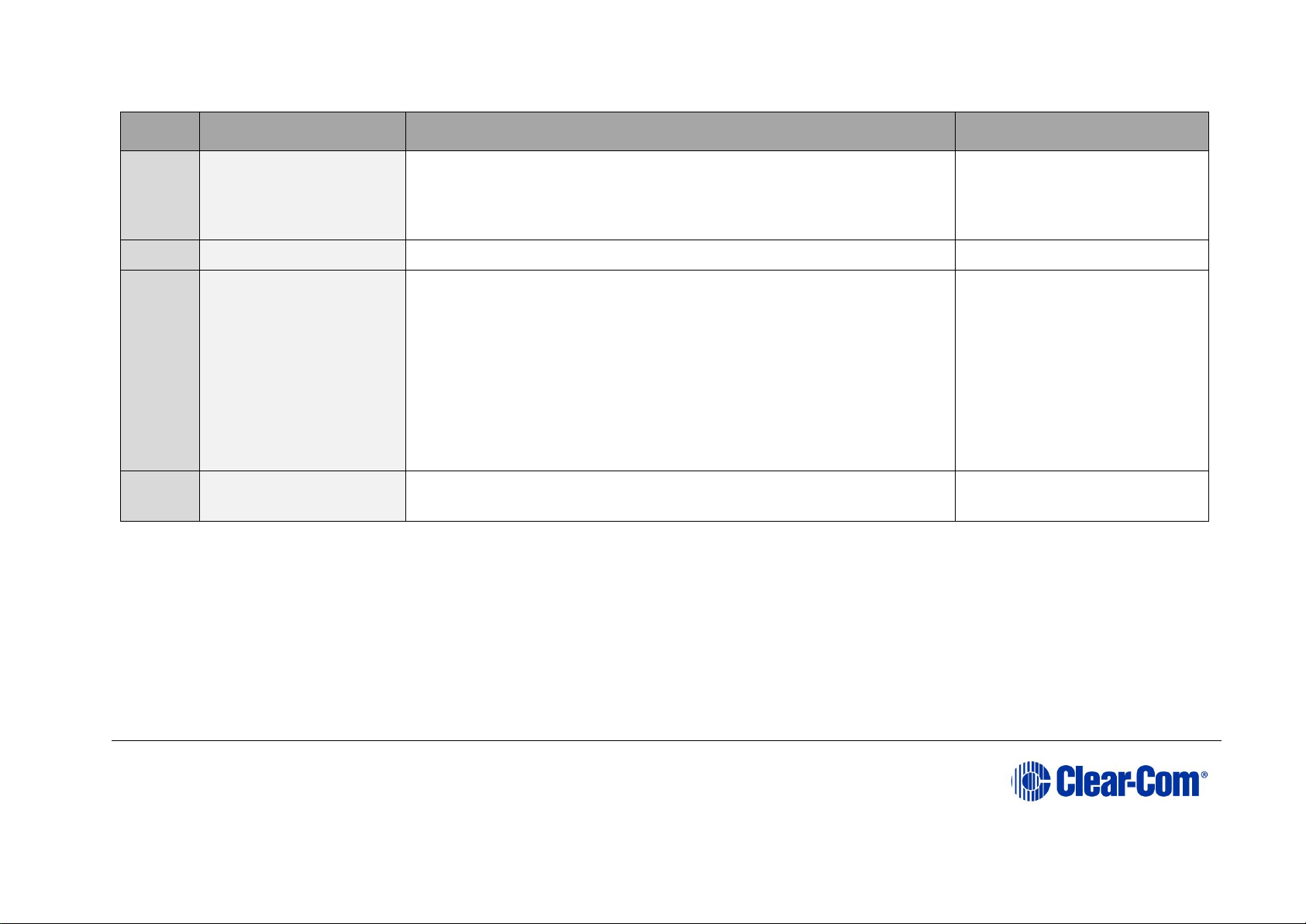
Eclipse | Upgrade Guide
Page 42
Order
System component
Upgrade procedure(s)
Notes
10
EHX configuration /
Dynam-EC software
4.2 Backing up your EHX 7.x/8.x/9.0 configurations
4.3 Installing EHX and Dynam-EC Clients
4.4 Importing your configurations into EHX
11
CPU card
5.4 Upgrading the CPU card application code
12
Dynam-EC
4.5 Updating
Dynam-EC is also installed as
part of the EHX/Dynam-EC
combined installer. This section
details how to install the DynamEC client only on a machine i.e.
where only the dynamic online
matrix audio monitoring and
control is required.
13
FreeSpeak II Beltpack,
Antenna Transceiver
17 Upgrading FreeSpeak II™ wireless systems
1.9 and 2.4 FS II Beltpack
application only
Table 3-9: Procedures for upgrading from Eclipse HX v8.5.2 to Eclipse HX v9.1
3.10 Upgrading from 8.7
The following table lists the procedures that you will require to upgrade from Eclipse HX v8.7 to Eclipse HX v9.1.
Important note:
The table lists the procedures in the order in which they must be carried out. To go to a procedure, click the cross-reference / link.
Page 43

Eclipse | Upgrade Guide
Page 43
Order
System component
Upgrade procedure(s)
Notes
1
E-QUE card
IVC-32 card
LMC-64 card
No upgrade required.
2
E-MADI64 card
No upgrade required.
3
E-FIB card
No upgrade required.
4
V-Series
panels
Uboot
14.3 Manually upgrading V-Series Panels
Kernel
Root file
system
App code
14.3 Manually upgrading V-Series Panels
Display
module
14.1 Upgrading panels using EHX
5
i-Station
No upgrade required.
6
CellCom / FreeSpeak
Beltpack / Antenna /
Splitter
No upgrade required.
7
MVX-A16 card
No upgrade required.
Page 44

Eclipse | Upgrade Guide
Page 44
Order
System component
Upgrade procedure(s)
Notes
8
Eclipse HX-PiCo
5.4.1 Upgrading the CPU card app code using EHX with
Ethernet connection
9
AES-6
No upgrade required.
10
EHX configuration /
Dynam-EC software
4.2 Backing up your EHX 7.x/8.x/9.0 configurations
4.3 Installing EHX and Dynam-EC Clients
4.4 Importing your configurations into EHX
11
CPU card
5.4 Upgrading the CPU card application code
12
Dynam-EC
4.5 Updating
Dynam-EC is also installed as
part of the EHX/Dynam-EC
combined installer. This section
details how to install the DynamEC client only on a machine i.e.
where only the dynamic online
matrix audio monitoring and
control is required.
13
FreeSpeak II Beltpack,
Antenna Transceiver
No upgrade required.
Table 3-10: Procedures for upgrading from Eclipse HX v8.7 to Eclipse HX v9.1
Page 45
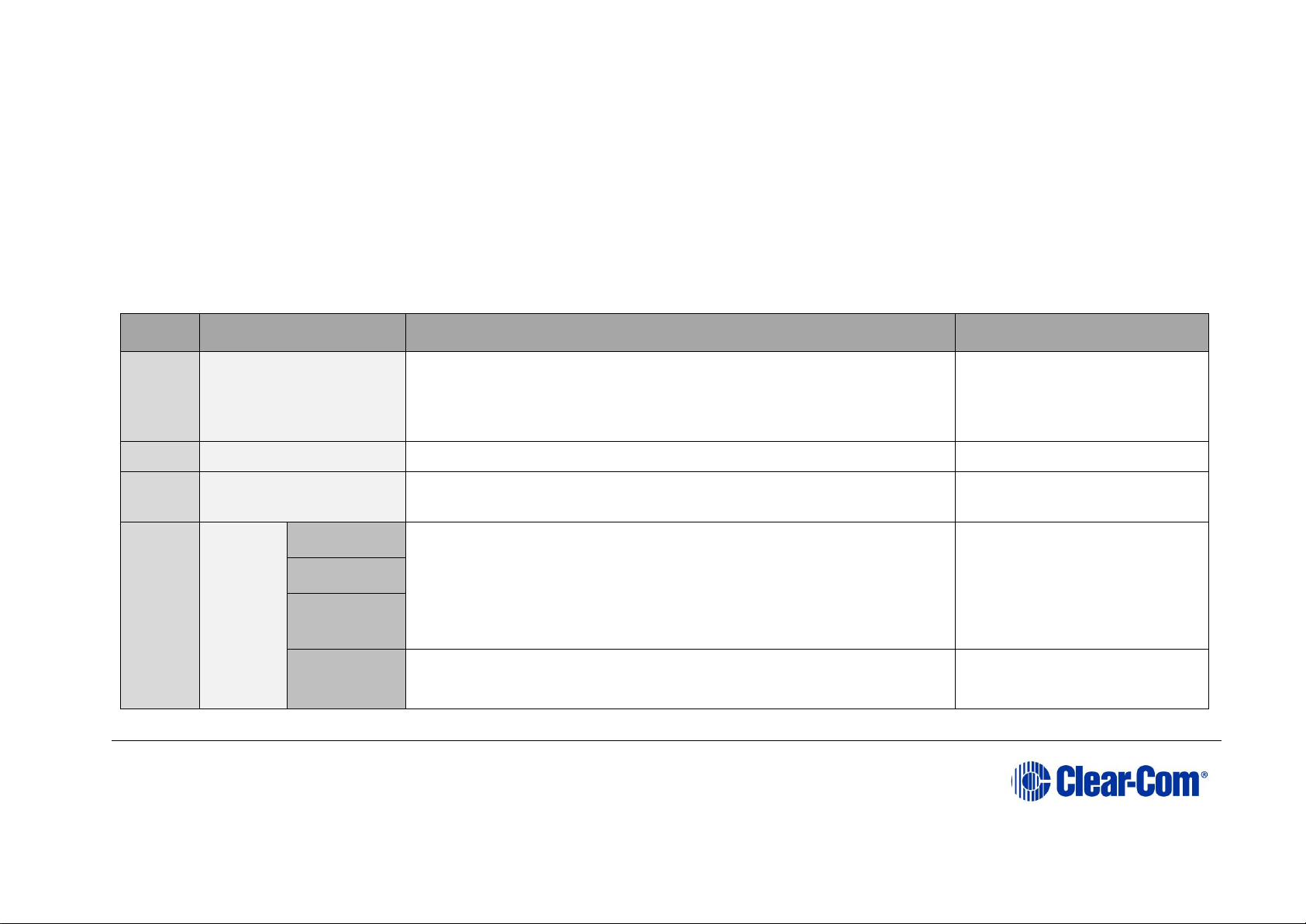
Eclipse | Upgrade Guide
Page 45
3.11 Upgrading from 8.8
The following table lists the procedures that you will require to upgrade from Eclipse HX v8.8 to Eclipse HX v9.1.
Important note:
The table lists the procedures in the order in which they must be carried out. To go to a procedure, click the cross-reference / link.
Order
System component
Upgrade procedure(s)
Notes
1
E-QUE card
IVC-32 card
LMC-64 card
No upgrade required.
2
E-MADI64 card
No upgrade required.
3
E-FIB card
No upgrade required.
4
V-Series
panels
Uboot
14.3 Manually upgrading V-Series Panels
Kernel
Root file
system
App code
14.3 Manually upgrading V-Series Panels
Page 46
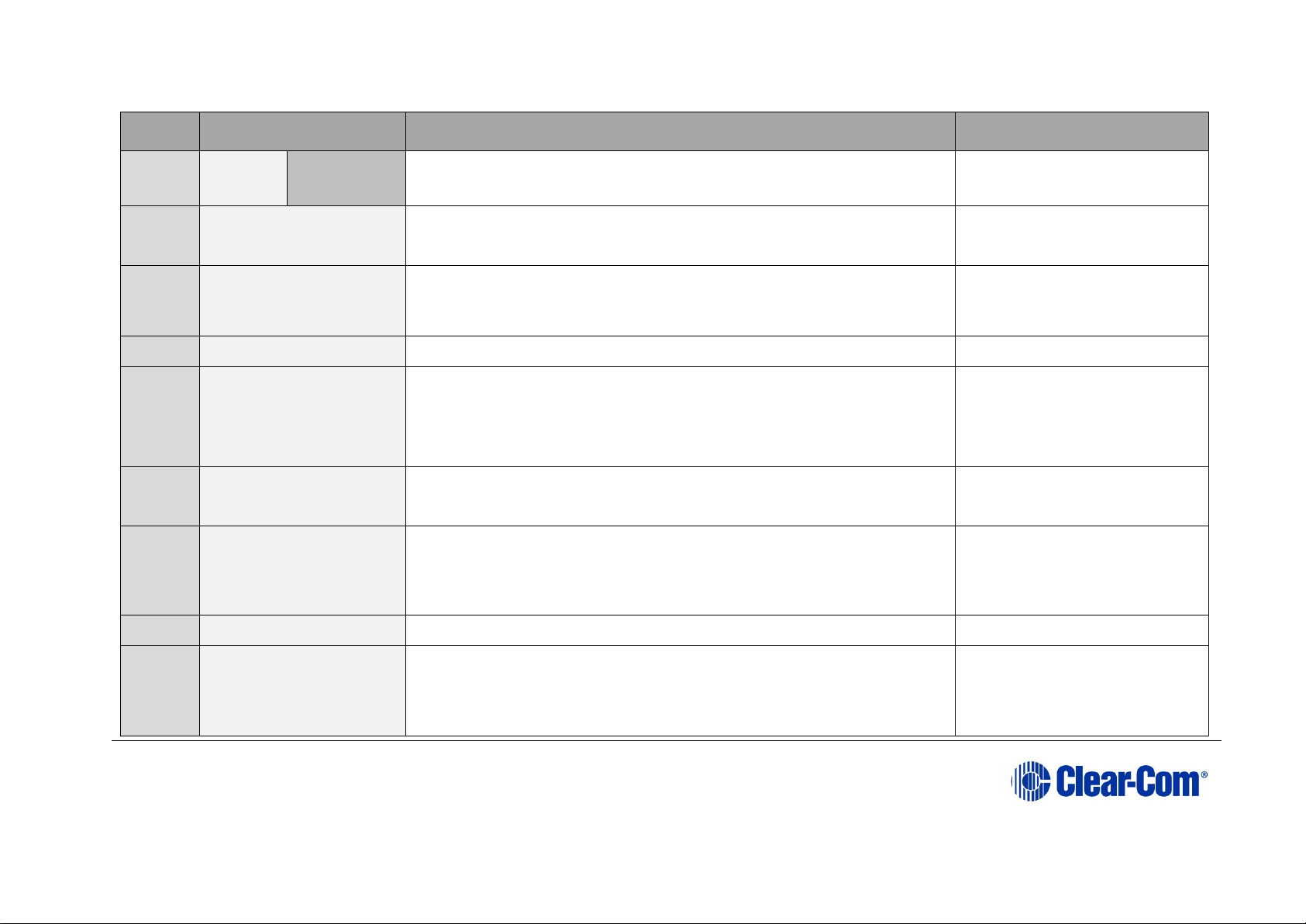
Eclipse | Upgrade Guide
Page 46
Order
System component
Upgrade procedure(s)
Notes
Display
module
14.1 Upgrading panels using EHX
5
i-Station
No upgrade required.
6
CellCom / FreeSpeak
Beltpack / Antenna /
Splitter
No upgrade required.
7
MVX-A16 card
No upgrade required.
8
Eclipse HX-PiCo
5.4.1 Upgrading the CPU card app code using EHX with
Ethernet connection
9
AES-6
No upgrade required.
10
EHX configuration /
Dynam-EC software
4.2 Backing up your EHX 7.x/8.x/9.0 configurations
4.3 Installing EHX and Dynam-EC Clients
4.4 Importing your configurations into EHX
11
CPU card
5.4 Upgrading the CPU card application code
12
Dynam-EC
4.5 Updating
Dynam-EC is also installed as
part of the EHX/Dynam-EC
combined installer. This section
details how to install the Dynam-
Page 47
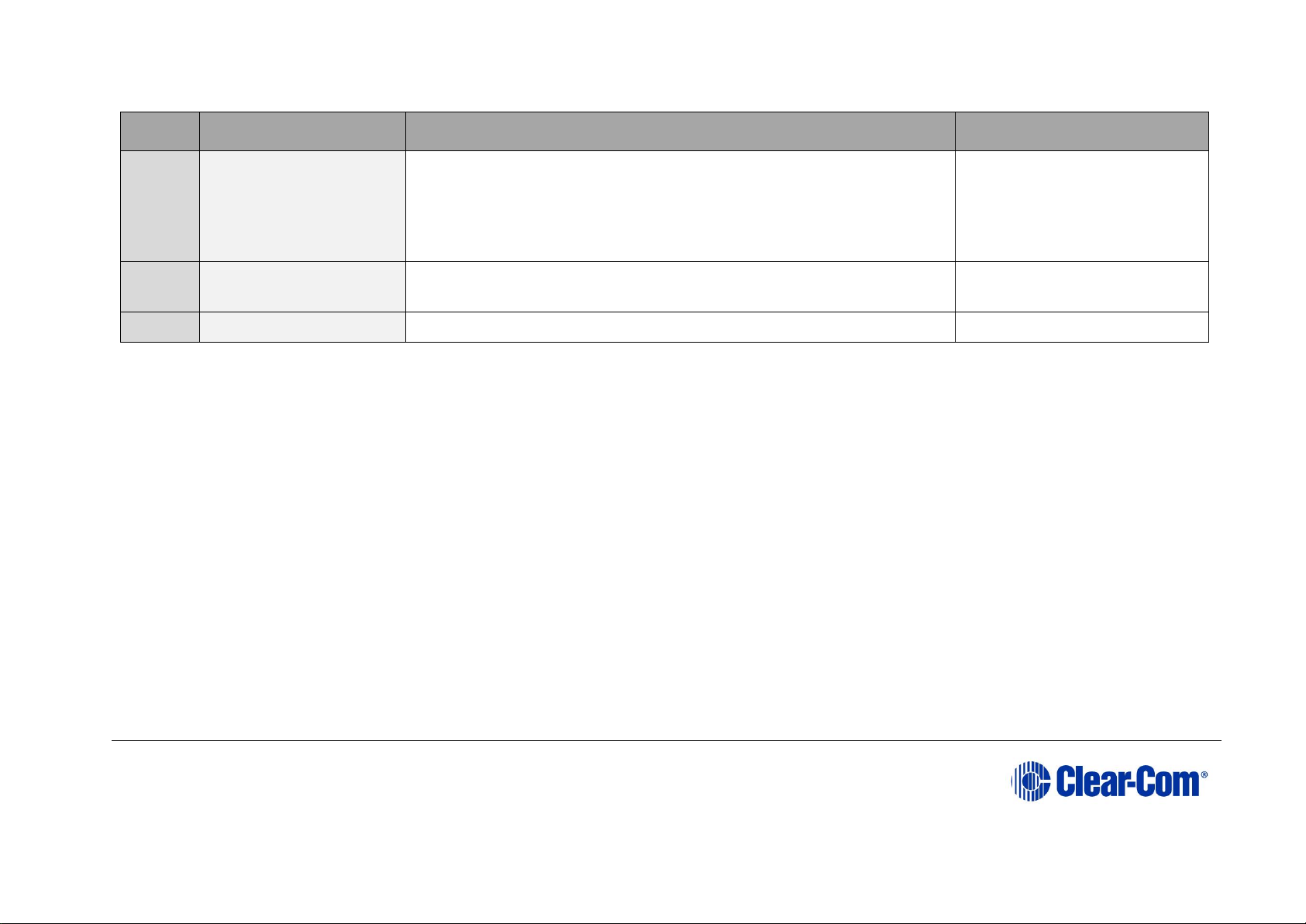
Eclipse | Upgrade Guide
Page 47
Order
System component
Upgrade procedure(s)
Notes
EC client only on a machine i.e.
where only the dynamic online
matrix audio monitoring and
control is required.
13
FreeSpeak II Beltpack,
Antenna Transceiver
No upgrade required.
14
E-DANTE64-HX Card
No upgrade required.
Table 3-11: Procedures for upgrading from Eclipse HX v8.8 to Eclipse HX v9.1
3.12 Upgrading from 9.0
The following table lists the procedures that you will require to upgrade from Eclipse HX v9.0 to Eclipse HX v9.1.
Important note:
The table lists the procedures in the order in which they must be carried out. To go to a procedure, click the cross-reference / link.
Page 48

Eclipse | Upgrade Guide
Page 48
Order
System component
Upgrade procedure(s)
Notes
1
E-QUE card
IVC-32 card
LMC-64 card
No upgrade required.
2
E-MADI64 card
No upgrade required.
3
E-FIB card
No upgrade required.
4
V-Series
panels
Uboot
No upgrade required.
Kernel
Root file
system
App code
14.3 Manually upgrading V-Series Panels
Display
module
No upgrade required.
5
i-Station
No upgrade required.
6
CellCom / FreeSpeak
Beltpack / Antenna /
Splitter
No upgrade required.
7
MVX-A16 card
No upgrade required.
Page 49

Eclipse | Upgrade Guide
Page 49
Order
System component
Upgrade procedure(s)
Notes
8
Eclipse HX-PiCo
5.4.1 Upgrading the CPU card app code using EHX with
Ethernet connection
9
AES-6
No upgrade required.
10
EHX configuration /
Dynam-EC software
4.2 Backing up your EHX 7.x/8.x/9.0 configurations
4.3 Installing EHX and Dynam-EC Clients
4.4 Importing your configurations into EHX
11
CPU card
5.4 Upgrading the CPU card application code
12
Dynam-EC
4.5 Updating
Dynam-EC is also installed as
part of the EHX/Dynam-EC
combined installer. This section
details how to install the DynamEC client only on a machine i.e.
where only the dynamic online
matrix audio monitoring and
control is required.
13
FreeSpeak II Beltpack,
Antenna Transceiver
No upgrade required.
14
E-DANTE64-HX Card
No upgrade required.
Table 3-11: Procedures for upgrading from Eclipse HX v8.8 to Eclipse HX v9.1
Page 50

Eclipse | Upgrade Guide
Page 50
4 Upgrading to Eclipse HX v9.1
This chapter describes the files you require to install Eclipse HX v9.1. It also describes
how to back up your ECS 5.2.5 configurations and import them into Eclipse HX v9.1
Important notes:
This guide is laid out in the order in which you must upgrade your Eclipse software and
hardware devices to Eclipse 9.0. For a quick reference to upgrading your system, see
3Quick reference: Upgrading to Eclipse HX.
4.1 Backing up your ECS v5.2.5 configurations
Back up your ECS v5.2.5 configurations by exporting them from ECS v5.2.5 to a hard
disk location. In ECS:
1) Open the configuration you wish to save.
2) Select File > Export Project.
3) Save the configuration to a location on your hard drive. The configuration will be
saved as a *.ccn file, which you can import later into EHX (the configuration
software for Eclipse HX v9.1).
Note: EHX can open *.ccn format files as well as its own *.hxn format configuration files.
Repeat the above procedure for all the configurations you want to save.
4.2 Backing up your EHX 7.x/8.x/9.0 configurations
Back up your EHX 7.x/8.x configurations by saving them to a secure location on your
hard drive.
1) Open the configuration you wish to save.
2) Select File > Save Project.
4.3 Installing EHX and Dynam-EC Clients
EHX is the configuration software for Eclipse HX v9.1. Dynam-EC is the application used
for online monitoring and dynamic audio routing.
The Eclipse HX v9.1 software USB contains a number of executable (*.exe) files for
installing EHX and Dynam-EC:
Page 51

Eclipse | Upgrade Guide
Page 51
Installation (*.exe) file
Description and comments
EHXDynam-ECSetup.exe
The installer for the client version of EHX (both 32 and
64 bit machines) and Dynam-EC (both 32 and 64 bit
machines).
You can use the EHX Client version to connect:
• Directly to a matrix in Client-only mode.
• To an EHX Server in Client-Server mode.
EHXServerSetup.exe
The installer for the server version of EHX (both 32 and
64 bit machines).
The EHX Server enables multiple EHX clients to work
together when configuring an Eclipse HX system.
Table 4-1: Installing EHX
Note: If you are required to uninstall and re-install EHX for any reason, ensure to save your
configurations for re-importing into EHX (see section below). You can uninstall EHX from
your Windows All Programs menu.
EHX uninstall will stop and restart IIS during the uninstall process to remove any files
that are currently in use.
Additionally, if a PC only requires the installation of Dynam-EC then the standalone
installer for Dynam-EC should be used. See the section below.
4.4 Importing your configurations into EHX
The procedure below is only applicable if you are running EHX in Client-Server mode.
Tip: Remember to import any control macros which may be associated with a
configuration.
To import a saved configuration from ECS v5.2.5 into EHX:
1) Open EHX. From the top menu bar, select File > Import Project.
2) Navigate to the ECS v5.2.5 configuration (*.ccn) file saved to your hard drive.
To import the file, click Open.
Note: EHX can open *.ccn format files as well as its own *.hxn format configuration files.
To import a saved project from an earlier version of EHX or ECS into EHX in Client-only
mode:
3) Open EHX. Select File > Open.
Page 52

Eclipse | Upgrade Guide
Page 52
4) Navigate to the project file (*.hxn or *.ccn format) saved to your hard drive.
Click Open.
Note: If you import a .ccn file, remember to save your imported project as an *.hxn format
file.
Repeat the above procedure for all the configurations you want to import.
4.5 Updating Dynam-EC
If you are installing Dynam-EC as an update to an existing Dynam-EC installation, you
must first uninstall your existing version of Dynam-EC. Ensure that you save your
Dynam-EC layouts project files (*.ccr files) and all relevant EHX system configurations
(*.hxn files)
To update Dynam-EC to your PC:
1) Insert the USB into the PC. Navigate to the USB and click the relevant *.exe file
for your machine.
2) When the Setup wizard has loaded, the License Agreement dialog is
displayed. Use the internal scroll bar to review the agreement. To continue with
the installation, click I Agree.
3) The Choose Install Location dialog is displayed. The default location is
Program Files > ClearCom on the C Drive. To select a different location, click
Browse. To continue, click Next.
4) The Choose Start Menu Folder dialog is displayed. The default Start Menu
folder is Clear-Com\Dynam-EC. To select an alternative folder either:
• Select from the list of existing Start Menu folders. Use the dialog scroll bar
to navigate the list.
• Enter a name into the selection field to create a new folder.
To prevent the creation of shortcuts, select Do not create shortcuts. Click
Install.
5) Dynam-EC starts to install. During installation, an installation progress bar is
displayed. For more detailed information about the progress of the installation,
click Show Details.
When the installation is complete, click Close.
Note: On installing Dynam-EC, a firewall dialog may be displayed asking if Windows should
Block or Unblock Dynam-EC. Select Unblock Dynam-EC.
Page 53
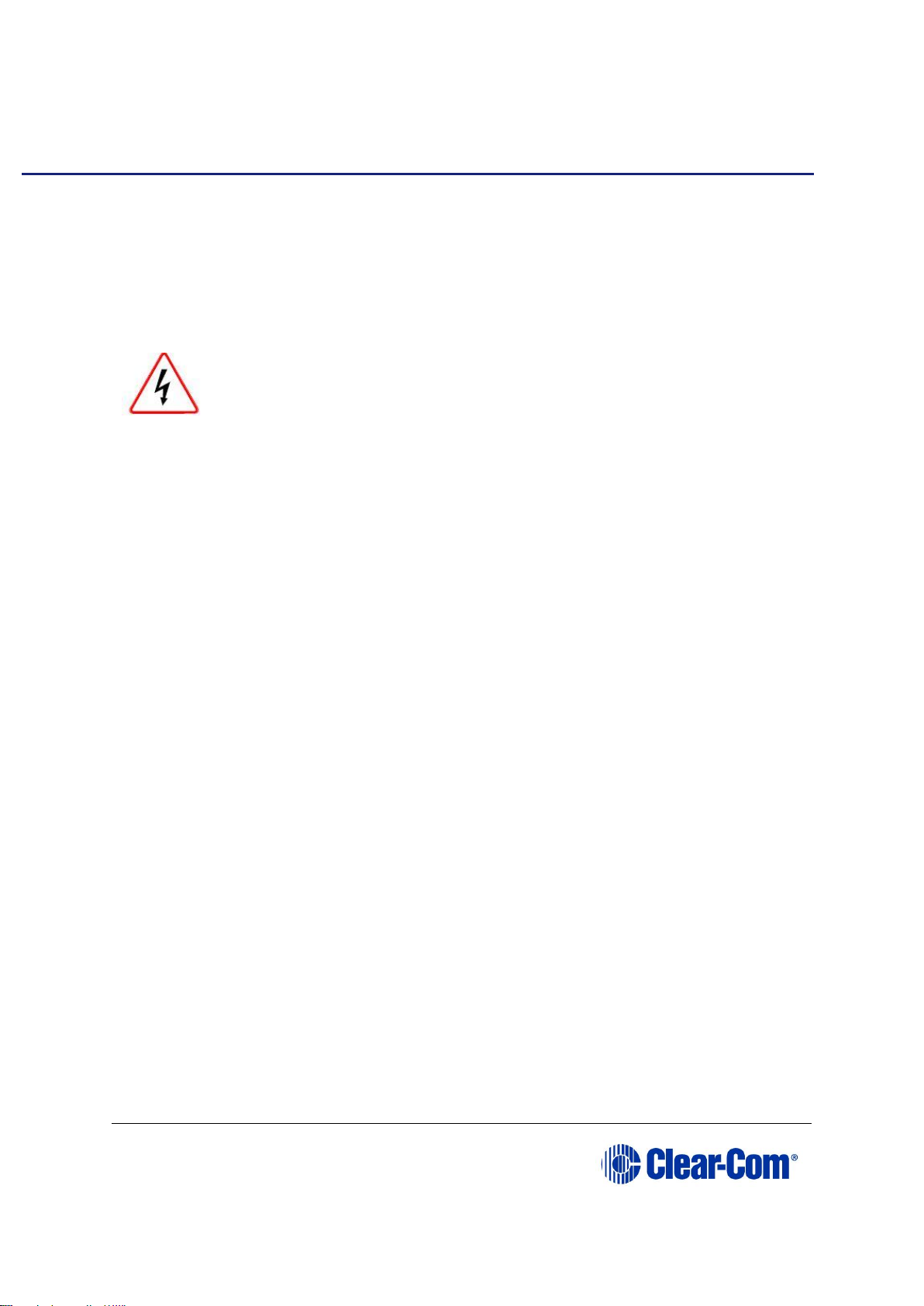
Eclipse | Upgrade Guide
Page 53
5 Upgrading the CPU cards
This chapter describes how to upgrade the Boot PROM, CPLD and application code for the
CPU cards, two of which are fitted to the Eclipse HX-Median, Eclipse HX-Omega and
Eclipse HX-Delta matrices.
Note: This guide is laid out in the order in which you must upgrade your Eclipse HX software
and hardware devices. For a quick reference to upgrading your system, see
3Quick reference: Upgrading to Eclipse HX.
Eclipse HX devices are powered by mains voltage. Unless
specifically advised to the contrary, disconnect mains supply before
carrying out any maintenance or repair tasks. Observe precautions
for handling electrostatic sensitive devices.
Changing the CPU card PROM, RAM and DIP switch settings
The CPU card PROM and RAM should be changed at the same time. The CPU card DIP
switch settings must also be upgraded.
5.1 Changing the CPU card PROM
Note: When you change the CPU card PROM, you must also change the CPU card RAM (from
128Mb RAM to 256Mb RAM). See 5.2 Changing the CPU card RAM below.
To change the CPU card PROM:
1) Ensure that you have the following equipment:
• 2MBit PROM device (ST M27W201 or equivalent).
• PROM Programming Unit (with the appropriate programming software for that
unit).
• The *.s record file for the CPU card boot PROM. To find the file, go to:
Drivers USB > ECLIPSE DRIVERS > Omega-Median-Delta > xxxxxx – Config
Boot PROM
Where xxxxxx represents the product number.
.
The folder contains the *.s record file and a Read Me file (*.txt), with version
information.
2) Program the PROM device with the *.s record file. Follow the instructions for the
PROM Programming Unit you are using.
Note: Ensure that the PROM device is empty before you begin programming.
3) Ensure that the checksum of the programmed device matches the checksum in
the Eclipse HX Release Notes.
Page 54

Eclipse | Upgrade Guide
Page 54
4) Remove the existing PROM device from the CPU card.
5) Insert the newly programmed PROM device, taking care to ensure the correct
polarity of the device.
5.2 Changing the CPU card RAM
Note: When you change the CPU card RAM (from 128Mb RAM to 256Mb RAM), you must also
change the CPU card PROM. See 5.1 Changing the CPU card PROM above.
To change the CPU card RAM (from 128Mb to 256Mb):
1) Ensure that you have the replacement 256Mb CPU card RAM to hand.
2) Remove the CPU card from the Eclipse HX-Median, Eclipse HX-Omega or Eclipse
HX-Delta matrix.
3) The cassette that holds the CPU card RAM daughter board is located towards the
center of the main board:
Figure 5-1: CPU card 128Mb RAM daughter board
To release the 128Mb RAM daughter board, push back the levers to either side of the
cassette. Remove the board.
4) Fit the replacement 256Mb CPU card RAM daughter board to the cassette. The
daughter board is fitted chip-side up. Ensure that the daughter board is securely
fitted (only the top edge of the connectors along the lower edge of the board
should be visible).
Page 55

Eclipse | Upgrade Guide
Page 55
Figure 5-2: CPU card 256Mb RAM daughter board
5) Secure the RAM daughter board by closing the levers to either side of the
cassette.
6) Return the CPU card to the Eclipse HX-Median, Eclipse HX-Omega or Eclipse HX-
Delta matrix.
5.3 Changing the CPU card DIP switches
To change the CPU card DIP switches to the appropriate Eclipse HX v9.1 settings, see
either:
• Appendix B: CPU card DIP switches
• 5.4.3 Upgrading the CPU Card app code using Tera Term
5.4 Upgrading the CPU card application code
5.4.1 Upgrading the CPU card app code using EHX with
Ethernet connection
Before you upgrade the CPU card application code, check that:
• The PC can successfully connect to the matrix with an Ethernet connection by
viewing the Event Log (Diagnostics > Event Log) in EHX.
• There is a valid configuration in the matrix. A valid configuration enables the
matrix to identify its IP address and run its TCP / IP stack.
Note: Both CPU cards may remain in place (inserted) for this procedure.
To upgrade the CPU card application code, using EHX with an Ethernet connection:
Page 56

Eclipse | Upgrade Guide
Page 56
1) Ensure that you have the following equipment:
Required equipment
Description / comments
PC with an Ethernet
connector
-
LAN cable for the PC-tomatrix connection
For direct connections, use Ethernet crossover
cable. If the connection passes through an
Ethernet switch on its way to the PC / matrix,
use straight CAT5 cable.
EHX installation
EHX must be configured and operational.
An EHX configuration file
(*.hxn or *.ccn format)
The configuration file must have an
appropriate IP address set.
The appropriate *.fwr data
file for the CPU card
application
You can find the *.fwr data file on the
software USB:
Software USB > SOFTWARE - EHX.xxx >
SOFTWARE - EHX.xxx > Eclipse HXOmega-Median-Delta > xxxxxx – Config
Card Application (where xxxxxx represents
the product number).
Table 5-1: Required equipment
2) Start EHX. Select File > Matrix connection.
3) In the Matrix connection dialog, select the Ethernet communications option.
4) Connect the PC to the Eclipse HX-Median / Eclipse HX-Omega / Eclipse HX-Delta
matrix, using the LAN#1 port on the rear of the matrix.
5) In EHX, select File > Import project. Navigate to the configuration file (*.ccn or
*.hxn format) and click Open to import the file.
6) Select System > Layout. In the work area, right click the Eclipse HX-Median /
Eclipse HX-Omega / Eclipse HX-Delta matrix.
7) From the menu, select Firmware > Update Firmware.
Page 57

Eclipse | Upgrade Guide
Page 57
Figure 5-3: Upgrading app code: Matrix firmware update
1) In the Firmware update wizard, click Next. Ensure that Matrix is selected in the
following dialog, then click Next again.
2) In the next dialog, click Browse and navigate to the required *.fwr file for the
Eclipse HX-Omega / Eclipse HX-Median / Eclipse HX-Delta CPU card application:
a. Go to Software USB > SOFTWARE - EHX.xxx > SOFTWARE -
EHX.xxx > Eclipse HX-Omega-Median-Delta > xxxxxx – Config Card
Application (where xxxxxx represents the product number).
The folder contains the *.fwr file and a Read Me file (*.txt) with version
information.
b. Select the*.fwr file and click Open. Ensure that the correct file name is
displayed in the dialog.
3) Click Next. Confirm that the correct file has been selected, and click Next again
to start the firmware update. The update will take approximately 2 minutes.
Tip: While the update is in progress, check that the SI LED on the front of the
CPU card(s) is flashing rapidly. Rapid flashes indicate communication with the
PC.
4) When the update is completed, click Finish in the Firmware Update wizard.
The Eclipse HX-Median / Eclipse HX-Omega / Eclipse HX-Delta (matrix) matrix reboots.
The CPU card(s) is reset.
Download a configuration file (apply changes), using EHX.
Note: The CPU card uses a default configuration that is embedded in the download application
(even though the CPU DOT matrix display shows zero (0)). The default configuration
helps with the initial hardware configuration and testing of the Eclipse HX-Median /
Eclipse HX-Omega / Eclipse HX-Delta matrix by providing usable functionality to each of
the MVX-A16 cards fitted to the matrix.
Page 58
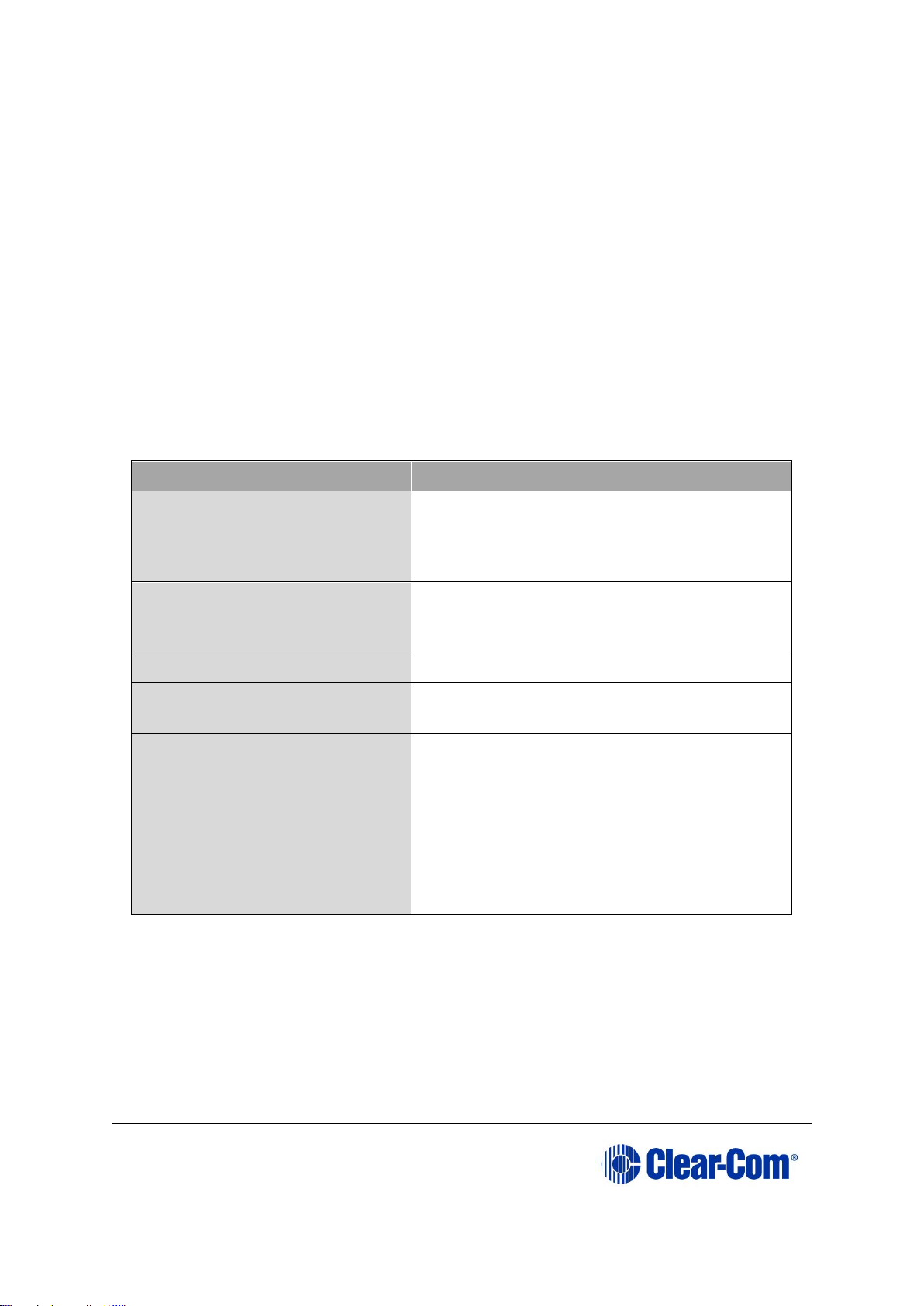
Eclipse | Upgrade Guide
Page 58
5.4.2 Upgrading the CPU card app code with EHX using a serial
link
You can upgrade the CPU card with EHX using a serial link, whether or not there is a
valid configuration (map) on the Eclipse HX-Median / Eclipse HX-Omega matrix / Eclipse
HX-Delta. Both CPU cards may remain inserted during the upgrade. You may choose to
perform the initial upgrade with EHX using a serial connection, then move to an Ethernet
connection for future configuration downloads and upgrades, once an IP address has
been configured.
Note: Before you use this procedure, check that the matrix event log can connect serially to a
CPU card with a configuration. Both CPU cards may remain inserted during the upgrade.
To upgrade the application code with EHX, using a serial link:
1) Ensure that you have the following equipment:
Required equipment
Description / comments
PC with either a serial port
connection or USB-to-serial
port adaptor
If using a USB-to-serial port adaptor cable,
you must connect the cable before starting
EHX to enable EHX to detect the USB port as
a COM port.
Standard RS232 serial cable
(9-pin D-Type to 9-pin DType)
-
EHX installation
EHX must be configured and operational.
An EHX configuration file
(*.hxn or *.ccn format)
The configuration file must have the
appropriate IP addresses set.
The appropriate *.fwr data
file for the CPU card
application
You can find the *.fwr data file on the
software USB:
Software USB > SOFTWARE - EHX.xxx >
SOFTWARE - EHX.xxx > Eclipse HXOmega-Median-Delta > xxxxxx – Config
Card Application
(where xxxxxx represents the product
number).
Table 5-2: Required equipment
2) Start EHX. Select File > Matrix connection.
3) In the Matrix connection dialog, select the serial communications option.
4) Select the correct COM port then click OK.
5) Use the RS232 cable to connect the PC with the serial port on the rear of the
Eclipse HX-Median / Eclipse HX-Omega / Eclipse HX-Delta matrix.
Page 59

Eclipse | Upgrade Guide
Page 59
6) Do one of the following:
• If you are running EHX in Client-Server mode, select File > Import
project. Navigate to the configuration (*.ccn) file and click Open to
import the file.
• If you are running EHX in Client-Only mode, select File > Open.
Navigate to the configuration (*.ccn) and open the file.
Note: EHX can open *.ccn format files as well as its own *.hxn format configuration files.
7) Select System > Layout. In the work area, right click the Eclipse HX-Median /
Eclipse HX-Omega / Eclipse HX-Delta matrix.
8) From the menu, select Firmware > Update Firmware.
Figure 5-4: Upgrading app code: Matrix firmware update
9) In the Firmware update wizard, click Next. Ensure that Matrix is selected in the
following dialog, then click Next again.
10) In the next dialog, click Browse and navigate to the required *.fwr file for the
Eclipse HX-Omega / Eclipse HX-Median / Eclipse HX-Delta CPU card application:
a. Go to Software USB > SOFTWARE - EHX.xxx > SOFTWARE -
EHX.xxx > Eclipse HX-Omega-Median-Delta > xxxxxx – Config Card
Application (where xxxxxx represents the product number).
The folder contains the *.fwr file and a Read Me file (*.txt) with version
information.
b. Select the*.fwr file and click Open. Ensure that the correct file name is
displayed in the dialog.
Click Open. Ensure that the correct file name is displayed in the dialog.
Page 60
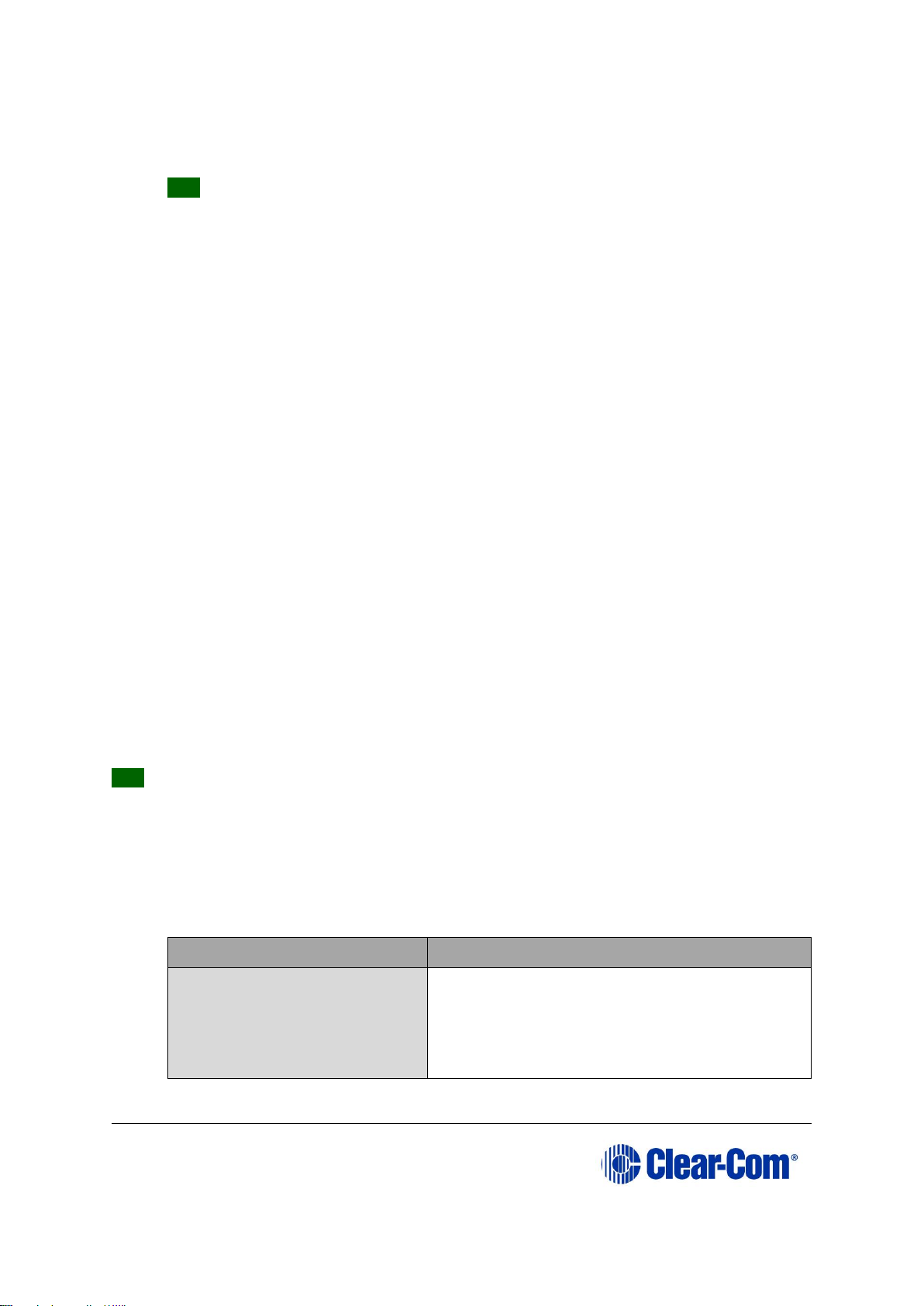
Eclipse | Upgrade Guide
Page 60
11) Click Next. Confirm that the correct file has been selected and then click Next
again to start the firmware update. The update will take approximately 2
minutes.
Tip: While the update is in progress, check that the SI LED on the front of the
CPU card(s) is flashing rapidly. Rapid flashes indicate communication with the PC.
Note: If you are upgrading from v5.2.5 to Eclipse HX v9.1, the download dialog does not
automatically finish. This is due to a messaging change between the two system
architectures. Instead, close the dialog (which will continue to indicate Verifying) when
the matrix reboots (see Step 11).
12) When the update is completed, click Finish in the Firmware Update wizard.
The Eclipse HX-Median / Eclipse HX-Omega / Eclipse HX-Delta (matrix) matrix
reboots. The CPU card(s) is reset.
Download a configuration file (apply changes), using EHX.
Note: The CPU card uses a default configuration that is embedded in the download application
(even though the CPU DOT matrix display shows zero (0)). The default configuration
helps with the initial hardware configuration and testing of the Eclipse HX-Median /
Eclipse HX-Omega / Eclipse HX-Delta matrix by providing usable functionality to each of
the MVX-A16 cards fitted to the matrix.
If the upgrade fails
If the upgrade of both CPU cards fails, repeat the procedure (with only one CPU card in
the matrix) for each card. When the procedure is complete, insert both the CPU cards
into the Eclipse HX-Median / Eclipse HX-Omega / Eclipse HX-Delta matrix.
If there was no previous configuration loaded in the matrix, download a basic
configuration file (apply changes) to the CPU cards using EHX. Make any further
configuration changes over the Ethernet LAN.
Tip: For more information about setting up a configuration, see the EHX User Guide.
5.4.3 Upgrading the CPU Card app code using Tera Term
To upgrade the CPU card application code using Tera Term:
1) Ensure that you have the following equipment:
Required equipment
Description / comments
PC with either a serial port
connection or USB-to-serial
port adaptor
If using a USB-to-serial port adaptor cable,
you must connect the cable before starting
EHX to enable EHX to detect the USB port as a
COM port.
Page 61
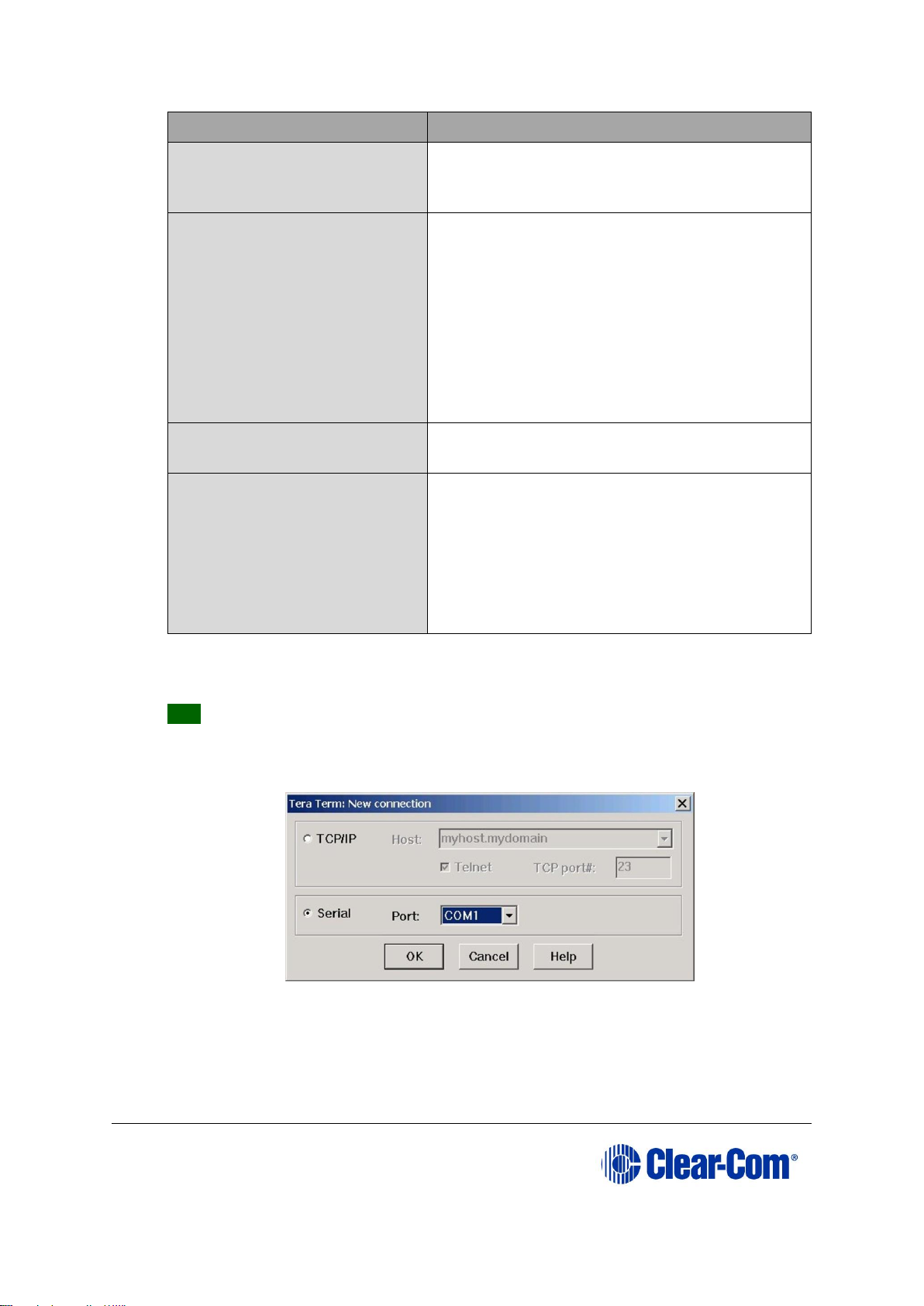
Eclipse | Upgrade Guide
Page 61
Required equipment
Description / comments
Standard RS232 serial
cable (9-pin D-Type to 9pin D-Type)
-
Tera Term installation
Tera Term must be configured and
operational. You can find the Tera Term
application on both of the Eclipse HX 9.0
upgrade media:
Software USB > SOFTWARE - EHX.xxx >
SOFTWARE - EHX.xxx >
3rd_Party_Software > Teraterm
Drivers USB > ECLIPSE DRIVERS >
3rd_Party_Software > Teraterm
An EHX configuration file
(*.hxn or *.ccn format)
The configuration file must have the
appropriate IP addresses set.
The appropriate *.fwr data
file for the CPU card
application
You can find the *.fwr data file on the
software USB:
Software USB > SOFTWARE - EHX.xxx >
SOFTWARE - EHX.xxx > Eclipse HXOmega-Median-Delta > xxxxxx – Config
Card Application
(where xxxxxx represents the part number).
Table 5-3: Required equipment
2) Install the Tera Term application. Accept all default settings.
Tip: To find out how to install Tera Term, see Appendix G:Tera Term.
3) Start Tera Term. In the New Connection dialog, select Serial (connection) and
the COM port to use. Click OK.
Figure 5-5: Tera Term: selecting serial connection
Page 62
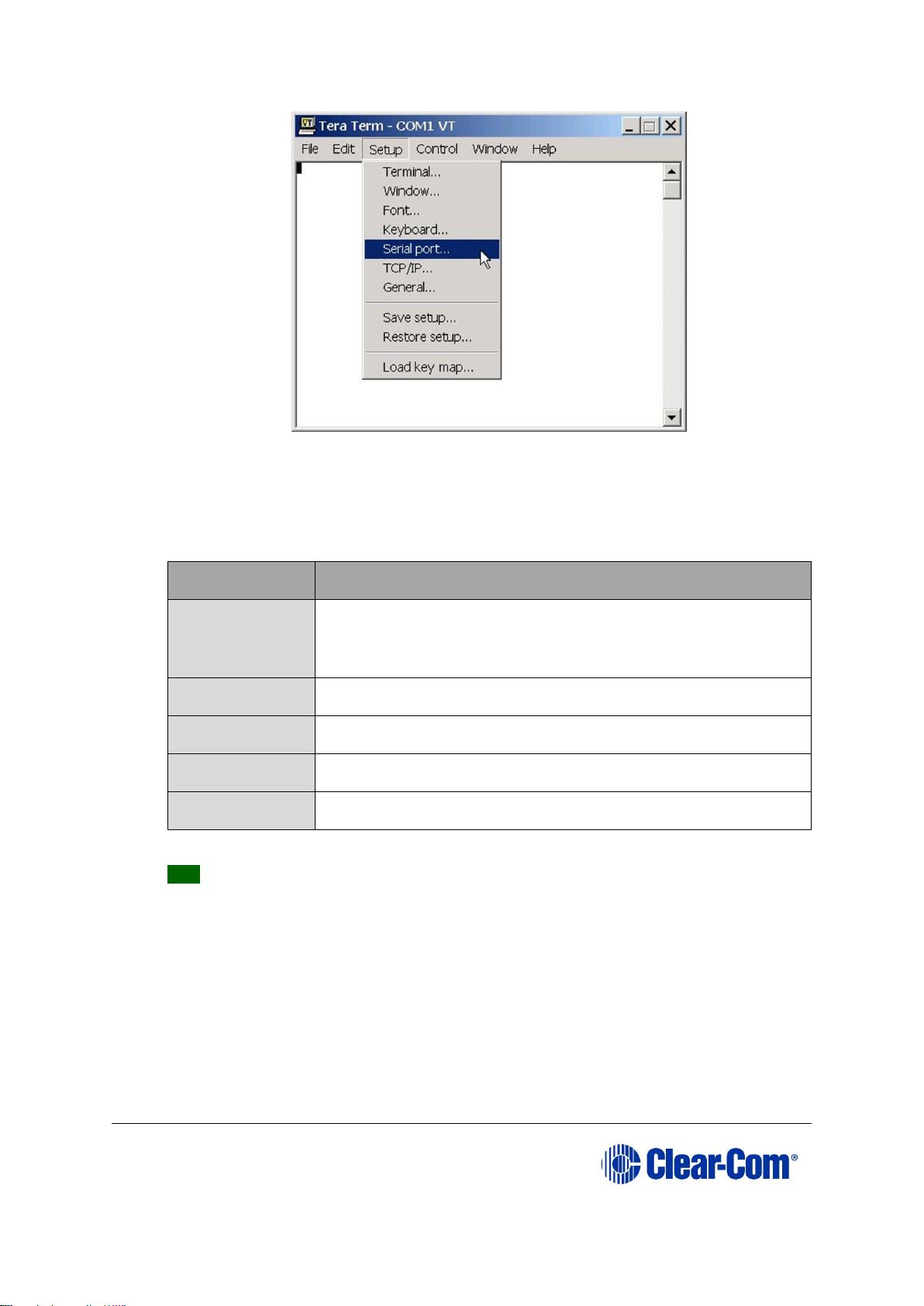
Eclipse | Upgrade Guide
Page 62
Figure 5-6: Tera Term: selecting Serial port
4) From the Setup menu, select the Serial port… entry.
5) The Serial port configuration dialog is displayed. Configure the serial port as
follows:
Field
Data (to enter / select)
Port
Com1
Note:
Change as required to match a COM port on the PC.
Baud Rate
115200
Parity
Even
Stop
One (bits)
Data
8 (bits)
Table 5-4: Tera Term: Serial port configuration
Tip: You can use the Tera Term application for many of the Eclipse HX system
upgrade processes. To save and recall the relevant com port settings in Tera
Term, select the Setup / Save or Restore settings options.
6) Connect the PC serial port to the RS232 port on the rear of the Eclipse HX-
Median / Eclipse HX-Omega / Eclipse HX-Delta matrix, using the RS232 cable.
7) Remove both CPU cards from the matrix. Power on the Eclipse HX-Median /
Eclipse HX-Omega / Eclipse HX-Delta matrix.
8) Erase the old application code from the CPU cards.
Page 63
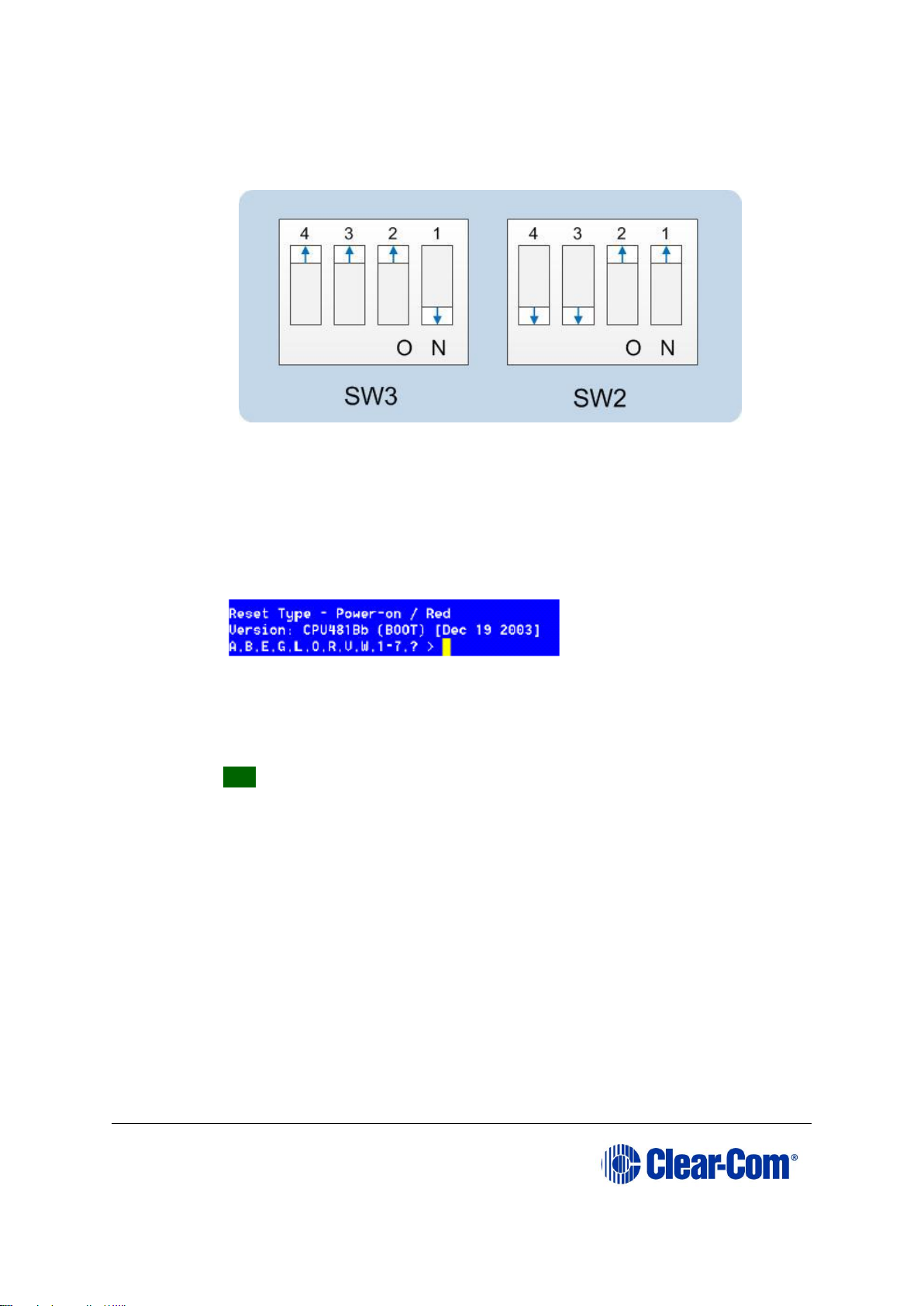
Eclipse | Upgrade Guide
Page 63
a. Place the CPU card in Test mode.
b. Set the DIP switches on the CPU card as follows:
Figure 5-7: DIP switch settings, Test mode
c. Insert the CPU card into the Eclipse HX-Median / Eclipse HX-Omega /
Eclipse HX-Delta matrix. You can place the card in either the P1 or P2
slot.
d. Confirm that the CPU card has entered test mode. If the card is in test
mode, data similar to the following is displayed on the PC:
Figure 5-8: Tera Term: CPU card test mode.
Note: If you do not see the data above, press Enter on the PC.
Tip: To see all the available options in test mode, press ? on your
keyboard. To see all the current applications loaded onto the CPU, press i.
e. On your PC keyboard, press number 1. To start the erasure of Flash
memory, press Enter (or Return). Select y and Enter to confirm.
Note:
It takes approximately 1 minute to erase Flash.
f. When the Flash has been erased, press number 2 on your keyboard. To
start the erasure of NVRAM, press Enter (or Return). When the NVRAM
erase is complete, remove the CPU card.
9) Download the new application code (firmware) to the CPU card(s), using Tera
Term.
a. Place the erased CPU card in serial download mode. Set the DIP switches
on the CPU card as follows:
Page 64

Eclipse | Upgrade Guide
Page 64
Figure 5-9: Tera Term: DIP switches, serial download mode
b. Insert the CPU card into the Eclipse HX-Median / Eclipse HX-Omega /
Eclipse HX-Delta matrix. The LED on the front of the matrix should flash
LD AP.
c. In Tera Term, open File and select Send file… Ensure that the BINARY
option box is selected.
Figure 5-10: Tera Term: Send file…
d. In the Send file dialog > Select the file to download, navigate to the
CPU card application code (firmware) *.fwr file:
i. Go to Software USB > SOFTWARE - EHX.xxx > SOFTWARE -
EHX.xxx > Eclipse HX-Omega-Median-Delta > xxxxxx –
Config Card Application (where xxxxxx represents the product
number).
The folder contains the *.fwr file and a Read Me file (*.txt) with
version information.
ii.Select the*.fwr file and click OK / Open. Ensure that the correct file
name is displayed in the dialog.
Page 65

Eclipse | Upgrade Guide
Page 65
e. The file starts to download. Confirm that the CPU card LED matrix display
shows numbers counting up.
Important note:
The count-up display indicates that packets are being received by the CPU
card. The numbers do not represent a percentage complete figure.
If the download fails, the CPU card display shows LD Err. This type of
failure is usually caused by the user continuing to use the PC for other
tasks while the download is occurring. The Tera Term screen will not
indicate a failure and will continue to show a download. If this occurs:
i. Abort the Tera Term download (press Cancel in the Tera Term
screen).
ii. Reset the CPU card (by removing the card from the matrix and
reinserting it again).
iii. Check the cable connections, then restart the Send file download
process again.
f. When the download is complete, the CPU card reboots. The CPU card(s) is
reset and the OK LED produces a double flash.
Note:
The zero ( 0 ) displayed indicates that although valid application code is
present, the CPU cards do not contain a configuration.
g. Remove the upgraded CPU card and set the DIP switches to normal
running (watchdog) mode:
Figure 5-11: Tera Term: DIP switches in normal running
(watchdog) mode
h. Repeat the above procedure for the second CPU card, if present. Reinsert
both of the upgraded CPU cards into the matrix.
i. The OK LED shows a double flash, which indicates that valid application
code is present, but that there is no configuration in the cards.
Download a configuration file (apply changes), using EHX.
Page 66

Eclipse | Upgrade Guide
Page 66
5.5 Setting the matrix type
The Eclipse HX-Median, Eclipse HX-Omega and Eclipse HX-Delta matrices run common
software, which means that when you upgrade the application code for the CPU card, the
CPU card cannot automatically distinguish between the two matrix types. You must
therefore set the matrix type in EHX.
Note: The Eclipse HX-PiCo runs its own matrix-specific software, and will always identify itself
as an Eclipse HX-PiCo on hardware discovery. There is therefore no requirement to set
the matrix type for the Eclipse HX-PiCo.
To set the matrix type:
1) In EHX, select Diagnostics > Event Log.
2) In the Matrix Event Log tab, Click the Play icon [ ].
3) Click Request info. In the dialog (see Figure 5-12: Setting the matrix type),
enter the following custom command:
Custom 145.1.12096. <2 == Eclipse HX-Median, 3 == Eclipse HX-Omega,
4 == Eclipse HX-Delta>
Click Send.
Figure 5-12: Setting the matrix type
Note: If the Event Log does not display, stop and restart the EHX software.
Page 67

Eclipse | Upgrade Guide
Page 67
5.6 Checking the CPU card application code version
To check the CPU card application code version:
1) In EHX, select Diagnostics > Event Log.
2) In the Matrix Event Log tab, Click the Play icon [ ].
3) Click Request info. In the dialog, select Matrix Overview and click Send.
4) Look for the line that displays the application code (firmware) version. In the
following example, the application code (version) number is 4.28.2.0:
Figure 5-13: Application code (firmware) version
5.7 Upgrading CPU Card U53 CPLD
The U53 image that was embedded in the CPU card firmware image (for upgrade
purposes) had to be removed at v8.8. However, the U53 image specified in in the 9.0
firmware release note still needs to be installed on the CPU card to run the 9.0
application.
If the CPU card supports the embedded (DIP switch based) upgrade (see below) and U53
needs upgrading, then temporarily install the CPLD upgrader application CPU card image
found on the software release USB and follow the steps below for the duration of the
CPLD upgrade. Note – this also applies to the UI CPLD upgrade.
The CPLD upgrader CPU card image can be found next to the official fully featured CPU
card application on the software disk in the following folder.
\Eclipse HX-Omega-Median-Delta\Tool – CPLD Updater
Once the CPLD upgrade is complete install the 9.0 CPU card application and complete
the remainder of the matrix software and firmware upgrade to 9.0.
The CPU card U53 upgrade can be performed any time after the CPLD upgrader CPU card
firmware has been loaded into the card.
The U53 firmware image is embedded in the CPLD upgrader CPU card firmware image
and therefore no additional download from EHX is required.
Page 68

Eclipse | Upgrade Guide
Page 68
Note: Upgrade one CPU card at a time and verify correct functionality of the card after
the upgrade before upgrading the second card.
Note – Older revisions of CPU card do not support this following centralized upgrade. In
order to establish if a CPU card supports the following upgrade method request a
firmware report from EHX. If the U53 and U1 versions for a CPU card are reported as
UNKNOWN then this method of CPLD upgrade is not supported and the Xilinx tools
method of upgrade detailed in this section will need to be used.
To upgrade a CPU card U53 CPLD device firmware image:
1) Set the CPU card DIP switches as follows. This enables CPLD firmware upgrades.
2) Re-insert the CPU card into the matrix. If the CPLD image requires upgrading
this will be performed and the CPU card will reset on completion to action the
image in the CPLD device.
3) When the CPU card initializes (or re-initializes as a result of step 2.) and
determines that the CPLD image is up to date it will output the following
message via the LED front panel “CPLD Upgrades Enabled”.
4) When the CPU card is running the CPLD upgrader application it will appear red in
the layout screen indicating that this is not valid image to be configured using
the EHX. However, the EHX firmware report can still be used. Use the EHX
firmware report to verify that the correct version of the U53 CPLD is now loaded.
5) If the upgrade has been completed disable the CPLD upgrade functionality by
setting the DIP switches to the following settings and downloading the
regular 9.0 CPU card application into the CPU card.
Page 69

Eclipse | Upgrade Guide
Page 69
5.8 Upgrading CPU Card U1 CPLD
The U51 image that was embedded in the CPU card firmware image prior to v8.8 (for
upgrade purposes) had to be removed. However, the U51 image specified in in the 9.0
firmware release note still needs to be installed on the CPU card to run the 9.0
application.
Note: If the CPU card supports the embedded (DIP switch based) upgrade (see below) and U51
needs upgrading, then temporarily install the following CPU application found on the
software release USB and follow the steps below for the duration of the CPLD upgrade.
Note: This also applies to the U53 CPLD upgrade.
The CPLD upgrader CPU card image can be found next to the official fully featured CPU
card application on the software disk in the following folder.
\Eclipse HX-Omega-Median-Delta\Tool – CPLD Updater
Once the CPLD upgrade is complete install the 9.0 CPU card application and complete
the remainder of the matrix software and firmware upgrade to 9.0.
The CPU card U51 upgrade can be performed any time after the CPLD upgrader CPU card
firmware has been loaded into the card.
The U51 firmware image is embedded in the CPLD upgrader CPU card firmware image
and therefore no additional download from EHX is required.
Note: Upgrade one CPU card at a time and verify correct functionality of the card after
the upgrade before upgrading the second card.
Note: Power must not be lost to the CPU card during the upgrade of the U1 CPLD. The duration
of the device load is approximately 5 seconds, but this will only commence a number of
seconds after the card has been booted. If power is lost during the U1 CPLD upgrade the
Xilinx tools method of upgrade will be required to recover the card. Until this is done the
Page 70

Eclipse | Upgrade Guide
Page 70
card will not be usable. It is therefore also especially important to upgrade the U1 CPLD
on one CPU card at a time.
Note: Older revisions of CPU card do not support this following centralized upgrade. In order to
establish if a CPU card supports the following upgrade method request a firmware report
from EHX. If the U53 and U1 versions for a CPU card are reported as UNKNOWN then
this method of CPLD upgrade is not supported and the Xilinx tools method of upgrade
detailed in this section will need to be used.
To upgrade a CPU card U1 CPLD device firmware image
1) Set the CPU card DIP switches as follows. This enables CPLD firmware upgrades.
2) Re-insert the CPU card into the matrix.
3) Press and hold the ‘Config’ button on the front of the CPU card.
4) Pin reset the CPU card and wait for 5 seconds.
5) Release the ‘Config’ button. . If the CPLD image requires upgrading this will be
performed and the CPU card will reset on completion to action the image in the
CPLD device.
6) When the CPU card initializes (or re-initializes as a result of step 2.) and
determines that the CPLD image is up to date it will output the following
message via the LED front panel “CPLD Upgrades Enabled”.
7) When the CPU card is running the CPLD upgrader application it will appear red in
the layout screen indicating that this is not valid image to be configured using
the EHX. However, the EHX firmware report can still be used. Use the EHX
firmware report to verify that the correct version of the U51 CPLD is now loaded.
Page 71

Eclipse | Upgrade Guide
Page 71
8) If the upgrade has been completed disable the CPLD upgrade functionality by
setting the DIP switches to the following settings and downloading the regular
9.0 CPU card application into the CPU card.
5.9 Upgrading the CPU card U53 CPLD code with
Xilinx tools
Use the following procedure to upgrade the U53 CPLD code for the CPU card.
To upgrade the CPU U53 CPLD code with Xilinx tools:
1) Check that you have the latest version of Xilinx tools installed.
Tip: Upgrading the CPU card(s) CPLD code using Xilinx tools requires specialized
equipment. For more information about installing Xilinx programming tools, see
Appendix J:Xilinx tools.
2) Connect the USB connector of the download cable (Platform cable USB DLC9G)
to the USB port of the PC.
3) Connect the 14way IDC header to CON11.
4) Power up the CPU card and start the iMPACT programming tool.
5) In Load Project, select Cancel.
6) Hold the CPU card in reset by inserting a suitable tool into the Reset pin at the
top of the card. You must press and hold the reset pin during the whole upgrade
process.
7) In Flows, double click Boundary Scan. Right click the main window and select
Initialise Chain / Ctrl+ I:
Page 72

Eclipse | Upgrade Guide
Page 72
Figure 5-14: Example iMPACT Boundary Scan
8) If the cable is connected correctly, the application will connect and a Xilinx chip
chain will be shown. If the cable is not connected correctly, a cable connection
warning is given.
The full chain shows two devices, as shown below.
Figure 5-15: Example Xilinx chip chain
9) The Assign New Configuration File dialog asks you to select the CPLD code
for the first device in the chain or to bypass that device.
Select the first device in the chain.
Page 73

Eclipse | Upgrade Guide
Page 73
For this (first) device, select the U53 CPLD code. The U53 CPLD code for the CPU
card is available from the Drivers USB:
• Drivers USB > ECLIPSE DRIVERS > Omega-Median-Delta > xxxxxx
- Config Card U53 CPLD code.
Note: xxxxxx represents the part number.
The folder contains a CPLD code file (*.jed) and a Read Me file (*.txt), which
contains version information.
10) Right click the first device (U53) and select Programming.
The upgrade starts, and takes approximately 2 minutes to complete. When the
upgrade is complete, the Program Succeeded message is displayed in the
main window.
11) Power down the CPU card.
5.10 Upgrading the CPU card U1 CPLD code with Xilinx
tools
Use the following procedure to upgrade the U1 CPLD code for the CPU card.
To upgrade the CPU U1 CPLD code with Xilinx tools:
1) Check that you have the latest version of Xilinx tools installed.
Tip: Upgrading the CPU card(s) CPLD code using Xilinx tools requires specialized
equipment. For more information about installing Xilinx programming tools, see
Appendix J:Xilinx tools.
2) Connect the USB connector of the download cable (Platform cable USB DLC9G)
to the USB port of the PC.
3) Connect the 14way IDC header to CON11.
4) Power up the CPU card and start the iMPACT programming tool.
5) In Load Project, select Cancel.
6) Hold the CPU card in reset by inserting a suitable tool into the Reset pin at the
top of the card. You must press and hold the reset pin during the whole upgrade
process.
7) In Flows, double click Boundary Scan. Right click the main window and select
Initialise Chain / Ctrl+ I:
Page 74
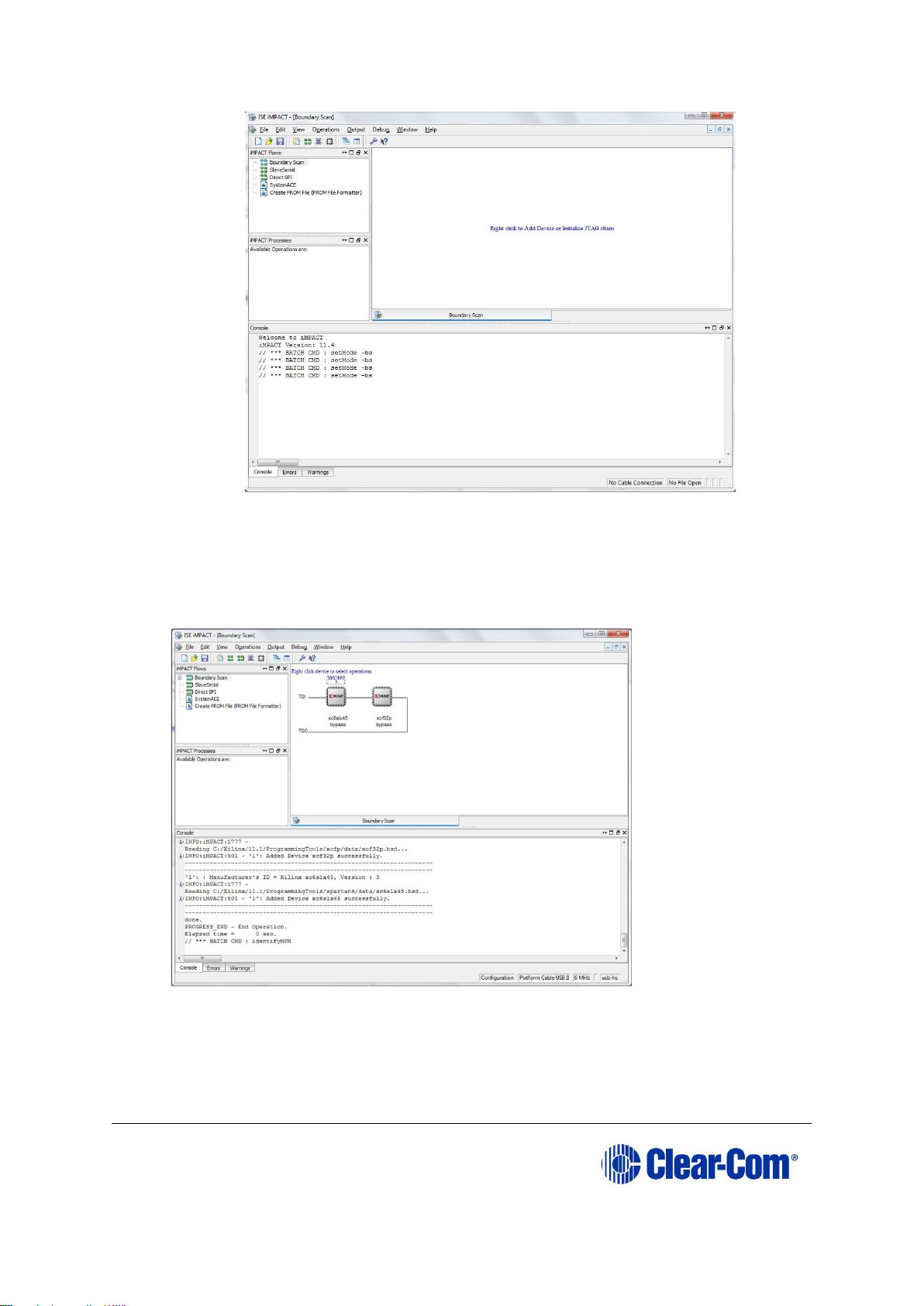
Eclipse | Upgrade Guide
Page 74
Figure 5-16: Example iMPACT Boundary Scan
8) If the cable is connected correctly, the application will connect and a Xilinx chip
chain will be shown. If the cable is not connected correctly, a cable connection
warning is given.
The full chain shows two devices, as shown below.
Figure 5-17: Example Xilinx chip chain
9) The Assign New Configuration File dialog asks you to select the CPLD code
for the first device in the chain or to bypass that device.
Bypass the first device.
Page 75

Eclipse | Upgrade Guide
Page 75
For the second device, select the U1 CPLD code. The U1 CPLD code for the CPU
card is available from the Drivers USB:
• Drivers USB > ECLIPSE DRIVERS > Omega-Median-Delta > xxxxxx
- Config Card U1 CPLD code.
Note: xxxxxx represents the part number.
The folder contains a CPLD code file (*.jed) and a Read Me file (*.txt), which
contains version information.
10) A summary dialog is presented. For all devices, ensure that the Erase Before
Programming and Verify flags are set. Click OK.
Figure 5-18: Example Xilinx device programming properties
11) Right click the second device and select Programming.
The upgrade starts, and takes approximately 2 minutes to complete. When the
upgrade is complete, the Program Succeeded message is displayed in the
main window.
12) Power down the CPU card.
5.11 Downloading a test configuration to the CPU card
using EHX
After you have upgraded your Eclipse HX-Median / Eclipse HX-Omega / Eclipse HX-Delta
matrix CPU cards, Clear-Com recommends downloading a test configuration from EHX to
the CPU cards.
Downloading a configuration will enable you to make any further configuration changes
to the cards using either a serial or Ethernet connection.
For more information, see your EHX User Manual.
Page 76
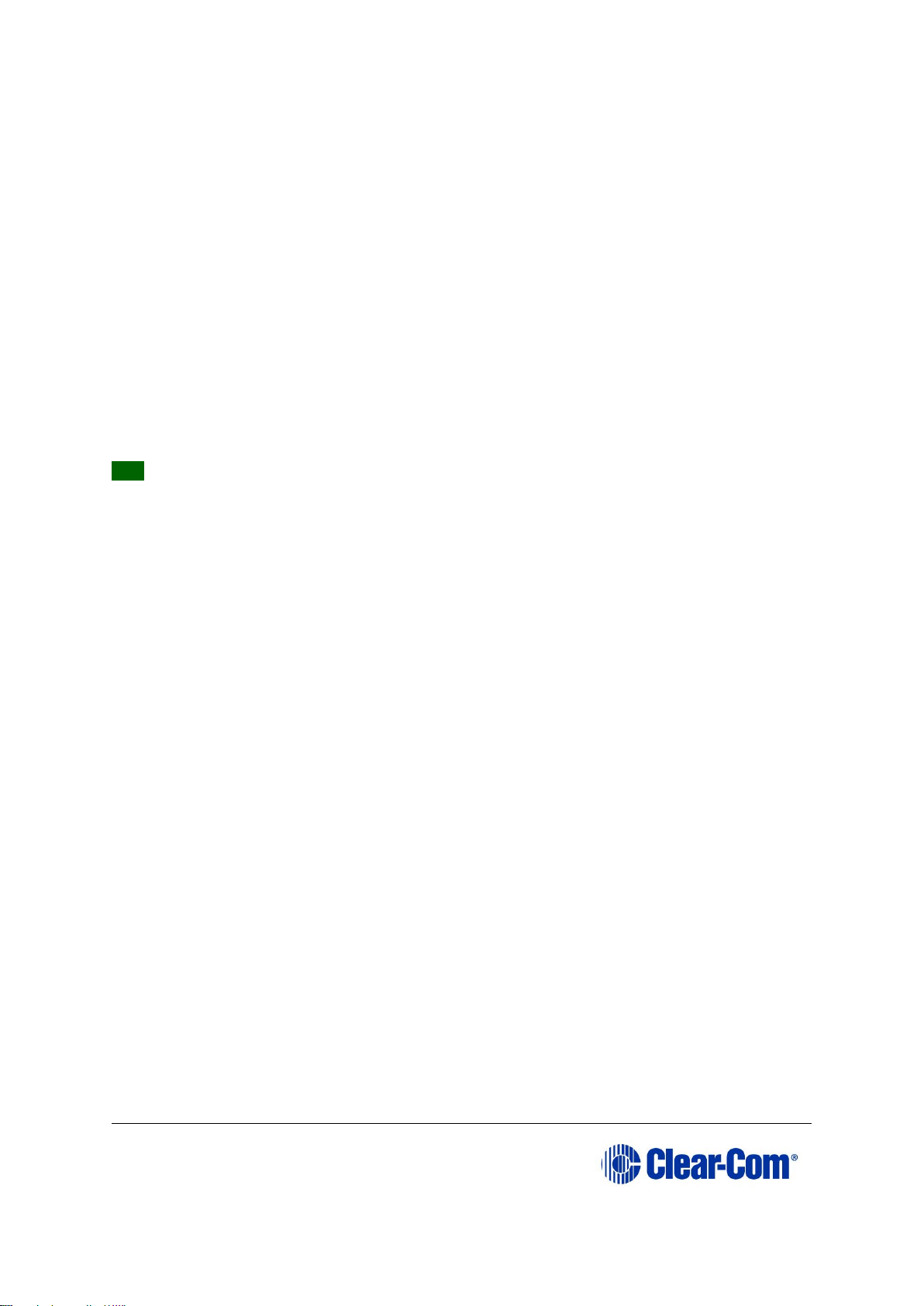
Eclipse | Upgrade Guide
Page 76
5.12 Forcing the CPU card to the factory default IP
address
In rare situations, the CPU card may not be able to find a valid IP address for the
Ethernet port. To address this issue, you can force the matrix to the factory default IP
address (169.254.0.100):
13) Set your PC Ethernet IP address to DCHP mode.
14) Directly connect the PC to the matrix, using an Ethernet crossover cable.
15) Force the system to use the default IP address, by performing the 3-finger
reset. Press and hold both the ENG and FULL RESET front panel buttons
simultaneously, then press the top RESET button.
1. When the CPU card OK LED starts to flash, release both the ENG and FULL
RESET buttons.
Tip: For help with selecting the other procedures you require for upgrading to EHX, see
the quick reference procedures tables in 3 Quick reference: Upgrading to Eclipse HX
v.
Page 77
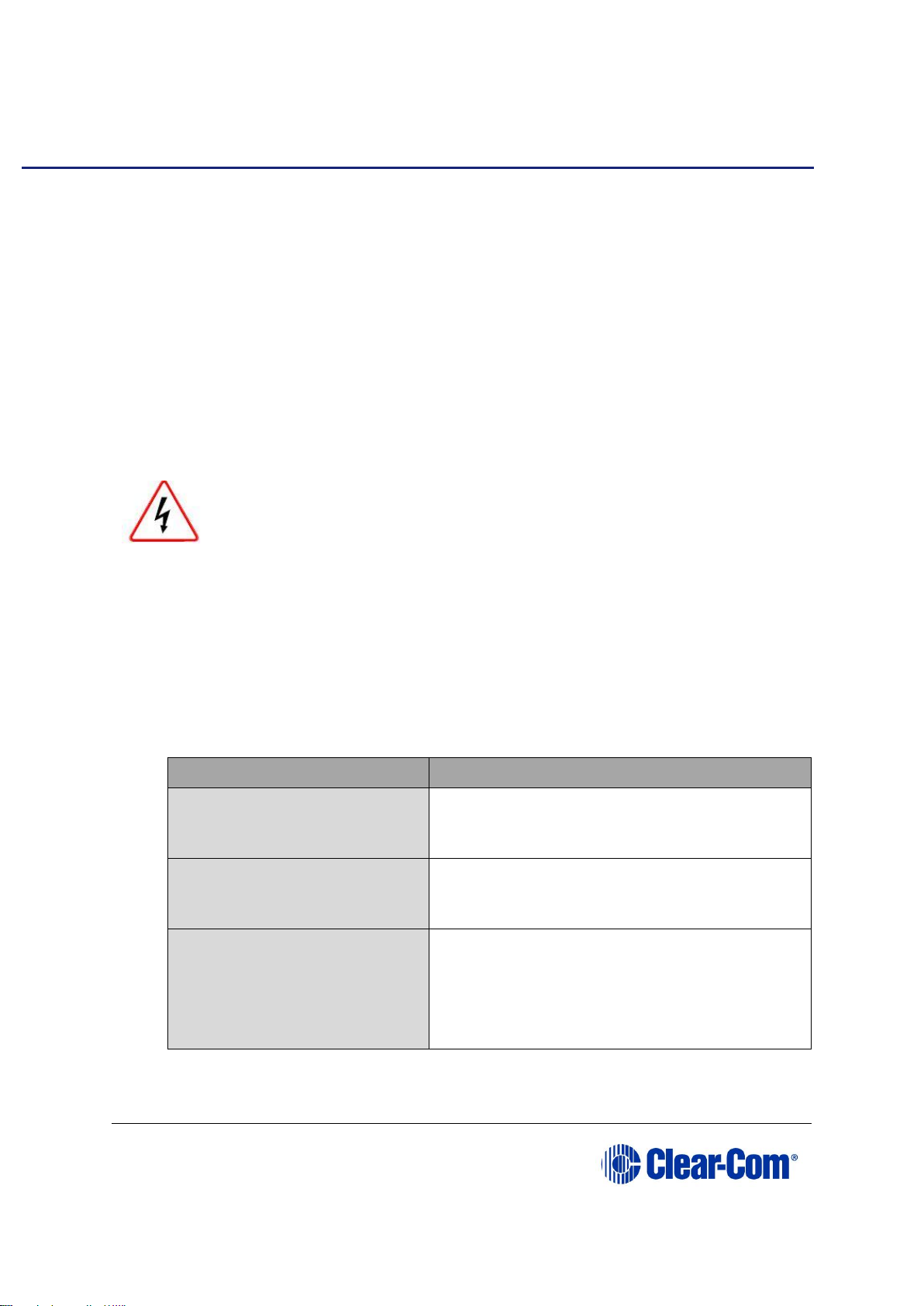
Eclipse | Upgrade Guide
Page 77
6 Upgrading the Eclipse HX-PiCo
This chapter describes how to upgrade the Eclipse HX-PiCo matrix, including the PROM,
FPGA and application code.
The Eclipse HX-PiCo PROM is different from the PROM used with the CPU cards, which
are fitted to the Eclipse HX-Median, Eclipse HX-Omega and Eclipse HX-Delta matrices.
Care should be taken to ensure that the correct PROM is fitted.
Note: If you are upgrading your PiCo to an HX-PiCo please contact your Clear-Com
representative to establish if your hardware is HX ready. If your PiCo hardware is not HX
ready then this is a factory only upgrade.
Note: This guide is laid out in the order in which you must upgrade your Eclipse HX software
and hardware devices. For a quick reference to upgrading your system, see
3Quick reference: Upgrading to Eclipse HX.
Note: The HX-PiCo mainboard needs a factory hardware modification.
Eclipse HX devices are powered by mains voltage. Unless
specifically advised to the contrary, disconnect mains supply before
carrying out any maintenance or repair tasks. Observe precautions
for handling electrostatic sensitive devices.
6.1 Changing the Eclipse HX-PiCo PROM
Note: When you change the Eclipse HX-PiCo PROM, you must also change the Eclipse HX-PiCo
RAM (from 128Mb RAM to 256Mb RAM). See 6.2 Changing the Eclipse HX-PiCo RAM
below.
To upgrade the Eclipse HX-PiCo PROM:
1) Ensure that you have the following equipment:
Required equipment
Description / comments
2MBit PROM device (ST
M27W201 or equivalent).
-
PROM Programming Unit
You will also require the appropriate
programming software for the unit.
The appropriate S record
file for the Eclipse HX-PiCo
boot PROM.
You can find the S record file on the Drivers
USB:
Drivers USB > ECLIPSE DRIVERS > PiCoHX_PiCo_E-32 > xxxxxx – Boot PROM
(where xxxxxx represents the part number).
Table 6-1: Required equipment
2) Ensure that the Eclipse HX-PiCo is powered off. Remove the lid of the device.
Page 78

Eclipse | Upgrade Guide
Page 78
Remove power from the device first, to avoid working with the
system while it is live. Observe all electrical shock hazard
warning and precautions for handling electrostatic sensitive
devices
3) Ensure that the PROM device to be programmed / upgraded is empty.
4) Program the PROM device with the appropriate file, in accordance with the
instructions for the PROM device.
5) Confirm that the checksum of the programmed device matches that given in the
Eclipse HX Release Notes (for this documentation, see the Eclipse HX v9.1
software USB).
6) Remove the existing PROM device from the main board.
Figure 6-1: Eclipse HX-PiCo main board
7) Insert the newly programmed PROM device, taking care to ensure the correct
polarity of the device.
8) Replace the lid of the Eclipse HX-PiCo device.
6.2 Changing the Eclipse HX-PiCo RAM
Note: When you change the Eclipse HX-PiCo RAM (from 128Mb RAM to 256Mb RAM), you must
also change the Eclipse HX-PiCo PROM. See 6.1 Changing the Eclipse HX-PiCo PROM
above.
Page 79

Eclipse | Upgrade Guide
Page 79
To change the Eclipse HX-PiCo RAM (from 128Mb to 256Mb):
1) Ensure that:
2) The Eclipse HX-PiCo is powered off.
3) You have the replacement 256Mb CPU card RAM daughter board to hand.
4) Remove the lid of the Eclipse HX-PiCo.
5) The cassette that holds the Eclipse HX-PiCo RAM daughter board is left of center
on the main board:
Figure 6-2: Eclipse HX-PiCo 128Mb RAM daughter board
To release the 128Mb RAM daughter board, push back the levers to either side of
the cassette. Remove the board.
6) Fit the replacement 256Mb CPU card RAM daughter board to the cassette. The
daughter board is fitted chip-side up. Ensure that the daughter board is securely
fitted (only the top edge of the connectors along the lower edge of the board
Page 80

Eclipse | Upgrade Guide
Page 80
should be visible).
Figure 6-3: Eclipse HX-PiCo 256Mb RAM daughter board
7) Secure the RAM daughter board by closing the levers to either side of the
cassette.
8) Return the CPU card to the Eclipse HX-Median, Eclipse HX-Omega or Eclipse HX-
Delta matrix.
6.3 Changing the Eclipse HX-PiCo DIP switches
To change the Eclipse HX-PiCo DIP switches to the appropriate Eclipse HX v9.1 settings,
see either:
• Appendix D:Eclipse HX-PiCo CPU DIP switches
• 6.3.3 Upgrading the Eclipse HX-PiCo application code using
Tera Term
Upgrading the Eclipse HX-PiCo application code
6.3.1 Upgrading the Eclipse HX-PiCo app code using EHX with
Ethernet
Before you upgrade the Eclipse HX-PiCo card application code, check that:
• The PC can successfully connect to the matrix with an Ethernet connection by
viewing the Event Log (Diagnostics > Event Log) in EHX.
• There is a valid configuration in the matrix. A valid configuration enables the
matrix to identify its IP address and run its TCP / IP stack.
To upgrade Eclipse HX-PiCo application code using EHX with an Ethernet connection:
1) Ensure that you have the following equipment:
Page 81

Eclipse | Upgrade Guide
Page 81
Required equipment
Description / comments
PC with an Ethernet
connector
-
LAN cable for the PC-toEclipse HX PiCo connection
For direct connections, use Ethernet crossover
cable. If the connection passes through an
Ethernet switch on its way to the PC / matrix,
use straight CAT5 cable.
EHX installation
EHX must be configured and operational.
An EHX configuration file
(*.ccn or *.hxn file format)
The configuration file must have an
appropriate IP address set.
The appropriate *.fwr data
file for the Eclipse HX-PiCo
You can find the *.fwr data file on the
software USB at:
Software USB > SOFTWARE - EHX.xxx >
SOFTWARE - EHX.xxx > Eclipse HX-PiCo
> xxxxxx – Application Code (where
xxxxxx represents the product number).
Table 6-2: Required equipment
2) Start EHX. Select File > Matrix Connection.
3) In the Matrix Connection dialog, select the Ethernet communications option.
4) Connect the PC with the Eclipse HX-PiCo, using the LAN port on the rear of the
matrix.
5) Do one of the following:
• If you are running EHX in Client-Server mode, select File > Import project.
Navigate to the configuration (*.ccn) file and click Open to import the file.
• If you are running EHX in Client-Only mode, select File > Open. Navigate to the
configuration (*.ccn) and open the file.
Note: EHX can open *.ccn format files as well as its own *.hxn format
configuration files.
6) In EHX, select System > Layout. In the work area, right click the Eclipse HX-
PiCo.
7) From the menu, select Firmware > Update Firmware.
Page 82

Eclipse | Upgrade Guide
Page 82
Figure 6-4: Upgrading app code: Matrix firmware update
8) In the Firmware update wizard, click Next. Ensure that Matrix is selected in the
following dialog, then click Next again.
9) In the next dialog, click Browse and navigate to the required *.fwr file for the
Eclipse HX-PiCo application:
a. Go to Software USB > SOFTWARE - EHX.xxx > SOFTWARE -
EHX.xxx > Eclipse HX-PiCo > xxxxxx – Application Code (where
xxxxxx represents the part number).
The folder contains the *.fwr file and a Read Me file (*.txt) with version
information.
b. Select the*.fwr file and click OK / Open. Ensure that the correct file
name is displayed in the dialog.
10) Click Next. Confirm that the correct file has been selected, and click Next again
to start the firmware update. The update will take approximately 2 minutes.
Tip: While the update is in progress, check that the LED on the front of the
Eclipse HX-PiCo is flashing rapidly. Rapid flashes indicate communication with the
PC.
Note: If you are upgrading from v5.2.5 to Eclipse HX v9.1, the
download dialog does not automatically finish. This is due to a
messaging change between the two system architectures.
Instead, close the dialog (which will continue to indicate
Verifying) when the Eclipse HX-PiCo reboots (see Step 10).
11) When the update is completed, click Finish in the Firmware Update wizard. The
Eclipse HX-PiCo reboots. The CPU is reset.
Note: The OK LED double flashes to indicate that valid application code
is present, but that there is no configuration in the cards.
Download a configuration file (*.hxn or *.ccn format), using
EHX.
Page 83

Eclipse | Upgrade Guide
Page 83
6.3.2 Upgrading the Eclipse HX-PiCo app code using EHX with
serial link
You can upgrade the Eclipse HX-PiCo application code using EHX with a serial link,
whether or not there is a valid configuration (map) on the matrix. With EHX, it is
possible to perform the initial upgrade using a serial connection, then move to an
Ethernet connection for future configuration downloads and upgrades, once an IP
address has been configured.
Note: Before you use this procedure, check that the matrix event log can connect serially to an
Eclipse HX-PiCo with a configuration.
To upgrade the application code with EHX, using a serial link:
1) Ensure that you have the following equipment:
Required equipment
Description / comments
PC with either a serial port
connection or USB-to-serial
port adaptor
If using a USB-to-serial port adaptor cable,
you must connect the cable before starting
EHX to enable EHX to detect the USB port as
a COM port.
RS232 serial cable
Use an RS232 cable with DB9 to 3.5mm jack
connectors (a CellCom / FreeSpeak /
FreeSpeak II (FSBP) registration cable
(PD4007Z)).
EHX installation
EHX must be configured and operational.
An EHX configuration file
(*.hxn or *.ccn)
The configuration file must have the
appropriate IP address set.
The appropriate *.fwr data
file for the Eclipse HX-PiCo
You can find the *.fwr data file on the
software USB at:
Software USB > SOFTWARE - EHX.xxx >
SOFTWARE - EHX.xxx > Eclipse HX-PiCo
> xxxxxx – Application Code (where
xxxxxx represents the part number).
Table 6-3: Required equipment
2) Start EHX. Select File > Matrix connection.
3) In the Matrix connection dialog, select the serial communications option.
4) Select the correct COM port then click OK.
5) Connect the PC to the serial port on the front of the device, using an RS232
cable with DB9 to 3.5mm jack connectors (CellCom / FreeSpeak / FreeSpeak II
(FSBP) registration cable (PD4007Z)).
5. Do one of the following:
Page 84

Eclipse | Upgrade Guide
Page 84
• If you are running EHX in Client-Server mode, select File > Import
project. Navigate to the configuration (*.ccn) file and click Open to
import the file.
• If you are running EHX in Client-Only mode, select File > Open.
Navigate to the configuration (*.ccn) and open the file.
Note: EHX can open *.ccn format files as well as its own *.hxn format
configuration files.
6) In EHX, select System > Layout. In the work area, right click the matrix.
7) From the menu, select Firmware > Update Firmware.
Figure 6-5: Upgrading app code: Matrix firmware update
8) In the Firmware update wizard, click Next. Ensure that Matrix is selected in the
following dialog, then click Next again.
9) In the next dialog, click Browse and navigate to the required *.fwr file for the
Eclipse HX-PiCo application:
a. Go to Software USB > SOFTWARE - EHX.xxx > Eclipse HX-PiCo >
xxxxxx – Application Code (where xxxxxx represents the part
number).
The folder contains the *.fwr file and a Read Me file (*.txt) with version
information.
b. Select the*.fwr file and click OK / Open. Ensure that the correct file
name is displayed in the dialog.
10) Click Next. Confirm that the correct file has been selected, and click Next again
to start the firmware update. The upgrade will take approximately 2 minutes.
Tip: While the update is in progress, the LED on the front of the CPU card will
flash rapidly. Rapid flashes indicate communication with the PC.
Note: If you are upgrading from v5.2.5 to Eclipse HX v9.1, the
download dialog does not automatically finish. This is due to a
Page 85

Eclipse | Upgrade Guide
Page 85
messaging change between the two system architectures.
Instead, close the dialog (which will continue to indicate
Verifying) when the Eclipse HX-PiCo reboots (see Step 11).
11) When the update is completed, click Finish in the Firmware Update wizard. The
Eclipse HX-PiCo reboots. The CPU card(s) is reset.
Note: The OK LED double flashes to indicate that valid application code
is present, but that there is no configuration in the cards.
Download a configuration (*.cnn or *.hxn format) file, using
EHX.
If the upgrade fails
If the upgrade fails, check the cabling and repeat the procedure. If the procedure still
fails, use Tera Term to upgrade the Eclipse HX-PiCo firmware (see below).
If there was no previous configuration loaded in the matrix, download a basic
configuration file to the Eclipse HX-PiCo matrix using EHX. Make any further
configuration changes over the Ethernet LAN.
6.3.3 Upgrading the Eclipse HX-PiCo application code using
Tera Term
To upgrade the Eclipse HX-PiCo application code using Tera Term:
1) Ensure that you have the following equipment:
Required equipment
Description / comments
PC with either a serial port
connection or USB-to-serial
port adaptor
If using a USB-to-serial port adaptor cable,
you must connect the cable before starting
EHX to enable EHX to detect the USB port as a
COM port.
RS232 serial cable
Use a RS232 cable with DB-9 to 3.5mm jack
connectors (a CellCom / FreeSpeak /
FreeSpeak II (FSBP) registration cable
(PD4007Z)).
Tera Term installation
Tera Term must be configured and
operational. You can find the Tera Term
application on both of the Eclipse HX 9.0
upgrade media:
Software USB > SOFTWARE - EHX.xxx >
3rd_Party_Software > Teraterm
Drivers USB > ECLIPSE DRIVERS >
ECLIPSE DRIVERS > 3rd_Party_Software
Page 86

Eclipse | Upgrade Guide
Page 86
Required equipment
Description / comments
> Teraterm
The appropriate *.fwr data
file for the Eclipse HX-PiCo
application
You can find the *.fwr data file on the
software USB at:
Software USB > SOFTWARE - EHX.xxx >
Eclipse HX-PiCo > xxxxxx – Application
Code (where xxxxxx represents the part
number).
Table 6-4: Required equipment
2) Install the Tera Term application. Accept all default settings.
3) Start Tera Term. In the New Connection dialog, select Serial (connection) and
the COM port to use. Click OK.
Figure 6-6: Tera Term: selecting serial connection
4) From the Setup menu, select the Serial port… entry.
Figure 6-7: Tera Term: selecting Serial port…
Page 87

Eclipse | Upgrade Guide
Page 87
5) The Serial port configuration dialog is displayed. Configure the serial port as
follows:
Field
Data (to enter / select)
Port
Com1
Note:
Change as required to match a COM port on the PC.
Baud Rate
115200
Parity
Even
Stop
One (bits)
Data
8 (bits)
Table 6-5: Tera Term: Serial port configuration
Tip: The Tera Term application can be used for many of the Eclipse system
upgrade processes. You can save and recall the relevant com port settings in Tera
Term by selecting the Setup / Save or Restore settings options.
6) Connect the PC serial port to the RS232 port to the front of the Eclipse HX-PiCo
matrix.
7) Power off the matrix. To access the CPU, remove the lid from the matrix.
Remove power from the device first, to avoid
working with the system while it is live. Observe all
electrical shock hazard warning and precautions for
handling electrostatic sensitive devices.
8) Erase the old application code (firmware) from the CPU:
a. Place the CPU in TEST mode.
b.
c. Set the DIP switches on the CPU as follows:
Page 88

Eclipse | Upgrade Guide
Page 88
Figure 6-8: Eclipse HX-PiCo dip switches in Test mode
d. To bring the DIP switch changes into effect, power cycle or reset the
matrix.
e. To confirm that the matrix has entered Test mode, check the display
screen. Information similar to the following should be displayed:
Figure 6-9: Tera Term CPU test mode
Note: If you do not see the data above, press the enter button on the
PC.
Tip: To see all the available options in test mode, press ? on your
keyboard. To see all the current applications loaded onto the CPU, press i.
f. On your PC keyboard, press number 1. To start the erasure of Flash
memory, press Enter (or Return). Select y and Enter to confirm.
Note: It takes approximately 1 minute to erase Flash.
g. When the Flash has been erased, press number 2 on your keyboard. To
start the erasure of NVRAM, press Enter (or Return). When the NVRAM
erase is complete, remove the CPU card.
9) Download the new application code to the CPU, using Tera Term:
a. Place the erased CPU in serial download mode. Set the DIP switches on
the CPU as follows:
Page 89

Eclipse | Upgrade Guide
Page 89
Figure 6-10: Tera Term: DIP switches, serial download mode
b. Power cycle or reset the Eclipse HX-PiCo to bring the DIP switch changes
into effect.
c. In Tera Term, open File and select Send file… Ensure that the BINARY
option box is selected.
Figure 6-11: Tera Term: Send file…
d. In the Select file dialog, select the file to download, navigate to the CPU
application code (firmware) *.fwr file:
i. Go to Software USB > SOFTWARE - EHX.xxx > Eclipse HX-
PiCo > xxxxxx – Application Code (where xxxxxx represents
the part number).
The folder contains the *.fwr file and a Read Me file (*.txt) with
version information.
ii. Select the*.fwr file and click OK / Open. Ensure that the correct
file name is displayed in the dialog.
Note: Confirm that the matrix resets and restarts correctly.
Note: It may take up to 1 minute for the matrix to write the new
application code in Flash before it reboots and the OK LED starts
to double flash
Page 90

Eclipse | Upgrade Guide
Page 90
e. Set the DIP switches to normal running mode (watchdogs enabled):
Figure 6-12: DIP switches set to normal running mode (watchdogs enabled)
f. Power cycle the Eclipse HX-PiCo so the DIP switch changes come into
effect.
Note: If the download fails the matrix OK LED displays a long flash/ off rate. Tera Term does
not indicate a failure onscreen and continues to download.
In this case, re-erase the matrix by placing the SW1 and SW2 into Test mode and
repeating the steps that follow. Check your cabling.
6.4 Upgrading the Eclipse HX-PiCo MVX code
The Eclipse HX-PiCo has two MVX cards (or sections) on the same PCB, both of which
require upgrading.
If you are upgrading from ECS v5.2.5, Clear-Com recommends upgrading the Eclipse
HX-PiCo with the combined MVX boot and application code file (*.mot), using the
Renesas Flash Development Tool (FDT).
If you are upgrading an existing Eclipse HX installation, you can upgrade:
• The MVX application code separately (*.fwc), using EHX.
• The MVX boot code separately (*.mot), using the Renesas FDT method.
• The MVX boot and application code simultaneously, using the Renesas FDT
method and the combined MVX boot and application code file (*.mot).
MVX code
Renesas FDT
method
EHX method
MVX boot code (*.mot)
- MVX application code
(.fwc)
-
Combined MVX boot and
application code (*mot)
-
Page 91

Eclipse | Upgrade Guide
Page 91
Table 6-6: Upgrading the Eclipse HX-PiCo MVX code
Note: Because of small differences in PCB layout, it may not be possible to complete the
upgrade of the MVX application code on a small number of Eclipse HX-PiCo units, using
EHX. If the upgrade fails, you can still upgrade the MVX application code using Renesas
FDT (which is suitable for all Eclipse HX-PiCo units).
6.4.1 Upgrading the Eclipse HX-PiCo MVX application code
with EHX
Note: To upgrade the Eclipse HX-PiCo MVX application code with EHX, your system must
already be running a version of Eclipse HX.
Recommendation
Clear-Com recommends that you monitor the MVX application code upgrade using the
Event Log in EHX. The upgrade process is complete when the MVXs on the Eclipse HXPiCo briefly disappear and then reappear in the log. To check that the upgrade has been
successful, run a firmware report.
If the upgrade is unsuccessful, use the Renesas FDT to upgrade the MVX code
(see 6.4.2 Upgrading the Eclipse HX-PiCo MVX boot and/or app code using the
Renesas FDT).
To upgrade the Eclipse HX-PiCo MVX application code using EHX:
1) Ensure that you have the following equipment:
Required equipment
Description / comments
PC with an Ethernet
connector
-
Serial cable or Ethernet
cable for the PC to matrix
connection
-
EHX installation
EHX must be configured and operational.
An EHX configuration file
(*.hxn or *.ccn format)
The configuration file must have an
appropriate IP address set.
The appropriate *.fwc
format file for the Eclipse
HX-PiCo MVX cards /
sections
You can find the Eclipse HX-PiCo MVX
application code (*.fwc) file on the software
USB:
Drivers USB > ECLIPSE DRIVERS >
ECLIPSE DRIVERS > PiCo-HX_PiCo_E-32
> xxxxxx-MVX Application
Page 92
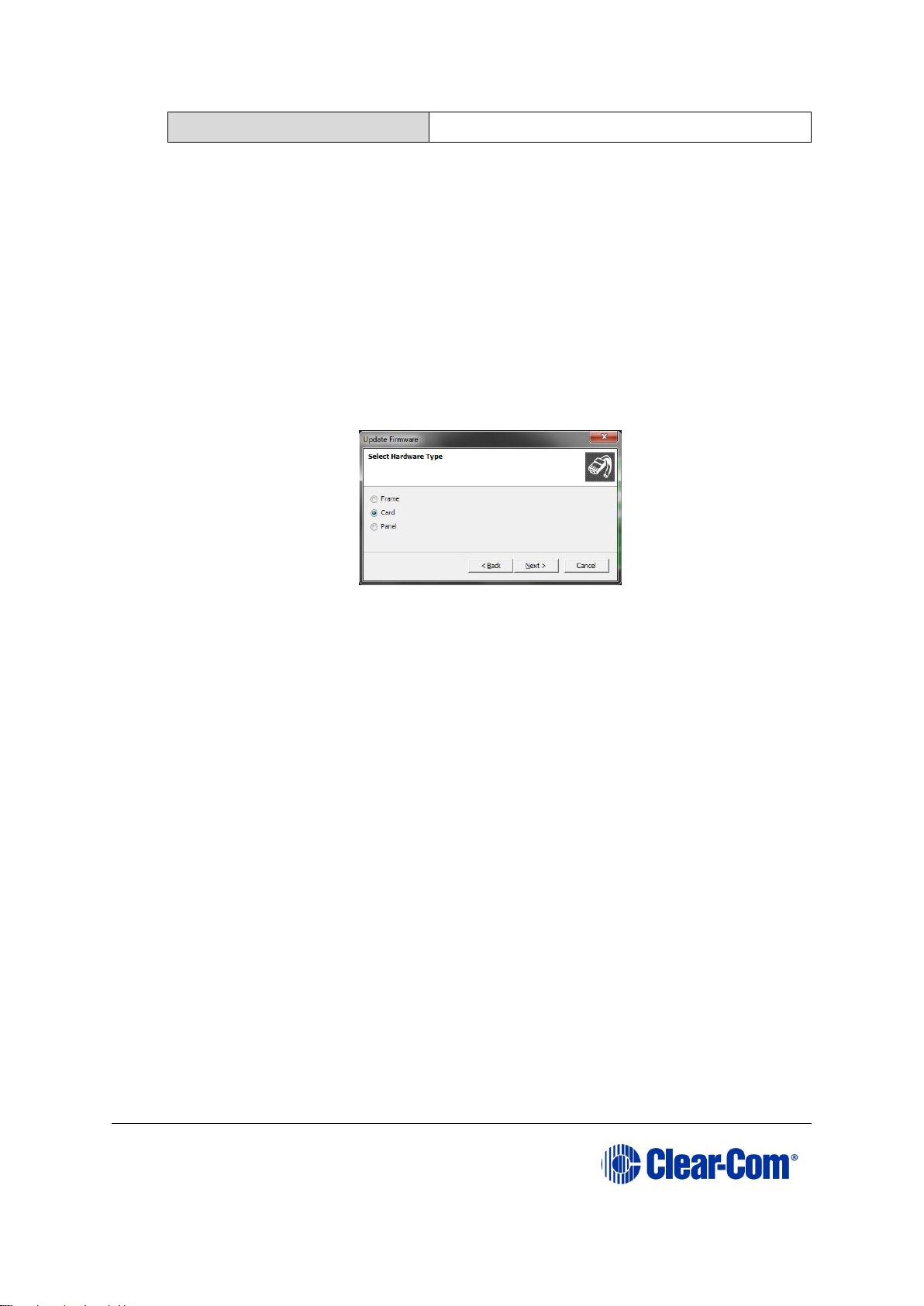
Eclipse | Upgrade Guide
Page 92
Table 6-7: Required equipment
2) Start EHX on the PC.
3) Connect the PC to the matrix using either Ethernet or a serial communications
port.
4) Open the EHX configuration map within EHX. Select System > Layout.
5) Right click the matrix and then select Firmware> Update Firmware.
6) The Update Firmware wizard dialog is displayed. Click Next.
In the Select Hardware Type screen, ensure that the Card radio button is
selected.
Figure 6-13: Select Hardware Type
7) In the next dialog, click Browse and navigate to the required *.fwc file for the
Eclipse HX-PiCo application:
8) Go to Drivers USB > ECLIPSE DRIVERS > PiCo-HX_PiCo_E-32 > xxxxxx –
MVX Application (where xxxxxx represents the part number).
9) The folder contains the *.fwc file and a Read Me file (*.txt) with version
information.
10) Select the*.fwc file and click OK / Open. Ensure that the correct file name is
displayed in the dialog.
11) Click Next and confirm that the details displayed are correct.
12) Click Next and confirm that the download commences.
13) When the download has completed, click Finish to close the update firmware
wizard.
Note: Because of small differences in PCB layout, it may not be possible to complete the
upgrade of the MVX application code on a small number of Eclipse HX-PiCo units, using
EHX. If the upgrade fails, you can still upgrade the MVX application code using Renesas
FDT (which is suitable for all Eclipse HX-PiCo units).
Page 93
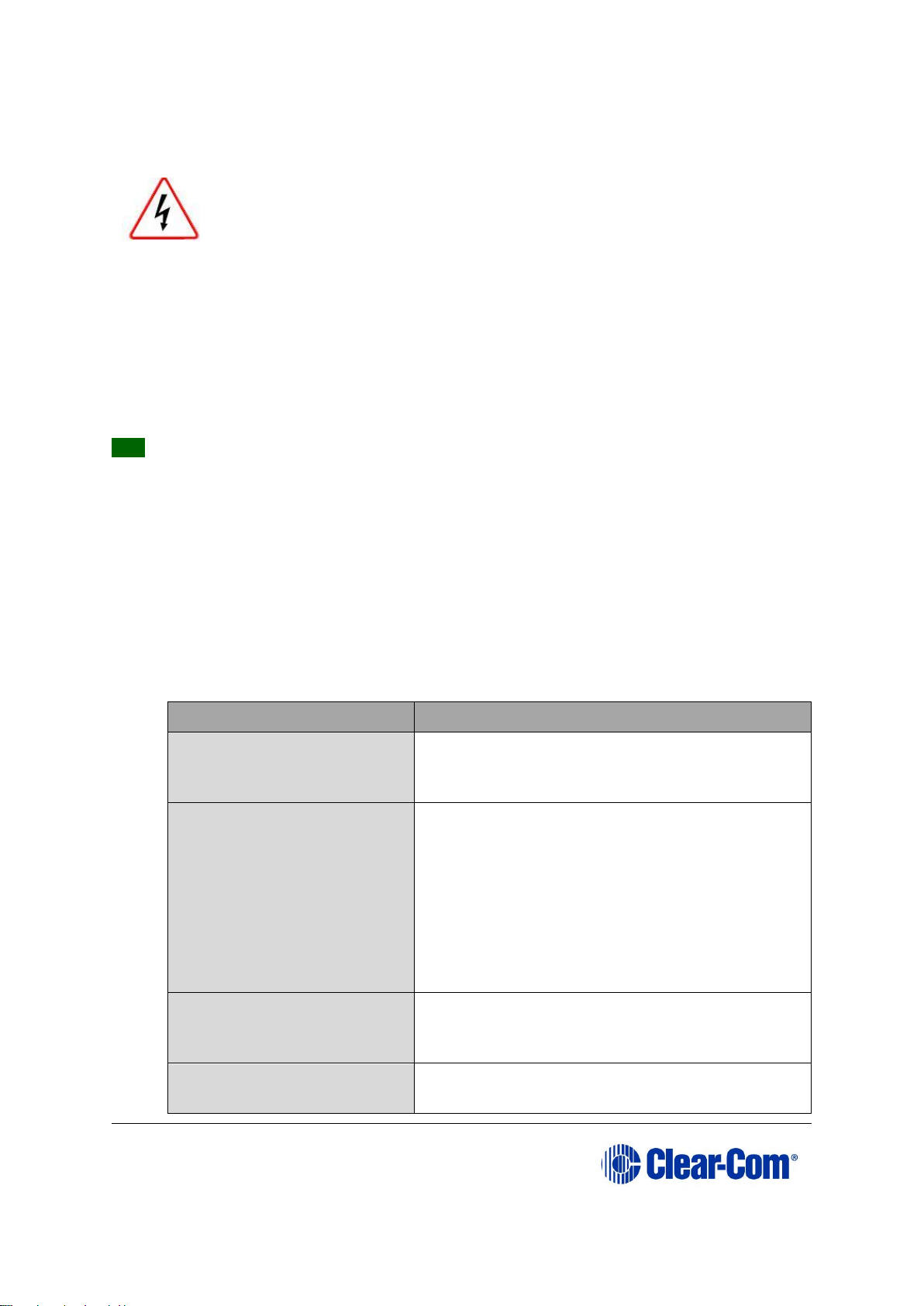
Eclipse | Upgrade Guide
Page 93
6.4.2 Upgrading the Eclipse HX-PiCo MVX boot and/or app
code using the Renesas FDT
To upgrade certain components within the Eclipse HX-PiCo matrix,
the lid must be removed.
Remove power from the devices first, to avoid working with the
system while it is live. Observe all electrical shock hazard warning
and precautions for handling electrostatic sensitive devices
You can use the Renesas FDT to upgrade:
• The MVX boot code file separately (*.mot).
• The MVX boot code and MVX application code simultaneously, using the combined MVX
boot and application code file (*.mot).
Tip: For more information about installing and configuring the Renesas FDT, see
Appendix E: Hitachi Renesas Flash Development Tool.
To upgrade the Eclipse HX-PiCo MVX code (MVX boot code or combined MVX boot and
application code):
1) Ensure that you have the following equipment:
Required equipment
Description / comments
PC with a serial port
connection or USB-toserial port adaptor
If you are using a USB-to-serial port adaptor,
download the latest drivers.
Renesas Flash
Development Toolkit 3.4
Basic (FDT)
The Renesas FDT must be installed and
configured. You can find the Renesas FDT
application on both of the Eclipse HX v9.1
upgrade media:
Software USB > SOFTWARE - EHX.xxx >
3rd_Party_Software > RenesasFDT
Drivers USB > ECLIPSE DRIVERS >
3rd_Party_Software > RenesasFDT
MVX-A16 serial upgrade
cable (Clear-Com part
CAB-MVX-48Z)
For an image of this cable, see
Figure 28: MVX-A16 Serial upgrade cable.
The appropriate MVX code
file
You can find the Eclipse HX-PiCo MVX code files
on the Eclipse Drivers USB:
Page 94

Eclipse | Upgrade Guide
Page 94
(*.fwc format for the
separate MVX boot file,
*.mot format for the
combined MVX boot and
application code file )
Drivers USB > ECLIPSE DRIVERS > PiCoHX_PiCo_E-32 > xxxxxx-MVX Boot
Drivers USB > ECLIPSE DRIVERS > PiCoHX_PiCo_E-32 > xxxxxx-MVX Combined
Boot & App
Where xxxxxx represents the product number.
Table 6-8: Required equipment
2) Install the Renesas Flash Development Toolkit 3.4 Basic (FDT). Accept the
default install settings.
3) Start the Renesas Flash Development Toolkit 3.4 (FDT) from Programs,
selecting the basic Startup option.
4) Access the configuration (settings) dialogs, by selecting Options > New
Settings... Configure the FDT, as shown in the table below:
Settings dialog /
option
Setting to enter
Select Device
H8S/2318F
Select Port
COM1 (Change to match a COM port present on the
PC)
CPU Frequency
20.0000 Mhz
Connection
Boot mode
Recommended
Speed
38400 (Deselect the Use-Default option)
Protection
Automatic
Messaging
Advanced
User Area
Selected (Checked)
Table 6-9: FDT settings
Note:
The first time the FDT is run, the settings dialogs are displayed by default. After
the FDT has been configured, the settings dialogs are no longer shown by default.
Tip: For more information about installing and configuring the Renesas FDT, see
Appendix E: Hitachi Renesas Flash Development Tool.
5) In the Download window, click Options and ensure that:
Page 95
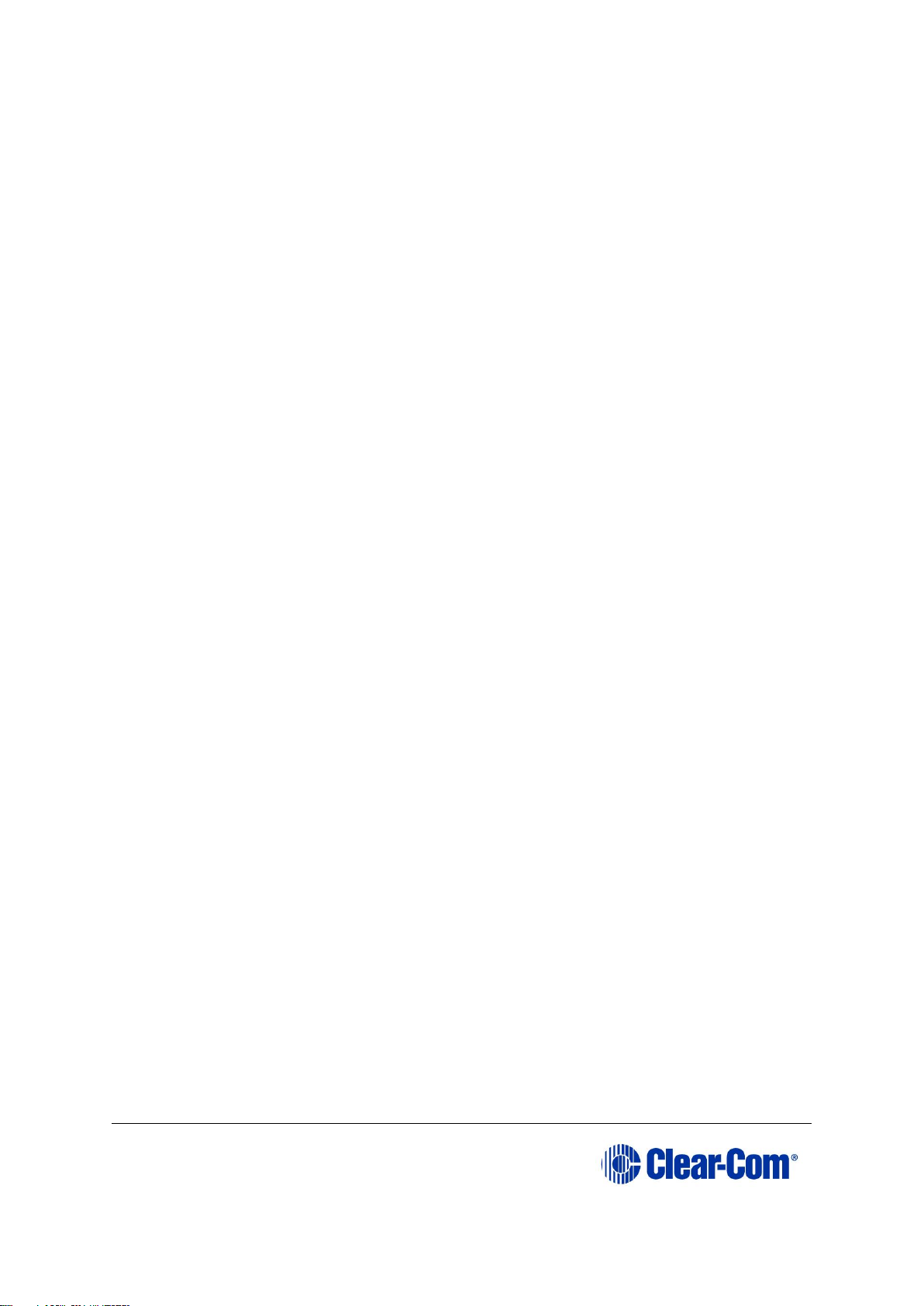
Eclipse | Upgrade Guide
Page 95
• Auto-Disconnect is selected (checked).
• Download File Area has User Area selected (checked).
• The Download File radio button is selected.
6) Select ‘…’ for the User area and select the appropriate MVX code file from the
Eclipse HX v9.1 software USB. According to your requirements, select one of the
following:
• Drivers USB > ECLIPSE DRIVERS > PiCo-HX_PiCo_E-32 > xxxxxx-
MVX Boot
Where xxxxxx represents the product number. The folder contains the
*.mot file and a Read Me file (*.txt) with version information.
• Drivers USB > ECLIPSE DRIVERS > PiCo-HX_PiCo_E-32 > xxxxxx-
MVX Combined Boot & App
Where xxxxxx represents the product number. The folder contains the
*.mot file and a Read Me file (*.txt) with version information.
7) Upgrade / program the first of the two H8 devices:
a. Connect the MVX serial cable (CAB-MVX-48Z) between the COM port on the
PC and J9 (H8FP1) on the MVX card.
Note:
The MVX connection is polarized to ensure correct connection.
b. On the MVX card, ensure that jumper H8 Boot1 (JP8) is made.
c. Select Program Flash from the Flash Development Toolkit (FDT) program.
d. Confirm that FDT reports the image has been written successfully.
e. Remove the serial cable.
f. Remove jumper JP8.
For the location of connectors, jumpers and reset switch positions on the Eclipse
HX-PiCo, see Figure 6-14: Eclipse HX-PiCo main board.
Note: If the MVX card fails to upgrade, press the Reset button, located near the J9 (H8FP1)
connector and select Program Flash from the FDT again.
If you are using a USB-to-serial adaptor, the adaptor may have to be unplugged
and re-plugged to enable the upgrade to start on some computers. If you are
running the EHX application, ensure that EHX is configured for Ethernet and not
serial connection.
8) Upgrade / program the second of the two H8 devices:
a. Connect the MVX serial cable (CAB-MVX-48Z) between the COM port on the
PC and J11 (H8FP2) on the MVX card.
Note: The MVX connection is polarized to ensure correct connection.
b. On the MVX card, ensure that jumper H8 Boot2 (JP10) is made.
Page 96

Eclipse | Upgrade Guide
Page 96
c. Select Program Flash from the Flash Development Toolkit (FDT) program.
d. Confirm that FDT reports the image has been written successfully.
e. Remove the serial cable.
f. Remove jumper JP10.
For the location of connectors, jumpers and reset switch positions on the Eclipse
HX-PiCo, see Figure 6-14: Eclipse HX-PiCo main board.
Note: If the MVX card fails to upgrade, press the Reset button, located
near the H8FP1 (JP11) connector and select Program Flash from
the FDT again.
If you are using a USB-to-serial adaptor, the adaptor may have to be unplugged and replugged to enable the upgrade to start on some computers. If you are running the EHX
Page 97

Eclipse | Upgrade Guide
Page 97
application, ensure that EHX is configured for Ethernet and not serial connection.
Figure 6-14: Eclipse HX-PiCo main board
Page 98

Eclipse | Upgrade Guide
Page 98
6.5 Checking the Eclipse HX-PiCo app code and MVX
code versions
You can check both the Eclipse HX-PiCo application code and MVX code versions by
going to EHX> Matrix Event Log > Matrix Overview.
You can also use the Firmware report tool in EHX to confirm code versions. To use the
Firmware report tool:
1) Go to EHX> System> Layout.
2) Right click the matrix icon.
3) Select Firmware > Firmware report.
To check the Eclipse PiCo MVX code version only using Tera Term:
4) Install Tera Term. Tera Term is available to install from both of the Eclipse HX
9.0 upgrade media:
• Software USB > SOFTWARE - EHX.xxx > 3rd_Party_Software > Teraterm
• Drivers USB > ECLIPSE DRIVERS > 3rd_Party_Software > Teraterm
5) Open Tera Term and select the following port settings:
Port setting
Setting to enter
Port
COM1 (Change to match a COM port present on the PC)
Baud rate
115200
Data
8 bit
Parity
None
Stop
1 bit
Flow control
none
Table 6-10: Tera Term port settings
6) Open the Eclipse HX-PiCo lid.
Remove power from the devices first, to avoid working with the
system while it is live. Observe all electrical shock hazard warning
and precautions for handling electrostatic sensitive devices
7) There are two three-pin connectors (H8DBG1 and H8DBG2), one for each of the
two MVX cards / sections. Connect the MVX serial cable (CAB-MVX-48Z) to one of
the connectors.
Page 99

Eclipse | Upgrade Guide
Page 99
Note: Take care not to confuse these two three-pin connectors with the identical (but
differently labeled) three-pin connectors which are used to upload new application code.
8) Run Tera Term. If necessary, press Enter on your keyboard or the MVX reset
switch a few times. The version information is displayed in the Tera Term
window.
Note: Reports the MVX application code version only.
9) Repeat the procedure with the second MVX card / section.
6.6 Upgrading the Eclipse HX-PiCo CPLD and FPGA
code with Xilinx tools
To upgrade either the Eclipse HX-PiCo U1 CPLD code or FPGA code with Xilinx tools:
1) Ensure that the latest version of the Xilinx programming tools has been
installed.
Tip: For more information about installing Xilinx programming tools, see
Appendix J:Xilinx tools.
Connect the USB connector of the download cable (Platform cable USB DLC9G)
to the USB port of the PC.
2) If you are upgrading the FPGA code, connect the 14way IDC header to
CON12.
3) If you are upgrading the U1 CPLD code, connect the 14way IDC header to
CON25.
Tip: For the location of CON12 and CON25, see Figure 6-14: Eclipse HX-PiCo
main board.
4) Power up the Eclipse HX-PiCo and start the iMPACT programming tool.
5) In Load Project, select Cancel.
6) In Flows, double click Boundary Scan. Right click the main window and select
Initialise Chain / Ctrl+ I:
Page 100

Eclipse | Upgrade Guide
Page 100
Figure 6-15: Example iMPACT Boundary Scan
1. If the cable is connected correctly, the application will connect and a Xilinx chip
chain will be shown. If the cable is not connected correctly, a cable connection
warning is given.
The full chain should show two devices, as shown in the example figure below.
Figure 6-16: Example Xilinx chip chain
