Page 1
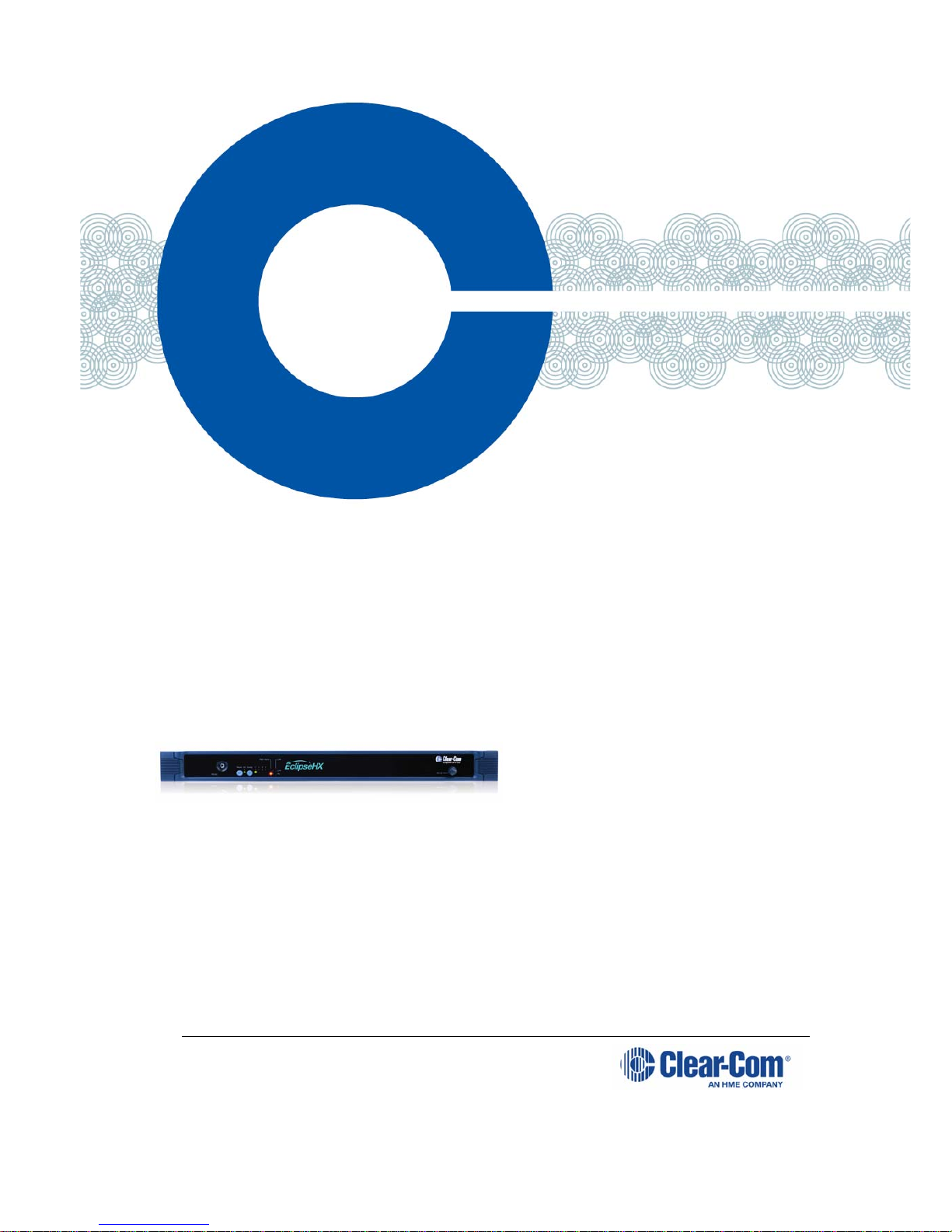
Eclipse®
HX-PiCo
User Guide for the
HX-PiCo matrix
Part Number: 399G1 45 R ev B
Date: 03/June/15
User
Guide
Page 2
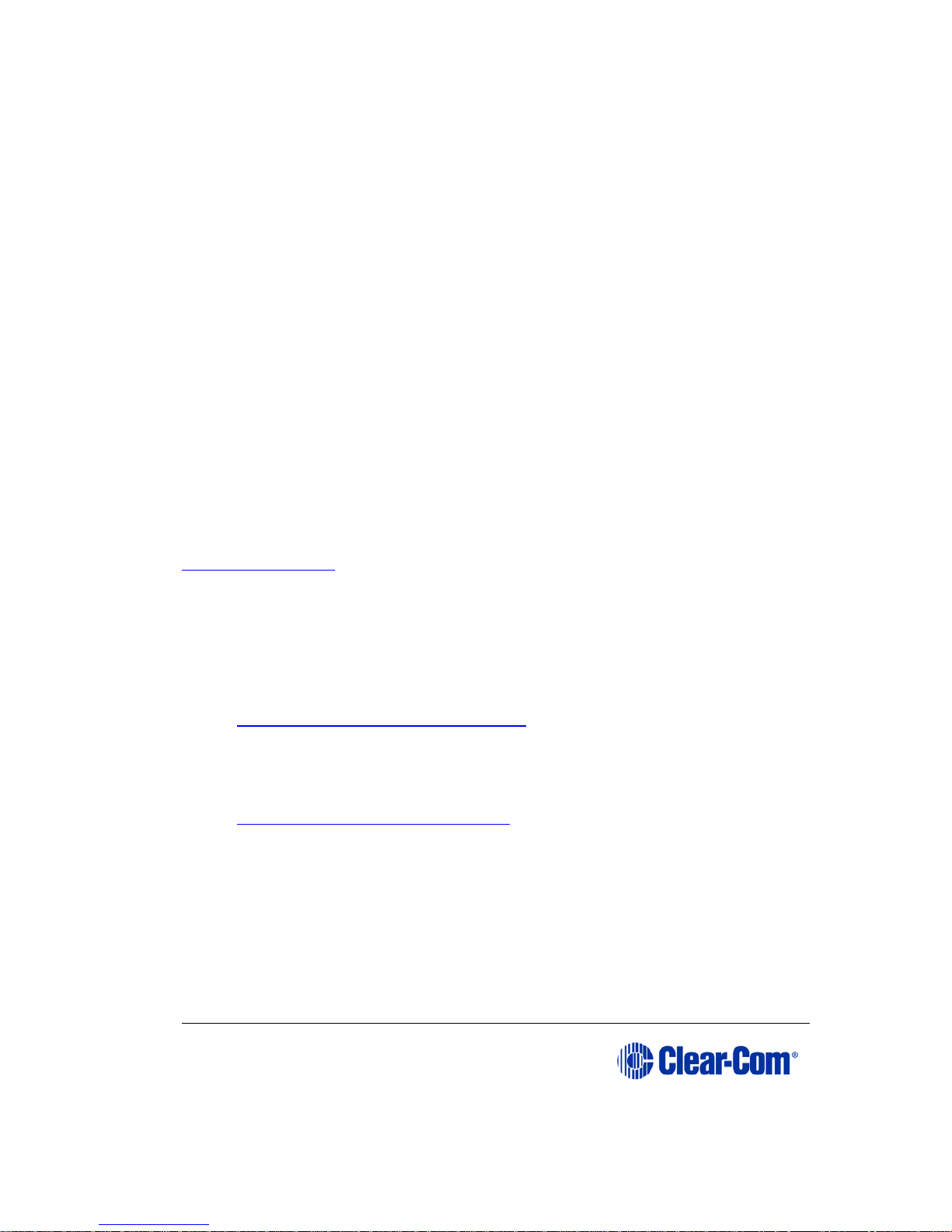
User Guide | Eclipse HX-PiCo
Page 2
Document Reference
Clear-Com Eclipse HX-PiCo User Guide
PN: 399G145 Rev: B
Legal Disclaimers
Copyright © 2015 HME Clear-Com Ltd.
All rights reserved.
Clear-Com and the Clear-Com logo are trademarks or registered trademarks of
HM Electronics, Inc.
The software described in this document is furnished under a license
agreement and may be used only in accordance with the terms of the
agreement.
The product described in this document is distributed under licenses restricting
its use, copying, distribution, and decompilation/reverse engineering. No part
of this document may be reproduced in any form by any means without prior
written authorization of Clear-Com, an HME Company.
Clear-Com Offices are located in California, USA; Cambridge, UK; Dubai, UAE,
Montreal, Canada; and Beijing, China. Specific addresses and contact
information can be found on Clear-Com’s corporate website:
www.clearcom.com
Clear-Com Contacts
Americas and Asia-Pacific Headquarters
California, United States
Tel: +1.510.337.6600
Email: CustomerServicesUS@clearcom.com
Europe, Middle East, and Africa Headquarters
Cambridge, United Kingdom
Tel: +44 1223 815000
Email: SalesSupportEMEA@clearcom.com
Canada Office
Quebec, Canada
Tel: +1 (450) 653-9669
China Office
Beijing Representative Office
Beijing, P.R.China
Tel:+8610 65811360 / 65815577
Page 3
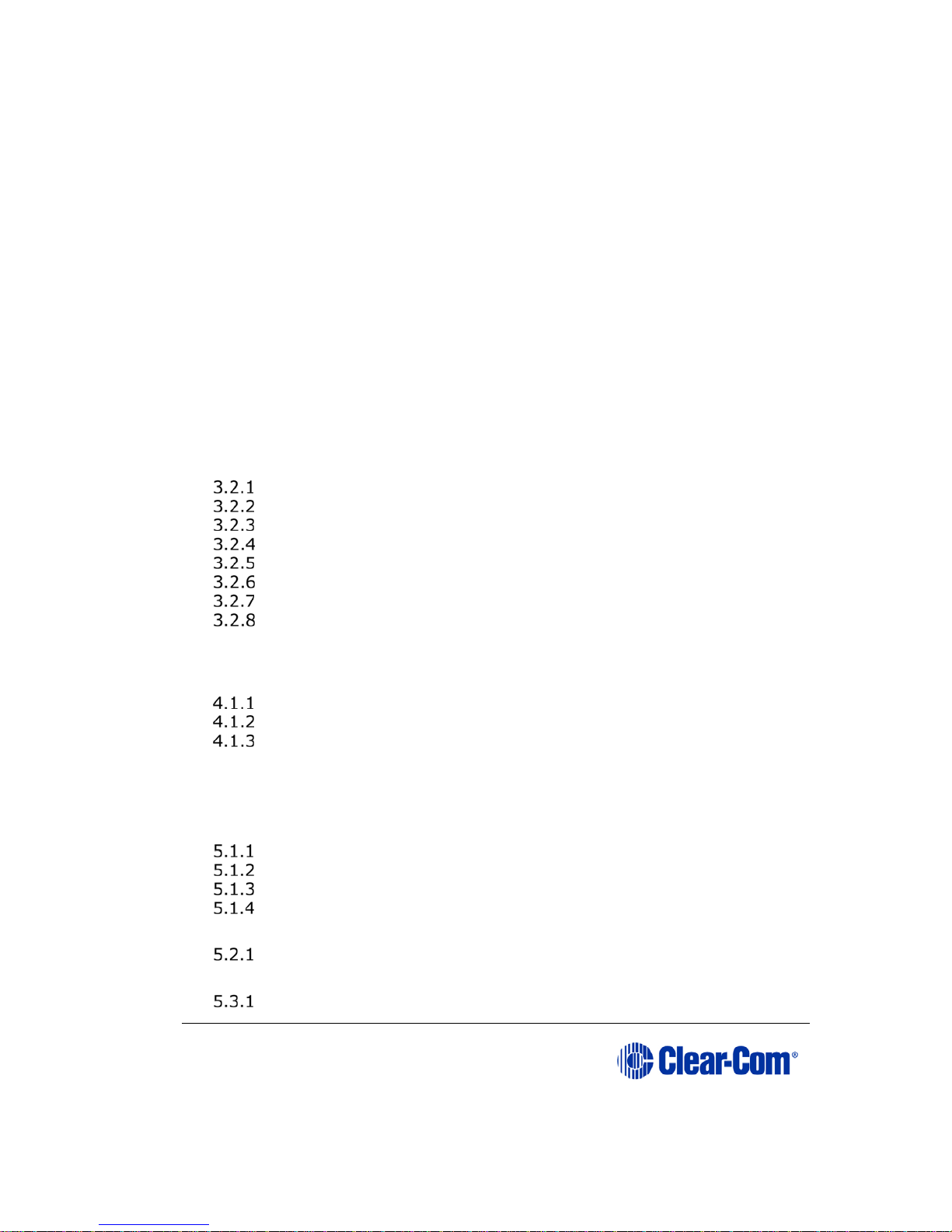
User Guide | Eclipse HX-PiCo
Page 3
Table of Content
1 Important Safety Instructions ........................................................ 6
Safety symbols ................................................................................... 8
Mains power cord ................................... ............................................. 8
2 Introduction ................................................................................... 9
2.1
3B
Summary of chapters .................................................................10
2.2 Further information ....................................................................10
3 Overview ...................................................................................... 11
3.1 Eclipse HX matrix frames ............................................................11
3.2 Eclipse HX-PiCo matrix frame ......................................................12
Chassis and assembly ......... ..................................................12
Features of the Eclipse HX-PiCo ..............................................12
Applications of the Eclipse HX-PiCo .........................................13
Audio quality .......................................................................13
Level control ........................................................................14
Power supplies ...................................... ...............................14
Rear panel connectors (Ports) ................................................14
Eclipse HX-PiCo front panel controls and lights ..........................15
4 Connecting to external devices ..................................................... 19
4.1 Intelligent linking between Eclipse HX matrix frames (matrices) .......19
Intelligent linking with PiCo-Link . ............. ............. ..................19
Linking to user panels (V-Series and i-Series panels) .................20
Linking to interface modules ..................................................20
4.2 EHX configuration software .........................................................21
5 Installing the Eclipse HX-PiCo ...................................................... 22
5.1 Preparing to install the Eclipse HX-PiCo .........................................22
Checking the shipment ..........................................................22
Powering the Eclipse HX-PiCo .................................................23
Connecting the Eclipse HX-PiCo to external devices .............. .....23
Rear panel connectors ................................... ........................24
5.2 Connecting user panels and interface modules ...............................25
Dual tone multi frequency (DTMF) generation and detection .......26
5.3 Wiring schemes .........................................................................26
4-Pair analog .......................................................................26
Page 4
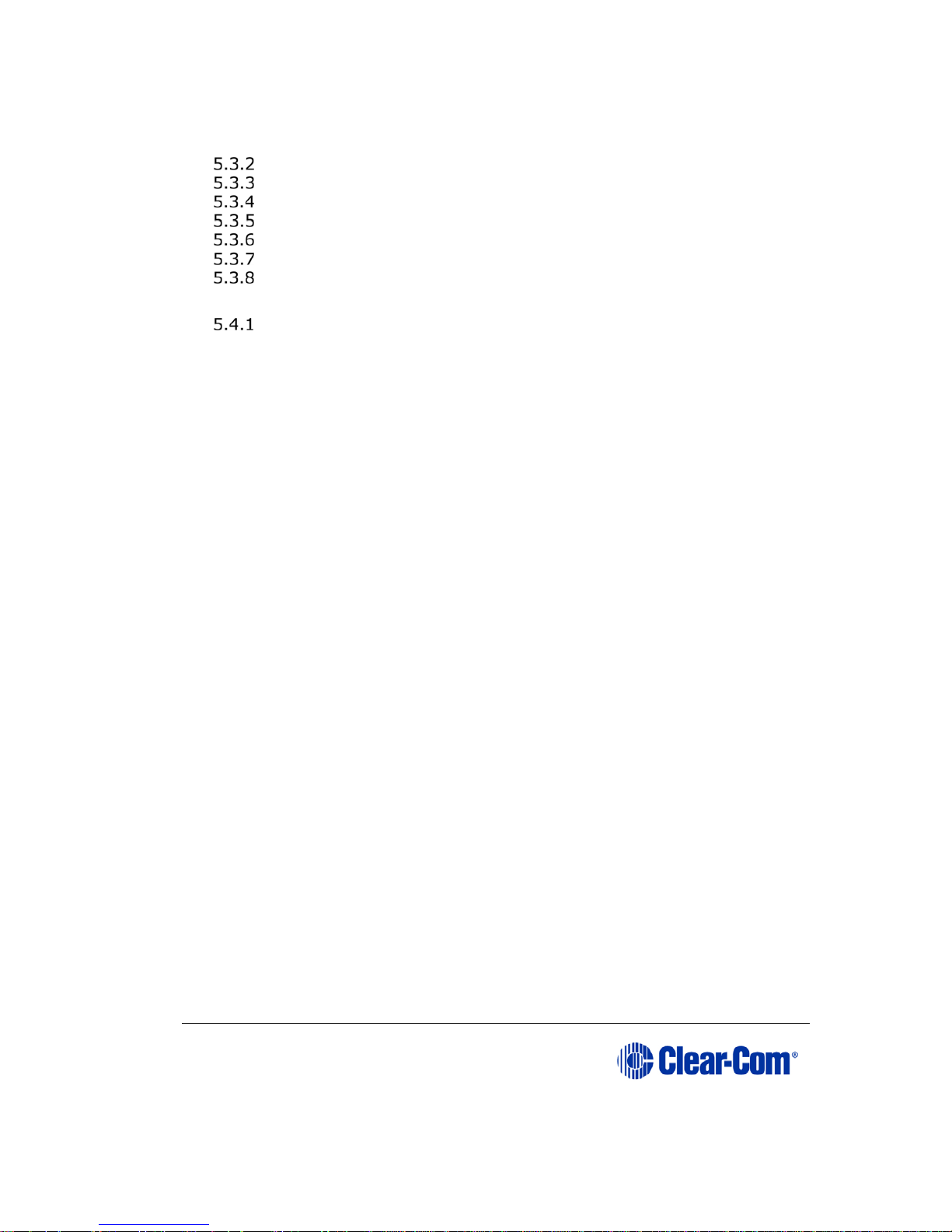
User Guide | Eclipse HX-PiCo
Page 4
2-Pair analog .......................................................................27
Single-Pair Digital .. ...............................................................29
Connections using general-purpose outputs (GPO’s) ..................29
Connections using general-purpose inputs (GPI’s) .....................32
Connecting to a GPI/RLY Interface ..........................................36
Connecting to another Eclipse HX-PiCo (PiCo-Link) ....................44
Connecting to a LAN (Local Area Network) ............. ..................44
5.4 Connecting to an external PC running EHX .....................................45
Serial connection to the PC ....................................................46
6 Using the Eclipse HX-PiCo ............................................................. 47
6.1 Accessing the Eclipse HX-PiCo menu system ..................................47
6.2 Checking port status ..................................................................47
6.3 Adjusting audio levels .................................................................48
6.4 Creating audio routes .................................................................51
6.5 Selecting and activating a configuration map .................................52
6.6 Setting the IP address for the Eclipse HX-PiCo ................................53
6.7 Accessing system information ......................................................55
6.8 Accessing system status .............................................................56
6.9 Selecting a source of Identification Tone .......................................57
6.10 Resetting the system ...............................................................58
6.11 Checking the status of General Purpose Inputs (GPIs) ..................59
6.12 Checking the status of General Purpose Outputs (GPOs) ...............60
7 Maintaining the Eclipse HX-PiCo ................................................... 62
7.1 Recommended spare parts ..........................................................62
7.2 Dual independent power supplies .................................................62
8 Specifications ............................................................................... 63
8.1 General ....................................................................................63
8.2 Matrix frame performance ...................................................... .....64
8.3 Matrix frame interfaces ...............................................................65
8.4 System resolution ......................................................................65
8.5 Minimum PC requirements (for EHX software) ................................66
8.6 Recommended PC requirements (for EHX software) ........................67
8.7 Power supply unit ......................................................................67
Page 5
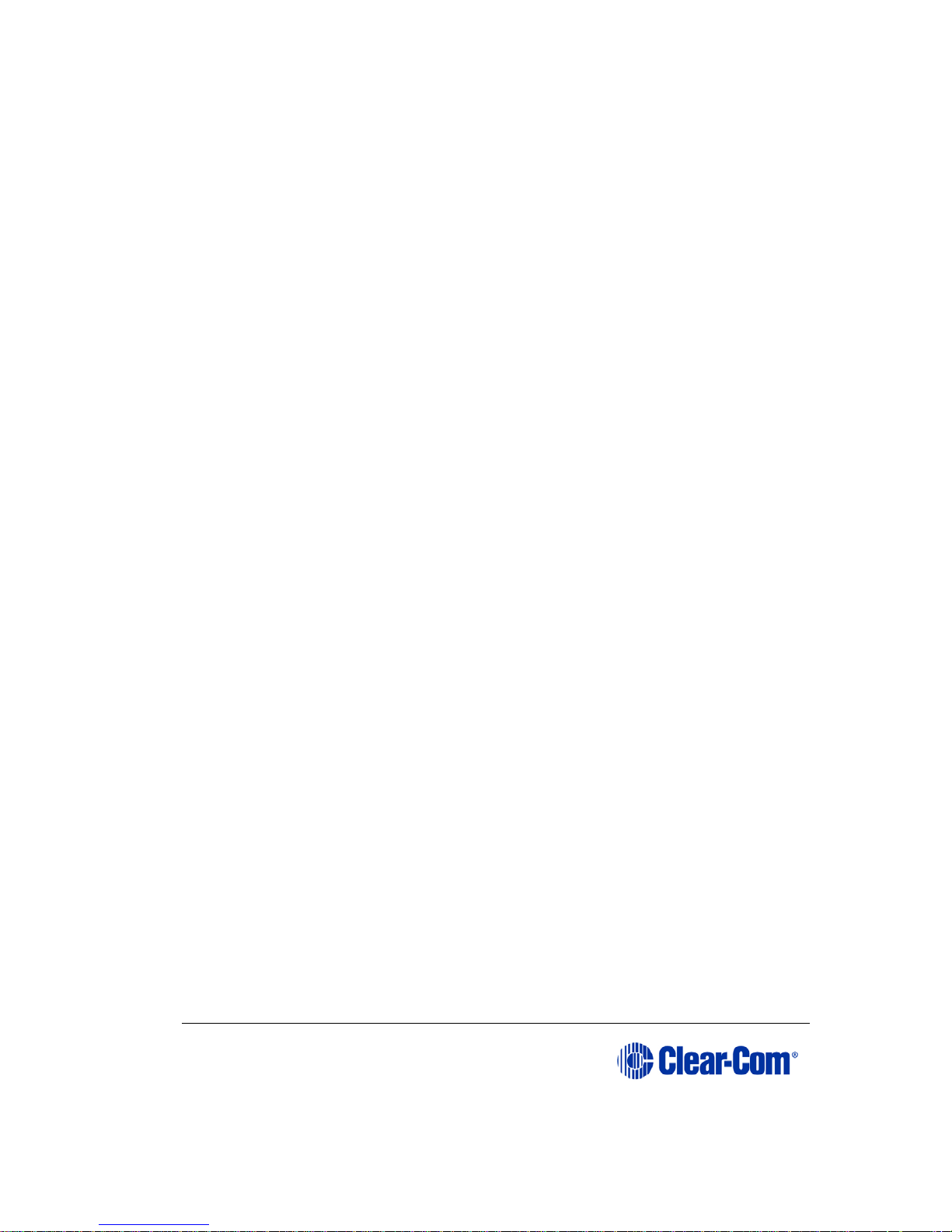
User Guide | Eclipse HX-PiCo
Page 5
8.8 Notice about Specifications ..........................................................68
8.9 Menu Map for the Eclipse HX-PiCo ................................................69
9 Glossary ....................................................................................... 70
10 Compliance ................................................................................ 75
Page 6
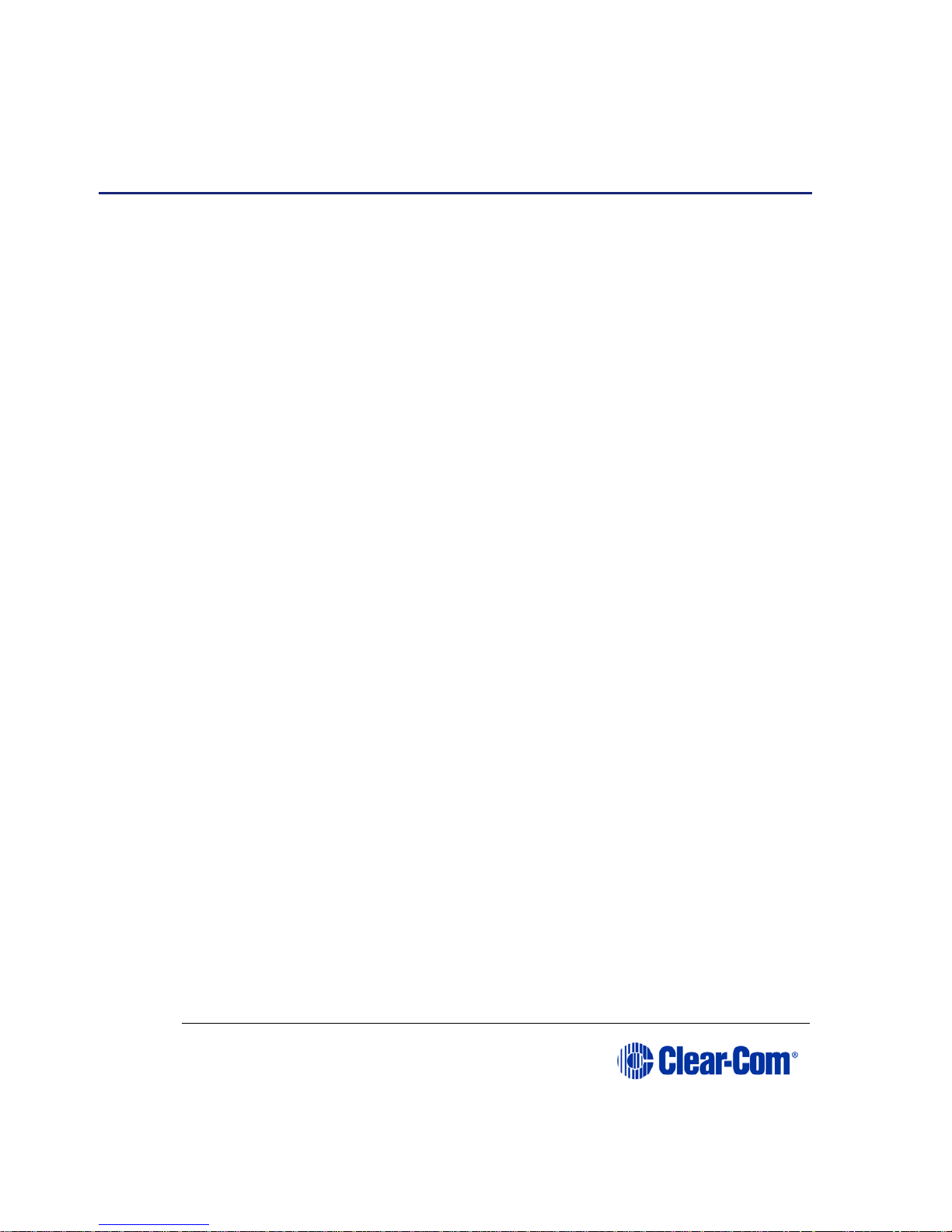
User Guide | Eclipse HX-PiCo
Page 6
1 Important Safety Instructions
1) Read these instructions.
2) Keep these instructions.
3) Heed all warnings.
4) Follow all instruct ion s.
5) Do not use this apparatus near water.
6) Clean only with dry cloth.
7) Do not block any ventilation openings. Install in accordance with the
manufacturer’s instructions.
8) Do not install near any heat sources such as radiators, heat registers,
stoves, or other apparatus (including amplifiers) that produce heat.
9) Do not defeat the safety purpose of the polarized or grounding-type
plug. A polarized plug has two blades and a third grounding prong. The
wide blade or the third prong are provided for your safety. If the
provided plug does not fit into your outlet, consult an electrician for
replacement of the obsolete outlet.
10) Protect the power cord from being walked on or pinched particularly at
plugs, convenience receptacles, and the point where they exit from the
apparatus.
11) Only use attachments/accessories specified by the manufacturer.
12) Use only with the cart, stand, tripod, bracket, or table specified by the
manufacturer, or sold with the apparatus. When a cart is used, use
caution when moving the cart/apparatus combination to avoid injury
from tip-over.
13) Unplug this apparatus during lightning storms or when unused for long
periods of time.
14) Refer all servicing to qualified service pers onnel. Servicing is required
when the apparatus has been damaged in any way, such as power-cord
supply or plug is damaged, liquid has been spilled or objects have
Page 7
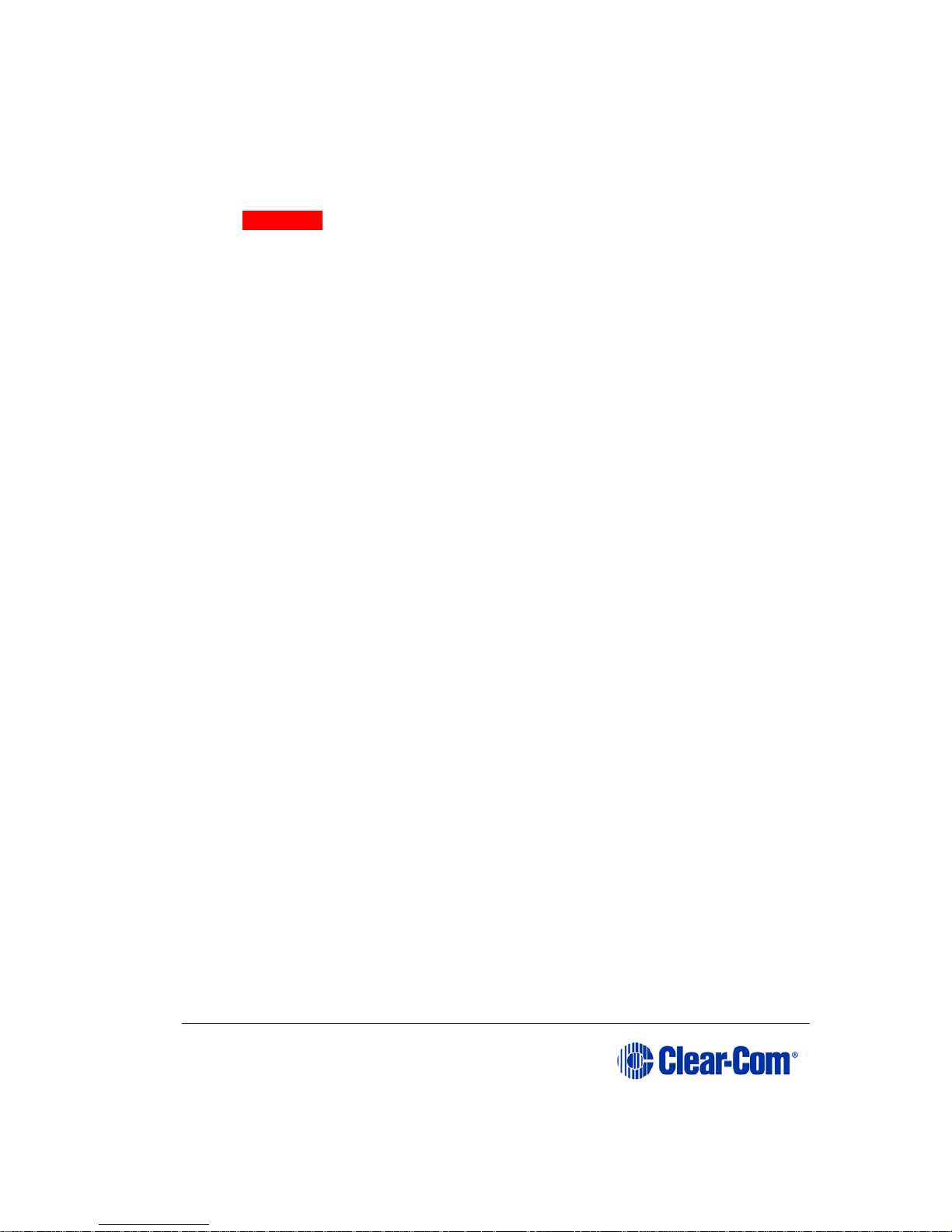
User Guide | Eclipse HX-PiCo
Page 7
fallen into the apparatus, the apparatus has been exposed to rain or
moisture, does not operate normally, or has been dropped.
15) Warning: To reduce the risk of fire or electric shock, do not expose
this product to rain or moisture.
Page 8

User Guide | Eclipse HX-PiCo
Page 8
Safety symbols
Familiarize yourself with the safety symbols in Figure 1. These symbols are displayed
on the apparatus and warn you of the potential danger of electric shock if the
system is used improperly. They also refer you to important operating and
maintenance instructions in the product user manual.
Figure 1: Safety symbols
Mains power cord
Eclipse matrix frames and associated devices are powered by an internal power supply.
The cord to connect the internal power supply to the mains supply must conform to the
following:
The mains power cord shall have an IEC C13 connector at one end
and a mains power plug at the other end.
An IEC C13 plug has three pins, the centre pin carrying the earth /
ground. The other two pins carry neutral and live circuits.
The conductors of the mains cords shall have adequate cross-sectional
area for rated current consumption of the equipment.
The mains plug that connects to the mains supply must be approved
for use in the country where the equipment is to be used.
The mains power cord must be an IEC mains power cord complying
with standard IEC60320; IEC320/C13.
Mains power cords used in the U.S. must also comply with standard
UL817.
Page 9
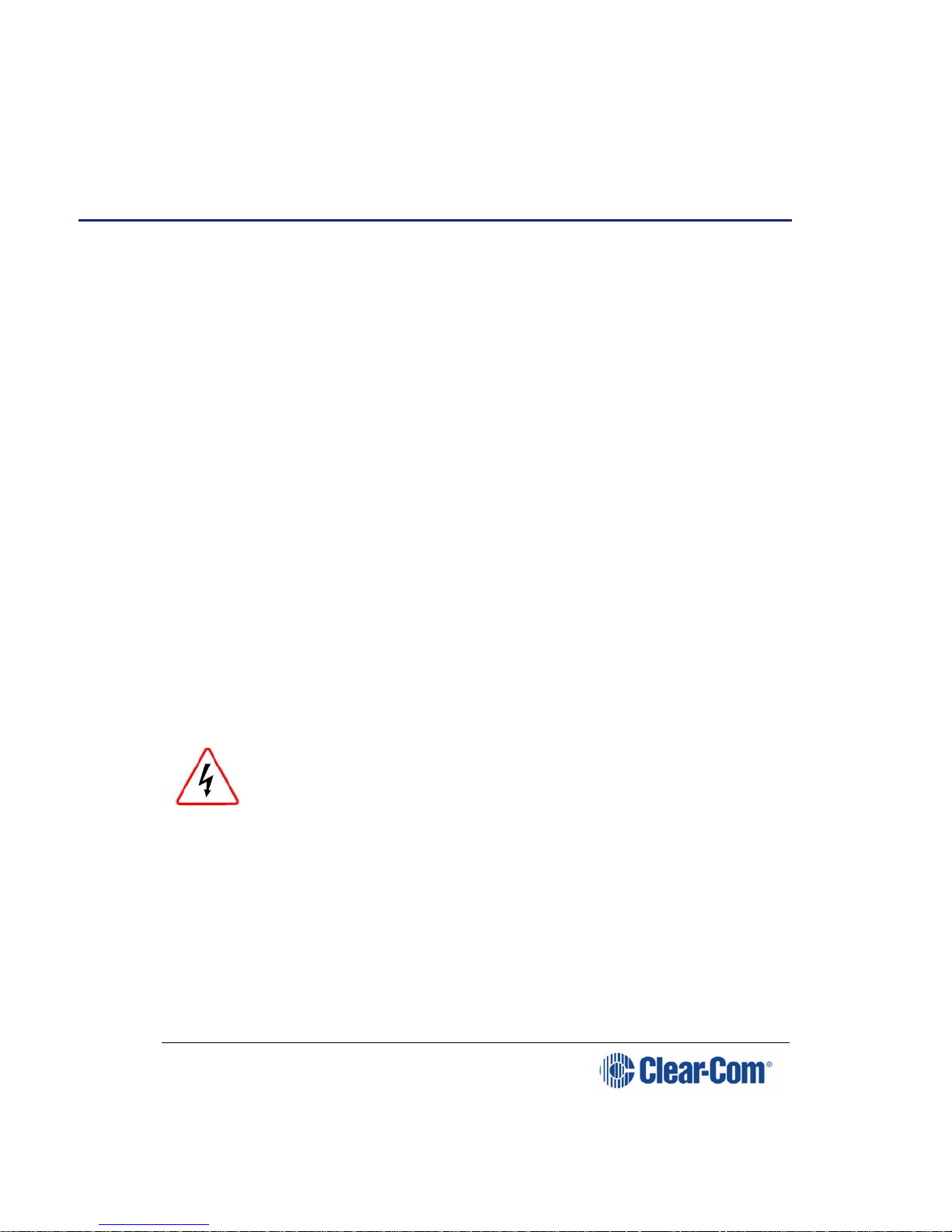
User Guide| Eclipse® HX-PiCo
Page 9
2 Introduction
The Eclipse system is system is a digital point-to-point intercom platform,
designed to seamlessly integrate your entire intercom infrastructure (digital,
wireless, IP-based and analog intercom systems). The system comprises
matrices, interface cards and modules, user panels and interface frames.
At the heart of the system is the central matrix, comprising a matrix frame and
the highly intuitive EHX configuration software, run from an external PC.
The Eclipse HX-PiCo User Guide describes how to use the most compact
matrix frame in the Eclipse HX product range, the 1RU Eclipse HX-PiCo.
The guide:
Provides an overview of the Eclipse HX-PiCo, including intelligent
linking with other Eclipse HX matrices (Eclipse HX-Omega, Eclipse HXMedian and other Eclipse HX-PiCo matrix frames).
Describes how to install, use and maintain an Eclipse HX-PiCo.
Provides detailed specifications f o r the Eclipse HX-PiCo.
Note: For more detailed information about installing an Eclipse HX system, see the
Eclipse HX Matrix Frame Installation Guide.
For more information about EHX, see your EHX documentation, including EHX Help
(integrated with your software).
Servicing instructions (including hardware installation
instructions) are for use by qualified personnel only. To
reduce the risk of electric shock, do not perform any
servicing other than that described by this guide, unless
qualified to do so. Refer all servicing to qua lified service
personnel.
Page 10
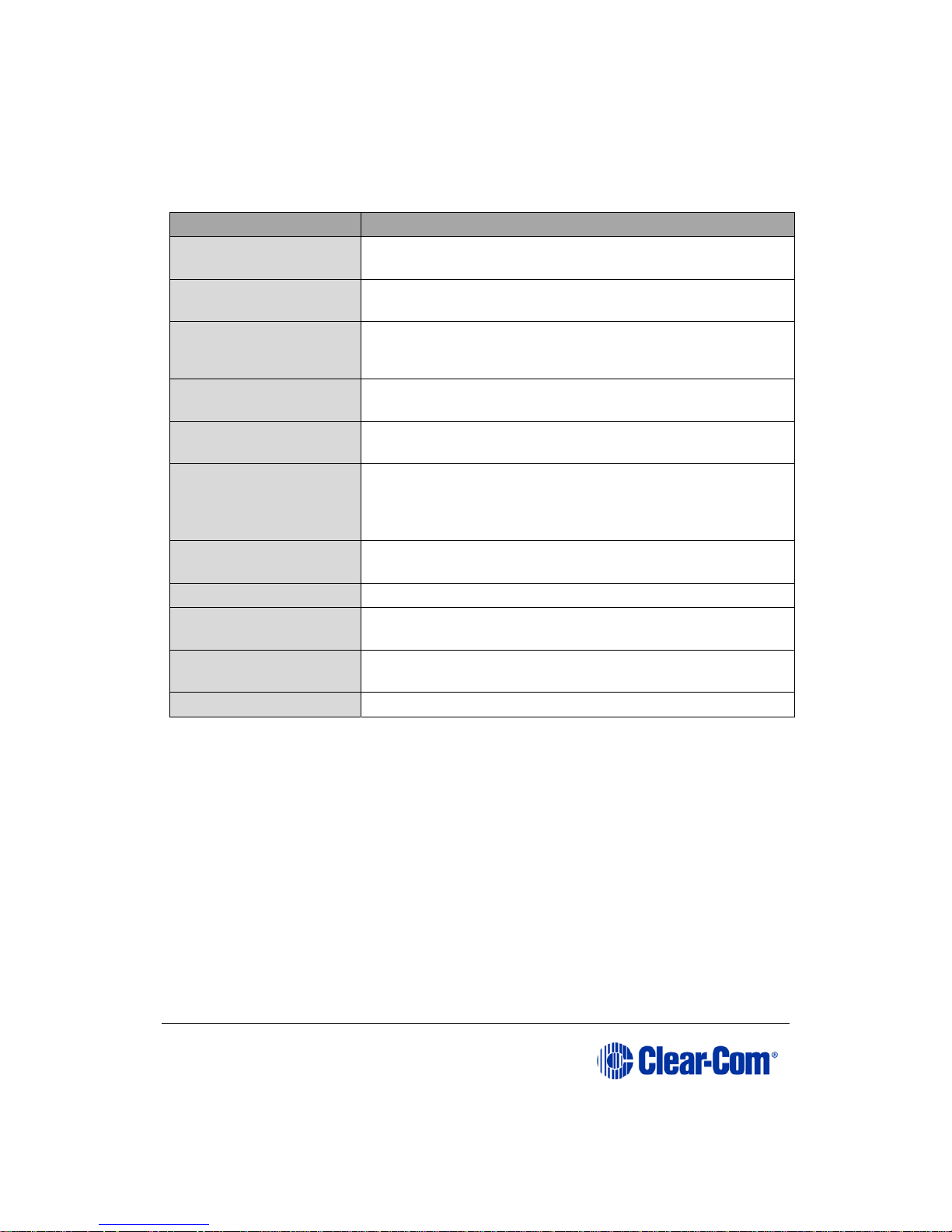
User Guide | Eclipse HX-PiCo
Page 10
2.1 3BSummary of chapters
Chapter Description
1 Important Safety
Instructions
Important safety instructions for installing, using
and maintaining the Eclipse HX -P iCo
2 Introduction
An introduction to the Eclipse HX-PiCo User Guide.
3 Overview
This chapter provides an overview of the Eclipse HXPiCo, including its applications, functionality, power
supplies and connectors.
4 Connecting to
external devices
5 Installing the Eclipse
HX-PiCo
This chapter describes how to install and set up the
Eclipse HX-PiCo.
6 Using the Eclipse HXPiCo
This chapter describes how to perform a range of
tasks, using the Eclipse HX-PiCo front panel controls
and menu system
7 Maintaining the
Eclipse HX-PiCo
This chapter provides brief guidance on maintaining
the Eclipse HX-PiCo.
8 Specifications
Technical specificat ions for the Eclipse HX-PiCo.
0 Error! Not a valid result
for table.
Menu map for the Eclipse HX-PiCo menu system
1 Error! Not a valid result
for table.
Glossary of terms used in the Eclipse HX system.
10 Compliance
Safety standards for this device.
Table 1: Summary of chapters
2.2 Further information
For more information about any of the Eclipse HX system components
(devices) referenced in this guide (including matrices, intercom cards, interface
modules and software), see the specific manual / documentation for that
device or software.
Eclipse HX documentation is available from:
Your product DVD-ROM. The Clear-Com website
(http://www.clearcom.com/product/digital-matrix).
For sales information, see your Clear-Com sales representative. For contact
information, see Page 2 of this guide.
Page 11
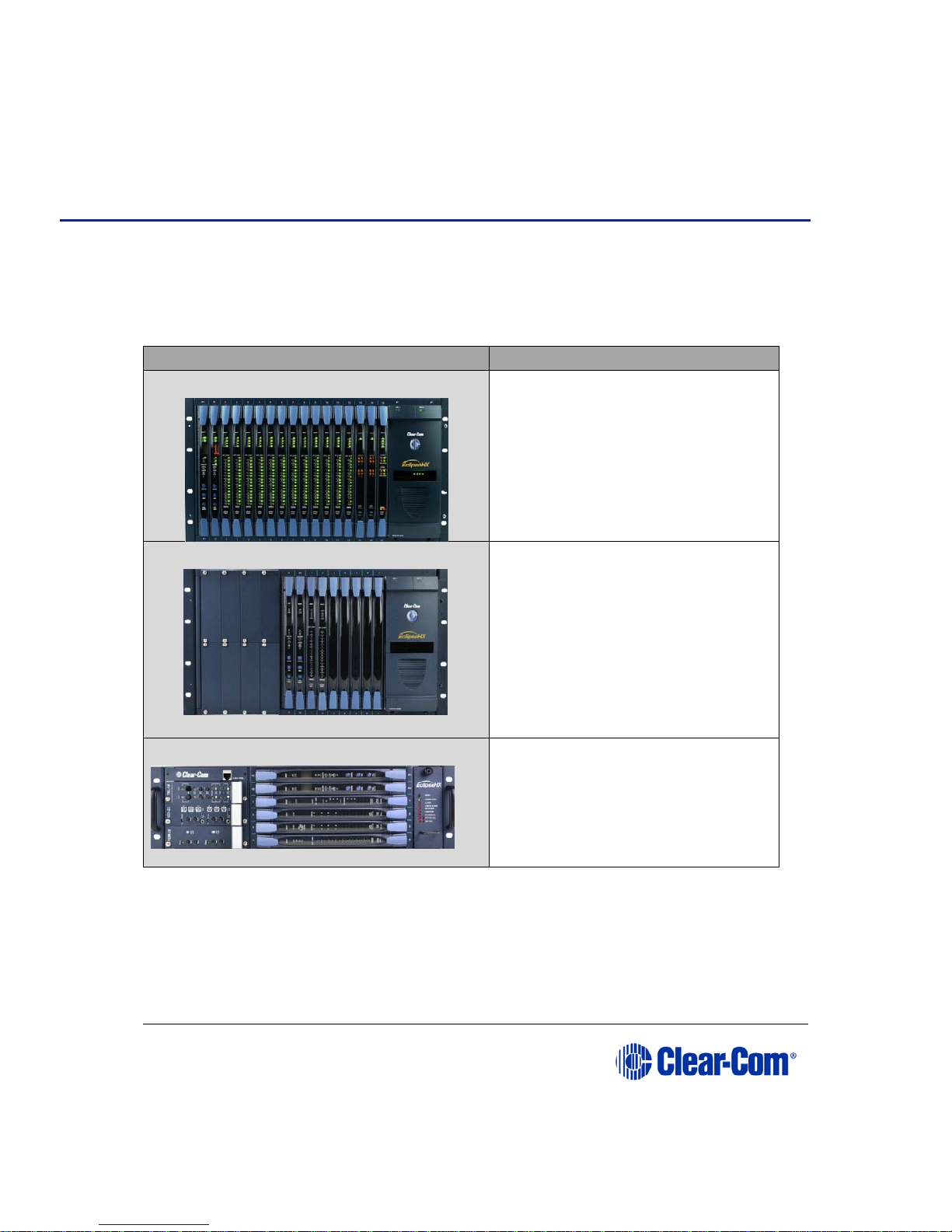
User Guide | Eclipse HX-PiCo
Page 68
3 Overview
This chapter provides an overview of the Eclipse HX-PiCo, including its applications,
functionality, power supplies and connectors.
3.1 Eclipse HX matrix frames
There are four matrix frames in the HX product range:
Matrix frame (matrix) Description
Eclipse HX-Omega
The Eclipse HX-Omega has slots for
17 cards (1 / 2 CPU cards and 15 / 16
interface cards) in a six rack unit (6RU)
frame.
For more information, see the Eclipse
HX-Omega User Guide.
Eclipse HX-Median
The Eclipse HX- Median matrix frame
has slots for up to 7 client cards
(system and interface cards) and 8
interface modules in six rack units
(6RU).
For more information, see the Eclipse
HX-Median User Guide.
Eclipse HX-Delta
The Eclipse HX-Delta has slots for 2
CPU cards, 4 interface cards and 3
interface modules in a 3 rack unit
(3RU) frame.
For more information, see the Eclipse
HX-Delta User Guide.
Page 12
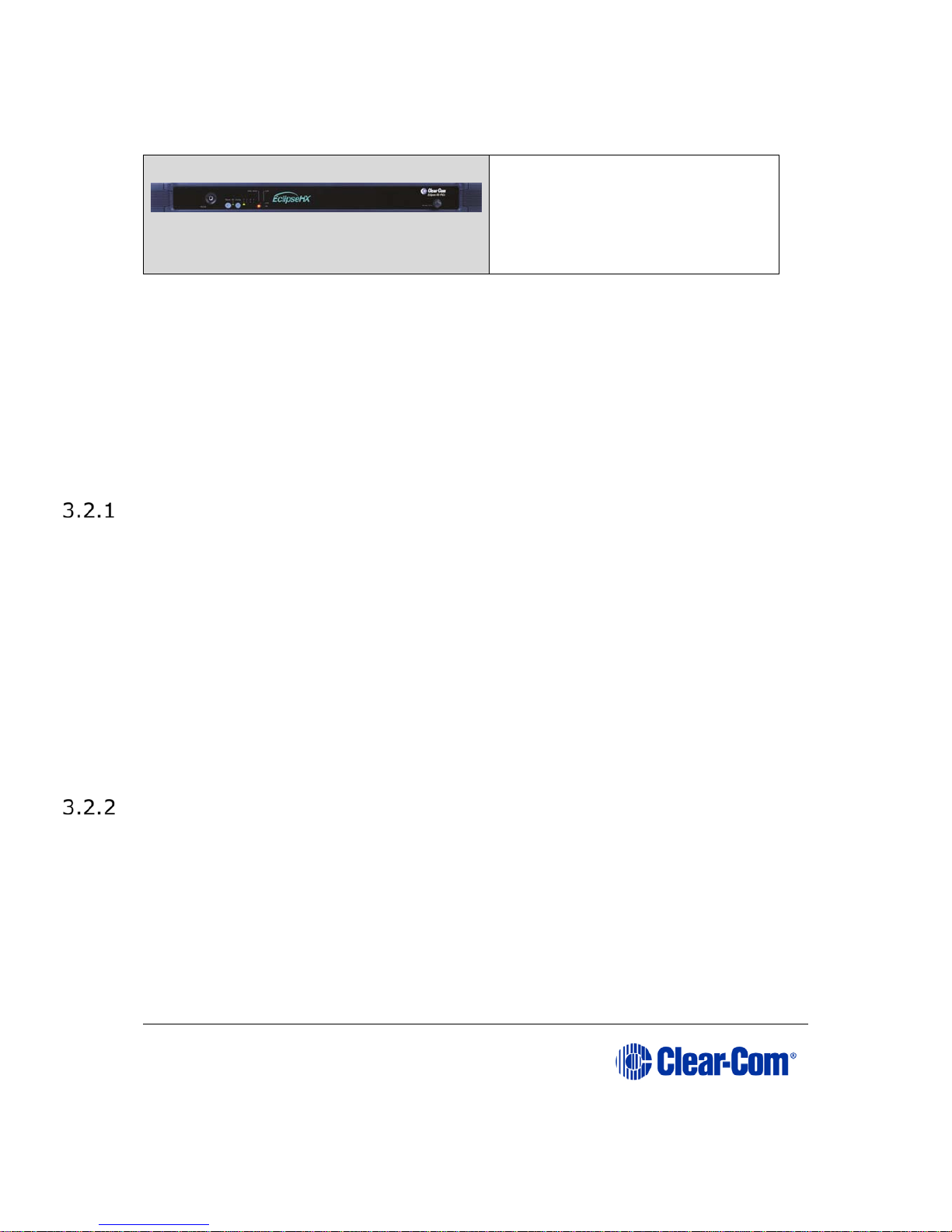
User Guide | Eclipse HX-PiCo
Page 68
Eclipse HX-PiCo
The Eclipse HX-PiCo provides up
to 36 panel and/or four-wire ports
in a one rack unit (1RU).
For more information, see this
guide.
Table 2: Eclipse HX matrix frames
3.2 Eclipse HX-PiCo matrix frame
A complete Eclipse HX system comprises an Eclipse HX matrix frame (such as the
Eclipse HX-PiCo) and the remote audio devices (such as User Panels, Interface
cards, Interface modules and Interface frames) connected to it.
Note: The term central matrix is used to differentiate the system’s core hardware and
software from the connected intercom panels and interfaces. The central matrix
itself comprises the matrix frame and the EHX configuration software.
Chassis and assembly
The Eclipse HX-PiCo matrix frame is 19 inches wide and one rack unit (1RU) high
(26.9 cm x 48.3 cm). It installs to a standard Electronics Industry Association
equipment rack. No parts of the unit are removable without the matrix frame being
taken out of service.
The front panel of the Eclipse HX-PiCo provides controls (pushbuttons), indicator
lights, and a display for operating the system.
Note: For more information, see 3.2.8 Eclipse HX-PiCo front panel controls and
lights.
The back panel holds the RJ-45 connectors (ports) for connecting user panels,
interface modules, interface frames, and other matrix frames to the system.
Note: For more information, see 4 Connecting to external devices.
Features of the Eclipse HX-PiCo
The Eclipse HX-PiCo includes the following features:
Thirty-six ports in one rack unit ( 1 RU), including four f o ur-wire ports.
Eight on-board general purpose outputs (GPOs) and eight on-board general
purpose inputs (GPIs).
Intelligent linking of up to 15 matrices using the four-wire trunks and a
LAN.
The PiCo-Link, a high capacity CAT-5 connection that enables you to create
a 72-port non-blocking system from two Eclipse HX-PiCo matrix frames.
Two power supplies for fail-safe redundancy.
Page 13
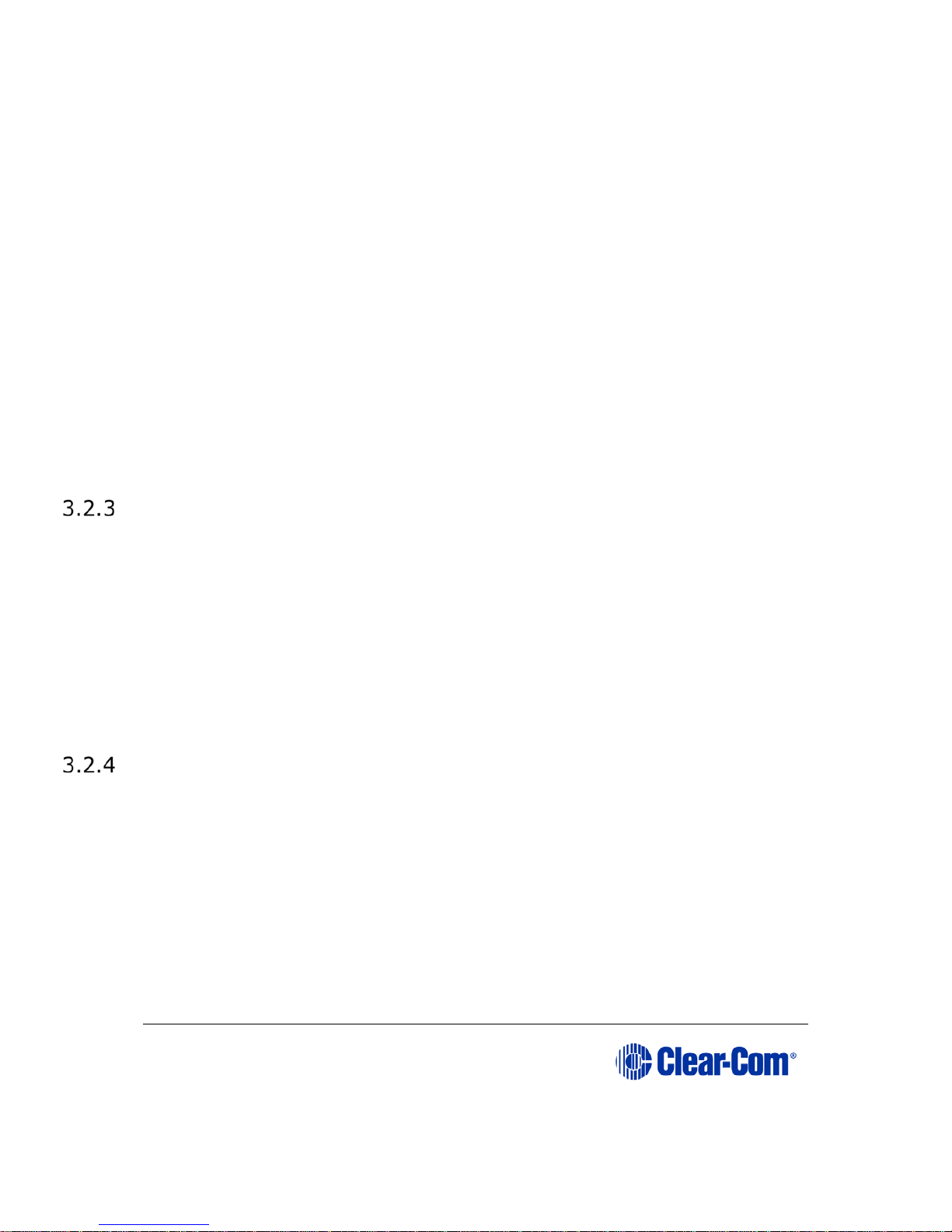
User Guide | Eclipse HX-PiCo
Page 68
DTMF (Dual Tone Multi-Frequency signaling) inward access.
Programmable VOX.
Note: VOX helps reduce redundant noise in 2-wire communication. The
VOX functionality automatically deactivates and activates the
continuous audio feed, at a determined volume threshold. VOX is
only available on ports 17 -32.
Individual level control.
Controlled with intuitive EHX configuration softwar e (installed to an external
PC).
Remote matrix access via Internet/Ethernet.
Frequency response of 30 Hz - 22 kHz, ± 3 dB.
SNR (Signal-to-Noise Ratio) and crosstalk > -70 dB.
Note: The Eclipse HX-PiCo matrix frame supports the same V-Series and i-Series user
panels, interface cards and interface modules as its larger counterparts, the Eclipse
HX-Omega and the Eclipse HX-Median matrices.
Applications of the Eclipse HX-PiCo
The Eclipse PiCo provides high- q uality full-duplex commun ica tions for applications
requiring a moderate number of ports in a compact 1-RU form.
Applications may include:
Mobile production facilities.
Small to mid-sized studio integration.
Sports and performance venues.
Intelligent linking to other Eclipse PiCo matrices, Eclipse Omega and Eclipse Median
matrices, means that the Eclipse PiCo can form the hub of a comprehensive
communications system.
Audio quality
The Eclipse HX-PiCo matrix frame is designed to optimize audio quality. Features
include:
Industry-leading 24-bit, 48 kHz audio sampling, yielding a frequency
response of 30 Hz - 22 kHz, ± 3 dB.
A signal-to-noise ratio better than -70 dB.
Crosstalk better than -70 dB.
Note: Level adjustments are in 0.355 dB steps, which will sound completely smooth to the
user.
Page 14

User Guide | Eclipse HX-PiCo
Page 68
Level control
You can connect the Eclipse HX-PiCo to a wide range of user panels and other
intercom devices either directly or through the interface cards and modules (fitted
to other system or interface frames).
You can:
Adjust both incoming and outgoing volume levels for each device connected
to an Eclipse HX-PiCo port .
Create a customized audio mix by using the individual listen-level controls
on connected user panels to adjust the level of each key.
Power supplies
An Eclipse HX-PiCo matrix ha s two internal power supply units. One power supply
unit can power the entire matrix; the second unit provides a backup in case of
failure or damage to the first unit.
In addition, the two supplies have separate IEC connectors to AC mains, and are
designed for completely automatic and transparent changeover between supplies in
the event of a power outage in one of the AC mains circuits.
A power-supply failure sensor is connected to a warning light, allowing power
anomalies to be diagnosed.
Rear panel connectors (Ports)
The Eclipse HX-PiCo matrix connects to remote devices such as intercom panels,
interfaces, general purpose inputs and outputs, local area networks, and other
matrices through its rear-panel hardware connectors.
A rear-panel RJ-45 connector (to which cable is connected to run from the matrix to
a user panel or interface module) is called a port.
Shielded CAT-5 cable is connected to a port to carry signals from the Eclipse HXPiCo to connected devices.
Note: For more information about the rear panel connectors, see 1.1.1
Note: Rear panel connectors.
Page 15
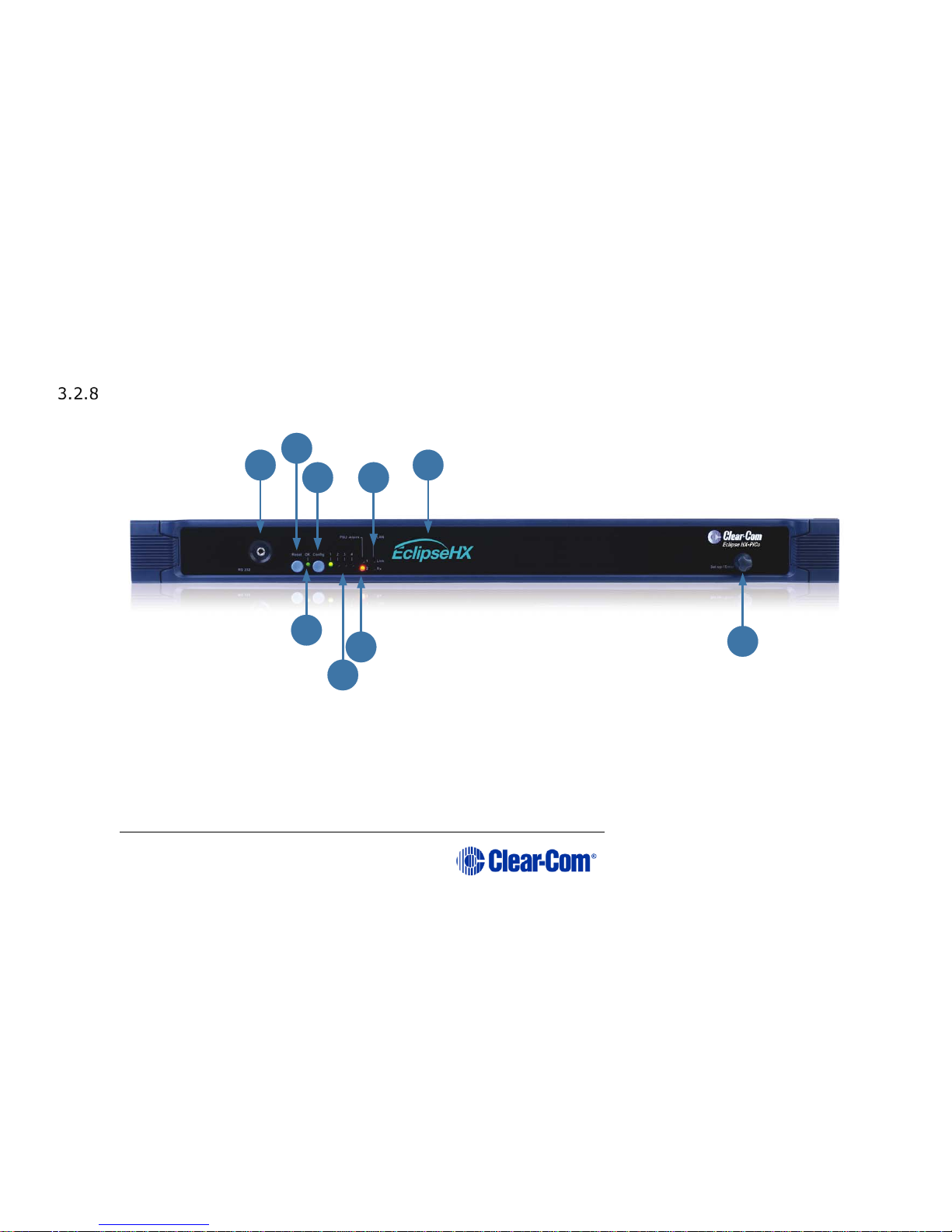
User Guide| Eclipse® HX-PiCo
Page 15
Eclipse HX-PiCo front panel controls and lights
Figure 2: Front panel controls and lights
1
2
3
4
5
6
8
9
7
Page 16
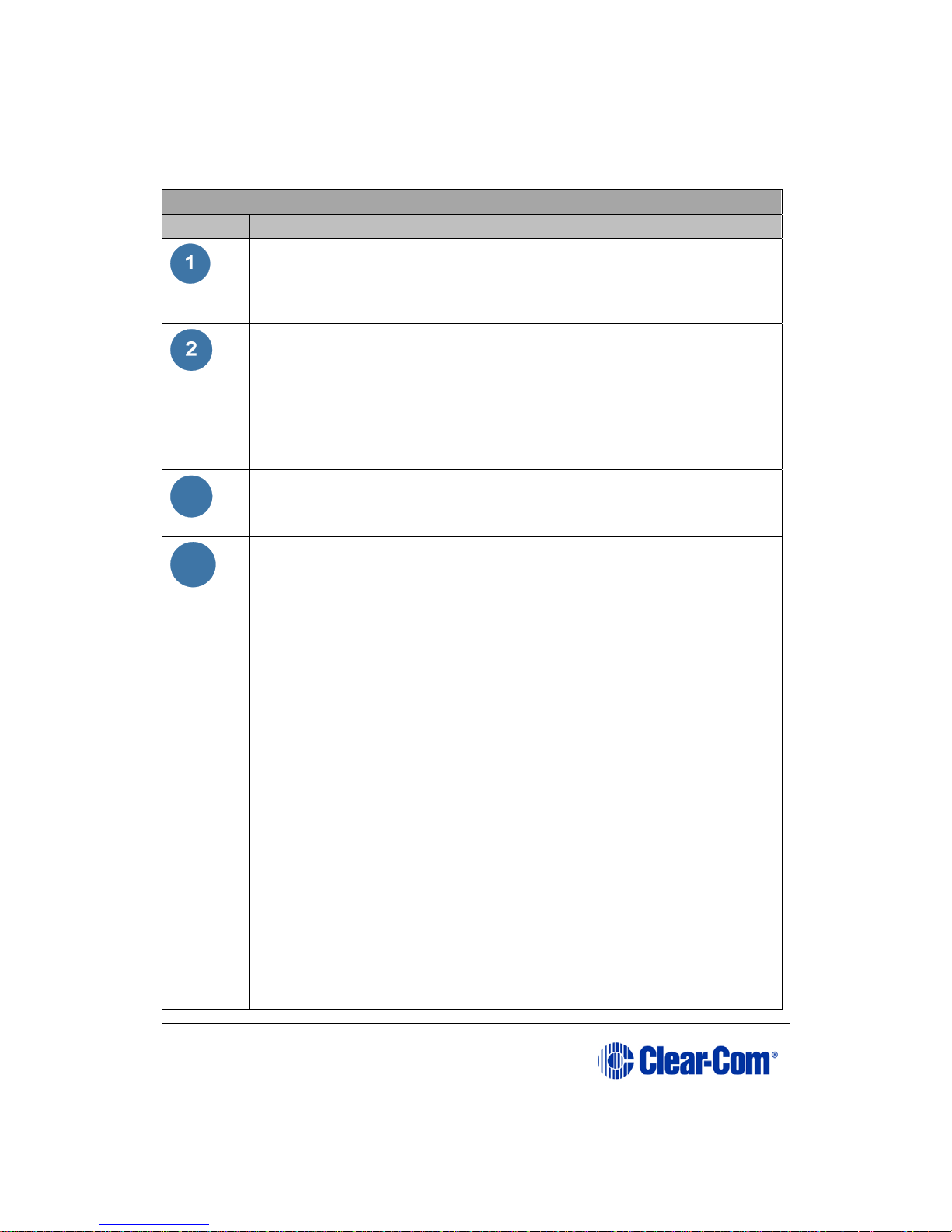
User Guide| Eclipse® HX-PiCo
Page 16
Key to Figure 2 Front panel controls and lights
Feature Description
PC null-modem serial connector (3.5mm jack socket,
labeled RS-232)
Connects the matrix to an external computer (PC). For more
information, see 5.4 Connecting to an external PC.
Reset button
Pressing the reset button causes the matrix to stop its current
activity and to restart.
Note: The same configuration that was active before the reset will
be active after it is reset. During the reset, configuration
information reloads to the matrix’s operational memory from its
non-volatile memory.
3
OK light (LED)
When flashing once per second (1:1 1Hz), the OK light indicates
that the Eclipse HX-PiCo matrix is running normally.
4
Configuration ( CONFIG ) button
The Eclipse HX-PiCo can hold four complete system
configurations in its operational memory. Any one of the four
configurations can be activated using the CONFIG button on the
matrix front panel.
When one of the four configurations is active, its front-panel
light illuminates steadily.
A configuration can also be selected using the setup/enter rotary
control and front-panel display. See 3-6 for more information.
To select a new configuration
1. Repeatedly tap the CONFIG button until the desired
configuration’s light (1, 2, 3, or 4) starts flashing.
2. While the desired configuration’s light flashes, press and
hold the CONFIG button for three seconds, until the light
stops flashing, and illuminates steadily.
The selected configuration then becomes the system’s active
operational configuration.
Note: If an invalid or blank configuration is chosen all four
configuration lights steadily illuminate at the same time for
about a second. The currently active configuration continues to
operate and its front-panel light steadily illuminates after the
other lights go out.
Page 17

User Guide | Eclipse HX-PiCo
Page 70
Configuration status lights
The four configuration status lights indicate which of the four
onboard configurations is currently active. The currently active
configuration’s light illuminates steadily.
Power supply alarm lights (1 and 2)
An Eclipse HX-PiCo matrix has two internal power supply units.
One power supply unit can power an entire matrix; the second
unit provides a backup in case of an equipment failure.
In addition, the two supplies have separate IEC connectors to AC
mains power, and are designed for completely automatic and
transparent changeover between supplies in the event of an
outage on one of the AC mains circuits.
The front-panel alarm lights do not illuminate under normal
operating conditions.
The following conditions cause a power-supply alarm light to
illuminate:
If any of the voltages produced by the first power supply
unit fall below normal levels.
If any of the voltages produced by the second power
supply unit fall be low no rm a l le v e ls .
Once the power-supply fault condition is no longer present, the
power-supply alarm light goes out.
7
LAN Status lights
When a local area network is connected to the matrix’s LAN port,
the LAN UP light steadily illuminates to indicate that the Eclipse
HX-PiCo matrix is connected to a local area network. The Rx
light flashes when data is being received.
Note: The front-panel System Status screen shows activity when a
LAN is connected and communicating with the matrix.
8
Display (menu) screen
Using the display screen and setup/enter rotary control, a
variety of actions can be performed directly on the Eclipse HXPiCo matrix, without recourse to the EHX configuration software
(hosted on an external PC).
For more information about using the Eclipse HX-PiCo menu
system, see 6 Using the Eclipse HX-PiCo.
Page 18
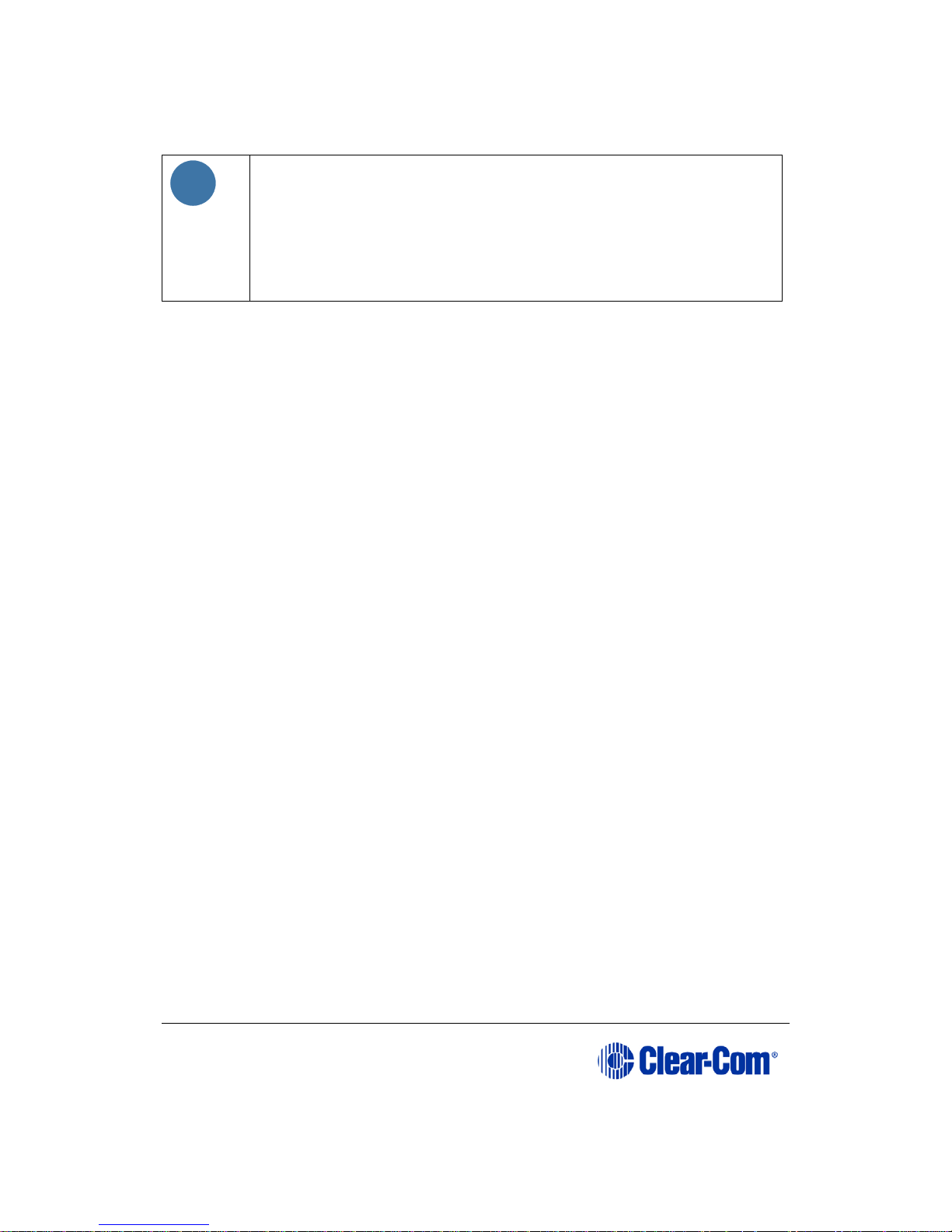
User Guide | Eclipse HX-PiCo
Page 70
9
Setup / Enter rotary control
Using the display screen and setup/enter rotary control, a
variety of actions can be performed directly on the Eclipse HXPiCo matrix, without recourse to the EHX configuration software
(hosted on an external PC).
For more information about using the Eclipse HX-PiCo menu
system, see 6 Using the Eclipse HX-PiCo.
Table 3: Key to Figure 2: Front Panel controls and lights
Page 19
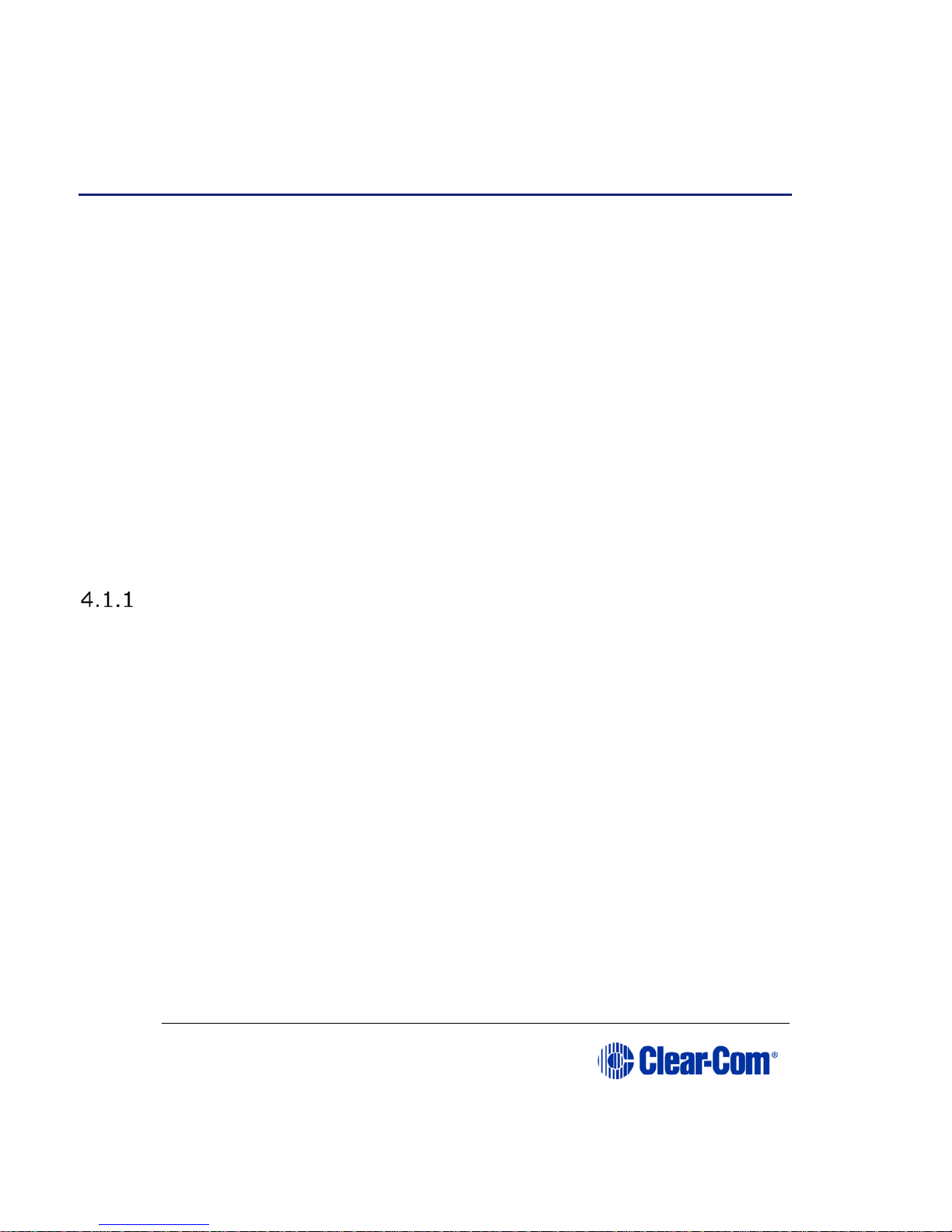
User Guide | Eclipse HX-PiCo
Page 70
4 Connecting to external devices
4.1 Intelligent linking between Eclipse HX matrix
frames (matrices)
You can use intelligent linking to connect an Eclipse HX-PiCo to an Eclipse HXMedian, Eclipse HX-Omega, Eclipse HX-Delta and other Eclipse HX-PiCo
matrices. Up to 15 matrices may be connected. The linking between matrices
is achieved using dedicated trunk lines between ports on the linked systems.
Any port within the matrix may be used as a trunk line, creating one fullduplex communications path between the matrices. Typically, the number of
trunk lines equals the anticipated simultaneous communications between
matrices.
The system intelligently uses and releases these lines to route the
communications traffic between panels connected with the various matrices,
routing the calls through available open trunks.
Note: You cannot connect two Eclipse HX-PiCo matrix frames with a trunk line, if
they have already been connected using a PiCo-Link connection (see section
below). Trunk lines can only be used to connect the combined system to other
Eclipse HX matrix frames.
Intelligent linking with PiCo-Link
You can create a high capacity CAT-5 connection between two Eclipse HX-PiCo
matrix frames using the PiCo-Link connector on each device.
The 36 ports of the first matrix frame are intelligently linked to the 36 ports of
the second, creating a 72-port non-blocking system. For more information,
see 5.3.7 Connecting to another Eclipse HX-PiCo (PiCo-Link).
Hopping is not supported. Within virtual IFB functionality only r emote callers
and sources are supported across the PiCo-Link.
DTMF generation and detection is only supported on 16 ports (ports 17 – 32)
on an Eclipse HX-PiCo .
For more information, see 5.2.1 detection. The last four ports on an Eclipse
HX-PiCo matrix frame are four-wire ports, and not available for panel
connections.
Page 20
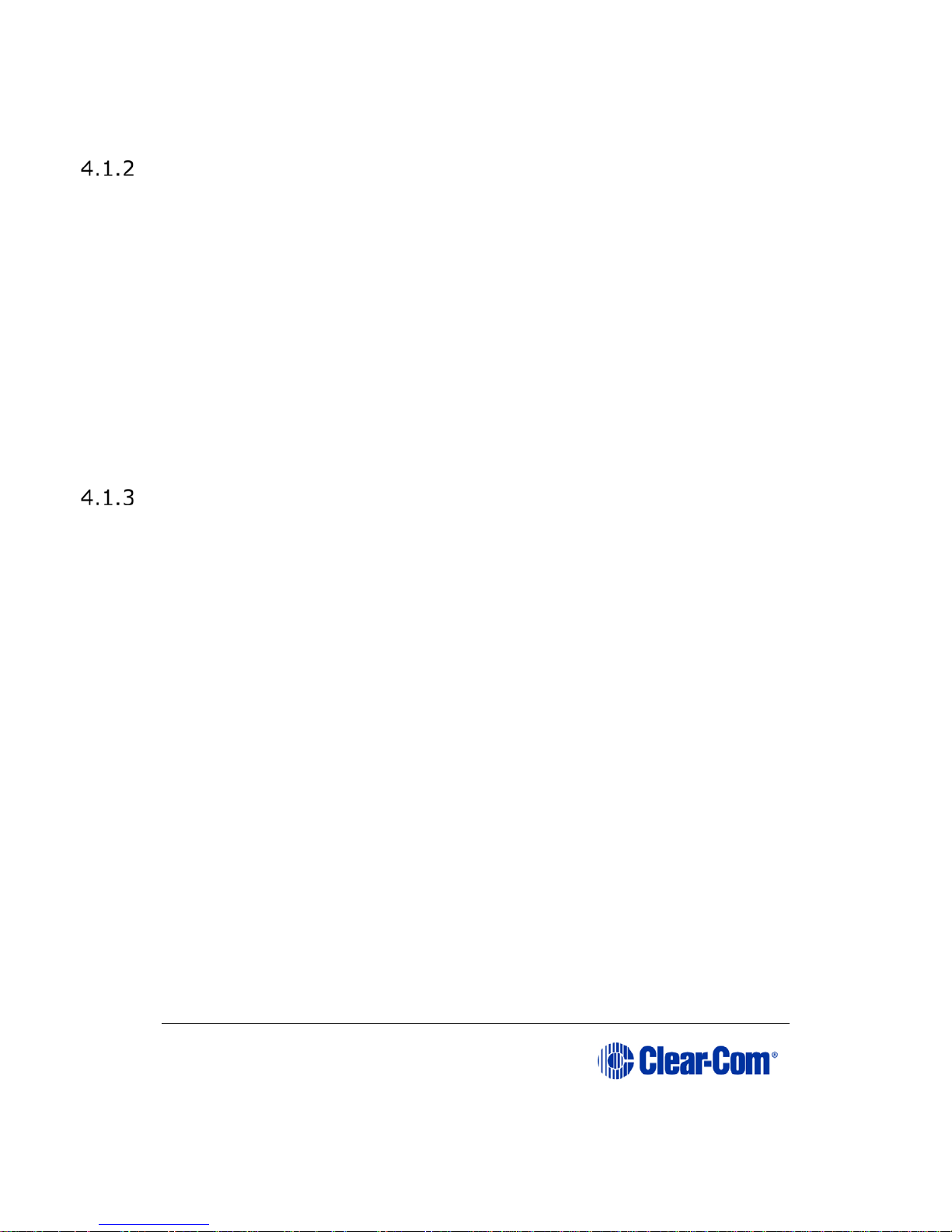
User Guide | Eclipse HX-PiCo
Page 70
Linking to user panels (V-Series and i-Series panels)
The following user panels are compatible with the Eclipse HX-PiCo matrix
system:
I-Series panels, including expansion panels.
V-Series panels, including expansion panels.
User panels are normally connected to the matrix frame with an analog
connection, using shielded CAT-5 4-twisted pair cables with RJ-45
connectors.
You can also connect V-Series panels to the matrix frame with a digital
connection, using the AES-6 digital interface module. Coaxial cable is
required to connect panels to the AES-6CX rear card.
Note: For each panel, additional connector wiring may be required, depending on the
options and accessories installed.
To find out more about installing, using, maintaining and connecting user
panels to the Eclipse HX-PiCo, see the appropriate product manual / guide.
Linking to interface modules
Interface modules convert the four-wire signals of a central matrix port to
other types of signals that communicate with devices such as telephones,
camera intercoms, two-way radios, and so on. In this way non-four-wire
devices can communicate with the central matrix.
Each interface module has hardware connectors to connect to both the central
matrix and to the external device that communicates with the central matrix.
Most interface modules connect to the central matrix via shielded category-5
cable terminated with RJ-45 connectors.
The type of cable used to connect the interface module to the non-four-wire
device varies with the device. Each of these connections is described more fully
in the ind ividual manual fo r each int e r face.
Note: To find out more about installing, using, maintaining and connecting interface
modules to the Eclipse HX-PiCo, see the appropriate product manual / guide.
The following interface modules are compatible with the Eclipse H X-P iCo
matrix:
TEL-14 telephone interface module.
CCI-22 dual party-line interface module.
FOR-22 four-wire interface module.
GPI-6 general purpose inputs interface module.
RLY-6 relay (general-purpose outputs) interface module.
AES-6 digital interface module.
Page 21
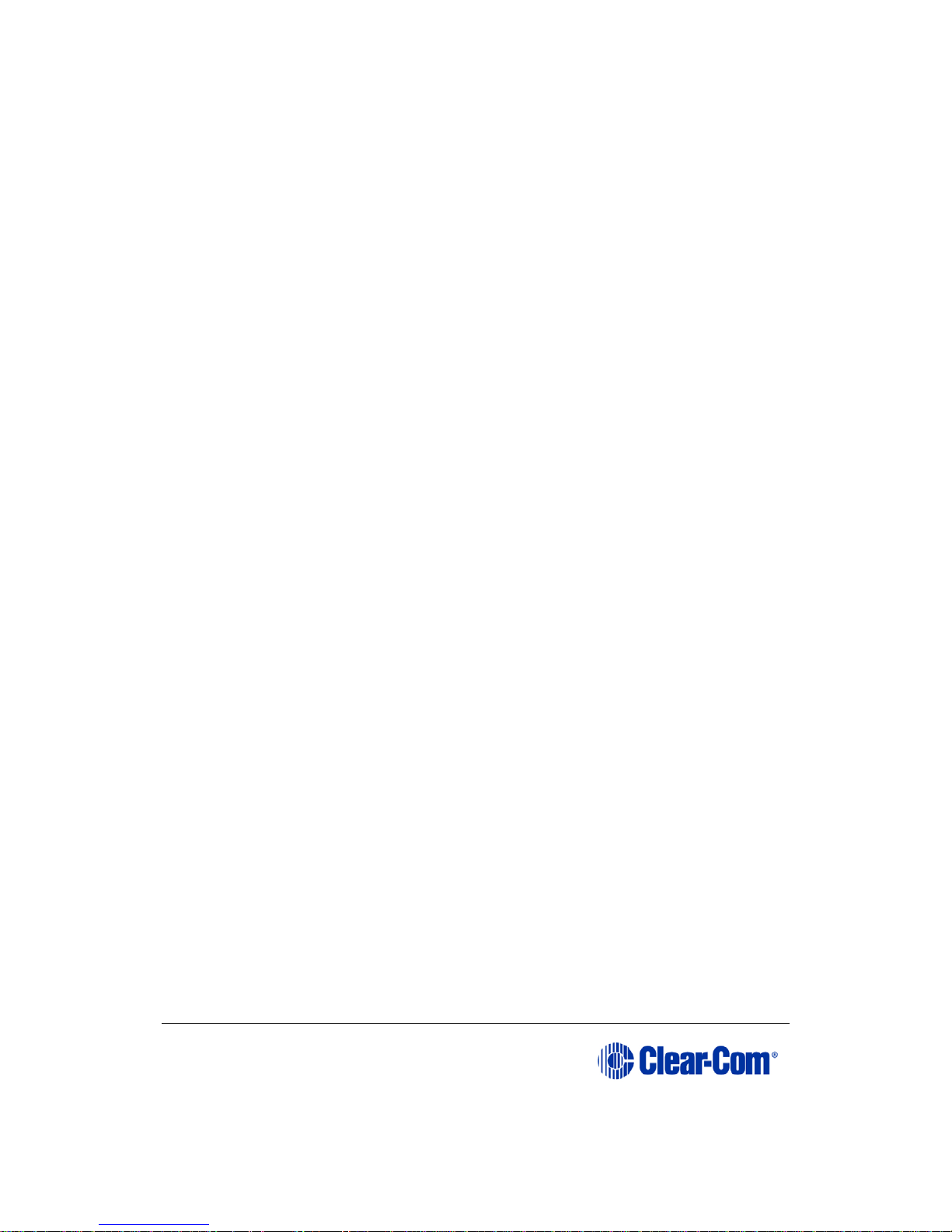
User Guide | Eclipse HX-PiCo
Page 70
4.2 EHX configuration software
The Eclipse HX configuration software (EHX) controls the operation of the
connected devices (such as user panels, interface modules and interface
frames) by sending signals to the CPU in the Eclipse HX-PiCo, which then
relays the signals to the devices.
Note: EHX is also used to configure the Eclipse HX-PiCo. EHX configuration software
is ordered separately.
Configurations (the operating parameters of complete system setups) are
usually created on the external computer that hosts the EHX software. Up to
four complete system configurations can be stored on the Eclipse HX-PiCo, for
retrieval and activation when required.
The external PC that hosts the EHX software can store an almost unlimited
number of complete system configurations (the number is only limited by the
available memory space on the PC). You can download the configurations to
the Eclipse HX-PiCo as required.
EHX 7.6 runs on the following versions of Windows:
Microsoft Windows 7 (32-bit and 64-bit).
Microsoft Windows 8.1 (32-bit and 64-bit)
Microsoft Windows Server 2008 SP2 (32-bit and 64-bit).
Microsoft Windows Server 2008 R2 (64-bit).
Note: Operation on other platforms is no longer supported.
When running EHX on Windows operating systems, the client and server can
run on separate machines connected over a network.
Note: For minimum and recommended PC requirements, see:
8.5 Minimum PC requirements (for EHX software).
8.6 Recommended PC requirements (for EHX software).
You can use EHX to perform a wide range of configuration tasks, including:
Assigning labels (names) to ports and user panels.
Creating point-to-point and fixed group (partyline) communications
between connected intercom devices.
Enabling, limiting or disabling features of connected user panels or
interface modules.
Configuring connections between matrix frames (matrices).
Note: The above list is not definitive. For more information about the capabilities of
EHX, see EHX Help.
Page 22
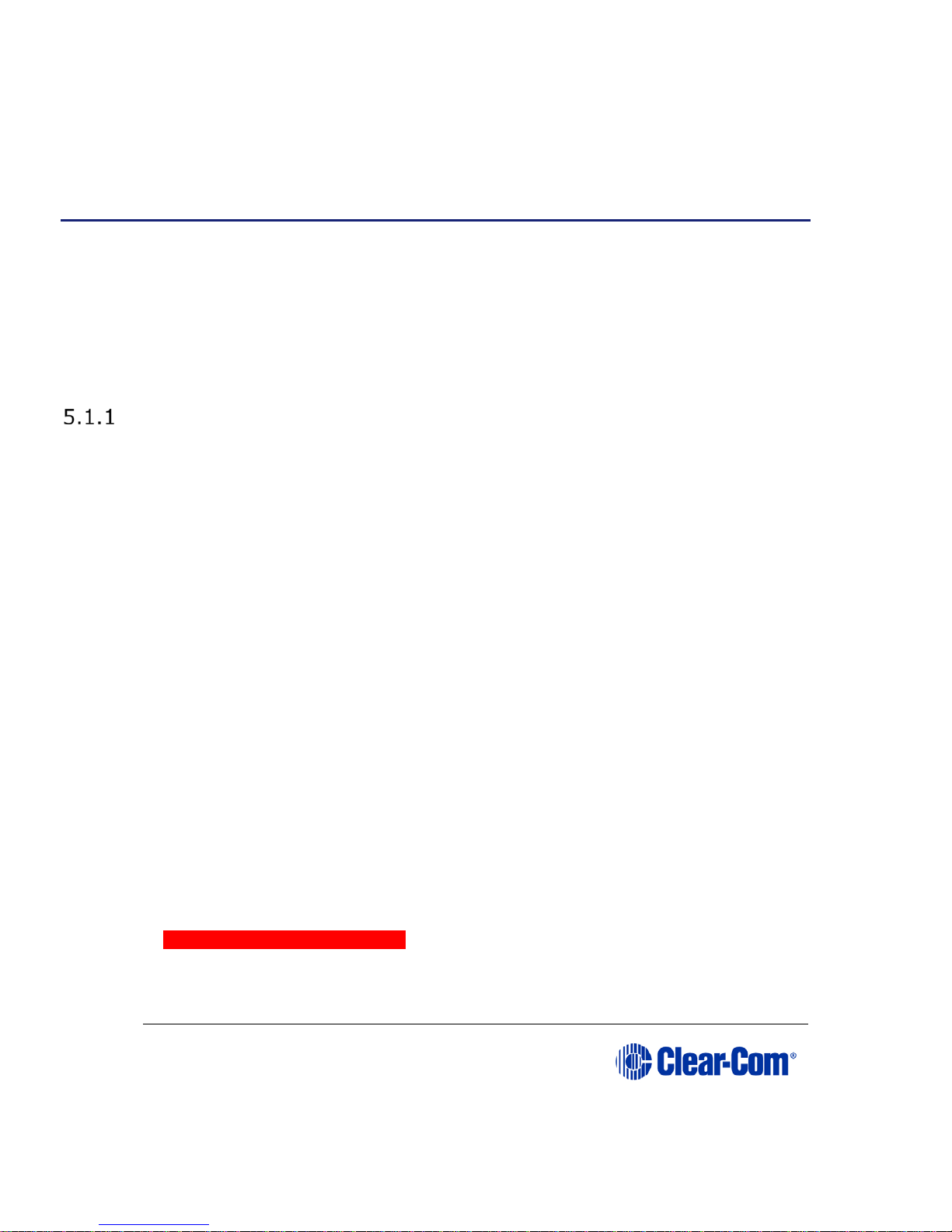
User Guide | Eclipse HX-PiCo
Page 22
5 Installing the Eclipse HX-PiCo
This chapter describes how to install the Eclipse HX-PiCo matrix frame to a standard
19” (48.26 cm) rack.
It also shows you how to connect the matrix to the mains power supply and
external devices, including other matrix frames (matrices) and user panels.
Note: For an overview of the Eclipse HX-PiCo, see 3. Overview.
5.1 Preparing to install the Eclipse HX-PiCo
Checking the shipment
When the Eclipse HX-PiCo is received inspect the boxes for shipping damage.
Note: The Eclipse HX-PiCo distributor is not responsible for shipping damage. If there is
damage to the shipment, report the damage to the carrier.
Check the packing list and verify that every item on the list has been received.
Save all packing materials in the event any items need to be returned.
16) Unpacking the System
The system comprises the Eclipse HX-PiCo matrix hardware, and the software for
operating the matrix frame.
The customer must supply:
A standard 19 inch wide (48.26 cm) Electronics Industry Association rack in
which to install the matrix.
A personal computer to run the EHX configuration software (see 4.2 EHX
configuration software).
Shielded CAT-5 cables to connect the matrix to user panels, interface
modules, interface frames and other intercom devices.
To install an Eclipse HX-PiCo:
17) Remove the Eclipse HX-PiCo from its shipping carton.
18) Place the matrix frame (matrix) in a standard Electronic Industry
Association equipment 19” (48.26 cm) rack.
Environmental information: Leave clearance on all sides of the matrix to
ensure proper airflow. Do not block ventilation vents.
Page 23
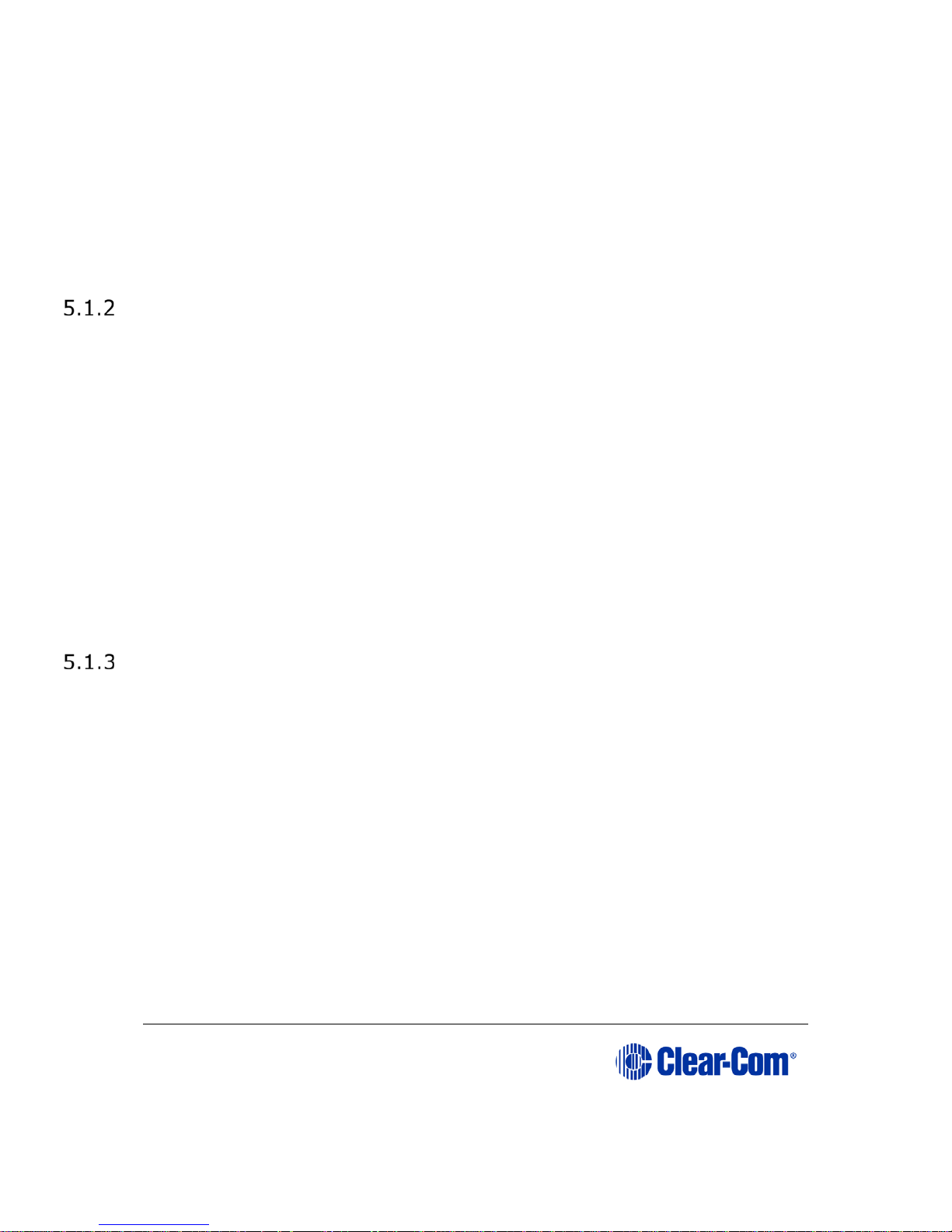
User Guide | Eclipse HX-PiCo
Page 23
Note: Connect the power supplies to AC mains power using the IEC connectors on the
matrix’s rear panel. The matrix has two separate AC power entry connectors for the
two separate power supplies in the system (see section below).
Note: The Eclipse HX-PiCo requires 100 - 240 VAC at 50 - 60 Hz. The maximum input
power to each of the two power supplies is 60 watts. For the power supply
specifications, see 8.7 Power supply unit.
Powering the Eclipse HX-PiCo
The Eclipse HX-PiCo matrix has two IEC mains AC power connectors that provide
separate power inputs for the redundant power supplies. If each AC input is
connected to a different mains AC branch, one power supply will continue to
operate if the other supply’s main AC branch fails.
Note: CPU backup battery
The Eclipse HX-PiCo matrix is fitted with a non-rechargeable battery to maintain the
system memory (CPU) that stores the configuration maps and other system data in
the event of power failure or the unit being switched off for a period of time.
The Eclipse HX-PiCo battery is normally a 1/2AA 3V VARTA 6127-201-301 and
is fitted on shipment. The battery has a capacity of 970mAh and a life of
approximately 252 days.
Note: If the matrix is stored for more than three months, or if the AC power to the matrix
is regularly turned off, a qualified service person should be contacted to disconnect
the CPU backup battery before storing the matrix. Only a qualified service person
should attempt to disconnect the battery.
Connecting the Eclipse HX-PiCo to external devices
You can connect the Eclipse HX-PiCo to the following external devices:
Thirty-two Eclipse HX intercom pane ls or interfaces.
Eight general purpose outputs (GPOs or relays).
Eight general purpose inputs (GPIs).
Up to ten external GPI/RLY interfaces.
An additional Eclipse HX-PiCo matri x to form a 72-port linked syst em.
A local area network (LAN) connection for Ethernet-based communication
with a network.
An external computer (for the EHX configuration software).
Note: For detailed information about conne cting external devices to matrix frames
(matrices), including cabling information, see the Eclipse HX Matrix Frame
Installation Guide.
Page 24

User Guide | Eclipse HX-PiCo
Page 24
Rear panel connectors
Figure 3: Rear panel connectors
Page 25

User Guide | Eclipse HX-PiCo
Page 25
Key to Figure 4 Rear panel connectors
Feature Description
Two IEC AC power input connecto rs (1 for each powersupply unit).
2
RJ-45 connectors (36). For connecting the Eclipse HX-PiCo to
remote user panels (V-Series and i-Series user panels), interface
modules, interface frames and other intercom devices.
Note: The last four ports are four-wire only.
3
General Purpose Outputs (GPOs) connector. Male, 25-pin,
D-Type
4
General Purpose Inputs (GPIs) connector. Female, 25-pin,
D-Type
5
GPI-6/RLY-6 interface module connector (RJ-45).
Connector specifically designed to connect GPI-6 and RLY-6
interface modules.
PiCo-Link connector (RJ-45). High capacity link for
connecting two Eclipse HX-PiCo matrix frames together, forming
a non-blocking system of 72 ports.
7
LAN connector (RJ-45). For Ethernet connections.
Table 4: Key to Figure 4: Rear panel connectors
5.2 Connecting user panels and interface modules
An Eclipse HX-PiCo rear panel contains 36 RJ-45 sockets for connecting the matrix
to remote user panels (V-Series and I-Series user panels), interface modules and
other intercom devices. These sockets are often called ports. Each port socket is
given a number on the rear-panel for easy identification.
All ports contain a voice detection mechanism (VOX) that is p rogrammed in EHX
software. This mechanism (VOX):
Allows the panel operator to know when the audio on a particular channel
has exceeded a threshold.
Is particularly useful for channels that are inactive periodically, so that the
panel operator is visually cued in the software when audio appears on the
line.
Page 26

User Guide | Eclipse HX-PiCo
Page 26
Dual tone multi frequency (DTMF) generation and
detection
DTMF generation and detection is only supported on 16 ports (ports 17 – 32) on
the Eclipse HX-PiCo. When using a TEL-14 interface module with the Eclipse HXPiCo, Clear-Com recommends that the TEL-14 is connected to one of these matrix
ports for full functionality.
Although ports 1 - 16 are not DTMF-enabled, a TEL-14 interface module connected
to one of these ports can receive incoming calls. However, it is not possible to then
use inward DTMF on ports 1 through 16. It is also not possible to dial out from the
matrix on these ports.
A shielded cable should be used.
5.3 Wiring schemes
The Eclipse HX-PiCo uses:
A 4-pair (analog) wiring scheme between the matrix and user panels (V-
Series and I-Series user panels).
A 2-pair (analog) wiring scheme between the matrix and four-wire
equipment / devices.
Single-pair wiring for digital connections.
Eclipse HX user panels (V-Series and i-Series user panels) have built-in RJ-45
connectors.
4-Pair analog
4-pair analog connections are performed using shielded CAT-5 RJ-45 cable:
Pair Description
Pair 1 Transmits analog audio from the matrix to the
panel.
Pair 2 Transmits digital data from the panel back to the
matrix.
Pair 3 Transmits audio from the panel to the matrix.
Pair 4 Transmits digital data from the matrix back to the
panel.
Table 5: 4-Pair analog connections
Page 27

User Guide | Eclipse HX-PiCo
Page 27
Figure 4: Connecting the matrix frame to an analog panel (4-Pair connection)
2-Pair analog
Eclipse HX-PiCo uses a 2-pair analog wiring scheme between the matrix and fourwire equipment.
Note: The wiring scheme shown in Figure 5 below is for four-wire equipment with an RJ-
45 connector. For four-wire equipment with other types of connector the pin
connections should be changed in accordance with the installation specification for
the four-wire equipment.
Page 28

User Guide | Eclipse HX-PiCo
Page 28
Pair Description
Pair 1 Pair 1 is not used.
Pair 2 Transmits digital data from the four-wire device
back to the matrix
Pair 3 Transmits audio from the four-wire device to the
matrix.
Pair 4 Pair 4 is not used.
Table 6: 2-Pair analog
Figure 5: Connecting the matrix frame to a four-wire device (2-Pair analog)
Page 29

User Guide | Eclipse HX-PiCo
Page 29
Single-Pair Digital
Single-pair digital connections are performed using CAT-5 cable for AES-6-CX
interfaces.
Pair 1 transmits and receives multiplexed digital and analog between the matrix
frame and the panel.
Note: Check that the Select switch on the panel’s rear panel is in the correct position for
the intended use.
Figure 6: Connecting the matrix frame to a digital panel (single-pair digital)
Connections using general-purpose outputs (GPO’s)
The male 25-pin D-type socket labeled GP OUT allows the Eclipse HX-PiCo matrix to
be connected to eight general purpose outputs (GPOs). General-purpose outputs
are single-pole double-throw relays with contact ratings of 30 VDC (volts direct
current) at 1 Ampere.
A general purpose output or relay is a switch tha t is controlled remotely. The re lay
is programmed in the EHX software to close a contact whenever an intercom
panel’s key is pressed. When the contact is closed, it completes an electronic
circuit’s signal path so that a remote device, such as a light, is powered.
A GPO can be programmed to mute a speaker, to turn on an applause light, to turn
on a door lock, or to perform a variety of other functions. For example, to get the
Page 30

User Guide | Eclipse HX-PiCo
Page 30
attention of a panel operator working in a high-noise environment such as a control
booth a relay can be programmed to switch on a light at the panel each time the
panel receives an incom ing call to ensure that the call will not be missed.
Each general-purpose output has a relay inside the Eclipse HX-PiCo matrix. When a
general-purpose output is inactive, the associated common pin on the GP OUT
connector will be shorted to the relevant normally closed pin. When a generalpurpose output becomes active, the short between the common pin and the
normally closed pin is broken and a new connection is made between the
common pin and the normally open pin.
Note: If the GP-OUT port is used the following filter must be fitted between the PROC-RCC
socket and the cable: CINCH FA-25PS/1-LF 25W D-type in-line 1000pF filter
(UK supplier: Farnell 111-4108)
Note: A shielded cable should be used.
Page 31

User Guide | Eclipse HX-PiCo
Page 31
Figure 7: Pin configuration of the GPO connector (DB-25M)
DB-25M Connector
Pin Description Relay
Pin 1 Common
RELAY1
Pin 2 Normally closed
Pin 3 Normally open
Pin 4 Common
Pin 5 Normally closed
DB-25Mconnector
10
1
2
3
4
5
6
7
8
9
11
12
13
14
15
16
17
18
19
20
21
22
23
24
25
Normallyopen
Common
RELAY6
Normallyclosed
Normallyopen
Common
RELAY5
Normallyclosed
Normallyclosed
Normallyopen
Common
RELAY7
Common
RELAY8
Normallyclosed
Normallyopen
Normallyopen
Normallyclosed
Common
RELAY1
Normallyclosed
Common
RELAY2
Normallyclosed
Common
RELAY3
Normallyclosed
Common
RELAY4
Normallyopen
Normallyopen
Normallyopen
Digitalground
Page 32

User Guide | Eclipse HX-PiCo
Page 32
Pin 6 Normally open
RELAY2
Pin 7 Common
RELAY3
Pin 8 Normally closed
Pin 9 Normally open
Pin 10 Common
RELAY4
Pin 11 Normally closed
Pin 12 Normally open
Pin 13 Digital ground -
Pin 14 Common
RELAY5
Pin 15 Normally closed
Pin 16 Normally open
Pin 17 Common
RELAY6
Pin 18 Normally closed
Pin 19 Normally open
Pin 20 Common
RELAY7
Pin 21 Normally closed
Pin 22 Normally open
Pin 23 Common
RELAY8
Pin 24 Normally closed
Pin 25 Normally open
Table 7: Pin configuration of the GPO connector (DB-25M)
Connections using general-purpose inputs (GPI’s)
The DB-25 connector labeled GP IN connects the matrix to eight local generalpurpose inputs (GPIs).
An external logic device (such as an external foot switch, a panel-mounted switch,
or the logic output of some other device) can be connected to the GP IN connector.
When the external logic device is activated, it sends a control signal into the matrix
to perform one of several preset functions, such as turning an intercom panel’s
microphone on or off, muting a microphone’s output, or turning a panel’s speaker
off. The function to perform, and the panel upon which it is performed is
programmed from the EHX software.
A shielded cable should be used.
Non-isolated mode
Page 33

User Guide | Eclipse HX-PiCo
Page 33
When delivered from the factory, the general purpose inputs (GPIs) operate in
non-isolated mode. Non-isolated mode does not require that the externally
connected equipment powers the general-purpose input. The current is supplied by
a voltage output on the GP IN connector.
Figure 8: Non-isolated connection to an Eclipse HX-PiCo GPI connector
To cause an input to detect an active signal, current must be sent from the relevant
input p in.
The external device should draw no current to cause an inactive input and at least
5 mA to cause an active input. The opto-isolator drive line contains a 1.5 kOhm
resistor to limit the current through the opto-isolator. It is therefore possible to
connect the input pins directly to a ground pin to cause an active input.
Note: The voltage level at the external input pin should not be allowed to go below
ground or above +6 V with respect to ground.
Opto-Isolated Mode
If required the Eclipse HX-PiCo matrix can be operated in fully opto-isolated
mode. The unit must be taken out of service and powered down before this
change is made.
To operate the Eclipse HX-PiCo matr i x in opto-isolated mode
1) If the Eclipse HX-PiCo unit is connected to AC power, disconnect it from AC
power.
2) Remove the top cover of the Eclipse HX-PiCo matrix by unscrewing the 12
M3 x 6 flat screws and lifting the cover upwards.
3) On the internal circuit board, move the jumper located under the heading
J6 from pins 2-3 (marked INT) to pins 1-2 (marked ISO).
Page 34

User Guide | Eclipse HX-PiCo
Page 34
Circuit board components include CMOS chips that are
sensitive to static electricity.
Before touching the matrix’s circuit board touch a grounded
metal object, such as any unpainted surface on the matrix, to
dissipate static electricity. When handling a circuit board, be
careful not to bend any of the board’s connector pins or
component leads.
Figure 9: Opto-Isolated connection to Eclipse HX-PiCo GPI connector
In this mode, a DC voltage of between 7 - 24 V is required a t the EXTVIN+ pin
with relation to the EXTVIN– pin. To cause an input to detect an active signal
current must be sent from the relevant input pin.
The external device should draw no current to cause an inactive input and at least
5 mA to cause an active input. The opto-isolator drive line contains a 1.5 kOhm
resistor to limit the current through the opto-isolator. It is therefore possible to
connect the input pins directly to the EXTVIN– level to cause an active input.
Note: The voltage level at the external input pin should not be allowed to go below
EXTVIN– or above +6 V with respect to EXTVIN–.
Page 35

User Guide | Eclipse HX-PiCo
Page 35
Figure 10: Pin connection General Purpose Inputs, DB-25F connector
DB-25F Connector
Pin Description
Pin 1 Logic input 1
Pin 2 Logic input 2
Pin 3 Logic input 3
Pin 4 Logic input 4
Pin 5 N / A
Pin 6 N / A
Pin 7 N / A
DB-25Fconnector
10
1
2
3
4
5
6
7
8
9
11
12
13
14
15
16
17
18
19
20
21
22
23
24
25
Logicinput1
Logicinput2
Logicinput3
Logicinput4
Ground
Ground
Ground
Ground
Ground
Logicinput5
Logicinput6
Logicinput7
Logicinput8
VIN+
VIN+
VIN-
VIN-
Page 36

User Guide | Eclipse HX-PiCo
Page 36
Pin 8 N / A
Pin 9 Ground
Pin 10 Ground
Pin 11 Ground
Pin 12 Ground
Pin 13 Ground
Pin 14 Logic input 5
Pin 15 Logic input 6
Pin 16 Logic input 7
Pin 17 Logic input 8
Pin 18 N / A
Pin 19 N / A
Pin 20 N / A
Pin 21 N / A
Pin 22 V IN +
Pin 23
V IN +
Pin 24
V IN -
Pin 25
V IN -
Table 8: Pin connection General Purpose Inputs, DB-25F connector
Connecting to a GPI/RLY Interface
The RJ-45 connector labeled GPI/RLY Interface connects the Eclipse HX-PiCo
matrix to a GPI-6 or RLY-6 interface card. The GPI-6 provides six generalpurpose opto-isolated logic inputs. The RLY-6 module provides six single-pole,
double-throw relay outputs.
Both card types mount in either an IMF-3 interface frame or an IMF-102 interface
frame. Up to ten GPI-6 or RLY-6 modules can be operated at one time from the
matrix by daisy-chaining the cards together. Each card has an IN and an OUT
connector for this purpose.
The RLY-6 and GPI-6 interface modules connect to the GPI/RLY interface connector
using shielded CAT-5 cable.
Note: If this port is used a ferrite core must be added to the socket end of the cable. A
suitable ferrite core is Würth Electronik part: 74271132. A shielded cable should
be used.
For more detailed information about connecting matrices to interfaces, see the
Eclipse HX Matrix Frame Installation Guide.
Connecting to a RLY-6 Interface module
The RLY-6 relay interface module connects up to six programmable relays to the
matrix so that each relay is directly controlled from the ma tr ix. Mult ip le R LY-6
interfaces can be daisy chained to provide connection of up to 60 relays to the
matrix.
RLY-6 interface module in an IMF-3 interface frame
Page 37

User Guide | Eclipse HX-PiCo
Page 37
To connect a RLY-6 interface that has been housed in an IMF-3 interface module
frame to the matrix:
1. Connect one end of an RJ-45 cable (eight wires with no reversal) to the
GPI/RLY INTERFACE connector on the back of the matrix.
2. Connect the other end of the RJ-45 cable into the top RJ-45 (CH. A
MATRIX) connector for the RLY-6.
To connect an additional RLY-6 interface module:
1. Connect one end of a short RJ-45 cable into the lower RJ-45 (CH. B
MATRIX) for the first RLY-6.
2. Connect the other end of the short RJ-45 cable into the top RJ-45 (CH. A
MATRIX) connector for the additional RLY-6.
Additional RLY-6 interfaces are added in the same way, using "daisy-chain" wiring.
If there are multiple RLY-6 interfaces, the inputs in the first interface are numbered
1 to 6 for RLY 1; in the second interface 1 to 6 for RLY 2, etc. RLY interface 0 is
the internal Matrix RLY interfac e.
Note: If both GPI-6 and RLY-6 interface modules are used, then the GPI-6 interface
module must be placed first in the daisy chain. The maximum combined length of
all the RJ-45 cables should not exceed 20 ft. (6 m).
Page 38

User Guide | Eclipse HX-PiCo
Page 38
Figure 11: RLY-6/GPI-6Daisy Chain Connection
Connecting external devices to the RLY-6 interface modu le
To connect external devices to the RLY-6 interface module in an IMF-3 interface
module frame, use the two DB-9M connectors on the rear cable assembly panel for
the interface.
If a DB-9F is plugged into the connector labeled CH. A I/O, relays 1 to 3 are
available on that connector. The connector labeled CH. B I/O has the contacts for
relays 4 to 6.
Page 39

User Guide | Eclipse HX-PiCo
Page 39
In Figure 12: RLY-6 DB-9M connector pinout, the labels on the pins apply to
either connector. For example, #1/4 COM refers to the wiper of relay 1 if it is
connected to CH. A, and the wiper of relay 4 if it is connected to CH. B.
Figure 12: RLY-6 DB-9M connector pinout
Key to Figure 13: RLY-6 DB-9M connector pinout
Connector Description
#1/4 Normally closed
#1/4 Normally open
#2/5 COM
#3/6 Normally closed
#3/6 Normally open
#1/4 COM
Page 40

User Guide | Eclipse HX-PiCo
Page 40
#2/5 Normally closed
#2/5 Normally open
#3/6 COM
Table 9: Key to Figure 13: RLY-6 DB-9M connector pinout
RLY-6 interface module in an IMF-102 interface frame
Connecting to a RLY-6 interface module in an IMF-102 interface frame is the same
as connecting to a RLY-6 interface module in an IMF-3 interface frame.
The only difference is that an IMF-102 interface frame houses only two interfaces,
which are mounted horizontally rather than vertically in the frame.
Note: For more detailed information, see the individual documentation for these interfaces
and frames, and the Eclipse HX Matrix Frame Installation Guide.
EHX configuration
Use the EHX configuration software to associate a relay to a label. For more
information, see your EHX documentation (including EHX Help).
Connecting to a GPI-6 interface module
The GPI-6 input interface module connects up to six programmable inputs to the
matrix so that each input can control a predefined matrix function. Multiple GPI-6
interface modules can be daisy-chained to provide connection of up to 60 inputs to
the matrix. RLY-6 and GPI-6 interface modules can be mixed together up to the
total limit of 60 items.
Five RLY-6 and five GPI-6 modules provide 30 relays and 30 inputs for a total of 60
inputs and outputs.
Note: If both GPI-6 and RLY-6 interface modules are use, you must place the GPI-6
interface modules first in the daisy chain.
GPI-6 interface module in an IMF-3 interface frame
To connect the GPI-6 interface module to the matrix:
1) Connect the RJ-45 cable (eight wires with no reversal) to the GPI/RLY
INTERFACE connector on the back of the matrix.
2) Connect the other end of the RJ-45 cable into the top RJ-45 (CH. A
MATRIX) connector for the GPI-6.
To connect an additional GPI-6 interface module:
1) Connect one end of a short RJ-45 cable into the lower RJ-45 (CH. B
MATRIX) for the first GPI-6.
Page 41

User Guide | Eclipse HX-PiCo
Page 41
2) Connect the other end into the top RJ-45 (CH. A MATRIX) connector for
the additional GPI-6.
Additional GPI-6 interface modules are added in the same way, using daisy-chain
wiring.
If there are multiple GPI-6 modules, the inputs in the first interface are numbered 1
to 6 for GPI 1; in the second interface 1 to 6 for GPI 2, etc. GPI interface 0 is
the internal matrix GPI interface.
Note: If both GPI-6 and RLY-6 interface modules are used, you must place the GPI-6
interface modules first in the daisy chain (see Figure 11: RLY-6/GPI-6Daisy
Chain Connection). The maximum combined length of all the RJ-45 cables should
not exceed 20 ft. (6 m).
Connecting external devices to the GPI-6 interface
To connect external devices to the GPI-6 interface, use the two DB-9M connectors
on the rear cable assembly panel for the interface.
If a DB-9F is plugged into the connector labeled CH. A I/O, inputs 1 through 3 are
available on that connector. The connector labeled CH. B I/O has inputs 4 through
6.
In Figure 13: GPI-6 interface DB-9M connector pinout, the labels on the pins
apply to either connector.
Figure 13: GPI-6 interface DB-9M connector pinout
Page 42

User Guide | Eclipse HX-PiCo
Page 42
Key to Figure 13: GPI-6 DB-9M connector pinout
Connector Description
#1/4 Input A
#2/5 Input A
#3/6 Input A
Ground
Ground
#1/4 Input B
#2/5 Input B
#3/6 Input B
Power source
Table 10: Key to Figure 13: GPI-6 DB-9M connector pinout
Figure 14: GPI-6 application examples
Page 43

User Guide | Eclipse HX-PiCo
Page 43
Figure 14 shows how to connect switches or contacts using the power source
provided by the GPI-6 module or powering switches from external sources. Each
input can be wired to be isolated from each other as a further variation.
Page 44

User Guide | Eclipse HX-PiCo
Page 44
GPI-6 interface in an IMF-102 interface module frame
Connecting a GPI-6 interface that is placed in an IMF-102 interface frame is the
same as connecting a GPI-6 interface placed in an IMF-3 interface frame. The only
difference is that an IMF-102 houses only two interfaces, which are mounted
horizontally rather than vertically in the frame.
Note: For more detailed information, see the individual documentation for these interfaces
and frames, and the Eclipse HX Matrix Installation Guide.
EHX configuration
Use the EHX configuration software to associate a relay to a label. For more
information, see your EHX documentation (including EHX Help).
Connecting to another Eclipse HX-PiCo (PiCo-Link)
You can create one non-blocking 64 port Eclipse HX system by connecting two
Eclipse HX-PiCo matrix frames (matrices) together, using the PiCo-Link RJ-45
connectors on the matrices.
To make this connection, use a specially constructed screened CAT-5 cable of
maximum length 1 meter (3.28 feet). The cable is wired as shown in Table 11
below.
Cable end 1 Wire color Cable end 2
Pin 1 White / orange Pin 3
Pin 2 Orange Pin 6
Pin 3 White / green Pin 1
Pin 4 Blue Pin 4
Pin 5 White / blue Pin 5
Pin 6 Green Pin 2
Pin 7 White / brown Pin 7
Table 11: CAT-5 crossover cable pinout
To transfer data between two linked Eclipse HX-PiCo matrices using the PiCo-Link
also requires that the Ethernet ports are connected with either a cross-over
shielded CAT-5 cable or a hub or switch using conventional shielded CAT-5 cable.
Connecting to a LAN (Local Area Network)
The LAN connector on the Eclipse HX-PiCo has standard Ethernet pin assignments:
Page 45

User Guide | Eclipse HX-PiCo
Page 45
Figure 15: Standard pin assignments for a LAN connector
Note: If the LAN connector is used a ferrite core must be added to the socket end of each
cable. A suitable ferrite is Würth Electronik part: 74271132 . A s hielded CAT-5
cable should be used.
5.4 Connecting to an external PC running EHX
The computer is normally connected to the matrix using the LAN connector (a
standard RJ-45 Ethernet connector) on the rear of the HX-PiCo.
Ethernet connection allows single or multiple PCs to control, configure, monitor, and
diagnose single or multiple matrices from anywhere on the WAN / LAN.
Note: A ferrite core must be added to the socket end of each Ethernet cable to comply
with European EMC standards. A suitable ferrite core is Würth Electronik part:
74271132. Shielded CAT-5 cable is recommended for Electro Magnetic Compliance
in EC countries.
Page 46

User Guide | Eclipse HX-PiCo
Page 46
Serial connection to the PC
A DB-9F connector is used at the PC, when wiring for an Eclipse HX-PiCo serial
connection. The 3.5mm jack socket is labeled RS-232 on the front of an Eclipse
HX-PiCo. Ensure that:
The data connections of Pin 2 to jack plug tip and Pin 3 to jack plug ring are
followed.
Pin 5 (DB-9F) goes through to the jack plug screen.
The cable will then be ready to use.
Figure 16: Pin connections for PC DB-9F to Eclipse HX-PiCo 3.5mm jack
PC Connection
(DB-9F)
Eclipse HX-PiCo (3.5mm jack)
Pin 1 Links to Pins 4,6,8 on PC side
Pin 2 Tip
Pin 3 Ring
Pin 4 Links to 1, 6, 8 on PC side
Pin 5 Screen
Pin 6 Links to Pins 1, 4, 8 on PC side
Pin 7 N/C
Pin 8 Links to 1, 4, 6 on PC side
Pin 9 N/C
Table 12: Pin connections for PC DB-9F to Eclipse HX-PiCo 3.5mm jack
Page 47

User Guide | Eclipse HX-PiCo
Page 47
6 Using the Eclipse HX-PiCo
The following chapter describes how to use the Eclipse HX-PiCo front panel controls
and menu system
Note: It is easier to perform the majority of configuration and management tasks in EHX
configuration software. For more information, see your EHX documentation
(including EHX Help).
Note: For an overview of the Eclipse HX-PiCo matrix frame, see 3. Overview.
6.1 Accessing the Eclipse HX-PiCo menu system
When the Eclipse HX-PiCo is first powered up, the Clear-Com Eclipse HX-PiCo
message is displayed in the display (menu) screen.
To view the main menu, press the Setup / Enter rotary control to the right of the
display screen.
Scroll to a menu item by turning the rotary control. When the desired menu item is
highlighted on screen, select the item by pressing the Setup / Enter rotary
control.
Figure 17: Main menu display
Note: For the location of the display screen and the Setup / enter rotary control, see
Figure 2: Front panel controls and lights.
The Eclipse HX-PiCo display dims when the unit has not been used for three
minutes. Pressing any key causes the previously displayed screen to reappear.
6.2 Checking port status
To view the current status of the ports, navigate to Main menu > Status
> Ports.
Ports displays all of the available 36 port connections graphically (as
rectangles), together with their current status.
Page 48

User Guide | Eclipse HX-PiCo
Page 48
Figure 18: System Ports menu display
Note: A port connection represents one of the RJ-45 connectors on the rear panel of the
Eclipse HX-PiCo to which remote panels and / or interfaces have been connected
with shielded CAT-5 cable.
When an external device is connected to a port, the rectangle for that port first
displays a chequered pattern to indicate communications activity, then changes
to a solid light when the connected device is online and communicating with the
matrix.
In addition, a letter or number will appear above each rectangle to indicate the
type of connection:
Code Description (type of connection)
R 2-way radio (requires the FOR-22 interface module)
4 four-wire audio
P panel
N four-wire network trunk
T telephone (requires the TEL-14 interface module)
Table 13: Port status codes: Type of connection
Note: Ports 33 through 36 do not show the chequered pattern to indicate communications
activity, but will light solidly to indicate an online connection to the matrix. In
addition, a letter or number will appear on the display above these port symbols to
indicate port function.
To exit from port status mode scroll to EXIT using the rotary control.
6.3 Adjusting audio levels
Both incoming and outgoing audio levels can be adjusted for an audio device
(intercom panel, interface, and so on) connected to an Eclipse HX-PiCo port.
To adjust audio levels for a device connected to an Eclipse HX-PiCo port
1) From the Main menu, select Audio. The audio menu appears, as shown
Figure 19 below.
Page 49

User Guide | Eclipse HX-PiCo
Page 49
Figure 19: Audio menu display
2) From the Audio menu, select either:
INPUTS. From the Input Level menu the incoming volume level to a port
can be adjusted.
OUTPUTS. From the Output Level menu the outgoing volume level from a
port can be adjusted.
Figure 20: Input Level menu display
Figure 21: Output Level menu display
To adjust a port’s incoming audio levels:
a) From the Input Level menu, scro ll to the Port number.
Press and release the Setup/Enter rotary control.
b) Rotate the setup/enter rotary control clockwise to display the
available port digits. When the desired port digit appears in the
display, select it by pressing the Setup/Enter rotary control.
Note: When a port number appears onscreen, the port’s label (as set in
EHX), automatically appears next to it.
c) Scroll to the LEVEL number. Press and release the setup/enter rotary
control
Rotate the setup/enter rotary control clockwise to display available
decibel levels.
Page 50

User Guide | Eclipse HX-PiCo
Page 50
Note: The audio level changes in real time as the setup/enter rotary
control is rotated in the same way as adjusting the audio with a
volume control.
d) When the desired decibel level appears in the display, press the
Setup/Enter rotary control to select and save it.
Note: The audio level can be set between -60 dB and 18 dB in 1 dB
steps.
To adjust audio levels from the Output Le v el menu, scroll to the Port number:
a) Press and release the Setup/Enter rotary control to scroll thro ugh
available ports.
Note: When a port number appears onscreen, the port’s label (as set in
EHX), automatically appears next to it.
Press and release the setup/enter rotary control.
b) Rotate the setup/enter rotary control clockwise or counter clockwise
to display the available port digits. When the desired port number
appears in the display, press and release the Setup/Enter rotary
control to select it.
Using the rotary control, scroll to Level. Press and release the rotary
control to select Level.
Note: Rotate the rotary control clockwise or counter clockwise to display
available decibel level values
The audio level changes in real time as the setup/enter rotary control is rotated
in the same way as adjusting the audio with a volume control.
c) When the desired digit appears in the display, press and release the
setup/enter rotary control to select and save it.
Note: The audio level can be set between -60 dB and 18 dB in 1 dB
steps.
The identification tone (Ident Tone) is enabled in the OUTPUT audio levels
menu.
The identification tone is typically sent to destinations that require a tone or audio
statement during system setup.
To set the audio source for a port as the identification tone:
1) From the OUTPUT audio levels menu, scroll to and select the Ident Tone
Enable checkbox. To turn off the identification tone, clear the checkbox.
The identification tone continues until either the Enable checkbox is cleared
or Clear Tones is selected in the Audio menu.
Page 51

User Guide | Eclipse HX-PiCo
Page 51
Note: The source of the Identification Tone is selected from the
Maintenance menu. See: 6.9 Selecting a source of
Identification Tone.
2) To exit the menu, scroll to and select Exit, or to adjust another port’s audio
level, repeat the above procedure(s).
6.4 Creating audio routes
An audio route between a source and a destination can quickly and easily be
created directly from the Eclipse HX-PiCo’s front panel.
To create an audio route:
1) From the Main menu, select Routing. The Routes menu is displayed.
Figure 22: Routes menu display
When a port number is selected on the screen, that port’s label (as set in EHX), is
automatically displayed.
2) Scroll to the Source number. Press and release the setup/enter rotary
control.
3) Rotate the setup/enter rotary control clockwise or counter clockwise to
display available port digits. When the desired digit appears in the display,
press the setup/enter rotary control to select and save it.
4) Scroll to the Destination number. Press and release the setup/enter rotary
control.
5) Rotate the setup/enter rotary control clockwise or counter clockwise to
display available port digits. When the desired digit appears in the display,
press the setup/enter rotary control to select and save it.
6) Select either the Enable or Inhibit check boxes to enable or inhibit the
audio route between the selected Source and Destination.
Page 52

User Guide | Eclipse HX-PiCo
Page 52
The following table shows the possible selections for inhibiting or enabling a
route:
Selection options Description
Inhibit [ ] Enabled [ ] No control of selected
route made via
screen
Inhibit [X] Enabled [ ] Routes blocked
between source and
destination
Inhibit [ ] Enable [X] Routes enabled
between source and
destination
Inhibit [X] Enable [X] Not allowed. It is
not possible to both
inhibit and enable a
route.
Table 14: Selection options for inhibiting or enabling a route
1. Scroll to and select Save by pressing the setup/enter rotary control. (Leaving
this screen without selecting Save cancels all selected route data.)
The route confirmation screen is displayed.
2. To confirm the route, scroll to and select Yes. To back out from the changes
select either No or Exit.
6.5 Selecting and activating a configuration map
Each Eclipse HX-PiCo matrix can store up to four complete configuration maps in its
onboard memory.
For more information about EHX, see also 4.2 EHX configuration software.
A configuration is a complete set of operating parameters for the matrix system
which includes all talk and listen paths for each connected intercom panel.
A configuration map is created and named in the EHX software. The PC hosting the
EHX software can host over a 100 000 configurations. Any of these maps can be
selected and activated directly from the Eclipse HX-PiCo. A selected configuration
map goes into effect immediately the system is reset.
To select a configuration map:
1) From the Main menu, select Configs.
Page 53

User Guide | Eclipse HX-PiCo
Page 53
2) The Con figuration men u is disp layed sh owing the names of each of the four
onboard configuration maps, as programmed in the EHX software.
Figure 23: Configuration menu display
3) Scroll to the desired configuration map’s checkbox. Press the setup/enter
rotary control to select the configuration.
An X is displayed in the configuration’s checkbox when it is selected.
4) A screen appears asking for the selection to be confirmed. Select Yes to
confirm the selection or select No or Exit to cancel the changes.
The Reset menu is displayed. From the Reset menu, select one of the following:
Reset option Description
Reset Resets the system to the currently
selected configuration , while restoring
active calls and activating any changes
made from the Eclipse HX-PiCo’s front
panel since the last reset.
Clear Xpoints Resets the system to the currently
selected configuration, while clearing
active calls and clearing any changes
made from the Eclipse HX-PiCo’s front
panel since the last reset.
Table 15: Reset options
5) To exit the menu, scroll to and select EXIT.
Note: Selected crosspoints can be cleared without resetting the system by using the
Apply Labels menu in EH X. For more information, see your EHX documentation.
6.6 Setting the IP address for the Eclipse HX-PiCo
The factory default for the Eclipse HX-PiCo IP address is DHCP enabled.
When a DHCP server is located, and an IP address is allocated, then the Eclipse HXPiCo’s IP address can be viewed using the menu system.
Page 54

User Guide | Eclipse HX-PiCo
Page 54
Note: If a DHCP server cannot be located on power up, then the Eclipse HX-PiCo uses the
link local (system default) IP address (169.254.0.100). If the PC running the EHX
software is also DHCP enabled, and is also unable to locate a DHCP server, then the
matrix and the PC can communicate on the link local network address.
Before setting the IP address for the Eclipse HX-PiCo, you must first disable DHCP.
Clear-Com recommends using the EHX configuration software to first disable
DHCP and set the IP address.
Note: For more information about EHX, including setting IP addresses, see your EHX
documentation (including EHX Help).
However, you can also use the menu system on the Eclipse HX-PiCo to change the
IP address: To set the IP address for the Eclipse HX-PiCo:
1) From the Main menu, select System.
The System menu is displayed.
2) From the System menu, select IP address.
The IP Address screen is displayed.
Note: If the matrix software has been reloaded or reset, or a DHCP server
was not found, the local link (default) IP address of 169.254.0.100
is displayed.
3) In the IP Address screen, select DHCP. If DHCP is enabled, the following is
displayed: DHCP Enable [ X ]
Disable DHCP by deselecting DHCP Enable.
4) Return to the IP Address screen. To begin changing the IP address, scroll to
the first digit of the IP Address. Press the setup/enter rotary control.
5) Rotate the setup/enter rotary control clockwise or counter clockwise to
scroll through the available digits. When the desired digit appears in the
display, press the setup/enter rotary control to select and save it.
6) Rotate the setup/enter rotary control clockwise or counter clockwise to
scroll to the next digit and repeat steps 3 and 4. Continue to go from digit
to digit, until the entire IP address has been entered.
7) Repeat the same procedure for the Subnet Mask field. Scroll to and select
Save.
Page 55

User Guide | Eclipse HX-PiCo
Page 55
8) A confirmation screen appears asking for confirmation of the selection.
Select Yes to accept the new IP address. Select No or Exit to cancel any
changes and revert to the current settings.
9) The Reset menu is displayed. From the Reset menu, select one of the
following:
Reset option Description
Reset Resets the system to the currently
selected configuration, while restoring
active calls and activating any changes
made from the Eclipse HX-PiCo’s front
panel since the last reset.
Clear Xpoints Resets the system to the currently
selected configuration, while clearing
active calls and clearing any changes
made from the Eclipse HX-PiCo’s front
panel since the last reset.
Table 16: Reset options
10) The IP address for the HX- PiCo is now assigned. To exit the menu, scroll to
and select Exit.
6.7 Accessing system information
Information about the system number and firmware version can be accessed
directly from the front panel menus of the Eclipse HX-PiCo.
To access the system number or firmware version:
1) From the Main menu, select System. The System menu is displa yed.
2) From the System menu, select Information.
The Information menu is displayed.
3) From the Information menu, select System Information. The System
Information menu is displayed, showing the system number and firmware
version.
Note: These fields are not editable.
Page 56

User Guide | Eclipse HX-PiCo
Page 56
Figure 24: System Information display
System Number shows the system number for the Eclipse HX-PiCo (even if
multiple Eclipse HX-PiCos are linked over a network).
Firmware Version shows the currently active firmware version for the Eclipse HXPiCo.
6.8 Accessing syste m status
Information about the system’s status, high speed link connection, and local area
network connection can be accessed directly from the HX- PiCo’s front panel. To
access system status information:
1) From the Main menu, select System. The System menu is displayed.
2) From the System menu, select Information. The Information menu is
displayed.
3) From the Information menu, select System Status. The System Status
menu is displayed.
Figure 25: System status display
The following status information is displayed:
Page 57

User Guide | Eclipse HX-PiCo
Page 57
Status
information
Description
System Status This field shows the status of any data download
from a connected PC computer operating the
EHX software. When data downloads to the
Eclipse HX-PiCo matrix from a connected PC,
either Serial Download or Ethernet
Download is displayed to indicate the type of
download. When the download ends, OK is
displayed in the System Status field.
PiCo-Link
Shows the status of the PiCo-Link, a high
capacity link for connecting two Eclipse HXPiCos.
When an X is displayed in the UP checkbox, the
high-speed link is connected. When an X is
displayed in the Activity checkbox, the highspeed link is receiving information.
Local Area
Network
Shows the status of a local area network, if one
is connected. When an X is display ed in the UP
checkbox, the LAN is connected. When an X is
displayed in the Activity checkbox, the LAN is
receiving information.
Table 17: System status information
6.9 Selecting a source of Identification Tone
An Identification Tone (Ident Tone) is typically sent to destinations that require a
tone or audio statement during system setup. This feature is activated from the
Audio menu’s output level screen (s ee 6.3 Adjusting audio levels).
To use this feature, a source for the Identification Tone must be selected. To select
a source for the Identification Tone:
1) From the Main menu, select System. The System menu is displayed.
2) From the System menu, select Maintenance. The Maintenance menu is
displayed.
3) From the Maintenance menu, select Ident Source. The Ident Source
menu is displayed.
4) Scroll to the Source number and press the setup/enter rotary control.
Page 58

User Guide | Eclipse HX-PiCo
Page 58
5) Rotate the setup/enter rotary control clockwise or counter clockwise to
scroll through the available digits. When the desired digit appears in the
display, press the setup/enter rotary control to select and save it.
6) Scroll to and select Save to save and activate the source of Identification
Tone.
7) To exit the menu, scroll to and select Exit.
6.10 Resetting the system
Resetting the system restores the currently selected configuration map, while
restoring active calls and activating any changes made from the Eclipse HX-PiCo’s
front panel since the last reset.
Another type of reset restores the currently selected configuration map, while
clearing active calls and clearing any changes made from the Eclipse HX-PiCo’s
front panel since the last reset. This is called clearing crosspoints (Clear
Xpoints).
To reset the system or clear crosspoints
1) From the Main menu, select System. The System menu is displayed.
2) From the System menu, select Maintenance. The Maintenance menu is
displayed.
3) In the Maintenance menu, scroll to and select Reset Options. The Reset
menu is displayed.
Figure 26: Reset menu display
4) From the Reset menu, select one of the following:
Page 59

User Guide | Eclipse HX-PiCo
Page 59
Reset option Description
Reset Resets the system to the currently
selected configuration, while restoring
active calls and activating any changes
made from the Eclipse HX-PiCo’s front
panel since the last reset.
Clear Xpoints Resets the system to the currently
selected configuration, while clearing
active calls and clearing any changes
made from the Eclipse HX-PiCo’s front
panel since the last reset.
Table 18: Reset options
5) To exit this menu, scroll to and select Exit.
6.11 Checking the status of General Purpose Inputs
(GPIs)
It is possible to connect an external logic device (such as an external foot switch, a
panel-mounted switch, or the logic output of some other device) to the GP IN
connector on the rear panel of the Eclipse HX-PiCo.
When the external logic device is activated, it sends a control signal into the matrix
to perform one of several preset functions, such as turning an intercom panel’s
microphone on or off, muting a microphone’s output, or turning a panel’s speaker
off. The function to perform and the panel upon which it is performed is chosen
from the EHX programming software.
Note: For more information about GPIs, see 5.3.5 Connections using general-purpose
inputs (GPI’s)
Once a GPI has been connected, you can check the on / off status of the GPI
directly from the front panel of the Eclipse HX-PiCo. To check whether or not a
general-purpose input is on:
1) From the Main menu, select Status. The Status menu is displayed.
2) From the Status menu, select GPI. The GPI Status menu is displayed.
Page 60

User Guide | Eclipse HX-PiCo
Page 60
Figure 27: GPI Status menu display
If a GPI is on an X is displayed in the checkbox next to that GPI number on the
menu. An unchecked box indicates that the GPI is off.
Note: These fields cannot be edited. They are for information only.
3) To exit, scroll to and select Exit.
6.12 Checking the status of General Purpose Outputs
(GPOs)
A General Purpose Output (GP O) or relay is a switch that is controlled remotely.
The relay is programmed in the EHX software to close a contact whenever an
intercom panel’s key is pressed. When the contact is closed, it completes an
electronic circuit’s signal path so that a remote device (such as an applause light) is
powered.
A GPO can be programmed to mute a speaker, to turn on an applause light, to turn
on a door lock, or to perform a variety of other functions. For example, to get the
attention of a panel operator working in a high-noise environment such as a control
booth, it can be programmed as a relay to switch on a light at the panel each time
an incoming call is received to ensure that the call is not missed. The generalpurpose outputs are connected to the male 25-pin D-type socket labeled GP OUT on
the back of the Eclipse HX-PiCo.
After a GPO has been connected it is possible to check whether or not a GPO is on
directly from the front panel of the Eclipse HX-PiCo. A GPO can be toggled on or off
directly from the Eclipse HX-PiCo front panel as well.
Note: For more information about GPOs, see 5.3.4 Conn ections using general-
purpose .
The front panel display always shows the most current on/off status of the GPO,
whether it has been produced by using the front-panel controls or by using the EHX
programming software.
To check whether or not a GPO is on and/or to toggle a GPO on/off:
1) From the Main menu, select Status. The Status menu is displayed.
2) From the Status menu, select GPO. The GPO Status menu is displa yed.
Page 61

User Guide | Eclipse HX-PiCo
Page 61
Figure 28: GPO Status menu display
If a GPO is on an X appears in the checkbox next to that GPO number on the
menu. An unchecked box indicates that a GPO is off.
To toggle a GPO on, scroll to and select its associated checkbox. To toggle a GPO
off, clear its associated checkbox.
3) A screen appears asking for confirmation of the selection. Select Yes to
confirm. Select No or Exit to cancel the changes.
The GPO status menu always shows the current status of the GPO, regardless of
whether the status changes by using the front-panel menu options or by using the
EHX programming software.
4) To exit the menu, scroll to and select Exit.
Page 62

User Guide | Eclipse HX-PiCo
Page 62
7 Maintaining the Eclipse HX-PiCo
This chapter provides guidance on maintaining the Eclipse HX-PiCo.
7.1 Recommended spare parts
To facilitate quick repair of the system with minimum downtime, Clear-Com
recommends keeping the following spare system components in good working
condition at all times:
One of each type of intercom panel in the system.
One of each type of interface / card in the system.
Due to the complexity of the system, field service generally should be limited to
isolating the specific component of the system with the problem.
7.2 Dual independent power supplies
The Eclipse HX-PiCo matrix includes two internal power supply units. One power
supply unit can power an entire matrix; the second unit provides a backup in case
of an equipment failure.
In addition, the two supplies have separate IEC connectors to AC mains power, and
are designed for completely automatic and transparent changeover between
supplies in the event of a power failure on one of the AC branches.
Note: For more information about the power supplies, see 5.1.2 Powering the Eclipse
HX-PiCo.
Servicing instructions (including hardware installation
instructions) are for use by qualified personnel only. To reduce
the risk of electric shock, do not perform any servicing other
than that described by this guide, unless qualified to do so.
Refer all servicing to qualified service personnel.
Page 63

User Guide | Eclipse HX-PiCo
Page 63
8 Specifications
8.1 General
Note: 0 dBu is referenced to 0.775 Volts RMS.
Specification Description / Value
Height
44mm (1.75inches) (1RU)
Width
482mm (19 inches)
Depth
300 mm (12 inches)
Weight
5 kg max
Power consumption
60 W Max per inlet
Number of panel
compatible ports
32
Number of analog audio
ports
4
Number of expansion
modules
1
Number of power supply
units
2
Max number of ports per
system that can be
intelligently linked
36
Note: 2 Eclipse HX-PiCo matrices, when
connected with the PiCo-Link, form a single,
non-blocking system of 72 ports.
Table 19: General specification
Page 64

User Guide | Eclipse HX-PiCo
Page 64
8.2 Matrix frame performance
Specification Description / Value
Sample Rate
48 kHz
Resolution
24 bit
Frequency Response @ 48
kHz sampling
30 Hz – 22 kHz ± 3 dBu
Crosstalk (adjacent
channel)
<–70 dBu
Nominal Level
0 dBu
Matrix headroom
18 dBu
Distortion
<0.05 %, @ 0 dBu, 300 Hz to 10 kHz;
<0.1 %, @ 0 dBu, 100 Hz to 20 kHz
Off Noise
<–98 dBu relative to +18 dBu,
20 Hz - 22kHz
On Noise
<–83 dB relative to +18 dBu, 20 Hz – 22kHz
Key response, Intra
System
<40 ms for audio route
Linked Systems
<60 ms for audio between matrices
Temperature
0 to +40 C, ambient;° -55to +70C, storage °
°
Humidity (Maximum)
90% Non-condensing
Table 20: Matrix performance specification
Page 65

User Guide | Eclipse HX-PiCo
Page 65
8.3 Matrix frame interfaces
Specification Description / Value
GPI inputs
8 total, opto-isolated
GPI outputs
8 total, isolated relay contacts
GPI connector
25-pin D-Type socket on rear panel
GPO connector
25-pin D-Type socket on rear panel
External GPI-6/RLY-6
RJ-45 connector on rear panel
Network
10/100 Base-T Ethernet
Max. distance; 100m
RJ-45 connector on rear panel
Serial PC
RS-232
3.5mm connector on front panel
Baud rate: 57600
Max. distance: 10 meters
Number of ports: 1
Table 21: Matrix interfaces specification
8.4 System resolution
Specification Description / Value
Crosspoint level control
0.355 dB steps
Input Level Control
0.355 dB steps
Output Level Control
0.355 dB steps
VOX Input detection
Threshold 0dB to – 40dB adjustable
Page 66

User Guide | Eclipse HX-PiCo
Page 66
Table 22: System resolution
8.5 Minimum PC requirements (for EHX software)
Specification Description / Value
Processor
1 GHz
Memory
1GB RAM
Hard disk
1GB minimum 32 bit, 2GB minimum 64 bit.
Input devices
CD-ROM drive
Display resolution
SVGA
User entry
Keyboard, Mouse
Ports
2 serial ports and/or network IEEE 802.3 Ethernet
card
Network
IEEE 802.3 Ethernet card
Operating systems
EHX 7.6 runs on the following versions of
Windows:
Microsoft Windows 7 (32-bit and 64-bit).
Microsoft Windows 8.1 (32-bit and 64-bit)
Microsoft Windows Server 2008 SP2 (32-
bit and 64-bit).
Microsoft Windows Server 2008 R2 (64-
bit).
Operation on other platforms is no longer
supported.
Table 23: Minimum PC requirements
Page 67

User Guide | Eclipse HX-PiCo
Page 67
8.6 Recommended PC requirements (for EHX software)
Specification Description / Value
Processor
2GHz or greater for a client.
As many cores as possible for a server.
Memory
2GB for client 32 bit.
4GB for client 64 bit.
3GB for server 32 bit.
4GB+ for server 64 bit.
Free space
1GB minimum 32 bit.
2GB minimum 64 bit.
Display resolution
1600 x 1200
Operating systems
EHX 7.6 runs on the following versions of
Windows:
Microsoft Windows 7 (32-bit and 64-bit).
Microsoft Windows 8.1 (32-bit and 64-
bit)
Microsoft Windows Server 2008 SP2 (32-
bit and 64-bit).
Microsoft Windows Server 2008 R2 (64-
bit).
Operation on other platforms is no longer
supported.
Table 24: Recommended PC requirements
8.7 Power supply unit
Specification Description / Value
Quantity
2 per matrix
Page 68

User Guide | Eclipse HX-PiCo
Page 68
Mounting
Internal
AC power input
IEC (1 per PSU)
Input Voltage
AC 100V to 240 V, 50/60 Hz
Power consumption
60 W maximum
Alarm indicators
LEDs viewable from front of rack
Table 25: Recommended PC requirements
8.8 Notice about Specifications
While Clear-Com makes every attempt to maintain the accuracy of the information
contained in its product manuals, that information is subject to change without
notice. Performance specifications included in this manual are design-center
specifications and are included for customer guidance and to facilitate system
installation. Actual operating performance may vary.
Page 69

User Guide| Eclipse® HX-PiCo
Page 69
8.9 Menu Map for the Eclipse HX-PiCo
Note: The following menu map does not include screens for confirmation and reboot, which are displayed automatically
after some screens.
Figure 29: Eclipse HX-PiCo menu map
Page 70

User Guide| Eclipse® HX-PiCo
Page 70
9 Glossary
Term Definition
Analog Port
Any of the Eclipse HX matrix’s analog input/output RJ45 connectors that are used to connect cable from the
matrix to panels and interfaces.
Each port connects to a separate audio channel in the
matrix.
Alias label A label that is temporarily assigned and replaces a
previously labeled port or conference.
Bus A bus is the channel or path between the components
in the matrix along which electrical signals flow to
carry information from one component to the next. In
the Eclipse HX matrix the bus is located in the etched
surface of the midplane.
Call signal A call signal is an electronic signal sent from one panel
or interface to another. A call signal can be audible
and/or visual. Typically a call signal is sent to get the
attention of a panel operator who may have turned
down their intercom speaker’s volume or removed
their headset. It can also be sent to activate an
electronic relay.
Canvas The assignment area of the Production Maestro
software which can have any user labeled background.
Category-5 (CAT-
5) cable
EIA/TIA 568 category specification relating to network
cabling. Shielded category-5 cabling is required for
Eclipse HX matrix wiring.
CellCom® Digital wireless communications product. Sold under
the CellCom name in USA and as FreeSpeak in Europe
and Asia.
Page 71

User Guide | Eclipse® HX-PiCo
Page 71
Central matrix The term central matrix is used to differentiate the
central hardware and software of the intercom system
from the connected audio devices. The central matrix
consists of:
The metal housing for the circuit cards and
power supplies.
The circuit cards.
The power supplies.
The rear panel connectors which connect the
matrix’s hardware to panels and interfaces.
Conference An internal matrix virtual partyline or busbar where
many panels and interfaces can talk onto or listen from
the party line without talking to themselves.
Destination A device such as an intercom panel, beltpack, or
interface to which audio signals are sent. The device
from which audio signals are sent is called a source.
Duplex All real-time communication between individuals
talking face to face is full duplex, meaning that they
can both talk and listen simultaneously. The Eclipse HX
matrices provide full-duplex audio.
EHX EHX is the Eclipse HX configuration software. EHX
guides the operation of the matrix circuit cards and
connected panels.
Ethernet International standard which describes how
information is transmitted across a network. Provides
for the efficient organization of network components.
Fiber optic cable A fiber-optic cable consists of a glass core covered with
a reflective material called cladding and several layers
of buffer coating to protect the cable from the
environment. A laser sends light pulses through the
glass core to the other end of the cable.
FreeSpeak® Digital wireless communications product. Sold under
the FreeSpeak name in Europe and Asia and CellCom
name in USA.
FreeSpeak II™ Digital wireless communications prod uct.
Full duplex Refers to transmission of signals in two directions
simultaneously.
Hopping Refers to making a trunk connection through other
matrices to a destination matrix.
Page 72

User Guide | Eclipse® HX-PiCo
Page 72
IFB Interruptible Foldback. The term foldback refers to
sending program audio / feed, or some other audio
mix, back to announcers while they are on the air.
Doing so allows announcers to monitor themselves,
other announcers, videotapes of commercials, or some
mix of sources, while they on the air. This is typically
found in television news and live broadcast events.
Announcers often wear a small ear piece so they can
hear the selected foldback audio mix. When a director
wants to give directions to an announcer on air, or to
announce changes in the program, the director must
interrupt the foldback. To do this, the director uses a
channel specifically set up to interrupt the foldback
audio.
Interface module A piece of electronic hardware designed to convert the
four-wire signals of a central matrix port to some other
form of communication, such as 2-wire partyline,
telephone, etc. The interface module is connected to a
central matrix port. The external non-four-wire device
is then connected to the interface module.
I-Series The I-Series is a family of Eclipse HX-supported user
panels.
The series includes two display stations, two non-
display stations, two expansion panels, and a levelcontrol panel.
Eclipse HX also supports V-Series panels (see below).
ISO The ISO function, short for panel ISOlation, allows a
panel operator to call a destination and interrupt all of
that destination’s other audio paths and establish a
private conversation. When the call is completed the
destination’s audio pathways are restored to their
original state before the interruption.
Keygroup KeyGroups provide a way of assigning a label to
multiple panels simultaneously even within a
networked matrix system. Once the KeyGroups have
been defined using EHX, all the keys within a
KeyGroup can be changed with a single assignment in
Production Maestro (Pro mode only).
Page 73

User Guide | Eclipse® HX-PiCo
Page 73
Label A label is an alphanumeric name of up to five
characters that identifies a source, destination, or
control function accessed by an intercom panel. Labels
appear in the displays of the intercom panel.
Labels can identify panels, ports interfaced to other
external equipment, fixed groups, party lines, and
special control functions .
MADI Multichannel Audio Digital Interface. The MADI or
AES10 electronic communications protocol defines the
data format and electrical characteristics of an
interface carrying multiple channels of digital audio.
Multiplexing The process by which two or more signals are
transmitted over a single communications channel.
Examples include time division and wavelength division
multiplexing.
Non-volatile
Memory
Data stored in the CPU’s firmware (ROM) that is not
lost when the power is turned off.
Palette The port, KeyGrou p and Monitor selection screen in
Production Maestro.
Panel Any intelligent intercom device connected to the rear-
panel analog ports of the central matrix. This term
does not refer to devices connected through interface
modules.
Page 74

User Guide | Eclipse® HX-PiCo
Page 74
Partyline A wired shared communication system based on a
single screened pair of wires. See the Encore range.
Matrix requires the CCI-22 to interface to it.
Port Any of the input/output connections (RJ-45 connectors)
on the back panel of the central matrix. These
connectors and the attached cables connect the central
matrix to remote intercom devices. The term port
emphasizes that the connection is a portal between the
central matrix and the remote intercom devices.
Program Any separate audio source that is fed into the intercom
channels. In television applications, for example, the
program audio is the audio that is broadcast on air.
Rack Unit (RU) Standardized unit of mounting space on a rack panel.
Each rack unit is 1.75 inches (44.45 mm) of vertical
mounting space. Therefore 1 RU is 1.75 inches (44.45
mm) of vertical mounting space, 2 RU is 3.5 inches
(88.9 mm), 3 RU is 5.25 inches (133.35mm), and so
on.
Remote panel Any intelligent intercom device connected to the back-
panel ports of the matrix frame (matrix). This term
does not refer to devices connected through interfaces.
Sidetone The sound of the panel operator’s voice, as heard in
their own earphone(s) as they speak.
Source In this guide, the term source refers to a device (such
as an intercom panel, interface, or beltpack) that sends
audio into the matrix. The device to which audio is sent
is called a destination.
VOX In the Eclipse HX system, when audio at a panel
exceeds a threshold, a light switches on at the panel’s
port card to visually cue the operator. The threshold
level is set in the EHX configuratio n software.
V-Series User panels used with Eclipse HX systems, providing
advanced intercom facilities. Available in rack mount
and desktop formats (lever key, pushbutton and rotary
versions).
I-Series user panels are also supported (see above).
Page 75

User Guide | Eclipse® HX-PiCo
Page 75
10 Compliance
CE/FCC Conformity
This document confirms that this product bearing the CE (Communauté
Européenne) label meets all requirements in the EMC directive 2004/108/EG
laid down by the Member States Council for adjustment of legal requirements.
Furthermore the product complies with the rules and regulations of the lowvoltage directive 2006/95/EG and the Restriction of Hazardous Substances
Recast Directive 2011/65/EU (RoHS 2). This product bearing the CE label
complies with the following standards, ratified by CENELEC (Comité Européen
deNormalisation Electrotechnique):
Electromagnetic compatibility – Product family standard for audio,
video, audio-visual and entertainment lighting control apparatus for
professional use
EN 55103-1, Emission
EN 55103-2, Immunity
This device complies with Part 15 of the FCC Rules. Operation is subject to the
following two conditions:
(1) this device may not cause harmful interference, and
(2) this device must accept any interference received, including interference
that may cause undesired operation.
Note: This equipment has been tested and found to comply with the limits for a
Class B digital device, pursuant to part 15 of the FCC Rules. These limits are
designed to provide reasonable protection against harmful interference in a
residential installation. This equipment generates, uses and can radiate radio
frequency energy and, if not installed and used in accordance with the
instructions, may cause harmful interference to radio communications.
However, there is no guarantee that interference will not occur in a particular
installation. If this equipment does cause harmful interference to radio or
television reception, which can be determined by turning the equipment off
and on, the user is encouraged to try to correct the interference by one or
more of the following measures:
- Reorient or relocate the receiving antenna.
- Increase the separation between the equipment and receiver.
- Connect the equipment into an outlet on a circuit different from that to which
the receiver is connected.
- Consult the dealer or an experienced radio/TV technician for help.
Changes or modifications not expressly approved by the party responsible for
compliance could void the user's authority to operate the equipment.
Page 76

User Guide | Eclipse® HX-PiCo
Page 76
Industry Canada Compliance Statement
This Class B digital apparatus complies with Canadian ICES-003.
Avis de conformité à la réglementation d'Industrie Canada
Cet appareil numérique de la classe B est conforme à la norme NMB-003 du
Canada.
Korean notice
This notice applies to the following products:
Eclipse-HX-PiCo / Ecli ps e-P iCo
V12RDX / V12RDX4 / V12LDX4Y-IP/ V12PDX4Y-IP / V12RD X 5 / V12LDX5Y-IP/
V12PDX5Y-IP
V24RDX / V24RDX4 / V24LDX4Y-IP / V24PDX4Y-IP // V24RDX5 / V24LDX5Y-IP
/ V24PDX5Y-IP
V12RDDX / V12RDDX4 / V12LDDX4Y-IP / V12PDDX4Y-IP / V12RDDX5 /
V12LDDX5Y-IP / V12PDDX5Y-IP
V12RDE / V12LDEY / V12PDEY
A급 기기 (업무용 방송통신기자재)
이 기기는 업무용(A급)으로 전자파적합기기로
서 판매자 또는 사용자는 이 점을 주의하시기
바라며, 가정외의 지역에서 사용하는 것을 목
적으로 합니다.
