Clear-Com Eclipse HX-Median, Eclipse HX-Omega, Eclipse HX-Delta, Eclipse HX-PiCo User Manual
Page 1
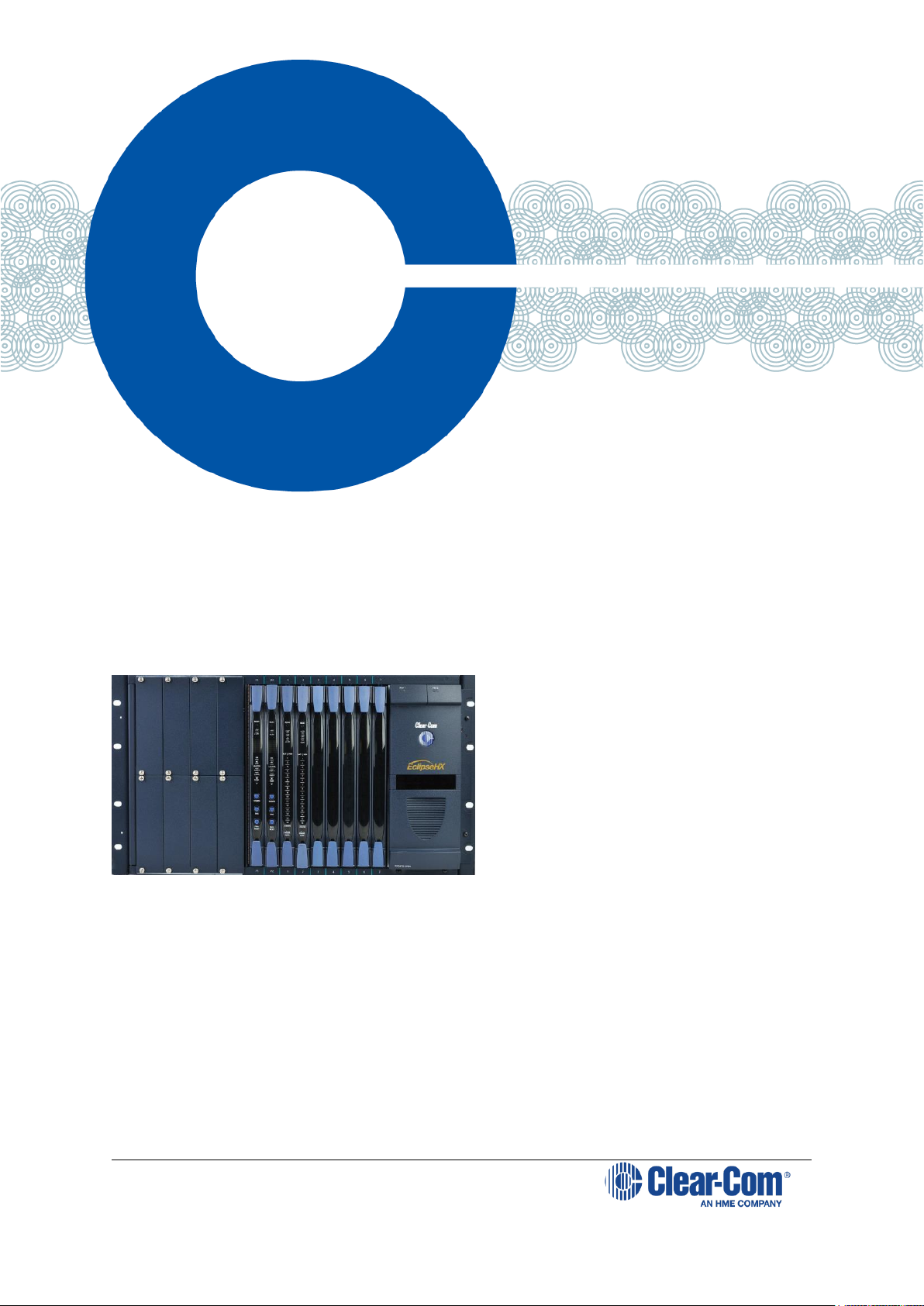
User Guide| Eclipse HX-Median
E-MADE
Eclipse®
HX-Median User
Guide
A guide to the
functions, use and
setup of an Eclipse
HX-Median intercom
matrix
Part Number:399G219 Rev A
April 10, 2017
User
Guide
Page 2
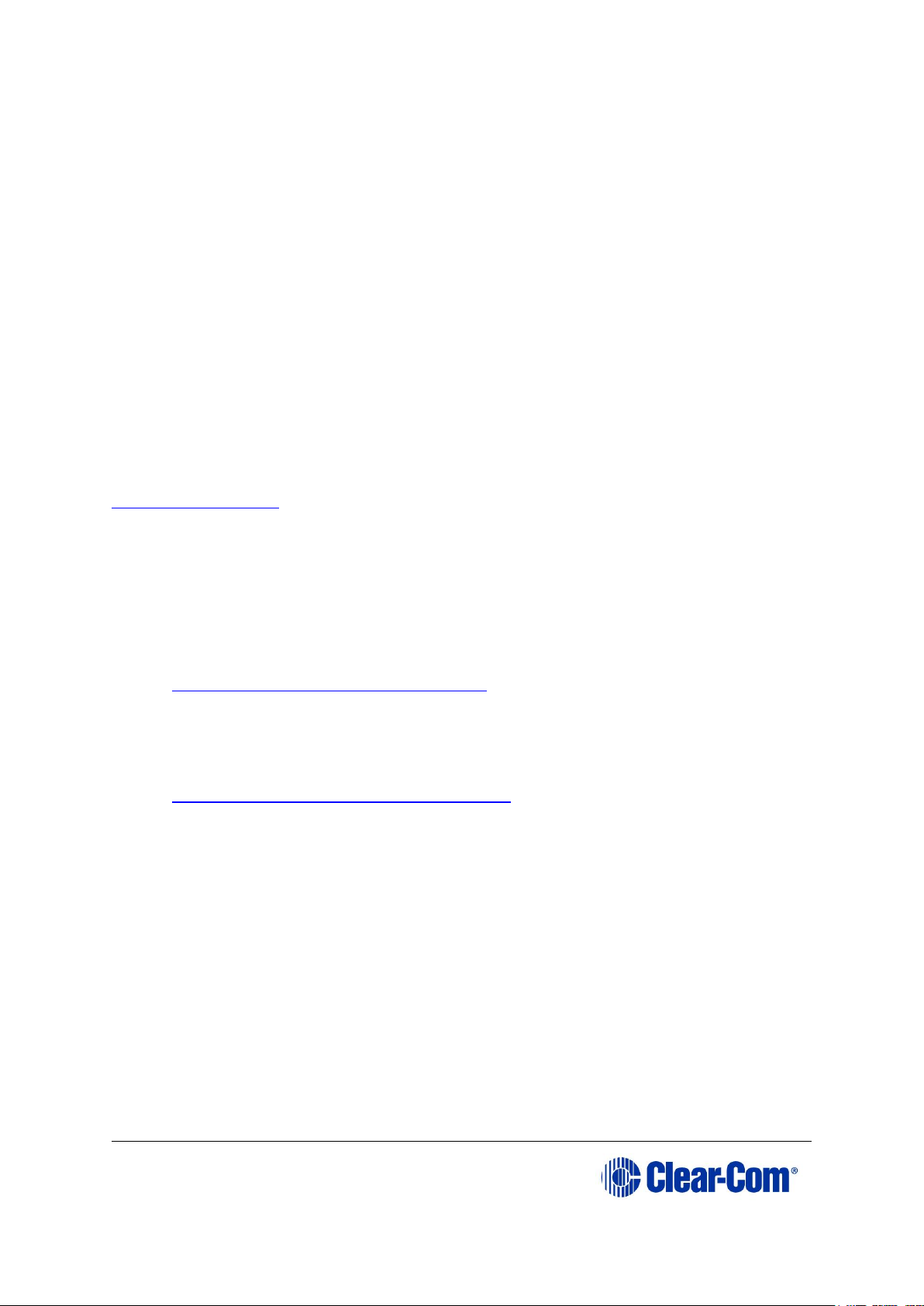
User Guide| Eclipse HX-Median
Page 2
Document Reference
Eclipse HX-Median User Guide
Part Number: 399G219 Revision: A
Legal Disclaimers
Copyright © 2017 HME Clear-Com Ltd.
All rights reserved.
Clear-Com, the Clear-Com logo, and Clear-Com Concert are trademarks or
registered trademarks of HM Electronics, Inc.
The software described in this document is furnished under a license agreement
and may be used only in accordance with the terms of the agreement.
The product described in this document is distributed under licenses restricting
its use, copying, distribution, and decompilation / reverse engineering. No part
of this document may be reproduced in any form by any means without prior
written authorization of Clear-Com, an HME Company.
Clear-Com Offices are located in California, USA; Cambridge, UK; Dubai, UAE;
Montreal, Canada; and Beijing, China. Specific addresses and contact
information can be found on Clear-Com’s corporate website:
www.clearcom.com
Clear-Com Contacts
Americas and Asia-Pacific Headquarters
California, United States
Tel: +1 510 337 6600
Email: CustomerServicesUS@clearcom.com
Europe, Middle East, and Africa Headquarters
Cambridge, United Kingdom
Tel: +44 1223 815000
Email: CustomerServicesEMEA@clearcom.com
China Office
Beijing Representative Office
Beijing, P.R.China
Tel: +8610 65811360/65815577
Page 3
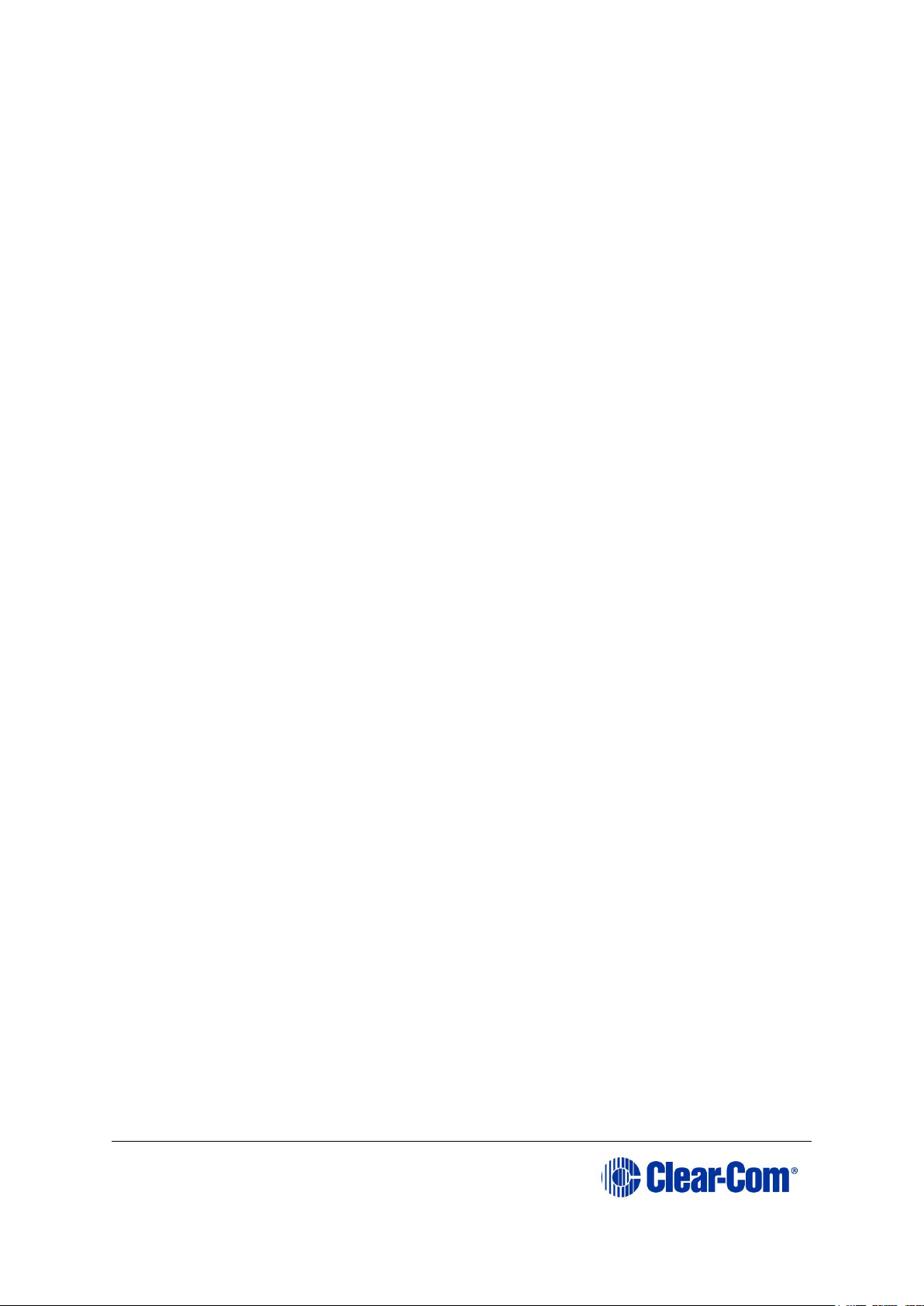
User Guide| Eclipse HX-Median
Page 3
Table of Content
1 Important Safety Instructions ........................................................... 8
2 Introduction .................................................................................... 12
2.1 Further information ...................................................................... 12
3 Overview ......................................................................................... 13
3.1 Eclipse HX matrix frames .............................................................. 13
3.2 Eclipse HX-Median ....................................................................... 14
3.2.1 Chassis and assembly ............................................................. 14
3.2.2 Power supplies ....................................................................... 18
3.2.3 Main features of the Eclipse HX-Median ..................................... 19
3.2.4 CPU card ............................................................................... 20
3.3 Interface cards ............................................................................ 20
3.3.1 MVX-A16 analog port card ....................................................... 21
3.3.2 E-FIB fiber card ...................................................................... 21
3.3.3 E-QUE E1/T1 interface card ..................................................... 22
3.3.4 E-MADI64 interface card ......................................................... 22
3.3.5 IVC-32 IP interface card .......................................................... 22
3.3.6 LMC-64 interface card ............................................................. 23
3.3.7 E-DANTE64-HX interface card .................................................. 23
3.4 Interface modules ........................................................................ 24
3.5 EHX configuration software ........................................................... 25
3.6 User panels ................................................................................. 25
4 Installing the Eclipse HX-Median ..................................................... 27
4.1 Before you begin the installation .................................................... 27
4.1.1 Check the shipment ................................................................ 27
4.1.2 Unpacking the System ............................................................ 27
4.1.3 Reconnecting the CPU card backup battery ................................ 27
4.2 Installing the Eclipse HX-Median .................................................... 29
4.2.1 Installing the power supplies .................................................... 30
4.2.2 Installing the rear panels ......................................................... 30
4.3 Installing CPU cards ..................................................................... 31
4.3.1 Hot patching CPU cards ........................................................... 32
4.3.2 Checking the CPU Card installation ........................................... 32
4.4 Installing interface cards ............................................................... 34
4.4.1 Installing an interface card to the matrix frame .......................... 34
4.4.2 Removing an interface card from the matrix frame ...................... 34
4.4.3 Combining interface cards in the frame ..................................... 34
4.4.4 Static sensitivity ..................................................................... 35
4.4.5 Hot patching (hot plugging) ..................................................... 36
4.4.6 Analog port numbering ........................................................... 36
Page 4
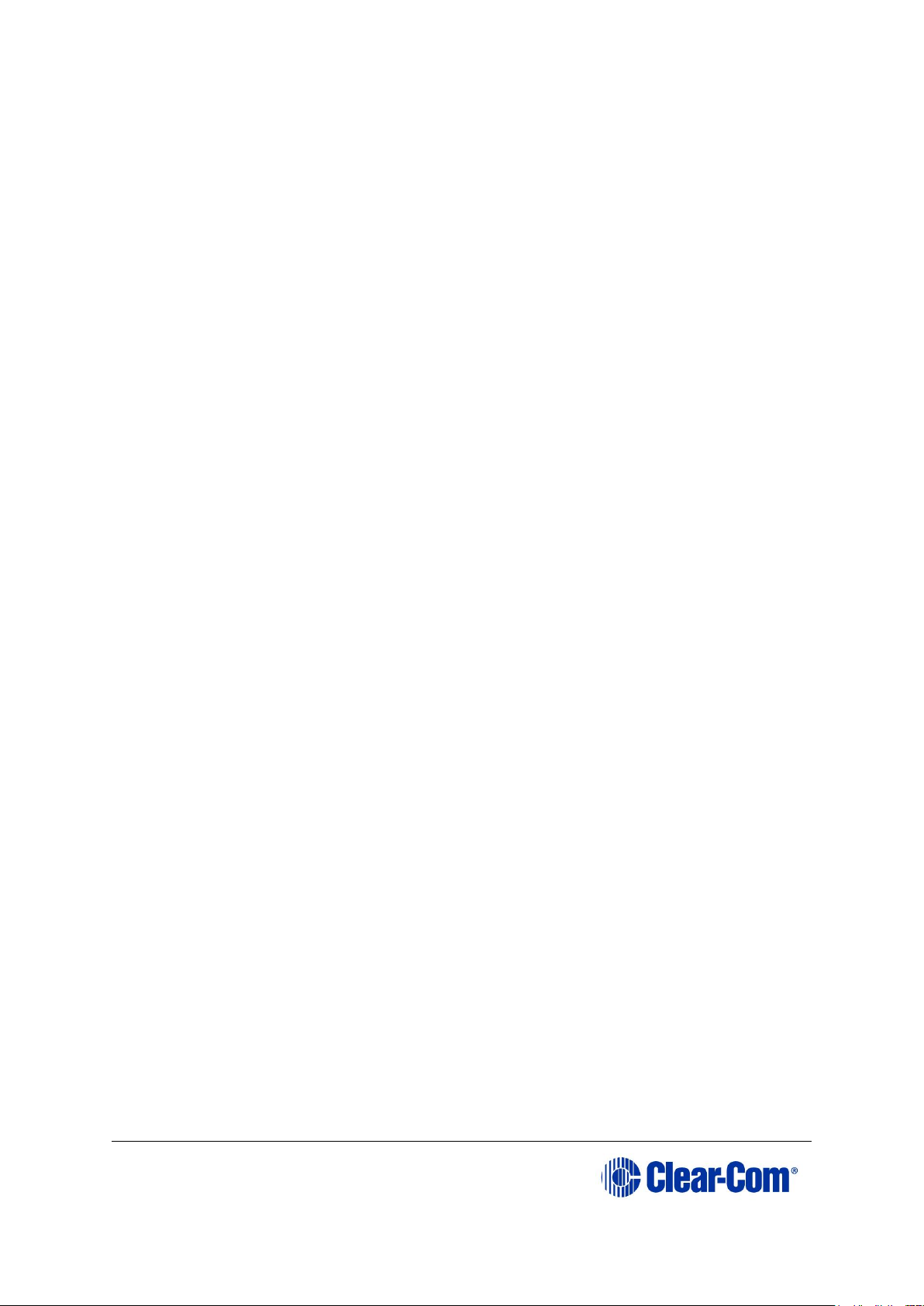
User Guide| Eclipse HX-Median
Page 4
4.4.7 Configuration ......................................................................... 36
4.4.8 Checking MVX-A16 analog port card installation .......................... 36
4.5 Wiring audio devices to the matrix frame ........................................ 37
4.6 Wiring panels to the matrix frame .................................................. 38
4.6.1 4-Pair analog ......................................................................... 38
4.6.2 Single-pair digital ................................................................... 39
4.7 Wiring CPU card interfaces ............................................................ 40
4.7.1 CPU card interface connectors .................................................. 41
4.7.2 DSE1/T1 Matrix to Matrix crossover cable connections ................. 50
4.8 E1/T1 Matrix to Matrix straight cable connections ............................. 50
4.9 E1 to FreeSpeak® / CellCom® / FreeSpeak II™ antenna straight cable
connection .......................................................................................... 50
5 Using the Eclipse HX-Median ........................................................... 52
5.1 Creating and storing system configurations ..................................... 52
5.2 Setting the default IP Address ....................................................... 52
5.3 Using the CPU card Ethernet ports ................................................. 53
5.3.1 Configuration restrictions for Ethernet ports ............................... 53
5.4 CPU card fail-safes ....................................................................... 53
5.5 CPU card lights and controls .......................................................... 55
5.5.1 Using the embedded configuration ............................................ 59
5.6 MVX-A16 analog card front-panel lights and controls ........................ 60
5.7 Diagnosing power supply problems ................................................. 62
5.7.1 Conditions that cause an alarm ................................................ 64
5.7.2 Main alarm light ..................................................................... 64
5.7.3 Alarm reset button ................................................................. 64
5.7.4 Auxiliary alarm lights .............................................................. 65
5.7.5 Power supply lights ................................................................. 66
5.8 Connecting the matrix frame ......................................................... 66
5.8.1 Eclipse HX-Median rear connector panels ................................... 67
5.8.2 Connecting the CPU Card ........................................................ 67
5.8.3 Connecting interface cards....................................................... 68
6 E-MADI64 card ................................................................................ 70
6.1 E-MADI64 front panel lights and controls ........................................ 71
6.2 E-MADI64 rear panel connectors .................................................... 74
6.3 MADI channels ............................................................................ 75
6.3.1 MADI channel labeling ............................................................. 76
6.4 Setting up the E-MADI64 card ....................................................... 76
6.4.1 Connecting a Word Clock source ............................................... 77
6.4.2 Connecting a video source ....................................................... 77
6.4.3 Connecting E-MADI 64 Audio (using Coaxial or Fiber cable) .......... 78
Page 5
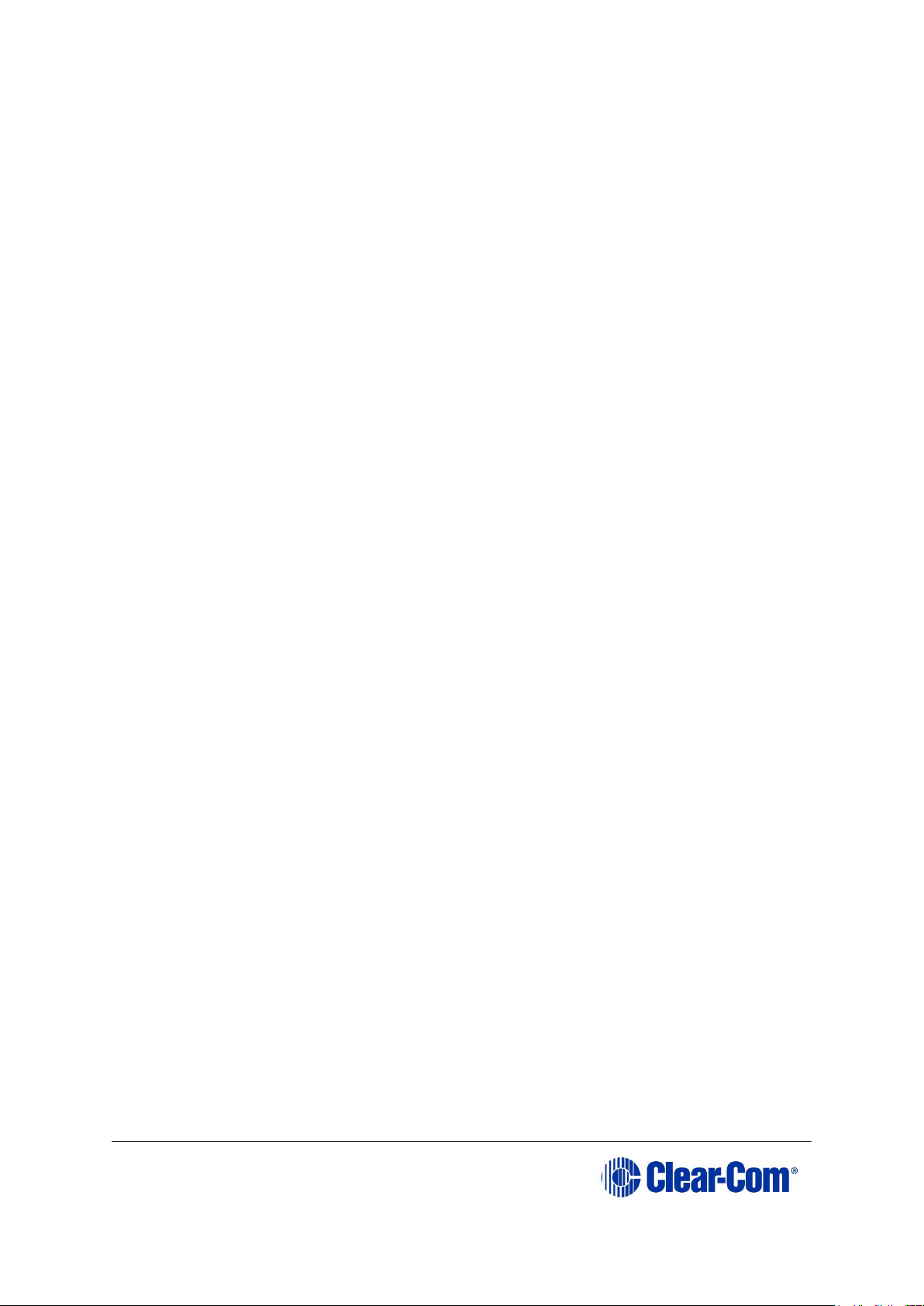
User Guide| Eclipse HX-Median
Page 5
6.5 V-Series Panels on E-MADI (Multi-channel Audio Digital Interface) ...... 78
6.5.1 Configuring audio over MADI, the general case ........................... 78
6.5.2 Configuring audio over Optocore/ProGrid MADIs ......................... 79
6.6 Configuring binaural audio with E-MADI cards .................................. 80
6.7 Configuring binaural panel audio in software .................................... 81
6.7.1 Binaural audio over MADI, the general case ............................... 81
6.7.2 Binaural audio over Optocore/ProGrid MADIs .............................. 82
6.8 Set the EHX Audio Mixer screen option for binaural audio routing ....... 82
6.9 Upgrading the E-MADI64 card ....................................................... 83
7 E-FIB fiber card ............................................................................... 84
7.1 E-FIB front panel lights and controls ............................................... 85
7.2 E-FIB rear panel lights and connectors ............................................ 88
7.3 Configuring a fiber optic connection ................................................ 90
7.4 Simplex fiber cabling .................................................................... 91
7.4.1 Single card set redundancy ...................................................... 91
7.4.2 Dual card set redundancy ........................................................ 92
7.4.3 Fault tolerance ....................................................................... 93
8 E-QUE E1/T1 card ............................................................................ 96
8.1 E-QUE front panel lights and controls.............................................. 97
8.2 E-QUE rear panel connectors ......................................................... 99
8.3 E-QUE interface card applications ................................................. 100
8.3.1 FreeSpeak/CellCom/FreeSpeak II application ........................... 101
8.4 E1 Trunk and Direct Modes ......................................................... 103
8.5 T1 trunking ............................................................................... 106
8.6 Trunking failover ....................................................................... 108
9 IVC-32 card for IP-based connections ........................................... 109
9.1 IVC-32 front panel lights and controls ........................................... 110
9.2 IVC-32 rear panel connectors ...................................................... 112
9.3 IVC-32 interface applications ....................................................... 113
9.3.1 V-Series IP Panels ................................................................ 113
9.3.2 Concert Users ...................................................................... 113
10 LMC-64 metering card ................................................................ 115
10.1 LMC-64 front panel lights and controls ....................................... 116
10.2 LMC-64 rear panel connectors ................................................... 118
10.3 LMC-64 interface applications ................................................... 119
11 E-Dante64-HX card ..................................................................... 120
Page 6
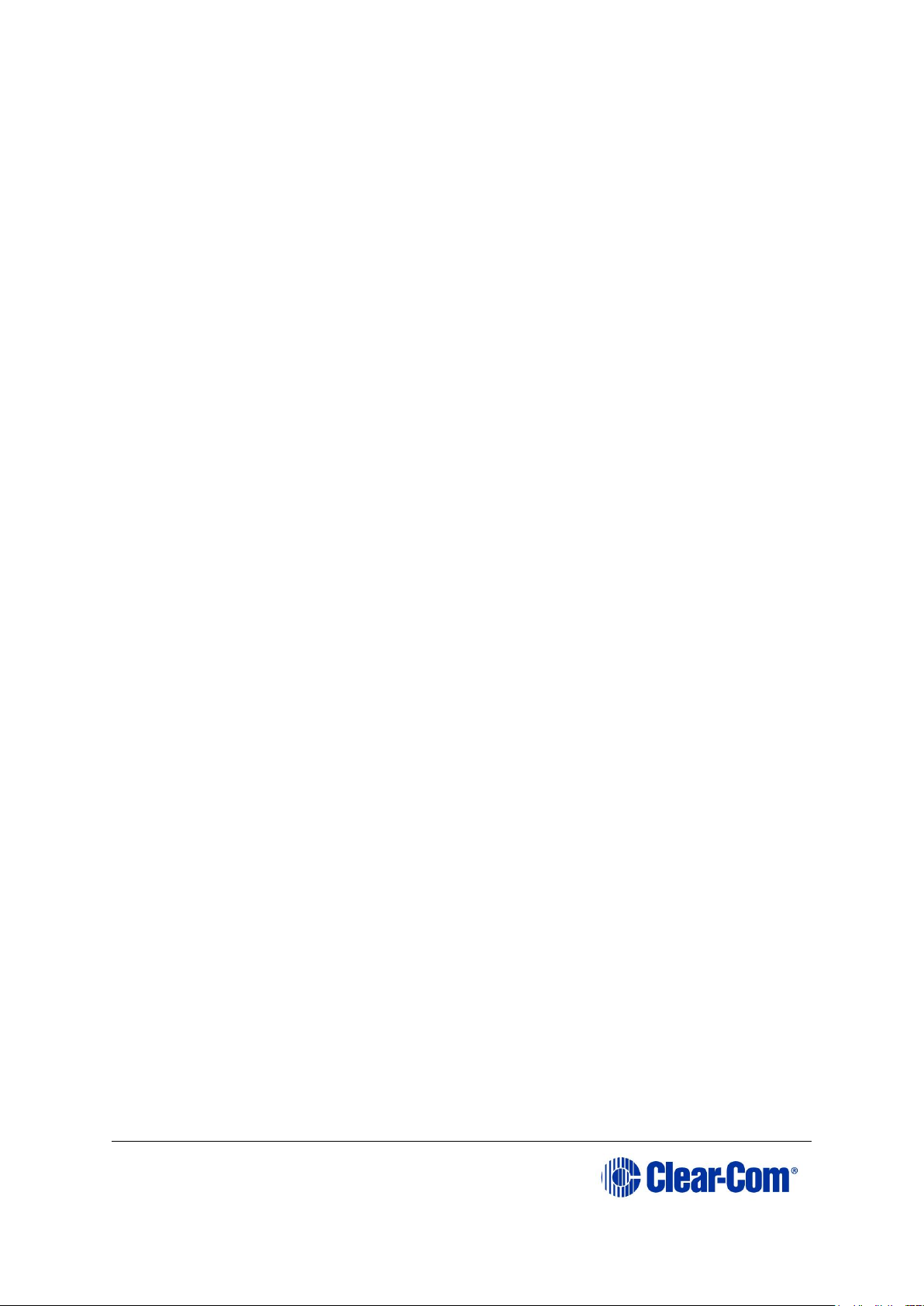
User Guide| Eclipse HX-Median
Page 6
11.1 Example applications ............................................................... 121
11.1.1 Interruptible Foldback (IFB) over Dante ................................ 121
11.1.2 Live performance interface with digital intercom .................... 122
11.2 Using the E-DANTE64-HX card .................................................. 123
11.2.1 Install the Dante card on your matrix and connect Primary and
Secondary networks ........................................................................ 123
11.3 E-DANTE64-HX front panel lights and controls ............................. 124
11.4 E-DANTE64-HX rear panel lights and controls .............................. 126
11.5 Network configuration .............................................................. 127
11.6 Installing a replacement or backup card ..................................... 127
11.7 Upgrading your E-DANTE64-HX card .......................................... 128
11.7.1 Upgrade EHX E-DANTE64 firmware ...................................... 128
11.7.2 Upgrade Dante firmware ..................................................... 130
11.8 Troubleshooting: Sample rate ................................................... 130
11.9 Troubleshooting: I need to find the E-Dante64 card’s IP address .... 131
11.9.1 Find the device IP address .................................................. 131
11.9.2 Make sure both devices are on the same subnet .................... 132
11.9.3 Reset the IP address of the Dante Controller. ........................ 132
11.9.4 Link-local ......................................................................... 133
12 Maintaining the Eclipse HX-Median ............................................. 134
12.1 Routine maintenance recommendations ..................................... 134
12.1.1 Cleaning the matrix frame .................................................. 134
12.1.2 Spare parts ...................................................................... 134
12.2 Fail-Safe modes ...................................................................... 135
12.2.1 Dual power supplies ........................................................... 135
12.2.2 Hot patchability ................................................................. 135
12.2.3 Onboard processors ........................................................... 136
12.2.4 Fail-Safe communication..................................................... 136
12.3 Troubleshooting ...................................................................... 136
12.3.1 Troubleshooting power supply problems ............................... 136
12.3.2 Troubleshooting data issues ................................................ 139
12.4 System block diagram ............................................................. 141
13 Compliance ................................................................................. 142
14 Specifications ............................................................................. 144
14.1 Matrix frame capabilities .......................................................... 144
14.2 Mechanical ............................................................................. 144
14.3 Environmental ........................................................................ 145
14.4 Matrix frame performance ........................................................ 145
14.5 E-MADI64 interface front card ................................................... 146
Page 7
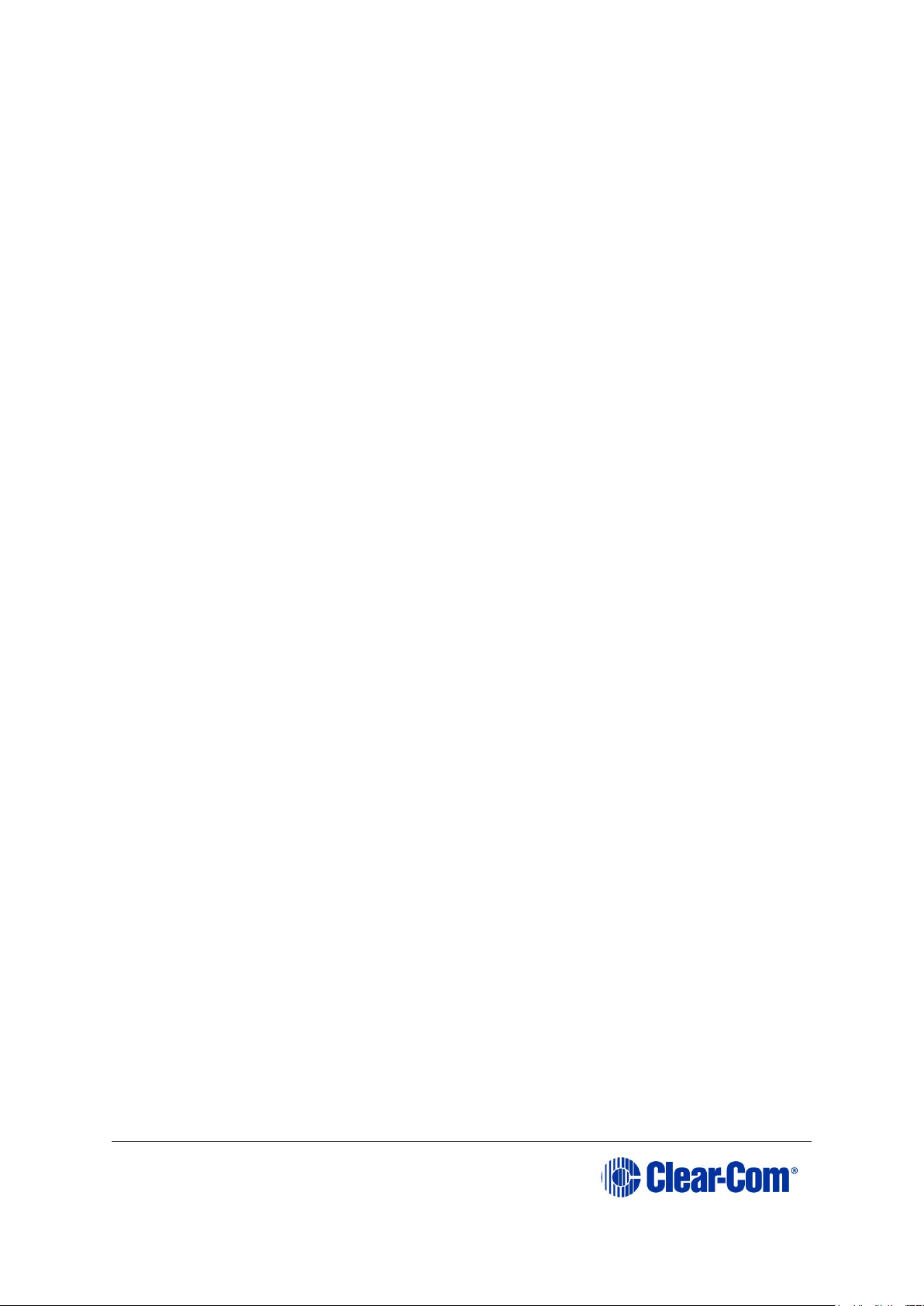
User Guide| Eclipse HX-Median
Page 7
14.6 E-MADI64 interface rear card .................................................... 146
14.7 E-MADI64 fiber cable ............................................................... 146
14.8 E-MADI64 fiber transceiver ....................................................... 147
14.9 E-MADI64 clock sources ........................................................... 147
14.10 Fiber interface front card .......................................................... 148
14.11 Fiber interface rear card ........................................................... 148
14.12 Fiber cable ............................................................................. 148
14.13 Fiber transceiver ..................................................................... 148
14.14 E-QUE interface front card ........................................................ 149
14.15 E-QUE interface rear card ......................................................... 149
14.16 IVC-32 interface front card ....................................................... 149
14.17 IVC-32 interface rear card ........................................................ 150
14.18 LMC-64 interface front card ...................................................... 150
14.19 LMC-64 interface rear card ....................................................... 150
14.20 -DANTE64-HX interface front card ............................................. 150
14.21 E-DANTE64-HX interface rear card ............................................ 151
14.22 E-Dante64-HX LAN connectors .................................................. 151
14.23 E-Dante64-HX SFP modules ...................................................... 151
14.24 E-Dante64-HX sample rates and available channels ..................... 152
14.25 Analog port card (MVX-A16) (cards Mark 1. & Mark 2.) ................ 152
14.26 Data interface: 16 bi-directional ................................................ 152
14.27 Backplane connector: FCI/BERG Metral ...................................... 153
14.28 System programming .............................................................. 153
14.29 Minimum PC requirements (for EHX software) ............................. 153
14.30 Recommended PC requirements (for EHX software) ..................... 155
14.31 Power supply unit ................................................................... 156
15 Glossary ...................................................................................... 157
Page 8

User Guide| Eclipse HX-Median
Page 8
1 Important Safety Instructions
1) Read these instructions.
2) Keep these instructions.
3) Heed all warnings.
4) Follow all instructions.
5) Do not use this apparatus near water.
6) Clean only with dry cloth.
7) Do not block any ventilation openings. Install in accordance with the
manufacturer’s instructions.
8) Do not install near any heat sources such as radiators, heat registers,
stoves, or other apparatus (including amplifiers) that produce heat.
9) Do not defeat the safety purpose of the polarized or grounding-type
plug. A polarized plug has two blades and a third grounding prong. The
wide blade or the third prong are provided for your safety. If the
provided plug does not fit into your outlet, consult an electrician for
replacement of the obsolete outlet.
10) Protect the power cord from being walked on or pinched particularly at
plugs, convenience receptacles, and the point where they exit from the
apparatus.
11) Only use attachments/accessories specified by the manufacturer.
12) Use only with the cart, stand, tripod, bracket, or table specified by the
manufacturer, or sold with the apparatus. When a cart is used, use
caution when moving the cart/apparatus combination to avoid injury
from tip-over.
13) Unplug this apparatus during lightning storms or when unused for long
periods of time.
14) Refer all servicing to qualified service personnel. Servicing is required
when the apparatus has been damaged in any way, such as power-cord
supply or plug is damaged, liquid has been spilled or objects have fallen
Page 9
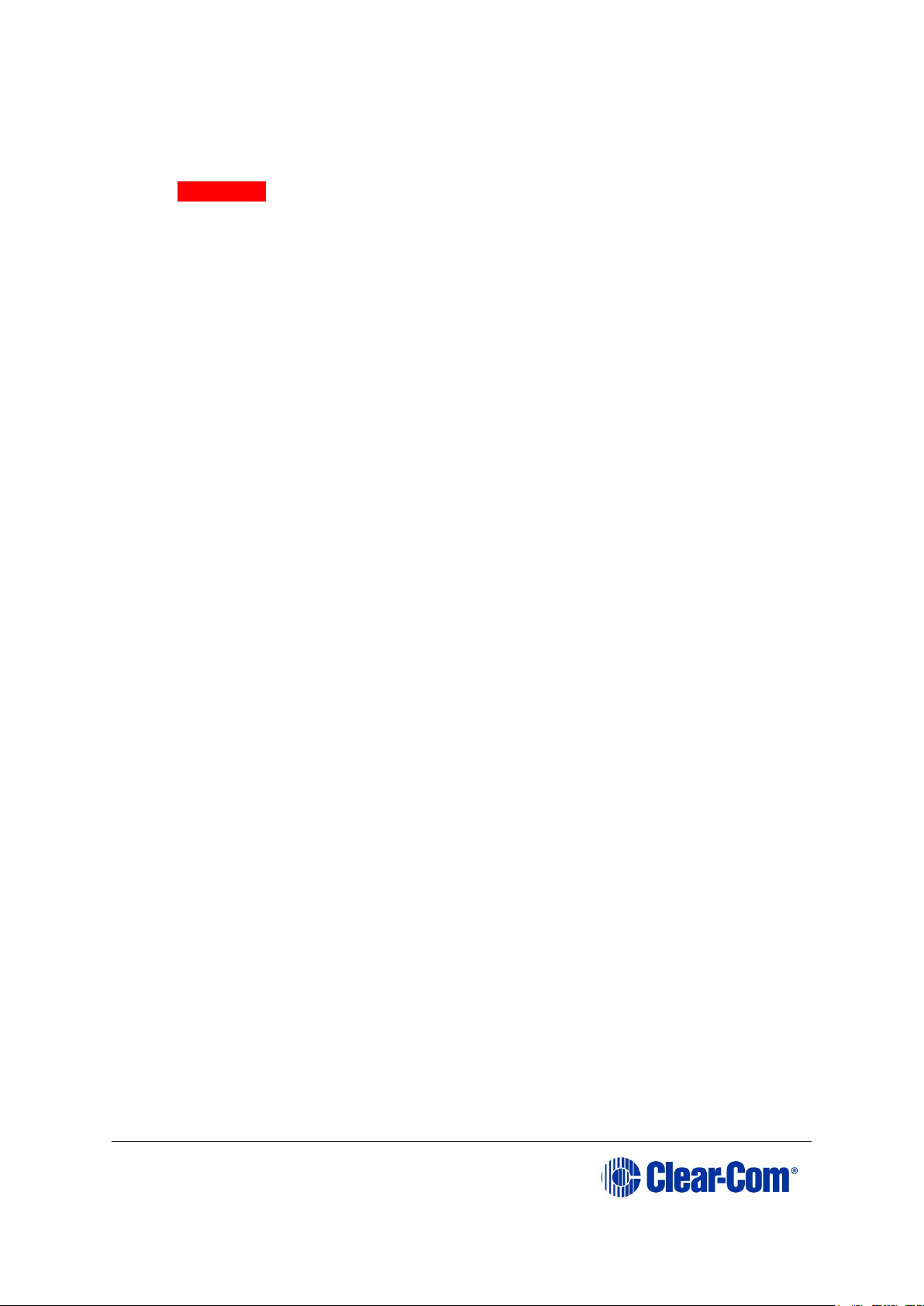
User Guide| Eclipse HX-Median
Page 9
into the apparatus, the apparatus has been exposed to rain or moisture,
does not operate normally, or has been dropped.
15) Warning: To reduce the risk of fire or electric shock, do not expose this
product to rain or moisture.
Page 10
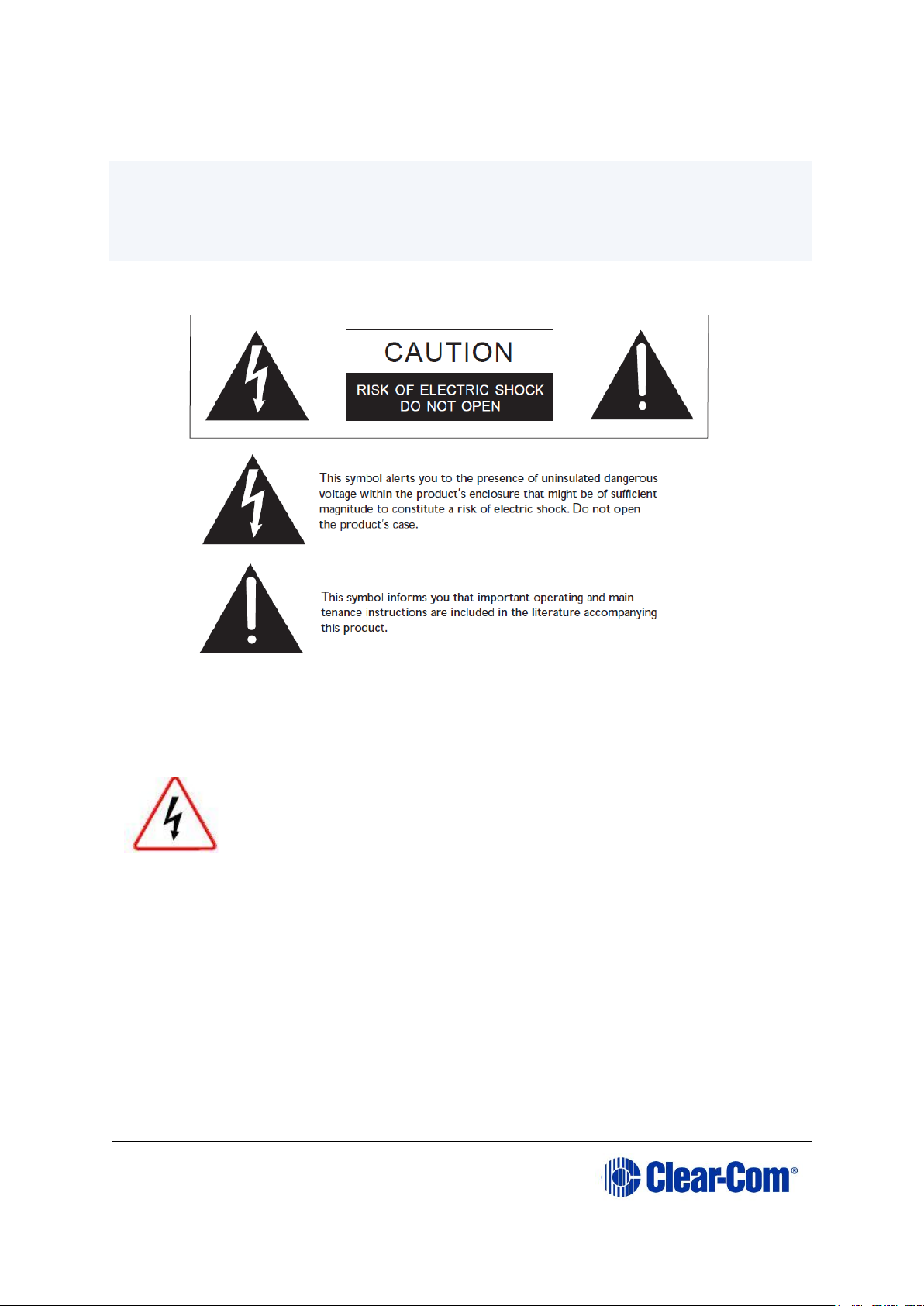
User Guide| Eclipse HX-Median
Page 10
Safety Symbols
Familiarize yourself with the safety symbols in
Figure 1-1: Safety symbolsFigure 1-1 . These symbols are displayed on the
apparatus and warn you of the potential danger of electric shock if the system is
used improperly. They also refer you to important operating and maintenance
instructions in the product user manual.
Figure 1-1: Safety symbols
Servicing instructions are for use by qualified personnel only.
To reduce the risk of electric shock, do not perform any
servicing other than that described by this guide, unless
qualified to do so. Refer all servicing to qualified service
personnel.
Page 11
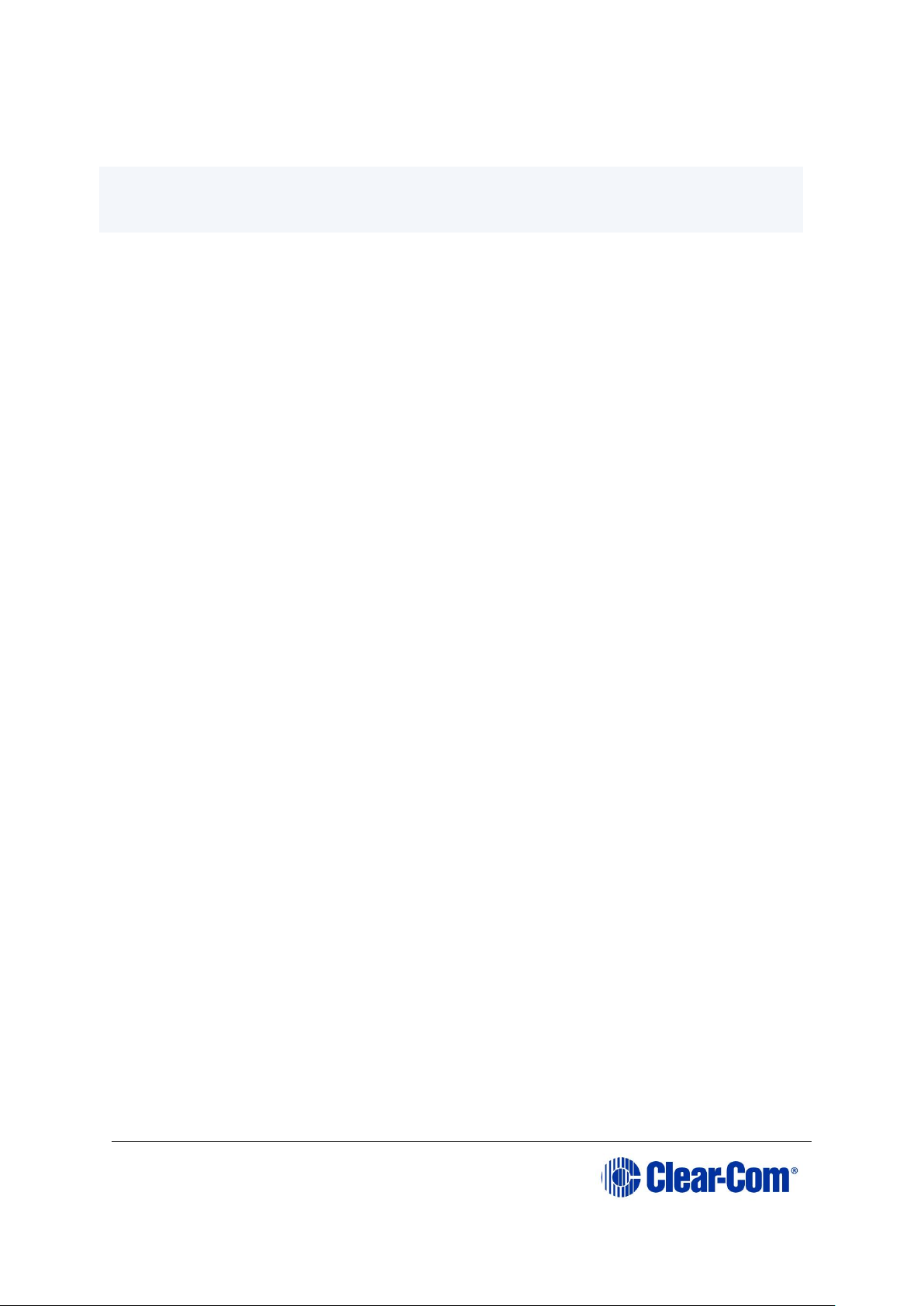
User Guide| Eclipse HX-Median
Page 11
Mains Power Cord
Eclipse Matrix devices (matrix frames) are powered by an internal power supply.
The cord to connect the internal power supply to the mains supply must conform
to the following:
The mains power cord shall have an IEC C13 connector at one end and
a mains power plug at the other end.
An IEC C13 plug has three pins, the center pin carrying the earth /
ground. The other two pins carry neutral and live circuits.
The conductors of the mains cords shall have adequate cross-sectional
area for rated current consumption of the equipment.
The mains plug that connects to the mains supply must be approved for
use in the country where the equipment is to be used.
The mains power cord must be an IEC mains power cord complying
with standard IEC60320; IEC320/C13.
Mains power cords used in the U.S. must also comply with standard
UL817.
Page 12
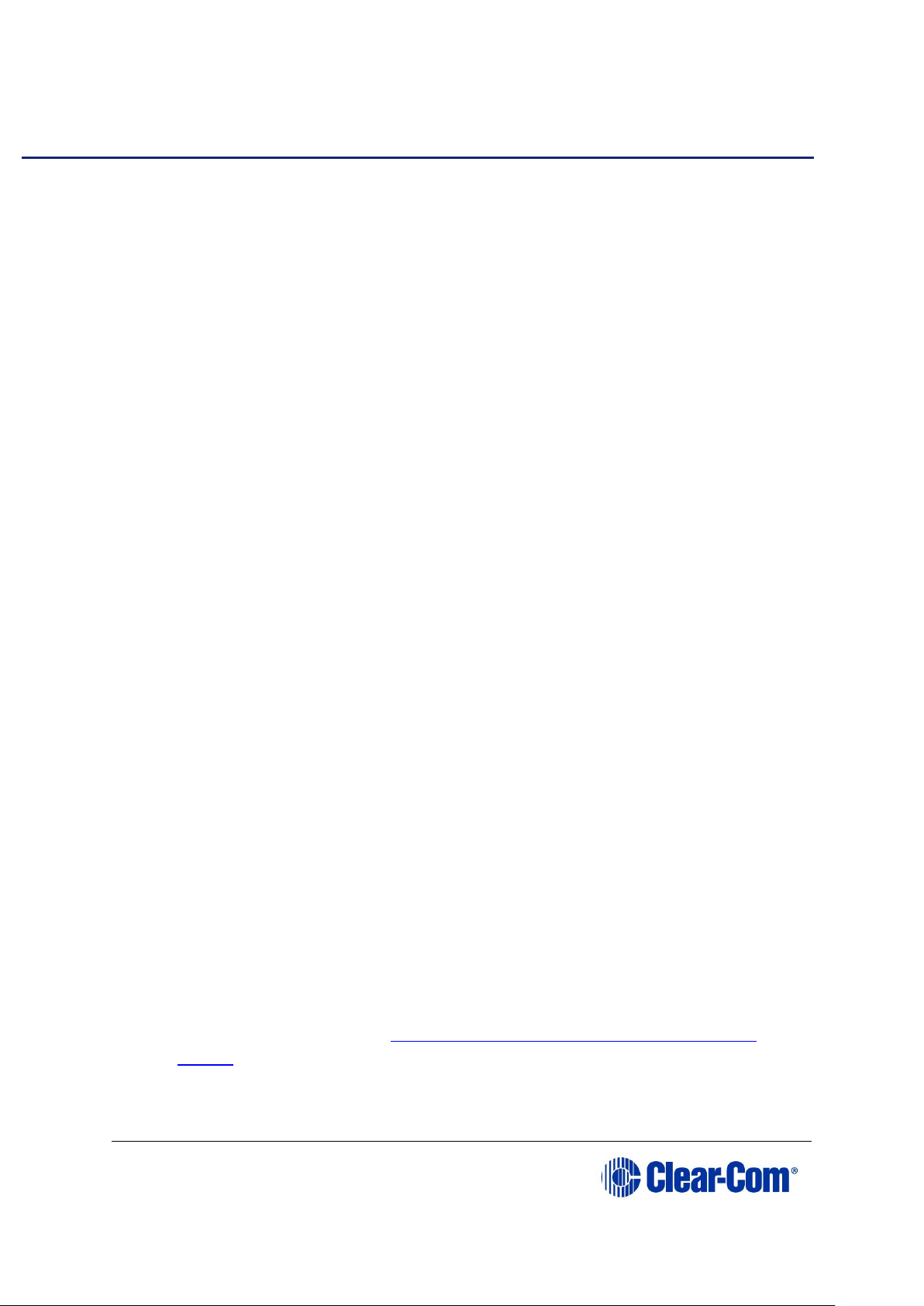
User Guide| Eclipse HX-Median
Page 12
2 Introduction
The Eclipse HX system is a digital point-to-point intercom platform, designed to
seamlessly integrate your entire your entire intercom infrastructure (digital,
wireless, IP-based and analog intercom systems). The system comprises
matrices, interface cards and modules, user panels and interface frames.
At the heart of the system is the central matrix, comprising a matrix frame and
the highly intuitive EHX configuration software, run from an external PC. This
user guide describes how to use the Eclipse HX-Median, a 6RU matrix with 2
CPU and 7 interface card slots and 8 built-in interface module slots.
This guide:
Provides an overview of the Eclipse HX-Median, including the interface
modules and cards that you can fit to the matrix.
Describes how to install, use and maintain an Eclipse HX-Median.
Describes how to use E-FIB fiber interface cards to link matrices
together.
Describes how to use the E-MADI64, E-QUE, IVC-32 and LMC-64
interface cards.
Provides detailed specifications.
2.1 Further information
For more detailed information about installing an Eclipse HX system, see the
Eclipse HX Matrix Installation Guide.
For more information about EHX configuration software, see your EHX
documentation, including EHX Help (integrated with your software).
For more information about any of the Eclipse HX system components
referenced in this guide (including matrices, interface cards, interface modules
and EHX configuration software), see the specific manual / documentation for
that device or software.
Eclipse HX documentation is available from:
Your product DVD-ROM.
The Clear-Com website (http://www.clearcom.com/product/digital-
matrix).
For sales information, see your Clear-Com sales representative. For contact
information, see Page 2 of this guide.
Page 13
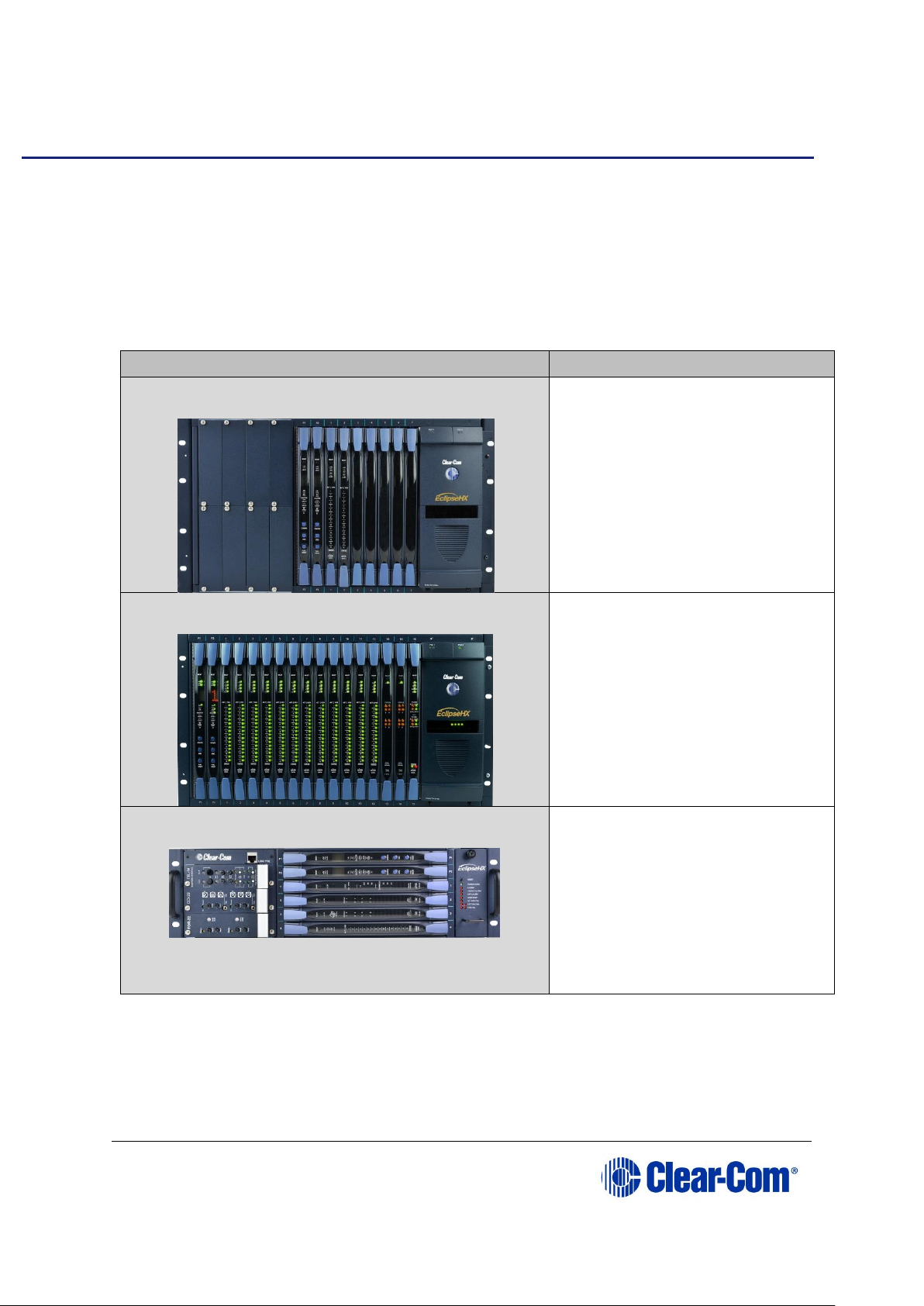
User Guide| Eclipse HX-Median
Page 13
3 Overview
This chapter provides an overview of the Eclipse HX-Median matrix frame,
including the interface cards and interface modules that can be fitted to the
frame.
3.1 Eclipse HX matrix frames
There are four types of Eclipse HX matrix frame available from Clear-Com:
Matrix
Description
Eclipse HX-Median
The Eclipse HX-Median has
slots for 2 CPU cards, 7
interface cards, and 8 interface
modules in a six rack unit
(6RU) frame.
For more information, see this
guide.
Eclipse HX-Omega
The largest matrix frame in
the Eclipse HX range.
The Eclipse HX-Omega has
slots for2 CPU cards and 15
interface cards in a six rack
unit (6RU) frame. For more
information, see the Eclipse
HX-Omega User Guide.
Eclipse HX-Delta
The Eclipse HX-Delta has slots
for 2 CPU cards, 4 interface
cards and 3 interface modules
in a three rack unit (3RU)
frame.
For more information, see the
Eclipse HX-Delta User
Guide.
Page 14
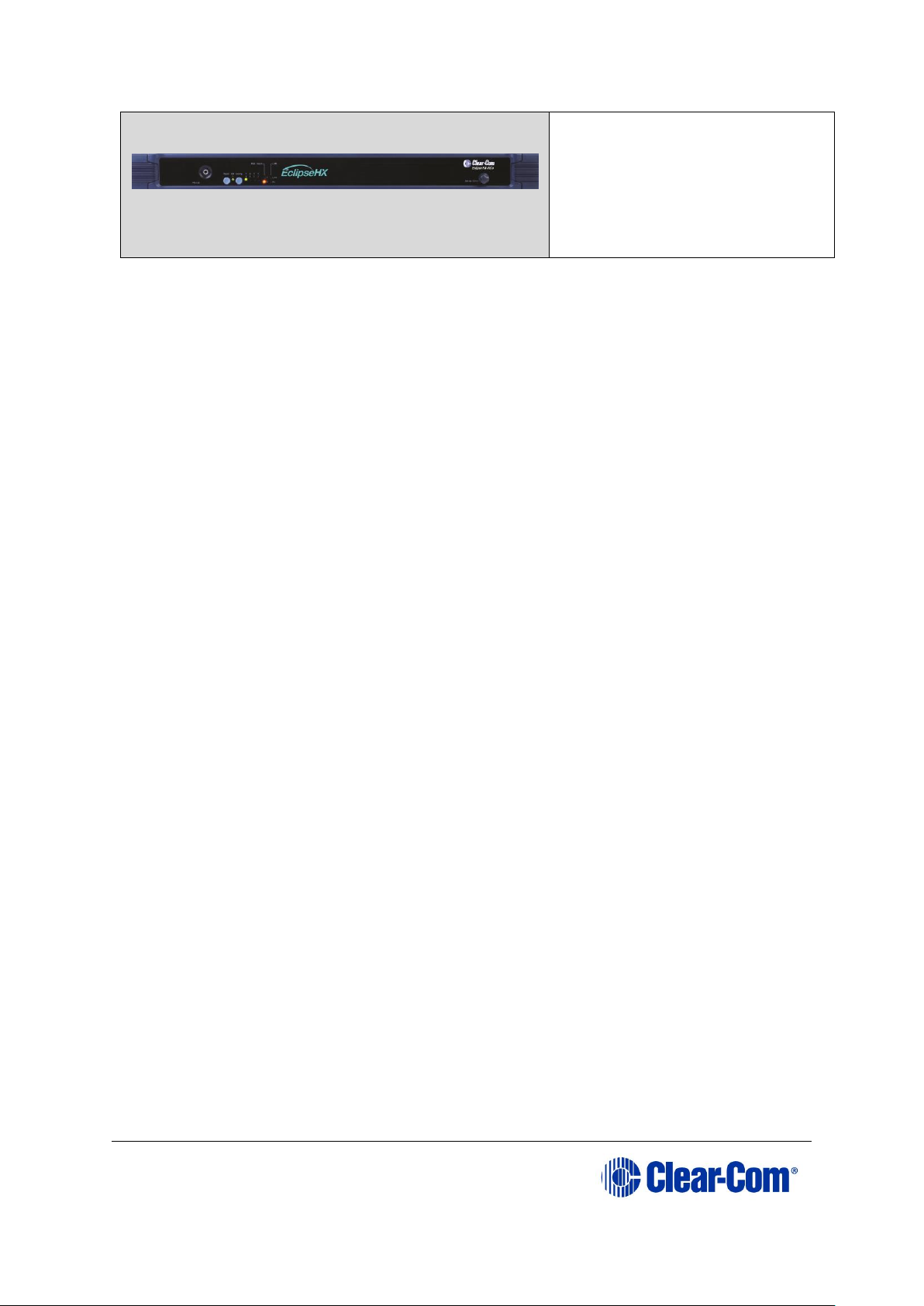
User Guide| Eclipse HX-Median
Page 14
Eclipse HX-PiCo
The Eclipse HX-PiCo provides
up to 32 panel and 4 additional
four-wire ports in a one rack
unit (1RU).
For more information, see the
Eclipse HX-PiCo User Guide.
Table 1: Eclipse HX Matrix frames
3.2 Eclipse HX-Median
A complete Eclipse HX-Median system consists of a central matrix and the
remote audio devices (which may include user panels, interface cards, interface
modules, four-wire devices and systems) connected to it.
Note: The term central matrix is used to differentiate the core hardware and software
from the connected user panels and interfaces. The central matrix itself consists
of the matrix hardware (the Eclipse HX-Median matrix frame) and the EHX
configuration software.
3.2.1 Chassis and assembly
The matrix chassis is a metal rectangular box which measures six rack units
(6RU) high and 19-inches wide (26.9 cm x 48.3 cm). The Eclipse HX-Median has
twin power supplies, and slots for 2 CPU cards, 7 interface cards, and 8 interface
modules.
RJ-45 and fiber-optic connectors are located on removable plates on the rear of
the chassis. These connect the circuit cards to intercom devices and media such
as panels, interfaces, four-wire audio equipment, wireless equipment and fiberoptic cables.
The matrix assembly consists of the following components:
The metal chassis for the circuit cards and power supplies.
The removable and replaceable circuit cards.
The removable and replaceable power supplies.
The rear panel connectors which link the circuit cards to devices and
media such as user panels, interfaces, wireless equipment and optical
fiber.
Page 15
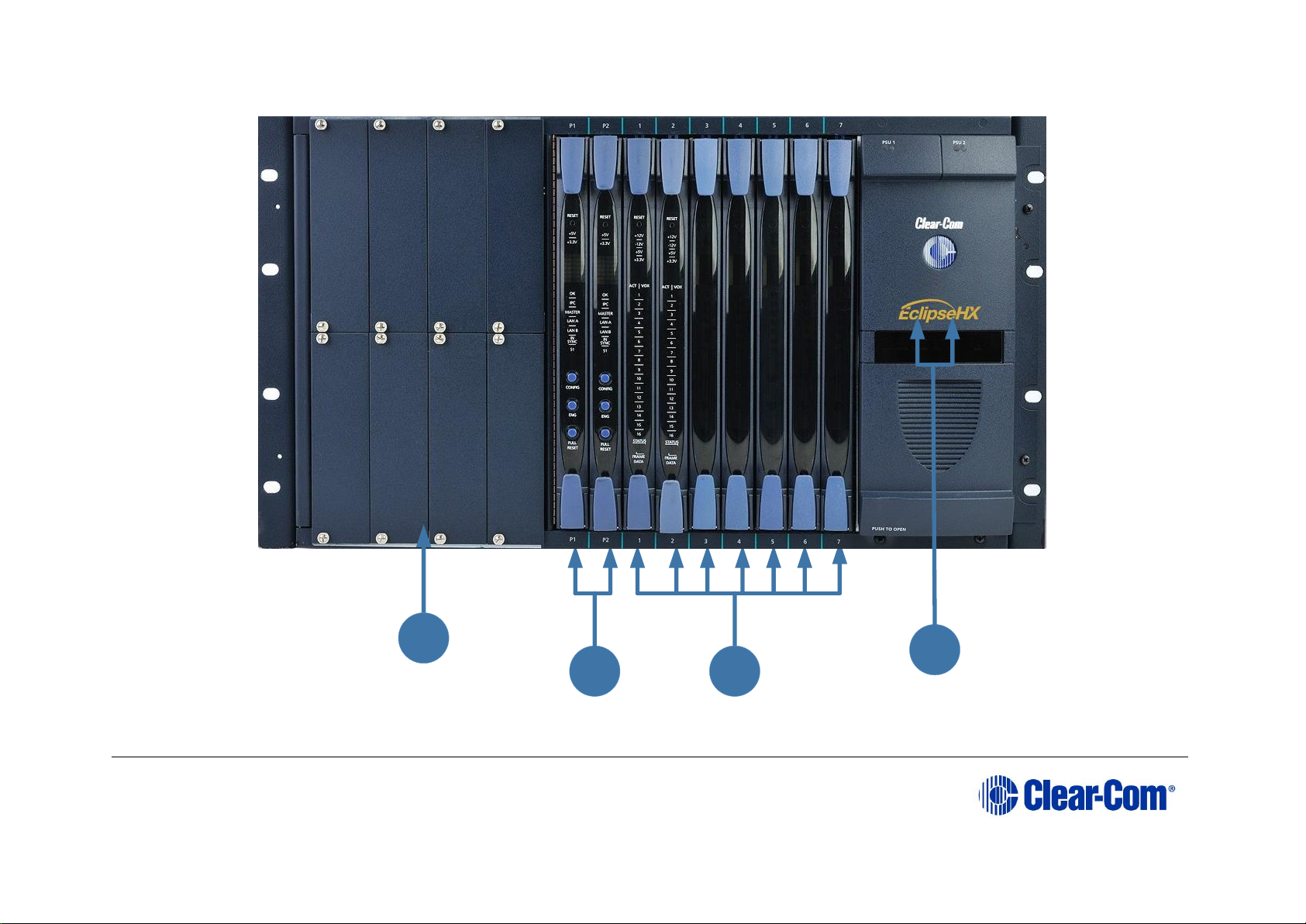
User Guide| Eclipse HX-Median
Page 15
Figure 3-1: Eclipse HX-Median front panel
CB
D
A
Page 16
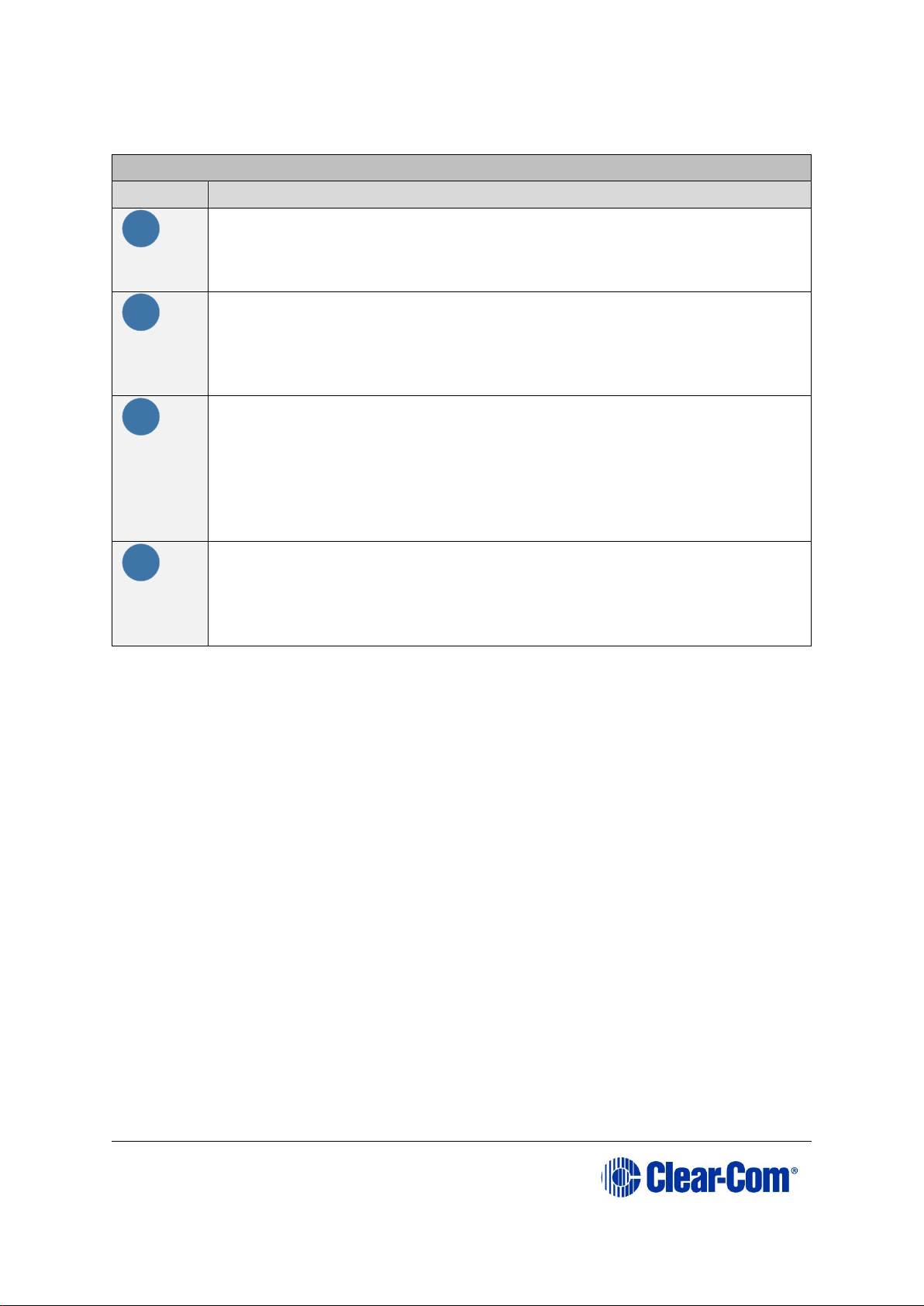
User Guide| Eclipse HX-Median
Page 16
Key: Eclipse HX-Median front panel
Feature
Description
A
Interface module slots (unused in this example). The Eclipse
HX-Median can house up to 8 interface modules. Blank panels can
be installed to unused slots. For more information about interface
modules, see 3.4 Interface modules.
B
CPU cards (P1 and P2). 2 CPU cards are supplied with the
matrix, but only one rear-panel CPU card is required. Whichever of
the two front-installed CPU cards is acting as master will work in
conjunction with this card. For more information, see 3.2.4 CPU
card.
C
Interface cards. Up to 7 interface cards can be installed to the
matrix. Blank panels can be installed to unused slots. For more
information, see 3.3 Interface cards.
In Figure 2, the cards shown in slots 1 and 2 are MVX-A16 analog
port cards. MVX-A16 cards are used to connect user panels and
interfaces. For more information about MVX-A16 cards, see 3.3.1
MVX-A16 analog port card.
D
Twin power supplies. The two Euro Cassette power supply units
can be easily installed or removed as required. One power supply
unit can power an entire matrix. The second unit provides a backup
in case of failure or damage to the first unit. For more information,
see 3.2.2 Power supplies.
Table 2: Key to Eclipse HX-Median front panel
Page 17

User Guide| Eclipse HX-Median
Page 17
Figure 3-2: Eclipse HX-Median rear panel
A
B C D E
Page 18
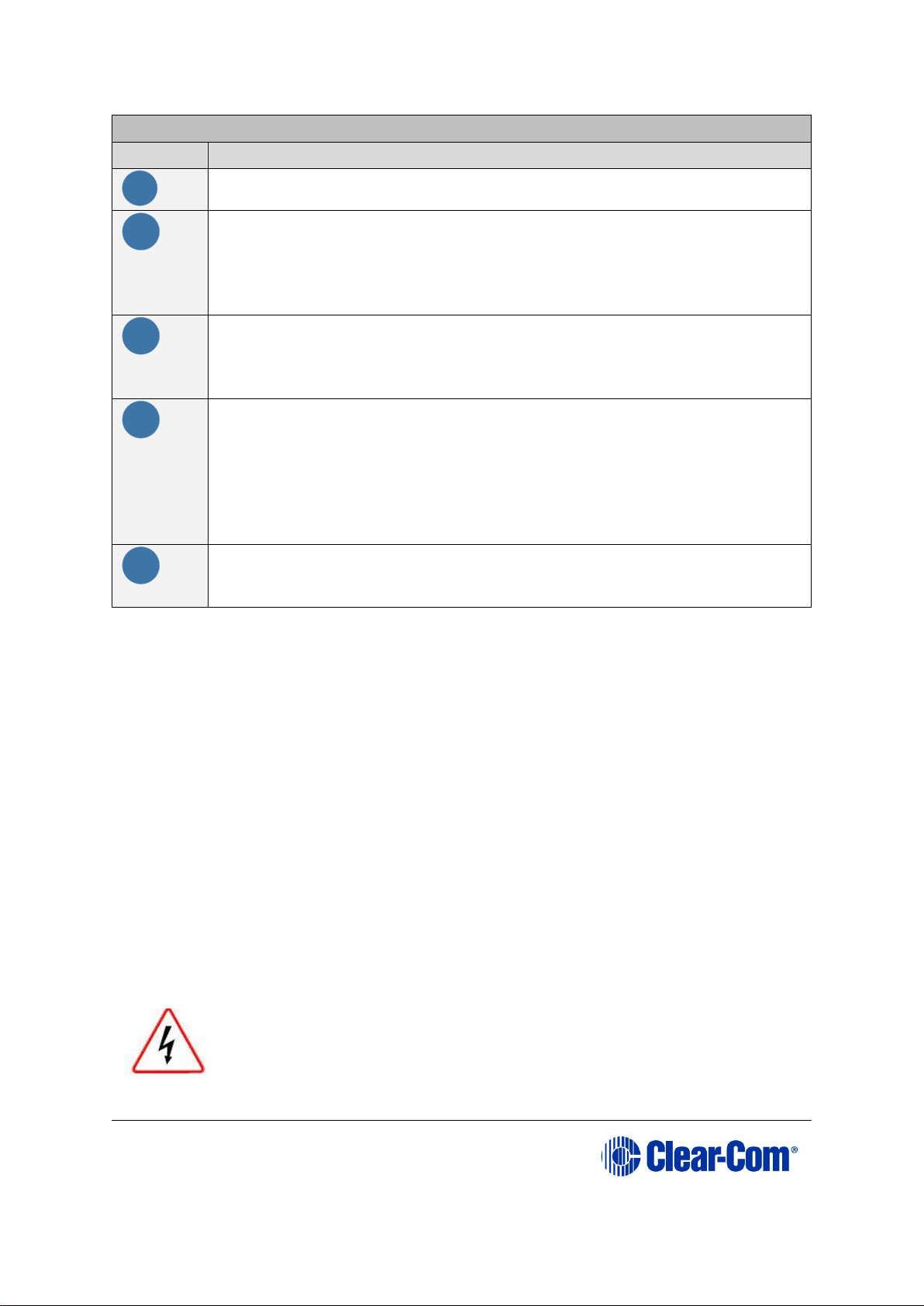
User Guide| Eclipse HX-Median
Page 18
Key to Figure 3: Eclipse HX-Median rear panel
Feature
Description
A
IEC power supply connectors. For more information about the
twin power supplies, see 3.2.2 Power supplies.
B
Spare slots for interface card rear connector panels. All front
installed interface cards require a corresponding rear connector
panel. Blank panels can be installed to unused slots.
The Eclipse HX-Median has 7 slots available for interface cards. For
more information, see 3.3 Interface cards.
C
MVX-A16 analog interface card rear connector panel.
An MVX-A16 rear connector panel has 16 RJ-45 connectors for
connecting intercom panels and interfaces. For more information
about MVX-A16 cards, see 3.3.1 MVX-A16 analog port card.
D
CPU card rear panel. The CPU card rear panel houses connectors
for an external PC, network, interfaces, alarms and other matrices.
Up to 2 CPU cards can be installed to the matrix, but only one rearpanel CPU card is required. Whichever of the two front-installed
CPU cards is acting as master will work in conjunction with this
card. For more information, see
3.2.4 CPU card.
E
Interface module slots. The Eclipse HX-Median has 8 built-in
interface module slots. For more information, see 3.4 Interface
modules.
Table 3: Key to Figure 3: Eclipse HX-Median rear panel
3.2.2 Power supplies
The Eclipse HX-Median matrix has two Euro Cassette power supply units
that can be easily installed or removed as needed. One power supply unit can
power an entire matrix. The second unit provides a backup in case of failure or
damage to the first unit.
In addition, the two supplies have separate IEC connectors to AC mains, and are
designed for completely automatic and transparent changeover between supplies
in the event of a power outage in one of the AC mains circuits.
An over-temperature sensor is connected to both an audible failure alarm and a
warning light, allowing the system operator to diagnose and correct any power
anomalies while the system remains operational.
Eclipse HX-Median matrices may be fitted with XP (part 740101Z) or Power-
One (part 720379Z) power supply units, depending on the date of
manufacture.
The different types of power supply units must not be mixed in
an HX-Median matrix; if one of the pair of power supplies is
replaced it must be replaced with the same type of power supply
unit. If this is not possible both power supplies must be replaced
with power supply units of the same type.
Page 19
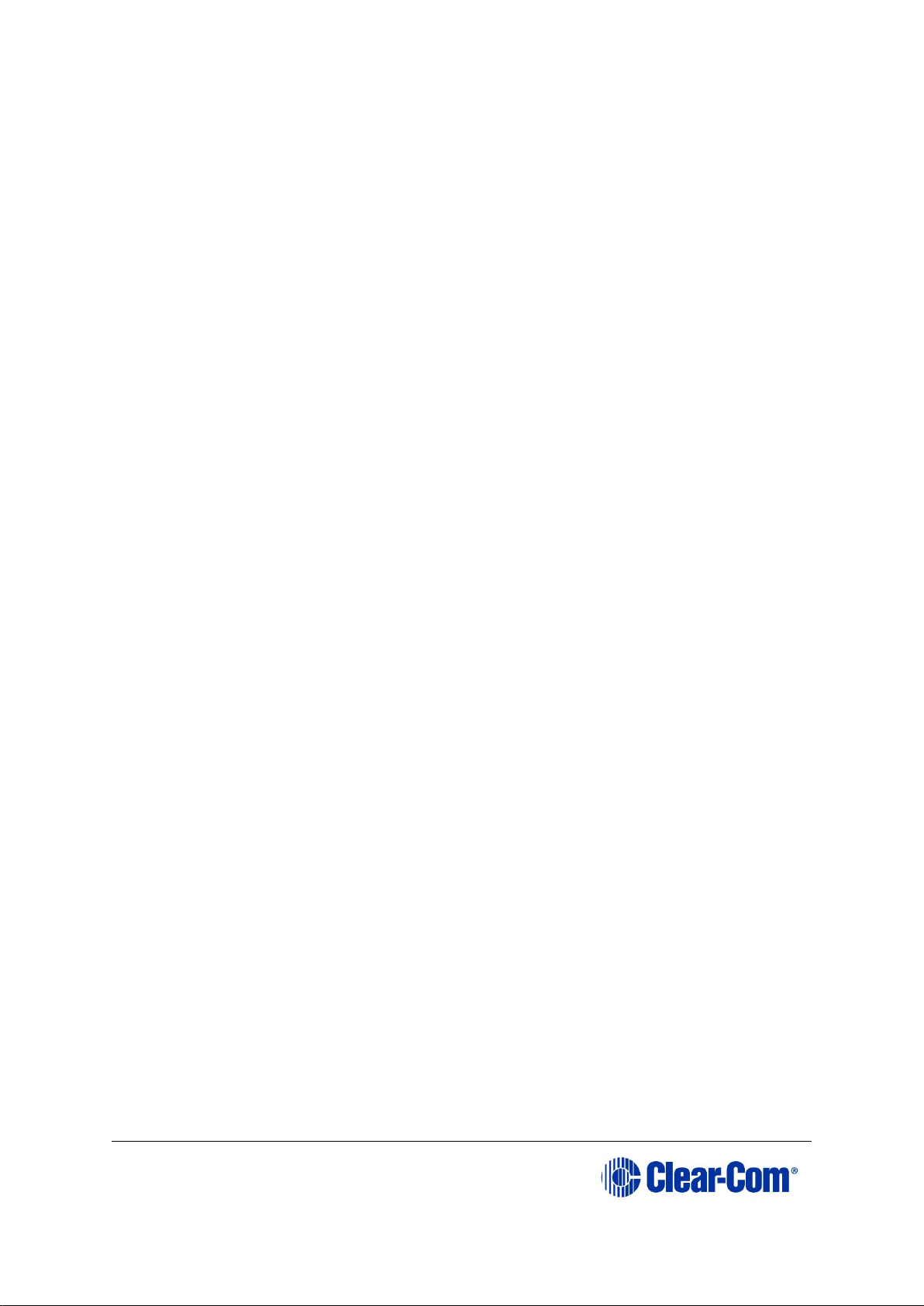
User Guide| Eclipse HX-Median
Page 19
Power-One power supplies are identified by the part number on
the front of the unit. XP units do not have a part number on the
front of the unit.
Note: For information about diagnosing power supply issues, see 5.7 Diagnosing
power supply problems.
3.2.3 Main features of the Eclipse HX-Median
Features of the Eclipse HX-Median matrix system include:
A six rack-unit (6RU) frame.
Full audio bandwidth throughout the signal chain, producing superior
broadcast audio quality. The system maintains 24-bit depth, a sampling
rate of 48 kHz, and 30 Hz to 22 kHz frequency response.
Support for 7 analog port interface cards (MVX-A16), providing 16
analog ports each.
Support for 8 interface modules, which you can use to connect the
matrix to telephones, two-way radios, camera intercoms, partylines, and
other forms of communication.
Fail-safe redundancy is achieved with two CPU cards and two power
supplies.
Note: Power supplies automatically switch to the correct voltage, for compatibility
around the world.
Eight general purpose inputs and eight relays, located directly on the
matrix.
Full compatibility with V-Series and i-Series user panels.
Matrices that link across cities, nations, or continents through trunk
lines.
Uses the same fiber-networking interface as the Eclipse HX-Omega
matrix.
Connection to FreeSpeak/CellCom/FreeSpeak II antennas and splitters
using the E-QUE interface card.
Connection to IP enabled V-Series panels and Concert users over IP
networks using the IVC-32 interface card.
Audio level metering over IP networks using the LMC-64 interface card.
Page 20
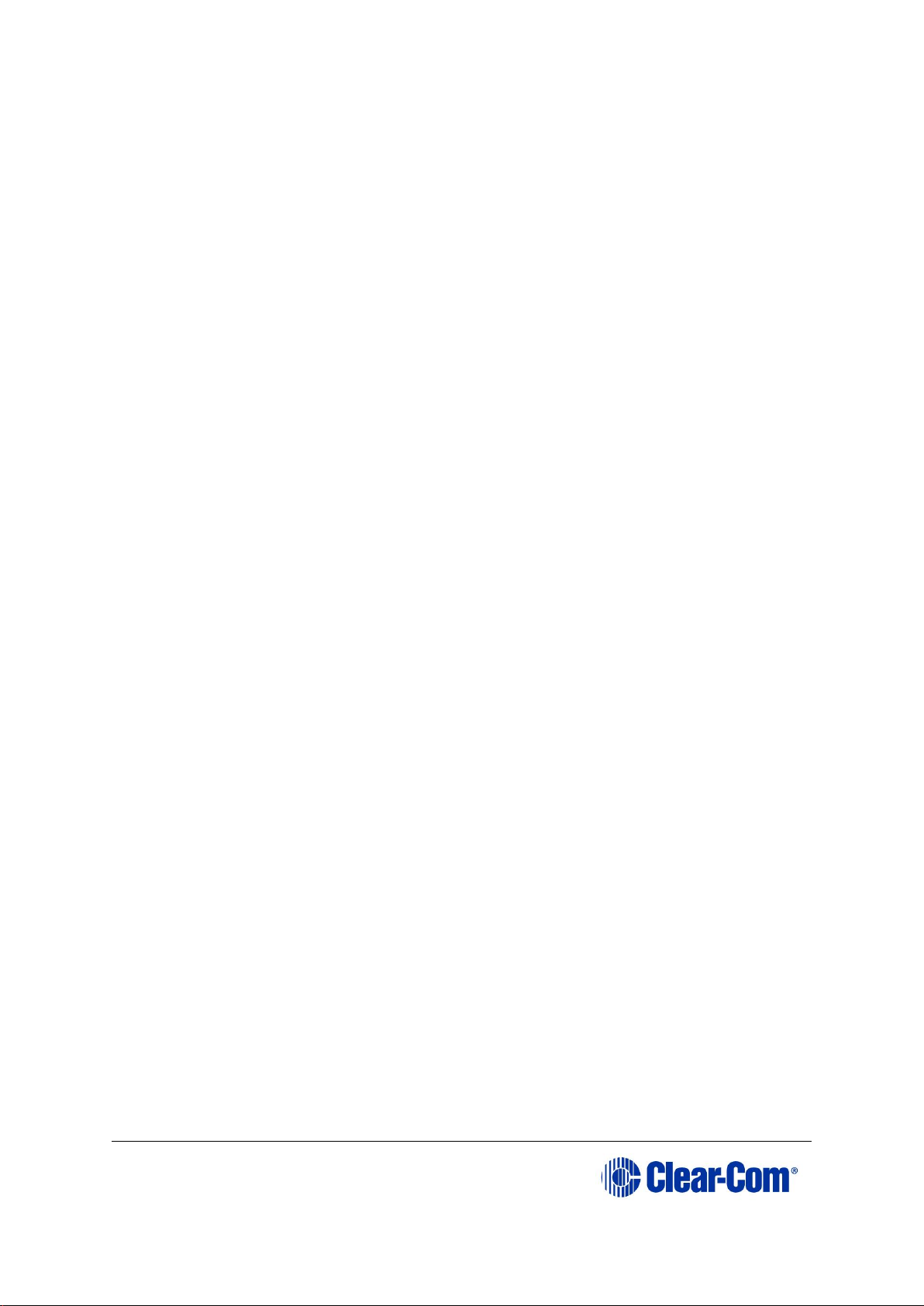
User Guide| Eclipse HX-Median
Page 20
Up to 64 duplex channels of AES3 audio over a coaxial cable or fiber pair
using a single E-MADI64 interface card.
VOX-programmable audio, which visually cues you at the matrix when
audio transmits at a programmed threshold on a connected user panel or
interface.
Visual and intuitive EHX configuration software.
Note: The number of interface cards that can be fitted to the matrix is limited by port
count. For more information, see 4.4.3 Combining interface cards in the
frame.
3.2.4 CPU card
Two CPU cards are fitted to each Eclipse HX-Median system, in a master and
slave relationship. The second CPU card provides redundancy in the case of
outages or planned maintenance.
The master CPU card:
Provides the serial data and Ethernet connection to the connected EHX
PC.
Coordinates the data flow between the other interface cards and modules
in the system, allowing them to communicate with each other.
Stores up to four complete configurations, enabling the selection and
activation of a configuration directly from the card.
Includes an additional, embedded configuration, which may be activated
from the card for fast fault checking after the installation or upgrade of
the Eclipse HX system.
Note: A configuration determines the operating parameters of the Eclipse HX matrix
system, including port functions, talk-and-listen audio routes, controls and other
functions. Configurations are created and managed in EHX, for download to the
matrix frame(s). For more information about EHX, see 3.5 EHX configuration
software.
Note: The cards slide vertically into the front of the matrix and connect to the
backplane.
3.3 Interface cards
You can fit 7 interface cards to the Eclipse HX-Median.
Page 21
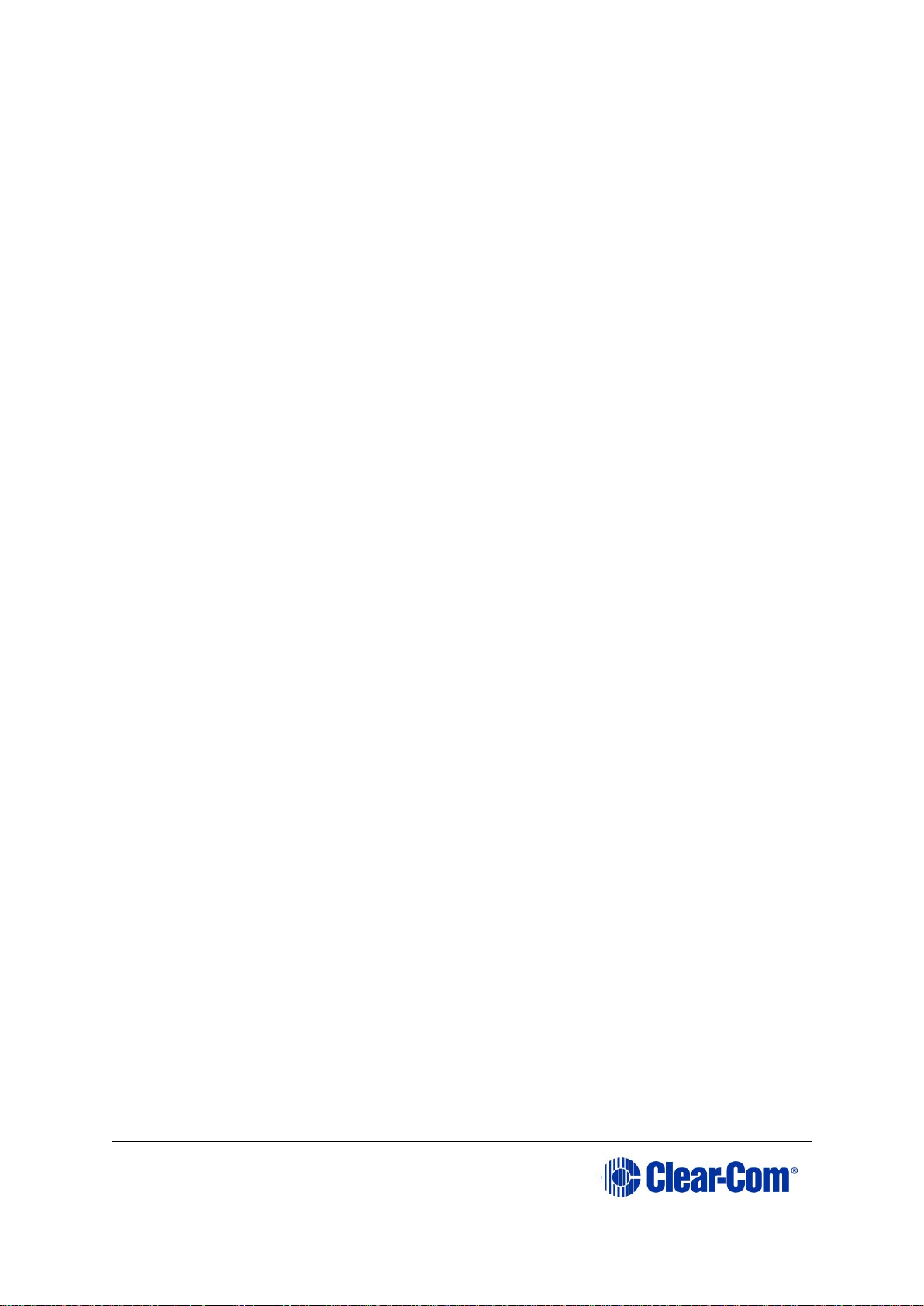
User Guide| Eclipse HX-Median
Page 21
The number of different types of interface card you can fit to the matrix frame is
limited by the available port count (112 audio ports). For more information, see
4.4.3 Combining interface cards in the frame.
Interface cards slide vertically into the front of the matrix frame and connect to
the backplane.
Note: The term central matrix is used to differentiate the core hardware and software
from the connected intercom panels and interfaces. The central matrix itself
consists of the matrix hardware (in this case, the Eclipse HX-Median) and the
EHX configuration software.
Note: For detailed information about installing interface cards, see 4.4 Installing
interface cards.
3.3.1 MVX-A16 analog port card
An MVX-A16 analog port card controls the operation of panels and interfaces
connected to it. Panels and interfaces connect to the port card through an RJ-45
connector (port) on the HX-Median rear panel. Shielded category-5 cable
attaches the panel or interface to the RJ-45 connector.
The MVX-A16 analog port card sends balanced audio and RS-422 data signals to
connected audio equipment through 4-pair shielded CAT5 cable. The card
connects up to 16 audio devices (such as user panels, interfaces, or four-wire
audio equipment) to the central matrix.
Each audio device connected to an analog port card communicates with all other
audio devices in the system and with the central matrix.
3.3.1.1 Intelligent linking
For intelligent linking, shielded CAT5 cable is run from a port on one Eclipse HXMedian matrix to a port on a second Eclipse HX-Median matrix to form a
trunkline connection.
3.3.2 E-FIB fiber card
E-FIB fiber interfaces connect Eclipse HX matrices together to provide a high
speed, dual redundant link to transfer audio samples and data between systems.
These connections can be configured to provide protection against the loss of a
link or a node. E-FIB cards should be installed in the last port slot.
Each E-FIB fiber interface card set comprises:
A front card with various status indicators.
A rear card with two Duplex LC Terminated fiber optic connectors
(TXVRA and TXVRB).
Page 22
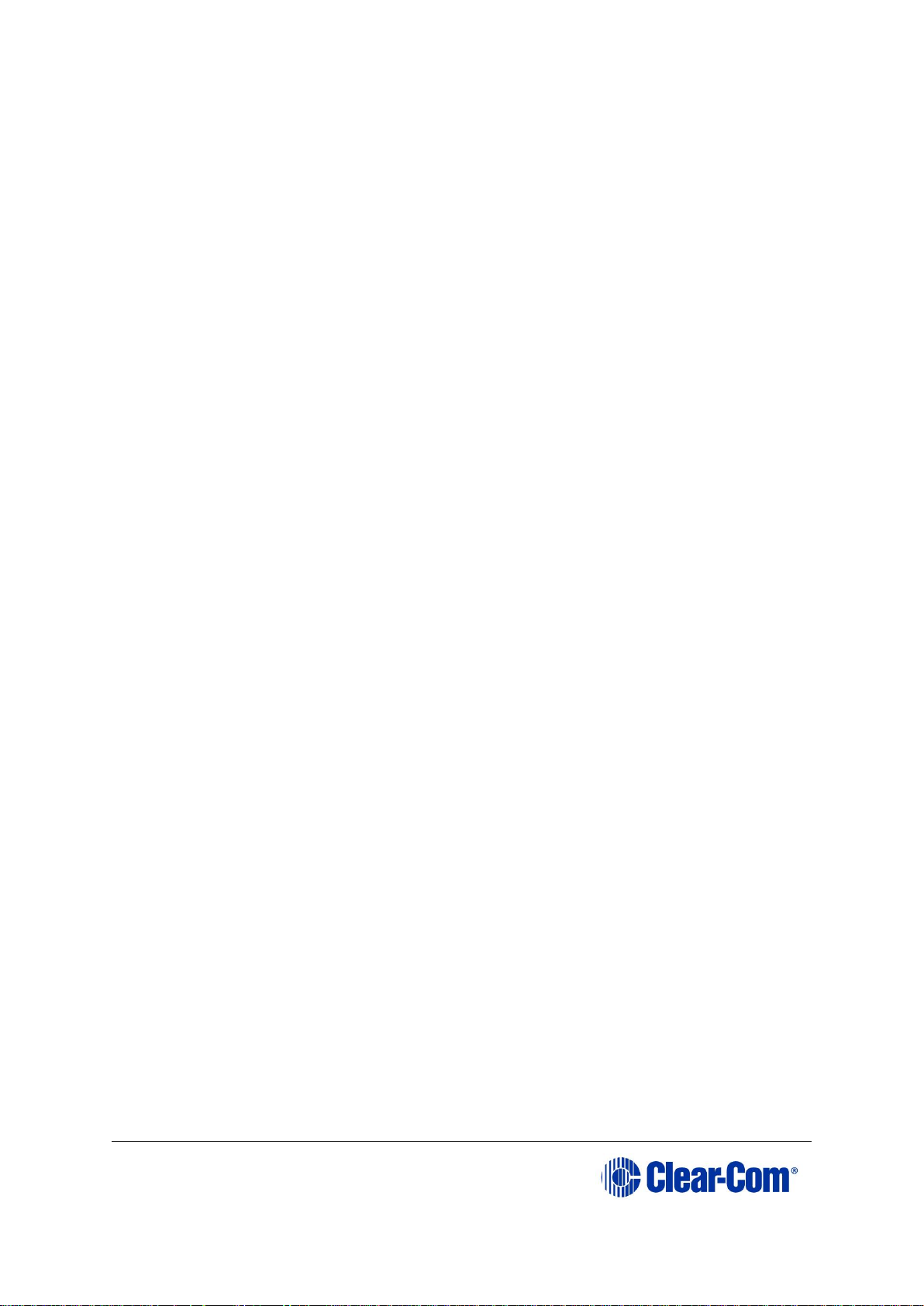
User Guide| Eclipse HX-Median
Page 22
3.3.3 E-QUE E1/T1 interface card
The E-QUE E1/T1 interface allows the Eclipse HX-Median to connect to
FreeSpeak/CellCom/ FreeSpeak II antennas, FreeSpeak/CellCom/ FreeSpeak II
antenna splitters, and E1 and T1 trunk lines.
Each E-QUE interface card set comprises:
A front card with a reset button and various status indicators.
A rear card with eleven RJ-45 ports giving eight standard Ethernet ports,
DECT sync in and out and a LAN port for diagnostic use.
Each E-QUE front card has status LEDs for power, port activity and LAN status.
The port activity LEDs show when:
A device is connected to an E1 port.
A connection has been established between the E1 port and the
connected device.
3.3.4 E-MADI64 interface card
The E-MADI64 is a MADI (Multichannel Audio Digital Interface) card, providing
up to 64 duplex channels of AES3 digital audio over a coaxial cable or fiber pair
between compatible devices.
The E-MADI64 card supports up to 32 V-Series Panels over a suitable
infrastructure. See 6 E-MADI64 card for more information
Note: You have the option in EHX to limit the E-MADI64 card to either 32, 56 or 64
channels of audio. All MADI channels have standard EHX settings, including VOX
and in-use tally. See also 6 E-MADI64 card.
Each E-MADI64 card set comprises:
A front card with pin reset and various status indicators (including
channel quantity, sample rate, power and diagnostic (active and error)
indicators).
A rear card with a MADI fiber connector, MADI input and output coaxial
cable connectors, and coaxial Video black and burst / Tri Level HD /
Word clock sync input.
3.3.5 IVC-32 IP interface card
The IVC-32 interface allows the Eclipse HX matrix to connect to IP enabled VSeries panels and Concert users using an IP network.
Each IVC-32 interface comprises:
Page 23
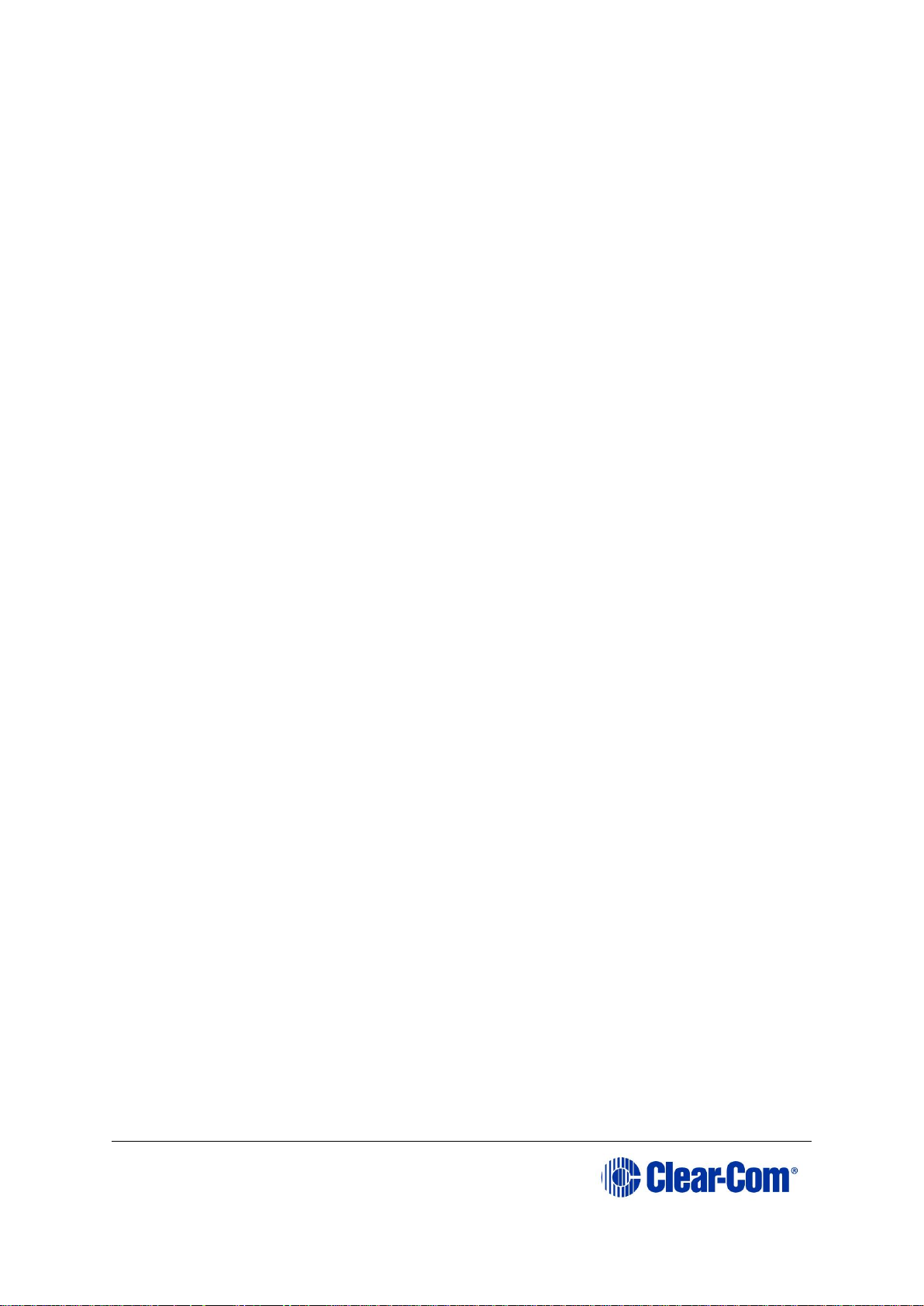
User Guide| Eclipse HX-Median
Page 23
A front card with a reset button and various status indicators.
A rear card with eleven RJ-45 ports giving eight E1/T1 ports (not used),
DECT sync in and out (not used) and a LAN port for IP connectivity.
Each IVC-32 front card has status LEDs for power, port activity and LAN status.
The LAN indicators show whether there is a LAN connection and the IP activity
on the LAN port.
3.3.5.1 IVC-32 Redundant Card
You can add an IVC-32 Redundant Card that provides fail-over redundancy for
one or more IVC-32 Cards in the matrix.
An IVC-32 Card will fail-over to the IVC-32 Redundant Card under the following
conditions:
• All configured VoIP ports are unconnected for longer than 90 seconds.
• The IVC-32 Card is detected as absent from the VME backplane.
• It is requested via the EHX Event Log.
A switch back from a redundant card back to a failed card only occurs under the
following condition:
The redundant card has failed. If the original card is still in error, then it
will switch back and forward until corrective action is taken.
3.3.6 LMC-64 interface card
The LMC-64 interface allows the Eclipse HX-Median to provide Production
Maestro Pro (routing software) clients with audio level metering of partylines
(conferences) and four-wire ports over an IP network.
Each LMC-64 interface comprises:
A front card with a reset button and various status indicators.
A rear card with eleven RJ-45 ports giving eight E1/T1 ports (not used),
DECT sync in and out (not used) and a LAN port for IP connectivity.
Each LMC-64 front card has status LEDs for power, port activity and LAN status.
The LAN indicators show whether there is a LAN connection and the IP activity
on the LAN port.
3.3.7 E-DANTE64-HX interface card
This is a Clear-Com matrix interface card that is enabled to work with Dante
network protocols and software. Using the E-Dante64 card you can transport
many channels of high quality audio via a Clear-Com matrix to multiple Dante
Page 24
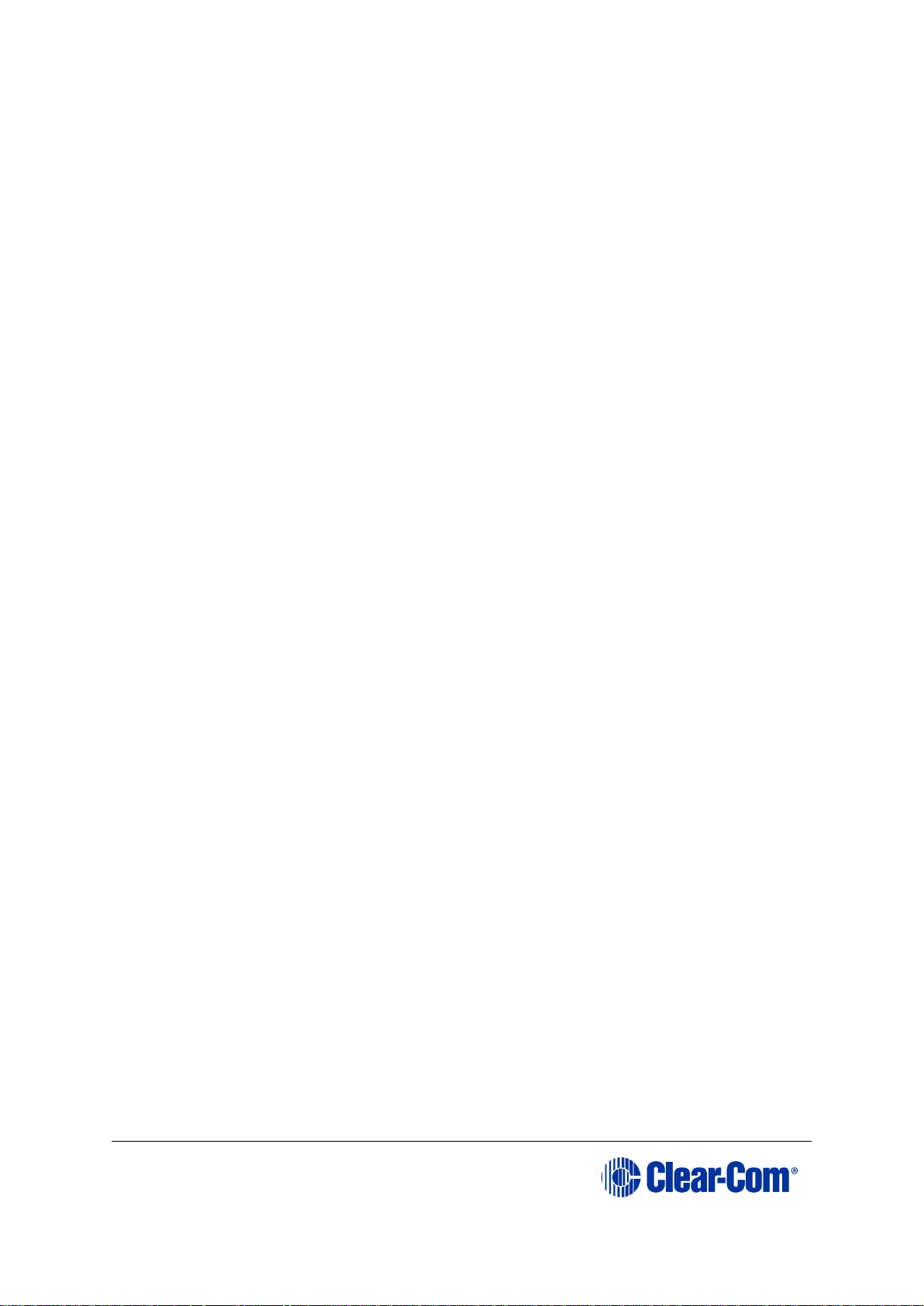
User Guide| Eclipse HX-Median
Page 24
enabled devices using standard Ethernet network structure (up to 64 channels
per E-DANTE64 card).
You can configure each E-DANTE64-HX card with EHX configuration software to
support up to 16, 32 or 64 cards.
Note: Dante enabled devices also interface with AES67 devices.
Each E-DANTE64-HX card set consists of:
A front panel with a reset button and status LEDs
A rear panel with network connectors and status LEDs.
For more information, see 11 E-Dante64-HX card.
3.4 Interface modules
Interface modules convert the four-wire signals of a central matrix port to other
types of signals that communicate with devices such as telephones, camera
intercoms, two-way radios, and so on. In this way non-four-wire devices can
communicate with the central matrix.
Each interface module has hardware connectors to connect to both the central
matrix and the external device that communicates with the central matrix.
Most interface modules connect to the central matrix via shielded CAT5 cable
terminated with RJ-45 connectors.
Note: The type of cable used to connect the interface module to the non-four-wire
device varies with the device. For more information, see the dedicated user
guide / manual for that interface module.
The following interface modules are compatible with the Eclipse HX-Median
matrix:
TEL-14 telephone interface module.
CCI-22 dual party-line interface module.
FOR-22 four-wire interface.
GPI-6 general purpose inputs interface module.
RLY-6 relay (general-purpose outputs) interface module.
AES-6 digital interface module used with V-Series panels fitted with the
AES-3 option card. It may also be used with AES-3 compliant third party
equipment.
Note: Additional interface modules may be added to the Eclipse HX-Median, using
separate interface module frames such as the IMF-3 and IMF-102. For more
information, see the dedicated user guide / manual for that particular interface
frame.
Note: DIG-2 interface modules are not compatible with the HX-Median frame format.
Page 25
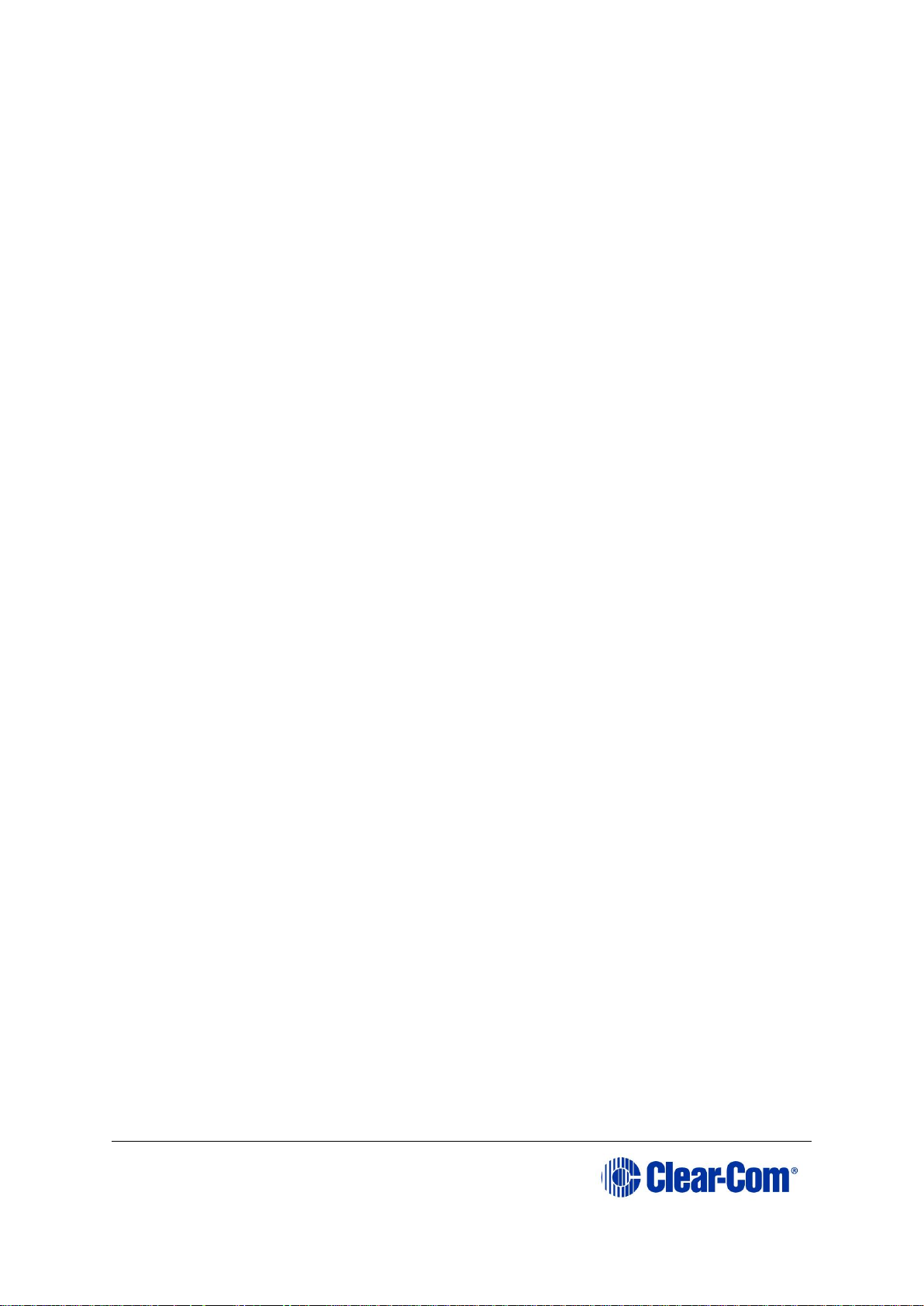
User Guide| Eclipse HX-Median
Page 25
3.5 EHX configuration software
The Eclipse HX (EHX) configuration software controls the operation of the
connected audio devices by sending signals to the circuit cards in the matrix,
which then relay the signals to the audio devices.
Configurations (the operating parameters of complete system setups) are
usually created on the EHX computer.
Up to four complete system configurations can be stored in the CPU card of the
Eclipse
HX-Median, for retrieval and activation when required. The external PC that
hosts the EHX software can store an almost unlimited number of complete
system configurations (the number is only limited by the available memory
space on the PC). You can download the configurations to the Eclipse HX-Median
as required.
EHX 8.5.1 runs on the following versions of Windows:
Microsoft Windows 7 (32-bit and 64-bit).
Microsoft Windows 8.1 (32-bit and 64-bit)
Microsoft Windows 10 (32-bit and 64-bit)
Microsoft Windows Server 2008 R2 (64-bit)
Microsoft Windows Server 2012 R2 (64-bit)
Note: Operation on other platforms is no longer supported.
When running EHX on Windows operating systems, the client and server can run
on separate machines connected over a network. You can use EHX to perform a
wide range of configuration tasks, including:
Assigning labels (names) to ports and user panels.
Creating point-to-point and fixed group (partyline) communications
between connected audio devices.
Enabling, limiting or disabling features of any connected user panel or
card.
Configuring connections between matrix frames.
Note: The above list is not definitive. For more information about the capabilities of
EHX, see EHX Help.
The EHX system can be set up to run on a client/server model over a network,
allowing the system administrator to control multiple matrices remotely.
3.6 User panels
The following Clear-Com user panels are compatible with the Eclipse HX-Median:
V-Series panels, including expansion panels.
Page 26
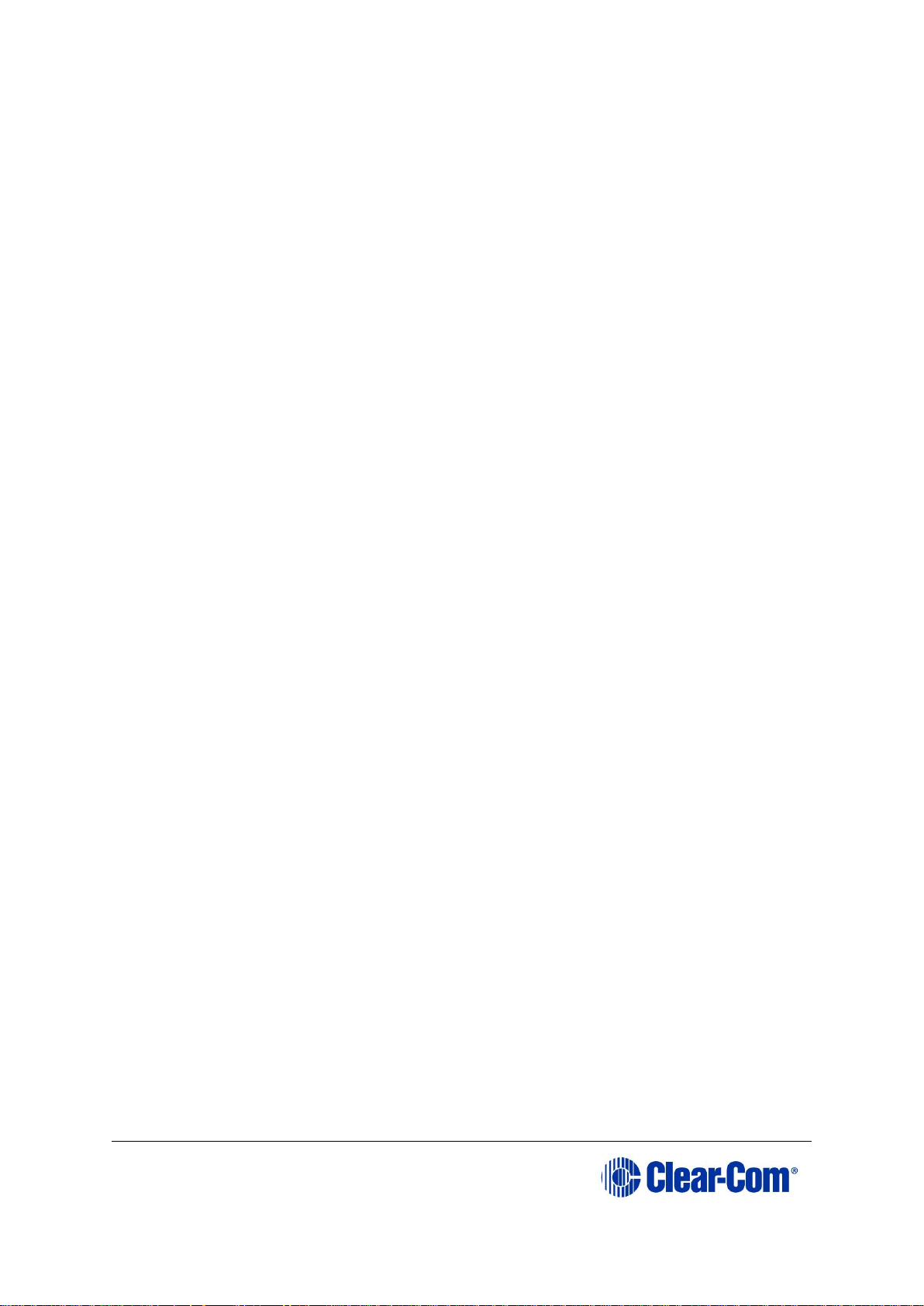
User Guide| Eclipse HX-Median
Page 26
i-Series panels, including expansion panels.
Note: For more information about installing, using and maintaining user panels, and
connecting user panels to the matrix, see either:
The V-Series Panels Guide.
The i-Series Panels Guide
Page 27
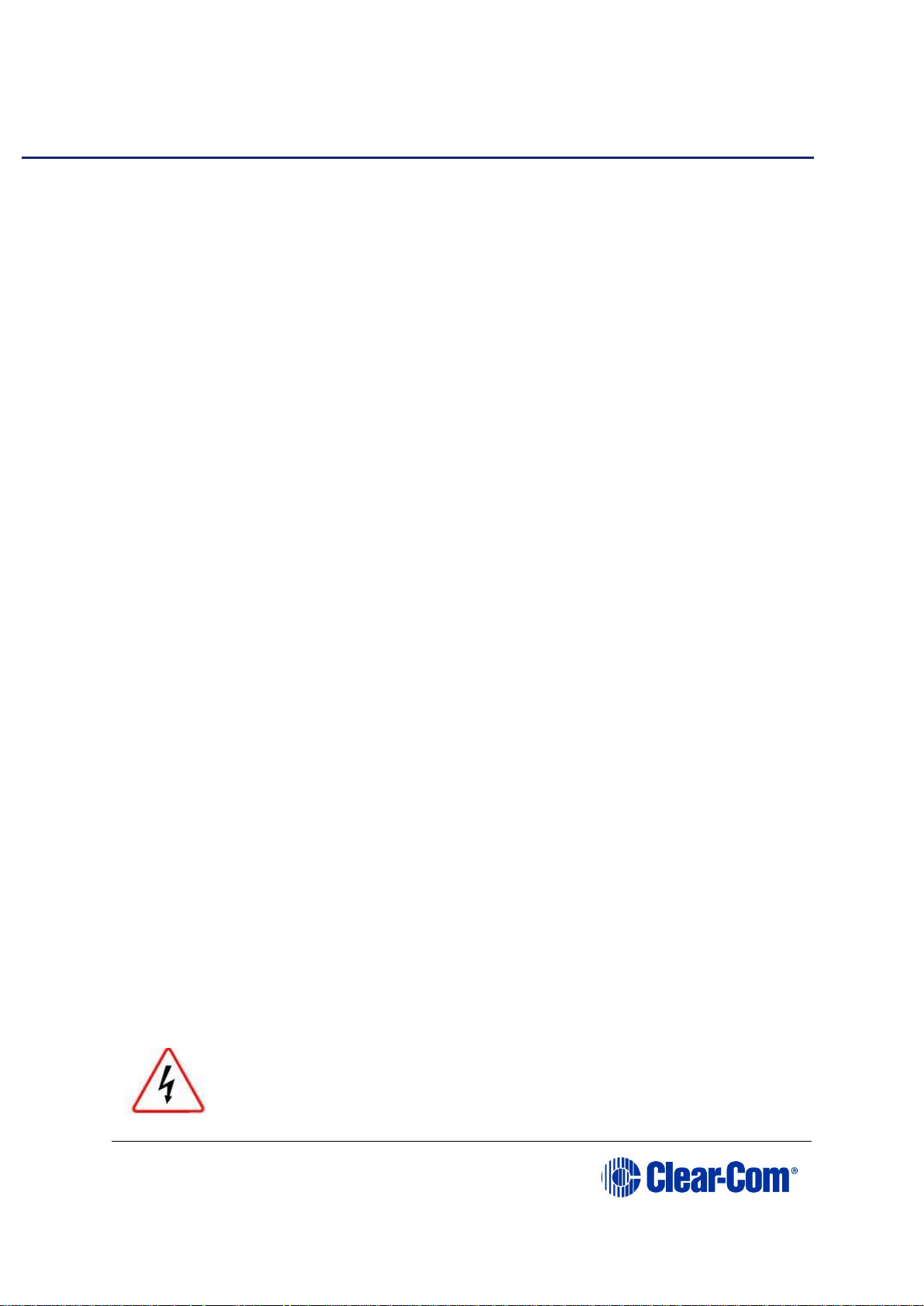
User Guide| Eclipse HX-Median
Page 27
4 Installing the Eclipse HX-Median
This chapter describes how to install the Eclipse HX-Median, including the power
supplies, CPU cards, interface cards and modules.
4.1 Before you begin the installation
4.1.1 Check the shipment
When the Eclipse HX-Median is received, inspect the boxes for shipping damage.
Report any shipping damage to the carrier.
Check the packing list and verify that every item on the list has been received.
Save all packing materials in the event that any items need to be returned.
Note: The Eclipse distributor is not responsible for shipping damage.
4.1.2 Unpacking the System
When the Eclipse HX-Median system is received the circuit cards (CPU cards and
interface cards), power supplies, and rear-connector panels are pre-installed in
the matrix chassis.
The customer must supply:
The standard 19-inch rack in which to install the matrix.
A personal computer to run the EHX configuration software
Note: See 14.29 Minimum PC requirements (for EHX software)
and 14.30 Recommended PC requirements (for EHX
software) respectively.
CAT5 cables (to connect the matrix to user panels, interface modules,
and other devices). Clear-Com recommends shielded cables.
4.1.3 Reconnecting the CPU card backup battery
Note: Before the Eclipse HX-Median is installed, the CPU card’s backup battery must
be reconnected. The matrix will operate if the battery is not reconnected.
However, if the matrix is powered down, all run time information (dynamic
assignments, crosspoint states and levels) will be lost.
The CPU card has a lithium backup battery that powers the CPU memory if the
AC electricity fails. This backup battery is shipped disconnected to preserve
battery life.
Observe anti-static procedures. The CPU card can be
damaged by static electricity. Personnel reconnecting the battery
should ensure that they ground themselves and all tools before
touching cards.
Page 28
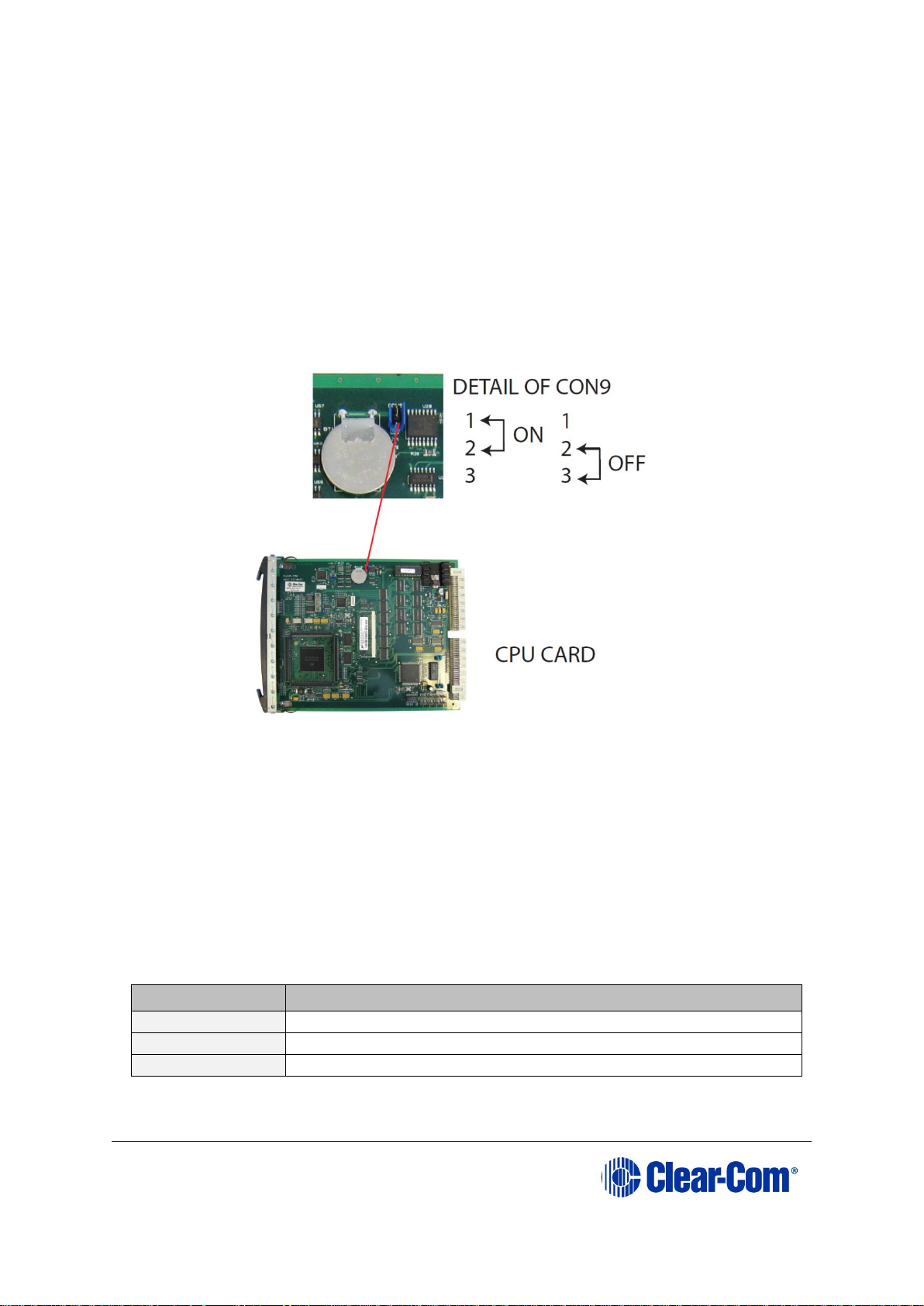
User Guide| Eclipse HX-Median
Page 28
To reconnect the CPU card’s backup battery:
1) Locate the three pins under the CON9 heading. A jumper plug is placed
over pins 2 and 3. This is the OFF position.
2) CON9 is located at the top of the CPU card, about half way between the
front and back of the card.
3) Lift the jumper plug off the pins, and place it over pins 1 and 2. This is
the ON position. The battery is now powered.
Figure 4-1: CPU card with detail of CON9 jumper plugs
Eclipse HX-Median CPU cards are fitted with a socketed battery, normally a
Renata CR2477N with a capacity of 950mAh and a life of approximately 247
days. These socketed batteries are easily replaced and this operation does not
have to be carried out by service personnel.
4.1.3.1 Disconnecting the CPU backup battery
Before performing any service on the CPU card, the backup battery must be
disconnected. To do so, place the CON9 jumpers in the OFF position as
described in the previous procedure.
Pin
Status
1
On 2 Common
3
Off
Table 4: CON9 Pin configuration
Page 29
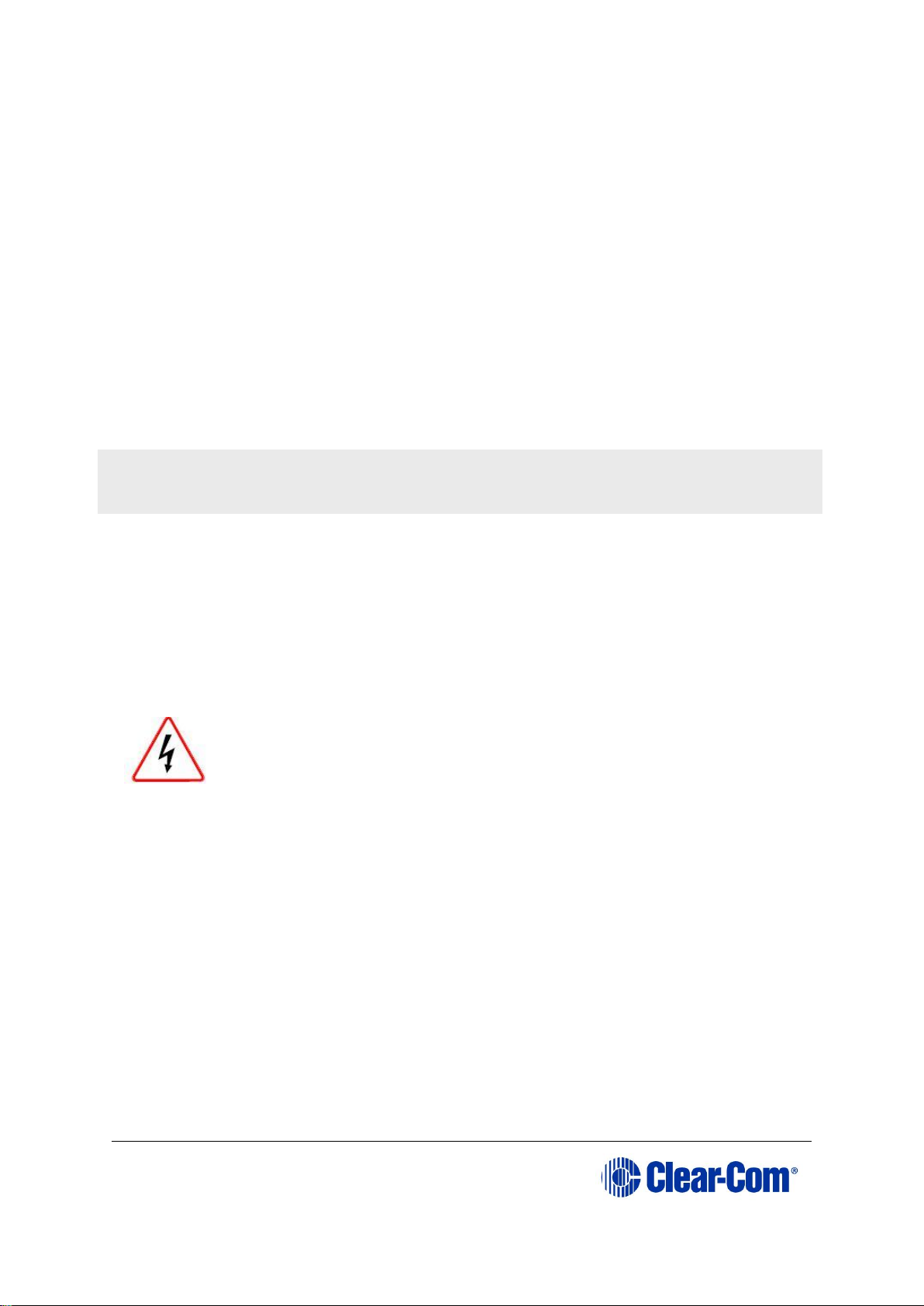
User Guide| Eclipse HX-Median
Page 29
If the matrix is going to be stored for more than 3 months, the CPU backup
battery needs to be temporarily deactivated while the matrix is stored.
To do so, put the CON9 jumper in the OFF position as described above. In order
to power up and start operating the matrix, reconnect the CPU backup battery
by placing the CON9 jumper in the ON position, as described above.
Note: Battery deactivation should be carried out by qualified service personnel.
4.1.3.2 Low power warning
If the CPU card is left unpowered for a period of time the batteries for the
battery backed up RAM may become discharged. This results in the run time
information being lost.
If this state is detected by the CPU card then the CPU card will provide
signalization in the form of 2 rapid flashes followed by a slow flash of the OK
LED. If EHX is logging, then the following message will appear in the log.
Non Volatile Data is invalid - Please check Battery Voltage
If on successive power downs of the Eclipse HX-Median frame the above state is
detected, and the message appears in EHX logs, then it is advisable to check the
health of the CPU card on board battery, which should be nominally at least
2.8V.
The minimum at which the data may remain intact is around 1.5V but normally
the battery should be replaced before the voltage drops to this level.
Danger of explosion if battery is incorrectly replaced.
Replace only with the same or equivalent type.
Lithium batteries can overheat or explode if they are shorted.
When handling the CPU card or a loose battery, do not touch any
external electrical conductors to the battery’s terminals or circuits
to which the terminals are connected.
Note: When servicing the battery, make sure that the jumper on CON9 is connecting
pin 2 (common) to either pin 1 (on) or to pin 2 (off). If the common is left
floating, the CPU may behave unpredictably. For example, the microprocessor
may reset itself intermittently.
4.2 Installing the Eclipse HX-Median
The following overview gives a summary of the steps required to install an
Eclipse HX-Median matrix. More detailed information on each step is provided in
the sections that follow.
To install an Eclipse HX-Median:
1) Remove the Eclipse HX-Median matrix chassis from its shipping carton.
Page 30
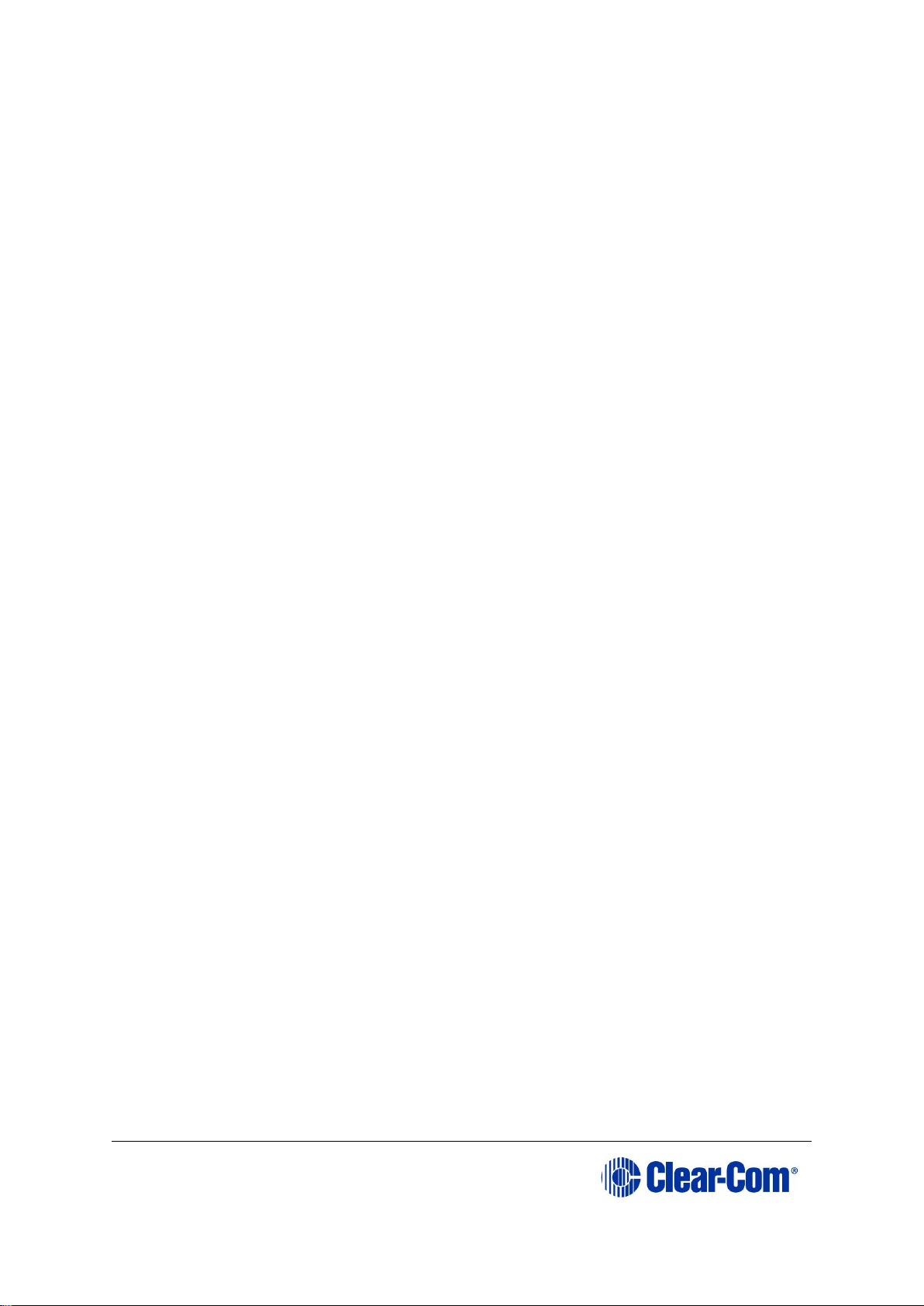
User Guide| Eclipse HX-Median
Page 30
2) Install the Eclipse HX-Median to the standard 19 inch rack.
Note: Leave clearance on all sides of the matrix chassis to ensure
proper airflow. Do not block ventilation vents.
3) Check the position of CPU cards and interface cards, power supplies, and
rear connector panels. Later sections in this chapter give more
information on these items.
4) Apply AC power to the unit. The unit has two separate AC power entry
connectors for the two separate power supplies in the system.
4.2.1 Installing the power supplies
The Eclipse HX-Median system’s DC power supplies run on AC mains power.
Two identical Euro Cassette power supplies are provided to ensure that every
matrix has redundant power.
Each of the power supplies must be connected to a dedicated branch of AC
mains power. The matrix will continue to operate even if one of the AC power
branches fails.
Clear-Com supplies each matrix with power supplies already installed. When the
matrix is installed connect the power supplies to AC mains power using the IEC
power connectors on the matrix’s rear panel.
A fully equipped Eclipse HX-Median matrix (2 CPU cards, 7 interface cards and 8
interface modules) requires 100 - 240 VAC at 50 - 60 Hz with a maximum
dissipation of 300W.
4.2.2 Installing the rear panels
The rear panel of the matrix is constructed of modular, individually-installable
connector panels. Each port or expansion card has a corresponding rearconnector panel:
An MVX-A16 rear panel has 16 RJ-45 connectors.
E-FIB rear panels have two fiber connectors.
E-QUE, IVC-32 and LMC-64 rear panels have 11 RJ-45 connectors.
64 rear cards have a MADI fiber connector, MADI input and output
coaxial cable connectors, and a coaxial Video / Word clock input.
Note: Clear-Com ships each matrix with the required number of rear-connector panels
already installed. Blank rear panels fill unused card slots.
To add a rear panel to the matrix:
Page 31

User Guide| Eclipse HX-Median
Page 31
1) Remove the desired blank rear panel by loosening the screws and pulling
the panel out. The screws are attached and cannot be removed.
2) Install the new rear panel by sliding the card into the card’s guides at the
top and bottom of the Eclipse HX-Median chassis.
3) Tighten all of the screws on the rear panel.
To remove a rear panel from the matrix:
1) Detach any devices connected to the rear panel’s connectors.
2) Loosen the screws that hold the rear panel to the matrix. The screws are
attached and will not fall off.
3) Remove the rear panel by pulling the panel out.
4.3 Installing CPU cards
The CPU card’s components include CMOS chips which are sensitive to static
electricity. Before touching the CPU card touch a grounded metal object, such as
any unpainted surface on the matrix, to dissipate static electricity. While
handling the CPU card, be careful not to bend any of the card’s connector pins or
component leads.
Before operating the CPU card the card’s battery must be reconnected.
Note: The CPU card is shipped with a disconnected battery to preserve battery life. For
instructions on reconnecting the battery, see 4.1.3 Reconnecting the CPU
card backup battery.
The CPU card switch settings for normal operation (watchdog enabled) are
shown in Figure 4-2.
Page 32

User Guide| Eclipse HX-Median
Page 32
Figure 4-2: CPU card DIP switches set for normal operation
Note: Store spare CPU cards in unused slots in the matrix or in electrically insulated
packaging such as anti-static heavy duty plastic bags.
To insert a CPU card in the matrix:
1) Carefully place the card in the appropriate slot. Make sure the card is
aligned with the top and bottom precision guides.
2) When the card has almost reached the backplane connectors, open the
two ejectors, allowing them to clear the edges of the matrix. Gently
insert the card further until it touches the backplane connector guides.
3) Gently close both ejector tabs at the same time, which will propel the
card into the backplane connectors.
To remove a CPU card from the matrix:
1) Hold the card in place in the matrix.
2) There are two card ejector tabs, located at the top and bottom of the
CPU card. Open the two ejector tabs at the same time until the card
unseats from its backplane connectors.
3) Pull the card out of the matrix.
4.3.1 Hot patching CPU cards
The CPU cards are hot patchable and self initializing.
When the matrix is fitted with two CPU cards, a faulty CPU card can be removed
and replaced while the system is powered because the second CPU card will
automatically begin operating when the first card is removed. It is advisable to
replace CPUs in maintenance down times.
4.3.2 Checking the CPU Card installation
The following lights indicate that the card has been properly installed in the
matrix:
Page 33

User Guide| Eclipse HX-Median
Page 33
Figure 4-3: CPU card lights
Note: Once the CPU card has initialized, you can use the Eng button to request frame
information (such as the software version and the current IP address). For more
information, see 5.5 CPU card lights and controls.
RESET
+5V
+3.3V
OK
IPC
MASTER
LAN A
LAN B
IN SYNC
SI
CONFIG
ENG
RESET
The two power supplies are
lit green to indicate that they
are working.
Dot matrix display indicates
which of the four stored
configurations is currently
operational. The configuration
number displays for a short
time after power up (2s) or
when the configuration is
selected.
OK LED flashes green
(1:1 1Hz) to indicate that the
CPU software is working.
Master LED is lit green on
whichever CPU card is
currently serving as master.
IPC (Interprocessor
communication) LED is lit
green to indicate that the two
CPU cards (primary and
backup) are exchanging
information.
LAN LEDs (A and B) are lit
green to indicate connection
with LAN port(s).
When multiple Eclipse HX
matrices are connected
together, the IN SYNC LED is
lit to indicate that the matrices
are connected and
synchronized.
SI LED flashes green (1:1 1Hz)
to indicate communications
activity.
Page 34

User Guide| Eclipse HX-Median
Page 34
4.4 Installing interface cards
4.4.1 Installing an interface card to the matrix frame
Note: Before installing an interface card, ensure that the card’s associated rear-
connector panel has already been installed.
To install an interface card:
1) Carefully place the card in the appropriate slot. Ensure that the card is
aligned with the top and bottom precision guides.
2) Push the card toward the backplane connectors.
3) When the card has almost reached the backplane connectors, open the
two ejector tabs, allowing them to clear the edges of the matrix. Gently
insert the card further until it touches the backplane connector guides.
4) Gently close both ejector tabs at the same time, which will propel the
card into the backplane connectors.
4.4.2 Removing an interface card from the matrix frame
To remove an interface card from the matrix frame:
1) Hold the card in place in the matrix.
2) The two card ejector tabs are located at the top and bottom of the card.
To remove a card, open the two ejector tabs at the same time until the
card unseats from its backplane connectors.
3) Pull the card out of the matrix.
4.4.3 Combining interface cards in the frame
The Eclipse HX-Median can allocate up to 496 audio ports in total. However, the
number of ports that you actually use will depend on the combination of
interface cards you fit to the frame.
An MVX-A16 card uses 16 audio ports.
An E-MADI64 card is configured in EHX to use either16, 32, 56 or 64 audio
ports.
An IVC-32 card uses 32 audio ports from the total.
Fitting 7 MVX-A16 cards to the Eclipse HX-Median would fill the frame, but would
only use 112 ports from the possible 496 ports available:
7 MVX cards * 16 ports = 112
Page 35

User Guide| Eclipse HX-Median
Page 35
More ports can be utilized on the Eclipse HX-Median by using higher capacity
interface cards, such as the E-MADI64 card. For example, if you installed 5 EMADI64 cards, using 64 audio ports, you could add a further 2 MVX-A16 cards.
(5 E-MADI64 cards * 64 ports) + (2 MVX * 16 ports) = 352
If you fitted 4 IVC-32 cards, using 96 ports, you could add 3 more MVX-A16
cards:
(4 IVC-32 cards * 32 ports) + (3 MVX cards * 16 ports) = 176
LMC-64 cards take a port per meter. LMC-64 cards are configured in EHX to 16,
32, 48 or 64 audio meters and the same numbers of ports are allocated at that
time.
When an audio level meter is configured using Production Maestro Pro one of the
ports allocated to the LMC-64 card is used. If the same audio level meter is
being used by more than one Production Maestro Pro client this does not
increase the port usage as the audio level data is broadcast.
E-FIB cards use a port per channel. E-FIB cards can be configured to use
between 16 and 192 ports.
E-QUE wireless cards (if not directly connected) use six ports per antenna.
E-QUE cards have 60 ports in E1 mode or 48 ports in T1 mode.
Recommendation
Clear-Com recommends fitting E-FIB cards on the right of the matrix frame, and
fitting MVX-A16, IVC-32, E-MADI64, E-QUE E1/T1 direct cards on the left of the
frame, where possible.
Note: Comfort tones use 3 ports which normally default to using the top of the physical
port range. If required, the comfort tones can be redirected to ports above 496
in System Preferences (for more information, see your EHX documentation).
4.4.4 Static sensitivity
Observe anti-static procedures. Devices can be damaged by
static electricity. Personnel reconnecting the battery should
ensure that they ground themselves and all tools before touching
cards.
A CPU / interface card’s components include CMOS chips that are sensitive to
static electricity. Before touching a card first touch a grounded metal object,
such as any unpainted surface on the matrix, to dissipate static electricity. When
handling a card, be careful not to bend any of the card’s connector pins or
component leads.
Store spare cards in electrically insulated packaging, such as anti-static heavy
duty plastic bags or in unused card slots (though not fully seated) in the matrix.
Page 36

User Guide| Eclipse HX-Median
Page 36
4.4.5 Hot patching (hot plugging)
Interface cards are hot patchable and self initializing, which means that a
faulty card can be removed and replaced while the system is powered. Hot
patching (also known as hot plugging) has no effect on any part of the system’s
operation, except the MVX-A16 analog card’s assigned sixteen ports.
Communication with a card’s connected devices will be interrupted when that
card is removed from the matrix. When the card is replaced, communication is
restored.
4.4.6 Analog port numbering
One MVX-A16 interface card supports 16 analog ports. A grid printed on the
matrix’s rear panel gives the numbering scheme for the analog ports.
Figure 4-4: Analog port number scheme
4.4.7 Configuration
When an interface card is physically installed, its ports must be assigned
functions in the EHX configuration software (see your EHX documentation).
4.4.8 Checking MVX-A16 analog port card installation
The following front panel lights indicate that an analog port card has been
properly installed in the matrix:
Page 37

User Guide| Eclipse HX-Median
Page 37
Figure 4-5: MVX-A16 card lights
Note: For more detailed information about the MVX-A16 front panel controls and lights,
see 5.6 MVX-A16 analog card front-panel lights and controls.
4.5 Wiring audio devices to the matrix frame
An external four-wire audio device can be directly connected to a port connector
through the four audio pins. If there is excessive noise on the lines between the
device and the matrix, the device may be electronically unbalanced with the rest
of the system. The device must be isolated with external isolation transformers.
RESET
+3.3V
ACTIVE VOX
+5V
-12V
+12V
1
2
3
4
5
6
7
8
9
10
11
12
13
14
15
16
FRAME
DATA
STATUS
One of the four power-supply lights
Is lit to indicate that the associated
power supply is operating properly.
The ACTIVE lights
correspond to the card’s
16 ports. When lit, an
active light indicates that
RS422 data is being
received.
The VOX lights corresponds to
the card’s 16 ports. When lit, a
VOX light indicates the audio
level on that port’s connected
audio device has exceeded a
threshold. The threshold audio
level is set for that port’s
connected audio device in EHX.
The frame data light flashes
steadily (1: 1 0.5 Hz) when
information has successfully
passed between the CPU
card and the MVX-A16 card.
The status light is lit red when the
MVX-A16 card fails to communicate
with the CPU card.
Page 38

User Guide| Eclipse HX-Median
Page 38
The CALL SEND output can be connected to the CALL REC input to tell the
system software that this is a directly connected port.
EHX allows the changing of the audio output reference level between -24, -21, -
18, -15, -12, -9, -6, -3, 0, +3, +6, +9, +12 and +14 dB.
With a +12dB output reference level, it is possible to drive a 200 - 400 Ohm
headset directly with a port output for such uses as direct IFB feed.
The EHX configuration software allows the changing of the audio input reference
level between -12, -9, -6, -3, 0, +3, +6, +9, +11 dB.
Figure 4-6: Direct matrix frame port connection
Clear-Com recommends the use of shielded cable.
Note: The Eclipse HX Installation Guide gives complete details about wiring audio
devices to the matrix. The installation manual also discusses RJ-45 cables and
other types of cable required for system installation.
4.6 Wiring panels to the matrix frame
Eclipse HX uses a 4-pair (analog) or single-pair (digital) wiring scheme between
the matrix and panels. All Eclipse HX user panels (V-Series and i-Series panels)
have built-in RJ-45 connectors.
4.6.1 4-Pair analog
Four-pair analog wiring is performed with shielded CAT5 RJ-45 cable:
Pair
Description
Pair 1
Transmits analog audio from the matrix to the panel.
Pair 2
Transmits digital data from the panel back to the matrix.
Pair 3
Transmits audio from the panel to the matrix.
Pair 4
Transmits digital data from the matrix back to the panel.
Table 5: 4-Pair analog wiring
Page 39

User Guide| Eclipse HX-Median
Page 39
Figure 4-7: Wiring the matrix to an analog panel using RJ-45
4.6.2 Single-pair digital
Single-pair digital wiring is accomplished with double-shielded 24 AWG
conductor CAT-6E enhanced STP cable.
Pair 1 transmits and receives multiplexed digital and analog between the matrix
and the panel.
Ensure that the Select switch on the rear of the panel is in the correct position
for the intended use.
Page 40

User Guide| Eclipse HX-Median
Page 40
Figure 4-8: Wiring the matrix to a digital panel using RJ-45
Note: The above wiring diagram refers to DIG-2 and is shown as an example only
(DIG-2 panels are not compatible with the Eclipse HX-Median.
4.7 Wiring CPU card interfaces
The CPU card holds the circuitry for connecting to, and communicating with, the
following interfaces:
An external personal computer.
Alarm inputs and outputs.
Eight general purpose inputs (GPIs).
Eight general purpose outputs (GPOs or relays).
Two separate local area network (LAN) connections for Ethernet-based
communication with a network.
An external GPI/RLY interface.
Page 41

User Guide| Eclipse HX-Median
Page 41
4.7.1 CPU card interface connectors
Figure 4-9: CPU card interface connectors
RS-232 ALARM I/O
GP-OUT GP-IN
GPI/ RLY
INTERFACE
LAN1
LAN2
A
CB
D
E
F
G
Page 42

User Guide| Eclipse HX-Median
Page 42
Key to CPU card interface connectors
Feature
Description
A
GPI/RLY Interface Connector
The RJ-45 socket labeled GPI/RLY Interface connects the CPU
card to a GPI-6 or RLY-6 card. The GPI-6 provides six generalpurpose opto-isolated logic inputs. The RLY-6 card provides six
single-pole, double-throw relay outputs.
Both card types mount in either an IMF-3 interface frame or an
IMF-102 interface frame. Up to ten GPI-6 or RLY-6 cards can be
operated at one time from the matrix by daisy-chaining the
cards together. Each card has an IN and an OUT connector for
this purpose.
The RLY-6 and GPI-6 cards connect to the GPI/RLY interface
connector using shielded category-5 cable. For more information
about the GPI-6 and RLY-6 cards, consult their respective
manuals in the Eclipse HX documentation set.
Note:
If this port is used a ferrite core must be added to the socket
end of each cable. A suitable ferrite core is Würth Electronik
part: 74271132.
Clear-Com recommends the use of shielded cable.
For wiring pinout information for GPI/RLY interfaces, see:
The Relay Interface Module (RLY-6) Instruction
Manual.
The General Purpose Inputs (GPI-6) Instruction
Manual.
B
RS-232 DB-9 Connector
The DB-9 connector labeled RS-232 connects the Eclipse HXMedian matrix to an external computer. To connect a computer
to the matrix, run cable from the RS-232 connector to the PC’s
serial port. The maximum recommended length of the cable is
approximately 10 feet (3 meters). A computer has either a 9-pin
serial port or a 25-pin serial port.
Page 43

User Guide| Eclipse HX-Median
Page 43
Figure 4-10: Wiring the matrix DB-9M to the PC DB-9F
Figure 4-11: PC DB-25F connector to matrix DB-9M
Ground (GND)
1
2
9
8
7
6
5
4
3
Transmit (TXD)
Computer Serial Port DB-9F
Cable Connector
Matrix Frame
"IBM-PC RS-232"
DB-9M Cable Connector
1
2
9
8
7
6
5
4
3
Receive (RXD)
Transmit (TXD)
Receive (RXD)
1
2
20
19
18
17
16
15
14
8
7
6
5
4
3
21
11
22
12
23
10
9
25
24
13
1
2
9
8
7
6
5
4
3
Ground (GND)
Transmit (TXD)
Receive (RXD)
Computer Serial Port DB-
25F Cable Connector
Matrix Frame
"IBM-PC RS-232"
DB-9M Cable
Connector
Receive (RXD)
Transmit (TXD)
Page 44

User Guide| Eclipse HX-Median
Page 44
C
Alarm I/O Connector
The DB-9F connector labeled Alarm I/O connects the matrix to
a control circuit for an external alarm, such as a light or bell.
The external alarm activates whenever an alarm condition is
detected in the matrix.
The following conditions trigger an alarm:
If any of the voltages produced by the first power supply
unit fall below their normal levels.
If any of the voltages produced by the second power
supply unit fall below their normal levels.
If an external alarm circuit or other logic circuit connected
to the power supply is activated.
If either of the two power-supply unit fans stop operating.
If software on a master CPU card generates an alarm.
An alarm condition activates the relay contacts connected to
pins 4, 5, and 9. These contacts are “dry”, (no voltage is
supplied to them by the matrix) and are rated at 1 A at 24
VDC. They should not be used for AC mains line current.
Pins are provided for adding an additional alarm source to the
matrix’s alarm system. Pin 6 is an alarm input to the Eclipse
HX-Median matrix. It is connected to the input of a 3.3 V logic
device.
A logic high on this input will cause the Eclipse HX-Median
matrix to detect an alarm condition. A logic low or an open
circuit means that the matrix will not detect an alarm condition.
Pin 1 is a voltage source out of the Eclipse HX-Median matrix. It
is connected through a 10Kohm pull-up resistor to the +5 V
supply rail inside the Eclipse HX-Median matrix.
A contact closure placed across pins 1 and 6 will also cause an
alarm condition.
Tip: The alarm outputs of the PSU-101 power supply could be
wired directly to these pins allowing the CPU card to report PSU
failures also.
Page 45
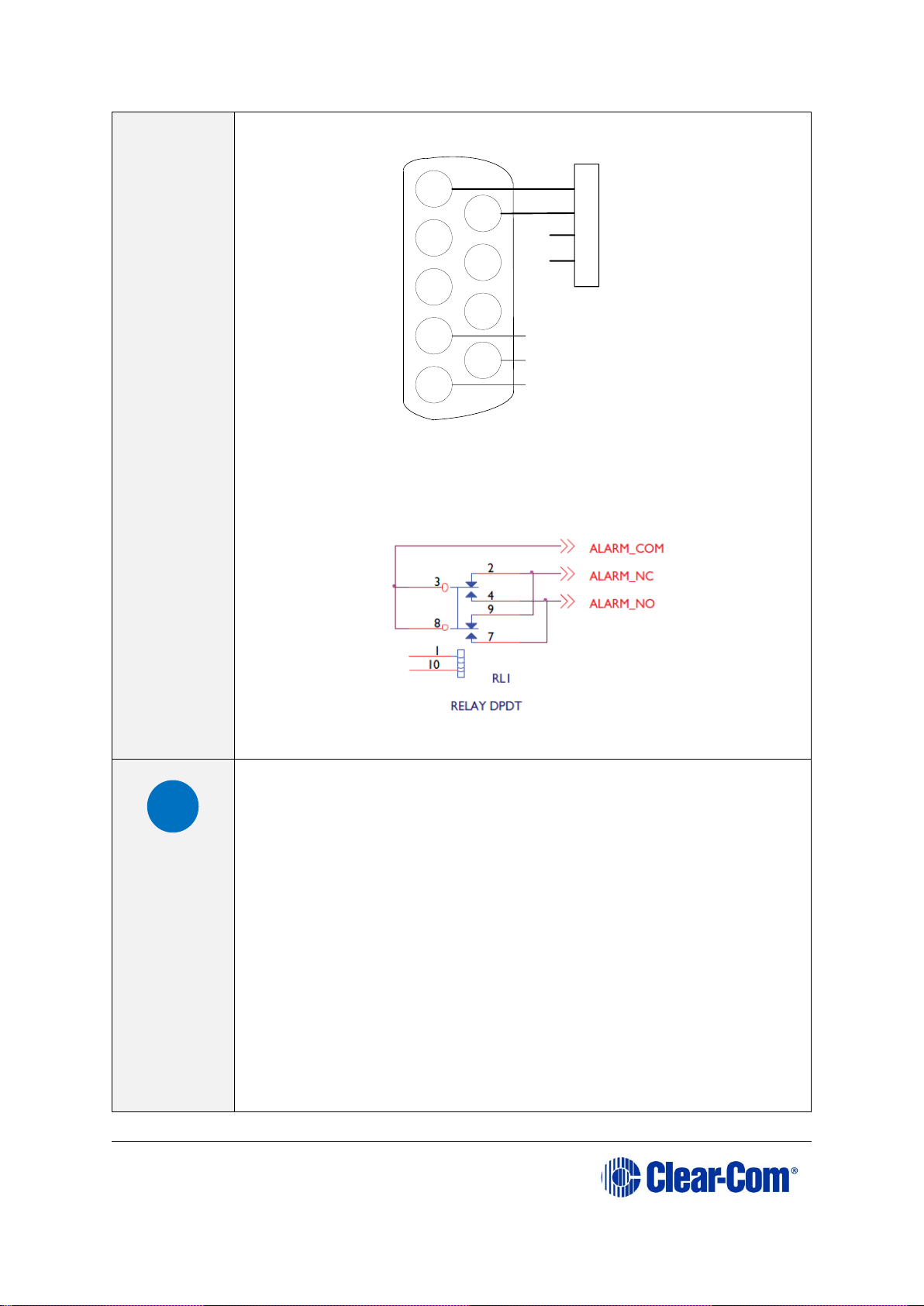
User Guide| Eclipse HX-Median
Page 45
Figure 4-12: Wiring the Alarm I/O DB-9F to the Alarm
Relay connector
Figure 4-13: Double-pole double-throw alarm relay
D
General-Purpose Outputs Connector (GP OUT)
A GPO can be programmed to mute a speaker, to turn on an
applause light, to turn on a door lock, or to perform a variety of
other functions. For example, to get the attention of a panel
operator working in a high-noise environment such as a control
booth, a relay can be programmed to switch on a light at the
operator panel each time an incoming call is received, to ensure
that the call is not missed.
Note:
If the GP-OUT port is used on an Eclipse HX-Median matrix
fitted with XP power supplies (part 740101Z) the following filter
must be fitted between the PROC-RCC socket and the cable:
CINCH FA-25PS/1-LF 25W D-type in-line 1000pF filter
(UK supplier: Farnell 111-4108)
If the Eclipse HX-Median matrix is equipped with Power-One
power supplies (part 720379Z) this filter must not be fitted. If
this filter is already fitted to an Eclipse HX-Median matrix and
1
2
9
8
7
6
5
4
3
1
2
3
4
Relay Normally Closed
Relay Wiper
Relay Normally Open
To Alarm
To Alarm
System 200/COM-72
"Alarm I/O" DB-9F
Connector
PSU-101
"Alarm Relay"
Connector
Page 46

User Guide| Eclipse HX-Median
Page 46
the power supplies are changed to Power-One units the filter
must be removed before the matrix is powered up.
The DB-25 connector labeled GP OUT connects the matrix to
eight double-pole double-throw (DPDT) relays with contact
ratings of 30 VDC at 1A.
Each general-purpose output has a relay inside the Eclipse HXMedian matrix. When a general-purpose output is inactive, the
associated common pin on the GP OUT connector will be
shorted to the relevant normally closed pin. When a generalpurpose output becomes active, the short between the common
pin is broken and a new connection is made between the
common pin and the normally open pin.
Figure 4-14: Pin configuration of the GPO connector
E
General-Purpose Inputs Connector (GP IN)
The DB-25 connector labeled GP IN connects the matrix to eight
local general-purpose inputs (GPIs).
An external device such as a foot switch, a panel-mounted
switch or the logic output of some other device can be
connected to the GP IN connector. When the external device is
activated, it sends a control signal into the matrix to perform
one of several preset functions, such as turning a user panel’s
microphone on or off, muting a microphone’s output, or turning
Page 47

User Guide| Eclipse HX-Median
Page 47
a panel’s speaker off. The function to perform and the panel
upon which it is performed is configured using EHX.
A shielded cable should be used.
The general-purpose inputs operate in one of two modes: the
opto-isolated mode or the non-isolated mode.
The opto-isolated mode requires the externally connected
equipment to provide the current to power the general-purpose
input. The non-isolated mode does not require that the
externally connected equipment powers the general-purpose
input. The current is supplied by a voltage output on the GP IN
connector.
To select a mode, move the J1 jumper on the CPU rear card to
one of two positions. The J1 jumper is located on the innermatrix side of the DB-25 connector.
For opto-isolated mode, fit the J1 jumper across pins 1 and
2.
For non-isolated mode, fit the J1 jumper across pins 2 and 3.
It is recommended that the connector is set to the fully optoisolated mode.
Opto-isolated mode
Figure 4-15: Opto-isolated mode
In this mode, a DC voltage of between 7 and 24 volts is required
at the EXTVIN+ pin with relation to the EXTVIN– pin. To cause
an input to detect an active signal, current must flow from the
relevant input pin.
The external device should draw no current to cause an inactive
input and at least 5 mA to cause an active input. The optoisolator drive line contains a 1.5 kOhm resistor to limit the
current through the opto-isolator. Therefore the input pins can
be connected directly to the EXTVIN– level to cause an active
input.
The voltage level at the external input pin should not be allowed
to go below EXTVIN– or above +6 V with respect to EXTVIN–.
Non-isolated mode
To cause an input to detect an active signal in non-isolated
mode, the current must flow from the relevant input pin.
The external device should draw no current to cause an inactive
input and at least 5 mA to cause an active input. The opto-
Page 48

User Guide| Eclipse HX-Median
Page 48
isolator drive line contains a 1.5 kOhm resistor to limit the
current through the opto-isolator.
Therefore the input pins can be connected directly to a ground
pin to cause an active input.
The voltage level at the external input pin should not be allowed
to go below ground or above +6 V with respect to ground.
Figure 4-16: Non-isolated mode
Figure 4-17: Pin configuration of the General Inputs
connector
Page 49

User Guide| Eclipse HX-Median
Page 49
F
Local Area Network connector (LAN1)
The LAN1 and LAN2 connectors have standard Ethernet pin
assignments. See G below for pin assignments.
The RJ-45 socket labeled LAN 1 connects a local area network
(LAN) to the CPU card through a standard Ethernet connection.
The green LED indicates the port is connected and the amber
LED indicates activity.
Note:
If this port is used a ferrite core must be added to the socket
end of each cable. A suitable ferrite core is Würth Electronik
part: 74271132.
Clear-Com recommends the use of shielded cable.
G
Local Area Network connector (LAN2)
The LAN1 and LAN2 connectors have standard Ethernet pin
assignments. The green LED indicates the port is connected and
the amber LED indicates activity.
Figure 4-18: LAN1 and LAN2 pin assignments
Note: If this port is used a ferrite core must be added to the
socket end of each cable. A suitable ferrite core is Würth
Electronik part: 74271132.
Clear-Com recommends the use of shielded cable.
Table 6: Key to CPU card interface connectors
Page 50

User Guide| Eclipse HX-Median
Page 50
4.7.2 DSE1/T1 Matrix to Matrix crossover cable connections
For E1 and T1 direct matrix to matrix connections the CAT5 crossover cables
should be wired, as shown in the table below:
Matrix 1 Pin
Description
Matrix 2 Pin
1
To
4
2
To 5 3
Not connected
3 4 To 1 5
To 2 6
Not connected
6 7 Not connected
7
8
Not connected
8
Table 7: E1/T1 Crossover cable
4.8 E1/T1 Matrix to Matrix straight cable connections
E1/T1 straight cables may be used to connect E1 or T1 ports to E1 or T1
networks or third party equipment, as shown in the table below:
Matrix 1 Pin
Description
Matrix 2 Pin
1
To 1 2
To 2 3
Not connected
3 4 To
4
5
To
5
6
Not connected
6 7 Not connected
7 8 Not connected
8
Table 8: E1/T1 Straight cable
4.9 E1 to FreeSpeak
®
/ CellCom® / FreeSpeak II™
antenna straight cable connection
Straight CAT5 cables are used to connect an E-QUE card to a FreeSpeak /
CellCom / FreeSpeak II antenna or splitter.
The E1 pinout for connecting an antenna or splitter is shown in
Table 9: E1 pinout for connecting a FreeSpeak / CellCom / FreeSpeak II
antenna or splitter.
Cable wiring is shown in Table 10: E1 to FreeSpeak / CellCom / FreeSpeak
II antenna or splitter straight cable connection.
Pin
Description
1
Tx+
2
Tx-
3*
DECTSYNC+
Page 51

User Guide| Eclipse HX-Median
Page 51
4
Rx+
5
Rx-
6*
DECTSYNC-
7*
GND
8*
12V
Table 9: E1 pinout for connecting a FreeSpeak / CellCom / FreeSpeak II
antenna or splitter
Matrix 1 Pin
Description
Matrix 2 Pin
1
To 1 2
To 2 3
Not connected
3 4 To 4 5
To
5
6
Not connected
6
7
Not connected
7 8 Not connected
8
Table 10: E1 to FreeSpeak / CellCom / FreeSpeak II antenna or splitter
straight cable connection
Page 52

User Guide| Eclipse HX-Median
Page 52
5 Using the Eclipse HX-Median
This chapter describes how to operate the Eclipse HX-Median matrix frame,
including its CPU cards and interface cards.
Note: For an overview of the Eclipse HX-Median, see 3 Overview.
5.1 Creating and storing system configurations
A configuration is a complete set of operating parameters for the system which
includes talk and listen paths for each connected intercom device.
Depending on the interface cards and modules installed, the configuration can
include more complex features such as paging, call signaling, interrupt foldback
(IFB), ISO, groups, automatic DTMF dialing, and routing.
When an external computer is connected to the matrix, you can:
Retrieve the current configuration information stored in the CPU
microprocessor’s memory and display the configuration in EHX.
Apply the current configuration, modify it, or create a new configuration
in EHX.
If you create more than one configuration, you can store the unused
configurations on the computer’s hard disk or on CD-ROM for later use.
Note: The CPU card in the Eclipse HX-Median stores up to four complete
configurations. You can apply a configuration directly from the CPU card or from
the connected PC.
5.2 Setting the default IP Address
To reset the CPU LAN ports to their default IP addresses, press and hold the
ENG and FULL RESET buttons on the CPU front card until the card resets.
Note: Do not release the ENG and FULL RESET buttons until the CPU card LED panel
shows either an A or a B.
The LAN1 Ethernet port is reset to the factory default address of
169.254.0.100 and the second Ethernet port to the 0.0.0.0 (blank) address.
The LAN1 reverts to a link local address of 169.254.0.100 only after trying and
failing to acquire an IP address from the network at startup.
The LAN1 defaults to the DHCP mode of operation. This mode of operation is not
to be used once the frame is operational as it delays the start-up of the frame
following any reset.
Page 53

User Guide| Eclipse HX-Median
Page 53
5.3 Using the CPU card Ethernet ports
The CPU card Ethernet ports are normally connected to a LAN and used to
communicate with clients such as EHX and Production Maestro. The Ethernet
port functionality depends on the IP address setup.
If an IP address of 0.0.0.0 is configured on the second Ethernet port, it will
not be used for Tx or Rx. This is the default setup if the default IP address is set
as described above.
All matrix to matrix traffic is sent out on both Ethernet ports. This applies to
both directed and broadcast packets. All matrix to matrix traffic is also received
on both Ethernet ports. If the traffic is transaction related, the second
(duplicate) message received is not consumed, but simply dropped.
The matrices listen for client connections on both Ethernet ports. Once the
connection is made it is added to the list of connections to service. Broadcast
type Tx data is duplicated out on each connection (for example, HCI connection
to the matrix from 3rd party applications).
The EHX Server makes a connection on either the main or backup Ethernet port
of each system in the linked set. If both are up, this will default to the primary
port. In the event that connection is lost to the currently active port on a matrix
the EHX server will swap over to using the other Ethernet port. If this connection
is lost only on one matrix in a linked set, the others will not be affected.
5.3.1 Configuration restrictions for Ethernet ports
The network ID on the first Ethernet port must be different to that of the second
port.
The network ID is defined by the IP address and the network mask for the port.
For example a network address of 172.16.2.1 and a mask of 255.255.0.0
gives a network ID of 172.16. Therefore in this scheme the second port could
not have an IP address, starting with 172.16.
If the network mask is extended to 255.255.255.0 the network ID becomes
172.16.2 so the second port could have an address of 172.16.3.1 and a
mask of 255.255.255.0 giving a network ID of 172.16.3 for the second port.
If both Ethernet ports are set up with the same network ID this condition results
in data loss on one or both of the Ethernet ports.
Note: Ethernet redundancy and the use of a default gateway is not supported. An IP
address and gateway combination on an Ethernet port means that all Tx traffic
to any address is possible on the port. Traffic that actually matches the other
Ethernet port can therefore be sent out on the wrong port.
5.4 CPU card fail-safes
The CPU card’s non-volatile memory stores all information about the current
operating configuration and the three additional configurations, allowing the
system to restore itself automatically after:
A power failure.
Page 54

User Guide| Eclipse HX-Median
Page 54
The replacement of a port card.
The replacement of a panel.
An Eclipse HX-Median system operates with either one or two CPU cards.
When a second card is installed, that card stores the four configurations in its
RAM as a backup to the main card. If the main card is removed or becomes nonoperational for any reason, the system will automatically switch to the second
card as backup.
Page 55

User Guide| Eclipse HX-Median
Page 55
5.5 CPU card lights and controls
Figure 5-1: CPU card lights and controls
RESET
+5V
+3.3V
OK
IPC
MASTER
LAN A
LAN B
IN SYNC
SI
CONFIG
ENG
RESET
A
B
C
D
F
E
G
Page 56

User Guide| Eclipse HX-Median
Page 56
Key to CPU card lights and controls
Feature
Description
A
RESET button
Pressing the RESET button causes the CPU card to stop its current
activity and to restart. The same configuration that was active
before the system was reset will be active after the system was
reset.
During the reset, configuration information reloads to the card’s
operational memory from its non-volatile memory and the card
starts running again from the beginning.
The reset button is slightly recessed from the front panel to
prevent it from being accidentally pressed. A tool such as a bent
paper clip is needed to press this button.
B
Power supply lights
+ 5-Volt light
When lit, the +5V light indicates that the matrix’s +5-volt power
supply is actively supplying power to the CPU card.
+3.3-Volt light
When lit, the +3.3V light indicates that the matrix’s +3.3-volt
power supply is actively supplying power to the CPU card.
C
Dot Matrix lights
The rectangular array of lights just below the power-supply lights
displays a number (either 1, 2, 3, or 4) to indicate the currently
selected configuration. The EHX configuration software controls
these lights.
In addition these lights will indicate if the following errors are
detected at startup:
NVRAM error
When the NVRAM is found to be corrupt at start up the config card
will output the string CHECK BATTERY.
Non matching slave firmware
The Eclipse HX system only supports master and slave backup
between two cards that are running the same version of firmware.
In the case when a non matching slave card firmware version is
detected the NON-MATCHING SLAVE_FIRMWARE message is
displayed by the master CPU card.
Hardware version verification
When an older, unsupported version of the MVX or E-QUE FPGA is
detected, the EQUE FPGA VERSION USUPPORTED message is
displayed by the master CPU card.
Note: The dot matrix lights will also display system information
when the ENG button is pressed on the master CPU card. This is
described below in the section on the ENG button.
D
Status lights
OK Light
When flashing, the OK light indicates that the CPU card is
successfully communicating with the EHX configuration software.
IPC (Interprocessor Communication) Light
Page 57

User Guide| Eclipse HX-Median
Page 57
The “interprocessor communication” (IPC) light only operates
when there are two CPU cards in the matrix. When lit, the light
indicates that the two CPU cards are exchanging information.
Master Light
An Eclipse HX-Median system can have two CPU cards, although
the system will operate with only one. If the primary card
becomes unavailable for any reason, the second card can serve as
backup while the primary card is repaired or replaced.
The “master” light illuminates on whichever CPU card is currently
serving as master. If there is a backup CPU card in the matrix, its
“master” light will not illuminate if the primary card is acting as
master.
LAN A Light
When a local area network (LAN) is connected to the matrix’s LAN
A port, the CPU card’s LAN A LED lights to indicate a connection to
the Eclipse Configuration Software LAN A port.
LAN B Light
When a second local area network is connected to the matrix’s
“LAN B” port, the CPU card’s “LAN B” LED lights to indicate a
connection to the Eclipse Configuration Software (EHX) LAN B
port.
Sync Light
When multiple Eclipse HX matrices are connected together the
“sync” light illuminates to indicate that the matrices are connected
and synchronized.
SI Light
The SI light flashes to indicate communications activity.
E
Configuration [ CONFIG ] button
The CPU card can hold four complete system configurations in its
operational memory. When the CONFIG button is pressed the
number of the currently active configuration (either 1, 2, 3, or 4)
appears in the dot-matrix display.
Each time the button is subsequently pressed the next
configuration number in the series appears in the dot-matrix
display. The numbers cycle forward until all of the choices have
been displayed, then start again at 1.
When a non-active configuration’s number appears in the display,
it flashes to indicate its non-active status. When an active
configuration’s number (either 1, 2, 3, or 4) appears in the
display, it illuminates solidly (without flashing) to indicate that it is
the active configuration.
To select one of the four configurations from the CPU card:
1) On the front of the CPU card, repeatedly press the
CONFIG button until the number of the desired
configuration (1,2,3, or 4) is shown by the dot matrix
display.
Page 58

User Guide| Eclipse HX-Median
Page 58
2) When the desired number is displayed, press and hold the
CONFIG button until the display stops flashing. This
should take about three seconds. The selected
configuration has now been activated.
Note: The CPU card includes an additional, embedded configuration,
which can be activated for fast fault checking following a system
upgrade or field install. For more information, see 5.5.1 Using
the embedded configuration.
F
Engineering [ ENG ] button
This button is used to reset the system to the default IP address
(169.254.0.100) with DHCP enabled and to display system
information on the LED dot matrix (see 5.2 Setting the default
IP Address).
System status
If the ENG button only on the master CPU is pressed the following
system information will be displayed on the LED dot matrix:
Eclipse HX release. For example, v7.0 at 7.0.
Eclipse IP address. IP address of the LAN 1 port, for
example 169.254.000.100.
Note:
If this address was not statically allocated, but instead was
allocated via DHCP server this will be pre-pended by DHCP
ENABLED.
System number. This is only output if the rack is part of
a linked set. It is the system number of the node within
the linked set (for example, SYSTEM 3).
Software version number. Version number of the config
card software (for example, RACK 1.0.2.1).
Hardware serial number. For example, SERIAL 2251,
in the case where the HW serial number is 2251.
G
Full Reset button
When a full reset is performed, all cards in the matrix reset,
regardless of any system preferences in the program software.
Non-volatile memory is cleared.
To perform a full reset:
1) Press and hold the CPU card’s lower RESET button (the
Full reset button).
2) Simultaneously press and release the CPU card’s upper
RESET button.
3) Continue holding the CPU card’s lower RESET button for
two seconds. The CPU card then performs a full reset.
Page 59

User Guide| Eclipse HX-Median
Page 59
The same configuration that was active before the system was
reset will be active after reset.
When the cards and connected audio devices reset, they
momentarily stop their current activity and restart. During this
process configuration information is downloaded to the cards and
audio devices from the CPU card’s non-volatile RAM.
Note: Under normal operating conditions it is not necessary to
perform a full reset. Technical personnel might perform a full reset
if they believe that the CPU card is operating incorrectly as a
result of corruption of the microprocessor’s internal data or
instruction sequence.
Table 11: Key to CPU card lights and controls
5.5.1 Using the embedded configuration
In addition to the four EHX configurations that can be stored on the card, the
CPU card also includes an embedded configuration. The embedded configuration
is designed for fast fault checking following a system upgrade or field install (for
example, checking hardware connections with user panels and interface cards).
Note: The embedded configuration may also be used as a back-up configuration, in the
very rare event that a system error renders the other configurations unusable.
To activate the embedded configuration:
1) On the front of the CPU card, press and hold the CONFIG and the ENG
buttons.
2) Simultaneously, reset the CPU card by pressing and holding the CPU
card’s lower RESET button (the Full reset button).
Note: A tool, such as a pin, is used to press and hold the RESET
button.
3) Continue holding the CONFIG, ENG and RESET buttons until the CPU
card’s dot matrix display displays 0. It may take 1 - 2 seconds before 0
is displayed.
The embedded configuration has now been activated.
To deactivate the embedded configuration, perform a CPU card reset.
The configuration (1, 2, 3 or 4) that was previously active on the CPU card
replaces the embedded configuration as the active configuration.
Page 60

User Guide| Eclipse HX-Median
Page 60
5.6 MVX-A16 analog card front-panel lights and
controls
Figure 5-2: MVX-A16 analog card front panel lights and controls
RESET
+3.3V
ACTIVE VOX
A
B
E
+5V
-12V
+12V
1
2
3
4
5
6
7
8
9
10
11
12
13
14
15
16
FRAME
DATA
STATUS
D
C
Page 61

User Guide| Eclipse HX-Median
Page 61
Key to MVX-A16 analog card lights and controls
Feature
Description
A
RESET button
Pressing the RESET button causes the card and all connected
audio devices to momentarily stop their current activity and to
restart. The card’s “frame data” light goes off when the reset
starts and comes back on when the reset is complete.
During the reset, configuration information downloads to the card
and its connected audio devices from the CPU card. If the entire
system is operating except for one port card, or one or more
panels connected to the card, press the reset button for that card
only.
Tip: The reset button is slightly recessed from the front panel to
prevent it from being accidentally pressed. A tool such as a bent
paper clip is required to press this button.
B
Power supply lights
+12-Volt and -12-Volt Power Supply Lights
The matrix’s +12-volt and -12-volt power supplies provide electric
current to these two green lights. When lit, these lights indicate
that the matrix’s +12-volt and -12-volt power supplies are present
and supplying electric current to the card.
+5-Volt Power Supply Light
The matrix’s +5-volt power supply provides electric current to this
green light. When lit, the light indicates that the +5 supply is
present and supplying electric current to the card.
+3.3-Volt Power Supply Light
The matrix’s +3.3-volt power supply provides electric current to
this green light. When lit, the light indicates that the +3.3-volt
supply is present and supplying electric current to the card.
C
Active Lights
When lit, an active light indicates successful communication
between the port card and a connected device such as an
intercom panel or interface.
Each of the port card’s 16 yellow active lights corresponds to
one of 16 rear-panel connectors or “ports” to which audio devices
can be connected.
D
VOX Lights
When lit a VOX light indicates that the audio level on a connected
device, such as an intercom panel or interface, has exceeded a
preset threshold. The threshold audio level is set through the EHX
application.
Each of the port card’s 16 green VOX lights corresponds to one of
16 rear-panel connectors or “ports” to which audio devices
(intercom panels or interfaces) can be connected.
Page 62

User Guide| Eclipse HX-Median
Page 62
E
Frame Data Light
The green frame data light flashes (1: 1 0.5Hz) to indicate
successful communication between the port card and the CPU
card.
Status Light
The red status light illuminates to indicate a failure in
communication between the port card and the CPU card.
Table 12: Key to MVX-A16 analog front panel lights and controls
5.7 Diagnosing power supply problems
The Eclipse HX-Median has two Euro Cassette power supply units. One power
supply unit can power an entire matrix. The second unit provides a backup in
case of an equipment failure.
Eclipse HX-Median matrices may be fitted with XP (part 740101Z) or Power-
One (part 720379Z) power supply units, depending on the date of manufacture.
Each cassette has two status lights located on the power supply unit in the upper
left corner.
The green light stays on continuously to indicate that the unit is receiving
appropriate power. The amber (XP unit) or red (Power-One) light goes on when
a DC output or AC input falls too low.
The different types of power supply units must not be mixed in
an Eclipse HX-Omega matrix; if one of the pair of power supplies
is replaced it must be replaced with the same type of power
supply unit. If this is not possible both power supplies must be
replaced with power supply units of the same type.
Power-One power supplies are identified by the part number on
the front of the unit; XP units do not have a part number on the
front of the unit.
Page 63

User Guide| Eclipse HX-Median
Page 63
Figure 5-3: Power supplies: Front panel lights and controls
The front panel alarm lights, power supply lights, and reset button are shown in
Figure 24.
An alarm source triggers the red main alarm light and also one of the additional
six red alarm lights, allowing the system operator to identify or correct alarm
conditions before they affect the operation of the matrix.
Each of the four green power supply lights stays on continuously to show that
the power supplies are receiving sufficient AC current. When one of these lights
switches off, the power supplies must be replaced or repaired.
Under normal operating conditions, the red front-panel alarm lights stay off,
while the green power supply lights stay on continuously.
Note: The XP type power supplies (part 740101Z) may need to be adjusted if E-QUE,
E-FIB,
IVC-32 or LMC-64 interface cards are installed. For more information, see the
Eclipse HX Upgrade Guide.
Euro Cassette
Power Supply 1
Euro Cassette
Power Supply 2
Euro Cassette
Alarm lights
Alarm reset
button
Power supply lights
(green when lit):
+12 V light
+5 V light
+3.3 V light
-12 V light
Alarm lights
(red when lit):
Main alarm light
External alarm light
Temp alarm light
Fan-fail alarm light
PSU1 fail light
PSU2 fail light
Fan-on alarm light
Page 64

User Guide| Eclipse HX-Median
Page 64
Note: Power-One power supply units (part 720379Z) should not be adjusted.
5.7.1 Conditions that cause an alarm
The following conditions trigger an alarm:
If any of the voltages produced by the first power supply unit fall below
normal levels.
If any of the voltages produced by the second power supply unit fall
below normal levels.
If an internal matrix alarm condition activates a matrix relay to turn on
an external alarm.
If the active CPU card exceeds a temperature threshold.
If either of the CPU cards is removed from the matrix.
If either of the matrix’s two cooling fans stop operating.
If the temperature inside the Eclipse matrix exceeds a set threshold.
5.7.2 Main alarm light
An alarm condition triggers the following events:
The red main alarm light flashes.
The matrix’s internal alarm buzzer sounds.
Any installed alarm relay outputs switch to active (the normally open contact
closes and the normally closed contact opens). When the alarm relay activates,
it can cause an externally connected device like a light or buzzer to switch on.
One of the six auxiliary red alarm lights may go on, to more precisely indicate
the source of the alarm condition (see 5.7.4 Auxiliary alarm lights).
5.7.3 Alarm reset button
When the alarm reset button is pressed the following events take place, even if
the alarm condition has not been corrected:
The internal audible alarm buzzer stops buzzing.
Any wired relay contacts return to their inactive state. If these relays are
connected to external alarm lights or alarm buzzers, those lights or
buzzers shut off.
If the original alarm condition still exists, the red main alarm light on the
matrix’s front panel continues to flash. The red main alarm light only
Page 65

User Guide| Eclipse HX-Median
Page 65
stops flashing when all original sources triggering the alarm are
corrected.
If a new alarm condition or conditions occur before the original alarm
conditions are corrected, the internal buzzer and relay contacts will not
reactivate. They will only reactivate after all original alarm conditions are
corrected.
5.7.4 Auxiliary alarm lights
When an alarm condition occurs, any of the six auxiliary red alarm lights may
switch on, in addition to the main alarm light, to help diagnose the alarm
condition. The following sections describe the six auxiliary alarm lights.
5.7.4.1 External alarm (EXT ALARM)
The red external alarm (labeled EXT ALARM) light switches on to indicate that
an alarm condition has triggered the built-in relay outputs to turn on any
externally installed alarms such as lights or bells.
The external alarm is connected to the matrix through the 9-pin D-type
connector on the matrix’s rear panel labeled Alarm I/O.
5.7.4.2 Temp alarm (Temperature alarm)
The red Temp (temperature) alarm light switches on to indicate one or both
of the following:
The active CPU card has detected a temperature in the matrix above a
threshold.
One of two CPU cards has been removed from the matrix.
Note: This feature only operates if there are two CPU cards installed in the matrix. If
there is only one CPU card, the Temp alarm light does not switch on if the card
is removed.
5.7.4.3 Fan-fail alarm
The red fan-fail alarm light illuminates when either fan in the power-supply
module stops rotating correctly.
5.7.4.4 PSU1 Fail
When the first power supply unit is operating correctly, the red PSU1 light
stays off, while the four green power supply lights (+12V, +5V, +3.3V, -12V)
stay on continuously.
If a DC output or AC input to the first power supply drops too low, the red PSU1
light switches on. The amber (XP) or red (Power-One) light on the power
supply unit itself also switches on to indicate the same condition. One of the
Page 66

User Guide| Eclipse HX-Median
Page 66
green power supply lights may then switch off to help indicate the source of the
trouble.
Note: The PSU1 fail light only works if the first power supply is plugged into the
matrix’s midplane from inside the matrix.
A temperature sensor inside the power supply senses if the power supply
overheats, and switches on the second matrix cooling fan. The red Temp light
switches on to indicate that the active CPU card, not a power supply, has
overheated.
5.7.4.5 PSU2 Fail
When the first power supply unit is operating correctly, the red PSU2 light
stays off, while the four green power supply lights (+12V, +5V, +3.3V, -12V)
stay on continuously.
If a DC output or AC input to the first power supply drops too low, the red PSU2
light switches on. The amber (XP) or red (Power-One) light on the power
supply unit itself also switches on to indicate the same condition. One of the
green power supply lights may then switch off to help indicate the source of the
trouble.
Note: The PSU2 fail light only works if the first power supply is plugged into the
matrix’s midplane from inside the matrix.
A temperature sensor inside the power supply senses if the power supply
overheats, and switches on the second matrix cooling fan. The red Temp light
switches on to indicate that the active CPU card, not a power supply, has
overheated.
5.7.4.6 Fan-On alarm light
Two fans deliver forced air cooling to the matrix’s power supplies. The primary
fan runs continuously. If a temperature exceeding a threshold is detected in a
power supply and extra cooling is required, a second fan switches on to increase
the air flow.
The fan-on alarm light illuminates red to indicate that the second fan is on.
5.7.5 Power supply lights
The green power-supply lights illuminate to indicate that the power supplies
are receiving +12 V, –12 V, +5 V, and 3.3 V power.
5.8 Connecting the matrix frame
Note: For detailed information about connecting the matrix to panels, interfaces and
other devices, see 4 Installing the Eclipse HX-Median
Page 67

User Guide| Eclipse HX-Median
Page 67
The Eclipse HX-Median matrix frame connects to devices such as the external
computer that runs the EHX configuration software, panels, interfaces, and other
matrices through its rear-panel hardware connectors, often called ports.
These connectors are housed in modular removable panels. Each panel is
associated with a corresponding front-panel circuit card.
5.8.1 Eclipse HX-Median rear connector panels
There are six types of rear-connector panels:
Panel
Description
CPU card
A CPU-card rear panel holds the
various connectors associated with the
CPU card, such as the RS-232
connector for the configuration
computer.
Analog port card (MVX-A16)
Analog port-card rear panel holds the
sixteen RJ-45 connectors associated
with its corresponding analog portcard front panel.
User panels and interface modules
connect to the matrix through this
rear-connector panel.
E-MADI64 card
An E-MADI64 rear card comprises a
MADI fiber connector, MADI input and
output coaxial cable connectors, and a
coaxial Video / Word clock input.
E-FIB fiber card
An E-FIB fiber card provides two ports
to connect fiber network cables.
E-QUE card
An E-QUE card provides eight RJ-45
ports for connection to wireless
equipment and three RJ-45 ports for
DECT sync and LAN connections.
IVC-32 card
An IVC-32 card provides a RJ-45 port
for connection to an IP network. No
other ports are used.
LMC-64 card
An LMC-64 card provides a RJ-45 port
for connection to an IP network. No
other ports are used.
Table 13: Rear connector panels
Note: A blank panel covers an unused slot in the matrix.
5.8.2 Connecting the CPU Card
The rear-connector panel associated with the CPU card holds seven connectors
Note: For a detailed description of each connector, including wiring and pinout
information, see 4.7.1 CPU card interface connectors.
Page 68

User Guide| Eclipse HX-Median
Page 68
A matrix only requires one rear-panel CPU card, because whichever of the two
front-installed CPU cards is acting as master will work in conjunction with this
card. All other front cards, however, require their own rear-connector panel.
Note: For detailed information about connecting the matrix to panels, interfaces and
other devices, see 4 Installing the Eclipse HX-Median.
5.8.3 Connecting interface cards
Each rear-connector panel associated with an MVX-A16 (analog) interface card
holds the sixteen RJ-45 connectors that connect the matrix to user panels,
interface modules and other intercom devices. Each front-installed MVX-A16 port
card requires a corresponding rear-connector panel. Blank panels cover unused
slots.
Each port on the matrix can be located and identified by using the rear-panel
numbering grid:
Port rows are numbered 1 through 16.
Port columns are numbered 1 through 7.
CPU card columns are numbered P1 and P2. (One rear panel operates
with either of the currently active CPU cards).
Note: A port can be identified precisely by identifying its card number and port number
on the card. For example, the ports on the first card are designated 1-1, 1-2, 13, 1-4, and so on; the ports on the second card are designated 2-1, 2-2, 2-3, 24, and so on.
Note: See also 4.4.6 Analog port numbering.
Each rear connector panel associated with an E-QUE interface holds eleven RJ45 ports:
Eight ports for connection to wireless equipment.
Two ports for DECT sync.
One port for LAN connections.
Each rear connector panel associated with an IVC-32 interface holds eleven RJ45 ports:
Eight ports for connection to E1/T1 equipment (not used).
Two ports for DECT sync (not used).
One port for LAN connections, used for IP-enabled V-Series panels and
Concert soft-panels.
Each rear connector panel associated with an LMC-64 interface holds eleven RJ45 ports:
Page 69

User Guide| Eclipse HX-Median
Page 69
Eight ports for connection to E1/T1 equipment (not used).
Two ports for DECT sync (not used).
One port for LAN interface used for broadcasting audio levels to
Production Maestro Pro clients.
Each rear connector panel associated with an E-FIB interface holds two fiber
ports (TXVRA and TXVRB).
Note: For detailed information about connecting the matrix to user panels, interface
modules and other devices, see 4 Installing the Eclipse HX-Median.
Page 70

User Guide| Eclipse HX-Median
Page 70
6 E-MADI64 card
This chapter describes the E-MADI64 card.
The E-MADI64 is a MADI (Multichannel Audio Digital Interface) card,
providing up to 64 duplex channels of AES3 digital audio over a coaxial cable or
fiber pair between compatible devices. The card supports both direct and trunk
connections.
You can limit the quantity of channels to 32, 56 or 64 channels in EHX.
The E-MADI card supports up to 32 V-Series Panels. See 6.5 V-Series Panels on
E-MADI (Multi-channel Audio Digital Interface) for more information.
Each E-MADI64 card set comprises:
A front card with pin reset and various status indicators (including
channel quantity, sample rate, power and diagnostic (active and error)
indicators).
A rear card with a MADI multimode fiber connector, MADI input and
output coaxial cable connectors, and a coaxial Video / Word clock input.
The standard maximum cable length is 2km, using fiber cable, or 50m using
coaxial cable. Up to 15km is available to special order, using the single mode
fiber option.
Note: All MADI channels have standard EHX settings, including VOX and in-use tally.
Page 71

User Guide| Eclipse HX-Median
Page 71
6.1 E-MADI64 front panel lights and controls
Figure 6-1: E-MADI64 front panel lights and controls
RESET
+3.3V
LOCK
VID WRD
Fs
44.1
48
96
CHANNELS
32
56
64
ERROR
ACTIVE
E-MADI
A
B
C
D
E
F
Page 72

User Guide| Eclipse HX-Median
Page 72
Note: Figure 25 shows an unconfigured E-MADI64 card, when all lights are lit to
indicate their location.
Note: On a card with a clock source and MADI connections (where the received MADI
signal matches the card set up), the following lights are lit: the Lock source
LED [ ], the Sample rate (Fs) LED [ ], the Channels LED [ ] and
the Active LED [ ]. The Error LED [also ] is lit when there is no clock
source or MADI input.
Key to E-MADI64 front panel lights and controls
Feature
Description
A
Reset button
Pressing the Reset button causes the card and all links to
momentarily stop their current activity and to restart. The
flashing green Active light goes off when the reset starts and
comes back on when the reset is complete.
During the reset, configuration information downloads to the card
and its connected matrices from the CPU card. If the entire
system is operating except for one E-MADI64 card, press the reset
button for that card only.
Tip: The reset button is slightly recessed from the front panel to
prevent it from being accidentally pressed. A tool such as a bent
paper clip is needed to press this button.
B
+3.3-Volt Power Supply LED
The matrix frame’s +3.3-volt power supply provides electric
current to this green light. When lit, the light indicates that the
+3.3-volt supply is present and supplying electric current to the
card.
C
Lock source
A green light indicates that the E-MADI64 card has locked to the
clock source (either video (VID) or Word Clock (WRD)).
D
Sample rate or Sf (Sampling frequency)
A green LED indicates the current sampling rate of the MADI
channels. The sample rate is determined in EHX when a video
sync is used, or automatically detected from the clock source
when a Word clock is used.
Note: If the quantity of channels is 32, the sampling rate is either
44.1KHz, 48KHz or 96KHz.If the quantity of channels is either
56 or 64, the sample rate is either 44.1KHz or 48KHz.
The Sample rate LED on the front of the E-MADI64 will oscillate
between two sample rates when the received sample rate differs
from the transmitted sample rate.
E
Channels
A green LED indicates the quantity of MADI channels. The number
of channels is determined in EHX. You can select from 32, 56 or
64 full duplex channels of digital audio.
C
D
E
F
F
Page 73

User Guide| Eclipse HX-Median
Page 73
Note: Channel LEDs on the front of the E-MADI card will oscillate
between two channel numbers when the number of channels
received differs from the number of channels set in EHX.
F
Diagnostics
Active LED
The Active (frame data) LED flashes green (1:1 at 0.5Hz) to
indicate successful communication between the E-MADI64 master
card and the CPU card.
Error LED
The Error (status) LED is lit solid red when there is no clock
source or MADI input.
Note: During boot up, the Active and Error LEDS flash rapidly until
the boot sequence is completed.
Table 14: Key to E-MADI64 lights and controls
Page 74

User Guide| Eclipse HX-Median
Page 74
6.2 E-MADI64 rear panel connectors
Figure 6-2: E-MADI64 rear panel connectors
E-MADI
MADI
RX
C
D
TX
MADI IN
MADI OUT
CLOCK
IN
A
B
Page 75

User Guide| Eclipse HX-Median
Page 75
Warning: Eye Safety
This LED based single mode transceiver is a Class 1 LED product. It
complies with IEC 60825-1/A2:2001 and FDA performance standards for laser
products (21 CFR 1040.10 and 1040.11) except for deviations pursuant to Laser
Notice 50, dated July 26, 2001.
Normally a protective plug is fitted to the fiber connector to protect the
connector from damage or the entry of foreign materials. The protective plug
should only be removed in order to fit the fiber optic cable. Replace the plug
when the cable is unplugged.
Key to E-MADI64 rear panel connectors
Feature
Description
A
MADI Fiber connector (Tx and Rx)
The connector is a fiber (MM) SFP Duplex LC removable
transceiver module
B
MADI IN coaxial connector
C
MADI OUT coaxial connector
D
Video / Word clock coaxial connector
The clock source is either NTSC/PAL Black and burst, Tri Level HD
video sync or AES Word Clock.
Table 15: Key to E-MADI64 rear panel connectors
6.3 MADI channels
The E-MADI64 card can route up to 64 MADI channels of audio.
Note: The channel modes for the E-MADI64 are 32, 56 and 64. For more information,
see Table 16: E-MADI 64 channel modes.
Each MADI audio channel:
Carries one (or a mixture of) any of the 512 Eclipse HX-Median
backplane timeslots.
Is 24 bits in length.
You can configure the input and output gain for each MADI audio channel in EHX
and / or Production Maestro Pro software. The configurable range for MADI audio
channels is -72dB to +18dB.
Page 76

User Guide| Eclipse HX-Median
Page 76
6.3.1 MADI channel labeling
The 4-character channel ID for each MADI input channel is taken from the
provided embedded data bits. The channel ID for each MADI output channel can
be re-labeled in EHX, or alternatively replaced with Production Maestro Pro alias
labels. This means that Eclipse HX user panels can automatically show the MADI
channel ID (or Alias as supplied from Production Maestro Pro).
The channel labeling options in EHX are therefore:
To use the 4-character, 3rd party ID, provided from the input channel.
To use the Production Maestro Pro Alias.
To disable the ID and use the EHX port name.
6.4 Setting up the E-MADI64 card
To set up the E-MADI card:
1) With the Eclipse HX-Median powered off, insert the E-MADI front and
rear cards into the frame.
Note: The number of E-MADI64 cards you can fit to the matrix frame is
limited by the available port count. There are 112 ports available
on the Eclipse HX-Median.
2) Power up the Eclipse HX-Median and open the EHX configuration
software.
3) Add the E-MADI64 cards to the EHX configuration.
If you are creating a new configuration, use Layout mode to discover
the cards:
a. Drag the matrix frame into the work area.
b. The New Configuration dialog is displayed. Select Discover Hardware.
c. Click Ok.
If this is an established configuration:
a. Go to Hardware > Cards and Ports.
b. To add the cards, do either of the following:
Click Detect New Hardware. The cards are discovered and
automatically assigned to a slot on the frame.
Use the drop-down lists to manually assign the cards to slots on the
frame.
Page 77
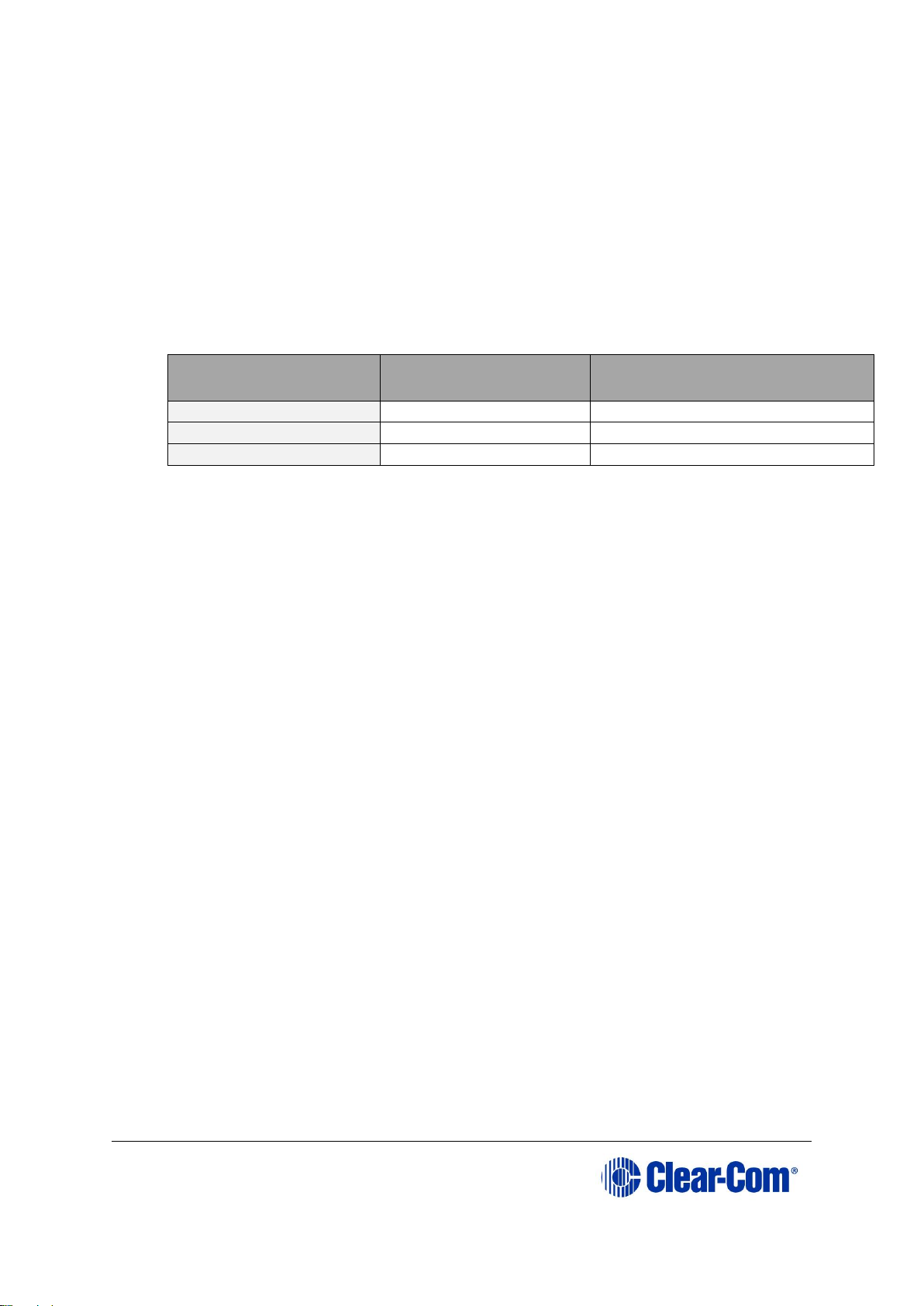
User Guide| Eclipse HX-Median
Page 77
4) Configure EHX settings for the E-MADI64 cards. Standard EHX settings
(including VOX and In-use tally) are applicable to all E-MADI64
channels.
Note: Card Properties permits sample rate selection when synching to
video signals. It is only used when not using the Word Clock
Source Sync (see below).
Card Properties always defaults to the E-MADI64 standard for the number of
channels:
E-MADI64 channel
mode
Sample rate
Configurable ports
32
96k
32
56
44.1k or 48k
56
64
44.1k or 48k
64, 32 or 16
Table 16: E-MADI 64 channel modes
5) Apply the changes to the frame with a reset.
6.4.1 Connecting a Word Clock source
If you connect the Word Clock source to the Clock Input connector on the rear
card (see Table 15 above):
The WRD LED on the front of the E-MADI64 card is lit solid green,
indicating that the word clock has been detected and locked onto.
The number of configured ports and the detected sample rate (as
provided by the word clock) is indicated by flashing green LEDs (1:1 at
0.5Hz) on the front of the E-MADI64 card.
The Error LED on the E-MADI64 card is lit solid red.
6.4.2 Connecting a video source
If you connect a video source to the Clock Input connector on the rear card
(see Table 15 above):
The VID LED on the front of the E-MADI64 card is lit solid green,
indicating that the word clock has been detected and locked onto.
The number of configured ports and the sample rate (configured in EHX)
is indicated by flashing green LEDs (1:1 at 0.5Hz) on the front of the EMADI64 card.
Page 78

User Guide| Eclipse HX-Median
Page 78
6.4.3 Connecting E-MADI 64 Audio (using Coaxial or Fiber
cable)
When you connect the external E-MADI64 Audio (using Coaxial or Fiber cable) to
the rear of theE-MADI64 card:
1) The sample rate and the number of configured ports is indicated by a
solid green LED on the front of the E-MADI64 card.
2) The red Error LED on the E-MADI64 card is turned off.
3) When the number of received channels differs from the number of
channels configured in EHX, the Channel LEDs on the front of the EMADI64 card flash green, oscillating between 2 types of port numbers.
4) When the received sample rate differs from the configured sample rate,
the Sample rate LEDs on the front of the E-MADI64 card flash green,
oscillating between 2 types of sample rates.
5) Audio passes into and out of the E-MADI64 card to the HX-Median
backplane.
6.5 V-Series Panels on E-MADI (Multi-channel Audio
Digital Interface)
The E-MADI card supports up to 32 V-Series panels over a suitable
infrastructure. To set up V-Series panels on MADI you need to:
Run EHX version 8.5 or above.
Configure the panel audio in the EHX software and the MADI software as
necessary.
Ensure that the panel is fitted with a V-Series AES options module (see V-
Series Panel User Guide; 4.2.2 V-Series main panel rear
connectors (AES 3) for more information.)
How the ports are configured in the software will depend on which MADI is used.
See below for details.
6.5.1 Configuring audio over MADI, the general case
Most third party equipment (e.g. RME, Lawo) treats the AES (Audio Engineering
Society) streams from a MADI as 32 linked pairs, A and B channel together. So
in the general case, the following strategy should be used to route the AES
streams:
In the card/port configuration screen in EHX, the panels should be configured to
the odd numbered ports (taking the first port as 1) of the E-MADI card. The
Page 79

User Guide| Eclipse HX-Median
Page 79
even numbered ports may be left unused (Empty), leaving the panel with only
the main channel audio (channel A). See Figure 6.3.
Note: It is not necessary to define a block of panels as consecutive odd numbers. For
example, ports 1,3,9,11,51 could be defined as panels, with all the other slots
unused or used for other purposes if required.
Figure 6-3 Setting port configuration to panels with third party MADI
routers; general case
6.5.2 Configuring audio over Optocore/ProGrid MADIs
Optocore/ProGrid MADIs have the advantage of allowing fully flexible audio
routing.
Optocore/ProGrid interfaces allow each channel of the MADI to be routed
individually to any channel on any destination node. The AES streams do not
have to be routed and configured in pairs. The ProGrid equipment allows fully
flexible routing and it is possible to mix close packed mono and conventional
stereo pairs on one MADI interface. It is the routing matrix in the ProGrid
equipment that is used to get the main panel port to the A channel of the AES
interface.
For example, if ports 1,2,3,4,5,7,9,11… are defined as panels in EHX, the
ProGrid must be used to ensure that the channels 1,2,3,4,5,7,9,11… are routed
to and from the A channels of the AES interfaces.
Because of the free routing capabilities of the ProGrid, the routing of panel data
is totally free format so it is possible, for example, to define stereo panels where
1. Set
card
type
2. Set alternate ports to
panels
To configure binaural audio on V-series panels on a MADI card in EHX go to:
EHX>Hardware>Cards and Ports.
This example shows how to configure ports for audio streamed in pairs, A and B.
Note that alternate ports have been set to accommodate paired audio streams.
Page 80

User Guide| Eclipse HX-Median
Page 80
the main and aux channels are not defined on adjacent ports of the MADI. See
Figure 6.4.
In all cases, when using a router such as ProGrid, ensure that the
configuration of the E-MADI card and the configuration of the ProGrid
matrix are consistent with each other.
Figure 6-4 Setting port configuration to panels with ProGrid routers
6.6 Configuring binaural audio with E-MADI cards
When routing audio to a V-Series panel with a MADI64 card, the AES (Audio
Engineering Society) audio streams can be set to operate binaurally (one
channel to each headphone on a headset) using the main channel audio (A) and
the auxiliary channel audio (B).
When setting up binaural audio over a V-Series panel with a MADI64 card you
must:
Configure the panel audio in the EHX software and the MADI software as
necessary.
Set the Audio Mixer screen option to display additional channels in the
EHX user interface so they can be routed to the desired outputs.
1. Set
card
type
2. Set ports in any order
To configure V-series panels on a MADI card in EHX go to: EHX>Hardware>Cards
and Ports.
This example shows how to configure ports for audio that is not streamed in pairs by
the MADI interface (ProGrid). Note that ports do not have to be set to accommodate
paired audio streams.
Page 81

User Guide| Eclipse HX-Median
Page 81
Use a headset with a minimum of a 5-pin input (use with an XLR5 or 7
adapter).
6.7 Configuring binaural panel audio in software
The main audio channel and the auxiliary audio channel need to be directed to
the desired ports. This is achieved in the EHX software (EHX/Hardware/Cards
and Ports). How the two audio streams (channels A and B) are set up will
depend on which MADI is used to connect the audio between the E-MADI64 card
and the AES (Audio Engineering Society) module fitted to the V-Series panel.
6.7.1 Binaural audio over MADI, the general case
Most third party equipment (e.g. RME, Lawo) treats the AES streams from a
MADI interface as 32 linked pairs, A and B channel together. So in the general
case, the following strategy should be used to route the AES streams for
binaural audio:
In the card/port configuration screen in EHX, the panels should be defined on
the odd numbered ports (taking the first port as 1) of the E-MADI card. The
even numbered ports should be set to ‘Panel Aux’ to accommodate the second
channel of audio. See Figure 6.5.
Figure 6-5 Configuring binaural audio for third party MADI routers
1. Set
card
type
2. Set alternate ports to
panels
To configure binaural audio on V-series panels on a MADI card in EHX go to:
EHX>Hardware>Cards and Ports.
This example shows how to configure ports for audio streamed in pairs, A and B.
Note that alternate ports have been set to accommodate paired audio streams. To
enable binaural audio, set Panel Auxnext to the main audio stream.
3. Set Panel Aux directly
next to panel
Page 82

User Guide| Eclipse HX-Median
Page 82
6.7.2 Binaural audio over Optocore/ProGrid MADIs
Optocore/ProGrid MADIs allow each channel of the MADI to be routed
individually to any channel of any destination. The AES streams do not have to
be routed and configured in pairs. The ProGrid equipment allows fully flexible
routing and it is possible to mix close packed mono and conventional stereo
pairs on one MADI interface.
It is the routing matrix in the ProGrid equipment that is used to get the main
panel port to the A channel of the AES interface. Also, it is the routing matrix in
the ProGrid that is used to pair the audio channels as required.
In all cases, when using a router such as ProGrid, ensure that the
configuration of the E-MADI card and the configuration of the ProGrid
matrix are consistent with each other.
For example, if ports 1,2,3,4,5,7,9,11… are defined as panels in EHX, the
ProGrid must be used to ensure that the channels 1,2,3,4,5,7,9,11… are routed
to and from the A channels of the AES interfaces.
6.8 Set the EHX Audio Mixer screen option for
binaural audio routing
1) Select Configuration>Panels>Audio Mixer>Layout Basic Settings in the
EHX software and chose either Layout Binaural coax/AES or Layout
Binaural coax/AES + D25. See Fig. 6.6.
Page 83

User Guide| Eclipse HX-Median
Page 83
Figure 6-6 Set binaural viewing options in the audio mixer
2) Set audio routes as required (see EHX User Guide, 8. Audio Mixer for
more information).
6.9 Upgrading the E-MADI64 card
The E-MADI64 card is both centrally upgradable (you can upgrade the EMADI64 thru the matrix frame, using EHX) and locally upgradeable, using Xilinx
software, a PC and a Xilinx download cable.
For more information, see the Eclipse HX Upgrade Guide.
Select Configuration>Panels>Audio Mixer>Layout Basic Settings>Layout
Binaural coax/AES
Page 84

User Guide| Eclipse HX-Median
Page 84
7 E-FIB fiber card
This chapter describes how to connect Eclipse HX matrix frame using E-FIB fiber
interface cards.
You should connect the E-FIB card to the highest slot number in the matrix.
E-FIB fiber interface cards connect Eclipse HX matrices together to provide a
high speed, dual redundant link to transfer audio samples and data between
systems. These connections can be configured in various ways to provide
protection against the loss of a link or a node.
Each fiber interface comprises:
A front card with various controls and status indicators (including a reset
button, status LEDs for power, processor function, card status, link
status and link activity).
Note: The link status and activity LEDs indicate whether there is activity
on a link, whether the card is transmitting on a link and the error
state of a link.
A rear card with two Duplex LC Terminated fiber optic connectors
(TXVRA and TXVRB). The fiber interfaces use 9/125µ Single Mode
fiber optic cables.
The standard maximum node length is 10km but other distances are available to
special order. For further details, see 13 Compliance.
.
If fiber interfaces are fitted to any matrix in a linked system all the linked
matrices must be reset to ensure that all matrices correctly recognize the new
hardware.
Note: For an overview of the Eclipse HX-Median, see 3 Overview.
Page 85

User Guide| Eclipse HX-Median
Page 85
7.1 E-FIB front panel lights and controls
Figure 7-1: E-FIB front panel lights and controls
RESET
+3.3V
TXVRA
ACT LINK
A
B
C
D
E
PROC
FRONT
REAR
ERR TXVR
TXVRB
ACT LINK
ERR TXVR
STATUS
FRAME
DATA
Page 86

User Guide| Eclipse HX-Median
Page 86
Key to E-FIB front panel lights and controls
Feature
Description
A
RESET button
Pressing the RESET button causes the card and all links to
momentarily stop their current activity and to restart. The card’s
frame data light goes off when the reset starts and comes back
on when the reset is complete.
During the reset, configuration information downloads to the card
and its connected matrices from the CPU card. If the entire
system is operating except for one fiber card press the reset
button for that card only.
Tip: The reset button is slightly recessed from the front panel to
prevent it from being accidentally pressed. A tool such as a bent
paper clip is needed to press this button.
B
Power supply and Status lights
+3.3-Volt Power Supply LED
The matrix’s +3.3-volt power supply provides electric current to
this green light. When lit, the light indicates that the +3.3-volt
supply is present and supplying electric current to the card.
Processor LED
When lit the LED indicates that the fiber card on-board processor
is running
Front Card LED
When lit indicates that the front card in functioning normally.
Rear Card LED
When lit indicates that the rear card is functioning normally.
C
Primary Link Status LEDs
These LEDs indicate the status and functioning of the primary (A)
fiber optic link.
Link LED
This LED indicates whether a link has been established on the
primary fiber optic circuit (transceiver A). When illuminated a link
is present.
TXVR LED
This LED indicates when data is being transmitted on the primary
circuit. It is illuminated when data is present on the circuit.
ACT LED
This LED is lit if the primary fiber optic circuit is active.
ERR LED
This LED will be illuminated if an error condition is detected on the
primary fiber optic circuit.
D
Secondary Link Status LEDs
These LEDs indicate the status and functioning of the secondary
(B) fiber optic link.
Link LED
Page 87

User Guide| Eclipse HX-Median
Page 87
This LED indicates whether a link has been established on the
secondary fiber optic circuit (transceiver B). When illuminated a
link is present.
TXVR LED
This LED indicates when data is being transmitted on the
secondary circuit. It is illuminated when data is present on the
circuit.
ACT LED
This LED is lit if the secondary fiber optic circuit is active.
ERR LED
This LED will be illuminated if an error condition is detected on the
secondary fiber optic circuit.
E
Status LED
The red status LED illuminates to indicate a failure in
communication between the fiber card and the CPU card.
Frame Data LED
The green frame data LED illuminates to indicate successful
communication between the fiber master card and the CPU card
and that the card is the currently active fiber card (with regard to
fiber card set redundancy).
Table 17: E-FIB front panel lights and controls
Page 88

User Guide| Eclipse HX-Median
Page 88
7.2 E-FIB rear panel lights and connectors
Figure 7-2: E-FIB rear panel lights and connectors
Warning: Eye Safety
This laser based single mode transceiver is a Class 1 Laser product. It
complies with IEC 60825-1/A2:2001 and FDA performance standards for laser
products (21 CFR 1040.10 and 1040.11) except for deviations pursuant to Laser
Notice 50, dated July 26, 2001.
Normally a protective plug is fitted to the fiber connector to protect the
connector from damage or the entry of foreign materials. The protective plug
TXVRB
C
A
+3.3V
TXVRA
RX
TX
RX
TX
B
RX
TX
Transceiver lasers
Page 89

User Guide| Eclipse HX-Median
Page 89
should only be removed in order to fit the fiber optic cable. Replace the plug
when the cable is unplugged.
Primary and secondary fiber ports are reversed with respect to the front
panel indicators.
Care should be taken when connecting or disconnecting cables to ensure that
they are connected correctly and not reversed.
Key to E-FIB rear panel connectors
Feature
Description
A
+3.3-Volt Power Supply LED
When this green LED is lit, the +3.3-volt power supply (supplied
by the matrix frame) is present and supplying electric current to
the card.
B
Fiber transceiver with Duplex LC type connector. The TXVRB
connector is used for the secondary ring.
C
Fiber transceiver with Duplex LC type connector. The TXVRA
connector is used for the main ring.
Table 18: Key to E-FIB rear panel connectors
Single mode 9/125µ fiber optic cable should be used for connections and
the matrices should be wired up with the system with the lowest I/P address
being system 1.
The fiber optic cable for the primary and secondary circuits are plugged into the
appropriate ports. An example showing three systems configured with a primary
and secondary ring is shown in Figure 7-3: Primary and redundant ring
configuration.
Page 90

User Guide| Eclipse HX-Median
Page 90
Figure 7-3: Primary and redundant ring configuration
7.3 Configuring a fiber optic connection
There are a number of ways that optical connections can be made between
systems depending on the level of redundancy required.
When a break occurs in the fiber ring, a solid red status light will be shown at
the fiber card downstream from the break and the link status LEDs may show
amber. Other fiber cards will intermittently show red, as the ring attempts to
recover. If the system layout is displayed by EHX the faulty links are shown in
red.
In order to diagnose faults or switch between primary and secondary rings or
between primary and backup fiber linking cards the system monitoring screen
in EHX must be used.
Note: For more information about EHX, see your EHX documentation (including EHX
Help).
RX
TX
RX
TX
TXVRB
TXVRA
RX
TX
RX
TX
TXVRB
TXVRA
RX
TX
RX
TX
TXVRB
TXVRA
System 1 System 2
System 3
Redundant ring
Primary ring
Page 91

User Guide| Eclipse HX-Median
Page 91
7.4 Simplex fiber cabling
7.4.1 Single card set redundancy
In this scenario, each matrix contains one fiber-optic Linking card set (see
Figure 7-4: Ring topology: single card set redundancy ).
This approach still affords fiber connection redundancy since each rear card
houses two fiber-optic transceivers.
Note: In the absence of an Uninterrupted Power Supply (UPS), this configuration
will not protect against loss of the node or the matrix itself.
Figure 7-4: Ring topology: single card set redundancy
7.4.1.1 Loss of single fiber connection
When there is no break in the fiber connections the fiber audio will be routed
using the primary ring.
If there is any connection failure on the primary ring and the secondary ring is
intact then the fiber audio routing will move to the secondary ring.
Page 92

User Guide| Eclipse HX-Median
Page 92
The self-healing mechanism is performed automatically by the Fiber Linking
Card. Switching to the secondary ring will cause audio breaks or disturbances
and temporary loss of crosspoint data.
If a single fiber connection is lost on both rings the nodes adjacent to the
failures will loop-back their connections to the failed cables healing the rings. In
the state the fiber audio will therefore be routed utilizing both the primary and
secondary fiber rings.
Note: The Eclipse HX configuration software (EHX) will report any failures in the fiber
connection system.
7.4.1.2 Loss of a single node
If a node is lost on the ring the nodes adjacent to the failed node will loop-back
their connections to the failed node healing the ring using the working remains
of the ring. The configuration software (EHX) will report the failure.
This applies to the situation where the fiber card itself has failed rather than the
matrix.
7.4.1.3 Loss of two fiber connections
If two adjacent fiber connections are lost on the ring, this will be handled as for
the loss of a single node where the nodes adjacent to the failed node will loopback their connections to the failed node healing the ring.
The configuration software will report the failure correctly as two failed cables. If
two non-adjacent fiber connections are lost on the ring the nodes adjacent to the
failures will loop-back their connections to the failed cables healing the ring into
2 separate smaller rings. The configuration software will report the failure.
Note: In this instance the two sub-rings will be dependent on their Ethernet
connections for configuration and data transmission but there will be no audio
path between them.
7.4.1.4 Loss of two nodes
If two adjacent nodes are lost on the ring this will be handled as for the loss of a
single node where the nodes adjacent to the failed node will loop-back their
connections to the failed nodes healing the ring. The configuration software will
report the failure correctly as two failed nodes.
If two non-adjacent nodes are lost on the ring the nodes adjacent to the failures
will loop-back their connections to the failed nodes healing the ring into 2
separate smaller rings. The configuration software will report the failure.
7.4.2 Dual card set redundancy
The fiber linking function supports Dual card set redundancy. Both Card set A
and Card set B are fitted in each node of the ring. In this case each matrix
contains two Fiber-optic Linking card sets.
This approach affords full redundancy, offering protection against component
failure within a single Fiber-optic Linking Card Set.
Page 93

User Guide| Eclipse HX-Median
Page 93
Note: In the absence of an Uninterrupted Power Supply this configuration will not
protect against loss of the node or Matrix Frame itself.
7.4.2.1 Parallel operation
The cabling and operation of both cards sets is the same as described in 7.4.1
Single card set redundancy.
All card set A units in the linked set are network together forming a redundant
fiber ring. However additionally all card set B units are additionally networked
together to form a parallel redundant fiber ring. There is no fiber linkage
between these two parallel fiber networks.
During normal operation each matrix monitors the number of nodes that are
reachable on each of the two fiber networks. When there is parity between card
set A and card set B then card set A will be used to route audio to and from the
matrix.
7.4.2.2 Loss of fiber connections and nodes
As long all nodes are still deemed to be reachable on Card set A no switchover
will be performed to Card set B.
Therefore, even if fiber connection issues on Card set A that a) result in a switch
to the secondary ring (on Card set A) or b) result is a switch to loopback mode
then Card set A will continue to be used to route audio to and from the matrix.
If sufficient fiber errors occur (either cabling or card failures) that result in the
number of reachable nodes on Card set A dropping below that of Card set B then
the matrix will switch to Card set B.
The currently active fiber card can be identified as it will flash its green status
LED. The current backup (in active) fiber card will not illuminate its green status
LED.
7.4.3 Fault tolerance
In all fault cases involving recoverable cable faults or loss of nodes on one or
both rings the remaining nodes may experience audio breaks or disturbances
and temporary loss of crosspoint information or data.
Audio and data from a failed node will not be available to the remaining nodes
for the duration of the failure. When a ring with non-adjacent failures subdivides into two sub-rings, audio and data from the failed nodes will not be
available to the nodes in either sub-ring.
Audio and data will continue to be available to nodes within the same sub-ring
but data may still be available to all nodes that are still functioning if there is an
intact, independent Ethernet connection to those nodes.
If a Matrix frame, connected as a node of the fiber-optic link is reset, powered
down or failed this will constitute a lost or failed node on both rings and this
node will experience audio breaks or disturbances and loss of crosspoint
information or data for up to 5 seconds after the fault condition is cleared or
repaired.
Page 94

User Guide| Eclipse HX-Median
Page 94
7.4.3.1 Single Card Set Redundant System: fiber redundancy
In all fault cases involving cable faults or loss of nodes on the ring the
remaining nodes may experience audio breaks or disturbances and loss of
crosspoint information or data.
When a ring with non-adjacent failures sub-divides into two sub-rings, audio and
data from the failed nodes will not be available to the nodes in either sub-ring,
audio will continue to be available to nodes within the same sub-ring but data
may still be available to all nodes that are still functioning if there is an intact,
independent Ethernet connection to those nodes.
If a matrix frame, connected as a node of the fiber-optic link is reset, powered
down or failed this will constitute a lost or failed node on the ring and this node
will experience audio breaks or disturbances and loss of crosspoint information
or data for up to 5 seconds after the fault condition is cleared or repaired.
An example of how a system with multiple matrices would be wired together is
shown in
Figure 7-5: Example fiber-optic connection setup
Page 95

User Guide| Eclipse HX-Median
Page 95
Figure 7-5: Example fiber-optic connection setup
TX2- E-FIB
card#1 - RX2
TX2- E-FIB
card#1 - RX2
TX2- E-FIB
card#1 - RX2
TX2- E-FIB
card#1 - RX2
TX2- E-FIB
card#1 - RX2
TX1- E-FIB
card#1 - RX1
TX1- E-FIB
card#1 - RX1
TX1- E-FIB
card#1 - RX1
TX1- E-FIB
card#1 - RX1
TX1- E-FIB
card#1 - RX1
System #1 System #2 System #3
System #4System #5
Primary ring
Secondary ring
Page 96

User Guide| Eclipse HX-Median
Page 96
8 E-QUE E1/T1 card
The E-QUE interface card allows you to connect the Eclipse matrix to
FreeSpeak/CellCom/ FreeSpeak II antennas and FreeSpeak/CellCom/FreeSpeak
II antenna splitters, E1 and T1 trunk lines and E1 direct lines.
The E-QUE interface cards must be fitted in the rightmost available slots on the
HX-Omega (furthest from the CPU cards). Up to four E-QUE interfaces can be
fitted to an Eclipse HX-Median matrix. The FreeSpeak/CellCom connection
options supported are:
Up to 8 x FreeSpeak/CellCom/FreeSpeak II antenna direct connections
per E-QUE interface.
Up to 2 x FreeSpeak/CellCom/FreeSpeak II splitter connections (up to 5
antennas each) per E-QUE interface.
Using all four E-QUE interfaces that can be fitted would allow up to 40 antennas
and 200 beltpacks to be connected to a matrix. The E-QUE interface also
provides facilities for Direct and Trunk connections using E1 protocol and Trunk
connections over T1 protocol. There are:
30 audio channels on each of 2 connectors (60 channels in total)
available in E1 mode.
24 audio channels on each of 2 connectors (48 channels per card in
total) are available in T1 mode.
Each E-QUE interface consists of a front card with a reset button and various
status indicators, and a rear card with eleven RJ45 ports giving eight standard
ports, DECT sync in and out and a LAN port. Each E-QUE front card has status
LEDs for power, port activity and LAN status. The port activity LEDs indicate
whether there is a device connected to an E1 port and that a connection has
been established between this port and the connected device.
Note: You do not require an Ethernet cable connected to the E-QUE card LAN port for
the card to function correctly.
For an overview of the Eclipse HX-Median matrix, see 3 Overview.
Page 97

User Guide| Eclipse HX-Median
Page 97
8.1 E-QUE front panel lights and controls
Figure 8-1: E-QUE front panel lights and controls
RESET
+3.3V
STATUS
1 2
A
D
3 4
LAN DATA
LINK
B
5 6
7 8
C
Page 98

User Guide| Eclipse HX-Median
Page 98
Key to E-QUE front panel lights and controls
Feature
Description
A
RESET button
Pressing the reset button causes the card and all links to
momentarily stop their current activity and to restart.
During the reset, configuration information downloads to the card
from the CPU card. If the entire system is operating except for
one E-QUE card press the reset button for that card only.
Tip: The reset button is slightly recessed from the front panel to
prevent it from being accidentally pressed. A tool such as a bent
paper clip is required to press this button.
B
Power supply lights
+3.3-Volt Power Supply Light
The matrix’s +3.3-volt power supply provides electric current to
this green light. When lit, the light indicates that the +3.3-volt
supply is present and supplying power to the card.
C
Status lights
When lit, a status light indicates successful communication
between the
E-QUE card and a connected device such as an active antenna or
splitter.
Each of the E-QUE card’s 8 yellow status lights corresponds to
one of 8 ports to which devices can be connected.
D
LAN DATA light
The green LAN DATA light illuminates to indicate there is data
passing through the Ethernet port.
LAN LINK light
The amber LAN LINK light illuminates to indicate a connection to
the LAN port.
Table 19: Key to E-QUE front panel lights and controls
Page 99

User Guide| Eclipse HX-Median
Page 99
8.2 E-QUE rear panel connectors
Figure 8-2: E-QUE rear panel connectors
LAN
A
B
Ref in
DECT
Ref out
E-QUE
1 – 4
5 – 8
C
D
Page 100

User Guide| Eclipse HX-Median
Page 100
Key to E-QUE rear panel connectors
Feature
Description
A
LAN port (RJ-45)
The LAN port is used for diagnostic purposes.
B
DECT sync ports:
DECT Ref in
DECT Ref out
C
E1 / T1 Port 1 - 4(RJ-45)
D
E1 / T1 Port 5 - 8 (RJ-45)
Table 20: Key to E-QUE rear panel connectors
When multiple E-QUE cards are fitted in a rack, one of the cards generates a
clock signal, which all other cards lock to, to ensure that all antennas remain in
sync. The system is designed such that the leftmost card (seen from the front) is
always the one which generates this signal.
This means that if the leftmost card is removed, or a new card is fitted to the left
of existing cards, the antennas will lose lock for a few seconds as the cards reconfigure themselves and a new card starts generating the sync signal.
Where multiple connected matrices are used containing E-QUE cards the DECT
reference ports are connected as a daisy chain between the matrices to ensure
that the DECT signals are synchronized through all the E-QUE cards present in
the matrices.
Note: Failure to connect the DECT sync signal between matrices will result in poor
utilization of the DECT bandwidth, and the system may operate poorly in a
congested RF environment.
Note: The LAN port is used for diagnostic purposes.
8.3 E-QUE interface card applications
The E-QUE interface card may be used to connect:
FreeSpeak/CellCom/FreeSpeak II antennas and splitters to an Eclipse HX
matrix.
Provide E1 and T1 connections to other systems.
Note: For more information about E1 and T1 cable pinouts and cable connections, see:
4.8 E1/T1 Matrix to Matrix straight cable connections.
