Page 1
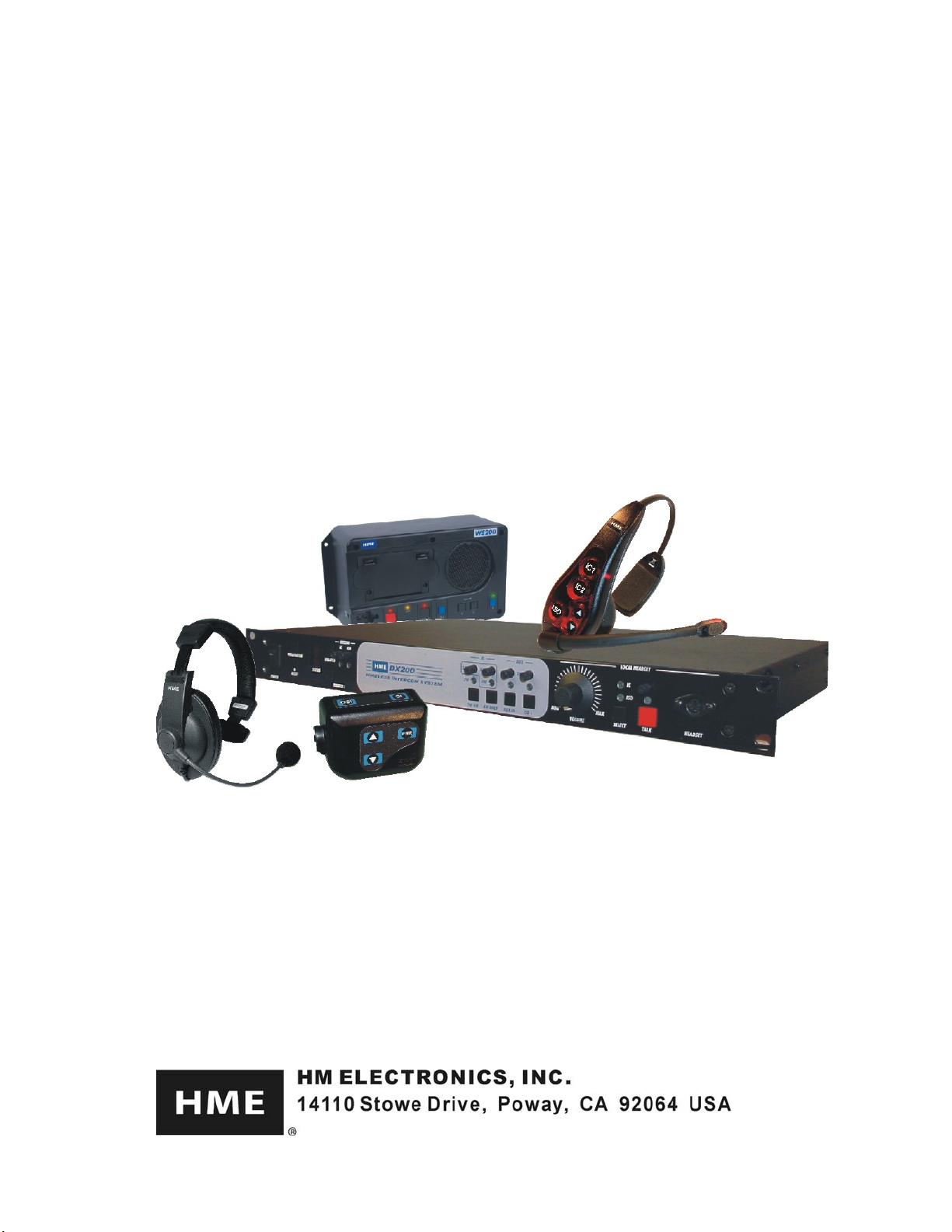
DX200
Wireless Intercom
HME# 400G627
Rev B 1/14/10
Operating Instructions
Page 2
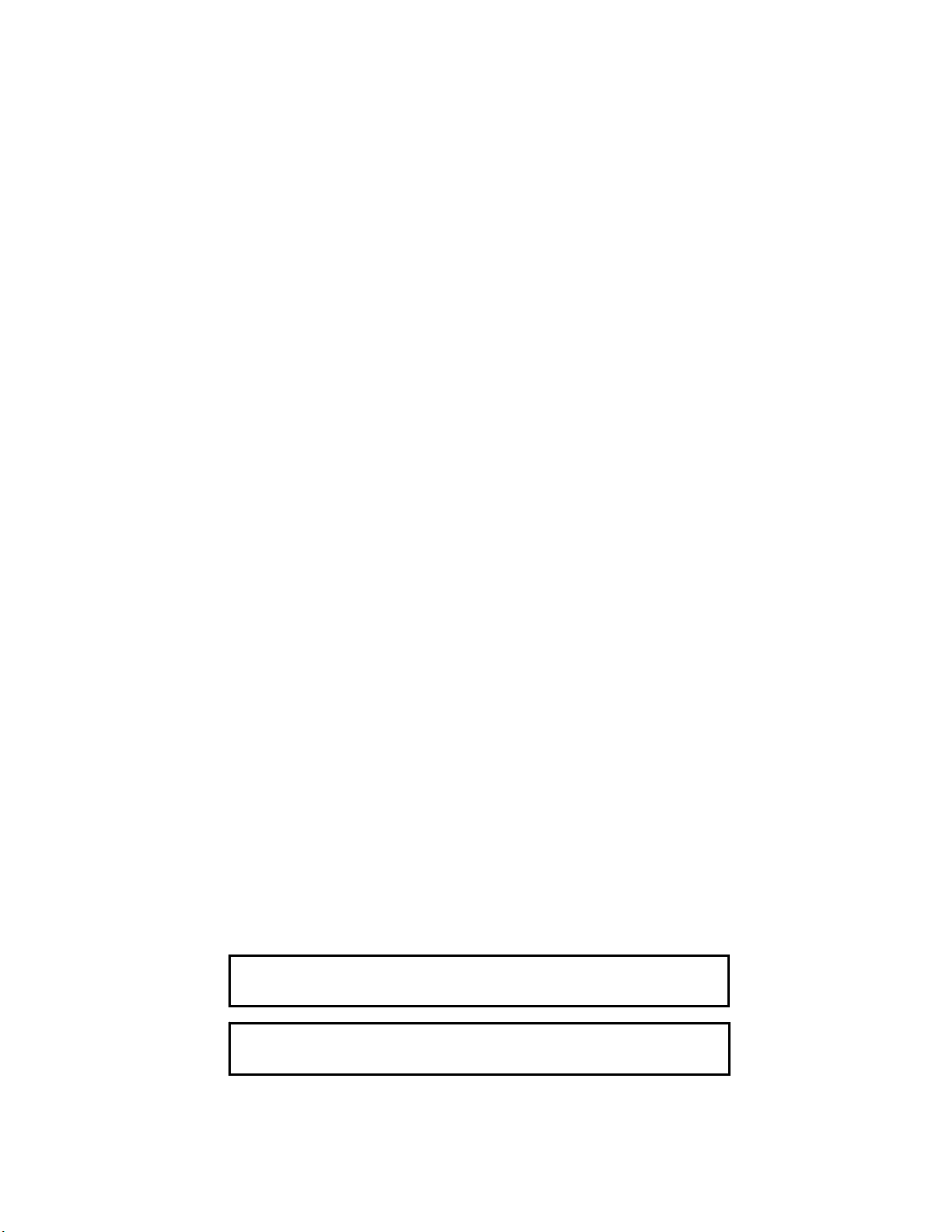
Table of Contents
SECTION 1. INTRODUCTION ....................................................................................................................1
EQUIPMENT IDENTIFICATION....................................................................................................................2
MAIN EQUIPMENT FEATURES....................................................................................................................3
Beltpac Features .............................................................................................................................................3
WH200 Headset Features...............................................................................................................................3
Speaker Station Features ................................................................................................................................4
Base Station Features .....................................................................................................................................5
SECTION 2. EQUIPMENT SETUP..............................................................................................................6
BATTERY CHARGER SETUP ........................................................................................................................6
Connect AC Power Supply.............................................................................................................................6
Charge Batteries .............................................................................................................................................6
BASE STATION SETUP...................................................................................................................................7
Equipment Connections..................................................................................................................................7
Interference Avoidance...................................................................................................................................8
Multiple Base Stations....................................................................................................................................8
Primary and Secondary Base Station Settings................................................................................................9
Base Station Initialization...............................................................................................................................9
BELTPAC / WH200 HEADSET / SPEAKER STATION SETUP AND REGISTRATION ..............................11
Set Up Beltpacs ............................................................................................................................................11
Register Beltpacs..........................................................................................................................................11
Set Up WH200 Headsets..............................................................................................................................13
Register WH200 Headsets............................................................................................................................13
Set Up Speaker Stations ...............................................................................................................................15
Register Speaker Stations.............................................................................................................................17
INTERCOM AND AUXILIARY EQUIPMENT SETUPS.............................................................................20
2-Wire Intercom...........................................................................................................................................20
4-Wire Intercom...........................................................................................................................................20
Auxiliary Equipment ....................................................................................................................................21
8-Ohm Speaker.............................................................................................................................................21
SECTION 3. EQUIPMENT OPERATION................................................................................................22
BASE STATION OPERATION ......................................................................................................................22
BELTPAC OPERATION.................................................................................................................................24
WH200 HEADSET OPERATION...................................................................................................................26
SPEAKER STATION OPERATION...............................................................................................................28
SECTION 4. TROUBLESHOOTING .........................................................................................................31
SECTION 5. TECHNICAL DATA..............................................................................................................32
EQUIPMENT SPECIFICATIONS ..................................................................................................................32
Base Station..................................................................................................................................................32
Beltpac..........................................................................................................................................................33
WH200 Headset............................................................................................................................................33
Speaker Station.............................................................................................................................................33
BLOCK DIAGRAM ........................................................................................................................................34
DX200 Base Station .....................................................................................................................................34
Illustrations in this publication are approximate representations of the actual
equipment, and may not be exactly as the equipment appears.
HM Electronics, Inc. is not responsible for equipment malfunctions due to
erroneous translation of its publications fr om thei r original English version.
The HME logo and product names are registered trademarks of HM Electronics, Inc. All rights reserved.
© 2010 HM Electronics, Inc.
Page 3
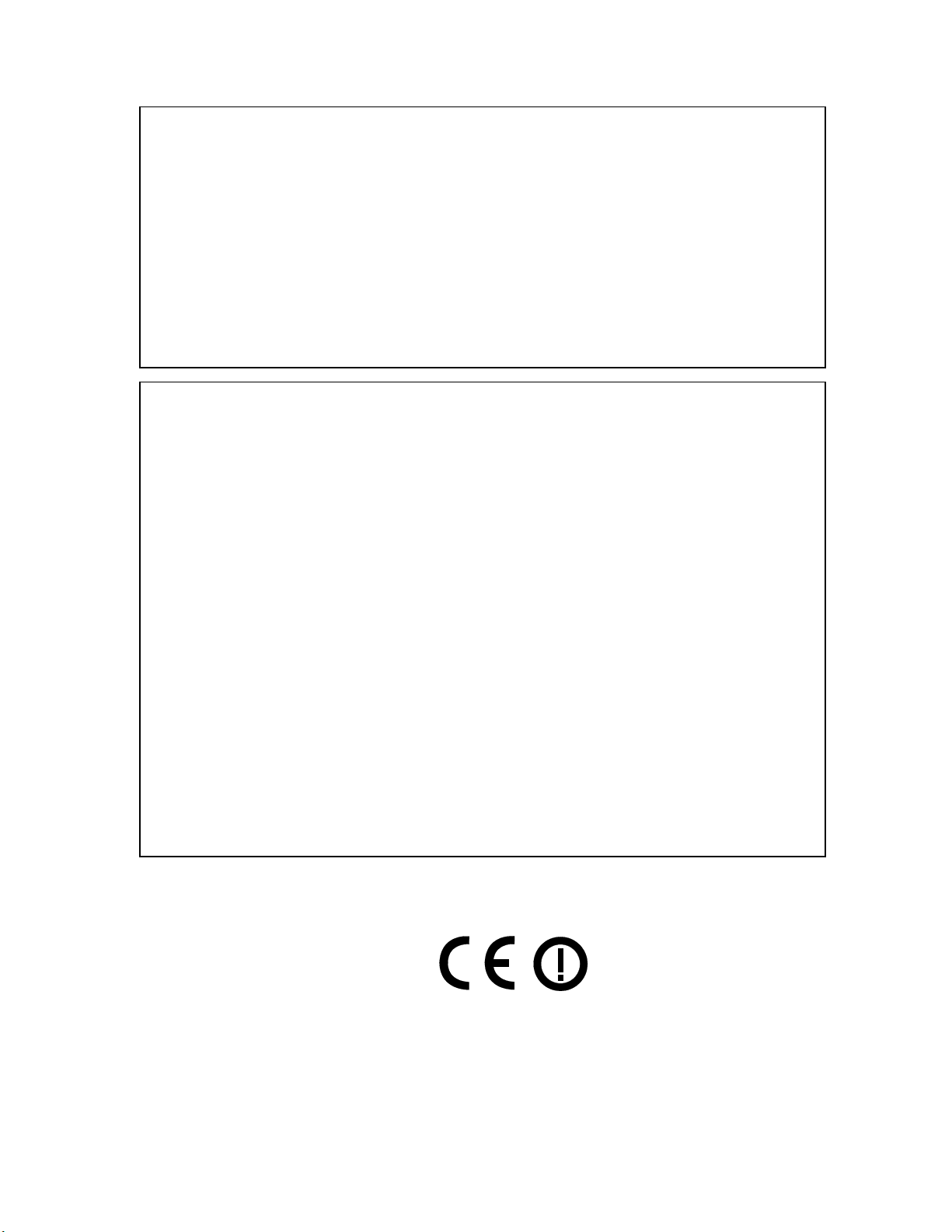
FCC NOTICE
This device complies with Part 15 of the FCC rules. Operation is subject to the following two conditions:
(1) This device may not cause harmful interference, and (2) This device must accept any interference
received, including interference that may cause undesired operation.
NOTE: This equipment has been tested and found to comply with the limits for a Class A digital device,
pursuant to Part 15 of the FCC rules. These limits are designed to provide reasonable protection against
harmful interference when the equipment is operated in a commercial environment. This equipment generates,
uses and can radiate radio frequency energy and, if not installed and used in accordance with the instruction
manual, may cause harmful interference to radio communication. Operation of this equipment in a residential
area is likely to cause harmful interference, in which case the user will be required to correct the interference
at his own expense.
Changes or modifications not expressly approved by HM Electronics, Inc. could void the users authority
to operate this equipment.
MANDATORY SAFETY INSTRUCTIONS
FOR INSTALLERS AND USERS
Use only manufacturer or dealer supplied antennas.
The Federal Communications Commission has adopted a safety standard for human exposure to RF (Radio
Frequency) energy, which is below the OSHA (Occupational Safety and Health Act) limits.
The term “IC:” before the certification/registration number only signifies that the Industry Canada technical
specifications were met.
Base Station Antenna minimum safe distance: 7.9 inches (20 cm) at 100% duty cycle.
Base Station Antenna gain: This device has been designed to operate with an antenna having a maximum
gain of up to 2dBi.
Antenna mounting: The antenna(s) used for the base transmitter must be installed to provide a separation
distance of at least 7.9 inches (20 cm) from all persons and must not be co-located or operating in conjunction
with any other antenna or transmitter.
Antenna substitution: Do not substitute any antenna for the one supplied by the manufacturer or radio dealer.
You may be exposing person or persons to excess radio frequency radiation. You may contact your radio
dealer or the manufacturer for further instructions.
WARNING: Maintain a separation distance from the base station transmit antenna to a person(s) of at least
7.9 inches (20 cm) at 100% duty cycle.
You, as the qualified end-user of this radio device must control the exposure conditions of bystanders to ensure
the minimum separation distance (above) is maintained between the antenna and nearby persons for satisfying
RF exposure compliance. The operation of this transmitter must satisfy the requirements of
Occupational/Controlled Exposure Environment, for work-related use. Transmit only when person(s) are at
least the minimum distance from the properly installed, externally mounted antenna.
Hereby, HM Electronics, Inc. declares that the DX200 is in compliance with the essential requirements and other
relevant provisions of R&TTE Directive 1999/5/EC.
This product operates in the 2400 to 2483.5 MHz frequency range. The use of this frequency range is not yet
harmonized between all countries. Some countries may restrict the use of a portion of this band or impose other
restriction relating to power level or use. You should contact your Spectrum authority to determine possible restrictions.
Page 4
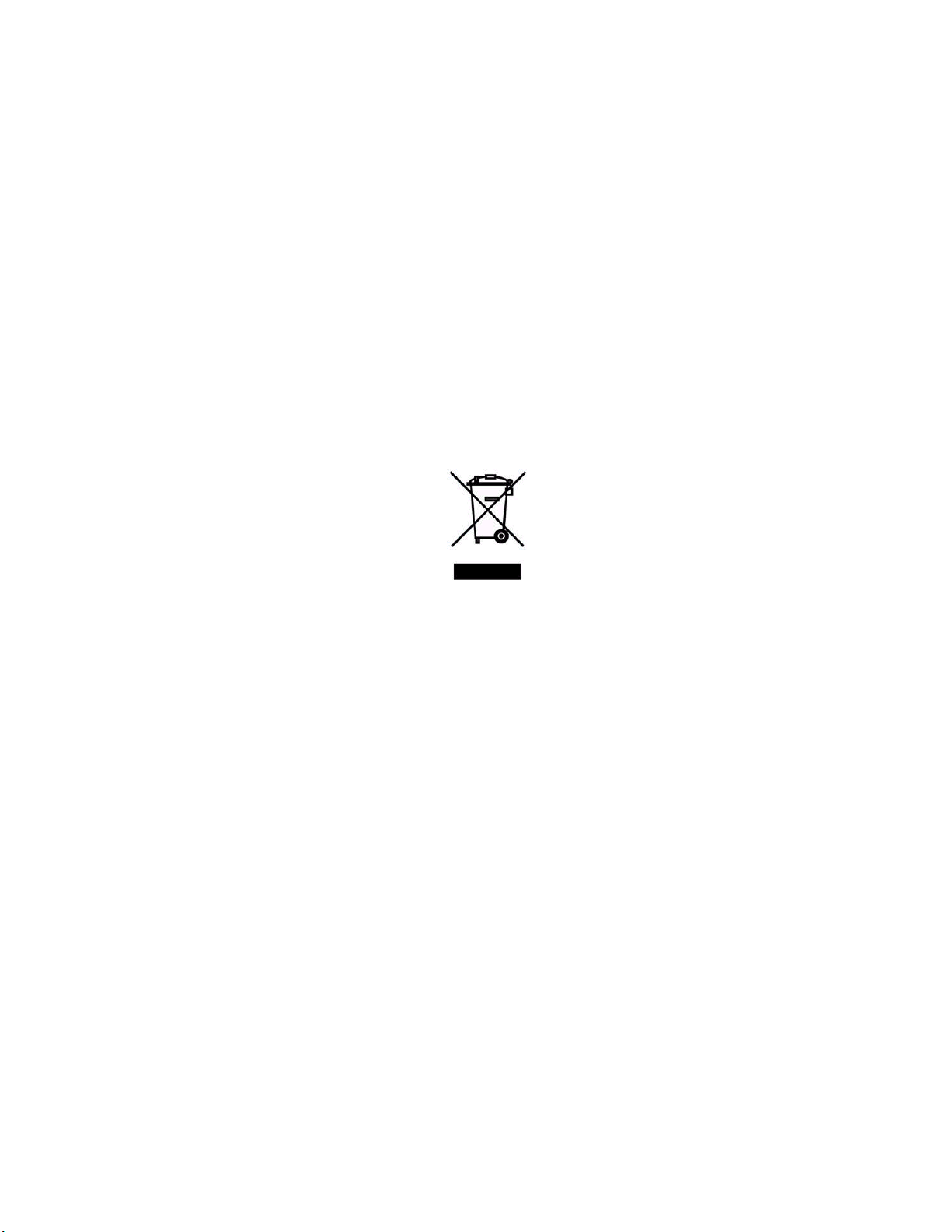
Waste Electrical and Electronic Equipment (WEEE)
The European Union (EU) WEEE Directive (2002/96/EC) places an obligation on producers (manufacturers,
distributors and/or retailers) to take-back electronic products at the end of their useful life. The WEEE
Directive covers most HME products being sold into the EU as of August 13, 2005. Manufacturers, distributors
and retailers are obliged to finance the costs of recovery from municipal collection points, reuse, and recycling
of specified percentages per the WEEE requirements.
Instructions for Disposal of WEEE by Users in the European Union
The symbol shown below is on the product or on its packaging which indicates that this product was put on the
market after August 13, 2005 and must not be disposed of with other waste. Instead, it is the user’s
responsibility to dispose of the user’s waste equipment by handing it over to a designated collection point for
the recycling of WEEE. The separate collection and recycling of waste equipment at the time of disposal will
help to conserve natural resources and ensure that it is recycled in a manner that protects human health and the
environment. For more information about where you can drop off your waste equipment for recycling, please
contact your local authority, your household waste disposal service or the seller from whom you purchased the
product.
Page 5
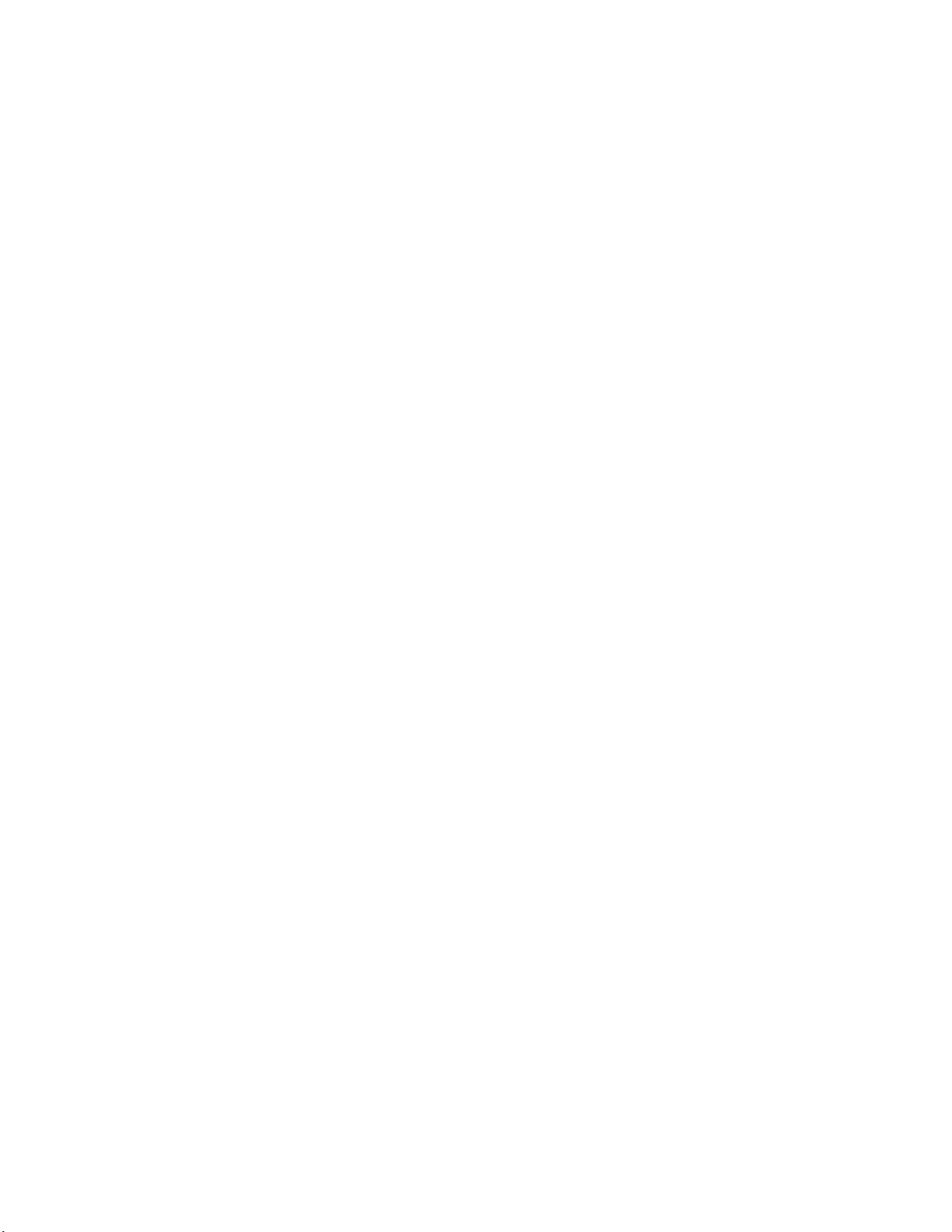
Page 6
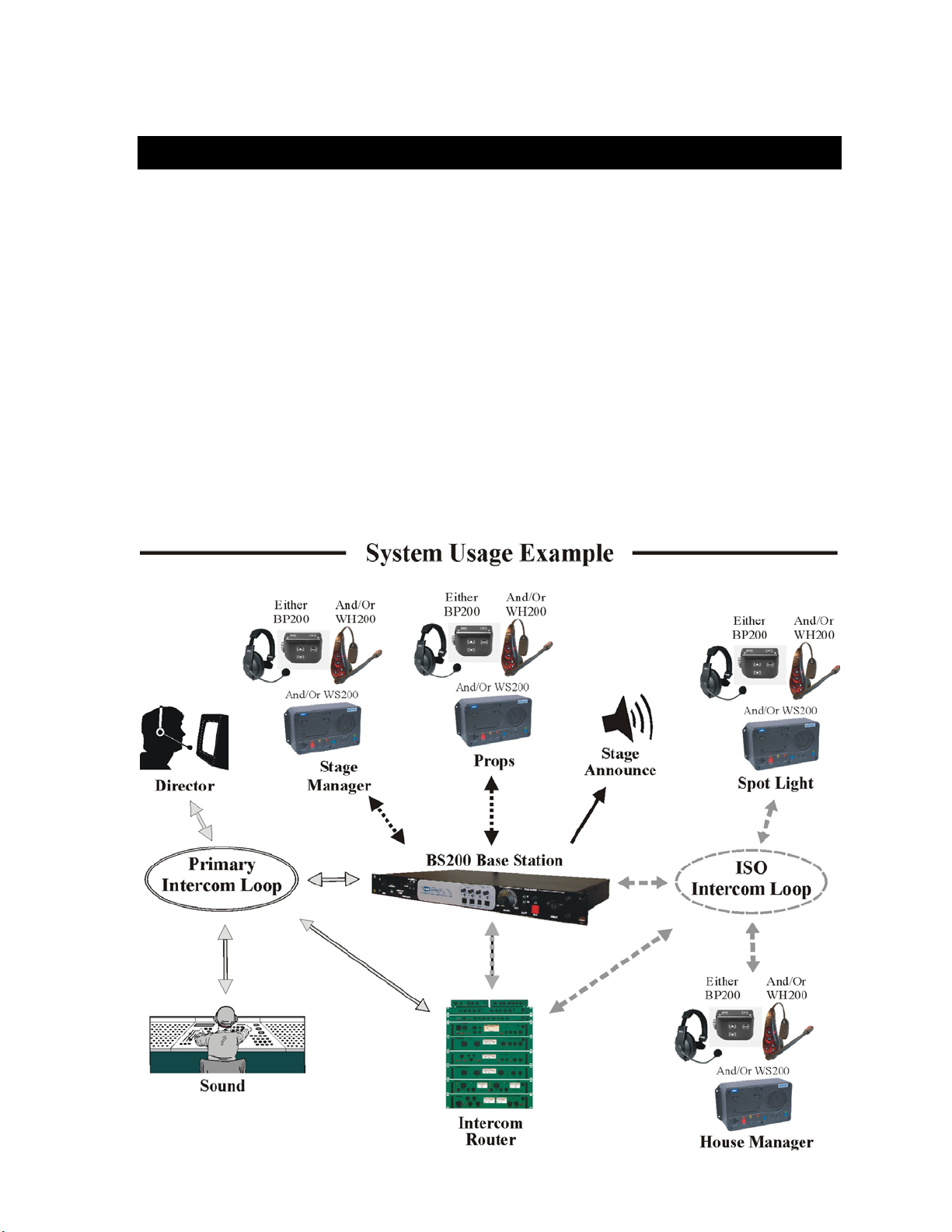
SECTION 1. INTRODUCTION
The DX200 provides private, secure communication. Each base station can have up to a total of fifteen BP200
Beltpacs and/or WH200 All-in-one Wireless Headsets and/or WS200 Wireless Speaker Stations “registered” to
it. All Beltpacs or all WH200 Headsets, or a combination of Beltpacs, Headsets and Speaker Stations can be
used. Four of the fifteen can transmit at the same time. However, by connecting two or more base stations
together, these numbers can be increased. For example, two base stations can support thirty Beltpacs/
Headsets/Speaker Stations, of which eight can transmit at the same time. Beltpacs, Headsets or Speaker
Stations can be used either in the push-to-talk or hands-free mode. The base station operator can stop all
Beltpacs/Headsets/Speaker Stations from transmitting.
The DX200 can be used with RTS
and 4-wire cabled intercoms can be operated at the same time. Also, using the AUX In and AUX Out
connections, a second 4-wire intercom channel can be used.
Either a monitor speaker or a local headset can be used with the DX200. Using a local headset, the base station
operator can talk to crew members on the cabled intercom channel, Beltpacs/Headsets/Speaker Stations only, or
all channels.
The BS200 Base Station and WS200 Speaker Station can be operated using standard DC electricity or a vehicle
electrical system for mobile operation. A power supply and cable are included with the base station.
®
and Clear-Com® cabled intercom systems. On the intercom channel, 2-wire
1
Page 7
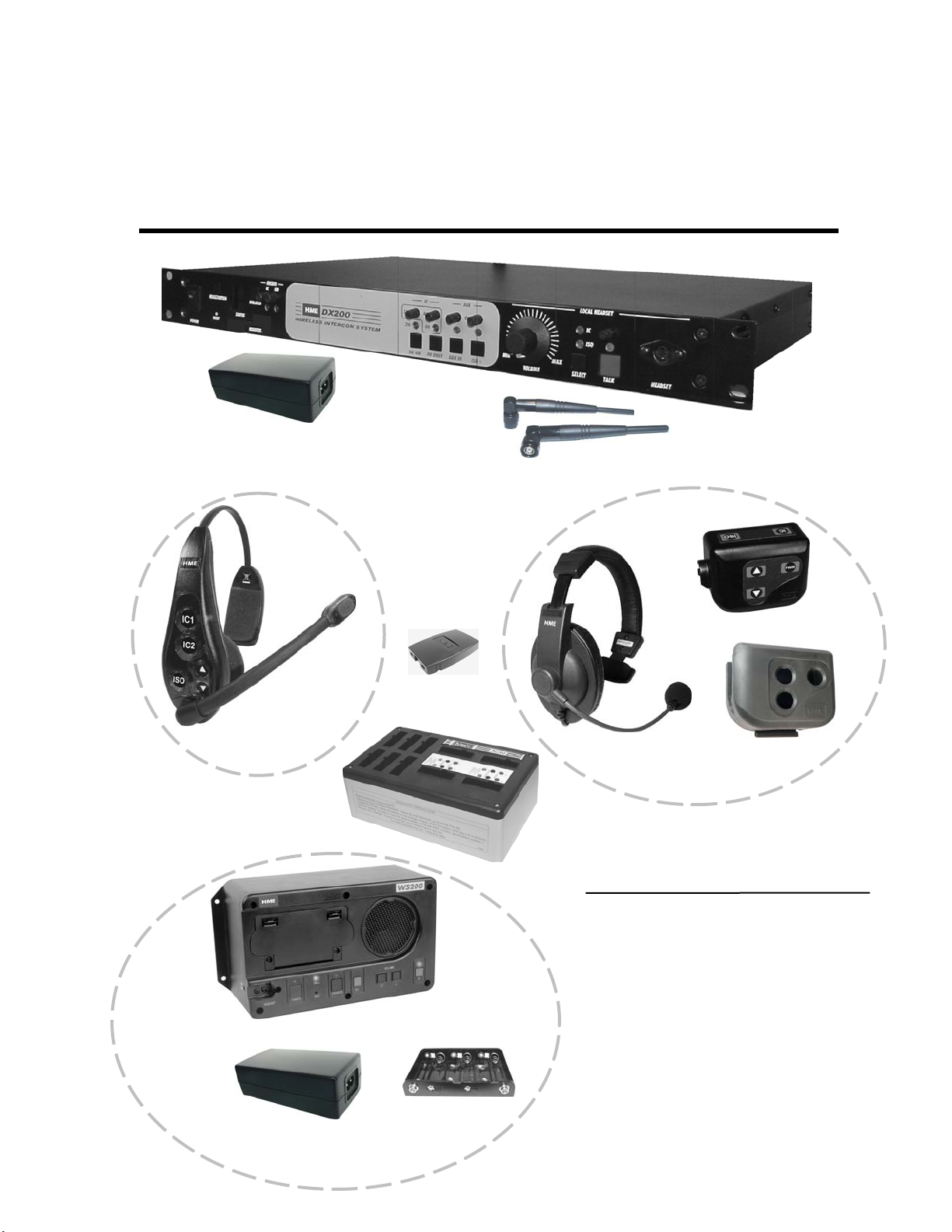
EQUIPMENT IDENTIFICATION
The following equipment is standard with the DX200 Wireless Intercom System.
As you unpack the equipment, check the enclosed shipping document to be sure you received all items listed.
(1 per AC40A Battery Charger, with Power Cord)
115/230 Volt AC Power Supply
(1 per Base Station, with Power Cord)
WH200 All-in-one
Wireless Headset
AC40A
Battery Charger
Wireless Speaker Station
115/230 Volt AC Power Supply
with Power Cord for WS200
WS200
Battery
WS200 Battery Sled
BS200 Base Station
Base Station Antennas
(2 per Base Station)
BP200 Beltpac
HS15 Headset
Beltpac Pouch
OPTIONAL EQUIPMENT
HS4-3 Earpiece & Lapel Microphone
HS15 Single-Muff Headset
HS15D Dual-Muff Headset
HS16 Lightweight Headset
HSI6000 Headset Adapter
XLR Headset Adapters:
MD-XLR4M Mini-DIN to 4-Pin Male
MD-XLR4F Mini-DIN to 4-Pin Female
MD-XLR5F Mini-DIN to 5-Pin Female
BAT850 Rechargeable Battery for WS200
AC850 Battery Charger for WS200
2
Page 8
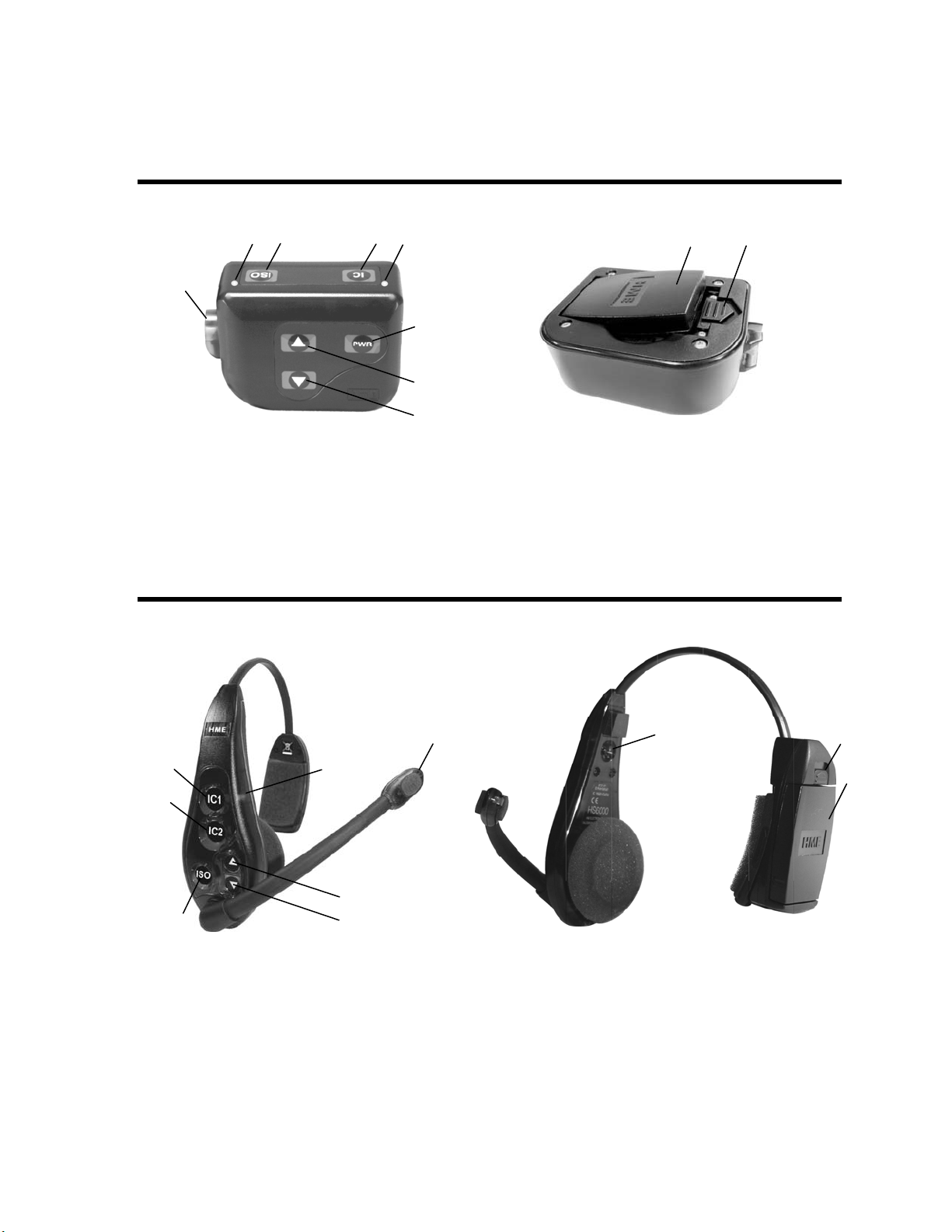
MAIN EQUIPMENT FEATURES
Beltpac Features
1
1. Headset cable connector
2. Beltpac power and transmit lights
3. ISO (Isolate) button
4. IC (Intercom) button
5. PWR (Power) button
2 3 4 2
WH200 Headset Features
3
3
4
1. Power light
2. Transmit light
3. IC1 & IC2 (Intercom) buttons
4. ISO (Isolate) button
5. Volume-up S button
1
5
6
8 9
5
6
7
6. Volume-up S button
7. Volume-down T button
8. Battery
9. Battery release latch
6
5
2
6. Volume-down T button
7. Power button
8. Battery release latch
9. Battery
3
7
8
9
Page 9

Speaker Station Features
Left side panel Front panel Right side panel
2
3
1
1. SIDE TONE adjustment (recessed)
2. Battery compartment cover
3. Battery compartment cover release latches
4. HEADSET connector
5. POWER button and light
6. CALL light and MIC (microphone)
4
5
6
8 10 9 12 11
7
7. SPEAKER and light
8. ISO (Isolate) button and light
9. VOLUME down T and up S buttons
10. IC (Intercom) button and light
11. 12-14VDC power adapter cable connector
12. External speaker connector
4
Page 10
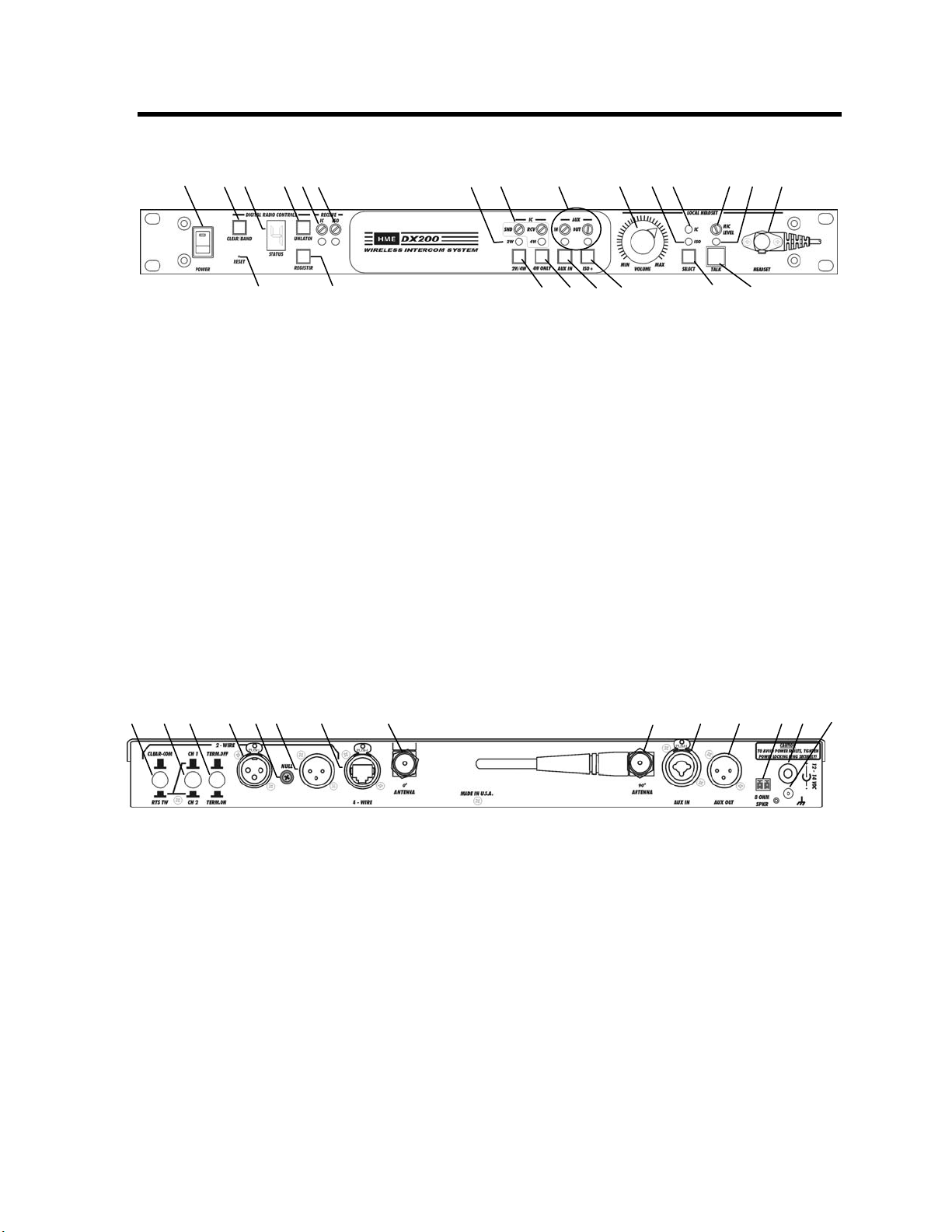
Base Station Features
1 2 3 4 5 6 7 8 9 10 11 12 13 14 15
1. POWER switch
2. CLEAR/BAND button
3. STATUS display
4. UNLATCH button
5. IC (Intercom) receiver level control and
indicator light
6. ISO (Isolate) receiver level control and
indicator light
7. 2W and 4W indicator lights
8. SND and RCV (Send and Receive) controls
9. AUX IN and OUT (Auxiliary In and Out)
controls
10. LOCAL HEADSET VOLUME control
16 17 18 19 20 21 22 23
Front Panel
11. LOCAL HEADSET ISO indicator light
12. LOCAL HEADSET IC indicator light
13. LOCAL HEADSET MIC LEVEL control
14. LOCAL HEADSET TALK indicator light
15. LOCAL HEADSET cable connector
16. RESET button (recessed)
17. REGISTER button
18. 2W/4W button
19. 4W ONLY button
20. AUX IN button
21. ISO+ button
22. LOCAL HEADSET IC/ISO SELECT button
23. LOCAL HEADSET TALK button
24 25 26 27 28 29 30 31 32 33 34 35 36 37
Rear Panel
o
24. CLEAR-COM / RTS TW button
25. CH1/CH2 RTS channel select button
26. TERM OFF/TERM ON local termination
select button
27. 2-WIRE intercom connector (female)
28. NULL control
29. 2-WIRE intercom connector (male)
30. 4-WIRE connector
ANTENNA connector
31. 0
o
32. 90
ANTENNA connector
33. AUX IN connector
34. AUX OUT connector
35. 8-OHM SPKR 2-pin Phoenix connector
36. 12-14VDC Power connector
37. Chassis ground connector
5
Page 11
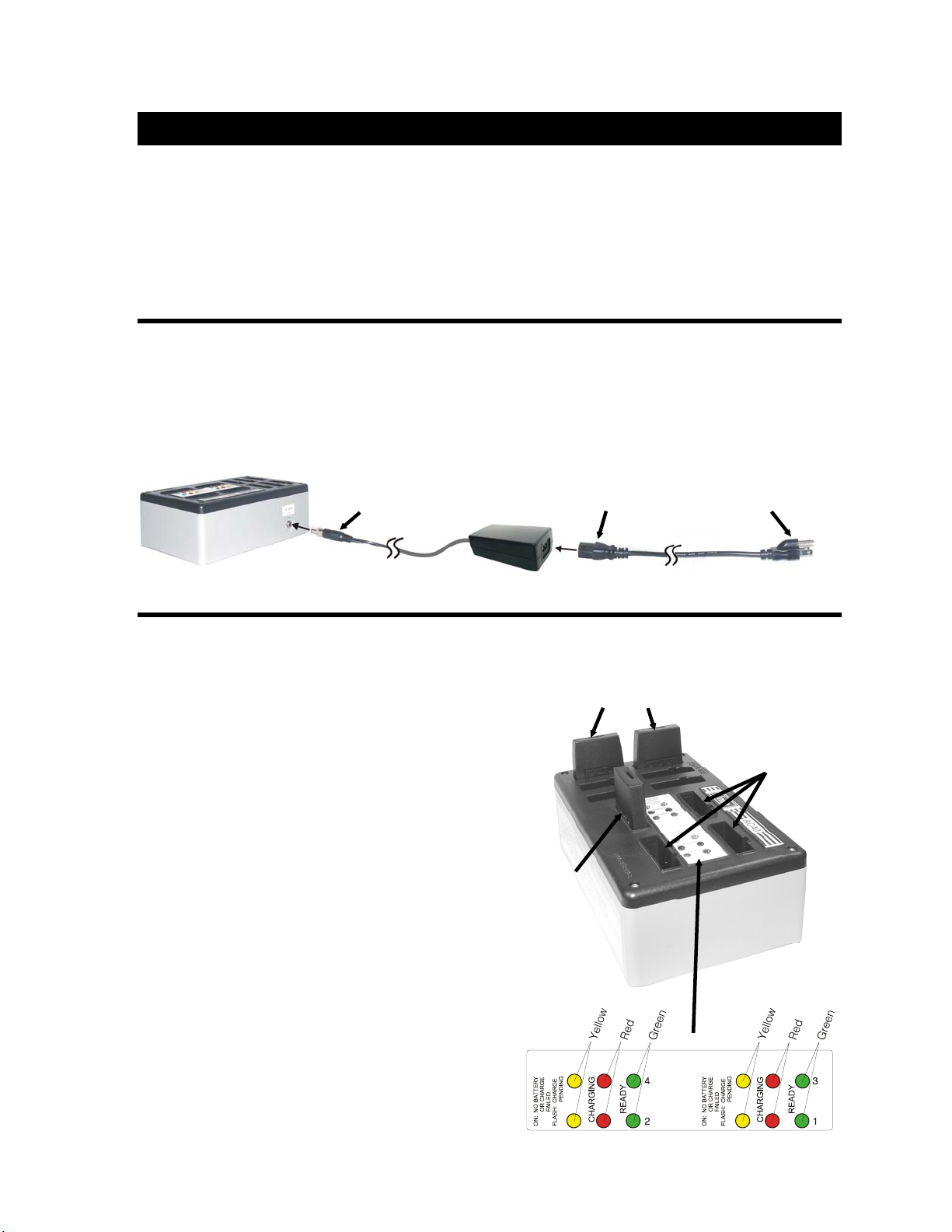
r
t
r
SECTION 2. EQUIPMENT SETUP
BATTERY CHARGER SETUP
IMPORTANT! – Before installing the system, connect the AC power supply to the AC40A Battery Charger
and plug it into an electrical outlet. Charge all the batteries for the Beltpacs and/or WH200 Headsets while the
other equipment is being installed. Charging time is about 2.5 hours.
Connect AC Power Supply
• Attach the AC power supply cable connector to the screw connector on the battery charger.
• Plug the power cord connector into the AC power supply.
• Plug the power cord into an electrical outlet.
The red lights on the charger will come on and go off, and then the yellow lights will come on and stay on.
To electrical
outle
AC40A Battery Charger
Power supply
cable connecto
AC power supply Power cord
Power cord
connecto
Charge Batteries
Up to four batteries can be charged in the battery
charger at the same time. The battery status lights
next to each charging port are explained below.
Up to six fully charged batteries can be stored in the
battery storage ports.
• Insert a battery in each of four charging ports
until it clicks in place.
• A yellow light next to each charging port stays on
while the port is empty. When a battery is in a
charging port, a flashing yellow light next to it
indicates CHARGE PENDING, which means the
battery is too hot. Adjust the room temperature or
move the charger to a cooler area. When a battery is
in a charging port, a yellow light on steady next to it
means CHARGE FAILED. If this happens, follow
the instructions on the side of battery charger.
• A red CHARGING light next to a battery port
stays on while a battery in the port is charging.
A green READY light next to a battery port goes
on when a battery in the port is fully charged.
Store fully charged batteries in storage ports.
Batteries should not be left in charge ports after being
fully charged. If a battery is left in a charge port for
more than three weeks, the yellow indicator may light
up. In this case, it does not indicate a faulty battery.
Charged batteries
in storage ports
Empty
charging ports
Battery in
charging port
6
Page 12
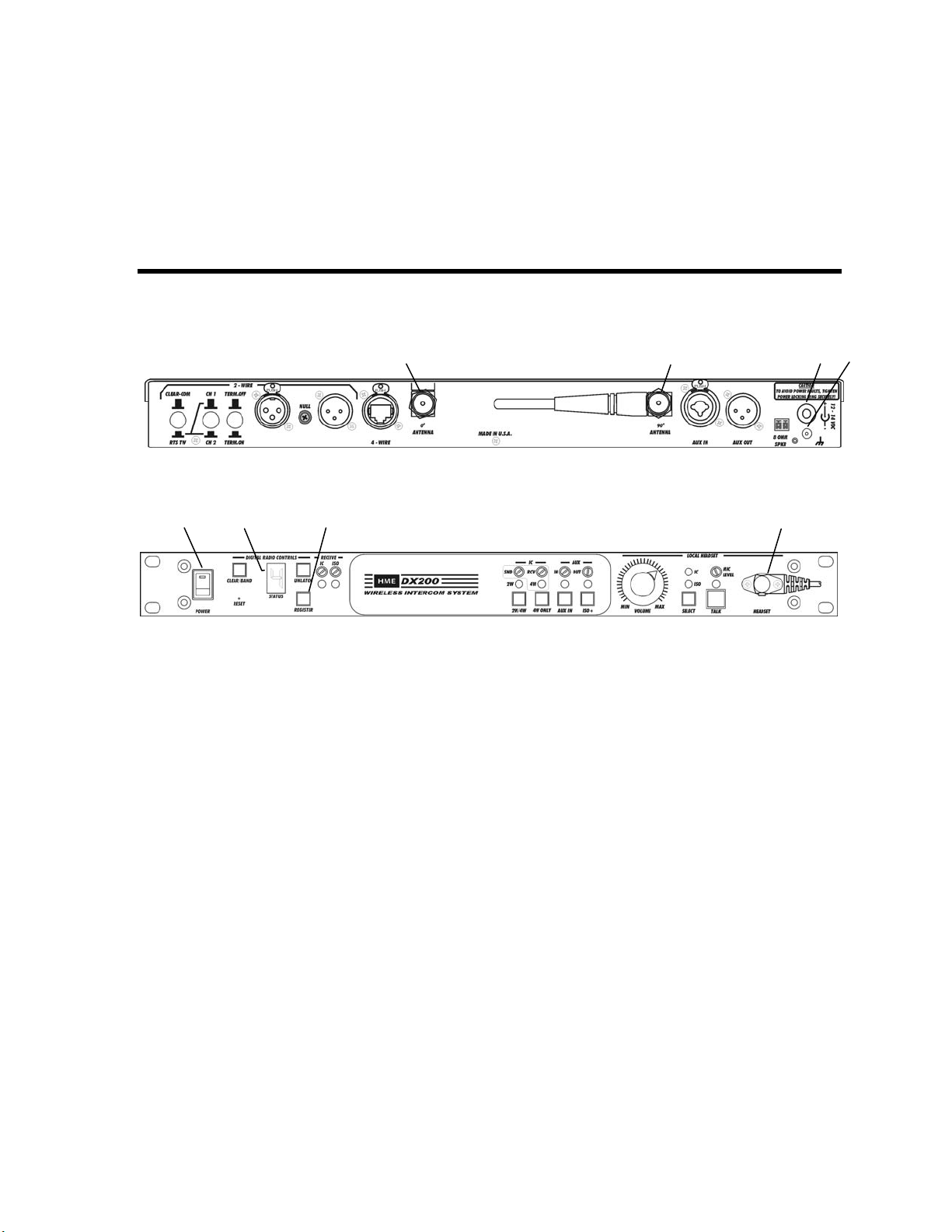
BASE STATION SETUP
The following description is for a basic, stand-alone DX200 system setup.
Connections and setup for multiple, daisy-chained base stations are described on pages 8 – 10.
Connections with 2-wire and 4-wire intercoms, and other auxiliary equipment are described in the INTERCOM
AND AUXILIARY EQUIPMENT SETUPS on pages 20 and 21.
Equipment Connections
31 32 36 37
Rear Panel
1 3 17 15
Front Panel
Step 1. Connect the two enclosed antennas to the antenna connectors (#31 and #32) on the rear panel of the base
station. Position the antenna at the
90° ANTENNA connector (#32) horizontally, pointing to the left as indicated on the panel. Turn the sleeve
on each of the antenna connectors clockwise to tighten them securely i n place .
Step 2. Plug the connector at the end of the AC power supply cord into the 12-14VDC power connector (#36) on
the rear panel of the base station. Turn the nut on the cable connector clockwise to secure it to the base
station. Plug the large female connector at one end of the AC power cord into the power supply. Plug the
other end of the AC power cord into an electrical outlet.
Step 3. Connect a grounding wire from #37 to an earth ground.
Step 4. Plug a headset into the
Step 5. Press the
POWER switch (#1) to turn on the base station. The red light on the switch should go on.
HEADSET connector (#15) on the front pa nel of t he base statio n.
0° ANTENNA connector (#31) vertically. Position the antenna at the
7
Page 13

Interference Avoidance
Interference, which may be heard in a headset as popping sounds, may occur whenever other equipment such as
WI-FI systems, wireless DMX systems, other HME Base Stations, etc. use the same frequency band. If these
systems can be limited to one portion of the band, then the DX200 can be set to the opposite half of the 2.4 GHz
to 2.48 GHz band. To avoid this type of interference, select the upper part of the frequency range on one Base
Station (or more), and the lower part of the frequency range on the other(s) as follows:
• Turn on the Base Station power. An “8” will appear on the STATUS display for a few seconds.
• After the “8” disappears and the STATUS display is blank (prim ary base) or show s a doubl e bar
(secondary base), press and hold the CLEAR/BAND button and then, while you are still hold ing the
CLEAR/BAND button, press and hold the REGISTER button and wait until a L, H or A appears, and then
release both buttons.
NOTE: Base stations are shipped in the A (default) position.
• Press the CLR/BND button to cycle through parts of the
frequency band; L = Low end, H = High end and A = All.
• Wait until “c” appears on the display.
• Initialize each Base Station and register all Beltpacs/Headsets/Speaker Stations to be used with each Base
Station as instructed on pages 11 – 18.
NOTE: “c” will only appear on the STATUS display if you are setting the frequency band the first time, or
you are changing the setting.
If you stop at L, H or A that was already set, an “8” will appear for a few seconds and the
STATUS display will become blank.
If you change a base station’s existing frequency band setting, you will have to re-register all
beltpacs and/or all-in-one headsets that were registered to that base station.
Multiple Base Stations
This mode of operation can be used to expand the number of users communicating through multiple HME Base
Stations operating in the same portion of the 2.4 GHz to 2.48 GHz frequency band. Two or more base stations
can be “daisy-chained” together with cables connected to the 2-wire connectors (#27 and #29) on the rear panel
of each base station, following Clear-Com
NOTE: The base station does not provide or require 2-wire line power.
The cable connectors must
be 3-pin XLR type with the Pin 1 = Common Pin 1 = Common
following pin connections: Pin 2 = Channel 1 Pin 2 = N/C
Pin 3 = Channel 2 Pin 3 = Audio
If “daisy-chaining” multiple base stations, you must do the following:
Step 1. Press
TERM button in (TERM ON) to terminate
the last base station in the daisy chain.
Be sure you do this to only one base station.
Step 2. For each base station, follow all the steps under
Equipment Connections on page 7.
Step 3. Follow the procedures on pages 9 and 10 to set
each base station as primary or secondary, select
frequency bands and initialize each base station.
®
/RTS® standards.
RTS® Mode Clear-Com
8
®
Mode
Page 14

Primary and Secondary Base Station Settings
One base station must be designated as “primary” while the others are designated as “secondary”. You may
have only one primary and up to 3 secondary base stations. Secondary base stations are assigned numbers 1, 2,
or 3 during initialization, to differentiate them in frequency offset.
• Label the base stations as “Primary,” “1,” “2” and “3.”
• Start with every base station and Beltpac/Headset/Speaker Station power off.
Configure each secondary base station as follows:
• First, remove the six screws from the top and three screws from each side of the top cover, and lift the
cover off and set it aside.
• Locate the DIP switch on the transceiver circuit board inside the base station. Set DIP switch #4 to the ON
position. Leave #s 1 and 3 in the OFF position.
DIP switch inside
secondary base station
• Replace the cover and screws on the base station.
• The primary base station DIP switch #4 should be in the OFF position.
Base Station Initialization
For multiple HME base stations to operate without interference, they must all be properly initialized before
performing any other setups. After initializing each base station, register each Beltpacs/Headsets/Speaker
Station that will be used with that base according to the procedures on pages 11 - 18.
NOTE: Base stations must be set up for split-band operation prior to initialization. If a different frequency
band needs to be selected to avoid interference, the primary base station must be set to this
frequency band before base station initialization is started. (See Interference Avoidance on page 8.)
Initialize each base station and register all Beltpacs/Headsets/Speaker Stations as follows:
• Turn the primary base station power on. Register any Beltpacs/Headsets/Speaker Stations to be used with the
primary base station (See pages 11 - 18). Turn each Beltpac/Headset/Speaker Station off after registering it.
• Power on one secondary base station. The STATUS display will show a double bar, indicating the
secondary base is ready to be initialized.
Base station ready to be initialized Small "o" indicates primary base
is open for registration
• Press the
Double bar
REGISTER button on the primary base. The STATUS display will show a small “o.”
Small “o”
9
Page 15
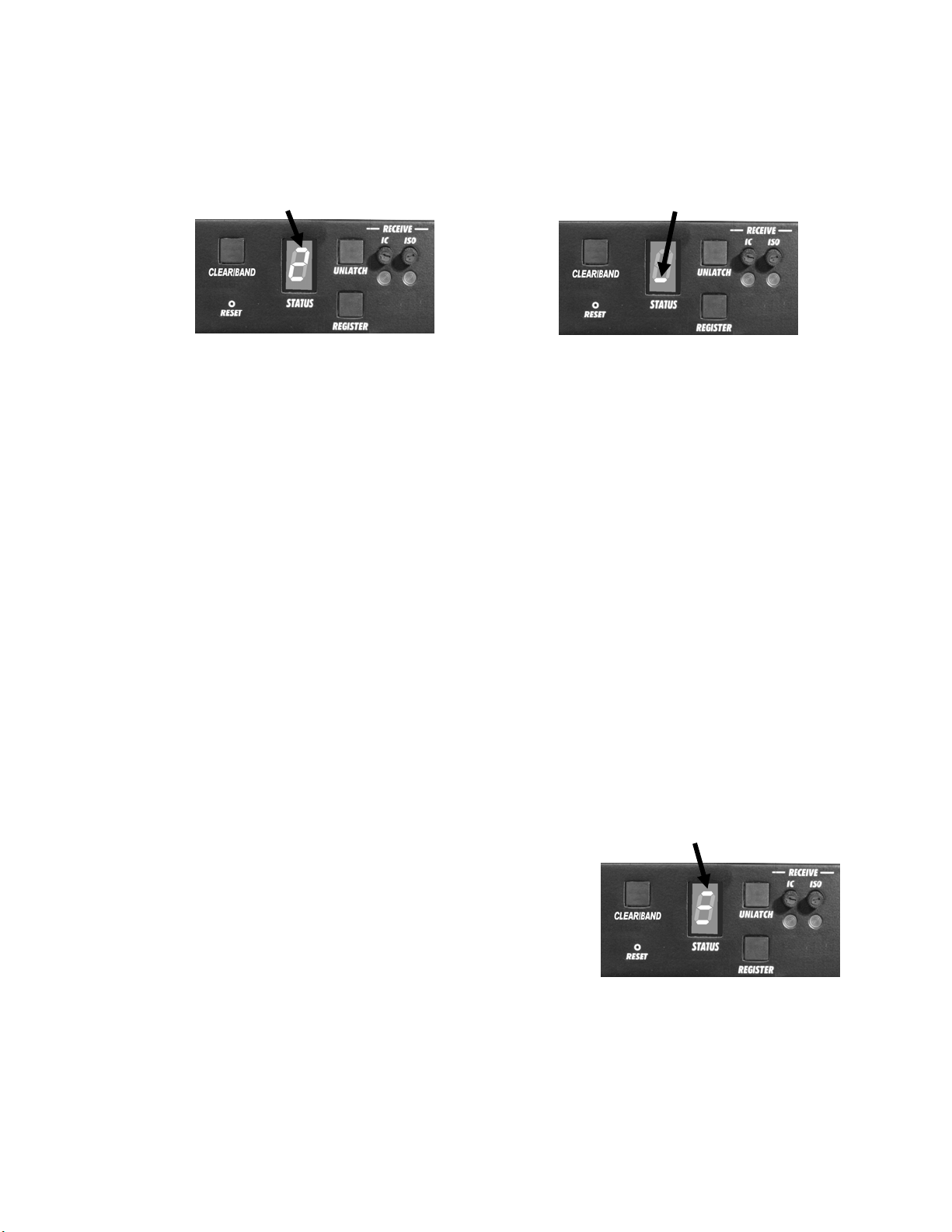
• To assign a number to a secondary base station and initialize it, press the
REGISTER button on the secondary
base. Pressing the button repeatedly causes it to cycle through the numbers 1, 2, and 3. When the desired
number appears, stop pressing and wait. While the secondary base initializes using the displayed number, the
STATUS display will continue showing the secondary number selected. When initialization of the secondary
base station is finished, the display will show one bar, to indicate the secondary has initialized to the primary .
Secondary base number
One bar
Secondary 2 searching for primary
Secondary is initialized to primary
• Press the
REGISTER button on the primary. The STATUS display will go blank.
• Register Beltpacs/Headsets/Speaker Stations to the secondary (See pages 11 - 18). After registration, t urn off
the secondary base and all Beltpacs/Headsets/Speaker Stations.
• Repeat these steps for each remaining secondary base. Use a different number for each. Only the primary
base and the secondary base you are working with should have power on during initialization. All ot her
equipment should be off.
• After all secondary bases are initialized and Beltpacs/Headsets/Speaker Stations are registered power up all
bases. Press reset on the primary base and let it recover. Turn on the primary Beltpacs/Headsets/Speaker
Stations and let them link. Press the reset on each secondary base one at a time and let it initialize to the
primary, as indicated by a single bar. Turn on the Beltpacs/Headsets/Speaker Stations associated with the
secondary bases. Do one group at a time until they have all linked. Then do the next group. At t his poi nt all
bases and Beltpacs/Headsets/Speaker Stations should be powered up and linked, ready for use.
• Now proceed with normal system configuration, setting functions and levels as required.
• If it becomes necessary to replace a secondary base, use the procedure above to initialize the new secondary
with the same number as the old secondary. After initialization y ou will have to regi ster any
Beltpacs/Headsets associated with the old secondary to the new secondary.
• If it becomes necessary to replace a primary base, follow the above procedure completely. Before
initialization of the secondary bases, clear the previous secondary initialization as follows. For each
secondary, press the
CLEAR/BAND button and the RESET button at the same time. Continue holding the
CLEAR/BAND button after you release the RESET button, until the clear code “c” (lower case) appears on
the STATUS display. Any Beltpacs/Headsets/Speaker Stations associated with the old primary will have to
be registered to the new primary after secondary base initialization. All Beltpacs/Headsets/ Speaker Stations
associated with secondary base stations also have to be registered again.
• If the primary base is shut down or if the primary base is p
off for more than 30 seconds, all secondary bases will drop their
owered
Three bars
Beltpac/Headset/ Speaker Station connecti ons and begin
searching for the primary. If the primary is not found in 30
seconds, the secondary will automatically revert to primary-mode
operation and reconnect the Beltpacs/ Headsets/Speaker Stations.
At this point the secondary STATUS displays will show three
bars. If the primary is turned back on it will be necessary to press
RESET on all secondary bases to allow them to find and
initialize to the primary again. It is therefore important to have
all bases connected to the same AC circuit to prevent this
situation when the system is shut down after hours and powered
up again the next day.
Secondary base operating
in primary mode when no
primary base is found
NOTE: You cannot register Beltpacs/Headsets/Speaker Stations to a base that is set to primary mode, and
then switch the base mode to secondary for initialization. Once in secondary mode, the base cannot
recognize the Beltpacs/Headsets/Speaker Stations registered during pri mary operation. For
secondary bases, the Beltpacs/Headsets/Speaker Stations must always be registered after secondary
base initialization, with the primary base remaining active and the secondary base displaying one bar.
10
Page 16

BELTPAC / WH200 HEADSET / SPEAKER STATION
SETUP AND REGISTRATION
The first time you operate the DX200 system, you must register each Beltpac, WH200 Headset and/or WS200
Speaker Station for use with a specific base station. The base station will then recogn ize all registered
Beltpacs/Headsets/Speaker Stations when their power is on, and will know the difference between them and
other electronic equipment operating on the same frequencies. If a Beltpac/Headset/Speaker Station is added,
replaced or repaired later, the new one must be registered and the old one remains in memory. A maximum of
15 Beltpacs and/or Headsets and/or Speaker Stations can be registered to a single base station at one time. If
the maximum number of 15 is exceeded, you must clear all current registrations and re-register all active
Beltpacs/Headsets/ Speaker Stations.
NOTE: The following two pages are for Beltpac setup and registration. WH200 Headset setup and
registration instructions are on pages 13 and 14. Instructions for WS200 Speaker Station setup and
registration are on pages 15 - 18.
Set Up Beltpacs
Before registering them, set up all Beltpacs as follows.
Step 1. Insert a fully charged battery in the
Beltpac, with the metal contacts on
the end of the battery inserted first.
Press it in until it snaps.
Step 2. Place the Beltpac in the pouch.
Step 3. Plug the headset cable connector into the Beltpac.
Step 1
Step 2
Step 3
Register Beltpacs
Beltpacs must be within 6 feet (1.83 meters) of the base station whil e y ou are regist ering them . Be cert ain the
base station power is on, and each Beltpac you are going to register is turned off before you begin. Beltpacs that
are already registered can be on or off.
NOTE: If you are setting up multiple, daisy-chained base stations, the following steps must be repeated for
Beltpacs being registered to each base station.
Step 1. Put the headset, of the Beltpac being registered, on your head.
Step 2. Press the
base station (#17 on base station front panel illustration).
REGISTER button on the front panel of the
3
• The
Step 3. Press and hold the
release the
ISO button. This will cause the Beltpac to enter the registration mode.
• The two power lights at the corners of the Beltpac near the
STATUS display (#3 on base station fro nt
panel illustration) will show a small “o” for open.
NOTE: If you wait too long before going on to Step 3,
the base station will go out of the registration
mode and you will have to repeat Step 2.
PWR (power) button to turn the unit on, then release the
ISO buttons will begin blinking red, then will blink green
and
two or three times and go off.
• Wait! There may be a short delay.
ISO button on the Beltpac while you press and
11
17
IC
Page 17

If registration is successfully completed:
• A voice message in the headset will say “Power on, Beltpac #, Version #, Begin registration, Registration
complete, …”
• After a delay of up to 15 seconds, the
about 10 seconds.
NOTE: ID numbers are assigned sequentially as 0 thru 9, A, b, C, d and E.
• The power light on the Beltpac, next to the
STATUS display will show the ID number assigned to this Beltpac for
IC button, will remain on steady green.
• Repeat Steps 1 to 3 on page 11 for each Beltpac to be registered.
If registration failed:
• A voice message in the headset will say “Power on, Beltpac #, Version #, Begin registration, …” Both
power lights on the Beltpac will be blinking red, and there may be a delay of up to 90 seconds before you
hear “Registration failed” and the
• Press
RESET (#16) on the base station. To press RESET, insert a small paper clip or similar object into
RESET hole at the lower-left corner of the base station front panel. When the STATUS display (#3)
the
becomes blank, press the REGISTER button (#17) and register the Beltpac again. If registration fails
again, call your dealer for assistance.
STATUS display goes blank.
2 3
16 17
If you try to register more than 15 Beltpacs and/or WH200 Headsets and/or Speaker
Stations to a base station
• An
• Clear all current registrations by pressing the
• Register all active Beltpacs, one at a time.
F (for registration “Full”) will appear on the STATUS display (#3) on the base station and you will
hear “Registration failed” in the Headset.
To press
the base station front panel. Continue holding the
clear code “c” (lower case) appears on the
Previously registered WH200 Headsets and Speaker Stations must also be re-registered.
RESET, insert a small paper clip or similar object into the RESET hole at the lower-left corner of
:
CLEAR/BAND button (#2) and RESET (#16) at the same time.
CLEAR/BAND button after you release RESET, until the
STATUS display.
12
Page 18

b
ght
Set Up WH200 Headsets
Before registering them, insert a fully charged battery in each Headset,
with the metal contacts on the end of the battery inserted first. Press it
in until it snaps.
Power On/Off
• To turn power on
Press and release the power button on the inside of the Headset housing. A voice message in the earpiece
will say “Headset #” and the power light on the opposit e si de of the ea rpi ece wi ll go on.
• To turn power off
Press and hold the power button for approximately 3 seconds. A voice message in the earpiece will say
“Headset off,” and the power light on the opposite side of the earpiece will go off.
Power
utton
Power
li
Register WH200 Headsets
Headsets must be within 6 feet (1.83 meters) of the base station while you are registering them. Be certain the
base station power is on, and each Headset you are going to register is turned off before you begin. Headsets
that are already registered can be on or off.
NOTE: If you are setting up multiple, daisy-chained base stations, the following steps must be repeated for
Headsets being registered to each base station.
Step 1. Put the Headset on your head.
Step 2. Press the
• The
REGISTER button on the front panel of the base station (#17 on base station front panel illustration).
STATUS display (#3 on base station fro nt panel
illustration) will show a small “o” for open.
NOTE: If you wait too long before going on to
Step 3, the base station will go out of the
registration mode and you will have to
repeat Step 2.
3
Step 3. Press and hold the
press and release the
release the
the registration m ode.
• The Headset power light will begin blinking red, then will blink green two or three times and go off.
ISO button on the Headset while you
power button to turn the unit on, then
ISO button. This will cause the Headset to enter
17
Wait! There may be a short delay.
13
Page 19

If the registration is successfully completed:
• A voice message in the Headset will say “Power on, Headset #, Version #, Begin registration, Registration
complete, …”
• After a delay of up to 15 seconds, the
about 10 seconds.
NOTE: ID numbers are assigned sequentially as 0 thru 9, A, b, C, d and E.
• The power light on the Headset will remain on steady green.
• Repeat Steps 1 to 3 above for each Headset to be registered.
STATUS display will show the ID number assigned to this Headset for
If registration failed:
• A voice message in the Headset will say “Power on, Headset #, Version #, Begin registration, …” The
power light on the Headset will be blinking red, and there may be a delay of up to 90 seconds before you
hear “Registration failed” and the
• Press
RESET (#16) on the base station. To press RESET, insert a small paper clip or similar object into
the
RESET hole at the lower-left corner of the base station front panel. When the STATUS display (#3)
becomes blank, press the
again, call your dealer for assistance.
REGISTER button (#17) and register the Headset again. If registration fails
STATUS display (#3) goes blank.
2 3
16 17
If you try to register more than 15 WH200 Headsets and/or Beltpacs and/or Speaker
Stations to a base station
• An
• Clear all current registrations by pressing the
• Register all active WH200 Headsets, one at a time.
F (for registration “Full”) will appear on the STATUS display (#3) on the base station and you will
hear “Registration failed” in the Headset.
time. To press
corner of the base station front panel. Continue holding the
RESET, until the clear code “c” (lower case) appears on the STATUS display.
Previously registered Beltpacs and Speaker Stations must also be re-registered.
RESET, insert a small paper clip or similar object into the RESET hole at the lower-left
:
CLEAR/BAND button (#2) and RESET (#16) at the same
CLEAR/BAND button after you release
14
Page 20

Set Up Speaker Stations
The WS200 Speaker Station can be used together with Beltpacs and WH200 All-in-one Headsets. It provides
wireless communication through its built-in microphone and speaker, or a plug-in headset. A remote speaker can
also be connected to the unit.
The Speaker Station can be used on a table top or mounted on the wall. It can be operated with standard AC
power, 12-14VDC or with six AA batteries or an optional rechargeable battery. A power supply with cord and a
battery sled are provided. Whether used on a table top or mounted on the wall, if AC operation is required, the
Speaker Station must be located close enough to an electrical outlet to be reached with the power supply and cord.
Wall Mounting
• Hold the unit against the wall where you will mount it
and mark the wall through the four holes in the f
on its left and right sides.
• Drill holes in the wall at the four marked spots, and
mount the WS200 over the holes with your
selected hardware (not provided).
langes
1
3
AC Power Operation
If using the WS200 with AC power ―
• Plug the connector at the end of the power supply cable into the 12-14 VDC power connector on right
side of the unit. Turn the sleeve on the connector clockwise to secure it to the unit.
• Plug the large female connector at one end of the AC power cord into the power supply. Plug the other
end of the AC power cord into an electrical outlet.
Power supply
2
4
Power supply cable
Having a fully charged (or new) battery in its battery compartment when operating the WS200 with AC or
external DC power can prevent interruption of communication during a power outage. The WS200 will
automatically switch to battery power.
15
AC power cord
Page 21

Battery Operation
If using the WS200 with battery power ―
• Press down and pull out on the two battery cover
release latches and lift the cover to open the
battery compartment.
• Insert six AA batteries into the battery sled, in the
positions shown inside the sled, and install the sled in
the battery compartment.
NOTE: An HME BAT850 Rechargeable
NiMH Battery can be used instead.
• Close the battery compartment by pressing
down on its cover next to both of the latches
at the same time until they snap in place.
Battery sled
Battery cover
release latches
Battery
compartment
Battery
sled
16
Page 22

Register Speaker Stations
The first time you operate a WS200, you must register it for use with a specific base station. The base station
will then recognize the WS200 when its power is on, and will be able to tell the difference between it and other
electronic equipment operating on similar frequencies, or DX family Beltpacs or All-in-one Headsets.
NOTE: The WS200 must be within 6 feet (1.83 meters) of the base station while being registered.
Registration Procedure:
• Be sure the WS200 is turned off and the base station power is on.
• On the base station, press and release the REGISTER button.
⎯ The STATUS display will show a small “o” for open.
STATUS
display
• On the WS200, press and hold the ISO button while you press and release the POWER button to turn the
unit on, and then release the ISO button. This will cause the WS200 to enter the registration mode.
⎯ The STATUS display on t he ba se st ati on wil l c onti nue t o s how a sm all “ o.”
⎯ The ISO and IC lights on the WS200 will be blinking red then will change to a steady green IC light.
REGISTER
button
ISO button
and light
IC button
and light
If registration is successfully completed:
• If you have a headset plugged into the WS200 or if the speaker is on, you will hear a voice message in
the headset or speaker saying “Power on, Speaker #, Version #, Begin registration, Registration
complete…”
• After a delay of up to 15 seconds, the STATUS display on the base station will show the ID number
assigned to the WS200, for about 10 seconds.
NOTE: ID numbers are assigned sequentially to registered Beltpacs, All-in-one Headsets and Speaker
Stations as 0 thru 9, A, b, C, d and E (up to 15 total).
• The IC light on the WS200 will remain on steady green.
17
Page 23
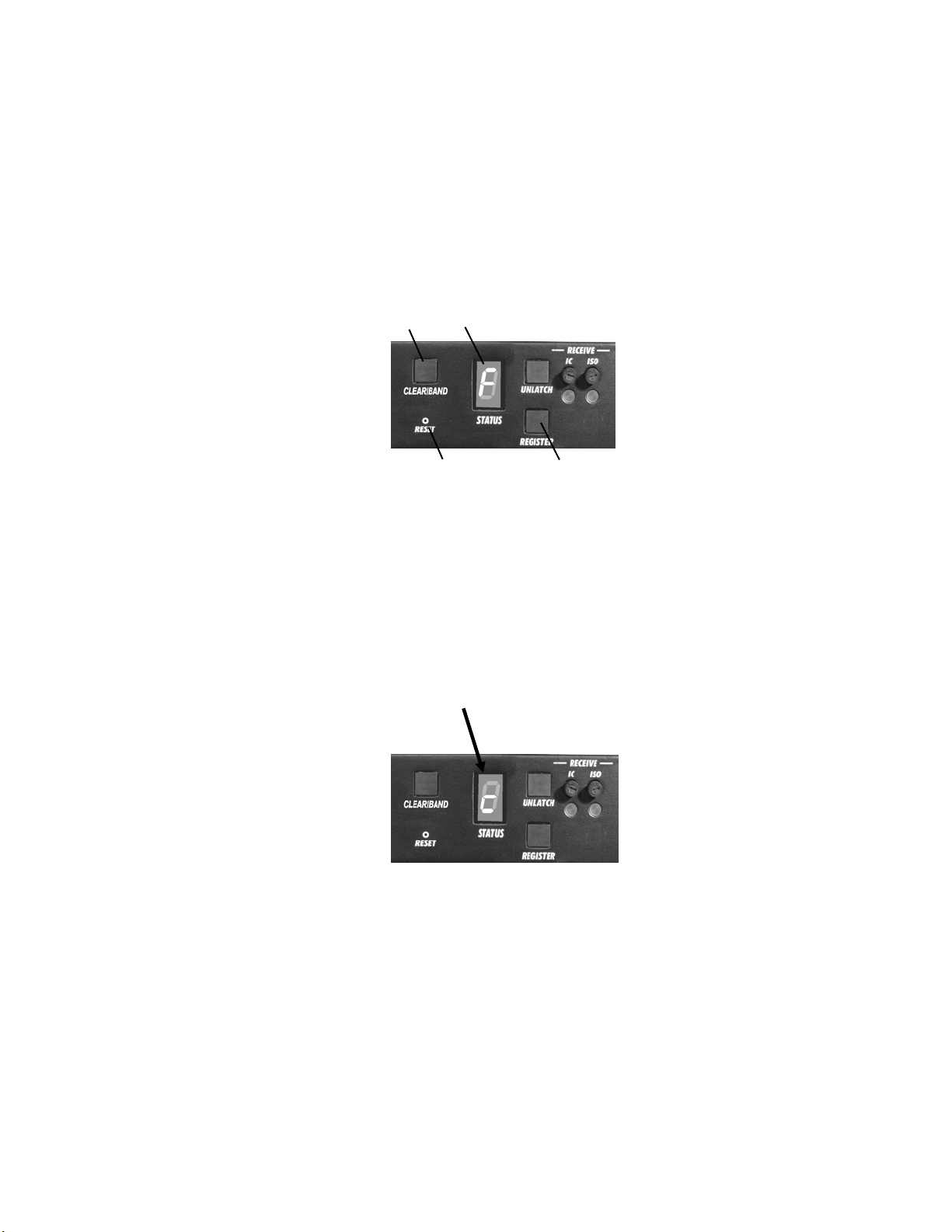
If registration failed:
• A voice message will say “Power on, Speaker, Version #, Begin registration, …”
The ISO and IC lights on the WS200 will be blinking red, and there may be a delay of up to
90 seconds before you hear “Registration failed” and the STATUS display goes blank.
• Press RESET (#16) on the base station. To press RESET, insert a small paper clip or similar object
into the RESET hole at the lower-left corner of the base station front panel. When the STATUS
display (#3) becomes blank, press the REGISTER butto n (#17) on the base station and register the
WS200 again. If registration fails again, call your dealer for assistance.
2 3
16 17
If you try to register more than 15 Beltpacs, WH200 Headsets or Speaker Stations:
• An F (for registration “Full”) will appear on the STATUS display (#3) on the base station and you will
hear “Registration failed.”
• Clear all current registrations by pressing the CLEAR/BAND button (#2) and RESET (#16) on the
base station at the same time. To press RESET, insert a small paper clip or similar object into the
RESET hole at the lower-left corner of the base station front panel. Continue holding the
button after you release RESET, until the clear code “c” (lower case) appears on the STATUS display.
• Register all active Speaker Stations, one at a time.
All previously registered Beltpacs and WH200 Headsets and must also be re-registered.
CLEAR/BAND
18
Page 24

NOTICE
You have completed the stand-alone system setup.
The instructions under INTERCOM AND AUXILIARY EQUIPMENT SETUPS on the following pages
are for setting up additional equipment which you may want to use with your DX200, such as a 2-wire
intercom, 4-wire intercom, an external speaker or other auxiliary audio equipment. Instructions are also
provided for daisy-chaining two or more base stations together.
19
Page 25

INTERCOM AND AUXILIARY EQUIPMENT SETUPS
24 25 26 27 28 29 30 31 32 33 34 35 36 37
Rear Panel
2 3 4 5 6 7 8 9 10 11 12 13 14
16 17 18 19 20 21 22 23
Front Panel
2-Wire Intercom
Step 1. If using a 2-wire intercom, plug it into the base station at # 27 or #29, depending on whether a male or
female connection is required.
Step 2. Depending on whether you are using a Clear-Com® or RTS® compatible 2-wire intercom system, position
CLEAR-COM / RTS TW button (#24) as follows:
the
In position = RTS
Step 3. If you selected
Out position = Channel 1 In position = Channel 2
Step 4. Press the
above the button should go on. Turn the Beltpac/Headset/Speaker Station power on. Press the
the Beltpac/Headset/Speaker Station and speak into the microphone. If you hear a delayed echo of your
voice, adjust the
2W/4W button (#18) on the front panel of the base station. The 2W and 4W lights (#7 & #8)
RTS TW, position the RTS CHANNEL select button (#25) to the desired channel as follows:
NULL control (#28) while you are speaking, until the echo is eliminated.
®
Mode Out position = Clear-C om® Mode
IC button on
4-Wire Intercom
Step 1. If using only a 4-wire intercom, plug it into the 4-WIRE connector (#30).
Step 2. Press the
Step 3. Adjust the
Step 4. Adjust the 4-wire i nterc om se nd
Pin designations for the RJ45
4-WIRE connector are as follows: Pins 1, 2, 7 & 8 = N/C
Pin 3 = Intercom Out +
Pin 4 = Intercom In +
Pin 5 = Intercom In –
Pin 6 = Intercom Out –
NOTE: If no 2-wire intercom will be used, you
4W ONLY button (#19). The 4W light (#7) above the button should go on.
NULL control (#28) while you are speaking, until the echo is eliminated.
and receive levels with the SND and RCV controls (#8).
must press the 4W ONLY button (#19), or a squeal
will be heard in the headsets.
20
Page 26

The numbers (#
) below refer to items on the illustrations on page 20.
Auxiliary Equipment
Step 1. If using auxiliary equipment, such as another intercom, a CD player or other audio source, connect its
output cable connector (male) to the AUX IN connector (#33), and its input cable connector (female) to
AUX OUT connector (#34) (if applicable).
the
The cable connectors must be 3-pin
XLR type for balanced +20dBV Pin 1 = Ground
maximum audio input/output, with Pin 2 = Audio +
the following pin connections: Pin 3 = Audio –
Step 2. If the auxiliary equipment provides audio input only, press the
button (#9) should go on. Listen to the audio input in your headset as you adjust the
the light to the desired level.
Step 3. If the auxiliary equipment requires two-way communication, have someone listening at the auxiliary unit.
Press the
While speaking into your headset microphone, adjust the
listening level at the auxiliary unit. Listen to the audio input in your headset as you adjust the IN control
(#9) above the light to the desired level.
Step 4. ISO+ Only Setting - If you require
it broadcasted to other beltpacs, headsets or speaker stations, configure your equipment as follows:
• Turn the base station off.
ISO+ button (#21) on the front panel of the base station. The light above the button should go on.
ISO audio output to the AUX OUT connector (#34), but do not want
AUX IN button (#20). The light above the
IN control (#9) above
OUT control (#9) above the light to the desired
• Remove the six screws from the top and three screws from each side of the base station top cover,
and lift the cover off and set it aside.
• Locate the DIP switch on the transceiver circuit board inside the base station. Set DIP switch #3
to the ON position. Leave #s 1 and 4 in the OFF position in secondary base station mode.
DIP switch inside
base station
• Replace the cover and screws on the base station.
• Turn the base station on.
8-Ohm Speaker
Step 1. If an external 8 ohm speaker will be used, connect its cable wires to the 8 OHM SPKR 2-pin Phoenix
connector (#35).
Step 2. Adjust the speaker volume with the
NOTE: Either a local headset or an external speaker can be used, but not both. The
HEADSET VOLUME
LOCAL HEADSET VOLUME control knob (#10).
control knob is the adjustment for both.
21
LOCAL
Page 27

SECTION 3. EQUIPMENT OPERATION
BASE STATION OPERATION
Front Panel Controls, Indicators and Connector
1. POWER Switch
2. Beltpac, WH200 Headset or Speaker Station Registration Controls and Status Indicator
3. UNLATCH Button
4. IC (Intercom) and ISO (Isolate) Receiver Indicators and Controls
5. Local Headset Connector, Indicators and Controls
1 3 4
2 6 7 5
Press the upper part of the switch to turn the power on. A light on the switch will be lit when the base station
power is on. Press the lower part of the switch to turn the power off. The light will go off. All settings are
preserved when the power is turned off, and will be restored when the power is turned on again.
Use these controls to register each Beltpac, WH200 Headset and/or Speaker Station used with a specific base
station, as described on pages 11 - 18.
Use this button to unlatch all Beltpac/Headset/Speaker Station transmitters. (Beltpac/Headset/Speaker Station
users can “latch” their units on, to talk and listen to each other in the Hands-free mode. Base station operators
can use the
Lights indicate whether Beltpac/Headset/Speaker Station reception is
independently adjust
NOTE: This adjustment does not affect communication between Beltpacs, Headsets and Speaker Stations.
• Adjust the microphone level control, above the
• Adjust the receive level by turning on a Beltpac/Headset/Speaker Station, speaking into the
• With either the 2W/4W or 4W ONLY button engaged, use the
• For open communication, press and release the
• For momentary communication, press and hold the
• The
• Use the
• Use the
UNLATCH button to stop Beltpac/Headset/Speaker Station conversations.)
IC or ISO. Use IC and ISO controls to
IC and ISO receive levels.
TALK button on the front panel, to mid-point. The
level can be readjusted during use, as needed.
microphone and listening through the local headset earpiece while adjusting the
the base station to the desired level.
SELECT button to select
communication via
for the selection you made.
Beltpacs/Headsets/Speaker Stations. If
the illustration above), you will communicate via the AUX OUT connection as well as to
Beltpacs/Headsets/Speaker Stations.
NOTE: If neither
press and release the button again quickly.
mode, the selected channel will remain open only as long as you are pressing the
TALK light indicates the TALK mode is active via the local headset.
TALK control knob to adjust the outbound audio level from the local headset microphone.
VOLUME control knob to adjust the input to the local headset earpiece.
IC or ISO+ connectors. Above the SELECT button, the indicator light will be lit
IC will allow you to communicate via the intercom channel as well as
ISO is selected and the ISO+ button has been pressed (See #7 in
2W nor 4W is on, this will have no effect. It will stay on ISO.
TALK button quickly to “latch on.” To “latch off,”
TALK button for more than one second. In this
VOLUME control on
TALK button.
22
Page 28

The following base station indicators and controls are used only if 2-wire or 4-wire
intercoms, or other auxiliary equipment is being used with the DX200, as described under
INTERCOM AND AUXILIARY EQUIPMENT SETUPS on pages 20 and 21.
6. 2Wire/4Wire IC Indicators and Controls
2W/4W button turns on/off both 2-wire and 4-wire intercoms simultaneously. The 2W light above the
The
button indicates intercom on/off status. The 4W ONLY button turns on/off the 4-wire intercom alone. The
4W light above the button indicates intercom on/off status. Use the SND and RCV controls in the outlined
area to adjust the 4-wire intercom send and receive levels.
7. AUX IN and ISO+ Indicators and Controls
AUX IN button enables audio input from auxiliary equipment connected to AUX IN, to Beltpacs/
The
Headsets/Speaker Stations and local headset. The
equipment connected to
IN light is on, only AUX IN is active. When the OUT light is on, AUX IN and ISO+ are both active.
the
The
IN and OUT controls adjust auxiliary inbound and outbound audio levels.
NOTE: If your equipment was set up for “
outbound audio will only be output to auxiliary equipment connected to
other Beltpacs/Headsets/Speaker Stations. The local headset will always communicate to Beltpacs/
Headsets/Speaker Stations whether in the “
AUX OUT, from Beltpacs/Headsets/Speaker Stations and local headset. When
ISO+ button enables the ISO audio output to auxiliary
ISO+ only” operation (See page 21, Step 4), when ISO+ is on,
AUX OUT, not broadcast to
ISO+ only” mode or not.
23
Page 29

BELTPAC OPERATION
The Beltpac control buttons have a snap action. They will activate when
pressed firmly. Use your fingertips, not your fingernails, to press the buttons.
Power On/Off
• Power On — Press and release the PWR (power) button.
A voice message in the earpiece will say “Power on, Beltpac #, Version #,”
and the red power lights at the corners of the
After a short time, one light will go off and the other will change to green,
indicating the Beltpac is ready for use. The
station will momentarily indicate the ID of t he Beltpac.
Power Off — Press and hold the PWR button for approximately 2 seconds.
•
A voice message in the earpiece will say “Power off,” and the green power light will go off.
NOTE: While the Beltpac is transmitting, the green power light will be flashing.
The green power light will be on steady whenever the Beltpac is ready, but not transmitting.
IC and ISO buttons will go on.
STATUS indicator on the base
ISO (Isolate) and IC (Intercom)
Use the ISO button to communicate with other Beltpac/Headset/Speaker Station users and the base station operator.
Pressing ISO on the Beltpac will send audio to AUX OUT if ISO+ button on the base station is on.
The ISO feature can be locked out, causing the ISO button to function the same as the IC button.
Use the
listening to a local speaker connected to the base Station. Pressing
hardwired intercom if the intercom is on.
• Push-To-Talk Mode — To set the Beltpac for push-to-talk (PTT) communication, with the power off,
•
•
NOTE: The above settings are saved in memory and only need to be repeated when you want to change between
• Push-To-Talk Mode Operation — Press and hold the IC or ISO button for more than one second. In
•
NOTE: In hands-free mode, pressing the
IC button to communicate via the intercom channel and with the base station operator, or anyone
IC on the Beltpac will send audio to the
press and hold the volume-down T and
You will hear “Power on, Beltpac #, Version #, Hands-free off” in the headset earpiece. Press and hold the
IC or ISO button while talking.
Hands-free Mode — To set the Beltpac for hands-free communication, wit h the po wer off, pre ss and
hold the volume-up S and
“Power on, Beltpac #, Version #, Hands-free on” in your headset earpiece. When set up for hands-free
communication, the Beltpac can be operated in either hands-free or PTT.
ISO Lockout Mode — To set the Beltpac with the ISO feature locked out, with the power off, press and
hold the
Version #, ISO off” in your headset earpiece. When set up for the ISO Lockout mode, the ISO button will
operate the same as the IC button, in either hands-free or PTT communication.
To reset the ISO feature for normal ISO button communication, with the power off, press and hold the ISO
and
Version #, ISO on” in your headset earpiece.
PTT operation, audio will be transmitted only while you are pressing the
Hands-free Mode Operation — Quickly press and release the IC or ISO button to “latch” the
transmitter on in the hands-free mode. Talk and listen, as in a normal telephone conversation. Press and
release the
more than a half second, the Beltpac will function as PTT. All Beltpacs/Headsets can be unlatched by the
base station operator, by pressing the
IC button while you press and release the PWR (power) button. You will hear “Power on, Beltpac #,
IC buttons while you press and release the PWR (power) button. You will hear “Power on, Bel tpac #,
hands-free and PTT operation. When changing modes, if both power lights begin blinking, turn the Beltpac
off and begin again .
Hands-free and Push-To-Talk mode settings affect both
IC or ISO button again to “unlatch,” to end the conversation. If either button is held down for
button while latched in
ISO buttons while you press and release the PWR (power) button. You will hear
IC will latch on ISO.
ISO buttons while you press and release the PWR (power) button.
IC and ISO. Individual adjustment is not possible.
IC or ISO button.
UNLATCH button on the base station.
IC button while latched in ISO will latch on IC. Pressing the ISO
Power
lights
24
Page 30

Volume Up/Down
• Volume Up Adjustment — Each time you press and release the volume-up S button, you will hear a
higher pitch beep in the earpiece as the volume increases one step. If you press and hold the volume-up
button, you will hear beeps of ascending pitch as the volume steps up to maximum. When maximum volume
is reached, you will hear “maximum” repeating until you release the volume-up button.
Volume Down Adjustment — Each time you press and release the volume-down T button, you will
•
hear a lower pitch beep in the earpiece as the volume decreases one step. If you press and hold the volumedown button, you will hear beeps of descending pitch as the volume steps down to minimum. When
minimum volume is reached, you will hear rapidly repeating beeps until you release the volume-down button.
Sidetone Adjustment
To adjust sidetone, the volume level of your own voice that you hear in the headset earpiece as you speak into
the microphone, press and hold the IC button while you press the volume-up S or volume-down T button.
If you reach the maximum volume level you will hear “Maximum” in the headset earpiece. If you reach the
minimum volume level you will hear double beeps. Your sidetone setting will be saved in memory, and does
not require readjustment each time the Beltpac is turned off and on.
NOTE: This adjustment only affects the level of your voice in your own headset, not how anyone else hears you.
Microphone Gain Adjustment
Some users talk louder or softer than others. To allow for this, microphone gain adjustment is provided.
To increase microphone gain — Press the volume-up S button while holding down the ISO button in
the normal operating mode. The microphone gain increase can be monitored through sidetone, or preferably by
someone else on a Beltpac/Headset/Speaker Station or at the base station.
To decrease microphone gain — Press the volume-down T but ton while holding down the ISO button
in the normal operating mode. The microphone gain decrease can be monitored through sidetone, or preferably
by someone else on a Beltpac/Headset/Speaker Station or at the base station.
NOTE: You will hear “Maximum” if you attempt to go higher than maximum microphone gain.
You will hear beeps if you attempt to go lower than minimum microphone gain.
Microphone gain will be saved in non-volatile memory and does not require readjustment each time
the power is turned on.
Change Batteries
When a battery becomes weak, a voice in the earpiece will say “Change battery.” When this happens, take the
Beltpac out of its pouch and remove its battery. Slide the arrow-shaped battery-release latch in the direction of
the arrow. Pull up on the end of the battery near the battery-release latch and lift the battery out of the Beltpac,
or turn the Beltpac over and catch the battery in your hand.
When replacing a battery in the Beltpac, place the end of the battery with the metal contacts into the battery holder
on the Beltpac, in the same position as the battery you removed. Press the top of the battery carefully into the
battery holder until it snaps in place under the battery-release latch.
Recharge batteries according to the instructions on page 6.
Battery
25
Battery
release latch
Page 31

b
WH200 HEADSET OPERATION
The Headset control buttons will activate when pressed lightly.
Use your fingertips, not your fingernails, to press the buttons .
Power On/Off
• Power On — Press and release the power button on the inside
of the headset housing. A voice message in the earpiece will say
“Power on, Headset #, Version #” and the power light will go on.
STATUS indicat o r on t h e b a s e station will momentarily indicate
The
the Headset ID number.
Power Off — Press and hold the power button for approxi mately
•
3 seconds. A voice message in the earpiece will say “Power off,”
and the power light will go off.
ISO (Isolate) and IC (Intercom)
Use the ISO button to communicate with other Headset/Beltpac/Speaker Station
users and the base station operator. Pressing
AUX OUT if ISO+ button on the base station is on. The ISO feature can be
to
locked out, causing the ISO button to function the same as the IC button.
Use the IC1 or IC2 button to communicate via the intercom channel and
with the base station operator, or anyone listening to a local speaker connected
to the base station. Pressing
hardwired intercom if the intercom is on.
• Push-To-Talk Mode — To set the Headset for Push-To-Talk (PTT) communication, with the power off,
press and hold the volume-down T and
hear “Power on, Headset #, Version #, Hands-Free off” in the earpiece. Press and hold the
button while talking.
Hands-Free Mode — To set the Headset for Hands-Free (HF) communication, with the power off, press
•
and hold the volume-up S and
“Power on, Headset #, Version #, Hands-Free on” in the earpiece. When set up for Hands-Free
communication, the Headset can be operated in either HF or PTT.
ISO Lockout Mode — To set the Headset with the ISO feature locked out, with the power off, press and
•
hold the
#, ISO off” in your Headset earpiece. When set up for the ISO Lockout mode, the ISO button will operate
the same as the IC1 button, in either hands-free or PTT communication.
To reset the ISO feature for normal ISO button communication, with the power off, press and hold the ISO
and
ISO on” in your Headset earpiece.
Lights-off Mode — To prevent the power and transmit lights from coming on during headset operation,
•
press and hold the IC2 button while you press the power button to turn the headset on.
To return the lights to their normal functions, turn the power off and on again without pressing the IC2 button.
NOTE: The above settings are saved in memory and only need to be repeated when you want to change between HF and
• Push-To-Talk Mode Operation — Press and hold the IC1, IC2 or ISO button while speaking. In PTT
operation, audio will be transmitted only while you are pressing th e
Hands-Free Mode Operation — Quickly press and release the IC or ISO button to “latch” the
•
transmitter on in the HF mode. Talk and listen, as in a normal telephone conversation. Press and release
the
than a half second, the Headset will function as PTT. All Headsets/Beltpacs/Speaker Stations can be
unlatched by the base statio n operat or, by pr essin g the
NOTE: In Hands-Free mode, pressing the
IC1 button while you press and release the power button. You will hear “Power on, Headset #, Version
IC1 buttons while you press and release the power button. You will hear “Power on, Headset #, Version #,
PTT operation. When changing modes, if both power lights begin blinking, turn the Headset off and begin again.
Hands-Free and Push-To-Talk mode settings affect both
IC or ISO button again to “unlatch,” to end the conversation. If either button is held down for more
Pressing the
IC1 or IC2 on the Headset will send audio to the
ISO buttons while you press and release the power button. You will hear
ISO button while latched in IC will latch on ISO.
ISO on the Headset will send audio
ISO buttons while you press and release the powe r b utton. You will
IC and ISO. Individual a dju stm ent i s n ot possi ble .
IC1, IC2 or ISO button.
UNLATCH button on the base station.
IC1 or IC2 button while latched in ISO will latch on IC.
Power
utton
Power
light
Transmit
light
IC1, IC2 or ISO
26
Page 32

y
Volume Up/Down
• Volume Up Adjustment — Each time you press and release the volume-up S button, you will hear a
higher pitch beep in the earpiece as the volume increases one step. If you press and hold the volume-up
button, you will hear beeps of ascending pitch as the volume steps up to maximum. When maximum volume
is reached, you will hear “maximum” repeating until you release the volume-up button.
Volume Down Adjustment — Each time you press and release the volume-down T button, you will
•
hear a lower pitch beep in the earpiece as the volume decreases one step. If you press and hold the volumedown button, you will hear beeps of descending pitch as the volume steps down to minimum. When
minimum volume is reached, you will hear rapidly repeating beeps until you release the volume-down button.
Microphone Gain Adjustment
Some users talk louder or softer than others. To allow for this, microphone gain adjustment is provided.
To increase microphone gain — Press the volume-up S button while holding down the ISO button in
the normal operating mode. The microphone gain increase can be monitored through sidetone, or preferably by
someone else on a Headset/Beltpac/Speaker Station or at the base station.
To decrease microphone gain — Press the volume-down T but ton while holding down the ISO button
in the normal operating mode. The microphone gain decrease can be monitored through sidetone, or preferably
by someone else on a Headset/Beltpac/Speaker Station or at the base station.
NOTE: You will hear “Maximum” if you attempt to go higher than maximum microphone gain.
You will hear two beeps if you attempt to go lower than minimum microphone gain.
Microphone gain will be saved in non-volatile memory and does not require readjustment each time
the power is turned on.
Change Batteries
When a battery becomes weak, a voice in the Headset will say “Change battery.” When this happens, remove
the battery from the headset by carefully sliding the battery-release latch and lifting the battery out.
When replacing a battery in the Headset, place the end of the battery with the metal contacts into the battery holder
on the Headset, in the same position as the battery you removed. Press the top of the battery carefully into the
battery holder until it snaps in place under the battery-release latch.
Recharge batteries according to the instructions on page 6.
Battery-
release latch
Batter
27
Page 33

SPEAKER STATION OPERATION
Headset
connector
Headset Connection
If you are using a headset with the WS200, plug it into the headset connector. When using a headset, if the
red light over the SPEAKER button is on, incoming communication can be heard through the headset and
the speaker. If the red light over the SPEAKER button is off, incoming communication can only be heard
through the headset.
Push-To-Talk (PTT) or Hands-Free (HF) Mode Setting
• Be sure the WS200 power is off.
• To set up the WS200 for operation in the PTT mode, press and hold the VOLUME down ▼ and ISO
buttons while you press and release the POWER button to turn the unit on. Then release the
VOLUME down ▼ and ISO buttons.
• To set up the WS200 for operation in the HF mode, press and hold the VOLUME up ▲ and ISO
buttons while you press and release the POWER button to turn the unit on. Then release the
VOLUME up ▲ and ISO buttons.
NOTE: Mode settings are saved in memory, and only need to be reset if you want to change between PTT and
HF operation. Mode settings affect both ISO a nd IC com munication.
28
Page 34

Routine Operation
Power On/Off
• To turn WS200 power on, press and release the POWER button.
— Red lights will go on over the POWER, ISO and IC buttons.
— If listening with a headset, or the speaker is turned on, you will hear “Power on, Speaker #, Version #.”
— The light over the ISO button will go off.
— The light over the IC button will change to green.
• To turn WS200 power off, press and hold t he POWER button for 3 seconds.
ISO / IC Buttons
The ISO button is used to communicate with Beltpac and All-in-one Headset users registered to your
base station, and with the base station operator. Pressing the ISO button on the WS200 will also send audio
to any wired product connected to AUX OUT on the base station if the ISO+ button on the base station is
on. The ISO feature can be locked out, causing the ISO button to function the same as the IC button.
The IC button is used to communicate with Beltpac and All-in-one Headset users registered to your
base station, and with the base station operator. Pressing the IC button on the WS200 will also send audio
to the 2-wire and/or 4-wire connector on the rear panel of the base station.
Push-To-Talk Mode
• Press and hold the ISO or IC button while speaking.
— The green light over the button will be flashing when the unit is transmitting.
• Release button to listen on headset speaker or internal speaker, if “ON.”
— The green light over the button will be on steady.
• Adjust volume level with VOLUME up ▲ and down ▼ buttons if necessary.
Hands-Free Mode
You must be using a headset plugged into the WS200, and the speaker must be off for hands-free operation.
• Quickly press and release the ISO or IC button.
— The green light over the button will be flashing.
• Speak and listen as in a normal telephone conversation.
• Adjust volume level with the VOLUME up ▲ and down ▼ buttons if necessary.
• Press and release the ISO or IC button again to end communication.
— The green light over the IC button will be on steady.
• Press and release the ISO or IC button if you want to speak again.
— The green light over the button will begin flashing again.
• Pressing and holding the ISO or IC button for more than a half second will result in PTT operation.
ISO Lockout Mode
To set the WS200 with the ISO feature locked out, with the power off, press and hold the IC button while
you press and release the POWER button. You will hear “Power on, Speaker #, Version #, ISO off.”
When set up for the ISO Lockout mode, the ISO button will operate the same as the IC button, in either
hands-free or PTT communication.
To reset the ISO feature for normal
and IC buttons while you press and release the POWER button. You will hear “Power on, Speaker #,
Version #, ISO on.”
ISO button communication, with the power off, press and hold the ISO
29
Page 35

CALL Light Function
If the CL200 (optional) Call Light button is pressed, or a call tone from an RTS or ClearCom intercom
system is received through the CL200 on the 2-wire circuit:
• One short beep will sound in the WS200 speaker or headset, and will also be heard through all
Beltpacs or All-in-one Headsets registered to the same base station as the WS200.
• The yellow CALL light next to the POWER button on the WS200 will flash 3 times and pause, then
flash 3 times and pause, then flash 3 final times.
Headset Microphone Gain Adjustment
Some users speak louder or softer than others. The headset microphone gain adjustment helps to
compensate for these differences, raising or lowering the voice level of the user speaking into the
microphone. Increase microphone gain for softer voices, decrease for louder voices.
• To adjust microphone gain, first be sure the internal speaker is off.
• Press and hold the ISO button while pressing the VOLUME up ▲ or down ▼ arrow.
― When you reach maximum microphone gain, you will hear “Maximum.”
― When you reach minimum microphone gain, you will hear a double beep.
There are 16 steps between maximum and minimum microphone gain levels.
Headset Sidetone Adjustment
Sidetone is the level of your own voice that you hear in the headset earpiece as you speak into the microphone.
• To increase or decrease the sidetone level, first be sure the internal speaker is off.
• Press and hold the IC button while pressing the VOLUME up ▲ or down ▼ arrow.
― When you reach maximum sidetone level, you will hear “Maximum.”
― When you reach minimum sidetone level, you will hear a double beep.
There are 5 steps between maximum and minimum sidetone levels.
NOTE: A trim pot is provided for fine tuning adjustments with a small screwdriver, through the hole labeled
SIDE TONE on the left side of the WS200.
This adjustment only affects the level of your voice in your own headset, not how anyone else hears you.
Changing Batteries
When batteries are becoming weak, you will hear “Change battery” from the speaker or headset. When this
happens, remove the battery sled from the WS200 and replace the six batteries in it with fresh AA batteries.
Be sure battery polarity is correct when replacing the batteries.
Rechargeable BAT850 Batteries
If you are using the optional HME BAT850 Rechargeable Battery, remove the battery from the WS200
and replace it with a fully charged battery. Recharge the battery in the optional AC850 Battery Charger
according to the instructions received with the charger. Charging time is approximately 3 hours.
AC850 Battery Charger
Auxiliary Speaker Connection
An 8 ohm auxiliary speaker can be connected to the right side of the WS200, using the
enclosed 2-position connector plug. Adjustments affecting the WS200 speak er will also
affect the parallel auxiliary speaker.
30
Page 36

SECTION 4. TROUBLESHOOTING
If you are unable to correct any of the problems described below, contact your dealer for assistance.
• Red light on base station power switch does not come on.
Be certain power cords are properly connected to base station, power supply and electrical outlet.
• Beltpac/Headset/Speaker Station power lights do not turn green, and “out of range”
is heard.
Be certain your base station power is on. Turn Beltpac/Headset/Speaker Station and base station power on
and off.
You may be too far from the base station. The range varies with each location’s layout.
• When trying to register, it keeps saying registration failed.
Check to be sure that the STATUS display only goes blank, and does not show a registration number.
Follow the instructions on clearing the registrations as found on p ag e 11, 13 or 17, and repeat the registration
procedure.
• Others cannot hear me when I talk.
Be certain you are pressing the IC or ISO button on the Beltpac/Headset/Speaker Station, or the TALK
button on the base station. Be certain the appropriate
HEADSET
connector is correctly plugged in to the Beltpac or base station.
on the base station. If you are using a Beltpac or local headset, be certain the headset
IC or ISO setting is selected under LOCAL
• People on the 4-wire intercom cannot hear me or I cannot hear them.
Be certain the cables are securely connected and the 4-wire intercom is on. If using a local headset, be
certain the
IC setting is selected under LOCAL HEADSET on the base station.
• People on the RTS/ClearCom systems cannot hear me or I cannot hear them.
Be certain the cables are securely connected and the 2-wire intercom is on. If using a local headset, be
certain the
IC setting is selected under LOCAL HEADSET on the base station.
• The 2-wire intercom is on and there is a loud squeal whenever I try to talk.
This can occur if no intercom is connected to one of the 2-wire connectors. This can also occur if two or
more base stations are daisy-chained and the
been set properly. Contact your dealer.
TERM ON/OFF button in one of the base stations has not
• Settings are not retained when the base station power is turned off and on again.
The internal battery may be low. Contact your dealer.
• Echo cannot be completely nulled when connected to a 2-wire wired intercom.
Terminate the base station then lift the termination on the wired intercom and readjust the NULL control.
2400MHz cordless telephone interference — If there is a 2400MHz cordless telephone nearby,
interference may occur. However, because the DX200 is a frequency-hop ping sys tem, thi s problem is
unlikely. If it does occur, changing frequencies on the telephone may alleviate the problem. If not, move
the phone as far as practical from the base station, or use another type phone.
In the event of an electrical power outage — such as from a lightning storm or power generator
failure, if you experience problems with your HME equipment after the electricity comes on again, unplug
the AC power supplies from their electrical outlets and wait 15 seconds, then plug them back in.
31
Page 37

SECTION 5. TECHNICAL DATA
EQUIPMENT SPECIFICATIONS
Base Station
GENERAL ⎯
Frequency Range: All, 2400 to 2483.5 MHz
Low, 2401.92 to 2439.94 MHz
High, 2443.39 to 2481.41 MHz
Frequency Response: 200 Hz to 3.5 kHz
Power Requirements: 100-240VAC, 50-60Hz or 12-14VDC
Temperature Range: 32-122°F (0-50°C)
Size: 19” x 1.72” x 17.13” (1-RU) (48.26 x 4.37 x 43.51 cm)
Weight: 9.2 lbs. (4.18 kg) maximum
# of Beltpacs per Base: 15 can be registered
Any 4 can have simultaneous full-duplex communication at one time
4-Wire I/O: RJ45, 600Ω balanced, level adjustable, simultaneous operation with 2-wire
2-Wire I/O: XLR-3M, XLR-3F, externall y -swi t c hable RTS
200Ω, level adjustable, null adjustable
Auxiliary Input: XLR-3F/¼” (6.35 mm) combo jack, 600Ω balanced, level adjustable
Auxiliary Output: XLR-3M, 600Ω balanced, level adjustable
8Ω Speaker Output: 1W into 8Ω
Headset Connector: 4-pin mini-DIN
Electret microphone
Headset Output: 250mW into 32Ω
Front Panel Controls: Power switch
Clear/Band, Reset, Unlatch and Register buttons,
IC and ISO Receive level adjustments, IC 2W/4W and 4W-Only buttons,
IC4W-Only Send and Receive level adjustments,
Auxiliary In and ISO+ buttons, Auxiliary In and Out level adjustments,
Rotary knob for volume adjustment,
Headset IC/ISO Select button and Headset Talk button
Front Panel Indicators: Status indicator, IC and ISO Receive LEDs,
IC 2W and 4W-Only LEDs, Auxiliary In/Out LEDs,
Headset IC/ISO select LEDs, Headset PTT LED
Rear Panel Controls: Clear-Com
2-wire channel line null adjustment
Antenna Type: External ½ -wave dipole (R-TNC connector)
RX/TX horizontal/vertical diversity
System Distortion: <2%
Communication Security: 64-bit encryption dual-slot diversity
®
/RTS® mode switch, RTS® Channel 1/2 switch,
®
or Clear-Com® mode,
TRANSMITTER ⎯
Type: Frequency hopping, spread spectrum
Transmit Power: 100mW burst
Modulation Type: Gaussian filtered FSK, TDM
Frequency Stability: 13 ppm
Harmonics/Spurious: Exceeds FCC and ETSI specifications over temperature
RECEIVER ⎯
Type: Frequency hopping, spread spectrum
RF Sensitivity: <−90dBm w 10
-3
BER
Frequency Stability: 13 ppm
Distortion: <2%
32
Page 38

Beltpac
Frequency Range: 2400 MHz – 2483.5 MHz
*
Antenna: Internal, horizontal/vertical diversity
Frequency Response: 200 Hz to 3.5 kHz
Transmit Power: 100mW burst
RF Sensitivity: <−90dBm w 10
Battery Requirements: 3.6V lithium ion, rechargeable
Battery Life: Hands-free – up to 14 hours
PTT – up to 20 hours
Temperature Range: 32-122°F (0-50°C)
Weight: 7.4 oz (.21 kg) with battery and pouch
Headset Connector: 4-pin, mini-DIN
Microphone: Electret
Headset Output: 160mW into 32Ω
Controls: Po w er, Volume-up S, Volume-down T, IC, ISO
Indicators: Dual-color LED (red/green)
WH200 Headset
Frequency Range: 2400 MHz – 2483.5 MHz
*
Antenna: Internal
Frequency Response: 200 Hz to 3.5 kHz
Transmit Power: 100mW burst
RF Sensitivity: <−90dBm w 10
Battery Requirements: 3.6V lithium ion, rechargeable
Battery Life: Hands-free – up to 14 hours
PTT – up to 20 hours
Temperature Range: 32-122°F (0-50°C)
Weight: 5.7 oz (.16 kg) with battery
Microphone: Electret
Headset Output: 160mW into 32Ω
Controls: Po w er, Volume-up S, Volume-down T, IC1, IC2, ISO
Indicators: Transmit LED (red/green), Power LED (red/green)
-3
BER
-3
BER
Speaker Station
Frequency Range: 2400 – 2483.5 MHz
*
Antenna: Internal
Frequency Response: 200 Hz to 3.5 kHz
Power Requirements: Six AA batteries (NiMH optional),
12-14VDC or 100-240VAC, 50-60Hz
Temperature Range: 32-122°F (0-50°C)
Size: 9.38” x 5.16” x 3.34” (23.83 x 13.11 x 8.48 cm)
Weight: 2.56 lb with battery (1.16 kg)
Microphone: Electret
Speaker: 1.5W min into 8Ω
Headset Output: 200mW into 32Ω
Controls: Power, Speaker, ISO, Volume-down T, Volu me -up S, IC
Indicators: Power LED (red), Call LED (yellow), Speaker LED (red),
ISO LED (red/green), IC LED (red/green)
Connectors: 4-pin mini-DIN Headset, 12- 14 V DC , 8 Ω speaker
NOTE: Communicators will follow the frequency range determined by the setting on the Base Station
*
(e.g. All, Low or High).
33
Page 39

BLOCK DIAGRAM
DX200 Base Station
34
Page 40

35
