Clavia Electro 2 Owner's Manual
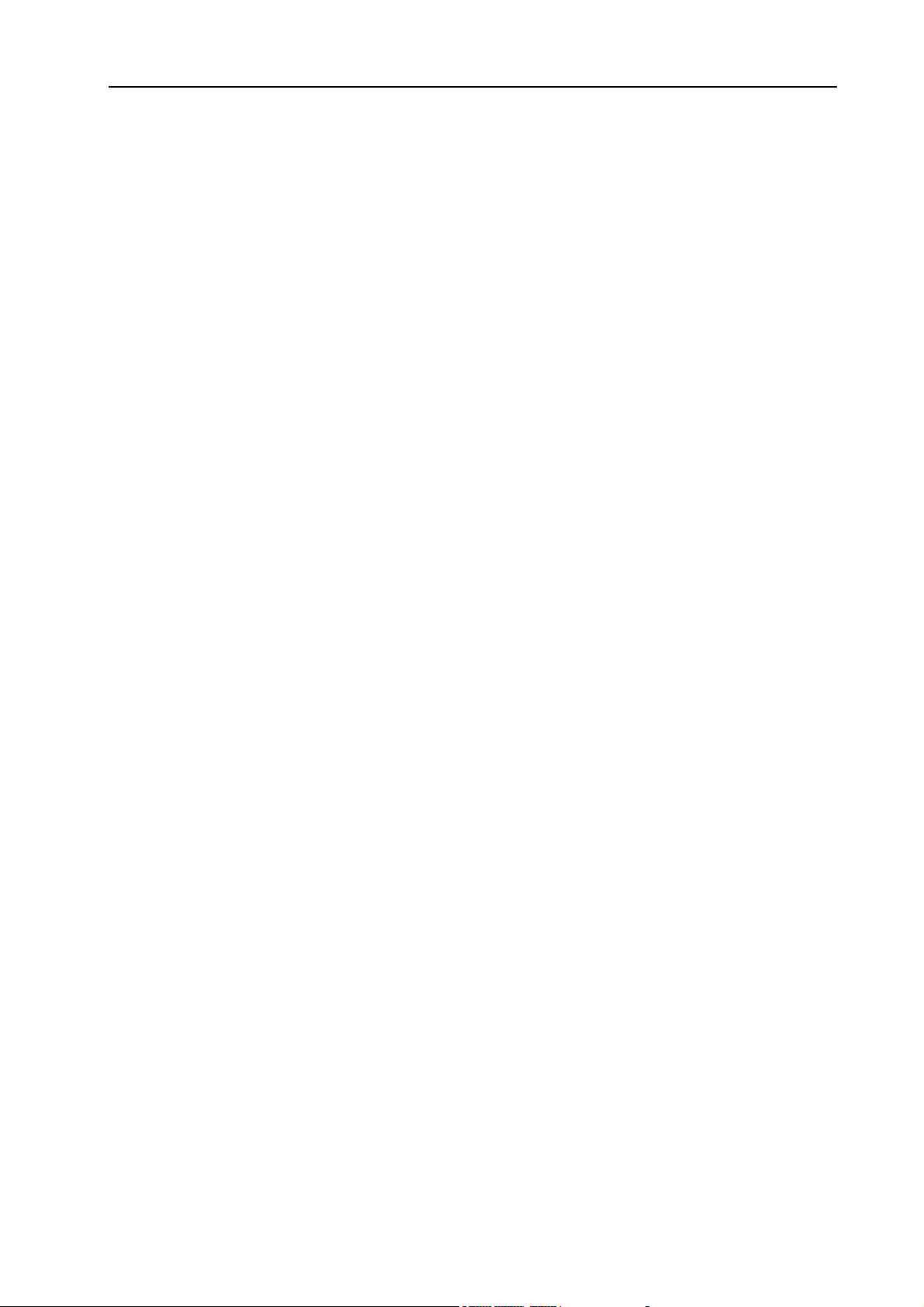
NORD ELECTRO 2 V3.0x Table of contents
Table of contents
1. Introduction ......................................................... 5
Welcome ....................................................................................... 5
About the Owner’s Manual........................................................................................................5
Reading the manual in Adobe Acrobat Reader ........................................................................... 5
Clavia on the Internet ............................................................... 6
2. Overview ................................................................ 7
The Nord Electro 2 front panel .............................................. 7
The left panel section................................................................................................................. 7
The Organ section ..................................................................................................................... 8
The Instrument Select button ....................................................................................................8
The Piano section ...................................................................................................................... 8
The Effects section ..................................................................................................................... 8
The Keyboard............................................................................................................................ 8
Nord Electro 2 rear panel ....................................................... 9
Connections............................................................................................................................... 9
Nord Electro 2 block diagram................................................ 11
3. Getting started ..................................................12
Selecting Programs ................................................................. 12
Octave Shift.............................................................................. 12
Transpose .................................................................................. 13
Setting Velocity Sensitivity for the Pianos.......................... 13
Using a sustain pedal .............................................................. 13
Setting up the sustain pedal polarity ........................................................................................ 14
Setting up the sustain pedal configuration................................................................................ 14
Using a Rotor Speed switch pedal ......................................... 14
Using a control (expression) pedal........................................ 15
Basic MIDI settings .................................................................. 15
4. Editing Programs................................................16
What’s a Program? ................................................................... 16
Editing a Program..................................................................... 16
The knobs................................................................................................................................ 16
The buttons............................................................................................................................. 16
Selecting instrument (Organ or Piano) ..................................................................................... 17
Reverting to the original Program ........................................ 17
Storing a Program ................................................................... 17
Copying Programs..................................................................... 18
I
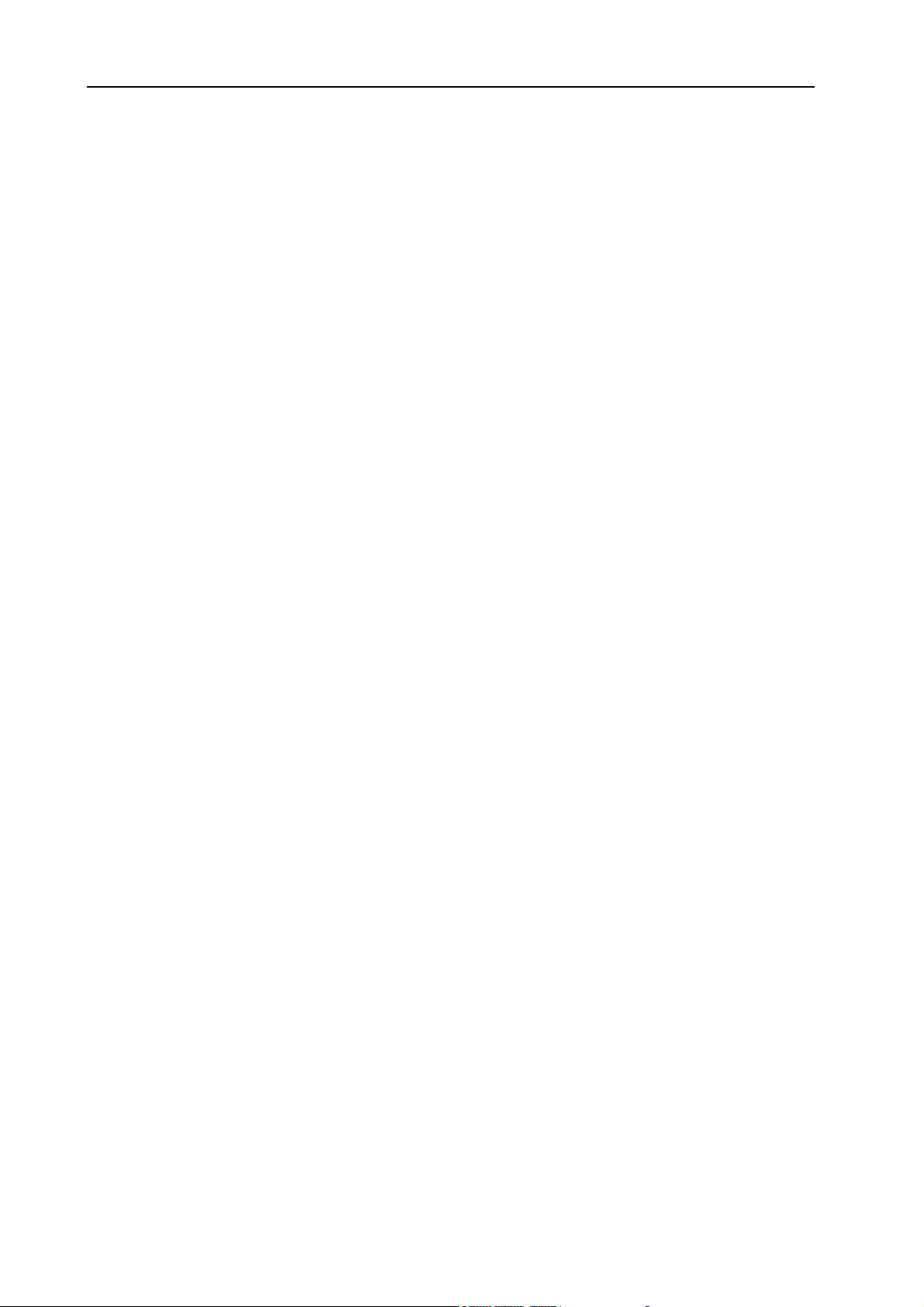
Table of contents NORD ELECTRO 2 V3.0x
Deleting Programs ....................................................................18
Downloading Programs via MIDI..............................................18
5. Panel reference ................................................. 19
The Organ section.....................................................................19
The Drawbars ..........................................................................................................................20
Drawbar presets.......................................................................................................................20
User Drawbar presets...............................................................................................................21
Percussion................................................................................................................................ 21
Vibrato .................................................................................................................................... 22
Manual .................................................................................................................................... 22
Swell control (from expression pedal) .......................................................................................23
Rotary Speaker......................................................................................................................... 23
Key click control...................................................................................................................... 24
Output routing (hard pan) .......................................................................................................24
The Piano section ......................................................................25
Type ........................................................................................................................................25
Presence................................................................................................................................... 26
Presence with the Mega Clavinet sound ................................................................................... 26
Output routing (hard pan) .......................................................................................................27
Velocity Sensitivity for the Pianos ............................................................................................ 27
The Effects section ..................................................................28
Modulations.............................................................................................................................29
Effects...................................................................................................................................... 31
Overdrive................................................................................................................................. 31
Rotary Speaker......................................................................................................................... 31
Output Level ........................................................................................................................... 32
Treble & Bass........................................................................................................................... 32
The left panel section ..............................................................32
Master Level ............................................................................................................................32
Navigator buttons.................................................................................................................... 32
Display .................................................................................................................................... 32
Store ........................................................................................................................................33
Program buttons......................................................................................................................33
Octave Shift............................................................................................................................. 33
The Shift button ......................................................................................................................33
II
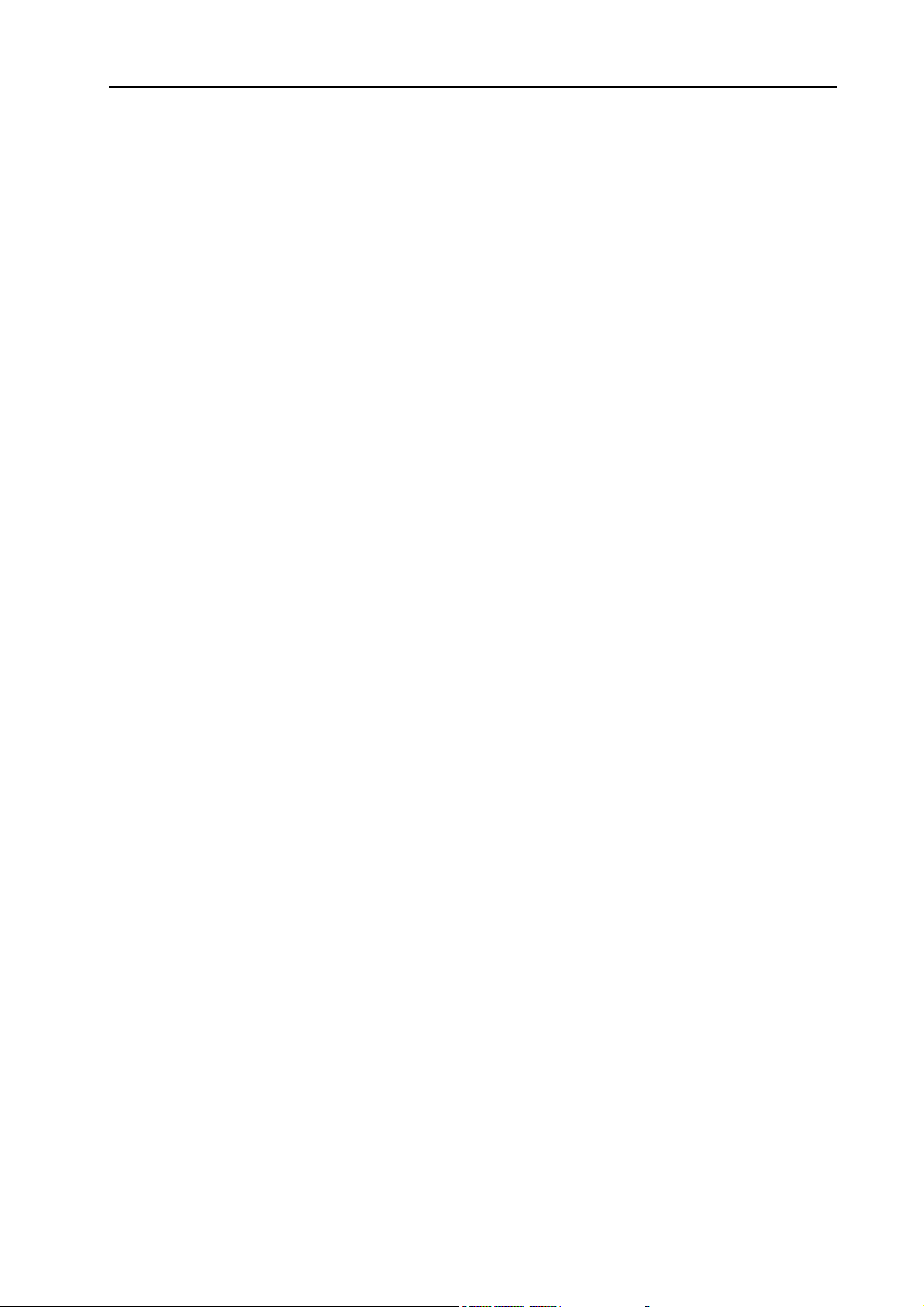
NORD ELECTRO 2 V3.0x Table of contents
System functions...................................................................... 33
MIDI Ch ................................................................................................................................. 34
Lower Ch................................................................................................................................. 34
Local........................................................................................................................................ 34
Tune........................................................................................................................................ 35
Mem Lock ............................................................................................................................... 35
Transpose ................................................................................................................................ 36
Ped. Pol................................................................................................................................... 36
Config .....................................................................................................................................36
Key click control...................................................................................................................... 37
Output routing (hard pan) .......................................................................................................37
Velocity Sensitivity for the Pianos ............................................................................................ 38
Leslie acceleration rate ............................................................................................................. 38
Dump...................................................................................................................................... 39
Panic ....................................................................................................................................... 39
6. Factory Presets and OS....................................40
Internal memory........................................................................ 40
Factory presets ........................................................................ 40
Restoring the factory presets .................................................................................................... 40
Downloading Piano instruments via USB............................... 40
OS upgrades.............................................................................. 40
7. MIDI functions ....................................................41
About the MIDI implementation ............................................... 41
Note On/Off............................................................................................................................ 41
Pitch Bend............................................................................................................................... 41
Controllers............................................................................................................................... 41
Keyboard Velocity ................................................................................................................... 41
Program Change...................................................................................................................... 41
MIDI Sysex (System Exclusive) ................................................................................................ 42
Using Nord Electro 2 with a sequencer ............................... 42
Connections............................................................................................................................. 42
Local On/Off ........................................................................................................................... 42
MIDI channel .......................................................................................................................... 42
Program Change...................................................................................................................... 42
Controllers............................................................................................................................... 42
Some notes about Controllers and “Chasing” ........................................................................... 42
Program and Controller dumps ............................................. 43
Receive MIDI Sysex Dumps..................................................................................................... 44
8. MIDI implementation ...........................................45
MIDI Controller list................................................................ 45
MIDI Implementation Chart...................................................... 48
III
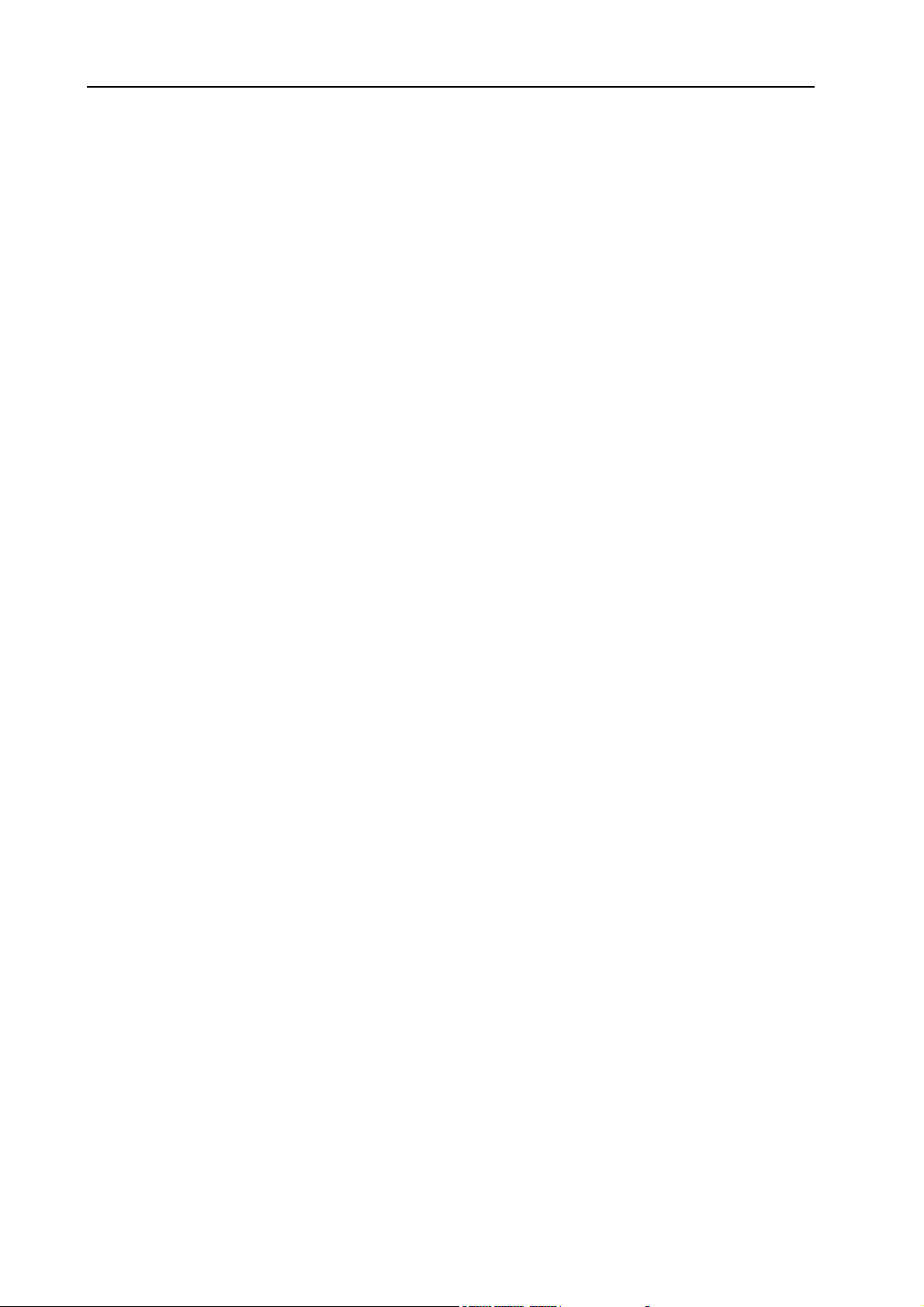
Table of contents NORD ELECTRO 2 V3.0x
9. History ................................................................ 49
The story behind the Electro 2 instruments ........................49
What is an ‘electromechanical’ instrument? ............................................................................. 49
How does an electromechanical pick-up work? ........................................................................ 49
The Electro 2 organ section...................................................................................................... 50
The Wurlitzer EP .................................................................................................................... 55
The Hohner Clavinet ............................................................................................................... 57
Book suggestions .....................................................................................................................59
Web suggestions...................................................................................................................... 59
Music suggestions .................................................................................................................... 59
Index ....................................................................... 61
IV
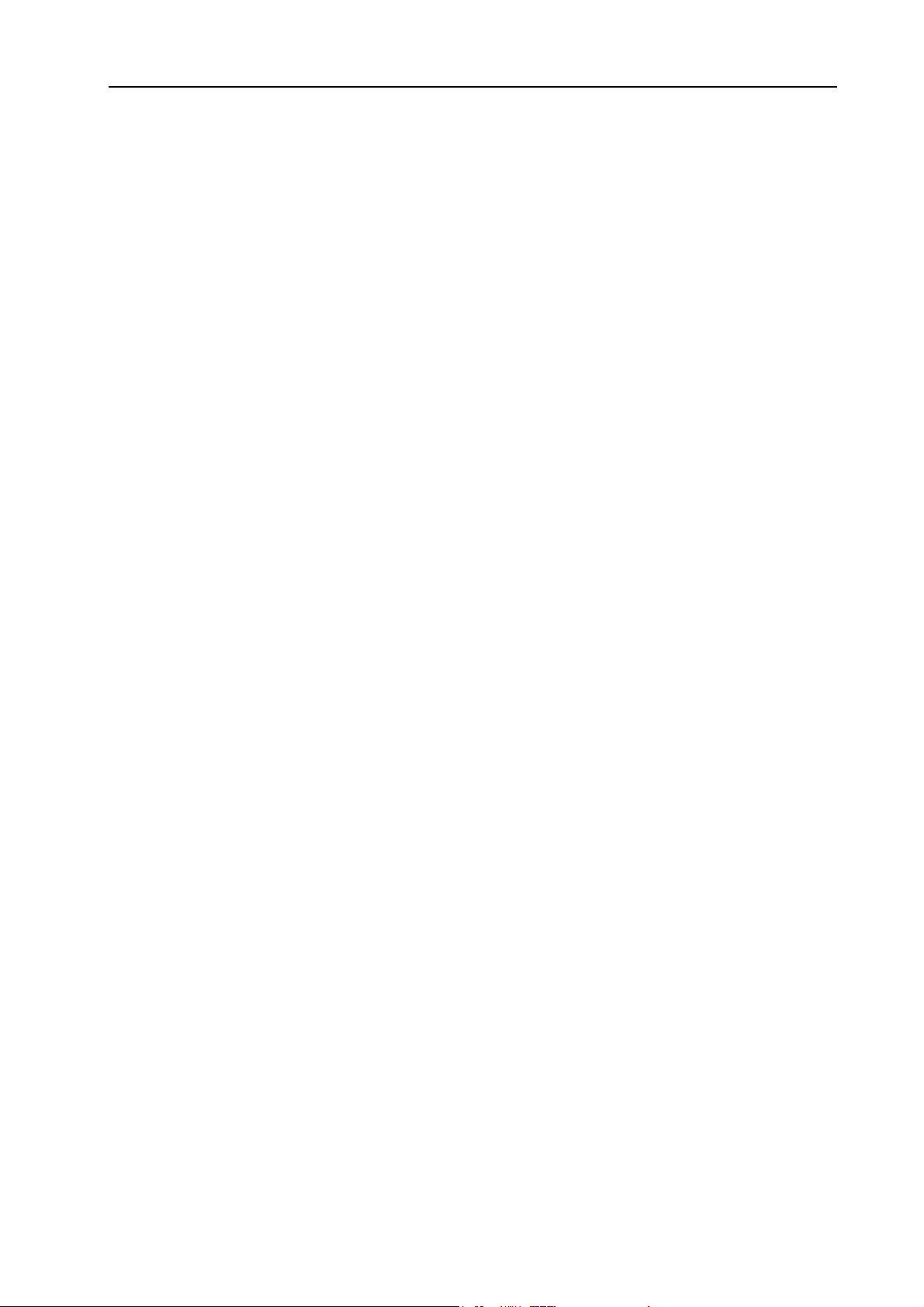
NORD ELECTRO 2 V3.0x 1. Introduction: Welcome
1. INTRODUCTION
WELCOME
We’d first like to thank you for purchasing the Nord Electro 2 - Virtual Electromechanical stage keyboard.
Clavia’s goal when developing the Nord Electro instrument was to create the best emulations of traditional
electromechanical keyboard instruments on the market, and to make the instrument compact and lightweight. Nothing else. No brass banks, no orchestral sounds. No compromises. Just outstanding electromechanical keyboard sounds with true feel, from natural keyboard response to authentic sound. To make a
great tool you have to put all the focus on a few things, and that’s what we did with the Electro. Think
about it, the best tool isn’t a Swiss army knife.
The organ section in the Electro is based on a digital simulation of the mechanical tone wheels of the B-3
organ. It offers innovative solutions to mimic the typical B-3 sound, for example:
• An extremely accurate digital model of the original chorus and vibrato scanner.
• Modeling of the individual random contact bounces for each partial.
• Modeling of the unique frequency characteristics of the built-in pre-amplifier which forms the
”body” of the B-3 sound.
• Simulation of the energy stealth on the tone wheels that results in the typical ”compressed” sound.
The piano section in Nord Electro 2 OS V3.0 comprises five carefully multi-sampled electric piano instruments: Clavinet D6, Wurlitzer 200A, Electric Piano Mk I Stage Piano, a Electric Piano Mk I Suitcase Piano
with a brighter sound and the custom modified Clavia Electric Grand Model G. The Electro features a
unique multi-sample playback, catching every nuance from soft to hard key strokes. Nord Electro comes
right out of the box with these five electric piano sounds stored in Flash memory. As an extra bonus we also
included an acoustic grand piano (concert model) - in stereo! The big advantage with Flash memory is that
you can replace instruments with new ones and that no backup battery is required. The Electro also sports
a USB interface for quick and easy download of new piano sounds. On the CD-R that comes with the Electro 2 there are additional Piano sounds. Also available at http://www.clavia.se.
A
BOUT THE OWNER’S MANUAL
The manual is arranged mainly as a reference manual. In many cases you’ll get tips on how to practically
use the functions, alone and also together with other functions. Every time the manual wants your attention to an object on the Electro, the name of that object will be printed
button’. The LED display on Nord Electro is always referred to as the D
erence to the ‘keyboard’, that reference also applies to any incoming MIDI note messages.
LIKE THIS
ISPLAY
, e.g. ‘press the S
. Whenever there is a ref-
TORE
R
EADING THE MANUAL IN ADOBE ACROBAT READER
This manual is also available in the digital PDF-file format. It can be downloaded, free of charge, from Clavia’s web site at http://www.clavia.se. When reading the manual as PDF-file, you will need Adobe Acrobat
Reader 4.0 or later. This program can be downloaded, free of charge, at http://www.adobe.com.
Page 5
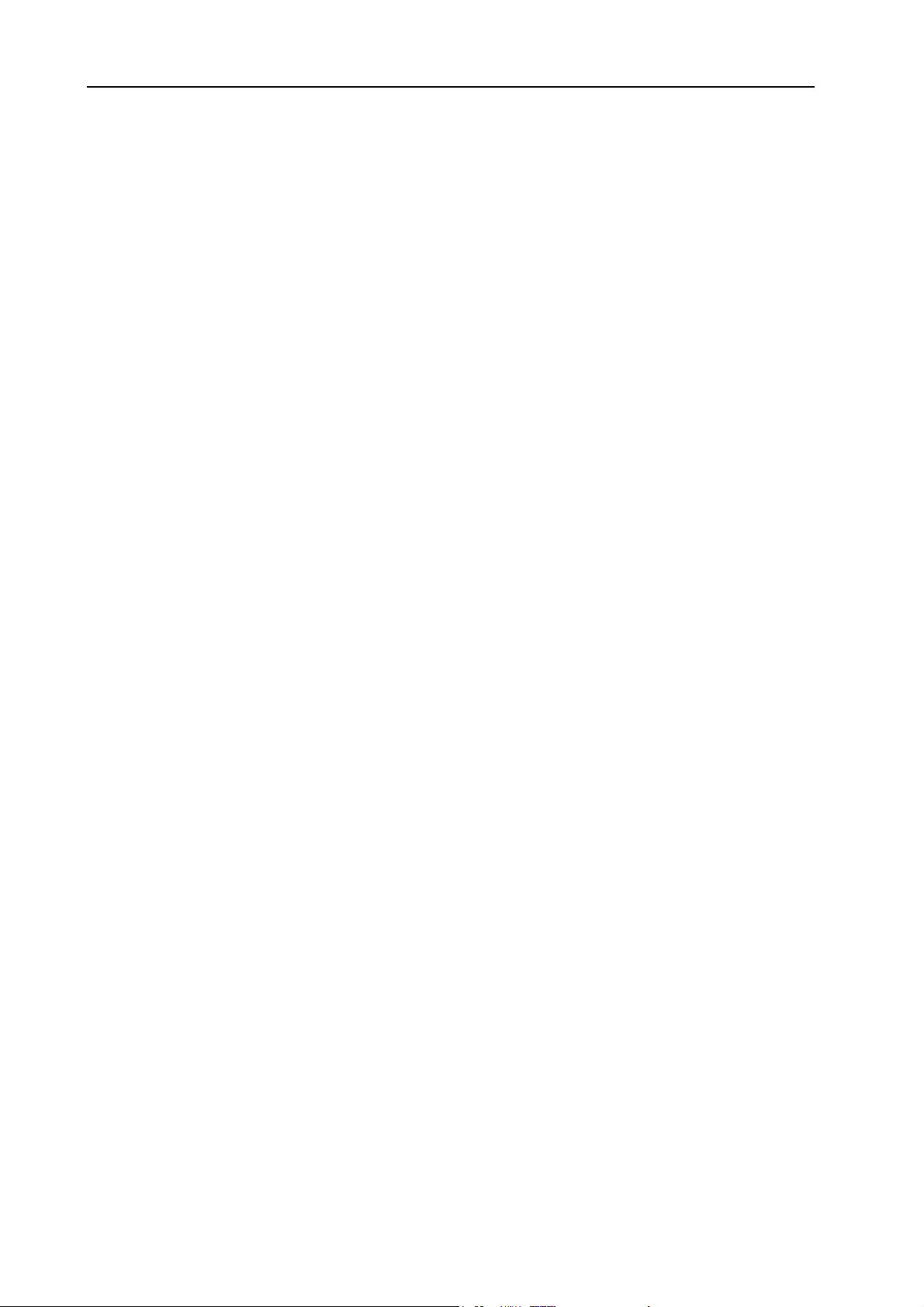
1. Introduction: Clavia on the Internet NORD ELECTRO 2 V3.0x
With Adobe Acrobat Reader it is possible to use special navigation features like hyperlinks. This means
that you can click with the mouse on a word or sentence and automatically get to the location indicated by
the word/sentence. To better show what words or sentences are hyperlinked in this manual, these words
are written in magenta.
CLAVIA ON THE INTERNET
If you have access to the Internet, you’re very welcome to visit http://www.clavia.se. There you will find
the latest information about Nord Electro 2 and other Clavia products. In the future you’ll also be able to
download new Nord Electro sounds and software upgrades, free of charge.
Page 6
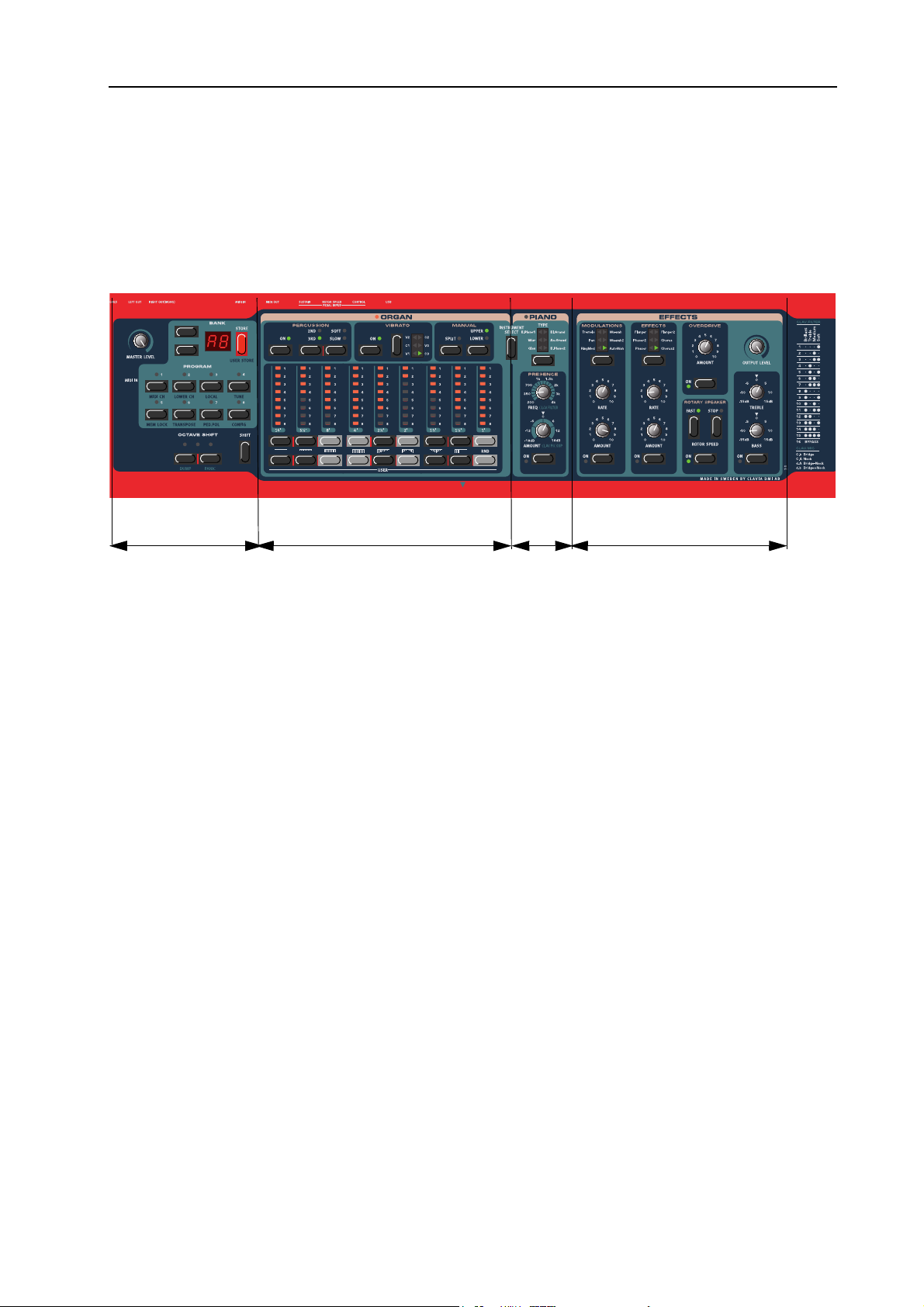
NORD ELECTRO 2 V3.0x 2. Overview: The Nord Electro 2 front panel
2. OVERVIEW
THE NORD ELECTRO 2 FRONT PANEL
Left panel section
THE
LEFT PANEL SECTION
M
ASTER LEVEL
The M
ASTER LEVEL
put. The M
The Organ section
The Piano section
knob controls the output level from the two OUT jacks and the H
ASTER LEVEL knob does not send or receive any MIDI CC# but is used to control the
The Effects section
EADPHONES
entire instrument’s output level. (For info on how to control the level of an individual Program and via
MIDI, please refer to “Output Level” on page 32).
AVIGATOR BUTTONS AND DISPLAY
N
To the right of the M
ASTER LEVEL
select Program Banks (A-F) and various system functions. To the right of the N
D
ISPLAY
T
HE STORE BUTTON
To the right of the D
. It’s used to display Program Banks and also various system parameters.
ISPLAY
is the red S
knob are two buttons, the N
button. This is used when storing Programs (see “Storing
TORE
AVIGATOR buttons. These are used to
AVIGATOR
buttons is the
a Program” on page 17) and also when executing various system commands.
P
ROGRAM BUTTONS
Below the D
ISPLAY
are the eight P
ROGRAM buttons (1 - 8). Use them to select Programs and to select
various system functions.
out-
HE SHIFT BUTTON
T
Below the P
O
CTAVE SHIFT BUTTONS
ROGRAM
buttons is the S
button. It’s used to access various kinds of system functions etc.
HIFT
These buttons are used to transpose the notes +/- 2 octaves (if the selected instrument supports this).
Page 7
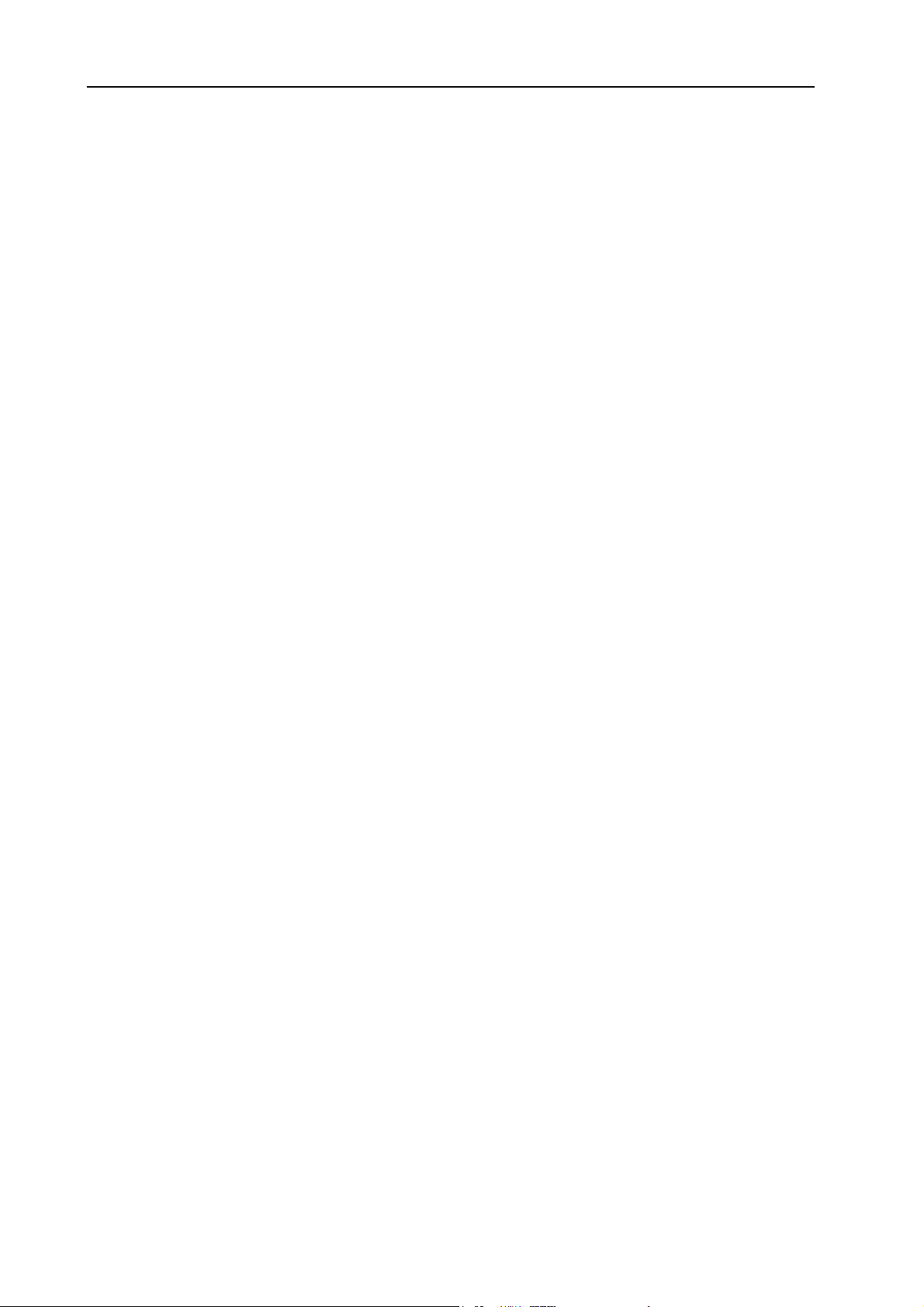
2. Overview: The Nord Electro 2 front panel NORD ELECTRO 2 V3.0x
THE O
The Organ section comprises four sub sections: the Percussion section, the Vibrato/Chorus section, the
Manual section and the Drawbar section. The nine drawbars of Nord Electro are represented by up/down
buttons and LED chain graphs instead of ordinary mechanical drawbars. This gives you a big advantage:
when you change presets, the correct drawbar settings are shown immediately by the LEDs. In other words,
no need for the regular ’trial and error’ method.
THE I
Inbetween the Organ and Piano sections is the I
the Organ section or Piano section.
THE P
The Piano sections consists of two sub sections: the instrument Type section and the Presence section. With
the T
parametric equalization to your piano sound. With the V2.X Mega Clavinet D6 sound the Presence parameters act as filter and pick-up selectors (see “Presence with the Mega Clavinet sound” on page 26)
THE E
Here you’ll find the numerous effects and modulations you could use to add that extra flavour to your
sounds. The Effects section also features a tube type Overdrive distortion, Rotary Speaker simulation and
a Treble & Bass EQ. Here you’ll also find the O
individual Program.
RGAN SECTION
NSTRUMENT SELECT BUTTON
NSTRUMENT SELECT
IANO SECTION
button you select the Piano instrument to use and with the Presence parameters you can add
YPE
FFECTS SECTION
UTPUT LEVEL
control which is the volume control for each
button. Press this button to select
THE K
EYBOARD
The keyboard of Nord Electro is either 5 octaves (Nord Electro SixtyOne) or 6 octaves (Nord Electro SeventyThree). Both versions feature the specially designed, semiweighted, velocity sensitive “waterfall”
(square front) keyboard for optimal feel and response. The semiweighted action is ideal for use with both
Organ and Piano sounds. The keyboard also sends Keyboard Velocity over MIDI.
Page 8
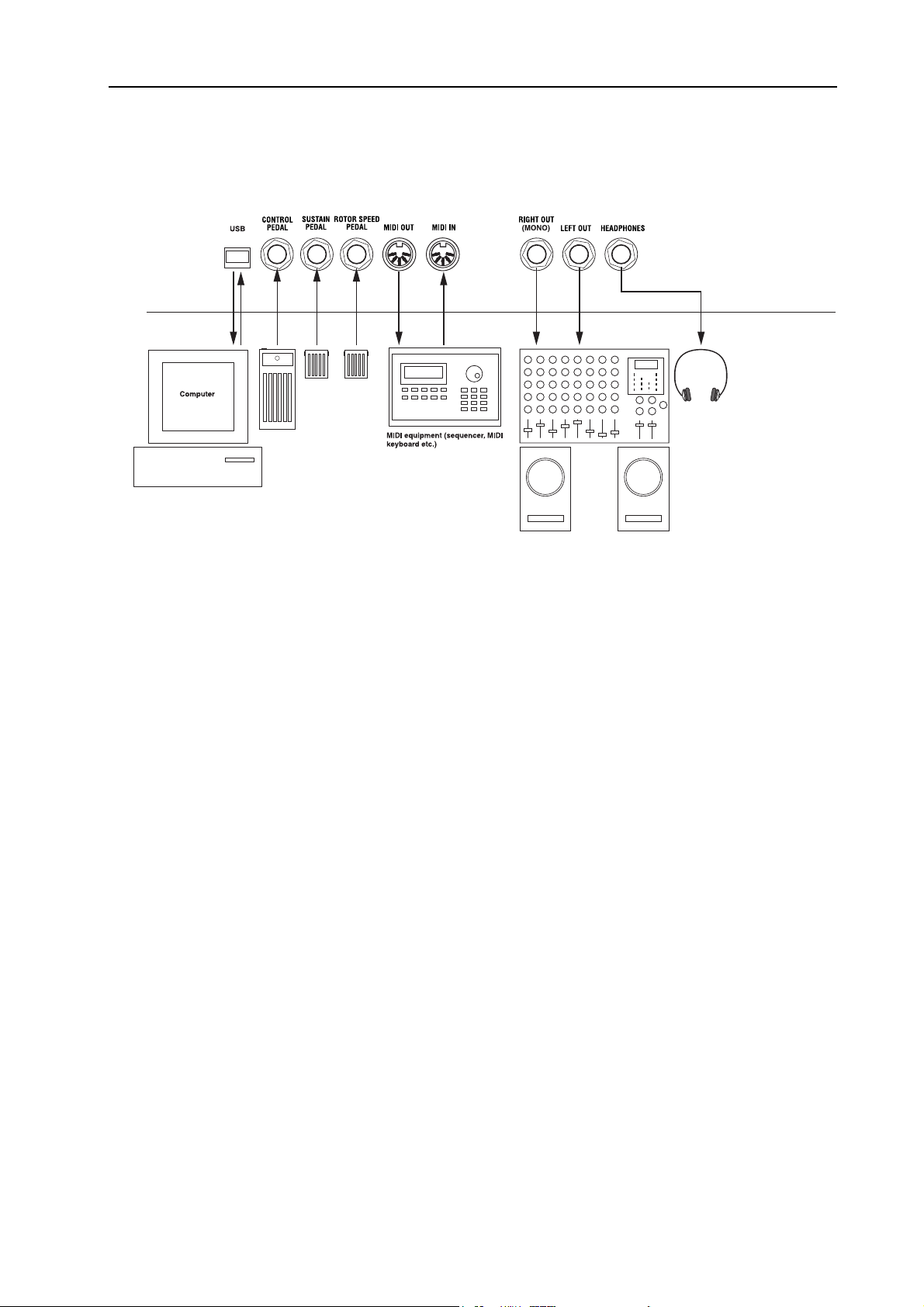
NORD ELECTRO 2 V3.0x 2. Overview: Nord Electro 2 rear panel
NORD ELECTRO 2 REAR PANEL
C
ONNECTIONS
• Make all connections before turning on your power amplifier!
• If you are using a Nord Electro 2 together with a MIDI keyboard, connect a MIDI cable from MIDI
Out on the keyboard to MIDI I
on the Nord Electro 2.
N
• All signal cables used with the Nord Electro must be shielded.
• The two audio outputs (L
EFT OUT
and R
IGHT OUT
sum of the signals on one separate output only, use R
• If you connect the Nord Electro 2 in stereo to your audio equipment, you should use L
pair with R
IGHT OUT
.
) are line level and unbalanced. If you want the
IGHT OUT
.
EFT OUT
• If you choose the option to route Organ sounds and Piano sounds to a separate output each (see
“Output routing (hard pan)” on page 37), the R
for the Organ sound.
UT
O
ONNECTING PEDALS
C
The Nord Electro 2 has three pedal inputs, one C
Wah-Wah), one S
USTAIN PEDAL input (sustain) and one ROTOR SPEED input (for rotary speaker fast/
IGHT OUT is for the Piano sound and the LEFT
ONTROL PEDAL input (for controlling Organ Swell or
slow selection). Connect the pedals as shown in the figure below:
in
When connecting an expression-type pedal to the C
ONTROL PEDAL
input, you should use a stereo cable
(Tip-Ring-Sleeve). Please note that the pedal must have a stereo output jack. The resistance range of the
Control Pedal should be 0 to between 10 kOhm and 50 kOhm. Pedals like the Roland EV-5 and control/
expression pedals from Proel works well with the Electro 2. Control/Expression pedals from Yamaha have
different characteristics and are not suitable for use with the Electro 2.
Page 9
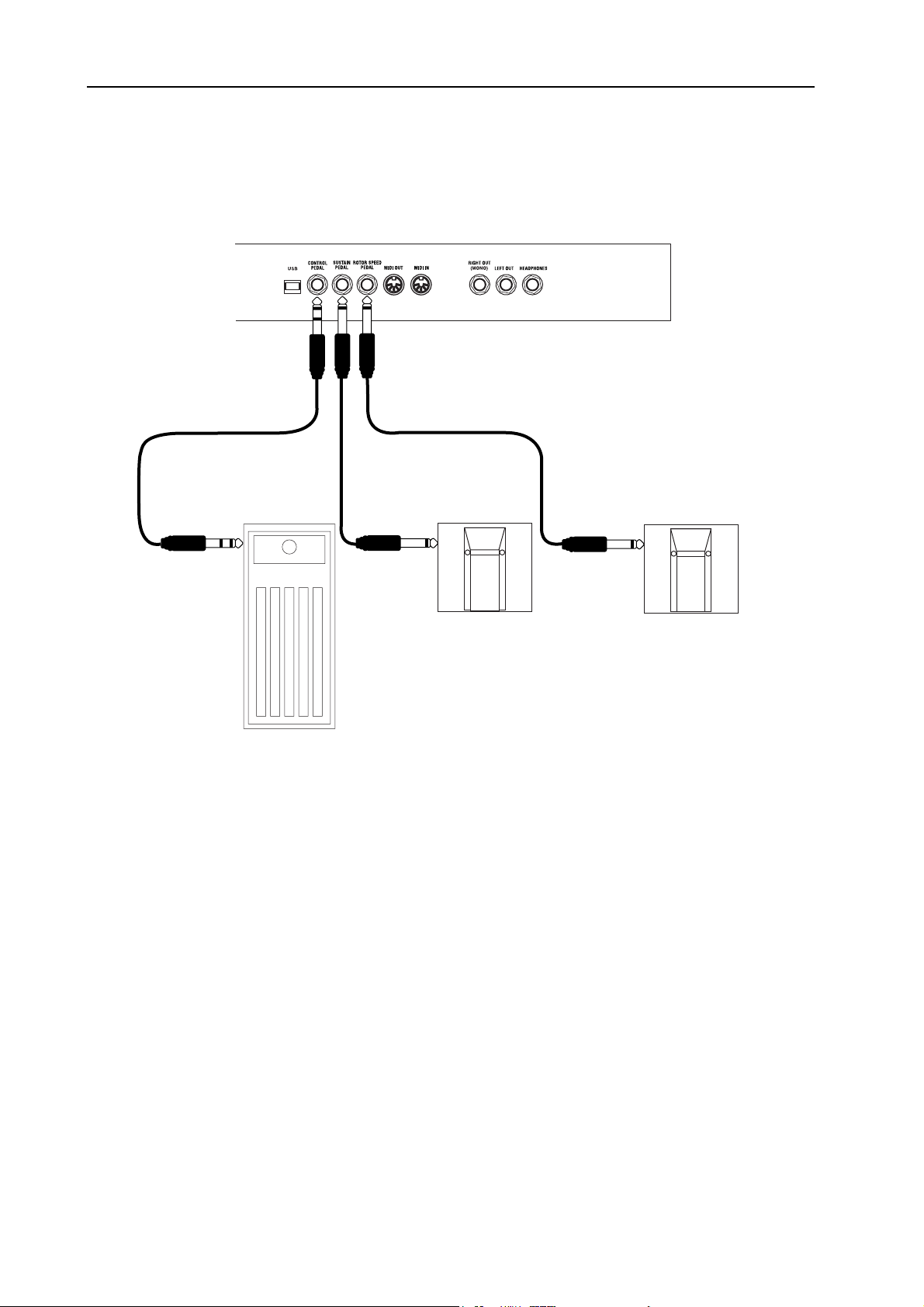
2. Overview: Nord Electro 2 rear panel NORD ELECTRO 2 V3.0x
It’s also possible to use only one single Sustain pedal connected to the S
USTAIN PEDAL
input to control
sustain for Piano sounds and Rotary Speaker speed selection for organ sounds (see page 14 for details on
how to configure this).
(For more detailed information on how to set up Nord Electro 2 for use with sustain and expression pedals,
see page 13).
Page 10
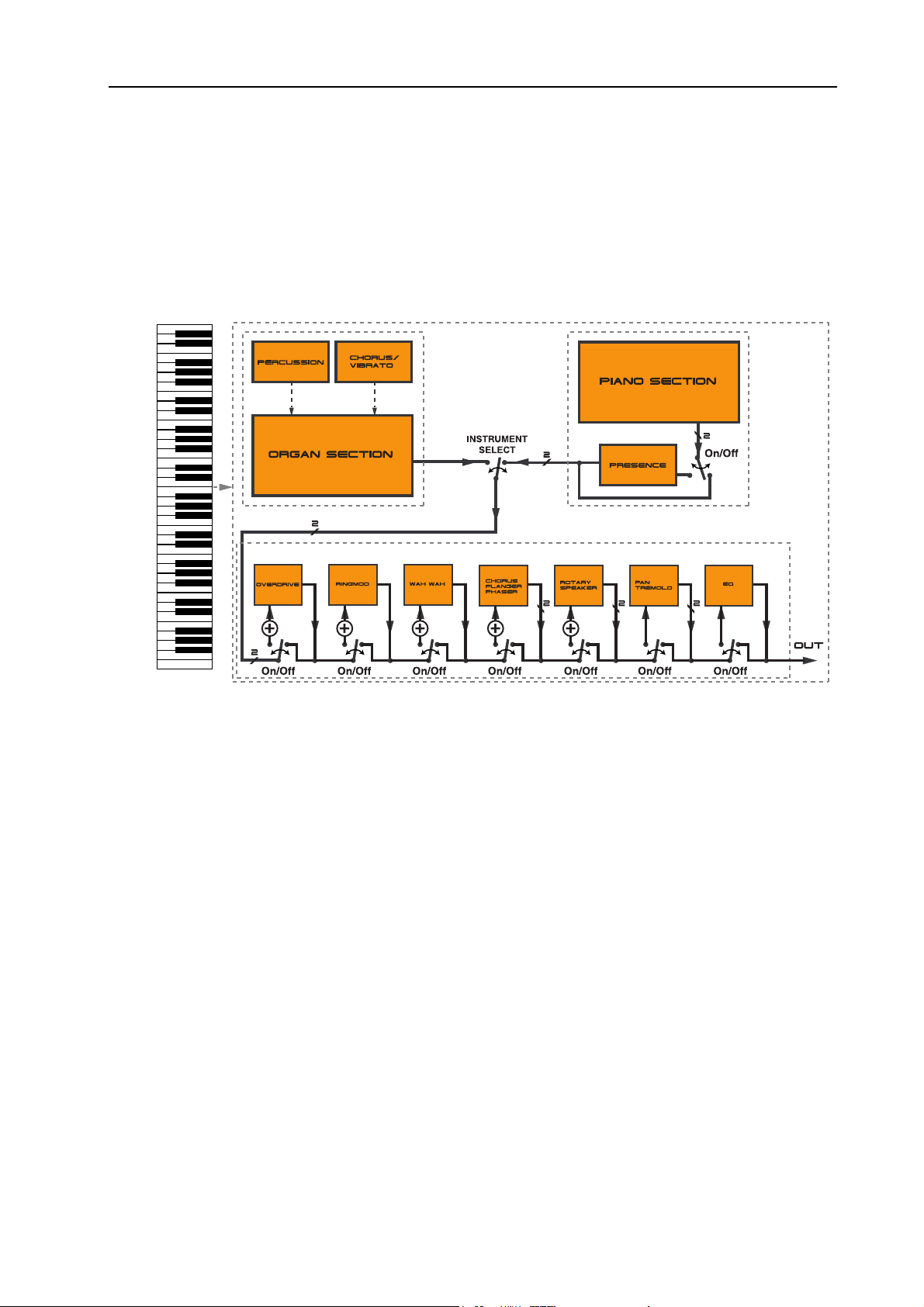
NORD ELECTRO 2 V3.0x 2. Overview: Nord Electro 2 block diagram
NORD ELECTRO 2 BLOCK DIAGRAM
Below is a schematic overview of the sound and modulation building blocks and the signal flows in Nord
Electro 2. The filled lines indicate audio signal routings and the dashed black lines control signal routings.
The ‘/2’ sign printed next to some filled lines indicates that the signal is/can be in stereo. The circles with
a ‘+’ sign inside indicates that any input stereo signals will be summarized into a mono signal before routed
to the specific effect. For example, the V2.X stereo Acoustic Grand will be in mono if you apply any effect
except for the Pan, Tremolo or EQ.
As you can see, the internal configuration of Nord Electro 2 is pretty straight-forward, yet very powerful
and flexible. Each of the building blocks also offers possibilities for internal configurations. This is described
in detail in Chapter "5. Panel reference” on page 19.
Page 11
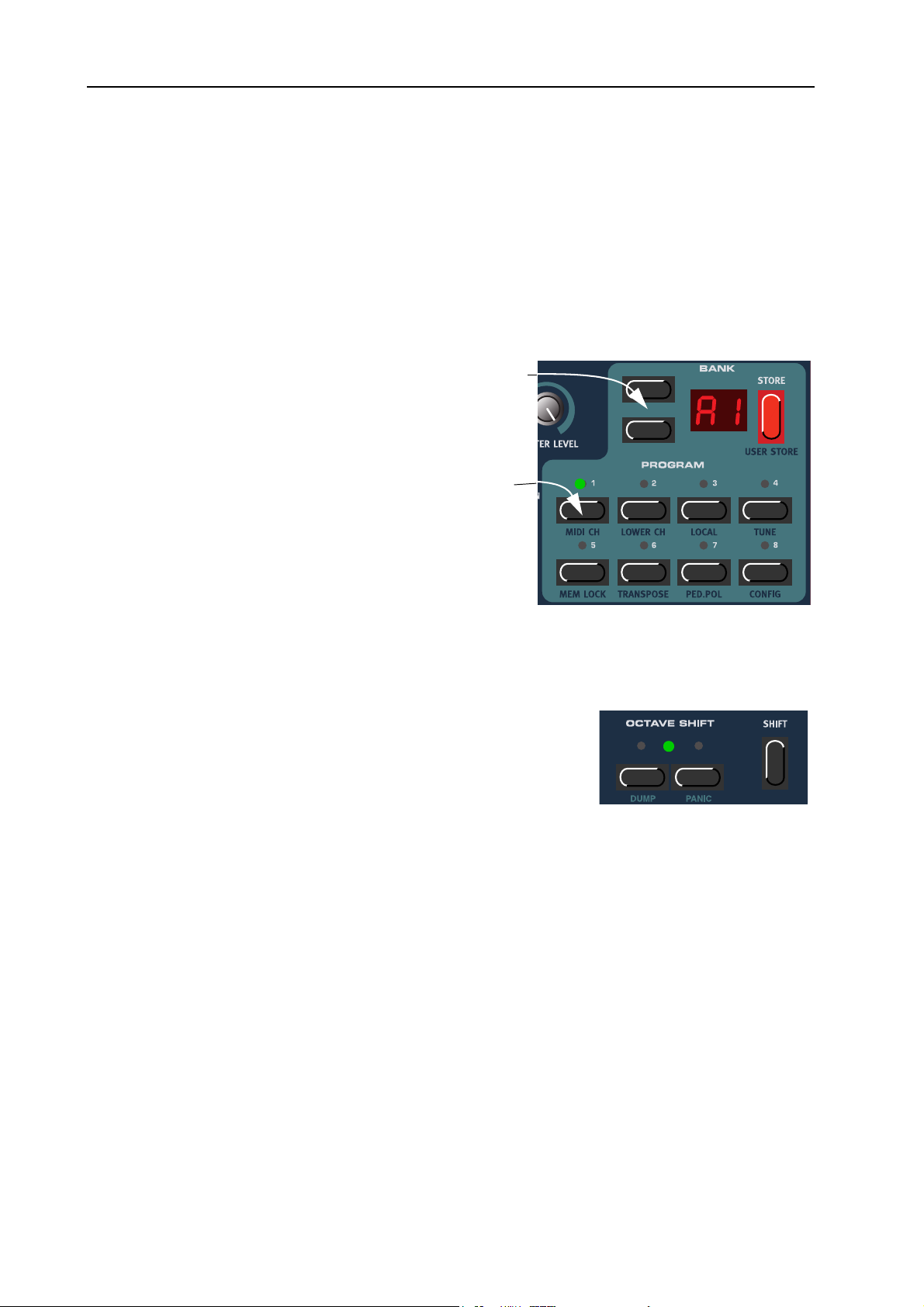
3. Getting started: Selecting Programs NORD ELECTRO 2 V3.0x
3. GETTING STARTED
SELECTING PROGRAMS
Programs are single sounds that are stored in the internal memory of Nord Electro 2. The Program memory
in Nord Electro 2 consists of 6 Banks each holding 8 Programs for a total of 48 Programs. All Programs
can be edited and replaced at any time. To select a Program for playing/editing, do like this:
1. Select Bank (A-F) by pressing
the U
P/DOWN NAVIGATOR
buttons if you want to change
Bank.
2. Select Program by pressing
one of the eight P
buttons 1 to 8.
ROGRAM
Press the UP or
DOWN NAVIGATOR
buttons to select Program Bank A-F.
Press one of the eight
PROGRAM
to select a Program
to play. The corresponding LED will
light up.
buttons
OCTAVE SHIFT
The two O
can be used to transpose the notes two octaves up or down (if the selected instrument supports this). A flashing O
dicates +/- 2 octaves note shift.
CTAVE SHIFT
buttons to the bottom left on the front panel
CTAVE SHIFT LED in-
Note: Due to the actual key range of the original Piano instruments, some sounds cannot be octave shifted up and/or down. For organ sounds, the Octave
Shift will only generate notes that are within the 73-key note range of Nord Electro 2 73. This
means that using Octave Shift for Organ sounds in Nord Electro 2 73 won’t produce any sound
in the lowest or highest octave.
Page 12
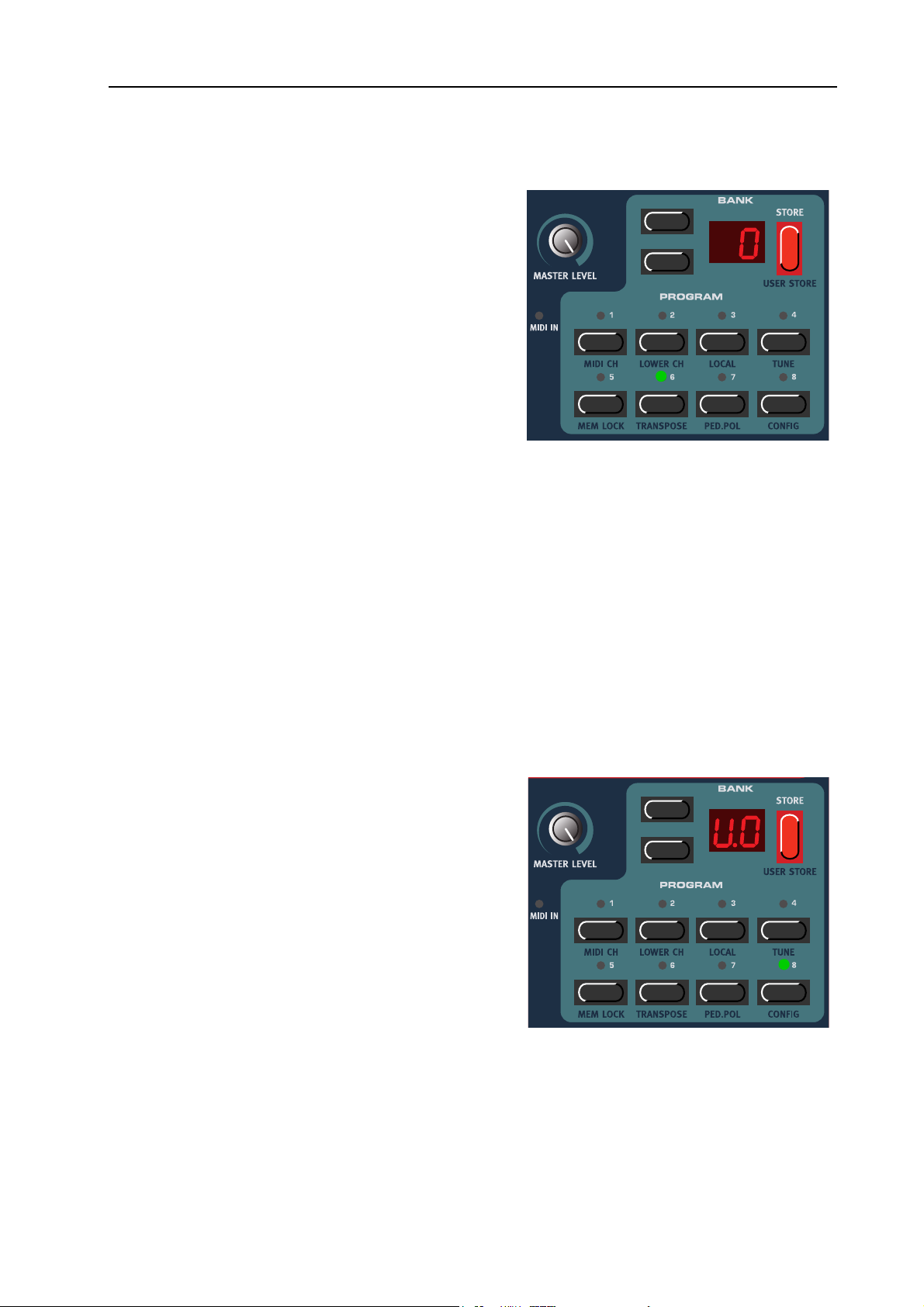
NORD ELECTRO 2 V3.0x 3. Getting started: Transpose
TRANSPOSE
It’s also possible to transpose a sound up or down in
semitone steps. Press the S
(TRANSPOSE) buttons. The D
Press the U
P/DOWN NAVIGATOR buttons to trans-
pose the sound up or down in semitone steps. The
range is +/- 6 semitones in steps of 1 semitone. Press
any button (except for the S
OWN buttons) to exit.
D
Note: Due to the actual key range of the original
Piano instruments, the lowest keys may not produce any sound when transposed down. The
same goes for the highest keys when the instrument is transposed up. For organ sounds, the
Transpose function will only generate notes that are within the 73-key note range of Nord Electro 2 73. This means that using the Transpose function for Organ sounds in Nord Electro 2 73
will cause the lowest or highest notes of the keyboard to be silent.
+ P
HIFT
HIFT, STORE or UP/
ROGRAM 6
ISPLAY
reads ‘0’.
SETTING VELOCITY SENSITIVITY FOR THE PIANOS
Some of the piano instruments sampled for the Nord Electro 2 have very wide dynamic ranges by nature
and naturally we wanted to capture this as accurately as possible. Therefore, it could be perceived that it is
a little hard to reach the most extreme levels when playing the Nord Electro 2 piano sounds with the default keyboard Velocity Sensitivity setting. This is because the dynamic response curves have been very
carefully adjusted to match each original instrument's response characteristics. In other words, Clavia's intention was that when you play a Electric Piano sound, for example, it should almost feel like you are playing a Electric Piano. However, If you want the piano sounds to respond more easily to keyboard velocity,
you can set this in the Config menu. The Velocity Sensitivity setting is global for all Pianos in the Electro 2.
1. Hold S
FIG) button four times. The D
and press the P
HIFT
ROGRAM 8 (CON-
ISPLAY
reads
‘U.0’ (Velocity Sensitivity).
2. Change the Velocity Sensitivity between ‘U.0’
(least sensitive) and ‘U.9’ (most sensitive) with
the U
P/DOWN NAVIGATOR buttons.
3. Press any button (except for the S
or U
P/DOWN buttons) to exit.
HIFT, STORE
USING A SUSTAIN PEDAL
A foot switch connected to the S
USTAIN PEDAL input
can be set to act in two different ways:
• As a sustain pedal for both the Piano and Organ sounds (see Sustain Pedal Configuration below)
Page 13
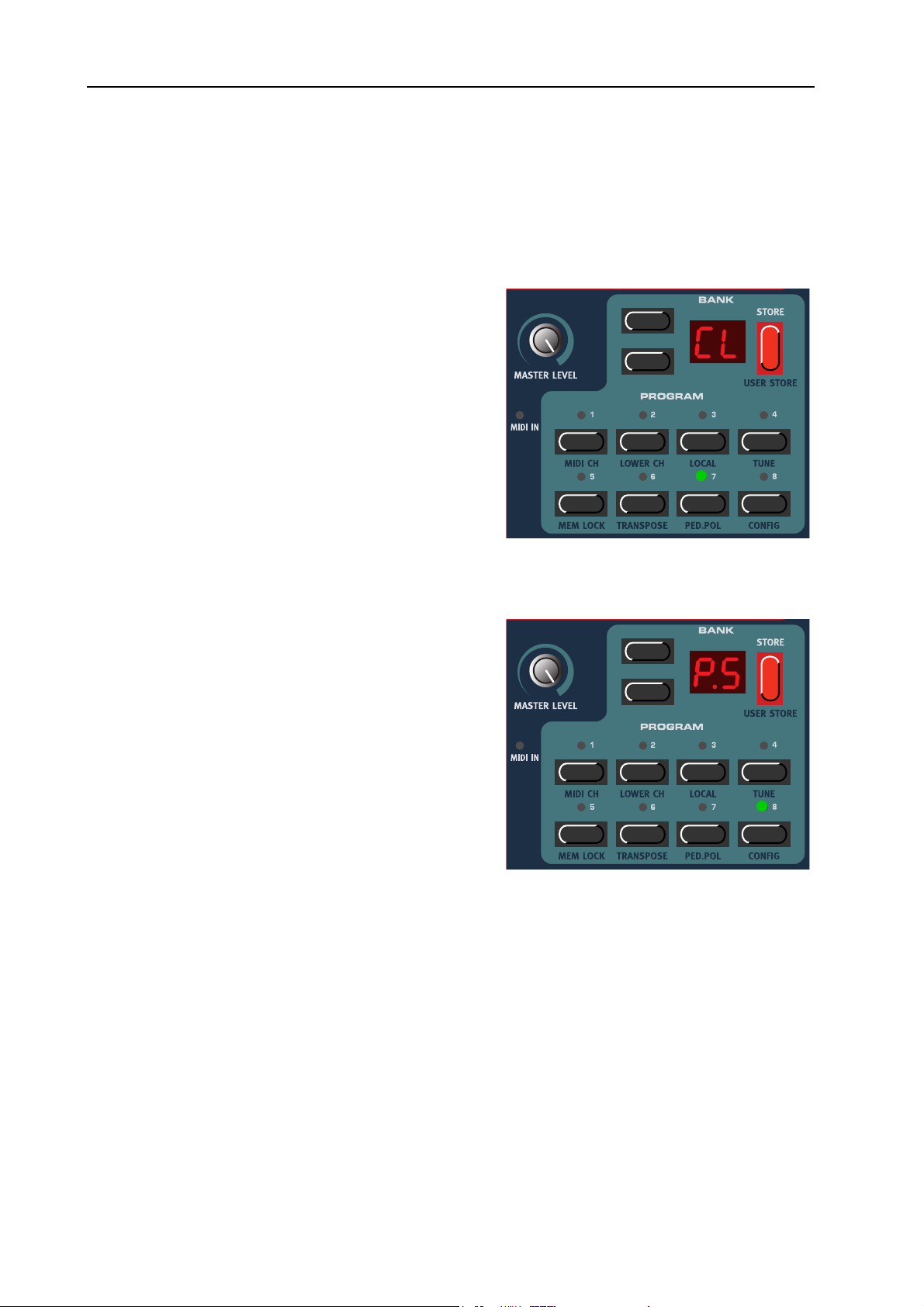
3. Getting started: Using a Rotor Speed switch pedal NORD ELECTRO 2 V3.0x
• As a sustain pedal for Piano sounds and as a Rotor Speed switch for the Organ sounds (see Sustain
Pedal Configuration below)
S
ETTING UP THE SUSTAIN PEDAL POLARITY
Set up the pedal polarity as follows:
+ P
1. Press the S
tons. The D
HIFT
ISPLAY
2. Change sustain pedal polarity between ‘OP’
(Open) (open when pressed) and ‘CL’ (Closed)
(closed when pressed) with the U
GATOR buttons.
ROGRAM 7 (PED.POL) but-
reads ‘CL’ or ‘OP’.
P/DOWN NAVI-
3. Press any button (except for the S
or U
P/DOWN buttons) to exit.
S
ETTING UP THE SUSTAIN PEDAL CONFIGURATION
1. Press the S
tons. The D
HIFT
ISPLAY
+ P
ROGRAM 8 (CONFIG) but-
reads ‘P.S’ (Pedal Sustain)
HIFT, STORE
or ‘P.t’ (Pedal toggle).
1. Change sustain pedal functionality between
‘P.S’ (Sustain for both Piano and Organ sounds)
and ‘P.t’ (sustain for Piano sounds and Rotor
Speed switch for Organ sounds) with the U
D
OWN NAVIGATOR buttons.
2. Press any button (except for the S
or U
P/DOWN buttons) to exit.
HIFT
, S
/
P
TORE
Nord Electro 2 sends and receives Sustain Pedal messages as MIDI (CC# 64). Note! If you have selected ‘P.t’, Rotor Speed selection is sent from the
sustain pedal as MIDI CC#82 - not CC#64!
USING A ROTOR SPEED SWITCH PEDAL
A foot switch connected to the R
speed for the Rotary Speaker effect (see page 31). Nord Electro 2 will also send and receive Rotor Speed
switch messages via MIDI (CC# 82).
Note: The Pedal Polarity setting that you made for the S
affects the R
OTOR SPEED input.
Page 14
OTOR SPEED input can be used to switch between Slow and Fast rotor
USTAIN PEDAL input (see above) also
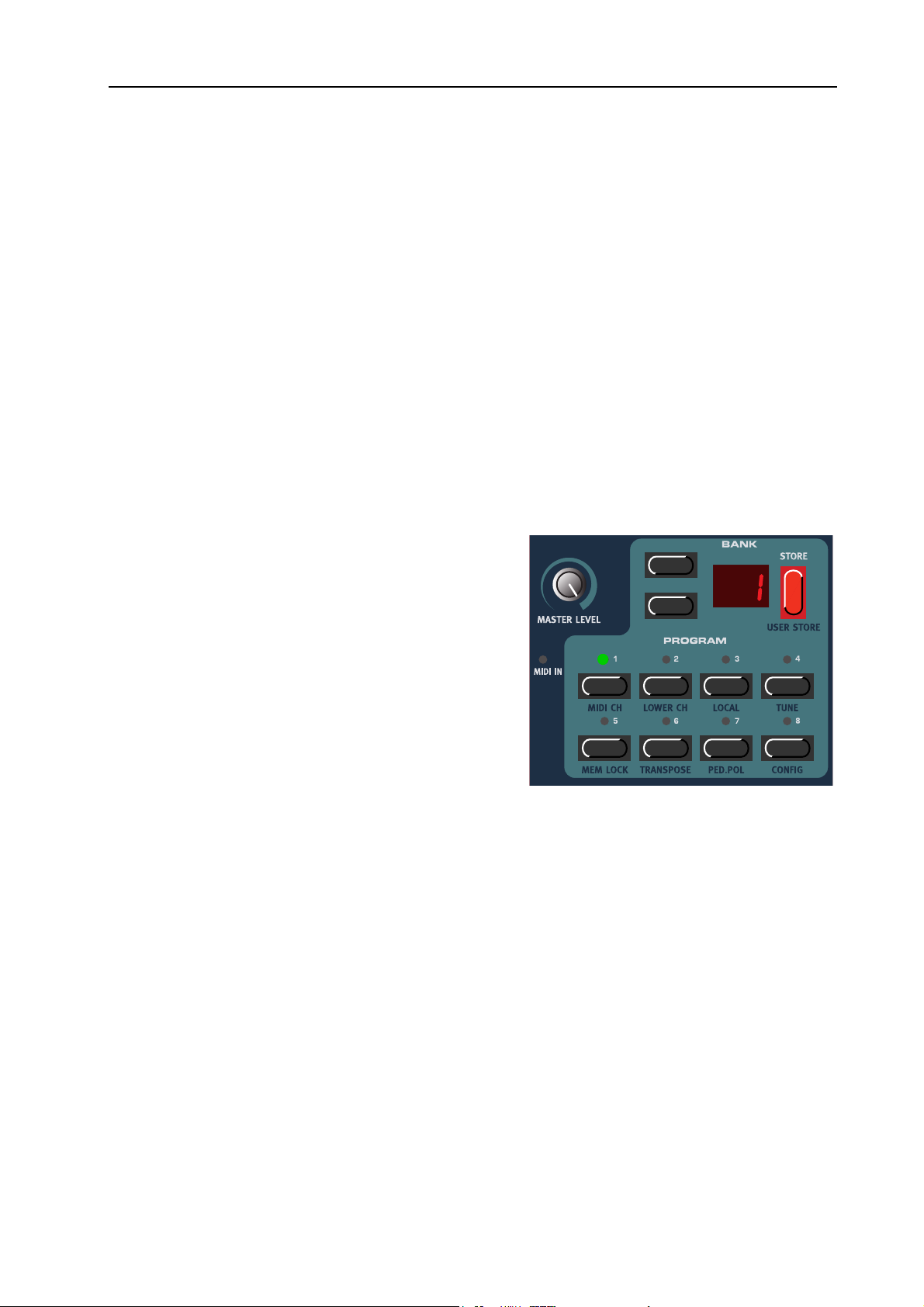
NORD ELECTRO 2 V3.0x 3. Getting started: Using a control (expression) pedal
USING A CONTROL (EXPRESSION) PEDAL
As indicated in the illustration on page 9, a regular resistive (range 10 kOhm to 50 kOhm) expression pedal
can be connected to the C
pedal can be used to control either Organ Swell (the characteristic B3 volume control) or Wah-Wah modulation. Pedals like the Roland EV-5 and control/expression pedals from Proel works well with the Electro
2. Control pedals from Yamaha have different characteristics and are not suitable for use with the Electro
2. Nord Electro 2 will also send and receive Expression pedal messages via MIDI (CC# 11).
ONTROL PEDAL input, using a stereo (Tip-Ring-Sleeve) cable. The connected
BASIC MIDI SETTINGS
If you are controlling the Nord Electro 2 from an external MIDI keyboard, the Nord Electro 2 must be set
to receive on the same MIDI channel that the external keyboard transmits on. Nord Electro 2 is monotimbral (or bitimbral when using the Organ section.See“Using an additional “Lower Manual” MIDI keyboard”
on page 22) which means it can only transmit and receive on one MIDI channel at a time.
1. Set the MIDI keyboard to transmit and receive on MIDI Channel 1. (This is the default setting
when Nord Electro 2 is shipped from factory).
2. Press the S
tons. The D
MIDI channel.
3. Scroll with the U
select MIDI Channel 1 (if it isn’t already
selected).
4. Press any button (except for the S
U
P/DOWN buttons) to exit.
For information on how to set up Nord Electro 2
for use with an external sequencer, see “Using
Nord Electro 2 with a sequencer” on page 42.
+ P
HIFT
ISPLAY
ROGRAM 1 (MIDI CH) but-
shows the currently selected
P/DOWN NAVIGATOR
buttons to
HIFT, STORE or
Page 15
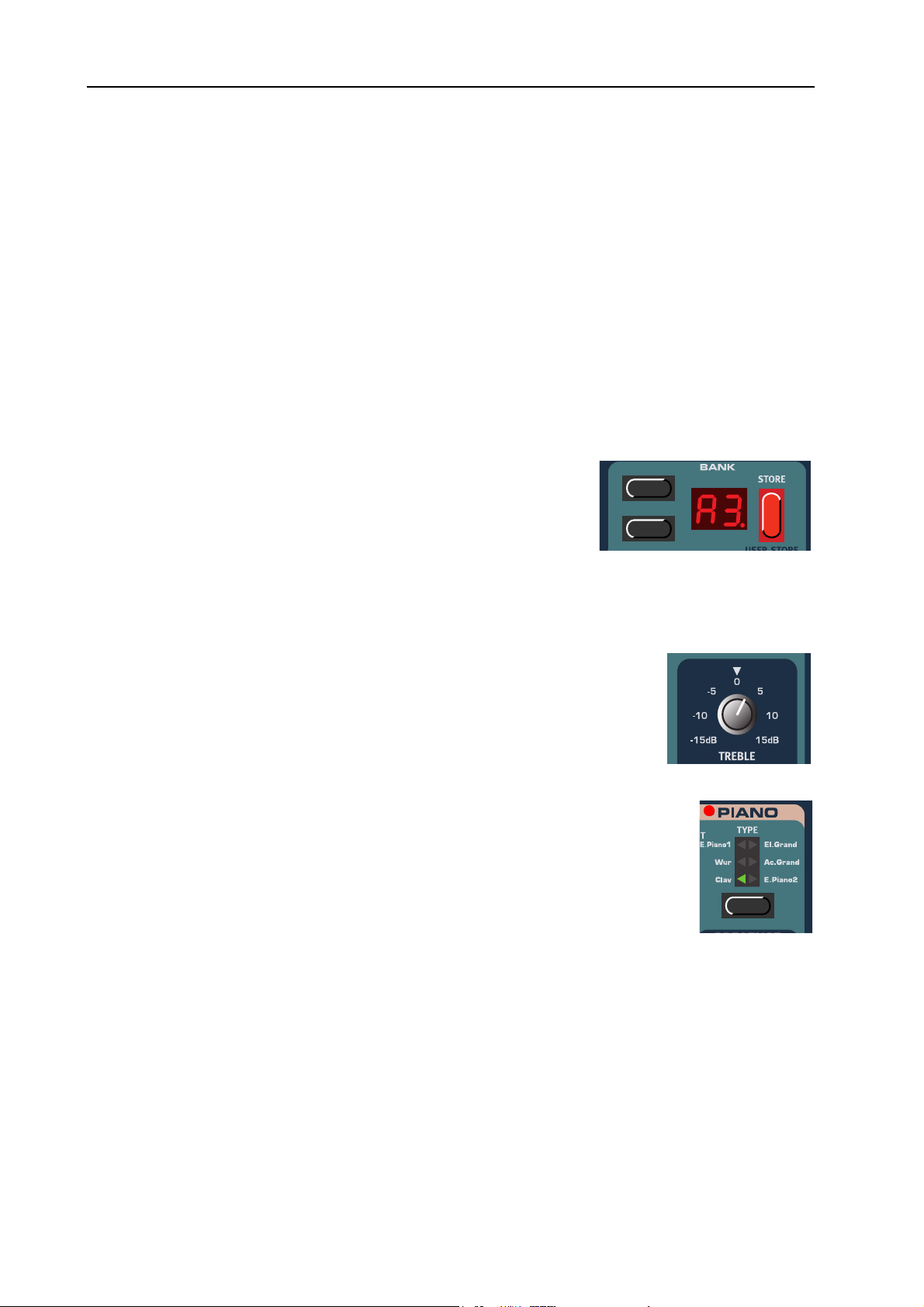
4. Editing Programs: What’s a Program? NORD ELECTRO 2 V3.0x
4. EDITING PROGRAMS
WHAT’S A PROGRAM?
A Program in Nord Electro 2 consists of a selected Instrument (an Organ sound or a specific Piano sound),
the settings you have made for the instrument, e.g. Drawbar, Percussion and Chorus/Vibrato settings for
Organ sounds or Presence settings for a Piano sound, Octave Shift settings plus all the settings of the Effects section. For Piano based sounds this means that a Program does not contain any samples - only the
parameter data that affects the selected Piano type. This is important to bear in mind when performing a
MIDI Sysex dump of a Piano based Program (see “Dump” on page 39).
EDITING A PROGRAM
Actually, how to change a programmed sound can be described in one
sentence: “tweak the knobs and press the buttons”. It is as simple as
that! Don’t be afraid to edit and overwrite the factory Programs. If you
want to restore any of the original factory programs later, you can fetch
them at http://www.clavia.se and download to your Nord Electro 2 as
MIDI Sysex files. To indicate that a Program has been edited (changed
from the stored version), a dot is shown to the right of the Program number in the D
ISPLAY
:.
THE
THE
KNOBS
All K
when you begin to edit a Program the values of the parameters can be totally different from the K
the parameter value will ‘snap’ to the K
erate drastic changes to the sound but that’s normal.
BUTTONS
There are three types of buttons for editing sounds on the Nord Electro 2:
S
ELECTOR BUTTONS
Press the S
corresponding triangular LED (see figure to the right).
O
N/OFF BUTTONS
The O
D
RAWBAR BUTTONS
The D
rameter when held. I.e. if you hold a D
ue to increment or decrement (within its range) until you release the button.
on the Nord Electro 2 are of potentiometer type. This means that
NOBS
physical positions. As soon as you begin turning a K
NOBS
physical position. This could gen-
NOB’S
ELECTOR
buttons have a LED next to them to indicate the status.
N/OFF
RAWBAR
button repeatedly to select between functions printed next to the
buttons are special in the way that they auto-increment/decrement the corresponding pa-
RAWBAR
button the corresponding drawbar parameter will contin-
NOB
,
Page 16
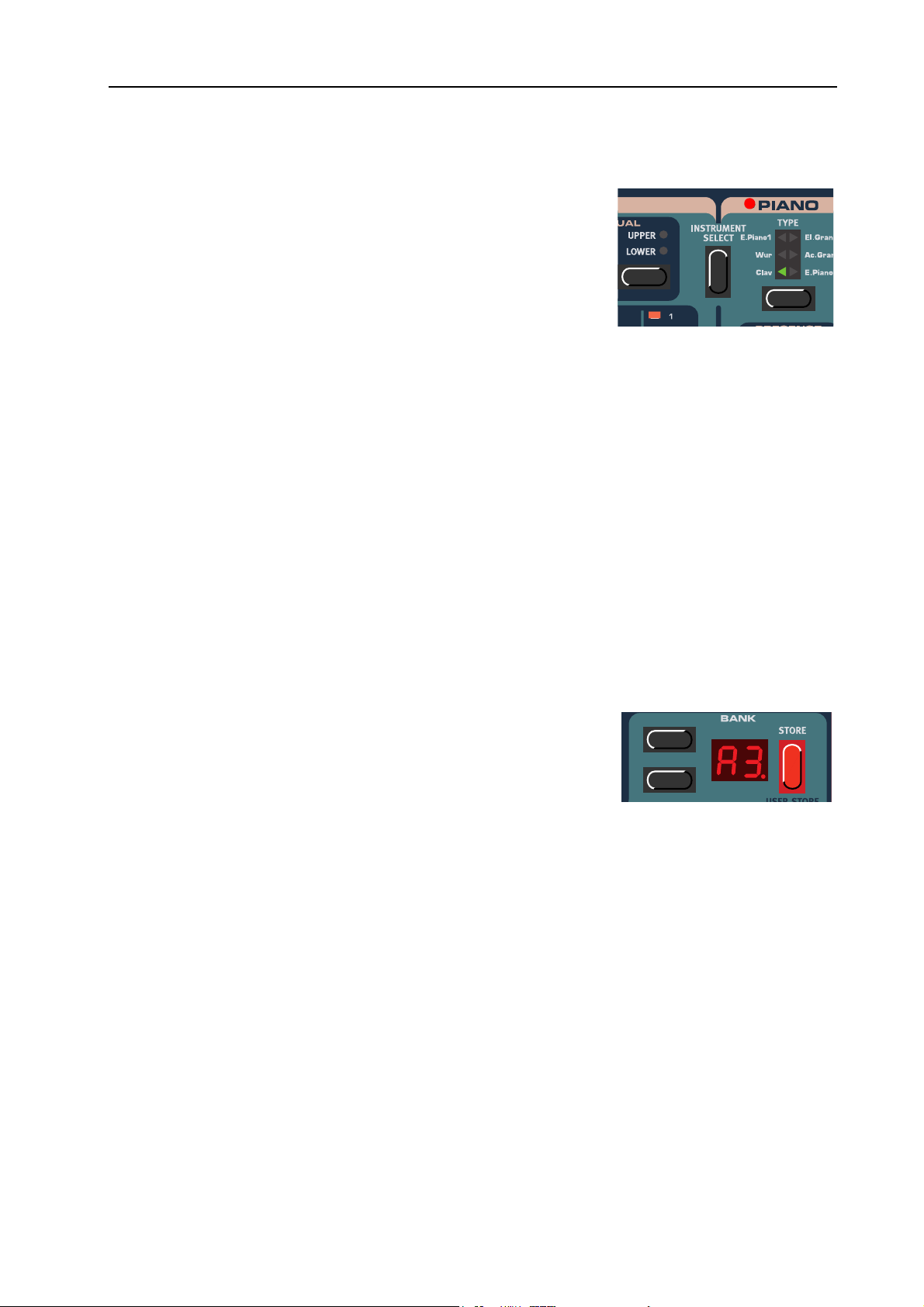
NORD ELECTRO 2 V3.0x 4. Editing Programs: Reverting to the original Program
S
ELECTING INSTRUMENT
(O
RGAN OR PIANO
)
No matter what Program you’re editing, you could always select a different instrument type at any time. There are two main instrument
sections in Nord Electro 2: the Organ section and the Piano section.
You switch between these sections by pressing the I
button located between the Organ and Piano sections. When
LECT
NSTRUMENT SE-
you have selected an instrument section the other section, with its sub
groups, is automatically disabled (all its LEDs go blank). However, all
settings of the respective groups are memorized so when you switch
back, all parameter values of the instrument group are automatically recalled. The parameters of the Effects
section will always remain unaffected when you switch instrument group.
REVERTING TO THE ORIGINAL PROGRAM
If you have edited a Program and want to revert to the stored original, just press the corresponding P
button again.
GRAM
STORING A PROGRAM
Storing a Program will permanently overwrite the existing Program in the selected memory location. Be
careful so that you don’t accidentally erase a Program you’d like to keep!
RO-
Note! When Nord Electro 2 is shipped from factory, Memory Lock is set to ‘On’. To be able to
store Programs, first disable the Memory Lock function. See “Mem Lock” on page 35.
To store a Program do like this:
button once. The Bank and Program number
1. Press the S
starts flashing in the D
2. Select Bank (A-F) by pressing the U
TORE
ISPLAY
P/DOWN NAVIGATOR
buttons (if you want to change Bank) and then Program location
by pressing the corresponding P
ROGRAM
button (1-8). As you
scroll through the memory locations, you can play and hear the Program currently shown in the
D
ISPLAY
operation, press any button, except for the S
3. Press S
. This prevents you from overwriting a sound that you want to keep. (To cancel the
buttons.)
again to store your Program. The D
TORE
HIFT, PROGRAM, STORE or UP/DOWN
ISPLAY
shows the selected memory location and
stops flashing.
Page 17
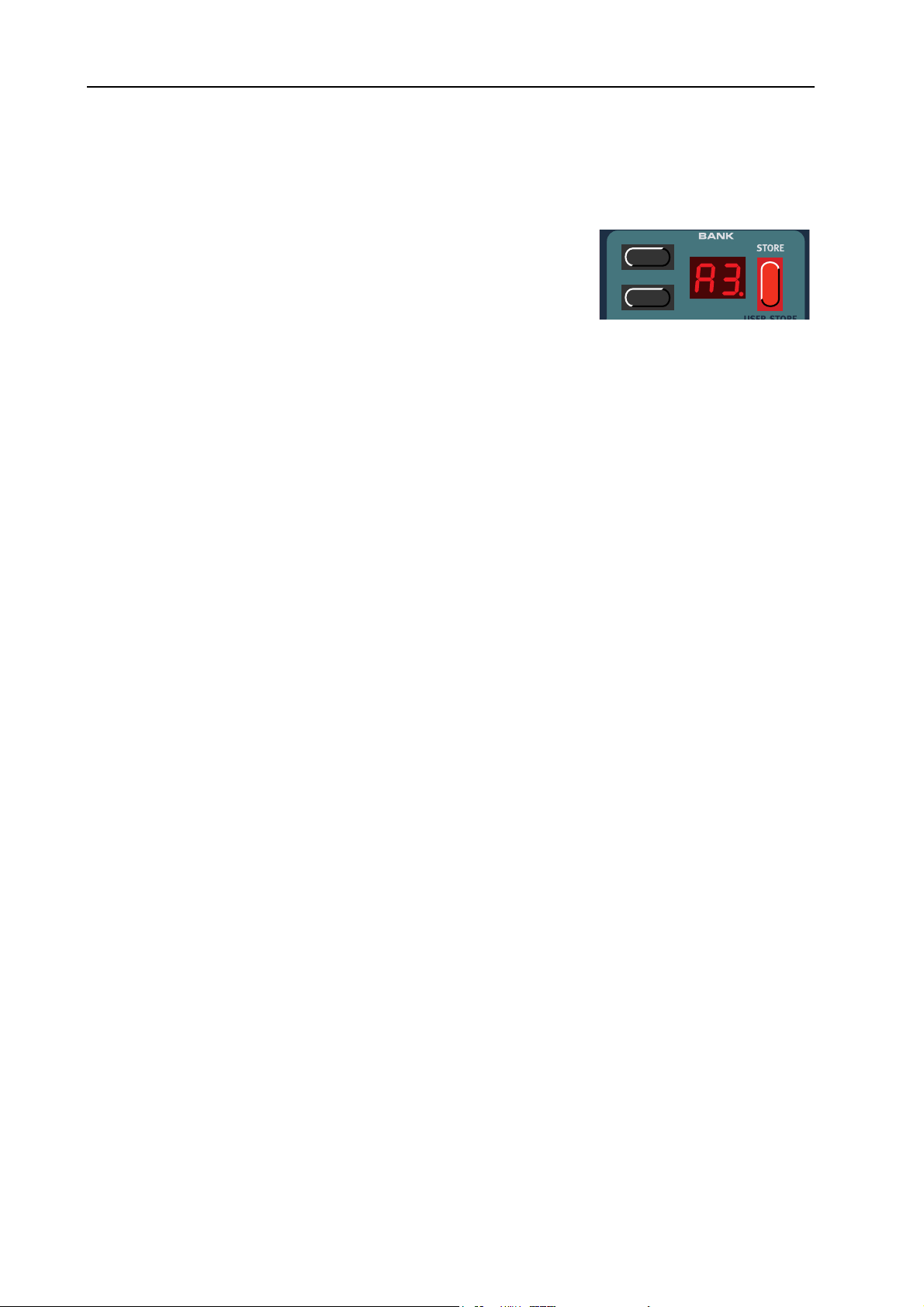
4. Editing Programs: Copying Programs NORD ELECTRO 2 V3.0x
COPYING PROGRAMS
Copying a Program from one memory location to another is just a variation of storing:
button
1. Select the Program you want to copy. Press the S
once. The Bank and Program number starts flashing in the D
PLAY
TORE
IS-
1. Select Bank (A-F) by pressing the U
tons (if you want to change Bank) and then Program location
by pressing the corresponding P
tions, you can play and hear the Program currently shown in the D
from overwriting a sound that you want to keep. (To cancel the operation, press any button,
except for the S
2. Press S
stops flashing.
TORE
HIFT, PROGRAM, STORE or UP/DOWN
again to store your Program. The D
P/DOWN NAVIGATOR
ROGRAM
button (1-8). As you scroll through the memory loca-
ISPLAY
but-
ISPLAY
buttons.)
shows the selected memory location and
. This prevents you
DELETING PROGRAMS
There is no command for deleting Programs from the internal memory. What you do to “delete” a Program
is simply saving a new Program (and thus replacing the old Program) in a specific memory location.
DOWNLOADING PROGRAMS VIA MIDI
You can receive MIDI Sysex data for one Program at a time into a selected Program location. For example,
if you use Nord Electro 2 together with a sequencer, it is often practical to record a Sysex Program data
dump in the beginning of your song to download sounds. It’s also possible to receive an entire Program
Bank and even all Program Banks as a bulk (see “Dump” on page 39 and “Receive MIDI Sysex Dumps”
on page 44).
Page 18

NORD ELECTRO 2 V3.0x 5. Panel reference: The Organ section
5. PANEL REFERENCE
THE ORGAN SECTION
The Organ in the Nord Electro 2 is based on a digital simulation of the mechanical tone wheels of the B3 organ. It offers innovative solutions to mimic the typical B-3 sound, for example:
• Full polyphony
• An extremely accurate digital model of the original chorus and vibrato scanner
• Modeling of the individual random contact bounces for each partial
• Modeling of the unique frequency characteristics of the built-in pre-amplifier which forms the
”body” of the B-3 sound
• Simulation of the energy stealth on the tone wheels that results in the typical ”compressed” sound
• Authentic tuning of the tone wheels according to the original B3 design
• Extremely fast keyboard response
The Organ section comprises a number of sub groups which include all the functions found on the original
B-3 organ, such as Percussion and Chorus/Vibrato.
Page 19
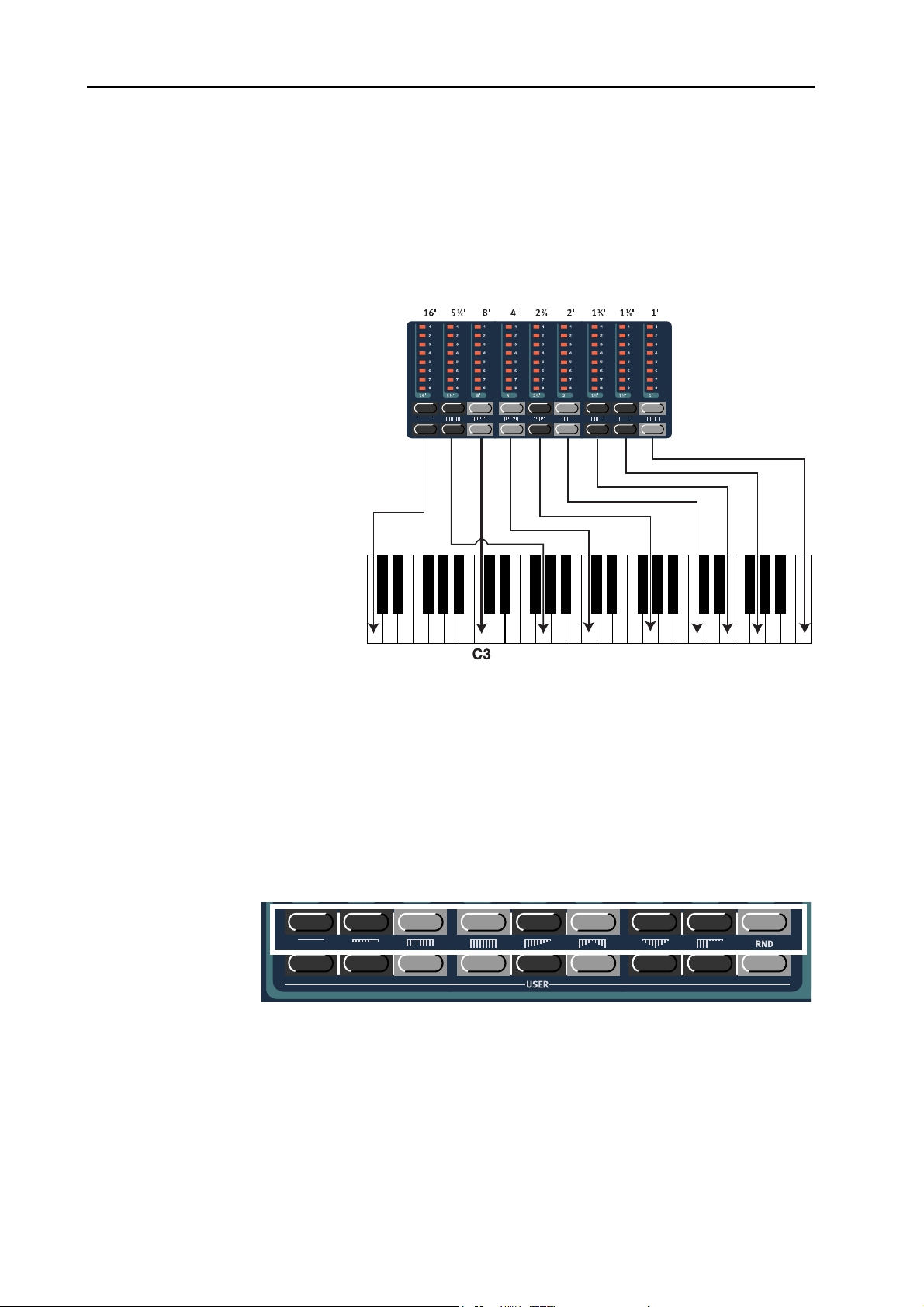
5. Panel reference: The Organ section NORD ELECTRO 2 V3.0x
THE D
RAWBARS
The drawbars of Nord Electro 2 are represented by buttons and LED chain graphs instead of ordinary mechanical drawbars. This gives you a big advantage: when you change presets or Programs, the correct drawbar settings are recalled immediately and shown by the LEDs. In other words, no need for the regular ’trial
and error’ method. It’s very easy to get the hang of changing the drawbar settings in a natural way with
the buttons.
The drawbars of Nord Electro 2
behave similar to their mechanical
counterparts, i.e. you “pull out”
the drawbars by pressing the
L
OWER DRAWBAR
buttons and
“push them back in” by pressing
the U
PPER DRAWBAR
The D
RAWBAR
buttons are spe-
buttons.
cial in the way that they auto-increment/decrement the drawbar
value when held. I.e. if you hold a
D
RAWBAR
button the corresponding drawbar value will continue to increment or decrement
(within its range) until you release
the button. Each drawbar represents a partial. The numbers
printed below each D
LED C
have a history.
HAIN
Originally, the B-3 was created to
mimic a church organ. The num-
RAWBAR
In the figure above we have chosen C3 as our reference note. The 8’
drawbar is considered the basic partial in the organ sound. The arrows
point at the respective note that each drawbar represents when C3 is
bers on the B-3’s drawbars referred to pipe sizes on a church organ. That’s why it, for example, says 16’, 5 1/3’ etc. It corresponds to the
church organ’s pipe length in foot. In the figure above you can see the pitch interval among the nine drawbars. Note that the second drawbar from the left actually lies a 5th above the basic partial. However, in most
situations it’s perceived as sounding below the basic partial. When you play different notes on the keyboard,
the whole partial “package” is being transposed up or down with the fixed intervals.
D
RAWBAR PRESETS
Below the U
PER DRAWBAR
P-
buttons are printed 8 drawbar presets plus RND
(Random). Press
+ the corresponding U
S
HIFT
PPER DRAWBAR
button to select one of these presets. There are 8 different
drawbar presets plus the ‘Random drawbar settings’ function. The Random function generates a new random preset every time you activate it.
Page 20
