Page 1

R
DVD 569 HC
D
Bedienungsanleitung
Seite 4–20
GB
Instructions
for use
Page 21–37
E
Instrucciones
de servicio
Página 38–54
CZ
Návod
k použití
Strana 55–71
DVD 569 HC Umschlag 28.08.2003 10:37 Uhr Seite 1
Page 2
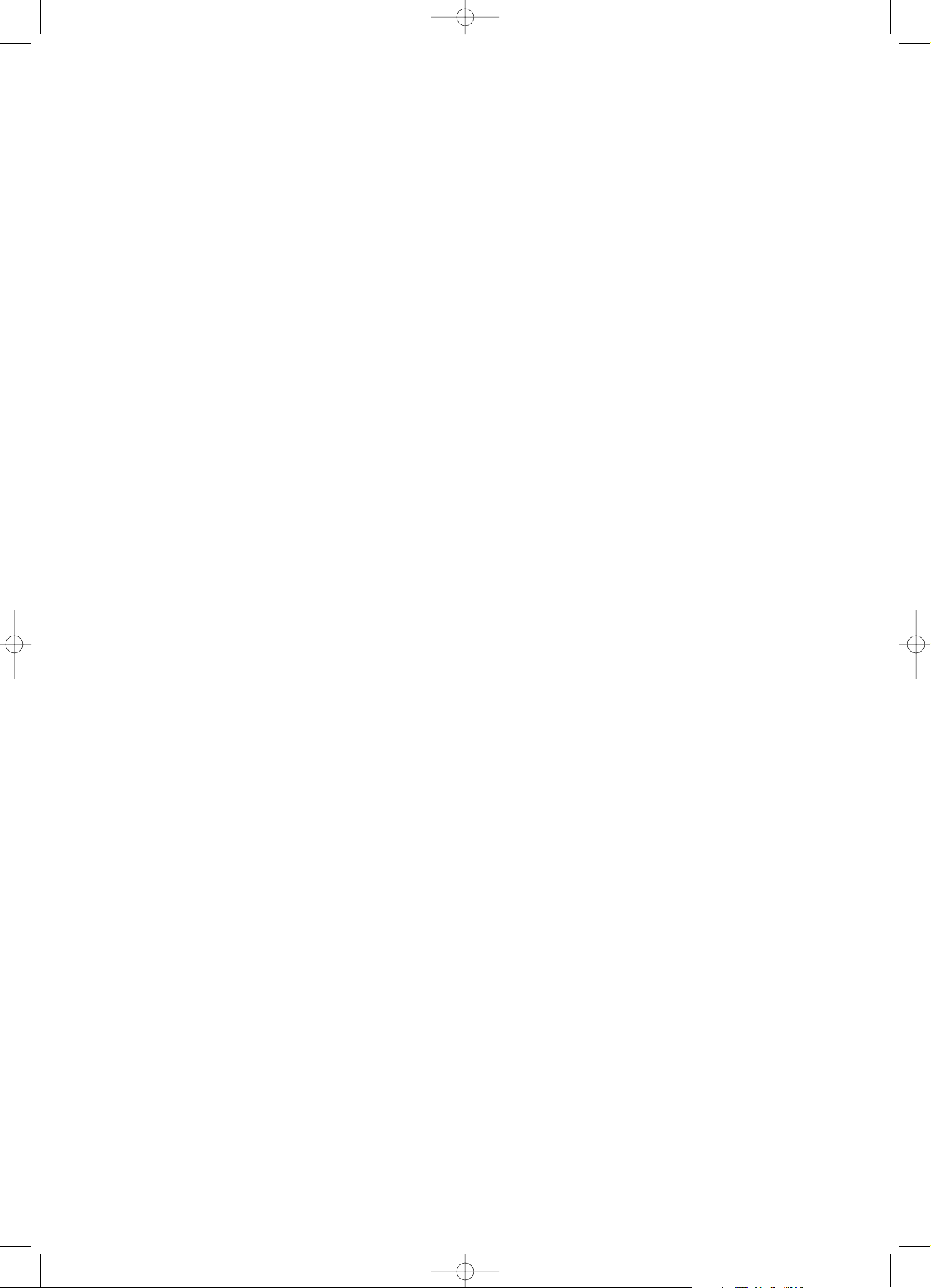
DVD 569 HC Umschlag 28.08.2003 10:37 Uhr Seite 2
Page 3
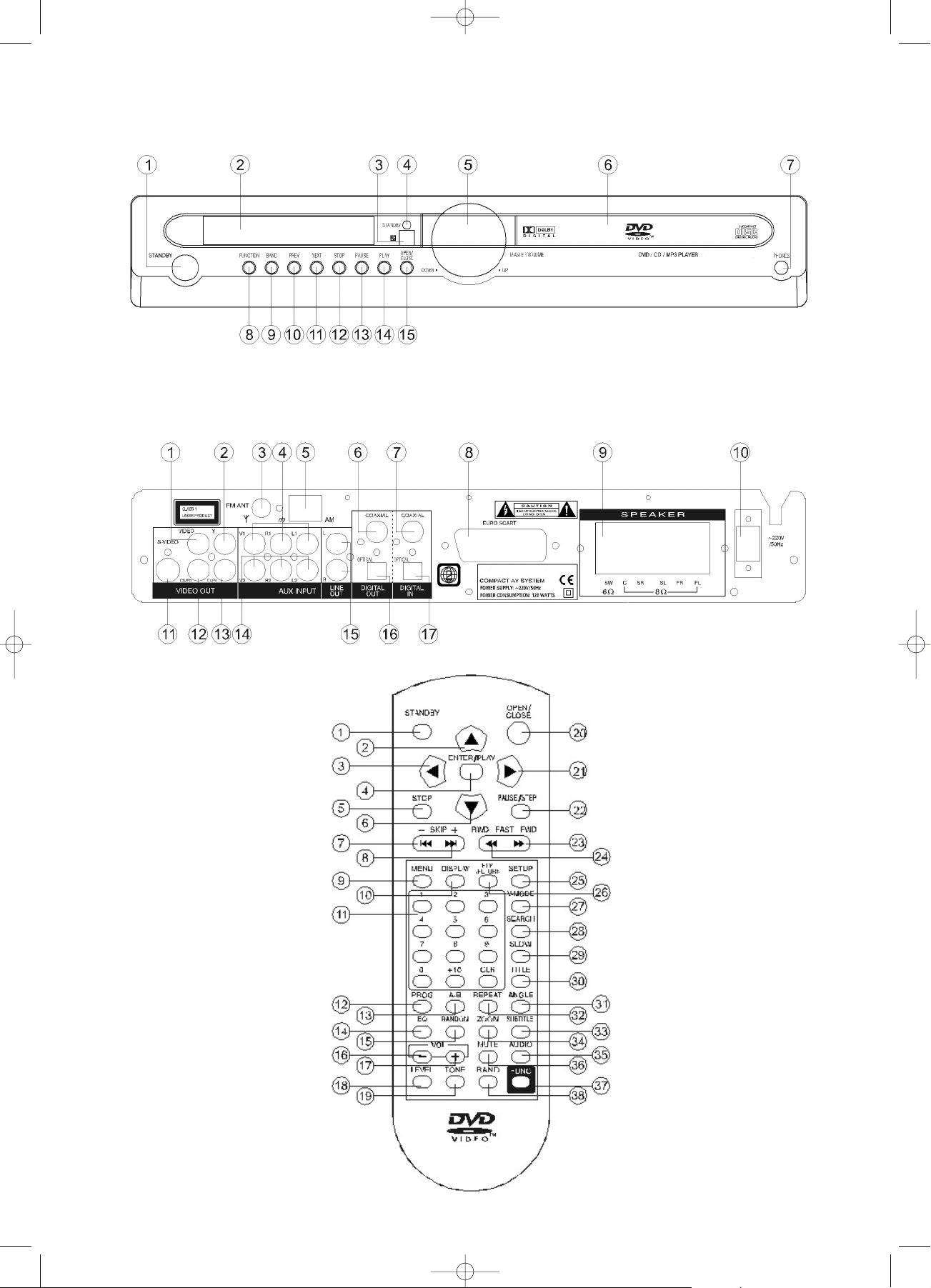
Bedientafel Gerätevorderseite
Front cabinet
Panel de mando en el lado delantero del aparato
Ovládací panel na přední straně přístroje
Bedientafel Geräterückseite
Back cabinet
Panel de mando del dorso del aparato
Ovládací panel na zadní straně přístroje
Fernbedienung
Remote control unit
Telemando
Dálkové ovládání
3
DVD 569 HC Umschlag 28.08.2003 10:37 Uhr Seite 3
Page 4
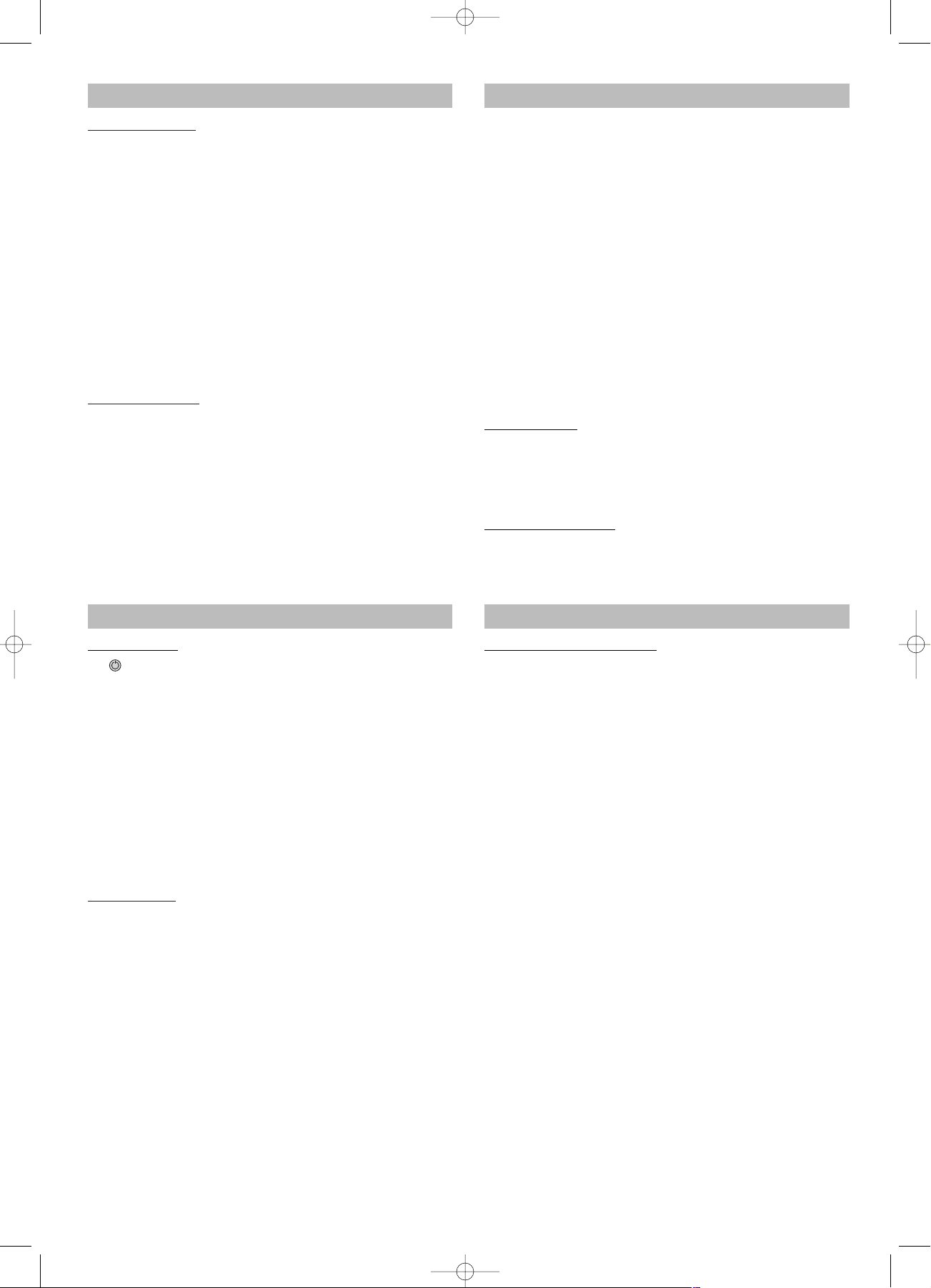
21
Table of contents
Getting Started:
Control reference guide 21
Front-Cabinet 3/21
Back-Cabinet 3/21
Remote control unit 3/21
Safety informations 22
Precautions 22
Features 23
Selecting the type of disc compatible with your TV 23
Connection of equipment 24
Connection to TV 24
Connection to ANTENNA 24
Connection to the speaker system 25
Connect to other AV equipment 25
Headphone connection 25
Installation of the Surround Loudspeakers 25
Remote control preparation 26
Basic operation:
Preparations 26
Basic play 26
Standby 26
Stopping play 27
Volume adjust 27
Every channel adjust 27
Reverbration mode select 27
EQ function 27
Skipping + or - 27
Fast FWD/RWD 27
Pause/Step picture 27
Slow play 27
MENU and TITLE 27
Changing SUBTITLE language 28
Changing audio soundtrack language 28
Viewing from another ANGLE 28
On screen DISPLAY 28
Repeat 29
Random 29
Repeat A-B 29
Search function 29
How to use CLR button 29
ZOOM picture 29
PROGRAM playback 29
Mute function 30
Playback of MP3 files 30
VIDEO OUT MODE SELECT 30
FUNCTION select 30
Presetting Radio Stations and listening 30
RDS (radio data system) DISPLAY function 31
PTY (program type) SEARCH function 31
Digital in work status 31
AUX1, AUX2 work status 31
Initial setting:
GENERAL SETUP 32
AUDIO SETUP 33
VIDEO SETUP 33
PREFERENCE SETUP 34
PASSWORD SETUP 34
For your reference:
Disc handling and maintenance 35
Troubleshooting 36
Definition of terms 37
Specifications 37
Control reference guide
Front cabinet
1. STANDBY SWITCH
2. DISPLAY WINDOW
3. REMOTE SENSOR
4. STANDBY INDICATOR
5. VOLUME CONTROL
6. DISC TRAY
7. PHONES JACK
8. FUNCTION BUTTON
9. BAND BUTTON
10.I PREV BUTTON
11.I NEXT BUTTON
12. STOP BUTTON
13.II PAUSE BUTTON
14. PLAY BUTTON
15. OPEN/CLOSE BUTTON
Back cabinet
1. VIDEO OUTPUT JACK
2. DVD Y VIDEO OUTPUT JACK
3. FM ANTENNA INPUT JACK
4. AUX1 V1/R1/L1 INPUT JACK
5. AM ANTENNA INPUT JACK
6. COAXIAL DIGITAL AUDIO OUTPUT JACK
7. COAXIAL DIGITAL AUDIO INPUT JACK
8. EURO SCART OUTPUT JACK
9. 5.1 CH SPEAKER OUTPUT JACK
10.POWER SWITCH BUTTON
11.DVD MONITOR S-VIDEO OUTPUT JACK
12.DVD Cb/Pb VIDEO OUTPUT JACK
13.DVD Cr/Pr VIDEO OUTPUT JACK
14.AUX2 V2/R2/L2 OUTPUT JACK
15.LINE L/R OUTPUT JACK
16.OPTICAL DIGITAL AUDIO OUTPUT JACK
17.OPTICAL DIGITAL AUDIO INPUT JACK
REMOTE CONTROL UNIT
1. STANDBY BUTTON
2. UP CURSOR BUTTON
3. LEFT CURSOR BUTTON
4. ENTER/PLAY BUTTON
5. STOP BUTTON
6. DOWN CURSOR BUTTON
7. I SKIP BUTTON
8. I SKIP BUTTON
9. MENU BUTTON
10. DISPLAY BUTTON
11. NUMERIC BUTTON
12. PROGRAM BUTTON
13. A—B REPEAT BUTTON
14. EQ BUTTON
15. RANDOM BUTTON
16. VOL – BUTTON
17. VOL + BUTTON
18. LEVEL BUTTON
19. TONE BUTTON
20. OPEN/CLOSE BUTTON
21. RIGHT CURSOR BUTTON
22. PAUSE/STEP BUTTON
23. FAST FWD BUTTON
24. FAST RWD BUTTON
25. SETUP BUTTON
26. PTY/RETURN BUTTON
27. V-MODE BUTTON
28. SEARCH BUTTON
29. SLOW BUTTON
30. TITLE BUTTON
31. ANGLE BUTTON
32. REPEAT BUTTON
33. SUBTITLE BUTTON
34. ZOOM BUTTON
35. AUDIO BUTTON
36. MUTE BUTTON
37. FUNC BUTTON
38. BAND BUTTON
DVD 569 HC - GB 28.08.2003 10:52 Uhr Seite 21
Page 5
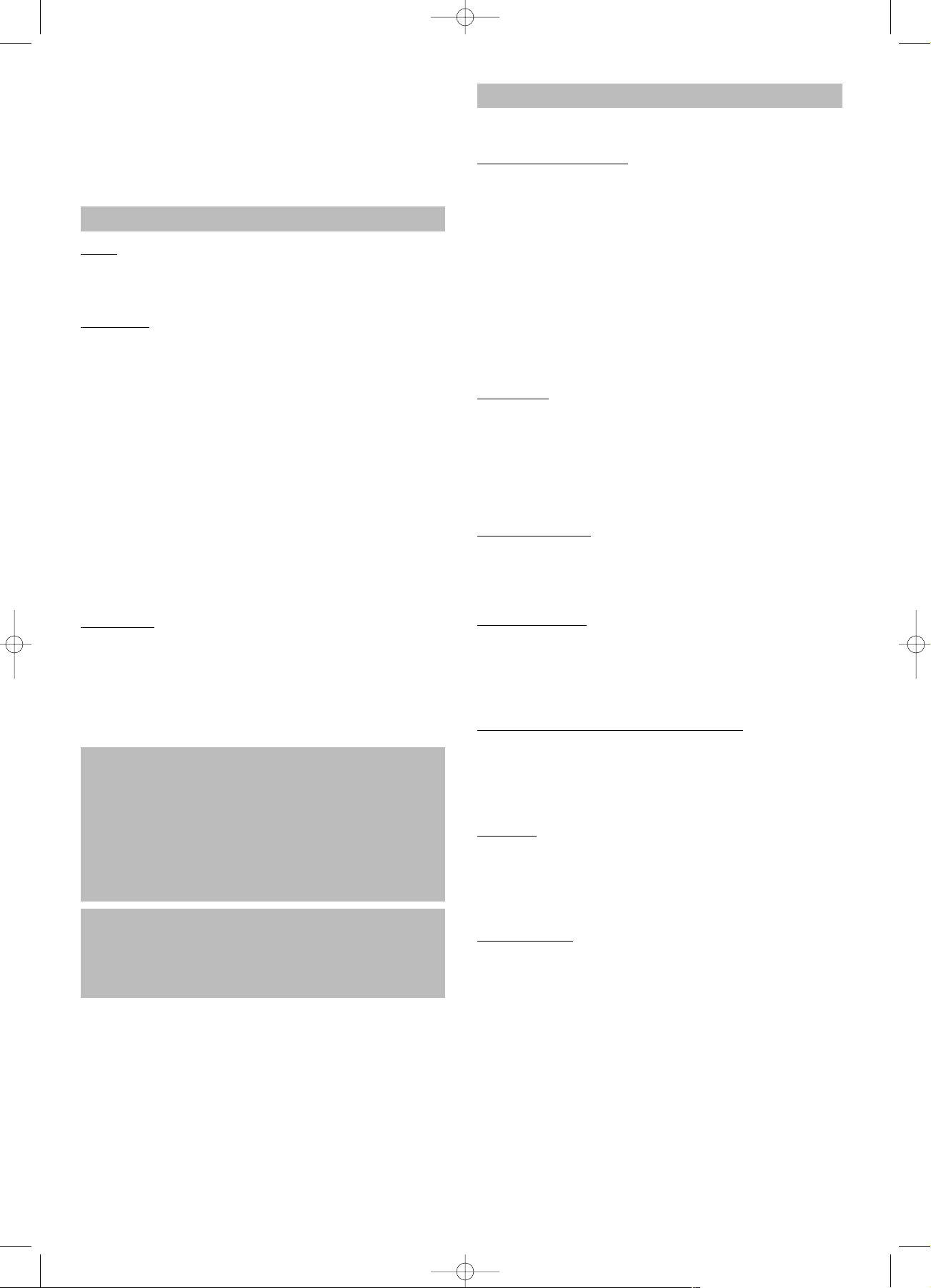
Dear Customers
May we take this opportunity to thank you for purchasing
this compact AV system.
We strongly recommend that you carefully study the operating instructions before attempting to operate the unit
and that you note the listed precautions.
Safety information
Note:
This unit can be used only where the power supply is
AC 220-240V, 50Hz. It cannot be used elsewhere.
CA
UTION:
• DVD PLAYER IS A CLASS 1 LASER PRODUCT.
HOWEVER THIS PLAYER USES A VISIBLE LASER
BEAM WHICH COULD CAUSE HAZARDOUS
RADIATION EXPOSURE IF DIRECTED. BE SURE
TO OPERATE THE PLAYER CORRECTLY AS
INSTRUCTED.
• WHEN THIS PLAYER IS PLUGGED TO THE WALL
OUTLET, DO NOT PLACE YOUR EYES CLOSE TO
THE OPENINGS TO LOOK INTO THE INSIDE OF
THIS PLAYER.
• USE OF CONTROLS OR ADJUSTMENTS OTHER
THAN THOSE SPECIFIED HEREIN MAY RESULT
ON HAZARDOUS RADIATION EXPOSURE.
• DO NOT OPEN COVERS OR ATTEMPT TO REPAIR
THIS PRODUCT BY YOURSELF. ALWAYS REFER
SERVICING TO QUALIFIED PERSONNEL.
W
ARNING:
• TO REDUCE THE RISK OF FIRE OR ELECTRIC
SHOCK, DO NOT EXPOSE THIS EQUIPMENT TO
RAIN OR MOISTURE.
• TO REDUCE THE RISK OF FIRE, ELECTRIC
SHOCK OR PICTURE & SOUND INTERFERENCE,
USE THE RECOMMENDED ACCESSORIES ONLY.
This product incorporates copyright protection technology that is protected by method claims of certain U.S. patens and other intellectual property rights owned by
Macrovision Corparation and other rights owners. Use of
this copyright protection technology must be authorized
by Macrovision Corparation, and is intended for home
and other limited viewing uses only unless otherwise
authorized by Macrovision Corparation. Reverse
engineering or disassemmbly is prohibited.
Manufactured under license from Dolby Laboratories.
„Dolby“, „Pro Logic“ and the double-D symbol are trademarks of Dolby laboratories.
Confidential Unpublished Works, Copyright 1992-1997
Dolby laboratories, Inc. All rights reserved.
Precautions
Please read these precautions before operating this unit.
Power cord protection
To avoid a malfunction of this product and to protect
against electric shock, fire or personal injury, please observe the following.
• Hold the plug firmly when connecting or disconnecting
the AC power supply to this unit.
• Do not connect or disconnect the AC power supply
when your hands are wet.
• Keep the AC power cord away from heating appliances.
• Never put heavy objects on the power cord.
• Do not attempt to repair or reconstruct the power cord
in any way.
Placement
Avoid placing the unit in areas of:
• Direct sunlight.
• High temperature (ov e r 3 5°) or high humidity
(over 90 %)
• High levels of dust
The internal parts may be damaged as a result.
Non-use Periods
• When not in use, switch off the unit.
• When left unused for a long period of time, the unit
should be unplugged from the household AC supply.
Foreign Objects
• Touching internal parts of this unit is dangerous and
may damage the player. Never attempt to disassemble
the unit.
• Do not put any foreign objects on the disc tray.
Keep away from water / magnetic fields
Keep the unit away from flower vases, tubs, sinks, etc. If
liquids are spilled into the unit, serious damage will occur.
• Do not place magnetic objects (such as speakers) close to this unit.
Stacking
• Place the unit in a horizontal position. Do not place
anything heavy on top of it.
Do not place the unit on amplifiers or other appliances
which may generate heat.
Condensation
Moisture may form on the lens in the following conditions: -
• Immediately after a heater has been turned on.
• In a steamy or very humid room.
• When the unit is moved from a cold environment to a
warm one.
If moisture forms inside this unit, it may not operate properly. In this case, turn on the power and wait about one
hour for the moisture to evaporate.
22
DVD 569 HC - GB 28.08.2003 10:52 Uhr Seite 22
Page 6
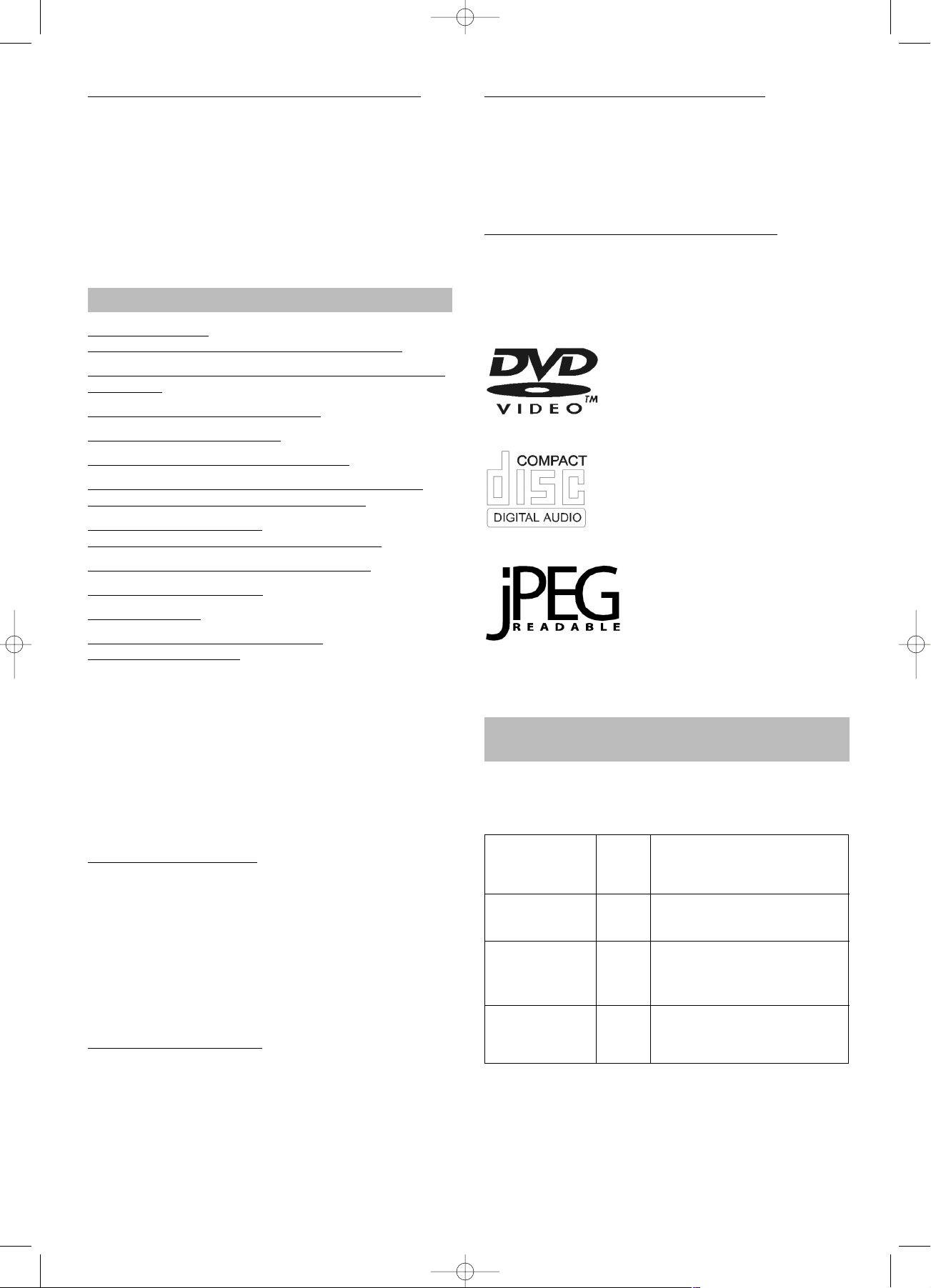
23
If there is noise interference on your TV channels
Depending on the reception conditions of the broadcast,
interference may appear on the TV while you are
watching a channel with the DVD player on.This is not a
malfunction of the unit or the TV. Should this occur, simply
switch off the DVD player.
IMPORTANT
AS SOON AS THE EQUIPMENT HAS BEEN CONNECTED, PLEASE REFER TO THE INITIAL SETTINGS
CHAPTER AT PAGE 31.
Features
6 function select:
D
VD,TUNER, AUX1, AUX2,
COAXIAL, OPTICAL
Fully compatible with DVD,CD-R,CD-I ,Phone-CD and
MP3 DISC.
Zoom of smooth scan/still picture.
Full function remote control.
AM/FM band tuner with RDS receiving.
AUX1/AUX2 external video and 2ch audio input or
external Coxial/optical digital audio input
6ch digital audio amplify:
power output: 10 W X 5 + 30 W (subwoofer).
Separate le
vel adjustment: every channel.
Seven mode reverbration.
Seven mode EQ.
D
VD: a completely ne
w dimension
in video enter
tainment
• Subtitles may be displayed in one of a maximum of 32
languages.
• The audio soundtrack can be heard in up to 8 langua-
ges.
• The multi-angle function allows you to choose the vie-
wing angle of which scenes were shot from many different angles (limited to DVD discs recorded with mul-
tiple camera angles).
The number of the languages recorded is dependent on
the software.
High quality digital audio
• The Dolby Digital/MPEG2 audio/Linear PCM decoder
is built into the player which makes it possible to enjoy
Multi-Channel Surround sound.
• With linear PCM sound of a 48 kHz/16 bit through
96 kHz/24 bit, audio quality exceeding that of Audio
CD becomes possible.
• With linear PCM sound of a 48 kHz/16 bit through
96 kHz/24 bit, audio quality exceeding that of Audio
CD becomes possible.
Many convenient features
• Direct access of favorite scenes
(title/chapter/time/track search).
• Parental lock setting to prevent play of discs unsuita-
ble for some audiences. (DVD only)
Compatible with PAL DVD and NTSC DVD
• This player can play discs recorded in either PAL or
NTSC format. However, the player must be connected
to a Multi-system TV to play both PAL DVD and NTSC
DVD.
The use of a Multi-system TV is recommended.
Compatible with audio CDs as well as DVD.
Disc formats supported by this player:
MP3
CD recorded in MP3 file
DVD (8 cm disc/12 cm disc)
CD (8 cm disc/12 cm disc)
CD recorded in JPEG or Photo CD
Selecting the type of disc
compatible with your TV
Both DVD discs have material recorded in either PAL or
NTSC format. Refer to the table below to select the disc
type compatible with your TV.
The type of
connected Disc TV Monitor
TV
Multi-system
PAL Played in the PAL-System.
NTSC Played in the NTSC-System.
PAL No clear images are showed
NTSC on the screen.
NTSC Played in the NTSC-System.
PAL Played in the PAL-System.
PAL NTSC No clear images are showed
on the screen.
DVD 569 HC - GB 28.08.2003 10:52 Uhr Seite 23
Page 7

CONNECTION OF EQUIPMENT
Connection to TV
• When playing DVD disc, there are several ways to
connect as below:
1. Connect VIDEO input terminal of TV set to DVD
VIDEO output terminal (1 see Back cabinet) of this
unit with video connection cable (yellow).
2. When the TV set has S-VIDEO input terminal, connect
S-VIDEO input terminal of TV to DVD S-VIDEO output
terminal (11, see Back cabinet) of this unit with
S-video connection cable.
3. When the TV set has EURO SCART input terminal,
connect EURO SCART input terminal of TV to DVD
EURO SCART output terminal (8, see Back cabinet)
of this unit with EURO SCART connection cable.
4. When the TV has Y/Cb/Cr or Y/Pb/Pr input termial,
connect Y/Cb/Cr or Y/Pb/Pr input termial of TV to
DVD Y/(Cb/Pb)/(Cr/Pr) output termial (2,12,13 see
Back cabinet) of this unit with Y/Cb/Cr or Y/Pb/Pr
connection cable.
5. When AUX1, 2 audio/video input are applied, only
connect VIDEO input terminal of TV set to VIDEO
output V terminal (1, see Back cabinet) of this unit with
VIDEO connection cable (yellow), or connection
EURO SCART input terminal of TV to DVD EURO
SCART output terminal (25, see Back cabinet) of this
unit with EURO SCART connection cable.
Connection to ANTENNA
• Connect the enclosed connection terminal of FM
ANTENNA to FM input jack (3) of this unit.
• Connect the enclosed connection terminal of AM
ANTENNA to AM ANTENNA input jack (5) of this unit
(shield lead (black) connects to the "ground” terminal,
core lead (white) connects to the AM terminal.).
Note:
• In order to prevent the interference of noise, please
leave away the enclosed AM antenna cable from this
unit and adjust the direction to get the best receiving
effect.
• FM antenna cable should be extended fully and adjust
the direction to get the best receiving effect.
24
TV
FM
ANTENNA
VCR OF CAMERA
AM
ANTENNA
SURROUND L (back)SURROUND R (back)
Yellow
Yellow
Red
White
Left
Center
Right
Subwoofer
Surround
Right
Surround
Left
The ideal loudspeaker arrangement for the perfect cinema experience.
DVD 569 HC - GB 28.08.2003 10:52 Uhr Seite 24
Page 8

Connection to the speaker system
Connect a to the
Front L speaker FL Jack
Front R speaker FR Jack
CENTER speaker C Jack
SURROND L speaker SL Jack
SURROND R speaker SR Jack
SUBWOOFER speaker SW Jack
NOTE:
• This unit should connect to speaker system with
8Ω impedance and the maximal power 10 W
except that SUBWOOFER connects to speaker
with 6Ω and the maximal power of every speaker
should not less than 30 W.
• Connect “+” terminal (red) of the speaker to “+”output terminal (red) of this unit. Connect “–” terminal (black) of the speaker to “–”output terminal
(black) of this unit.
• Connect the terminal wire tightly to prevent several copper wire leave out to create short circuit.
• Shut down the power of this unit before
connecting the speaker system.
Connect to other AV equipment
• When other AV signal source are necessary to
connect to this unit, use video cable (yellow) and audio cable(red and white) to connect the video output
terminal and audio L ,R output terminal of other AV
equipment such as VCR ,CAMERA to AUX1 V1/R1/L1
input Jack or AUX2 V2/R2/L2 input Jack of this unit.
• When needing to rebroadcast or record AV signal of
this unit, please connect the video input terminal and
audio L, R input terminal of rediffusion or record
equipment such as Amplifier ,VCR to AV V/R/L output
Jack of this unit.
• When this unit is needed to output digital audio signal
to other equipment to record or play, connect the
coaxial or optical input terminal of other equipment to
coaxial or optical output Jack of this unit with coaxial
or optical connection cable.
• When digital audio signal of other equipment is
needed to input this unit to play, connect coaxial or
optical output terminal of other equipment to coaxial or
optical input jack(7.17)of this unit with coaxial or optical connection cable.
Headphone connection
The “PHONES” socket is suitable for all commercially
available headphones with a 3.5 millimetre jack plug. For
other plugs it is possible to buy the corresponding adapters in specialist shops.
Installation of the Surround Loudspeakers
1. Pass the loudspeaker cable through the mounting device as shown in illustration A. Please allow 100 mm
of the cable to protrude out of the holding device.
2. Position the loudspeaker on the holding device and fix
it in place with the screw - see illustration B.
3. Now pass the loudspeaker cable through the upright
tube and place the holding device on top as shown in
illustration C.
25
Holding device
Holding device
Holding device
Upright tube
DVD 569 HC - GB 28.08.2003 10:52 Uhr Seite 25
Page 9

Remote control preparation
Battery installation (A)
Insert the batteries while observing the correct (+) and (-)
polarities as illustrated.
Service life of batteries
• The batteries normally last for about one year
although this depends on how often and for what
operations the remote control is used.
• If the remote control unit fails to work even when it is
operated near the player, replace the batteries.
• Use 2 x ‘AA’ type batteries.
Notes:
• Do not use rechargeable (Ni-Cd) batteries.
• Do not attempt to recharge, shot-circuit or disassemble batteries. Never place batteries close to a heat
source such as radiators or heaters.
• Dispose of batteries in a responsible manner. Never
throw batteries on a fire.
• Do not drop or step on the remote control unit. This
may damage the parts or lead to malfunction.
• Do not mix old and new batteries.
• If the remote control unit is not going to be used for
long time, always remove the batteries to prevent
leakage.
Remote control operation range (B)
Point the remote control unit no more than about 7 m
from the remote control sensor and within 60° from the
front of the unit.
• The operating distance may vary according to the
brightness of the room.
Notes:
• Do not point bright lights at the remote control sensor.
• Do not place objects between the remote control unit
and the remote control sensor.
• Do not use this remote control unit while
simultaneously operating the remote control unit of
any other equipment.
Basic operation
Preparations
• Connect to the TV set, turn on the POWER and set
the TV/AV switch of TV to AV mode
Basic play
1. Press POWER SWITCH button by the back-cabinet
unit to switch on the power. VFD display "DVD”. The
unit is in DVD play mode.
2. Press OPEN/CLOSE button by the front-cabinet unit
or remote control unit to open the disc tray.
3. Place a disc onto the disc tray. Hold the disc without
touching either of its surfaces, position it with the
printed side facing up, align it with the guides and
place it on the disc tray.
4. Press the OPEN/CLOSE button again or PLAY on the
front-cabinet unit or remote control will close the disc
tray and playback.
• If the disc is a DVD, the player will automatically play.
• If the disc is a CD, the player will automatically play.
• In case of interactive DVDs with playback control, a
menu screen appears on the TV, with DVDs, you can
use CURSOR to select which item you want to enjoy
and press ENTER key.
STANDBY
Press STANDBY button on the front-cabinet or the remote control unit to switch the unit from ON to STANDBY
mode. In standby mode, the unit is still consuming a small
amount of power. Press STANDBY button again for resume the unit.
Note:
• The disc continues to rotate while the menu is displayed even after the player has finished playing a particular item. When no further selections are to be played,
be sure to press the STOP button to clear the menu
display.
• If the disc is placed in the tray upside down (and it is a
single sided disc), the DVD display will indicate "NO
DISC”.
For your reference:
When appears while a button is being operated, it me-
ans that the corresponding operation is prohibited by the
player or the disc.
26
REMOTE CONTROL
SIGNAL SENSOR
DVD 569 HC - GB 28.08.2003 10:52 Uhr Seite 26
Page 10

Stopping play
Press STOP
For you convenience:
Memory Stop. DVDs can utilize a function called Memory
Stop.This allows you to temporarily stop a movie and restart it from the same point later. While playing a disc,
pressing STOP button once will set the player into
Memory Stop mode. At this point, pressing PLAY button
re-starts the movie from the same point. Pressing STOP
button a second time will stop the disc completely (i.e. the
Stop Memory is lost). Note that some DVD discs will not
allow the use of Memory Stop.
VOLUME ADJUST
Turn the Volume knob by the front cabinet unit or press
VOL+,– button on the remote control unit to adjust volume.
The volume level is showed from MIN 0 to MAX 50 on the
VFD screen. The volume of this unit is set to 25, once the
power is ON.
EVERY CHANNEL ADJUST
Press LEVEL button on the remote control unit, it shows
circularly on the VFD screen as fellows:
When one item is showed on the VFD, press VOL+,–
button to adjust its level. There are ten levels up and down for every channel volume level.
Reverbration mode select
Press TONE button on the remote control unit, it shows
circularly on the VFD screen as fellows:
• The adjustment of tone can be memorized after the
power is turned off.The function is unactivated in the
TUNER status.
EQ function
When playing, press EQ button on the remote control
unit, VFD screen Display as follow:
The adjustment of EQ can be memorized after the power
is turned off.
The function is unactivated in the TUNER status.
Skipping + or Skipping +
Press SKIP+ button on remote control unit or press
NEXT button on the front-cabinet unit during play.
A chapter (DVD) or a track (CD) is skipped each time the
button is pressed.
Skipping –
Press skip- button on remote control unit or press PREV
button on the front-cabinet unit during play.
When the button is pressed once midway through a
chapter/track, a chapter/track will be skipped to previous
chapter/track each time the button pressed.
Fast FWD/RWD
Using either the Remote Control, press FAST FWD ()
or FAST RWD () during play.
>>X2 >>X8
For you reference:
Press FAST FWD or FAST RWD button once, the disc
will be played forward or backward at double (x2) speed.
With each subsequent press, the disc will be played back
at x4, x8, x16 or x32 speed and PLAY. Press PLAY button
to return to normal play.
P
ause/Step picture
Press PAUSE/STEP during play.
II II
For your reference:
• When playing, pressing the PAUSE button pause
playback. Press the PAUSE button again to enter step
status. The picture will go ahead frame by frame.
To return to normal play, press the PLAY button.
SLOW PLAY
Press SLOW button when playing, you can play the disc
ahead or back at 1/2, 1/4, 1/8,1/16 of normal speed.
If you want stop it, you can press PLAY button to play
normally again.
MENU and TITLE
Press MENU or TITLE by the remote control unit
• DVD discs usually are divided into several titles and
subdivided into chapters.
• Press TITLE on the remote and the disc playing will
automatically return to the title program. Press the
CURSOR buttons on the remote to select the option,
then press ENTER button to play it. Note it is possible
that some DVD discs will not have this function.
• Press MENU button on the remote, the disc playing
will automatically return to the chapter menu. Press
CURSOR buttons on the controller to select chapter
and then press the ENTER button to play.
27
V-FL , V-FR , V-LS
n
!
V-SW % V-C % V-RS
OFF , CONCERT , LIVING , HALL
n
!
CHRCH % ARENA % CAVE % BATH
SOFT , NONE , ROCK , POP
n
!
CLASSIC % TENCO % DACE % LIVE
DVD 569 HC - GB 28.08.2003 10:52 Uhr Seite 27
Page 11

Changing SUBTITLE language [DVDs only]
• It is possible to change the subtitle language from the
one selected, if available. This operation works only
with discs on which multiple subtitle languages have
been recorded.
• Press the SUBTITLE button on the remote.The alternative language subtitle will appear with each press,
<SUBTILE 1>, <SUBTILE 2>, <SUBTILE 3>,
<SUBTILE OFF> (The different disc have different
display.)
SUBTITLE , SUBTITLE , SUBTITLE , SUBTITLE
01/03 02/03 03/03 OFF
%
• When no subtitles are recorded, “” will be displayed
on the TV screen.
For your reference:
If the subtitle language selected by you is not available on
the DVD, the standard language of the DVD is played
back.
Changing the audio soundtrack langua
ge
• It is possible to change the audio soundtrack language
from the default standard to another, if available. This
operation works only with discs on which different audio soundtrack languages are recorded.
• DVD:
Some DVDs have multi-audio output function. Pressing
the AUDIO button on the controller repeatedly selects
the available audio tracks.
AUDIO 1/2:AC3 , AUDIO 2/2:AC3
5.1CH % 5.1CH
When no audio soundtrack language are recorded, ““
will be displayed on the TV screen.
• CD:
For CD pressing the AUDIO button on the controller
repeatedly selects the available audio tracks.
Mono Left , Mono Right , Mix-Mono , Stereo
%
Viewing from another ANGLE [DVDs only]
• Some DVDs may contain scenes that have been shot
simultaneously from a number of different angles. For
these discs, the same scene can be viewed from each
of these different angles using the ANGLE button.The
recorded angles will differ depending on the disc being
played.
• When playing a DVD with multi-angle viewing. For example, if the disc has two angles available, pressing
the ANGLE button on the controller will step you
through all available views. The screen OSD will show
1/3 then 2/3 then 3/3 and then back to 1/3 again etc.
1/3 , 2/3 , 3/3
%
• When no multi-angle are recorded, “” will be
displayed on the TV screen.
On screen DISPLAY
During playback, you can press the DISPLAY button on
the remote to show the various information available.
• For DVDs, the DISPLAY function button will allow you
to view:
TITLE ELAPSED TITLE REMAIN
,
TT 01/02 CH 1/8 00:06:02 TT01/02CH 1/8 1:10:00
n
!
DISPLAY OFF CHAPTER ELAPSED
TT01/02CH 1/8 00:08:31
Q$
CHAPTER REMAIN
TT 01/02CH 1/8 00:01:57
• For CD discs, the DISPLAY function allows you to
view follows:
TOTAL REMAIN SINGLE ELAPSED
,
TRACK 07/16 02:50 TRACK 07/16 01:57
n
!
TOTAL ELAPSED SINGLE REMAIN
%
TRACK 07/16 38:39 TRACK 07/16 31:39
Elapsed play & remain times of the present program.
Press the DISPLAY button to no display and cancel this
function.
28
DVD 569 HC - GB 28.08.2003 10:52 Uhr Seite 28
Page 12

REPEAT
If you play a DVD disc,you can press the REPEAT button
on the remote control unit, the screen will display:
CHAPTER
, TITLE , ALL ,
If you play a CD disc, the screen will display:
TRACK , ALL ,
RANDOM
You can use the RANDOM function (button 15 on the remote control) for both DVDs and CDs.
RANDOM
,
%
Repeat A-B (allows you to pla
y a small section of the
disc repeatedly)
• Press the A-B button on the remote at the point where
you wish the repeat play to start. The display will show
REPEAT A-. Press A-B button again at the point where you wish the repeat play to finish.The display will
show REPEAT A-B SET. The A-B segment will now repeat continuously until the A-B button is pressed for a
third time.
A , AB ,
SEARCH function
You may directly enter a time, title or chapter number to
search fast on a disc, the player plays from that point.
• For DVD discs, press SEARCH button on the remote,
the display will show the following:
Press SEARCH button again you can see
Press SEARCH button three times you can see
• For CD discs, press SEARCH button on the controller, the following will be displayed:
Press SEARCH button again you can see:
Press SEARCH button three times you can see:
Press NUMERIC button to enter the digits on the remote
control unit for start time, or Title/Chapter track digits you
wanted to start playback.
Ho
w to use CLR button
If you enter a wrong number in selecting a track, title, or
password etc, you can press CLR to delete the number
you enter.
ZOOM picture
• Depending on the disc being played, you can press
the ZOOM button repeatedly allowing the picture to increase accordingly: ZOOM2, ZOOM3 and ZOOM 4,
ZOOM1/2, ZOOM1/3, ZOOM1/4 and ZOOM OFF.
X2 , X3 , X4 , X1/2
Q$
% X1/4 % X1/3
• In the ZOOM mode, you can use CURSOR buttons to
move the picture for optimum viewing.
PR
OGRAM playback
You can press the PROG button on the remote control
unit, the screen will display program menu.
For DVD disc will show the following:
For CD disc will show the following
Press CURSOR and NUMERIC button on the remote
control unit. To enter the Title/Chapter digit (DVD) or Track
digit (CD) needed. Then select START and press ENTER
button to begin program playback. It will automatically
stop when finished. In order to cannel Program playback
status, press the PROG button on the remote control unit,
select Exit ,then press ENTER to exit.
29
TITLE 01/02 CHAPTER __/28
TITLE 01/02 TIME __:__:__
CHAPTER 01/28 TIME __:__:__
DISC GO TO: __:__:__
TRACK GO TO: __:__:__
SELECT TRACK: __/16
PROGRAM: TT(02)/CH(--)
01 TT: CH: 06 TT: CH:
02 TT: CH: 07 TT: CH:
03 TT: CH: 08 TT: CH:
04 TT: CH: 09 TT: CH:
05 TT: CH: 10 TT: CH:
EXIT START NEXT I
PROGRAM: TRACK (01-08)
1 __ __ __ 6 __ __ __
2 __ __ __ 7 __ __ __
3 __ __ __ 8 __ __ __
4 __ __ __ 9 __ __ __
5 __ __ __ 10 __ __ __
EXIT START NEXT I
DVD 569 HC - GB 28.08.2003 10:52 Uhr Seite 29
Page 13

MUTE function
Press MUTE button on the remote control unit to mute as
the program is still playing.The VFD displays "MUTE”,
press MUTE button again to resume sound play.
Playback of MP3 files
This unit is compatible for the reproduction of recorded
pieces in MP3 format. Refer to the following instructions
for a correct use:
1. Press the Power button and then the OPEN/CLOSE
button to open the drawer. Insert the disc containing
the recorded passages in MP3 format with the label
facing upwards. Press the OPEN/CLOSE button again
to close the drawer. After some seconds, on the TV
screen will appear a menu with all the directory in the
disc like the picture
MENU 1
You can select the Disc with up/down cursor you
wanted. If you select disc 1 ,you can see the menu like
this:
MENU 2
In this menu you can select the song you wanted.The
first line you can see some times.There is the current
time of the playing song you selected, the total time of
the playing song from left to right.You also can see the
number 128 in the first line, it indicates the total songs
in the MP3. The second line is the song you selected
in the disc. The third line is the disc you selected in all
the discs the MP3 have.The last five lines is the name
of the song.
2. Press left button to go back to the menu 1, then you
can select the disc you wanted.
3. Press REPEAT button time by time you can select the
play mode:
FOLDER , RANDOM , SINGLE
n!
REPEAT FOLDER
%
REPEAT ONE
4. Press the DISPLAY button you can see some change
in the menu 2. In the menu’s first line the number 128
and the sign will be changed into "Folder“.The second
line will be replaced by the current play mode.
Press the DISPLAY button again it can go back to the
menu 2.
5. When the song is playing you can use UP/DOWN button to select the song you want and press ENTER to
choose.
6. You can use FAST FWD or FAST RWD button.
VIDEO OUT MODE SELECT
Press the V-MODE button, the TV screen displays "RGB”.
Press the V-MODE button again, the TV screen displays
”YUV”.
Press the V-MODE button three times, the TV screen displays ”P-SCAN”.
(When it is only the TV with P-SCAN function, the TV
screen displays "P-SCAN”; otherwise the picture will disappeare.)
Press the V-MODE button four times, the TV screen displays ”CVBS”.
FUNCTION select
Press FUNCTION button on the front-cabinet or FUNC
button on the remote control unit to switch the work status as below,
Press BAND button on the front-cabinet or on the remote
control unit to switch the radio band only in tuner.
Press the BAND button on the remote control unit only in
DVD work status.
Input: OPTICAL , Input: COAXIAL
n!
DVD % AUX2 % AUX1
Presetting Radio Stations and listening
1. press FUNCTION button or BAND button to make
the unit to be in TUNER, AM or FM band work status.
2. Auto-search all broadcasting stations.
Press SEARCH button, the unit will auto-search all
broadcasting stations. Once find a station, the unit will
play it for 1 seconds, then search the next station.
When finish searching, it will auto-memorize all the
stations and listen in the first station. During
searching, press SEARCH button will stop searching.
The unit can memorize 50 FM stations and 50 AM stations in maximum and those can be memorized after
the power is off.
30
DVD
,
TUNER (FM/AM)
%
AM
,
FM
%
DVD 569 HC - GB 28.08.2003 10:52 Uhr Seite 30
Page 14

3. Single broadcasting station search.
Press FAST FWD button, it will search from current
frequency to higher frequency. It will stop searching
when the station is found and begin to listen in it.
Press FAST RWD button, it will search from current
frequency to lower frequency.
4. Manually search ,fine tuning and station store.
Change from the current frequency to a lower frequency using the LEFT arrow button. In the FM band range
each press of the button changes the frequency in
steps of 50 kHz (or 100 kHz). In the AM band range
the frequency changes in steps of 9 kHz (or 10 kHz).
In order to set a higher frequency, press the right-hand
arrow button. As soon as the station has been found,
press the SETUP button. Then use the NUMERIC
button to enter the desired station number.
5. Manually delete station.
For some false stations that auto-searched, press
CLR button to delete them.
6. Number select station.
Press NUMBER button to enter the station stored
number and press ENTER button, the system will go
to listen in that station. Press SKIP+, - button to switch
the previous or next station.
7. Frequency direct call.
If you know the station frequency ,you can directly call
(For example, press TITLE on the remote controller
.then enter 8860 and press TITLE to listen in FM
88.6MHz).
8. Mono/Stereo Switchover
Using the audio button you can switch between MONO and STEREO.
RDS (radio dats system) display function
Since all RDS stations have PTY(program type), when
find a RDS station, the VFD will show its PTY. After 5 seconds, return to display the station frequence. If it is not
RDS station, display "NOT RDS”.
Radio text(RT) is the information that the launch station
sends out temporarily, such as weather forecast. Once
DVD receiver gets RT, it will scroll displaying the RT on
the VFD.
PS (program Service Name) is the station number of the
launch station. Press DISPLAY button to switch VFD display receiving frequency, PTY or PS. If PS signal doesn’t
received, it will display "NO PS”.
PTY (program type) SEARCH function
Press PTY/RETURN button then press UP/DOWN
curson on the remote control unit, various program types
are displayed on the TV screen circularly.
NEWS FINANCE
AFFAIRS (Current Affairs) CHILDREN (Children’s Progs)
INFO (Information) SOCIAL (Social Affairs)
SPORT RELIGION
EDUCATE (Education) PHONE IN
DRAMA TRAVEL (Travel&Touring)
CULTURE (Cultures) LEISURE (Leisure&Hobby)
SCIENCE JAZZ (Jazz Music)
VARIED (Varied Speech) COUNTRY (Country Music)
POPM (Pop Music) NATION M (National Music)
ROCK M (Rock Music) OLDIES (Oldies Music)
EASY M (Easy Listening) FOLK M (Folk Music)
LIGHT M (Light Classics M) DOCUMENT (Documentary)
CLASSICS (Serious Classics) TEST (Alarm Test)
OTHER M (Other Music) ALARM!
WEATHER
After one PTY is selected, press SLOW or FWD/RWD
button on the remote control unit, the unit then begins
from minimum frequency or from current frequency to search the station with specified PTY. It will play as it finds
the station. Otherwise, it will display "NOT FIND” After several seconds, it will automatically listen in the first station
that is found.
After one PTY is selected, press FAST FWD or FAST
RWD button on the remote controller to search the specified PTY station from current place forward or backward.
DIGITAL IN work status
Press FUNCTION button, make the unit work on DVD
status. Press BAND button select OPTICAL or COAXIAL
status. The unit will work on OPTICAL or COAXIAL digital
signal input status.
AUX1, AUX2 work status
Press FUNCTION button, make the unit work on DVD
status Press BAND button, make the unit work on AUX1
or AUX2 status.The unit will play double channel AV signal input from AUX1 or AUX2.
Initial settings
Once the initial setting have been set, the player will
always operate with the same parameters. The setting will
be retained in the memory even after switching off the
power.
• Initial settings must be in the setup mode, but function
can be set in all mode.
• Using the setup menu, you may choose the play mode
setting, the various outputs, etc.
• During STOP or PLAY mode, press SETUP button on
the remote, you will see on the screen like picture 1.
Press SETUP button again to quit the setup menu and
return to the TV DISPLAY.
• Select the menu item desired by using up/down CURSOR button, and then press the ENTER button.You
should see such as picture 2. In each menu page, the
menu items are showed on the left. Use the right
CURSOR button on the remote to the option list or
setting on the right. Then use up/down CURSOR button on the option list, press ENTER to choose. Use
the left CURSOR button to go back to the left menu
item to change others.
31
DVD 569 HC - GB 28.08.2003 14:42 Uhr Seite 31
Page 15

32
• Use RIGHT/LEFT CURSOR button to select General
Setup Page, Audio Setup Page, Video Setup Page,
Preference Page, Password Setup Page. If you in the
menu like picture 2,you must use left cursor first to go
back to the menu like picture 1, then use RIGHT/LEFT
CURSOR to select the Audio Setup Page and so on.
NOTE:
When you select the function on the Menu, the notation
of the function is showed at the bottom. If you want to
select the Preference Page the DVD must during the Stop
mode.
GENERAL SETUP
Press SETUP on the remote control, the screen shows
GENERAL SETUP PAGE.You can use up/down
CURSOR to select TV DISPLAY, ANGLE MARK, OSD
LANG and SCREEN SAVER
TV DISPLAY
• NORMAL/PS—4X3 Pan Scan
Choose this setting you will see
the movie fill the entire screen
of your TV. But you won’t see
part of the picture (particularly
the right and left edge).
• NORMAL/LB—4x3 Letterbox
Choose this setting if you want
to see movies in their original aspect ratio.You will see the entire
frame of the movie, but it will
occupy a smaller portion of the
screen.
• WIDE—16x9 Wide screen
Choose this setting if your DVD
player is connected to a widescreen TV.
ANGLE MARK
The ANGLE button on the controller is active when this
function is on.
OSD LANG
The On Screen Display language can be English or other
languages delegated by the factory’s design.
SCREEN SAVER
When this DVD player is idle (after about 8 minutes of inactivity), the screen saver can be activated to prolong the TV
monitor’s life.You can press any button on the remote to
continue.
FIREWARE
It display the version.
DVD 569 HC - GB 28.08.2003 10:52 Uhr Seite 32
Page 16

AUDIO SETUP
Speaker Setup
Press UP/DOWN CURSOR to select the items in the
Speaker Setup.
DOWNMIX
• 2.1 CH or 2.0 CH:
If the DVD works with 2.1ch speakers or connect to
TV, you should choose these.
• 5.1 CH:
When the DVD works with 5.1ch speakers, you should
choose the best.
• There are right and left channels working in the tuner
status.
SPDIF OUTPUT
Press the LEFT button go back to the Audio Setup Page,
then use up/down to select SPDIF setup.
• OFF:
the output signal is Analog format, the default setting.
You should select this when you are playing the disc
through the LINE OUTPUT Right & Left jacks on your
DVD player. No signal output from the coaxial port
when selecting this function.
• SPDIF/RAW:
Select this when the DVD player is connected with a
power amplifier through DIGITAL OUT coaxial or optical port. The power amplifier to be connected must have Dolby Digital decoding.
• SPDIF/PCM:
Select this when the DVD player is connected with a
2-CHANNEL DIGITAL MODE or STEREO
AMPLIFIER. When a Dolby Digital or MPEG disc is
played, the coaxial port will output in PCM 2-channel
format. These program features an uncompressed digital stereo sound track for improved fidelity, when
played, discrete stereo sound will be heard from the
front right and left speakers.
Channal Delay
It is now possible to adjust the signal delays. This means
that in the case of large rooms the sound of the front
loudspeakers reaches the ear later than the sound from
the surround loudspeakers. In this case the sound from
the surround loudspeakers has to be played back after a
delay so that an acoustic balance is produced.
BASS AMPLIFICATION (not shown)
When the function BASS AMPLIFICATION is turned to
"ON” the deep tones are amplified.
VIDEO SETUP
Component
You will get CVBS,RGB, YUV or P-SCAN of Component
signal if you choose different item .
• CYBS: The video signal output has video and Svideo.
• YUV:The video signal output has video, S- video and
YUV.
• SCART/RGB: The video signal output has video, S- video and RGB(SCART).
• P-SCAN: The video signal output only has P-SCAN.
NOTE:
In the interlacing television broadcasts, if you select the
P-SCAN in the TV MODE.The interlacing television will
not broadcast the pictures, the pictures will disappeare.
then press the V-MODE button on the remote control.You
will go back to the other mode.
33
DVD 569 HC - GB 28.08.2003 10:52 Uhr Seite 33
Page 17

PREFERENCE SETUP
The DVD player must be in the stop mode or have the
DVD door open to access the preference menu.To put
the player in the stop mode, you must press the STOP
button twice.
TV Type
According to the system of TV to be connected, set the
type of the video output to match the TV.
1. If the TV used is PAL, select PAL output signal;
2. Select MULTI if the multi-system;
3. If it is NTSC, select NTSC output signal.
Note:
To obtain the best DVD picture, it is strongly recommended to use Multi-system TV to play DVD movies at ‘multi’
mode
PBC
When PBC is on, the TV display the menu..
AUDIO/SUBTITLE/DISC MENU
The DVD player will play with your selected language at
the AUDIO SUBTITLE or DISC MENU. If the disc not recorded your selected language, the played will use
defaults of the disc.
PARENTAL CONTROL
When selecting one of the PARENTAL items, the screen will
be changed to the PASSWORD VERIFY PAGE.
When playing disc with parent lock function, you may select
an age control grade according to grade of disc and your desired. For example: Select PGR, you could see picture like right, input the
password to set the parental level, and then
you cannot play DVD video disc rate higher
the PG-R grade. Parental control grades are listed from low
too high, kids is lowest grade adults is the highest grade.
RESET
If you select the RESET, each function setting returns to
the initial status setting by the factory.
P
ASSW
ORD SETUP
PASSWORD MODE Picture
If you want to change the PASSWORD MODE, you must
input password.
34
DVD 569 HC - GB 28.08.2003 10:52 Uhr Seite 34
Page 18

PASSWORD
Select this to adapt the code, the screen shows:You may
enter the old password first, then input new password, at
last enter new password again to confirm.
Notes:
The original password is 000000 when the unit is first
time turned on.
For Your Reference:
Disc handling and maintenance
Handling precautions
• Hold the disc by the edges so the surface will not be
soiled with fingerprints. (A) Fingerprints, dirt and scratches can cause skipping and distortion.
• Do not write on the label side with a ballpoint pen or
other writing utensils.
• Do not use record cleaning sprays, benzine, thinner,
static electricity prevention liquids or any other solvent.
• Be careful not to drop or bend the disc.
• Do not install more than 1 disc on the disc tray.
• Do not try to close the disc tray when the disc is not
installed properly. (B)
• Be sure to store the disc in its exclusive case when
not in use.
If the surface is soiled (C)
Wipe gently with a soft, damp (water only) cloth.
When wiping discs, always move the cloth from the center hole toward the outer edge.
(If you wipe the discs using a circular motion, circular
scratches are likely to occur, which will cause noise.)
If the disc is brought from a cold to a warm environment,
moisture may form on the disc.
Wipe this moisture off with a soft, dry, lint-free cloth before using the disc.
Improper disc storage
You can damage discs if you store them in the following
places:
• Areas exposed to direct sunlight
• Humid or dusty areas
• Areas directly exposed to a heat outlet or heating appliance
Maintenance
• Be sure to turn the unit off and disconnect the AC
power cord before maintaining the unit.
• Wipe this unit with a dry soft cloth. If the surfaces are
extremely dirty, wipe clean with a cloth, which has
been dipped in a weak soap-and-water solution and
wrung out thoroughly. Then wipe again with a dry
cloth.
• Never use alcohol, benzine, thinner, cleaning fluid or
other chemicals. Do not use compressed air to remove dust.
35
Disc tray Disc
DVD 569 HC - GB 28.08.2003 10:52 Uhr Seite 35
Page 19

Troubleshooting
Before requesting service for this unit, check the chart
below for a possible cause of the problem you are experiencing.
Some simple checks or a minor adjustment on your part
may eliminate the problem and restore proper operation.
36
Symptom
(Common)
No power
l Play fails to start
even when PLAY
is pressed.
l Play commences
but then stops immediately.
No picture.
• No sound.
• Distorted sound.
Picture is distorted during rapid
advance or rapid
reverse.
No rapid advance
(or rapid reverse)
play.
No 4:3 (16:9)
picture.
No surround
sound.
No operations
can be performed
with the remote
control.
No key operation
(either front panel
and/or remote
control).
OSD menu not
displayed or only
partially displayed
on the TV Screen.
Remedy
Insert the power plug securely into
the power outlet.
• Condensation has formed:
wait about 1 to 2 hours to allow the
player to dry out.
• This player cannot play discs other
than DVDs, CDs.
• This disc may be dirty and may
require cleaning.
• Ensure that the disc is installed
with the label side up.
• Ensure that the input setting
for the TV is "Video”.
• Ensure that the speaker
is connected properly.
• Adjust the master volume using
the buttons on the remote control.
The picture will be somewhat
distorted at times: this is normal.
Some discs may have sections,
which prohibit rapid advance (or rapid
reverse).
Choose the correct setup "TV Display”
item that matches the TV set used.
Choose the correct setup at the
"Downmix” on "5.1ch” mode.
• Check the batteries are installed
with the correct polarities(+ / -)
• The batteries are depleted: replace
them with new ones.
• Point the remote control unit at the
remote sensor and operate.
• Operate the remote control unit at a
distance of not more than 7 meters
from the remote control sensor.
• Remove the obstacles between
the remote control unit and remote
control sensor.
• Turn the unit off and then back to
on. Alternatively, turn off the unit,
disconnect the AC power cord and
then reconnect it. (The player may
not be operating properly due to
lightning, static electricity or some
other external factor.)
Select the appropriate TV screen
type by consulting the operation
manual of the TV.
Symptom
(DVD)
Play does not
commence even
when title is
selected.
Audio soundtrack
and/or subtitle
language is not
the one selected
at the initial
settings.
The menu is displayed in French
(for example).
No subtitles.
Alternative
audio soundtrack
(or subtitle)
languages fail
to be selected.
Angle cannot be
changed.
Symptom
(TUNER)
Can not find
radio station
Radio receiving
effect is poor
Remedy
Confirm the "Ratings” setting.
If the audio soundtrack and/or subtitle
language does not exist on the disc,
the language selected at the initial
settings will not be seen/heard.
The setup "Menus” of "Language” is
set to French: select English.
• Subtitles appear only with discs,
which contain them.
• Subtitles are cleared from the TV
monitor. Press "SUBTITLES” button
to display the subtitles.
• An alternative language is not
selected with discs, which do not
contain more than one language.
• In the case of some discs, the
alternative language cannot be
selected by operating the AUDIO
or SUBTITLE button. Try selecting
it from the DVD menu if one is
available.
This function is dependent on
software availability. Even if a disc
has a number of angles recorded,
these angles may be recorded for
specific scenes only (when the
ANGLE indicator on the unit lights
up.)
Remedy
Check if FM, AM antennas are
connected properly.
• FM antenna cable should be
extended fully and adjust the
direction to get the best receiving
effect.
• Please leave away the enclosed
AM antenna cable from this unit
and adjust the direction to get the
best receiving effect.
DVD 569 HC - GB 28.08.2003 10:52 Uhr Seite 36
Page 20

Definition of terms
Angle
Recorded onto some DVD discs are scenes, which have
been simultaneously shot from a number of different
angles (the same scene is shot from the front, from the
left side, from the right side, etc.). With such discs, the
ANGLE button can be used to view the scene from different angles.
Chapter number
These numbers are recorded on DVD discs. A title is subdivided into many sections, each of which is numbered,
and specific parts of video presentations can be
searched quickly using these numbers.
DVD
This refers to a high-density optical disc on which highquality pictures and sound have been recorded by means
of digital signals. Incorporating a new video compression
technology (MPEG) and high-density recording technology, DVD enables esthetically pleasing full-motion video to
be recorded over long periods of time (for instance, a
whole movie can be recorded).
Subtitle
These are the printed lines appearing at the bottom of the
screen, which translate or transcribe the dialogue. They
are recorded on DVD discs.
Time n
umber
This indicates the playtime recorded on DVD discs. When
a disc contains two or more movies, these movies are
numbered as title 1, title 2, etc.
Track number
These numbers are assigned to the tracks which are recorded on CDs. They enable specific tracks to be located
quickly.
Specifications
Power Requirements: AC 220-240V, 50Hz
Power Consumption: 40W
Signal system: PAL/NTSC
Weight: 3.6 kg
Dimensions: 326(B) x 360(T) x 60(H) mm
Operating temperature range: +5 bis +35°
Operating humidity range: 5 bis 90%
(without condensation)
Discs played:
1. DVD-VIDEO disc
12cm single-sided, single-layer
12cm single-sided, double-layer
12cm double-sided, double-layer (one layer per side)
8cm single-sided, single-layer
8cm single-sided, double-layer
8cm double-sided, double-layer (one layer per side)
2. Compact Disk (CD-DA)
12cm disc / 8cm disc
S-video output:
Y output level: 1 Vp-p (75Ω)
C output level: 0.300 Vp-p (75Ω)(PAL)
0.286 Vp-p (75Ω)(NTSC)
Output connector: S-Terminal (1 system)
Video output:
Outputlevel: 1 Vp-p (75Ω)
Output connector: Pin jack (2 systems)
Audio output:
Output level: 2 Vrms (1kHz, 0dB)
Output connector: Pin jack
2ch mixed output: 1 system
Audio signal output characteristics:
1. (1) Frequency response:
DVD (linear audio): 4Hz-22kHz (48kHz sampling)
4Hz-22kHz (96kHz sampling)
CD audio: 2Hz-20kHz (EIAJ)
2. S/N ratio
CD audio: 115dB (EIAJ)
3. (2) Dynamic range:
DVD (linear audio): 102dB
CD audio: 99dB (EIAJ)
4. (3) Total harmonic distortion:
CD audio: 0.025% (EIAJ)
Digital audio input:
Coaxial digital input: Pin jack
Optical digital input: Optical connector
Digital audio output:
Coaxial digital output: Pin jack
Optical digital output: Optical connector
Phone Jack: Stero 3.5 jack
Accept 32 Ω impedance
Pickup: Wave length: 655nm
Laser power: CLASS 1
Tuner section
System: PLL quartz-locket digital synthesizer system
Tuning range: FM: 87.50—108.00MHz(50KHz step
AM: 522—1620KHz(9KHz interval)
Preset stations: FM 50 stations
AM 50 stations
Amplifier section
Power-Output:
2ch mode: Front L, R: 10W+10W
(8 ohms at 1KHz, THD 10%)
Subwoofer: 30W
(6 ohms at 1KHz, THD 10%)
6ch mode: Front L,R: 10W+10W
Center: 10W
Surround L,R: 10W+10W
(8 ohms at 1KHz, THD 10%)
Subwoofer: 30W
(6 ohms at 1KHz, THD 10%)
Input: AUX1, AUX2 Audio L, R: Sensitivity: 500mv
Impedance: 10kΩ¸
AUX1, AUX2 Video:1 Vp-p
Specifications are subject to changer without notice.
Weight and dimensions are approximate.
37
DVD 569 HC - GB 28.08.2003 10:52 Uhr Seite 37
