Page 1

RetCam Shuttle
Ophthalmic Imaging System
User Manual and
Service Instructions
PN 20-000238 Rev. B
For use with
software version 5.2
Caution: Federal law (USA) restricts this
device to sale by or on the order of a
physician or licensed medical practitioner.
Page 2
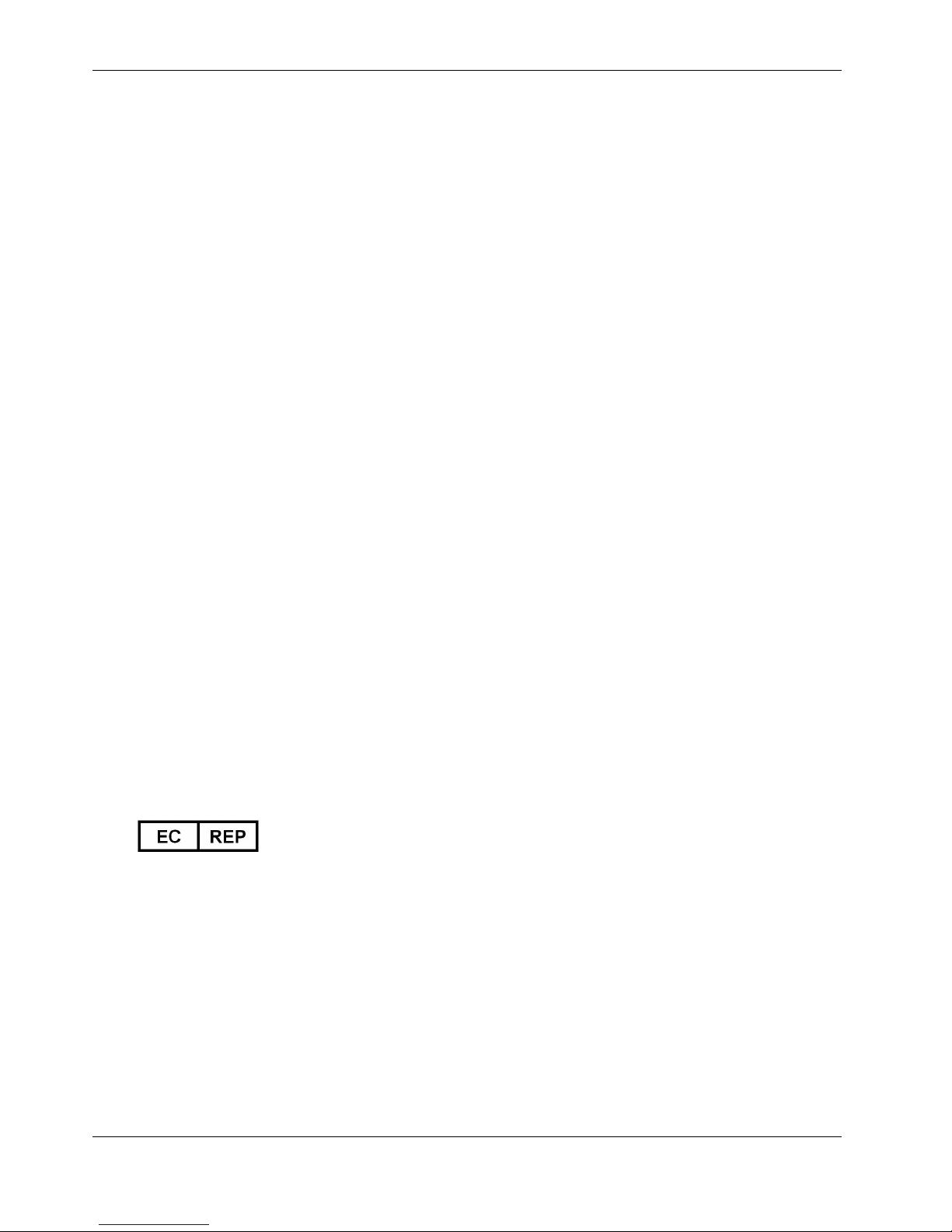
2
Copyright
© 2009 Clarity Medical Systems, Inc. All rights reserved.
European Authorized Representative address
MediMark® Europe S.A.R.L.
11, rue Emile Zola
38 100 Grenoble
France
Tel: +33 (0) 4 76 86 43 22
Fax: +33 (0) 4 76 17 19 82
e-mail: info@medimark-europe.com
RetCam Shuttle User Manual and Service Instructions PN 20-000238 Rev. B
Page 3
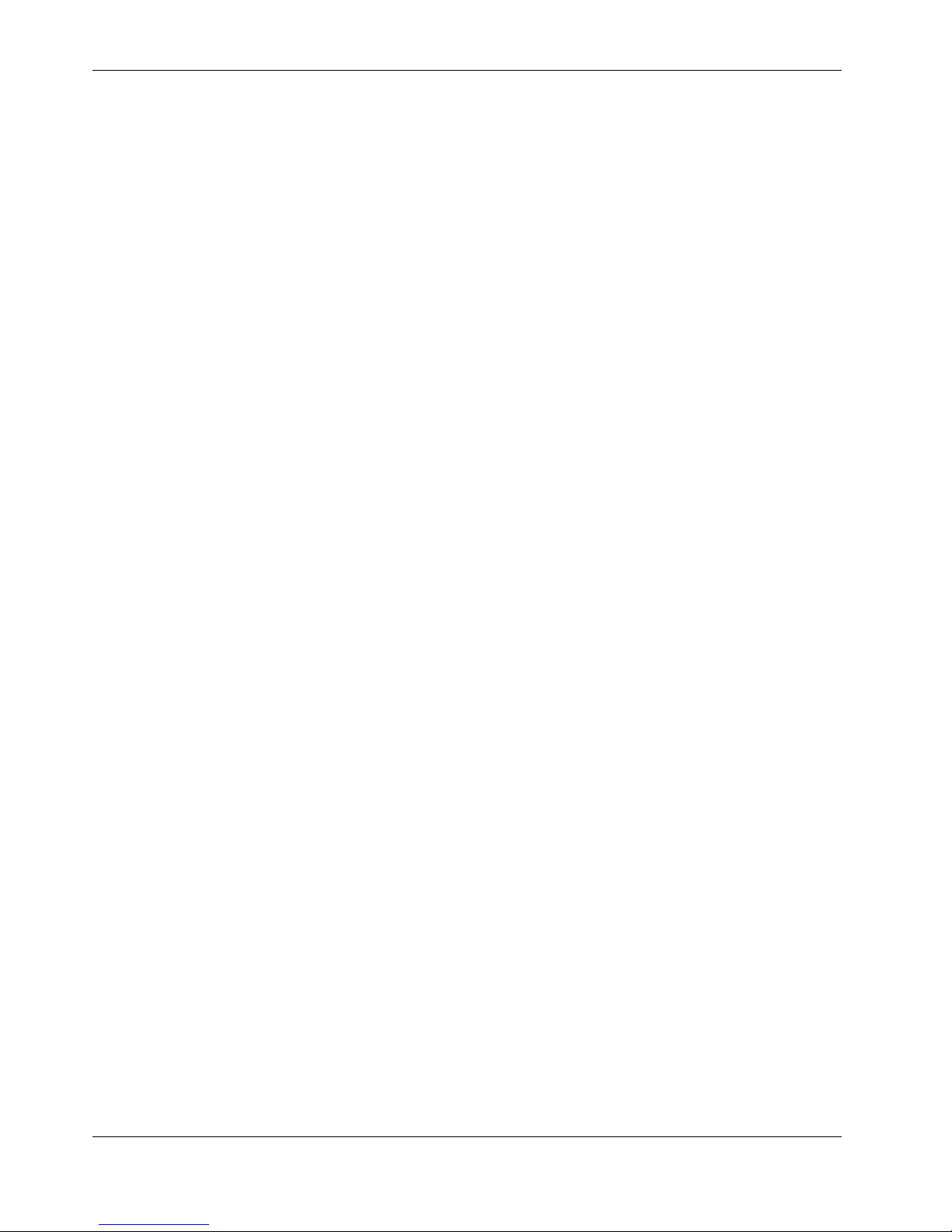
3
Contents
1 Introduction....................................................................................7
• Indications for Use..................................................................................................... 7
• Warnings and Cautions................................................................................... 7
• System Hardware............................................................................................ 8
• Hardware Components..............................................................................................9
• Storage ..........................................................................................................11
• Transport........................................................................................................11
• Electrical Safety Information ......................................................................... 12
• Electromagnetic Emissions......................................................................................13
• Immunity Test Summary..........................................................................................13
• Important User Safety Notices...................................................................... 15
• Labels and Symbols...................................................................................... 16
• Label........................................................................................................................19
2 System Functions........................................................................21
• System Installation........................................................................................ 21
• Turning ON the RetCam System .................................................................. 21
• Lens Installation............................................................................................ 22
• Turning OFF the RetCam System................................................................. 22
• Hard Shutdown........................................................................................................ 23
• Turning Off for Extended Periods ............................................................................ 23
3 Using the RetCam System..........................................................25
• Managing Patient Records............................................................................ 25
• Add a New Patient Record ......................................................................................25
• Editing a Patient Record.......................................................................................... 26
• Finding Existing Patient Records.............................................................................27
• Performing Exams......................................................................................... 28
• Capturing Still Images .............................................................................................29
• Capturing Video....................................................................................................... 30
• Recommended Procedure.......................................................................................31
• Video Playback........................................................................................................ 32
• Using Helpful Features.................................................................................. 32
• Shortcut Keys ..........................................................................................................32
• Changing Image Capture Options During an Exam ................................................33
• Adding Exam Notes ...................................................................................... 34
4 Image Review and Compare Mode.............................................35
• Image Review Screen................................................................................... 35
• Compare Mode ............................................................................................. 37
• Image Adjustment......................................................................................... 39
• Image Adjustment Parameters ...............................................................................39
• Annotation ...............................................................................................................40
5 Import and Export Images...........................................................41
• Backing Up Images....................................................................................... 41
• Backup Recommendation: Network or Removable USB Mass Storage Device .....41
• Compatible Removable Media.................................................................................41
RetCam Shuttle User Manual and Service Instructions PN 20-000238 Rev. B
Page 4
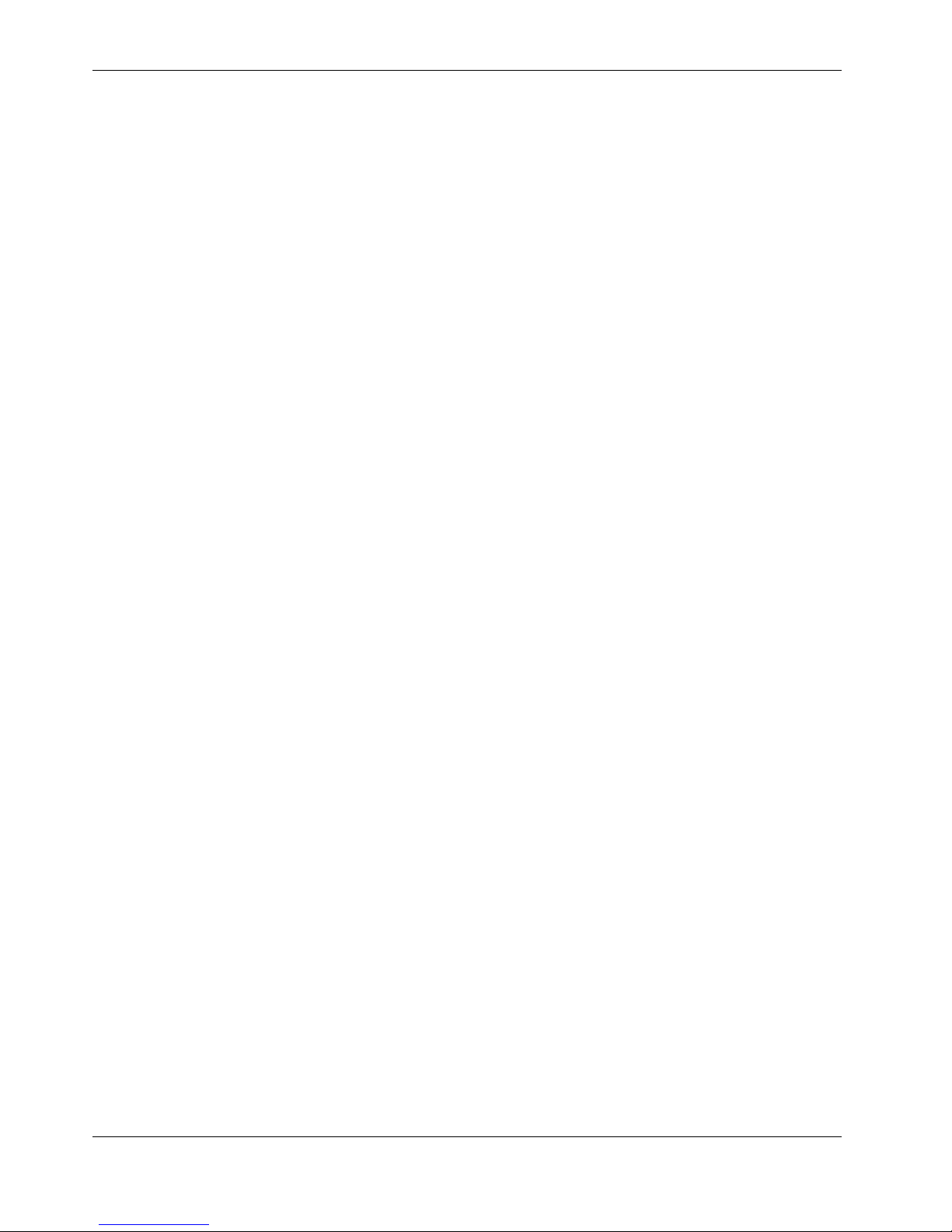
4
• Exporting Images.......................................................................................... 42
• Select Images for Export .........................................................................................42
• Select Export Options.............................................................................................. 43
• Format Options........................................................................................................ 44
• Export Image Formats............................................................................................. 44
• Export Data Formats ...............................................................................................44
• Select Advanced Options ........................................................................................44
• Complete Export...................................................................................................... 46
• Importing Images .......................................................................................... 46
6 Printing Images............................................................................51
• Printing Images and Reports......................................................................... 51
7 User Preferences.........................................................................53
• Institution .................................................................................................................55
• New Exam ...............................................................................................................55
• Printers ....................................................................................................................56
• Windows Configuration............................................................................................56
8 Maintenance and Support ...........................................................57
• Recommended Maintenance Schedule........................................................ 57
• Cleaning Procedures .................................................................................... 57
• Cleaning the Lens Piece..........................................................................................57
• Alternate Cleaning and Disinfection ........................................................................ 58
• Cleaning the Rest of the System.............................................................................59
• Disposal of Materials ...............................................................................................59
• Fuse Replacement........................................................................................ 60
• Replace Illumination Lamp/Bulb................................................................... 61
• Key Validation............................................................................................... 65
• Technical Support......................................................................................... 66
• Clarity Technical Support Contact Information........................................................66
9 Service.........................................................................................67
• Consumables........................................................................................................... 67
• Components ............................................................................................................ 67
• Servicing the Cart ......................................................................................... 68
• Notebook Computer Information .............................................................................68
• Troubleshooting Guide.................................................................................. 68
10 Technical Specifications..............................................................71
• Hardware ...................................................................................................... 71
• Physical ...................................................................................................................71
• Electrical .................................................................................................................. 71
• Software........................................................................................................ 71
• Environmental Conditions........................................................................................71
• Notebook Computer ................................................................................................71
11 License Agreements....................................................................73
• CMS Software Restricted Rights................................................................... 73
• RetCam Software End User License Agreement.......................................... 73
Index............................................................................................75
RetCam Shuttle User Manual and Service Instructions PN 20-000238 Rev. B
Page 5
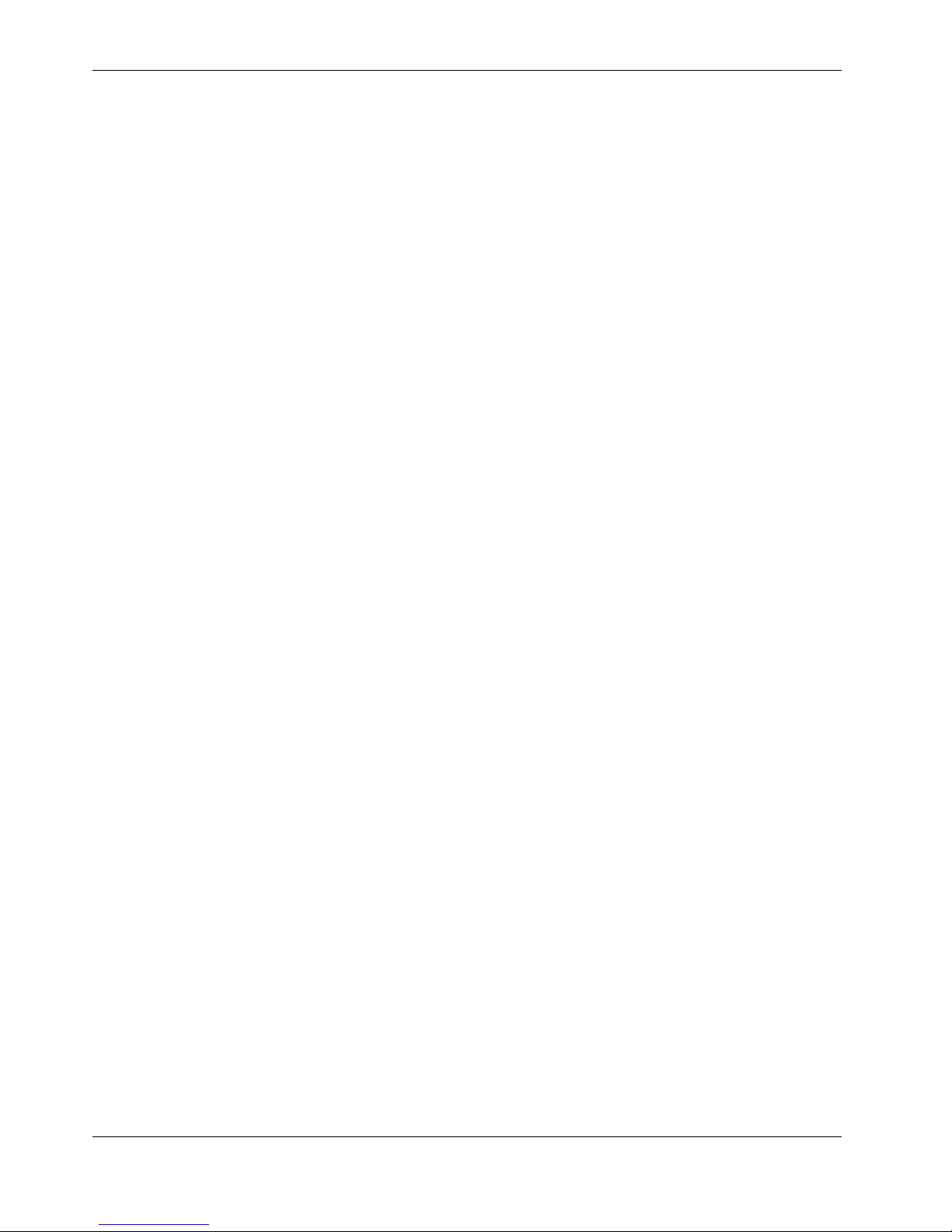
List of Figures
Figure 1 RetCam Shuttle Imaging System (Image representative only)................................. 9
Figure 2 Handpiece and Lens Piece..................................................................................... 10
Figure 3 Shuttle with all items stowed .................................................................................. 11
Figure 4 Transporting the Shuttle ......................................................................................... 12
Figure 5 Lens installation...................................................................................................... 22
Figure 6 Tighten lens on handpiece ..................................................................................... 22
Figure 7 Start screen ............................................................................................................ 25
Figure 8 Add new patient screen.......................................................................................... 26
Figure 9 Edit patient record screen....................................................................................... 27
Figure 10 Search buttons ....................................................................................................... 27
Figure 11 Patient search options............................................................................................ 27
Figure 12 Patients and Exams Screen (Patient Directory) ..................................................... 28
Figure 13 Patients and Exams screen navigation buttons...................................................... 28
Figure 14 New Exam configuration screen............................................................................. 29
Figure 15 Still image screen ................................................................................................... 30
Figure 16 Deselect the red X to save video............................................................................ 31
Figure 17 Video playback controls.......................................................................................... 31
Figure 18 Video controls and scrollbar ................................................................................... 32
Figure 19 Select options for image capture ............................................................................ 33
Figure 20 Enable mouse-over ................................................................................................ 33
Figure 21 Exam Notes dialog ................................................................................................. 34
Figure 22 Image Review screen ............................................................................................. 35
Figure 23 Compare [Images] screen ...................................................................................... 38
Figure 24 Select patients and exams for export ..................................................................... 42
Figure 25 Export dialog........................................................................................................... 43
Figure 26 Export dialog showing closeup of destination......................................................... 43
Figure 27 File format............................................................................................................... 44
Figure 28 Create subfolders menu ......................................................................................... 45
Figure 29 File name format menu........................................................................................... 45
Figure 30 Export progress dialog............................................................................................ 46
Figure 31 Start screen ............................................................................................................ 47
Figure 32 Import Folder dialog................................................................................................ 47
Figure 33 Select Import Data dialog ....................................................................................... 48
Figure 34 Import options......................................................................................................... 48
Figure 35 Print dialog.............................................................................................................. 51
Figure 36 Access User Preferences....................................................................................... 53
Figure 37 About Clarity software ............................................................................................ 53
Figure 38 User Preferences screen........................................................................................ 54
Figure 39 User Preferences: Institution .................................................................................. 55
Figure 40 User Preferences: New Exam ................................................................................ 55
5
RetCam Shuttle User Manual and Service Instructions PN 20-000238 Rev. B
Page 6
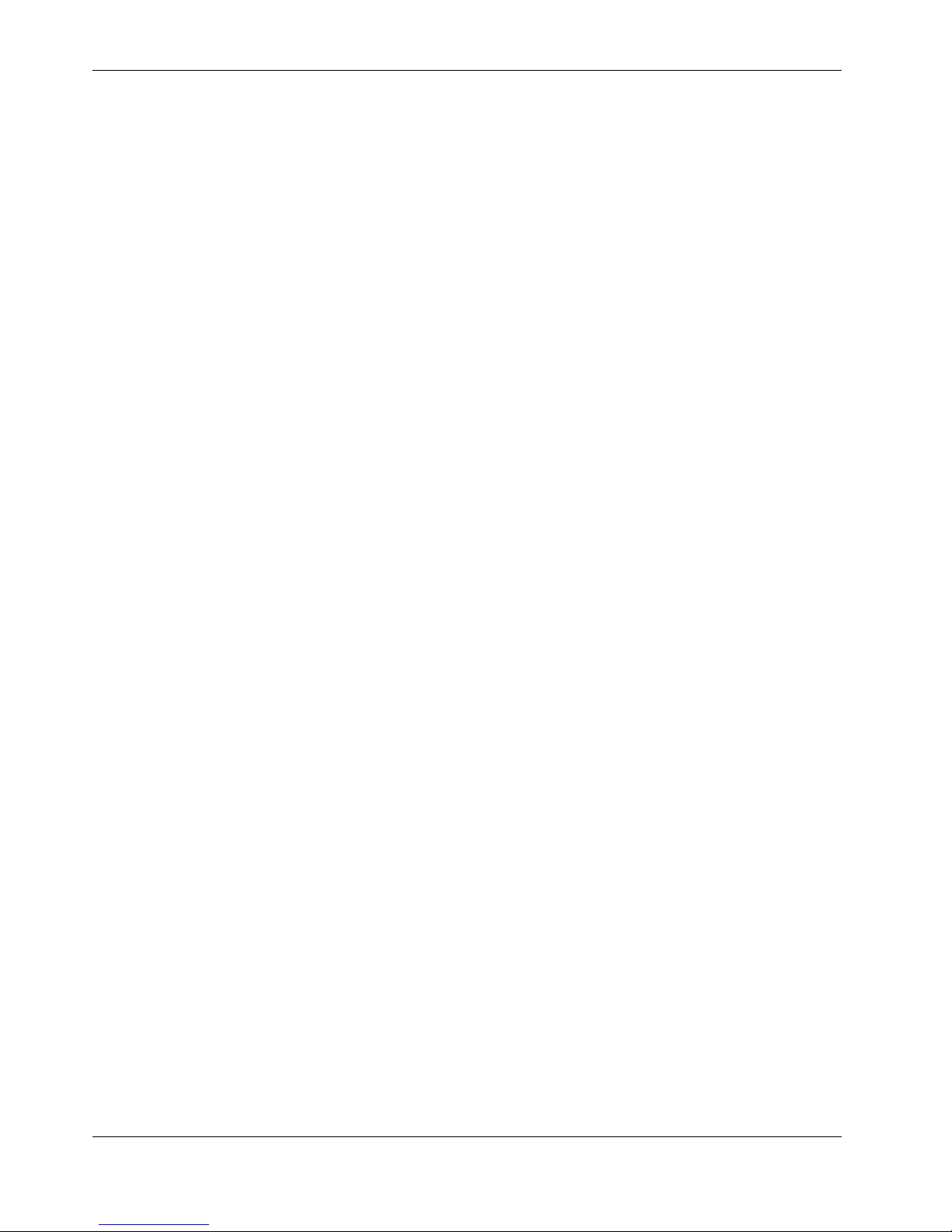
6
Figure 41 User Preferences: Printers ..................................................................................... 56
Figure 42 User Preferences: Windows Configuration............................................................. 56
Figure 43 Inverted lens piece showing permissible depth of immersion................................. 59
Figure 44 Power Entry Module ............................................................................................... 60
Figure 45 Opening the fuse holder cover ............................................................................... 60
Figure 46 Removing the fuse holder....................................................................................... 60
Figure 47 Blown fuse removed ............................................................................................... 61
Figure 48 Front panel showing the lamp assembly drawer .................................................... 62
Figure 49 Open lamp assembly drawer.................................................................................. 62
Figure 50 Eject the bulb.......................................................................................................... 63
Figure 51 Catch the bulb ........................................................................................................ 63
Figure 52 Insert new bulb ....................................................................................................... 64
Figure 53 Replace lamp assembly drawer and fiber optic cable ............................................ 64
Figure 54 Key Validation dialog .............................................................................................. 65
RetCam Shuttle User Manual and Service Instructions PN 20-000238 Rev. B
Page 7
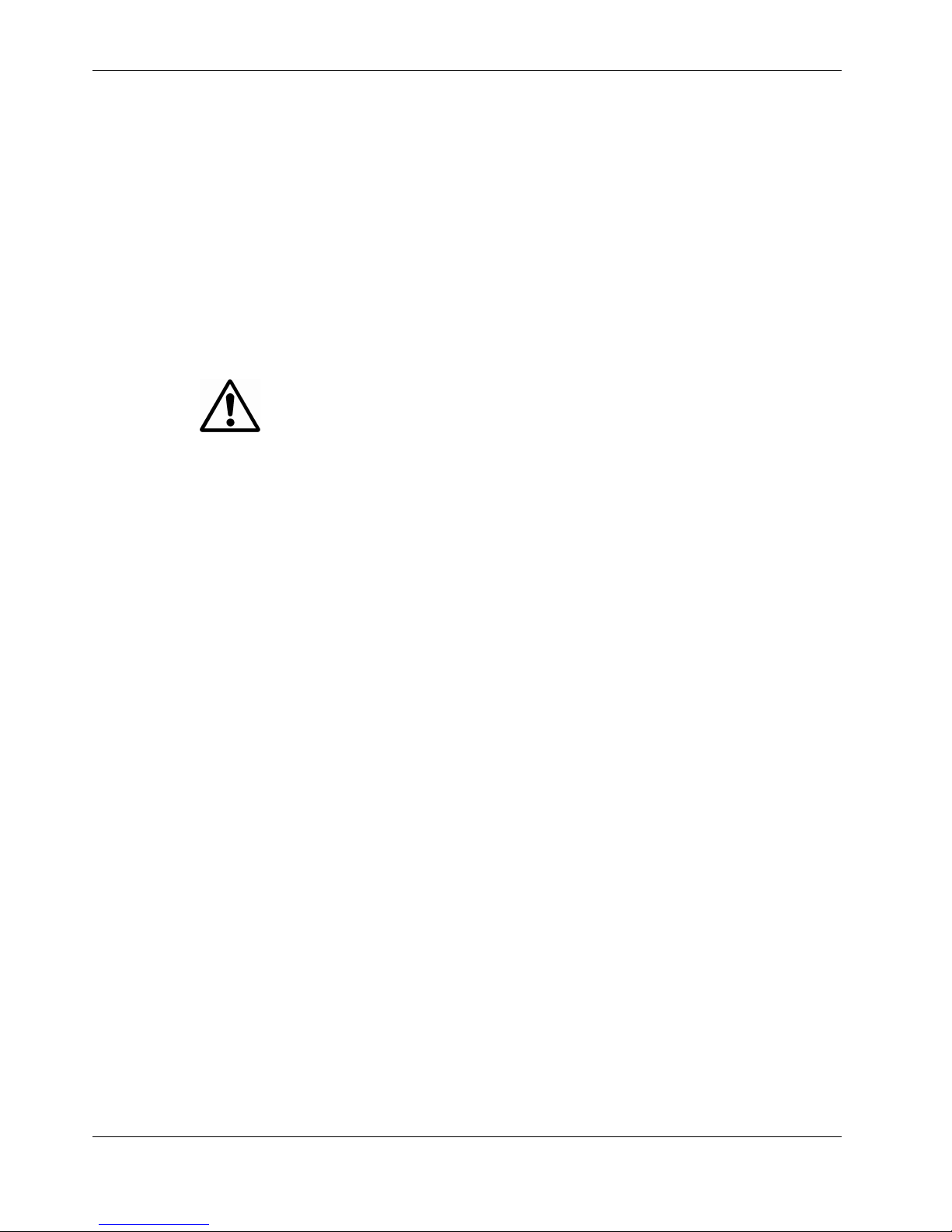
Introduction 7
1 Introduction
The RetCam Shuttle Ophthalmic Imaging System (system) is designed to allow
the quick and easy capture of wide field, high resolution, fully digital images and
videos of the eye.
Indications for Use
The RetCam Ophthalmic Imaging Systems are indicated for general ophthalmic
imaging including retinal, corneal, and external imaging.
Warnings and Cautions
CAUTION: Federal law (USA) restricts this device to sale by or on the order of a
physician or licensed medical practitioner.
WARNING: Prior to using the system, read all user safety information.
WARNING: Before using this equipment to acquire images from patient eyes, users
must be trained in proper clinical technique by personnel authorized by Clarity.
WARNING: The RetCam system is designed and tested as a system. Omission or
substitution of RetCam components may adversely affect system performance and
is strongly not recommended.
WARNING: Unauthorized modifications or additions to the RetCam system
(including hardware and software, etc.) could adversely affect system function and
will void the warranty.
WARNING: Carefully inspect and clean the lens piece before each use. DO NOT
USE if the lens piece has nicks, breaks, scratches, or rough surfaces that may
damage the eye.
WARNING: To mitigate the potential for excess light exposure, always start at the
lowest light intensity level and increase if necessary. Use only the shortest amount
of exposure time necessary; no greater than 5 minutes.
WARNING: Use care when contacting the eye; i.e., use the least amount of
pressure and/or movement necessary.
WARNING: To avoid the risk of electric shock, the equipment must be connected to
a supply mains with protective earth.
WARNING: To mitigate the potential for excess light exposure, the user should
avoid looking directly at the illuminated light source.
RetCam Shuttle User Manual and Service Instructions PN 20-000238 Rev. B
Page 8
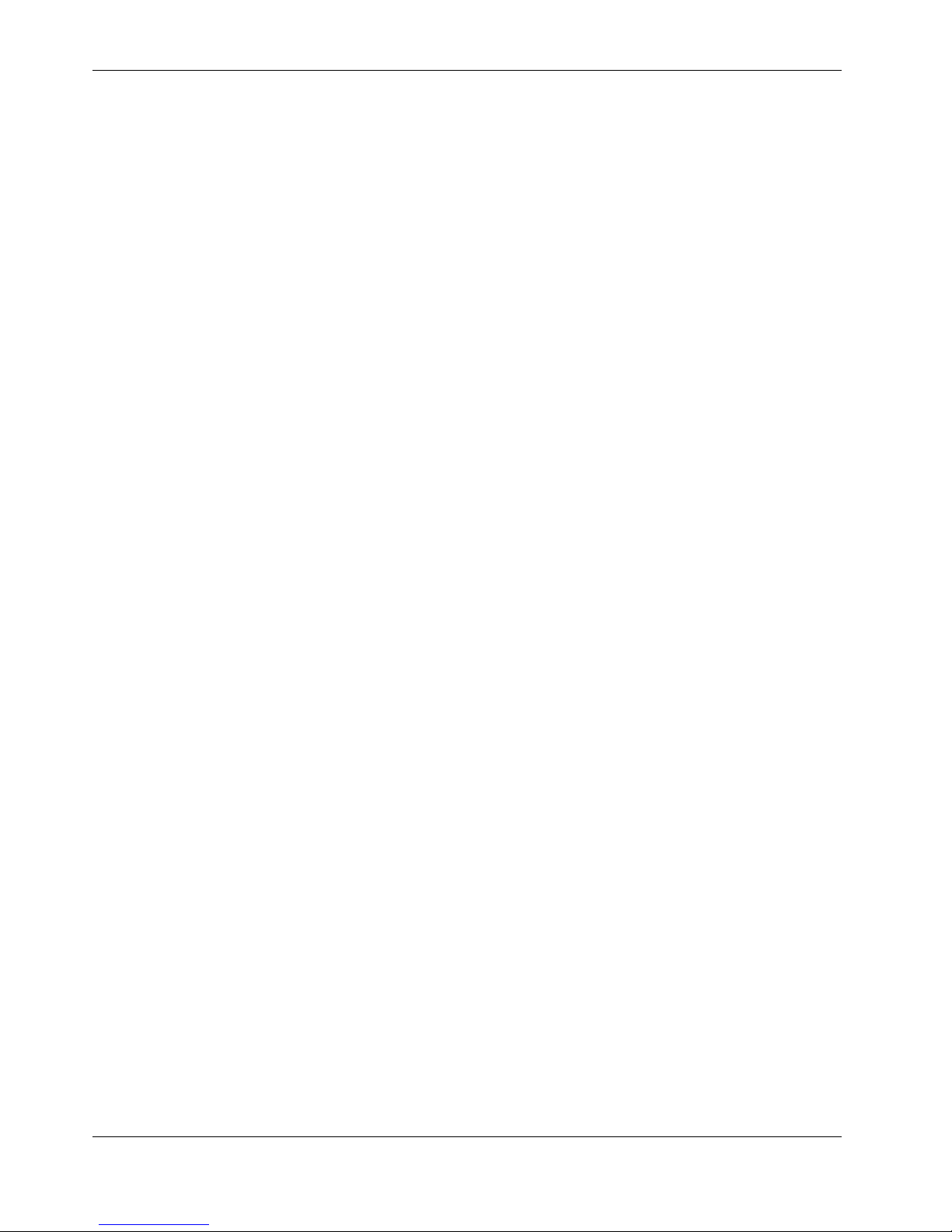
8 Introduction
WARNING: A risk/benefit ratio must be assessed before confirming a patient for
RetCam imaging if they are photosensitive, concomitantly exposed to
photosensitizing agents, or aphakic.
System Hardware
The RetCam Shuttle system consists of modules mounted in a stable, high quality
integrated mobile cart for easy, safe transport from one location to another. The four
casters allow for easy maneuverability and positioning. Figure 1 and Figure 2 below
illustrate the system hardware.
RetCam Shuttle User Manual and Service Instructions PN 20-000238 Rev. B
Page 9

Introduction 9
Notebook Computer
Work surface
Secondary
work surface
Container for
tools and supplies
Internal handpiece
storage compartment
Upper door
(open)
Handpiece with
interchangeable
lens piece
Holster
Transport
Handle
Lens storage box
Footswitch
Lower door‚
Electro-Optical (EO) box,
footswitch storage
Lockable front casters
Figure 1 RetCam Shuttle Imaging System (Image representative only)
Hardware Components
• Notebook Computer: Pre-loaded with RetCam system software. The notebook
computer includes a DVD/R/RW drive, integrated network adapter and USB
ports.
• Handpiece: Contains the camera. Lightweight and easy to position, it has a
long cable for easy reach. Use with changeable lens pieces.
RetCam Shuttle User Manual and Service Instructions PN 20-000238 Rev. B
Page 10
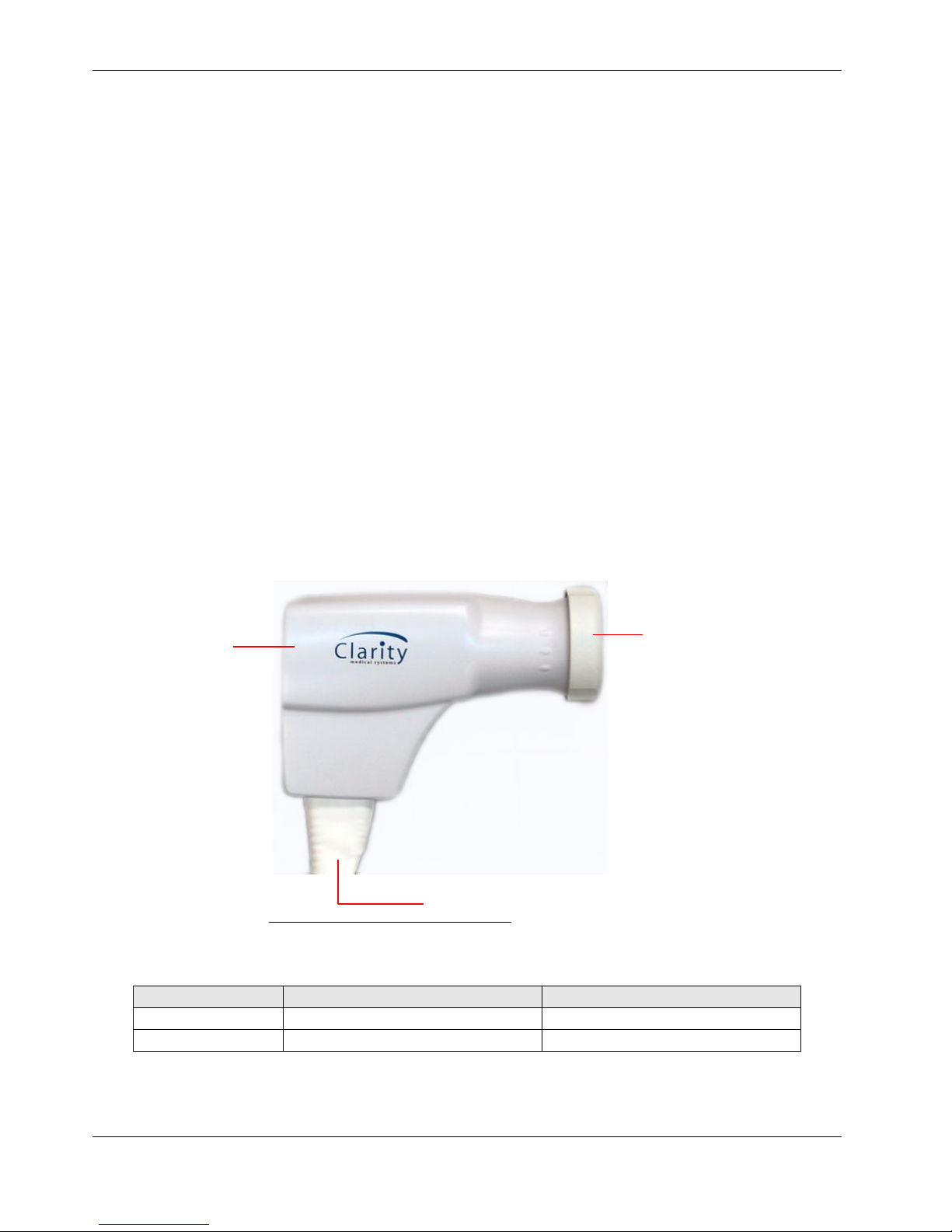
10 Introduction
• Handpiece Interconnect Harness: Comprises three separate cables: the lamp
(fiber optic) cable for subject illumination, the camera controller cable, and the
focus motor cable.
• Handpiece Holster: Holds the handpiece when the handpiece is not in use.
Note: Always return the handpiece to the holster when not in use. The
handpiece cable can be draped over the transport handle, but do not wrap it
tightly or damage to the fiber optic may result.
• Electro-Optical (EO) Box: Contains the camera control unit, illumination lamp,
and the control circuitry.
• Footswitch: Provides optical means to control illumination intensity, camera
focus, and SNAP.
• Cart: Contains the EO box and allows for easy transport from one location to
another. Includes an extendable transport handle.
• Storage Compartment(s): All units have storage compartments for lens
pieces, tools, and supplies.
Handpiece
• Transport Handle: Extends to tilt and roll the cart to another location.
Lens piece
Handpiece Interconnected Harness
Figure 2 Handpiece and Lens Piece
Lens Model Application Common Field of View
D1300 Premature Infant 130 Degrees
B1200 Standard Baby 120 Degrees
RetCam Shuttle User Manual and Service Instructions PN 20-000238 Rev. B
Page 11

E800 High Contrast Children’s & Adults 80 Degrees
C300 High Magnification 30 Degrees
PL200 Portrait Lens N/A
Figure 3 Shuttle with all items
stowed
Introduction 11
Storage
For storage of the system when not in use, disconnect the power cord and store it
inside the cart. Stow the handpiece in its compartment behind the upper door and
the footswitch in its compartment behind the lower door. Remove all loose objects
from the work surfaces. Close the notebook computer and consider removing it to a
secure location. Wipe the surfaces with a soft cloth. Apply the brakes to the front
casters to keep it in place.
Transport
The system is designed to be transportable, both within and between hospitals,
clinics and offices.
Note: The system has no internal power supply (no battery) to support image
acquisition while disconnected from a wall outlet. (The notebook computer
can operate using its own battery.)
To relocate the system within a building:
1. Power down the system through the software by selecting
and then Shutdown.
2. Switch OFF mains power on the back of the unit. Unplug the power cord from
the wall outlet and drape it over the transport handle.
3. Secure the handpiece in its holster or inside the storage compartment.
4. Unlock the caster brakes.
Now you can gently roll the system on all four casters to the new location. Move the
system slowly to minimize vibration. Once in the new location, apply the caster
brakes, plug in the power cord and restart the system.
To transport the system to another location:
1. Power down the system through the software by selecting
and then Shutdown.
2. Switch OFF mains power on the back of the unit. Unplug the power cord from
the wall outlet and drape it over the transport handle or store the power cord
inside the cart.
3. Carefully remove the lens and store it in the lens box. Secure the handpiece and
footswitch in their storage compartments in the cart.
RetCam Shuttle User Manual and Service Instructions PN 20-000238 Rev. B
Page 12
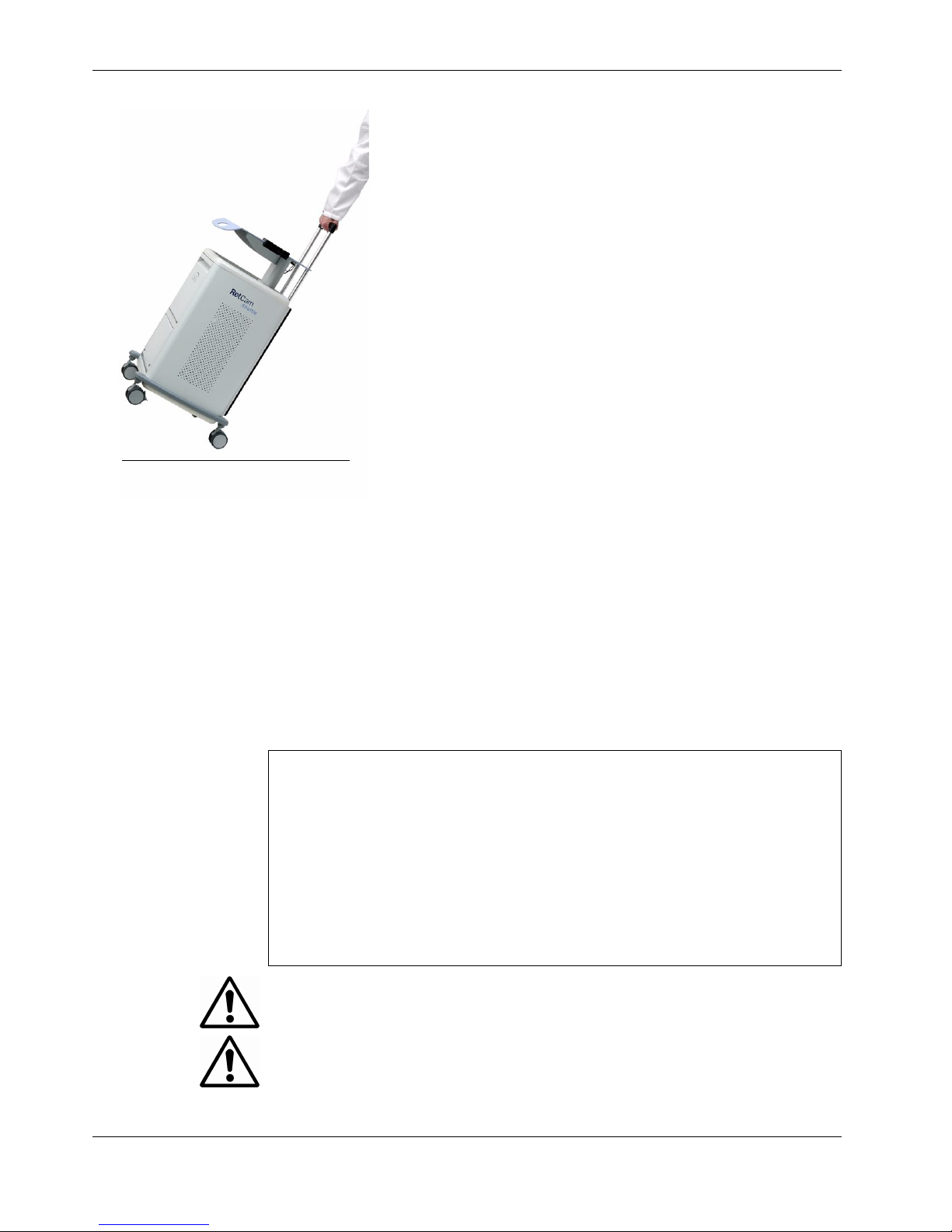
12 Introduction
Figure 4 Transporting the Shuttle
4. Remove the notebook computer from the work surface and
carry it separately.
5. Close the cart doors. Unlock the caster brakes.
6. Extend the transport handle upward and use it to tilt the cart
and roll it to a vehicle for transport.
Inside the vehicle, we recommend that you lay the RetCam
Shuttle front side up.
Electrical Safety Information
The system has been designed, inspected and tested to comply with the safety
requirements of IEC60601-1 with respect to fire, shock and mechanical hazards
only if used as intended.
Class I Type BF Electrical Equipment
Rated for Continuous Operation
IEC 60601-1:1995
Accessories equipment connected to the analog and digital interfaces must be
certified to the respective IEC standards (i.e. IEC6950 for data processing
equipment and IEC 60601-1-1 for medical equipment.) Furthermore all configurations shall comply with the system standard IEC 60601-1-1. Anyone who connects additional equipment to the signal input part or signal output part
configures a medical system, and is therefore, responsible to ensure the system
complies with the requirements of the system standard IEC 60601-1-1. If in
doubt, contact Clarity service.
WARNING: This equipment should be connected using the power cord supplied by
Clarity.
WARNING: To avoid risk of electric shock, this equipment must be connected to a
supply mains with protective earth.
RetCam Shuttle User Manual and Service Instructions PN 20-000238 Rev. B
Page 13

Introduction 13
Electromagnetic Emissions
Guidance and manufacturer’s declaration – electromagnetic emissions
Emissions Test Compliance Electromagnetic Environment – Guidance
Radiated Emissions
CISPR 11/
EN 55011
Harmonic emissions IEC 61000-3-2 Class A The RetCam system is suitable for use in all
Voltage fluctuations/flicker emissions
IEC 61000-3-3
Class A 30 MHz to 1 GHz The RetCam system uses RF energy for its internal
function. Nearby electronic equipment may be
affected.
Complies
establishments other than domestic, and may be
used in domestic establishments and those directly
connected to the public low-voltage power supply
network that supplies buildings used for domestic
purposes, provided the following warning is
heeded:
Warning: This equipment/system is intended for
use by health care professionals only. This
equipment may cause radio interference or may
disrupt the operation of nearby equipment. It may
be necessary to take mitigation measures, such
as re-orienting or relocating the system or
shielding the location.
Test Type Test and Compliance Level Electromagnetic Environment Guidance
Electrostatic discharge
(ESD)
EN 61000-4-2
Electrical Fast
Transients/burst
EN 61000-4-4
Surge
EN 61000-4-5
Voltage dips and
interruptions
EN 61000-4-11
Power Frequency (50/60)
Hz magnetic field
EN 61000-4-8
Immunity Test Summary
±6 kV contact
±8 kV air
± 2 kV for power supply lines Mains power quality should be that of a
± 0.5, 1 kV Line to Line
± 0.5, 1, 2 kV Line to earth
>95%, 0.5 Cycles
60%, 5 Cycles
30%, 25 Cycles
>95%, 250 Cycles
3A/m Power frequency magnetic fields should be
The RetCam Shuttle requires ESD
exemption. See Important User Safety
Notices.
typical commercial or hospital environment.
Mains power quality should be that of a
typical commercial or hospital environment.
If the user of the RetCam system requires
continued operation during power mains
interruptions, it is recommended that the
RetCam system be powered from an
uninterruptable power supply (UPS).
at levels characteristic of a typical location in
a typical commercial or hospital
environment.
RetCam Shuttle User Manual and Service Instructions PN 20-000238 Rev. B
Page 14
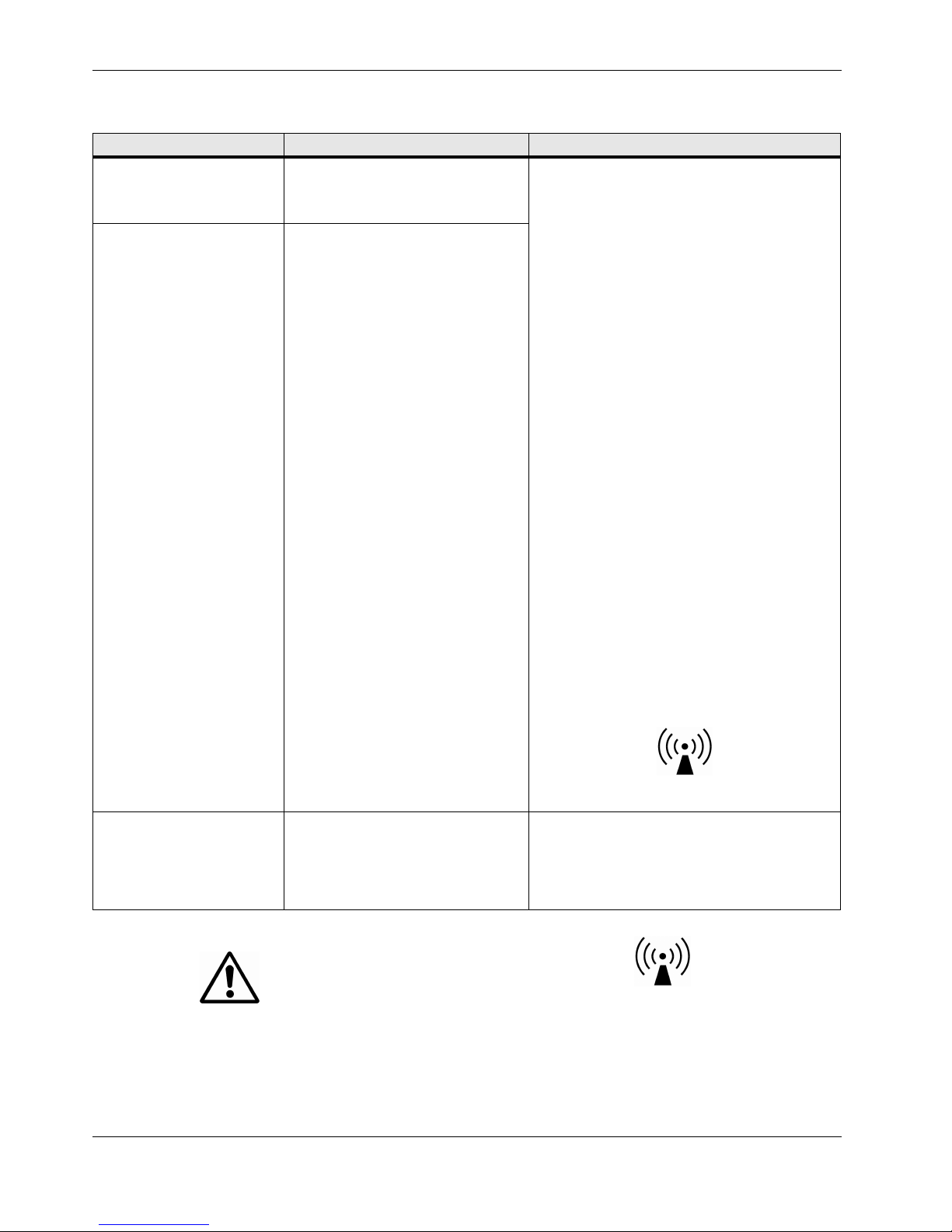
14 Introduction
Test Type Test and Compliance Level Electromagnetic Environment Guidance
Conducted RF IEC
61000-4-6
Radiated Immunity
EN 61000-4-3
Immunity Test Summary
0.15-80 MHz, 3Vrms, 80% 1 KHZ AMPortable and mobile RF communications
equipment should be used no closer to any
part of the RetCam system, including cables,
80MHz-2.5GHz
3V/m 80%@1kHz
than the recommended separation distance
calculated from the equation applicable to
the frequency of the transmitter.
Recommended separation distance
d= (3.5/ E1)x(square root of P) 80 MHz to
800 MHz
d= (7 /E1)x(square root of P) 800 MHz to
2.5 GHz
where P is the maximum output power rating
of the transmitter in watts (W) according to
the transmitter manufacturer and d is the
recommended separation distance in meters
(m). E1 is 3 V/m
Conducted Immunity:
d= (3.5/ V1)x(square root of P) where V1 is
3 Vrms
Field strength from fixed RF transmitters, as
determined by an electromagnetic site
survey, should be less than the compliance
level in each frequency range. Interference
may occur in the vicinity of equipment
marked with the following symbol.
Magnetic Immunity
EN 61000-4-8
RetCam Shuttle User Manual and Service Instructions PN 20-000238 Rev. B
3A/m 50/60 Hz Video display terminals and other electron
WARNING: Interference may occur in the vicinity of
equipment marked with this symbol. This
equipment/system may cause radio interference or
may disrupt the operation of nearby equipment. It
may be necessary to take mitigation measures such as:
• Reorient or relocate the receiving device.
• Increase the separation between the equipment.
beam devices (e.g. X-ray image intensifiers)
may use a justification for lower IMMUNITY
COMPLIANCE LEVELS as allowed by
36.202.1 a).
Page 15
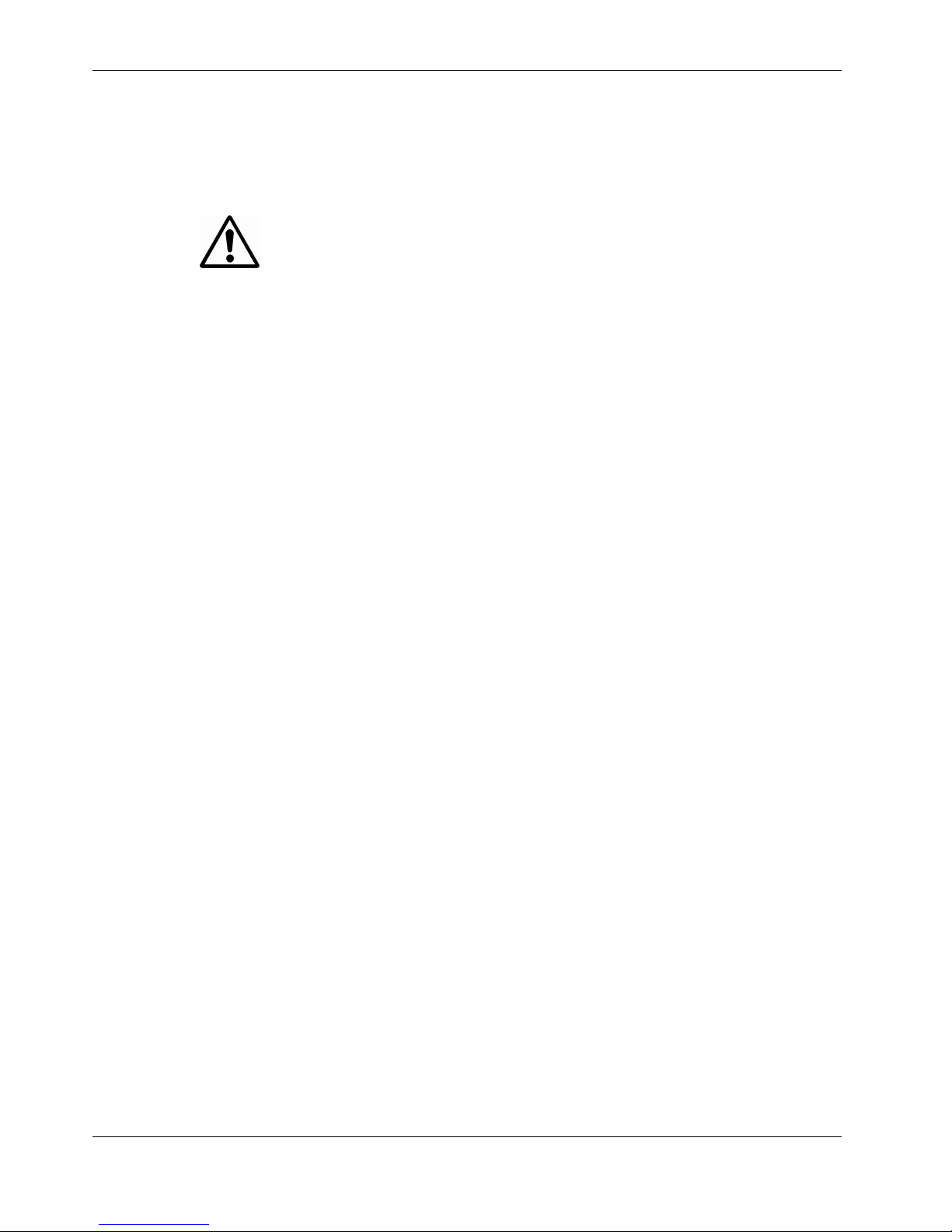
Introduction 15
• Connect the equipment into an outlet on a circuit different from that to which the
other device(s) are connected.
• Consult the manufacturer or field service technician for help.
CAUTION: For continued protection against risk of fire, replace only with same type
and rating fuse.
Note: The notebook computer, Hewlett Packard Model 6730B has met all
requirements of EN55024 (IT Equipment Immunity Requirements) and IEC
60601-1-1, General Requirements for Safety Collateral Standard:
Electromagnetic Compatibility Requirements and Tests. However, this
notebook computer does not fully meet Clause 36-202-2 of IEC 60601-1-2.
Refer to the Electromagnetic Environment Guidance section in the “Immunity
Test Summary” on page 17.
Important User Safety Notices
1. Before moving the system to a new site, carefully remove the lens from the
handpiece and store it in the case. Store the handpiece in the cart.
2. Never contact the front of the lens piece with hard or sharp objects. This could
damage the precision optics and sealing.
3. DO NOT AUTOCLAVE any part of the device.
4. Appropriately power down and unplug the unit and allow the illumination bulb to
cool before replacing it.
5. Newly acquired data may be lost if power is interrupted during live imaging.
6. The system comes protected from viruses, worms, and spyware with Microsoft's
anti-malware. Please refer to your warranty prior to adding any additional
software or contact Clarity Service.
7. It is possible during the connection of any cable or device into any of the
Notebook computer ports the computer may lock up. This is an indication that a
source of High Electrostatic Discharge (+/-6 Kv) was discharged into one of the
ports of the computer. If this should occur, please reset the Notebook
computer’s power. To perform a system reset, press the power ON button on
the Notebook computer for a few seconds until the system powers down, then
press the power button ON again to power the Notebook back ON. This does
not present a safety risk to the patient, user, or environment.
RetCam Shuttle User Manual and Service Instructions PN 20-000238 Rev. B
Page 16
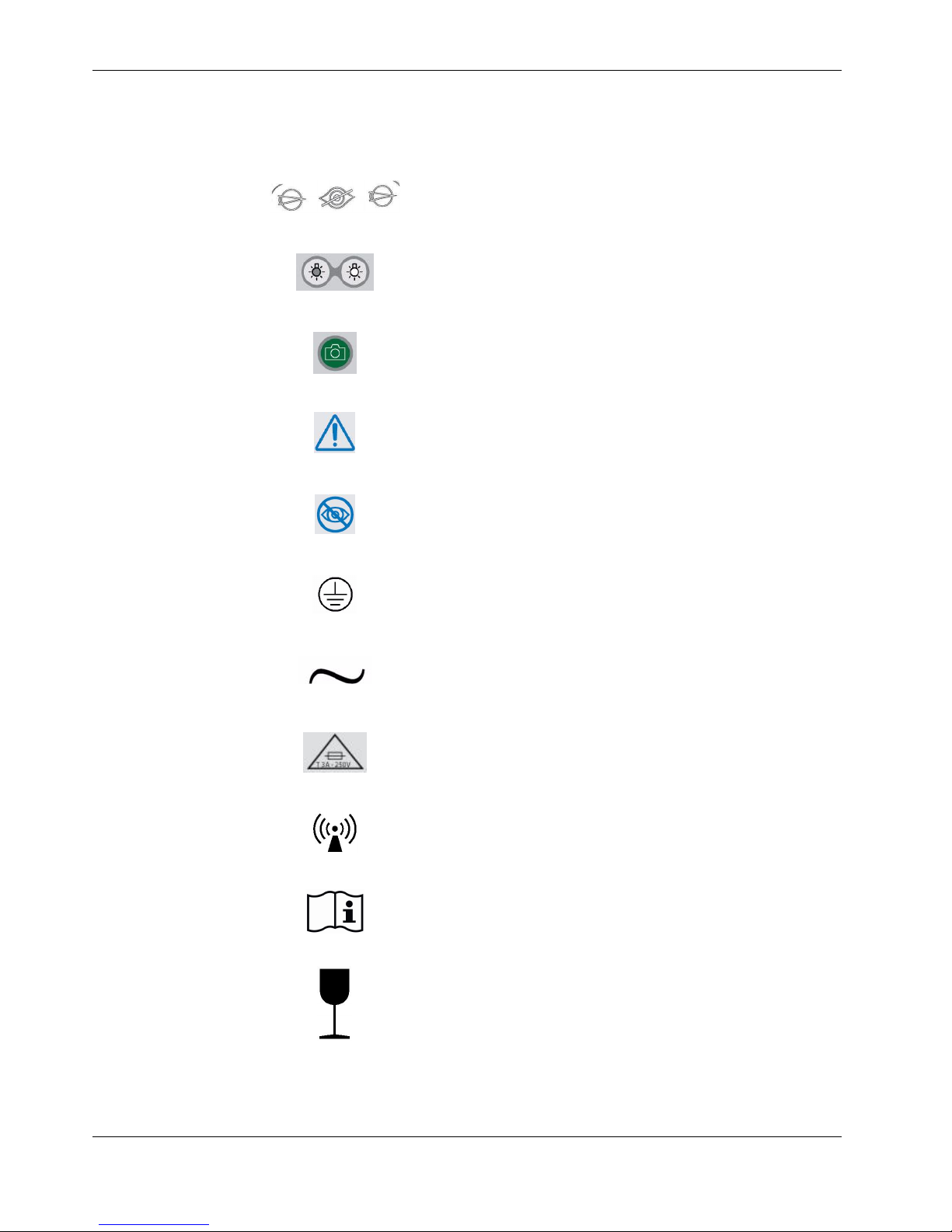
16 Introduction
Labels and Symbols
Focus Controls
Intensity Controls
SNAP (capture) switch
Read instructions
Caution:
Do not look directly into light source
Protective earth (ground)
Alternating current (AC)
System contains fuse of indicated type.
Do not use any other type.
Non-ionizing radiation
Read accompanying user documentation
Fragile contents
RetCam Shuttle User Manual and Service Instructions PN 20-000238 Rev. B
Page 17
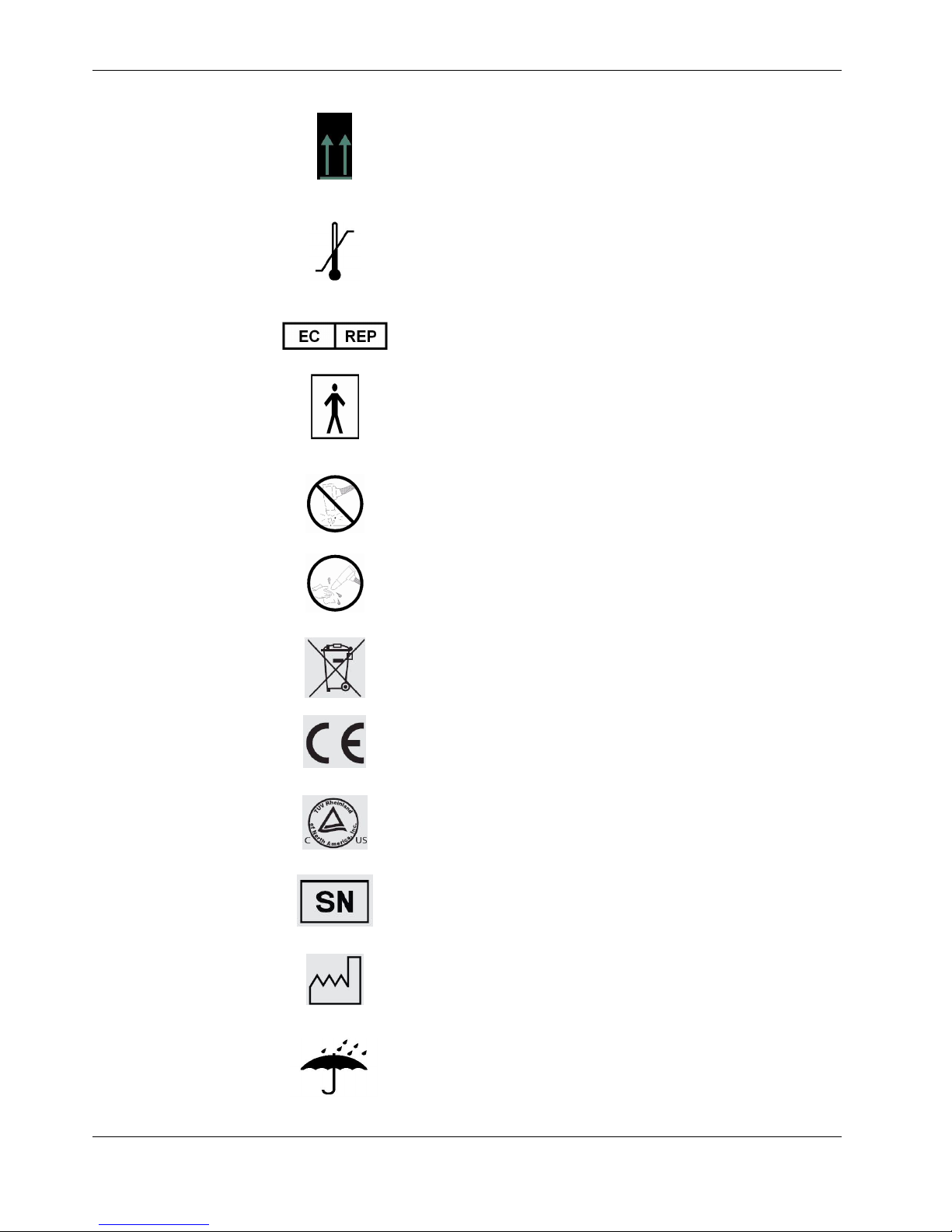
Introduction 17
This side of carton up
Temperature limits
Authorized representative in the EU
Type BF equipment (applied part is handpiece)
To prevent damage to lens piece, carefully store
handpiece in holster when not in use.
Clean lens piece after use
Separate collection of waste at end-of-life as required by
European directives. Contact Clarity for equipment
disposal instructions.
European conformity
North American compliance certification
Serial number
Manufacturer
RetCam Shuttle User Manual and Service Instructions PN 20-000238 Rev. B
Keep away from the rain
Page 18
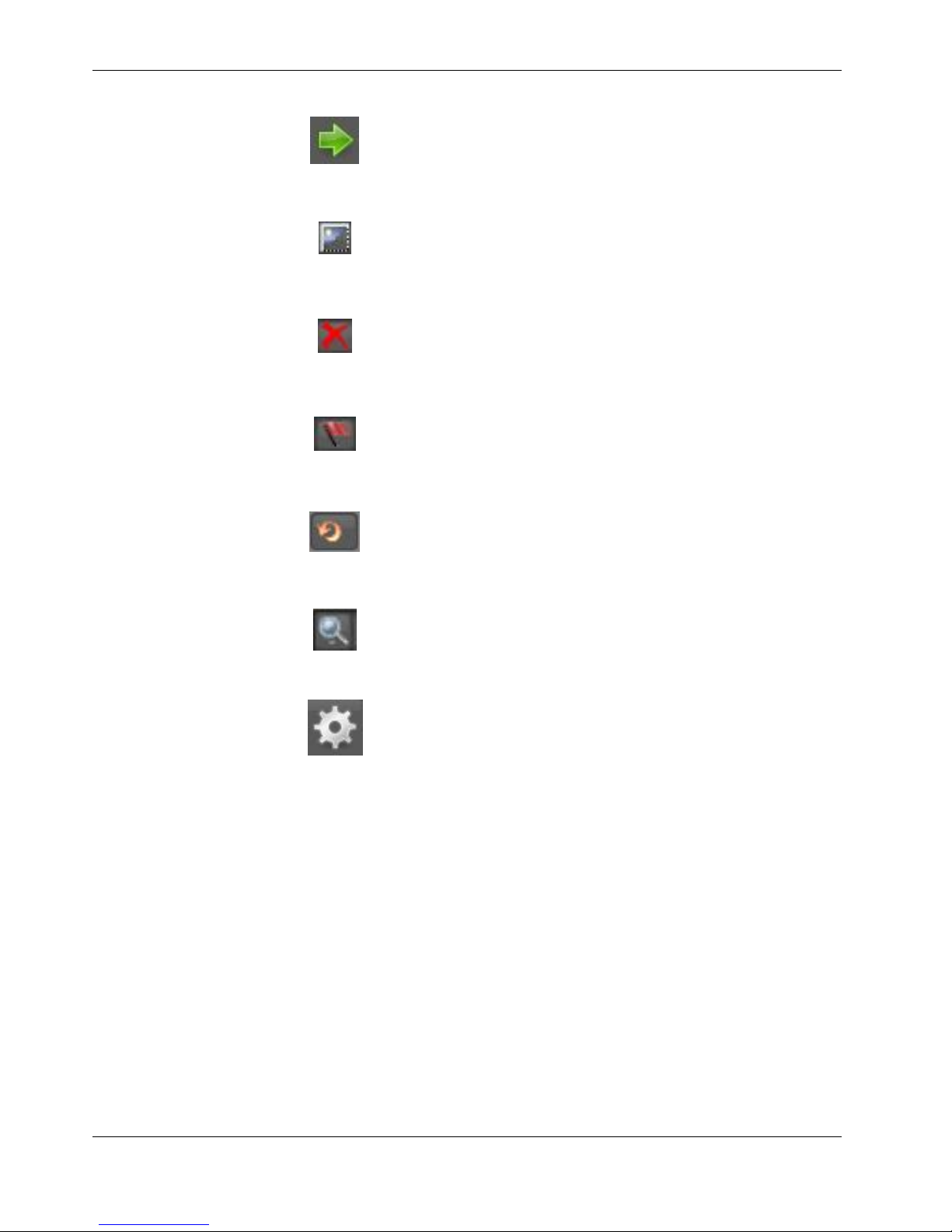
18 Introduction
Go to next screen
Hide image
Delete image
Flag or select item
Reset
View patient directory
Utilities
RetCam Shuttle User Manual and Service Instructions PN 20-000238 Rev. B
Page 19
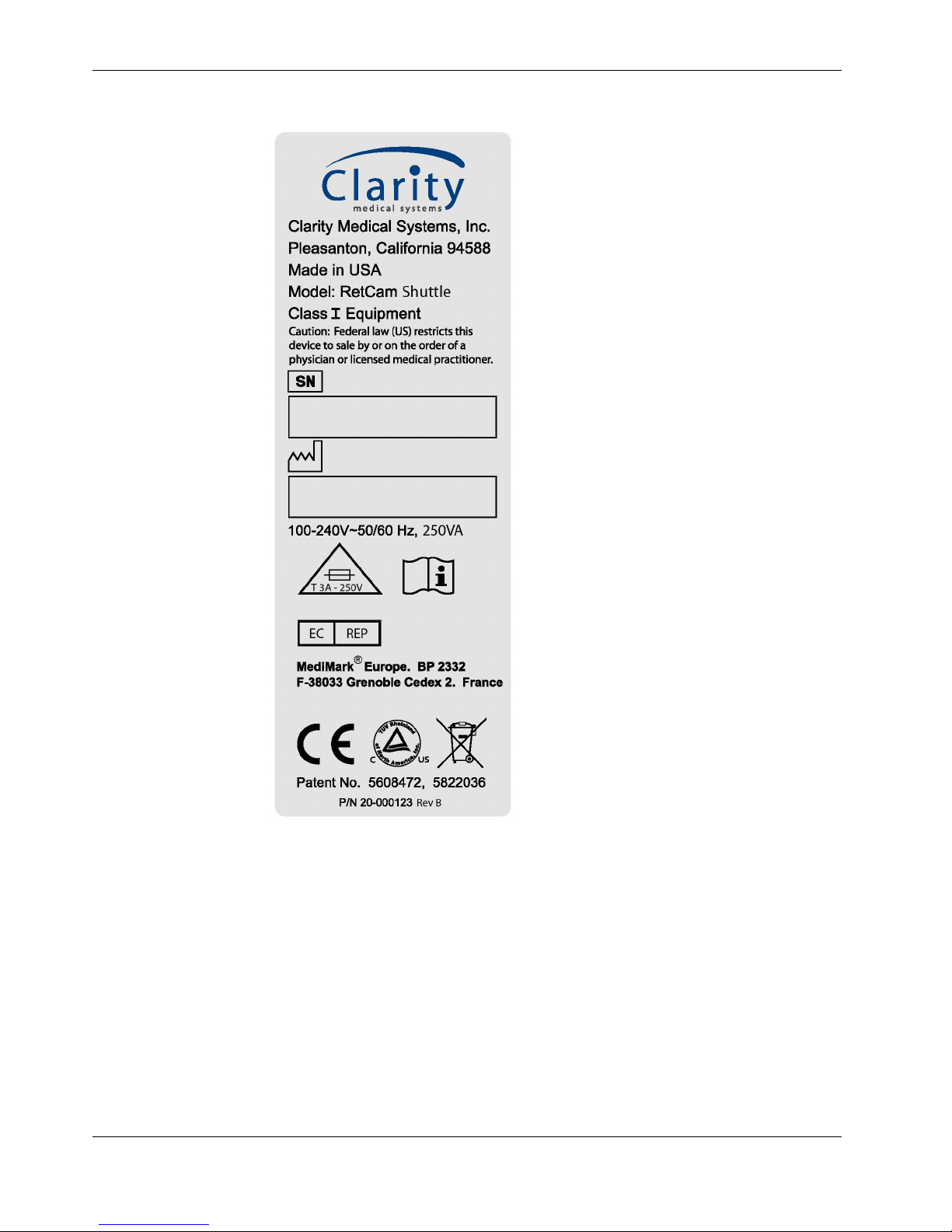
Label
Introduction 19
RetCam Shuttle User Manual and Service Instructions PN 20-000238 Rev. B
Page 20

20 Introduction
This page intentionally left blank.
RetCam Shuttle User Manual and Service Instructions PN 20-000238 Rev. B
Page 21

System Functions 21
2 System Functions
This section describes some important system functions.
System Installation
Note: Place components and cabling in a manner to prevent inadvertent
hazards to users or equipment.
1. Place the notebook computer on the top of the cart. Open the computer.
2. Install the notebook computer power supply cable from the notebook to the EO
box.
3. Install the USB video cable from the notebook to the EO box.
4. Carefully remove the footswitch from the cart.
5. Install the power cord from the back of the cart to the wall power (supply mains
with protective earth).
WARNING: This equipment should be connected using the power cord supplied by
Clarity.
WARNING: To avoid the risk of electric shock, this equipment must be connected to
a supply mains with protective earth.
Turning ON the RetCam System
1. Turn ON the front power switch on the EO box.
2. Turn ON the main power switch on the back of the EO box. The lamp indicator
light should be illuminated.
3. Power on the notebook computer. The software should initiate.
4. Carefully remove the handpiece from the case or storage drawer.
Note: Store the handpiece in the case or on the holster when not in use.
5. Attach the desired lens piece to the handpiece as shown in Figure 5 and
Figure 6. The display will prompt you when the software is ready.
Note: The system has no internal power supply (no battery) to support image
acquisition after disconnected from a wall outlet. (The notebook computer
can operate using its own battery.)
WARNING: Carefully inspect the lens and clean the lens piece before each use.
DO NOT use if the lens piece has nicks, breaks, scratches, or rough surfaces that
may damage the eye.
RetCam Shuttle User Manual and Service Instructions PN 20-000238 Rev. B
Page 22
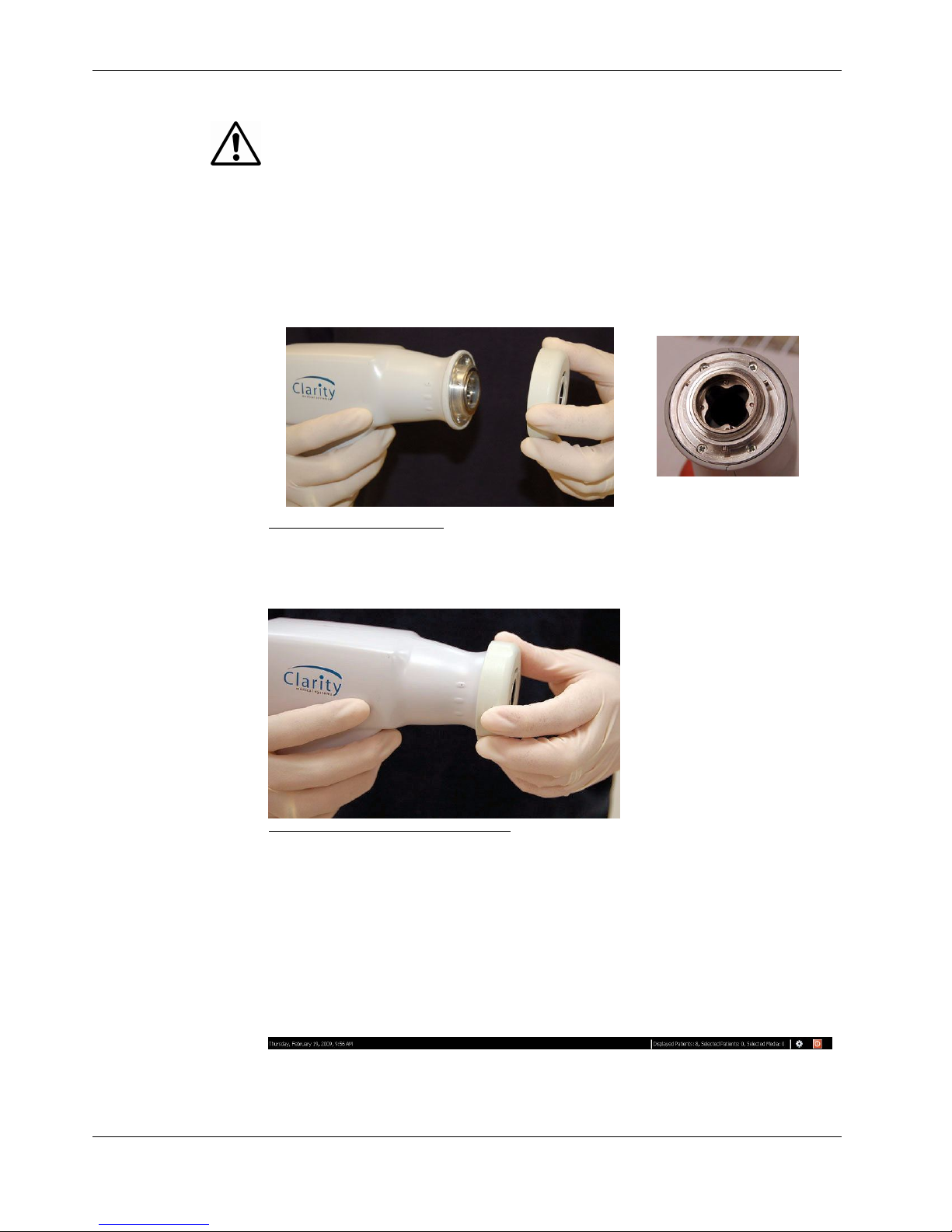
22 System Functions
WARNING: To mitigate the potential for excess light exposure, always start at the
lowest light intensity level and increase if necessary. Use only the shortest amount
of exposure time necessary; no greater than 5 minutes.
Note: To conserve lamp life, turn OFF the power switch on the front of the EO
box.
Lens Installation
Figure 5 Lens installation
1. Align lens to fit over the pins on the handpiece.
Figure 6 Tighten lens on handpiece
2. Carefully tighten clockwise until the lens clicks into place. Do not overtorque.
Turning OFF the RetCam System
Note: We strongly suggest that you backup and store your data prior to
turning OFF the system.
1. Select the red shutdown icon at the bottom right corner of the screen.
RetCam Shuttle User Manual and Service Instructions PN 20-000238 Rev. B
Page 23

System Functions 23
2. Select “Shutdown” and confirm.
3. Turn OFF the main power switch on the back of the EO box.
Hard Shutdown
WARNING: Do not use the hard shutdown method unless necessary because data
corruption can occur.
1. In the event that hard Shutdown is required, continuously press the System
Power button on the notebook computer for at least 6 seconds to force the
system, including backup battery, to shutdown.
2. Turn OFF the main power switch on the back of the EO box.
Turning Off for Extended Periods
If you are not going to use the system for an extended period (such as one day or
more), it is advisable to switch OFF the EO box only. This will help preserve the
illumination lamp.
Note: These actions will remove power from the entire system except the
notebook computer.
RetCam Shuttle User Manual and Service Instructions PN 20-000238 Rev. B
Page 24
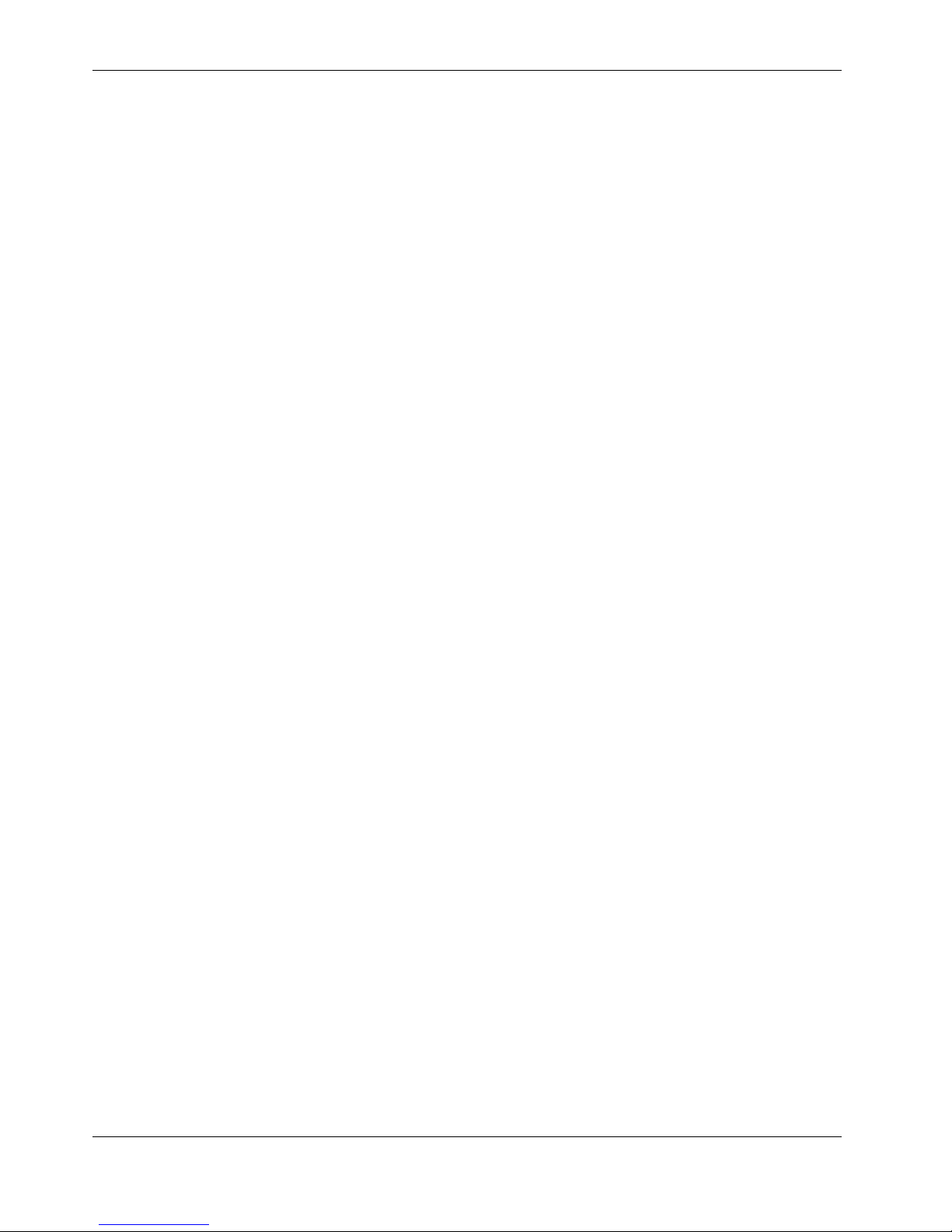
24 System Functions
This page intentionally left blank.
RetCam Shuttle User Manual and Service Instructions PN 20-000238 Rev. B
Page 25

Using the RetCam System 25
3 Using the RetCam System
Managing Patient Records
This section describes how to add a new patient and locate the records for an
existing patient.
The software is ready to use when you see the Start Screen shown in Figure 7.
Add a new patient
Import data from USB, network, etc.
Find existing patients. Click on Magnifying glass
to view the patient directory
Figure 7 Start screen
Add a New Patient Record
To create a new patient record, the following information is required:
• First Name
• Last Name
• Date of Birth
• Patient ID
Patient information is repeated in several of the screens. The patient name and
Patient ID are always shown in the upper left corner of every screen.
RetCam Shuttle User Manual and Service Instructions PN 20-000238 Rev. B
Page 26

26 Using the RetCam System
Enter information manually or use menus, where available.
Select OK to proceed.
Figure 8 Add new patient screen
Editing a Patient Record
Highlight the patient’s record from the Patients and Exams screen.
Select Edit.
You can edit the following information:
• First Name
• Last Name
• Gender (Male, Female, Other, or Unknown)
• Date of Birth
• Weight (in grams)
Note: Any fields on the Edit Patient Screen are editable.
+
RetCam Shuttle User Manual and Service Instructions PN 20-000238 Rev. B
Page 27

Figure 9 Edit patient record screen
Using the RetCam System 27
Finding Existing Patient Records
You can search the directory to locate specific patient records.
Figure 10 Search buttons
From the Start screen, select the icon to display the entire patient directory or
select the plus sign to locate patient records using one or more of the search
features (see Figure 11).
Figure 11 Patient search options
Select Clear to clear all search fields.
Search Results
When you select the to display the entire patient directory, the results are
displayed as shown in Figure 12.
RetCam Shuttle User Manual and Service Instructions PN 20-000238 Rev. B
Page 28

28 Using the RetCam System
Figure 12 Patients and Exams Screen (Patient Directory)
From the Patients and Exams Screen, you can use the buttons shown in Figure 13
to sort the results.
Figure 13 Patients and Exams screen navigation buttons
Performing Exams
You can use the RetCam system to capture still images or video after selecting a
patient. Select the green arrow on the right side of a patient name, or select the New
Exam button. To start an exam, you can select a Preset Configuration, which can be
easily edited, or Manual Configuration.
RetCam Shuttle User Manual and Service Instructions PN 20-000238 Rev. B
Page 29

Using the RetCam System 29
Figure 14 New Exam configuration screen
The following Information can be defined in the Preset or Manual Configuration:
Image Type Lens Eye
Retina 300 Right (OD)
800 Left (OS)
Anterior Segment 1200 Unspecified
Unspecified 1300
Unspecified
Once the new exam is configured, select the green arrow to the right to enter the
New Exam screen.
Capturing Still Images
In the New Exam screen, you can add the name of the Imaging Technician in the
upper right corner of the screen.
RetCam Shuttle User Manual and Service Instructions PN 20-000238 Rev. B
Page 30

30 Using the RetCam System
Figure 15 Still image screen
1. Set the Footswitch Operation to Save Snapshot (default).
2. Adjust the focus and light intensity using the footswitch.
3. Depress the green SNAP button to capture a still image. You can also capture
an image using the "S" key on the Notebook keyboard or by selecting the
button.
4. The saved image appears in your thumbnail display (if the "show thumbnails"
option is enabled).
Capturing Video
1. Set the Footswitch Operation to Video Recording.
2. Adjust the Focus and Light Intensity using the footswitch.
3. Depress the green SNAP button to Start and Pause video recording. The
progress bar will display the amount of video recorded. You can also depress
the spacebar on the Notebook computer to Start and Pause Recording.
Note: You can capture still images by depressing the button during
+
video recording.
4. Select the Stop Recording button to STOP recording video.
RetCam Shuttle User Manual and Service Instructions PN 20-000238 Rev. B
Page 31

Using the RetCam System 31
5. A 2 by 2 block of pictures appears in your thumbnail (if the "show thumbnails"
option is enabled). The video is automatically marked for deletion.
6. To save the video, deselect the red X below the video thumbnail.
Figure 16 Deselect the red X to save video
Note: The storage capacity of the system hard drive is a maximum of
+
approximately 100,000 still images or a maximum of 140 minutes of total
video (for example, 70 videos of 2 minutes duration each or 280 videos of 30
seconds each). Saving a combination of videos and stills will affect the total
number of each that can be saved. Saving images with annotations reduces
the total number of images that can be saved.
Recommended Procedure
Because saving video consumes a great deal of disc space, to maintain optimal
system performance we recommend that you capture video of the entire exam,
save stills from the video, and delete the video. To do this:
1. Capture video (see Capturing Video) but DO NOT SAVE the video. Instead
double click the video in the thumbnail display (the hover over image feature
must be disabled) to go to the Review Screen.
2. In the Review Screen, use the video playback features to replay the video and
.
3. Select this button to return to the New Exam screen.
Figure 17 Video playback controls
4. In the New Exam Screen, the viewed video is marked for deletion (unless you
saved the video as shown in Figure 16). View the exam thumbnails and select
any other images for deletion.
RetCam Shuttle User Manual and Service Instructions PN 20-000238 Rev. B
Page 32

32 Using the RetCam System
Video Playback
Video playback buttons are:
Reverse, pause, and play
Fast forward
Go to the beginning of the recorded video
Go back one video
Advance one video
Go to the end of the recorded video
Control the rate of playback or search.
Use the buttons or the scrollbar to locate images of interest.
Figure 18 Video controls and scrollbar
0
Tip: Using the left and right arrow keys on the keyboard will also move the video
back or forward one frame at a time.
Using Helpful Features
The RetCam software includes some useful features to streamline your work.
Shortcut Keys
An underlined letter indicates a quick key. To use a quick key, press ALT and the
letter key simultaneously.
Note: Do not use Windows shortcut keys, for example Copy (Ctrl+C), Paste
+
(Ctrl+V), Undo (Ctrl+Z), and others.
RetCam Shuttle User Manual and Service Instructions PN 20-000238 Rev. B
Page 33

Using the RetCam System 33
Changing Image Capture Options During an Exam
Before you start imaging, verify that the options displayed for eye, image type and
lens piece are correct. If necessary, you can edit options from the image capture
screen.
Figure 19 Select options for image capture
Changing: Right Eye (OD) / Left Eye (OS)
To image the other eye in the same session, expand the Eye menu and select
the other eye (Right Eye (OD) or Left Eye (OS)). The Eye selection is saved with
the image.
Note: When using this option, be careful that you select the correct eye before
+
you save the image. This is especially important when both eyes are captured
in one video clip, and you save still images from the video. Make sure you
select the correct eye before you save each still image from the video.
Note: Images and video can be selected for deletion only during the imaging
+
session. Once the session has been exited, the images will be saved for that
session.
Changing Lens
You can also select a different lens piece during imaging. Expand the Lens menu
to select 1300 (Premature Infant), 1200 (Standard Baby), 800 (Posterior), 300
(High Mag), or Unspecified. The lens piece selection is saved with the image.
Changing Image Type
Expand the Image Type menu to select Retina, Anterior Segment, or
Unspecified during an imaging session. All selections record the images in color.
The Image type selection is saved with the image.
Enable mouse-over image preview: When hovering over thumbnail images, a
larger image will appear. By default, this feature is selected on and may be turned
off.
Figure 20 Enable mouse-over
RetCam Shuttle User Manual and Service Instructions PN 20-000238 Rev. B
Page 34

34 Using the RetCam System
Adding Exam Notes
When you select the Exit Exam/Add Note button at the bottom right corner of the
image capture screen, the Exam Notes dialog appears. For each eye, it provides a
field where you can type in notes.
Figure 21 Exam Notes dialog
To add notes:
1. Select New Note to activate the notes fields.
2. Input Created By information.
3. Type new notes in the fields titled Left Eye Note and Right Eye Note.
4. Select Save Note to add notes you have typed to the notes above.
Note: You cannot change a note after you select Save Note.
+
• Select Reset to clear all fields.
• Select Return to Exam to save note and return to Live Imaging.
• Select Exit Exam & Go to Patient List to save note and return to the Patients
and Exams screen.
• Select Exit Exam & Go to Image Review to save note and return to the image
review screen.
You can add notes also from the Review screen. Once saved, the text cannot be
modified. You can append text to notes from the Review, Compare, and Image
Process screens by selecting Exam Notes. Notes are identified by date/time and
person creating the note.
RetCam Shuttle User Manual and Service Instructions PN 20-000238 Rev. B
Page 35

Image Review and Compare Mode 35
4 Image Review and Compare
Mode
Having acquired images, they are available for review and comparison This section
covers the following topics:
• Image Review Screen, below
• Compare Mode, page 37
• Image Adjustment, page 39
Image Review Screen
The Image Review screen appears optionally when you exit live imaging. You can
also access it by selecting the Exam Review button on the Patients and Exams
screen.
Figure 22 Image Review screen
The Image Review screen displays the images acquired in the session just
completed. When you access the Image Review Screen by other means, it displays
the images for the last patient and session you selected. To review exams for a
different patient, exit to the Patients and Exams screen, and select another patient.
RetCam Shuttle User Manual and Service Instructions PN 20-000238 Rev. B
Page 36

36 Image Review and Compare Mode
By default, thumbnails for all images acquired in the selected session appear along
the bottom of the screen.
Video playback controls appear in the upper left corner of the screen.
The currently selected image (the first one by default) appears full size. Select a
thumbnail to display the full resolution image. You can use the arrows at the left
and right edges of the thumbnail strip or the up and down arrow keys on the
keyboard to scroll through the thumbnails or select a thumbnail.
Thumbnails of video clips show four images (first, last, and two intermediate images
in the video) in the quadrants of a square.
Click on the thumbnail to bring the video to the display area. Use the video playback
buttons to control the video. The buttons have the same functions as for live
imaging. Click Play to start playing video.
The following options are available on the Review Screen:
Exam Date
Select a different exam to review by clicking the arrow next to Exam Date.
Show Hidden Images
Default is unchecked, in which case only thumbnails of non-hidden images are
displayed. When this box is checked, thumbnails for hidden images appear and are
available for full size viewing.
Hide Image
Click the Hide Image icon below the highlighted thumbnail to hide the current
image. You can click this icon beneath any thumbnail to hide that image. You can
use the icon to toggle between hidden and unhidden . Hidden items are not
deleted. Their thumbnails do not appear unless the Show hidden images box is
checked.
Unhide Item
When Show hidden images is checked, select the Hide Image icon to unhide
an image. The hidden image icon appears in the upper right corner of the thumbnail
for a hidden image.
Flag Image
Click the Flag Image icon to flag the current image as an image of special
interest. A small red flag appears at the top left corner of the thumbnail. To unflag an
image, click the icon again. The icon toggles between flagged and unflagged.
RetCam Shuttle User Manual and Service Instructions PN 20-000238 Rev. B
Page 37

Image Review and Compare Mode 37
Full Screen
Click Full Screen to display a full screen view of the current image, with no
thumbnails visible.
Hide Thumbnails
Click Hide Thumbnails to remove the thumbnail display without changing the
display of the current image.
Print Image
Click Print Image to print the current image displayed.
Edit Image
Click Edit Image to edit the current image.
Compare
Click Compare to view two images side-by-side on the screen. See Compare Mode
for details.
Exam Notes
Click Exam Notes to review or append text to the session notes in the Review
screen. You cannot alter saved notes. Notes are identified by date and created by.
Exit Review
Click Exit Review to exit the current review session and return to the Patients and
Exams screen.
Compare Mode
The Compare screen appears when you click Compare. Use the Compare screen
to compare any two images. You can compare images for one or more exams for a
single patient.
RetCam Shuttle User Manual and Service Instructions PN 20-000238 Rev. B
Page 38

38 Image Review and Compare Mode
.
Figure 23 Compare [Images] screen
The last image displayed on the Image Review screen will appear on the left side of
the Compare screen. On the right side, by default, the first image of the first session
for the same patient appears. Identifying information for each image appears above
it. Below each image at the bottom, thumbnails appear for all images in the same
session. The Exam Selector displays the dates for all the current patient’s exams
above the thumbnails. The highlighted date is the exam date for the current
thumbnails. To view images from a different exam, select another exam date from
the Exam Selector.
The video playback controls are not displayed on this screen because It is not
possible to compare videos.
The Compare screen provides a toolbar for the following options:
Show hidden images
Exam
Selector
The check box for displaying hidden images is available.
Print Image
Click Print Image to print the two images displayed on this screen, one above the
other.
RetCam Shuttle User Manual and Service Instructions PN 20-000238 Rev. B
Page 39

Image Review and Compare Mode 39
Edit Image
Click Edit Image to display the Image Adjustment window.
End Compare
Click End Compare to return to the display of a single image.
Exam Notes
Click Exam Notes to review or append text to the exam notes for that image. You
cannot alter saved notes. Notes are identified by date/time and person creating the
note.
Exit Review
Click Exit Review to return to the Patients and Exams screen.
Image Adjustment
To adjust an image, select the image from the Image Review screen and click Edit
Image.
The Image Adjustment window appears. To exit the Image Adjustment window,
click the “X” in the upper right corner of the window.
Image Adjustment Parameters
Controls to adjust the image display parameters are:
• Brightness
• Contrast
• Red
• Green
• Blue
All parameters have a default setting of zero (0), and range from -100 to +100.
• Each click on the right or left arrow at the end of the slider bar changes the
parameter value by 1.
• Each click on the bar to the right or left of the slider changes the parameter to
the end of the range.
Rotate 180º
Click this button to rotate the image 180º.
Reset Button
Click Reset to reset all display parameters to zero.
Save As
Select to export the image.
RetCam Shuttle User Manual and Service Instructions PN 20-000238 Rev. B
Page 40

40 Image Review and Compare Mode
Save Settings
Click to save the current settings for Brightness, Contrast and Red, Green and
Blue. The saved settings can be applied when you select Apply Saved Settings.
Apply Saved Settings
Click to apply the currently saved settings for Brightness, Contrast and Red,
Green and Blue. Image display adjustments are applied to all images in the current
image processing session, until you save new settings or click the Reset button,
which resets all parameters to zero.
When you leave the current session, the display settings are reset to zero.
Note: Images you save from the Image Adjustment window will reflect image
+
display adjustments (and all other changes) you make, but the original
images in the database will not be changed.
Annotation
You can annotate an image by inserting graphic elements or text notes.
Click to select any of the following annotation features:
• Insert Point—Insert pointer and text on the image.
• Insert Ellipse—Draw an ellipse on the image.
• Insert Line—Draw a line on the image.
• Insert Note—Add text to the image.
• Rotate—Rotate the pointer.
• Measurement—Display the number of pixels between two points.
• Delete—Remove a selected annotation.
Select the “X” at the top right to close the screen.
Note: The original images in the database are never changed, even when you
+
modify the image displayed on the screen. You can save processed images
only outside the RetCam database and in a non-proprietary format.
RetCam Shuttle User Manual and Service Instructions PN 20-000238 Rev. B
Page 41

Import and Export Images 41
5 Import and Export Images
You can import or export images:
• To make RetCam data available on other RetCam stations, which include
RetCam 3 and RetCam II systems, and PCs running RetCam Review Software.
• To make a backup copy of the original image data kept on the hard drive.
• To view with standard image software.
• To use RetCam images with third party imaging systems.
Backing Up Images
The RetCam system stores all images to the local hard drive. It is highly
recommended to create a central repository on a network of all data from the
RetCam device for long term data backup.
Recommended Backup Frequency: Each day you acquire new images.
+
Backup Recommendation: Network or Removable USB Mass
Storage Device
For long-term backup, we recommend backing up to another computer on your
office network, preferably a server-class computer with large capacity and
redundant storage functionality (Redundant Array of Independent Disks, or RAID).
Since USB devices can be directly addressed like a network location, and USB
devices can have very large capacity, we also recommend the use of a removable
USB mass storage device. For secondary backup in this scenario, you may
consider using a second removable USB mass storage device.
Compatible Removable Media
For transfer or backup of smaller amounts of data, you can use a USB memory
stick. Like any Windows XP computer, the Notebook computer supports nearly all
USB devices. While the RetCam system can read from all standard kinds of CDs,
DVDs and USB devices, it can write only to USB devices during data transfer. It
cannot write to CD-R, CD-RW, DVD±R nor DVD±RW.
Note: From the system software, you can write (transfer) data to network
+
folders or USB devices; you cannot write to CD-R, CD-RW, DVD±R nor
DVD±RW.
RetCam Shuttle User Manual and Service Instructions PN 20-000238 Rev. B
Page 42

42 Import and Export Images
Note: Clarity Medical Systems has successfully tested many “SanDisk” brand
+
USB memory sticks. Some USB sticks require special formatting before use
with RetCam systems and we recommend purchasing pre-formatted USB
sticks directly from Clarity. Call (800) 215-6005 toll-free in the US and ask for
part number 03-12-025. If you are experiencing problems with your USB stick
contact Clarity Customer Support. (See complete Clarity Service Contact
Information on page 66.)
Exporting Images
You can export data to any accessible location. There are three general steps to
complete export. These are:
1. Select Images for Export, below
2. Select Export Options, page 43
3. File name format menu, page 45
Select Images for Export
1. Go to the Patients and Exams Screen and check the box next to each image
for export. You can also use the automatic Expand and Check box features
located in the upper menu.
Figure 24 Select patients and exams for export
2. Select the button on the lower menu.
RetCam Shuttle User Manual and Service Instructions PN 20-000238 Rev. B
Page 43

3. The dialog appears.
Figure 25 Export dialog
Import and Export Images 43
By default, the dialog shows the last destination location path used.
Note: The Minimum Required Space for Export is displayed. Verify that the
+
export destination has sufficient free space to accept the exported files.
Note Regarding File Size Capacity: We recommend that you do not export
+
more than 2000 images in one batch, because the export will take a long time.
We recommend that multiple smaller transfers be executed.
Select Export Options
1. To change the destination location path, select . Selecting the red
reverse arrow resets the source location to the default setting.
Figure 26 Export dialog showing closeup of destination
2. Select Overwrite existing data. This optional feature is useful if you are
refreshing backup data:
3. Select .
RetCam Shuttle User Manual and Service Instructions PN 20-000238 Rev. B
Page 44

44 Import and Export Images
Figure 27 File format
Format Options
MLX Clarity’s proprietary encrypted data format
DICOM
(DCM)
Split File
Format
Export Image Formats
Minimum required space indicated
DCM is the filename extension for patient data files that are
compatible with the DICOM (Digital Imaging and
Communications in Medicine) standards for ophthalmology.
If you select this format, you will have additional options for the
Export Image and Export Data features shown below.
PNG Portable Network Graphic uses compression to reduce file size (about
half the size of a bitmap file), but without loss in quality or resolution. It
can be viewed in a standard web browser and used in image
processing or viewing applications.
BMP The bitmap format saves images at full resolution without any quality
loss. It results in the largest files.
JPG (or JPEG) This format uses compression to reduce file size, which
results in loss of resolution or quality in proportion to the amount of
compression. You can select the image quality before you save.
Export Data Formats
XML Extensible markup language format
CSV Comma separated values format
TXT Generic text format
4. Select to display advanced features.
Note: Verify that the export destination has the required space available
+
before continuing.
Select Advanced Options
The advanced features option allows you to:
• Create subfolders
RetCam Shuttle User Manual and Service Instructions PN 20-000238 Rev. B
Page 45

Figure 28 Create subfolders menu
• Choose a File Name Format
Import and Export Images 45
Figure 29 File name format menu
RetCam Shuttle User Manual and Service Instructions PN 20-000238 Rev. B
Page 46

46 Import and Export Images
Complete Export
Select to initiate exporting or . A dialog opens to show
export progress.
Figure 30 Export progress dialog
Importing Images
Except for data backup, the export destination on the network is an intermediate
location. To complete the data transfer and make the images available for viewing
on another RetCam system, you must use the RetCam software to import the
transferred images into the target system database.
WARNING: Never connect the RetCam Shuttle to a network or any externally
powered devices or peripherals during imaging.
Note: We recommend that you do not import more than 2000 images in one
+
batch, because the import will take a long time. One way to limit batch size is
to import only the files from which you (or someone else) exported a limited
number of images. In general, we recommend you import images from one
patient at a time.
RetCam Shuttle User Manual and Service Instructions PN 20-000238 Rev. B
Page 47

Import and Export Images 47
Follow these steps to import RetCam images:
1. On the screen shown in Figure 31, select .
Figure 31 Start screen
The Import Folder dialog appears
.
Figure 32 Import Folder dialog
By default, it shows the Source location path and all the options last used.
2. To change the source location, select the arrow to expand the path list or select
Browse. Selecting the red reverse arrow resets the source location to the
default setting.
3. Once the desired Source location is showing, you can select import options.
4. Select to initiate importing.
5. A Select Import Data to save dialog will appear.
RetCam Shuttle User Manual and Service Instructions PN 20-000238 Rev. B
Page 48

48 Import and Export Images
6. View imported data. Check Selector on the images or patient data you would
like to import.
Figure 33 Select Import Data dialog
7. Select one of the options on the bottom menu.
Figure 34 Import options
Show Detailed Log Provides details regarding the processed files
selected for import.
Hide Summary Hides Summary Information
Cancel Cancel Importing
Import Selection Allows importation of data only from checked items
Import All Allows all processed files to be imported
The system will notify you when the import is completed.
Included subfolders check box
Select this check box if you want to import images in all subfolders of the source
location. If not selected, you will import only the files found in the source location
folder itself, and no images in its subfolders. To import files from a specific (patient)
subfolder only, select that subfolder as the Source location.
Delete source files and subfolders after import check box
To manage the size of the export destination, select this check box to delete the
source files and subfolders after import is complete.
RetCam Shuttle User Manual and Service Instructions PN 20-000238 Rev. B
Page 49

Import and Export Images 49
Note: Do not select this check box if you or others want to import the same
+
data to another RetCam station, which would be the case especially if you are
importing from the backup repository.
Note: This does not affect any working RetCam database, but only the
+
intermediate location where files are exported to and imported from.
8. Select to initiate importing, or . A dialog opens to show
import progress.
9. A Select Import Data to save dialog will appear. If not all items were imported,
you may select Show Detailed Log for the explanation. It could be because
some files are duplicates (already in the destination database), or the file is not
found, or it is corrupt, or the destination is write-protected.
View imported data and select thumbnails you need to save. Select Import
Selection. You can also select Import All to save all images.
The system will notify you when the import is completed successfully.
RetCam Shuttle User Manual and Service Instructions PN 20-000238 Rev. B
Page 50

50 Import and Export Images
This page intentionally left blank.
RetCam Shuttle User Manual and Service Instructions PN 20-000238 Rev. B
Page 51

Printing Images 51
6 Printing Images
The Print button appears at the lower right of screens when printing is available.
Note: Print is only available if there is a printer attached to the system, either
+
directly or through the network, if so connected.
WARNING: Never connect the RetCam Shuttle to a network or any externally
powered devices or peripherals during imaging.
You can Print Images from the:
• Exam Review Screen
• Compare Screen
• Patient list (or Patients and Exams screen): Print images, reports, or both
The default image size is 5" x 7." For optimal resolution, Clarity recommends
+
printing images 5" x 7" or smaller. This also avoids the rapid depletion of
printer ink.
Printing Images and Reports
You can print both images and reports from the patient list (or Patients and Exams
screen):
1. Select (or highlight) patient.
2. Check the desired session, patient, or image.
3. Select Print.
The following dialog appears:
If you select this option for
more than 100 images at a
time, a warning message
appears
Figure 35 Print dialog
RetCam Shuttle User Manual and Service Instructions PN 20-000238 Rev. B
Page 52

52 Printing Images
+
+
+
4. Select the desired option(s).
Reports are formatted to fit on US letter size or A4 paper.
Note: Network printers used with the system must have a printer driver
supported by Windows XP.
Note: Be aware that you must change the paper in the printer when switching
between printing images and reports.
See the User Preferences section for information on setting printer defaults.
RetCam Shuttle User Manual and Service Instructions PN 20-000238 Rev. B
Page 53

User Preferences 53
7 User Preferences
The section describes the User Preferences available, including:
• System Identification/Institution
• Setting Pre-configuration Imaging defaults for New Exams
• Changing Date/Time
• Changing Speaker Volume
• Setting Printer defaults
• Setting Network connections
Select the cog icon in the lower right hand corner to access the User Preferences.
Figure 36 Access User Preferences
Select About to identify the RetCam software version. Select OK to exit.
Figure 37 About Clarity software
RetCam Shuttle User Manual and Service Instructions PN 20-000238 Rev. B
Page 54

54 User Preferences
Select User Preferences.
Figure 38 User Preferences screen
Select from the following options:
Imaging Adjustment Not available
Institution Add the name of the Institution, Department and
Location.
Live Imaging Not applicable
New Exam Set the Pre-set Imaging Configurations for new
exams.
Notification Not applicable
Printers Set the Default Image and Report Printer.
Windows Configuration Set Date and Time, Display, Network
Connections, Printers and Faxes, Region and
Language, Security Center and Sound.
RetCam Shuttle User Manual and Service Instructions PN 20-000238 Rev. B
Page 55

User Preferences 55
Institution
Figure 39 User Preferences: Institution
Note: To make an ampersand (&) symbol display properly, enter the symbol
+
twice. For example, enter “Women && Children’s Hospital” to display
“Women & Children’s Hospital.”
New Exam
Figure 40 User Preferences: New Exam
Once the New Exam preset configurations are adjusted, select Apply to initiate the
change or Cancel. Select OK to exit the screen.
RetCam Shuttle User Manual and Service Instructions PN 20-000238 Rev. B
Page 56

56 User Preferences
Printers
Figure 41 User Preferences: Printers
Select the default printers, then select Apply to initiate the change or Cancel.
Select OK to exit the screen. You can add printers from the Windows Configuration.
Windows Configuration
Figure 42 User Preferences: Windows Configuration
Select the desired Windows configuration icon and make changes where needed.
Select Apply to initiate changes or Cancel. Select OK to exit the screen.
RetCam Shuttle User Manual and Service Instructions PN 20-000238 Rev. B
Page 57

Maintenance and Support 57
8 Maintenance and Support
This section addresses maintenance and support under the following topics:
• Recommended Maintenance Schedule, below
• Cleaning Procedures, below
• Fuse Replacement, page 60
• Replace Illumination Lamp/Bulb, page 61
• Key Validation, page 65
• Technical Support, page 66
• Clarity Technical Support Contact Information, page 66
Recommended Maintenance Schedule
Between patients: Clean and inspect lens piece.
Weekly: Wipe down the system.
Monthly: Inspect cables and connections for wear.
Burned out bulb: Replace illumination bulb
Blown fuse: Replace system fuses
Cleaning Procedures
Cleaning the Lens Piece
The patient contact area lens should be cleaned immediately after use to prevent
the coupling gel from hardening.
1. Wipe away debris from the front lens piece surface with a soft dry tissue, sterile
water soaked tissue, or combination.
2. Then, using a clean soft cloth (such as sterile gauze) saturated in a fresh
solution of 70% IPA (Isopropyl alcohol), gently wipe the front of the lens piece,
being sure to pay special attention to the concave contact lens area, to remove
any remaining debris; at least eleven wipes with a clean saturated cloth.
Pre-packaged swabs may be used.
3. Rinse surface thoroughly using sterile water.
4. Air dry.
5. Verify that the lens surface is free of debris and coupling gel. Repeat above
steps if necessary.
6. Inspect the lens for damage and clarity. Do not use the lens if there are chips,
cracks, or rough edges on the lens which may injure the patient’s eye.
RetCam Shuttle User Manual and Service Instructions PN 20-000238 Rev. B
Page 58

58 Maintenance and Support
CAUTION: Do not Autoclave any part of the system.
CAUTION: Never immerse the entire lens piece or handpiece in any liquid solution.
If necessary, only the distal 4 mm can be immersed. See Figure 43.
WARNING: If you clean or disinfect, rinse the lens with sterile water to avoid
corneal deepithelialization that may be caused by residual solution.
Note: For disinfection, the American Academy of Ophthalmology
recommends 1:10 dilution of bleach soak for 5 minutes.
CAUTION: As disinfection solutions may cause corrosion of the lens piece, soak
times that exceed the recommendation should be avoided.
Alternate Cleaning and Disinfection
Cleaning Solution (Double): FrankLab Enzymex L9 (immersion time between 5 to
15 minutes; no greater than 2 hours)
Disinfection: FrankLab Peraxy-Lens or Peralex H8+ (30 minutes minimum: no
greater than 2 hours)
Please refer to the specific FrankLab Instruction on double cleaning and
disinfection.
Note: Permissible immersion depth is illustrated in Figure 43 below. It is
important not to immerse the joint where the polished metal tip meets the
painted housing, since it is susceptible to corrosion.
RetCam Shuttle User Manual and Service Instructions PN 20-000238 Rev. B
Page 59

Maintenance and Support 59
4 mm (0.16‚Ä
Figure 43 Inverted lens piece showing permissible depth of immersion
Cleaning the Rest of the System
As with any medical device, use good public health practices when handling the
equipment, based on CDC guidelines. In addition, as with typical office equipment,
a gentle wiping with a cloth moistened with mild soap and/or water is
recommended. Do not spray cleaning solutions directly on the computer or other
modules, spray the cloth instead. The cart and side panels also cannot be sprayed,
but only the cloth with which you wipe, to avoid introducing spray or mist inside the
system. Use only a mild soap and/or water solution.
The lens piece should be checked before each use for damage to the front contact
lens and surrounding surface. The interconnect cable and connectors should be
checked for damage to the end connectors and protective covers.
WARNING: Always inspect the lens before use for damage such as chips, cracks or
roughness that could injure the patient’s eye.
Disposal of Materials
Dispose of waste materials according to local and national requirements. Contact
Clarity Service if additional assistance is required.
RetCam Shuttle User Manual and Service Instructions PN 20-000238 Rev. B
Page 60

60 Maintenance and Support
Fuse Replacement
Locate the power entry module on the lower right side of the rear of the cart. Make
sure to remove the power cord before proceeding any further. (See Figure 44.)
Figure 44 Power Entry Module
Using a flat blade screwdriver, gently pry open the cover of the fuse holder at the top
of the power entry module. (See Figure 45.)
Figure 45 Opening the fuse holder cover
Remove the fuse holder. (See Figure 46.)
Cover open Gently pry at edges to start removal Finish removal with fingers
Figure 46 Removing the fuse holder
RetCam Shuttle User Manual and Service Instructions PN 20-000238 Rev. B
Page 61

Maintenance and Support 61
Remove the blown fuse from the fuse holder and replace it with a new fuse of same
type and rating. (See Figure 47.) Reinsert the fuse holder.
Figure 47 Blown fuse removed
CAUTION: For continued protection against risk of fire, replace only with same type
and rating fuse.
Replacement fuses are available from Clarity Customer Service.
Replace Illumination Lamp/Bulb
WARNING: Appropriately shutdown and unplug the unit to allow the bulb to cool
before replacing it.
Note: Replacement bulbs are available from Clarity Service.
1. If not already OFF, turn OFF the Main Power (see page 23).
2. Disconnect the power cord from the wall.
3. Unplug the fiber optic cable from the front panel.
RetCam Shuttle User Manual and Service Instructions PN 20-000238 Rev. B
Page 62

62 Maintenance and Support
4. Remove the two screws from the lamp assembly drawer.
Lamp assembly
drawer
Lamp assembly
drawer handle
Remove 2 screws
Figure 48 Front panel showing the lamp assembly drawer
5. Grip the handle on the lamp assembly drawer. Pull the drawer out slowly. Stop
when the bulb is fully exposed.
Figure 49 Open lamp assembly drawer
RetCam Shuttle User Manual and Service Instructions PN 20-000238 Rev. B
Page 63

6. Push the lamp ejector as shown.
Maintenance and Support 63
Figure 50 Eject the bulb
7. Carefully slide the bulb out of the socket slots.
8. Catch the bulb.
Figure 51 Catch the bulb
RetCam Shuttle User Manual and Service Instructions PN 20-000238 Rev. B
Page 64

64 Maintenance and Support
9. Holding the new lamp only on the outside, align the two pins of the bulb with
the two slots in the socket. Push it all the way in.
Figure 52 Insert new bulb
10.Carefully push the lamp assembly drawer back. Use caution to avoid pinching
wires in the area.
11.Replace the two screws on the lamp assembly drawer and replace the fiber
optic cable.
Figure 53 Replace lamp assembly drawer and fiber optic cable
RetCam Shuttle User Manual and Service Instructions PN 20-000238 Rev. B
Page 65

Maintenance and Support 65
Key Validation
Note: New RetCam Shuttle systems ship with their license key already
registered and validated. However, significant changes to the system
hardware or a re-load of the system software for any reason (including
software upgrade) may require you to perform the key validation process as
described below. Key validation requires that you get a license key from
Clarity to use the revamped system, and you cannot request this key until
after installation is complete. Since it may take up to two (2) business days to
obtain a license key after submitting a request, we recommend that you affect
system or software upgrades when you can manage two business days
without use of the system.
Note: To ensure the preservation of your patient data and images, we strongly
recommend that you perform a complete backup of the system’s images
before you begin any software installation.
When key validation is necessary, the Key Validation dialog appears when you start
the system (and each time thereafter until you complete this step).
Figure 54 Key Validation dialog
Follow the instructions on screen: Call Clarity and provide to the customer support
representative the large license number in the dialog (71339298 in the example
above), which is unique for your system. You will be provided in turn a unique
authorization key.
RetCam Shuttle User Manual and Service Instructions PN 20-000238 Rev. B
Tip: You may also send the license number via email to service@retcam.com
and receive the authorization key by return email.
You must enter the authorization key in the field and select Validate Key to access
the system software. If you call, to make sure you enter the number correctly, we
recommend you do not hang up until the number is accepted.
Page 66

66 Maintenance and Support
Technical Support
Clarity Technical Support Contact Information
Customers outside the US, please contact your distributor for technical support.
In the US, you have the following options:
Telephone
Toll-free: (800) 215-6005
Fax: (925) 251-0078
Telephone support is typically available between the hours of 9am and 5pm Pacific
Time.
Send correspondence to:
Clarity Medical Systems, Inc.
5775 West Las Positas Blvd.
Pleasanton, CA 94588
USA
E-mail
service@retcam.com
Our US technical support staff will respond to your questions as soon as a staff
member is available. In most cases, you should receive an answer within 48 hours.
Complex questions that require testing or special research may take longer.
Note: Questions about products no longer under warranty and questions
other than to explain ordinary use of the product may incur service charges.
Please ask for an hourly quotation before incurring charges.
RetCam Shuttle User Manual and Service Instructions PN 20-000238 Rev. B
Page 67

Service 67
9 Service
CAUTION: This section is intended for use by qualified technical personnel only. If
in doubt, please contact the Clarity Service before proceeding.
Consumables and components can be ordered by calling or faxing the part
description and part number to Customer Service.
Consumables
Part Description Part Number
Illumination Bulb (halogen) 02-04-501
Fuses 3-amp 250 VAC 5x20mm (slo-blo) 20-000097
USB stick 03-12-025
Components
Part Description Part Number
User Manual (Software v. 4.x) 20-000190
User Manual (Software v. 5.x) 20-000238
Notebook Computer - Hewlett Packard 20-000216
Footswitch 20-000009
Footswitch 18-000071
Handpiece (plastic shell) 21-100064
EO box 20-000008
Portrait Lens (PL100) for use with the
metal shell handpiece
Portrait Lens (PL200) for use with the
plastic shell handpiece
Standard Baby Lens B1200
Premature Infant Lens D1300
High Contrast Lens E800
High Magnification lens C300
Note: Information subject to change without notice. Contact Clarity Technical
Service for the latest information.
PL100
PL200
RetCam Shuttle User Manual and Service Instructions PN 20-000238 Rev. B
Page 68

68 Service
Servicing the Cart
The notebook computer, EO box, Handpiece and Footswitch are modules that can
be removed from the cart for replacement under the direction of the technical
service department. Make note of the cable connections before removing a module.
Contact Clarity Technical Service for specific procedures and help troubleshooting
problems to the module level before attempting repairs.
Notebook Computer Information
Note: The battery is not fully charged. Allow your battery to fully charge
before using it (i.e., before disconnecting AC power). Calibrating the battery
before use is also highly recommended. For information on the rechargeable
battery of the notebook computer, please follow the laptop manufacturer’s
recommendations:
For the HPhttp://hp.com
Troubleshooting Guide
Problem Troubleshooting Steps
No power to notebook
computer
No light from handpiece Verify the fiber optic cable from the handpiece is inserted
Check connections:
Is the power cord plugged into the back of the system?
• If not plug the power cord in.
Is the main power switch in the back turned on?
• If not then turn the main power on.
Is the notebook power cable plugged into the notebook
and the EO box?
• If not, plug cable in.
in the fiber optic port of the EO box.
Verify the power switch in the back of the system and on
the front of the EO box are turned on.
Turn the power switch OFF for 10 minutes and then turn
it ON. This will allow the lamp to cool.
If after these measures are taken the lamp does not turn
on, then replace the illumination bulb. (See Replace
Illumination Lamp/Bulb on page 61.)
RetCam Shuttle User Manual and Service Instructions PN 20-000238 Rev. B
Page 69

Service 69
Problem Troubleshooting Steps
No live image Check connections:
Is the USB cable from EO box to the notebook
connected?
Verify the cables are properly plugged in.
Is the camera cable securely connected to the EO box?
Verify the camera cable is inserted and threaded on.
Unable to SNAP image
from footswitch
Images do not transfer Verify the Export path and subfolder match the intended
No network connection Contact your Information Technology (IT) department.
Is the USB cable from EO box to the notebook
connected? Verify the cables are properly plugged in.
Close the RetCam Shuttle program and reboot the
notebook.
destination.
RetCam Shuttle User Manual and Service Instructions PN 20-000238 Rev. B
Page 70

70 Service
This page intentionally left blank.
RetCam Shuttle User Manual and Service Instructions PN 20-000238 Rev. B
Page 71

Technical Specifications 71
10 Technical Specifications
Hardware
Physical
• 19” (483 mm) wide x 19”(483 mm) deep x 34”(864 mm) high
• 65 lbs. (30 Kg)
Electrical
• Power consumption: 250 VA maximum
• Input Power: 100-240V~, 50/60 Hz
• Fuse: T 3A/250V
Software
• MS Windows® XP Embedded SP2 operating system
Environmental Conditions
The system as delivered is intended for use indoors, at normal room temperatures,
upright, on a level surface, with the brakes applied to the front casters.
Condition Operating Storage and Transport
Temperature 59º to 95º F (15º to 35º C) -4º to 122º F (-20º to 50º C)
Relative Humidity 10% to 95% non-condensing 10% to 85% non-condensing
Atmospheric
Pressure
Altitude -1255 to 9882 feet (-382 to
20.7 to 31.3 inches Hg (70 to
106 kPa)
3012 meters)
14.7 to 31.3 inches Hg (50 to
106 kPa)
-1255 to 18288 feet (-382 to
5574 meters)
Notebook Computer
• Intel® Core™ T2 Duo processor
• 2GB Random Access Memory
• 160 GB hard drive
• 4 USB connections
• Audio
• 10/100 Ethernet Adapter
Note: Specifications subject to change without notice.
RetCam Shuttle User Manual and Service Instructions PN 20-000238 Rev. B
Page 72

72 Technical Specifications
This page intentionally left blank.
RetCam Shuttle User Manual and Service Instructions PN 20-000238 Rev. B
Page 73

License Agreements 73
11 License Agreements
CMS Software Restricted Rights
This Software and accompanying written materials are provided with Restricted
Rights. Use, duplication, or disclosure by the U.S. Government is subject to
restrictions applicable to commercial computer software (under FAR 52.227--19 and
DFARS 25.227-7013). Contractor/manufacturer is Clarity Medical Systems, Inc.,
5775 West Las Positas Boulevard, Pleasanton, CA 94588.
This Agreement is governed in and by the laws of the State of California, U.S.A.
This statement gives you specific legal rights; you may have others which vary from
state to state and from country to country. Clarity Medical Systems, Inc. reserves all
rights not specifically granted in this statement.
Any attempt to decompile, reverse engineer or otherwise copy this software shall be
considered a breach of this agreement.
RetCam Software End User License Agreement
You have acquired a RetCam System (“DEVICE”) that includes software licensed
by Clarity Medical Systems, Inc. (“CMS, Inc.”) from Microsoft Licensing Inc. or its
affiliates (“MS”). Those installed software products of MS origin, as well as
associated media, printed materials, and “online” or electronic documentation
(“SOFTWARE”) are protected by international intellectual property laws and
treaties. The SOFTWARE is licensed, not sold. All rights reserved.
IF YOU DO NOT AGREE TO THIS END USER LICENSE AGREEMENT (“EULA”),
DO NOT USE THE DEVICE OR COPY THE SOFTWARE. INSTEAD, PROMPTLY
CONTACT CMS, INC. FOR INSTRUCTIONS ON RETURN OF THE UNUSED
DEVICE OR A REFUND. ANY USE OF THE SOFTWARE, INCLUDING BUT NOT
LIMITED TO USE ON THE DEVICE WILL CONSTITUTE YOUR AGREEMENT TO
THIS EULA (OR RATIFICATION OF ANY PREVIOUS CONSENT).
GRANT OF SOFTWARE LICENSE. This EULA grants you the following license:
• YOU MAY USE THE SOFTWARE ONLY ON THE DEVICE.
• NOT FAULT TOLERANT. THE SOFTWARE IS NOT FAULT TOLERANT. CMS,
INC. HAS INDEPENDENTLY DETERMINED HOW TO USE THE SOFTWARE
IN THE DEVICE, AND MS HAS RELIED UPON CMS, INC. TO CONDUCT
SUFFICIENT TESTING TO DETERMINE THAT THE SOFTWARE IS
SUITABLE FOR SUCH USE.
RetCam Shuttle User Manual and Service Instructions PN 20-000238 Rev. B
Page 74

74 License Agreements
• NO WARRANTIES FOR THE SOFTWARE. THE SOFTWARE IS PROVIDED
“AS IS” AND WITH ALL FAULTS. THE ENTIRE RISK AS TO SATISFACTORY
QUALITY, PERFORMANCE, ACCURACY, AND EFFORT (INCLUDING LACK
OF NEGLIGENCE) IS WITH YOU. ALSO, THERE IS NO WARRANTY
AGAINST INTERFERENCE WITH YOUR USE OF THE SOFTWARE OR
AGAINST INFRINGEMENT. IF YOU HAVE RECEIVED ANY WARRANTIES
REGARDING THE DEVICE OR THE SOFTWARE, THOSE WARRANTIES DO
NOT ORIGINATE FROM, AND ARE NOT BINDING ON, MS.
• Note on Java support. The SOFTWARE may contain support for programs
written in Java. Java technology is not fault tolerant and is not designed,
manufactured, or intended for use or resale as online control equipment in
hazardous environments requiring fail-safe performance, such as in the
operating of nuclear facilities, aircraft navigation or communications systems, air
traffic control, direct life support machines, or weapons systems, in which the
failure of Java technology could lead directly to death, personal injury, or severe
physical or environmental damage. Sun Microsystems, Inc. has contractually
obligated MS to make this disclaimer.
• No Liability for Certain Damages. EXCEPT AS PROHIBITED BY LAW, MS
SHALL HAVE NO LIABILITY FOR ANY INDIRECT, SPECIAL,
CONSEQUENTIAL OR INCIDENTAL DAMAGES ARISING FROM OR IN
CONNECTION WITH THE USE OR PERFORMANCE OF THE SOFTWARE.
THIS LIMITATION SHALL APPLY EVEN IF ANY REMEDY FAILS OF ITS
ESSENTIAL PURPOSE. IN NO EVENT SHALL MS BE LIABLE FOR ANY
AMOUNT IN EXCESS OF U.S. TWO HUNDRED FIFTY DOLLARS (U.S.
$250.00).
• Limitations on Reverse Engineering, Decompilation, and Disassembly. You may
not reverse engineer, decompile, or disassemble the SOFTWARE, except and
only to the extent that such activity is expressly permitted by applicable law
notwithstanding this limitation.
• SOFTWARE TRANSFER ALLOWED BUT WITH RESTRICTIONS. You may
permanently transfer rights under this EULA only as part of a permanent sale or
transfer of the DEVICE, and only if the recipient agrees to this EULA. If the
SOFTWARE is an upgrade, any transfer must also include all prior versions of
the SOFTWARE.
• EXPORT RESTRICTIONS. You acknowledge that SOFTWARE is subject to
U.S. export jurisdiction. You agree to comply with all applicable international
and national laws that apply to the SOFTWARE, including the U.S. Export
Administration Regulations, as well as end-use and destination restrictions
issued by U.S. and other governments. For additional information see
http://www.microsoft.com/exporting/.
RetCam Shuttle User Manual and Service Instructions PN 20-000238 Rev. B
Page 75

Index 75
Index
B
Backup Frequency, recommended 41
Backup Recommendation 41
41
C
Changing Image Type 33
Changing Lens 33
Class 1 12
Cleaning Procedures 57
Cleaning the Rest of the System 59
Compare Screen 37
Compatible Removable Media 41
correspondence 66
E
Electrical 71
Electrical Safety Notices 12
Electro-Optical (EO) Box 10
E-mail 66
EMI Information 13
I
Image Display Parameters 39
Immunity Test Summary 13
Indications for Use 7
Interconnect Harness 10
Introduction 7
K
Key Validation 65
L
Lens Model 10
Lens Piece 10
N
Notebook Computer 9
O
Operating Environment 71
P
Physical 71
Print Images 38
F
Flag Image 36
Footswitch 10
Fuse Replacement 60
H
Handpiece 9, 10
Hardware 71
Hardware Components 9
Hide Image 36
How to Get Support 66
R
Recommended Maintenance Schedule 57
Reset Adjustments Button 40
Review Images 35
S
Service Information 66
Software 71
Software Overview 11
Specifications 71
Storage 11
System Hardware 8
RetCam Shuttle User Manual and Service Instructions PN 20-000238 Rev. B
Page 76

76 Index
T
Technical Support 66
Technical Support Contact Information 66
Telephone 66
Transport 11
Transport Handle 10
Turning Off for Extended Periods 23
U
UL Label 19
Unflag Image 37
Unhide Image 36
V
video clips 36
RetCam Shuttle User Manual and Service Instructions PN 20-000238 Rev. B
Page 77

Page 78

Clarity Medical Systems, Inc.
5775 W. Las Positas Blvd.
Pleasanton, CA 94588
USA
Phone: (925) 463-7984
Fax: (925) 251-0078
Toll free: 1-800-215-6005
www.claritymsi.com
RetCam Shuttle User Manual and Service Instructions
PN 20-000238 Rev. B
