Clarity E814CC User Manual
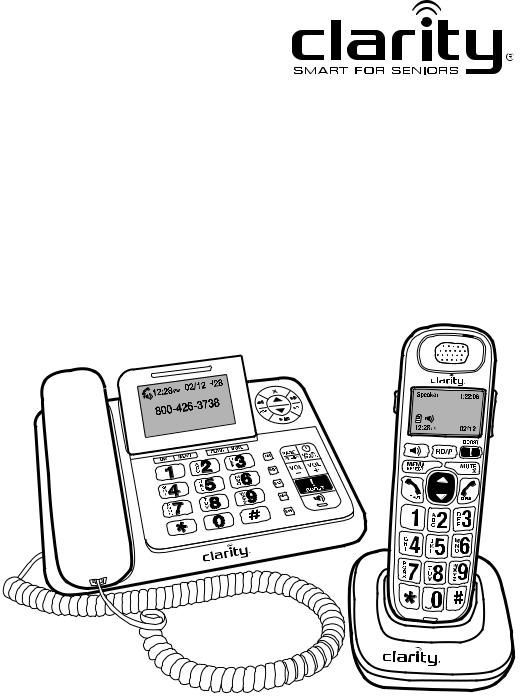
User Guide
E814CC – Amplified Big Button Cordless Phone with Corded Digital Answering Machine

important safety instructions
Warnings: Privacy of communications may not be ensured when using this phone.
To maintain the compliance with the FCC’s RF exposure guideline, place the base unit at least 20cm from nearby persons. To reduce the risk of fire or injury to persons, read and follow these instructions.
1.Read and understand all instructions.
2.Follow all warnings and instructions marked on the telephone.
3.Avoid contact with liquids. Do not locate base unit or handset near water, for example, near a bathtub, wash basin, sink or laundry tub, in a wet basement or near a swimming pool.
4.Avoid using a telephone (other than a cordless type) during a storm. There may be a remote risk of electrical shock from lightning.
5.Do not use the telephone to report a gas leak in the vicinity of the leak.
6.Unplug this telephone from the wall outlets before cleaning. Do not use liquid cleaners or aerosol cleaners on the telephone. Use a damp cloth for cleaning.
7.Place this telephone on a stable surface. Serious damage and/or injury may result if the telephone falls.
8.Do not cover the slots and openings on this telephone. This telephone should never be placed near or over a radiator or heat register. This telephone should not be placed in a built-in installation unless proper ventilation is provided.
9.Operate this telephone using the electrical voltage as stated on the base unit or the owner’s manual. If you are not sure of the voltage in your home, consult your dealer or local power company.
10. Do not allow anything to rest on the power cord or locate this product in an area where the power cord is likely to be damaged by furniture or foot traffic.
11.Do not overload wall outlets or extension cords as this can increase the risk of fire or electrical shock.
12. Never push any objects through the slots in the telephone. They can touch dangerous voltage points or short out parts that could result in a risk of fire or electrical shock. Never spill liquid of any kind on the telephone.
3

important safety instructions
13.To reduce the risk of electrical shock, do not take this phone apart. Opening or removing covers may expose you to dangerous voltages or other risks. Incorrect reassembly can cause electric shock when the appliance is subsequently used.
14.Unplug this product from the wall outlet and refer servicing to the manufacturer under the following conditions: when the power supply cord or plug is frayed or damaged; if liquid has been spilled into the product; if the telephone has been exposed to rain or water; if the telephone has been dropped or the case has been damaged; if the telephone exhibits a distinct change in performance; if the telephone does not operate normally by following the operating instructions. Adjust only those controls that are covered by the operating instructions. Improper adjustment may require extensive work by a qualified technician to restore the telephone to normal operation; if the telephone does not operate normally by following the operating instructions.
15.Never install telephone wiring during a lightning storm.
16.Never install telephone jacks in wet locations unless the jack is specifically designed for wet locations.
17.Never touch uninsulated telephone wires or terminals unless the telephone line has been disconnected at the network interface.
18.Use caution when installing or modifying telephone lines.
19.This product should be operated only from the type of power source indicated on the marking label. If you are not sure of the type of power supply to your home, consult your local power company.
20.Do not attempt to open the AC adapter. There are potentially dangerous voltages inside, and there are no serviceable parts.
21.Discontinue use of product and contact Clarity if the product overheats, has a damaged cord or plug, if the product has been dropped or damaged or if the product has come into contact with liquids.
22.Use only the AC adapter provided with this product or a replacement AC adapter provided by Clarity.
23.This phone amplifies sound to loud volumes. To prevent hearing damage, all users of the phone should be informed of the high volume capability of the phone and children should only use the phone when supervised by an adult.
4
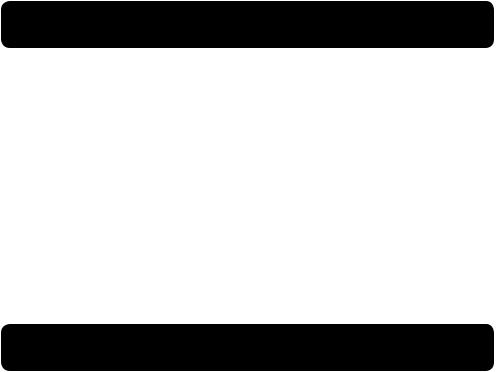
important safety instructions
24.Exposure to high volume sound levels or excessive sound pressure may cause temporary or permanent damage to your hearing. Although there is no single volume setting that is appropriate for everyone, you should always use your telephone with the volume set at moderate levels and avoid prolonged exposure to high volume sound levels. The louder the volume, the less time is required before your hearing could be affected. If you experience hearing discomfort, you should have your hearing checked by a doctor. To protect your hearing, you should:
A)Set the volume control in a low position and gradually increase the volume as needed. Before pressing the BOOST button, reduce the volume to the lowest level. Use the phone on the lowest volume setting as possible.
B)Limit the amount of time you use the telephone at high volume levels.
25. If you experience a skin irritation after using this product, discontinue use and contact Clarity.
important safety instructions
BATTERY SAFETY INsTRUCTIONs
WARNING: Dispose of used batteries according to the instructions.
1.Do not dispose of the battery in a fire as it may explode. Check with local codes for possible special disposal instructions.
2.Do not open or mutilate the battery. Released electrolyte is corrosive and may cause damage to the eyes and skin. It may be toxic if swallowed.
3.Exercise care in handling batteries in order not to short the battery with conducting materials such as rings, bracelets and keys. The battery or conduction material may over-heat and cause burns.
4.Remove batteries when they are discharged and when the equipment will not be used for an extended period of time. Dispose of batteries according to local environmental laws.
5.Do not disassemble, heat, crush, deform or puncture batteries.
6.Do not attempt to charge non-rechargeable batteries.
7.Keep batteries out of the reach of children.
5

packaging contents/location
Package contains the following items:
•Answering Machine base station with corded handset
•AC power adapter for Answering Machine base station
•Telephone line cord for Answering Machine base station
•Cordless Handset
•Charging base for cordless handset
•Belt clip for cordless handset
•(2) Rechargeable batteries for cordless handset
•User Manual
•Warranty/FCC Requirements booklet
Installation Location
For maximum coverage and reduce the interference, here are some guidelines you should consider when you place the base unit,
•Place it at a convenient, high, and central location with no obstructions between the handset and base unit in an indoor environment.
•Place it away from electronic appliances such as televisions, microwave ovens, radios, personal computers, wireless devices or other cordless phones.
•Avoid facing radio frequency transmitters, such as external antennas of mobile phone cell stations.
•Avoid plugging it into the same circuit as other major household electrical appliances because of the potential for interference. Try moving the appliance or the base unit to another power outlet.
If the reception for a base unit location is not satisfactory, move it to another location for better reception. Depending on the surrounding conditions as well as spatial
and structural factors, the range may be reduced. The range indoors is normally less than outdoors.
6
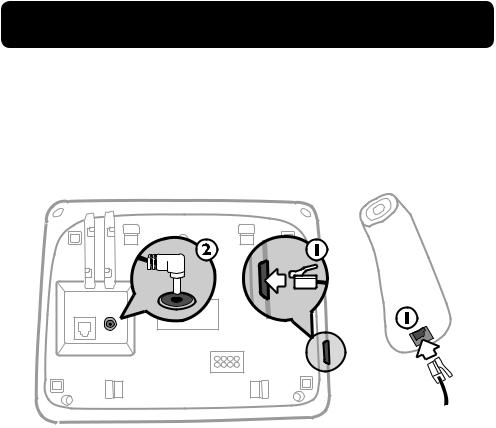
connecting corded base
Connecting the Answering Machine base station
1 – Connect the corded handset to the base station as shown below.
2 – Plug the power supply cord into the jack located on the back of the base station. Plug the other end of power supply line cord into an electrical outlet.
Always use the cables provided in the box.
Warnings: Use only the power adapter provided for the base station. Always use the cables provided in the box, others may not be compatible.
Note: The base unit needs mains power for normal operation, and the cordless handset will not work without it.
If you have a Broadband line (ADSL)
If you connect your telephone to a line with a broadband (ADSL) connection, you will need to insert a micro-filter between the telephone and the telephone line, otherwise you may get interference between the telephone and the broadband, which could cause problems.
In a home with broadband, every telephone must have a micro-filter connected, not just the one at the telephone point that your modem is connected to. If you need more broadband (ADSL) micro-filters, contact your broadband supplier.
7
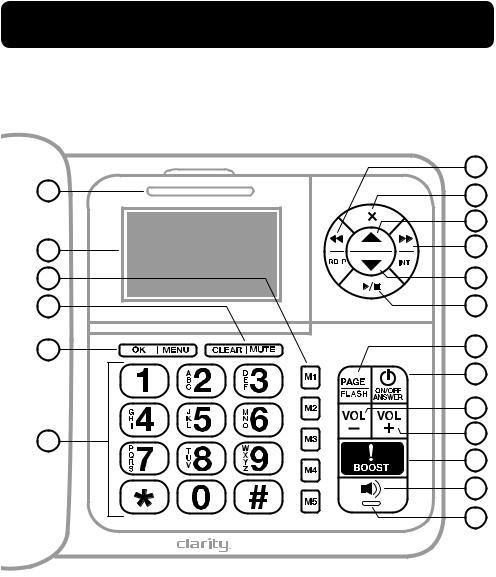
getting to know your corded base
answering machine Base Station
|
7 |
1 |
8 |
|
|
|
9 |
2 |
10 |
3 |
11 |
4 |
12 |
5 |
13 |
|
14 |
|
15 |
6 |
16 |
|
|
|
17 |
|
18 |
|
19 |
8
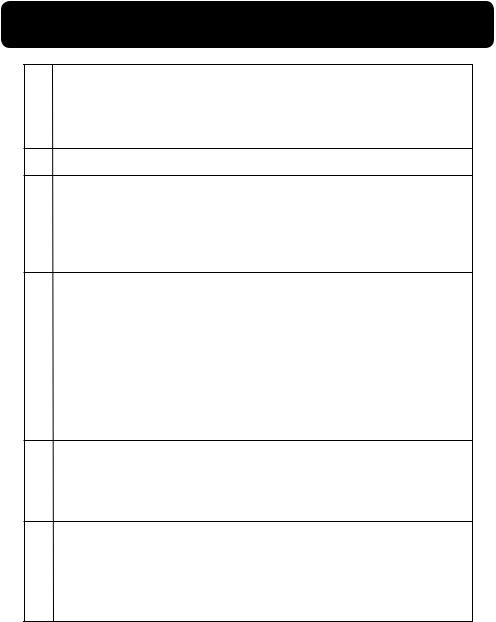
getting to know your corded base
1RINGER Indication
•Flashes when ringing.
•In idle mode: ON if Answering machine is on; OFF if Answering machine is off.
2LCD DIsPLAY
3Memory KEYS
•In dial mode: Long press to store the Store the number entered from idle mode.
•In idle mode: Press to dial out to the number stored in the memory key.
4CLEAr/MUTE
•In main menu mode: Press to go back to idle screen.
•In sub-menu mode: Press to go back to previous level.
•In sub-menu mode: Press and hold to go back to idle screen.
•In editing/predialing mode: Press to clear a character / digit.
•In editing/predialing mode: Press and hold to delete all the characters/digits.
•During a call: Press to mute/unmute the microphone.
•In ringing: Press to silence.
5OK/MENU
•In idle mode: Press to access the main menu.
•In sub-menu mode: Press to confirm the selection.
•In Redial List/Call log: Press to store the number into Directory.
6DiGIT KEYPAD (0-9, *, #)
•In predial or editing mode: Press to enter a digit or character.
•In predial or editing mode: Press and hold to insert a pause.
•In idle mode: Long press 1 to dial to the preset voice mail number. (Network service subscription is required)
9
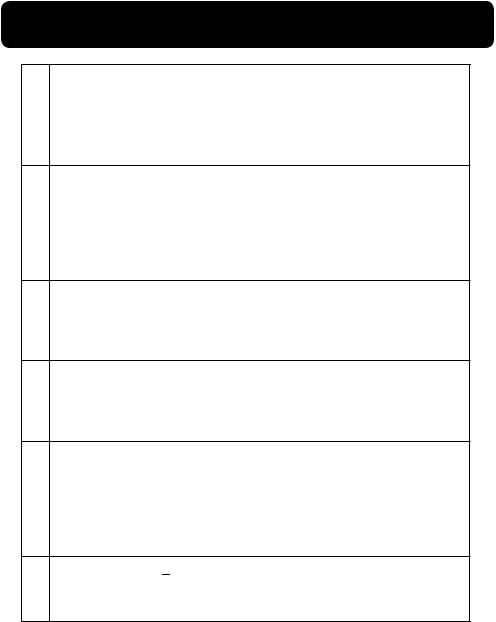
getting to know your corded base
7REPEAT/Redial/Pause ( /rd/p)
/rd/p)
•In Idle mode: Press to access the redial list.
•In predial or editing mode: Press and hold to insert a pause.
•In TAM message playback mode: Press to go back to previous message
8DELETE (X)
•In editing mode: Short press to backspace one digit, long press to clear whole strings.
•In Directory list/Redial list/Call log view mode: Press to delete an entry.
•In TAM message playing mode: Press to delete a message.
9UP key ( )
)
•In Idle mode: Press to access the Directory (list of saved records)
•In menu mode: Press to scroll up the menu items
•In Directory list/Redial list/Call log: Press to scroll up the list
10Forward/INTercom ( /int)
/int)
•In Idle mode: Press (followed by handset number) to start a call with the handset.
•In TAM message playback mode: Press to skip to next message.
11down key ( )
)
•In idle mode: Press to access the call log
•In menu mode: Press to scroll down the menu items
•In Directory list/Redial list/Call log view mode: Press to scroll down the list
•In editing mode: Press to move the cursor one character to the left.
12PLAY/STOP (
 )
)
•In idle mode: Press to playback messages.
•During TAM message playback: Press to stop playing messages.
10
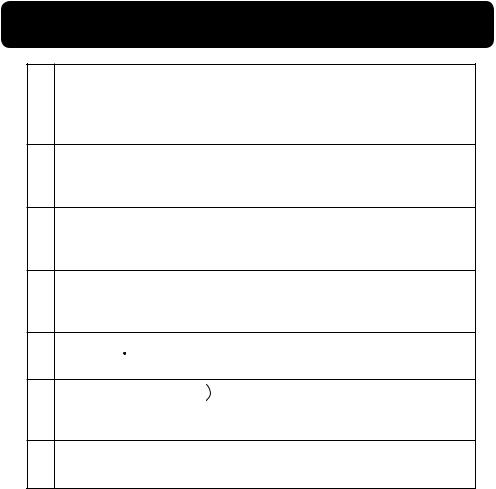
getting to know your corded base
13FLASH/PAGE
•During a call: Press to insert a Flash.
•In Idle mode: Press to page handsets. Press and hold to enter registration mode.
14Answer ON/OFF (  )
)
•In Idle: Press to switch the answering machine ON or OFF.
•During message playback: Press to stop message playback.
15Volume down (VOL -)
•During a call or TAM message playback: Press to decrease the volume
16Volume up (VOL +)
•During a call or TAM message playback: Press to increase the volume
17Boost (  )
)
•During a call: Press to activate/deactivate the booster function.
18SPEAKERPHONE (
 )
)
•In Idle mode or Directory/Call log/Redial list view mode:
Press to make a call with speakerphone.
19Speakerphone ON/OFF Indication
•On steady when the speakerphone is turned on.
11
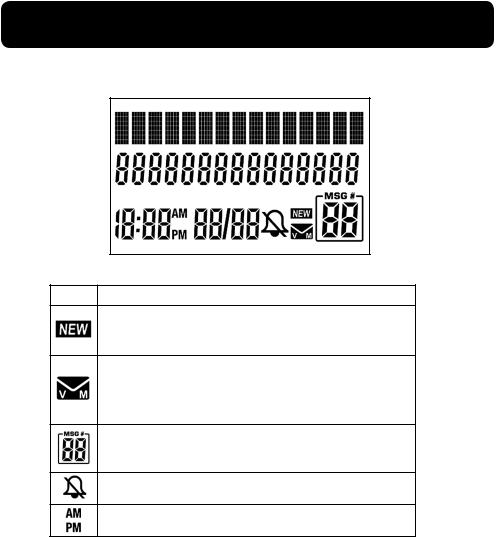
getting to know your corded base
LCD Display
Icons |
Description |
This will display when there is a new CID entry or if one is being viewed.
This will display when you have a new Voice Mail message. Will disappear when all the visual messages have been read. (Network dependent)
This shows how many messages you have on your local answering system.
Indicates that the ringer is switched off.
Indicates the time format.
12
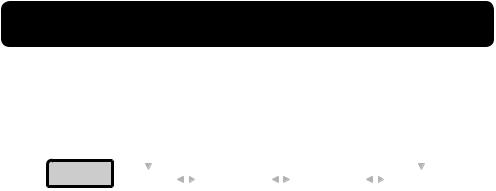
getting to know your corded base
Menu Structure
In idle mode, press <OK/MENU> to access the menu. Press <UP> or <DOwn> to navigate the menu. Refer to the following for the menu structure.
KEY PRESS |
|
|
|
|
<UP/DOWn> |
|
|
|
|
|||||
|
|
|
|
|
|
|
|
|||||||
|
|
|
<UP/DOWn> |
|
|
|
|
|
|
|
|
|||
<MENU> |
|
|
|
<UP/DOWn> |
|
<UP/DOWn> |
||||||||
|
|
|
|
|
|
|||||||||
|
|
|
|
|
|
|
|
|
|
|
|
|
|
|
Main Menu |
Play Messages |
Answering Sys |
|
Directory |
|
Caller ID Log |
||||||||
|
|
|
|
|
|
|
|
|
|
|
|
|
|
|
Sub menu |
|
|
|
|
Announcement |
|
Add contact |
|
Review |
|||||
|
|
|
|
|
Delete all old |
|
Review |
|
Delete all calls |
|||||
|
|
|
|
|
Record memo |
|
Speed dial |
|
|
|
||||
|
|
|
|
|
Answer On/Off |
|
|
|
|
|
|
|||
|
|
|
|
|
Ans sys setup |
|
|
|
|
|
|
|||
|
|
|
|
|
– Call screening |
|
|
|
|
|
|
|||
|
|
|
|
|
– # of rings |
|
|
|
|
|
|
|||
|
|
|
|
|
– Remote code |
|
|
|
|
|
|
|||
|
|
|
|
|
– Msg alert tone |
|
|
|
|
|
|
|||
|
|
|
|
|
– Recording time |
|
|
|
|
|
|
|||
|
|
|
|
|
– Voice language |
|
|
|
|
|
|
|||
|
|
|
|
|
|
|
|
|
|
|
|
|
||
Main Menu |
Ringers |
Set Date/Time |
|
|
settings |
|||||||||
|
|
|
|
|
|
|
|
|
|
|
|
|
||
Sub menu |
Ringer volume |
|
|
|
|
|
|
LCD Language |
||||||
|
Ringer tone |
|
|
|
|
|
|
Clr voicemail |
||||||
|
|
|
|
|
|
|
|
|
|
|
Key tone |
|||
|
|
|
|
|
|
|
|
|
|
|
Home area code |
|||
|
|
|
|
|
|
|
|
|
|
|
Dial Mode |
|||
|
|
|
|
|
|
|
|
|
|
|
– Touch-tone |
|||
|
|
|
|
|
|
|
|
|
|
|
– Pulse |
|||
|
|
|
|
|
|
|
|
|
|
|
|
|
|
|
13
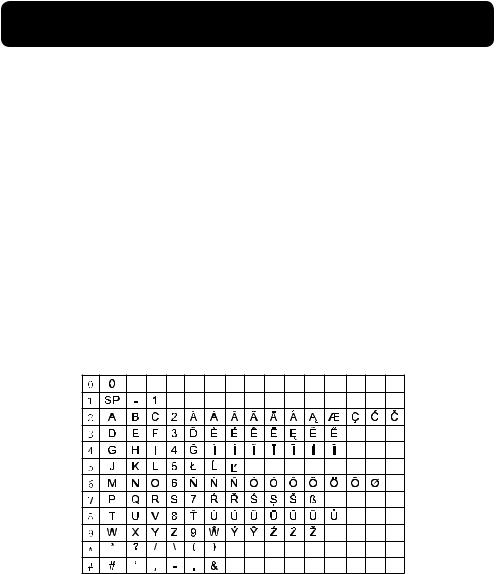
getting to know your corded base
Text and Digit Entry Table
The following tables show you where each letter and punctuation character can be found. Respective character table will be used when corresponding menu language is selected. This will be helpful when storing a name in the directory and renaming your phone.
In editing mode, a cursor is displayed to indicate the current text entry position. It is positioned at the right of the last character entered.
Writing Tips:
1.Once a character is selected, the cursor will move to the next position after a short pause.
2.You can move the cursor within the text by <Directory> or <CALL LOG> to amend the text entry.
3.Press <CLEAr/MUTE> to delete the last character.
4.Press and hold <CLEAr/MUTE> to delete the entire text string.
14

using your corded base
Make an External Call
Preparatory dialing
Enter the phone number and lift up the corded handset or press<SPEAKERPHOne> to dial the number. Press <CLEAr/MUTE> to clear the entry when entering the number.
Note: To insert a pause in the dialling sequence, press and hold the <RD/P> button, the screen will then show a “P” in the number.
Direct dialing
Lift up the corded handset or press <SPEAKERPHONE> to take the line and enter the phone number.
Call from the directory
Press <up> to access the Directory and press <UP/DOWn> to select the desired directory entry. Lift up the corded handset or press <SPEAkerPHONE> to dial out to the selected directory entry. Alternatively, press <OK/MENU> to access the directory to get the desired directory entry.
Call from the CID
Press <down> to access the CID and press <UP/DOWn> to select the desired CID entry. Lift up the corded handset or press<SPEAKERPHONE> to dial out to the selected CID entry. Alternatively, press <OK/MENU> to access the CID from the main menu.
Note: See sections on Caller Display and Settings for further details on CID.
Call from the redial list
Press <rd/p> to access the redial list and press <UP/DOWn> to select the desired redial number. Lift up the corded handset or press <SPEAKERPHONE> to dial out to the selected redial number.
Call timer
Your phone automatically times the duration of every call. The call timer will display a few seconds after the call has made. It is shown in hours, minutes and seconds format (HH:MM:SS).
15

using your corded base
Answer a Call
When there is an incoming ring, pick up the corded handset or press<SPEAKERPHOne> to answer the call.
End a Call
During a call connection, put the corded handset on the base station to end the call. Or press <SPEAKERPHONE> if you have a call in hands free mode.
Adjust Earpiece and Hands free Volume
During a call, you can adjust the earpiece volume from a selection of 5 volume levels (Level 1 to Level 5). If you are in a speakerphone mode, you can choose the speaker volume from a selection of 5 volume levels (Level 1 to Level 5).
During a call:
Press <UP/DOWn> to increase or decrease the volume level respectively. The current setting is shown. When you end the call, the settings will remain at the last selected level.
Boost
During a call, you can activate the booster function with the volume of earpiece increased by several dBs by pressing <BOOst>, “BOOst” displays on the screen. To cancel it, press <BOOst> again.
Mute a Call
You can talk to someone nearby without letting the caller hear you during a call.
During a call:
Press <clear/MUTE> to mute the microphone and “MUTED” is displayed on the LCD. Your caller cannot hear you. Press <clear/MUTE> again to unmute the microphone. “MUTED” is disappeared and the display will show “LINE IN USE”.
Memory Keys
There are 5 memory keys (from M1 to M5) on the corded base for you to store frequent use numbers. After a number is stored in any of these memory keys, you can simply press once on one of these memory keys to dial out to the number stored in it directly.
Store a number into a memory key
1. In idle mode, enter the telephone number you want to store.
16

using your corded base
2.Press and hold any memory key for more than 2 seconds, until you hear the confirmation tone to indicate the number has been stored.
Note: If there is already a number stored before, the old number will be replaced directly.
Dial the number in a memory key
In idle mode, press <M1>/ <M2>/ <M3>/ <M4>/ <M5>, the phone will automatically dial out the telephone number stored in the selected memory key in speakerphone mode.
Emergency Call without main power
The E814CC corded base unit can make an emergency call with the corded handset when the mains AC power is disconnected.
Pick up the corded handset and wait for several seconds to get the dial tone and then enter the phone number to make a call.
Remarks: It is not possible to dial numbers from memories when the mains power is off.
When the mains power is off, you can also answer an incoming call with the corded handset.
When the phone rings, pick up the corded handset to talk to the caller.
Redial
You can redial up to 10 of the last numbers called. If you have stored a name in the directory to go with the number, the name will be displayed instead.
Redial a number from the redial list
1.In idle mode, press <rd/p> to view the redial list.
2.Press <UP/DOWn> to browse the redial list.
3.Pick up the corded handset or press <SPEAKERPHONE> to dial to the selected redial number.
Note: If there are no numbers in the redial list, the display will show “EMPTY”.
Store a redial number into the directory
1.Follow steps 1 and 2 in section Redial a number from the redial list.
2.Press <OK/MENU> twice.
3.Edit the number, then press <OK/MENU>.
17

using your corded base
4.Enter the name; edit, then press <OK/MENU>to save; display shows “Saved”, then returns to Redial list.
Delete a redial number
1.Follow steps 1 and 2 in section Redial a number from the redial list.
2.Press < X > to delete; number will be deleted immediately.
Find the Handset
You can locate the handset by operation on the base station as below.
1.In idle mode, press <PAGE/FLASH> to page all handsets; “PAGING” will flash on the base screen.
All handsets registered to the base will produce the paging tone and “PAGING” flashes on the screen. You can stop the paging by pressing <TALK> / <SPEAKERPHOne> on any handset or <PAGE/FLASH> on the base to stop paging.
Make an Internal Call
This feature allows you to make internal calls and make conference calls.
Intercom
Using the corded base:
1.In idle mode, press <INT> and the number of the registered handset you wish to call; press “<INT> 9” to call all cordless handsets.
2.The called handset rings, showing “Handset 7 is calling” (Handset 7 is the designated name for the corded base). Press <TALK> on the called handset to establish the internal call.
Note: If only one cordless handset is registered to the base station, press <INT> will call the cordless handset immediately.
Make a 3-way Conference Call
The conference call feature allows one external call to be shared with the corded base and cordless handset or two cordless handsets. The three parties can share the conversation and no network subscription is required.
Using the corded base during the external call: press TALK on a registered handset to join the call.
Note: Any party (corded base or cordless handset) hangs up during a conference call will leave the other party still in connection with the external call.
18

using your corded base
Private phonebook (directory)
Your phone can store up to 50 private directory entries with names and numbers in the corded base. Each directory entry can have a maximum of 20 digits for the phone number and 15 characters for the name. Directory entries are stored alphabetically by name.
The directory is shared across your system (corded base and registered cordless handsets). When a new directory entry is added, the system will update all units with the new entry as soon as the entry is saved in memory.
Add a New Directory Entry
In idle:
1.Press <OK/MENU>, then <up> or <down> to select Directory; press
<OK/MENU> to enter the Directory menu.
2.Press <OK/MENU> to select Add contact.
3.Press <OK/MENU> and the display shows Enter number.
4.Key in the number using the digit keys (maximum 20 digits). If you make any mistakes, press <CLEAr/MUTE> to backspace a digit. Press <up> or <down> to insert characters.
5.Press the <OK/MENU> button to confirm; display shows Enter name.
6.Key in the name using the digit keys (maximum 15 characters). If you make any mistakes, press <CLEAr/mute> to backspace a character. Press <up> or
<down> to insert characters.
When you have finished editing, press <OK/MENU> to confirm; the display shows “Saved” and returns to previous screen.
Edit a Directory Entry
In idle:
1.Press <OK/MENU>, then <up> or <down> to select Directory; press <OK/MENU> to enter the Directory menu.
2.Press <UP/DOWn> to select Review.
Display shows “Entries in DIR” briefly, then displays the first entry in alphabetical order; press <UP/DOWn> to select the desired entry to be edited.
3.Press <OK/MENU> and the display shows Enter number.
19

using your corded base
4.Edit the name or press <CLEAr/MUTE> to backspace a character if necessary.
5.Use <DOwn> to move cursor to the left, <up> to move cursor to the right.
6.Press <OK/MENU> to save the number and display shows Enter name.
7.Edit the name or press <CLEAr/MUTE> to backspace a digit if necessary. Use <DOwn> to move cursor to the left, <up> to move cursor to the right.
8.Press <OK/MENU> to confirm and the display will show “Saved”, then returns to the list of Directory entries.
–OR–
In idle:
1.Press <up>; display shows “Entries in DIR” briefly, then displays the first entry in alphabetical order; press <UP/DOWn> to select the desired entry to be edited.
2.Follow steps 4-8 in process above.
View a Directory Entry
In idle:
1.Press <OK/MENU>, then <up> or <down> to select Directory; press
<OK/MENU> to enter the Directory menu.
2.Press <UP/DOWn> to see Review.
3.Display shows “Entries in DIR” briefly, then displays the first entry in alphabetical order; press <UP/DOWn> to review the entries.
–OR–
In idle:
4.Press <up>; display shows “Entries in DIR” briefly, then displays the first entry in alphabetical order; press <UP/DOWn> to select the desired entry.
Delete a Directory Entry
In idle:
1.Press <up>
–OR–
2.Press <OK/MENU>, then <up> or <down> to select Directory; press <OK/MENU> to enter the Directory menu.
3.Press <UP/DOWn> to see Review.
20
