Page 1
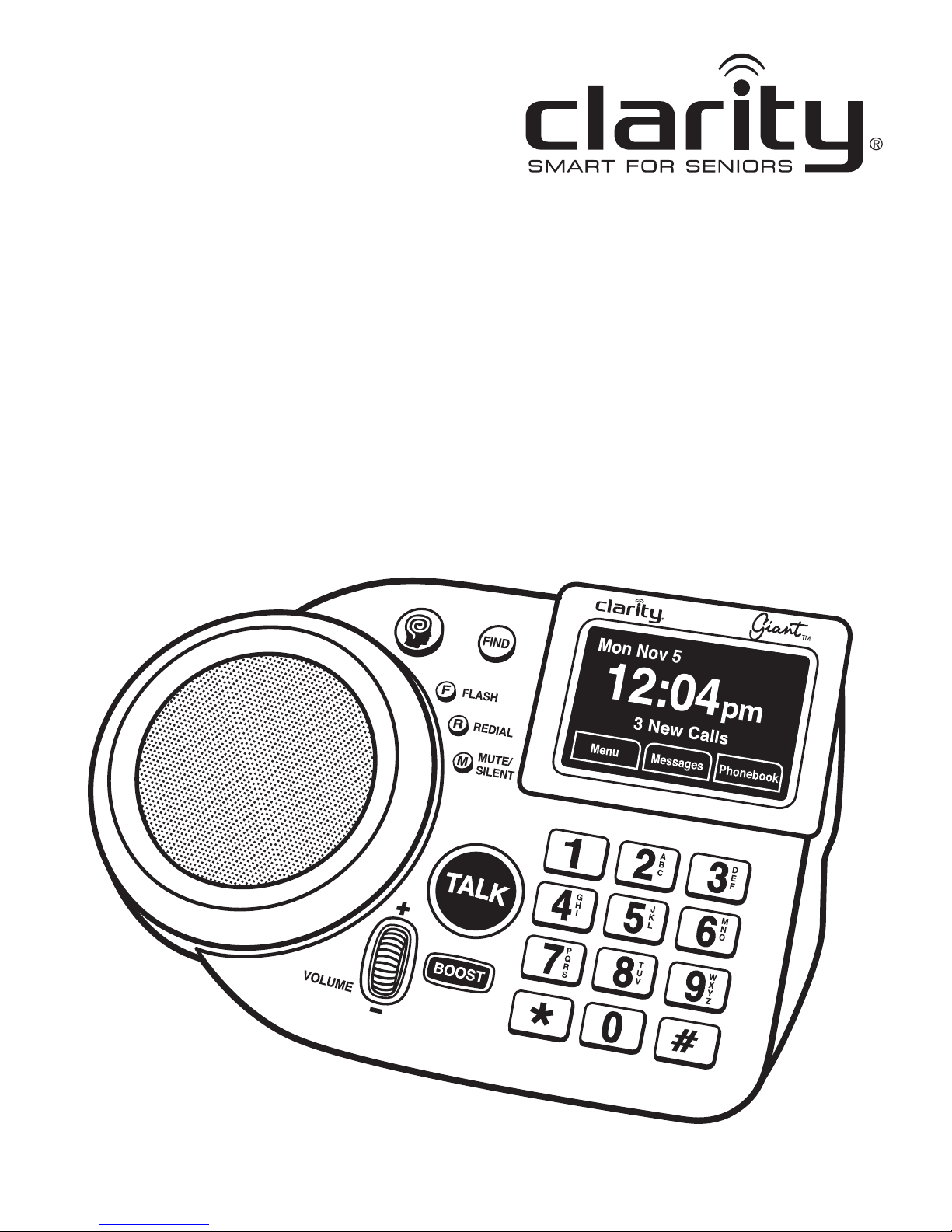
Giant
Extra Loud Speakerphone
User Guide
ClarityProducts.com
Page 2
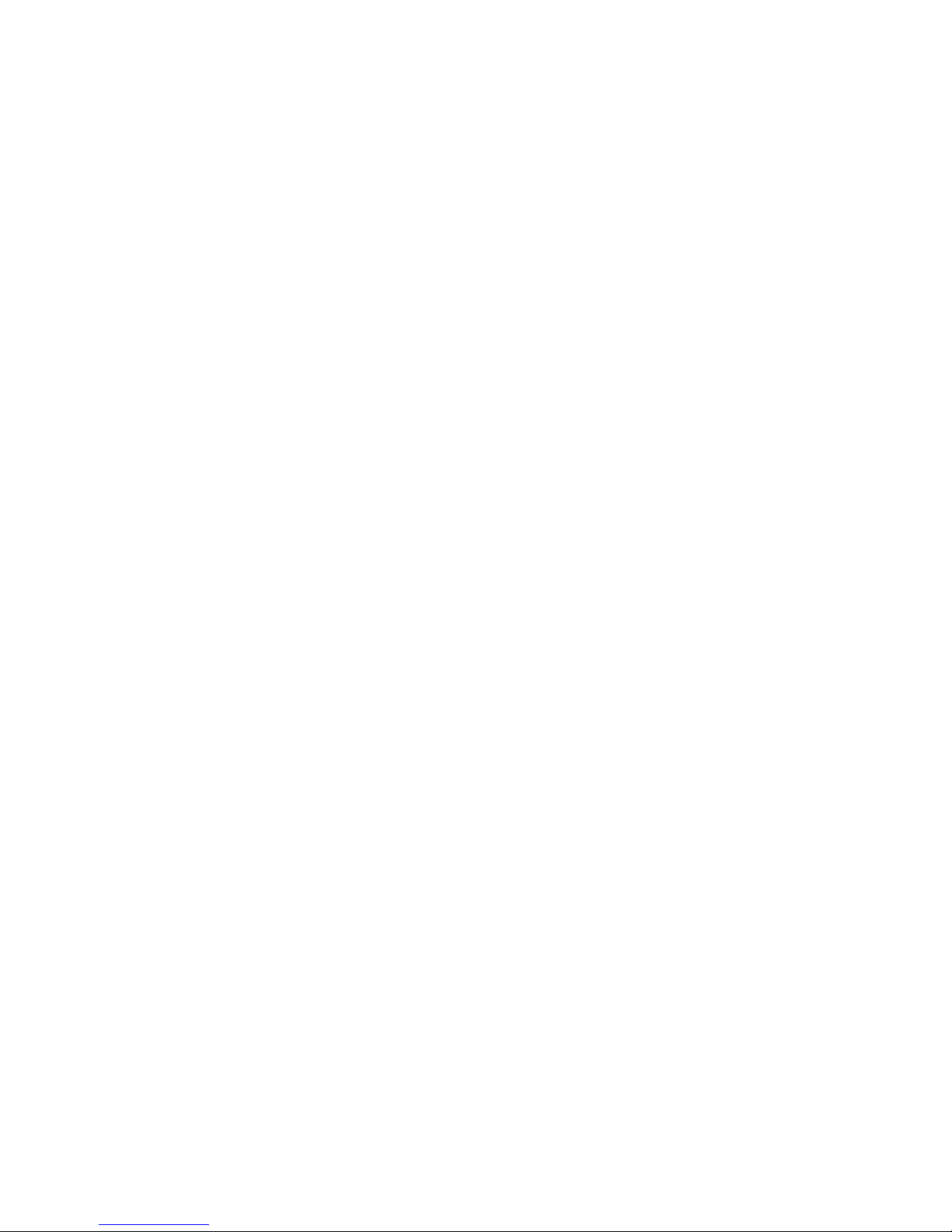
Page 3
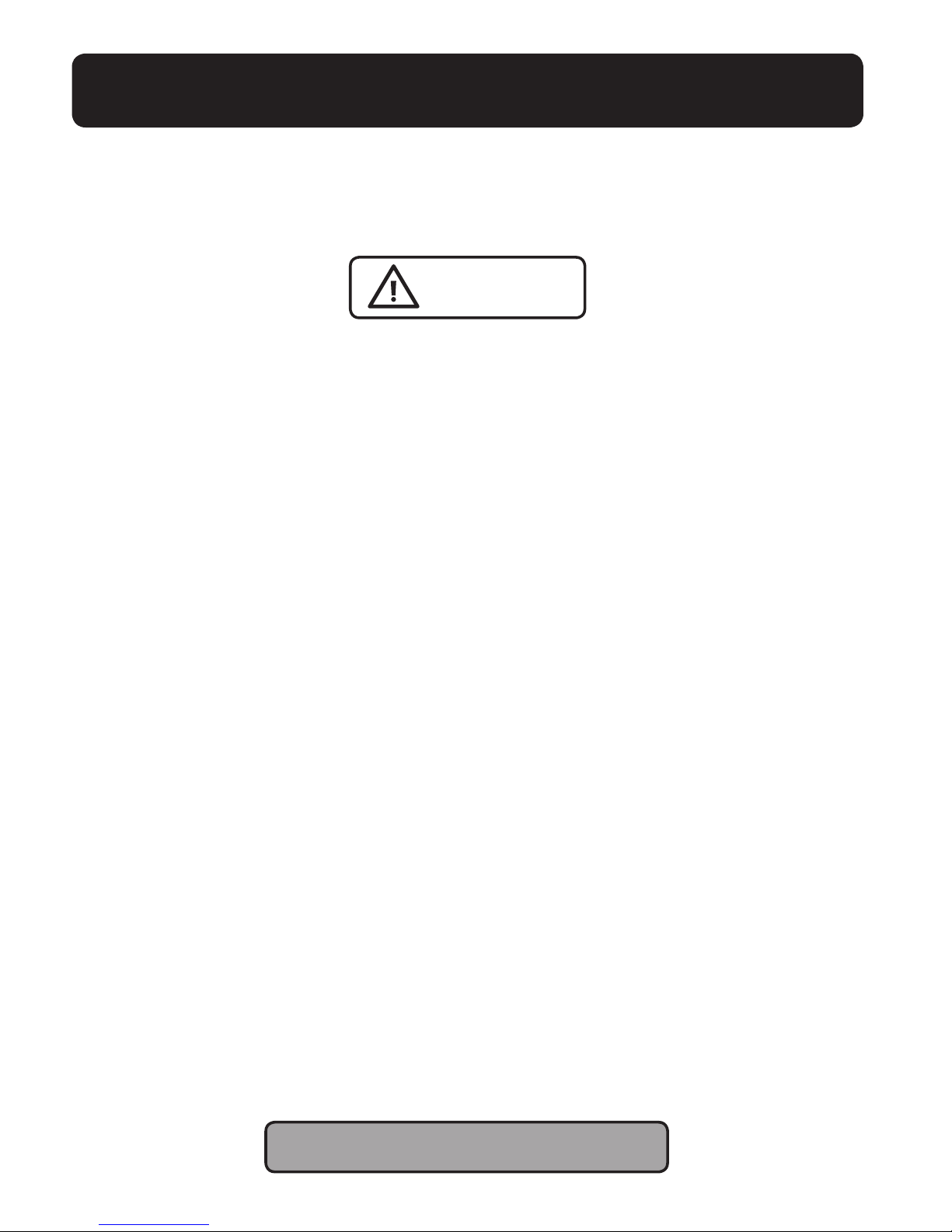
3
IMPORTANT SAFETY INSTRUCTIONS
To prevent severe injury and loss of life/property,
read this section carefully before using the product to ensure
proper and safe operation of your product.
Power connection
• Use only the power source marked on the product.
• Do not overload power outlets and extension cords. This can result in the risk of re
or electric shock.
• Completely insert the AC adapter/power plug into the power outlet. Failure to do so
may cause electric shock and/or excessive heat resulting in a re.
• Regularly remove any dust, etc. from the AC adapter/power plug by pulling it from the
power outlet, then wiping with a dry cloth. Accumulated dust may cause an insulation
defect from moisture, etc. resulting in a re.
• Unplug the product from power outlets if it emits smoke, and abnormal smell,
or makes an unusual noise. These conditions can cause re or electric shock.
Conrm that smoke has stopped emitting and contact the Clarity Customer
Service at 800-426-3738.
• Unplug from power outlets and never touch the inside of the product if its casing has
been broken open.
• Never touch the plug with wet hands. Danger of electric shock exists.
Installation
• To prevent the risk of re or electrical shock, do not expose the product to rain or
any type of moisture.
• Do not place or use this product near automatically controlled devices such as automatic doors and re alarms. Radio waves emitted from this product may cause such
devices to malfunction resulting in an accident.
SAVE THESE INSTRUCTIONS
WARNINGS
Page 4
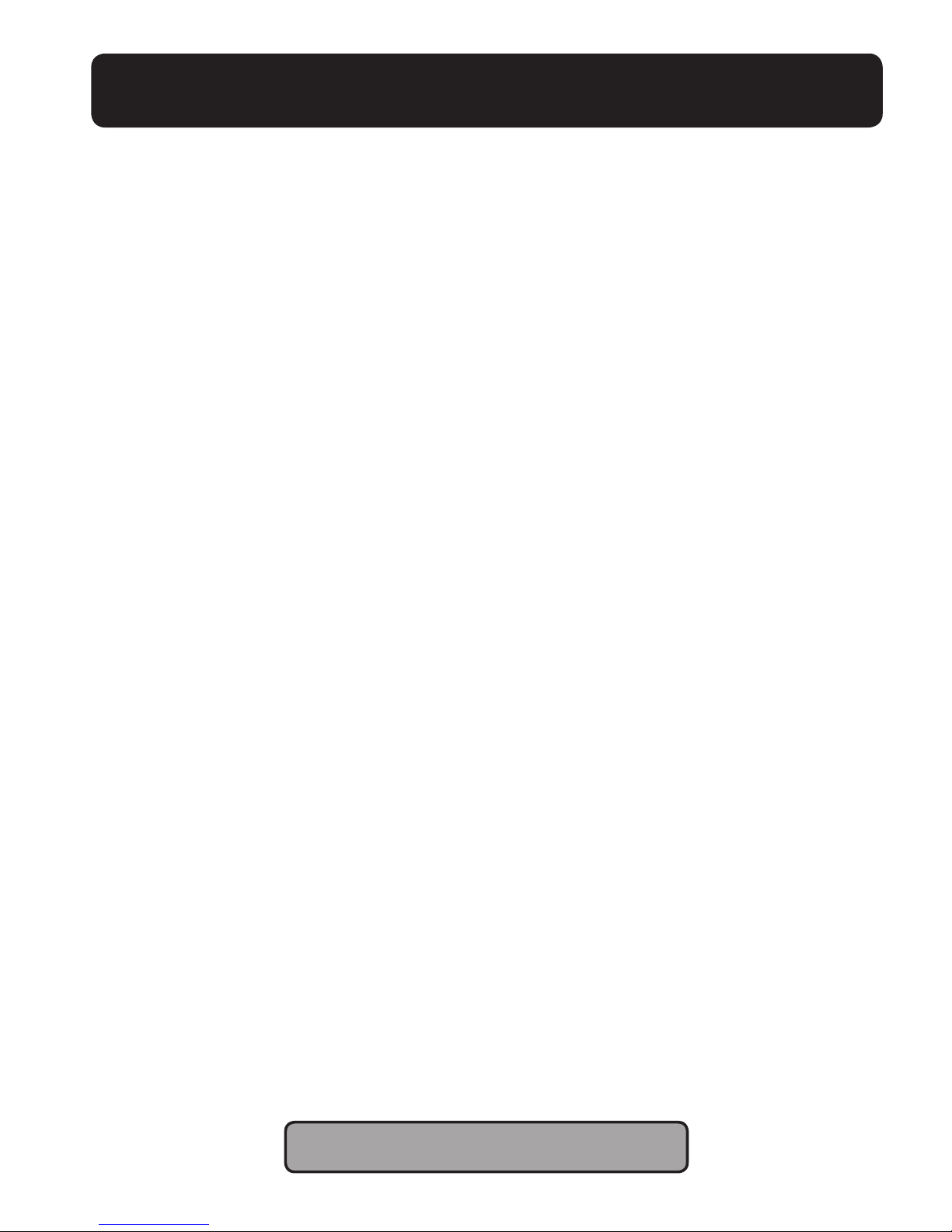
4
SAVE THESE INSTRUCTIONS
IMPORTANT SAFETY INSTRUCTIONS
• Do not allow the AC adaptor or telephone line cord to be excessively pulled, bent or
placed under heavy objects.
Operating safeguards
• Unplug the product from power outlets before cleaning. Do not use liquid or
aerosol cleaners.
• Do not disassemble the product.
• Do not spill liquids (detergents, cleansers, etc.) onto the telephone line cord plug,
or allow it to become wet at all. This may cause a re. If the telephone line cord plug
becomes wet, immediately pull it from the telephone wall jack, and do not use.
Medical
• Consult the manufacturer of any personal medical devices, such as pacemakers or
hearing aids, to determine if they are adequately shielded from external RF (radio
frequency) energy. (The product operates in the frequency range of 1.92 GHz to
1.93 GHz, and the RF transmission power is 115 mW (max.). Do not disassemble
the product.
• Do not use the product in health care facilities if any regulations posted in the area
instruct you not to do so. Hospitals or health care facilities may be using equipment
that could be sensitive to external RF energy.
Page 5

5
IMPORTANT SAFETY INSTRUCTIONS
Installation and location
• Never install telephone wiring during an electrical storm.
• Never install telephone line jacks in wet locations unless the jack is specically
designed for wet locations.
• Never touch uninsulated telephone wires or terminals unless the telephone line has
been disconnected at the network interface.
• Use caution when installing or modifying telephone lines.
• The AC adaptor is used as the main disconnect device. Ensure that the AC outlet is
installed near the product and is easily accessible.
• This product is unable to make calls when there is a power failure (unless backup
batteries have been installed and are fully charged).
When using your product, basic safety precautions should always
be followed to reduce the risk of re, electric shock, and injury to
persons, including the following:
• Do not use this product near water for example, near a bathtub, washbowl, kitchen
sink, or laundry tub, in a wet basement or near a swimming pool.
• Avoid using a telephone (other than a cordless type) during an electrical storm.
There may be a remote risk of electric shock from lightning.
• Do not use the telephone to report a gas leak in the vicinity of the leak.
• Use only the power cord and batteries indicated in this manual. Do not dispose
of batteries in a re. They may explode. Check with local codes for possible
disposal instructions.
SAVE THESE INSTRUCTIONS
WARNINGS
Page 6
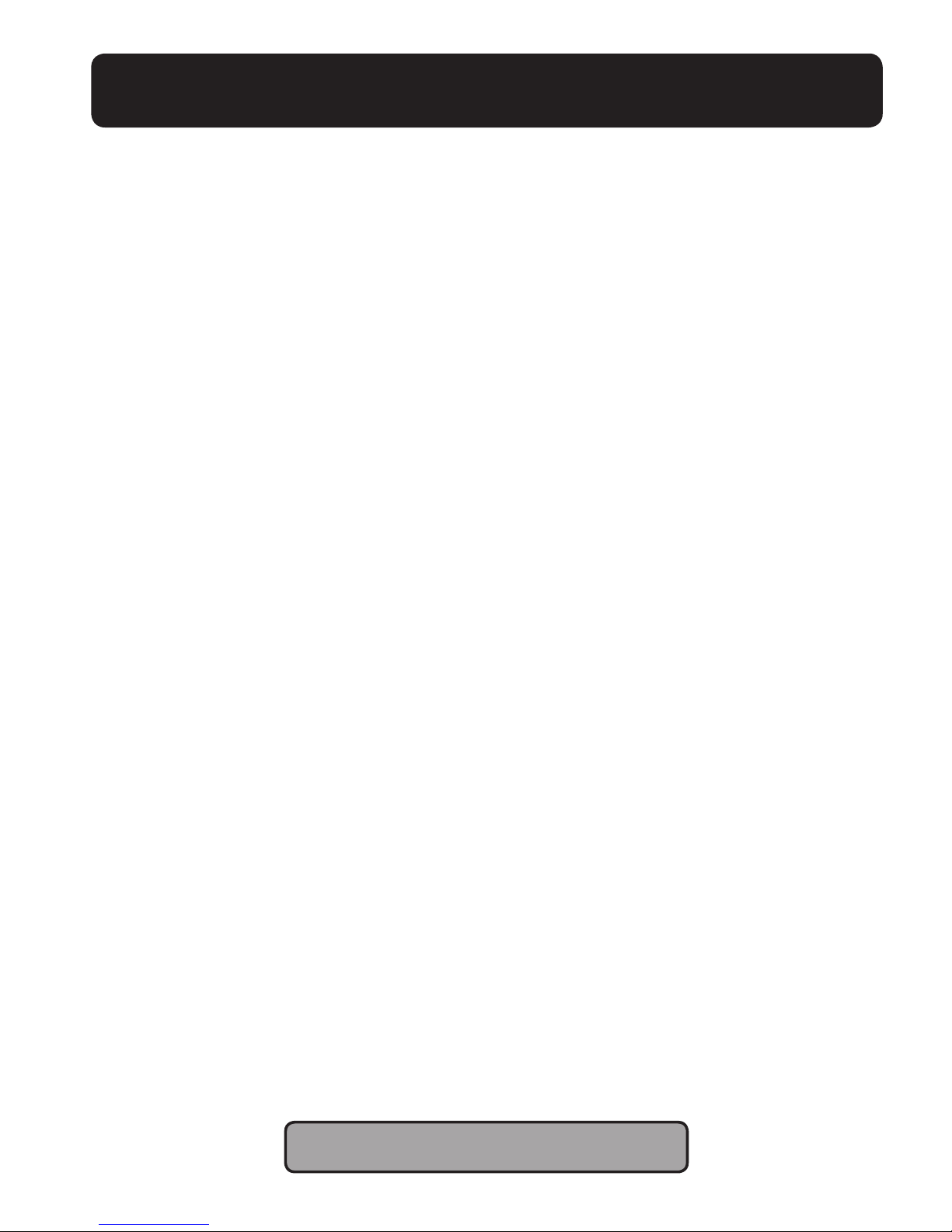
6
IMPORTANT BATTERY SAFETY INSTRUCTIONS
• Do not mix old and new batteries.
• Do not open or mutilate the batteries. Released electrolyte from the batteries is
corrosive and may cause burns or injury to the eyes and skin. The electrolyte is toxic
and may be harmful if swallowed.
• Exercise care when handling the batteries. Do not allow conductive materials such as
rings, bracelets, or keys to touch the batteries, otherwise a short circuit may cause
the batteries and/or the conductive material to overheat and cause burns.
• Charge the batteries (optional) identied for use with this product only, in accordance
with the instructions and limitations specied in this manual.
• Only use a compatible base unit (or charger) to charge the batteries. Do not tamper
with the unit (or charger). Failure to follow these instructions may cause the batteries
to swell or explode.
The base batteries are optional (for backup only). If you choose to install backup
batteries, use rechargeable batteries ONLY. The backup batteries should be
AA, NiMH, rechargeable only, rated 1600mAh. They must be fully charged for 8 hours
before using the backup batteries (before using the phone without the power adapter,
during a power outage).
The backup batteries ensure the functionality of your unit for 3-4 hours in case of a
power outage.
To install batteries in the base:
1. Turn the unit over and open battery compartment door.
2. Install batteries according to the polarity shown inside the battery compartment.
3. Close the battery compartment.
WARNING: USE RECHARGEABLE BATTERIES ONLY.
DO NOT USE ALKALINE BATTERIES!
CAUTION: RISK OF EXPLOSION IF BATTERY IS REPLACED
BY INCORRECT TYPE. DISPOSE OF USED BATTERIES
ACCORDING TO THE INSTRUCTIONS.
SAVE THESE INSTRUCTIONS
Page 7
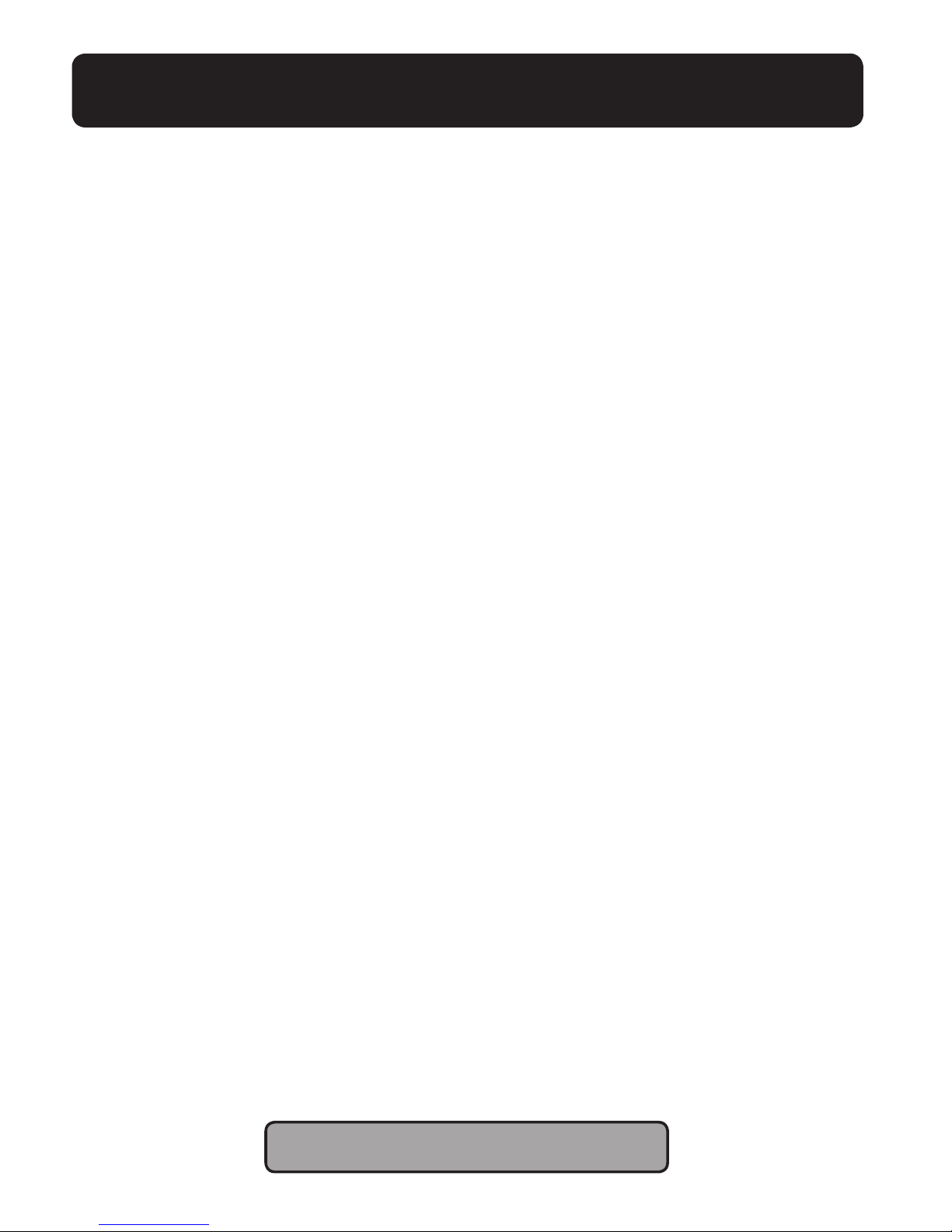
7
WARNING: Dispose of used batteries according to the instructions.
• Do not dispose of the battery in a re as it may explode. Check with local codes for
possible special disposal instructions.
• Do not open or mutilate the battery. Released electrolyte is corrosive and may
cause damage to the eyes and skin. It may be toxic if swallowed.
• Exercise care in handling batteries in order not to short the battery with conducting
materials such as rings, bracelets and keys. The battery or conduction material may
over-heat and cause burns.
• Remove batteries when they are discharged and when the equipment will not be
used for an extended period of time. Dispose of batteries according to local environmental laws.
• Do not disassemble, heat, crush, deform or puncture batteries.
• Do not attempt to charge non-rechargeable batteries.
• Keep batteries out of the reach of children.
IMPORTANT BATTERY SAFETY INSTRUCTIONS
SAVE THESE INSTRUCTIONS
Page 8
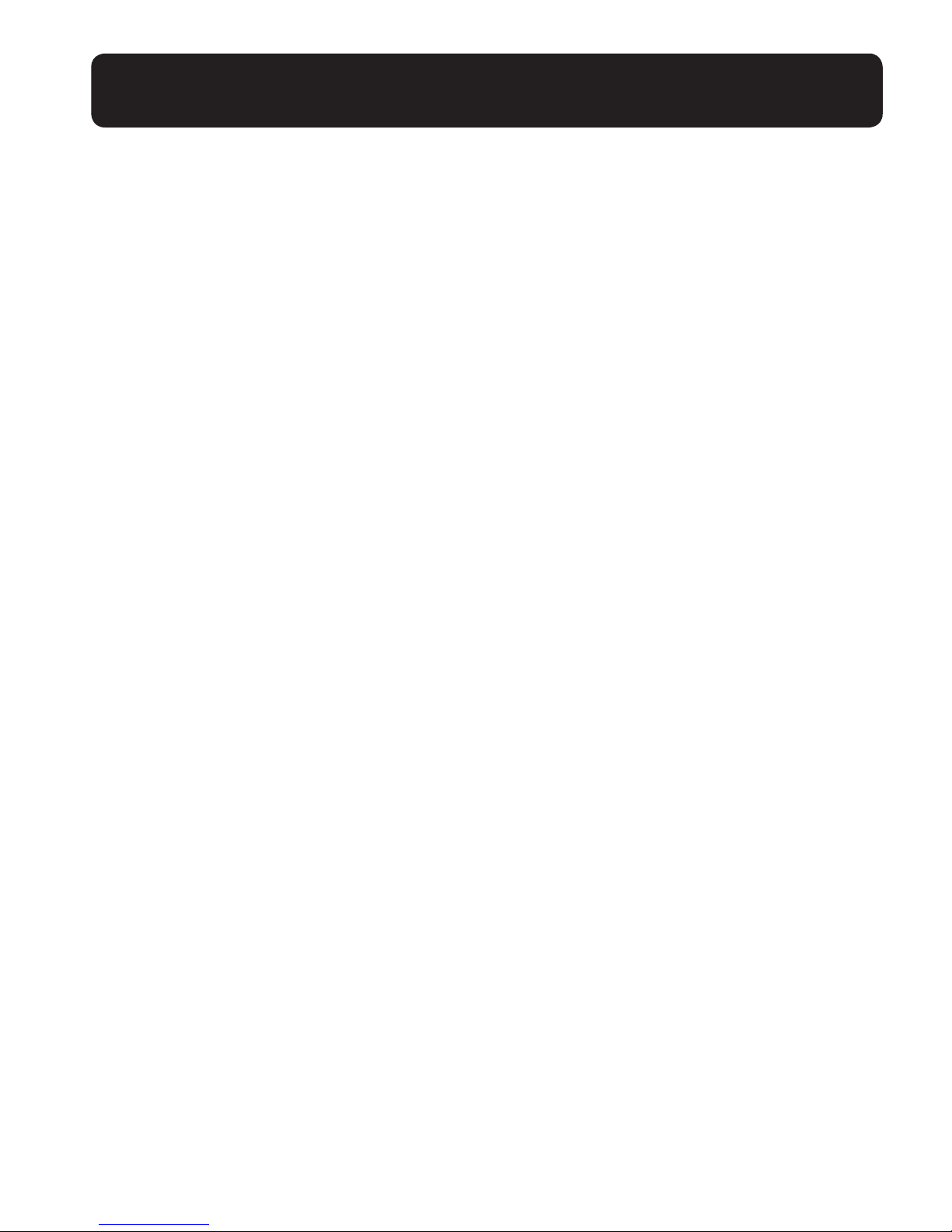
8
FOR BEST PERFORMANCE
Base unit location/avoiding noise
The base unit and other compatible Clarity
units use radio waves to communicate
with each other.
• For maximum coverage and noisefree communications, place your base
unit at a convenient, high, and central
location with no obstructions between
the handset and base unit in an indoor
environment.
a. away from electronic appliances such
as TVs, radios, personal computers,
wireless devices, or other phones.
b. facing away from radio frequency
transmitters, such as external antennas of mobile phone cell stations.
(Avoid putting the base unit on a bay
window or near a window.)
• Coverage and voice quality depends on
the local environmental conditions.
• If the reception for a base unit location
is not satisfactory, move the base unit to
another location for better reception.
Environment
• Keep the product away from electrical
noise generating devices, such as uorescent lamps and motors.
• The product should be kept free from
CARE AND MAINTENANCE
excessive smoke, dust, high temperature, and vibration.
• The product should not be exposed to
direct sunlight.
• Do not place heavy objects on top of
the product.
• When you leave the product unused for
along period of time, unplug the product
from the power outlet.
• The product should be kept away from
heat sources such as heaters, kitchen
stoves, etc. It should not be placed in
rooms where the temperature is less
than 0 °C (32 °F) or greater than 40 °C
(104 °F). Damp basements should also
be avoided.
• The maximum calling distance may be
shortened when the product is used
in the following places: Near obstacles
such as hills, tunnels, underground, near
metal objects such as wire fences, etc.
• Operating the product near electrical
appliances may cause interference. Move
away from the electrical appliances.
Routine care
• Wipe the outer surface of the product
with a soft moist cloth.
• Do not use benzene, thinner, or any
abrasive powder.
Page 9
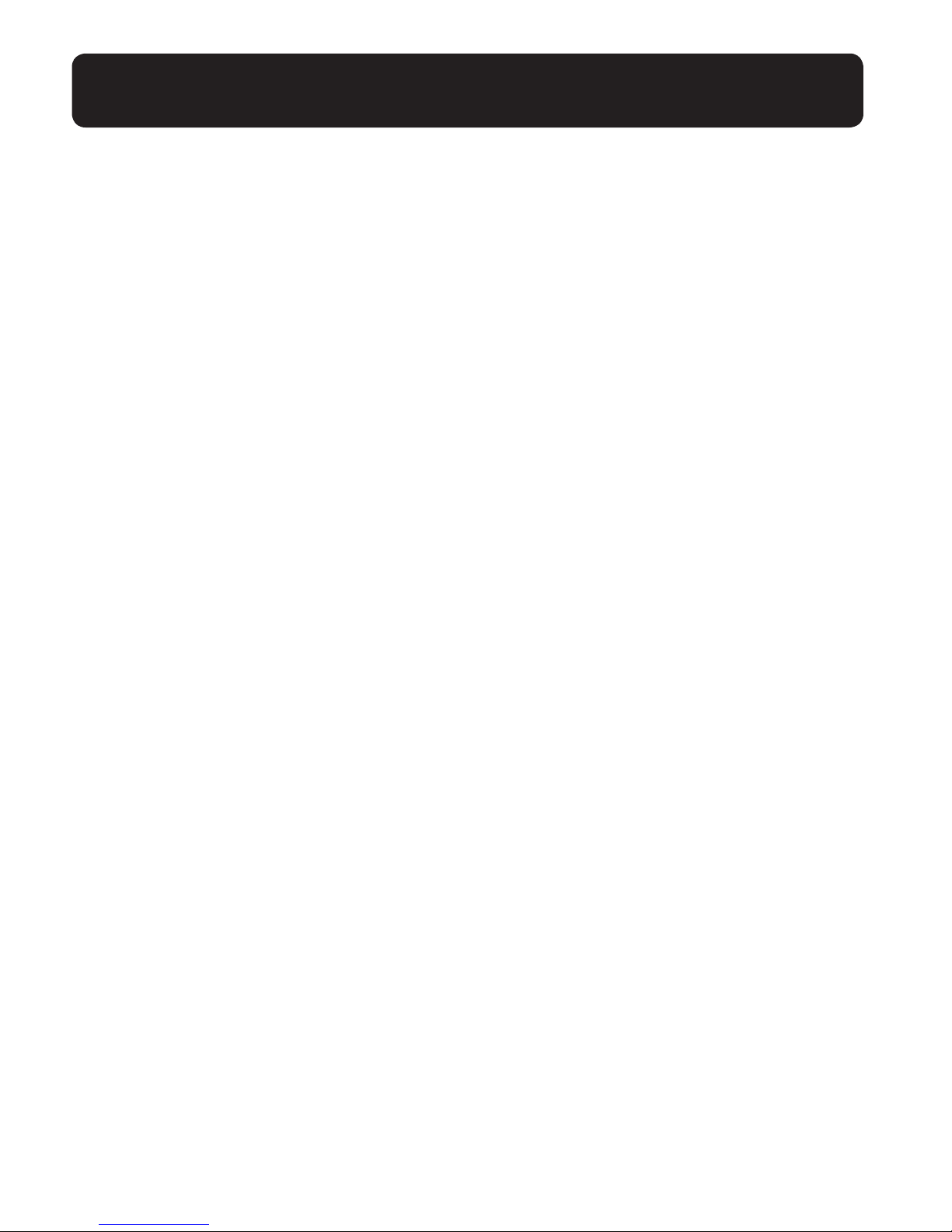
9
CARE AND MAINTENANCE
Notice for product disposal,
transfer, or return
• This product can store your private/
condential information. To protect
your privacy/condentiality, we recommend that you erase information such
as phonebook or caller list from the
memory before you dispose of, transfer,
or return the product.
• This product is designed for use in the
United States of America and Canada.
Sale or use of this product in other
countries may violate local laws.
Page 10
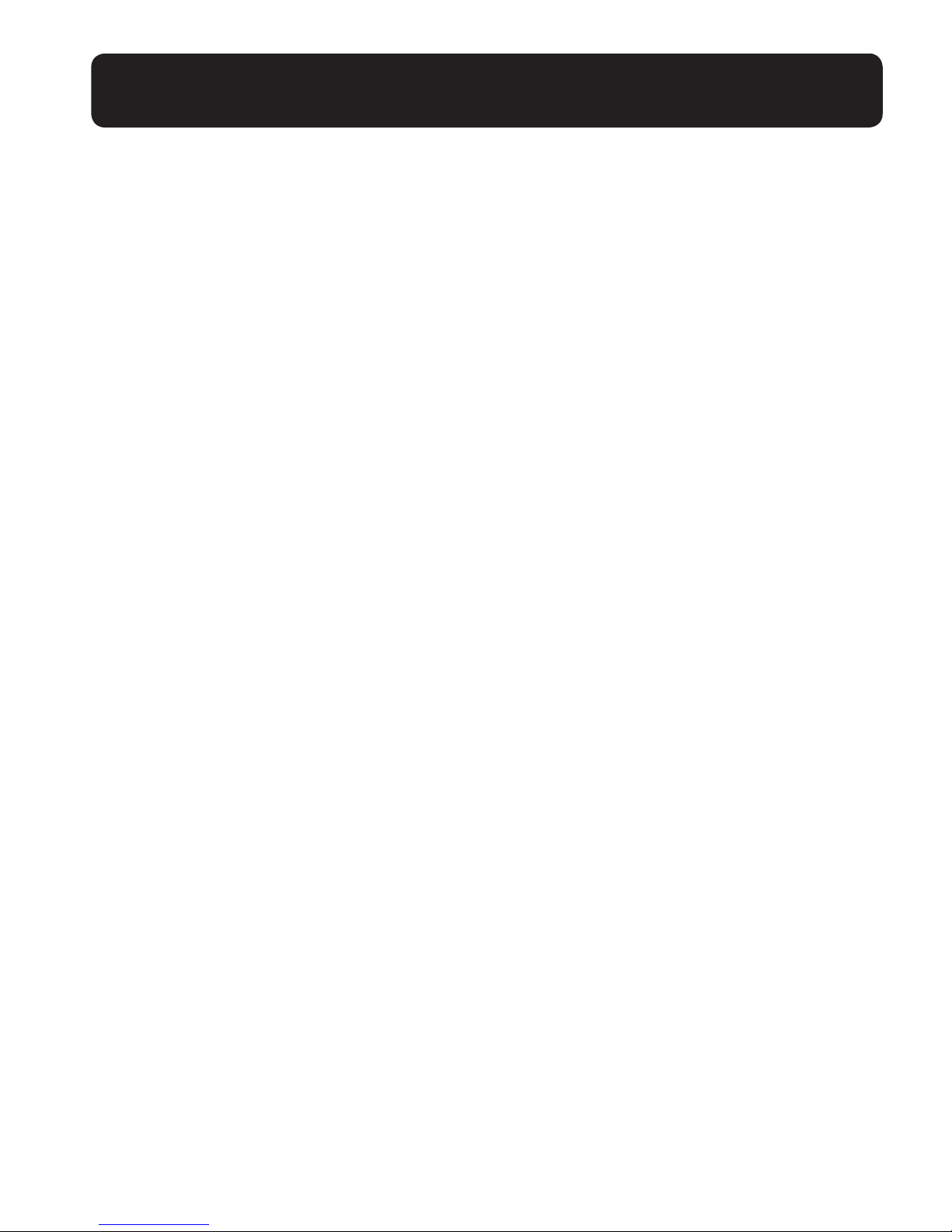
10
TECHNICAL SPECIFICATIONS
Dimensions:
10.197 in. x 6.299 in. x 5.118 in.
Weight: 32.275 oz. (without AC adapter
Standard: DECT 6.0 (Digital Enhanced
Cordless Telecommunications 6.0)
Bluetooth wireless technology 2.0
Frequency range: 1.92 GHz to
1.93 GHz (DECT)
2.402 GHz to 2.48 GHz (Bluetooth)
RF transmission power:
100 mW (MAX)
Power specications: AC Adapter
Input: 100V-240V AC, 50-60Hz
Output: 12V DC, 1.5A
Use ONLY the power adapter supplied
with your unit; using a different adapter
may render your unit unusable and voids
the warranty.
Power consumption:
Standby: 0.54W
Maximum: 15W
Battery information: Use ONLY
rechargeable batteries, NiMH, AA,
1600mAh
Charge time: 8 hours
(from discharged to fully charged)
Note: The batteries are charging while
your phone is powered by the power adapter
supplied with your unit.
Standby time: Approx. 24 hours.
Talk time:
Giant: Approx. 4 hours
Operating conditions: 32 °F – 104 °F,
20 % – 80 % relative air humidity (dry)
Page 11
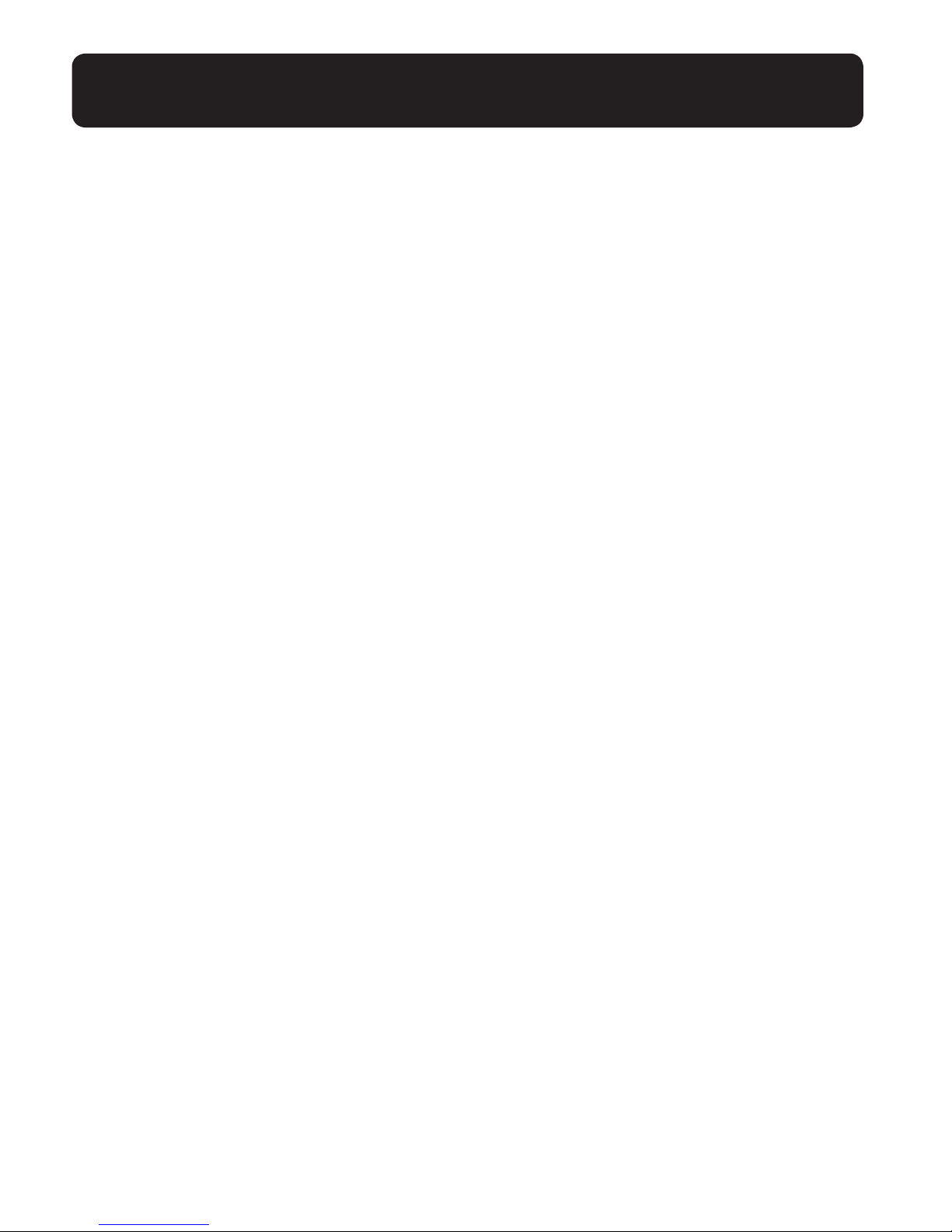
11
CLARITY LOGIC
TM
Introduction to Clarity Logic
ClarityLogic is the name of our simplied and easy-to-use customer support service.
When you use the ClarityLogic button to contact Clarity’s Customer Support representatives, and authorize Clarity to receive information specic to your phone, Clarity may
access information about your phone such as the phone’s model name and settings. The
representative is immediately aware of the type and current settings of the phone. This
will allow any troubleshooting call to be quick and simple, helping you nd exactly what
you are looking for. Just use the pre-programmed ClarityLogic button on the Speakerphone or call 1-877-LOGIC24 (1-877-564-4224) to nd out how Clarity is there to make
life easier.
ClarityLogic® Memory Dial
For your convenience, Clarity has pre-programmed the customer support number into
your phone’s blue ClarityLogic button.
Note: ClarityLogic has been designed to work with the Plain Old Telephone Service (POTS).
If your phone service is provided by a broadband service provider, ClarityLogic may not work.
ONLY CLARITYLOGIC MAY BE DISABLED. ALL OTHER FEATURES WORK AS DESCRIBED
IN THIS USER GUIDE.
Page 12
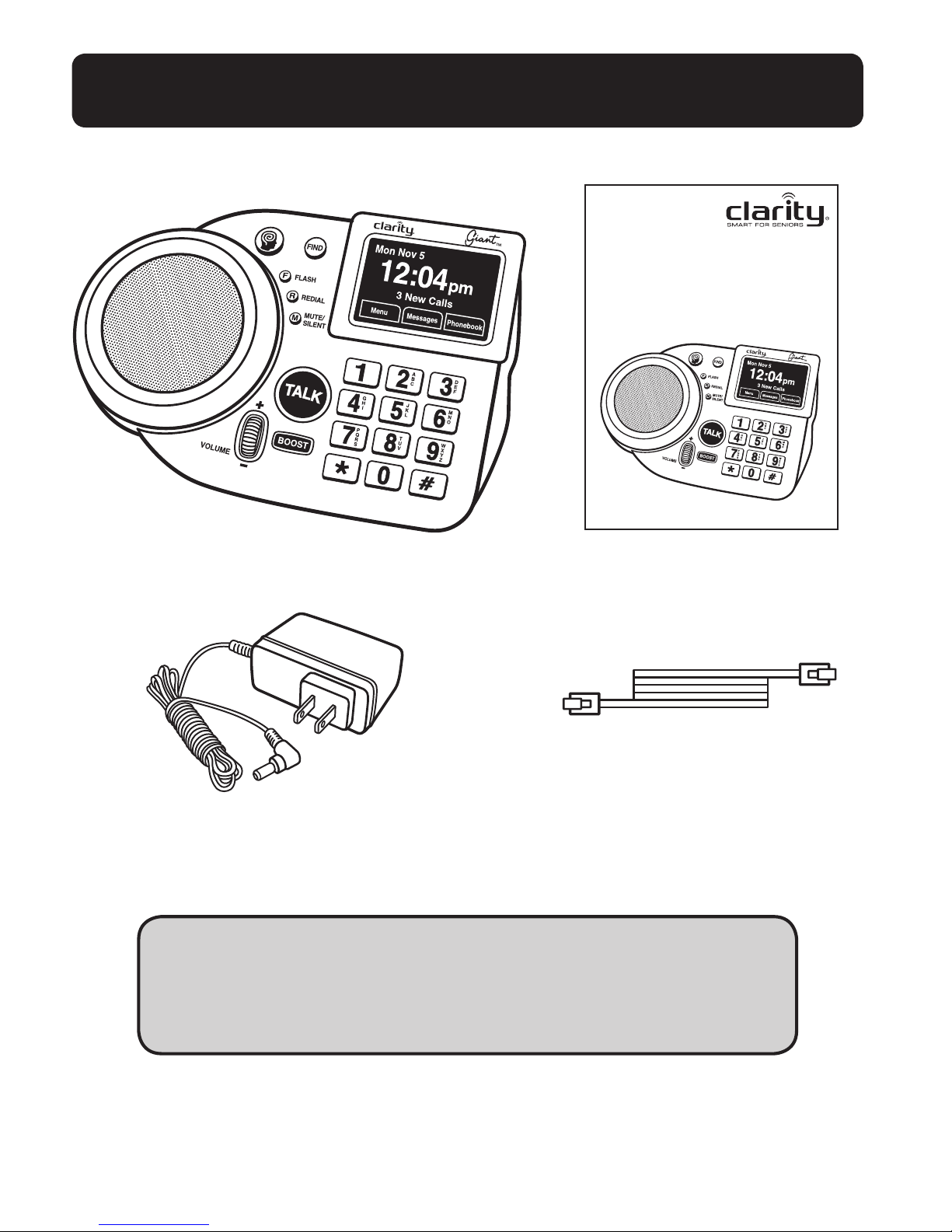
12
PACKAGE CONTENTS
Phone cord
AC Power Adapter
Giant
User Guide and
Quick Start Guide
Giant
Extra Loud
Speakerphone
User Guide
Clarity Products.com
Recommended Accessories (Optional purchase)
• XLC3.5HSB Expandable Handset (59524.000)
• Voyager Legend Bluetooth Headset (87300-01)
Page 13

13
INSTALLATION
Thank you for purchasing your new Giant from Clarity – the best homespeak-
erphone in its class. Please read these instructions to ensure you take advantage of the
complete set of rich features that this product offers.
Your product comes assembled as you take it out of the box. However, you will need to
Battery Installation (Optional)
Step 1: Slide the battery compartment cover
upward to remove.
Step 2: Insert six (6) AA NiMH
rechargeable batteries as shown. Match the (+)
and (-) terminals of individual
batteries with the corresponding
(+) and (-) connections located within
the battery compartment.
Step 3: Slide the battery compartment cover
back into position to complete the battery
installation.
1
2
3
1
2
3
connect the power and phonecord, and
install six (6) AA NiMH re-chargeable batteries if you desire battery-power back-up
in case of power failure. (Optional – batteries
not included).
Connecting the Power
and Phone cord
Step 1: Locate an electrical outlet (1)
close to a phone outlet in your home.
Step 2: Pull the ends of the phone cord
to untangle the cord; plug the free end of
the phone cord into the phone outlet (2).
Step 3: Pull the ends of the power cord
to untangle the cord; plug the power
supply in the electrical outlet (3).
Page 14

14
GETTING TO KNOW YOUR SPEAKERPHONE
Please take a moment to review your new product and its features.
This user guide applies to both versions. If your unit does not have an answering
machine, ignore references to this feature during the review of this user guide.
2
3
4
5
6
7
8
9
10
12
11
1
Page 15
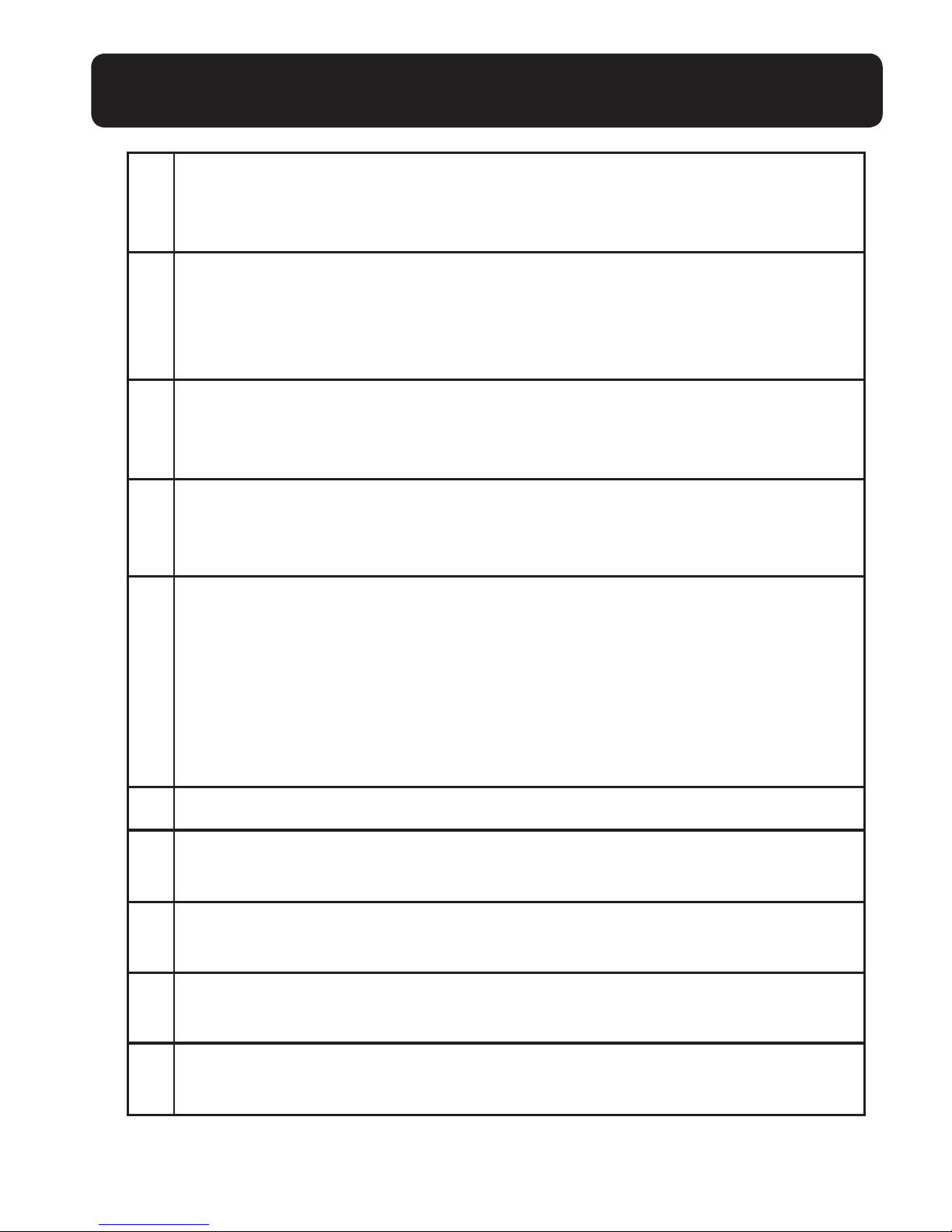
15
GETTING TO KNOW YOUR SPEAKERPHONE
1 FIND
• Press to nd the cordless handset(s). (optional, purchased separately)
2 CLARITY LOGIC
• Press to directly contact our ClarityLogic customer service represen-
tatives – this allows you to get rst rate assistance for your product
through our custom patented remote access technology.
3 FLASH
• Press to switch between calls (if you subscribe to Call Waiting as part
of your phone service) memory key.
4 REDIAL
• Press to redial the last phone number you called. Press and hold to
enter a 2-second pause when programming records in your Phonebook.
5 MUTE/SILENT
• During a ring – press to temporarily silence the audible ringer.
(for ongoing calls only)
• During a call – press to silence your side of the call. (for privacy –
button blinks red to indicate that the sound is temporarily muted)
• During idle mode – press to silence the ringer. (button light
is lit solid red when ringer is turned off)
6 SPEAKER
7 VISUAL RINGER
• Flashes when calls are received.
8 VOLUME CONTROL
• Roll wheel up or down to increase/decrease the volume.
9 BOOST
• Press to engage additional power for your speakerphone.
10 TALK
• Press to start/end a phone call.
Page 16
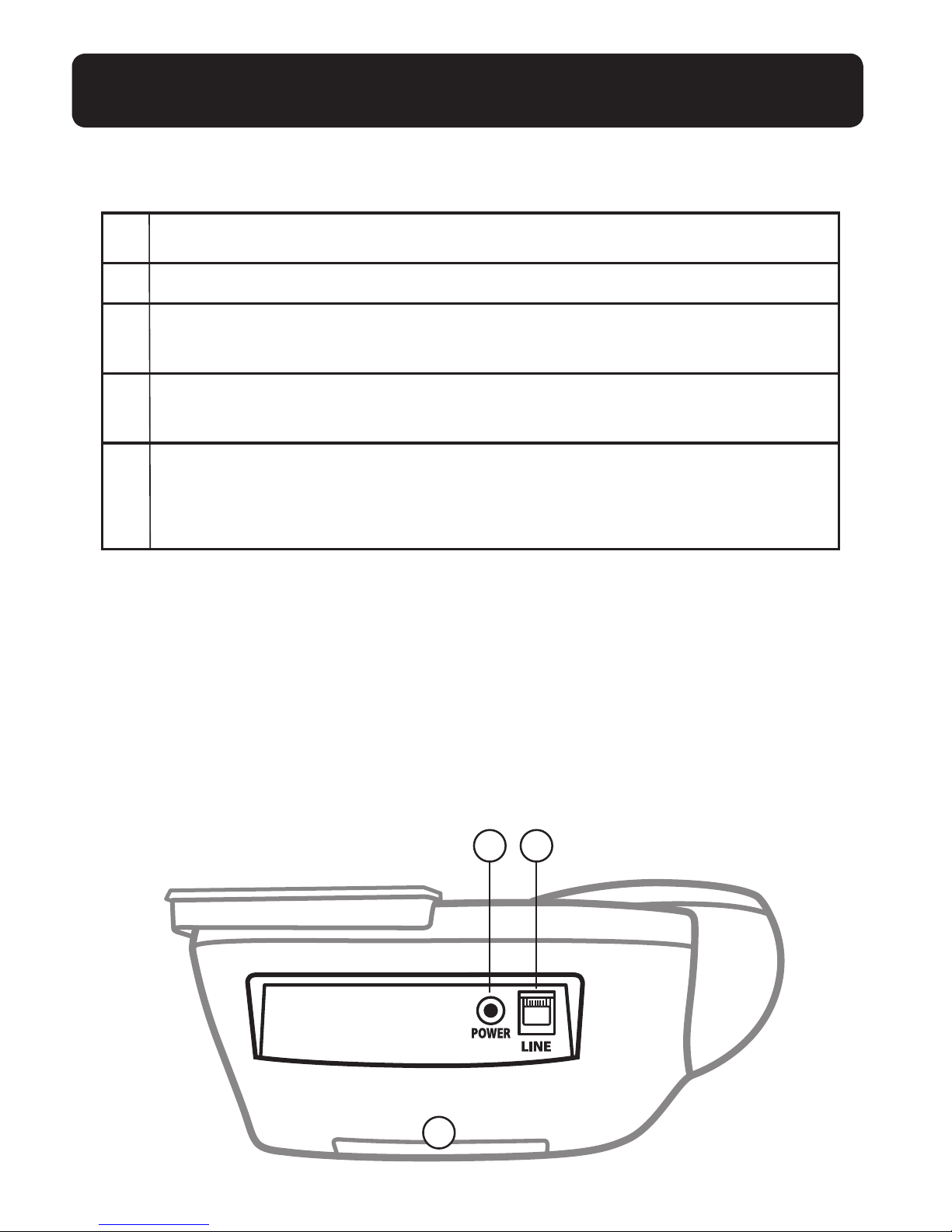
16
11 TOUCHSCREEN
12 NUMERIC KEYPAD
13 POWER PORT
• Plug in AC power adapter. (provided)
14 LINE PORT
• Plug in phonecord. (provided)
15 BATTERY COMPARTMENT
• Use 6 AA rechargeable batteries to ensure continuous functionality in
case of a power outage. (see battery safety section)
GETTING TO KNOW YOUR SPEAKERPHONE
15
13 14
Page 17
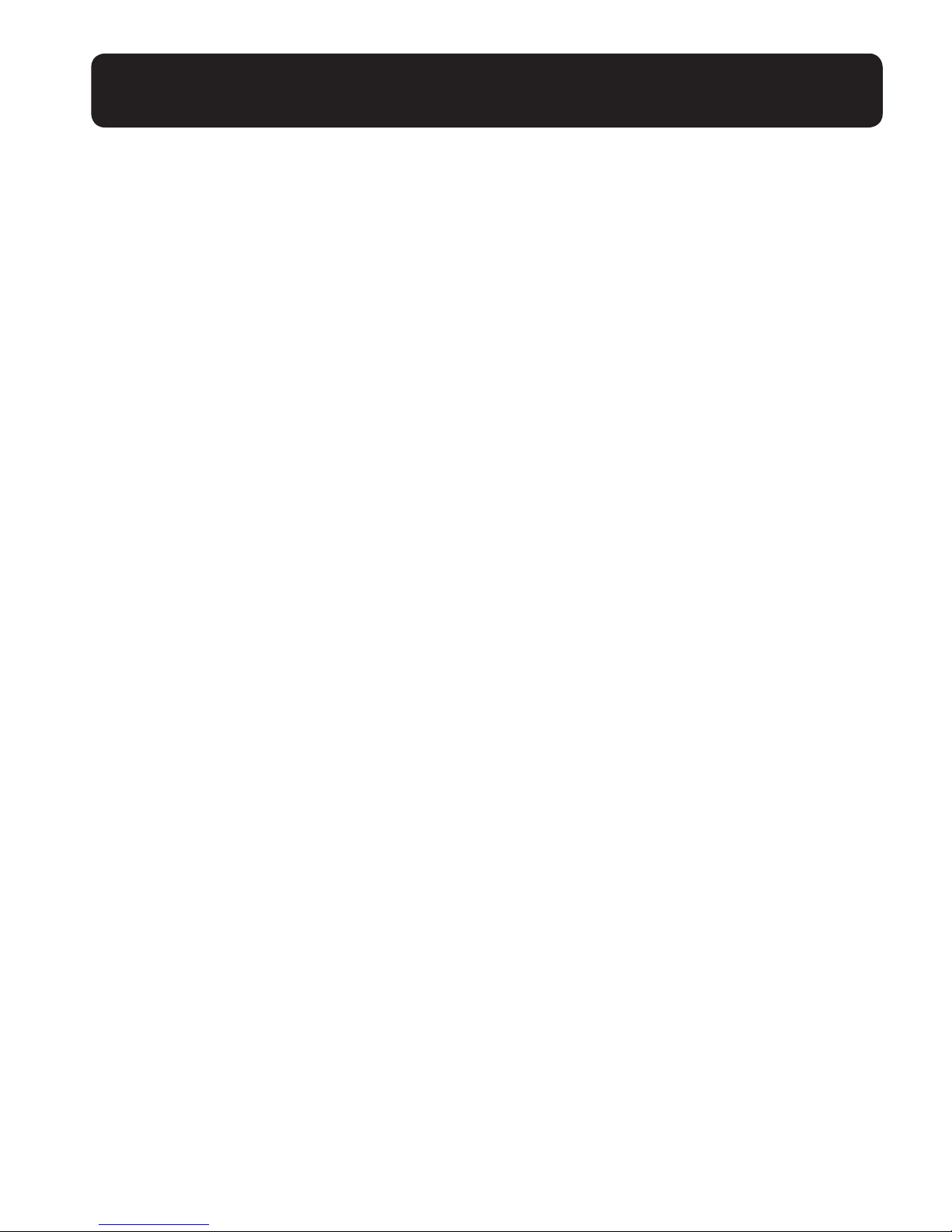
17
GETTING TO KNOW YOUR SPEAKERPHONE
Your touch screen has virtual buttons that will assist you with the simple functionality
of this product.
General directions for navigating the menus
and screens of your display (See Figure 1)
• At any time during the navigation through the menus and settings, press Flash to
return to the idle screen.
• Use the on-screen arrow buttons for scrolling Up/Down through the menu options.
Located in the upper left and right corner of the LCD menu screen.
• Use the on-screen “Back” button (located in the lower left corner of LCD menu
screen) to return to the previous level in the settings menu.
• Use the on-screen Save button to save your settings; to exit without saving, use Back
to discard changes, and return to previous screen.
In standby mode, your Giant displays the following information
on its screen (See Figure 2)
• Status of Answering Machine: (ON or OFF) If phone line is not plugged into
the unit: (No Line) Alternating with status of answering machine.
• Date/Time: Must be manually set in the Menu (see below) to accurately keep
the time of your answering machine messages)
• Menu button: Access the settings for your speakerphone.
• Messages button: Easily access the messages left on your answering machine.
• Phonebook button: Easily access the memory locations for your most often
dialed phone numbers.
Page 18
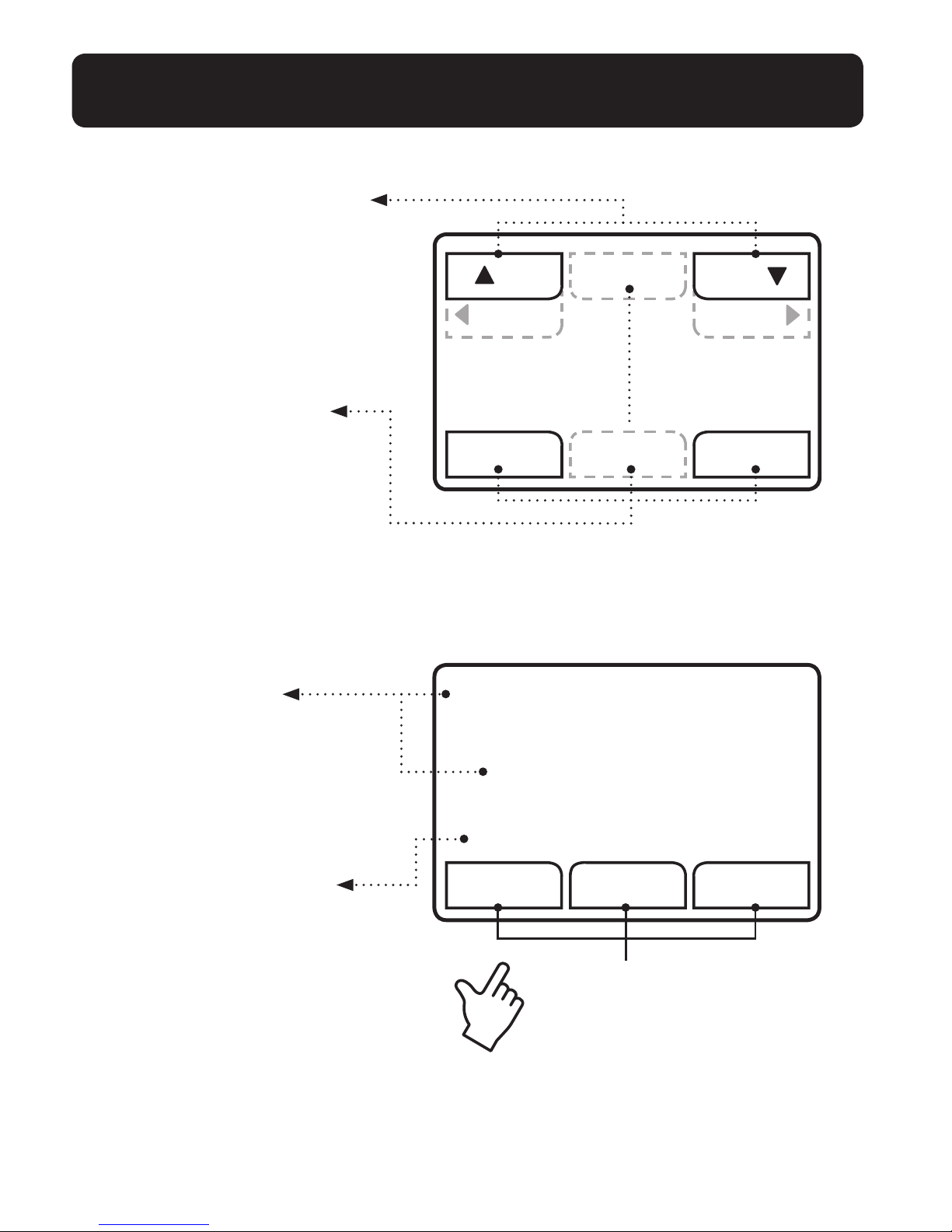
18
Automatic alert status
of phone system operations
• Status of Answering Machine
(ON/OFF)
• Phone line status (No Line) will
display if phone cord not attached.
• Display of New Messages
• Ringer ON/OFF
GETTING TO KNOW YOUR SPEAKERPHONE
Automatic update
of date and time
(with CID service)
Note: Must be initially set within
the System Setup Menu, Set
Time/Set Date in order for this
feature to work correctly.
Menu navigation buttons
(Press Up or Down buttons to
scroll the menu listings.)
Functional buttons
Use these buttons to make
selections, move backward,
save, delete, and other functions.
Prev Next
Back Select
Up
Delete
Down
(Figure 1)
Save
Touch buttons
Access the virtual menu
features of the phone.
Menu Messages Phonebook
Mon Nov 5
Answering Machine O
12:04pm
(Figure 2)
Page 19
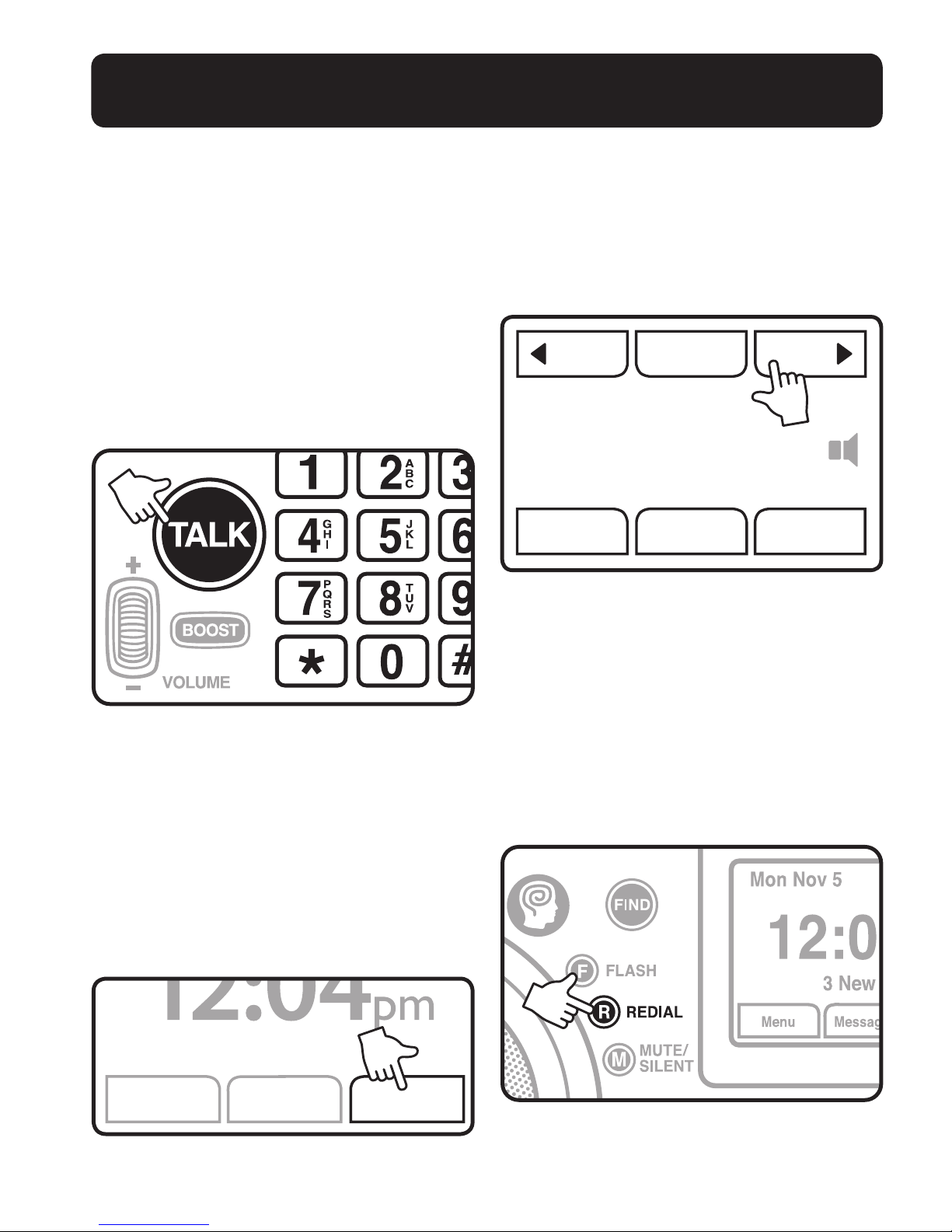
19
the main screen (Figure 4) to access the
phonebook directory. Press the “Next”
or “Previous” button (Figure 5) to nd the
phonebook number you wish to dial, then
press the “TALK” button. (Figure 3)
Dialing from Redial List
Press the “Redial” button (Figure 6) to the
left of the menu screen, then select the
number to redial from the list by using the
“Next” or “Previous” buttons, (Figure 7)
then press the “TALK” button. (Figure 1)
USING YOUR SPEAKERPHONE
MAKING CALLS
There are four methods for making an
external call using your speakerphone:
Preparatory dialing, Direct dialing, Phonebook dialing, and dialing from redial list.
Preparatory dialing
Enter the phone number using the numeric
keypad then press the “TALK” button.
(Figure 3)
Direct dialing
Press the “TALK” button then manually
dial the number using the numeric keypad.
(Figure 3)
Phonebook dialing
Press the “Phonebook” menu button on
Figure 3
Menu Messages Phonebook
Answering Machine O
Figure 4
Figure 5
Clarity
Back Add/Edit
Prev Delete Next
Play
Figure 6
Page 20
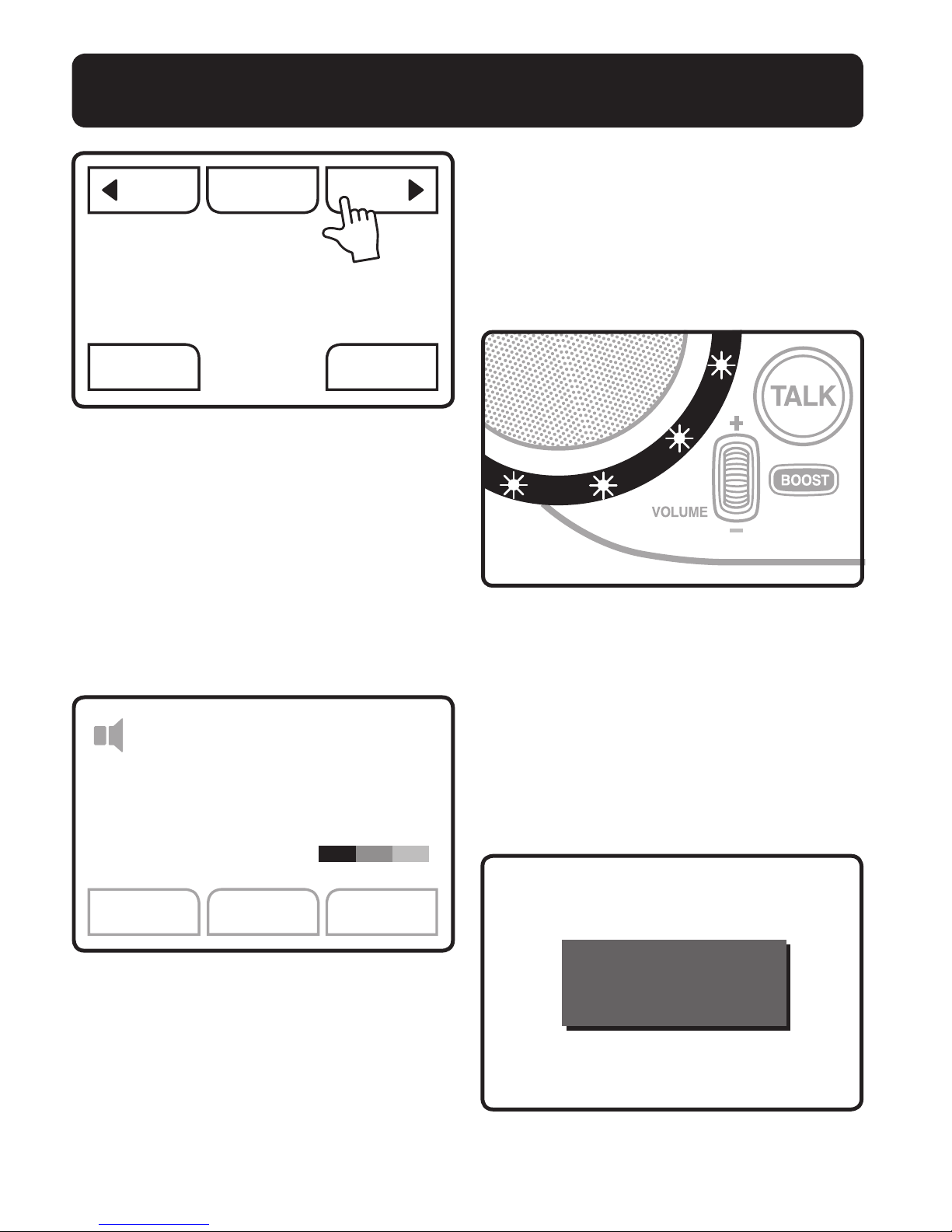
20
Call timer
Your speakerphone automatically times
the duration of every call. During the call
the timer (Figure 8) will display the call
duration in hours, minutes, and seconds.
After the call is made, a “Talk Time”
screen will display the total call time.
USING YOUR SPEAKERPHONE
RECEIVING CALLS
Answer a call
When there is an incoming call, the Visual
Ringer will blink, and the ring tone will
sound. (Figure 9)
When a call is incoming, the menu screen
will display “Ringing”.
Note: To disable the audible ringer, press
MUTE/SILENT.
Upon connection, the menu screen will
display call information. (Figure 10-11)
Clarity
Phonebook
Tone 4Caller List
800-426-3738
0:01:05
BOOST
Figure 8
Clarity
Back
Prev Delete Next
Save
11/5 1:06pm
800-426-3738
Figure 7
Figure 9
Figure 10
Ringing...
Page 21

USING YOUR SPEAKERPHONE
To answer and connect the call press the
“TALK” button. Note: You must set “Auto
Answer” to ON in the “Advanced Menu” for
the call to be answered automatically.
Note: You must subscribe to Caller ID
services with your phone service provider in
order for additional Caller ID information to
be displayed.
During a call
Use the volume wheel (Figure 12) and the
on-screen Tone button (Figure 13) to best
adjust the audio experience during a
phone call.
Press the Tone button on the screen; you
will see the current tone setting as a
graph. While the graph is displayed on
your screen, press the Tone button again
to toggle through the available tone settings (there are 4 settings on this unit).
When the audio adjustment best ts your
needs, allow the unit to revert to the
previous screen.
Adjust the volume of the incoming voice
using the wheel – roll up to increase the
volume, roll down to decrease the volume.
As you move the wheel to increase the
loudness, you will see three different
colors on the screen.
The outstanding audio performance of
your speakerphone provides you with the
best experience, offering an extensive
range for loudness and tonality to ensure
that your call is clear and powerful.
As optional alternatives, you can use
a spare cordless handset or a pendant
(purchased separately) to extend the audio
capabilities of your product.
Figure 12
Figure 13
Tone 4
Figure 11
9/28 2:00pm
WIRELESS CALLER
800-426-3738
Page 22
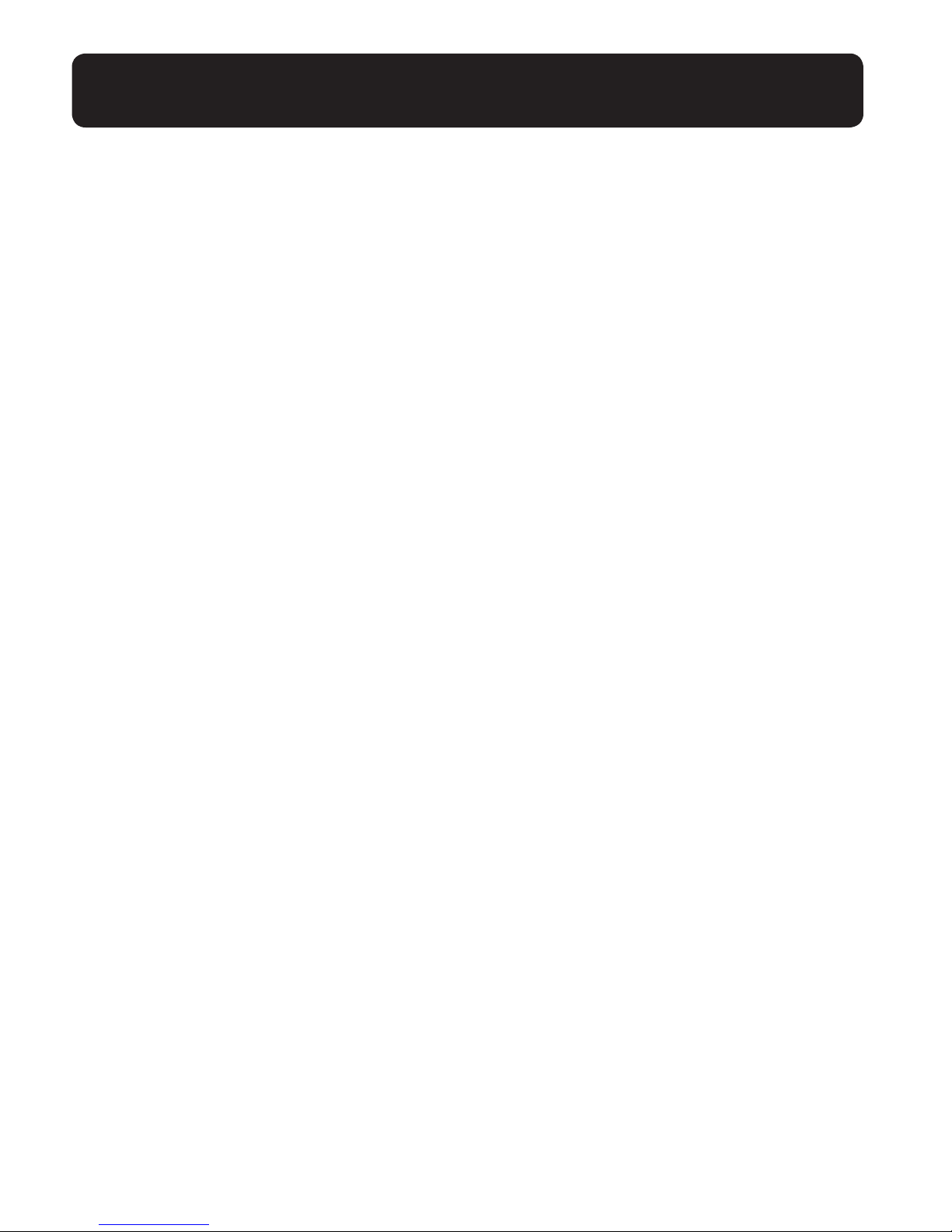
22
End a call
During a call you can press the “TALK”
button to end the call.
Note: During a call you can press the
“Flash” button to switch between calls.
However, you must subscribe to Call
Waiting as part of your phone service.
USING YOUR SPEAKERPHONE
Page 23
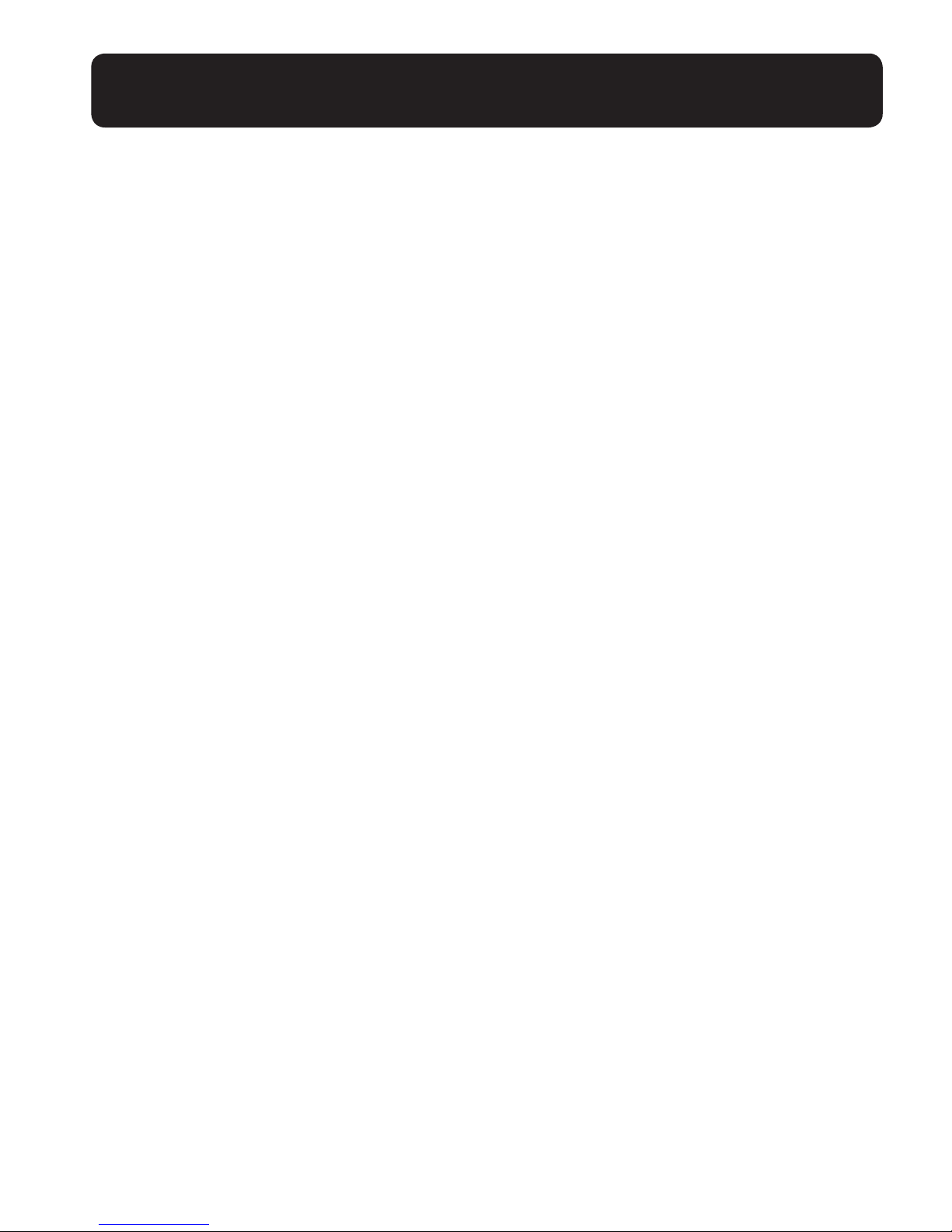
23
FCC REQUIREMENTS AND REGULATIONS
PART 68 OF FCC RULES
INFORMATION
This equipment complies with Part 68
of the FCC rules and the requirements
adopted by the ACTA. On the bottom
of this equipment is a label that contains,
among other information, a product identier in the format US:ACJ----------.
If requested, this number must be provided to the telephone company.
• Registration No.............(found on the
bottom of the unit)
• Ringer Equivalence No. (REN).......0.1B
A plug and jack used to connect this
equipment to the premises wiring and
telephone network must comply with the
applicable FCC Part 68 rules and requirements adopted by the ACTA. A compliant telephone cord and modular plug is
provided with the product. It is designed
to be connected to a compatible modular
jack that is also compliant.
The REN is used to determine the number
of devices that may be connected to a
telephone line. Excessive RENs on a telephone line may result in the devices not
ringing in response to an incoming call. In
most but not all areas, the sum of RENs
should not exceed ve (5.0). To be certain
of the number of devices that may be
connected to a line, as determined by the
total RENs, contact the local telephone
company. For products approved after
July 23, 2001, the REN for the product is
part of the product identier that has the
format US:AAAEQ##TXXXX. The digits
represented by ## are the REN without a
decimal point (e.g., 03 is a REN of 0.3).
If this equipment causes harm to the telephone network, the telephone company
will notify you in advance that temporary
discontinuance of service may be required.
But if advance notice isn’t practical, the
telephone company will notify the customer as soon as possible. Also, you will
be advised of your right to le a complaint
with the FCC if you believe it is necessary.
The telephone company may make changes in its facilities, equipment, operations or
procedures that could affect the operation of the equipment. If this happens the
telephone company will provide advance
notice in order for you to make necessary
modications to maintain uninterrupted
service. If trouble is experienced with this
equipment, for repair or warranty information, please contact a Factory Service
Center or other Authorized Servicer.
If the equipment is causing harm to the
telephone network, the telephone company may request that you disconnect the
equipment until the problem is resolved.
Connection to party line service is
subject to state tariffs. Contact the state
public utility commission, public service
commission or corporation commission
for information.
Page 24
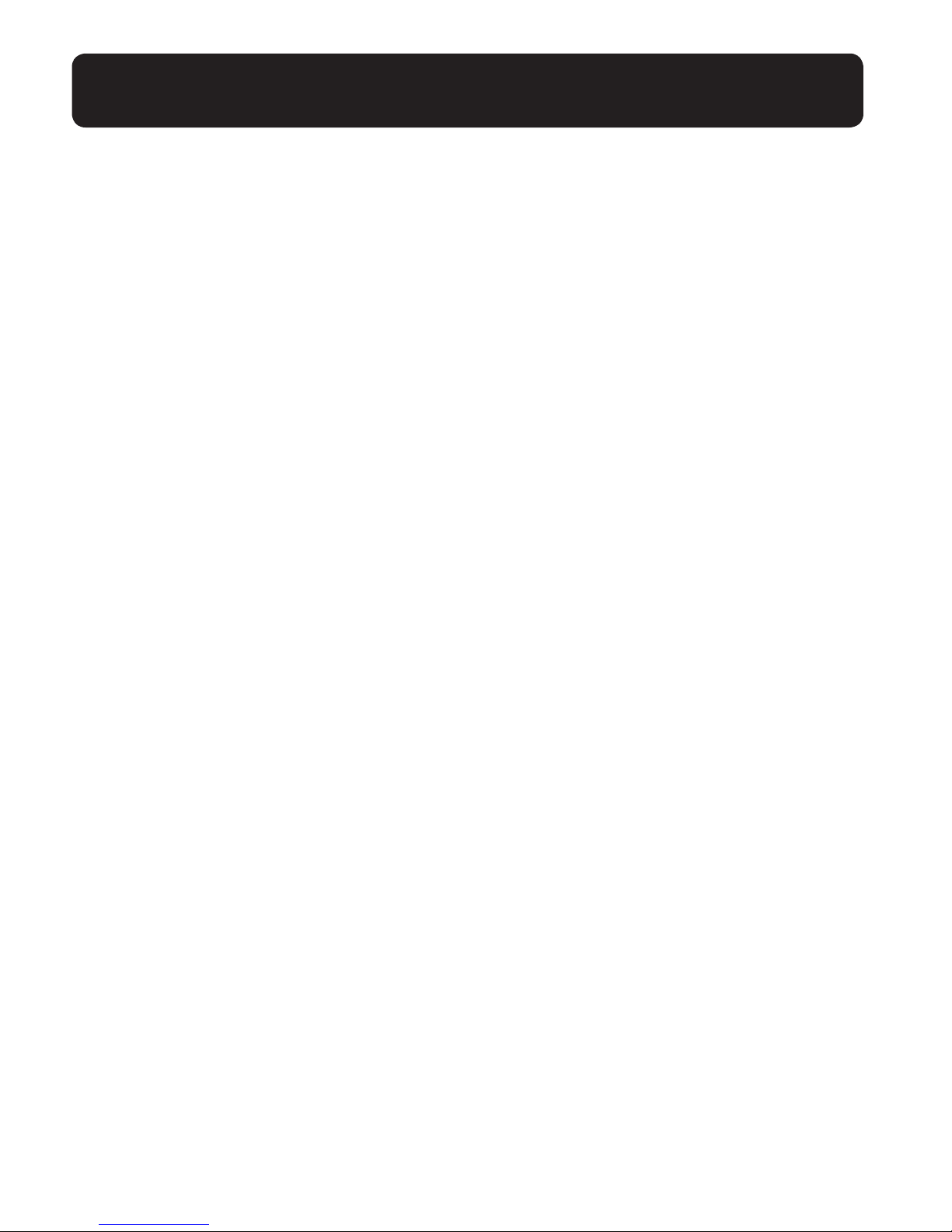
24
FCC REQUIREMENTS AND REGULATIONS
If your home has specially wired alarm
equipment connected to the telephone
line, ensure the installation of this equipment does not disable your alarm equipment. If you have questions about what
will disable alarm equipment, consult your
telephone company or a qualied installer.
This equipment is hearing aid compatible
as dened by the FCC in 47 CFR
Section 68.316.
When you hold the phone to your ear,
noise might be heard in your Hearing Aid.
Some Hearing Aids are not adequately
shielded from external RF (radio frequency) energy. If noise occurs, use an
optional headset accessory or the speakerphone option (if applicable) when using
this phone. Consult with your audiologist
or Hearing Aid manufacturer about the
availability of Hearing Aids which provide
adequate shielding to RF energy commonly
emitted by digital devices.
WHEN PROGRAMMING
EMERGENCY NUMBERS AND
(OR) MAKING TEST CALLS TO
EMERGENCY NUMBERS:
1. Remain on the line and briey explain to
the dispatcher the reason for the call.
2. Perform such activities in the offpeak hours, such as early morning or
late evenings.
PART 15 OF FCC RULES
INFORMATION
This device complies with Part 15 of the
FCC Rules. Operation is subject to the
following two conditions:(1) This device
may not cause harmful interference, and
(2) this device must accept any interference received, including interference that
may cause undesired operation. Privacy of
communications may not be ensured when
using this phone.
CAUTION: Any changes or modications not expressly approved by the party
responsible for compliance could void the
user’s authority to operate this device.
NOTE: This equipment has been tested
and found to comply with the limits for a
Class B digital device, pursuant to Part 15
of the FCC Rules. These limits are designed to provide reasonable protection
against harmful interference in a residential
installation. This equipment generates,
uses, and can radiate radio frequency
energy and, if not installed and used in
accordance with the instructions, may
cause harmful interference to radio
communications. However, there is no
guarantee that interference will not occur
in a particular installation. If this equipment does cause harmful interference to
radio or television reception, which can be
determined by turning the equipment off
Page 25
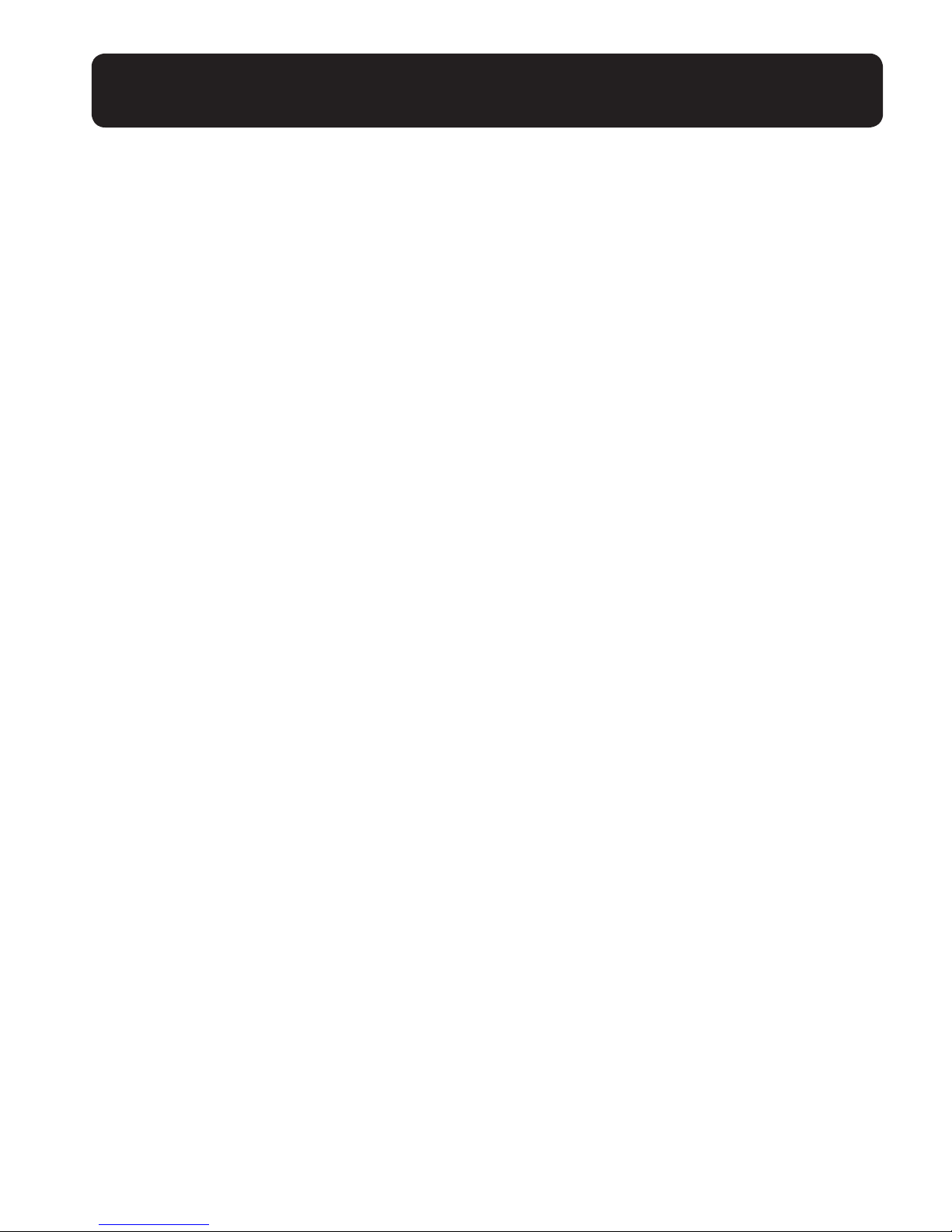
25
and on, the user is encouraged to try to
correct the interference by one or more
of the following measures:
– Reorient or relocate the
receiving antenna.
– Increase the separation between the
equipment and receiver.
– Connect the equipment into an outlet
on a circuit different from that to which
the receiver is connected.
– Consult the dealer or an experienced
radio/TV technician for help.
Some cordless telephones operate at
frequencies that may cause interference
to nearby TVs and VCRs. To minimize or
prevent such interference, the base of the
cordless telephone should not be placed
near or on top of a TV or VCR. If interference is experienced, move the cordless
telephone further away from the TV or
VCR. This will often reduce or eliminate
interference.
FCC RF Exposure Warning:
• This product complies with FCC
radiation exposure limits set forth for
an uncontrolled environment.
• To comply with FCC RF exposure
requirements, the base unit must be
installed and operated 20 cm (8 inches)
or more between the product and all
person’s body (excluding extremities of
hands, wrist and feet).
• This product may not be collocated or
operated in conjunction with any other
antenna or transmitter.
• The handset may be carried and operated with only the specic provided
belt-clip. Other non-tested belt-clips or
similar body-worn accessories may not
comply and must be avoided.
Notice
FCC ID can be found inside the
battery compartment or on the bottom
of the units.
This product meets the
applicable Industry Canada
technical specications
Before installing this equipment, users
should ensure that it is permissible to be
connected to the facilities of the local telecommunications company. The equipment
must also be installed using an acceptable
method of connection. In some cases, the
company’s inside wiring associated with
a single line individual service may be extended by means of a certied connector
assembly (telephone extension cord).
The customer should be aware that
compliance with the above conditions
may not prevent degradation of service in
some situations.
FCC REQUIREMENTS AND REGULATIONS
Page 26
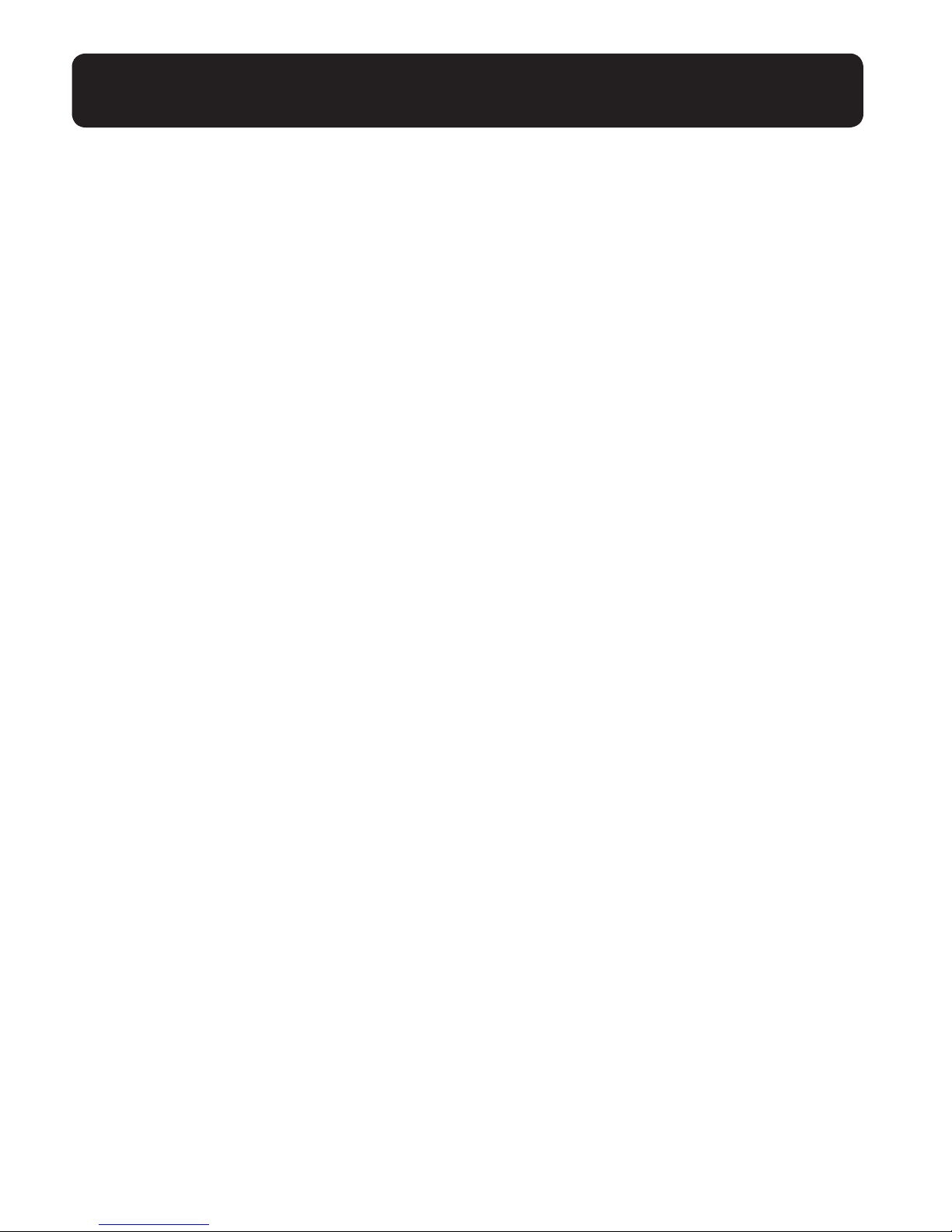
26
FCC REQUIREMENTS AND REGULATIONS
Users should ensure for their own protection that the electrical ground connections
of the power utility, telephone lines and
internal metallic water pipe system, if
present, are connected together. This
precaution may be particularly important
in rural areas.
WARNING: Users should not attempt
to make such connections themselves,
but should contact the appropriate
electric inspection authority, or electrician, as appropriate.
The Ringer Equivalence Number is an
indication of the maximum number of
terminals allowed to be connected to a
telephone interface. The termination on
an interface may consist of any combination of devices subject only to the requirement that the sum of the Ringer Equivalence Numbers of all the devices does not
exceed ve (5.0).
This Class B digital apparatus complies
with Canadian ICES-003. [The term “IC:”
before the certication/registration number only signies that the Industry Canada
technical specications were met.]
PARTY RESPONSIBLE FOR
REGULATORY COMPLIANCE:
Clarity, a Division of Plantronics, Inc.
6131 Preservation Drive
Chattanooga, TN 37416
Phone: 800-426-3738
Page 27

27
WARRANTY AND SERVICE
The following warranty and service information
applies only to products purchased and used in
the U.S. and Canada. For warranty information
in other countries, please contact your local
retailer or distributor.
Limited Warranty: Clarity, a division of
Plantronics, Inc. (“Clarity”)
warrants to the original consumer purchaser
that, except for limitations and exclusions set
forth below, this product shall be free from
defects in materials and workmanship for a
period of one (1) year from the date of original
purchase (“Warranty Period”). The obligation of
Clarity under this warranty shall be at Clarity’s
option, without charge, of any part or unit that
proves to be defective in material or workmanship during the Warranty Period.
Exclusions from Warranty: This warranty
applies only to defects in
factory materials and factory workmanship. Any
condition caused by accident, abuse, misuse or
improper operation, violation of instructions
furnished by Clarity, destruction or alteration,
improper electrical voltages or currents, or repair or maintenance attempted by anyone other
than Clarity or an authorized service center, is
not a defect covered by this warranty. Telephone companies manufacture different types of
equipment and Clarity does not warrant that its
equipment is compatible with the equipment of
a particular phone company.
Implied Warranties: Under state law, you
may be entitled to the benet of certain implied
warranties. These implied warranties will continue in force only during the warranty period.
Some states do allow limitations on how long an
implied warranty lasts, so the above limitation
may not apply to you.
Incidental or Consequential Damages: Neither Clarity nor your retail dealer or
selling distributors has any responsibility for any
incidental or consequential damages including
without limitation, commercial loss or prot,
or for any incidental expenses, loss of time, or
inconvenience. Some states do not allow exclusion or limitation of incidental or consequential
damage, so the above limitation or exclusion
may not apply to you.
Other Legal Rights: This warranty gives you
specic legal rights and you may also have other
rights which vary from state to state.
To obtain warranty service, please prepay shipment
and return the unit to the appropriate facility listed
below.
Clarity Service Center
Clarity, a Division of Plantronics, Inc.
6131 Preservation Drive
Chattanooga, TN 37416
Tel: 423-629-3500 or 800-426-3738
Fax: 423-622-7646 or 800-325-8871
Plantronics Service Centre
151 Hymus
Pointe-Claire, QC
H9R 1E9
Canada
Tel: 800-540-8363 or 514-956-8363
Fax: 514-956-1825
Please use the original container, or pack the unit(s)
in a sturdy carton with sufcient packing material to
prevent damage.
Include the following information:
• A proof-of-purchase indicating model number
and date of purchase;
• Bill-to address;
• Ship-to address;
• Number and description of units shipped;
• Name and telephone number of person to call,
should contact
be necessary;
• Reason for return and description of the problem.
Damage occurring during shipment is deemed
the responsibility of the carrier, and claims
should be made directly with the carrier.
Page 28

28
Page 29

Giant
Haut-parleur extra-fort
Guide de l’utilisateur
ClarityProducts.com
Page 30

30
CONSIGNES DE SÉCURITÉ IMPORTANTES
Lisez attentivement cette section avant utilisation de manière à
garantir un fonctionnement correct et sécurisé de votre produit et
éviter tout risque de blessure, accident mortel ou dégât à la propriété.
Connexion électrique
• Utilisez uniquement la source d’alimentation indiquée sur le produit.
• Ne surchargez pas les prises d’alimentation et rallonges électriques. Cela peut
entraîner un risque d’incendie ou de commotion électrique.
• Insérez complètement l’adaptateur CA/che d’alimentation dans la prise
d’alimentation. À défaut, vous courrez le risque de provoquer une commotion
électrique et/ou une surchauffe pouvant occasionner un incendie.
• Nettoyez régulièrement la poussière, etc. de l’adaptateur/che d’alimentation en retirant de la prise d’alimentation, puis en essuyant avec un chiffon sec. L’accumulation de
poussière peut provoquer un défaut de l’isolation contre la pénétration de l’humidité,
etc. et entraîner un incendie.
• Débranchez le produit des prises d’alimentation si de la fumée ou une odeur anormale
s’en échappent, ou s’il émet un bruit inhabituel. Ces manifestations peuvent provoquer
un incendie ou une commotion électrique. Assurez-vous que l’émission de fumée s’est
arrêtée et contactez le Service client de Clarity au 800-426-3738.
• Débranchez des prises d’alimentation et ne touchez jamais l’intérieur du produit si son
boîtier a été forcé.
• Ne touchez jamais la prise avec les mains mouillées. Le risque de commotion
électrique existe.
Installation
• Pour prévenir le risque d’incendie ou de commotion électrique, n’exposez pas le
produit à la pluie ou à tout type d’humidité.
AVERTISSEMENTS
CONSERVEZ CES INSTRUCTIONS
Page 31

31
CONSIGNES DE SÉCURITÉ IMPORTANTES
• Ne placez pas et n’utilisez pas ce produit à proximité de dispositifs contrôlés automatiquement tels que des portes automatiques ou alarmes à incendie. Les ondes
radio émises par ce produit peuvent provoquer des dysfonctionnements des dits
produits et causer ainsi un accident.
• Empêchez que l’adaptateur CA ou le cordon de ligne téléphonique ne soient
excessivement tirés, pliés ou placés sous des objets lourds.
Mesures de sécurité
• Avant nettoyage, débranchez le produit des prises d’alimentation. N’utilisez pas de
nettoyeurs liquides ou d’aérosols.
• Ne démontez pas le produit.
• Ne répandez pas de liquides (détergents, produits d’entretien, etc.) sur la che du
cordon de ligne téléphonique, ni ne permettez qu’il soit mouillé. Cela peut provoquer
un incendie. Si la che du cordon de ligne téléphonique est mouillée, retirez-la immédiatement de la prise téléphonique murale, et ne l’utilisez pas.
Médical
• Consultez le fabricant des dispositifs médicaux personnels, tels que les stimulateurs
cardiaques ou appareils acoustiques, an de déterminer s’il sont correctement protégés contre l’énergie des fréquences radio externes. (Le produit fonctionne sur la
gamme de fréquences allant de 1,92 GHz à 1,93 GHz, et la puissance d’émission des
fréquences radio est de 115 mW (maxi.).) Ne démontez pas le produit.
• N’utilisez pas le produit dans des établissements de santé si des réglements afchés
vous enjoignent de ne pas le faire. Les hôpitaux ou établissements de santé peuvent
utiliser des équipements sensibles à l’énergie des fréquences radio externes.
CONSERVEZ CES INSTRUCTIONS
Page 32

32
CONSIGNES DE SÉCURITÉ IMPORTANTES
Installation et positionnement
• Ne jamais procéder au câblage du téléphone pendant un orage.
• Ne jamais installer de prises téléphoniques dans des lieux humides à moins que la prise
ne soit spéciquement conçue pour des lieux humides.
• Ne jamais toucher de ls téléphoniques ou de bornes non isolées à moins que la ligne
téléphonique n’ait été préalablement débranchée de l’interface réseau.
• Faire preuve de prudence lors de l’installation ou de la modication des
lignes téléphoniques.
• L’adaptateur secteur est utilisé en tant que dispositif principal de déconnexion.
Assurez-vous que la prise secteur est installée à proximité du produit et
facilement accessible.
• Ce produit ne peut pas effectuer d’appels lors d’une panne électricité (à moins que les
piles de secours ne soient installées et complètement chargées).
Pendant l’utilisation de votre produit, les précautions basiques de
sécurité doivent toujours être respectées an de réduire le risque
d’incendie, d’électrocution ou de blessures aux personnes. Ces
précautions sont les suivantes :
• Ne pas utiliser ce produit à proximité d’une source d’eau, par exemple près d’une
baignoire, d’un lavabo, d’un évier de cuisine ou d’une cuve de lessivage, dans une cave
mouillée ou près d’une piscine.
• Éviter d’utiliser un téléphone (autre que sans l) pendant un orage. Il peut y avoir un
risque inme de choc électrique dû à la foudre.
• Ne pas utiliser le téléphone pour signaler une fuite de gaz à proximité de la fuite
en question.
• Utiliser uniquement le cordon d’alimentation et les piles indiqués dans ce guide.
CONSERVEZ CES INSTRUCTIONS
AVERTISSEMENTS
Page 33

33
CONSIGNES DE SÉCURITÉ IMPORTANTES
Ne pas jeter les piles dans un feu. Elles peuvent exploser. Vérier dans les codes locaux les directives en matière de traitement des déchets.
• Ne pas mélanger les piles usées avec les piles neuves.
• Ne pas ouvrir ou couper les piles. L’électrolyte qui s’échappe des piles est corrosif et
peut provoquer des brûlures ou des blessures aux yeux et à la peau. L’électrolyte est
toxique et dangereux s’il est avalé.
• Faire preuve de prudence dans la manipulation des piles. Éviter tout contact entre les
piles et les matériaux conducteurs de type bagues, bracelets ou clés : un court-circuit
pourrait entraîner une surchauffe des piles et/ou du matériau conducteur et provoquer des brûlures.
• Ne charger que les piles (optionnelles) identiées comme étant adaptées à une
utilisation avec ce produit, conformément aux instructions et limitations indiquées
dans ce guide.
• Utiliser uniquement une unité de base compatible (ou chargeur) pour charger les piles.
Ne pas endommager l’unité (ou chargeur). Le fait de ne pas suivre ces instructions
peut provoquer un gonement ou une explosion des piles.
Les piles de base sont optionnelles (elles sont utilisées uniquement comme piles de
secours). Si vous choisissez d’installer des piles de secours, utilisez UNIQUEMENT
des piles rechargeables. Les piles de secours doivent être des piles AA, NiMH,
uniquement rechargeables, de 1 600 mAh. Elles doivent être complètement chargées
pendant 3 jours avant d’être utilisées comme piles de secours (avant d’utiliser le téléphone sans adaptateur d’alimentation, pendant une coupure de courant).
Les piles de secours garantissent le fonctionnement de votre unité pendant 3 à 4 heures
en cas de panne de courant.
Pour installer les piles dans la base :
1. Retournez l’unité et ouvrez le couvercle du compartiment des piles.
2. Installez les piles en respectant la polarité indiquée à l’intérieur du compartiment
des piles.
3. Fermez le compartiment des piles.
CONSERVEZ CES INSTRUCTIONS
Page 34

34
AVERTISSEMENT : UTILISEZ UNIQUEMENT DES PILES
RECHARGEABLES. N’UTILISEZ PAS DE PILES ALCALINES !
ATTENTION : RISQUE D’EXPLOSION SI LA PILE EST REMPLACÉE
PAR UNE PILE INAPPROPRIÉE. JETEZ LES PILES USAGÉES
CONFORMÉMENT AUX INSTRUCTIONS.
AVERTISSEMENT : JETEZ LES PILES USAGÉES
CONFORMÉMENT AUX INSTRUCTIONS.
• Ne jetez pas la pile au feu : elle pourrait exploser. Vérier dans les codes locaux les
directives spéciales en matière de traitement des déchets.
• Ne pas ouvrir ou couper la pile. L’électrolyte qui s’en échappe est corrosif et peut
provoquer des blessures aux yeux et à la peau. Il peut être toxique s’il est avalé.
• Faites preuve de prudence dans la manipulation des piles, an de de ne pas provoquer
de court-circuit au contact de matériaux conducteurs tels que des bagues, bracelets
ou clés. La pile ou le matériau conducteur peut surchauffer et provoquer des brûlures.
• Retirez les piles quand elles sont déchargées et lorsque l’équipement ne doit plus être
utilisé pendant une période prolongée. Jetez les piles conformément à la législation
environnementale locale.
• Ne désassemblez pas les piles, ne les chauffez pas, ne les broyez pas, ne les déformez
pas ni ne les percez.
• N’essayez pas de charger des piles non rechargeables.
• Maintenez les piles hors de portée des enfants.
INSTRUCTIONS DE SÉCURITÉ
IMPORTANTES LIÉES AUX PILES
CONSERVEZ CES INSTRUCTIONS
Page 35

35
POUR UNE MEILLEURE
PERFORMANCE
Emplacement de l’unité de base /
éviter les parasites
L’unité de base ainsi que les autres unités
Clarity compatibles utilisent des ondes
radio pour communiquer les unes avec
les autres.
• Pour une couverture maximale et des
communciations libres de tout parasite, placez votre unité de base dans
un endroit accessible, élevé et central
ne présentant aucun obstacle entre le
combiné et l’unité de base dans un environnement intérieur.
a. loin des appareils électroniques
tels que les téléviseurs, radios,
ordinateurs personnels, dispositifs
sans l ou autres téléphones.
b. orientée dans une autre direction
que les émetteurs de fréquence
radio tels que les antennes externes des stations de téléphonie
mobile. (Évitez de placer l’unité
de base sur le bord ou près d’une
fenêtre.)
• La couverture et la qualité duson
dépendent des conditions d’environnement local.
• Si, pour un emplacement donné, la
réception de l’unité de base n’est pas
satisfaisante, déplacez-la pour une meilleure réception.
CONSERVATION ET ENTRETIEN
Environnement
• Maintenez le produit éloigné des
dispositifs produisant des parasites
d’origine électrique, comme les lampes
uorescentes ou les moteurs.
• Le produit doit être maintenu à l’abri
de la fumée, de la poussière, des hautes
températures et des vibrations.
• Le produit ne doit pas être exposé à la
lumière directe du soleil.
• Ne placez pas d’objets lourds sur le
produit.
• Lorsque vous laissez le produit inutilisé
pendant une longue période, débranchez-le de la prise de courant.
• Le produit doit être maintenu à l’écart
des sources de chaleur telles que les appareils de chauffage, les cuisinières, etc.
Il ne doit pas être placé dans les pièces
où la température est inférieure à 0 ºC
(32 ºF) ou supérieure à 40 ºC (104 ºF).
Les caves humides doivent également
être évitées.
• La distance maximale d’appel peut
être diminuée lorsque le produit est
utilisé dans les endroits suivants : Près
d’obstacles tels que des collines, tunnels,
sous-sols, près d’objets en métal tels
que des clôtures grillagées, etc.
• Faire fonctionner le produit près
d’appareils électriques peut provoquer
des interférences. Tenez-le à l’écart des
appareils électriques.
Page 36

36
CONSERVATION ET ENTRETIEN
Routine d’entretien
• Essuyez la surface extérieure du produit
avec un chiffon doux humide.
• N’utilisez pas de benzène, de diluant ou
de poudre abrasive.
Avis concernant l’élimination, la
cession ou le retour du produit
• Ce produit peut stocker vos informations privées / condentielles. An de
protéger votre vie privée / condentialité, nous vous recommandons d’effacer
les informations de type répertoire ou
liste d’appels de votre mémoire avant de
jeter, céder ou retourner le produit.
• Ce produit est conçu pour être utilisé
aux États-Unis d’Amérique et au Canada. La vente ou l’utilisation de ce produit
dans d’autres pays peut constituer une
violation de la législation locale.
Dimensions : 10,197 po. x 6,299 po. x
5,118 po. (26 cm x 16 cm x 13 cm)
Page 37

37
CARACTÉRISTIQUES TECHNIQUES
Poids : 32,275 onces (environ 900 g)
(sans l’adaptateur CA)
Standard : Norme DECT 6.0 (Digital
Enhanced Cordless Tele-communications
6.0)
Technologie Bluetooth sans l 2.0
Bande passante : 1,92 GHz à
1,93 GHz (DECT)
2,402 GHz à 2,48 GHz (Bluetooth)
Puissance d’émission RF :
100 mW (MAX)
Caractéristiques
d’alimentation :
Adaptateur CA Entrée : 100 V-240 V CA,
50-60 Hz
Sortie : 12 V CC ; 1,5A
Veillez à utiliser UNIQUEMENT
l’adaptateur d’alimentation fourni avec
votre unité ; employer un autre adaptateur
peut rendre votre unité inutilisable et annuler la garantie.
Consommation électrique :
En veille : 0,54 W
Maximum : 15 W
Informations sur les piles : Utilisez
UNIQUEMENT des piles rechargeables,
NiMH, AA, 1 600 mAh
Temps de chargement : 8 heures
(pour un chargement complet à partir de
piles déchargées)
Remarque : Les piles se chargent pen-
dant que votre téléphone est alimenté par
l’adaptateur secteur fourni avec votre unité.
Veillez à utiliser UNIQUEMENT
l’adaptateur d’alimentation fourni avec
votre unité ; employer un autre adaptateur
peut rendre votre unité inutilisable et annuler la garantie.
Autonomie en veille : Approx.
24 heures.
Giant : Approx. 4 heures
Conditions de fonctionnement :
32F Р 104F, 20 % - 80 % d’humidité de l’air
relative (sec)
Page 38

38
CLARITY LOGIC
TM
Introduction à Clarity Logic
ClarityLogic est le nom de notre service d’assistance au client simplié et facile à utiliser.
Lorsque vous parlez avec un représentant de Clarity, le téléphone envoie à Clarity des
informations comme le nom du modèle et les paramètres. Le représentant est donc immédiatement informé du type de téléphone et des paramètres utilisés. Cela permet de
réaliser des communications de dépannage à la fois simples et rapides, qui vous aident à
trouver exactement ce dont vous avez besoin. Appelez simplement le 1-877-LOGIC24
(1-877-564-4224) pour constater à quel point Clarity peut vous simplier la vie.
Touche mémoire ClarityLogic
®
Pour votre confort, Clarity a préprogrammé le numéro d’assistance client sur le bouton
bleu ClarityLogic de votre téléphone.
Remarque : ClarityLogic a été conçu pour fonctionner avec le service téléphonique de
base. Si votre service téléphonique est pourvu par un fournisseur de large bande, ClarityLogic
peut ne pas fonctionner. SEUL CLARITYLOGIC PEUT ÊTRE DÉSACTIVÉ. TOUTES LES AUTRES CARACTÉRISTIQUES FONCTIONNENT CONFORMÉMENT AUX DESCRIPTIONS DE
CE GUIDE DE L’UTILISATEUR.
Page 39

39
CONTENU DE L’EMBALLAGE
Cordon téléphonique
Adaptateur secteur CA
Haut-parleur Giant
Guide de l’utilisateur et
guide de démarrage rapide
Fortissimo
Extra-fort, contrôle à distance
Haut-parleur
(avec pendentif optionnel)
Guide de l’utilisateur
Clarity Products.com
Accessoires recommandés (achat optionnel)
• Combiné extensible XLC3.5HSB (59524.000)
• Casque Voyager Legend Bluetooth (87300-01)
Page 40

40
INSTALLATION
Merci d’avoir acheté votre nouveau Giant de Clarity – le meilleur haut-
parleur pour domicile dans sa catégorie. Veuillez lire ces instructions pour vous assurer
d’exploiter pleinement l’ensemble des fonctions offertes par ce produit.
Votre produit est déjà assemblé lorsque vous le sortez de son emballage. Cependant,
Installation des piles (optionnel)
Étape 1 : Faites glisser le couvercle du
compartiment à piles vers le haut pour le
retirer.
Étape 2 : Insérez six (6) piles rechargeables NiMH AA comme indiqué. Faites
correspondre les bornes (+) et (-) de
chaque pile avec les connexions (+) et (-)
situées dans le compartiment à piles.
Étape 3 : Refaites glisser le couvercle
du compartiment à piles sur sa position initiale pour terminer l’installation des piles.
1
2
3
1
2
3
vous devrez connecter les cordons
d’alimentation et téléphonique, et installer six (6) piles rechargeables NiMH
AA si vous souhaitez disposer de piles de
secours en cas de coupure de courant.
(Optionnel ; piles non incluses).
Connecter les cordons
d’alimentation et téléphonique
Étape 1 : Localisez une prise électrique
(1) à proximité d’une prise téléphonique de
votre domicile.
Étape 2 : Tirez sur les extrémités du
cordon téléphonique pour démêler le
cordon ; branchez l’extrémité libre du
cordon téléphonique à la prise téléphonique (2).
Étape 3 : Tirez sur les extrémités d
cordon d’alimentation pour démêler le
cordon ; branchez l’alimentation électrique
sur la prise électrique (3).
Page 41

41
PRÉSENTATION DE VOTRE HAUT-PARLEUR
Veuillez prendre un instant pour passer en revue votre nouveau
produit et ses différentes fonctions.
Il existe deux versions de ce produit P avec ou sans répondeur. Veuillez vérier
l’étiquette sur votre produit pour identier la version dont vous disposez.
2
3
4
5
6
7
8
9
10
12
11
1
Page 42

42
PRÉSENTATION DE VOTRE HAUT-PARLEUR
1 FIND (RECHERCHER)
• Appuyez pour trouver le combiné sans l. (optionnel, acheté séparément)
2 CLARITY LOGIC
• Appuyez pour contacter directement les représentants de votre service
client ClarityLogic. Cel vous permet de disposer d’une assistance haut
de gamme pour votre produit via notre technologie brevetée d’accès à
distance personnalisé.
3 FLASH
• Appuyez pour commuter des appels (si vous souscrivez à l’appel en attente
auprès de votre service téléphonique) memory key.
4 RECOMPOSER
• Appuyez pour recomposer le dernier numéro de téléphone que vous avez
appelé. Appuyez et maintenez enfoncé pour une pause de 2 secondes
lorsque vous programmez les contacts de votre répertoire.
5 DISCRÉTION / SILENCIEUX
• Pendant une sonnerie – appuyez pour couper temporairement le
son de la sonnerie. (pour les appels en cours uniquement)
• Pendant un appel – appuyez pour couper le son de votre côté du
combiné. (pour garantir la condentialité P le voyant rouge du bouton
clignote pour indiquer que le son est temporairement coupé)
• Pendant le mode veille – appuyez pour couper le son de la sonnerie.
(le voyant rouge du bouton reste allumé lorsque la sonnerie est éteinte)
6 HAUT-PARLEUR
7 INDICATION VISUELLE DE SONNERIE
• Clignote lorsque des appels sont reçus.
8 CONTRÔLE DU VOLUME
• Faites rouler la molette vers le haut ou vers le bas pour augmenter /
baiser le volume.
9 AMPLIFICATEUR
• Appuyez pour mobiliser davantage de puissance pour votre haut-parleur.
10 CONVERSATION
• Appuyez pour commencer / terminer un appel téléphonique.
Page 43

43
11 ÉCRAN TACTILE
12 CLAVIER NUMÉRIQUE
13 PRISE ALIMENTATION (3,5 MM)
• Branchez l’adaptateur secteur CA. (fourni)
14 PRISE LIGNE
• Branchez le cordon téléphonique. (fourni)
15 COMPARTIMENT À PILES
• Utilisez 6 piles rechargeables AA pour garantir un fonctionnement con-
tinu en cas de panne de courant. (voir la section concernant les aspects de
sécurité liés aux piles)
PRÉSENTATION DE VOTRE HAUT-PARLEUR
13 14
15
Page 44

44
PRÉSENTATION DE VOTRE HAUT-PARLEUR
Votre écran tactile dispose de boutons virtuels qui vous assisterons dans le fonctionnement simple de ce produit.
Instructions générales pour naviguer dans les menus et écrans de
votre afchage (voir Figure 1)
• À n’importe quel moment de la navigation au sein des menus et paramètres, appuyez
sur Flash pour revenir à l’écran de veille.
• Utilisez les boutons échés sur l’écran pour faire dérouler vers le haut ou vers le bas
les options du menu. Situés dans les coins supérieurs gauche et droit de l’écran de
menu LCD.
• Utilisez le bouton « Back » (Retour) sur l’écran (situé dans le coin inférieur gauche de
l’écran menu LCD) pour revenir au niveau précédent dans le menu des paramètres.
• Utilisez le bouton Save (Sauvegarder) sur l’écran pour enregistrer vos paramètres ;
pour sortir sans effectuer de sauvegarde, utilisez Back (Retour) pour rejeter les modications et revenir à l’écran précédent.
En mode veille, votre Giant afche les informations suivantes
sur son écran (voir Figure 2)
• Statut du répondeur : (ON ou OFF) Si la ligne téléphonique n’est pas branchée à
l’unité : (No line – pas de ligne) en alternance avec le statut du répondeur.
• Date / Heure : Doit être conguré manuellement dans le menu (voir ci-dessous)
pour conserver avec précision l’heure des différents messages laissés sur votre
répondeur)
• Bouton Menu : P Permet d’accéder aux paramètres de votre haut-parleur.
• Bouton Messages : P Permet d’accéder facilement aux messages laissés sur votre
répondeur si votre modèle est équipé de l’option répondeur. Si votre modèle ne dispose pas de cette option, le bouton « Messages » ne gurera pas sur l’écran.
• Bouton Répertoire : P Permet d’accéder facilement aux emplacements mémoire
des numéros téléphoniques que vous composez le plus souvent.
Page 45

45
Statut de l’alerte automatique
des opérations du système
téléphonique
• Statut du répondeur (Marche / Arrêt)
• Le statut de la ligne téléphonique
Pas de ligne s’afchera si le cordon
téléphonique n’est pas xé.
• Afchage des nouveaux messages
• Sonnerie Marche / Arrêt
PRÉSENTATION DE VOTRE HAUT-PARLEUR
Mise à jour automatique de
la date et de l’heure
(avec service CID)
Remarque : Doit être initialement
paramétré dans le Menu du système
de conguration, Congurer l’heure/
congurer la date pour fonctionner
correctement.
Boutons de navigation
du menu
(Appuyez sur les boutons haut et bas
pour faire déler les listes du menu.)
Boutons fonctionnels
Utilisez ces boutons pour sélectionner, reculer, enregistrer, effacer et
autres fonctions.
Menu Messages Répertoire
Lun Nov 5
Répondeur arrêt
12:04pm
Boutons tactiles
Accéder au menu virtuel
fonctionnalités du téléphone.
(Figure 2)
Précédent
Suivant
Arrière
Sélectionner
Haut
Eacer
Bas
(Figure 1)
Sauvegarder
Page 46

46
souhaitez composer, puis appuyez sur le
bouton « Parler ».
Numérotation à partir de la liste de
renumérotation
Appuyez sur le bouton « Recomposer »
(Figure 6) sur la gauche de l’écran du menu,
UTILISER VOTRE HAUT-PARLEUR
RÉALISER DES APPELS
Il existe quatre méthodes pour réaliser un
appel externe à l’aide de votre haut-parleur. Numérotation préparatoire, numérotation directe, numérotation répertoire
et numérotation à partir de la liste de
renumérotation.
Numérotation préparatoire
Saisissez le numéro de téléphone à l’aide
du clavier numérique puis appuyez sur le
bouton « Parler ». (Figure 3)
Numérotation directe
Appuyez sur le bouton « Parler » puis
composez manuellement le numéro à l’aide
du clavier numérique. (Figure 3)
Numérotation répertoire
Appuyez sur le bouton menu « Répertoire » sur l’écran principal (Figure 4)
pour accéder au répertoire téléphonique.
Appuyez sur le bouton « Suivant » ou «
Précédent » (Figure 5) pour trouver le
numéro de téléphone que vous
Figure 4
Menu Messages Répertoire
Répondeur arrêtt
Figure 3
Clarity
Précédent Eacer Suivant
Ajout/éditArrière Lecture
Figure 5
Figure 6
Page 47

47
puis sélectionnez le nombre à recomposer
dans la liste en utilisant les boutons
« Suivant » ou « Précédent », (Figure 7) et
appuyez sur le bouton « Parler ». (Figure 1)
Minuteur d’appels
Votre haut-parleur calcule automatiquement la durée de chaque appel. Pendant
l’appel le minuteur (Figure 8) afchera la
durée de l’appel en heures, minutes et
secondes. Après l’appel, un écran « Durée
de l’appel » afchera la durée totale
de l’appel.
UTILISER VOTRE HAUT-PARLEUR
RECEVOIR DES APPELS
Répondre à un appel
En cas d’appel entrant, l’indicateur visuel
de sonnerie clignotera et la sonnerie
retentira. (Figure 9)
Pour un appel entrant, l’écran du menu
afchera « Sonnerie ».
Remarque : Pour désactiver la sonnerie
audible, appuyez sur Discrétion / silencieux.
En connexion, l’écran de menu afchera
les informations liées à l’appel.
(Figure 10-11)
Figure 9
Figure 10
Sonnerie...
Clarity
11/5 1:06pm
800-426-3738
Figure 7
Précédent Eacer Suivant
Arrière
Sauvegarder
Clarity
Répertoire
Tonalité 4
Liste d’appels
800-426-3738
0:01:05
BOOST
Figure 8
Page 48

48
UTILISER VOTRE HAUT-PARLEUR
Pour répondre et connecter l’appel, appuyez sur le bouton « Parler ».
Remarque : Vous devez congurer «
Réponse automatique » sur Marche dans
le « Menu avancé » pour que l’appel soit
automatiquement répondu.
Remarque : Vous devez souscrire aux
services d’identication de l’appelant auprès
de votre fournisseur de service téléphonique
pour que des informations complémentaires
portant sur l’identication de l’appelant
soient afchées.
Pendant un appel
Utilisez la molette de volume (Figure 12)
et le bouton Tone (Tonalité) sur l’écran
(Figure 13) pour ajuster de la meilleure
manière la prestation audio pendant
un appel.
Appuyez sur le bouton Tonalité sur
l’écran ; vous pourrez visualiser le réglage
de tonalité actuel sous la forme d’un
graphique. Pendant que le graphique est
afché sur votre écran, appuyez à nouveau
sur le bouton Tonalité pour modier les
paramètres de tonalité disponibles (il existe 4 paramètres sur cette unité). Quand
les ajustements audio vous semblent réglés
conformément à vos besoins, revenez à
l’écran précédent.
Ajustez le volume de la voix de l’interlocuteur en utilisant la molette P faites-la
rouler vers le haut pour augmenter le
volume, et vers le bas pour le baisser.
Quand vous faites rouler la molette pour
augmenter la force sonore, vous pouvez
visualiser trois couleurs différentes sur
l’écran.
Figure 12
Figure 11
9/28 2:00pm
L’APPELANT SANS FIL
800-426-3738
Figure 13
Tonalité 4
Page 49

49
La remarquable performance audio de
votre haut-parleur vous fourni la meilleure
prestation, en offrant un volume et une
tonalité de portée étendue pour garantir
que votre appel est clair et puissant.
Comme choix alternatifs, vous pouvez
utiliser un combiné de remplacement
sans l (optionnel, acheté séparément)
an d’étendre les capacités audio de votre
produit.
Mettre n à un appel
Pendant un appel vous pouvez appuyer
sur le bouton « TALK » pour raccrocher.
Remarque : Pendant un appel vous
pouvez appuyer sur le bouton « FLASH »
pour passer d’un appel à un autre.
Toutefois, vous devez souscrire au
service d’appel en attente de votre
service téléphonique.
UTILISER VOTRE HAUT-PARLEUR
Page 50

50
EXIGENCES ET RÉGLEMENTATIONS DE LA FCC
RENSEIGNEMENTS SUR
LA SECTION 68 DU
RÈGLEMENT FCC
Cet équipement est conforme à la section 68 des règlements de la FCC et aux
exigences adoptées par l ’ACTA. Sous
cet équipement se trouve une étiquette
indiquant, entre autres informations, le
code d’identication du produit au format
américain : ACJ----------.
• S’il est requis, ce numéro doit être
fourni à la compagnie de téléphonie.
• Enregistrement No.............(visible sous
l’unité)
• Ringer Equivalence No. (REN).......0,1B
La che et la prise utilisées pour connecter cet équipement au câblage et au
réseau téléphonique des lieux doivent être
conformes à la section 68 des règlements
applicables de la FCC et aux exigences
adoptées par l’ACTA. Un cordon téléphonique et une che modulaire conformes
sont fournis avec ce produit. Il est conçu
pour être branché à une prise modulaire
compatible qui soit aussi conforme.
L’IES est utilisé an de déterminer le
nombre d’appareils qui peuvent être connectés à une ligne téléphonique. Un IES
excessif sur une même ligne téléphonique
peut empêcher les appareils de sonner
lors de l’entrée d’un appel. Dans la plupart
mais pas dans toutes les régions, la somme
des IES ne doit pas excéder cinq (5,0).
Pour connaître avec certitude le nombre
d’appareils pouvant être connectés à une
ligne comme déterminé par l ’IES total,
contactez la compagnie de téléphonie
locale. Pour les produits approuvés après
le 23 juillet 2001, l’IES du produit fait partie
du code d’identication du produit qui est
au format américain : AAAEQ##TXXXX.
Les chiffres représentés par ## correspondent à l’IES sans virgule décimale (par
ex. 03 correspond à un IES de 0,3).
Si cet équipement endommage le réseau
téléphonique, la compagnie de téléphonie vous informera à l’avance du besoin
possible de procéder à une interruption
temporaire du service. Dans l’éventualité
où il s’avèrerait impossible de prévenir le
client à l’avance, la compagnie de téléphonie informera ce dernier dès que possible.
Vous serez également informé(e) de votre
droit de déposer une plainte auprès de la
FCC si vous le jugez nécessaire.
La compagnie de téléphonie peut apporter des modications à ses installations, son équipement, ses opérations ou
ses procédures qui peuvent affecter le
fonctionnement de l’équipement. Si cela
se produit, la compagnie de téléphonie
vous préviendra à l’avance an que vous
puissiez prendre les mesures nécessaires
pour garantir un service ininterrompu. Si
vous rencontrez des problèmes avec cet
équipement, veuillez contacter un Centre
de service fabricant ou un autre dépanneur autorisé pour solliciter une réparation ou de l’information sur la garantie.
Si l’équipement provoque des dommages
sur le réseau téléphonique, la compagnie
Page 51

51
EXIGENCES ET RÉGLEMENTATIONS DE LA FCC
de téléphone peut vous demander de
le déconnecter le temps de résoudre le
problème.
Le branchement à un service de lignes
partagées est sujet aux tarifs provinciaux.
Contactez la commission provinciale ou
nationale des services publics ou la commission des sociétés pour plus de renseignements.
Si votre domicile est équipé d’un système
d’alarme câblé connecté à votre ligne téléphonique, assurez-vous que l’installation
de cet équipement ne désactive pas votre
alarme. Si vous avez des questions sur ce
qui désactive le système d’alarme, consultez votre compagnie de téléphonie ou
un installeur qualié.
Cet équipement est compatible avec les
appareils acoustiques tels que dénis par la
FCC dans la Section 68.316
du titre 47 du Code of Federal Regulations
(CFR).
Quand vous portez l’appareil téléphonique
à votre oreille, votre appareil acoustique
peut émettre un bruit parasite. Certains
appareils acoustiques ne sont pas correctement protégés contre l’énergie des
fréquences radio externes. Si un bruit
parasite se fait entendre, utilisez un casque
accessoire optionnel ou l’option hautparleur (le cas échéant) quand vous utilisez
le téléphone. Consultez votre audiologiste
ou le fabricant de votre appareil acoustique pour en savoir plus sur les aides
auditives disponibles qui fournissent une
protection contre l’énergie des fréquences
radio couramment émise par les dispositifs
numériques.
QUAND VOUS PROGRAMMEZ
LES NUMÉROS D’URGENCE ET
(OU) EFFECTUEZ DES APPELS
DE TEST VERS LES NUMÉROS
D’URGENCES :
1. Restez en ligne et expliquez brièvement
à votre interlocuteur la raison de
votre appel.
2. Réalisez ces activités en dehors des-
RENSEIGNEMENTS SUR
LA SECTION 15 DU
RÈGLEMENT FCC
Cet équipement est conforme à la section
15 du règlement de la FCC. Son fonctionnement est soumis aux deux conditions suivantes : (1) cet appareil ne doit
provoquer aucune interférence nuisible et
(2) cet appareil doit accepter toute interférence reçue, y compris les interférences
pouvant causer un fonctionnement indésirable. La condentialité des communications peut ne pas être assurée pendant
l’utilisation de cet appareil téléphonique.
ATTENTION : Tout changement ou
modication non autorisé expressément
par la partie responsable de la conformité
peut entraîner l’annulation du droit de
l’utilisateur à se servir de cet équipement.
REMARQUE : Cet équipement a
été testé et jugé conforme aux limites
s’appliquant aux appareils numériques de
Page 52

52
EXIGENCES ET RÉGLEMENTATIONS DE LA FCC
Classe B, conformément à la section 15 de
la règlementation FCC. Ces limites ont été
établies de manière à fournir une protection raisonnable contre les interférences
nuisibles lors d’une installation résidentielle. Cet équipement génère, utilise et
peut émettre de l’énergie de fréquences
radio. S’il n’est pas installé et utilisé conformément aux instructions fournies, il peut
provoquer des interférences qui
affecteront les communications radio.
Il est toutefois impossible de garantir
qu’aucune interférence ne survienne dans
une installation donnée. Si cet appareil
cause des interférences nuisibles à la réception de la radio ou de la télévision,
ce qui peut être déterminé en éteignant
et en allumant l’appareil, l’utilisateur
est encouragé à essayer de corriger
l’interférence au moyen de l’une ou plusieurs des mesures suivantes :
– Réorientez ou changez d’emplacement
l’antenne de réception.
– Augmentez l’espace entre l’équipement
et le récepteur.
– Branchez l’équipement à une prise se
trouvant sur un circuit différent de celui
sur lequel le récepteur est connecté.
– Obtenez l’aide du détaillant ou
d’un technicien expérimenté en
radio/télévision.
Certains téléphones sans l fonctionnent à
des fréquences qui peuvent provoquer des
interférences aux téléviseurs et magnétoscopes se trouvant à proximité. Pour
minimiser ou prévenir de telles interférences, la base du téléphone sans l ne
doit pas être placée à proximité ou sur un
téléviseur ou magnétoscope. En présence
d’une interférence, éloignez davantage le
téléphone sans l du téléviseur ou magnétoscope. Cela permettra souvent de
réduire ou d’éliminer l’interférence.
Avertissement de la FCC
concernant l’exposition aux
fréquences radio :
• Ce produit est conforme aux limites
d’exposition aux radiations établies
par la FCC pour un environnement
non contrôlé.
• Pour être conforme aux exigences FCC
en termes d’exposition aux fréquences
radio, l’unité de base doit être installée et
activée de manière à ce qu’une distance
de 20 cm (8 pouces) soit maintenue entre
le produit et le corps des personnes (à
l’exception des mains, poignets et pieds).
• Ce produit ne devrait pas être placé ou
mis en marche conjointement avec une
autre antenne ou émetteur.
• Le combiné doit être porté et activé
uniquement avec l’agrafe de ceinture
spéciale fournie. Toute autre agrafe de
ceinture non testée ou accessoire portable similaire peut ne pas être conforme
et doit être évité.
Avis
L’identiant FCC est visible à l’intérieur du
compartiment à piles ou sous les unités.
Page 53

53
EXIGENCES ET RÉGLEMENTATIONS DE LA FCC
Ce produit satisfait les spécications techniques applicables
d’Industrie Canada
Avant d’installer cet appareil, les utilisateurs doivent s’assurer qu’ils sont autorisés à se connecter aux installations
de la compagnie de télécommunication
locale. L’équipement doit également être
installé en utilisant une méthode acceptable de connexion. Dans certains cas, le
câblage interne de la compagnie associé au
fonctionnement de lignes individuelles peut
être prolongé au moyen d’un connecteur
certié (rallonge de cordon de téléphone).
Le client doit être informé du fait que la
conformité aux conditions susmentionnées
ne garantit pas l’absence d’une dégradation
du service dans certaines situations.
Pour leur propre protection, les utilisateurs doivent s’assurer que les connexions
de mise à la terre de l’alimentation électrique, des lignes téléphoniques et des tuyaux métalliques internes de la plomberie,
le cas échéant, soient toutes reliées entre
elles. Cette précaution est particulièrement importante dans les régions rurales.
AVERTISSEMENT : Les utilisateurs
ne doivent pas tenter de réaliser euxmêmes ces connexions, mais doivent
contacter le service d’inspection des
installations électriques ou un électricien,
selon le cas.
L’indice d’équivalence de la sonnerie est
une indication du nombre maximum de
dispositifs autorisés à être connectés à
une interface téléphonique. La terminaison
d’une interface peut se composer d’une
combinaison de dispositifs, à la seule condition que le total des indices d’équivalence
de la sonnerie de l’ensemble des dispositifs
ne dépasse pas cinq (5.0).
Cet appareil numérique de Classe B est
conforme à la norme sur le matériel
brouilleur NMB-003. [Les lettres « IC. »
apparaissant devant le numéro de certication/enregistrement signient seulement que les spécications techniques
d’Industrie Canada sont respectées.]
La partie responsable de la conformité
réglementaire :
Clarity, a Division of Plantronics, Inc.
6131 Preservation Drive
Chattanooga, Tennessee 37416
Tel: 423-629-3500 or 800-426-3738
Remarque : Si vous rencontrez toujours des difcultés après avoir suivi les
instructions de cette section, déconnectez
l’adaptateur CA du haut-parleur Giant,
puis reconnectez-le. Si vous utilisez un
combiné (optionnel), retirez puis réinsérez
les piles dans le combiné.
Page 54

54
GARANTIE ET SERVICE D’ENTRETIEN
Garantie Limitée : Clarity, Une Division de Plantronics, Inc. ( « Clarity » )
garantie à l’acheteur original que, sauf les
limitations et les exclusions présentées
ci-dessous, ce produit sera sans défaut
en matériel et en fabrication pour une
période d’un (1) an après la date d’achat. (
« Période de Garantie » ). L’obligation de
Clarity sous cette garantie sera à l’option
de Clarity, sans frais, pour n’importe quelle
pièce ou unité qui se montre défectueuse
dans le matériel ou dans la fabrication
pendant la période de garantie.
Les Exclusions de Garantie : Cette
garantie s’applique seulement aux défauts
de matériel et de fabrication. N’importe
quelle condition provoquée par accident,
abus, ou par une operation inexacte,
une violation des directives fournies par
Clarity, la destruction ou le changement,
les tensions ou les courants électriques
inexacts, ou les réparations et les entretiens essayés par quelqu’un autrement
que Clarity ou un centre commercial
autorisé, n’est pas un défaut couvert par
cette garantie. Les compagnies téléphoniques fabriquent de l’équipement de types
différents, ainsi, Clarity donne aucune
garantie que son équipement soit compatible avec l’équipement d’une compagnie
téléphonique particulière.
Garanties Tacites : Sous les lois
de l’État, vous pourriez avoir droit à
l’avantage de certaines garanties tacites.
Ces Garanties Tacites continueront en
vigueur seulement pour la durée de la
garantie. Certains États ne permettent pas
d’avoir de limitation sur comment longtemps une garantie tacite dure, donc les
limitations mentionnées ci-dessus peuvent
ne pas s’appliquer.
Dommages Fortuits ou Indirects Clarity, votre détaillant ou votre distributeur
n’ont aucune responsabilité pour aucun
dommage fortuit ou indirect incluant sans
limites, la perte ou le gain commercial, ou
pour des dépenses circonstanciels, perte
de temps, ou pour le trouble.
Certains États ne permettent pas d’avoir
de limitation sur comment longtemps
une garantie tacite dure ou l’exclusion de
dommages fortuits ou indirects, donc les
exclusions ou les limitations mentionnées
ci-dessus peuvent ne pas s’appliquer.
Autre Droits Légaux
Cette garantie vous donne des droits
légaux spéciques et vous pouvez aussi
avoir d’autres droits qui varient d’un État
à l’autre.
Page 55

55
Comment Obtenir un Service de
Garantie
Pour obtenir un service de garantie,
veuillez prépayer tous les frais de transport et retourner l’unité à la facilité appropriée listé ci-dessous.
Aux États-Unis
Centre de Service Clarity
6131 Preservation Drive
Chattanooga, TN 37416
Téléphone : 423-629-3500 ou
800-426-3738
Télécopieur : 423-622-7646 ou
800-325-8871
Au Canada
Centre de Service Plantronics
151 Hymus
Pointe-Claire, QC
H9R 1E9
Canada
Téléphone : 800-540-8363
514-956-8363
Télécopieur : 514-956-1825
Veuillez utiliser le conteneur original, ou
emballez l’unité (les unités) dans une boîte
forte avec ample materiel d’emballage pour
empêcher des dommages. Veuillez inclure
l’information suivante :
Une preuve d’achat indiquant le
numéro dans la série du type et la
date d’achat ;
• Facture-à l’adresse ;
• Adresse du destinataire ;
• Nombre et description des unités expédiées ;
• Le nom et le numéro de telephone de la
personne responsable, si le
contact devient nécessaire ;
• Raison pour le retour et une description
du problème.
Les dommages qui ont lieu pendant
l’expédition sont considérés la responsabilité du transporteur, et les reclamations
devraient être directement faites avec le
transporteur.
GARANTIE ET SERVICE D’ENTRETIEN
Page 56

56
Page 57

Giant
Altavoz extra alto
Guía del usuario
ClarityProducts.com
Page 58

58
INSTRUCCIONES DE SEGURIDAD IMPORTANTES
Para evitar lesiones graves y la pérdida de vidas/bienes, además
de garantizar el funcionamiento adecuado y seguro de su producto,
lea atentamente esta sección antes de utilizarlo.
Conexión eléctrica
• Solo use la alimentación eléctrica que se indica en el producto.
• No sobrecargue tomacorrientes ni cables prolongadores. Eso puede causar riesgo de
incendio o descarga eléctrica.
• Coloque por completo el adaptador de CA/enchufe en el tomacorriente. Si no lo
hace, puede ocurrir una descarga eléctrica o ruido excesivo y causar un incendio.
• Limpie habitualmente el adaptador de CA/enchufe. Para ello, desenchúfelo y pase un
paño seco por el tomacorriente y el adaptador. La acumulación de polvo puede provocar
fallas en el aislamiento a causa de la humedad u otros factores y provocar un incendio.
• Desenchufe el producto de tomacorrientes eléctricos si observa una emisión de
humo, percibe un olor anormal o un ruido poco habitual. Estas condiciones pueden
causar incendio o descarga eléctrica. Conrme que la emisión de humo ha cesado y
comuníquese con el servicio de atención al cliente de Clarity al 800-426-3738.
• Desenchufe el producto de tomacorrientes eléctricos y nunca toque el interior del
producto si la caja está rota.
• Nunca toque el enchufe con las manos mojadas. Existe riesgo de descarga eléctrica.
Instalación
• Para evitar el riesgo de incendio o descarga eléctrica, no exponga el producto a la
lluvia ni a la humedad.
• No ubique ni utilice este producto cerca de dispositivos con control automático,
como puertas automáticas y alarmas de incendio. Las ondas de radio emitidas por este
producto pueden causar desperfectos en esos dispositivos y provocar un accidente.
ADVERTENCIAS
CONSERVE ESTAS INSTRUCCIONES
Page 59

59
INSTRUCCIONES DE SEGURIDAD IMPORTANTES
• Es importante no tirar, doblar ni colocar el adaptador de CA ni el cable telefónico
debajo de objetos pesados.
Medidas preventivas relacionadas con el funcionamiento del producto
• Desenchufe este producto del tomacorriente antes de limpiarlo. No use limpiadores
líquidos ni en aerosol.
• No desarme el producto.
• Evite derramar líquidos (detergentes, limpiadores, etc.) sobre el enchufe del cable
telefónico y que este se humedezca. Eso puede causar un incendio. Si el enchufe del
cable telefónico se humedece, desconéctelo de inmediato de la toma de pared y no lo
utilice.
Aspectos médicos
• Consulte con el fabricante de dispositivos médicos personales, como marcapasos o
audífonos, para determinar si esos productos se encuentran bien protegidos contra la
energía de radiofrecuencia externa. (El producto funciona en el rango de frecuencia de
1,92 GHz a 1,93 GHz, y la energía de transmisión por radiofrecuencia es 115 mW (máx.).
No desarme el producto.
• No utilice el producto en instalaciones de atención médica si las normas que se exhiben en el lugar no se lo permiten. Los hospitales o las instalaciones de atención médica
pueden estar utilizando equipos sensibles a la energía de radiofrecuencia externa.
CONSERVE ESTAS INSTRUCCIONES
Page 60

60
INSTRUCCIONES DE SEGURIDAD IMPORTANTES
Instalación y ubicación
• Nunca instale el cableado telefónico durante una tormenta eléctrica.
• No instale nunca enchufes de teléfono en lugares húmedos, a menos que estén diseñados especícamente para dichas condiciones.
• Nunca toque cables de teléfono o terminales sin aislamiento, a menos que la línea
telefónica haya sido desconectada en la interfaz de red.
• Sea precavido cuando instale o modique líneas telefónicas.
• El adaptador de CA se utiliza como dispositivo de desconexión principal. Verique que
el tomacorriente de CA esté instalado cerca del producto y sea de fácil acceso.
• Este producto no puede realizar llamadas cuando hay un corte de luz (a menos que las
baterías de reserva estén instaladas y completamente cargadas).
Cuando use el producto, debe cumplir con ciertas precauciones de seguridad básicas para reducir el riesgo de incendios, descarga eléctrica y
lesiones. Algunas de esas precauciones son las siguientes:
• No use el producto cerca del agua, por ejemplo, cerca de una bañera, palangana,
fregadero o tina para lavado de ropa, en un sótano húmedo ni cerca de una piscina.
• Evite usar un teléfono (que no sea inalámbrico) durante una tormenta eléctrica. Puede
existir el riesgo remoto de descarga eléctrica producida por un rayo.
• No use el teléfono para informar de una pérdida de gas si usted se encuentra próximo
a la fuga.
• Solo use el cable y las baterías que se indican en este manual. No arroje las baterías
al fuego, ya que podrían explotar. Verique los códigos locales para saber si existen
instrucciones para su disposición.
CONSERVE ESTAS INSTRUCCIONES
ADVERTENCIAS
Page 61

61
IMPORTANTES INSTRUCCIONES DE SEGURIDAD
DE LAS BATERÍAS
• No mezcle baterías viejas con nuevas.
• No abra ni rompa las baterías. El electrolito liberado es corrosivo y puede provocar
quemaduras o lesiones en los ojos y la piel. El electrolito es tóxico y puede ser dañino
si se lo traga.
• Manipule las baterías con cuidado. No permita que materiales conductivos como anillos, brazaletes o llaves toquen las baterías. De lo contrario, un cortocircuito puede
provocar el sobrecalentamiento de las baterías o del material conductivo y causar
quemaduras.
• Cargue únicamente aquellas baterías (opcionales) identicadas para utilizar con
este producto, de acuerdo con las instrucciones y limitaciones especicadas en este
manual.
• Para cargar las baterías, utilice solamente la base compatible (o cargador). No intente
forzar la unidad (ni el cargador). Si no respeta estas instrucciones, las baterías pueden
hincharse o explotar.
Las baterías de la base son opcionales (solo de reserva). Si decide instalar las baterías
de reserva, utilice ÚNICAMENTE baterías recargables. Las baterías de reserva deben
ser AA, NiMH, únicamente recargables y de 1600 mAh. Éstas deben cargarse completamente durante 3 días antes de usarlas (y antes de utilizar el teléfono sin el adaptador
eléctrico, durante un corte de energía).
Las baterías de reserva garantizan la funcionalidad del equipo durante 3 a 4 horas en
caso de producirse un corte de energía.
Instalación de las baterías en la base:
1. Voltee el equipo y abra el compartimento de las baterías.
2. Coloque las baterías con los polos en la dirección indicada en el compartimiento.
3. Cierre el compartimento.
ADVERTENCIA: UTILICE ÚNICAMENTE BATERÍAS RECARGABLES.
¡NO USE BATERÍAS ALCALINAS!
CUIDADO: HAY RIESGO DE EXPLOSIÓN SI LAS BATERÍAS SE
REMPLAZAN POR UN TIPO DE BATERÍA INCORRECTO. DESECHE
LAS BATERÍAS USADAS DE ACUERDO CON LAS INSTRUCCIONES.
CONSERVE ESTAS INSTRUCCIONES
Page 62

62
ADVERTENCIA: DESECHE LAS BATERÍAS USADAS SEGÚN
LAS INSTRUCCIONES.
• No arroje baterías al fuego porque podrían explotar. Verique los códigos locales para
saber si existen instrucciones especiales para desecharlas.
• No abra ni rompa una batería. El electrolito liberado es corrosivo y puede provocar
daños en los ojos y la piel. Puede ser tóxico si se ingiere.
• Sea precavido cuando manipule baterías para evitar que se produzca un cortocircuito
con materiales conductores, como anillos, brazaletes o llaves. Las baterías o el material conductor pueden recalentarse y ocasionar quemaduras.
• Retire las baterías cuando estén descargadas y cuando no vaya a utilizar el equipo durante un período prolongado. Deseche las baterías de acuerdo con las leyes ambientales locales.
• No desarme, caliente, aplaste, deforme ni pinche las baterías.
• No intente cargar baterías que no sean recargables.
• Mantenga las baterías fuera del alcance de los niños.
IMPORTANTES INSTRUCCIONES DE SEGURIDAD
DE LAS BATERÍAS
CONSERVE ESTAS INSTRUCCIONES
Page 63

63
PARA UN MEJOR
FUNCIONAMIENTO
Ubicación de la base/sin ruidos
La base y otros equipos Clarity
compatibles utilizan ondas de radio
para comunicarse.
• Para alcanzar la máxima cobertura y
disfrutar de comunicaciones sin ruidos,
coloque la base en un lugar cómodo,
alto y central, sin obstáculos entre el auricular y la base, en un entorno cerrado.
a. Aléjela de electrodomésticos como
televisores, radios, computadoras
personales, dispositivos inalámbricos
u otros teléfonos inalámbricos.
b. Evite orientarla hacia transmisores
de radiofrecuencia, como antenas
externas de estaciones celulares de
teléfonos móviles. (Evite colocar la
base en una ventana salediza o cerca
de una ventana.)
• La cobertura y calidad de la voz de
pende de las condiciones ambientales
locales.
• Si la recepción del teléfono no es satis
factoria, cambie de lugar la base.
Ambiente
• Mantenga el producto lejos de dispositivos que generen ruido eléctrico, como
lámparas uorescentes y motores.
CUIDADO Y MANTENIMIENTO
• El producto debe permanecer alejado
de excesos de humo, polvo, altas temperaturas y vibraciones.
• No exponga el producto a la luz directa
del sol.
• No coloque objetos pesados sobre el
producto.
• Cuando deje de utilizar el producto
durante un lapso de tiempo prolongado,
desenchúfelo del tomacorriente.
• El equipo debe permanecer alejado de
fuentes de calor como calentadores,
hornos, etc. Es importante no colocarlo
en ambientes donde la temperatura sea
inferior a 0 °C (32 °C) o superior a 40
°C (104 °F). Deben evitarse los sótanos
húmedos.
• La máxima distancia de llamada puede
verse afectada cuando el producto se
utiliza en los siguientes lugares: cerca
de obstáculos como túneles, subtes,
objetos casi metálicos, como cercos
alambrados, etc.
• El funcionamiento del equipo cerca
de artefactos eléctricos puede causar
interferencia. Aleje la base de artefactos
eléctricos.
Cuidados de rutina
• Pase un trapo húmedo y suave por la
supercie externa del producto.
• No use bencina, disolvente ni polvos
abrasivos.
Page 64

64
CUIDADO Y MANTENIMIENTO
Aviso para el desecho, la entrega
o la devolución del producto
• Este producto puede guardar información suya privada/condencial. Para
proteger su privacidad/condencialidad,
le recomendamos que borre de la memoria información como el directorio
telefónico o la lista de las personas que
llamaron, antes de desechar, entregar o
devolver el producto.
• Este equipo está diseñado para usar en
Estados Unidos de América y Canadá.
Vender o usar este producto en otros
países puede violar leyes locales.
Page 65

65
ESPECIFICACIONES TÉCNICAS
Dimensiones:
10.197 in. x 6.299 in. x 5.118 in.
Peso: 32.275 oz. (sin el adaptador de CA)
Estándar:
DECT 6.0 (Digital Enhanced
Cordless Telecommunications 6.0)
Tecnología inalámbrica Bluetooth 2.0
Rango de frecuencia:
• 1.92 GHz a 1.93 GHz (DECT)
• 2.402 GHz a 2.48 GHz (Bluetooth)
Transmisión por radiofrecuencia:
100 mW (MAX)
Especicaciones eléctricas:
Adaptador de CA
Entrada: 100V-240V AC, 50-60Hz
Salida: 12V DC, 1.5A
Utilice ÚNICAMENTE el adaptador
eléctrico suministrado con la unidad. Otro
adaptador puede hacer que su unidad
resulte inutilizable y anular la garantía.
Consumo eléctrico:
En espera: 0.54W
Máximo: 15W
Información sobre las baterías:
Utilice ÚNICAMENTE baterías recargables, NiMH, AA, 1600 mAh
Tiempo de carga: 8 horas
(de descarga a carga completa)
Nota: Mientras está enchufado el teléfono
a través del adaptador eléctrico suministrado
con el equipo, las baterías se cargan.
Utilice ÚNICAMENTE el adaptador
eléctrico suministrado con la unidad. Otro
adaptador puede hacer que su unidad
resulte inutilizable y anular la garantía.
Tiempo de espera: 24 horas
aproximadamente.
Tiempo de conversación:
Giant: 4 horas aproximadamente.
Condiciones de funcionamiento:
32 °F a 104 °F, 20 % a 80 % de humedad
relativa (seco)
Page 66

66
CLARITY LOGIC
TM
Introducción a Clarity Logic
ClarityLogic es el nombre de nuestra simplicado y fácil de usar el servicio de soporte al
cliente. Cuando se utiliza el botón ClarityLogic a contactar a los representantes de atención al cliente de Clarity, y autorizar Clarityto recibir información especíca sobre su
teléfono, Clarity puede acceder a información sobre el teléfono, tales como el nombre
del modelo del teléfono y ajustes. De inmediato, el representante toma conocimiento
del tipo de teléfono y de las conguraciones actuales. Esto permite que cualquier llamada
para detectar y resolver problemas sea rápida y simple, lo que lo ayuda a usted a encontrar exactamente lo que está buscando. Solo llame a 1-877-LOGIC24 (1-877-564-4224)
para conocer cómo trabaja Clarity y simplique su vida.
Llamada a ClarityLogic© utilizando la memoria del equipo
Para su comodidad, Clarity ha programado Anterioriamente el número de asistencia al
cliente en el botón azul ClarityLogic que se encuentra en su teléfono.
Nota: ClarityLogic ha sido diseñado para trabajar con el servicio telefónico tradicional Plain
Old Telephone Service (POTS). Si su servicio telefónico es suministrado por un proveedor de
banda ancha, ClarityLogic puede funcionar. SOLO CLARITYLOGIC PUEDE DESHABILITARSE.
EL RESTO DE LAS CARACTERÍSTICAS FUNCIONAN TAL COMO SE DESCRIBEN EN ESTA
GUÍA DEL USUARIO.
Page 67

67
CONTENIDO DEL PAQUETE
Cable telefónico
Adaptador eléctrico de CA
Altavoz Giant
Guía del usuario y
Guía de inicio rápido
Fortissimo
Altavoz a control remoto con volumen
extra alto (con colgante opcional)
Guía del usuario
Clarity Products.com
Algunos modelos disponibles
con contestador automático
Accesorios recomendados (Compra opcional)
• •Auricular expandible XLC3.5HSB (59524.000)
• Auricular con Bluetooth Voyager Legend (87300-01)
Page 68

68
INSTALACIÓN
Gracias por comprar el nuevo Giant de Clarity, el mejor altavoz domiciliario de
su clase. Lea estas instrucciones para asegurarse de aprovechar todas las
generosas funciones que ofrece este producto.
Cuando retira el producto de la caja, éste ya está armado. Sin embargo, usted deberá
conectar el cable de alimentación y el cable telefónico, e instalar seis (6) baterías
Instalación de las baterías
(opcionales)
Paso 1: Deslice hacia arriba la tapa del
compartimento de las baterías y destápelo.
Paso 2: Coloque seis (6) baterías recar-
gables AA NiMH como se muestra en la
imagen. Haga coincidir las terminales (+) y
(-) de cada una de las baterías con las conexiones (+) y (-) que se encuentran dentro
del compartimento.
Paso 3: Para nalizar la instalación de las
baterías, vuelva a tapar el compartimento.
1
2
3
1
2
3
recargables AA NiMH, si desea batería de
reserva en caso de producirse un corte
de luz. (Las baterías son P opcionales y no
están incluidas.)
Conexión del cable de
alimentación y el telefónico
Paso 1: Ubique en su hogar un tomacor-
riente eléctrico (1) cerca de una toma
telefónica.
Paso 2: Tire de los extremos del cable
telefónico para estirarlo; enchufe el extremo libre en la toma telefónica (2).
Paso 3: Tire de los extremos del cable
de alimentación para estirarlo; conecte el
enchufe al tomacorriente eléctrico (3).
Page 69

69
CONOZCAMOS EL ALTAVOZ
Tómese un momento para analizar el nuevo producto y sus funciones.
2
3
4
5
6
7
8
9
10
12
11
1
Page 70

70
1 FIND
Presione esta tecla para encontrar los auriculares inalámbricos (opcionales,
se adquieren por separado).
2 CLARITY LOGIC
Presione esta tecla para comunicarse directamente con los representantes
del servicio al cliente de ClarityLogic, lo que le permite recibir asistencia
de primer nivel a través de nuestra tecnología patentada de acceso remoto
para clientes.
3 FLASH
Presione esta tecla entre una llamada y otra (si usted está suscripto al
servicio de llamada en espera a través de su proveedor telefónico).
4 REDIAL
Presione esta tecla para volver a marcar el último número al cual usted
llamó. Manténgala presionada para ingresar una pausa de 2 segundos cu
ando esté programando registros en el directorio telefónico.
5 MUTE/SILENT
• Mientras suena el teléfono: presione esta tecla para silenciar temporal
mente el timbre audible. (únicamente para llamadas salientes)
• Durante una llamada, presione esta tecla para silenciar su lado de la
llamada. (por privacidad - titilará el botón rojo de la tecla para indicar que el
sonido se encuentra temporalmente apagado.)
• Durante el modo de espera, presione esta tecla para silenciar el timbre.
(Cuando el timbre esté apagado, la luz roja de la tecla quedará encendida.)
6 SPEAKER
7 VISUAL RINGER
Esta tecla destella cuando se reciben llamadas.
8 VOLUME CONTROL
Lleve el selector de volumen hacia arriba o hacia abajo para aumentar/
bajar el volumen.
9 BOOST
Presione esta tecla para comprometer potencia adicional en su altavoz.
CONOZCAMOS EL ALTAVOZ
Page 71

71
CONOZCAMOS EL ALTAVOZ
15
13 14
10 TALK
Presione esta tecla para iniciar/nalizar una llamada telefónica.
11 TOUCHSCREEN (pantalla táctil)
12 NUMERIC KEYPAD (teclado numérico)
13 POWER PORT (3.5mm)
Enchufe en este puerto el adaptador de alimentación de CA (suminis
trado con el equipo).
18 LINE PORT
Enchufe el cable telefónico en este puerto (suministrado con el equipo).
19 BATTERY COMPARTMENT
Utilice 6 baterías recargables AA para garantizar la funcionalidad conti-
nua en caso de que se corte la electricidad. (Consulte la sección sobre la
seguridad de las baterías.)
Page 72

72
CONOZCAMOS EL ALTAVOZ
La pantalla táctil tiene teclas virtuales que lo ayudarán con la funcionalidad simple de
este producto.
Instrucciones generales para navegar por los menús y las pantallas
(Véase la Figura 1)
• En cualquier momento, mientras navega por los menús y conguraciones, presione el
botón Flash para volver a la pantalla de modo de espera.
• Utilice las teclas en forma de echa que aparecen en pantalla para subir o bajar por
las opciones del menú. Estas echas se encuentran en el ángulo superior izquierdo y
derecho del menú en pantalla del LCD.
• Utilice la tecla “Atrás” (que se encuentra en el ángulo inferior izquierdo del menú en
pantalla del LCD) para regresar al nivel anterior en el menú de conguración.
• Utilice la tecla Guardar que aparece en pantalla para guardar sus conguraciones. Para
salir sin guardar ningún cambio, utilice la tecla Atrás y regrese a la pantalla anterior.
En modo de espera, en las pantallas del aparato telefónico Giant aparece la siguiente información (Véase la Figura 2)
• Estado del contestador automático: (Encendido u Apagado) Si la línea
telefónica no está enchufada a la unidad: (Sin línea) Este mensaje, a través del cual se
indica que no hay línea, alterna con el mensaje del estado del contestador automático.
• Fecha/Hora: Se debe congurar manualmente en el menú (ver más abajo) para
mantener con exactitud la hora de los mensajes en el contestador automático.
• Tecla MENÚ: Accede a las conguraciones del altavoz.
• Tecla Mensajes: Accede fácilmente a los mensajes que se han dejado en el contesta-
dor automático, si su modelo está equipado con esa opción. Si el modelo de su aparato
no tiene esa opción, entonces usted no verá la tecla “Mensajes” en la pantalla.
• Tecla Directorio: Accede fácilmente a las ubicaciones de la memoria para los
números telefónicos marcados con mayor frecuencia.
Page 73

73
Alerta automática del
estado del funcionamiento
del sistema telefónico
•Estado del contestador automático
(Apagado)
• Si el cable telefónico no está
conectado, en la pantalla se
visualizará el estado de la línea
telefónica (Sin línea).
• Pantalla de mensajes nuevos
• Timbre apagado
CONOZCAMOS EL ALTAVOZ
Actualización automática
de la fecha y la hora
(con servicio CID)
Nota: Para que esta función
trabaje correctamente, debe
congurarse inicialmente dentro
del menú de ajuste del sistema,
Cong sistema, en el ajuste de
la fecha y la hora, Poner hora/
Poner fecha.
Teclas de navegación del
menú
(Presione las teclas ascendente
y descendente para avanzar/retroceder las listas del menú.)
Teclas funcionales
Utilícelas para hacer selecciones,
ir hacia atrás, guardar, borrar y
otras funciones.
Anterior Siguiente
Atrás Escoger
Arriba
Borrar
Abajo
(Figura 1)
Guardar
Menú
Mensajes
Directorio
Lun Nov 5
Contestador apagado
12:04pm
Botonos Touch
Acceso virtual el menú
funciones del teléfono.
(Figura 2)
Page 74

74
Presione la tecla “Directorio” del menú
principal (Figura 4) para acceder al directo-
rio telefónico. Presione la tecla “Siguiente”,
para avanzar, o “Anterior”, para retroceder, (Figura 5) hasta encontrar el número
telefónico que desea marcar. A continuación, presione la tecla “TALK”. (Figura 3)
Marcación desde la lista de
rellamada
Presione la tecla de rellamada Redial (Figura 6) a la izquierda del menú en pantalla,
luego seleccione el número que volverá
a marcar de la lista, utilizando las teclas
“Siguiente” o “Anterior” (Figura 7). A con-
tinuación, pulse la tecla “TALK”. (Figura 1)
USO DEL ALTAVOZ
Figura 3
Figure 6
PROCEDIMIENTO PARA
LLAMAR
Existen cuatro formas de realizar una
llamada externa con su altavoz. marcación
Anterioria, marcación directa, marcación
utilizando el directorio telefónico y marcación desde la lista de rellamada.
Marcación Anterioria
Ingrese el número telefónico utilizando
el teclado numérico y presione la tecla
“TALK”. (Figura 3)
Marcación directa
Presione la tecla “TALK” y luego marque
manualmente el número utilizando el
teclado numérico. (Figura 3)
Marcación utilizando el directorio
telefónico
Figura 5
Clarity
Anterior Borrar
Reproducir
Siguiente
Agreg/Edit
Atrás
Figura 4
Menú
Mensajes
Contestador apagado
Directorio
Page 75

75
Temporizador de llamadas
Su altavoz mide automáticamente la
duración de cada llamada. Durante una
comunicación, el temporizador (Figura 8)
mostrará en la pantalla la duración de la
llamada en horas, minutos y segundos.
Cuando nalice la llamada, la pantalla
“Tiempo llamada” mostrará la duración
total de la comunicación.
USO DEL ALTAVOZ
RECEPCIÓN DE LLAMADAS
Respuesta a una llamada
Cuando se reciba una llamada, el timbre
visual emitirá un destello y sonará el tono
de llamada. (Figura 9)
Cuando ingrese una llamada, el menú en
pantalla advertirá que el teléfono está
sonando a través del mensaje “LLamando”.
Nota: Para deshabilitar el timbre audible,
presione MUTE/SILENT.
Cuando se realice la conexión, el menú
en pantalla brindará información de la
llamada. (Figuras 10 y 11)
Figura 9
Figura 10
Llamando...
Clarity
Atrás
Guardar
11/5 1:06pm
800-426-3738
Figura 7
Anterior Borrar Siguiente
Clarity
Directorio
Tono 4
Llamadas
800-426-3738
0:01:05
BOOST
Figura 8
Page 76

76
USO DEL ALTAVOZ
Presione la tecla “TALK” para contestar
y conectar la llamada. Nota: Si desea
responder en forma automática a la llamada,
en el menú avanzado “Menú avanzado”,
lleve la opción “Auto-respuesta” a la posición
de encendido Encendido.
Nota: Si desea visualizar en la pantalla
la identicación de la persona que llama,
debe suscribirse a ese servicio a través de su
proveedor telefónico.
Durante una llamada
Utilice el selector de volumen (Figura 12)
y la tecla Tono en pantalla (Figura 13), para
ajustar mejor el audio en una comunicación telefónica.
Presione la tecla Tono en la pantalla y verá,
a través de un gráco, cuál es el ajuste
actual del tono. Mientras ve en pantalla el
gráco, presione nuevamente la tecla Tono
para alternar entre los ajustes de tono disponibles (este equipo tiene 4 conguraciones). Cuando el ajuste del audio se adapte
correctamente a sus necesidades, deje que
el equipo vuelva a la pantalla anterior.
Ajuste el volumen de la voz entrante utilizando el selector. Haga rodar el selector
hacia arriba para subir el volumen y hacia
abajo, para bajarlo. Cuando esté subiendo
el volumen, usted verá tres colores diferentes en la pantalla.
El excelente comportamiento en cuanto
a audio de su altavoz le ofrece a usted la
mejor experiencia, con una amplia gama
de volúmenes y tonalidades que garantizan
llamadas claras y potentes.
Otra alternativa es utilizar auriculares, un
collar, un auricular individual sin cable o
un colgante (todos estos accesorios son
Figura 12
Figura 13
Tono 4
Figura 11
9/28 2:00pm
LlAMANTE INALÁMBRICO
800-426-3738
Page 77

77
opcionales y se adquieren por separado).
El uso de esos dispositivos extiende las
capacidades de audio del producto al cual
está conectado su módem.
Finalización de una llamada
Para terminar una llamada, usted puede
presionar la tecla “TALK”.
Nota: Si desea alternar entre llamadas
durante una comunicación, puede presionar
la tecla “FLASH”.
Sin embargo, debe estar suscripto al servicio
de llamada en espera a través de su empresa telefónica.
USO DEL ALTAVOZ
Page 78

78
REQUISITOS Y NORMATIVA DE LA FCC
INFORMACIÓN SOBRE
LA PARTE 68 DE LOS
REGLAMENTOS DE LA FCC
Este equipo cumple con las normas y
requisitos establecidos en la Parte 68 de
la FCC, adoptada por la Asociación de
Operadores de Telecomunicaciones de los
Estados Unidos (ACTA, por sus siglas en
inglés). En la parte inferior de este equipo
se encuentra una etiqueta que provee, entre otras informaciones, un identicador
de producto con el formato US: ACJ------.
• Debe proporcionar este número a la
compañía telefónica si se lo solicitan.
• Número de registro.............(se encuentra
en la base del equipo)
• Número de Equivalencia de Timbres
(REN).......0,1B
El enchufe y el tomacorriente utilizados
para conectar este equipo al cableado del
edicio y a la red telefónica deben cumplir
con las normas y requisitos correspondientes de la Parte 68 de la FCC, adoptada
por la ACTA. Con este producto se suministran un cable de teléfono y un enchufe
modular que cumplen con los requisitos.
Este está diseñado para ser conectado a
un tomacorriente modular compatible,
que también cumpla con los requisitos.
El REN se utiliza para determinar la cantidad de aparatos que pueden conectarse a
una línea telefónica. Una cantidad excesiva
de REN en una línea telefónica puede
hacer que los dispositivos no suenen
cuando se reciba una llamada entrante.
En la mayoría de las áreas, no en todas,
la suma del REN no debería superar el
número cinco (5.0). Contacte a su compañía telefónica local para estar seguro de la
cantidad de aparatos que puede conectar a
una línea, según el total del REN. Para los
productos aprobados después del 23 de
julio de 2001, el REN forma parte del identicador del producto bajo el formato US:
AAAEQ##TXXXX. Los dígitos representados por ## corresponden al REN sin el
punto decimal (por ejemplo, 03 signica un
REN de 0.3).
Si este equipo provoca daños a la red telefónica, la compañía le noticará con anticipación que es necesario efectuar una interrupción temporal del servicio. En caso de
que no sea posible avisar con anticipación,
la compañía telefónica noticará al cliente
lo más pronto posible. Además, le avisarán
de sus derechos de presentar una queja
ante la FCC si lo considera necesario.
La compañía telefónica puede realizar
cambios en sus instalaciones, equipos, operaciones o procedimientos que podrían
afectar el funcionamiento del equipo. Si
esto ocurriera, la compañía telefónica
avisará con anticipación para que usted
realice las modicaciones necesarias para
mantener el servicio sin interrupciones. Si
se presentar algún problema con este equipo, necesitara alguna reparación o información sobre la garantía, comuníquese con
el centro de servicio técnico de la fábrica
u otro centro autorizado. Si el equipo está
provocando daños a la red telefónica, la
Page 79

79
REQUISITOS Y NORMATIVA DE LA FCC
compañía puede solicitarle que lo desconecte hasta que se resuelva el problema.
La conexión a servicios de línea compartida está sujeta a las tarifas estatales.
Póngase en contacto con la comisión de
empresas de servicios públicos, la comisión de servicios públicos o la comisión de
corporaciones para obtener más información.
Si tiene instalado un equipo de alarma
conectado a la línea telefónica, asegúrese
de que la instalación de este teléfono no
desconecte su sistema de alarma. Si tiene
dudas sobre las circunstancias que pueden desconectar su sistema de alarma,
consulte a su compañía telefónica o a un
instalador calicado.
This equipment is hearing aid compatible
as dened by the FCC in 47 CFR
Section 68.316.
Este equipo es compatible con audífonos
conforme a lo establecido por la FFC en la
CFR 47, Sección 68.316.
Cuando usted acerca el teléfono a su
oído, es posible que escuche ruidos en
el audífono. Algunos audífonos no están
bien protegidos de la energía de radiofrecuencia externa. Si percibe ruidos,
utilice un accesorio auricular opcional o
el altavoz (si corresponde) para usar este
teléfono. Consulte con su audiólogo o con
un fabricante de audífonos sobre la disponibilidad de audífonos que proporcionen
una protección adecuada a la energía de
radiofrecuencia que emiten comúnmente
los dispositivos digitales.
CUANDO PROGRAME
NÚMEROS DE EMERGENCIA O
CUANDO REALICE LLAMADAS
DE PRUEBA A NÚMEROS DE
EMERGENCIA:
1. Permanezca en la línea y explique
brevemente al interlocutor el motivo
de la llamada.
2. Realice esas actividades fuera de las
horas pico, como a primera hora de la
mañana o o bien tarde.
PARTE 15 DE LOS
REGLAMENTOS DE LA FCC
INFORMACIÓN
Este aparato cumple con la Parte 15 de
los reglamentos de la FCC. Su funcionamiento está sujeto a estas dos condiciones: (1) este equipo no puede ocasionar
interferencia perjudicial y (2) debe aceptar
cualquier interferencia recibida, aunque
ésta pudiera causar un funcionamiento
no deseado. No puede garantizarse la
privacidad de las comunicaciones cuando
se utilice este teléfono.
CUIDAD: Los cambios o modicaciones
no aprobados expresamente por la parte
responsable de cumplir con las normas
pertinentes podrían anular la autorización
para que el usuario opere el equipo.
NOTA: su equipo ha sido probado y se
comprobó que cumple con los límites
para los dispositivos digitales de Clase
B, en conformidad con la Parte 15 de los
reglamentos de la FCC. Se jaron estos
límites para proveer una protección razon-
Page 80

80
able contra la interferencia perjudicial en
las instalaciones residenciales. Este equipo
genera, utiliza y puede irradiar energía de
radiofrecuencia. Si su instalación y uso no
se realiza según las instrucciones, puede
producirse una interferencia perjudicial en
las comunicaciones de radio. Sin embargo,
no existen garantías de que no ocurrirán
interferencias en una instalación particular.
Si este equipo causara interferencia perjudicial en la recepción de radio o televisión,
lo cual se determinará apagando y encendiendo el equipo, invitamos al usuario a
que intente corregirla mediante uno o más
de los siguientes procedimientos:
• Vuelva a orientar o reubique la antena
receptora.
• Aumente la distancia entre el equipo y el
receptor.
• Conecte el teléfono a una toma o circuito diferente del que utiliza para enchufar
el receptor.
• Pida ayuda al distribuidor o a un técnico
de radio y televisión con experiencia.
Algunos teléfonos inalámbricos funcionan
en frecuencias que pueden causar interferencia a aparatos de televisión y video
cercanos. Para reducir al mínimo o evitar
esa interferencia, la base del teléfono
inalámbrico debe ubicarse cerca o sobre el
televisor o equipo de video. Si sufre interferencia, aleje un poco más el teléfono inalámbrico de esos equipos. Esto a MENÚdo
reducirá o eliminará la interferencia.
Advertencia de la FCC sobre la
exposición a radiofrecuencia:
• Este producto cumple con los límites de
exposición a la radiación establecidos por
la FFC para ambientes no controlados.
• Para cumplir con los requisitos de
exposición a radiofrecuencia de la FCC,
la base del equipo debe estar instalada y
operada a 20 cm (8 pulgadas) o más respecto del cuerpo del usuario (incluidas
las extremidades de las manos, muñeca y
pies).
• Este producto no se puede colocar ni
operar junto con ninguna otra antena ni
transmisor.
• El auricular solo se puede llevar y operar
con el clip para cinturón especícamente
suministrado. Otras sujeciones para cinturones que no estén probadas o accesorios similares para uso portátil pueden no
cumplir con las normas y deben evitarse.
Aviso
La identicación de la FCC se puede encontrar dentro del compartimento de las
baterías o en la base de la unidad.
REQUISITOS Y NORMATIVA DE LA FCC
Page 81

81
REQUISITOS Y NORMATIVA DE LA FCC
Este producto cumple con las especicaciones técnicas pertinentes de Industry Canada.
Antes de instalar el equipo, los usuarios
deben vericar que esté permitido conectarlo a la red de la compañía telefónica
local. Además, la instalación debe realizarse utilizando un método de conexión
aceptable. En algunos casos, se puede
extender el cableado interno de la compañía asociado a un servicio individual de
línea única, por medio de una conexión
certicada (extensión).
El cliente debe ser consciente de que es
posible que el cumplimiento de las condiciones mencionadas anteriormente no
evite el deterioro del servicio en determinadas situaciones.
Por su propia seguridad, los usuarios
deben asegurarse de que las conexiones a
tierra de la empresa de servicios públicos,
las líneas telefónicas y el sistema metálico
de cañerías de agua internas del edicio
estén conectadas entre sí. Esta precaución es particularmente importante en las
zonas rurales.
ADVERTENCIA: Los usuarios no
deben intentar realizar dichas conexiones
por sí mismos, sino ponerse en contacto
con la autoridad de inspección eléctrica
correspondiente o con un electricista,
según corresponda.
El Número de Equivalencia de Timbres
es un indicador de la cantidad máxima de
terminales que se permite conectar a una
interfaz de telefonía. La terminación en
una interfaz puede estar constituida por
cualquier combinación de aparatos sujetos
únicamente al requisito de que la suma de
los Números de Equivalencia de Timbres
de todos los aparatos no exceda de cinco
(5.0).
Este aparato digital de Clase B cumple con
la norma canadiense ICES-003. [El término
“IC:” antes del número de certicación/
registro signica únicamente que cumple
con las especicaciones técnicas de Industry Canada].
La división responsable por el
cumplimiento normativo:
Clarity, a Division of Plantronics, Inc.
6131 Preservation Drive
Chattanooga, TN 37416
Teléfono: 1-800-426-3738
Page 82

82
La siguiente garantía e información de
servicio sólo es aplicable a productos adquiridos y utilizados en los Estados Unidos
y Canadá. Contáctese con su distribuidor
o vendedor local para mayor información
acerca de la información de garantía en
otros países.
Garantía Limitada: Clarity, una
división de Plantronics, Inc. (“Clarity”) garantiza al comprador usuario original que,
salvo las limitaciones y
excepciones delineadas más abajo, este
producto estará libre de defectos de materiales y mano de obra por un período de
un (1) año a partir de la fecha original de
compra (“Período de Garantía”). La obligación de Clarity según la presente garantía
será elección de Clarity, sin cargo, de
cualquier parte o unidad que sea en efecto
defectuosa por materiales o mano de
obra durante el Período de Garantía.
Excepciones a la Garantía: Esta
garantía sólo es aplicable a defectos en los
materiales de fabricación y mano de obra
de fabricación. Cualquier condición que
haya sido causada por accidentes, abuso,
mal uso u operación inadecuada, violación
a las instrucciones provistas por Clarity,
destrucción o modicación, corrientes
o voltajes inapropiados, o reparación o
mantenimiento a cargo de alguien distinto
a Clarity o sus centros de servicios autorizados, no es un defecto cubierto por la
presente garantía. Las
companies telefónicas fabrican distintos
tipos de equipos y Clarity no garantiza que
GARANTÍA Y SERVICIO TÉCNICO
este equipo sea compatible con los equipos de determinada compañía telefónica.
Garantías Implícitas: Según la ley
estatal, puede tener derecho a ciertas
garantías implícitas. Estas garantías implícitas continuarán en vigor sólo durante el
período de garantía. En algunos estados
las garantías implícitas no prescriben, por
lo que las limitaciones arriba descritas
pueden no ser aplicables a usted.
Daños Incidentales o Consecuentes: Ni Clarity ni su vendedor local o
distribuidores tienen ninguna responsabilidad sobre daños Incidentales o consecuentes, incluyendo, sin límites, lucro cesante
o pérdidas comerciales, o de cualquier
gasto, pérdida de tiempo o inconveniente
incidental. En algunos estados los daños
incidentales o consecuentes no tienen
excepciones o limitaciones, por lo que las
limitaciones arriba descritas pueden no ser
aplicables a usted.
Otros Derechos Legales: Esta
garantía le conere derechos legales
especícos y puede tener otros derechos
que varían de estado en estado.
Cómo Conseguir el Service EnGarantía: Para obtener service en
garantía, por favor pague el envío por
adelantado y envíe la unidad a la
instalación adecuada abajo listada:
Page 83

83
Clarity Service Center
Clarity, a Division of Plantronics, Inc.
6131 Preservation Drive
Chattanooga, TN 37416
Teléfono: 423-629-3500 o 800-426-3738
Fax: 423-622-7646 o 800-325-8871
Plantronics Service Centre
151 Hymus
Pointe-Claire, QC
H9R 1E9
Canada
Tel: 800-540-8363 o 514-956-8363
Fax: 514-956-1825
Por favor utilice la caja original, o embale
la(s) unidad(es) en una caja de cartón embalada de tal forma que no se dañe(n).
Incluya la siguiente información:
• Comprobante de compra indicando
número de modelo y fecha
de compra;
• Dirección para enviar la factura;
• Dirección para enviar la reparación;
• Cantidad y descripción de las unidades
enviadas;
• Nombre y número de teléfono de una
persona a la que se pueda con tactar de
ser necesario.
Razón de la devolución y de scripción del
problema. Los daños considerados responsabilidad del transportista, y los reclamos
de berán efectuarse directamente con el
transportista.
GARANTÍA Y SERVICIO TÉCNICO
Page 84

Clarity, a Division of Plantronics, Inc.
6131 Preservation Drive
Chattanooga,TN 37416
Tel: 800-426-3738 Fax: 800-325-8871
E-mail: claritycs@plantronics.com
Website: www.clarityproducts.com
©2012 Clarity, a Division of Plantronics, Inc.All rights reserved. Clarity, Clarity Logic,
Smart for Seniors, and Giant are trademarks or registered trademarks of Plantronics, Inc.
Rev. B (9-13)
Printed in USA
