Page 1
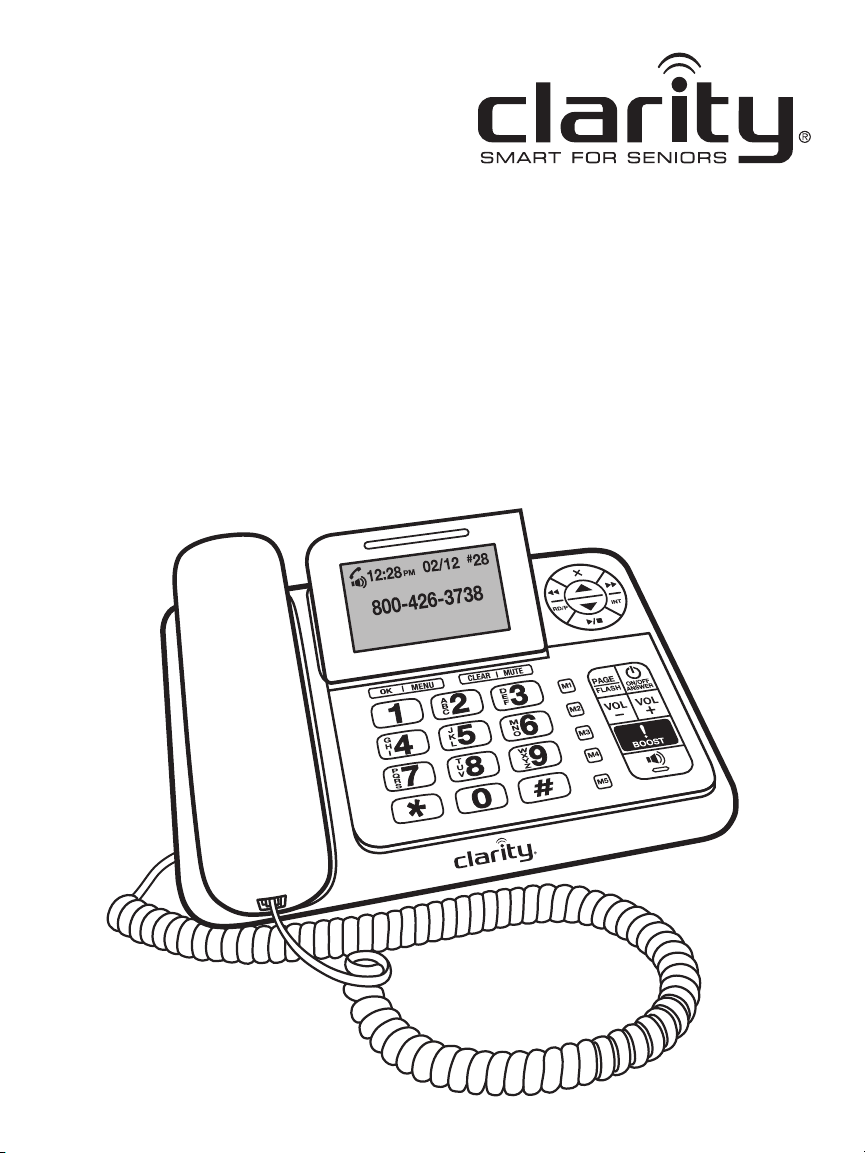
User Guide
E814 – Amplied Big Button
Corded Phone with Digital
Answering Machine
Page 2
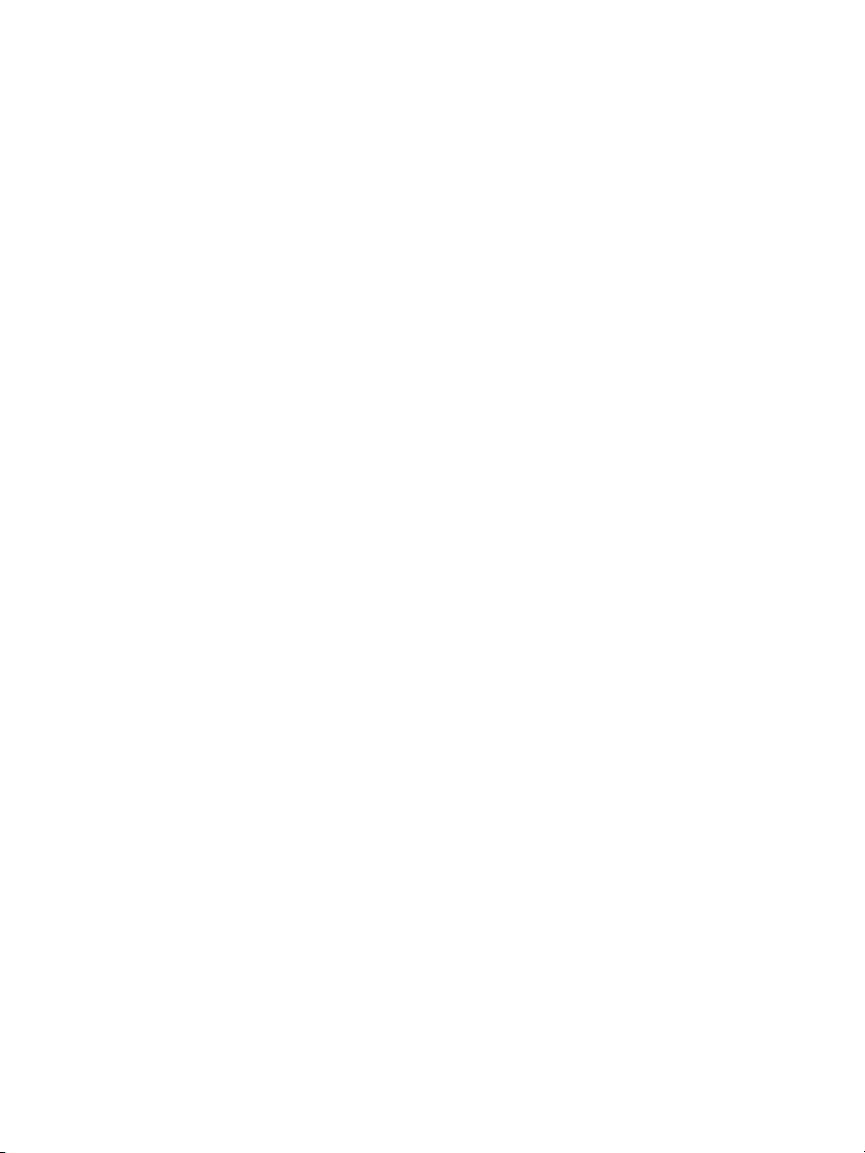
Page 3
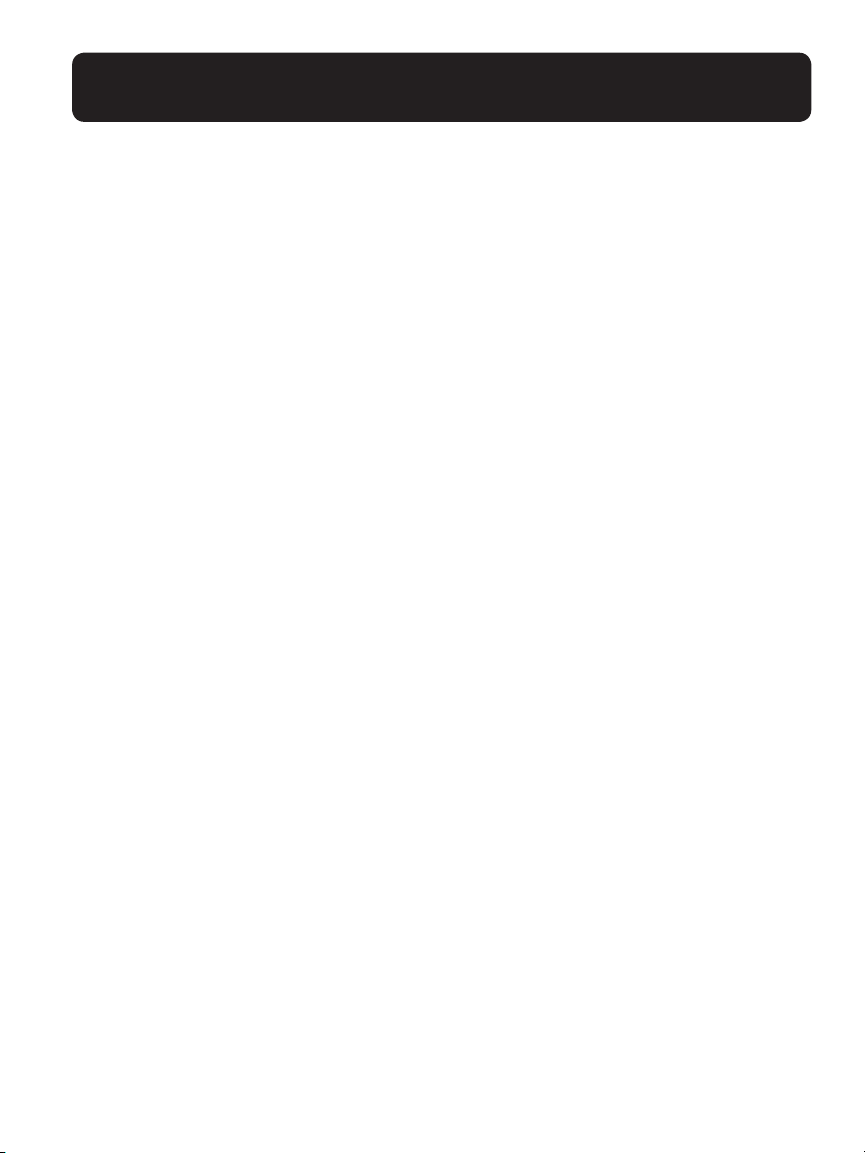
IMPORTANT SAFETY INSTRUCTIONS
WARNINGS: PRIVACY OF COMMUNICATIONS MAY NOT BE
ENSURED WHEN USING THIS PHONE.
To maintain the compliance with the FCC’s RF exposure guideline, place
the base unit at least 20cm from nearby persons. To reduce the risk of re
or injury to persons, read and follow these instructions.
1. Read and understand all instructions.
2. Follow all warnings and instructions marked on the telephone.
3. Avoid contact with liquids. Do not locate base unit or handset near water, for
example, near a bathtub, wash basin, sink or laundry tub, in a wet basement or near
a swimming pool.
4. Avoid using a telephone (other than a cordless type) during a storm. There may be a
remote risk of electrical shock from lightning.
5. Do not use the telephone to report a gas leak in the vicinity of the leak.
6. Unplug this telephone from the wall outlets before cleaning. Do not use liquid
cleaners or aerosol cleaners on the telephone. Use a damp cloth for cleaning.
7. Place this telephone on a stable surface. Serious damage and/or injury may result if
the telephone falls.
8. Do not cover the slots and openings on this telephone. This telephone should never
be placed near or over a radiator or heat register. This telephone should not be
placed in a built-in installation unless proper ventilation is provided.
9. Operate this telephone using the electrical voltage as stated on the base unit or the
owner’s manual. If you are not sure of the voltage in your home, consult your dealer
or local power company.
10. Do not allow anything to rest on the power cord or locate this product in an area
where the power cord is likely to be damaged by furniture or foot trafc.
11. Do not overload wall outlets or extension cords as this can increase the risk of re
or electrical shock.
12. Never push any objects through the slots in the telephone. They can touch dangerous voltage points or short out parts that could result in a risk of re or electrical
shock. Never spill liquid of any kind on the telephone.
3
Page 4
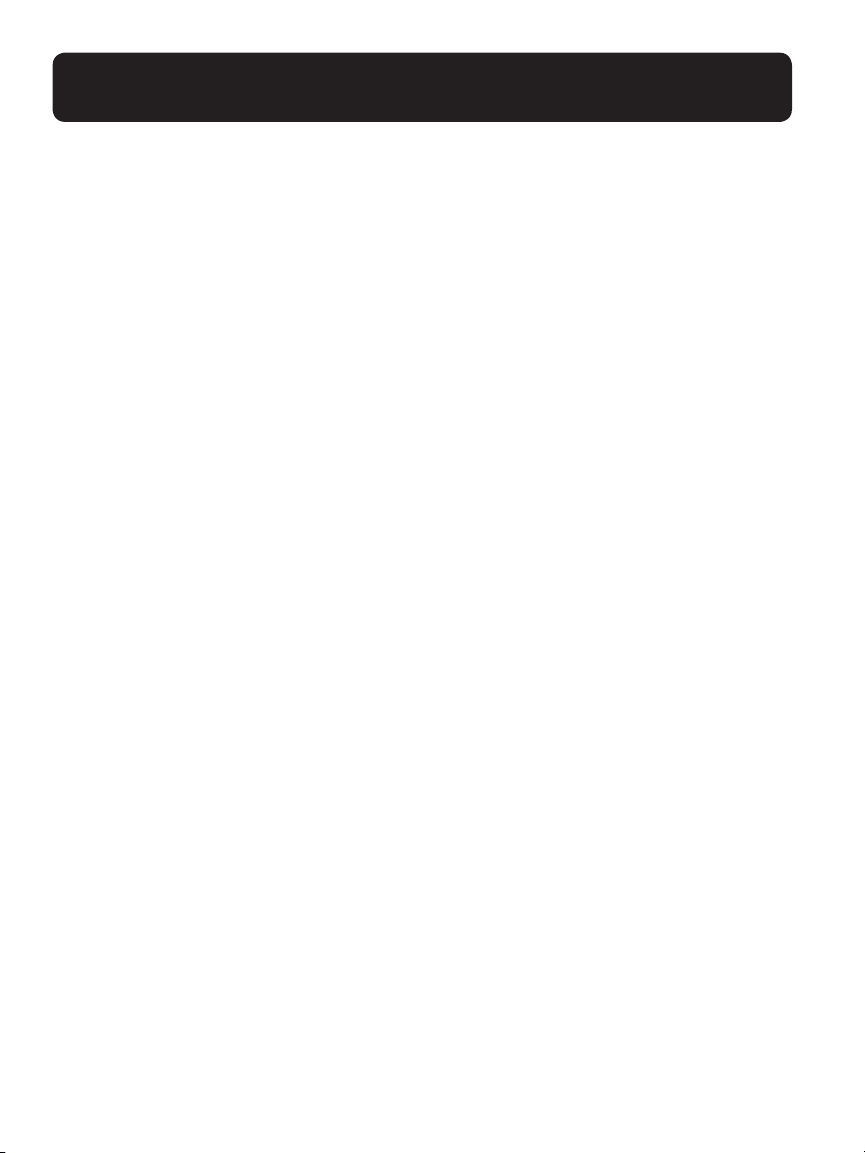
IMPORTANT SAFETY INSTRUCTIONS
13. To reduce the risk of electrical shock, do not take this phone apart. Opening or
removing covers may expose you to dangerous voltages or other risks. Incorrect
reassembly can cause electric shock when the appliance is subsequently used.
14. Unplug this product from the wall outlet and refer servicing to the manufacturer
under the following conditions: when the power supply cord or plug is frayed or
damaged; if liquid has been spilled into the product; if the telephone has been
exposed to rain or water; if the telephone has been dropped or the case has been
damaged; if the telephone exhibits a distinct change in performance; if the telephone
does not operate normally by following the operating instructions. Adjust only
those controls that are covered by the operating instructions. Improper adjustment
may require extensive work by a qualied technician to restore the telephone to
normal operation; if the telephone does not operate normally by following the
operating instructions.
15. Never install telephone wiring during a lightning storm.
16. Never install telephone jacks in wet locations unless the jack is specically designed
for wet locations.
17. Never touch uninsulated telephone wires or terminals unless the telephone line has
been disconnected at the network interface.
18. Use caution when installing or modifying telephone lines.
19. This product should be operated only from the type of power source indicated on
the marking label. If you are not sure of the type of power supply to your home,
consult your local power company.
20. Do not attempt to open the AC adapter. There are potentially dangerous voltages
inside, and there are no serviceable parts.
21. Discontinue use of product and contact Clarity if the product overheats, has a damaged cord or plug, if the product has been dropped or damaged or if the product has
come into contact with liquids.
22. Use only the AC adapter provided with this product or a replacement AC adapter
provided by Clarity.
23. This phone amplies sound to loud volumes. To prevent hearing damage, all users
of the phone should be informed of the high volume capability of the phone and
children should only use the phone when supervised by an adult.
4
Page 5
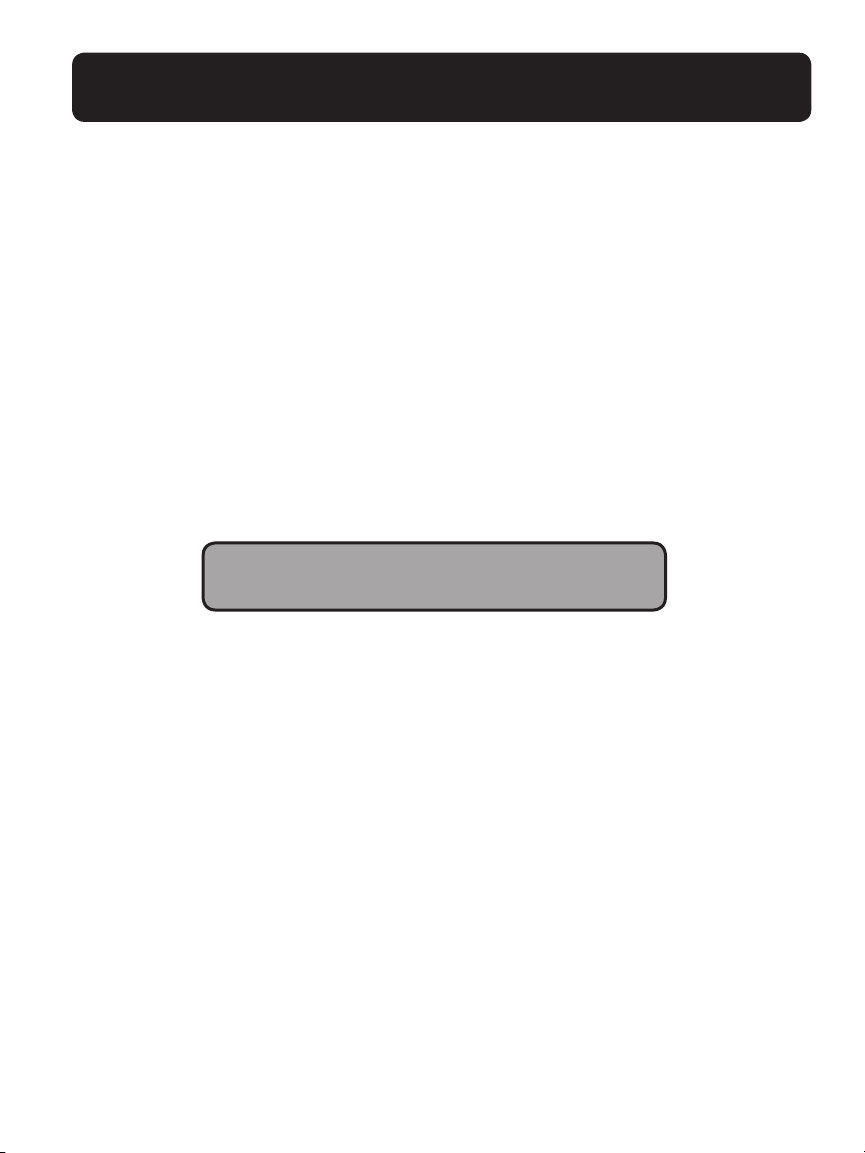
IMPORTANT SAFETY INSTRUCTIONS
24. Exposure to high volume sound levels or excessive sound pressure may cause
temporary or permanent damage to your hearing. Although there is no single volume setting that is appropriate for everyone, you should always use your telephone
with the volume set at moderate levels and avoid prolonged exposure to high volume
sound levels. The louder the volume, the less time is required before your hearing
could be affected. If you experience hearing discomfort, you should have your hearing checked by a doctor. To protect your hearing, you should:
A) Set the volume control in a low position and gradually increase the volume as
needed. Before pressing the BOOST button, reduce the volume to the lowest
level. Use the phone on the lowest volume setting as possible.
B) Limit the amount of time you use the telephone at high volume levels.
25. If you experience a skin irritation after using this product, discontinue use and
contact Clarity.
SAVE THESE INSTRUCTIONS
5
Page 6
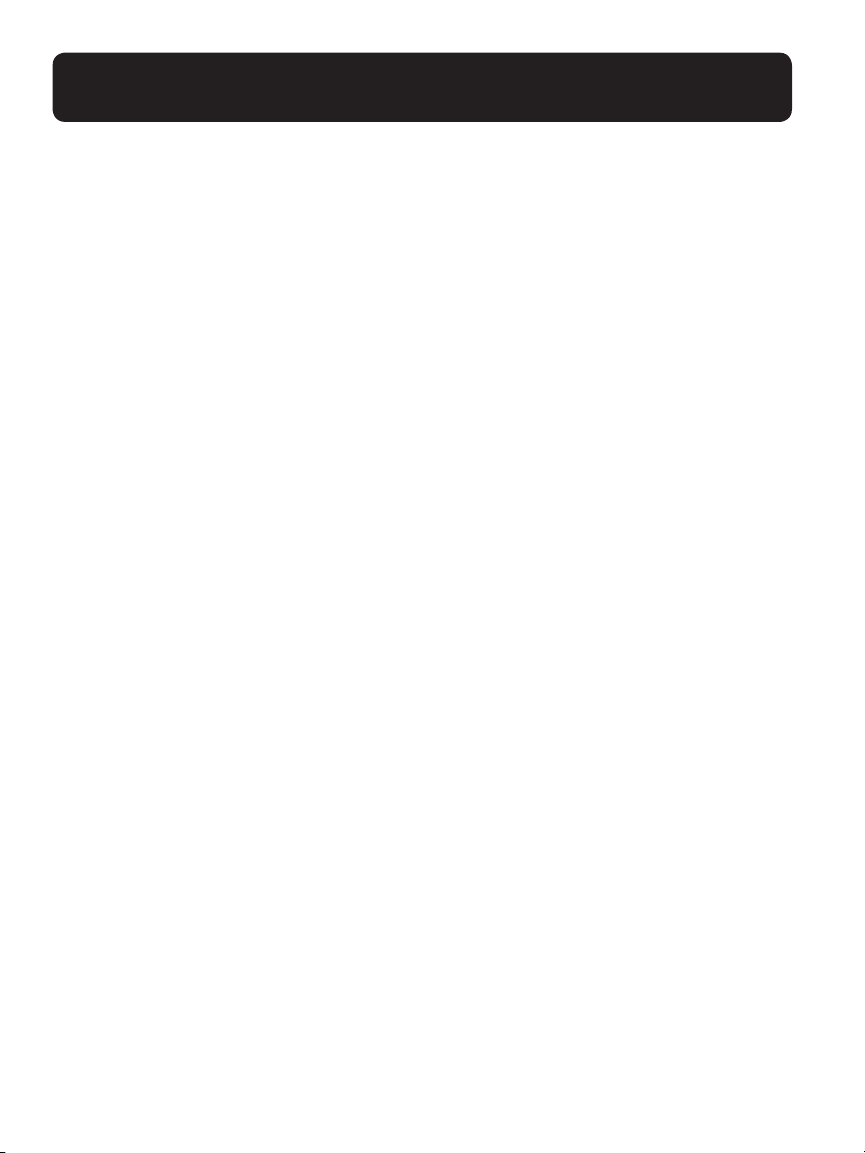
PACKAGING CONTENTS/LOCATION
Package contains the following items:
• Answering Machine base station with corded handset
• AC power adapter for Answering Machine base station
• Telephone line cord for Answering Machine base station
• User Manual
• Warranty/FCC Requirements booklet
Installation Location
For maximum coverage and reduce the interference, here are some guidelines you
should consider when you place the base unit,
• Place it at a convenient, high, and central location with no obstructions between the
handset and base unit in an indoor environment.
• Place it away from electronic appliances such as televisions, microwave ovens, radios,
personal computers, wireless devices or other cordless phones.
• Avoid facing radio frequency transmitters, such as external antennas of mobile phone
cell stations.
• Avoid plugging it into the same circuit as other major household electrical appliances
because of the potential for interference. Try moving the appliance or the base unit to
another power outlet.
If the reception for a base unit location is not satisfactory, move it to another location
for better reception. Depending on the surrounding conditions as well as spatial
and structural factors, the range may be reduced. The range indoors is normally less
than outdoors.
6
Page 7

CONNECTING YOUR E814
CONNECTING THE ANSWERING MACHINE BASE STATION
1 – Connect the corded handset to the base station as shown below.
2 – Plug the power supply cord into the jack located on the back of the base station.
Plug the other end of power supply line cord into an electrical outlet.
Always use the cables provided in the box.
WARNINGS: Use only the power adapter provided for the base station.
Always use the cables provided in the box, others may not be compatible.
Note: The base unit needs mains power for normal operation, and the cordless handset
(Optional purchase) will not work without it.
If you have a Broadband line (ADSL)
If you connect your telephone to a line with a broadband (ADSL) connection, you
will need to insert a micro-lter between the telephone and the telephone line, otherwise you may get interference between the telephone and the broadband, which could
cause problems.
In a home with broadband, every telephone must have a micro-lter connected, not
just the one at the telephone point that your modem is connected to. If you need more
broadband (ADSL) micro-lters, contact your broadband supplier.
7
Page 8
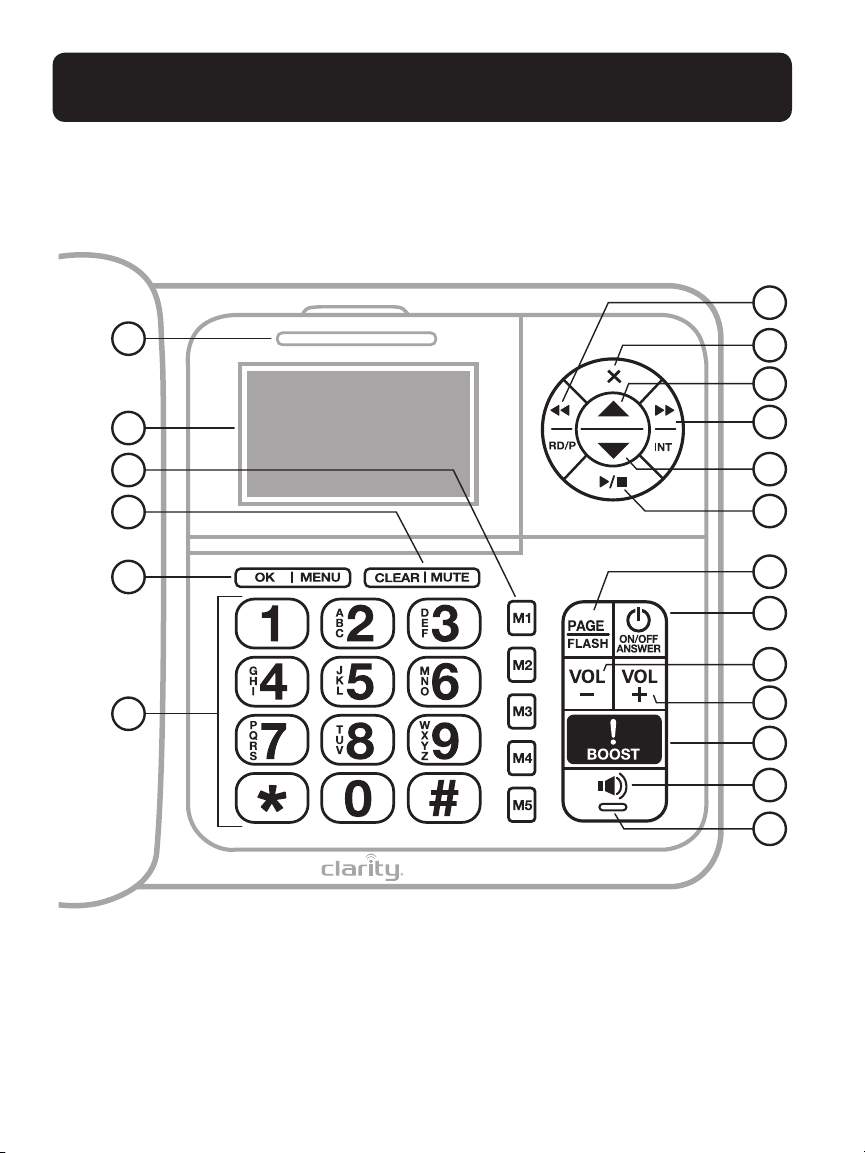
GETTING TO KNOW YOUR E814
ANSWERING MACHINE BASE STATION
7
1
2
3
4
5
6
8
9
10
11
12
13
14
15
16
17
18
19
8
Page 9
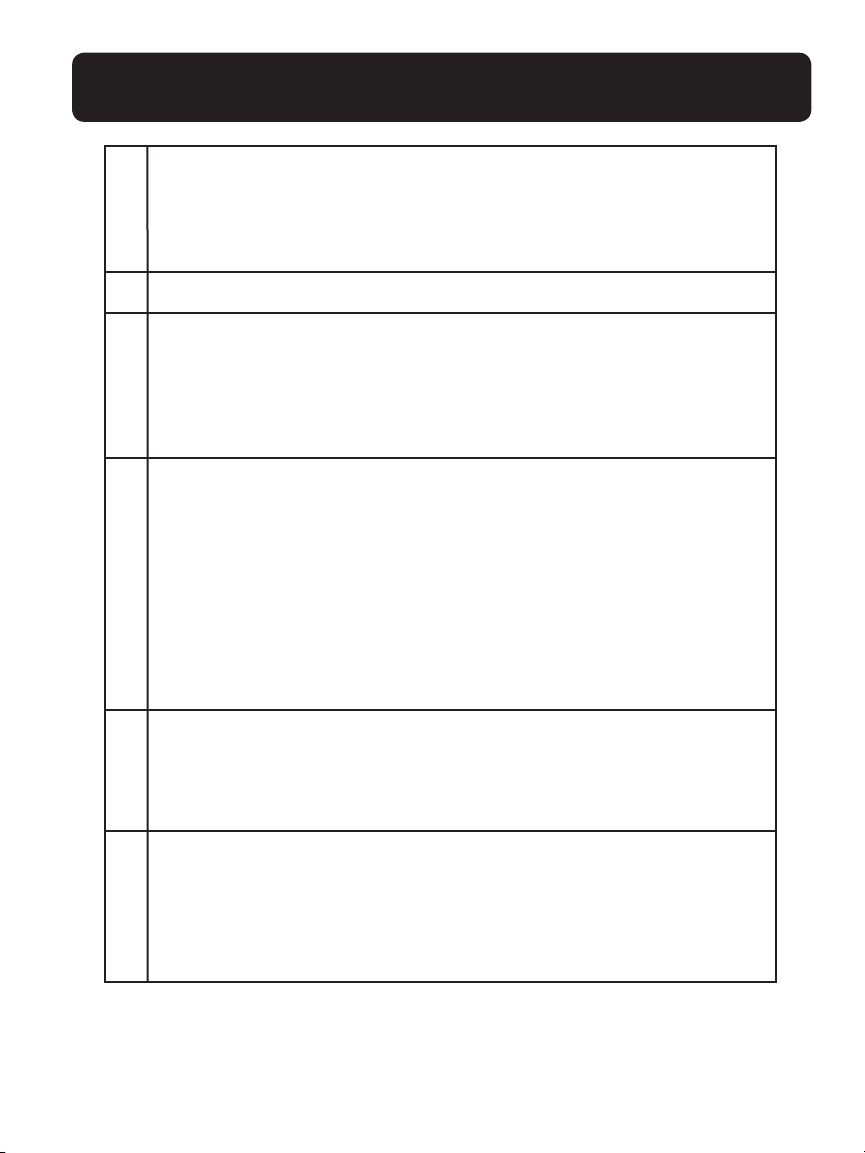
GETTING TO KNOW YOUR E814
1 RINGER INDICATION
• Flashes when ringing.
•
In idle mode: ON if Answering machine is on; OFF if Answering
machine is off.
2 LCD DISPLAY
3 MEMORY KEYS
In dial mode: Long press to store the Store the number
•
entered from idle mode.
•
In idle mode: Press to dial out to the number stored in the
memory key.
4 CLEAR/MUTE
•
In main menu mode: Press to go back to idle screen.
•
In sub-menu mode: Press to go back to previous level.
•
In sub-menu mode: Press and hold to go back to idle screen.
•
In editing/predialing mode: Press to clear a character / digit.
•
In editing/predialing mode: Press and hold to delete all the
characters/digits.
•
During a call: Press to mute/unmute the microphone.
• In ringing: Press to silence.
5 OK/MENU
In idle mode: Press to access the main menu.
•
•
In sub-menu mode: Press to conrm the selection.
•
In Redial List/Call log: Press to store the number into Directory.
6 DIGIT KEYPAD (0-9, *, #)
In predial or editing mode: Press to enter a digit or character.
•
•
In predial or editing mode: Press and hold to insert a pause.
•
In idle mode: Long press 1 to dial to the preset voice mail number.
(Network service subscription is required)
9
Page 10
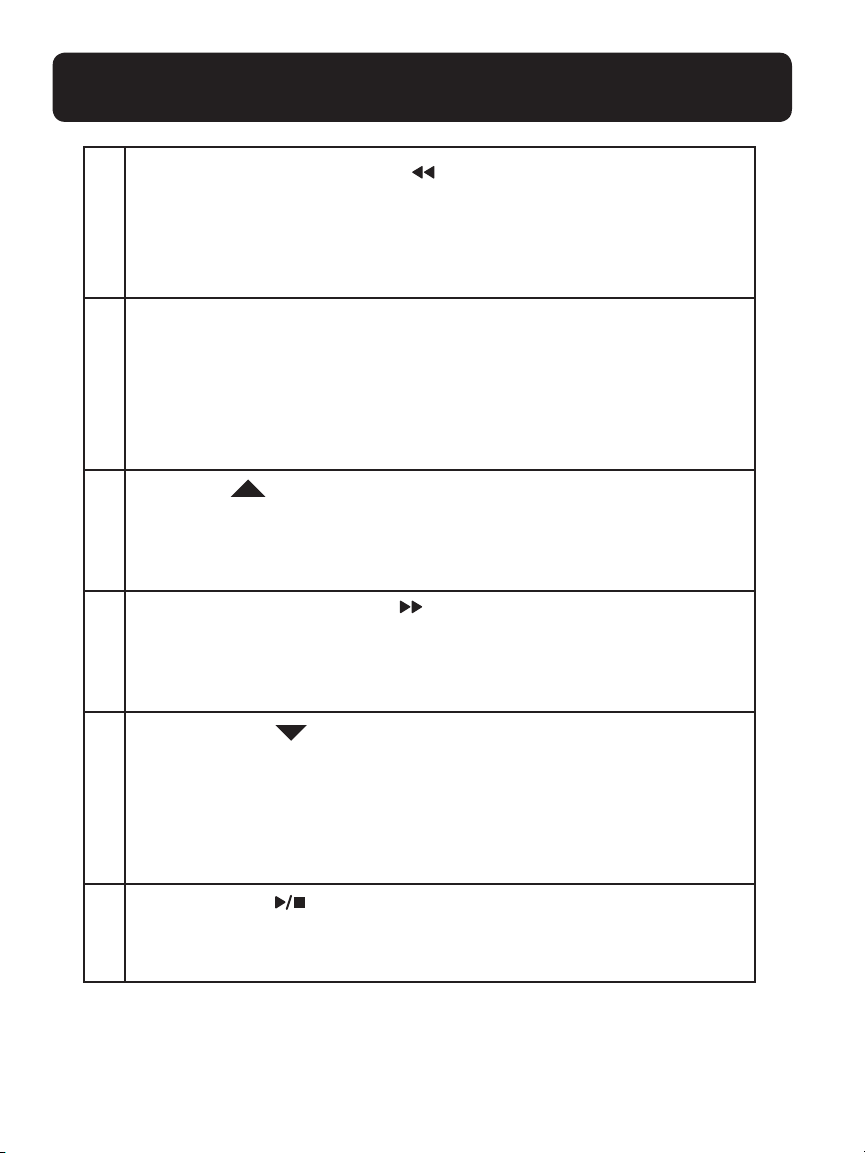
GETTING TO KNOW YOUR E814
7 REPEAT/REDIAL/PAUSE ( /RD/P)
•
In Idle mode: Press to access the redial list.
•
In predial or editing mode: Press and hold to insert a pause.
•
In TAM message playback mode: Press to go back to
previous message
8 DELETE (X )
• In editing mode: Short press to backspace one digit, long press
to clear whole strings.
•
In Directory list/Redial list/Call log view mode: Press to
delete an entry.
•
In TAM message playing mode: Press to delete a message.
9 UP KEY (
•
In Idle mode: Press to access the Directory (list of saved records)
•
In menu mode: Press to scroll up the menu items
•
In Directory list/Redial list/Call log: Press to scroll up the list
10 FORWARD/INTERCOM (
•
In Idle mode: Press (followed by handset number) to start a call with
the handset.
•
In TAM message playback mode: Press to skip to next message.
11 DOWN KEY (
•
In idle mode: Press to access the call log
•
In menu mode: Press to scroll down the menu items
•
In Directory list/Redial list/Call log view mode: Press to
)
/INT )
(For use with optional cordless handset(s) purchased separately.)
)
scroll down the list
•
In editing mode: Press to move the cursor one character to the left.
12 PLAY/STOP (
•
In idle mode: Press to playback messages.
•
During TAM message playback: Press to stop playing messages.
)
10
Page 11
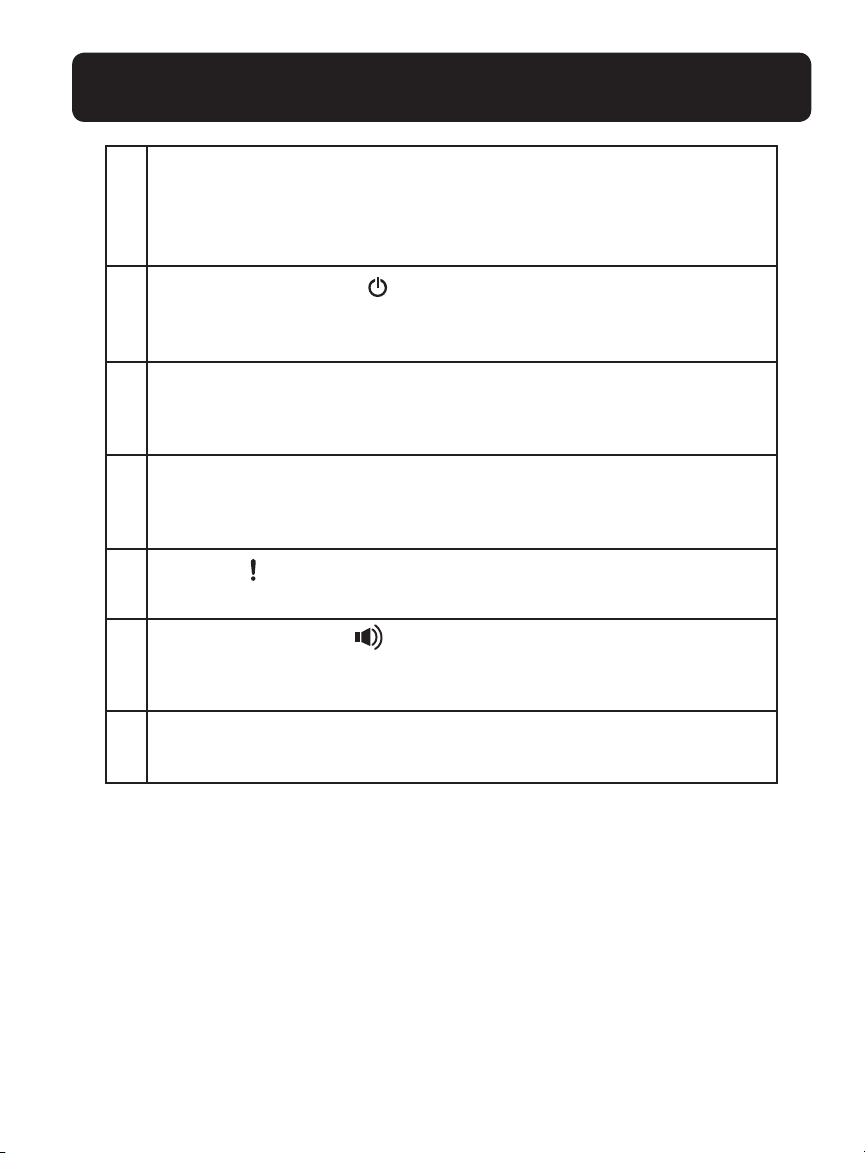
GETTING TO KNOW YOUR E814
13 FLASH/PAGE
•
During a call: Press to insert a Flash.
•
In Idle mode: Press to page handsets.
Press and hold to enter registration mode.
(Optional – purchased separately)
14 ANSWER ON/OFF (
•
In Idle: Press to switch the answering machine ON or OFF.
•
During message playback: Press to stop message playback.
)
15 VOLUME DOWN (VOL -)
During a call or TAM message playback: Press to decrease
•
the volume
16 VOLUME UP ( VOL +)
•
During a call or TAM message playback: Press to increase
the volume
17 BOOST (
•
During a call: Press to activate/deactivate the booster function.
18 SPEAKERPHONE (
•
In Idle mode or Directory/Call log/Redial list view mode:
)
)
Press to make a call with speakerphone.
19 SPEAKERPHONE ON/OFF INDICATION
• On steady when the speakerphone is turned on.
11
Page 12
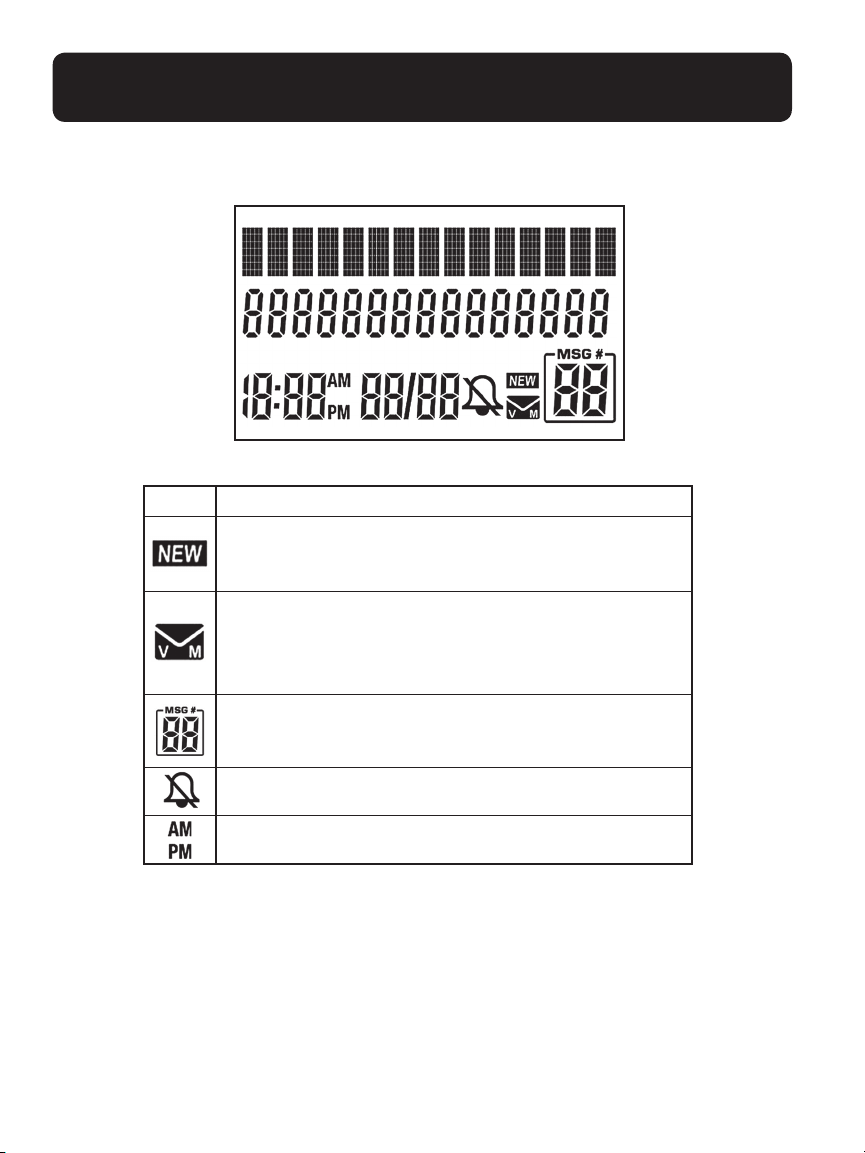
LCD Display
Icons Description
This will display when there is a new CID entry or if
one is being viewed.
This will display when you have a new Voice Mail
message. Will disappear when all the visual messages
have been read. (Network dependent)
GETTING TO KNOW YOUR E814
12
This shows how many messages you have on your
local answering system.
Indicates that the ringer is switched off.
Indicates the time format.
Page 13
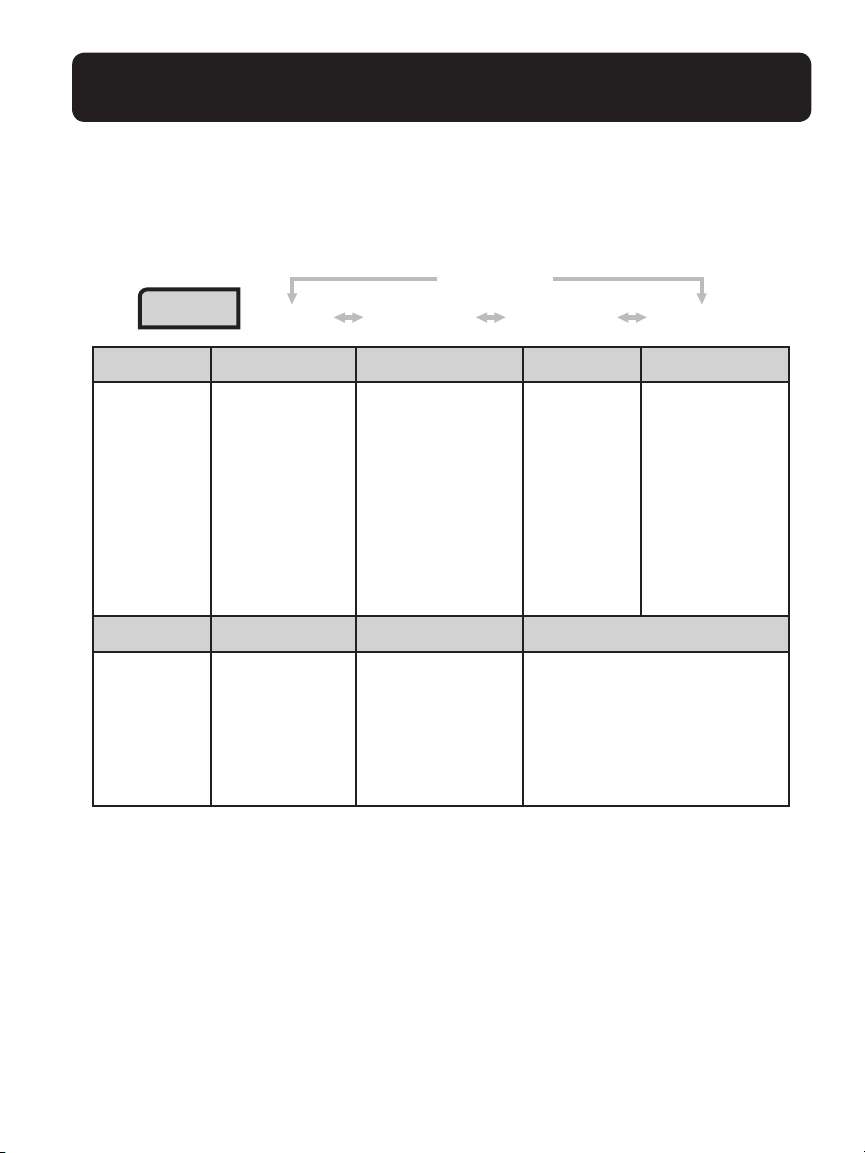
GETTING TO KNOW YOUR E814
Menu Structure
In idle mode, press <OK/MENU> to access the menu. Press <UP> or <DOWN>
to navigate the menu. Refer to the following for the menu structure.
<U P/DO WN>
KEY PRESS
Main Menu Play Messages Answering Sys Directory Caller ID Log
<MENU>
<U P/DO WN>
<U P/DO WN> <UP/ DOWN>
Sub menu
Del
Ans
Ans
– Call screening
– # of
– Rem
– Msg
– Rec
– Voice language
Main Menu Ringers Set Date/Time Settings
Sub menu
Rin
Key t
Hom
Dia
– To u c h - t o n e
Announcement Add contact Review
Ringer volume LCD Language
ger tone
Clr
ete all old
Rec
ord memo
wer On/Off
sys setup
rings
ote code
alert tone
ording time
iew
Rev
Spe
ed dial
voicemail
l Mode
– Pul
ete all calls
Del
one
e area code
se
13
Page 14
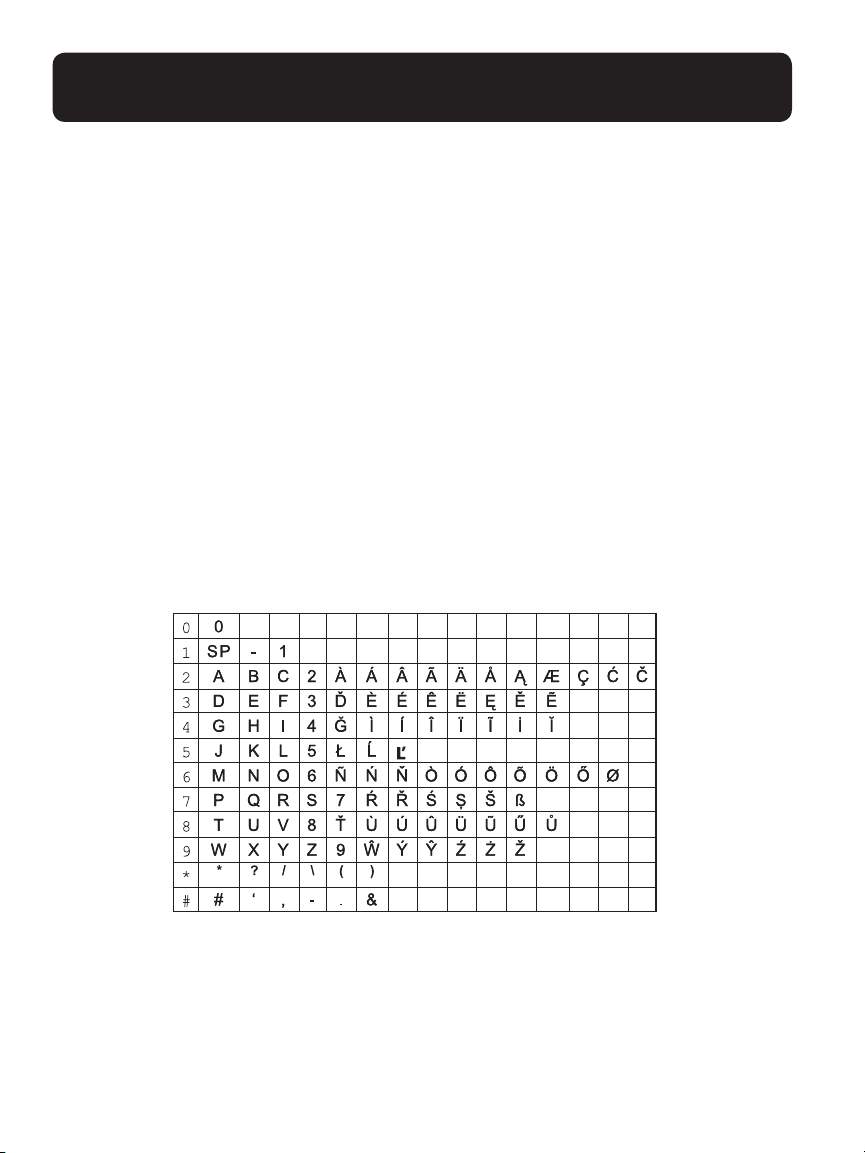
GETTING TO KNOW YOUR E814
Text and Digit Entry Table
The following tables show you where each letter and punctuation character can be
found. Respective character table will be used when corresponding menu language is
selected. This will be helpful when storing a name in the directory and renaming
your phone.
In editing mode, a cursor is displayed to indicate the current text entry position. It is
positioned at the right of the last character entered.
Writing Tips:
1. Once a character is selected, the cursor will move to the next position after
a short pause.
2. You can move the cursor within the text by <Directory> or <CALL LOG> to
amend the text entry.
3. Press <CLEAR/MUTE> to delete the last character.
4. Press and hold <CLEAR/MUTE> to delete the entire text string.
14
Page 15
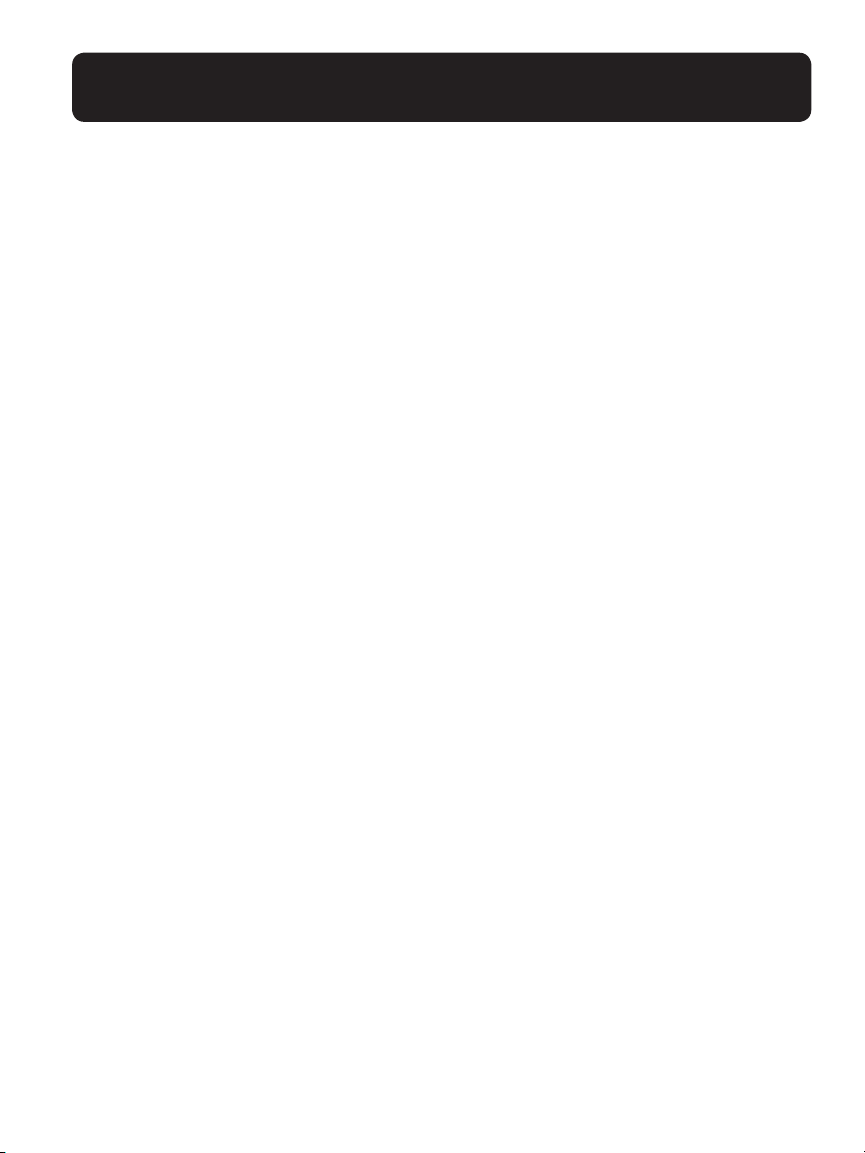
USING YOUR E814
MAKE AN EXTERNAL CALL
Preparatory dialing
Enter the phone number and lift up the corded handset or press <SPEAKERPHONE> to dial the number. Press <CLEAR/MUTE> to clear the entry when
entering the number.
Note:
screen will then show a “P” in the number.
Direct dialing
Lift up the corded handset or press <SPEAKERPHONE> to take the line and enter
the phone number.
Call from the directory
Press <UP> to access the Directory and press <UP/DOWN> to select the desired
directory entry. Lift up the corded handset or press <SPEAKERPHONE> to dial
out to the selected directory entry. Alternatively, press <OK/MENU> to access the
directory to get the desired directory entry.
Call from the CID
Press <DOWN> to access the CID and press <UP/DOWN> to select the desired
CID entry. To format the number for your local dialing zone (7-10-11 digits), press the
<# KEY> until the correct format is displayed on the screen. Lift up the corded handset or press <SPEAKERPHONE> to dial out to the selected CID entry. Alternatively, press <OK/MENU> to access the CID from the main menu.
Note:
To insert a pause in the dialling sequence, press and hold the <RD/P> button, the
See sections on Caller Display and Settings for further details on CID.
Call from the redial list
Press <RD/P> to access the redial list and press <UP/DOW N > to select the desired
redial number. Lift up the corded handset or press <SPEAKERPHONE> to dial out
to the selected redial number.
Call timer
Your phone automatically times the duration of every call. The call timer will display a
few seconds after the call has made. It is shown in hours, minutes and seconds format
(HH:MM:SS).
15
Page 16
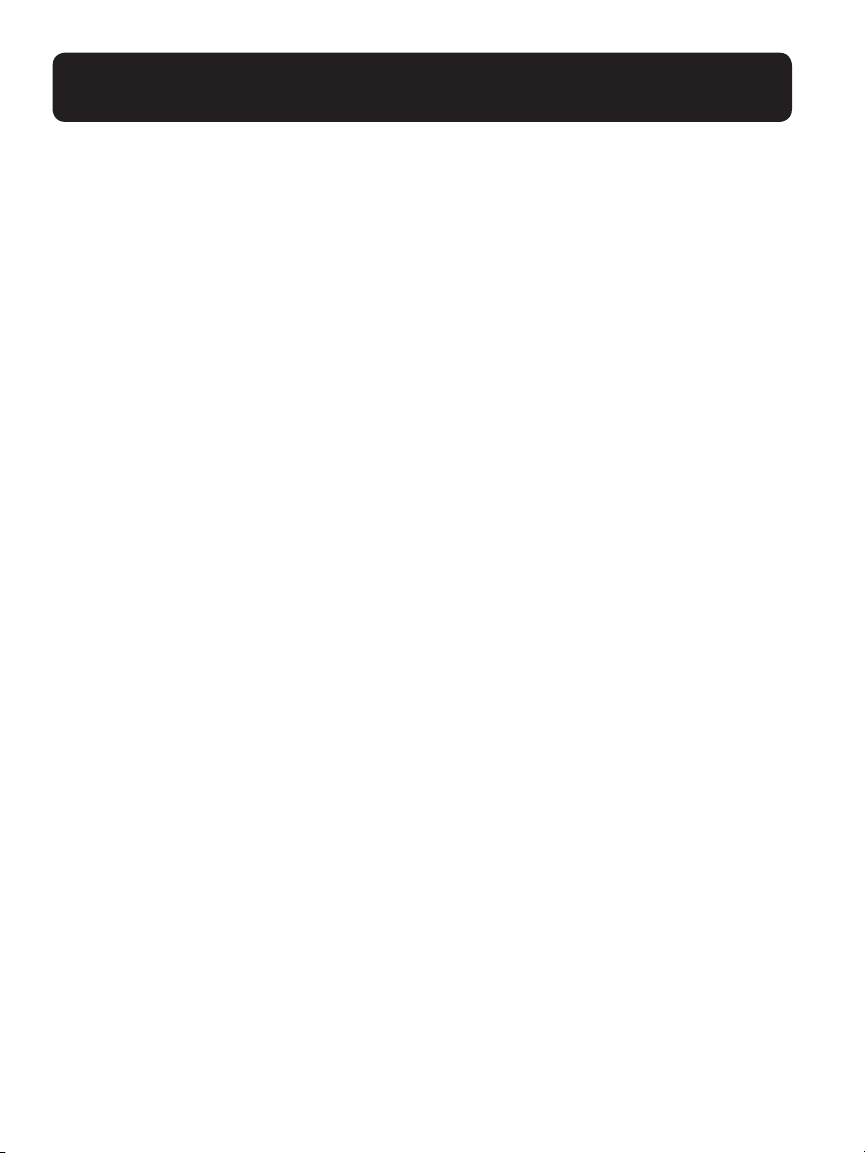
USING YOUR E814
Answer a Call
When there is an incoming ring, pick up the corded handset or press <SPEAKERPHONE> to answer the call.
End a Call
During a call connection, put the corded handset on the base station to end the call. Or
press <SPEAKERPHONE> if you have a call in hands free mode.
Adjust Earpiece and Hands free Volume
During a call, you can adjust the earpiece volume from a selection of 5 volume levels
(Level 1 to Level 5). If you are in a speakerphone mode, you can choose the speaker
volume from a selection of 5 volume levels (Level 1 to Level 5).
During a call:
Press <UP/DOW N > to increase or decrease the volume level respectively. The
current setting is shown. When you end the call, the settings will remain at the last
selected level.
Boost
During a call, you can activate the booster function with the volume of earpiece
increased by several dBs by pressing <BOOST>, “BOOST” displays on the screen.
To cancel it, press <BOOST> again.
Mute a Call
You can talk to someone nearby without letting the caller hear you during a call.
During a call:
Press <CLEAR/MUTE> to mute the microphone and “MUTED” is displayed on
the LCD. Your caller cannot hear you. Press <CLEAR/MUTE> again to unmute the
microphone. “MUTED” is disappeared and the display will show “LINE IN USE”.
Memory Keys
There are 5 memory keys (from M1 to M5) on the corded base for you to store frequent
use numbers. After a number is stored in any of these memory keys, you can simply
press once on one of these memory keys to dial out to the number stored in it directly.
16
Page 17
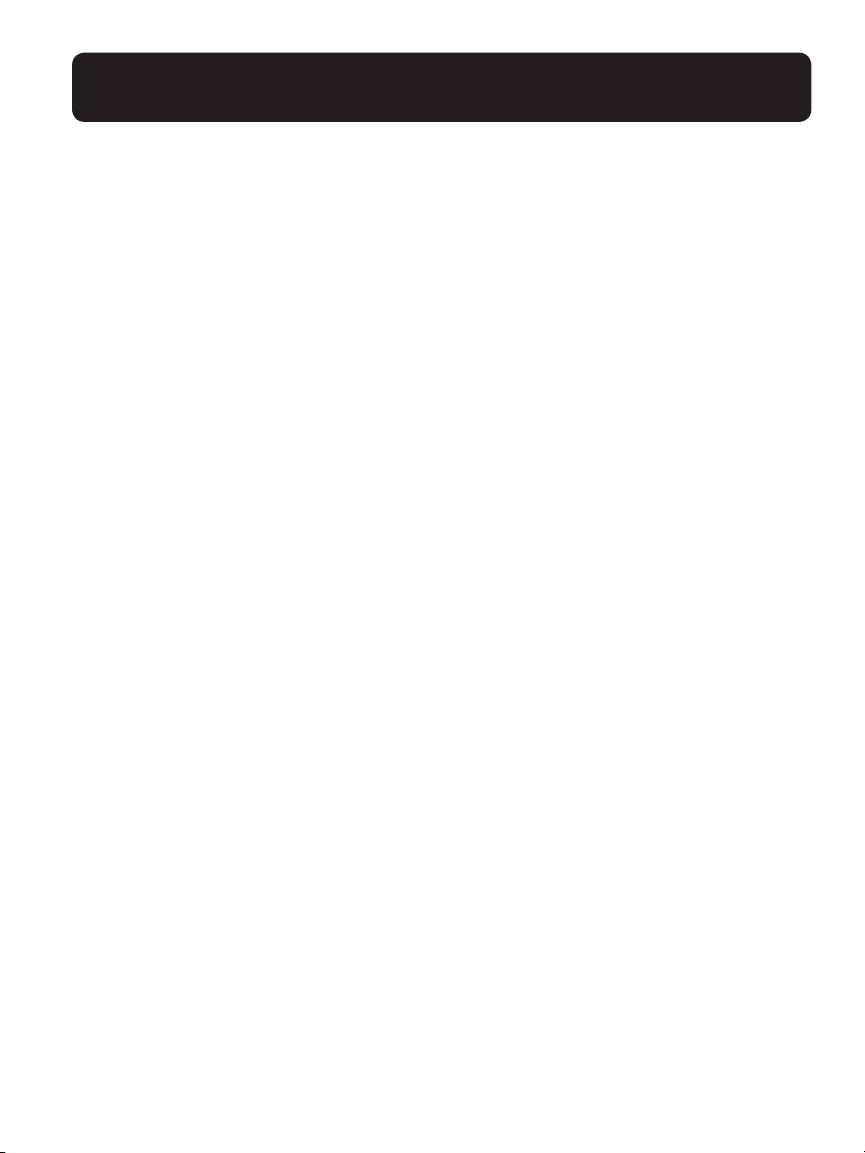
USING YOUR E814
Store a number into a memory key
1. In idle mode, enter the telephone number you want to store.
2. Press and hold any memory key for more than 2 seconds, until you hear the
conrmation tone to indicate the number has been stored.
Note:
Dial the number in a memory key
In idle mode, press <M1>/ <M2>/ <M3>/ <M4>/ <M5>, the phone will auto-
matically dial out the telephone number stored in the selected memory key in
speakerphone mode.
Emergency Call without main power
The E814 corded base unit can make an emergency call with the corded handset when
the mains AC power is disconnected.
Pick up the corded handset and wait for several seconds to get the dial tone and then
enter the phone number to make a call.
Remarks:
When the mains power is off, you can also answer an incoming call with the
corded handset.
When the phone rings, pick up the corded handset to talk to the caller.
If there is already a number stored before, the old number will be replaced directly.
It is not possible to dial numbers from memories when the mains power is off.
Redial
You can redial up to 10 of the last numbers called. If you have stored a name in the
directory to go with the number, the name will be displayed instead.
Redial a number from the redial list
1. In idle mode, press <RD/P> to view the redial list.
2. Press <UP/DOWN> to browse the redial list.
3. Pick up the corded handset or press <SPEAKERPHONE> to dial to the selected
redial number.
Note:
If there are no numbers in the redial list, the display will show “EMPTY”.
17
Page 18
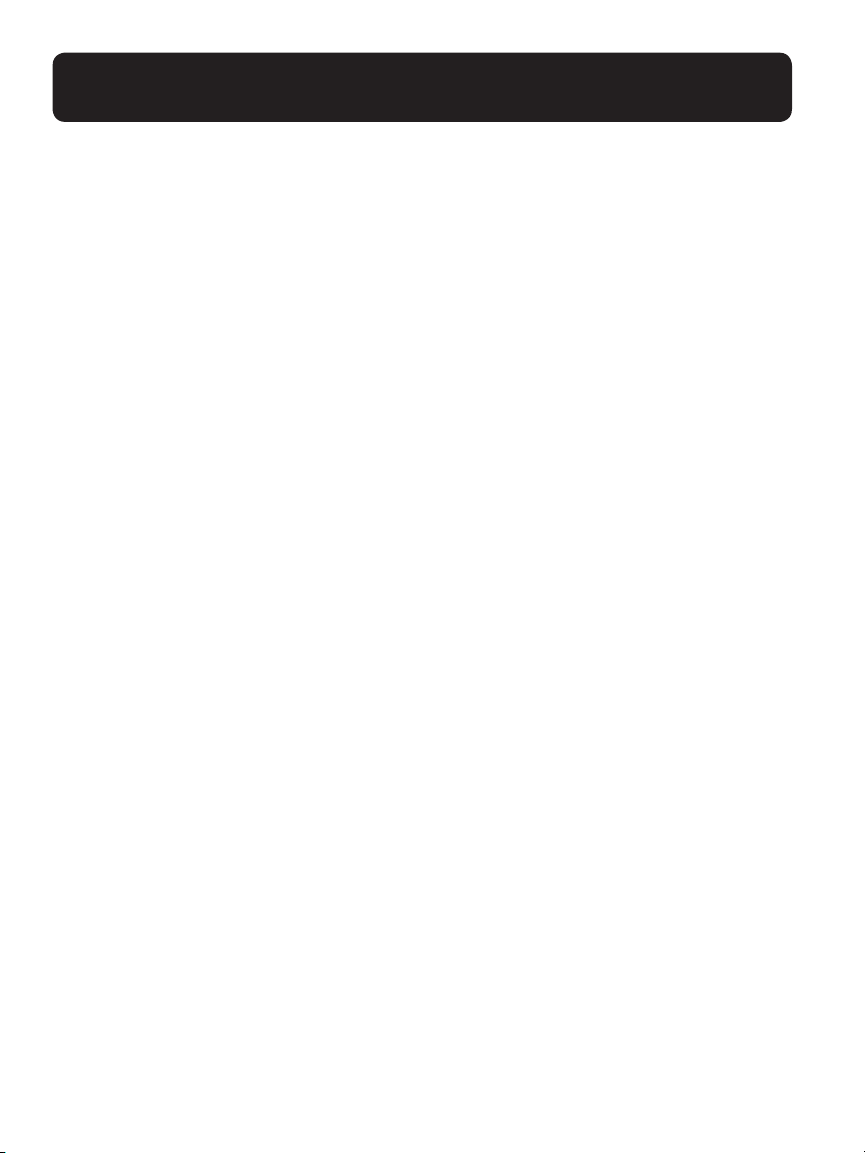
USING YOUR E814
Store a redial number into the directory
1. Follow steps 1 and 2 in section Redial a number from the redial list.
2. Press <OK/MENU> twice.
3. Edit the number, then press <OK/MENU>.
4. Enter the name; edit, then press <OK/MENU>to save; display shows “SAVED”,
then returns to Redial list.
Delete a redial number
1. Follow steps 1 and 2 in section Redial a number from the redial list.
2. Press < X > to delete; number will be deleted immediately.
Find the Handset
You can locate the handset by operation on the base station as below.
1. In idle mode, press <PAGE/FLASH> to page all handsets; “PAGING” will ash on
the base screen.
All handsets registered to the base will produce the paging tone and “PAGING”
ashes on the screen. You can stop the paging by pressing <TALK> / <SPEAKER-
PHONE> on any handset or <PAGE/FLASH> on the base to stop paging.
Make an Internal Call
This feature allows you to make internal calls and make conference calls.
Intercom
(With optional cordless handset(s), purchased separately)
(With optional cordless handset(s), purchased separately)
Using the corded base:
1. In idle mode, press <INT> and the number of the registered handset you wish to
call; press “<INT> 9” to call all cordless handsets.
2. The called handset rings, showing “Base is calling” Press <TALK> on the called
handset to establish the internal call.
Note:
press
If only one cordless handset (Optional purchase) is registered to the base station,
<INT> will call the cordless handset immediately.
18
Page 19
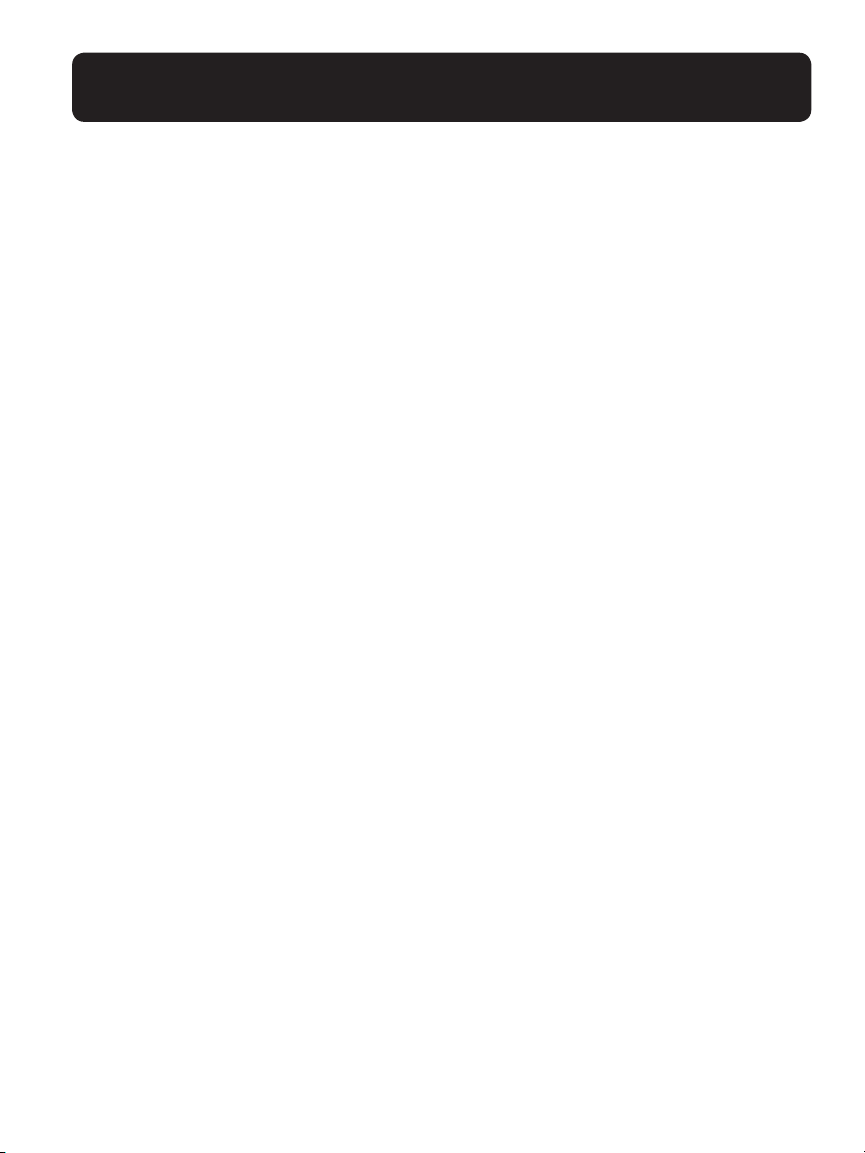
USING YOUR E814
Make a 3-way Conference Call
The conference call feature allows one external call to be shared with the corded base
and cordless handset or two cordless handsets. The three parties can share the conversation and no network subscription is required.
(With optional cordless handset(s), purchased separately)
Using the corded base during the external call: press TALK on a registered handset to join
the call.
Note:
Any party (corded base or cordless handset) hangs up during a conference call will
leave the other party still in connection with the external call.
PRIVATE PHONEBOOK (DIRECTORY)
Your phone can store up to 50 private directory entries with names and numbers in
the corded base. Each directory entry can have a maximum of 20 digits for the phone
number and 15 characters for the name. Directory entries are stored alphabetically
by name.
The directory is shared across your system (corded base and registered cordless
handsets). When a new directory entry is added, the system will update all units with
the new entry as soon as the entry is saved in memory.
Add a New Directory Entry
In idle:
1 . P r e s s <OK/MENU>, THEN <UP> OR <DOWN> to select Directory; press
<OK/MENU> TO ENTER THE DIRECTORY MENU.
2. Press <OK/MENU> to select Add contact.
3. Press <OK/MENU> and the display shows Enter number.
4. Key in the number using the digit keys (maximum 20 digits). If you make any mistakes,
press <CLEAR/MUTE> to backspace a digit. Press <UP> OR <DOWN> TO
INSERT CHARACTERS.
5. Press the <OK/MENU> button to conrm; display shows Enter name.
6. Key in the name using the digit keys (maximum 15 characters). If you make any
mistakes, press <CLEAR/MUTE> to backspace a character. Press <UP> OR
<DOWN> TO INSERT CHARACTERS.
When you have nished editing, press <OK/MENU> to conrm; the display
shows “Saved” and returns to previous screen.
19
Page 20
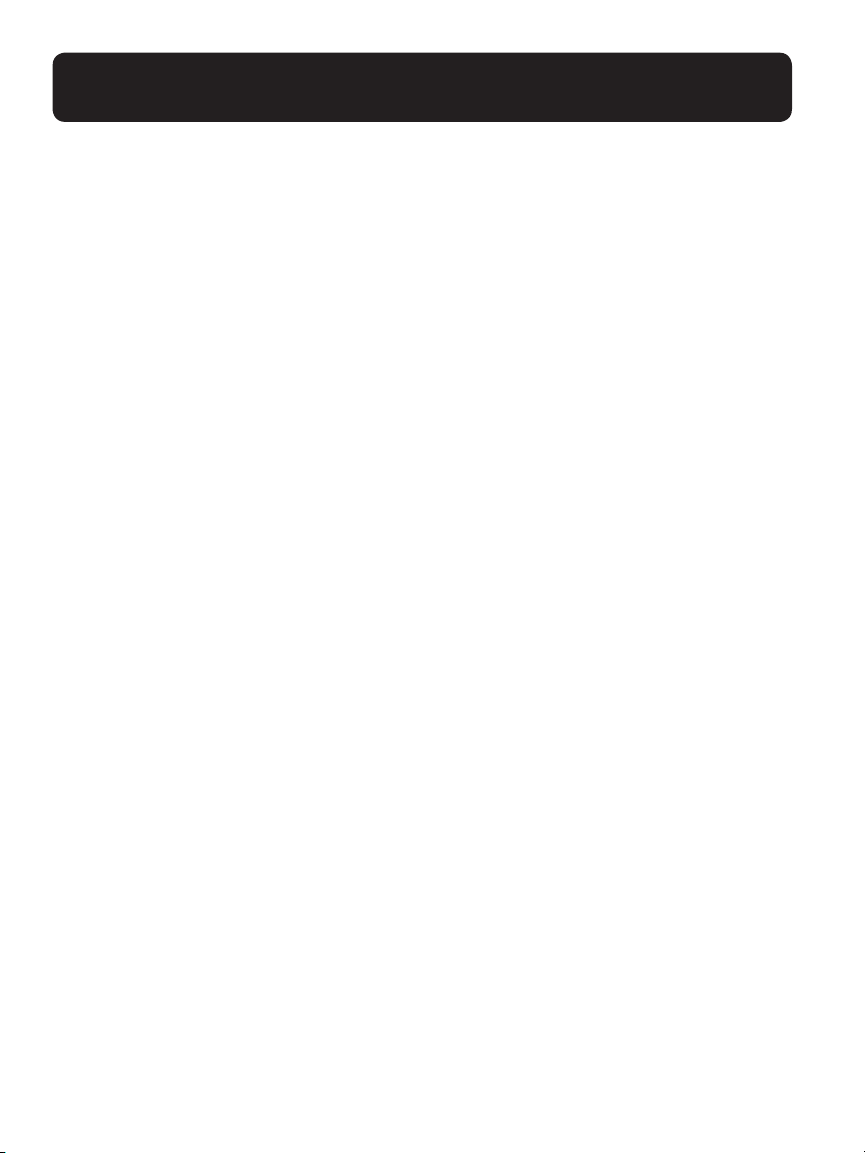
USING YOUR E814
Edit a Directory Entry
In idle:
1. Press <OK/MENU>, THEN <UP> OR <DOWN> to select Directory;
press <OK/MENU> TO ENTER THE DIRECTORY MENU.
2. Press <UP/DOWN> to select Review.
Display shows “Entries in DIR” briey, then displays the rst entry in alphabetical
order; press <UP/DOWN > to select the desired entry to be edited.
3. Press <OK/MENU> and the display shows Enter number.
4. Edit the name or press <CLEAR/MUTE> to backspace a character if necessary.
5. Use <DOWN> to move cursor to the left, <UP> to move cursor to the right.
6. Press <OK/MENU> to save the number and display shows Enter name.
7. Edit the name or press <CLEAR/MUTE> to backspace a digit if necessary. Use
<DOWN> to move cursor to the left, <UP> to move cursor to the right.
8. Press <OK/MENU> to conrm and the display will show “Saved”, then returns to
the list of Directory entries.
–OR–
In idle:
1. PRESS <UP>; display shows “Entries in DIR” briey, then displays the rst entry
in alphabetical order; press <UP/DOW N > to select the desired entry to be edited.
2. Follow steps 4-8 in process above.
View a Directory Entry
In idle:
1. Press <OK/MENU>, THEN <UP> OR <DOWN> to select Directory; press
<OK/MENU> TO ENTER THE DIRECTORY MENU.
2. Press <UP/DOWN> to see Review.
3. Display shows “Entries in DIR” briey, then displays the rst entry in alphabetical
order; press <UP/DOWN > to review the entries.
–OR–
20
Page 21

USING YOUR E814
In idle:
4. Press <UP>; display shows “Entries in DIR” briey, then displays the rst entry in
alphabetical order; press <U P/ D OWN> to select the desired entry.
Delete a Directory Entry
In idle:
1. Press <UP>
–OR–
2. PRESS <OK/MENU>, THEN <UP> OR <DOWN> to select Directory;
press <OK/MENU> TO ENTER THE DIRECTORY MENU.
3. Press <UP/DOWN> to see Review.
4. Display shows “Entries in DIR” briey, then displays the rst entry in alphabetical
order; press <UP/DOWN > to select the desired entry to be deleted.
5. Press < X > and display shows “Delete contact?”.
6. Press <OK/MENU> to conrm or <CLEAR/MUTE> to cancel.
Assign Speed Dials
Your corded base has 9 speed dial available, corresponding to keys “0, 2-9” on your
numeric dial pad. When these speed dial locations are set up, you can dial these numbers
by press-and-holding the numeric key. For example – to dial the number set up in speed
dial 4, press and hold key “4” for 2 seconds. To set up the speed dial buttons, you must
rst add that number/contact to the directory.
In idle:
1 . P r e s s <OK/MENU>, THEN <UP> OR <DOWN> to select Directory; press
<OK/MENU> TO ENTER THE DIRECTORY MENU.
2. Press <UP/DOWN> to see Speed dial.
3. Display shows the rst speed dial location, 0; press <up> or <down> to see all available locations. The available (not yet set) locations will show <unassigned>; the set
locations will show the name of the contact. Press <OK/MENU> to select a speed
dial location.
21
Page 22

USING YOUR E814
4. Display shows “Copy from DIR”, followed by the rst entry in your directory. Use
<UP> OR <DOWN> to select the entry you wish to assign to your speed dial
location; press <OK/MENU> TO SELECT THE ENTRY.
5. You can further edit this entry if needed; press <OK/MENU> to conrm.
6. You will hear a conrmation beep when nished, display returns to the Speed Dial list
of records.
Note:
you want to change; display shows “Reassigning SD”; press
CALLER DISPLAY (NETWORK DEPENDENT)
This feature is available if you have subscribed the Caller Line Identication service with
your network service provider. Your phone can store up to 10 received calls with date/
time information in the base CID. The number will be shown on the LCD when the
phone is ringing. If the number matches with one of the entries in your Private Directory,
the caller’s name stored in the private directory will be displayed with the number.
If the caller number is disabled to send caller information, “WITHHELD” will display.
If the caller number is not provided, “OUT OF AREA” will display.
If you’ve got new Caller Display records, the base will have “NEW X” on its display,
where X is the number of new calls.
You can reassign Speed Dial locations - follow steps above and choose the Speed Dial
<OK/MENU> to conrm.
View the CID
All unanswered calls are saved in calls log with the latest call putting at the top of the list.
When the CID is full, the oldest call will be replaced by a new call. The unanswered call
which has not been read is marked with <NEW> icon and the number of new calls is
shown at the top right of the screen.
1. Press <OK/MENU> and <U P/D OWN> to select Caller ID log.
2. Press <OK/MENU> twice to review the entries; display shows the most
recent entry.
3. Press <UP/DOWN> TO REVIEW THE LIST OF ENTRIES.
Note:
In idle, you can press <DOWN> to see the most recent record in the missed CID
list directly.
22
Page 23

USING YOUR E814
4. Press <UP/DOWN> to scroll through the CID list.
Note:
reviewed in the CID list.
Store a CID Number into the Directory
1. Follow steps from 1 to 3 in section View the CID.
2. To format the number for your local dialing zone (7-10-11 digits), press the
<# KEY> until the correct format is displayed on the screen.
3. Press <OK/MENU> TO SELECT THE RECORD TO BE STORED; the
4. Display shows “Edit number”; key in the number using the digit keys (maximum 20
5. Press the <OK/MENU> button to conrm.
6. Display shows “Edit name”; key in the name using the digit keys (maximum 15
7. When you have nished editing, press <OK/MENU> to conrm, and the display
shows “Saved”, then it returns to the list of CID records.
The <NEW> icon will be displayed in the idle screen until all new calls have been
record will now be edited before being saved to your directory.
digits) OR press <OK/MENU> IF NO CHANGES ARE NEEDED. If you
make any mistakes, press <CLEAR/MUTE> to backspace a digit. Press <UP>
OR <DOWN> TO INSERT CHARACTERS.
characters). If you make any mistakes, press <CLEAR/MUTE> to backspace a
character. Press <UP> OR <DOWN> TO INSERT CHARACTERS.
Delete an Entry in the CID
1. Follow steps from 1 to 3 in section View the CID.
2. Press < X > to delete the record displayed on the screen. The record will be
deleted immediately.
Delete All Entries in the CID
1. Press <OK/MENU> and <U P/D OWN> to select Caller ID log; press
<OK/MENU>.
2. Press <UP/DOWN> to select Delete all calls; press <OK/MENU>.
3. Display shows “Delete all?” Press <OK/MENU> TO CONFIRM, OR
<CLEAR/MUTE> TO CANCEL.
23
Page 24

USING YOUR E814
PHONE SETTINGS
Your phone comes with a selection of settings that you can change to personalize your
phone the way you like it to work.
Set Date and Time
The format for the date is MM-DD-YY, and the time is HH:MM in either 12-hour or
24-hour format.
1. Press <OK/MENU> and <U P/D OWN> to select Set date/time.
2. Press <OK/MENU> to show Date: ; use numeric keypad to enter date
(MM-DD-YY).
3. Press <OK/MENU> to conrm; display shows Time:; use numeric keypad to enter
time (HH:MM), use .<UP/DOWN> TO SET AM/PM.
4. Press <OK/MENU> to conrm and you will hear a beep, display returns to menu.
Set the Base Language
In Idle:
1. Press <OK/MENU> and <U P/D OWN> to select Settings.
2. Press <UP/DOWN> TO SELECT LCD LANGUAGE.
3. Press <OK/MENU> to conrm the setting; display shows Saved, you will hear a
beep; display goes back to the previous menu.
RINGER SETUP
Change Ringer Volume and Tone
1. Press <OK/MENU> and <U P/D OWN> to select Ringers.
2. Press <OK/MENU>; display shows Ringer Volume.
3. Press <UP/DOWN > to select the ringer volume that best suits your needs; phone
rings to indicate current level.
Note: If ringer volume is OFF, display shows the ringer off icon.
1. Press <OK/MENU> to save; display shows Saved, then returns to previous screen.
2. Press <UP/DOWN> button to go to Ringer Tone; press <OK/MENU> to
change the ringer tone.
3. Press <UP/DOWN> button to scroll through the ringer tone list (from Tone 1
to Tone 10).
24
Page 25

USING YOUR E814
4. Press <OK/MENU> to conrm the setting; display shows Saved, you will hear a
beep; display goes back to the previous screen; press <CLEAR/MUTE> to return
to previous menu.
Note:
Set the Dial Mode
You should normally leave the dialling mode at its default setting of TONE (also called
DTMF) unless the phone is connected to an old exchange that only recognizes
PULSE dialling.
In Idle:
1. Press <OK/MENU> and <U P/D OWN> to select Settings.
2. Press <OK/MENU> and <U P/D OWN> to select Dial mode.
3. Press <OK/MENU> and <U P/D OWN> to select TONE or PULSE.
4. Press <OK/MENU> to conrm; display briey shows “Saved”, then it returns to
Set the Key Tone
The Key Tone is a conrmation beep when you press any key. It is set on by default, but
can be turned off, if desired.
The respective ringer melody will be played during your selection.
previous menu
In Idle:
1. Press <OK/MENU> and <U P/D OWN> to select Settings.
2. Press <OK/MENU> and <U P/D OWN> to select Key Tones.
3. Press <OK/MENU> and <U P/D OWN> to select On or Off.
4. Press <OK/MENU> to conrm; display briey shows “Saved”, then it returns to
previous menu.
Set the Home Area Code
In Idle:
1. Press <OK/MENU> and <U P/D OWN> to select Settings.
2. Press <OK/MENU> and <U P/D OWN> to select Home area code.
3. Use numeric keypad to enter your local 3-digit area code.
4. Press <OK/MENU> to conrm; display briey shows “Saved”, then it returns to
previous menu.
25
Page 26

USING YOUR E814
Clear the voicemail icon on your screen
Note:
vider; it refers to the small envelope icon on your screen.
In Idle:
1. Press <OK/MENU> and <U P/D OWN> to select Settings.
2. Press <OK/MENU> and <U P/D OWN> to select “Clr voicemail”; display shows
“Reset VM icon?”
3. Press <OK/MENU> to conrm (or <CLEAR /MUTE> to cancel); display returns to
previous menu.
This feature applies if you have voicemail service from your local phone service pro-
REGISTRATION
(Optional cordless handset(s), purchased separately)
IMPORTANT: When you purchase a phone system, all handsets are
already registered to your base, so you do not need to register them.
Handset registration is only necessary when you buy extra handsets or if a handset has
become faulty.
You can register additional handsets to have up to ve handsets per base unit, with each
handset’s number (1 to 5) shown on its display.
To check whether a handset is registered, make sure mains power to the base unit is
switched on and the handset is within range. The handset’s display should show its
number and the <Antenna icon> should be steadily on. If the display shows “UNREG”,
you need to register the handset again using the following process:
On the cordless handset: (Optional purchase)
1. Press <MENU/SELECT> and <UP/DOWN> to select Settings; press
<MENU/SELECT>.
2. Press <UP/DOWN> to select “REGISTER”. Press <MENU/SELECT>.
Display shows “PRESS AND HOLD PAGE BUTTON”.
On the base:
3. At the same time, press and hold <PAGE/FLASH> for 4 seconds until the display
shows “Registering...”.
4. Handset displays “Registering... Please wait”.
5. When process is nished, handset display shows “Handset registered” briey, after
which it shows “Handset X” (X is the handset number).
26
Page 27

USING YOUR E814
De-register Handsets
You may need to do this if you need to replace a faulty handset. You will need to deregister all handsets, then re-register each handset individually.
1. Press and hold <PAGE/FLASH> for 10 seconds, until display shows “De-register?”
(Display will show “Registering...” after approx. 4 seconds; keep pressing the button
until “De-register?” is displayed).
2. Press <OK/MENU> to conrm; display shows “Please wait” while de-registration
process is in progress.
Note:
Press <CLE AR/MUTE> to return to the previous menu at any time.
(Optional cordless handset(s), purchased separately)
ANSWERING SYSTEM
Your phone includes a telephone answering machine that records unanswered calls
when it is on. The answering machine can store up to 59 messages within the maximum
recording time of approximately 25 minutes. As well as recording incoming messages,
you can record memos for other users of your phone. The base will also display
“TA M FUL L“.
Using the direct key
If the answering machine is turned off, the <ON/OFF ANSWER> Indicator will be
turned off if there are no new messages.
1. Press <ON/OFF ANSWER> to switch the answering machine on.
2. When the answering machine is switched on, the ON/OFF ANSWER Indicator will
be turned on.
Switch off the answering machine
If the answering machine is already switched on, in idle, press <ON/OFF ANSWER>
to switch the answering machine off. The answering system ON/OFF Indicator will be
turned off if there are no new messages.
Using the menu
Alternatively, you can switch the answering system ON or OFF using the Base menu.
1. Press <OK/MENU> and <U P/D OWN> to select Answering sys.
2. Press <OK/MENU> and <U P/D OWN> to go to Answer ON/OFF.
3. Press <OK/MENU> and <U P/D OWN> to select between ON and OFF.
4. Press <OK/MENU> to conrm.
27
Page 28

USING YOUR E814
OGM SETTINGS
Record your Outgoing Message (Announcement)
When you record your own announcement, it will be used when the answering machine
answers the call. If your personalized announcement is deleted, the pre-set announcement will be restored automatically.
Record/play/delete personalized announcement
1. Press <OK/MENU> and <U P/D OWN> to select Answering sys.
2. Press <OK/MENU> and <UP/DOWN> to select Announcement. Display
shows Play (2) Del (3) Rec (7)
3. To record your announcement, press 7; wait for the beep and start speaking; press 5
when nished.
4. To play the current announcement, press 2; you will hear your announcement (if
recorded) or the pre-loaded default announcement.
5. To delete (restore default announcement), press 3; you will hear a conrmation beep,
the display shows “Annc deleted”.
ANSWERING MACHINE MESSAGES
Play messages on the answering machine
If you have new messages, the display will show e.g. 01/02 MSGS, which means you have
1 new message out of total 2 messages. New messages are played rst, and then are
saved as old messages, until they are deleted. Old messages are played again after all new
messages are played completely.
Using the direct key
In idle
1. Press < P LAY/ S T OP> to listen to messages and memos.
2. Press < P LAY/ S T OP> if you want to stop the playback.
3. Press <REPEAT / RD/P> once if you want to repeat the current message from
the beginning, or press twice to skip back to the previous message during
message playback.
4. Press <SKIP FORWARD / INT> if you want to skip forward to the next
message during message playback.
28
Page 29

USING YOUR E814
5. Press < X > if you want to delete the current message being played.
Note:
to delete.
Remarks
a. The rst received new message will be played rst and then the second received new
message will be played and so on (if more than one new message is received).
b. When all the new messages are played, it will playback the old messages.
Record a memo on the Answering Machine
You can record your memos for another user. When you record a memo, the message
counter will increase by one and the memo can be played back in the same way as
answering machine messages. Memo recording can still function even when the answering machine is turned off.
Using the menu
1. Press <OK/MENU> and <U P/D OWN> to select Answering sys.
2. Press <OK/MENU> and <U P/D OWN> to select Record memo.
3. Press <OK/MENU>, wait for the beep to start recording the memo, press 5 when
Note:
will return to idle mode.
You cannot delete New Messages, so you will have to play them before trying
nished; you will hear “Recorded” followed by a beep.
If the memory is full, during the memo recording, you will hear a tone and the display
Incoming Call Messages (ICM)
If the answering machine is ON, when there is an incoming call, the answering machine
will answer it and play the OGM, followed by a beep sound. The caller can then leave a
message of up to 1, 2 or 3 minutes, or of unlimited length up to the available memory on
the answering machine. If Call screening is set to on (see section 9.6.5), the caller’s voice
will also be played through the loudspeaker to allow you to screen the call and decide if
you want to leave the answering machine to record the message, or talk to the
caller directly.
At any time if you want to pick up the call, you can lift up the corded handset or press
<SPEAKERPHONE> to intercept the call and talk to the caller directly. The
message recording will be stopped automatically. If the answering machine is in the
process of recording, the message already stored will be saved.
29
Page 30

USING YOUR E814
You can use the corded handset, the speakerphone or the cordless handset to intercept
the call to speak to the caller during ICM recording. Then the message that is currently
being recorded will be saved as a new message unless the user presses STOP during the
message, and then the message will not be saved as a new message.
ANSWERING MACHINE SETTINGS
Set the Answer Delay
You can set the number of rings before the answering machine answers and starts playing
your announcement. You can set the answering system to answer after two to six rings
or TIME SAVER.
When you ring in to access your messages remotely, if your answering machine is set
to toll saver, it will answer after 2 rings if you have new messages. It will answer after 6
rings if you do not have any new messages, so if you call in and don’t get an answer after
2 rings, you can hang up and save on call charges.
1. Press <OK/MENU> and <U P/D OWN> to select Answering sys.
2. Press <OK/MENU> and <U P/D OWN> to select Ans sys setup.
3. Press <OK/MENU> and <U P/D OWN> to select # of rings.
4. Scroll <OK/MENU> and <UP/DOWN> to select the desired answer delay from
the available options 2, 3, 4 (default), 5, 6 or Toll Saver.
5. Press <OK/MENU> to conrm; display shows Saved.
Set the Recording Time of Incoming Message
You can set the maximum length of the recording time of the incoming messages.
1. Press <OK/MENU> and <U P/D OWN> to select Answering sys.
2. Press <OK/MENU> and <U P/D OWN> to select Ans sys setup.
3. Press <OK/MENU> and <U P/D OWN> to select Recording time.
4 . P r e s s <OK/MENU> and <UP/DOWN> to select your desired recording time
from the available options 1 min, 2 min (default), 3 min.
5. Press <OK/MENU> to conrm; display shows Saved.
Set the Outgoing Message Language
The answering machine announces the outgoing message when it answers a call. There is
a pre-set OGM for each of ANS & REC mode or ANSWER ONLY mode. You are able
to select your desired OGM language to playback.
30
Page 31

USING YOUR E814
1. Press <OK/MENU> and <U P/D OWN> to select Answering sys.
2. Press <OK/MENU> and <U P/D OWN> to select Ans sys setup.
3. Press <OK/MENU> and <U P/D OWN> to select Voice language.
4. Press <OK/MENU> and <U P/D OWN> to select your desired language.
5. Press <OK/MENU> to conrm; display shows Saved.
Turn On or Off the Call Screening
You can select to turn on or off the call screening on base.
1. Press <OK/MENU> and <U P/D OWN> to select Answering sys.
2. Press <OK/MENU> and <U P/D OWN> to select Ans sys setup.
3. Press <OK/MENU> and <U P/D OWN> to select Call screening
4. Press <OK/MENU> and <U P/D OWN> to select ON or OFF.
5. Press <OK/MENU> to conrm; display shows Saved.
Change remote access code
Your phone lets you check your messages or operate your answering machine by
calling the answering machine when you are away from home and the Remote Access
is turned on. Default setting from factory for the remote access pin is “19”.
1. Press <OK/MENU> and <U P/D OWN> to select Answering sys.
2. Press <OK/MENU> and <U P/D OWN> to select Ans sys setup.
3. Press <OK/MENU> and <U P/D OWN> to select Remote code.
4. Press <OK/MENU> and use the numeric keypad to enter a new 2-digit remote
access code.
5. Press <OK/MENU> to conrm; you will hear a conrmation beep.
Turn On of Off the Message Alert Tone
You can select to turn on or off the message alert (for missed calls).
1. Press <OK/MENU> and <U P/D OWN> to select Answering sys.
2. Press <OK/MENU> and <U P/D OWN> to select Ans sys setup.
3. Press <OK/MENU> and <U P/D OWN> to select Msg alert tone.
4. Press <OK/MENU> and <U P/D OWN> to select ON or OFF.
5. Press <OK/MENU> to conrm; display shows Saved.
31
Page 32

TROUBLESHOOTING
If you have difculty with your corded base,
please try the following suggestions.
The unit does not record new messages
• Check that the power cord is plugged-in to a working electrical outlet.
• Ensure that the answering machine is powered-on.
The caller cannot leave a message
• The answering machine is turned off. Check power switch.
• Message memory is full. Erase unnecessary messages.
I cannot operate the answering machine remotely.
• You are entering the wrong remote access code. Reset to default settings.
• You are pressing the dial keys too quickly.
• The answering machine is turned off.
• You are using a pulse telephone.
While recording an outgoing message or listening to messages, the unit
rings and recording stops
• A call is being received. Answer the incoming call and try again to record your
outgoing message later.
No dialing tone
• The phone cord of the answering machine is not plugged in. Check that the telephone
line cord has been plugged into the back of the unit and the phone wall jack.
• The power cord is not plugged in correctly to an electrical outlet.
• The line is busy, as another handset
• Wrong phone cord. Use the original phone cord supplied with the unit.
The call does not work
• Service not activated, or wrong operator, or wrong setting. Check your Subscription
with network or change the dial mode.
32
(Optional purchase) is used.
Page 33

TROUBLESHOOTING
When connecting to a PBX, no and/or wrong connection after dialing
• Dialing prex is needed. Insert the correct dialing prex.
I hear other calls while using my telephone
• Disconnect the answering machine from the telephone wall jack, and plug in a
different telephone. If you still hear other calls, the problem is probably in your wiring
or telephone service. Call your telephone service provider (charges may apply).
My caller ID isn’t working
• Caller ID is a subscription service. You must subscribe to this service from your
telephone service provider for this feature to work on your telephone.
• Your caller must be calling from an area that supports caller ID.
• Both your and your caller’s telephone service providers must use caller ID
compatible equipment.
• If you subscribe to high-speed Internet service (DSL– Digital Subscriber Line) through
your telephone line, you must install a DSL lter between the telephone line cord and
the telephone wall jack. The lter prevents noise and caller ID problems caused by
DSL interference. Please contact your DSL service provider for more information
about DSL lters.
My telephone does not receive caller ID when on a call
• Make sure you subscribe to caller ID with call waiting features provided by your
telephone service provider. Caller ID features work only if both you and the caller
are in areas offering caller ID service, and if both telephone service providers use
compatible equipment.
New voicemail and icon show on the display and I don’t know why
• Your telephone has voicemail indication. If “New voicemail” and
display, then your telephone has received a signal from your telephone service provider
that you have a voicemail message waiting for you to retrieve from your telephone
service provider. Contact your telephone service provider for more information on
how to access your voicemail.
Please contact the technical support of the network provider for further information.
appear on the
WARNING: This telephone is not equipped with a grounding function! Therefore
some of the functions may be limited when used in PBX systems.
33
Page 34

TECHNICAL SPECIFICATIONS
ANSWERING MACHINE BASE STATION
Amplied dB Level: 40dB
Dimensions: Base Size: 8-1/4” x 6-3/4” x 2-1/4” (H x W x D)
Weight: Base Weight: 25.73 oz. (with corded handset) (Optional – purchased separately)
Power Requirements:
– AC Adapter: (Sunstrong, part number SSA-5AP-09 US 060045)
Input: 100V - 240V, 200mA
–
Output: 6VDC, 450 mA
–
34
Page 35

User Guide
D703HS
TM
/ D704HSTM
Amplied Big Button Cordless Handset
(Optional – purchased separately)
Page 36

BATTERY SAFETY INSTRUCTIONS
WARNING: Dispose of used batteries according to the instructions.
1. Do not dispose of the battery in a re as it may explode. Check with local codes for
possible special disposal instructions.
2. Do not open or mutilate the battery. Released electrolyte is corrosive and may
cause damage to the eyes and skin. It may be toxic if swallowed.
3. Exercise care in handling batteries in order not to short the battery with conducting
materials such as rings, bracelets and keys. The battery or conduction material may
over-heat and cause burns.
4. Remove batteries when they are discharged and when the equipment will not be
used for an extended period of time. Dispose of batteries according to local environmental laws.
5. Do not disassemble, heat, crush, deform or puncture batteries.
6. Do not attempt to charge non-rechargeable batteries.
7. Keep batteries out of the reach of children.
SAVE THESE INSTRUCTIONS
36
Page 37

CORDLESS HANDSET INSTALLATION
(Purchased Separately)
Step 1: Connecting the charging base station
• Locate the charging station (A) in close proximity to the corded base station and plug
the power supply cord into an electrical outlet.
Step 2: Install rechargeable batteries
• Remove the battery compartment cover (B) by pushing down with thumb and sliding
the cover towards the rear of the handset.
• Insert the batteries (C) by aligning the positive and negative end of batteries with the
appropriate matching battery compartment contacts. Positive contact (+) to the at
contact of the battery compartment, and negative contact (–) to the spring contact
of compartment.
• Replace the battery compartment cover by sliding and pushing upward with thumb
until the cover snaps into place.
Step 3: Insert handset on base to charge batteries
• Position the handset on the charging base and charge for 16 hours rst time.
A beep indicates that the handset is properly placed on the base or charger.
NOTE: Use only NiMH rechargeable batteries.
Safety Instructions on page 5 for proper use and disposal of the batteries.
Please refer to the Battery
C
A
B
37
Page 38

GETTING TO KNOW YOUR CORDLESS HANDSET
(Purchased Separately)
13
14
12
17
11
10
15
16
1
9
6
2
3
4
5
7
8
Page 39

GETTING TO KNOW YOUR CORDLESS HANDSET
(Purchased Separately)
1 RD/P (REDIAL/PAUSE)
•
In idle mode: Press repeatedly to view the last numbers dialed.
•
While entering numbers: Press and hold to insert a dialing pause (P).
2
BOO
•
cal
ST
During a call: Press to enhance the clarity and loudness of your
ler’s voice.
3 MUTE / X (REMOVE)
•
During a call: Press to mute the microphone.
•
While predialing: press to delete a digit.
•
While reviewing the redial list, directory, speed dial list or
caller ID history: Press to delete and individual entry.
•
When ringing: Press to turn off the handset ringer temporarily.
V
4
O
LUME
In menu mode: Press to scroll up the menu items.
•
•
During a call: Press to increase listening volume.
•
In idle mode: Press to access the directory.
•
While entering names or numbers in the directory: Press to
mov
UP / DI
RECTORY
e the cursor to the right.
/ SCR
O
LL UP
5 TALK OFF / CLEAR
•
During a call: Press to end the call.
•
While using menus: Press to cancel an operation, return to the
•
•
vious menu, or standby mode.
pre
In idle mode: Press and hold to erase the missed calls indicator.
When ringing: Press to turn off the handset ringer temporarily.
6
VOLUME DO
In menu mode: Press to scroll down the menu items.
•
•
During a call: Press to decrease listening volume.
•
In idle mode: Press to access the call list.
•
While entering names or numbers in the directory: Press to
e the cursor to the left.
mov
WN
/ CALL LOG / SCROLL DO
WN
Page 40

GETTING TO KNOW YOUR CORDLESS HANDSET
(Purchased Separately)
7 ALPHANUMERIC KEYPAD, * (STAR), # (POUND)
•
In idle or editing mode: Press to insert a digit/character.
•
0 key: While entering the directory names, press to insert a space.
•
1 key: While reviewing a caller ID history entry, press repeatedly to
add or remove 1 in front of the telephone number before dialing or
saving it in the directory.
•
* key during a call: Press to send touch-tone signals temporarily.
•
# key When reviewing a caller ID history entry: Press repeatedly
to view the dialing options.
8 MICROPHONE
9 TALK ON / FLASH
• Press to make or answer a call.
•
During a call: Press to answer an incoming call when you receive a
call waiting alert.
10 MENU / SELECT
•
In idle mode: Press to access menu items
•
In menu mode: Press to select an items, save an entry or setting.
40
11 SPEAKER (ON/OFF)
In idle / pre-dial mode: Press to make a call with the speakerphone.
•
•
During a call: Press to toggle between the speakerphone and
the earpiece.
•
In Call List / directory/redial list entry: Press to make a call with
the speakerphone.
•
During ringing: Press to answer a call with the speakerphone.
12 TONE
• During a call: Press to change the quality of the audio to best suits
your hearing.
13 VISUAL RINGER LIGHT
• Flashes when there is an incoming outside call or the telephone base is
paging all handsets.
Page 41

GETTING TO KNOW YOUR CORDLESS HANDSET
(Purchased Separately)
14 E ARPIE C E
15 VOLUME UP / DIRECTORY / SCROLL UP
• Refer to point 4 for the key instruction
16 VOLUME DOWN / DIRECTORY / SCROLL DOWN
• Refer to point 6 for the key instruction
17 HEADSET JACK
• We recommend the Plantronics™ headsets M210C©, M214©.
41
Page 42

GETTING TO KNOW YOUR CORDLESS HANDSET
(Purchased Separately)
The screen display gives you information on the current status of
the telephone.
Icons Description
The speakerphone is turned on.
While reviewing the call list history, missed calls that
have not been reviewed.
The ringer is switched off.
New message in the answering system.
Answering system is turned on.
New voicemail received from the telephone
service provider. (network subscription is required).
The audio boost feature is on.
The microphone is muted.
42
2/3 battery power level.
1/3 battery power level.
Flashes when low battery power level is detected,
needs charging.
Animation in cycle, battery is charging.
Page 43

GETTING TO KNOW YOUR CORDLESS HANDSET
(Purchased Separately)
MENU STRUCTURE
In idle mode, press <MENU/SELECT>, then <UP/DOW N > to browse the menu
items. Refer to the following for the menu structure.
Main Play Answering Caller
Menu Messages System Directory ID Log Intercom
Sub Announcement Review Review
Menu Delete all old Add content Delete
Rec
Ans
Answe
– Call
– # of rings
– Rem
– Msg
– Rec
Main
Menu
Ringers Settings
Sub Ringer volume LCD language
Menu Ringer tone Clr voicemail
Key t
Set
Regis
Hom
Dial mode
– Touc
– Pul
Fla
ord memo
wer ON/OFF
r sys setup
screening
ote code
alert tone
ording time
one
date/time
ter
e area code
h-tone
se
sh time
Spe
ed dial
all
calls
43
Page 44

GETTING TO KNOW YOUR CORDLESS HANDSET
(Purchased Separately)
The following table shows you where each letter and punctuation character can be
found. This will be helpful when storing a name in the directory.
In editing mode, a cursor is displayed to indicate the current text entry position. It is
positioned at the right of the last character entered.
Writing Tips:
1. Once a character is selected, the cursor will move to the next position after a
short pause.
2. You can move the cursor within the text by <UP/DOWN> to amend the text entry.
3. Press <MUTE/X> to delete the last character / digit.
4. Press and hold <MUTE/X> to delete the entire text string.
Keystroke table
Number
NOTE:
key
1 1 . - ' ( ) * # & / ,
2 A B C a b c 2
3 D E F d e f 3
4 G H I g h i 4
5 J K L j k l 5
6 M N O m n o 6
7 P Q R S p q r s 7
8 T U V t u v 8
9 W X Y Z w x y z 9
0
When entering a name in the directory, the rst letter of each word will be
1 2 3 4 5 6 7 8 9 10 11
Space
automatically capitalized.
Characters by number of key presses
0
44
Page 45

USING YOUR CORDLESS HANDSET
(Purchased Separately)
AUDIO TONE SETTINGS
Use this feature to change the quality of the audio of the handset to best suit
your hearing.
While you are on a call, press TONE repeatedly to select an equalizer setting: Bass,
Natural, Treble 1 or Treble 2, (the default setting is Natural). The tone setting remains
set until you change it again.
Audio Boost
Use the audio boost feature to enhance the clarity and loudness of your caller’s voice on
the handset earpiece – up to 40dB of amplication.
To turn on this feature
1. While you are on a call using the handset earpiece, press AUDIO BOOST. The
AUDIO BOOST icon appears until you turn off this feature.
2. You must press AUDIO BOOST every time you want to activate the feature.
To turn off this feature
1. Press AUDIO BOOST.
–OR–
2. Audio boost ends when you switch from the handset earpiece (normal handset use)
to the speakerphone.
Note:
feature is on, the handset earpiece listening volume automatically resets to level 1 (the minimum setting) for the next call.
Audio Boost ends when you end the call. If you end a call when the audio boost
Volume Control (earpiece and speakerphone)
During a call
Press <UP/DOW N > to increase or decrease the listening volume. The current setting
is shown. When the volume reaches the minimum or maximum setting, you hear two
beeps. When you end the call, the setting will remain at the last selected level.
Note:
The handset earpiece volume setting (1-5) and speakerphone volume setting (1-6)
are independent.
Mute
Use the mute function to turn off the microphone while on a call. You can hear the
caller, but the caller does not hear you.
45
Page 46

USING YOUR CORDLESS HANDSET
(Purchased Separately)
To mute the call
During a call, Press <MUTE/X>. When mute is on, the handset screen shows Muted
for a few seconds and the MUTE icon appears until you turn off mute. Or mute is automatically canceled when you end the call.
Note:
answer the second waiting call.
To unmute the call
When mute is on, press <MUTE/X> and then resume speaking. When mute is off,
Microphone on appears temporarily on the handset screen.
MAKE A CALL
Pre-dialing
Enter the phone number rst, then press <TALK ON/FLASH> or <SPEAKER>
to dial out the number. Press <TALK OFF/CLEAR> or <MUTE/X> to clear
the entry.
Direct Dialing
Press <TALK ON/FLASH> or <SPEAKER> to access dial tone, then enter the
phone number.
Mute will also be canceled automatically when you press <TALK ON/ FLASH> to
Dial a speed dial number
1. In idle mode, press and hold a dial pad key (0 through 9) to display the desired speed
dial entry.
2. The handset automatically dials out the displayed number.
–OR–
3. Press <TALK OFF/CLEAR> to stop dialing the displayed number.
Note:
empty, the screen shows the speed dial list instead.
You need to set the speed dial number rst. If the speed dial location you selected is
Call from Directory
1. In idle mode, press <UP> to access the directory. Alternatively, press
<MENU/SELECT> to access the directory from the main menu.
2. Press <UP> or <DOWN> to select the desired directory entry.
3. Press <TALK ON/FLASH> or <SPEAKER> to dial out to the selected entry.
46
Page 47

USING YOUR CORDLESS HANDSET
(Purchased Separately)
Call from the CID
1. In idle mode, press <DOWN> to access the CID. Alternatively, press <MENU/
SELECT> to access the CID from the main menu.
2. Press <UP/DOWN> to select the desired CID entry.
3. Press <TALK ON / FLASH> or <SPEAKER> to dial out to the selected entry.
Call from the Redial List
1. In idle mode, press <RD/P> to access the redial list.
2. Press <UP> or <DOWN> to select the desired redial number.
3. Press <TALK ON/FLASH> or <SPEAKER> to dial out to the
selected number.
Note:
display a few seconds after the call has been made. It is shown in hours, minutes and
seconds format.
Temporary Tone Dialing
If you have pulse (rotary) dialing service only, you can temporarily switch from pulse to
touch-tone dialing during a call.
During a call, press <*>. Buttons pressed after this send touch-tone signals. The tele-
phone automatically returns to pulse dialing mode after you end the call.
Your handset automatically times the duration of every call. The call timer will
Answer a Call
1. When the phone rings, press <TALK ON / FLASH> to use the earpiece
–OR–
2. Press <SPEAKER > to use the speakerphone.
End a Call
1. During a call connection on handset, press <TALK OFF/ CLEAR> to end the call.
–OR–
2. Put the handset on the base station to end the call.
Chain dialing
This feature allows you to initiate a dialing sequence from numbers stored in the
directory, CID or redial list while you are on a call.
47
Page 48

USING YOUR CORDLESS HANDSET
(Purchased Separately)
Chain dialing can be useful if you wish to access numbers other than phone numbers
(such as bank account information or access codes) from the directory, CID or
redial list.
To access a number in the directory while on a call
1. Press <MENU/SELECT>, then <UP/DOWN > to select Directory.
2. Press <MENU/SELECT>, then <U P/D OWN> or press the dial pad keys (0
through 9) to nd the desired entry.
3. Press <MENU/SELECT>. The telephone automatically dials the displayed number.
To access a number in the CID history while on a call
1. Press <MENU/SELECT>, then <UP/DOWN > to select CID.
2. Press <MENU/SELECT>, then <U P/D OWN> to scroll to the desired entry.
(Press # to view the dialing options, if necessary.)
3. Press <MENU/SELECT>. The telephone automatically dials the displayed number.
To access the redial list while on a call
1. Press <RD/P>. The screen shows the number most recently called. If it is not the
desired number, Press <UP/DOWN> to scroll to the desired number.
2. Press <MENU/SELECT>. The handset dials the displayed number.
Note:
return to the call without dialing the displayed number.
Press <TALK OFF/CLEAR> to exit the directory, CID history or redial list and
Redial list
You can redial up to 20 of the last numbers called. If you have stored a name in the
directory to go with the number, the name will be displayed instead. The most recent
last number will display at the top of the redial list.
To Review the redial list entry
1. In idle mode, press <RD/P> to access redial list.
2. Press <UP/DOWN>, or press <RD/P> repeatedly to review the redial list entry.
To Redial a Number from the Redial List
Follow the steps in the previous section.
1. Press <TALK ON/FLASH> or <SPEAKER> to dial the selected redial number.
48
Page 49

USING YOUR CORDLESS HANDSET
(Purchased Separately)
To Store a Redial Number into the Directory
Follow the steps in the section under “Review the redial list entry” above.
1. Press <MENU/SELECT> twice, then use the keypad to edit the number
if necessary,
2. Press <MENU/SELECT> and use the keypad to enter the name
3. Press <MENU/SELECT> to save.
To Delete a Redial Number
Follow the steps in the section under “Review the redial list entry”.
While reviewing a number in the redial list, press <MUTE /X> to delete the selected
entry. A conrmation tone sounds.
Find the Handset
You can use the handset locator feature to nd misplaced handsets.
To start the paging tone
1. Press <FIND> on the telephone base. All the registered handsets will ring, and the
** Paging** is ashing on handset screen.
To stop the paging tone
1. Press <TALK ON / FLASH>, <SPEAKER>, or any dial pad key (0-9 *, or #) on
the handset(s).
–OR–
2. Press <FIND> on the telephone base or put the handset in the telephone base
or charge.
Make an Internal Call
This feature is only applicable when there are at least two registered handsets. It allows
you to make internal calls, transfer external calls from one handset to another handset
and make conference calls.
Intercom Another Handset
1. In idle mode, press <MENU/SELECT>, then <UP/DOWN> to select Intercom.
2. Press <MENU/SELECT>.
If you have two handsets, your handset screen shows “Calling other handset”. The
other handset rings and its screen shows “Other handset is calling”.
49
Page 50

USING YOUR CORDLESS HANDSET
(Purchased Separately)
If you have more than two registered handsets, your screen shows “Intercom to:”
Use the dial pad keys to select the other handset. Your handset screen shows “Calling
HANDSET X”. The other handset rings and its screen shows “HANDSET X
is calling”.
3. The called handset rings. Press <TALK ON/FLASH> or <SPEAKER> on the
called handset to establish the internal call.
Transfer an External Call from Handset to Handset
During an external call
1. Press <MENU/SELECT>, then <UP/DOWN > to select Intercom.
2. Press <MENU/SELECT>.
If you have two handsets, the outside call is put on hold and your handset screen shows
Calling other handset. The other handset rings and its screen shows Other
handset is calling.
If you have more than two registered handsets, your screen shows Intercom to: Use
the dial pad keys to enter a handset number. The outside call is put on hold and your
handset screen shows Calling HANDSET X. The other handset rings and its screen
shows HANDSET X is calling.
The external call is put on hold automatically and the called handset rings.
1. Press <TALK ON/FLASH> or <SPEAKER> on the called handset to establish
an internal call.
2. Press <TALK OFF/CLEAR> on the calling handset or put the calling handset on
the charging cradle to end the current call with the external party. The external call is
transferred to the called handset.
Make a 3-way Conference Call
The conference call feature allows one external call to be shared with two handsets or a
handset and base. The three parties can share the conversation and no network subscription is required.
During an external call, press <TALK / F LASH > or <SPEAKER> on the handset to
establish the conference call if another handset has answered the call.
Note:
Any handset that hangs up during a call will leave the rest of the handsets still in
connection with the external caller.
Your phone can store up to 100 directory entries with names and numbers.
50
Page 51

USING YOUR CORDLESS HANDSET
(Purchased Separately)
Each directory entry can have a maximum of 30 digits for the phone number and 15
characters for the name.
ADD A NEW DIRECTORY ENTRY
In idle mode, press <MENU/SELECT>, then <UP/DOW N > to select Directory.
1. Press <MENU/SELECT>, then <UP/DOWN > to select Add contact.
2. Press <MENU/SELECT>, then use the keypad to enter the number.
–OR–
Copy a number from redial list
<MENU/SELECT> to store the directory entry.
Note:
1. Press <UP> OR <DOWN> to move the cursor to the right or left.
2. Press and hold <RD/P> to enter a dialing pause (a “P” appears).
3. Press <MUTE/X> to erase a digit or character.
4. Press and hold <MUTE/X> to erase all digits or characters.
View a Directory Entry
1. In idle mode, press <UP> to access the directory.
–OR–
2. Press <MENU/SELECT>, then <U P/D OWN> to select Directory, then press
3. Press <UP/DOWN> or to view the directory entries. Entries appear alphabetically by
When entering the number and name
<MENU/SELECT> twice to select Review.
the rst letter in the name.
Search a Directory Entry by Name
1. In idle mode, press <UP> to show the rst entry in the directory.
2. When an entry appears, press the dial pad keys (0-9) to start a name search.
(Alphabetical search). The directory shows the rst name beginning with the rst
letter associated with the dial pad key if there is an entry in the directory that begins
with that letter. Press <UP/DOWN> to scroll through the entries beginning with
that letter.
3. To see other names that start with the letters on the same dial pad key, keep pressing
the key until the desired letter is shown. The names appear in alphabetical order.
51
Page 52

USING YOUR CORDLESS HANDSET
(Purchased Separately)
For example, if you have the names Jennifer, Jessie, Kevin and Linda in your directory:
If you press 5 (JKL) once, J and then Jennifer displays.
If you press 5 (JKL) once, J displays. Press <DOWN>. Jessie displays.
If you press 5 (JKL) twice, K and then Kevin displays.
If you press 5 (JKL) three times, L and then Linda displays.
If you press 5 (JKL) ve times, J displays and then Jennifer displays again.
Note:
shows the entry that matches the next letter in the directory.
Edit a Directory Entry
1. In idle mode, press <UP> to access the directory.
–OR–
2. Press <MENU/SELECT>, then <UP/DOWN > to select Directory, then press
<MENU/SELECT> twice to select Review.
3. Press <UP/D OWN> to select the directory entry or search a directory entry
4. Press <MENU/SELECT>, then use the keypad to edit the number if necessary.
5. Press <MENU/SELECT>, then use the keypad to edit the name if necessary.
6. Press <MENU/SELECT> to save.
If you press a key (0-9) and no name starts with the letters on that key, the directory
by name.
Delete a Directory Entry
1. In idle mode, press <UP> to access the directory.
–OR–
2. Press <MENU/SELECT>, then <UP/DOWN > to select Directory, then press
<MENU/SELECT> twice to select Review.
3. Press <UP/DOWN> to select the desired directory entry.
4. Press <MUTE/X>; the screen shows Delete contact?
5. Press <MENU/SELECT> to conrm. Or Press <TALK OFF/CLEAR> to exit
without deleting the selected entry.
Note:
If the directory entry you deleted is also in the speed dial location, the telephone will
automatically clear the speed dial location that entry occupied.
52
Page 53

USING YOUR CORDLESS HANDSET
(Purchased Separately)
This telephone has 10 speed dial locations where you can assign telephone numbers from
the directory you wish to dial numbers by pressing and holding the respective digits keys
from idle mode.
ADD A SPEED DIAL NUMBER
1. In idle mode, press <MENU/SELECT>, then <UP/DOWN> to select Directory.
2. Press <MENU/SELECT>, then <UP/DOWN > to select Speed dial.
3. Press <MENU/SELECT>, then <UP/DOWN > to select an empty speed
dial location.
4. Press <MENU/SELECT> to access the directory list, then press <UP/DOWN >
to select the desired directory entry.
5. Press <MENU/SELECT> to save. The name of the desired directory entry
appears in the selected speed dial location.
Note:
shows
If the speed dial location you selected is occupied, the new directory entry you selected
replaces the old one. Take caution not to replace entries you do not wish to delete from
the speed dial locations.
If the directory is empty, when you press MENU/SELECT in step 4, the screen
DIRECTORY EMPTY.
Dial the Speed Dial Number
1. In idle mode, press and hold a dial pad key (0 through 9) to display the desired speed
dial entry. The handset automatically dials out the displayed number.
–OR–
2. Press <TALK OFF/CLEAR> within one second to stop dialing the
displayed number.
Note:
If the speed dial location you selected is empty, the screen shows the speed dial
list instead.
Delete the Speed Dial Number
1. In idle mode, press <MENU/SELECT>, then <UP/DOWN> to select Directory.
2. Press <MENU/SELECT>, then <UP/DOWN > to select Speed dial.
3. Press <MENU/SELECT>, then <UP/DOWN > to scroll to a speed dial location.
4. Press <MUTE/X> to delete the selected speed dial location. A conrmation
tone sounds. Deleting speed dial locations does not affect entries in the directory.
53
Page 54

USING YOUR CORDLESS HANDSET
(Purchased Separately)
CALLER ID DISPLAY (NETWORK DEPENDENT)
This product supports caller ID services offered by most telephone service providers.
If you have subscribed to Caller ID service, and provided the identity of the caller is not
withheld, the number of the caller will be displayed together with the date and time of
the call (if provided by the network).
The telephone stores caller ID information about the last 50 incoming calls in the CID.
Each entry may have up to 30 digits for the telephone number and 15 characters for
the name. Entries are stored in reverse chronological order. The telephone deletes the
oldest entry when the log is full to make room for new calls. If you have more than one
handset, this information is common to all handsets, so changes made in any handset are
reected in all other handsets. If you answer a call before the information appears on the
screen, it does not show in the caller ID history.
Note:
might intentionally block their names and/or telephone numbers.
Missed (new) calls indicator
When you have calls that have not been reviewed, the handset idle screen shows
XX missed calls.
All entries that have not been reviewed are counted as missed (new) calls. Each time you
review a caller ID history entry marked NEW, the number of missed calls decreases by
one. If you do not want to review the missed (new) calls one by one, but you still want to
keep them in the caller ID history, you can press and hold <TALK OFF/ CLEAR> for
four seconds when the handset is idle. All the entries in the caller ID history are considered old (reviewed), and the missed calls message goes away.
The caller ID information might not be available for every incoming call. The callers
54
Page 55

USING YOUR CORDLESS HANDSET
(Purchased Separately)
Reasons for missing caller ID information
SCREEN MESSAGE REASON
Private name
Private number
Private caller
Unknown name
Unknown number
Unknown caller
The caller prefers not to show the name
The caller prefers not to show the telephone number.
The caller prefers not to show the name and telephone number
Your telephone service provider cannot determine the caller’s name
Your telephone service provider cannot determine the caller’s telephone number
Your telephone service provider cannot determine the caller’s name
and telephone number. Calls from other countries may also generate
this message.
View the CID Entries
Review the CID to nd out who called, to return the call or to copy the caller’s name
and number into your directory. CID empty appears if there are no records in the CID.
When a handset is in idle mode, press <DOWN> to review the CID entries in reverse
chronological order starting with the most recent call.
1. Press <DOWN> to access the CID.
–OR–
2. Press <MENU/SELECT>, then <UP/DOWN > to select CID
3. Press <MENU/SELECT> twice to select Review.
4. Press <UP/DOWN> to browse the CID entries.
Note:
When reviewing an entry from the calls list, press KEY# repeatedly to display the
number in a different format.
For example, if a caller number is displayed as 123- 456-7890, the various formats
will be:
456-7890
1-456-7890
123 -456 -7890
1-123- 456 -7890
55
Page 56

USING YOUR CORDLESS HANDSET
(Purchased Separately)
You may choose the desired number format for local and long distance numbers before
dialing or saving it into the directory.
The NEW icon is removed once the new call has been viewed.
Store a CID number into the Directory
Follow Steps 1 and 2 in the View the CID Entries section.
1. Press <MENU/SELECT>, then use the keypad to edit the number if necessary.
2. Press <MENU/SELECT> to enter the name.
3. Press <MENU/SELECT> to conrm.
Delete an Entry in the CID
Follow Steps 1 and 2 in the View the CID Entries section.
Press <MENU/X> to delete the selected entry. The handset shows “Deleting...”
with a conrmation tone. Once deleted, you cannot retrieve that entry.
Delete the Entire List of the CID
1. In idle mode, press <MENU/SELECT>, then <UP/DOWN> to select CID.
2. Press <MENU/SELECT>, then <UP/DOWN > to select Del all calls.
3. Press <MENU/SELECT> to conrm. It displays “Delete all calls?”
4. Press <MENU/SELECT> to re-conrm.
HANDSET SETTINGS
Your phone comes with a selection of settings that you can change to personalize your
phone the way you like it to work.
LCD Language Settings
You can select the language used for all screen displays.
1. In idle mode, press <MENU/SELECT>, then <UP/DOWN> to select Settings.
2. Press <MENU/SELECT>, then <UP/DOWN > to select LCD language.
3. Press <MENU/SELECT>, then <U P/D OWN> to select English, Français
or Español.
4. Press <MENU/SELECT> to save.
56
Page 57

USING YOUR CORDLESS HANDSET
(Purchased Separately)
Voicemail waiting (visual message waiting) indicator
If you subscribe to a voicemail service offered by your telephone service provider, this
feature provides a visual indication when you have new voicemail messages. New voicemail and
Clear voicemail indication
Use this feature when the telephone indicates there is new voicemail but there is none.
This may occur, for example, when you have accessed your voicemail while away from
home. This feature only turns off the displayed
New voicemail message and
long as you have new voicemail messages, your telephone service provider continues to
send the signal to turn on the indicator.
To manually turn off the new voicemail indicator
1. In idle mode, press <MENU/SELECT>, then <UP/DOWN> to select Settings.
2. Press <MENU/SELECT>, then <UP/DOWN > to select Clr voicemail.
3. Press <MENU/SELECT>. The screen shows Turn off indicator?
4. Press <MENU/SELECT> to turn the voicemail indication off. A conrmation
tone sounds.
–OR–
5. Press <TALK OFF/CLEAR> to cancel the procedure.
Note:
provider for assistance
appear on the handset screen.
icon; it does not delete your voicemail messages. As
For information about using your voicemail service, contact your telephone service
Set the Date and Time
You will need to set the correct time and date so that you know when you received call
list entries.
1. Press <MENU/SELECT>, then <UP/DOWN > to select Settings.
2. Press <MENU/SELECT>, then <UP/DOWN > to select Set date / time.
3. Press <MENU/SELECT>, then <UP/DOWN > to select Date & time.
4. Press <MENU/SELECT>, then use the keypad to enter the date ( MM/DD/YY).
5. Press <MENU/SELECT>, then use the keypad to enter the time (HH:MM).
6. Press <UP> OR <DOWN> to choose AM or PM.
7. Press <MENU/SELECT> to conrm.
57
Page 58

USING YOUR CORDLESS HANDSET
(Purchased Separately)
CID time synchronization
CID time sync is programmed to be on. If you subscribe to caller ID service, the day,
month and time are set automatically with each incoming call. You can turn CID time
sync off so the system uses the date and time that you set.
1. In idle mode, press <MENU/SELECT>, then <UP/DOWN> to select Settings.
2. Press <MENU/SELECT>, then <UP/DOWN > to select Set date/time.
3. Press <MENU/SELECT>, then <UP/DOWN > to select CID time sync.
4. Press <MENU/SELECT>, then <UP/DOWN > to select On or Off.
5. Press <MENU/SELECT> to save your preference.
Set the Ringer Tone
1. Press <MENU/ SELECT>, then <UP/DOWN> to select Ringers.
2. Press <MENU/SELECT>, then <UP/DOWN > to select Ringer tone.
3. Press <MENU/SELECT>, then <UP/DOWN > to select the desired ringer tone
(A total of 10 melodies for your selection) for setting ringer tone for external calls.
Note:
4. Press <MENU/SELECT> to conrm.
The respective ringer tone will be played while browsing the tone list.
Set the Ringer Volume
1. Press <MENU/ SELECT>, then <UP/DOWN> to select Ringers.
2. Press <MENU/SELECT>, then <UP/DOWN > to select Ringer volume.
3. Press <MENU/SELECT>, then <U P/D OWN> to set the ringer volume (Off,
Level 1 to Level 6).
Note:
selected,
4. Press <MENU/SELECT> to conrm.
Set Key Tone
A single beep is emitted when you press a key. You can turn on or off the key tone.
1. Press <MENU / SELECT>, then <UP/DOW N > to select Settings.
2. Press <MENU / SELECT>, then <UP/DOW N > to select Key tone.
3. Press <MENU / SELECT>, then <UP/DOW N > to select On or Off.
4. Press <MENU/SELECT> to conrm.
58
The respective ringer volume will be played during your selection. If OFF is
icon will display.
Page 59

TROUBLESHOOTING
(Cordless Handset Purchased Separately)
If you have difculty with your cordless handset,
please try the following suggestions.
“SEARCHING” is displayed
• Answering machine is out of range. Reduce the range.
No display
• Recharge battery
My cordless handset doesn’t work at all
• Make sure the power cord to the cordless handset charger base unit is securely
plugged into a working electrical outlet.
• Make sure the telephone line cord is securely and rmly plugged into the answering
machine and the telephone wall jack.
• Make sure the power cord to the answering machine is securely plugged into a
working electrical outlet.
• Charge the battery in the cordless handset for at least 16 hours. For optimum daily
performance, return the cordless handset to the charger base when not in use.
• If the battery is depleted, it may take approximately 30 minutes to charge the handset
before it shows “Low Battery”.
• Reset the telephone base. Unplug the electrical power. Wait for approximately 15
seconds, then plug it back in. Allow up to one minute for the cordless handset and
telephone base to reset.
• You may need to purchase a new battery. Use only the rechargeable battery supplied
with the unit, or contact the customer service helpline found in this User Guide to
purchase the correct replacement batteries.
I cannot get a dial tone
• First try all the suggestions previously listed.
• Move the cordless handset closer to the answering machine. You may have moved out
of range.
• If the previous suggestions don’t work, disconnect the answering machine from the
telephone wall jack and connect to a different telephone. If there is no dial tone on
that telephone either, the problem is in your wiring or telephone service. Contact your
telephone service provider (charges may apply).
59
Page 60

TROUBLESHOOTING
(Cordless Handset Purchased Separately)
• Your telephone line cord might be malfunctioning. Try installing a new telephone
line cord.
I cannot dial out
• First try all the suggestions in listed under the “I cannot get a dial tone”.
• Make sure you have a dial tone before dialing. The cordless handset may take a second
or two to nd the telephone base and produce a dial tone. This is normal. Wait an
extra second before dialing.
• Check that all the telephones connected to the same telephone line are “hung-up”.
• Make sure to set the dial mode to the correct setting (pulse dialing or tone dialing) for
the service in your area.
• Eliminate any background noise. Noise from a television, radio or other appliances may
cause the telephone to not dial out properly. If you cannot eliminate the background
noise, rst try muting the cordless handset before dialing, or dialing from another
room in your home with less background noise.
• If the other telephones in your home are having the same problem, the problem is in
your wiring or telephone service. Contact your telephone service provider (charges
may apply).
My cordless handset isn’t performing normally
• Make sure the power cord from the charger base unit is securely plugged into a
working electrical outlet.
• Plug the power adapter into a different electrical outlet not controlled by a wall switch.
• Move the cordless handset and charger base closer to the answering machine. You may
have moved out of range.
• Reset the answering machine. Unplug the electrical power. Wait for 15 seconds then
plug it back in. Allow up to one minute for the cordless handset and answering machine
to reset.
• Other electronic products such as HAM radios and other DECT phones can cause
interference with your cordless telephone. Try installing your telephone as far away as
possible from these types of electronic devices.
60
Page 61

TROUBLESHOOTING
(Cordless Handset Purchased Separately)
“Out of range or no pwr at base” appears on my cordless handset
• Ensure that the cordless charger base is powered up.
• Place the cordless handset in the charging base for one minute to allow the cordless
handset and base to synchronize.
• Move the cordless handset closer to the telephone base. You might have moved out
of range.
• Reset the telephone base. Unplug the electrical power. Wait for 15 seconds then plug
it back in. Allow up to one minute for the cordless handset and answering machine
base station to reset.
• Other electronic products such as HAM radios and other DECT phones can cause
interference with your cordless telephone. Try installing your telephone as far away as
possible from these types of electronic devices.
I experience poor sound quality when using the speakerphone
• For increased sound quality while using the speakerphone, place the handset on a at
surface with the dial pad facing up.
• When using a speakerphone, controlling background noise in your environment is
essential. While you are listening to your party, press MUTE/X to temporarily turn
your microphone off. When it is your turn to speak, remember to press MUTE/X
again to turn the microphone on.
• Excessive background noise will cause a speakerphone to fade in and out.
• Try controlling the background noise by turning off any audio devices near the speaker phone. Also, try to avoid interrupting the person at the other end of the conversation
while they are speaking. If background noise cannot be controlled, you should
terminate speakerphone operation and return to normal handset mode.
My cordless handset does not ring when I receive a call
• Make sure that the ringer is not turned off.
• Make sure the telephone line cord is plugged securely into the answering machine
and the telephone wall jack. Make sure the power cord is securely connected to an
electrical outlet.
• The cordless handset may be too far from the telephone base.
• Charge the battery in the cordless handset for at least 16 hours. For optimum daily
performance, return the cordless handset to the telephone base or charger when
not in use.
61
Page 62

TROUBLESHOOTING
(Cordless Handset Purchased Separately)
• You may have too many extension telephones on your telephone line to allow all of
them to ring simultaneously. Try unplugging one telephone at a time until the tele-
phone starts ringing.
• The layout of your home or ofce might be limiting the operating range. Try moving
the answering machine and cordless unit to another location.
• If the other telephones in your home are having the same problem, the problem is in
your wiring or telephone service. Contact your telephone service provider (charges
may apply).
• Test a working telephone at the telephone wall jack. If another telephone has the same
problem, the problem is the telephone wall jack. Contact your telephone service pro vider (charges may apply).
• Other electronic products such as HAM radios and other DECT phones can cause
interference with your cordless telephone. Try installing your telephone as far away as
possible from these types of electronic devices.
• Completely remove then replace the battery. Place the cordless handset in the
charging base. Wait for the cordless handset to reestablish its connection with the
answering machine. Allow up to one minute for this to take place.
• Your telephone line cord might be malfunctioning. Try installing a new telephone
line cord.
My caller ID isn’t working
• Caller ID is a subscription service. You must subscribe to this service from your tele-
phone service provider for this feature to work on your telephone.
• Your caller must be calling from an area that supports caller ID.
• Both your and your caller’s telephone service providers must use caller ID com-
patible equipment.
• If you subscribe to high-speed Internet service (DSL– Digital Subscriber Line) through
your telephone line, you must install a DSL lter between the telephone line cord and
the telephone wall jack. The lter prevents noise and caller ID problems caused by
DSL interference. Please contact your DSL service provider for more information
about DSL lters.
62
Page 63

TECHNICAL SPECIFICATIONS
CORDLESS HANDSET
Amplied dB Level: 40dB
Dimensions: Handset Size: 7” x2 1/4” x 1 1/2” (H x W x D)
(Optional – purchased separately)
Weight: Handset Weight: 6.125 oz. (with batteries)
Power Requirements:
–
Battery: 2 X AAA, 1.2V, 600mAh Ni-MH (GPI International Ltd)
Use only NiMH rechargeable batteries.
Note: Do not mix batteries; replace both batteries when needed.
HANDSET CHARGER BASE
(Optional – purchased separately)
Dimensions: 2” x 3 3/4” x 3 1/2” (H x W x D)
Weight: 2.75 oz.
Power Requirements:
–
AC Adapter (attached to charger base): (Sunstrong, part number
SSA-5AP-09 US 060030)
Input: 100V - 240V, 200mA
–
Output: 6VDC, 300 mA
–
Ordering additional handsets: Handset model number: D703HS™ or
D704HS
To register additional handsets, follow directions in the Register/De-register section.
TM
(sold separately) Your system can accommodate up to 5 cordless handsets.
63
Page 64

Clarity, a Division of Plantronics, Inc.
6131 Preservation Drive
Chattanooga,TN 37416
Tel: 800-426-3738 Fax: 800-325 -8871
E-mail: claritycs
@
plantronics.com
Website: www.clarityproducts.com
©2012 Clarit y, a Division of Plantronics, Inc.All rights reserved. Clarity, E814, Smart for Seniors, D703HS
and D704HS are trademarks or registered trademarks of Plantronics, Inc.
Rev. A (7-12)
Printed in China
