Page 1
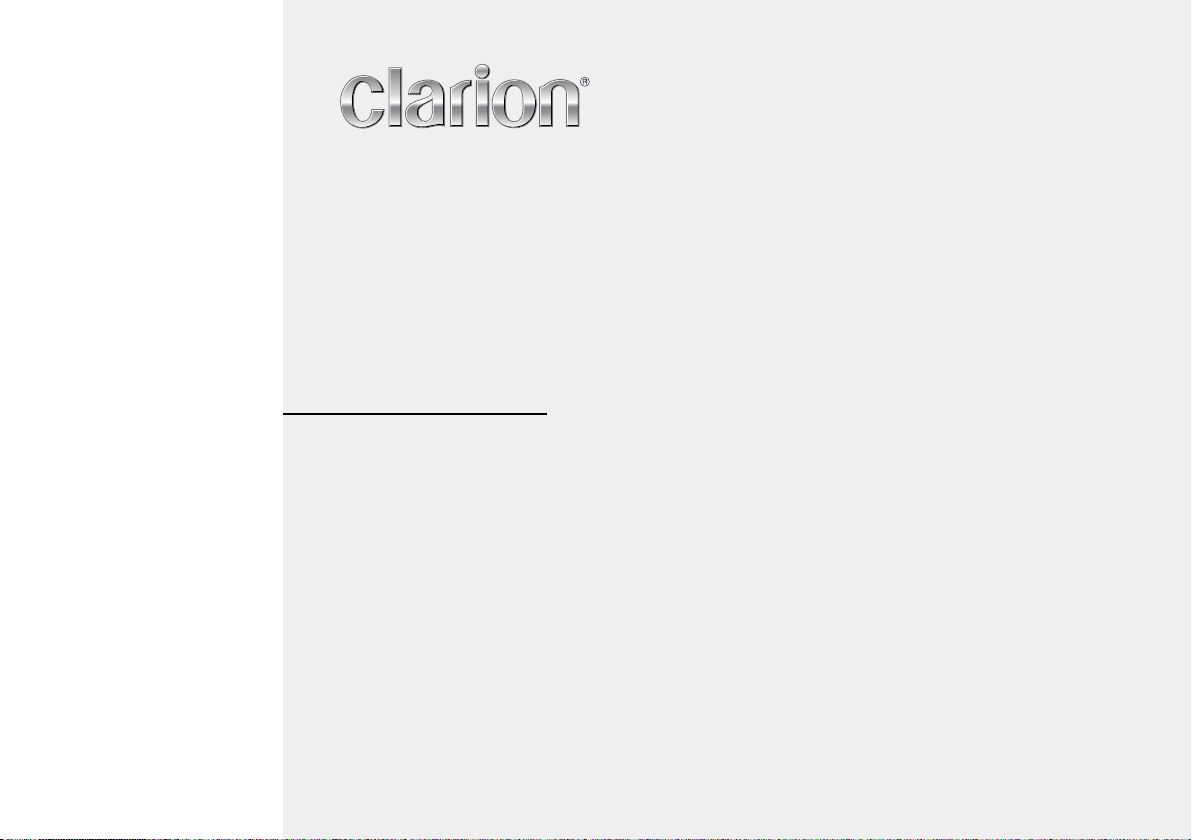
Quick Start Guide & Installation manual
Guide de d’emarrage et Guide d’installation
Guía de inicio rápido y Manual de instalación
NX404
DVD MULTIMEDIA STATION WITH BUILT-IN NAVIGATION & 6.2” TOUCH PANEL CONTROL
Station multimédia DVD avec navigation intégrée et commande par écran tactile de 6.2 pouces
Estación multimedia DVD con navegación integrada y control de panel táctil de 6.2 pulgadas
Page 2
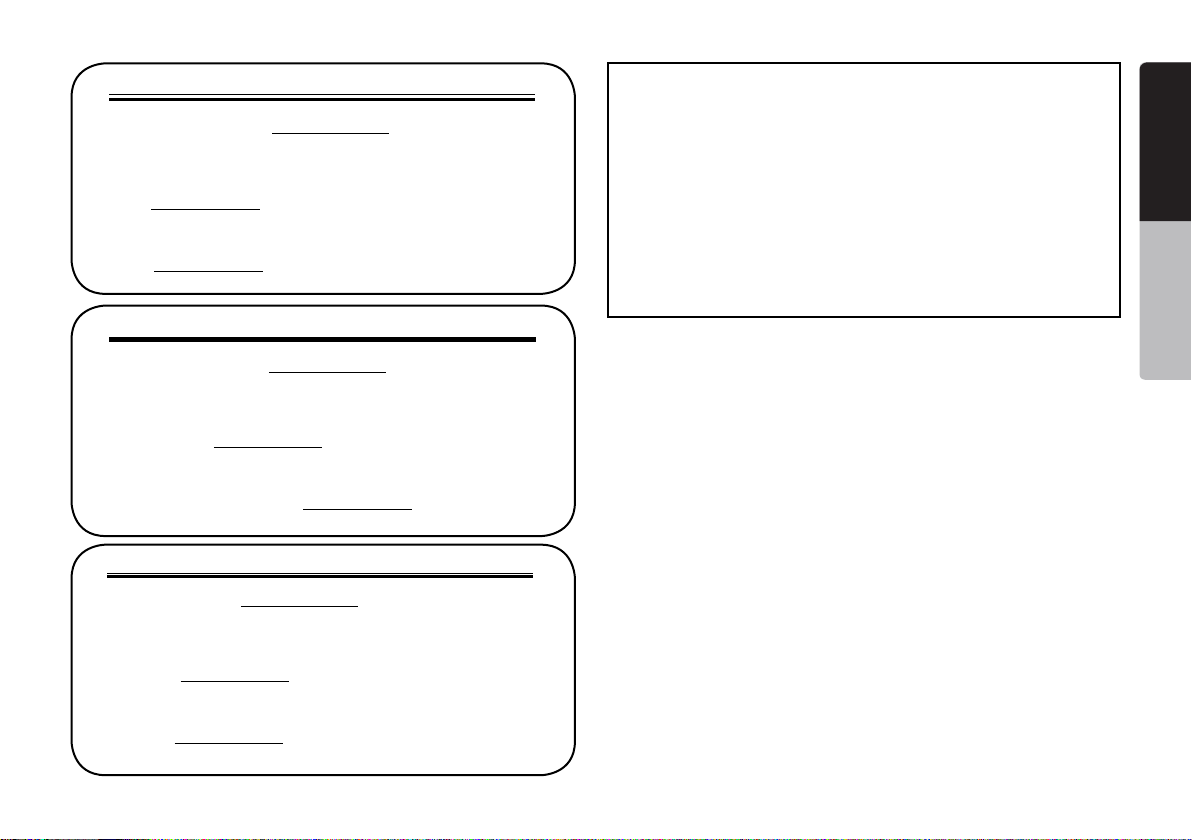
CLARION PRODUCT REGISTRATION INFORMATION
For USA and Canada only
Dear Customer:
Congratulations on your purchase of a Clarion mobile electronic product. We are
confident that you’ll enjoy your Clarion experience.
There are many benefits to registering your product. We invite you to visit our
website at www.clarion.com to register your Clarion product.
We have made product registration simple with our easy to use website.
The registration form is short and easy to complete. Once you’re registered, we
can keep you informed of important product information.
Register at www.clarion.com - it’s easy to keep your Clarion product up to date.
INFORMATIONS DE L’ENREGISTREMENT DE PRODUITS CLARION
Pour les Étas Unis et le Canada seulement
Cher client:
Nous vous remercions d’avoir acheté ce produit électronique mobile Clarion.
Nous sommes confiants que vous apprécierez votre expérience Clarion.
Il y a beaucoup d’avantage à enregistrer votre produits. Nous vous invitons à
visiter notre site Web www.clarion.com pour enregistrer votre produit Clarion.
Nous avons facilité la tache d’enregistrement de produit simple et facile grâce
à notre site Web.Le formulaire d’enregistrement est court et facile à compléter.
Lorsque vous êtes enregistrer, nous pouvons vous tenir informé des informations
important de produits. Enregistrer à www.clarion.com - c’est facile de mettre à
jour votre produit Clarion.
INFORMACIÓN DEL REGISTRO DE PRODUCT O DE CLARION
Querido Cliente:
Felicitaciones por su compra de producto electrónico móvil de Clarion. Estamos
seguros que usted gozará de su experiencia con el producto de Clarion.
Hay muchas ventajas al registrar su producto. Le invitamos a que visite nuestro
sitio en internet www.clarion.com para registrar su producto de Clarion.
Hemos hecho el registro de producto fácil en nuestro sitio. La forma de registro
es corta y fácil de completar. Una vez que lo registre, podremos proporcionarle la
información de su producto.
Registrese en www.clarion.com - es fácil mantener su producto de Clarion
actualizado.
www.clarion.com
www.clarion.com
Para USA y Canada nomas
www.clarion.com
Under Industry Canada regulations, this radio transmitter may only operate using
an antenna of a type and maximum (or lesser) gain approved for the transmitter by
Industry Canada. To reduce potential radio interference to other users, the antenna
type and its gain should be so chosen that the equivalent isotropically radiated power
(e.i.r.p.) is not more than that necessary for successful communication.
Conformément à la réglementation d’Industrie Canada, le présent émetteur radio
peut
fonctionner avec une antenne d’un type et d’un gain maximal (ou inférieur) approuvé
pour
l’émetteur par Industrie Canada. Dans le but de réduire les risques de brouillage
radioélectrique
à l’intention des autres utilisateurs, il faut choisir le type d’antenne et son gain de
sorte que la puissance isotrope rayonnée équivalente (p.i.r.e.) ne dépasse pas
l’intensité nécessaire à l’établissement d’une communication satisfaisante.
English
English
Quick start guide
NX404
1
Page 3
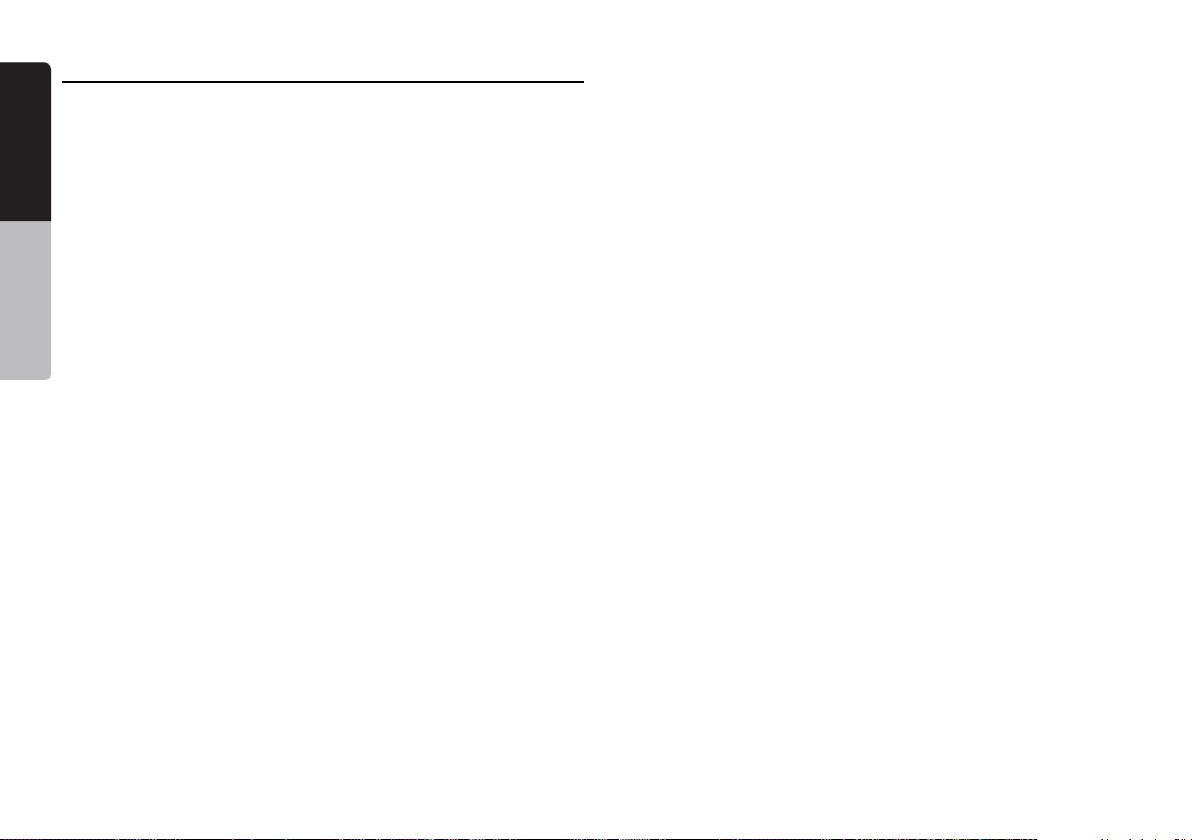
Contents
English
Quick start guide
1. PRECAUTIONS ............................................................................3
INFORMATION FOR USERS: .........................................................4
2.OPERATIONAL PANEL ................................................................6
3. TURNING THE POWER ON ........................................................7
4. MAIN MENU.................................................................................7
5. DVD VIDEO PLAYER OPERATIONS .........................................8
6. CD PLAYER OPERATIONS ......................................................10
7. USB AUDIO OPERATIONS ......................................................11
8. USB VIDEO OPERATIONS ........................................................12
9. iPod/iPhone OPERATIONS ......................................................13
10. Pandora® OPERATIONS .........................................................15
11. Bluetooth® AUDIO PLAYER OPERATIONS ...........................16
12. Bluetooth®
13. TUNER OPERATIONS .............................................................22
Functions of Buttons .....................................................................6
Operate the DVD Player Menu ......................................................9
Listening to a Disc/Ejecting a Disc .............................................10
Showing CD Player Mode Screen ..............................................10
iPod Audio ID3 Information .........................................................13
iPod Audio Playlist Mode Screen ...............................................13
iPod Video ID3 Mode Screen ......................................................14
iPod Video Play Mode Screen ....................................................14
Selecting the Pandora Mode ......................................................15
Selecting the Bluetooth Audio Mode ..........................................16
Bluetooth Audio Player Settings .................................................16
Pandora Bluetooth Mode ............................................................16
Registering your Bluetooth Audio Player (Pairing) ......................17
Selecting the Bluetooth Audio Player .........................................18
Controlling the Bluetooth Audio Player .......................................18
Select the BT Phone Mode .........................................................19
Bluetooth Telephone Settings ....................................................19
TELEPHONE OPERATIONS ................................. 19
Registering Your Cellular Phone (Pairing) ...................................20
Select the Cellular Phone ............................................................21
Obtaining the Phone Book Data .................................................21
Telephone Operations ................................................................21
14. START
INSTALLATION .............................................................................27
1. Before Starting ........................................................................27
2. Package Contents ..................................................................27
3. General Cautions ....................................................................27
4. Cautions on Installation ..........................................................27
5. Installing the Main Unit ...........................................................28
Wire Connections .........................................................................29
Installing The GPS Antenna ....................................................... 30
USING Clarion MOBILE MAP ......................................23
2
NX404
Page 4
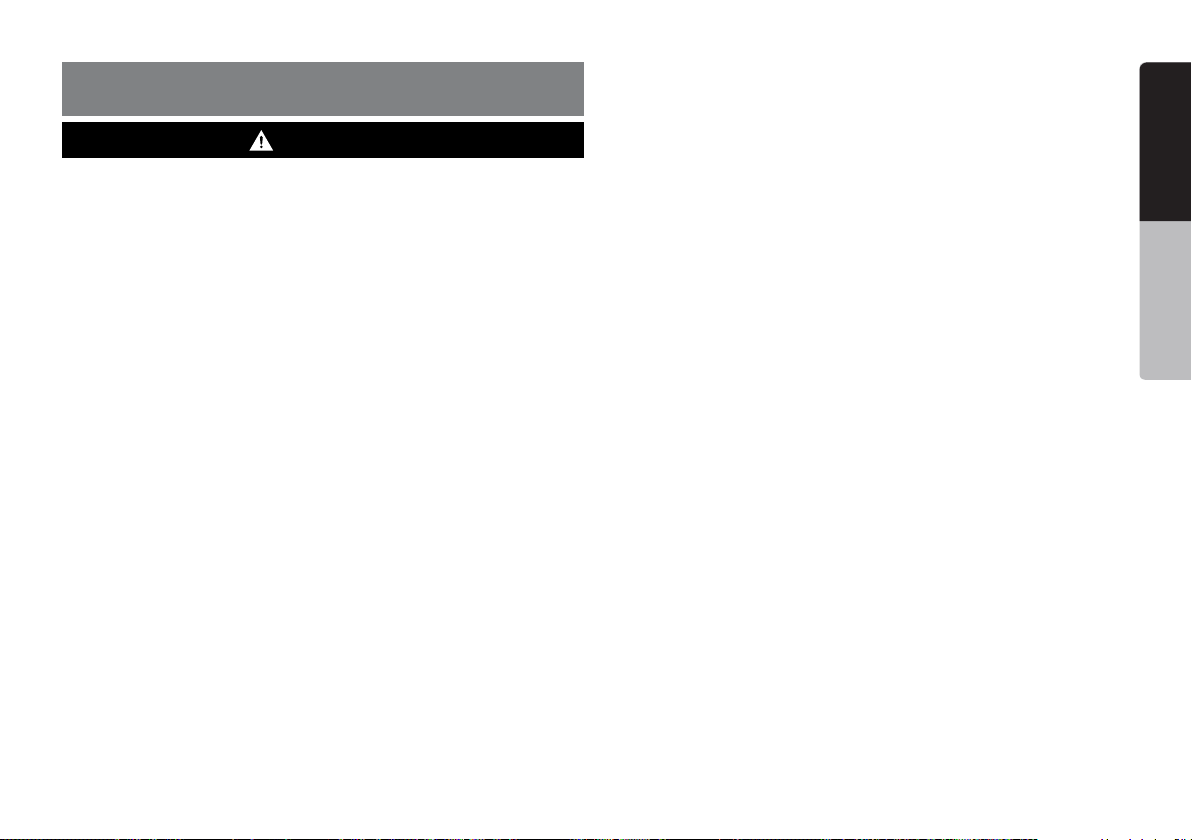
1. PRECAUTIONS
WARNING
• Foryoursafety,thedrivershouldnotwatchanyvideosourcesand/oroperate
the controls while driving. Please note that watching and operating any video
sources while driving are prohibited by law in some countries. Also, while
driving, keep the volume to a level at which external sounds can be heard.
•Donotdisassembleormodifythisunit.Itmaycauseanaccident,re,
or electric shock.
•Donotusethisunitwhenatroubleexists,suchasnoscreencontent
appears or no sound is audible. It may cause an accident, fire, or
electric shock. For that case, consult your authorized dealer or a
nearest Clarion service center.
•Incaseofaproblem,suchasanymaterialhasbeenenteredinthe
unit, the unit gets wet, or smoke or strange smells come out of the
unit, etc., stop using this unit immediately, and consult your authorized
dealer or a nearest Clarion service center.
Using it in that condition may cause an accident, fire, or electric shock.
•Useafusewiththesamespecicationonlywhenreplacingthefuse.
Using a fuse with a different specification may causes a fire.
•Fortheinstallationofthisunitorachangeintheinstallation,ask
your authorized dealer or a nearest Clarion service center for safety.
Professional skills and experiences are required to do so.
•Thisnavigationsystemshouldnotbeusedtoreplaceyourown
judgment. No itinerary suggested by this navigation system should ever
override any highway regulations, your own judgment, or a knowledge
of safe driving practices. Do not follow the navigation system’s
suggested itinerary if it would cause you to perform a dangerous or
illegal act, place you in a dangerous situation, or take you into an area
you consider unsafe.
•Theadviceprovidedbythenavigationsystemistoberegardedas
a suggestion only. There may be times when the navigation system
displays the vehicle’s location incorrectly, fails to suggest the shortest
route, or fails to direct you to your desired destination. In such
instances, rely on your own driving judgment, taking into account the
driving conditions at the time.
•Donotusethenavigationsystemtolocateemergencyservices.The
database does not contain a complete listing of emergency services
such as police stations, fire halls, hospitals and walk-in clinics. Please
show discretion and ask for directions in such instances.
•Asthedriver,youaloneareresponsibleforyourdrivingsafety.
•Inordertoavoidatrafcaccident,donotoperatethesystemwhile
driving.
•Inordertoavoidatrafcaccident,operatethesystemonlywhenthe
vehicle is stopped at a safe place and the parking brake is on.
•Inordertoavoidatrafcaccidentortrafcoffense,rememberthat
actual road conditions and traffic regulations take precedence over the
information contained on the navigation system.
•Thesoftwaremaycontaininaccurateorincompleteinformationdue
to the passage of time, changing circumstances, and the sources
of information used. Please respect current traffic conditions and
regulations at all times while driving.
•Whereactualroadconditionsandhighwayregulationsdifferfromthe
information contained on the navigation system, abide by the highway
regulations.
•Keeptheamountoftimespentviewingthescreenwhiledrivingtoa
strict minimum.
•Thenavigationsystemdoesnotprovide,norrepresentinanyway
information on: traffic and highway regulations; technical aspects
of the vehicle including weight, height, width, load and speed limits;
road conditions including grade, percentage of incline and surface
conditions; obstacles such as the height and width of bridges and
tunnels; and other current driving or road conditions. Always rely on
your own judgment when driving a car, taking into account current
driving conditions.
•Thisequipmenthasbeentestedandfoundtocomplywiththelimits
for a Class B digital device, pursuant to Part 15 of the FCC Rules.
These limits are designed to provide reasonable protection against
harmful interference in a residential installation. This equipment
English
English
Quick start guide
NX404
3
Page 5
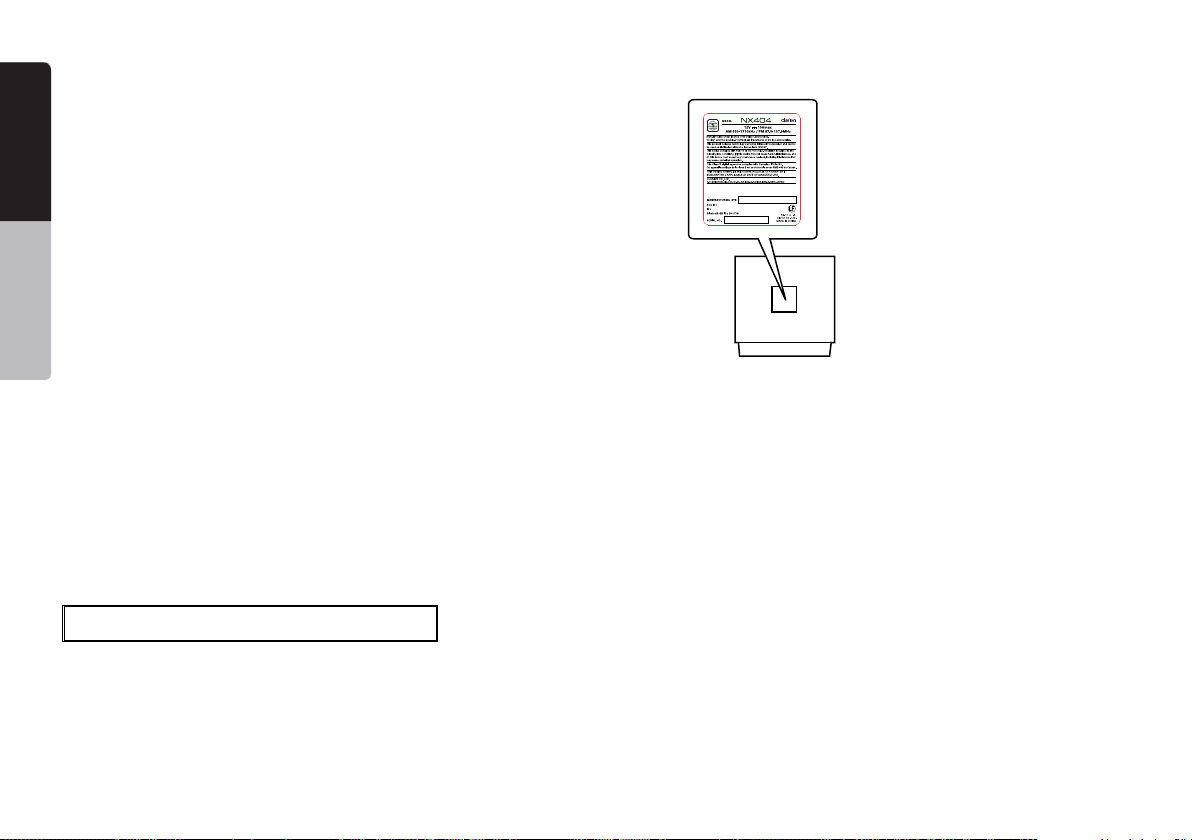
generates, uses, and can radiate radio frequency energy and, if not
installed and used in accordance with the instructions, may cause
English
harmful interference to radio communications. However, there is no
guarantee that interference will not occur in a particular installation.
If this equipment does cause harmful interference to radio reception,
which can be determined by turning the equipment off and on, the user
is encourage to consult the dealer or an experienced radio technician
for help.
1.When the inside of the car is very cold and the player is used
Quick start guide
soon after switching on the heater, moisture may form on the disc
(DVD/ CD) or the optical parts of the player and proper playback
may not be possible. If moisture forms on the disc (DVD/CD), wipe
it o with a soft cloth. If moisture forms on the optical parts of the
player, do not use the player for about one hour. The condensation
will disappear naturally allowing normal operation.
2.Driving on extremely bumpy roads which
cause severe vibration may cause the sound
to skip.
3.This unit uses a precision mechanism. Even
in the event that trouble arises, never open
the case, disassemble the unit, or lubricate
the rotating parts.
INFORMATION FOR USERS:
V8VCNE8239 DCL
8614A-CNE8 239DCL
B
5
NX404
Changes or modications to this product unapproved by the
manufacturer will void the warranty and will violate FCC approval.
4
NX404
Page 6
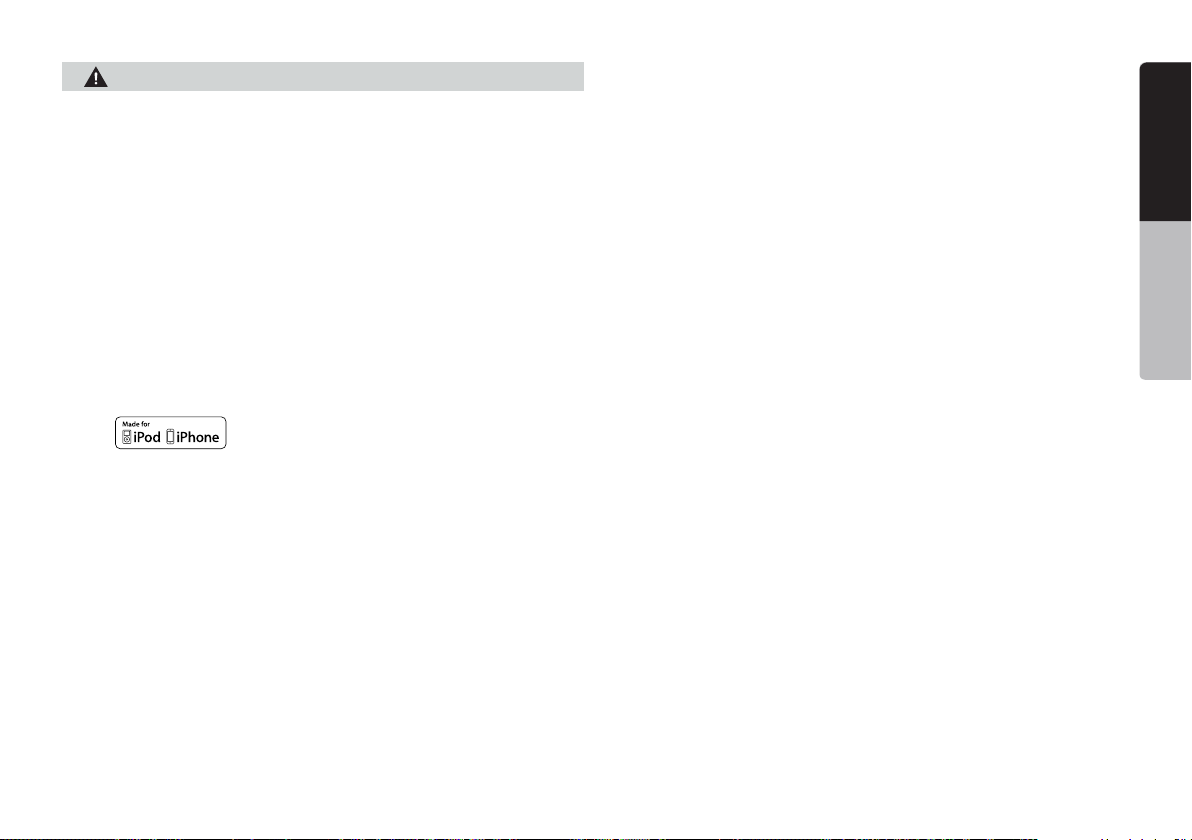
About the registered marks, etc.
This product incorporates copyright protection technology that is protected
•
by U.S. patents and other intellectual property rights. Use of this copyright
protection technology must be authorized by Rovi Corporation, and is intended
for home and other limited viewing uses only unless otherwise authorized by
Rovi Corporation.
Reverse engineering or disassembly is prohibited.
Manufactured under license from Dolby Laboratories. “Dolby” and the
•
double-D symbol are trademarks of Dolby Laboratories.
“Made for iPod,” and “Made for iPhone” mean that an electronic accessory
•
has been designed to connect specifically to iPod, or iPhone, respectively, and
has been certified by the developer to meet Apple performance standards.
Apple is not responsible for the operation of this device or its compliance with
safety and regulatory standards. Please note that the use of this accessory
with iPod or iPhone may affect wireless performance.
iPhone and iPod are trademarks of Apple Inc., registered in the U.S. and
other countries.
The Bluetooth® word mark and logos are registered trademarks owned by
•
the Bluetooth® SIG, Inc. And any use of such marks by Clarion Co.,Ltd. is
under license. Other trademarks and trade names are those of their respective
owners.
Pandora. the Pandora logo. and the Pandora trade dress are trademarks or
•
registered trademarks of Pandora Media. Inc. used with permission.
®
DivX
, DivX Certified® and associated logos are trademarks of Rovi
•
Corporation or its subsidiaries and are used under license. DivX
Certified® to play DivX® video, including premium content. Covered
by one or more of the following U.S. patents: 7,295,673; 7,460,668;
7,515,710; 7,519,274
ABOUT DivX VIDEO: DivX® is a digital video format created by DivX,
LLC, a subsidiary of Rovi Corporation.
This is an official DivX Certified® device that has passed rigorous
testing to verify that it plays DivX video. Visit divx.com for more
information and software tools to convert your files into DivX videos.
ABOUT DivX VIDEO-ON-DEMAND: This DivX Certified® device must
be registered in order to play purchased DivX Video-on-Demand (VOD)
movies To obtain your registration code, locate the DivX VOD section
in your device setup menu. Go to vod.divx.com for more information
on how to complete your registration.
English
English
Quick start guide
NX404
5
Page 7
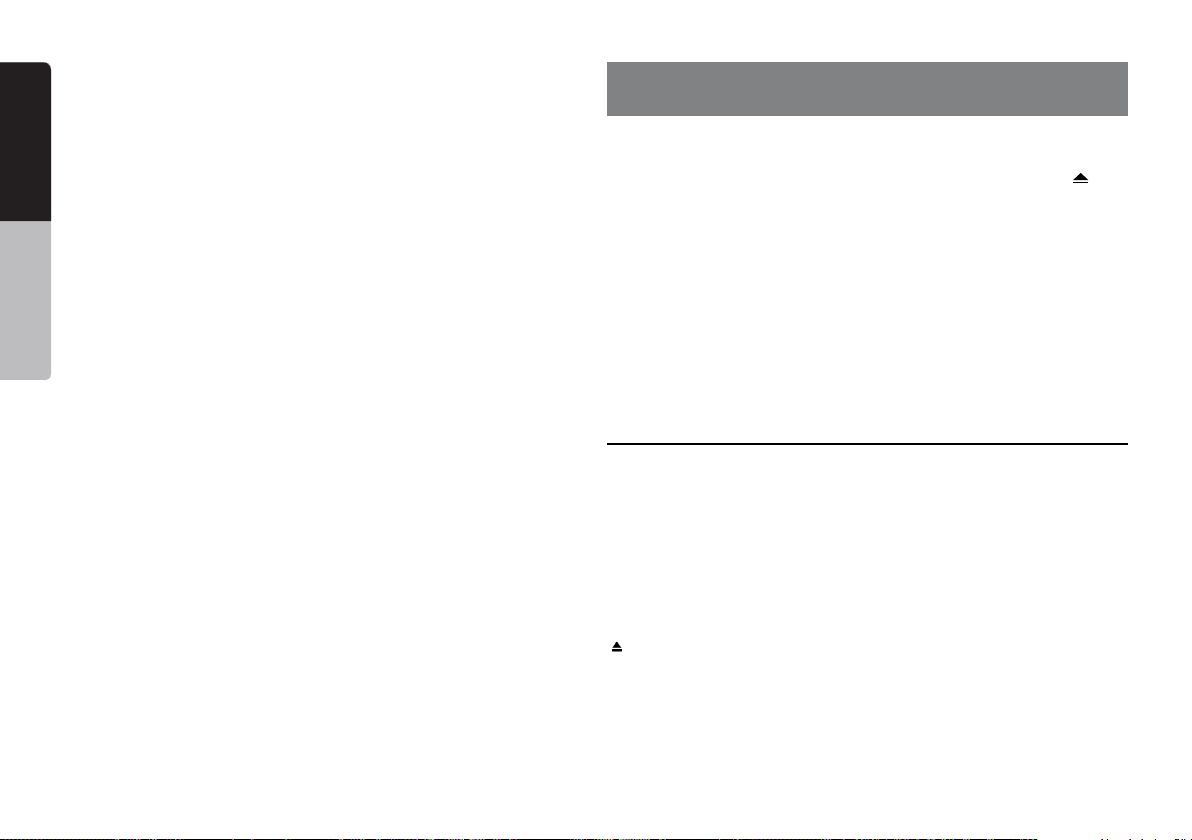
English
2.OPERATIONAL PANEL
Quick start guide
[Microphone]
[MENU]
[NAVI/AV]
[POWER/VOL]
[IR]
[RESET]
[microSD slot]
[Cover]
[AUX IN]
Only navigation map card is available and don’t remove it when unit is power on
]
[
[Disc slot]
Functions of Buttons
[POWER/VOL] Knob
• Press this knob to turn on the power.
• When the power is already on, it moves to the Navigation mode. If Navigation
mode is displayed, it moves to the Navigation menu.
• Keep pressing this knob more than 2 second to turn off the power.
• Turn this knob to left or right to decrease or increase the volume of the system.
[NAVI/AV] Button
• Press this button to display NAVI, press again to return current source.
• Press and hold this button for 2 seconds to display the Dimmer setting menu.
] Eject
[
• Press to eject disc from unit.
[MENU] Button
• Press this button to display main menu; press again to return current source.
• Press and hold this button for 2 seconds to turn off the monitor. Press any place
of the screen to turn on the monitor again.
6
NX404
Page 8
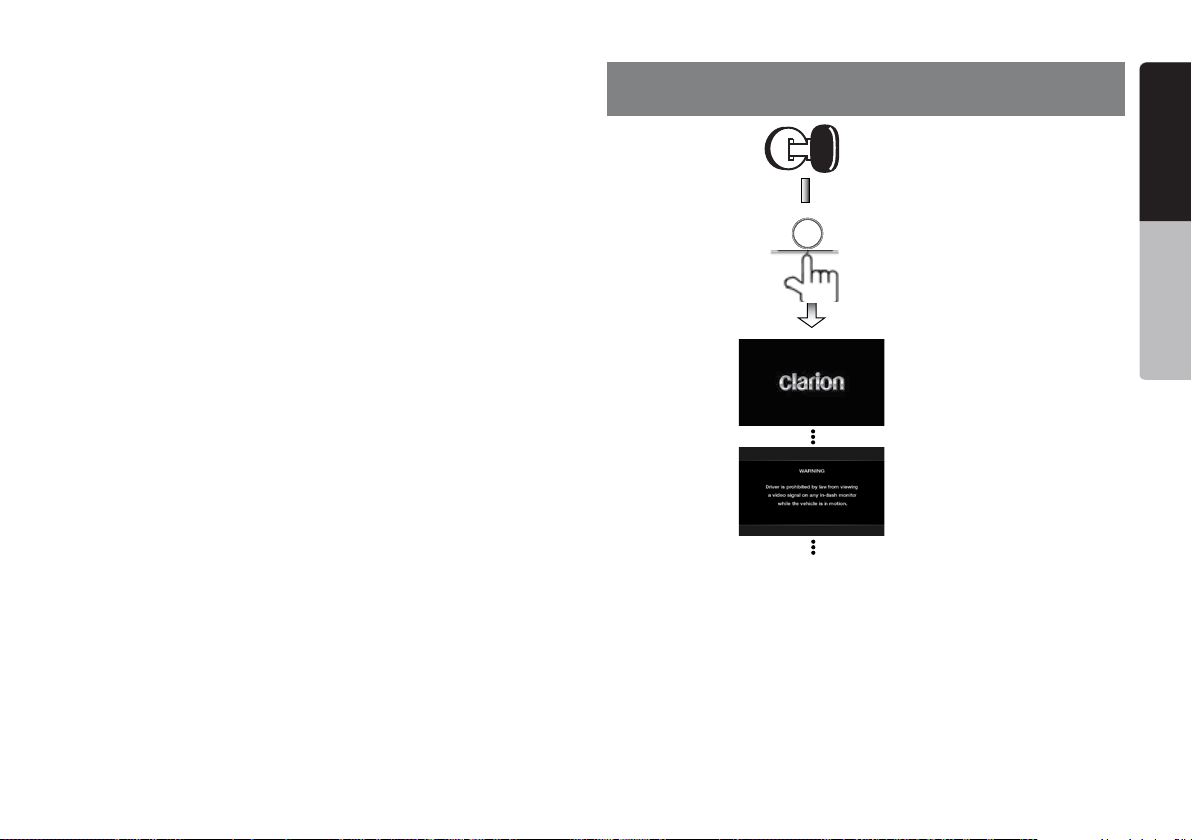
[RESET] Button
VOL/PWR
• Press this button to hardware reset the unit.
Note: When the [RESET] button is pressed, frequencies of radio stations, titles, etc.
stored in memory are cleared.
[microSD slot ]
Insert a microSD Card for MAP here. The microSD card for MAP is sold separately.
Note: The microSD card is only for navigation. Please don’t insert microSD card for
other purpose. After insertion of microSD card for MAP, don’t remove it; otherwise,
the navigation function will be disabled.
[AUX IN]
AUX 1 Connector.
[Microphone]
This is used for Bluetooth phone.
[IR] SENSOR
•Receiver for the remote control unit (operating range: 30 degree in all directions).
3. TURNING THE POWER ON
Start the engine. The power is
supplied to this unit.
Press [POWER] button on the
panel to turn on the unit.
English
English
Quick start guide
Selecting a Source
• Press [MENU] button on the PANEL to show main source menu.
• Change page by dragging left or right or touching other buttons.
• Touch the icons on the screen to enter corresponding work mode, such as Disc
mode, Tuner mode, Telephone mode, etc.
NX404
7
Page 9
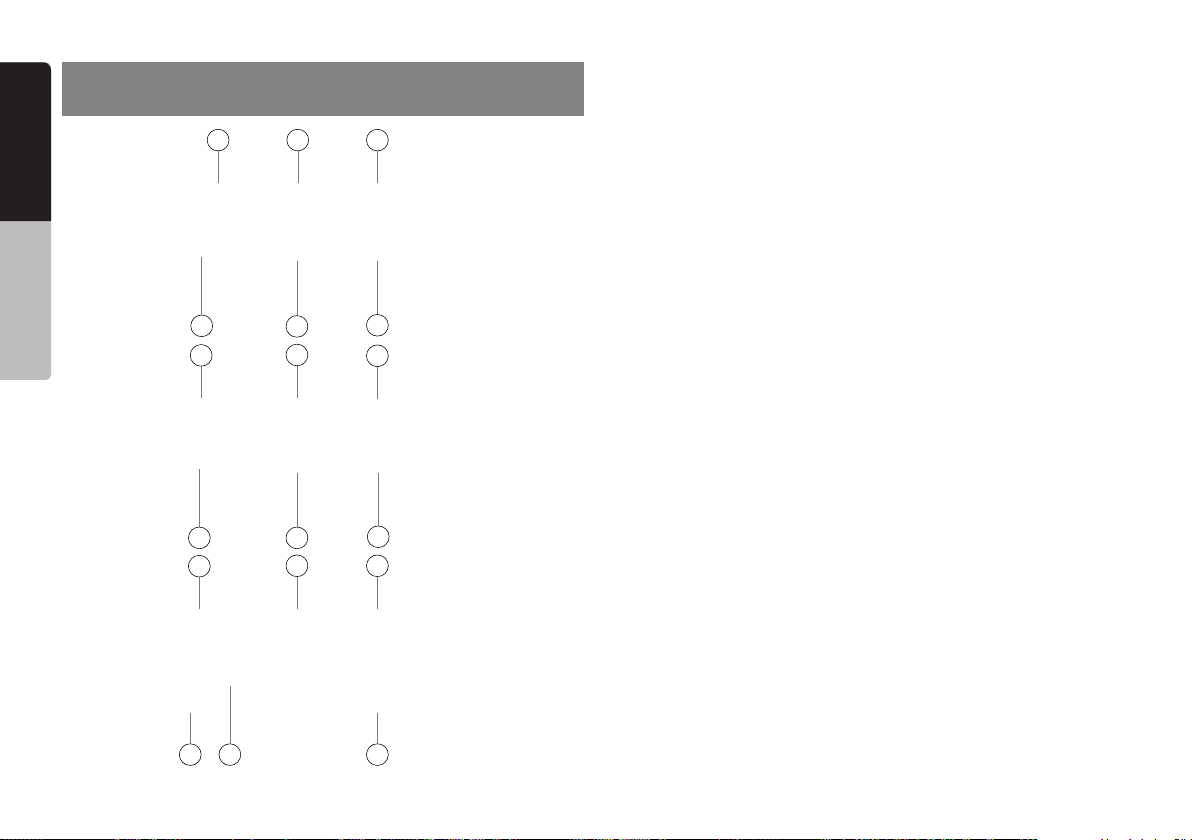
4. MAIN MENU
English
Quick start guide
4
7
10
13
1 - Tuner---Touch the button to display the Tuner mode.
2 - Pandora---Touch the button to display the Pandora mode.
3 - Bluetooth Audio--- Touch the button to display the Bluetooth Audio mode.
1
2
3
4 - Disc Audio---Touch the button to display the Disc Audio mode.
5 - iPod Audio---Touch the button to display the iPod Audio mode.
6 - Navigation---Touch the button to display the Navigation mode.
7 - HDMI---Touch the button to display the HDMI mode.
8 - USB Audio---Touch the button to display the USB Audio mode.
9 - AUX1 ---Touch the button to display the AUX1 mode.
10 - Disc Video---Touch the button to display the Disc Video mode.
11 - USB Video---Touch the button to display the USB Video mode.
12 - iPod Video---Touch the button to display the iPod Video mode.
13 - Telephone--- Touch the button to display the Telephone mode.
5
8
6
9
14 - Camera---Touch the button to display the Camera mode.
15 - AUX2 ---Touch the button to display the AUX2 mode.
16 - Setting Button---Touch the button to display the Setting menu.
17 - Audio off---Touch the button to make audio source voice off.
18 - Rear---Touch the button to display the Rear mode.
Scrolling the menu
Flicking to right or left it will switch to next or previous page of main menu.
Moving the menu position
11
14 15
12
1. Touch any quadrate icon on main menu more than 2 seconds, the icon will float
on main menu.
2. Scrolling the floating icon to any position you want.
16
17 18
8
NX404
Page 10
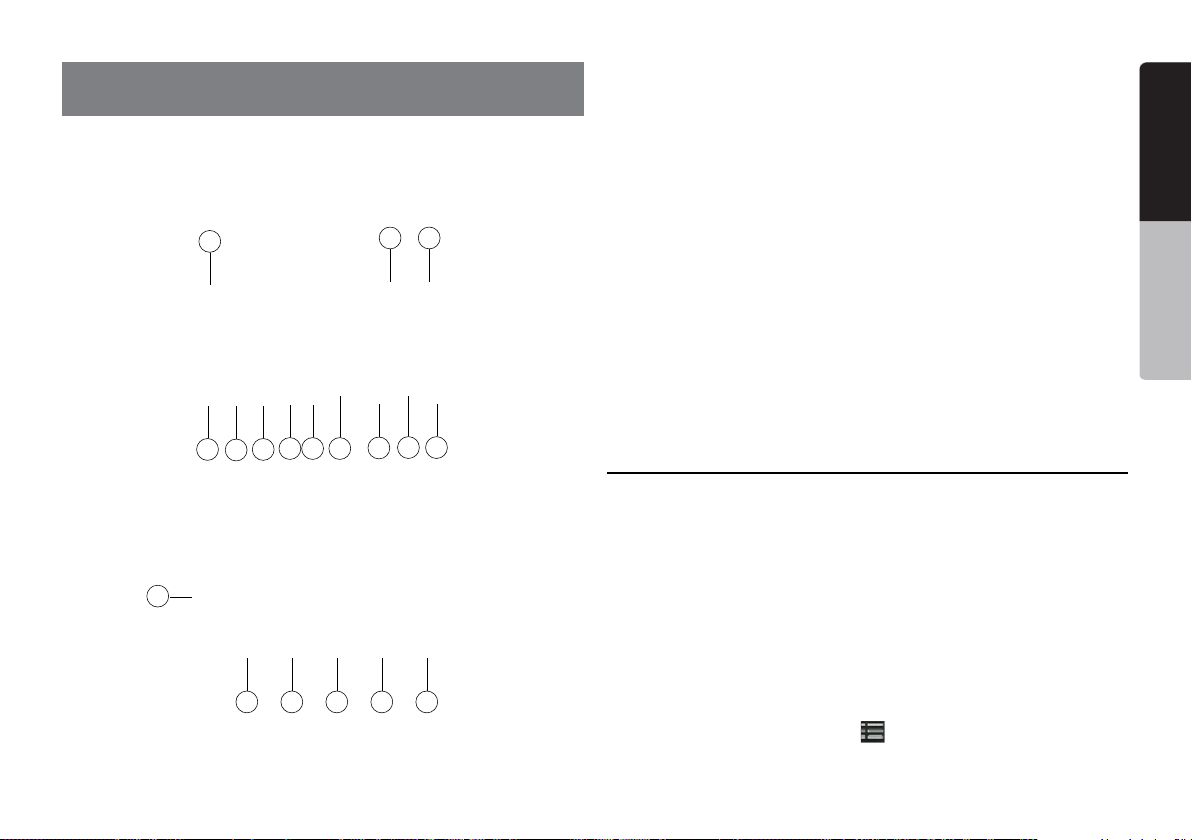
5. DVD VIDEO PLAYER OPERATIONS
Showing DVD Player Mode Screen
After disc is loaded, the play mode is automatically engaged.
Touch any place of the screen to display DVD Video menu touch the screen again
to return the playback screen. The display will return to the playback screen, if you
do not touch the screen for 10 seconds.
12
1
13
4 5 6
3
2
1011
8 9
7
1 - Option button
2 - Show Cursor keys button
3 - Previous Chapter /Fast Backward button
4 - Play/Pause button
5 - Next Chapter /Fast Forward button
6 - Elapsed playing time
7 - Seek bar
8 - Total time
9 - Menu List button
10 - System time
11 - Bluetooth status indicator
12 - DVD playback information
13 - Shortcut button
14 - Repeat Switching button
15 - Audio Channel switching button
16 - Subtitle switching button
17 - Information button
18 - Direct chapter or title searching button
Operate the DVD Player Menu
Using the Title Menu
On DVD discs containing two or more titles, you can select from the title menu for
playback.
English
English
Quick start guide
14 15 16 17 18
1. Showing the DVD Video menu, touch [ ] button during playback.
* Depending on the disc, the title menu may not be called.
NX404
9
Page 11

2. Touch the title menu screen. And touch the Show Cursor button.
3. Select the items in the title menu screen by
English
* Depending on the disc, items may not be selected with the directional buttons.
4. Touch [
5. Touch [
] button to x on the selected item.
] button.
directional buttons.
Showing Video Files Player Mode Screen
9
Quick start guide
1
3
2
4 5 6
78
1 - Option button
2 - Previous Track /Fast Backward
button
3 - Play/Pause button
4 - Next Track/Fast Forward button
5 - Elapsed playing time /Seek bar
6 - List Mode button
7 - System time
8 - Bluetooth status indicator
9 - Playback information
6. CD PLAYER OPERATIONS
Showing CD Player Mode Screen
1. After disc is loaded, the play mode is automatically engaged.
2. If disc have been loaded you can touch [Disc Audio] button on main menu to
display CD player mode screen.
6
8
7
10
9
12
1
11
2
3
5
4
16
10 - Shortcut button
11 - Repeat button
12 - Audio button
13 - Subtitle button
10
NX404
10
11 12 13
1 - Option button
2 - Elapsed playing time indicator
3 - Rotation effect
4 - Page turning button
5 - System time
13
14
15
18
17
Page 12

6 - Bluetooth status indicator
7 - Repeat button
8 - Previous Track /Fast Backward button
9 - Shortcut button.
10 - Play/Pause button
11 - Next Track/Fast Forward button
12 - Shufe button
13 - Direct Searching button
14 - Scan Start/Stop button
15 - Rotation Effect On/Off button
16 - Song title
17 - Artist/album information
18 - Close option menu button
Playback MP3/WMA/AAC Menu
1
7. USB AUDIO OPERATIONS
This system can play audio les (MP3/WMA/AAC/FLAC) stored in an USB memory
which is recognized as “USB Mass Storage Class device”. You can use your USB
memory as an audio device by simply copying desired audio les into it.
Note:
•ThissystemwillnotoperateormayoperateimproperlywithsomeUSBmemory.
•FilesprotectedwithanyDRMcannotbeplayed.
13
14
15
16
17
1
5
3
2
4
6
7
101112
9
8
English
English
Quick start guide
1. Repeat Playback
While playing MP3/WMA/AAC touch
Repeat All and Repeat Track, Repeat Folder and Repeat All.
2
button can switch between Repeat Folder,
2.Current Folder
• Showing title of current folder.
• The number on the folder symbol is the number of les and folders number in
current folder.
• Touch the title of current folder, play list will show les and folders in upper folder.
18
19
1. Option button
2. Play/Pause button
3. Previous Track /Fast Backward button
4. Next Track/Fast Forward button
NX404
11
Page 13

5. Repeat button
6. Shufe button
English
7. MP3 les, WMA les in list
8. Folders in list
9. Page turning button
10. System time
11. Bluetooth status indicator
12. Mute status indicator
13. Playback status information
Quick start guide
14. Album art
15. Shortcut button
16. Current ID3 info area
17. Elapsed playing time indicator/Seek bar
18. Direct button
19. Scan button
8. USB VIDEO OPERATIONS
This system can play USB video les (MP4, 3GP etc.) stored in an USB memory
which is recognized as “USB Mass Storage Class device”. You can use your USB
memory as an audio device by simply copying desired audio les into it.
Note:
• ThissystemwillnotoperateormayoperateimproperlywithsomeUSBmemory.
• FilesprotectedwithanyDRMcannotbeplayed.
9
10
8 7
3
1
2
1 - Previous Track /Fast Backward button
2 - Play/Pause button
3 - Next Track/Fast Forward button
4 - Elapsed playing time indicator/Seek bar
5 - Menu list
6 - Repeat button
7 - System time
8 - Bluetooth status indicator
9 - Playback information
10 - Shortcut button
12
NX404
4
6
5
Page 14

9. iPod/iPhone OPERATIONS
iPod Audio Menu Operations
Connect your iPod®/iPhone® to the USB connector. The system will automatically
detect the connected device and the iPod Audio button will be enabled for
operation on the Main Menu screen.
Note:
ThissystemhastwoUSBconnectors,pleaseconnecttotheUSBwiththelabelof
“iPod/iPhone”.ByconnectinganotherUSBcable,iPod/iPhonecan’tplaybackthe
music.
iPod Audio ID3 Mode Screen
12
1011
11 - Bluetooth status indicator
12 - Playback status indicator
13 - Art work
14 - Shortcut button
15 - Progress bar
iPod Audio Playlist Mode Screen
1
English
English
Quick start guide
13
14
15
4
21
5
3
1 - Option button
2 - Repeat button
3 - Shufe button
4 - Previous Track /Fast Backward button
5 - Play/Pause button
6 - Next Track/Fast Forward button
7 - ID3 information
8 - Next Page[
9 - Category list
10 - System time
] / Previous Page[ ] button
6
9
2
1 - Switch to information button
2 - Playing list
3 - Page turning button
7
8
4 - Back to father folder
4
6
3
5
NX404
13
Page 15

5 - Close the list mode
6 - Search with the rst alphabet in current list
English
iPod Video ID3 Mode Screen
11
iPod Video Play Mode Screen
9
9
10
8
7
Quick start guide
1 - Option button
2 - Repeat button
3 - Previous track button
4 - Play/Pause button
5 - Next track button
6 - Playing le title
7 - Category list
8 - Next Page[
9 - System time
10 - Bluetooth status indicator
11 - Playback status indicator
12 - Art work
13 - Shortcut button
14 - Progress bar
14
12
13
14
3
4
1
] / Previous Page[ ] button
NX404
7
2
3
1
62
5
8
1 - Previous Track /Fast Backward button
2 - Play/Pause button
4
6
5
3 - Next Track/Fast Forward button
4 - Progress bar
5 - Menu list button
6 - Repeat button
7 - System time
8 - Bluetooth status indicator
9 - Playback information
Page 16

10. Pandora® OPERATIONS
If you have any issues with the Pandora application on your mobile phone, please direct them to
pandora-support@pandora.com.
Selecting the Pandora Mode
1. Turn on Pandora function of your iPod.
2. Connect your iPod to the unit.
3. When iPod/iPhone is already connected, touch the
[Pandora] icon on the Main Menu screen.
• Pandora mode ID 3 Information Screen
9 - List button
Touch this button to show list screen
10 - Current station name
11 - Current title.
Touch icon to store current title to track favorites list.
12 - Current artist.
Touch icon to store current artist to artist favorites list.
13 - Current album name.
1 2
English
English
Quick start guide
1
2
4 5 76
3
1 - Art work
2 - Progress bar
3 - Settings button
4 - Thumbs-down
Touch this button Thumbs-down current track and play next track.
5 - Play/Pause button
Use to control playback and pause.
(1). Touch the button during playback. Playback pauses.
(2). To resume playback touch the key again.
6 - Next track button
7 - Thumbs-up
8 - System time
8
9
10
11
12
13
1 - [ ]button
Touch this button to display ID 3 Information Screen.
2 - [
Touch this button to sort the list by rst letter, touch again to sort the list by date.
3 - Station list, touch to select station play.
When the desired station is not displayed, touch and
ick the station list up or down.
• Pandora mode Setting screen
]button
1
2
3
NX404
3
15
Page 17

1 - Add a new Station
2 - Select a device
English
3 - Close the setting screen
Pandora Bluetooth Mode
When your mobile phone have connected to the unit via bluetooth. You can also
enter the Pandora mode. The operation is same as the normal Pandora mode.
Quick start guide
1
1 - BT mode
When connected via bluetooth. This icon will change from USB to BT
11. Bluetooth® AUDIO PLAYER OPERATIONS
Some Bluetooth cellular phones have audio features, and some portable audio
players support the Bluetooth feature. These devices will be called as “Bluetooth
audio players” in this manual. This system can play audio data stored in a
Bluetooth audio player.
Note:
•ThissystemwillnotoperateormayoperateimproperlywithsomeBluetoothaudio
players.
•FordetailedinformationontheplayableBluetoothaudioplayers,seeourhome
page: www.clarion.com
Selecting the Bluetooth Audio Mode
1. Touch the [Bluetooth Audio] key to select the Bluetooth Audio mode.
The system changes to the Bluetooth mode. If the connection with a Bluetooth
audio player has been already established, you may select the Music function.
2. Press MENU button on Operational Panel to return to the Main Menu.
• When the connection with blue icon a Bluetooth audio player has been
established, the [
Bluetooth Audio Player Settings
You can conrm various information concerning about the Bluetooth Interface
features.
1. Touch the [
2. When you nish conrming the Bluetooth information, touch the [
return to the previous screen.
] icon is displayed at the top of the screen.
] button to display the information on the screen.
] button to
16
NX404
Page 18

English
English
If you want to change the Pin Code setting of this unit, perform the following steps.
• The factory default setting is “1234”.
3. Touch the text box of the Pin Code item to display the Ten-Key Pad screen.
4. Enter your desired 4-digit PIN number, and then touch the [
] button.
Registering your Bluetooth Audio Player (Pairing)
You can register up to 5 Bluetooth audio players.
1. Turn on the power of the Bluetooth audio player you wish to register.
2. Touch the Device button [
3. Touch the [ ] button to display the Inquiring Device screen.
] to display the Device Select screen.
4. Touch your desired device button and touch [ ] button to register for the
Bluetooth audio player. Then select an image of this device.
And select a type of this device.
When the pairing operation completes, the registered Bluetooth audio player is
set as the current device, after selecting the favorite icon, the display return to
the device list screen. Touch [
audio mode screen.
] button, the display will return to the Bluetooth
NX404
Quick start guide
17
Page 19

English
Quick start guide
• To delete the Bluetooth audio player registration
1. Touch the [
A conrmation screen is displayed.
2. Touch the [
] button to delete the device.
] button to conrm delete.
Selecting the Bluetooth Audio Player
To change the current Bluetooth audio player to the other device which is already
registered, perform the following operation.
1. Touch the device button to [
2. Touch the currently connected device button, then touch the [
disconnect the active device.
3. Touch the desired Device button you wish to use. Touch [
it as your active device. The corresponding cellular phone is set as current
telephone.
4. Touch the [
] button to return to the previous screen.
] display the Device Select screen.
Controlling the Bluetooth Audio Player
] button to
] button to select
or switch noises may be generated.
Playing Music
After the connection with a Bluetooth audio player is established, the play mode is
automatically engaged.
• When playback is not started for some devices, touch the [
manually.
] button
Pausing Playback
1. Touch the [ ] button during playback.
Playback Pauses.
2. To resume playback, touch the [ ] button. Playback resumes.
Skipping a Track (searching)
3. Touch the [ ] or [ ] button during playback.
Stopping Playback
4. Touch the [ ] button during playback.
Tracks are stopped, touch the [
] button to playback the rst Track.
Show Track List
5. Touch the [ ] button to show the current track list.
Touch the [
by touch the items in the list.
] button to show all of the lists. And you can playback any tracks
Note:
•Occasionally,dependingontheenvironment,playbacksoundsmaybefragmented,
18
NX404
Page 20

12. Bluetooth®
When the connection with your Bluetooth cellular phone is established, the
following functions are available on this unit:
• Listening to your telephone calls on the car speakers.
• Answering to an incoming call.
• Making a call using the Ten-Key pad screen.
• Making a call using the Phone Book data in the selected cellular phone.
• Making a call using the History data of the dialed/received calls.
Note:
•SomecellularphonesmaynotbeabletotransferthePhoneBookdatatoheadunit.
•ThePhoneBookdatatransmissionmaytakealongtime.Theoperationsofsending
calls are disabled during the data transmission.
TELEPHONE OPERATIONS
Select the BT Phone Mode
1. Touch the [Bluetooth Telephone] button to select the Bluetooth Telephone mode.
The Telephone screen is displayed.
2. Press MENU button on Operational Panel to return to the main menu.
• When no Bluetooth Telephone connected, the icon
] is displayed at the top of the screen.
[
• When the connection with a Bluetooth Telephone has been established, the icon
[
] and signal level indicator are displayed at the top of the screen.
Bluetooth Telephone Settings
You can conrm various information concerning about the Bluetooth Interface
features.
1. Touch the [
2. Perform setting for the desired item. See the following sections for detail.
3. When you nish conrming the Bluetooth information, touch the [
return to the previous screen.
Setting Automatic Connection
The system automatically reconnects the cellular phone after the connection is lost
or the system is restarted.
• The factory default setting is “ON”. Touch the
[
] or [ ] button of the Automatic Connection item to set the function ON
or OFF.
Note: The “auto-connect” is effective to the cellular-phone of last connecting.
Setting Automatic Answer
If a call comes in, answer automatically after 5 seconds.
] button to display the information on the screen.
] button to
English
English
Quick start guide
NX404
19
Page 21

• The factory default setting is “OFF”. Touch the
[
] or [ ] button of the Automatic Answer item to set the function ON or
English
Quick start guide
OFF.
Setting Microphone Gain
You can adjust the input level of the microphone in 16 levels.
• Touch the level indicator button of the Microphone Gain item to adjust the input
level.
Note:
•Theinputlevelofthemicrophonecanbeaffectedbyitssurroundings.Adjustthe
level if the person on the other end of the telephone has a reception problem.
Registering Your Cellular Phone (Pairing)
You can register up to 5 cellular phones. The registering method is as same as
“Registering your Bluetooth audio player”.
1. Turn on the power of the cellular phone you wish to register.
2. Touch the Device button [
3. Touch the [ ] button to display the Inquiring Device screen.
] to display the Device Select screen.
20
NX404
Page 22

4. Touch your desired Cellular button to select the button for the cellular phone to
be registered, and touch[
phone.
• You cannot select the Cellular button of which another cellular phone is already
registered. Select a blank Cellular button.
5. If entering the Pass Key code is prompted on your cellular phone, enter the Pass
Key code set in this unit.
• You can change the Pass key setting of this unit from the Bluetooth Info screen
under the Telephone Settings screen.
When the pairing operation completes, the registered cellular phone is set as
the current telephone, and the display returns to the Telephone screen.
• To delete the cellular phone registration
1. Touch the [
displayed.
2. Touch the [
] button to delete the device. A conrmation screen is
] button to conrm delete.
] button to register for the Bluetooth cellular
Select the Cellular Phone
To change the current cellular phone to the other device which is already
registered, perform the following operation.
1. Touch the [
2. Touch the currently connected device, then touch
[
3. Touch the desired Device button you wish to use. Touch [
it as your active device. The corresponding cellular phone is set as the current
telephone.
• If the power of the cellular phone is not turned on, turn it on.
] button to display the Device Select screen.
] button to disconnect the active device.
] button to select
• The cellular phone may prompt to acknowledge the Bluetooth connection or to
enter the Pass Key code of this unit. Perform these operations according to the
message displayed.
4. Touch the [
] button to return to the previous screen.
Obtaining the Phone Book Data
Sending the Phone Book data from the cellular phone enables you to make a call
using the Phone Book function from this unit.
Telephone Operations
Making a call using the Ten-Key pad
1. Touch the [ ] button to display the Ten-Key pad screen.
2. Enter the telephone number by using the Ten-Key pad displayed on the screen.
English
English
Quick start guide
NX404
21
Page 23

13. TUNER OPERATIONS
English
Listening to the Tuner
11
10
9
Quick start guide
12
Auto Store
The Auto Store is a function for storing up to 6 stations that are automatically
searched in sequentially. If the number of receivable stations cannot reach to 6, the
previous stored station remains.
1. Touch the [FM1/2/3/AM] button to select the desired band. (FM or AM)
7
8
5
6
4
2. Touch the [
A beep sounds and the stations with good reception are stored automatically to the
preset list.
Notes:
1.Afterautostore,thepreviousstoredstationswillbeoverwritten.
2.Theunithas4bands,butFM3andAMcanstorebyASfunction.
] button, and then press the [ ] button to start the Auto Store.
13
1. Preset Scan button
2. Seek down
3. Seek up
4. Step down
5. Step up
6. Frequencies display
7. System time
8. Bluetooth status indicator
9. Preset list
10. DX/Local indicator
11. Band button
12. Shortcut button
13. Option button
22
NX404
21 3
Preset Scan
The Preset Scan receives the stations stored in the preset memory in order. This
function is useful when searching for the desired station in memory.
1. Touch the [FM1/2/3/AM] Button to select the desired band. (FM or AM)
2. Touch the [
The unit starts scanning each station for 10 seconds sequentially. But the station
stored is not a valid station; the scanning time is only 2 seconds.
3. When the desired station is tuned in, touch the
[
] button again to stay in that station.
] button to start the Preset Scan.
DX/Local Setting
The DX / Local setting changes the tuner sensitivity in order to separate closely
spaced stations. This feature is useful in areas that have many radio stations in
close proximity.
Page 24

14. START
When Clarion Mobile Map is started the rst time, you need to do the following:
1. Select the written language of the application interface. Later you can change it
in Settings.
2. Select the language and speaker used for voice guidance messages. Later you
can change it in Settings.
3. Read and accept the End User License Agreement.
4. Read and accept the road safety warning.
After this, the Navigation menu appears and you can start using Clarion Mobile
Map.
USING Clarion MOBILE MAP
Selecting the destination of a route
To enter an address as the destination, do as follows:
1. If you are on the Map screen, tap to return to the Navigation menu.
2. In the Navigation menu, tap the following buttons:
3. Selecting a destination by entering the address or the postal code.
4. Selecting the destination from the Places of Interest.
5. Selecting a map location as the destination.
6. Selecting the destination from your Favorite.
7. Selecting your Home location.
8. Searching for a Place of Interest by its phone number.
9. Entering the coordinate of the destination.
10. Selecting a recent destination from the History.
11. Additional options.
• For the information about other ways, see the user manual.
18. Return to normal navigation.
19. Select destination.
Quick menu
20. The Quick menu is a selection of controls and functions that are frequently
needed during navigation. It can be opened directly from the Map screen by
tapping
21. If more drivers use Clarion Mobile Mapfor navigating, their settings can be
remembered by using one of the user profiles.
22. Find / Find Places /Quick Search (This function lets you search for a Place
along your route or around your current location if there is no route calculated).
23. Find / Favorite (This button opens the list of your Favorite destinations).
24. Find / History (This button opens the History list. You can select one of your
previous destinations).
25. More / Settings / Route Settings (This button opens the route related settings).
26. More / Settings / Map Settings (This button opens the map related settings).
27. Tap the Current Street field on the Map screen (This button opens a special
screen with information about the current position and a button to search for
nearby emergency or roadside assistance.
28. My Route / Cancel Route (This button cancels the route and stops navigation.
The button is replaced with the next one if waypoints are given).
20
English
English
Quick start guide
Map screen
12. To enlarge this small map and open the Map screen, tap [Show Map] button.
13. Zooming in and out.
14. Tilting up and down.
15. Rotating left and right.
16. 2D or 3D view.
17. Location information.
1
TMC icon is not available on NX404
NX404
23
Page 25

English
Quick start guide
16
2
13 14
12
15
17
18
3 21
7
24
NX404
4 225 23
8
9
11
6 24
10
25
11
26 28
27
19
Page 26

Symbol Identification
This manual uses symbols and icons to indicate
safety precautions and concerns during the
installation procedure. Be sure to carefully read
and understand each precaution prior to
beginning the installation.
WARNING
This symbol is intended to alert the user to the presence of important
operating instructions. Failure to heed the instructions may result in
severe injury or death.
CAUTION
This symbol is intended to alert the user to the presence of important
operating instructions. Failure to heed the instructions can result in injury
or material damage.
WARNING
• Conrm the battery voltage of the vehicle to be installed. This unit is
designed only for vehicles with DC 12V power supply.
• Disconnect the negative terminal of the battery before connecting
wires, otherwise an electric shock, injury by short circuit may occur.
Installation Precautions
WARNING
• When installing the unit to a vehicle with an airbag system, never install
it in a place where it may affect the operation of the airbag.
• Do not install this unit in the following locations:
A location interfering with the driver’s visual range or operation.
A location where the gear shift or brake pedal are hindered.
A location where passengers are at risk.
An unstable location, or where the system may fall.
CAUTION
• Do not install the system in the locations described below. This may
cause a re, accident or electrical shock:
A location exposed to rain or dust.
An unstable location, or where the system may fall.
• Do not install this unit in a place exposed to direct sunlight, heat or a
place where the vent holes or heat radiation holes are covered.
• When you install the antenna, mount it in a place where the elements of
the antenna do not protrude beyond the edge of the front, back, left and
right of the vehicle. If it comes in contact with pedestrians, it may
cause an accident.
English
English
Quick start guide
NX404
25
Page 27

Installation Notes
English
Quick start guide
Connection Notes
WARNING
• Please note the position of pipes, tanks and electrical wirings before
installing the unit into the vehicle; failure in avoiding these may cause a
re or malfunction.
CAUTION
• Use only the supplied parts.
If unspecied parts are used, they may cause damage.
• Any holes made in the body of the vehicle should be sealed with a
silicon adhesive. If exhaust fumes or water penetrates into the vehicle,
this may cause an accident.
• Fasten the bolts securely when installing the unit. If the bolts are loose
an accident or malfunction could occur.
WARNING
• Loom all cables according to the instruction manual, so as not to hinder
operation.
• Wire the connecting cords/cables away from high temperature areas.
If the coatings of the cables melt, it could cause an accident/re by a
short circuit. Take care when wiring in the engine compartment.
• When wiring the connecting cables in a vehicle with an airbag system,
never feed the cables through a place where it may affect the operation
of the airbag. An airbag not operating correctly in an emergency may
cause increased injury.
CAUTION
• Verify wires with a digital multi-meter prior to making any connections.
Many new vehicles use multiplexed and/or low voltage circuits that can
be damaged if a test light or logic probe is used.
• Connect cables appropriately. If a wrong connection is made, this may
cause a re or accident.
• When passing cables through the body of the vehicle, use non-
conductive grommets. If the coatings of the cables are worn out by
rubbing, this may cause an accident, re or a short circuit.
• After wiring cables, x them with insulation tape.
• Be sure to switch off the vehicle when connecting or disconnecting
cords to/from the unit, otherwise an electric shock, injury or accident
may occur.
26
NX404
Page 28

INSTALLATION
CONTENTS
1. Before Starting ..........................................................................................................27
2. Package Contents ....................................................................................................27
3. General Cautions ......................................................................................................27
4. Cautions On Installation .............................................................................................27
5. Installing The Main Unit ..............................................................................................28
1. Before Starting
1. This set is exclusively for use in cars with a negative ground 12 V power supply.
2. Read these instructions carefully.
3. Be sure to disconnect the battery “-”
terminal before starting. This is to prevent
short circuits during installation. (Figure 1)
Car battery
Figure 1
2. Package Contents
Main unit .........................................................................................................................1
Wiring harness ................................................................................................................1
GPS antenna ..................................................................................................................1
Clamp for GPS antenna's cable .......................................................................................3
Double face tape for GPS Antenna ...................................................................................1
Owner’s manual (CD-R) ...................................................................................................1
Quick Start Guide and
Installation manual............................................................................................................1
Warranty card............................................................ ......................................................1
Remote controller ........................................................... ................................................1
HDMI cable holder................................................................ ...........................................1
Machine screw(M2 x 4)................................................................................ ....................2
RCA output cable....................................................................................... .....................1
Electro tap .......................................................................................................................2
Flush mount bolts ...........................................................................................................8
Hexagon Head Screw ......................................................................................................8
AV cable .........................................................................................................................1
SWI cable .......................................................................................................................1
3. General Cautions
1. Do not open the case. There are no user- serviceable parts inside. If you drop anything into
the unit during installation, consult your dealer or an authorized Clarion service center.
2. Use a soft, dry cloth to clean the case. Never use a rough cloth, thinner, benzine, or alcohol
etc. For tough dirt, apply a little cold or warm water to a soft cloth and wipe off the dirt gently.
4. Cautions on Installation
1. Prepare all articles necessary for installing the source unit before starting.
2. Install the unit within 30° of the horizontal plane. (Figure 2)
3. If you have to do any work on the car body, such as drilling holes, consult your car dealer
beforehand.
4. Use the enclosed screws for installation. Using other screws can cause damage. (Figure 3)
NX404
Figure 2
Chassis
Max. 8 mm (M5 screw)
Figure 3
Chassis
Damage
English
English
Quick start guide
NX404
27
Page 29

5. This unit has a fan motor in the back of the
English
main unit so as not to raise the temperature
in the source unit. When the fan motor vent
is covered with cords or mounting bracket,
it may cause a malfunction. Be sure not to
cover it when wiring cords.
Installing the Main Unit in NISSAN Vehicle
Quick start guide
5. Installing the Main Unit
This unit is designed for fixed installation in the dashboard.
1. When installing the main unit in NISSAN vehicles, use the parts attached to the
unit and follow the instructions in Figure 5.
When installing the main unit in TOYOTA vehicles, use the parts attached to the
vehicle and follow the instructions in Figure 6.
2. Wire as shown in Section 7.
3. Reassemble and secure the unit in the dashboard and set the face panel and
center panel
Mounting Screw Holes (Side View of the Main Unit)
For NISSAN vehicle
Figure 4
For TOYOTA vehicle
Main Unit
Trim ring
(Not attached to
the main unit)
Vehicles other than NISSAN and TOYOTA
In some cases the center panel may require modification. (Trimming, filing, etc.)
•RemovingtheMainUnit
When the main unit is to be removed, disassemble it in the reverse of the order in
“INSTALLING THE MAIN UNIT”.
Mounting bracket
(1 pair for the left and right sides)
Figure 5
Spacer (thickness: 1mm)
(Not attached to the main
unit)
6- Flat head screws
(M5x8)
(Attached to the main unit)
28
NX404
Page 30

Installing the Main Unit in TOYOTA Vehicle
NX404
CAMERA
VIDEO OUT
REAR RCH
REAR LCH
AUX2 VIDEO IN
AUX2 AUDIO IN LCH
MIC
Red
Red
White
White
Yellow
Yellow
Yellow
CCA-750(sold separately)
Red
Front
Right
Front
Left
Rear
Left
Rear
Right
Red RedWhite White
Gray
Black
Gray
Black
White
SWI
SUBWOOFER1
SUBWOOFER2
AUX2 AUDIO IN RCH
HDMI CABLE
For Rear zone
Install by using parts attached to the vehicle. (Screws marked are attached to the
vehicle.)
Main Unit
8- Hexagonal screws
(M5x8)
WIRE CONNECTIONS
Note:
• Before installing, be sure to disconnect the negative cable of the
car battery.
• In the optional devices, the RCA cables and the Connector
cables are separately-sold items.
•
When connect the HDMI cable, be sure to x with the HDMI cable holder
and Machine screw(M2 x 4).
English
English
Quick start guide
Center Panel
(*1)
(*2)
*1. Some panel openings are too small for the unit depending on the vehicle type
and model. In such a case, trim the upper and lower sides of the panel frame by
about 0.5 to 1.5 mm so the unit can be inserted smoothly.
*2. If a hook on the installation bracket interferes with the unit, bend and flatten it
with a nipper or similar tool.
Typical Mounting Brackets
Example 1
Affix the screws to the
Example 2
Example 3
marks.
Mounting bracket
(1 pair for the left and
right sides)
Refer to
page 31
HDMI cable holder
NX404
29
Page 31

Installing The GPS Antenna
English
• Do not install the GPS antenna in a place where it may interfere with the operation of the
airbag or hinder the driver’s visual range.
• Do not use the navigation system with the GPS antenna cord cut off. The power cables in the
cord may be short-circuited.
Note:
• The supplied GPS antenna is for installing inside the vehicle. Do not install it outside the
Quick start guide
vehicle.
• Install the GPS antenna more than 50 cm away from the main unit, other audio devices such
as CD player, and a radar detector. If it is installed near these devices, GPS reception may be
impaired.
• To improve the GPS signal reception, install the GPS antenna horizontally on a flat plane.
• Do not wax or paint the cover of the GPS antenna. This may reduce the performance of the
GPS antenna.
• InstalltheGPS antenna at least 10 cm away from the windshield.
• Wipeoff the dirt of the mounting surface before installing the GPS antenna.
WARNING
GPS antenna
• Mount the GPS antenna.
the passenger side dashboard
where GPS signal interruption is
minimized.
• Wire the GPS antenna cord.
Fasten the cord using the cord
holders.
Cord holder
Cautions on Wiring
English
1. Be sure to turn the power o before wiring.
2. Be particularly careful where you route the wires.
Keep them well away from the engine, and exhaust pipe, etc. Heat may
damage the wires.
3. If the fuse should blow, check to see if the wiring is correct.
If a fuse is blown, replace it with a new one of the same amperage rating
as the original (15A FUSE).
4. To replace the fuse, remove the old fuse on the back of the unit and
insert the new one. (Figure 7)
NOTE:
There are various types of fuse holder. Do not let the battery side touch other metal parts.
CAUTION
After the connection, fix the cord by a clamp or insulation
tape for protection.
Fuse (15A FUSE)
Fuse holder
Bottom face of the GPS antenna
30
NX404
Double-sided tape
• Stick the double-sided tape to the bottom
face of the GPS antenna.
Figure 7
Page 32

Ye llow
Blac
k
Purple
Purple Bla/
ck
Grass-green
Gray
Gray Bla/
ck
White
White Bla/
ck
Green
Green Blac/
k
Blue White/
Orange White/
Red
Brown
Blue
+12V
Ground
Rear right +
Rearright -
Parkingbrake cord
Purple Whit/
e
Reverse gear cord
Frontright+
Frontright-
Front left
+
Front left
-
Rear left+
Rear left-
Amplifiertu
r
non cord-
Illumination
+12V accessory
Phone interr
upt
Auto antenna
Connect directly
to battery
Note:
*1: Connecting the PHONE INTERRUPT terminal
The phone interrupt will mute the audio if the lead receives a negative or ground signal.
Connecting the parking brake cord
Connect the cord to parking brake lamp ground in the meter panel.
Note:
• Connecting the parking brake cord to lamp ground allows you to watch iPod/iPhone video/DVD video/AV input
when the parking brake is engaged.
• When the parking brake cord is not connected, the monitor will not show any video sources.
• If “AUDIO ONLY” appears on the screen just after turning on the ACC power of the car, release the parking
brake while conrming safety, and then engage the parking brake again.
How to attach the electro-tap
Parking brake lamp
Electro-tap
cord to battery
Parking brake
signal cord
Parking brake cord (Grassgreen)
Parking brake
1. Place the Parking brake cord at the stopper,
and fold it back in the direction of the arrow
2. Pass the Parking brake signal cord through,
and fold it back in the direction of the arrow.
Parking brake signal
cord
Stopper
Parking brake signal
cord
Parking brake cord
(Grass-green)
NX404
31
English
English
Quick start guide
Page 33

2013/12
Clarion Co., Ltd.
All Rights Reserved. Copyright © 2013: Clarion Co., Ltd.
Printed in China / Imprimé en Chine / Impreso en China
