Page 1
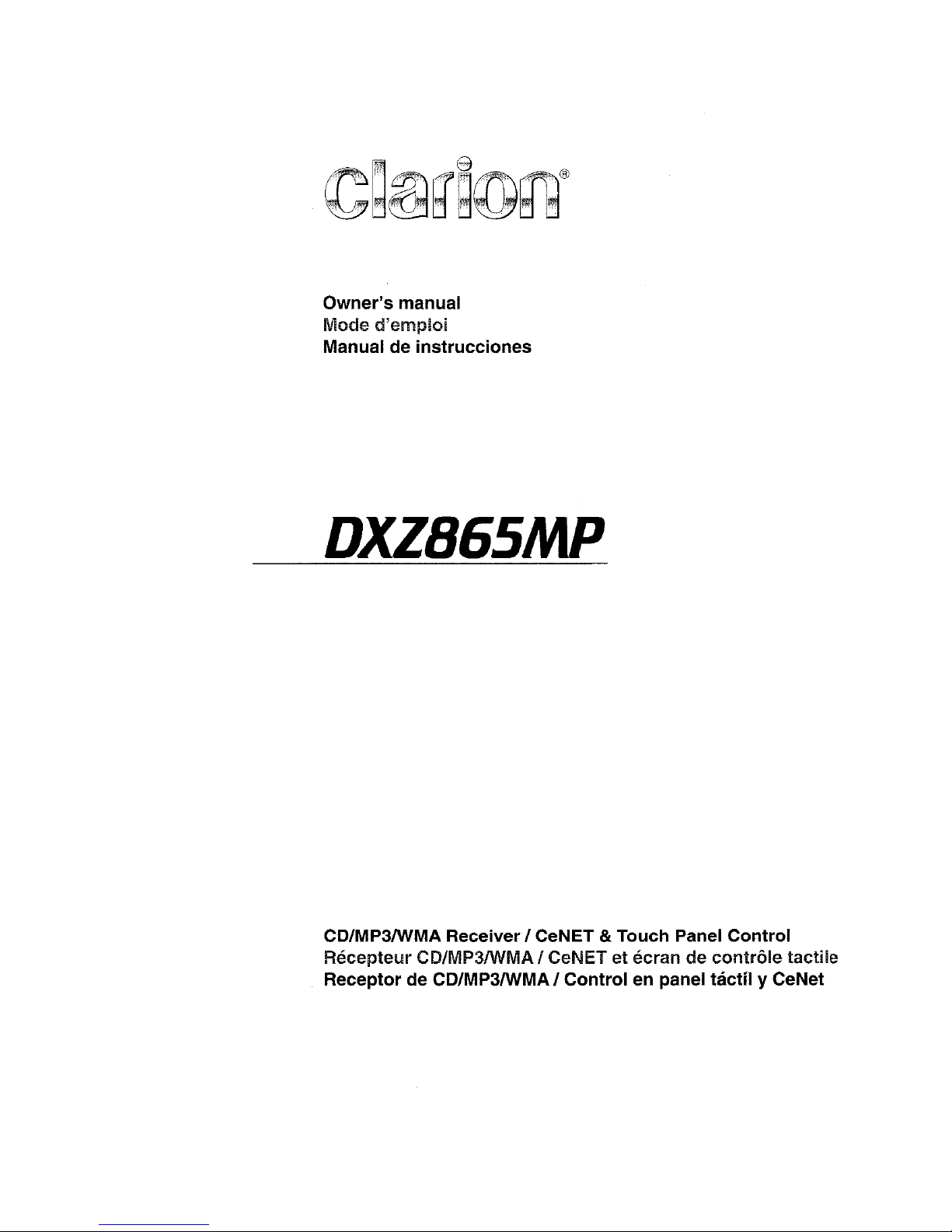
Owner's manual
Mode
d'emploi
Manual de instrucciones
DXZB6SMP
CD/MP3IWMA ReceiverI CeNET &Touch Panel Control
Recepteur CD/MP3IWMAI CeNET
et
ecran de
contrale
tactile
Receptor de CD/MP3IWMA I Control en panel tactil y CeNet
Page 2
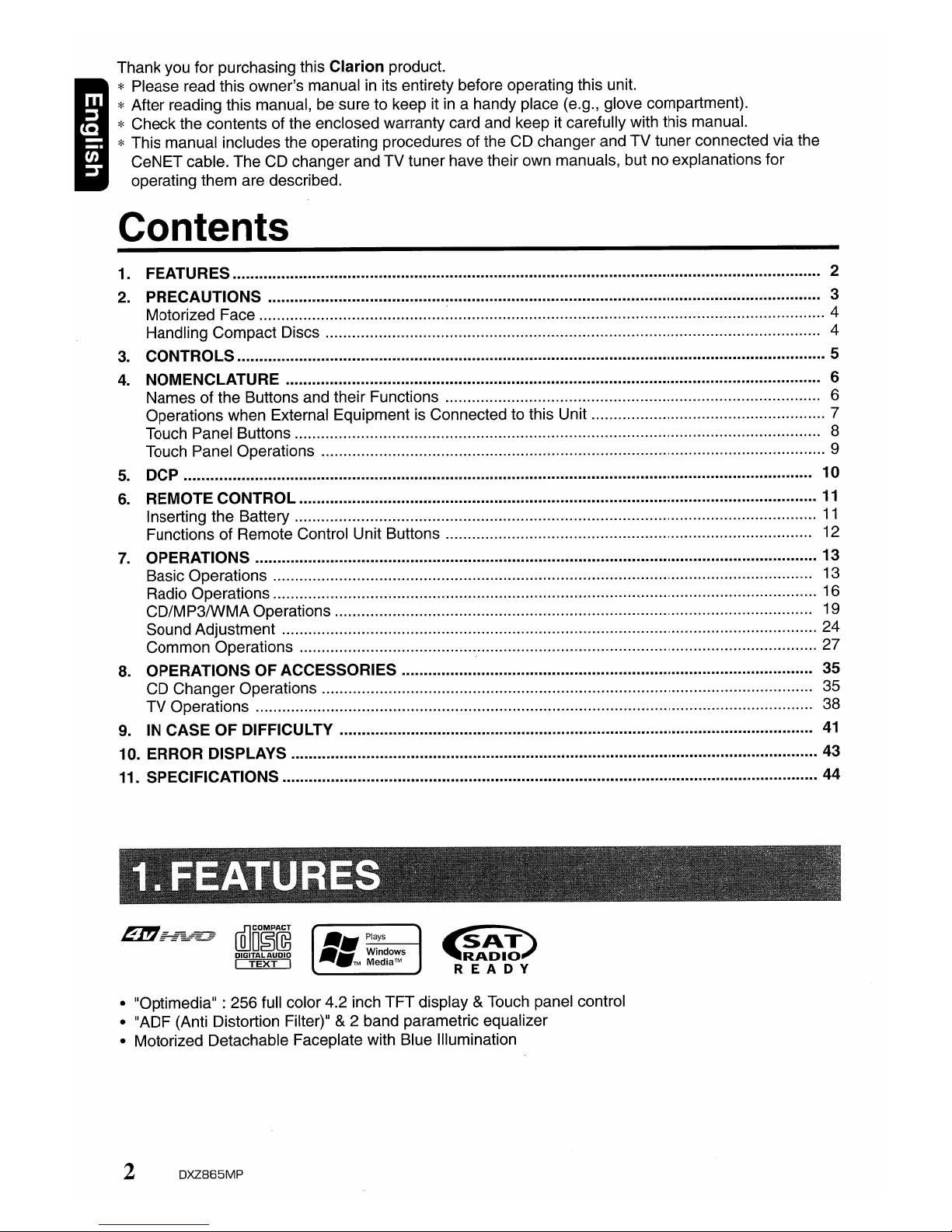
Thank you for purchasing this
Clarion
product.
* Please read this owner's manual
in
its entirety before operating this unit.
* After reading this manual, be'sure to keep it
in
a handy place (e.g., glove compartment).
* Check the contents of the enclosed warranty card and keep it carefully with this manual.
* This manual includes the operating procedures of the CD changer and TV tuner connected via the
CeNET cable. The CD changer and TV tuner have their own manuals, but no explanations for
operating them are described.
Contents
1. FEATURES 2
2.
PRECAUTIONS 3
Motorized Face 4
Handling Compact Discs 4
3.
CONTROLS 5
4.
NOMENCLATURE 6
Names of the Buttons and their Functions 6
Operations when External Equipment is Connected to this Unit 7
Touch Panel Buttons....................................................................................................................... 8
Touch Panel Operations 9
5.
DCP 10
6.
REMOTE CONTROL
11
Inserting the Battery
11
Functions of Remote Control Unit Buttons 12
7.
OPERATIONS 13
Basic Operations.................................................................................................................... 13
Radio Operations.................................................................................................................... 16
CD/MP3IWMA Operations 19
Sound Adjustment 24
Common Operations 27
8.
OPERATIONS OF ACCESSORIES 35
CD Changer Operations............................................................................................................... 35
TV Operations 38
9.
IN
CASE OF DIFFICULTY
41
10. ERROR DISPLAYS 43
11. SPECIFICATIONS 44
~
~
;:-§ffE
=
[Q]DO~ru3
DIGITAL AUDIO
c=mrr=l
~
'~A~IO"l
READY
•
"O
p
timedia" : 256 full color 4.2 inch TFTdisplay
&Touch panel control
• "ADF (Anti Distortion Filter)"
&2 band parametric equalizer
• Motorized Detachable Faceplate with Blue Illumination
2
DXZ865MP
Page 3
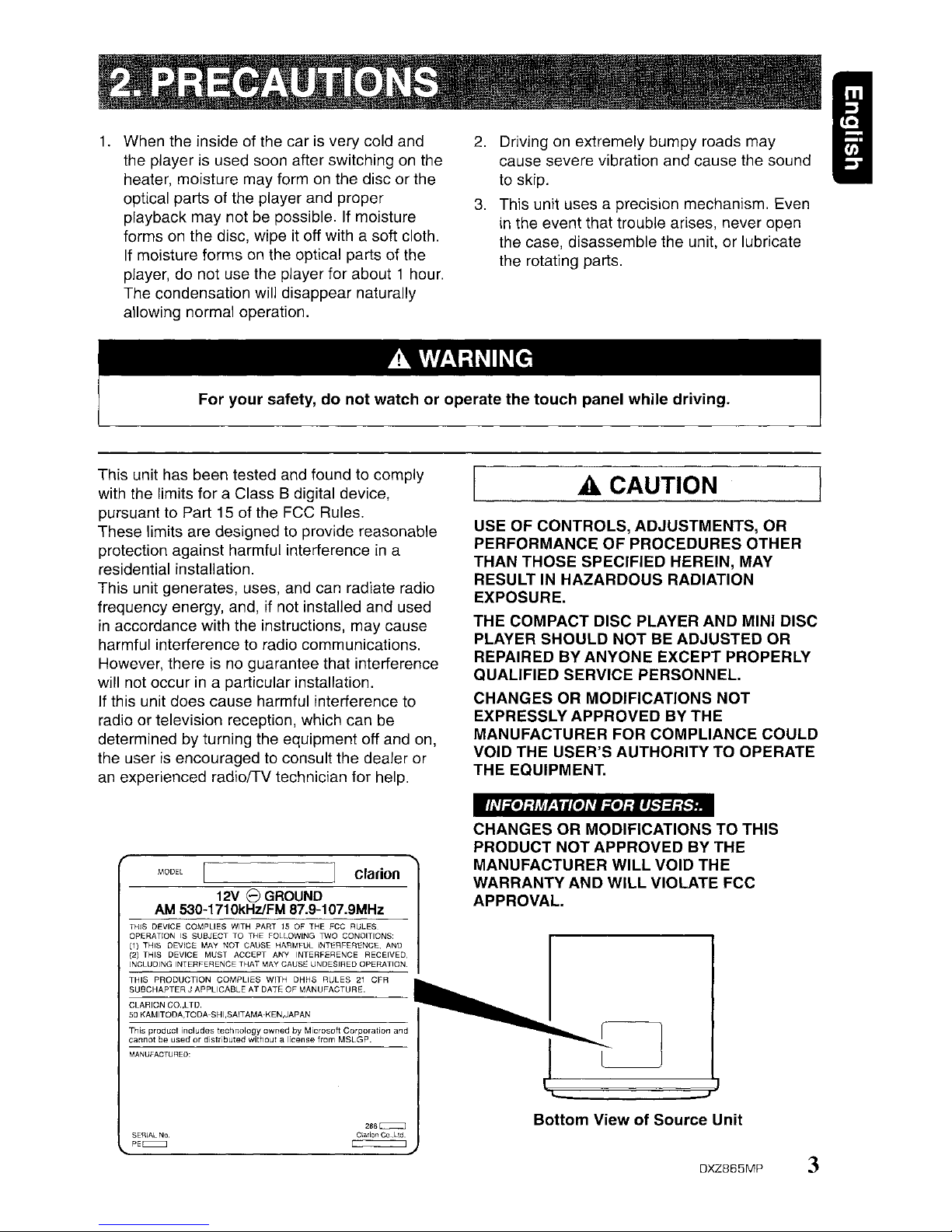
1.
When the inside of the car is very cold and
the player is used soon after switching
on
the
heater, moisture may form
on
the disc or the
optical parts of the player and proper
playback may not be possible.
If
moisture
forms
on
the disc, wipe it off with a soft cloth.
If moisture forms
on
the optical parts of the
player, do not use the player for about 1 hour.
The condensation will disappear naturally
allowing normal operation.
2.
Driving on extremely bumpy roads may
cause severe vibration and cause the sound
to skip.
3.
This unit uses a precision mechanism. Even
in
the event that trouble arises, never open
the case, disassemble the unit, or lubricate
the rotating parts.
I
For your safety, do not watch or operate the touch panel while driving.
This unit has been tested and found to comply
with the limits for a Class 8 digital device,
pursuant to Part 15 of the FCC Rules.
These limits are designed to provide reasonable
protection against harmful interference
in
a
residential installation.
This unit generates, uses, and can radiate radio
frequency energy, and, if not installed and used
in
accordance with the instructions, may cause
harmful interference to radio communications.
However, there is
no
guarantee that interference
will not occur
in
a particular installation.
If this unit does cause harmful interference to
radio or television reception, which can be
determined by turning the equipment off and on,
the user
is
encouraged to consult the dealer or
an
experienced rad\olTV technician for help.
A CAUTION
USE OF CONTROLS, ADJUSTMENTS, OR
PERFORMANCE
OF
PROCEDURES OTHER
THAN THOSE SPECIFIED HEREIN, MAY
RESULT IN HAZARDOUS RADIATION
EXPOSURE.
THE COMPACT DISC PLAYER AND MINI DISC
PLAYER SHOULD NOT BE ADJUSTED OR
REPAIRED BY ANYONE EXCEPT PROPERLY
QUALIFIED SERVICE PERSONNEL.
CHANGES OR MODIFICATIONS NOT
EXPRESSLY APPROVED BY THE
MANUFACTURER FOR COMPLIANCE COULD
VOID THE USER'S AUTHORITY TO OPERATE
THE EQUIPMENT.
INFORMATION
FOR
USERS:.
12V
8
GROUND
AM
530~1710kHzlFM
87.9-107.9MHz
MODEL
clarion
CHANGES OR MODIFICATIONS TO THIS
PRODUCT
NOT
APPROVEDBYTHE
MANUFACTURER WILL VOID THE
WARRANTY AND WILL VIOLATE FCC
APPROVAL.
THIS DEVICE COMPLIES WITH PART 15 OF THE FCC RULES
OPERATION
IS
SUBJECT TO THE FOLLOWING
roo
CONDITIONS:
(1)
THIS DEVICE MAY NOT CAUSE HARMFUL
INlERFERENCE.
AND
(2)
THIS DEVICE MUST ACCEPT ANY INTERFERENCE RECEIVED
INCLUDING
INlERFERENCE
THAT MAY CAUSE UNDESIRED
OPERAlION:
THIS
PRODUCTION
COMPLIES
WITH
DHHS
RULES21CFR
SUBCHAPTERJAPPLICABLEATDAlEOFMANUFACTURE.
CLARION CO.,LTO.
50
KAMITODA,TODA-SHI,SAITAMA-KEN,JAPAN
~~~5n~;~~U~~~~c~rd~i~t~~~~t~~~ih~~;:~i~~n~~cr~5~ftM~r~~ration
and
MANUFACTURED'
SERIAL
No
PEc::=:::J
286c::::::=J
C\;:HicI"ICo.,Ltd.
c::==:=:::J
Bottom View of Source Unit
DXZ865MP
3
Page 4
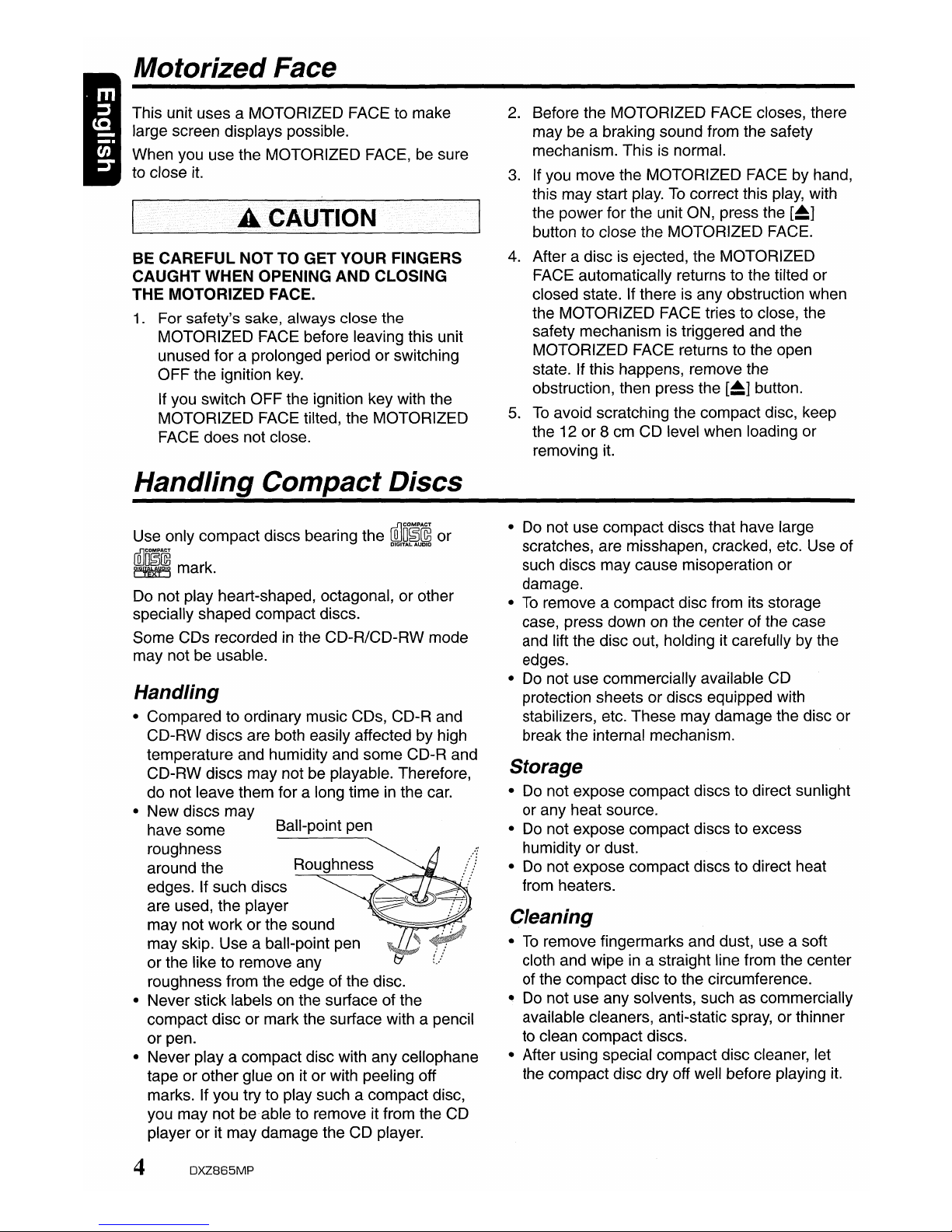
Motorized Face
This unit uses a MOTORIZED FACE to make
large screen displays possible.
When you use the MOTORIZED FACE,
be
sure
to close
it.
A CAUTION
BE CAREFUL NOT TO GET YOUR FINGERS
CAUGHT WHEN OPENING AND CLOSING
THE MOTORIZED FACE.
1.
For safety's sake, always close the
MOTORIZED FACE before leaving this unit
unused for a prolonged period or switching
OFF the ignition
key.
If you switch OFF the ignition key with the
MOTORIZED FACE tilted, the MOTORIZED
FACE does not close.
Handling Compact Discs
Use only compact discs bearing the
ill]m~~
or
ffi)Do~[Q3
DIGITAL AUDID
EM:J mark.
Do not play heart-shaped, octagonal, or other
specially shaped compact discs.
Some CDs recorded
in
the CD-R/CD-RW mode
may not be usable.
Handling
• Compared to ordinary music CDs, CD-R and
CD-RW discs are both easily affected by high
temperature and humidity and some CD-R and
CD-RW discs may not be playable. Therefore,
do not leave them for a long time
in
the car.
• New discs may
have some Ball-point pen
roughness
around the Roughness
edges. If such discs
are used, the player
may not work or the sound
may skip. Use a ball-point pen
or the like to remove any
roughness from the edge of the disc.
• Never stick labels on the surface of the
compact disc or mark the surface with a pencil
or pen.
• Never
playa
compact disc with any cellophane
tapeorother glue on it or with peeling off
marks. If you try to play such a compact disc,
you may not
be·
able to remove it from the CD
player
or
it may damage the CD player.
4
DXZ865MP
2.
Before the MOTORIZED FACE closes, there
may be a braking sound from the safety
mechanism. This
is
normal.
3.
If you move the MOTORIZED FACE by hand,
this may start play.
To
correct this play, with
the power for the unit ON, press the
[~]
button to close the MOTORIZED FACE.
4.
After a disc is ejected, the MOTORIZED
FACE automatically returns to the tilted or
closed state. If there
is
any obstruction when
the MOTORIZED FACE tries to close, the
safety mechanism is triggered and the
MOTORIZED FACE returns to the open
state. If this happens, remove the
obstruction, then press the
[~]
button.
5.
To
avoid scratching the compact disc, keep
the 12 or 8 cm CD level when loading or
removing it.
• Do not use compact discs that have large
scratches, are misshapen, cracked, etc. Use of
such discs may cause misoperation or
damage.
•
To
remove a compact disc from its storage
case, press down on the center of the case
and lift the disc out, holding it carefully by the
edges.
• Do not use commercially available CD
protection sheets or discs equipped with
stabilizers, etc. These may damage the disc or
break the internal mechanism.
Storage
• Do not expose compact discs to direct sunlight
or any heat source.
• Do not expose compact discs to excess
humidity
or
dust.
• Do not expose compact discs to direct heat
from heaters.
Cleaning
•Toremove fingermarks and dust, use a soft
cloth and wipeina straight line from the center
of the compact disc to the circumference.
• Do not use any solvents, such as commercially
available cleaners, anti-static spray, or thinner
to clean compact discs.
• After using special compact disc cleaner, let
the compact disc dry off well before playing
it.
Page 5
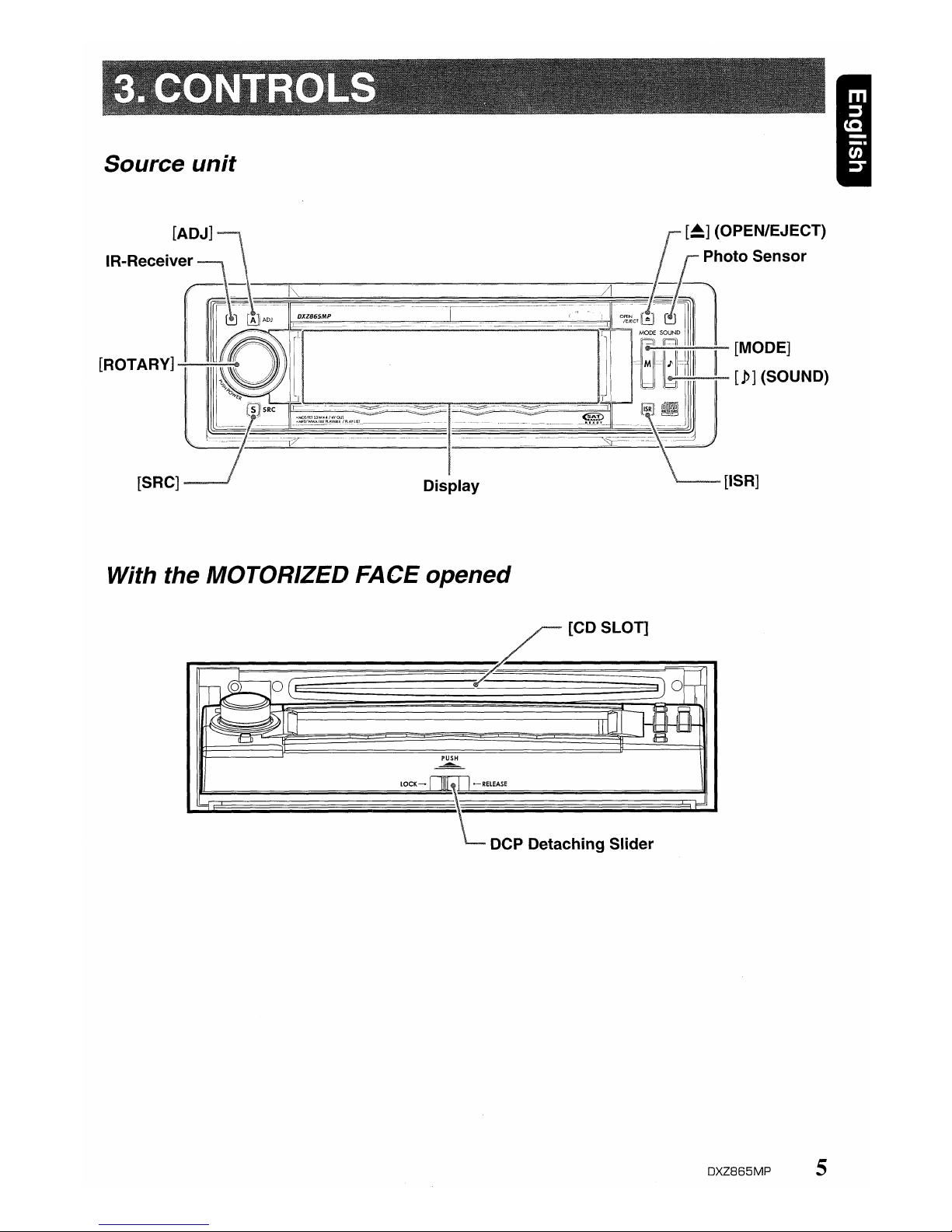
Source unit
II~"""""""'~-
[MODE]
II~~:--
[1>]
(SOUND)
[ISR]
With the MOTORIZED FACE opened
DCP Detaching Slider
~[CDSLOn
====0
3~
iDRO@
Ii-~~IIJ
II
LJI
1n
n
~l..'=-
l~llUJ
a=n
p~
LOCK-
rlJ{f;Tl-RELEASE
==j
L
OXZ865MP 5
Page 6
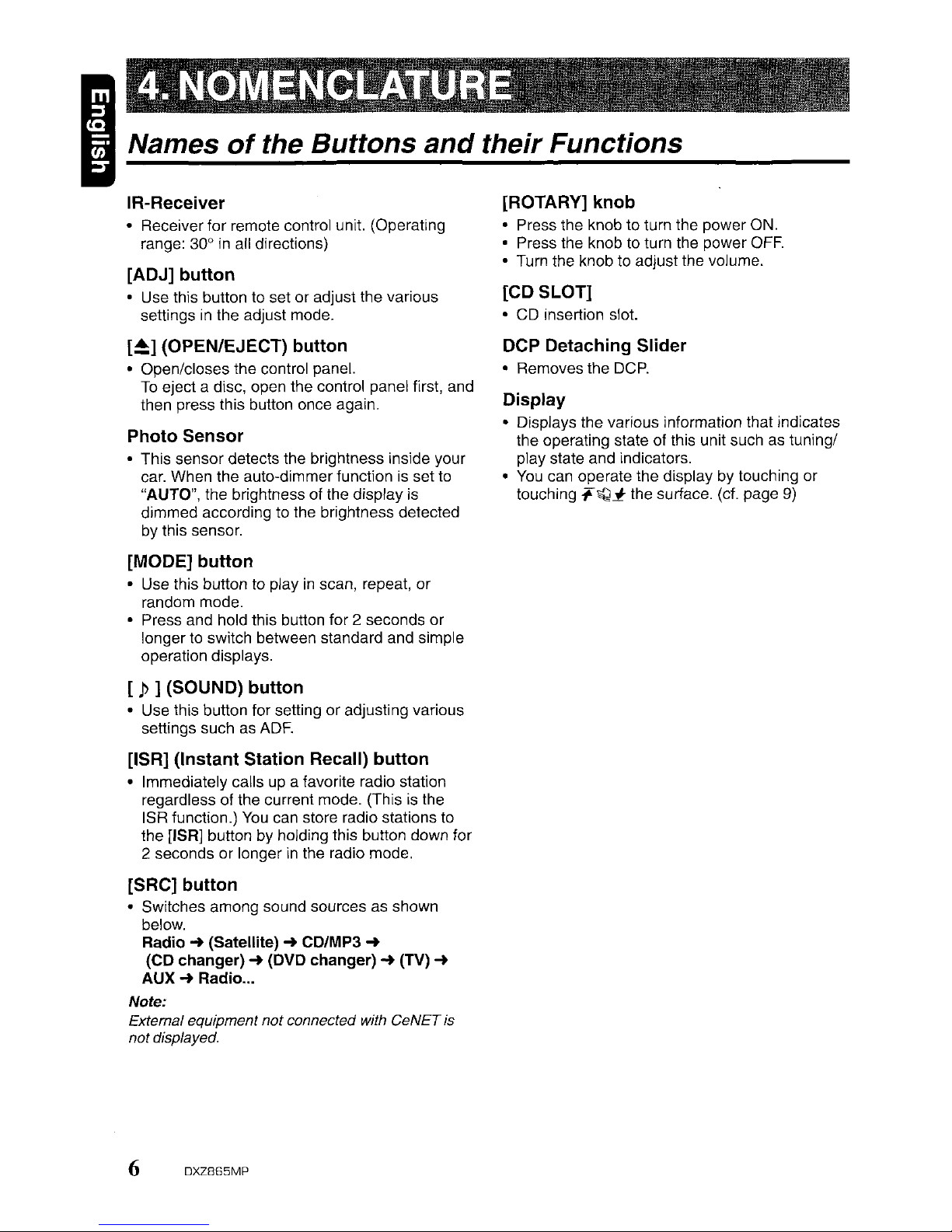
II
Names
of
the Buttons and their Functions
IR~Receiver
• Receiver for remote control unit. (Operating
range: 30°
in
all directions)
[ADJ] button
• Use this button to set or adjust the various
settings
in
the adjust mode.
[~]
(OPEN/EJECT) button
• Open/closes the control panel.
To
eject a disc, open the control panel first, and
then press this button once again.
Photo Sensor
• This sensor detects the brightness inside your
car. When the auto-dimmer function
is
set to
"AUTO", the brightness of the display
is
dimmed according to the brightness detected
by
this sensor.
[MODE] button
• Use this button to playinscan, repeat,
or
random mode.
• Press and hold this button for 2 seconds or
longer to switch between standard and simple
operation displays.
[1>] (SOUND) button
• Use this button for setting or adjusting various
settings such
as
ADF.
[ISR] (Instant Station Recall) button
• Immediately callsupa favorite radio station
regardless of the current mode. (This
is
the
ISR function.)
You
can store radio stations to
the
[ISR] button by holding this button down for
2 seconds or longer
in
the radio mode.
[SRC] button
• Switches among sound sources as shown
below.
Radio'"
(Satellite) ... CD/MP3 ...
(CD changer) (DVD changer)
...
(TV) ...
AUX-+
Radio .
Note:
External equipment
not
connected with GeNET is
not displayed.
6
DXZ865MP
[ROTARY] knob
• Press the knob to turn the power ON.
• Press the knob to turn the power
OFF.
• Turn the knob to adjust the volume.
[CD SLOT]
•
CD
insertion slot.
DCP Detaching Slider
• Removes the
DCP.
Display
• Displays the various information that indicates
the operating state of this unit such
as
tuning/
play state and indicators.
•
You
can operate the display by touching or
touching
+~~
the surface.
(ct.
page
9)
Page 7
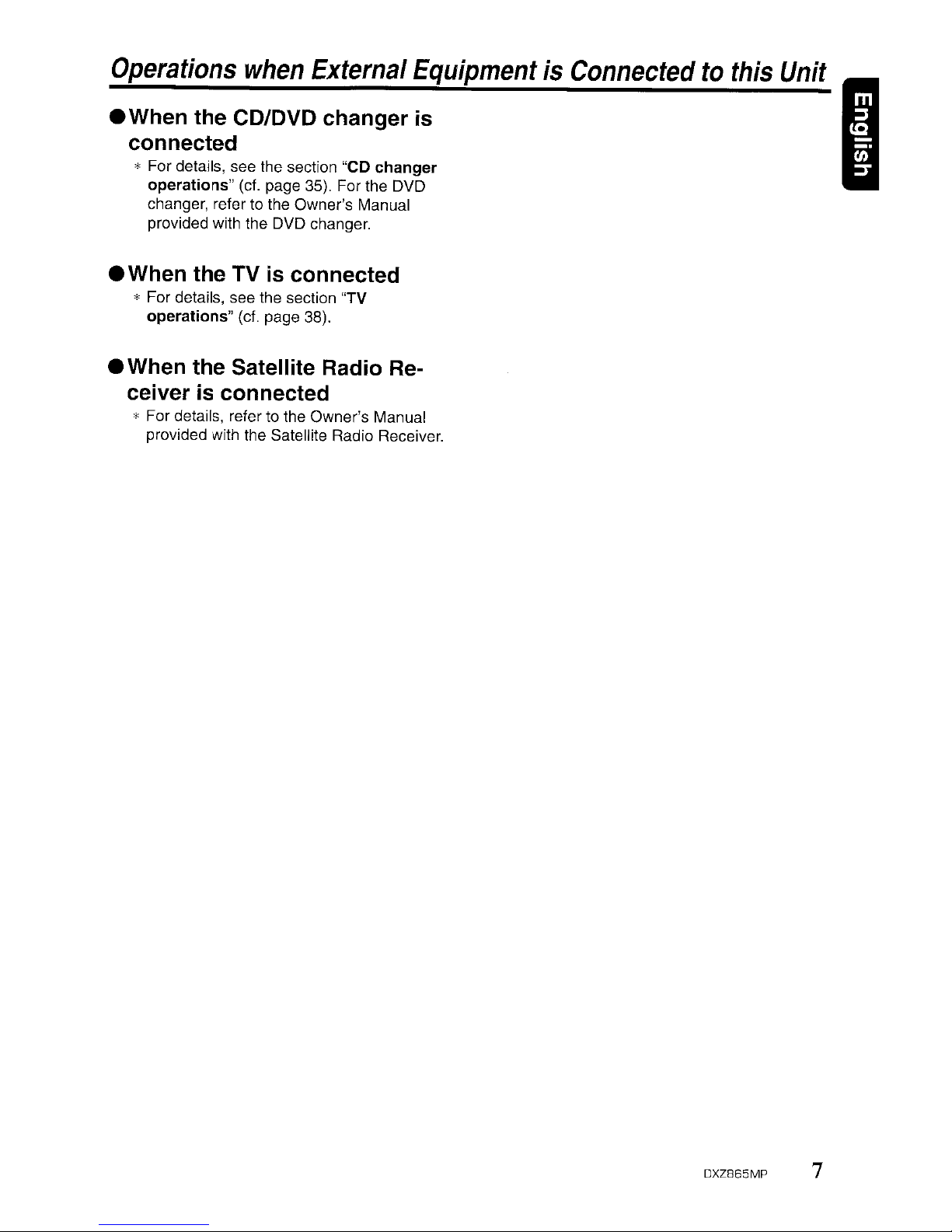
Operations
when
External
EquipmentisConnectedtothis
Unit
• When the CD/DVD changer
is
connected
* For details, see the section "CD changer
operations"
(ct. page 35). For the DVD
changer, refer to the Owner's Manual
provided with the DVD changer.
• When the TV
is
connected
* For details, see the section "TV
operations" (ct. page 38).
• When the Satellite Radio Receiver is connected
* For details, refer to the Owner's Manual
provided with the Satellite Radio Receiver.
I
DXZ865MP
7
Page 8
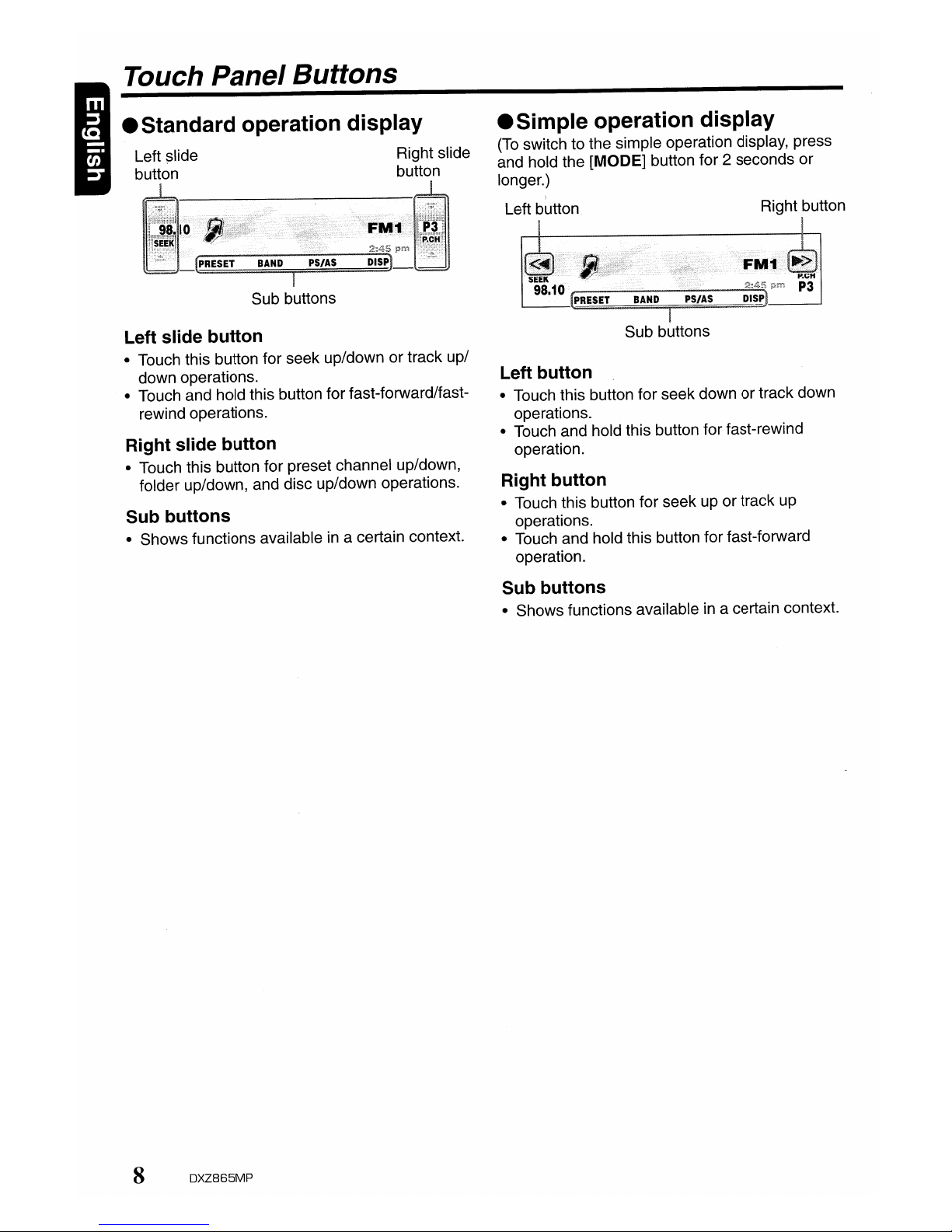
_ Standard operation display
Sub buttons
_Simple
operation display
(To
switch to the simple operation display, press
and hold the
[MODE] button for 2 seconds or
longer.)
)
Left button Right button
Right button
• Touch this button for seek up or track up
operations.
• Touch and hold this button for fast-forward
operation.
Left button
• Touch this button for seek down or track down
operations.
• Touch and hold this button for fast-rewind
operation.
Right slide
button
Sub buttons
Left
~Iide
button
Touch Panel Buttons
Right slide button
• Touch this button for preset channel up/down,
folder up/down, and disc up/down operations.
Sub buttons
• Shows functions availableina certain context.
Left slide button
• Touch this button for seek up/down or track up/
down operations.
• Touch and hold this button for fast-forward/fastrewind operations.
Sub buttons
• Shows functions availableina certain context.
8
DXZ865MP
Page 9
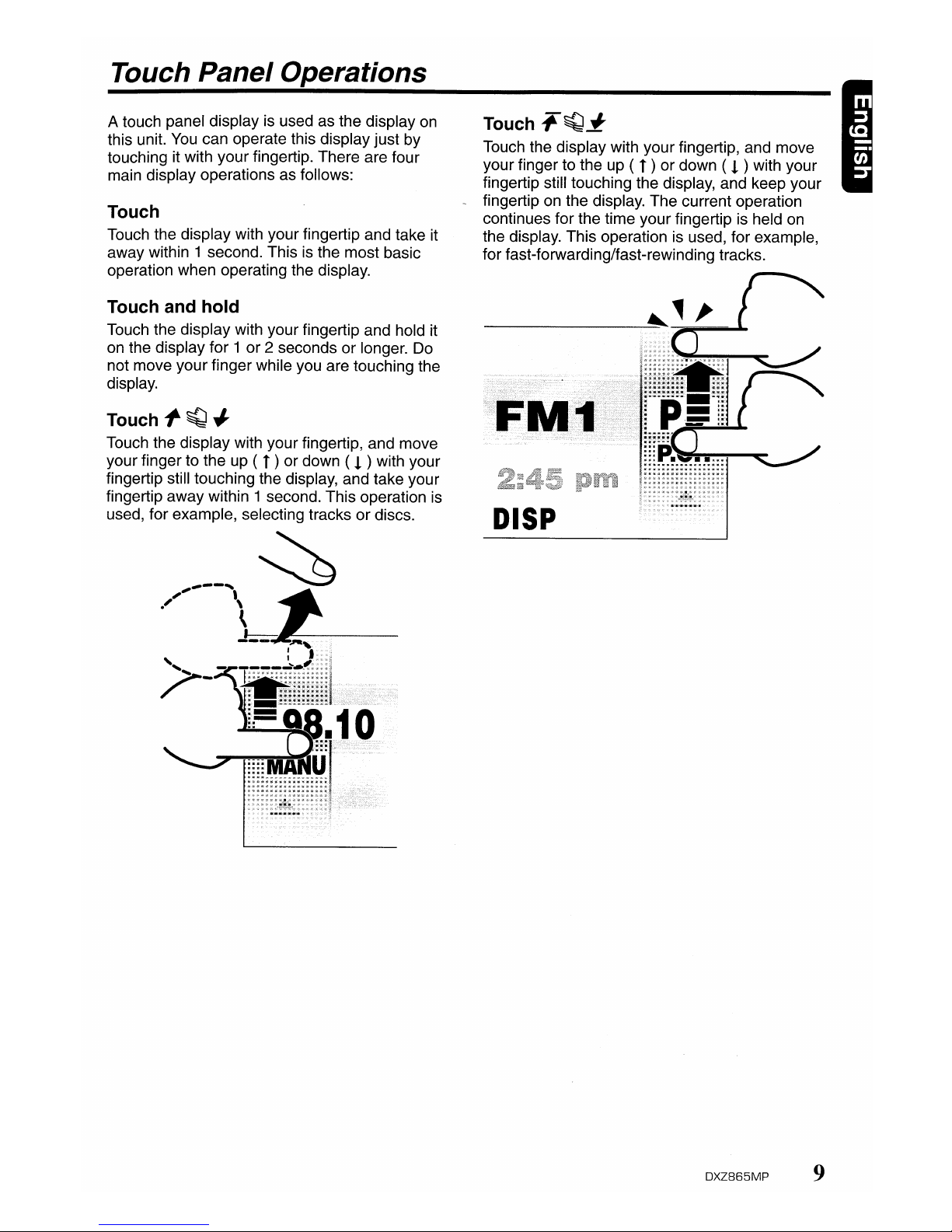
Touch Panel Operations
A touch panel display is used as the display
on
this unit.
You
can operate this display just by
touching it with your fingertip. There are four
main display operations as follows:
Touch
Touch the display with your fingertip and take it
away within 1 second. This
is
the most basic
operation when operating the display.
Touch and hold
Touch the display with your fingertip and hold it
on the display for 1 or 2 seconds or longer. Do
not move your finger while you are touching the
display.
Touch~~~
Touch the display with your fingertip, and move
your finger to the up (
t )or down ( ! ) with your
fingertip still touching the display, and take your
fingertip away within 1 second. This operation
is
used, for example, selecting tracks or discs.
Touch""
~
~
Touch the display with your fingertip, and move
your finger to the up (
t ) or down ( ! )with your
fingertip still touching the display, and keep your
~
fingertip on the display. The current operation
continues for the time your fingertip
is
held on
the display. This operation
is
used, for example,
for fast-forwarding/fast-rewinding tracks.
DISP
DXZ865MP
9
Page 10
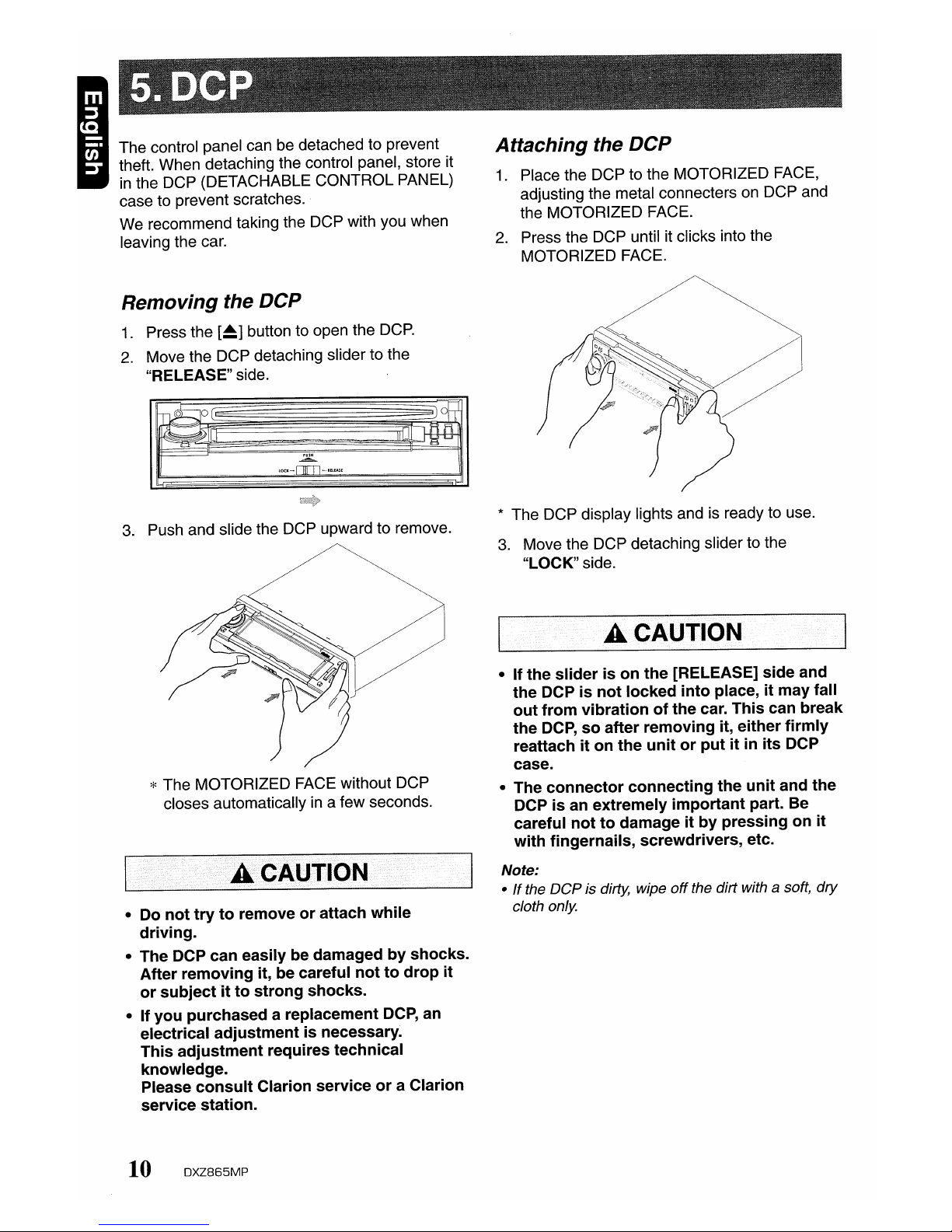
The control panel can be detached to prevent
theft. When detaching the control panel, store it
in
the DCP (DETACHABLE CONTROL PANEL)
case to prevent scratches.
We recommend taking the DCP with you when
leaving the car.
Removing
the DCP
1.
Press the
[~]
button to open the
DCP.
2.
Move the DCP detaching slider to the
"RELEASE" side.
3.
Push and slide the DCP upward to remove.
* The MOTORIZED FACE without DCP
closes automatically
in
a few seconds.
• Do
not
trytoremoveorattach
while
driving.
• The DCP can easily be damagedbyshocks.
After
removing
it, be careful
nottodrop
it
or
subjectitto
strong
shocks.
• If
you
purchased
a replacement
DCP,
an
electrical
adjustmentisnecessary.
This
adjustment
requires technical
knowledge.
Please
consult
Clarion
serviceora Clarion
service station.
10
DXZ865MP
Attaching
the DCP
1.
Place the DCP to the MOTORIZED FACE,
adjusting the metal connecters
on
DCP and
the MOTORIZED FACE.
2.
Press the DCP until it clicks into the
MOTORIZED FACE.
* The DCP display lights and
is
ready to use.
3.
Move the DCP detaching slider to the
"LOCK" side.
A•.·
••
CA·UTIO··N
• If
the
sliderison
the
[RELEASE]
side
and
the
DCPisnot
locked
into
place,itmay
fall
out
from
vibrationofthe
car.
This
can break
the
DCP,soafter
removing
it, either
firmly
reattachiton
the
unitorputitin
its
DCP
case.
• The
connector
connecting
the
unit
and
the
DCPisan extremely
important
part. Be
careful
nottodamageitby
pressingonit
with
fingernails, screwdrivers, etc.
Note:
•
If
the DCP is dirty, wipe
off
the dirt with a soft, dry
cloth only.
Page 11
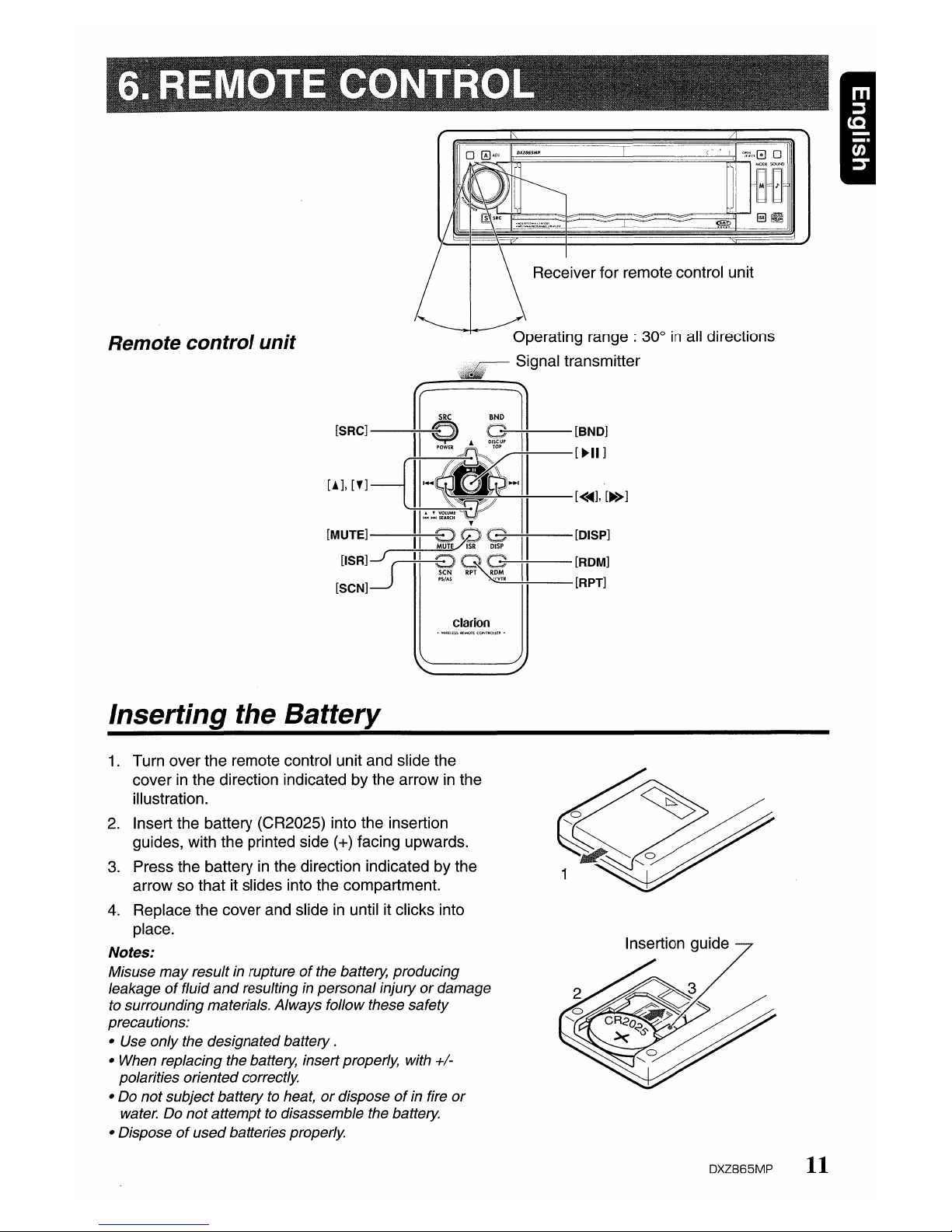
Remote control unit
Receiver for remote control unit
Operating range: 30°
in
all directions
.~
Signal transmitter
[SRC]
~
0>
G1 [BND]
II
'~A::'II[~II]
[!],[f]
[II:F[<~],[~]
[MUTE]
II
EHb
G
II
[DISP]
II
MUTEAR
DISP
II
USR]j
II
1?~'----i-:-II--[RDM]
[SeN] [RPT]
clarion
Inserting the Battery
1.
Turn over the remote control unit and slide the
cover
in
the direction indicated by the arrowinthe
illustration.
2.
Insert the battery (CR2025) into the insertion
guides, with the printed side
(+) facing upwards.
3.
Press the batteryinthe direction indicated by the
arrow so that it slides into the compartment.
4.
Replace the cover and slideinuntil it clicks into
place.
Notes:
Misuse
may
result in ruptureofthe battery, producing
leakage
of
fluid
and
resulting in personalinjury ordamage
to surroundingmaterials. Always follow these safety
precautions:
• Use only the designated battery .
• When replacing the battery, insert properly, with
+/-
polarities oriented correctly.
• Do not subject battery to heat,ordisposeofin fire or
water. Do
not
attemptto disassemble the battery.
• Disposeofusedbatteries properly.
Insertion guide
DXZ865MP
11
Page 12
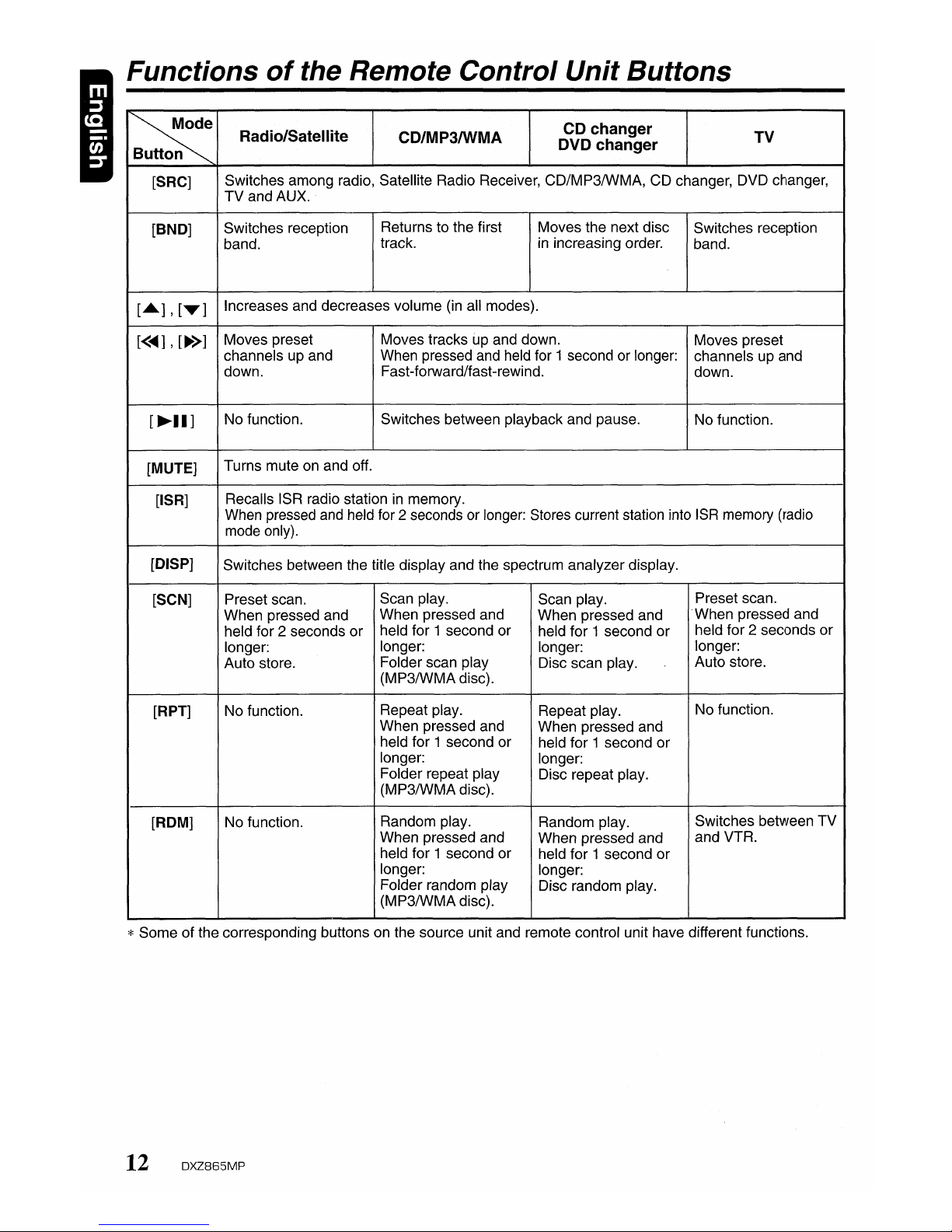
Functions
of
the Remote Control Unit Buttons
~
Button
Radio/Satellite
CD/MP3IWMA
CD
changer
TV
DVD changer
[SRC]
Switches among radio, Satellite Radio Receiver, CD/MP3/WMA, CD changer, DVD changer,
TV
and AUX.
[BND]
Switches reception
Returns to the first
Moves the next disc
Switches reception
band.
track. in increasing order.
band.
[.],[T]
Increases and decreases volume (in all modes).
[<...
],[~>]
Moves preset Moves tracks up and down.
Moves preset
channels up and When pressed and held for 1 second or longer:
channels up and
down.
Fast-forward/fast-rewind.
down.
[~II]
No function. Switches between playback and pause.
No function.
[MUTE]
Turns mute on and off.
[ISR]
Recalls ISR radio station in memory.
When pressed and held for 2 seconds or longer: Stores current station into ISR memory (radio
mode only).
[DISP]
Switches between the title display and the spectrum analyzer display.
[SCN]
Preset scan.
Scan play.
Scan play.
Preset scan.
When pressed and
When pressed and
When pressed and
.When pressed and
held for 2 seconds
or
held for 1 second or
held for 1 second or
held for 2 seconds or
longer:
longer:
longer:
longer:
Auto store.
Folder scan play
Disc scan play.
Auto store.
(MP3/WMAdisc).
[RPT]
No function.
Repeat play.
Repeat play.
No function.
When pressed and
When pressed and
held for 1 second or
held for 1 second
or
longer:
longer:
Folder repeat play
Disc repeat play.
(MP3/WMA disc).
[ROM]
No function.
Random play.
Random play.
Switches between
TV
When pressed and
When pressed and
and VTR.
held for 1 second or
held for 1 second
or
longer:
longer:
Folder random play
Disc random play.
(MP3/WMA disc).
*Some of the corresponding buttons on the source unit and remote control unit have different functions.
12
DXZ865MP
Page 13
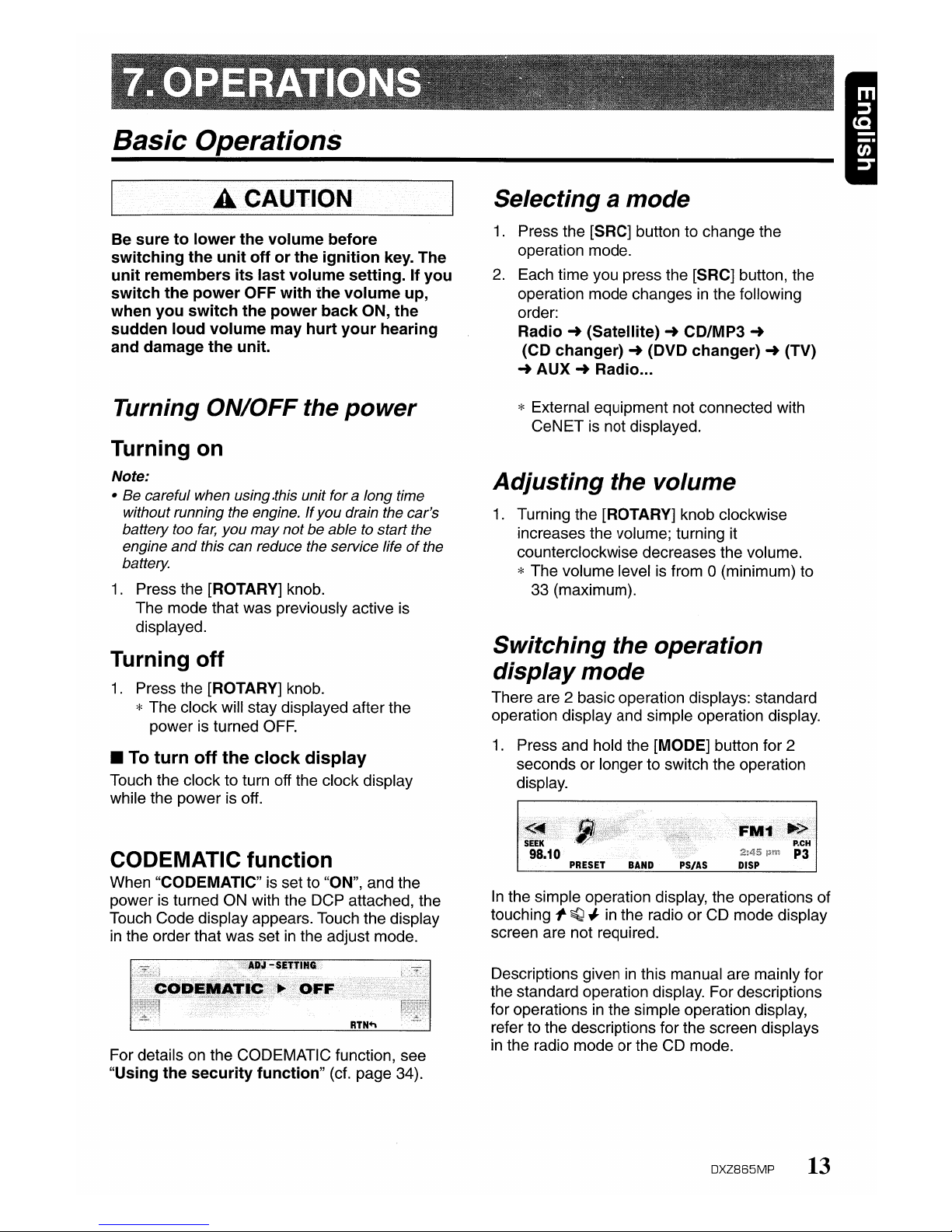
Basic
Operations
.a·••·
••
iCA.UTION
Be
suretolower
the
volume
before
switching
the
unit
offorthe
ignition
key. The
unit
remembers
its
last
volume
setting.Ifyou
switch
the
power
OFF
with
the
volume
up,
when
you
switch
the
power
back
ON,
the
sudden
loud
volume
may
hurt
your
hearing
and damage
the
unit.
Turning ON/OFF the
power
Turning
on
Note:
• Be careful when using .this unit for a long time
without running the engine.Ifyou
drain the car's
battery too
far,
you
may
notbeable to start the
engine
and
this can reduce the service lifeofthe
battery.
1.
Press the [ROTARY] knob.
The mode that was previously active is
displayed.
Turning
off
1.
Press the [ROTARY] knob.
* The clock will stay displayed afterthe
power is turned
OFF.
• To
turn
off
the
clock
display
Touch the clock to turn off the clock display
while the power is off.
CODEMATIC
function
When "CODEMATIC" is set to "ON", and the
power is turned ON with the DCP attached, the
Touch Code display appears. Touch the display
in
the order that was setinthe adjust mode.
For details on the CODEMATIC function, see
"Using
the
security
function"
(cf. page 34).
Selecting a
mode
1.
Press the [SRC] button to change the
operation mode.
2.
Each time you press the [SRC] button, the
operation mode changes
in
the following
order:
Radio~(Satellite)~CD/MP3
~
(CD
changer)~(DVD
changer)~(TV)
~
AUX~Radio...
* External equipment not connected with
CeNET
is
not displayed.
Adjusting
the volume
1.
Turning the [ROTARY] knob clockwise
increases the volume; turning it
counterclockwise decreases the volume.
* The volume level
is
from 0 (minimum) to
33 (maximum).
Switching
the operation
display
mode
There are 2 basic operation displays: standard
operation display and simple operation display.
1.
Press and hold the [MODE] button for 2
seconds or longerto switch the operation
display.
In
the simple operation display, the operations of
touching
I'
~
#
in
the radio or CD mode display
screen are not required.
Descriptions given
in
this manual are mainly for
the standard operation display. For descriptions
for operations
in
the simple operation display,
refer to the descriptions for the screen displays
in
the radio mode or the CD mode.
DXZ865MP
13
Page 14
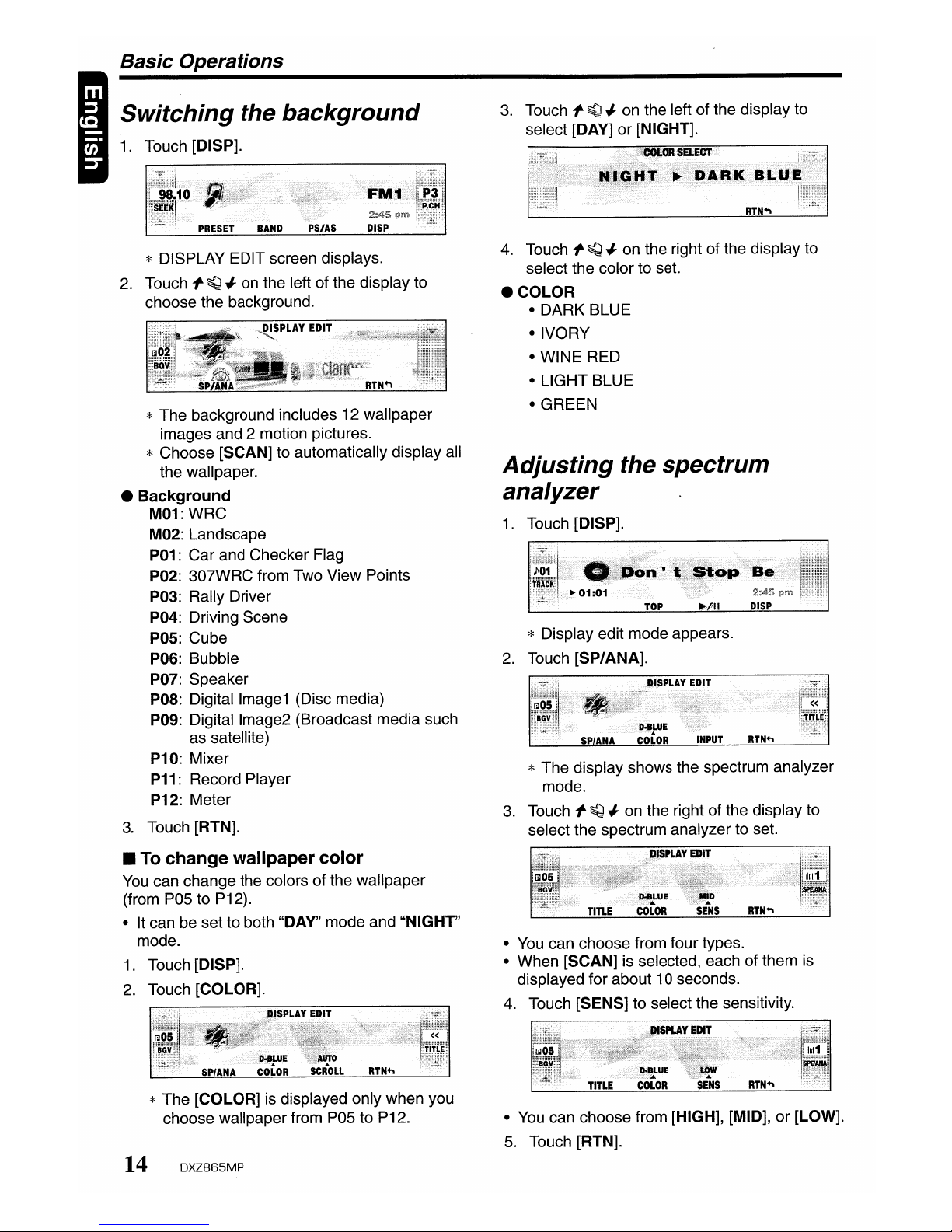
Basic
Operations
Switching
the
background
1.
Touch [DISP].
* DISPLAY EDIT screen displays.
2.
Touch
l'
~
~
on the left of the display to
choose the background.
* The background includes 12 wallpaper
images and 2 motion pictures.
* Choose [SCAN] to automatically display all
the wallpaper.
• Background
M01: WRC
M02: Landscape
P01: Car and Checker Flag
P02: 307WRC from Two View Points
P03: Rally Driver
P04: Driving Scene
pos:
Cube
P06: Bubble
P07: Speaker
POS:
Digital Image1 (Disc media)
p~g:
Digital Image2 (Broadcast media such
as satellite)
P10: Mixer
P11: Record Player
P12: Meter
3.
Touch [RTN].
•
To
change wallpaper
color
You
can change the colors of the wallpaper
(from P05 to P12).
• It can be set to both "DAY" mode and "NIGHT"
mode.
1.
Touch [DISP].
2.
Touch [COLOR].
*The [COLOR] is displayed only when you
choose wallpaper from P05 to P12.
14
DXZ865MP
3.
Touch
l'
~
~
on the left of the display to
select [DAY] or [NIGHT].
4.
Touch
l'
~
~
on the right of the display to
select the colorto set.
• COLOR
• DARK BLUE
• IVORY
• WINE RED
• LIGHT BLUE
• GREEN
Adjusting
the
spectrum
analyzer
1.
Touch [DISP].
* Display edit mode appears.
2.
Touch [SP/ANA].
* The display shows the spectrum analyzer
mode.
3.
Touch
l'
~
~
on the right of the display to
select the spectrum analyzer to set.
•
You
can choose from four types.
• When [SCAN] is selected, each of them is
displayed for about 10 seconds.
4.
Touch [SENS] to select the sensitivity.
•
You
can choose from [HIGH], [MID], or [LOW].
5.
Touch [RTN].
Page 15
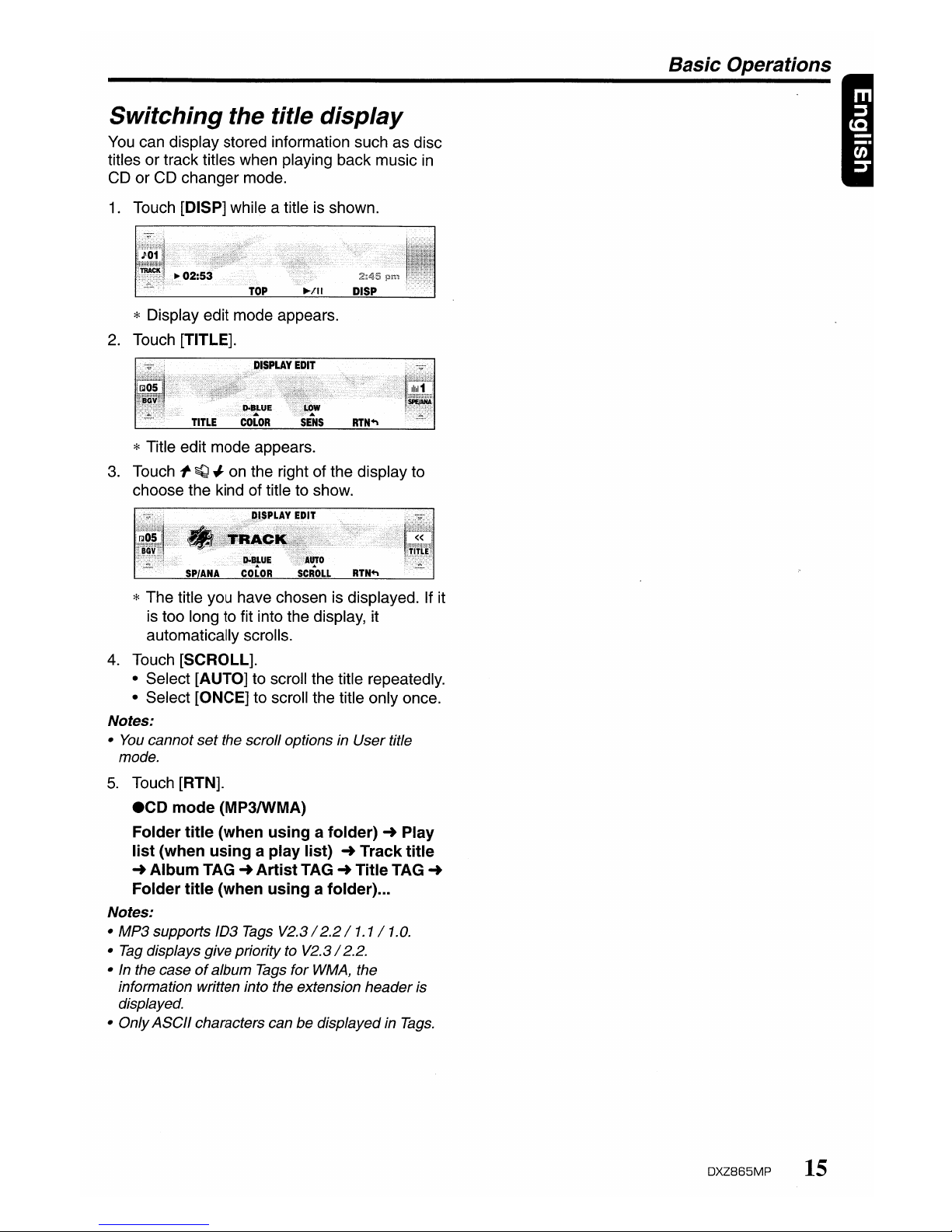
Switching
the title
display
You
can display stored information such as disc
titles or track titles when playing back music
in
CD or CD changer mode.
1.
Touch [DISP] while a title is shown.
* Display edit mode appears.
2.
Touch [TITLE].
* Title edit mode appears.
3.
Touch
1'-
~
-I
on the right of the display to
choose the kind of title to show.
* The title you have chosen is displayed. If it
is too long to fit into the display, it
automatically scrolls.
4.
Touch [SCROLL].
• Select [AUTO] to scroll the title repeatedly.
• Select
[ONCE] to scroll the title only once.
Notes:
•
You
cannot
set
the scrolloptions in User title
mode.
5.
Touch [RTN].
• CD
mode
(MP3/WMA)
Folder
title
(when
using
a folder)~Play
list
(when
using
a play list)~Track
title
~
Album
TAG~Artist
TAG~TitleTAG
~
Folder
title
(when
using
a folder)...
Notes:
• MP3 supports 103
Tags
V2.3/2.2
/1.1/1.0.
•
Tag
displays give priorityto V2.3
/2.2.
• In the caseofalbum
Tags
for
WMA,
the
information written into the extension header is
displayed.
• OnlyASCIIcharacters can be displayed in
Tags.
Basic
Operations
DXZ865MP
15
Page 16
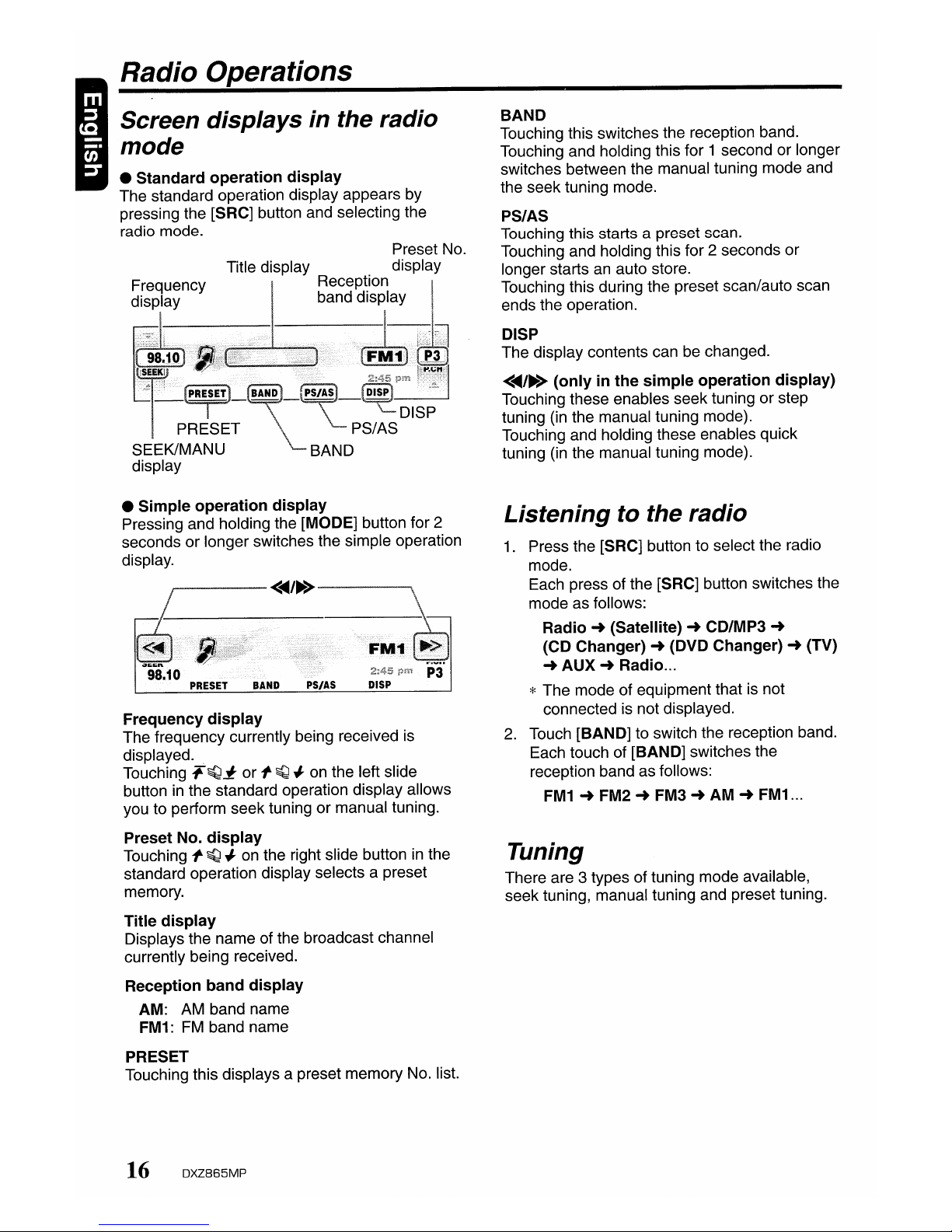
Radio Operations
Screen
displays
in
the radio
mode
• Standard operation
display
The standard operation display appears by
pressing the
[SRC] button and selecting the
radio mode.
Preset No.
Title display display
Reception
band display
• Simple operation
display
Pressing and holding the [MODE] button for 2
seconds or longer switches the simple operation
display.
Frequency
display
The frequency currently being received is
displayed
..
Touching
:'~.r
or
l'
~
-J
on the left slide
button
in
the standard operation display allows
you to perform seek tuning or manual tuning.
Preset No.
display
Touching
l'
~
-J
on
the right slide buttoninthe
standard operation display selects a preset
memory.
Title
display
Displays the name of the broadcast channel
currently being received.
Reception band
display
AM:
AM
band name
FM1:
FM
band name
PRESET
Touching this displays a preset memory No. list.
16
DXZ865MP
BAND
Touching this switches the reception band.
Touching and holding this for 1 second or longer
switches between the manual tuning mode and
the seek tuning mode.
PS/AS
Touching this starts a preset scan.
Touching and holding this for 2 seconds or
longer starts
an
auto store.
Touching this during the preset scan/auto scan
ends the operation.
DISP
The display contents can be changed.
<~/~>
(onlyinthe
simple
operation
display)
Touching these enables seek tuning or step
tuning (in the manual tuning mode).
Touching and holding these enables quick
tuning (in the manual tuning mode).
Listening
to the radio
1.
Press the [SRC] button to select the radio
mode.
Each press of the
[SRC] button switches the
mode as follows:
Radio-+(Satellite)-+CD/MP3
-+
(CD Changer)-+(DVD Changer)-+(TV)
-+
AUX-+Radio
...
* The mode of equipment that is not
connected is not displayed.
2.
Touch [BAND] to switch the reception band.
Each touch of
[BAND] switches the
reception band as follows:
FM1-+FM2-+FM3-+AM-+FM1
...
Tuning
There are 3 types of tuning mode available,
seek tuning, manual tuning and preset tuning.
Page 17

Seek
tuning
Seek tuning is a function for automatically
tuning stations with good reception.
1.
Touch and hold [BAND] for 1 second or
longer if "MANU" is displayed.
Automatic tuning is possible when "SEEK" is
displayed.
2.
Touch
l'
~
-I on the frequency display.
"SEEK UP"/"SEEK DOWN"
is
displayed,
and tuning starts.
Tuning automatically stops at stations with
good reception.
•
To
cancel
tuning
1.
Touch
l'
~
-I on the frequency display
again.
Manual
tuning
There are 2 ways available: quick tuning and
step tuning.
In
the step tuning mode, the frequency changes
1 step at a time.
In
the quick tuning mode, you
can quickly tune the desired frequency.
1.
Touch and hold [BAND] for 1 second or
longer if "SEEK"
is
displayed.
Manual tuning
is
possible when "MANU"
is
displayed.
2.
Operate the frequency display to tune to a
frequency on which there
is
a broadcast.
• Step
tuning
Touch
l'
~
-I on the frequency display.
•
Quick
tuning
Touch
~~.r
on the frequency display. Tuning
stops when you take your finger away from the
panel.
Recalling a
preset
station
Recalling a preset stationisa function for tuning
pre:stored stations.
1.
Touch [PRESET].
The preset memory No. list
is
displayed.
2.
Touch the preset memory No.
*
In
the standard operation display, preset
No. can also be tuned by touching
l'
~
-I.
•
To
cancel
tuning
1.
Touch [RTN].
Radio Operations
Preset
memory
A total of 24 preset positions (6-FM1, 6-FM2, 6FM3, 6-AM) exists to store individual radio
stations
in
memory.
1.
Touch [BAND] to switch the reception band.
2.
Operate the frequency display to tune to a
frequency to store.
3.
Touch [PRESET].
The preset memory No. list
is
displayed.
4.
Touch and hold the preset No. to store the
station to for 2 seconds or longer.
You
will hear a long beep, and the station is
stored
in
memory.
Auto
store
Auto store is a function for storing up to 6
stations that are automatically tuned
in
sequentially.
1.
Touch and hold [PS/AS] for 2 seconds or
longer.
"A-STORE" is displayed.
* Stations with good reception are
automatically searched, and are stored to
preset memory (No.1 to No.6)
in
order
from the station having the lowest
frequency.
Notes:
• When auto store is performed, stations stored
to
memoryso far are cleared.
• When there are fewer than
6 stations with good
reception, low frequencies are automatically
returned
to,
and
auto store is performed again.
If
there are fewer than 6 stations even afterauto
store isperformed twice, stations stored
so far
remain in memory.
Preset
scan
Preset scanisa function for receiving stations
in
the order that they are currently stored to preset
No.
so that broadcasts can be checked.
1.
Touch [PS/AS].
"P-SCAN" is displayed.
* The currently stored stations are received
in
order for 7 seconds or longer each.
Stations with poor reception are skipped,
and the next station is received.
DXZ865MP
17
Page 18

Radio Operations
•
To
cancel preset scan
1.
Touch [PS/AS].
"P-SCAN" displaydisappears and the
stations that were being received when
[PSI
AS] was touched are received next.
Instant station recall (ISR)
Instant station recall is a special radio preset
that instantly accesses a favorite radio station at
a touch of a button. The ISR function even
operates with the unit
in
other modes.
• The factory default setting is "FM87.9MHz".
1.
Press the [ISR] button.
"ISR" appears on the display.
• To returntothe previous mode
Press the [ISR] button again or press the [SRC]
button.
•
To
store
the
stationto"ISR"
In
the radio mode, tune the station to store, and
press and hold the [ISR] button for 2 seconds or
longer.
You
will hear a long beep, and the station
currently being received is stored to ISR.
18
DXZ865MP
Page 19

CDIMP3IWMA
Operations
Screen displays in the COl
MP3mode
• Standard operation display
The standard operation display appears by
pressing the [SRC] button to select the CD/MP3
mode.
MP3IWMA
<~/~>
(only in the simple operation display)
Touching these buttons selects the track to play.
Touching and holding these buttons fastforwards orfast-rewinds tracks.
I I (Appears only
in
MP3IWMA discs
and the simple operation display)
Touching these buttons selects the folder to
play.
Folder
No.
display
Title display
Track No.
display
MP3
Playing time
display
• Simple operation display
Pressing and holding the [MODE] button for 2
seconds or longer switches the simple operation
display.
............-----<~/~>------..
Playing time display
~OO:
01: The playing time
is
displayed.
Track No. display
If
l'
~
/r or
~~~
is touched, you can select the
track to play, orfast-forward orfast-rewind
tracks.
Title display
The selected title is displayed.
Folder No. display (in the case of MP3IWMA)
Touching
l'
~
/r selects folders.
TOP
Touching this starts play from the track at the
top of the disc
or
folder being played.
~/II
Touching this pauses or resumes play.
DISP
The display contents can be changed.
What
is
MP3?
MP3 is an audio compression method and
classified into audio layer 3 of MPEG standards.
This audio compression method has penetrated
into
PC
users and become a standard format.
This MP3 features the original audio data
compression to about 10 percent of its initial
size with a high sound quality. This means about
10 music CDs can be recorded
on
a CD-R disc
or CD-RW disc to allow a long listening time
without having to change CDs.
What
is
WMA?
WMA is the abbreviation of Windows Media
Audio, an audio file format developed by
Microsoft Corporation.
Notes:
•
If
you
playa
file with DRM (Digital Rights
Management) for
WMA
remaining
ON,
no audio is
output. (The DRM indicator blinks.)
• Windows Media
TM,
and
the Windows® logo are
trademarks,
or
registered trademarksofMicrosoft
Corporation in the United States and/orother
countries.
•
To
disable DRM (Digital Rights
Management):
1.
When using Windows Media Player8,click
on TOOLS
~
OPTIONS~COpy
MUSIC
tab, then under COPY SETTINGS, unclick
the check box for PROTECT CONTENT.
Then, reconstruct files.
2.
When using Windows Media Player9,click
on TOOL
~
OPTIONS~MUSIC RECORD
tab, then under Recording settings, unclick
the Check box for RECORD PROTECTED
MUSIC. Then, reconstruct files.
Personally constructed WMAfiles are used
at your own responsibility.
DXZ865MP
19
Page 20

CDIMP3IWMA Operations
Precautions when
creating
MP3IWMA
disc
• Usable
sampling
rates and
bit
rates:
1.
MP3: Sampling rate 11.025 kHz-48 kHz,
Bit rate: 8 kbps-320 kbps
I VBR
2.
WMA: Bit rate 48 kbps-192 kbps
• File
extensions
1.
Always add a file extension ".MP3" or
".WMA" to MP3 or WMA file by using single
byte letters. If you add a file extension other
than specified or forget to add the file
extension, the file cannot be played.
2.
Files without MP3IWMAdata will not play.
The indication
"-:-"
appearsinthe play
time display if you attempt to play files
without MP3IWMA data.
• Logical
format
(File system)
1.
When writing MP3IWMA file on a CD-R disc
or CD-RW disc, please select
"IS09660
level
1, 2
or
JOLIETorRomeo" as the
writing software format. Normal play may not
be possible if the disc
is
recorded on another
format.
2.
The folder name and file name can be
displayed as the title during MP3IWMA play
but the title must be within 128 single byte
alphabetical letters and numerals (including
an extension).
3.
Do not affix a name to a file inside a folder
having the same name.
• Folder
structure
1.
A disc with a folder having more than 8
hierarchical levels will
be
impossible.
• Numberoffilesorfolders
1.
Up to 255 files canberecognized per folder.
Up to 500 files can be played.
2.
Tracks are playedinthe orderthat they were
recorded onto a disc. (Tracks might not
always be played
in
the order displayed
on
the PC.)
3.
Some noise may occur depending on the
type of encoder software used while
recording.
Multisession
function
When a disc contains both CD-DA and
MP31
WMAtype tracks mixedly, you can select which
type of the recorded tracks to play.
20
DXZ865MP
• Default valueis"CD".
1.
Press the [MODE] button.
2.
Touch
[<llIIIIII]/[~]
to go to the next page.
3.
Touch [MULTI SESS].
Each touch of [MULTI SESS] toggles the
MULTI SESS display between
"CD" (play
CD-DA) or
"MP3/wMA" (play MP3IWMA).
~
SettoCD
SettoMP3IWMA
ISC
Mixed
with
CD
and
Play CD
Play
MP3IWMA
M
P3/WMA
type
tracks
CD-DA Play CD
Play CD
MP3IWMA disc
Play
MP3IWMA
Play
MP3IWMA
* The multi-session selection setting
is
reflected the next time you load a CD.
Note:
• When playing a CCCD (Copy Control CD), set the
setting to CD type. When this is settoMP3IWMA
type, the CD cannot be played normally in some
cases.
Disc-In-Play
function
As long as the ignition key is turned to the
ON
or
ACC position, this function allows you to turn the
power to the unit and start playing the disc
automatically when the disc is inserted even if
the power is not turned on.
Loading
a CD
1.
Press the
[~]
button.
The control panel opens.
2.
Insert the disc into the CD SLOT.
When the disc is loaded, the control panel
automatically closes after several seconds,
and play starts.
Notes:
• Never insert foreign objects into the CD SLOT.
•
If
the CD does
not
insert easily, there
may
be
anotherCD in the mechanismorthe unit
may
require service.
"nCOMPACT
ffim~~
• Discs notbearing the
~U~t~or~
mark
and
CD-ROMs cannot be playedbythis unit.
• Some CDs recorded in the CD-R/CD-RW mode
may
not
be usable.
Loading8cm
compact
discs
* No adapter is required to play an 8 cm CD.
* Insert the 8 cm CD into the center of the CD
SLOT.
Page 21

Backup
eject
function
You
can eject a disc by pressing the
[~]
button
even if the engine key or ACC
is
at the OFF
position.
A CAUTION
When the
discisejected, press
the
[~]
buttontoclose
the
control
panel. If
the
control
panelisleft
open, you
will
hear a
double
beep, and
the
control
panel
automatically
closes.
1.
Press the
[~]
button.
The control panel opens.
2.
Press the
[~]
button.
The disc is ejected.
Note:
• Always close the MOTORIZED FACE after
opening it
or
ejecting the
CD.
A CAUTION
• Be careful
nottocatch
your
hand
or
fingers
while
closing
the MOTORIZED
FACE.
• Do
not
trytoput
your
handorfingers
in
the
disc
insertion
slot.
Also
never
insert
foreign
objects
into
the slot.
• Do
not
insert
discs
where adhesive comes
out
from
cellophane tapeora rental CD
label,
or
discs
with
marks where
cellophane tape
or
rental CD labels were
removed. It
maybeimpossibletoextract
these
discs
from
the
unit
and
they
may
cause
the
unittobreak down.
Listening
toadisc
already
loaded
in
the
unit
1.
Press the [SRC] button to select the CDI
MP3 mode.
* Play automatically starts when the mode
changes to the CD/MP3 mode.
Pausing
play
1.
Touch
[~/II].
•
To
resume play
1.
Touch
[~/II]
again.
CDIMP3IWMA Operations
Selectingatrack
When a CD-R/CD-RW recorded with an MP3
file or a WMA file is loaded, you can select only
tracks recorded to the same folder by touching
l'
~
-I
on
the track display.
1.
To
listen to the next track, touch
l'
~
on the
track display.
2.
To
listen to the previous track, touch -I
~
twiceonthe track display.
Touching
l'
~
plays the next track. If you
touch
l'
~
more times, the track advances
ahead to the track for the number of times
you touched
l'
~
and that track is played.
Touching
-I
~
plays the previous track. If
you touch
-I
~
more times, the track moves
back to the track for the number of times you
touched
-I
~
and that track is played.
* If you touch -I
~
twice on the track display
while the start of the track
is
being played,
the track 2 tracks back is sometimes
played.
• To select a
folder
To
select a different folder, touch
l'
~
-I on the
folder display on the right.
Play
list
mode
This function allows you to play tracks, up to
latest 5 time stamps, by reading the play list
information written on the disc.
1.
Press the [MODE] button.
2.
Touch
[<llIIIII]/[~]
to go to the next page.
3.
Touch [PLAY LIST].
The operation of selecting the play list or
tracks
in
the play list is the same as that of
selecting a folder or tracks
in
a folder.
* Play list play is possible only when there is
a file whose extension is ".M3U"
on
the
CD-R/RW.
* Up to 5 play lists can be recognized, and
up to 255 files can be recognized per play
list.
• Stopping playofplay
list
1.
Press the [MODE] button.
DXZ865MP
21
Page 22

CDIMP3IWMA Operations
2.
Touch
[~]/[~]
to go to the next page.
3.
Touch [PLAY LIST].
Notes:
• The SCN/RPT/RDM functions cannot be used
while in the
play
list mode.
• The title changes from folder name
to
play
list
name.
Making a
play
list
1.
Write desired tracks to a CD-R/RW, etc. Be
sure to use alphanumeric/ASCII characters
for all file names.
2.
Make a play list by using a multimedia
player, etc. and save the data. The file format
must be M3U.
3.
Again, write this play list to the CD-R/RW,
etc.
Notes:
• When writing to a CD-R/RW, etc., be sure
to
use
alphanumeric/ASCII characters.
•
Up
to 5 layers can be recognized as a list. For
written
play
lists, latest 5 lists are recognized in
the orderin which they are written.
• When writing to a CD-R/RW, etc., turn
off
the Disc
At
Once function.
• When adding a
play
list, it is recommended
to
write itin the "Root" folder.
Fast-forward/fast-rewind
1.
To
fast-forward, touch
T~
on the track
display.
2.
To
fast-rewind, touch
.r~
on
the track
display.
Top
function
The top function resets the CD player to the first
track of the disc.
1.
Touch [TOP].
Play starts from the first track (track No.1).
Scan
play
This function allows you to locate and play the
first 10 seconds of all the tracks recorded
on
a
disc.
1.
Press the [MODE] button.
2.
Touch [TRACK SCAN].
22
DXZ865MP
* Scan play starts from the next track after
the track currently being played.
•
To
cancel scan play
1.
Press the [MODE] button.
Folder scan
play
This function allows you to locate and play the
first 10 seconds of the first track of all the folders
recorders on a disc.
1.
Press the [MODE] button.
2.
Touch [FOLDER SCAN].
* Folder scan play starts from the folder
following the folder thatisplaying.
•
To
cancel folder scan play
1.
Press the [MODE] button.
Repeat
play
This function allows you to play the current track
repeatedly.
1.
Press the [MODE] button.
2.
Touch [TRACK RPT].
•
To
cancel repeat play
1.
Press the [MODE] button.
Folder repeat
play
This function allows you to play the current
folder repeatedly.
1.
Press the [MODE] button.
2.
Touch [FOLDER RPT].
•
To
cancel folder repeat play
1.
Press the [MODE] button.
Random
play
This function allows you to play all tracksonthe
disc at random.
When the disc contains 2 or more folders, all of
the tracks
in
the folder are played at random,
followed by all of the tracks
in
the next folder.
This
is
repeated for all folders.
1.
Press the [MODE] button.
2.
Touch [TRACK RDM].
Page 23

•
To
cancel random play
1.
Press the [MODE] button.
Folder random
play
This function allows you to play all foldersonthe
disc at random.
1.
Press the [MODE] button.
2.
Touch [FOLDER RDM].
•
To
cancel folder random play
1.
Press the [MODE] button.
CDIMP3IWMA Operations
DXZ865MP
23
Page 24

Sound
Adjustment
Adjustment
items
You can adjust a sound effectortone
quality to
your
preference.
Anti Distortion Filter (ADF) Page
24
MAGNA
BASS
EXTEND
Page
24
Sub-woofer
speaker
volume
(SW
VOLUME)
Page 25
Bass setting (BASS) Page 25
Treble setting (TREBLE) Page
25
Balance
(BALANCE)
Page 25
Fader
(FADER) Page 25
Filter (FILTER) Page
26
Setting
the
ADF
•
ADF
is the abbreviationofAnti Distortion
Filter.
The
adopted
"Liveliness
Enhancement
Filter"
and
"Sound
Tone
Compensation"
functions
allow well-modulated realistic
playback
without
affecting the characteristics
of
the original sound
tone.
This unit is provided with
4 types
of
sound tone
effects stored in memory. Select the
one
you
prefer.
ADF-1 : Suitable
for
genuine
speakers
ADF-2:
Suitable
for
separate
speakers
ADF-3:
Suitable
for
co-axial
speakers
USER:This
setting can be adjusted by the
user
to hisorher
individual preference.
OFF:
No
sound
effect
•
The
factory default setting is "OFF".
Notes:
• As the volume changes when
ADF
is switched,
switch
ADF
with the volume
and
"5W
VOLUME"
(sub-woofer) turned down
as far as possible.
1. Press
the
[SOUND] button.
2. Touch
[ADF].
24
DXZ865MP
3.
Touch
l'
%Q
.J
on the right of the display to
select the
ADF
mode.
* Select
one
of "USER", "1", "2", "3",
or
"OFF".
4.
To
change
the detailsofthe
ADF
setting,
press the
[ADJ] button.
5.
Touch
l'
%Q
.J
on the leftofthe display to
select the desired item.
Each touch
of
l'
%Q.J
switches the
adjustment item display
as
follows:
.Adjustment
item
(when
USER
is
selectedinstep
3)
BASS
~
TREBLE-+COMP~BASS
...
.Adjustment
item
(when1to3is
selectedinstep
3)
LEVEL
-+
COMP-+LEVEL
...
6.
Touch
l'
~.J
on the rightofthe display to
adjust the item.
* "BASS" and "TREBLE" can be adjusted
within
the
range 1 to 13.
* "LEVEL" can
be
adjusted within the range -
3 to +3.
* Select either"ON"
or
"OFF" for "COMP".
7. Press the [SOUND] button to return to the
original mode.
Setting
MAGNA BASS
EXTEND
The
MAGNA
BASS
EXTEND
does
not adjust
the
low
frequencies like the normal sound
adjustment function,
but
emphasizes
the
deep
bass frequencies to provide
you
with a
dynamic
sound.
•
The
factory default setting is 1I0FF'.
1. Press the [SOUND] button.
2. Touch
[M-BASS EX] to select
1I0N
II
or
1I0FF
II
•
* Each time you touch [M-BASS EX], the
adjustment
item
changesasfollowing
order:
OFF~ON-+OFF...
3. Press the [SOUND] button to return to the
original mode.
Page 25

Note:
When
"1",
"2",
"3",
or
"USER" is selected for
ADF
(Anti Distortion Filter), settingofMAGNA BASS
EX
cannotbeperlormed
Adjusting
the
sub-woofer
• "SW VOLUME" (sub-woofer) can be adjusted
only when the "SUB-WOOFER" is set to "ON"
(cf. page 32).
• The factory default setting for
SW
VOLUME is
"0".
1.
Press the [SOUND] button.
2.
Touch [SW VOLUME].
3.
Touch
l'~""
on the right of the display and
adjust the item as desired.
* This item can be adjusted within the range
-5 to +5.
4.
Press the [SOUND] button to return to the
original mode.
Adjusting
the
bass
(Gain,
Frequency, Q-curve)
This adjustment can only be performed when
the ADF (Anti Distortion Filter) is set to "OFF".
1.
Press the [SOUND] button.
2.
Touch [BASS].
3.
Touch
l'~""
on the left of the display to
select the item.
Each touch of
l'~""
switches the
adjustment items as follows:
GAIN
...
FREQUENCY
...Q...
GAIN...
4.
Touch
l'~""
on the right of the display to
adjust the setting.
* The factory default setting for "GAIN" is
"0". (Adjustment range: -6 to
+S)
* The factory default setting for
"FREQUENCY" is "50
11
• (Adjustment 50/
SO/120Hz)
* The factory default setting for "Q" is
"1
11
•
(Adjustment 1/1.25/1 .5/2)
5.
When the adjustment is complete, press the
[SOUND] button to return to the original
mode.
Sound
Adjustment
Adjusting
the treble (Gain,
Frequency)
This adjustment can only be performed when
the ADF (Anti Distortion Filter) is set to "OFF".
1.
Press the [SOUND] button.
2.
Touch [TREBLE].
3.
Touch
l'~""
on the left of the display to
select the item.
Each touch of
l'~""
switches the
adjustment items as follows:
GAIN
...
FREQUENCY
...
GAIN...
4.
Touch
l'~""
on the right of the display to
adjust the setting.
* The factory default setting for "GAIN" is
"0
11
• (Adjustment range: -6 to +6)
* The factory default setting for
"FREQUENCY" is 112k". (Adjustment
8kHz/12kHz)
5.
When the adjustment is complete, press the
[SOUND] button to return to the original
mode.
Adjusting
balance/fader
BALANCE:
Adjusts the volume balance between the left
and right speakers.
FADER:
Adjusts the volume balance between the front
and rear speakers.
• The factory default setting for
BALANCE
is
"0" and for FADER is "0".
1.
Press the [SOUND] button.
2.
Touch
[BALANCE]
or [FADER].
3.
Touch
l'~""
on the right of the display and
adjust the item as desired.
*
"BALANCE"
can be adjusted within the
range L13 (left side emphasized) and R13
(right side emphasized).
* "FADER" can be adjusted within the range
R12 (rear side emphasized) and F12 (front
side emphasized).
4.
Press the [SOUND] button to return to the
original mode.
DXZ865MP
25
Page 26

SoundAdjustment
Adjusting the filter frequency
Filter frequency
You
can set a filter frequency value best suited
for your speakers.
* This item can be adjusted only when "SUB-
WOOFER" is set to "ON".
• The factory default setting for
FILTER is
"THROUGH".
Filter adjustment
• SUB-W LPF (Subwoofer Low-Pass Filter)
adjustment
This filter cuts the signals above the selected
frequency value.
Each touch switches the frequency value as
follows:
THROUGH~50Hz~80Hz~120Hz
~
THROUGH...
Select the frequency that suits your subwoofer.
Set to
"THROUGH" if you use powered
subwoofers with built-in low-pass filters.
1.
Press the [SOUND] button.
2.
Touch [FILTER].
3.
Touch
~
~
-I on the right of the display to
select the frequency value.
• Select from THROUGH, 50Hz, 80Hz, or
120Hz.
4.
Press the [SOUND] button to return to the
original mode.
26
DXZ865MP
Page 27

Common Operations
CD
changer
mode
Numberoftitles
DCZ625
connected 100titles
CDC655Tz
connected
100
titles
A CAUTION
The
TITLE
INPUT
screen appears.
4.
Touch [
....
]/[~
] to
move
the
cursor
to indicate
the input position.
* Up to ten characters can be input.
1. Either receive the radio
orTVstation,orplay
a CD
for
which you
wanttoenter
the title.
2. Touch
[DISP].
3.
Touch [INPUT].
Pressing
the
reset
button
clears
all
user
memories
suchastitles
storedonthis
unit
.
5. Touch
t-
~
J, on [FONT] to select the type of
text.
Each touch
of
t-
~
J, switches the type
of
text as follows:
Capital
alphabet
letters
(space)
ABC
D E F G H I J K L M N 0 P Q
RSTUVWXYZ
Small
alphabet
letters
abcdefghijklmnopqrstuvwxyz
Numbers
0123456789
Symbols
. , ! ? a * # $ % & ¥ + - X /
=(
) < >
" - - t
~~~~
2;
5f
*.
•# b
l'
P
~ ~
Umlaut
AAEEEE"iJE0aaeeeerouCE0
6.
Touch
t-
~
-I
on [TEXT] to determine the
characters to enter.
7. Repeat steps 4 to 6 to
enter
the title.
8. Touch
[MEMO].
You will
hear
a long beep, and the title is
stored in memory.
RTN
MEMO
....
/~
Mode
Numberoftitles
CD
mode
50 titles
TV
mode
20 titles
Radio
mode
30 titles
FONT
display
A:
Capital
alphabet
letters
a:
Small
alphabet
letters
1:
Numbers
P:
Symbols
A:
Umlaut
Title
display
The
currently entered title is displayed.
TEXT
display
Touch
t-
~
J, to select the character to enter.
....
/~
Touching
these
buttons
moves
the
cursor
indicating input position.
RTN
Touching this
cancels
entry of titles,
and
returns
the displayto
the
original screen.
MEMO
Touching this stores
the
title that
was
input, and
returns the
display
to the original screen.
Entering
titles
You can give
radiolTV
stations and
CDs
a title
up to
10
characters long.
These
.titles can be
displayed
when
broadcasts are received
or
when playing CDs.
The
numberoftitles that can be entered is
as
follows:
Screen
display
in
the TITLE
INPUT
The
"TITLE INPUT" screen
appears
when
you
enter a title.
FONT
TEXT
display
DXZ865MP
27
Page 28

Common Operations
• When a
new
titleisstored
beyond
the
maximum
numberoftitles
In the caseofa radioorTV
station
Titles not stored to preset channels and ISR
(radio stations only) are automatically cleared,
and the
new
title is stored in memory.
In the caseofa
CD
Titles of
CDs
that
have been played the least
are cleared,
and
the
new
title is stored in
memory.
Clearing titles
1.
Either receive the radioorTV
station,orplay
a
CD
whose
title you
want
to clear.
2. Touch [DISP].
3.
Touch [INPUT].
4.
Touch
and
hold [RTN] for 2
seconds
or
longer to
erase
the title.
5.
Touch [MEMO].
* Erasing is performed by overwriting with a
blank
title.
Triggered
audio
mute
for
cellular
telephones
This unit requires special wiring to
mute
the
audio signal automatically when a cellular
telephone rings in the car.
* This function is not compatible with all cellular
telephones.
Contact
your
local authorized
Clarion
dealer
for information on
proper
installation
and
compatibility.
Changing
settings
Selecting
setting
items
1. Press
the
[ADJ]
button.
The
mode
changes
to the adjust mode.
2. Touch
[APPEARANCE],
[SOUND],
[TUNER],
or
[SETTING].
3.
Touch.,
~
..J
on the leftofthe display to
select the item to set.
28
DXZ865MP
4.
When
"ENT" is displayedatthe rightofthe
display, touch [ENT] to switch to the
adjustment
details display.
5.
Touch.,
~
..J
on
the
right of the display to
set
the details.
• To returntothe
original
mode
1.
Press the
[ADJ]
button again.
• To call
up
the
last
operated item
1.
Touch [RECENT].
Page 29

Common Operations
• Setting items
Main item
Sub item
APPEARANCE
CLOCK EDIT
• Clock setting (cf. page 30)
MSGINFO
• Setting the message display ON/OFF (cf. page 30)
MSGINPUT
• Message information input (cf. page 30)
DIMMER
IN
• Auto-dimmer setting (cf. page 31)
DMR LEVEL
• Setting the dimmer level (cf. page 31)
BRIGHT
• Adjusting the display brightness (cf. page 31)
BLINK LED
• Making the LED blink when DCP is removed (cf. page 31)
BEEP
• Setting beep (cf. page 32)
SCROLL SPD
• Adjusting the scroll speed (cf. page 32)
SRCICON
• Setting the source icon display (cf. page 32)
SOUND
SUB WOOFER
• Setting sub woofer speaker ON/OFF (cf. page 32)
AMP CANCEL
• Setting internal amplifier use ON/OFF (cf. page 32)
TUNER TV DIVER
• Setting TV diversity (cf. page 40)
SID DISP
• Display the Satellite
ID
No. (cf. page 33)
SETTING AUX SENS
• Setting the portable audio (AUX) input level (cf. page 33)
SYSTEM CHECK
• Performing a system check (cf. page 33)
CODEMATIC
• Setting security (cf. page 34)
SLIDE CONT
• Setting the slide direction of the slide buttons (cf. page 34)
DXZ865MP
29
Page 30

Common.Operations
Setting
the
clock
(CLOCK)
When the powerisOFF,
the clockisdisplayed.
The clock
is
displayedin12-hour format.
1.
Press the [ADJ] button.
2.
Touch [APPEARANCE].
3.
Touch +
~.J
on
the left slide button to select
"CLOCK EDIT" and touch [ENT].
The time (e.g. "2pm:45") currently set
on
this
unit
is
displayed, and the mode changes to
the time setting mode.
4.
Touch +
~
.J
on
the left slide button to set
hours.
*
If
you operate another button while you
are setting the time, the time is not
adjusted.
5.
Touch +
~.J
on
the right slide button to set
minutes.
6.
Touch [SET].
*
You
will hear a long beep, and the time
is
set.
Notes:
• The clock cannot be adjusted when the
power
is
OFF.
• When the battery has been removed for
maintenance
or
for repair, set the time again.
7.
Press the [ADJ] button to return to the
original mode.
Displaying
messages (MSG
INFO)
This function allows you to display a message
on
the display whennooperationisperformed
for more than 30 seconds.
• The factory default setting
is
"OFF".
1.
Press the [ADJ] button to set to the adjust
mode.
2.
Touch [APPEARANCE].
30
DXZ865MP
3.
Touch +
~.J
on
the left of the display to
select
JlMSG
INFOJl.
4.
Touch +
~.J
on
the right of the display to
select "ON" or "OFF".
5.
Press the [ADJ] button to return to the
original mode.
Entering
messages
to
display
in
message
information
(MSG
INPUT)
• Up to 30 characters can be entered.
• The factory default setting
is
"Welcome
to
Optimedia".
1.
Press the [ADJ] button to set to the adjust
mode.
2.
Touch [APPEARANCE].
3.
Touch +
~
.J
on the left of the display to
select
JlMSG
INPUT
JI
•
4.
Touch [ENT].
The mode changes to the message entry
mode.
5.
Touch [
~]/[~
] to determine the entry
position.
6.
Touch +
~.J
on
[FONT] to select the type of
text.
Each touch of
+
~
.J
switches the type of
text. For details, see page
27.
7.
Touch
l'
~.J
on [TEXT] to determine the
character to enter.
8.
Repeat steps 5 to 7 to enter the message.
9.
Touch [MEMO].
You
will hear a long beep, and the message
is
storedinmemory.
10.
Press the [ADJ] button to return to the
original mode.
Page 31

Setting
the
auto-dimmer
(DIMMER IN)
This function allows you to dim the lighting of
the display matched to the illumination or the
brightness inside your
car.
Select either "AUTO" (interlocked to the
brightness inside your car) or "ILLUMI"
(interlocked to the illumination inside your car)
as the auto-dimmer setting.
• When the auto-dimmer function
is
set to
"AUTO", the brightness of the display
is
dimmed according to the brightness detected
by this sensor.
• Set the dimmer setting at DMR LEVEL.
• The factory default setting
is
"AUTO".
1.
Press the [ADJ] button to set to the adjust
mode.
2.
Touch [APPEARANCE].
3.
Touch +
~
~
on
the left of the display to
select "DIMMER IN".
4.
Touch +
~
~
on
the right of the display to
select "AUTO" or"ILLUMI".
5.
Press the [ADJ] button to return to the
original mode.
Setting
the
dimmer
level
(DMR LEVEL)
This function allows you to set how much the
displayed
is
to be dimmed.
• The factory default setting
is
"3".
1.
Press the [ADJ] button to set to the adjust
mode.
2.
Touch [APPEARANCE].
3.
Touch +
~
~
on
the left of the display to
select"DMR LEVEL".
4.
Touch +
~
~
on
the right of the display to
set the dimmer level.
* Select one of OFF (dimming
OFF,
bright),
1 (slightly dimmed) to 5 (dark).
Common
Operations
5.
Press the [ADJ] button to return to the
original mode.
Adjusting
the
brightness
of
the
display
(BRIGHT)
You
can adjust the brightness of the display to
match the mounting angle of the unit.
• The factory default setting
is
"5".
1.
Press the [ADJ] button to set to the adjust
mode.
2.
Touch [APPEARANCE].
3.
Touch +
~
~
on
the left of the display to
select "BRIGHT".
4.
Touch +
~
~
on
the right of the display to
adjust the brightness.
* This setting item can
be
adjusted within
the range 1 to 12.
Adjust this setting item while viewing how
the appearance of the display changes.
5.
Press the [ADJ] button to return to the
original mode.
Making
the
LED
blink
when
DCP
is
removed
(BLINK
LED)
You
can make the LEDonthis unit blink when
the DCP
is
removed.
• The factory default setting
is
"OFF".
1.
Press the [ADJ] button to set to the adjust
mode.
2.
Touch [APPEARANCE].
3.
Touch +
~
~
on
the left of the display to
select "BLINK LED".
4.
Touch +
~
~
on
the right of the display to
select "ON" or "OFF".
5.
Press the [ADJ] button to return to the
original mode.
.
OXZ865MP
31
Page 32

Common Operations
Setting the beep for when
buttons are operated (BEEP)
The short or long high-pitched tone you hear
when a button
is
operatediscalled a "BEEP".
• The factory default setting
is
"ON".
1.
Press the [ADJ] button to set to the adjust
mode.
2.
Touch [APPEARANCE].
3.
Touch
l'
~
J,
on
the left of the display to
select "BEEP".
4.
Touch
l'
~
J,
on
the right of the display to
select "ON" or "OFF".
5.
Press the [ADJ] button to return to the
original mode.
Adjusting the title scroll
speed (SCROLL SPD)
This feature allows youtoslowdown the scroll
speed when the scroll speed
is
too fast, making
it difficult to view the screen.
• The factory default setting
is
"SPEED 1".
1.
Press the [ADJ] button to set to the adjust
mode.
2.
Touch [APPEARANCE].
3.
Touch
l'
~
J,
on
the left of the display to
select "SCROLL SPD".
4.
Touch
l'
~
J,
on
the right of the display to
adjust the sensitivity.
* This setting item can be adjusted within
the range SPEED 1 to SPEED
4.
5.
Press the [ADJ] button to return to the
original mode.
Setting the source icon
(SRC ICON)
You
can change the source icon on the display.
• The factory default setting
is
"ICON".
32
DXZ865MP
.
1.
Press the [ADJ] button to set to the adjust
mode.
2.
Touch [APPEARANCE].
3.
Touch
l'
~
J,
on the left of the display to
select "SRC ICON".
4.
Touch
l'
~
J,
on the right of the display
to
select "ICON" or "SPE/ANA".
5.
Press the [ADJ] button to return to the
original mode.
Setting speaker ON/OFF
(SUB-WOOFER)
Set the sub-woofer (SUB-WOOFER) ON/OFF.
Be
sure to set this setting to "OFF" when there
isnosub-woofer.
• The factory default setting
is
"ON".
1.
Press the [ADJ] button to set to the adjust
mode.
2.
Touch [SOUND].
3.
Touch
l'
~
J,
on
the right of the display to
select
"0N"
or "OFF".
4.
Press the [ADJ] button to return to the
original mode.
Setting internal amplifier use
ON/OFF(AMP CANCEL)
Set internal amplifier use ON/OFF matched to
whether or not an external amplifier
is
used.
Set AMP CANCEL to "ON" (internal amplifier
use OFF) when
an
external amplifier
is
connected and the internal amplifierisnot used.
• The factory default setting
is
"OFF" (internal
amplifier used).
1.
Press the [ADJ] button to set to the adjust
mode.
2.
Touch [SOUND].
Page 33

3.
Touch
I'
~
-I
on
the left of the display to
select "AMP CANCEL".
4.
Touch
I'
~
-I
on
the right of the display to
select "ON" or "OFF".
5.
Press the [ADJ] button to return to the
original mode.
Displaying the Satellite 10 No.
(SID DISP)
• This item can be set only when Satellite Radio
Receiver
is
connected.
1.
Press the [ADJ] button to set to the adjust
mode.
2.
Touch [TUNER].
3.
Touch
I'
~
-I
on
the left of the display to
select "SID DISP".
4.
Touch
I'
~
-I
on
the right of the display to
switch between the display for the upper 6
digits and the lower 6 digits.
5.
Press the [ADJ] button to return to the
original mode.
AUX
function
This system hasanexternal RCA input so you
can listen to sounds and music from external
devices connected to this unit.
Setting the input level
(AUX
SENS)
of
portable audio (AUX
mode)
This function allows you to set the input level of
optional external devices connected to this unit.
• The factory default setting
is
"MID".
1.
Press the [ADJ] button to set to the adjust
mode.
2.
Touch [SETTING].
Common Operations
3.
Touch
I'
~
-I
on the left of the display to
select
uAUX
SENSu.
4.
Touch
I'
~
-I
on
the right of the display to
set the input level.
* Select
LOW,
MID or HIGH.
Notes:
• When the input level is overloaded, "OVERLOAD"
appears. Adjust
AUX
SENSorthe inputlevel so
that "OVERLOAD"disappears.
5.
Press the [ADJ] button to return to the
original mode.
Performing a system check
(SYSTEM CHECK)
This function allows you to perform a system
check when
an
external equipmentisconnected
to this unit.
1.
Press the [ADJ] button to set to the adjust
mode.
2.
Touch [SETTING].
3.
Touch
I'
~
-I
on
the left of the display to
select "SYSTEM CHECK".
4.
Touch [START].
The confirmation display appears.
5.
Touch [OK].
After this operation, the display returns to
the original mode.
DXZ865MP
33
Page 34

Common Operations
Using
the
security
function
(CODEMATIC)
This function prevents persons
whodonot know
the touch sequence from easily operating this
unit.
The
Touch Code display appears when
DCP is attached and the power is turned ON
with "CODEMATIC" set to "ON".
If you touch the display
in
this screen in the
preset order,
"SUCCESSFUL"
is displayed and
the
power
is turned OFF.
When
the
power
is next turned ON, the Touch
Code display does not appear, and the main
display in the radio mode or
CD
mode is
displayed.
•
The
factory default setting is "OFF".
1.
Press the
[ADJ]
button to set to the adjust
mode.
2. Touch [SETTING].
3.
Touch
~
~
/--
on the left ofthe display to
select "CODEMATIC".
2 types of items are displayed for
"CODEMATIC", items for which "ON"
or
"OFF" is displayed at the right of the screen,
and items for which "INPUT" is displayed at
the right
of
the screen. Here, select the item
for which "ON"
or
"OFF" is displayed at the
right of the display.
4.
Touch
~
~
/--
on the right of the display to
select "ON"
or
"OFF".
5.
Touch
~
~
/--
on the left of the display to
select "CODEMATIC".
Here, select the item for which "INPUT" is
displayed atthe right ofthe display.
6.
Touch [INPUT].
The
Touch Code display appears.
7. Enter the touch code.
* Touch [1] to [4] at the bottom of the display
at random. You can also repeatedly touch
the
same
number.
34
DXZ865MP
When
you touch 4 times, and 4 indicators
light, you will hear a long beep, and the
original mode is returned to.
•
To
cancel CODEMATIC
If you have forgotten the touch order, either
touch [4], [1], [3] and then [2] in that order,
or
press [SCN] on the remote control unit.
Setting the slide direction
of
the slide buttons (SLIDE
CONT)
This function allows you to set the direction of
the left and right slide buttons.
•
The
factory default setting is
"UP"
+".
1.
Press the
[ADJ]
button to set to the adjust
mode.
2.
Touch [SETTING].
3.
Touch
~
~
/--
on the left of the display to
select
"SLIDE
CONT".
4. Touch
~
~
/--
on the right ofthe display to
select
"UP"
+"or"DOWN"
+".
5.
Press the
[ADJ]
button to return to the
original mode.
Page 35

CD
Changer
Operations
CD
changer
When an optional
GO
changer is connected
through the GeNET cable, this unit can control
GO
changer operations. This unit can be
connected to a total of 2 GeNET-wired
GO
changers.
Playing
time
display
~OO:01:
The playing timeisdisplayed.
Track No.
display
Touching
~
~
-I
or
F~~
allows you to select
the track to play, or fast-forward/fast-rewind
tracks.
A.
CAUTION
Title
display
The selected title is displayed.
Disc No.
display
Touching
~
~
-I
selects discs.
~/II
Touching this pauses or resumes play.
DISP
The display contents can be changed.
<"'/~>
(onlyinthe
simple
operation
display)
Touching these selects the track to play.
Touching and holding these fast-forwards/fast-
rewinds tracks.
I
(Onlyinthe
simple
operation
display)
Touching these buttons selects the disc to play.
CD-ROM
discs
cannot
be played
from
every
CD changer.
This
dependsonthe
model.
Note:
• Some CDs recorded in the CD-R/CD-RW mode
maynot be usable.
Disc No.
display
Title
display
Track
No.
display
Screen
displays
in
the
changer
mode
• Standard
operation
display
The standard operation display appears by
pressing the
[SRC] button to select changer
modes.
• When 2
CD
changers are connected
Press the [SRC] button to select the changer
connected to this unit. (Each press of the
[SRC]
button switches the changer.)
• If the
GO
changer does not contain a
magazine,
"NO MAG"
is
displayed, and if the
magazine does not contain a
GO,
"NO DISC"
is displayed.
• For details on the title display, see
"Switching
the
title
display"
(cf. page 15).
Playing time
~/II
display
•
Simple
operation
display
Pressing and holding [MODE] button for 2
seconds or longer switches the simple operation
display.
DXZ865MP
35
Page 36

CD
Changer
Operations
Selecting the changer mode
1.
Press the [SRC] button to select the
changer
mode.
* Each
time
you press the [SRC] button, the
display switches as follows:
Radio~(Satellite)~CD/MP3
~
(CD
changer)~(DVD
changer)~(TV)
~
AUX~Radio
...
*
The
modeofequipment
that
is not
connected is not displayed.
Play starts automatically
when
the
mode
changes
to the changer mode.
Pausing
play
1.
Touch
[~/II].
• To
resume
play
1.
Touch
[~/II]
again.
Selectinga
CD
1.
Touch
l'
~
.j
on the disc No. display to
select a disc.
Play starts.
* If
magazine
does not contain the disc you
selected, the No. for that disc is not
displayed.
Selectinga track
1.
To
listen to the next track, touch
l'
~
on the
track display.
2.
To
listen to the previous track, touch
.j
~
twice on the track display.
Touching
l'
~
plays the
next
track. If you
touch
l'
~
more times, the track advances
ahead to the track for the
numberoftimes
you touched
l'
~
and that
track
is played.
Touching
.j
~
plays the previous track. If
you touch
.j
~
more times, the track
moves
back
to the track for the
numberoftimes you
touched
.j
~
and that
track
is played.
* If
you
touch
.j
~
twice on the track display
while the start
of
the track is being played,
the
track
2 tracks back is
sometimes
played.
36
DXZ865MP
Fast-forward/fast-rewind
1.
To
fast-forward, touch
F~
on the track
display.
2.
To
fast-rewind, touch
~~
on the
track
display.
Scan
play
Scan play locates and plays the first 10
seconds
of each
trackona disc automatically. This
function continues on the disc until it is
canceled.
The
scan play function is useful when you
want
to select a desired track.
1.
Press the [MODE] button.
2.
Touch [TRACK-SCAN].
* Scan play starts from the
next
track
after
the
track
currently being played.
•
To
cancel
scan
play
1.
Press the [MODE] button.
Disc scan
play
Disc scan play locates and plays the first 10
secondsofthe first track on each disc in the
currently selected changer. This function
continues automatically until it is canceled.
Disc scan play is useful
when
you
want
to select
a desired disc.
1.
Press the [MODE] button.
2.
Touch [DISC SCAN].
* Disc scan play starts from the
next
disc
after the disc currently being played.
•
To
cancel
disc
scan
play
1.
Press the [MODE] button.
Repeat
play
Repeat play continuously plays the currenttrack.
This function continues automatically until it is
canceled.
1.
Press the [MODE] button.
2.
Touch [TRACK RPT].
•
To
cancel
repeat
play
1.
Press the [MODE] button.
Page 37

Disc
repeat
play
After all the tracksonthe current disc have
been played, disc repeat play automatically
replays the current disc over from the first track.
This function continues automatically until it
is
canceled.
1.
Press the [MODE] button.
2.
Touch [DISC RPT].
•
To
cancel
disc
repeat play
1.
Press the [MODE] button.
Random
play
Random play selects and plays individual tracks
on
the discinno particular order. This function
continues automatically until it
is
canceled.
1.
Press the [MODE] button.
2.
Touch [TRACK RDM].
•
To
cancel random play
1.
Press the [MODE] button.
Disc
random
play
The disc random play selects and plays
individual tracks or discs automatically
in
no
particular order. This function continues
automatically until it
is
canceled.
1.
Press the [MODE] button.
2.
Touch [DISC RDM].
•
To
cancel
disc
random play
1.
Press the [MODE] button.
CD Changer Operations
DXZ865MP
37
Page 38

TV Operations
• Simple operation
display
Pressing and holding the [MODE] button for 2
seconds or longer switches the simple operation
display.
Reception band
display
TV1
: Band name
Preset No.
display
Touching
l'
~
-I on the right slide button
in
the
standard operation display selects a preset
memory.
Touching
[PRESET] displays the preset memory
number
list
Selecting the TVmode
1. Press the [SRC] button to select the TV
mode.
Each press of the
[SRC] button switches the
mode as follows:
Radio'"
(Satellite)
...
CD/MP3 ...
(CD
changer)
(DVD
changer)
(TV) ...
AUX ... Radio .
* The mode of equipment that is not
connected is not displayed.
PS/AS
Touching this starts a preset scan.
Touching and holding this for 2 seconds or
longer starts an auto store.
Touching this during the preset scan/auto scan
ends the operation.
BAND
Touching this switches the reception
-band.
Touching and holding this for 1 second or longer
toggles between the manual tuning mode and
the seek tuning mode.
<~/~>
(onlyinthe
simple
operation
display)
Touching these buttons enables seek tuning or
step tuning (in the manual tuning mode).
Touch and holding these buttons enables quick
tuning (in manual tuning mode).
DISP
The display contents can be changed.
Switching
the reception
band
1.
Touch [BAND] to switch the reception band.
Each touch of
[BAND] switches the
reception band.
TV1
...
TV2 ...
TV1
...
Reception
band display
Preset No.
display
Title display
PRESET
SEEK/MANU BAND
indicator
Channel display
Channel
display
3ch: The channel currently being received is
displayed.
Touching
l'
~
-I or
#~:r
in
the standard
operation display allows you to perform seek
tuning or manual tuning.
Title
display
The name of the station currently being received
is displayed.
VTR :
In
video mode
Touching these switches the display.
Screen
displays
in the TV
mode
• Standard operation
display
The standard operation display appears by
pressing the
[SRC] button to select the TV
mode.
TV
tuner
function
When an optional TV tuner is connected through
the CeNET cable, this unit controls all TVtuner
functions.
To
watch
TV,
you need a TV tunerand
a monitor.
38
DXZ865MP
Page 39

Seek
tuning
Seek tuning is a function for automatically tuning
stations with good reception.
1.
Touch and hold [BAND] for 1 second or
longer while "MANU" is displayed.
Automatic tuning
is
possible when "SEEK" is
displayed.
2.
Touch
~
~
..J
on the channel display.
"SEEK UPISEEK DOWN" is displayed, and
tuning starts.
Tuning automatically stops at stations with
good reception.
•
To
cancel
tuning
1.
Touch I-
~
..J
on the channel display again.
Manual
tuning
There are 2 ways available: quick tuning and
step tuning.
In
the step tuning mode, the frequency changes
1 step at a time.
In
the quick tuning mode, you
can quickly tune the desired frequency.
1.
Touch and hold [BAND] for 1 second or
longer if "SEEK" is displayed.
Manual tuning is possible when "MANU" is
displayed.
2.
Operate the channel display to tune to a
channel on which there
is
a broadcast.
• Step
tuning
Touch I-
~
..J
on the channel display.
•
Quick
tuning
Touch
~~.r
on the channel display. Tuning
stops when you take your finger away from
the panel.
Recalling a
preset
station
This function allows the user to select a preset
station.
1.
Touch [PRESET].
The preset memory No. list is displayed.
2.
Touch the preset memory No.
* The station can also be tuned by touching
I-
~..J
in
the standard operation display.
•
To
cancel
tuning
1.
Touch [RTN].
TV Operations
Preset
memory
A total of 12 TV stations can be stored (6-
TV1
and 6-TV2). This allows you to select your
favorite TV stations and store them
in
memory
for later recall.
1.
Touch [BAND] to switch the reception band.
2.
Operate the channel display to select the
station to store to.
3.
Touch [PRESET].
The preset memory No. list
is
displayed.
4.
Touch and hold the preset No. to store for 2
seconds or longer.
You
will hear a long beep, and the station is
stored
in
memory.
Auto
store
Auto store selects 6 TV stations automatically
and stores each one into preset memory.
1.
Touch and hold [PSIAS] for 2 seconds or
longer.
"A-STORE" appears on the display.
* Stations with good reception are
automatically searched, and are stored to
preset memory (No.1 to No.6)
in
order
from the station having the lowest
frequency.
Notes:
• When
auto
store is performed, stations
stored
to
memorysofar
are
cleared.
• When there
are
fewer
than 6 stations with
good
reception,
low
frequencies
are
automatically
returned to,
and
auto
store is
performed
again.
If
there
are
fewer
than 6 stations
even
after
auto
store is
performed
twice, stations
storedsofar
remain in memory.
Preset
scan
Preset scan is a function for receiving stations
in
the order that they are currently stored to preset
No. so that broadcasts can be checked.
1.
Touch [PS/AS].
"P-SCAN" appears on the display.
* The currently stored stations are received
in
order for 7 seconds or longer each.
Stations with poor reception are skipped,
and the next station is received.
DXZ865MP
39
Page 40

TV
Operations
•
To
cancel the preset scan
1.
Touch [PS/AS].
"P-SCAN" disappears, and the stations that
were being received when [PS/AS] was
touched are received next.
Watching a video
The TV tuner has a VTR input terminal to which
1 external device can
be
connected. Connect a
12 V video cassette player (VCP) orvideo
cassette recorder (VCR) to the TV tuner input
terminal.
1.
Press the [MODE] button.
2.
Touch [TVNTR].
* Every time you touch this, the function
switches between TV and VTR.
Setting
the TV
Diver
You
can change the reception setting for the TV
antenna connected to the TV tuner.
• Set this item to "OFF" when a TV diversity
antenna is not
in
use.
• The factory defaultsetting is "ON".
1.
Press the [ADJ] button to set to the adjust
mode.
2.
Touch [TUNER].
3.
Touch.,
~
-I
on
the left of the display to
select [TV DIVER].
4.
Touch.,
~
-I
on
the right of the display to
select [ON] or [OFF].
5.
Press the [ADJ] button to return to the
original mode.
40
DXZ865MP
Page 41

I
Power does not
turn on.
(No sound is
produced.)
Fuse is blown.
Incorrect wiring.
..
...:
Replace with a fuse of the same amperage. If the
fuse blows again, consult yourstore of purchase.
Consult your store of purchase.
No audio when Amplifier turn-on lead is Turn the unitoff and check each wire for a possible
operating the unit shorted to ground or short. If the amplifier turn-on lead shorts out, cover it
with amplifiers. excessive current is required. with insulation such as tape.
Nothing happens
""! when buttons are
1
~
pressed.
~
The microprocessor has
malfunctioned due to noise,
etc.
Turn off the power, then
~~
Reset
button
remove the DCP by
~~
referencing "Removing
~
the
DCP"
(cf.
page 10).
Press the reset button for
~~
~
about 2 seconds with a
thin
rod.
••••>•.•.
Display is not
DCP or main unit connectors Wipe the dirt off with a soft cloth moistened with
accurate.
are dirty. cleaning alcohol.
No sound heard.
The speaker protection
1.
Check the speaker connection.
circuit is operating.
2.
Turn down sound volume. Function can also be
restored by turning the power off andonagain.
3.
If the sound is muted again, consult your store of
purchase.
No sound heard.
There is a disc other than a
With the MOTORIZED FACE open, press and hold
compact disc orforeign
the
[~]
button for 3 seconds or longer.
matter already
in
place.
The foreign matter is forcibly ejected.
MP3IWMA files are absent
in
Write MP3IWMAfiles onto the disc properly.
a disc.
Files are not recognized as Use MP3IWMA files encoded properly.
an
MP3IWMAfile.
:>
File system is not correct.
Use IS09660 level
1,
2 orJOLIET or Romeo file
system.
;>
Sound skips or is Disc is dirty. Clean the disc with a soft cloth.
I>
noisy.
Disc is heavilyscratched or Replace with a disc with no scratches.
.•.••>.•..•..•
warped.
</
Sound is cut or
MP3IWMA files are not Use MP3IWMAfiles encoded properly.
................•......•
skipped. encoded properly.
Ii
Noise is
«
generated or
··>ii
noise is mixed
with sound.
DXZ865MP
41
Page 42

I\IIP:;l~
rp
Sound is bad
Water droplets may form on Let dry for about 1 hour with the power on.
directly after
the internal lens when the
power is turned
car is parked
in
a humid
~.
on.
place.
~
Wrong filename
File system is not correct.
Use
IS09660
level1,2 orJOLIET or Romeo file
5
system.
::
~
••.
Play list play is
File name or extension is not
Use alphanumeric/ASCII characters for MP3IWMA
correct.
file name.
not performed.
Use ".M3U" for the file extension of a play list.
42
DXZ865MP
Page 43

Ifanerror occurs, one of the following displays is displayed.
Take the measures described below to eliminate the problem.
..........,....
1"'\'
__
1_,
1;;1
Ul...,.",t
....
ay
ERROR 2
A DISC
is
caught inside the CD deck and is
This
is
a failure of CD deck's mechanism and
not ejected. consult your store of purchase.
~
..
5
ERROR 3 A DISC cannot be played due to scratches, Replace with a non-scratched,
5
etc.
non-warped-disc.
~
..
ERROR 6
A DISC
is
loaded upside-down inside the Eject the disc then reload it properly.
CD deck and does not play.
ERROR 2
A DISC inside the CD changer is not This is a failure of CD changer's mechanism
.
~~
..
loaded .
and consult your store of purchase.
ERROR 3
A DISC inside the CD changer cannot be Replace with a non-scratched, non-warped
....•.
~
played due to scratches, etc. disc.
....
~
ERROR 6
A DISC inside the CD changer cannot be Eject the disc then reload it properly.
played because it is loaded upside-down.
ERROR 2
A DISC inside the DVD changer cannot be This is a failure of DVD mechanism and conplayed. suit your store of purchase.
ERROR 3 A DISC cannot be played due to scratches, Retry or replace with a non-scratched, non-
~
.•.
etc. warped-disc.
~
..
ERROR 6 A DISC inside the DVD changer cannot be Eject the disc then reload it properly
n
played because it is loaded upside-down.
b
ERROR P
Parental level error Set the correct Parental level.
ERROR R
Region code error Eject the disc and replace correct region
code disc.
AMP
GUARD
The speaker protection circuit is operating. 1. Turn down sound volume. Function can
During this operation, if any volume also be restored by turning the power off
operation is performed, the display shows and on again.
"AMP GUARD".
(Speaker volume
is
reduced automatically
"AMP GUARD" sometimesfunctions when when the speaker protection circuit operspecial test signals are used. ates).
2. If the sound
is
muted again, consult our
service department.
Ifanerror display other than the ones described above appears, press the reset button. If the problem
persists, turn off the power and consult your store of purchase.
DXZ865MP
43
Page 44

II
FMTuner
Frequency Range:
87.9 MHz to 107.9 MHz
Usable Sensitivity:
9 dBf
50dS Quieting Sensitivity:
15 dBf
Alternate Channel Selectivity:
70 dB
Stereo Separation
(1
kHz):
32
dB
Frequency Response (±3 dB):
30 Hz to 15 kHz
AM
Tuner
Frequency Range:
530 kHz to
1710kHz
Usable Sensitivity:
251lV
CDP/ayer
System:
Compact disc digital audio system
Usable Discs:
Compact disc
Frequency Response
(±1
dB):
5 Hz to 20 kHz
Signal to Noise Ratio
(1
kHz):
100 dB
Dynamic Range
(1
kHz):
96dB
Harmonic Distortion:
0.01%
Audio
Maximum Power Output:
212 W (53 W
x 4 ch)
Bass Control Action (50 Hz):
+16, -12 dB
Treble Control Action (12.5 kHz):
±12 dB
Line Output Level (CD 1 kHz):
4 V/F 2ch
+ 4V/R 2ch
4 V/SUB WOOFER 2ch
General
Power Supply Voltage:
14.4 V DC (10.8 to 15.6 V allowable), negative
ground
Current Consumption:
Less than 15
A,
3A
Speaker Impedance:
4
Q (4 Q to 8 Q allowable)
Weight
1Source unit:
3.74
lb.
(1.7 kg)
Weight
1Remote control
unit
1.41
oz. (40g)(including battery)
Dimensions / Source unit:
7" (Width) x
2"
(Height) x 6-5/16" (Depth)
[178 (W)
x 50 (H) x 160 (D) mm]
Dimensions
1Remote control unit:
1-3/4" (Width)
x 4-7/16" (Height) x 1/2" (Depth)
[44 (W)
x 113 (H) x 13 (D) mm]
Power Output:
22 W RMS x 4 Channels at 4 Q
and::; 1 % THD+N
Signal to Noise Ratio:
88
dBA (reference: 1 W into 4 Q)
Note:
• Specifications
and
design are subjecttochange without notice for further improvement.
44
DXZ865MP
Page 45

2005/12
Clarion Co., Ltd.
AllRights Reserved. Copyright©2005: Clarion
Co.,Ud.
PrintedinChina/lmprimeenChine
IlmpresoenChina
PE-2697B
280-8336-00
Page 46

PrintedinChina / lmprimeenChine / Impreso en China
2005/12
284-0397
-00
Installation/Wire Connection Guide
i~iY~'t'd?1\!HI~4t'M&1'%'~
Guta de instalacion/conexion de cables
ami
BEl
-1.
BEFORE STARTING /
IF
/ ANTESDECOMENZAR
Car battery
Batterie
de
voiture
Baterfa del autom6vil
1.
Esta unidad ha sido disefiada para utilizarse
exclusivamente en autom6viles con fuente de
alimentaci6n de 12
V,
Ynegativo
amasa.
2.
Lea cuidadosamente estas instrucciones.
3.
Antes de comenzar, cerci6rese de desconectar el terminal
"8" de la baterfa. Esto es para
evitar cortocircuitos durante la instalaci6n.
(Figura 1)
instructions attentivement
3.
de debrancher la borne
batterie avant de
r-rH¥'lYY'iClY1r-CV
court-circuits pendant l'Instcillatioln.
1,
1.
This set is exclusively for useincars with a
negative ground, 12 V power supply.
2.
Read these instructions carefully.
3.
Be sure to disconnect the battery "8" terminal
before starting. This is to
prevent short circuits
during installation. (Figure
1)
Figure 1 /
/ Figura 1
1.
Antes de comenzar, prepare todos los elementos necesarios para
instalar la unidad fuente.
2.
Instale la unidad con un angulo de 30° sobre el plano horizontal.
(Figura 2)
3.Sitiene que realizar cualquier trabajo en la carrocerfa, como
taladrado de orificios, etc., consulte al
proveedor de su autom6vil.
4.
Use los tornillos incluidos para la instalaci6n.EIuso de otros
tornillos puede causar danos. (Figura 3)
5.
Esta unidad esta provista de un ventilador motorizado para ayudar
aenfriar
los componentes internos. Durante la instalaci6n, tenga
cuidado para no bloquear la rejilla de ventilaci6n de salida del
ventilador con cables u otras partes, porque de
10
contrario el calor
excesivo podrfa ocasionar mal funcionamiento. (Figura4)
/
PRECAUCIONES
PARALAINSTALACION
rapport I'ho-
nece~SScllrE~S
pour
inferieur
30°
ne;ce~3scHre
d'effectuer certains travaux sur la carrosserie
trous, consulter d'abord votre concessionnaire
4, UtiliseI' vis fournies pour I'installation, L'utilisation d'autres vis
paul causer
3)
Cet muni d'un ventilateur
COlrllPIOsants
internes.
(j'8!ch:aPtJerneflt
du
ventilateur ne
pieces, car un
eclhalJttE:mlsnt
pannes,
4)
1.
Prepare all articles necessary for installing the source unit before
starting.
2.
Install the unit within 30° of the horizontal plane. (Figure 2)
3.
If you have to do any work on the car body, such as drilling holes,
consult your car dealer beforehand.
4.
Use the enclosed screws for installation. Using other screws can
cause damage. (Figure 3)
5.
This unit is equipped with a motorized fan to assist cooling of the
internal parts. Take precautions during installation not to allow the
fan's exhaust vent to be blocked with cables or other parts,
otherwise excessive heating may result
in
malfunctions. (Figure 4)
ami
BEl
-2.
CAUTIONSONINSTALLATION
/
PRE~
R&
m
11!11i\@!il!!l
Max. 8 mm / 8 mm max. / Max. 8 mm
Max. 30°/30" max, / Max.
30'
Chassis / Chassis / Chasis
Fan exhaust vent / Orifice d'echappement du ventilateur
Rejilla de ventilaci6n de salida del ventilador
Chassis / Chassis / Chasis
~_-_-_-
Damage I Dommage I Dana
Side panel / Panneau lateral / Panel lateral
Figure
2/
/ Figura 2
Figure
3/
/ Figura 3
Figure 4 /
4/
Figura 4
ami
BEl
-3.
INSTALLING
THE
SOURCE
UNIT/INSlrALLATIC)NDEL'
/
INSTALACIONDELA
UNIDAD
FUENTE
• Universal Mount
1.
Place the universal mounting bracket into the instrument panel, use a
screwdriver to bend each stopper
of
the universal mounting bracket
inward, then secure the stopper as shown
in
Figure
5.
2.
Connect the wiring as shown in section
6.
3.
Insert the source unit into the universal mounting bracket until it
locks.
4.
Take care of the top and bottomofthe outer escutcheon and mount it
so that all the hooks are locked.
II
Mont e universel
1.
Placer support de
utiliseI'
un
tournevis pour vers I'exterieur du
universel, puis fixer les
1~Y1t'11
!/::ltt.CH::'·
dans la section
dans
Ie
support Illontage universel
Ie
haut
Ie
bas recusson exterieur et
Ie
rnonter de
que taus les crochets soient verrouilles.
• Montaje universal
1.
Coloque el soporte de montaje universal en el tablero de instrumen-
tos, utilice un destornillador para doblar cada reten del soporte de
montaje universal hacia adentro, y despues asegure el reten como se
muestra en la Figura
5.
2.
Conecte los cables como se indica en la secci6n
6.
3.
Inserte la unidad fuente en el soporte de montaje universal hasta que
quede enganchado.
4.
Tenga cuidado con la partes superior e inferior de la pieza ornamental exterior, y m6ntela de forma que todos los ganchos queden
bloqueados.
Notas:
1)
Algunos modelos de autom6viles requieren
juegos
de montaje
especiales para realizar la instalaci6n apropiada. Solicite los
detal/es
a
su
proveedor
Clarion.
2) Aprietecon seguridad
el
retan frontal para evitar que se afloje la
unidadfuente.
mode/esdevoiture ne(;e5;sifl:Jnt
une installation correcte,
\./ViI10L1fItGI
details.
2) SeITer fermement la
avant
pour
evilerque
tappa
reil
pilote
ne
Notes:
1)
Some
car
models require special mounting kits for
proper
installation. Consult
your
Clarion dealer for details.
2) Fasten the front stopper securely to prevent the source unit from
coming loose.
Spring
Ressort
Resorte
Note:
Before attaching the universal mounting bracket, slightly bend
the spring toward the inside with your fingers and attach it to the
side of car.
Remarque:
Avant de fixerIepatin de montage
ressort vers I'interieur avec les doigts et
voiture.
Nota:
Antes de fijar el soporte de montaje universal, doble
Iigeramente el resorte hacia el interior con los dedos y ffjelo en
la parte lateral del autom6vil.
aa
aa
a
//~
Hexagonal bolt
Ecrou hexagonal
Perno hexagonal
Strap
Armature
Banda
*This part
is
not provided in some models.
*Cette piece n'existe pas sur tous les modeles,
*Esta pieza no se suministra con algunos modelos.
Universal mounting bracket
Support de montage universel
Soporte de montaje universal
Stoppers
Languettes
Retenes
r
,nstrument panel
Tableau de bord
Tablero de instrumentos
Hole
Trou
Orificio
Outer escutcheon
Ecusson exterieur
Pieza ornamental exterior
~---
Stoppers
Languettes
Retenes
Source
Unit
Appareil
pilote
Unidad fuente
Screwdriver J
Tournevis
Destornillador
t
Bottom
Bas
Parte inferior
Top
Haut
Parte superior
Installation direction
/L,
Sens d'installation
~
Direcci6n de instalaci6n
Outer
escutcheon
side
view
Vue laterale de
I'ecusson
exterieur
Vista lateral de la pieza ornamental
exterior
• Console
opening
dimensions
• Dimensions
d'ouverture
de la
console
• Dimensiones de la abertura de la
consola
Figure 5/ Figure / Figura 5
Page 47

• PRECAUTION
Remove
the
stopper
following the
procedures
below
when
this
source
unit is installed
without
the
universal mounting bracket.
1.
Remove
the
screw
from the
source
unit (Figure 6).
2.
Remove
the
stopper
from
the
source
unit (Figure 7).
3.
Install the remove
screwtothe
source
unit (Figure 8).
*
Securely
attach the screw.
•
procedimientos indicados abajo
cuando
sin el soportedemontaje
universal.
1.
Quite
el tornillo de la
unidad
la fuente (Figura 6).
2.
Quiteeltap6ndela
unidaddela fuente (Figura 7).
3.
Instale el tornillo retirado la unidadlafuente (Figura 8).
Apriete
firmemente
el tornillo,
• PRECAUTION
Retirer la
languetteenprocedant
commesuit
pour
installerIemodule
source
sans la
patte
de
montage
universel.
1.
Retier la vis du
module
source
(Figure 6).
2.
Retirer la languettedumodule
source
(Figure 7).
3.
Fixer
la vis ainsi retiree
surIemodule
source
(Figure 8).
*
Fixer
la vis a fond.
Note:
Store the
removed
stopper
in a
safe
place
together
with the Instruction Manual.
Remarque:
Rangerlalanguette
retireeenlieu
sur
avecIemode
d'emploi.
G)
Stopper/LanguettelTapon
® Source Unit/Module source/Unidad de la fuente
®ScrewdriverlToumevis/Destornillador
@ Screw/VislTornilio
Figure 6 / Figure 6 /
Figura 6
Figure 7 /
Figure 7 / Figura 7
Figure 8 /
Figure 8 /
• Fixed Mount (Using the bracket originally equipped in vehicle)
This unit is
designed
for
fixed installation in
the
dashboard.
If the vehicle is
equipped
with a factory-installed radio, install
the
source
unit with
the
parts and
screws
marked
(*).
(Figure 9)
If
the vehicle is
not
equipped
with a factory-installed radio, obtain an installation kit to
install
the
source
unit in
the
following procedure.
1.
Secure
the
mounting
brackets to the chassis as
shown
in Figure9.When
the
source
unit is installed
without
the
universal
mounting
bracket, holes exist;
modification,
such
as drilling
new
holes, of
the
mounting
brackets
may
be required
for
other
models.
2.
Wireasshown
in Installation (Section 6).
3.
Secure
the
unit in
the
dashboard,
and
then
reassemble
the
dashboard
and the
center
panel.
une
installation fixe
d'une
radio installee
d'un
Si
Ie
vehicuie
n'est
pas
d'une
radio en usiine,
procurerIekit
d'installation
pour
installer Ie
module
sourceenprocedant
comme
suit.
1.
Fixer
les
de
montage
sur
la carrosserie
comme
ala Figure
Pour
installer
module
source
sans de les orifices
existent
deja;
pour
les autres modeles. modifier les pattes de
montage
(par exernple
percerdenouveaux
orifices).
Effecluer les
cablages
comme
indique dans Installation (Section 6).
3.
Fixer
I'appareil dans Ie
tableau
de bord, puis
remonterIetableau
de
bard et Ie
panneau
central.
• Montura fija (Usando el soporte originalmente equipado en el vehiculo)
Esta
unidadhasido
disenado
para la Instalacion fija en el tablero de instrumentos.
Si el
vehfculo
esta
equipado
con
una
radio
instaladaenfabrica, instale la
unidaddela
fuente
con las piezas los tornillos
marcados
con
(*).
(Figura 9)
Si el
vehfculonoesta
equipado
con
una
radio
instalada
en fabrica,
obtengaunjuego
de
instalacion para Instalar la
unidaddela
fuente
medianteelprocedimiento
queseda
a
continuacion:
1.
Asegure
los
soportesdemontaje
al chasis
comosemuestraenla Figura
9.
Cuandolaunidaddela
fuente
esta
instalada
sin el
soportedemontaje
universal,
existendo
agujeros, puede requerirse
una
modificacion
para
otros modelos, tal
como
perforaciondenuevos
agujeros.
2.
Realice el
cableado
tal
comosemuestraeninstalacion (Seccion 6).
3.
Asegurelaunidad
en el
tablerodeinstrumentos, y luego
vuelva
armareltablero
de
instrumentos
y el panel central.
Mounting bracket
------------,
(1
pair for
the
left
and
right sides)
Support de
(1
paire, pour gauche et droite)
Soportedemontaje
(1
par para
los
lados izquierdo y derecho)
Center Panel (Note 1)
Panneau central (Remarqure 1)
Panel central (Nota 1)
Dashboard
Tableau de
bord
Tablero de instrumentos
Figure 9 / Figure 9 / Figura 9
*:The
screws
with this
mark
are originally
attachedtothe
vehicle.
Note1:In
some cases, the center panel
may
require some modification (trimming, filling,
etc.).
Note
2: If a hook on the installation bracket interferes with the unit, bend and flatten it
with
a nipperora similar tool.
!e
d'installation interfere
avec
(apparel!,IepIfer
et
f'apatir aI'a/de d:une p/nce
par
exemple,
*:Los tornillos
con
esta
marca
estan
originalmente
sujetos al vehfculo.
Nota1:En algunos casos,elpanel centralpuede requerr cierta modificaci6n (Recorte,
relleno, etc.).
Nota
2:
Si
un gancho enetsoporte de instalaci6n interfiere conlaunidad, d6belo y
aplastelo con una pinzas
de
corte u otra herramienta especial.
..
BEl
-4.
REMOVALOFTHE
SOURCE
UNIT
/
1.
Remove
the
Detachable
Control
Panel
(OCP).
*
For
instructions on
removing
the
OCP, refer to the
owner's
manual.
2. Press
the
outer
escutcheon
upward
and
remove
it. (Figure 10)
3.
Insert
and
lock
the
hook
plates. (Figure 11)
4.
Pull the
hook
plates to
remove
the
source' unit.
1.
Ie clavier de
commande
amovible
les instructions
surIeretrait du
referer au
mode
d'emploL
2.
l'ecusson
exterieur
versIehaut etIeretirer. (Figure 10)
3.
lnserer
et verrQuiller les
plaques
crochet. (Figure 11)
4.
TireI'
sur
les
plaques
crochet
pour
retirer l'apparel! pilote.
/
DESMONTAJEDELA
UNIDAD
FUENTE
1.
Oesmonte el paneldecontrol
desmontable
(OCP).
* Para
instrucciones
sobre
como
desmontar
el OCP,
consulteelmanual
de
instrucciones.
2.
Presione la pieza
ornamental
exterior
hacia
afuera
y extraigala. (Figura 10)
3.
Inserte y
bloquee
las
placasdeenganche.
(Figura
11)
4. Tire
de
las
placasdeenganche
para
extraerlaunidad
fuente.
Figure 10 / Figure 10 / Figura 10
Figure
11
/ Figure
11
/ Figura
11
2-Hook
plate
2-Plaque
acrochet
2-Placadeenganche
CO~INE~KIOt~s
/
PRECAUCIONES
.PARA
LA
CONEXIONDECABLES
Outer
escutcheon
~
Ecusson
exterieur
Pieza
ornamental
exterior
..
BEl
-5.
CAUTIONSONWIRING
/ P
EJ!liih
B&
rn
!I~m
•1.Antesdehacer
las conexiones,
aseguresededesconectarlaalimentacion
de la
unidad.
2.
Sea
especialmente
cuidadoso
al dirigir y fijar los cables.
mantengalos
alejados
del motor,
tubodeescape, etc.EIcalor
puede
danar
los cables.
3.Siel fusiblesequema,
revise las
conexiones.
Si
esta
quemado,
reemplace
el fusible
por
otro
nuevo
con el
mismo
valor
de
amperaje
que
el original. (Figura 12)
Nota:
Existen varios tiposde portafusibles. No permita queelterminal
delladodela
baterfa toque otras partes metalicas.
4.
Conecte
el cable
prolongador
CeNET
completayseguramente
hasta
que
chasquee.
Para
desconectar
el cable,
sujete
la parte de la
tapa
deslizable y tire
hacia
usted.
*
Para
prolongar
0 ramificar el cable
prolongador
CeNET, utilice un cable
prolongador
CCA-520
(2,5 m) 0 CCA-521 (0,6 m), 0 un
adaptadorenY
CCA-
519
(vendidos aparte).
* Utilice un cable
prolongador
CeNET
fabricado
por
Clarion.
5.
Cuando
el fusible de alimentacion principal del
automovil
seade15 A 0 menos,
adquiera
un cable para
automovil
que
pueda
resistir 15 A Yalimente esta
unidad
directamente
desde
la baterfa
para
cerciorarsedeque
pueda
funcionar
normalmente.
Tengaencuenta
que
para
evitar
accidentes,
debera
instalar un fusible en al
cable
quevaa
terminalesdela baterfa a
una
distancianosuperiora30
cm.
Ie
cablage
est correct.
par un fusible neuf de
meme
amperage
que
1/
Y
a.
type de porte-fusible. La
borneducote bafterienedoft
pas
toucher
d'autres
pieces
meta./liques.
4.
ConnecterIecable
d'extension
CeNET
completementetsolldement
ce
qu'il soit verrouille.
Pour
tirerIecable CeNET, tenir la
caulissante
du et tirer vers
Pour
etendre
auIecable d'extensian
d'extension
CCA-520
m [8 ou CCA-521
au
I'adaptateur Y
vendus
S8!Jarerrtent)
'I'
UtiliseI' les
cables
d'extension
CeNET
fabriques
par
5iIefusible
d'allmentatian
de la voiture de 15 A ou moins,
achetez
un c[1ble
pout
supporter
15 A et alirnenter cet appareil
directement
apartir de la et assurer
que
I'appareil
fanctionnera
normalement.
Notez
fusible doit etre installe a une distance de
mains
30 cm de borne
de
la
pour
8viter tout
accident
S'assurer
de mettre I'apparel! hors circuit
avantdefaireIecablage,
Faire attention lors de
I'acheminement
des fils,
Les
du
moteur,
des
tuyaux
d'echappement.
etc. La
chaleur
risque
d'endommager
fils.
3.8iIe fusible
8iIefusible
Ie
fusible
•
1.
•1.Be sure to
turn
the
power
off
when
wiring.
2.
Be partiCUlarly careful
where
you
route
the
wires.
Keep
them
well
away
from
the
engine,
exhaust
pipe, etc.
Heat
may
damage
the
wires.
3.Ifthe
fuse
should
blow,
check
that
the
wiring is correct.
If it is,
replace
the
fuse
withanew
one
with
the
same
amperage
rating as the
original one. (Figure 12)
Note:
There are various typesoffuse holder. Do not let the battery side touch other
metal parts.
4.
Connect
the
CeNET
extension
cable fully
and
securely
until it locks.
When
the
CeNET
extension
cable is pulled, hold
the
slide
cap
part
and
pull it
towards
you.
*
When
the
CeNET
extension
cableisextendedorbranches, use
extension
cable
CCA-520
(2.5m)orCCA-521 (0.6m),orV-adapter
CCA-519
(each of
them
is sold separately).
* Use the
CeNET
extension
cable
madebyClarion.
5.
When
the
main
power
supply
fuse in
the
caris15Aor
less,
purchase
an
automotive
cable
that
can
withstand15A
and
supply
this unit with
power
directly from the battery to
ensure
that
the
unit will
operate
normally.
Note
thatafuse
must
be installedata
distancenolonger
than30cm from the
cable battery terminal to
prevent
accidents.
Fuse holder
Porte-fusible
Portafusibles
Fuse
Fusible
Fusible
Figure 12 / Figure 12/ Figura 12
Page 48

--
-
-6.
WIRE CONNECTIONS /
/ CONEXION DE CABLES
®
®
CD
®
@
@
To
external amplifier
CAUTION:Please make sure when connecting external power
amplifier, that you prorerly, tothe car chassis,
ground the amplifier. I this is not done, severe
aamage to the source unit may happen.
A
un
amplificador externo
PRECAUCION: Cuando conecte
un
amplificador de potencia
externo, cerci6rese de ponerlo
adecuadamente a masa en el cha sis de su
autom6vil.Si no
10
hiciese, la unidad fuente
pod
ria danarse seriamente.
* RCA
*
In
order to prevent electrical damage, please
ensure the RCA terminals not
in
use are
~
covered by the rubber caps provided.
r\
eviter des problemes electriques, veillez
~
~
U
recouvrir les bornes RCA au moyen de leur
capuchon
en
caoutchouc lorsqu'ellesnesont
pas utilisees.
*Para evitar danos electricos,asegurese de
que los terminales RCA que
noseutilicen
esten cubiertos con las tapas de goma.
Antenna
Antenne
Antena
0}
®
No.
Description
CD
FRONT
RIGHT
Gray
(Red)
®
FRONT
LEFT
Gray
(White)
@
REAR
RIGHT
Black
(Red)
@
REAR
LEFT
Black
(White)
®
SUB
WOOFER
RIGHT
Purple
(Red)
®
SUB
WOOFER
LEFT
Purple
(White)
(j)
AUX
INPUT
RIGHT
Red
(Red)
®
AUX
INPUT
LEFT
Red
(White)
To
external unit
Vers un appareil externe
A un unidad externo
CeNET input
Entree CeNET
Entrada de CeNET
Front Right
Avant droit
Delantero derecho
EBG
ray /
EBG
ris /
EBG
ris
8Gray/Black
/ c3Gris/noir /
8Gris/negro
16-Pin Connector Extension Lead
(attached to the source unit)
Fil prolongateur-connecteur 16 broches
(attache sur l'appareil pilote)
Cable prolongador de 16 contactos
(fijado a la unidad fuente)
Brown wire (Phone mute lead)
Fil marron (fil
de
sourdine de telephone)
Conductor marr6n (Conductor de silenciamiento de telefono)
No.
Descripci6n
CD
DELANTERO
DERECHO
Gris
(Rojo)
®
DELANTERO
IZQUIERDO
Gris
(Blanco)
@
TRASERO
DERECHO
Negro
(Rojo)
@
TRASERO
IZQUIERDO
Negro
(Blanco)
®
ALTAVOZDESUBGRAVES
DERECHO
Purpura
(Rojo)
®
ALTAVOZDESUBGRAVES
IZQUIERDO
Purpura
(Blanco)
(j)
Entrada
auxiliar
(AUX
INPUT)
del
canal
derecho,
Rojo
(Rojo)
®
Entrada
auxiliar
(AUX
INPUT)
del
canal
izquierdo,
Rojo
(Blanco)
Connectitto the car power supplyterminalforthe antenna.
Le
connecter ala borne .d'alimentationdeI'antenne electrique
de
la voiture.
Conectelo
al
terminal de alimentaci6ndela antena.
Connect
it
to the car power supply terminal for illumination.
Le
connecter ala borne d'alimentationdeI'eclairage
de la voiture.
Conectelo al terminal
de
alimentaci6n del autom6vil para
i1uminaci6n.
Fuse (15A)
Fusible (15A)
Fusible (15
A)
Fuse (3A)
Fusible (3A)
Fusible (3A)
Connect to cellular phone mute lead.
Brancher au til de sourdine du telephone mobile.
Conectelo
al
conductor de silenciamiento del teletono modular.
Yellow wire (Bus power lead)
Fil jaune (til de bus d'alimentation)
Conductor amarillo (conductor de alimentaci6n
de
bus)
Connect directly to battery.
Brancher directement
alabatterie.
Conectelo directamente
ala
baterfa.
Connect to vehicle chassis ground.
Brancher
alaterre du chassis du vehicule.
Conectelo a una parte metalica del chasis del vehfculo.
Connect to remote turn-on lead of amplifier.
Brancher au fil de mise sous tension telecommandable
de I'amplificateur.
Conectelo al conductor de conexi6n automatica de la
alimentaci6n del amplificador.
Red wire (Power lead)
Fil rouge (til d'alimentation)
Conductor rojo (Conductor de alimentaci6n)
AccessoryEf)12 V
Accessoiret:f)12 V
AccesorioEB12 V
BluelWhite wire (Amplifier turn-on lead)
Fil bleu/blanc (til de mise sous tension telecommandable
de
I'ampliticateur)
Conductor azul/blanco (Conductor de conexi6n
de
la alimentaci6n del amplificador)
Blue wire (Auto antenna lead)
Fil bleu (til de I'antenne electrique)
Conductor azul (conductor para laantena motorizada)
Black wire (Ground lead)
Fil noir (fil
de
terre)
Conductor negro (Conductor de puesta
amasa)
OrangelWhite wire (Illumination lead)
Fil orangelblanc (til d'eclairage)
Conductor anaranjado/blanco (conductor de iluminaci6n)
+
A
or
+
4-Speaker system
Systeme a4 haut-parleurs
Sistema con 4 altavoces
2-Speaker system
Systeme a2 haut-parleurs
Sistema con 2 altavoces
8Green/Black
/ E)Vert/noir
/8Verde/negro
8PurpieIBIack / EiPourpre/noir/
8Purpura/negro
8Gray/Black/8Gris/noir/8Gris/negro
EBGray / Ct)Gris / EBGris
EBGreen /
(fiVert
/ EBVerde
8White/Black
/
(~)
Blanc/noir
/8Blanco/negro
8Green/Black
/ E)Vert/noir
/8Verde/negro
EBPurple / EBPourpre / EBPurpura
EBWhite / EBBlanc / EBBlanco
EBGreen / Ef)Vert / EBVerde
8Purple/Black/8Pourpre/noir/8Purpura/negro
8White/Black/GBlanc/noir
/8Blanco/negro
EBWhite / Ef;Blanc / EBBlanco
Yellow wire (Memory back-up lead)
EBPurple / ttJPourpre / EBPurpura
FlI
jaune (til de soutien memoire)
I---....;.-.....;;.------....;.--------+-~
...
IIIII
Conductor amarillo (Conductordeprotecci6ndela memoria)
Connect directly to battery.
Brancher directement
ala batterie.
Conectelo directamente a la baterfa.
Right
Droit
Derecho
Left
Gauche
Izquierdo
x
Rear Right
Arriere
droit
Trasero derecho
Rear Left
Arriere gauche
Trasero izquierdo
Not used.
Insulate each wire.
Inutilise.
Isoler chaque
fil.
No se utiliza.
Aisle todos los conductores.
Front Left
Avant gauche
Delantero izquierdo
Page 49

..
amID
-7.
SYSTEM EXAMPLE/EXE:MPLEDESYSlrENIE/EJEMPLO DESISTEMA
CD
Source unit
®
CeNET extension cable
®
V-adapter (sold separately)
®
CD changer
®
DVD changer
®
RCA extension cable (sold separately)
(])
4-Channel power amplifier
®
Front speakers
®
Rear speakers
@)
Monitor
@
Satellite radio receiver
@
TV tuner module
@
5.1chsurround decoder
@
5.1chsurround decoder control unit
@
Optical connector cable
@
Center speaker (with amplifier)
@
Subwoofer (with amplifier)
@
External unit
V
®
V
®
,---~---tCD=»
0
~0
o
-~-----:
~-~-----:
Amp::Amp :
I I I
I I I
I I I
I I I
I I I
I I I
I I I
-I--
--I--
• Exampleofthe
system
usinganexternal
amplifier
(Audio
II
Exemple
systeme
utilisant
exterieur.laLuno
..
'nsueu
•
Ejemplodesistema
utilizandounamplificador
externo
(audiovisual)
Note:
Use a CeNET extension cable thatisless than
20
m in length, (including the Y-adapter CCA-519.)
Utiliser un cable d'extension
CeNET
inferieur a
20
m de long (en
comptant
I'adaptateur Y CCA-.519),
Nota:
Utilice un cable prolongador
CeNET
de menos de
20
m de longitud (incluyendo el adaptador en Y CCA-519).
*This source unit can control a total of 2 changers except 2 DVD changers exist
in
the system,
L'appareil pilote est capable de commander changeurs au total en plus des changeurs de DVD qui existent dans
Ie
systeme.
*Esta unidad fuente puede controlar en total 2 cambiadores excepto los 2 cambiadores de discos DVD del sistema.
CD
Unidad fuente
®
Cable prolongador CeNET
-~-----
®
Adaptador en V (vendido aparte)
®
Cambiador de discos compactos
®
Cambiador de DVD
---®>~
_~~
_______••__
~.~
___
••
~.a"_p
___
.~_
•.__._._.
_______.~.•_•.
_.•._..__••_..~..
____
._._~
.•
__~•.
_.~__._~__~n~~
••
__________••_••_._••__
._~_
•••
___._••••
__
~._
••
Cable de extension RCA
(])
-_.~-_."._-~~._,~-~,-~.~-_.~._-~-~---_.~~_.~
•.
~
Amplificador de
potenci~
de 4 canales
®
Altavoces delanteros
®
Altavoces traseros
@)
Monitor
@
Receptor de radio vfa satelite
@
Modulo sintonizador de television
@
Descodificador de
5.1
ch surround
@
Unidad de control de Descodificador de
5.1chsurround
@
Cable conector optico
@
Altavoz central (con amplificador)
@
Altavoz de subgraves (con amplificador)
@
Unidad externo
..
amID
-8.
GENERAL CAUTIONS I
PRE:CAiUTION~S
GENE::RAL
I PRECAUCIONES GENERALES
1.Donot open the case. There are no user serviceable parts inside. If
you drop anything into the unit during installation, consult your dealer
or
an
authorized CLARION service center.
2.
Use a soft, dry cloth to clean the case. Never use hard cloth, thinner,
benzen, alcohol, etc. For tough dirt, apply a little cold or warm water
to a soft cloth and wipe off the dirt gentry.
IMPORTANT:
Improper installation
may
cause damage to
your
unitorcar.Ifyou do
nothave the appropriate experience, consult
a qualified installer.
Cutting chassis wire leads voids the warranty
1.
No abra la caja.Enel
interior no hay piezas que pueda reparar
el
usuario.Sidentro de la unidad entra algo durante la instalaci6n,
consulte a
su
proveedor 0 auncentro de servicio autorizado por
CLARION.
2.
Para limpiar la caja, utiliceunpano suave y seco. no use nunca
un
pano duro, diluidor de pintura, benceno, alcohol, etc. Para la
suciedad resistente, aplique
un
poco de agua frfa 0 caliente a
un
pano suave y frote suavemente la parte sucia.
JMPORTANTE:
La instalaci6n inapropiada puede causar daflos en su unidad 0 su
autom6vil. Si ustedno posee la experiencia apropiada, consulte
a un
instalador cualificado.
£1
corte de los conductores de puesta
amasa
(carrocerfa) anularalagarantfa.
Clarion Co., Ltd.
Page 50

285-1997-00
Thank you for purchasing a Clarion satellite ready source unit.
Your source unit is capable of receiving either Sirius or
XM
satellite radio through a satellite
receiver and adapter
(if
necessary)
sold separately.
Sirius Satellite Receiver: SIRCL3
XM
Satellite Receiver: XMD 1000
XM
Smart Digital
Adapter:
XM
SDA
NOTE: Some Clarion 2006 source units will identify the
XM
Satellite Receiver and
XM
SDA
module as "SIRIUS" and the preset satellite bands as "SR1/SR2/SR3".
In
this event, the
"SIRIUS" logo signifies that the
XM
satellite radio feature has been selected
on
your Clarion
source unit. The preset satellite bands allow you to store 6 favorite satellite stations per
band,18
in
all. This can be convenientinvehicles with multiple operators, as each operator
can store their own favorite stations.
For further assistance, please contact your local authorized Clarion dealer.
www.clarion.com
XM is a registered trademark of
XM
Satellite Radio.
SIRIUS is a registered trademark of SIRIUS Satellite Radio.
Page 51

clarion®
281-0632-00 2005/9
CLARION 2006 LIMITED WARRANTY
For USA and Canada only
Except as noted, Clarion products purchased from an authorized Clarion dealer are warranted against all defects in
materials and workmanship for a period of one
(1) year from the date of original purchase.
The following Clarion products noted below
** are warranted against all defects
in
materials and workmanship for a two
(2) year period from the date of original purchase when purchased from
AND
installed by an authorized Clarion dealer.
** DRZ9255 DXZ865MP DXZ765MP DXZ665MP DXZ465MP DFZ675MC DPX11500 DPX1800 DPX2250
All Clarion cables, wires and other accessories if purchased from an authorized Clarion dealer are warranted against
all defects in materials and workmanship for ninety (90) days from the date of original purchase.
ALL
PURCHASESOFCLARION
PRODUCTS FROM NON-AUTHORIZED
CLARION
DEALERS
ARE
SUBJECT
TO FURTHER
WARRANTY
RESTRICTIONSASDESCRIBED BELOW.
The conditions of this Limited Warranty and the extent of responsibility of Clarion Corporation of America ("Clarion")
under this Limited Warranty are as follows:
1. PROOF OF DATE OF PURCHASE FROM
AN
AUTHORIZED CLARION
DEALER
WILLBEREQUIRED FOR
WARRANTY SERVICE OF THIS PRODUCT.
IN
THE CASE OF THE TWO (2) YEAR LIMITED WARRANTY FOR THE
CLARION PRODUCTS NOTED ABOVE, PROOF OF DATE OF PURCHASE AND PROOF OF INSTALLATION BY AN
AUTHORIZED CLARION DEALER IS REQUIRED. INFORMATION ABOUT CLARION AUTHORIZED WARRANTY
SERVICE CENTERS MAY BE OBTAINED
BY
CONTACTING CLARIONATTHE ADDRESS LISTED BELOW.
2.
This Limited Warranty will become void if service performed by anyone other than an approved Clarion Warranty
Service Center results in damage to the products.
3.
This Limited Warranty does not applyto any product which has been subject to misuse, neglect or accident,
or
which has had the serial number altered, defacedorremoved,orwhich has been connected, installed,
adjusted or repaired, other than in accordance with the instructions furnished by Clarion.
4. This Limited Warranty does not cover car static
or
other electrical interferences, tape headorlaser pick-up
cleaning
or
adjustments, or laborcosts for the removal or reinstallation of the unit for repair.
5.
The sole responsibility of Clarion under this Limited Warranty shall be limited to the repair ofthe products or
replacement ofthe product, at the sole discretion of Clarion.
6. Product must be shipped in its original carton
or
equivalent carton, fully insured, with shipping charges prepaid.
Clarion will not assume any responsibility for any loss
or
damage incurred in shipping.
7. CLARION PRODUCTS PURCHASED FROM A SOURCE OTHER
THAN
AN
AUTHORIZED CLARION DEALER,
INCLUDING
ANY
AND
ALL
PURCHASES
VIA
THE INTERNET FROM A NON INTERNET AUTHORIZED
CLARION
DEALER,
SHALL
NOTBECOVEREDBYANY
CLARION LIMITED
WARRANTY
TO THE EXTENT
ALLOWEDBYAPPLICABLE
LAW. IN THE EVENT
AND
TO THE EXTENT
APPLICABLE
LAW
PROHIBITS
ELIMINATION
OF
WARRANTIES UNDER THESE CIRCUMSTANCES, THE
APPLICABLE
LIMITED
WARRANTY
PERIOD
SHALLBEDEEMED TOBEFIFTEEN (15) DAYS FROM THE DATEOFORIGINAL
PURCHASE.
8.
ALL
IMPLIED WARRANTIES EXCEPT TO THE EXTENT PROHIBITEDBYAPPLICABLE
LAW
SHALL
HAVE NO
GREATER DURATION THAN THE
WARRANTY
PERIOD SET FORTH ABOVE. UNDER NO CIRCUMSTANCES
SHALL
CLARIONBELIABLE
FOR
ANY
LOSS OR DAMAGE, DIRECT OR CONSEQUENTIAL, ARISING OUT
OF THE USE OR
INABILITY
TO USE THE PRODUCT. BECAUSE SOME STATES DO NOT
ALLOW
LIMITATIONS
ON HOW LONG
AN
IMPLIED WARRANTY
LASTS
OR EXCLUSIONS OR LIMITATIONS OF INCIDENTAL OR
CONSEQUENTIAL DAMAGES, THE
ABOVE
LIMITATIONS OR EXCLUSIONS MAY NOT APPLY TO YOU.
9. THIS LIMITED WARRANTY GIVES
YOU
SPECIFIC
LEGAL
RIGHTS,
AND
YOU
MAY
ALSO
HAVE OTHER RIGHTS
WHICH VARY FROM STATE TO STATE.
10. The laws of the State of California shall govern and control this limited warranty, its interpretation and enforcement.
11. Should you have any difficulties with the performance ofthis product during the warranty period, please call Clarion
or visit our web site for a listing of Authorized Warranty Service Centers in your area.
You
may also contact the
Clarion Customer Service at the address listed below for any service help you may need with Clarion products.
In
USA:
Clarion Corporation of America
Attn:Customer Service Manager
661W.Redondo Beach
Blvd
Gardena, CA.90247-4201
1-800-GO-CLARION
www.c1arion.com
In
Canada:
Clarion Canada
Inc.
Warranty Service Center
2239 Winston Park Drive
Oakville, Ontario
L6H
5R1
(905)
829-4600
www.c1arioncanada.com
