Page 1
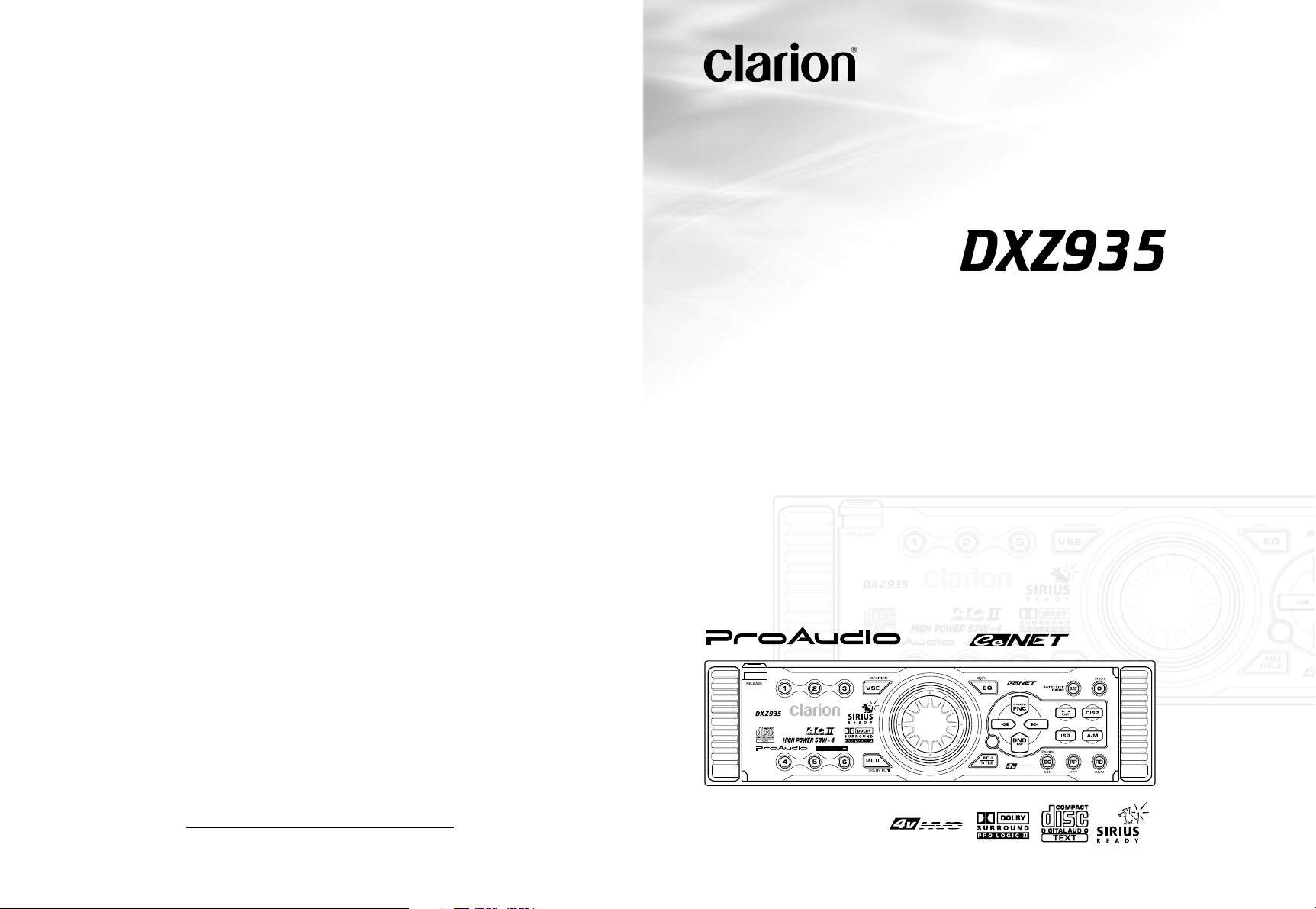
Owner’s manual
Mode d’emploi
Manual de instrucciones
HIGHEND AM/FM RADIO CD PLAYER COMBINATION
•
COMBINE CD RADIO FM/AM HAUT DE GAMME
•
COMBINACIÓN DE RADIO DE AM/FM Y REPRODUCTOR
DE DISCOS COMPACTOS DE ALTA POTENCIA
2002/08 (A·C)
Clarion Co., Ltd.
All Rights Reserved. Copyright © 2001: Clarion Co., Ltd.
Printed in China / Imprimé en Chine / Impreso en China
PE-2577B
280-7875-00
Page 2
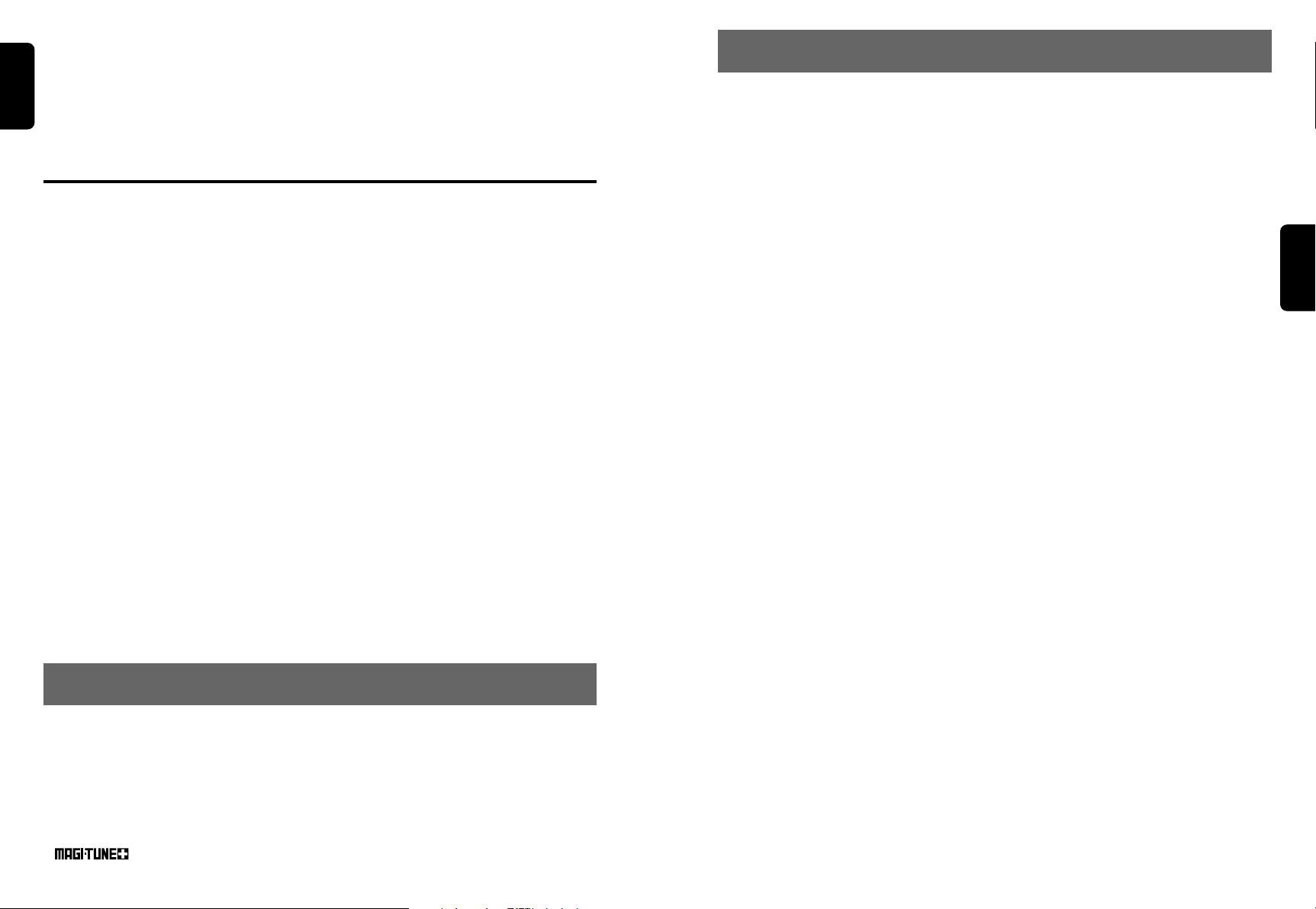
Thank you for purchasing this Clarion product.
English
∗ Please read this owner’s manual in its entirety before operating this equipment.
∗ After reading this manual, be sure to keep it in a handy place (e.g., glove compartment).
∗ Check the contents of the enclosed warranty card and keep it carefully with this manual.
∗ This manual includes the operating procedures of the CD changer, MD changer, DVD changer, AUX,
DAB, DSP DVD, PHONE MUTE and TV tuner connected via the CeNET cable. The CD changer, MD
changer, DVD changer and TV tuner have their own manuals, but no explanations for operating them
are described.
Contents
1. FEATURES...................................................................................................................................... 2
2. PRECAUTIONS .............................................................................................................................. 3
Dual Action ...................................................................................................................................... 3
Handling Compact Discs ................................................................................................................. 4
3. CONTROLS ..................................................................................................................................... 5
4. NOMENCLATURE .......................................................................................................................... 6
Names of the Buttons and their Functions ...................................................................................... 6
Major button operations when external equipment is connected to this unit ................................... 7
Display Items ................................................................................................................................... 9
LCD Screen ..................................................................................................................................... 9
5. REMOTE CONTROL ..................................................................................................................... 10
Names of Parts .............................................................................................................................. 10
Functions of Remote Control Unit Buttons .................................................................................... 10
Loading Battery ............................................................................................................................. 10
Attaching the Remote Control Unit to the Steering Wheel ............................................................. 11
6. DCP ............................................................................................................................................... 12
7. OPERATIONS ............................................................................................................................... 13
Basic Operations ........................................................................................................................... 13
AC-Processor II Operations ........................................................................................................... 15
Radio Operations ........................................................................................................................... 18
CD Operations ............................................................................................................................... 20
Operations Common to Each Mode .............................................................................................. 21
8. OPERATIONS OF ACCESSORIES .............................................................................................. 24
CD/MD/DVD Changer Operations ................................................................................................. 24
TV Operations ............................................................................................................................... 26
Digital Radio/DAB Operations ....................................................................................................... 27
DVD DECK Operations ................................................................................................................. 31
9. IN CASE OF DIFFICULTY ............................................................................................................ 32
10. ERROR DISPLAYS ....................................................................................................................... 33
11. SPECIFICATIONS ....................................................................................................................... 103
11. ESPECIFICACIONES
Sintonizador de FM
Gama de frecuencias:
87,9 a 107,9 MHz
Sensibilidad útil:
9 dBf
Sensibilidad a 50 dB de silenciamiento:
15 dBf
Selectividad de canal alternativo:
70 dB
Separación entre canales (1 kHz):
35 dB
Respuesta en frecuencia (±3 dB):
30 Hz a 15 kHz
Sintonizador de AM
Gama de frecuencias:
530 a 1710 kHz
Sensibilidad útil:
25 µV
Reproductor de discos compactos
Sistema:
Sistema audiodigital de discos compactos
Discos utilizables:
Discos compactos
Respuesta en frecuencia (±1 dB):
5 Hz a 20 kHz
Relación señal-ruido (1 kHz):
100 dB
Gama dinámica (1 kHz):
96 dB
Distorsión armónica:
0,01%
Audio
Salida máxima de potencia:
212 W (53 W ✕ 4 canales)
Salida media continua de potencia:
18 W ✕ 4, con 4 Ω, de 20 Hz a 20 kHz, 1% de
distorsión armónica total
Acción de control de graves (50 Hz):
±12dB
Acción de control de agudos (12,5 kHz):
±12 dB
Salida de línea (reproductor de discos compactos 1 kHz):
4 V/F 2ch + 4 V/R 2ch
4 V/NON-FADER 2ch
Generales
Tensión de alimentación:
14,4 V CC (permisible de 10,8 a 15,6 V),
negativo a masa
Consumo de corriente:
Menos de 15 A
Impedancia de los altavoces:
4 Ω (permisible de 4 a 8 Ω)
Peso / Unidad fuente:
3,75 lb. (1,7 kg)
Peso / Controlador remoto:
1 oz. (30 g) (incluyendo la pila)
Dimensiones / Unidad fuente:
7" (An) ✕ 2" (Al) ✕ 6-1/8" (Prf)
[178 (An) ✕ 50 (Al) ✕ 155 (Prf) mm]
Dimensiones / Controlador remoto:
1-1/4" (An) ✕ 2-3/16" (Al) ✕ 15/16" (Prf)
[32 (An) ✕ 56 (Al) ✕ 24 (Prf) mm]
Español
1. FEATURES
• Dual Action Detachable Alminum Face
• Rotary Encorder volume Control
• Controller for Optional DAB, SIRIUS, TV Tuner
CD, MD, DVD Changer, DVD Deck, B.B.DTS
• Capability to Read CD TEXT Data, CD-R,CDRW
• CeNET with Balanced Audio Line Transmission
and Dynamic Noise Cancelling
•
2 DXZ935
®
FM Reception System
Notas:
• Las especificaciones y el diseño están sujetos a cambio sin previo aviso por motivo de mejoras.
• AC-Processor II including Dolby Pro Logic II
for user like sound making
• 4V/4-Channel RCA LineLevel Output with
Fader Control
• 2-Channel RCA AUX Input
• 212 W (53 W × 4) Maximum Power Output
DXZ935 105
Page 3
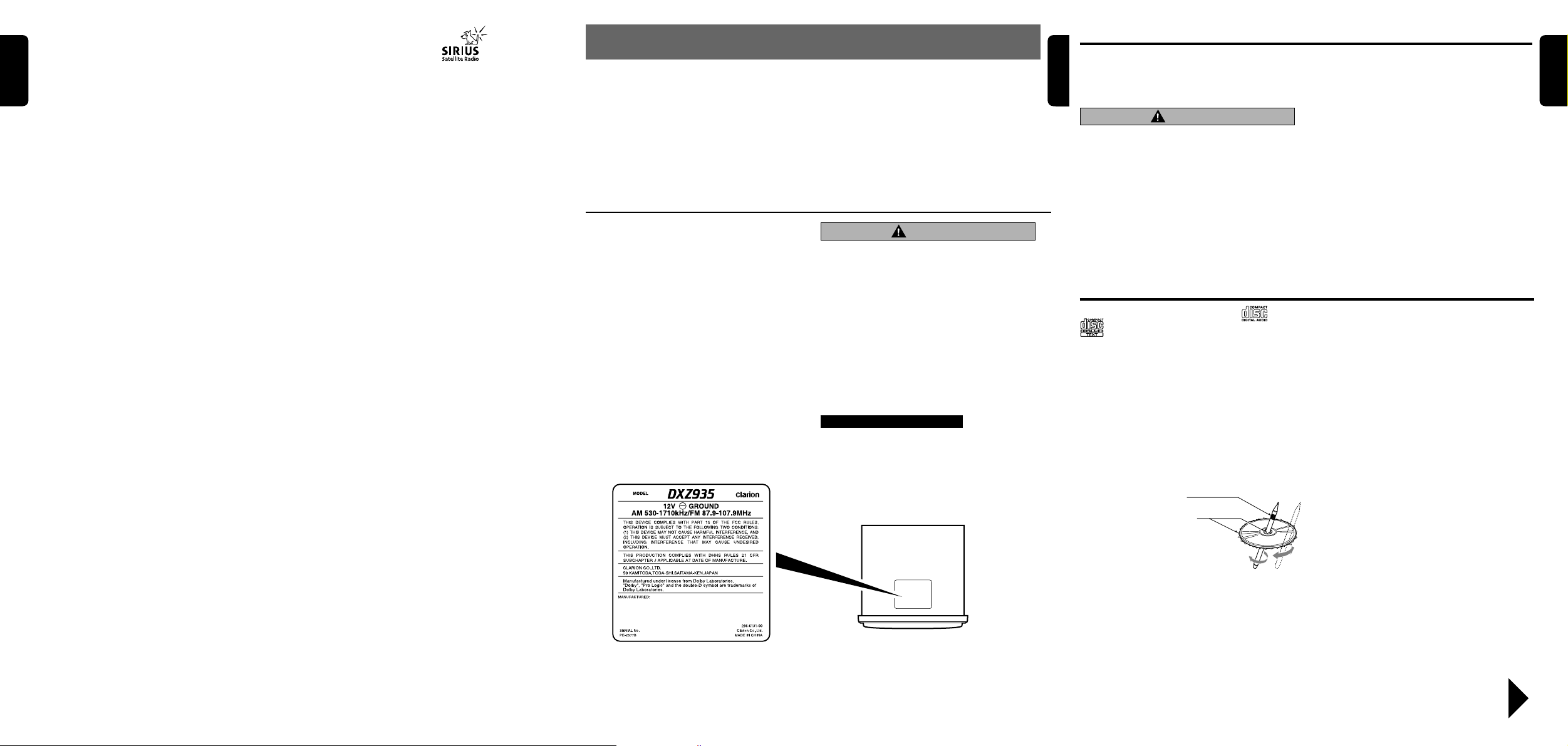
English
● When the Sirius Satelite Radio
is connected
∗ For details, refer to the Owner’s Manual
provided with the Sirius Satelite Radio.
[FNC] button
• Press the buton to switches the operation
mode among the SIRIUS mode, etc.
[SC] button
• Press the button to preform category scan
while in the SIRIUS mode.
• Press and hold the button to perform preset
scan while in the SIRIUS mode.
[DIRECT] button
• Stores a station into memory or recall it di-
rectly while in the SIRIUS mode.
[a], [d] buttons
• Press the buton to selects a station.
[SAT] button
• Press the buton to switches the SIRIUS
mode.
What is Sirius Satellite Radio?
Sirius is radio the way it was meant to be: Up to
100 new channels of digital quality programming
delivered to listeners coast to coast via satellite.
That means 50 channels of completely commercial-free music. Plus up to 50 more channels of
news, sports, and entertainment from names
like CNBC, Discovery, SCI-FI Channel, A&E,
House of Blues, E!, NPR, Speedvision and
ESPN.
Sirius is live, dynamic entertainment, completely
focused on listeners. Every minute of every day
of every week will be different. All 50 commercial-free music channels are created in-house
and hosted by DJs who know and love the music. Do you like Reggae? How about Classic
Rock or New Rock? Sirius has an array of
choices spanning a vast range of musical tastes
including the hits of the 50’s, 60’s, 70’s, & 80’s
as well as Jazz, Country, Blues, Pop, Rap, R&B,
Bluegrass, Alternative, Classical, Heavy Metal,
Dance and many others...
From its state-of-the-art, digital broadcasting facility in Rockefeller Center, New York City, Sirius
will deliver the broadest, deepest mix of radio
entertainment from coast to coast.
Sirius will bring you music and entertainment
programming that is simply not available on traditional radio in any market across the country.
It’s radio like you’ve never heard before.
So Get Sirius and Listen Up! For more information, visit siriusradio.com.
2. PRECAUTIONS
1. When the inside of the car is very cold and the
player is used soon after switching on the
heater moisture may form on the disc or the
optical parts of the player and proper playback
may not be possible. If moisture forms on the
disc, wipe it off with a soft cloth. If moisture
forms on the optical parts of the player, do not
use the player for about one hour. The condensation will disappear naturally allowing normal
operation.
2. Driving on extremely bumpy roads which cause
This equipment has been tested and found to comply with the limits for a Class B digital device, pursuant to Part 15 of the FCC Rules.
These limits are designed to provide reasonable
protection against harmful interference in a residential installation.
This equipment generates, uses, and can radiate
radio frequency energy and, if not installed and
used in accordance with the instructions, may
cause harmful interference to radio communications. However, there is no guarantee that interference will not occur in a particular installation.
If this equipment does cause harmful interference
to radio or television reception, which can be determined by turning the equipment off and on, the
user is encouraged to consult the dealer or an experienced radio/TV technician for help.
severe vibration may cause the sound to skip.
3. When the auto antenna cord is connected to
the car auto antenna cord, when the unit is
switched to the radio mode (or the TV mode),
the antenna is extended automatically. If the car
is in a narrow space, the antenna may strike
something, so be careful.
4. This unit uses a precision mechanism. Even in
the event that trouble arises, never open the
case, disassemble the unit, or lubricate the rotating parts.
CAUTION
USE OF CONTROLS, ADJUSTMENTS, OR PERFORMANCE OF PROCEDURES OTHER THAN
THOSE SPECIFIED HEREIN, MAY RESULT IN
HAZARDOUS RADIATION EXPOSURE.
THE COMPACT DISC PLAYER and MINI DISC
PLAYER SHOULD NOT BE ADJUSTED OR REPAIRED BY ANYONE EXCEPT PROPERLY
QUALIFIED SERVICE PERSONNEL.
CHANGES OR MODIFICATIONS NOT EXPRESSLY APPROVED BY THE MANUFACTURER FOR COMPLIANCE COULD VOID THE
USER’S AUTHORITY TO OPERATE THE EQUIPMENT.
INFORMATION FOR USERS:.
CHANGES OR MODIFICATIONS TO THIS PRODUCT NOT APPROVED BY THE MANUFACTURER WILL VOID THE WARRANTY AND WILL
VIOLATE FCC APPROVAL.
Bottom View of Source Unit
Dual Action
English
This unit uses Dual Action to make large-screen
displays possible.
When you use the Dual Action, be sure to close
it.
CAUTION
BE CAREFUL NOT TO GET YOUR FINGERS
CAUGHT WHEN OPENING AND CLOSING
THE DUAL ACTION.
1. For safety’s sake, always close the DUAL ACTION before leaving this unit unused for a
prolonged period or switching OFF the ignition key.
If you switch OFF the ignition key with the
DUAL ACTION tilted, the DUAL ACTION
does not close.
Handling Compact Discs
Use only compact discs bearing the or
mark.
Do not play heart-shaped, octagonal, or other
specially shaped compact discs.
Some CDs recorded in CD-R/CD-RW mode may
not be usable.
Handling
•
Compared to ordinary music CDs, CD-R and CDRW discs are both easily affected by high temperature and humidity and some of CD-R and
CD-RW discs may not be played. Therefore, do
not leave them for a long time in the car.
• New discs may have some roughness around
the edges. If such
discs are used, the
player may not work
or the sound may
skip. Use a ball-point
pen or the like to remove any roughness
from the edge of the
disc.
•
Never stick labels on the surface of the compact
disc or mark the surface with a pencil or pen.
• Never play a compact disc with any cellophane
tape or other glue on it or with peeling off
marks. If you try to play such a compact disc,
you may not be able to get it back out of the
Ball-point pen
Roughness
2. Before the DUAL ACTION closes, there may
be a braking sound from the safety mechanism. This is normal.
3. If you move the DUAL ACTION by hand, this
may create play. To correct this play, with the
power on for the unit, press the [O] button to
close the DUAL ACTION.
4. After a disc is ejected, the DUAL ACTION automatically returns to the tilted or closed
state. If there is any obstruction when the
DUAL ACTION tries to close, the safety
mechanism is triggered and the DUAL ACTION returns to the open state. If this happens, remove the obstruction, then press the
[O] button.
5. To avoid scratching the compact disc, keep
the 12 or 8 cm CD level when inserting or removing them.
CD player or it may damage the CD player.
•
Do not use compact discs that have large
scratches, are misshapen, cracked, etc. Use of
such discs may cause misoperation or damage.
•
To remove a compact disc from its storage case,
press down on the center of the case and lift the
disc out, holding it carefully by the edges.
• Do not use commercially available CD protec-
tion sheets or discs equipped with stabilizers,
etc. These may damage the disc or cause
breakdown of the internal mechanism.
Storage
• Do not expose compact discs to direct sunlight
or any heat source.
• Do not expose compact discs to excess hu-
midity or dust.
• Do not expose compact discs to direct heat
from heaters.
Cleaning
• To remove fingermarks and dust, use a soft
cloth and wipe in a straight line from the center
of the compact disc to the circumference.
• Do not use any solvents, such as commercially
available cleaners, anti-static spray, or thinner
to clean compact discs.
• After using special compact disc cleaner, let
the compact disc dry off well before playing it.
English
Be sure to unfold and read the next page. / Veuillez déplier et vous référer à la page suivante.
DXZ935 38 DXZ935 DXZ935 4
Cerciórese de desplegar y de leer la página siguiente.
Page 4
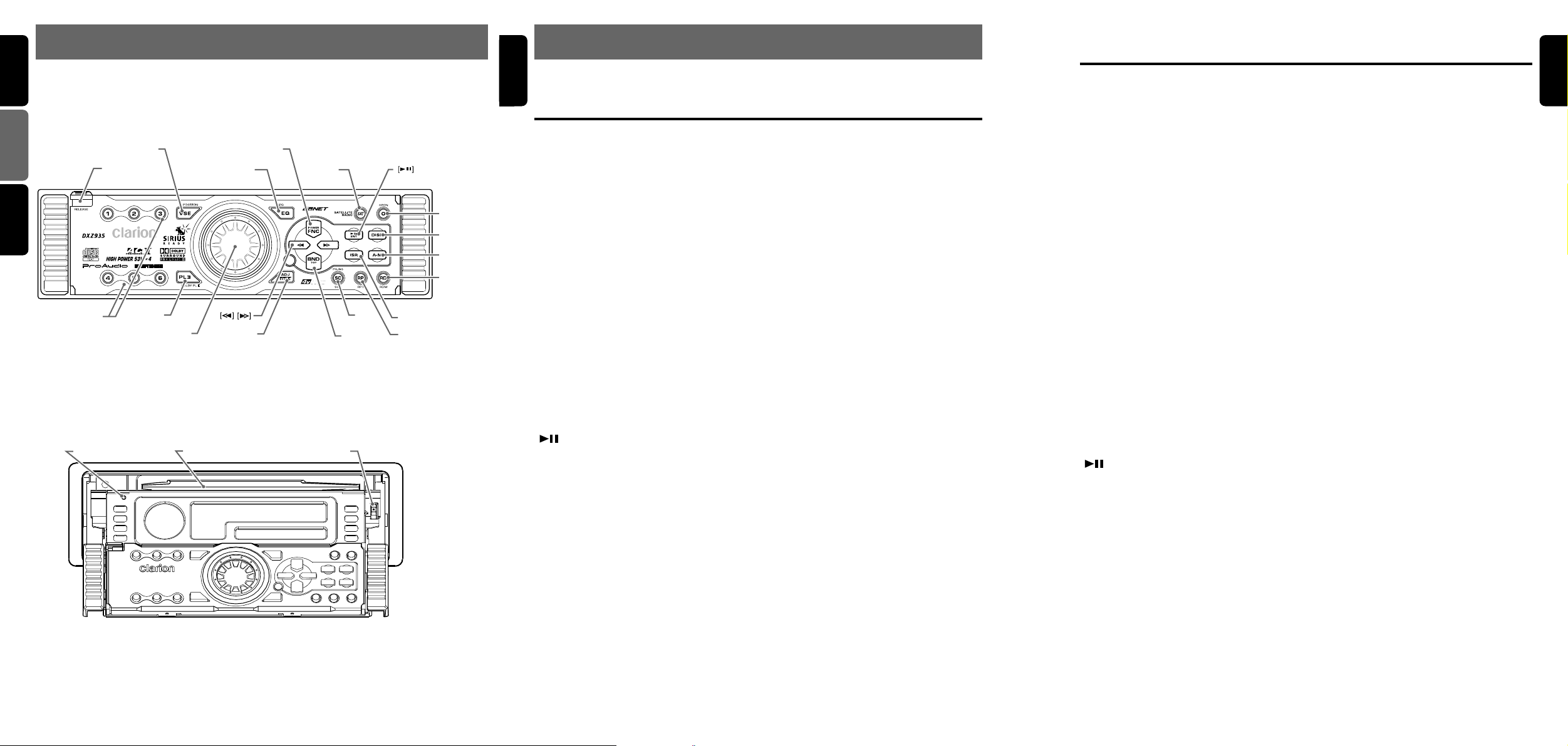
English
3. CONTROLS/LES COMMANDES/ CONTROLES
Source unit / Appareil pilote / Unidad fuente
Français
[
[
VSE
[
RELEASE
]
]
[EQ]
FNC
]
[
]
SAT
Español
[O]
[
DISP
[
A-M
[RD]
[
BND
[SC]
[
DIRECT
]
[
]
PLII
[
ROTARY
]
TITLE
]
With the Dual Action opened / Lorsque la Double action est ouverte
Con el panel frontal de acción doble abierto
[
]
RESET
Note: Be sure to unfold this page and refer to the front diagrams as you read each chapter.
Remarque: Veuillez déplier cette page et vous référer aux schémas quand vous lisez chaque chapitre.
Nota: Cuando lea los capítulos, despliegue esta página y consulte los diagramas.
[
CD SLOT
]
[
CD EJECT
]
[
]
ISR
][RP][
English
4. NOMENCLATURE
Note:
• Be sure to read this chapter referring to the front diagrams of chapter “3. CONTROLS” on page 5 (unfold).
Names of the Buttons and their Functions
[RELEASE] button
• Deeply press the button to remove the DCP.
[VSE] button
• Press to enter VSE mode or the Position
mode.
•
When the button is pressed and hold for 1 sec-
]
]
ond or longer, the mode is turned on or off.
[EQ] button
• Press to enter the EQ mode.
•
When the button is pressed and hold for 1 second or longer, the mode is turned on or off.
[FNC] button
• Press the button to turn on the power.
Press and hold the button for 1second or
longer to turn off the power.
• Switches the operation mode among the radio mode, etc.
[SAT] button
• This button is available only when the unit is
connected with Satellite Digital Radio Tuner
(sold separately DSH920S).
[ ] button
• Plays or pauses a CD while in the CD mode.
• Used as “Enter button” while the unit is in the
ADJ mode.
[O] button
• Use the button to open the dual action.
[DISP] button
• Switches the display indication (Main display,
clock display).
[A-M] button
• Use the button to switch to the audio mode
(balance/fader/sub.w/center SP/NF. adjustment)
[RD] button
• Performs random play while in the CD mode.
[ISR] button
• Recalls ISR radio station in memory.
• Press and hold for 2 seconds or longer:
Stores current station into ISR memory (radio
mode only).
[RP] button
• Plays repeatedly while in the CD mode.
[SC] button
• Performs preset scan while in the radio mode.
When the button is pressed and held, auto
store is performed.
• Performs scan play for 10 seconds for each
track while in the CD mode.
[BND] button
• Switches the band, or seek tuning or manual
tuning while in the radio mode.
• Plays a first track while in the CD mode.
[TITLE] button
• Use the button to input a title in the CD mode
and radio mode.
• Press and hold the button for 1 second or
longer to enter the adjust mode.
[a], [d] buttons
• Selects a station while in the radio mode or
selects a track when listening to a CD. These
buttons are used to make various settings.
[ROTARY] knob
• Adjust the volume by turning the knob clockwise or counterclockwise.
• Use the knob to perform various settings.
[PLII ] button
• Press to select the Dolby Pro Logic II mode.
[DIRECT] button
• Stores a station into memory or recall it directly while in the radio mode.
[CD SLOT]
• CD insertion slot.
[CD EJECT] button
• Press to eject a CD loaded in the unit.
• Press to open the CD slot and insert a CD.
[RESET] button
• Press to reset the system.
Major button operations when external equipment is
connected to this unit
● When the CD/MD/DVD changer
is connected
∗ For details, see the section “CD/MD/DVD
changer operations”. For the DVD
changer, refer to the Owner’s Manual provided with the DVD changer.
[SC] button
• Performs scan play for 10 seconds for each
track. Disc scan play is performed when the
button is pressed and held.
[RP] button
•
Performs repeat play. When this button is
pressed and held, disc repeat play is performed.
[RD] button
• Performs random play. Also performs disc ran-
dom play when the button is pressed and
held.
[DIRECT] button
• Designates the disc to be played.
[DISP] button
• Switches the clock or selects the title mode.
• When the button is pressed and held, the user
titles or disc titles are switched.
[TITLE] button
• Use the button to input a title in the CD
changer mode.
•
Use the button to scroll the title during CD-text
play or MD changer play in the CD changer mode.
[ ] button
• Plays or pauses a CD, MD or DVD.
[a], [d] buttons
•
Selects a track when listening to a disc.
[BND] button
• Plays a first track.
• Used as “disc up button” while the unit is in
the DVD changer mode.
● When the TV/DAB is connected
∗ For details, see the section “TV opera-
tions” or “DAB operations”.
[SC] button
• Used to perform preset or category scan
while the unit is in the radio mode. When the
button is pressed and held, auto store is
performed.(This function is available only in
the TV tuner mode.)
[RP] button
•
Press the button to turn on or off the AF (Alternative Frequency) function in the DAB mode.
(This function is only DAB tuner.)
[RD] button
•
Use the button to set the PTY (Programme Type)
standby mode or PTY items in the DAB mode.
• Switches the TV picture mode or VTR (external)
picture mode.
[DIRECT] button
•
Stores a station into memory or recall it directly.
[a], [d] buttons
• Selects a station.
[BND] button
• Switches the band.
• When the button is pressed and held,
switches seek tuning or manual mode.
● When the DTS/DOLBY DIGITAL
is connected
[VSE] button
• Press the button to turn on the DSF.
• After DSF is selected, press and hold the
[VSE] button for 1 second or longer to turn to
off DSF effect.
[PLII ] button
• Press the button to turn on the PLII , and each
time to press PLII mode changes following order:
Music mode ➜ Matrix mode ➜ Movie mode
➜ Virtual mode ➜ mode off
DXZ935 75 DXZ935 6 DXZ935
English
Page 5
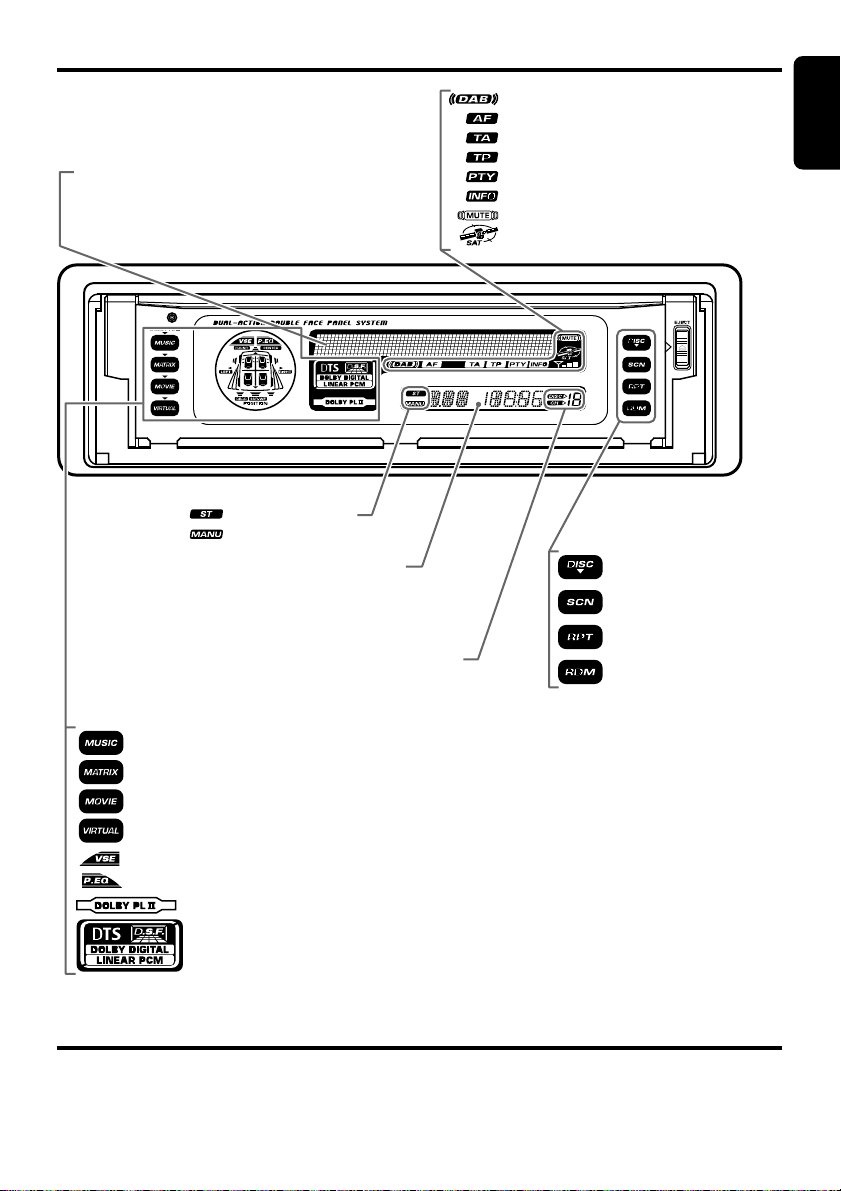
Display Items
Operation status indication
Titles, Clock, etc. are displays.
: Stereo indication
: Manual indication
Function mode indication
The names of modes being
selected,etc.are displayed.
Preset channel indication (1 to 6)
Disc number indication (1 to 12)
English
: DAB indication
: Alternative frequency indication
: Traffic announcement indication
: Traffic programme indication
: Programme type indication
: Information indication
: Mute indication
: Satellite indication
:Disc indication
:Scan indication
:Repeat indication
:Random indication
: Music mode indication
: Matrix mode indication
: Movie mode indication (indicate within B.B. DTS/DOLBY DIGITAL)
: Virtual mode indication (indicate within B.B. DTS/DOLBY DIGITAL)
: VSE indication (VSE: Virtual Space Enhancer)
: Parametric Equalizer indication
: Dolby Pro Logic II indication
: DTS indication (indicate within B.B. DTS/DOLBY DIGITAL)
LCD Screen
In extreme cold, the screen movement may slow down and the screen may darken, but this is normal.
The screen will recover when it returns to normal temperature.
DXZ935 9
Page 6
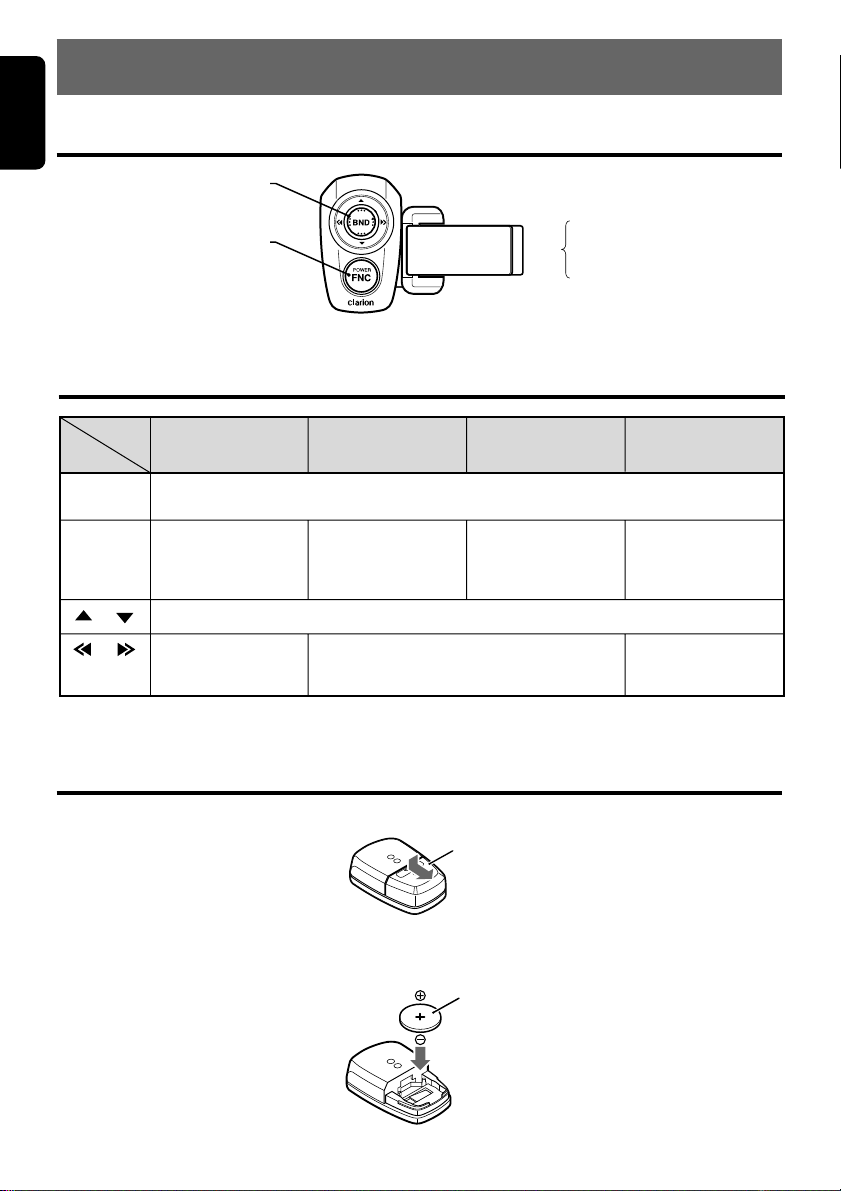
English
5. REMOTE CONTROL
Names of Parts
Joystick
FNC (function)/
POWER (power) button
wzadVolume control
Search
BND (Band) button
Top button
BND
Disc Up button
Program button
Functions of Remote Control Unit Buttons
Mode
Button
[FUNC]
[BAND]
[ ] , [ ]
[ ] , [ ]
∗ Some of the corresponding buttons on the main unit and remote control unit have different functions.
Radio
(DAB) (SIRIUS)
Switches among radio, DAB, SIRIUS, CD, DVD deck, CD/MD changer, DVD changer, TV,
and AUX.
Switches reception
band.
Increases and decreases volume (in all modes).
Moves preset
channels up and
down.
Plays the first track.
Top play.
Moves tracks up and down.
When pressed and held for 1 second:
Fast-forward/fast-backward.
CD
CD/MD changer
DVD changer
Moves the next disc
in increasing order.
TV
Switches reception
band.
Moves preset
channels up and
down.
Loading Battery
1. Open the battery cover.
Battery cover
2. Insert the supplied lithium battery (CR2032) with the plus + symbol facing up and close the battery
cover.
Lithium battery
10 DXZ935
Page 7
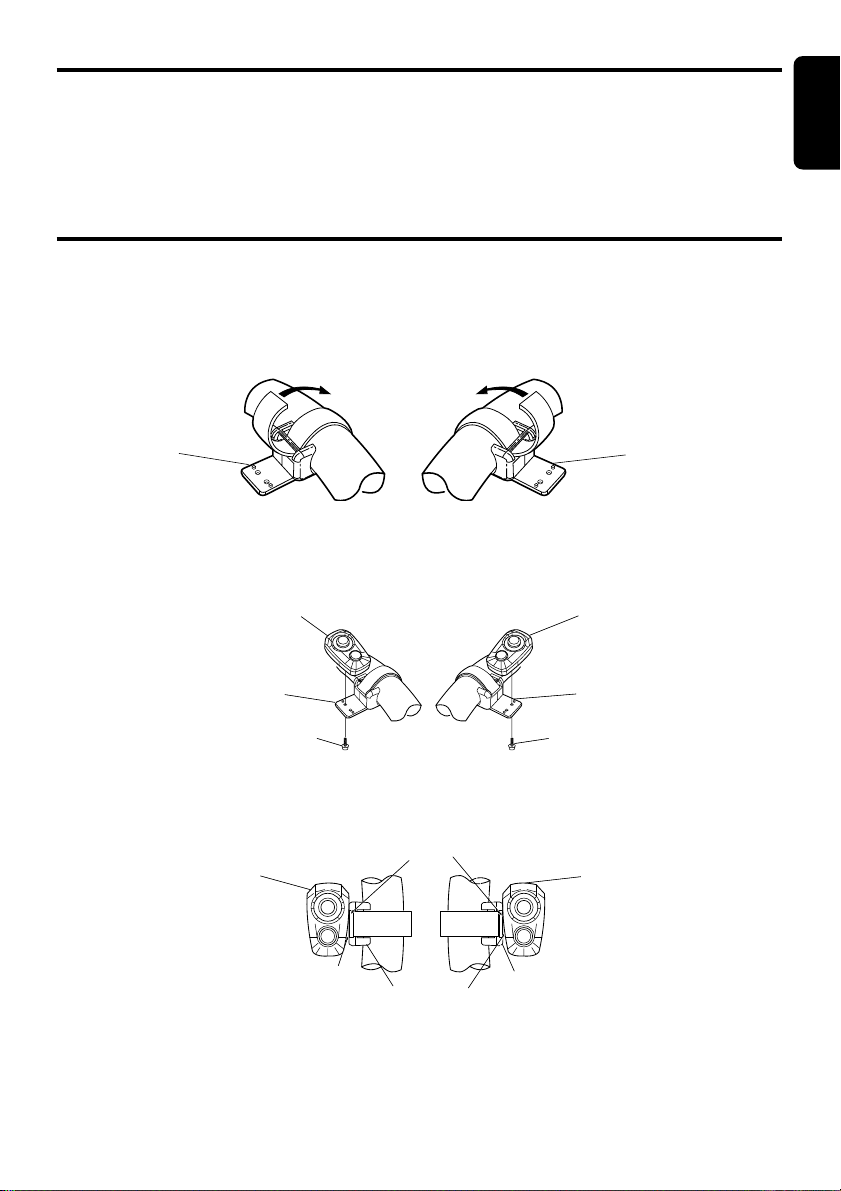
Loading Battery
English
Notes:
Using batteries improperly can cause them to explode. Take note of the following points:
• Do not short-circuit, disassemble or heat batteries.
• Do not dispose of batteries into fire or flames.
• Dispose of spent batteries properly.
Attaching the Remote Control Unit to the Steering Wheel
1. Attach the holder to the steering wheel.
The diagrams below show how to install the remote control unit on the steering wheel of a car with
the steering wheel on the Left. Install the remote control unit on the Left in a car with the steering
wheel on the right side.
Attachment to a left hand drive car
HolderHolder
2. Installing the steering wheel remote control unit
Attachment to a left hand drive car Attachment to a right hand drive car
Steering wheel remote control unit
Steering wheel remote control unit
Holder
Screw with washer (2.6 ✕ 5)
Attachment to a left hand drive car Attachment to a right hand drive car
Steering wheel remote control unit Steering wheel remote control unit
Holder
Align
Holder
Clearance
Holder
Screw with washer (2.6 ✕ 5)
Note:
The location to be chosen for the remote control unit depends on the configuration of the steering wheel.
Make sure that the installation of the remote control unit does not prevent normal driving and that the remote
control signal reaches the remote control sensor.
DXZ935 11
Page 8
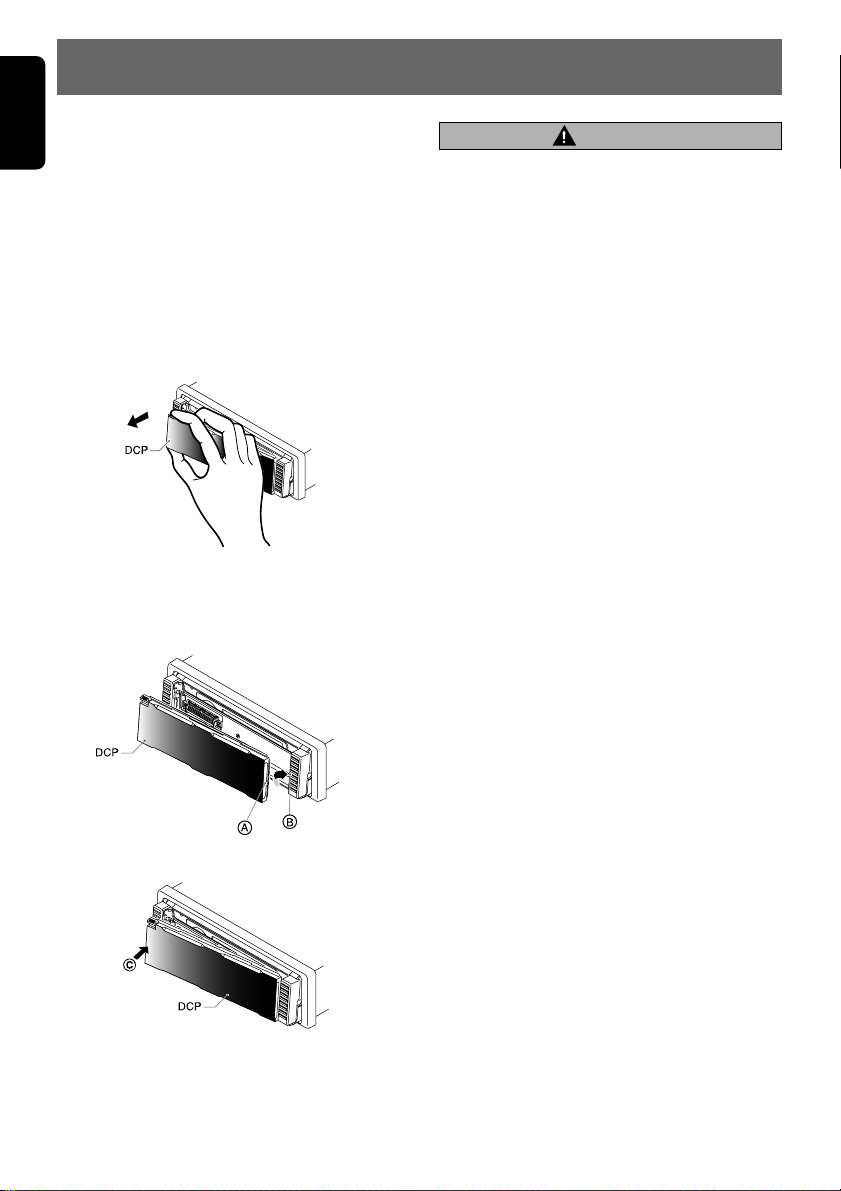
English
6. DCP
The control panel can be detached to prevent
theft. When detaching the control panel, store it
in the DCP (DETACHABLE CONTROL PANEL)
case to prevent scratches.
We recommend taking the DCP with you when
leaving the car.
Removing the DCP
1. With the DUAL ACTION closed, turn off the
power.
2. Press the [RELEASE] button deeply and
take and pull the DCP to detach the DCP.
Attaching the DCP
1. Insert the DCP so that the A section on the
right side of the DCP catches on the hook B
on the unit.
2. Press the left side C of the DCP carefully to
fit it in place.
CAUTION
• Always close the DUAL ACTION before removing the DCP.
• If you remove the DCP with the DUAL ACTION
open, the sloping console closes immediately.
Be careful not to get your fingers caught.
• The DCP can easily be damaged by shocks.
After removing it, be careful not to drop it or
subject it to strong shocks.
• If the [RELEASE] button is pressed and the
DCP is not locked into place, it may fall out
from vibration of the car. This can break the
DCP, so after removing it, either install it on
the unit or put it in its DCP case.
• The connector connecting the unit and the
DCP is an extremely important part. Be careful
not to damage it by pressing on it with fingernails, screwdrivers, etc.
• If you apply to the control panel more force
than that required with the control panel left
open, the control panel will go down one step.
This is due to safety mechanism engaged and
is not a malfunction. In this case, press the [O]
button two times to return the control panel to
the original operating position. Using the control panel being lowered results in a damage
to the panel.
• Do not use the control panel being left open
as a tray to put an object on.
•
Moving the control panel manually will cause a
malfunction such as getting out of order of the
sloping mechanism, breakdown of the gears,
etc. Do not draw the control panel forcibly.
When the control panel is moved manually,
press the [O] button several times to see if the
control panel returns to the normal position
and functions properly.
• Do not remove the DCP while you are driving
a car.
• Do not use the DCP being rickety.
• Do not carry the DCP in a trouser pocket or
the like directly. (The DCP may be damaged
under load conditions.)
• The DCP may jump out of the DCP case housing the DCP when the case is opened energetically.
Note:
• If the DCP is dirty, wipe off the dirt with a soft, dry
cloth only.
12 DXZ935
Page 9
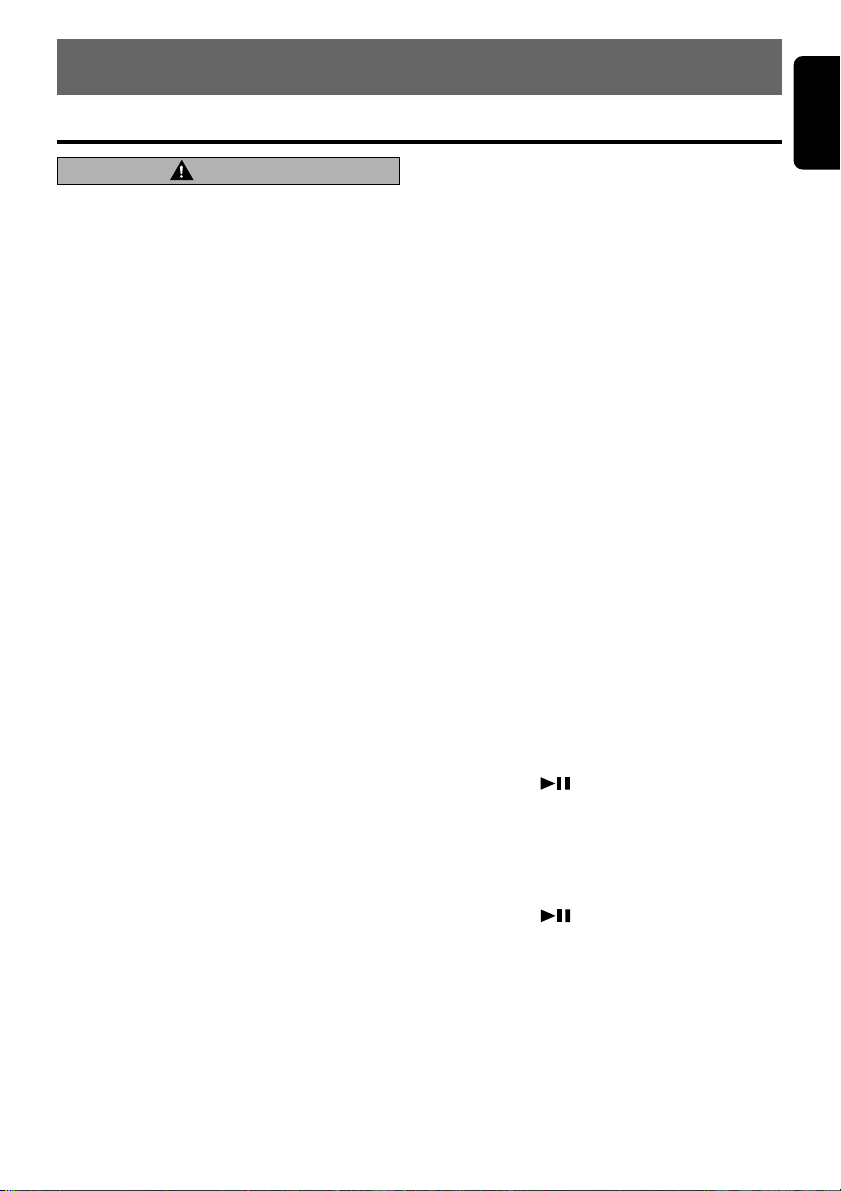
7. OPERATIONS
English
Basic Operations
Note:Be sure to read this chapter referring to the front diagrams of
chapter “3. CONTROLS” on page 5 (unfold).
CAUTION
Be sure to lower the volume before switching off the unit power or the ignition key. The
unit remembers its last volume setting. If you
switch the power off with the volume up,
when you switch the power back on, the sudden loud volume may hurt your hearing and
damage the unit.
Turning on/off the power
Note:
• Be careful about using this unit for a long time
without running the engine. If you drain the car’s
battery too far, you may not be able to start the
engine and this can reduce the service life of the
battery.
1. Press the [FNC] button.
2. The illumination and display on the unit light
up. The unit automatically remembers its last
operation mode and will automatically switch
to display that mode.
3. Press and hold the [FNC] button for 1 second
or longer to turn off the power for the unit.
Note:
• System check
The first time this unit is turned on after the wire
connections are completed, it must be checked
what equipment is connected. When the power is
turned on, “SYSTEM CHCK” and “Push Power”
appear in the display alternately, so press the
[FNC] button. The system check starts within the
unit. When the system check is complete, the
power is turned off, so press the [FNC] button
again.
Selecting a mode
1. Press the [FNC] button to change the opera-
tion mode.
2. Each time you press the [FNC] button, the
operation mode changes in the following order:
Radio mode ➜ DAB mode ➜ SIRIUS mode
➜ CD mode ➜ DVD DECK mode ➜ CD
changer mode ➜ MD changer mode ➜ DVD
changer mode ➜ TV mode ➜ AUX mode ➜
Radio mode...
∗ External equipment not connected with
CeNET is not displayed.
Adjusting the volume
Turning the [ROTARY] knob clockwise increases
the volume; turning it counterclockwise decreases the volume.
∗ The volume level is from 0 (minimum) to 33 (maxi-
mum).
Switching the display
Press the [DISP] button to select the desired
display.
Each time you press the [DISP] button, the display switches.
∗ Once selected, the preferred display becomes
the display default. When a function adjustment such as volume is made, the screen will
momentarily switch to that function’s display,
then revert back to the preferred display several seconds after the adjustment.
∗ When you have entered a title in a CD/MD, it
appears in the main display. If you have not
entered a title, “D NO-TITLE” or “T NO-
TITLE” appears in the title display instead. For
information on how to enter a title, refer to the
subsection “Entering titles” in section “Op-
erations Common to Each Mode ”.
Setting the clock
1. Press and hold the [TITLE] button for 1 sec-
ond or longer to enter ADJ mode.
2. Press the [a] or [d] button to select the
“CLOCK”.
3. Press the [ ] button.
4. Press the [a] or [d] button to select the
hour or the minute.
5. Turn the [ROTARY] knob clockwise or coun-
terclockwise to adjust the correct time.
∗ The clock displayed in 12-hour format.
6. Press the [ ] button to store the time into
memory.
7. Press the [TITLE] button to return to the
previous mode.
Note:
• You cannot set the clock when it is displayed with
only the ignition on. If you drain or remove the
car's battery or take out this unit, the clock is reset. While setting the clock, if another button or
operation is selected, the clock set mode is canceled.
DXZ935 13
Page 10

Basic Operations
English
Adjusting the balance
1. Press the [A-M] button and select “BAL-
ANCE”.
2. Turning the [ROTARY] knob clockwise em-
phasizes the sound from the right speaker;
turning it counterclockwise emphasizes the
sound from the left speaker.
∗ The factory default setting is “0”. (Adjustment
range: L13 to R13)
3. When the adjustment is complete, press the
[A-M] button several times until the function
mode is reached.
Adjusting the fader
1. Press the [A-M] button and select “FADER”.
2. Turning the [ROTARY] knob clockwise em-
phasizes the sound from the front speakers;
turning it counterclockwise emphasizes the
sound from the rear speakers.
∗ The factory default setting is “0”. (Adjustment
range: F12 to R12)
3. When the adjustment is complete, press the
[A-M] button several times until the function
mode is reached.
channel (subwoofer).
If you using Dolby Pro Logic source and your
speaker is only four Front L.R. + Surround L.R.,
speaker setting will be better to CTR+SW and
CTR OFF, so Center channel divided to Front
L.R. automatically.
Note
• When SW-L + SW-R are chosen, audio output
from SW-L is not available in the PL II mode.
● AC-Processor II
Front L.R. + Rear L.R.+ Sub Woofer L.R. (4ch +
2ch)
To make the most of the sound field reproduction of AC-Processor II, a speaker system of 4
channel + 2 channel is recommendable.
1. Press and hold the [TITLE] button for 1 sec-
ond or longer and enter “ADJ” mode.
2. Press the [a] or [d] button to select the
“SP-SETTING”.
3. Turn the [ROTARY] knob clockwise or coun-
terclockwise to select “SW L+SW R” or “CTR
+SW” mode.
Note:
• When CTR + SW are chosen, audio output from
CTR is not available except in the PL II mode.
Operation BASS/TREB
1. Press the “BASS/TREB” mode. Each time
the [EQ] button is pressed, the adjusting item
“BASS” or “TREB” is changed cyclically.
2. Turn the [ROTARY] knob clockwise or coun-
terclockwise to adjust “BAS/TREB”.
3. Press the [EQ] button to return to the previ-
ous mode.
∗ The Adjustment range is from –6dB to +6dB
for bass and treb.
∗ This parameter is reflected STD PRO mode
Speaker Setting
You can set up your favorite sound environment
using “Dolby Surround Pro logic II” or “AC-
Processor II ” so that you can enjoy a dynamic
sound of 5.1 ch surround or 4ch + 2ch speaker.
● Dolby Pro Logic II 5.1ch surround
Center SP +Front L.R. +Surround L.R. +Sub
Woofer.
To make the most of the sound field reproduction of Dolby Pro Logic II , a speaker system of
5.1 channel is recommendable. It has been also
designed so that a sound filed effect almost as
good as that of 5.1 channel reproduction can be
obtained even by a constitution of 4 channel + 1
14 DXZ935
Center Speaker and Sub Woofer On / Off
Select PLII Mode on and SP setting to
“CTR+SW” mode
1. Press and hold the [TITLE] button for 1 sec-
ond or longer.
2. Press the [a] or [d] button to select the
“SP SEL”.
3. Press the [ ] button to adjust the “CTR-
SP” “SUB W”.
4. Turn the [ROTARY] knob clockwise or coun-
terclockwise to select “ON” or “OFF”.
∗ This function is useful for Speaker Setting
Problems.
Filter Adjustment
1. Select Dolby Pro Logic II or AC-ProII mode
and press and hold the [TITLE] button for 1
second or longer.
2. Press the [a] or [d] button to select the
“FILTER”.
3. Press the [ ] button to adjust the “SUB-W
LPF” or “HPF”.
4. Turn the [ROTARY] knob clockwise or coun-
terclockwise to adjust filter frequency.
Page 11

Basic Operations
∗ Sub Woofer Low Pass Filter Adjustment
Range is 50, 80, 120Hz (18dB/oct), OFF.
∗ When PLII mode Sub Woofer Low pass Filter
Adjustment Range is 50, 80, 120Hz (12dB/
oct.), OFF.
∗ High Pass Filter adjustment Range is 50, 80,
120Hz(12dB/oct), thrgh.
Note:
• High pass filter adjustment is available for Front
2ch and Rear 2ch only AC-ProII PRO Mode.
AC-Processor II Operations
Dolby Pro Logic
Dolby Pro Logic II is a matrix decoding technology in which the updated digital matrix technology is applied and Dolby Pro Logic is further improved. It realizes excellent 5.1 channel reproduction of Dolby surround source as well as stereo sound sources such as CDs, thereby causing a surround channel to be full-ranged (20 Hz
to 20 kHz) and become stereo. Therefore, you
can enjoy any stereo sources with dynamic
sound of 5.1 channel. According to a source to
be reproduced, Music Mode or Matrix Mode can
be selected.
∗
Manufactured under license from Dolby
Laboratories. “Dolby”, “Pro Logic” and the doubleD symbol are trademarks of Dolby Laboratories.
● Music Mode
This mode is suitable for stereo sources like
CDs. By optimizing frequency characteristics of
the surround channel, a broader and deeper
sound is assured. In addition, since broadness
of the sound field varies with recording conditions of music sources, there is Adjusting Mode
which makes a finer tuning available. (cf. page
16)
● Matrix Mode
This mode is suitable for AM/FM radio.
II
English
Selection and switching of the
Dolby Pro Logic II effect
While the “Dolby PLII ” indication is lit in the display, the “Dolby PLII ” effect is set to “On”.
1.
Setting the speaker 5.1ch ( For detail, see the
section Basic Operation - Speaker setting).
2. Press the [PLII ] button so that PLII mode is
turned on. Each time the button is pressed,
the mode changes as follows: “MUSIC
MODE” ➜ ”MATRIX MODE” ➜ ”PLII OFF
MODE” ➜ ”MUSIC MODE”
3. Select the “PLII OFF MODE” to turn off the
Dolby Pro Logic effect. Also press the [VSE]
button or [EQ] button to turn off the Dolby
Pro II .
DXZ935 15
Page 12

AC-Processor II Operations
English
Adjusting Dolby Pro Logic II Operation
1. Select Dolby Pro Logic II mode and press
and hold the [TITLE] button for 1 second or
longer to enter “ADJ” mode.
2. Press the [a] or [d] button to select the
“PLII DELAY”.
3. Press the [ ] button to adjust the “PLII
DELAY”.
4. Turn the [ROTARY] knob clockwise or coun-
terclockwise to make the adjustment.
∗ The adjustment range of surround speaker de-
lay is from 0m sec. to 15m sec.
∗ The adjustment made in “PLII DELAY” is re-
flected in the each mode.
Adjusting Music Mode
Use the MUSIC MODE to make more detailed
adjustments.
1. Select “Music Mode” and press and hold the
[TITLE] button for 1 second or longer.
2. Press the [a] or [d] button to select the
“PLII CONT”.
3. Press the [ ] button to adjust the “PLII
CONT” detail items.
4. Press the [a] or [d] button to select the
items.
5. Turn the [ROTARY] knob clockwise or coun-
terclockwise to make the adjustment.
∗ The detailed adjustments depend on each of
the adjustment items. There are 3 items:
“PANORAMA”, “DIMENSION”, and “CTR
WIDTH”.
PANORAMA (Y or N):
Selecting PANORAMA mode will extend the
front sound field image to the rear. If surround effect does not seem to be presented
sufficiently, select the setting position “Y”.
DIMENSION (0 to 6):
Selecting DIMENSION mode will shift the
sound field image to the front or the rear. If
the balance of the sound field image is too
much pulled towards the front or rear, the
balance front/rear can be corrected The adjusting value 3 is the center position. The
range of 3 to 0 shifts the balance front/rear to
the front. The range of 3 to 6 shifts the balance front/rear to the rear.
CTR WIDTH (0 to 7):
Selecting CTR WIDTH mode will adjust the
localization of the center channel between
the center speaker and the front speaker L/R.
16 DXZ935
Distributing the center channel sound to the
right and left will increase the integrated
sound field image, providing you with an
natural spatial feeling of sound.
Setting to the value 0 will produce the center
sound with the center speaker.
Setting to the value 7 will distribute the center sound to the front speaker L/R as the existing stereo sound does.
AC-Processor II Operation
There are 2 modes “STD” (standard) and “PRO”
(professional) in the AC-ProII.
1. Setting the speaker to 4ch+2ch (For details,
refer to the subsection “Speaker Setting” in
the section “Basic Operations”).
2. Turn off the PLII mode.
3. Press and hold the [TITLE] button for 1 sec-
ond or longer and enter “ADJ” mode.
4. Press the [a] or [d] button to select the
“AC-PII SEL”.
5. Press the [ ] button to select AC-ProII
mode from “STD” or “PRO”.
6. Turn the [ROTARY] knob clockwise or coun-
terclockwise to select “STD” or “PRO”.
7. Press the [TITLE] button to the previous
mode.
Operation AC-PII STD
1. Press the [VSE] button to enter VSE mode.
2.
Press the [BND] button to select “VSE BASIC”.
3. Press the [DIRECT] button to select VSE
menu as below.
1. Flat: original sound, flat equalizing
2. Bass boost: deep bass sound empha-
3. High boost: middle and high sound area
4. Impact: low and high sound area em-
5. Acoustical: middle sound area empha-
6. Smooth: quiet and graceful feeling
4. Press the [VSE] button to return to the previ-
ous mode.
5. Press and hold the [VSE] button for 1 second
or longer so that the VSE effect is turned on
or off.
sized
emphasized
phasized
sized (human voice)
Page 13

AC-Processor II Operations
Adjusting AC-PII STD
AC-PII STD makes natural stereo feeling for every seat by virtual space enhancer.
VSE, which is room simulation, can correct the
sound pressure inside the car so that the uniform sound effect is obtained at any seats.
1. Select “VSE” menu which you want to edit on
the basis of.
2. Press and hold the [TITLE] button for 1 sec-
ond or longer.
3. Press the [a] or [d] button to select item
to be adjusted.
There are “DIFFUSE”, “CAR WIDTH” and
“CAR LENG” available for the items to be
adjusted.
DIFFUSE (Adjusts the correction
CAR WIDTH (Adjusts the correction
CAR LENG (Adjusts the correction
4. Turn the [ROTARY] knob clockwise or coun-
terclockwise to make the adjustment.
The adjustment range is from 1 to 10 for
each item.
5. Press and hold the [DIRECT] buttons for 2
seconds or longer to store the edited contents.
∗ You can give a title to user memory. For the in-
putting method of titles, refer to the subsection
“Entering titles” in section “Operations common to each mode”.
deviation of broadness)
deviation of width inside
the car)
deviation of length inside
the car)
Operation AC-PII PRO
Arrival time of sound from the speaker can be
selected from among five types according to the
position of the seat. In addition, Time Alignment
Function enables a pinpoint speaker setting to
obtain a uniform sound effect from speakers to
the listner.
1.
Press the [VSE] button to enter POSITION mode.
2.
Press the Band button to select “POS BASIC”.
3. Press the [DIRECT] button to select VSE
menu as below.
1.FRONT-L, 2.FRONT-R, 3.FRONT,
4.REAR, 5.FULL SEAT
4. Press the [VSE] button to return to the previ-
ous mode.
English
5. Press and hold the [VSE] button for 1 second
or longer so that the POSITION effect is
turned on or off.
Adjusting AC-PII PRO
1. Select “VSE” menu which you want to edit on
the basis of.
2. Press and hold the [TITLE] button for 1 sec-
ond or longer.
3. Press the [a] or [d] button to select item
to be adjusted.
∗ There are “TIME ALIGN” and “SP GAIN” avail-
able for the items to be adjusted.
4. Press the [ ].
5. Press the [a] or [d] button to select the
channel to be adjusted. Available channels
are: “FRONT-L”, “FRONT-R”, “REAR-L”,
“REAR-R”, “SW-L” and “SW-R”.
6. Turn the [ROTARY] knob clockwise or coun-
terclockwise to make the adjustment.
The adjustment of “TIME ALIGN” range is
from 0 cm to 500cm.
The adjustment of “SP-GAIN” range is from
0db to -20dB for each channel.
7. Press and hold the [DIRECT] buttons for 2
seconds or longer to store the edited contents.
∗ You can give a title to user memory. For the in-
putting method of titles, refer to the subsection
“Entering titles” in section “Operations common to each mode”.
EQ Operation
There are 2 mode for sound EQ “P.EQ” mode
and “BASS/TREB” mode selecting EQUALIZING mode.
1. Press and hold the [TITLE] button for 1 sec-
ond or longer and enter “ADJ” mode.
2. Press the [a] or [d] button to select the
“AC-PII SEL”.
3. Press the [ ] button to enter AC-ProII select mode “STD” or “PRO”.
4. Then press the [a] or [d] button to select
the “EQ SEL”.
5. Turn the [ROTARY] knob clockwise or coun-
terclockwise to select “P.EQ” or “BAS/TREB”
mode.
6. Press the [TITLE] button to return to the pre-
vious mode.
∗ (Factory default setting is P.EQ)
DXZ935 17
Page 14

AC-Processor II Operations
English
Operation P.EQ
A full range of frequency level can be minutely
corrected with a smooth curve by frequency correction in accordance with car models. Six kinds
of P.EQ basic menus have been pre-stored in
this unit according to the car models and the
mounting positions of speakers. Thus, set it in
accordance with the car type.
1. Press the [EQ] button to enter “P.EQ” mode.
2. Press the Band button to select “P.EQ BA-
SIC”.
3. Press the [DIRECT] button to select P.EQ
menu as below.
1.SEDAN-1, 2.SEDAN-2, 3.WAGON-1,
4.WAGON-2, 5.MINI VAN-1, 6.MINI VAN-2
4. Press the [EQ] button to return to the previ-
ous mode.
5. Press and hold the [EQ] button for 1 second
or longer so that the P.EQ effect is turned on
or off.
Adjusting P.EQ
1. Select “P.EQ” menu which you want to edit
on the basis of.
2. Press and hold the [TITLE] button for 1 sec-
ond or longer.
3. Press the [a] or [d] button to select item
to be adjusted.
There are “FRONT/REAR” ,“BAND” ,“FREQ”
“GAIN” and “Q” available for the items adjusted.
4. Press and hold the [DIRECT] buttons for 2
seconds or longer to store the edited contents.
∗ You can give a title to user memory. For the in-
putting method of titles, refer to the subsection
“Entering titles” in section “Operations common to each mode”.
∗ The parameter created in this section is also
effective when the unit is in both the “STD”
and “PRO” mode.
Radio Operations
FM reception
For enhanced FM performance the
tuner includes signal actuated stereo control,
Enhanced Multi AGC, Impulse noise reduction
curcuits and Multipath noise reduction circuits.
Changing the reception area
This unit is initially set to USA frequency intervals
of 10kHz for AM and 200kHz for FM. When using it
outside the USA, the frequency reception range
can be switched to the intervals below.
● Setting the reception area
1. Press the [BND] button and select the de-
sired radio band (FM or AM).
2. While pressing the [DISP] button, each time
you press and hold the number “6” of the [DI-
RECT] buttons for 2 seconds or longer, the
reception area switches from inside the USA
to outside the USA or from outside the USA
to inside the USA.
∗ Any station preset memories are lost when the
reception area is changed.
Listening to the radio
1. Press the [FNC] button and select the radio
mode. The frequency or PS appears in the
display.
∗ PS: Programme service name
2. Press the [BND] button and select the radio
band. Each time the button is pressed, the radio reception band changes in the following
order:
FM1 ➜ FM2 ➜ FM3 ➜ AM ➜ FM1...
3. Press the [a] or [d] button to tune in the
desired station.
Tuning
There are 3 types of tuning mode available, seek
tuning, manual tuning and preset tuning.
®
18 DXZ935
Page 15

Radio Operations
Seek tuning
1. Press the [BND] button and select the de-
sired band (FM or AM).
∗ If “MANU” is lit in the display, press and hold
the [BND] button for 1 second or longer.
“MANU” in the display goes off and seek tuning is now available.
2. Press the [a] or [d] button to automatically
seek a station.
When the [d] button is pressed, the station is
sought in the direction of higher frequencies; if
the [a] button is pressed, the station is sought
in the direction of lower frequencies.
Manual tuning
There are 2 ways available: Quick tuning and
step tuning.
When you are in the step tuning mode, the frequency changes one step at a time. In the quick
tuning mode, you can quickly tune the desired
frequency.
1. Press the [BND] button and select the de-
sired band (FM or AM).
∗ If “MANU” is not lit in the display, press and
hold the [BND] button for 1 second or longer.
“MANU” is lit in the display and manual tuning
is now available.
2. Tune into a station.
● Quick tuning:
Press and hold the [a] or [d] button for 1
second or longer to tune in a station.
● Step tuning:
Press the [a] or [d] button to manually
tune in a station.
Recalling a preset station
A total of 24 preset positions (6-FM1, 6-FM2, 6FM3, 6-AM) exists to store individual radio stations in memory. Pressing the corresponding
[DIRECT] button recalls the stored radio frequency automatically.
1. Press the [BND] button and select the de-
sired band (FM or AM).
2. Press the corresponding [DIRECT] button to
recall the stored station.
∗ Press and hold one of the [DIRECT] buttons
for 2 seconds or longer to store that station
into preset memory.
Manual memory
1. Select the desired station with seek tuning,
manual tuning or preset tuning.
2. Press and hold one of the [DIRECT] buttons
for 2 seconds or longer to store the current
station into preset memory.
Auto store
Auto store is a function for storing up to 6 stations that are automatically tuned in sequentially.
If 6 receivable stations cannot be received, a
previously stored station remains unoverwritten
at the memory position.
1. Press the [BND] button and select the de-
sired band (FM or AM).
2.
Press and hold the [SC] button for 2 seconds or
longer. The stations with good reception are
stored automatically to the preset channels.
Preset scan
Preset scan receives the stations stored in preset memory in order. This function is useful
when searching for a desired station in memory.
1. Press the [SC] button.
2. When a desired station is tuned in, press the
[SC] button again to continue receiving that
station.
Note:
• Be careful not to press and hold the [SC] button
for 2 seconds or longer, otherwise the auto store
function is engaged and the unit starts storing
stations.
Instant station recall (ISR)
Instant station recall is a special radio preset
that instantly accesses a favorite radio station at
a touch of a button. The ISR function even operates with the unit in other modes.
● ISR memory
1. Select the station that you wish to store in ISR
memory.
2. Press and hold the [ISR] button for 2 seconds
or longer.
● Recalling a station with ISR
In any mode, press the [ISR] button to turn on
the radio function and tune the selected radio
station. “ISR” appears in the display. Press the
[ISR] button again to return to the previous
mode.
English
DXZ935 19
Page 16

CD Operations
English
Loading a CD
1. Press the [O] button. The DUAL ACTION
opens.
CAUTION
Be careful not to get your fingers caught
when opening and closing the DUAL ACTION.
2. Press the [CD EJECT] button.
3. Insert a CD into the centre of the insertion
slot with the label side facing up. The CD
plays automatically after loading.
Notes:
• Never insert foreign objects into the CD insertion
slot.
• If the CD is not inserted easily, there may be an-
other CD in the mechanism or the unit may require service.
• Discs not bearing the or mark and
CD-ROMs cannot be played by this unit.
Loading 8 cm compact discs
∗ No adapter is required to play an 8 cm CD.
∗ Insert the 8 cm CD into the centre of the inser-
tion slot.
4. After loading a CD, the DUAL ACTION
closes automatically.
Notes:
• Note that DUAL ACTION closes immediately after
a CD is inserted into CD insertion slot.
• If no CD is loaded in the DUAL ACTION, it closes
after 30 seconds.
Listening to a CD already inserted
Press the [FNC] button to select the CD mode.
Play starts automatically. If no CD is loaded in
the unit, “NO DISC” appears in the display.
CAUTION
Be careful not to get your fingers caught
when opening and closing the DUAL ACTION.
2. Remove the CD and press the [O] button to
close the DUAL ACTION.
Notes:
• Be sure to close the DUAL ACTION after remov-
ing the CD.
• The DUAL ACTION closes automatically 30 sec-
onds after removing the CD.
• If a CD (12 cm) is left in the ejected position for
15 seconds, the CD is automatically reloaded.
(Auto reload)
• 8 cm CDs are not auto reloaded. Be sure to re-
move it when ejected.
• f you force a CD into before auto reloading, this
can damage the CD.
• When it fails in eject operation when the eject but-
ton is pressed down, fully press the eject button
down again. (If the eject button operation is incomplete, it means that the Dual Action Mechanism is suspended, so do not perform other further operation without releasing the Dual Action
Mechanism stopped midway.)
Selecting a track
● Track-up
1. Press the [d] button to move ahead to the
beginning of the next track.
2. Each time you press the [d] button, the
track advances ahead to the beginning of the
next track.
● Track-down
1. Press the [a] button to move back to the
beginning of the current track.
2. Press the [a] button twice to move to the
beginning of the previous track.
Pausing play
1. Press the [ ] button to pause play.
“PAUSE” appears in the display.
2. To resume CD play, press the [ ] button
again.
Ejecting a CD
1. Press the [O] button. The DUAL ACTION
opens. Press the [CD EJECT] button to eject
a CD. “EJECT” appears in the display.
20 DXZ935
Fast-forward/fast-backward
● Fast-forward
Press and hold the [d] button for 1 second or
longer.
● Fast-backward
Press and hold the [a] button for 1 second or
longer.
Page 17

CD Operations
Top function
The top function resets the CD player to the first
track of the disc. Press the [BND] button to play
the first track (track No. 1) on the disc.
Scan play
The scan play locates and plays the first 10 seconds of each track on a disc automatically. This
function continues on the disc until it is cancelled.
∗ The scan play is useful when you want to select a
desired track.
1. Press the [SC] button to start scan play. “SCN”
lights in the display.
2. To cancel the scan play, press the [SC] button again. “SCN” goes off from the display
and the current track continues to play.
Repeat play
The repeat play continuously plays the current
track. This function continues automatically until
it is cancelled.
1. Press the [RP] button. “RPT” lights in the display and the current track is repeated.
2. To cancel the repeat play, press the [RP] button again. “RPT” goes off from the display and
normal play resumes.
Random play
The random play selects and plays individual tracks
on a disc in no particular order. This function continues automatically until it is cancelled.
1. Press the [RD] button. “RDM” lights in the dis-
play, an individual track is selected randomly
and play begins.
2. To cancel the random play, press the [RD] button again. “RDM” goes off and normal play
resumes.
Operations Common to
Each Mode
Entering titles–DISC or STATION
TITLE
Titles up to 10 characters long can be stored in
memory and displayed for CD, CD changer and
TV stations. The number of titles that can be entered for each mode are as follows.
Mode Number of titles
CD mode 50 titles
TV mode 15 titles
CD changer mode Number of titles
CDC655z connected 60 titles
CDC655Tz connected 100 titles
CDC1255z connected 50 titles
1. Press the [FNC] button to select the mode
you want to enter a title (CD, CD changer or
TV).
2. Select and play a CD in the CD changer or
tune in to a TV station for which you want to
enter the title.
3. Press the [DISP] button and display the
main.
4. Press the [TITLE] button. “TITL” appears in
the display and the cursor position flashes.
5. Press the [a] or [d] button to move the
cursor.
6. Press the [DISP] button to select a character.
Each time you press the [DISP] button, the
character changes in the following order:
Capital letters ➜ Small letters ➜ Numbers
and Symbols ➜ Umlaut ➜ Capital letters...
7. Turn the [ROTARY] knob to select the de-
sired character. Turning the [ROTARY] knob
clockwise moves the cursor to the next character; turning it counterclockwise moves the
cursor to the previous character.
8. Repeat steps 5 to 7 to enter up to 10 characters for the title.
9. Press and hold the [ ] button for 2 seconds or longer to store the title into memory
and cancel title input mode.
English
DXZ935 21
Page 18

Operations Common to Each Mode
English
Entering titles–Adjusted Effect
items title
You can give a title to the user memory of the
AC-PII VSE POSITION and P.EQ that you have
adjusted.
1. Select the adjustment mode in which you
want to give a title.
2. Press the [BND] button to select the user
preset side.
3. Press one of the [DIRECT] buttons to select
the use memory to which you want to give a
title.
4. Press the [TITLE] button.
5. Press the [a] or [d] button to move the
cursor.
6. Press the [DISP] button to select the charac-
ter. Each time you press the [DISP] button,
the character changes in the following order:
Capital letters ➜ Small letters ➜ Numbers
and Symbols ➜ Umlaut ➜ Capital letter…
7. Turn the [ROTARY] knob clockwise or coun-
terclockwise to adjust desired character.
8. Repeat steps 5 to 7 to enter up to 10 characters for the title.
9. Press and hold the the [ ] button for 2
second or longer to store the title into
memory and cancel title input mode.
Clearing titles
1. Select and play a CD in the CD changer or
tune in to a TV station for which you want to
clear the title.
2. Press the [DISP] button and display the
main.
3. Press the [TITLE] button. “TITL” appears in
the display and the display switches to the
title input display.
4. Press the [BND] button.
5. Press and hold the [ ] button for 2 seconds or longer to clear the title and cancel
title input mode.
Dimmer Level
1. Press the [TITLE] button for 1 second or
longer to enter ADJ mode.
2. Press the [a] or [d] button to select the
“DIMMER LV”.
3. Turn the [ROTARY] knob clockwise or coun-
terclockwise to adjust Dimmer level.
4. Press the [TITLE] button to return to the pre-
vious mode.
∗ Adjustment range is off to LV5.
∗ Factory default setting is LV3.
Contrast
1. Press the [TITLE] button for 1 second or
longer to enter ADJ mode.
2. Press the [a] or [d] button to select the
“CONTRAST”.
3. Turn the [ROTARY] knob clockwise or coun-
terclockwise to adjust Contrast level.
4. Press the [TITLE] button to return to the pre-
vious mode.
∗ Adjustment range is LV1 to LV18
∗ Factory default setting is LV18.
Key Illumi
1. Press the [TITLE] button for 1 second or
longer to enter ADJ mode.
2. Press the [a] or [d] button to select the
“KEY ILLUMI”.
3. Turn the [ROTARY] knob clockwise or coun-
terclockwise to select Key illumi color.
4. Press the [TITLE] button to return to the pre-
vious mode.
∗ Selectable color is Green or Red.
∗ Factory default setting is Green.
Message display
When the unit is powered on or off, a message
is displayed. The user can turn this message
display ON or OFF.
∗ The factory default setting is “ON”.
1. Press and hold the [TITLE] button for 1 sec-
ond or longer to switch to the adjustment selection display.
2. Press the [a] or [d] button to select “MES-
SAGE”.
3. Turn the [ROTARY] knob clockwise or coun-
terclockwise to set the message display ON
or OFF.
4. Press the [TITLE] button to return to the pre-
vious mode.
22 DXZ935
Page 19

Operations Common to Each Mode
Beep
1. Press the [TITLE] button for 1 second or
longer to enter ADJ mode.
2. Press the [a] or [d] button to select the
“BEEP”.
3. Turn the [ROTARY] knob clockwise or coun-
terclockwise to switch Beep on or Beep off.
4. Press the [TITLE] button to return to the pre-
vious mode.
∗ Factory default setting is Beep on.
AUX function
This system has an external RCA input so you
can listen to sounds and music from external
devices connected to this unit.
Selecting AUX IN sensitivity
Make the following settings to select the sensitivity when sounds from external devices connected to this unit are difficult to hear even after
adjusting the volume.
∗ The factory default setting is “SENS LOW”.
1. Press and hold the [TITLE] button for 1 second or longer to set the Adjust mode.
2. Press the [a] or [d] button and select
“AUX SENS”.
3. Turn the [ROTARY] knob clockwise or coun-
terclockwise as needed and select from
“SENS HIGH”, “SENS MID” or “SENS LOW”.
4. Press the [TITLE] button to return to the pre-
vious mode.
Screen saver function
This unit is provided with the screen saver function which allows you to show various kinds of
patterns and characters in the Operation Status
indication area of the display. You can turn on
and off this function.
If the button operation is performed with the
screen saver function on, the operation display
corresponding to the button operation is shown
for about 30 seconds and the display returns to
the screen saver display.
∗ The factory default setting is “RANDOM”.
1. Press the [TITLE] button for 1 second or
longer to enter ADJ mode.
2. Press the [a] or [d] button to select the
“AUTO SS”.
3. Press [ ] to enter the AUTO SS ADJ
mode.
English
4. Turn the [ROTARY] knob clockwise or coun-
terclockwise to select AUTO SS type or
AUTO SS off.
5. Press the [TITLE] button to return to the pre-
vious mode.
SS type are SS OFF, SS PTN1, SS PTN2,
SS PTN3, SS RANDOM
Displaying titles
This unit can display title data and user title data
input with this unit.
1. Press the [DISP] button to display the title.
2. Each time you press and hold the [DISP] but-
ton for 1 second or longer, the title display
changes.
Note:
The contents of the title to be displayed depend on
a disc to be played.
If a disc with no title or user title input is played,
“NO-TITLE “ appears in the display.
Setting the method for title scroll
Set how to scroll in CD-TEXT or MD.
∗ The factory default setting is “ON”.
1. Press and hold the [TITLE] button for 1 second or longer to set the Adjust mode.
2. Press the [a] or [d] button and select
“AUTO SCROLL”.
3. Turn the [ROTARY] knob clockwise or coun-
terclockwise and select “ON” or “OFF”.
● “SCROLL ON”
To scroll automatically.
● “SCROLL OFF”
To scroll just 1 time when the title was
changed or the title key was pressed.
4. Press the [TITLE] button to return to the pre-
vious mode.
DXZ935 23
Page 20

English
8. OPERATIONS OF ACCESSORIES
CD/MD/DVD Changer Operations
CD/MD/DVD changer functions
When an optional CD/MD/DVD changer is connected through the CeNET cable, this unit controls all changer functions. This unit can control
a total of 2 changers (MD or CD or DVD).
Press the [FNC] button and select the CD/MD/
DVD changer mode to start play. If 2 changers
are connected, press the [FNC] button to select
the changer for play.
∗ If “NO MAGAZINE” appears in the display, insert
the magazine into the changer. “LOADING” appears
in the display while the player loads (checks) the
magazine.
∗ If “NO DISC” appears in the display, eject the maga-
zine and insert discs into each slot. Then, reinsert
the magazine back into the changer.
CAUTION
CD-ROM discs and CD-R discs cannot be
played in the CD changer.
Pausing play
1. Press the [ ] button to pause play.
“PAUSE” appears in the display.
2.
To resume play, press the [ ] button again.
Selecting a DISC
Each [DIRECT] button corresponds to a disc
loaded into the magazine.
● Selecting a disc from 1 to 6
Press the corresponding [DIRECT] button (1 to
6) to select the desired disc.
● Selecting a disc from 7 to 12 (only when a
12 disc CD changer is used.)
Press and hold the [DIRECT] button (1 to 6) for
1 second or longer to select the desired disc.
∗ If a DISC is not loaded in a slot of magazine, press-
ing the [DIRECT] button corresponding to its disc
number is invalid.
Selecting a track
● Track-up
1. Press the [d] button to move ahead to the
beginning of the next track.
2. Each time you press the [d] button, the
track advances ahead to the beginning of the
next track.
● Track-down
1. Press the [a] button to move back to the
beginning of the current track.
2. Press the [a] button twice to move to the
beginning of the previous track.
Fast-forward/fast-backward
● Fast-forward
Press and hold the [d] button for 1 second or
longer.
● Fast-backward
Press and hold the [a] button for 1 second or
longer.
Top function
The top function plays from the first track or
chapter of the disc.
● When playing a disc 1 to 6
Press the [DIRECT] button (1 to 6) with the
same number as the DISC playing.
● When playing a disc 7 to 12 (only when a
12 disc CD changer is used.)
Press and hold for 1 second or longer the [DIRECT] button (1 to 6) with the same number as
the DISC playing.
∗ If a DISC is not loaded in a slot of magazine, press-
ing the [DIRECT] button corresponding to its disc
number is invalid.
Scan play
Scan play locates and plays the first 10 seconds
of each track on a disc automatically. This function continues on the disc until it is cancelled.
∗ The scan play is useful when you want to select a
desired track.
1. Press the [SC] button to start track scanning.
“SCN” lights in the display.
2. To cancel the scan play, press the [SC] but-
ton again. “SCN” goes off from the display
and the current track continues to play.
24 DXZ935
Page 21

CD/MD/DVD Changer Operations
Disc scan play
Disc scan play locates and plays the first 10
seconds of the first track on each disc in the currently selected DISC changer. This function continues automatically until it is cancelled.
∗ Disc scan play is useful when you want to select a
desired DISC .
1. Press and hold the [SC] button for 1 second
or longer. “DISC” and “SCN” light in the display and disc scan play starts.
2. To cancel disc scan play, press the [SC] but-
ton again. “DISC” and “SCN” go off from the
display and the current track continues to
play.
Repeat play
Repeat play continuously plays the current track.
This function continues automatically until it is
cancelled.
1. Press the [RP] button. “RPT” lights in the dis-
play and the current track is repeated.
2. To cancel repeat play, press the [RP] button
again. “RPT” goes off from the display and
normal play resumes.
Disc repeat play
After all the tracks on the current disc have been
played, disc repeat play automatically replays
the current disc over from the first track. This
function continues automatically until it is cancelled.
1. Press and hold the [RP] button for 1 second
or longer. “DISC” and “RPT” light in the display and disc repeat play starts.
2. To cancel disc repeat play, press and hold
the [RP] button again. “DISC” and “RPT” go
off from the display and normal play resumes
on the current track.
English
Disc random play
The disc random play selects and plays individual tracks or discs automatically in no particular order. This function continues automatically until it is cancelled.
1. Press and hold the [RD] button for 1 second
or longer. “DISC” and “RDM” light in the display and disc random play starts.
2. To cancel disc random play, press and hold
the [RD] button again. “DISC” and “RDM” go
off from the display and normal play resumes
from the current track.
Random play
Random play selects and plays individual tracks
on the disc in no particular order. This function
continues automatically until it is cancelled.
1. Press the [RD] button. “RDM” lights in the
display and random play begins.
2. To cancel random play, press the [RD] button
again. “RDM” goes off from the display and
normal play resumes.
DXZ935 25
Page 22

TV Operations
English
TV tuner functions
When an optional TV tuner is connected through
the CeNET cable, this unit controls all TV tuner
functions. To watch TV requires a TV tuner and
monitor.
Watching a TV
1. Press the [FNC] button and select the TV
mode.
2. Press the [BND] button to select the desired
TV band (TV1 or TV2). Each time the button
is pressed, the input selection toggles between TV1 and TV2.
3. Press the [a] or [d] button to tune in the
desired TV station.
Watching a video
The TV tuner has a VTR input terminal to which
1 external device can be connected. Connect a
12 V video cassette player (VCP) or video cassette recorder (VCR) to the TV tuner input terminal.
1. Press the [RD] button to select VTR.
2. To return to the TV broadcast, press the [RD]
button.
Tuning
There are 3 types of tuning mode available,
Seek tuning, manual tuning and preset tuning.
Seek tuning
1. Press the [BND] button and select the de-
sired TV band (TV1 or TV2).
∗ If “MANU” is lit in the display, press and hold
the [BND] button for 1 second or longer.
“MANU” in the display goes off and seek tuning is now available.
2. Press the [a] or [d] button to automatically
seek a station.
Press the [d] button to automatically tune
up the frequency band to the next available
TV station; press the [a] button to automatically tune down.
Manual tuning
There are 2 ways available: Quick tuning and
step tuning.
When you are in the step tuning mode, the frequency changes one step at a time. In the quick
tuning mode, you can quickly tune the desired
frequency.
1. Press the [BND] button and select the de-
sired band (TV1 or TV2).
∗ If “MANU” is not lit in the display, press and
hold the [BND] button for 1 second or longer.
“MANU” lights in the display and manual tuning is now available.
2. Tune into a station.
● Quick tuning:
Press and hold the [a] or [d] button for 1
second or longer to tune in a station.
● Step tuning:
Press the [a] or [d] button to manually
tune in a station.
Recalling a preset station
A total of 12 TV stations can be stored (6-TV1
and 6-TV2). This allows you to select your favorite TV stations and store them in memory for
later recall.
1. Press the [BND] button and select the de-
sired TV band (TV1 or TV2).
2. To recall a stored TV station, press the desired [DIRECT] button to select that station.
∗ Press and hold one of the [DIRECT] buttons
for 2 seconds or longer to store the current
station into preset memory.
Manual memory
1. Select the desired station with seek tuning,
manual tuning or preset tuning.
2. Press and hold one of [DIRECT] buttons for
2 seconds or longer to store the current station into preset memory.
Auto store
Auto store selects 6 TV stations automatically
and stores each one into preset memory.
If there are not 6 stations with good reception,
stations previously stored in memory remain
and only the strong stations are stored into
memory.
26 DXZ935
Page 23

TV Operations
1. Press the [BND] button and select the de-
sired TV band (TV1 or TV2).
2. Press and hold the [SC] button for 2 seconds
or longer. The stations with good reception
are stored automatically to the preset channels.
Preset scan
Preset scan allows the user to view each preset
position before it automatically advances to the
next preset. This function is useful for searching
for a desired TV station in memory.
1. Press the [SC] button.
2. When the desired station is found, press the
[SC] button again to remain tuned to that station.
Note:
• Do not press and hold the [SC] button for 2 sec-
onds or longer. Doing so will trigger the auto store
function and start storing stations into memory.
Setting the TV diver
You can change the reception setting for the TV
antenna connected to the TV tuner.
1.
Press and hold the [TITLE] button for 1 second or
longer to switch to the adjustment selection display.
2. Press the [a] or [d] button to select “TV
DIVER”.
3. Turn the [ROTARY] knob clockwise to set to
“ON” or counterclockwise to set to “OFF”.
● “DIVER ON”
Sets reception emphasizing the visual.
● “DIVER OFF”
Sets the diver setting to OFF.
4. Press the [TITLE] button to return to the pre-
vious mode.
Digital Radio / DAB Operations
DAB control function
When a CeNET cable is used to connect a DAB
(DAH913) (sold separetely), all functions can be
operated.
English
Listening to the DAB station
1. Press the [FNC] button to select the DAB
mode.
2. When the unit receives a DAB station, the
display changes in the following order:
Frequency channel ➜ service label
Switching displays
Press the [DISP] button for 1 second during the
Main (service label) display to select Main (service label) or Sub (PTY).
Notes:
• The display shown in the normal reception mode
and the preset reception mode is the same when
a DAB station is received.
• The number of programmes and broadcasting
times depend on the DAB stations.
• When the strength of DAB signals is weak, audio
output is muted.
Seek tuning
1.
Press the [FNC] button to select the DAB mode.
2. Press and hold the [a] or [d] button for 1
second or longer.
∗ “SEARCHING” appears in the display.
3. “DAB” lights up in the display when the main
unit receives a DAB station.
* The main unit stops the seek tuning when it
cannot find a DAB station. The display returns
to the previous mode.
Manual tuning
1.
Press the [FNC] button to the select the DAB
mode.
2. Press and hold the [BND] button for 1 second
or longer. “MANU” lights up in the display.
3. Press the [a] or [d] button to select a sta-
tion.
∗ If no operation is performed for more than 7
seconds, manual tuning is cancelled and the
display returns to the previous mode.
DXZ935 27
Page 24

Digital Radio / DAB Operations
English
Switching programmes
1.
Press the [FNC] button to receive a DAB station.
2. Press the [a] or [d] button to switch
programmes in the DAB station.
Note:
• The programme name may be the same depending on DAB programmes.
Programme scan
This function scans through each receivable
programme in a DAB station being received for
10 seconds sequentially. This is useful when you
want to search for a desired programme.
1.
Press the [FNC] button to receive a DAB station.
2. Perform the following operation depending
on the connected model.
Press the [SC] button. “SERVICE SCN” lights
up and the unit starts scanning each
programme for 10 seconds sequentially.
Each time the main unit scans, the
programme name is shown in the display.
3. To stop programme scan when a desired
programme is tuned in.
Press the [SC] button.
Manual memory
The main unit has a manual memory function for
DAB programmes. Up to 18 programmes (6
programmes each) can be preset in the preset
buttons.
[M1], [M2] and [M3]
1. Press the [FNC] button to select DAB mode.
2. Press the [BND] button to select any one
shown above.
3. Press the [a] or [d] button to select a de-
sired programme.
4. Press and hold one of the [DIRECT] buttons
(1 to 6) for 2 seconds or longer to store the
programme.
Note:
• The interrupt programme (PTY or INFO) cannot
be written into a manual memory.
Recalling a preset programme
1.
Press the [FNC] button to select the DAB mode.
2. Press the [BND] button. Each time you press
the [BND] button, the display changes in the
following order:
[M1] ➜ [M2] ➜ [M3] ➜ [M1]...
3. Press one of the [DIRECT] buttons to recall a
preset programme.
Note:
• Press and hold the [DIRECT] button for 2 sec-
onds or longer to store the programme currently
being received. (Manual memory)
AF function
The AF function switches to a different frequency on the same network in order to maintain optimum reception.
∗ The factory default setting is “ON”
● Switching OFF the AF function
Press the [RP] button. “AF” in the display goes
off and the AF function turns off.
● Switching ON the AF function
Press the [RP] button. “AF” in the display lights
and the AF function turns on.
∗
If the reception of the current broadcast station deteriorates, “SEARCHING SAME STATION” “SEARCH”
appears in the display and the radio searches for the
same programme on another frequency.
INFO (Announcement)
In the INFO standby mode, when the selected
announcement programme starts, the main unit
switches to the selected announcement
programme automatically.
● Setting the INFO standby mode
If you press and hold the [ISR] button for 1 second or longer, “INFO” lights in the display and
the main unit is set into the INFO standby mode
until the selected announcement is broadcast.
When the selected announcement broadcast
starts, the announcement item appears in the
display. If you press and hold the [ISR] button for
1 second or longer while the selected announcement broadcast is being received, the
selected announcement broadcast reception is
cancelled and the main unit goes into the INFO
standby mode.
● Cancelling INFO standby mode
To cancel the INFO standby mode, press and
hold the [ISR] button for 1 second or longer.
● Information select
This is a function for selecting INFORMATION
ON or OFF in the Information interrupt mode.
You can set ON up to 6 information items.
You can select any of the 6 items below:
28 DXZ935
Page 25

Digital Radio / DAB Operations
INFORMATION item
ENGLISH Contents
TRAVEL Transport flash
WARNING Warning / Service
NEWS News flash
WEATHER Area weather flash
EVENT Event announcement
SPECIAL Special event
1. Perform the following operation depending
on the connected model.
Press and hold the [TITLE] button for 1 second or
longer.
2. Press the [a] or [d] button to select “INFO
SEL”, then press the [ ] button to enter
“INFO SEL” mode.
3. Press the [a] or [d] button to select an in-
formation item. You can select any of 6 items:
4. Perform the following operation depending
on the connected model.
Turn the [ROTARY] knob clockwise or
counterclock wise to set the information item
for ON or OFF.
5. Press the [TITLE] button to return to the pre-
vious display.
Switching the PTY display language
You can select one of 2 languages (English or
French) for the PTY displayed in the display.
∗ The factory default setting is “ENGLISH”.
1. Press and hold the [TITLE] button for 1 sec-
ond or longer to switch to the adjustment selection display.
2. Press the [a] or [d] button and select
“LANGUAGE”.
3. Turn the [ROTARY] knob clockwise or coun-
terclockwise to select the desired language.
4. Press the [TITLE] button to return to the pre-
vious mode.
English
● Setting TA standby mode
If you press the [ISR] button when only “TP” is lit
in the display, “TP” and “TA” light in the display
and the unit is set into TA standby mode until a
traffic announcement is broadcast. When a traffic announcement broadcast starts, “TRA INFO”
appears in the display. If you press the [ISR] button while a traffic announcement broadcast is
being received, the traffic announcement broadcast reception is cancelled and the unit goes
into TA standby mode.
● Cancelling TA standby mode
With “TP” and “TA” lit in the display, press the
[ISR] button. The “TA” in the display goes off and
TA standby mode is cancelled.
∗ If “TP” is not lit, pressing [ISR] button searches for
a TP station.
● Searching for a TP station
When “TP” is not lit, if you press the [ISR] button, “TA” in the display lights and the unit automatically receives a TP station.
Note:
• If a TP station is not received, the unit continues
the search operation. Pressing the [ISR] button
again goes off “TA” in the display and stops TP
station searching.
Auto store function for TP stations
You can automatically store up to 6 TP stations
into preset memory. If the number of TP that can
be received is less than 6, broadcast stations already stored in memory are left without being
overwritten.
With “TA” lit in the display, press and hold the
[SC] button for 2 seconds or longer. The TP stations with the good reception sensitivity are
stored into preset memory.
∗ Even if you select FM1 or FM2, a TP station is stored
into memory for FM3.
TA (Traffic Announcement)
In the TA standby mode, when a traffic announcement broadcast starts, the traffic announcement
broadcast is received as top priority regardless of
the function mode. Traffic programme (TP) automatic tuning is also possible.
∗ This function can only be used when “TP” is lit in
the display. When “TP” is lit, this means that the
DAB broadcast station being received has traffic
announcement programmes.
DXZ935 29
Page 26

Digital Radio / DAB Operations
English
PTY
This function enables you to listen to the selected programme type, irrespective of the function mode.
∗
PTY broadcasts are not yet available in all countries.
∗ In the INFO standby mode, INFO stations have pri-
ority over PTY stations.
∗ In the TA standby mode, TP stations have priority
over PTY stations.
PTY item
ENGLISH Contents
NEWS News
INFORM Information
SPORTS Sports
TALK Talk
ROCK Rock
CLS ROCK Classic Rock
ADLT HIT Adult Hits
SOFT RCK Soft Rock
TOP 40 Top 40
COUNTRY Country music
OLDIES Oldies
SOFT Soft music
NOSTALGA Nostalgia
JAZZ Jazz
CLASSICL Classical
R & B Rhythm and Blues
SOFT R&B Soft Rhythm and Blues
LANGUAGE Language
REL MUSC Religious music
REL TALK Religious talk
PERSNLTY Personality
PUBLIC Public
● Setting PTY standby mode
When you press the [RD] button, “PTY” lights in
the display and the PTY standby mode is turned
on. When the selected PTY broadcast starts, the
PTY item name appears in the display.
● Cancelling PTY standby mode
When you press and hold the [RD] button for 1
second or longer, “PTY” goes off in the display
and PTY standby mode is cancelled.
● Cancelling a PTY interrupt broadcast
Press the [RD] button during the PTY interrupt
broadcast, the PTY interrupt is cancelled and
the unit returns to PTY standby mode.
Selecting PTY
1. When you press the [RD] button, the unit
goes into PTY select mode.
2. Press any one of the [DIRECT] buttons. Al-
ternatively, turn the [ROTARY] knob clock-
wise or counterclockwise to select the desired PTY.
∗ Below are the factory default settings stored
for the [DIRECT] buttons.
Preset
number
1 NEWS News
2 TOP 40 Top 40
3 COUNTRY Country music
4 SOFT Soft music
5 CLASSICL Classical
6 R & B Rhythm and Blues
3. The PTY select mode is cancelled automati-
cally 7 seconds after a PTY is selected.
ENGLISH Contents
PTY item
PTY seek
1. When you press the [RD] button, the PTY se-
lect mode is turned on.
2. Select PTY.
3. Press the [a] or [d] button. If you press
the [d] button, the unit seeks a PTY broadcast moving up the frequencies; if you press
the [a] button, it seeks moving down the
frequencies.
∗ If no station with the selected PTY broadcast
can be received, the unit returns to PTY select
mode.
PTY preset memory
1. When you press the [RD] button, the PTY se-
lect mode is turned on.
2. Turn the [ROTARY] knob clockwise or coun-
terclockwise to select the desired PTY.
3. If you press and hold any one of the [DI-
RECT] buttons for 2 seconds or longer, the
selected PTY is stored into that preset channel memory.
Emergency broadcast
When an emergency broadcast is received, all
the function mode operations are stopped.
“ALARM” appears in the display and the emergency broadcast can be heard.
30 DXZ935
Page 27

Digital Radio / DAB Operations
● Cancelling an emergency broadcast
If you press [RP] button, emergency broadcast
reception is cancelled.
Volume setting of TA, INFO,
emergency broadcast (ALARM) and
PTY
The volume for TA, INFO, ALARM and PTY interrupts can be set during TA, INFO, ALARM
and PTY interrupt. Perform the following operation depending on the connected model.
∗ The factory default setting is “15”.
During a TA, INFO, ALARM or PTY interrupt,
turn the [ROTARY] knob clockwise or counter-
clockwise to set the volume to a desired level (0
to 33).
∗ When the TA, INFO, ALARM or PTY interrupt ends,
the volume returns to the level it had before the interrupt.
DVD DECK Operations
Operation
● Play/Still operation
Press the [ ] button to select the desired
mode (play, still (pause)).
Each time the button is pressed, the mode
changes cyclically.
● Chapter up/down operation (FF/FB opera-
tion)
Press the [d] button for 1 second or shorter to
increment chapters.
Hold down the [d] button for 1 second or longer
to fast forward.
Press the [a] button for 1 second or shorter to
decrement chapters.
Hold down the [a] button for 1 second or longer
to fast backward.
English
DXZ935 31
Page 28

English
9. IN CASE OF DIFFICULTY
Problem
Power does not turn
on.
(No sound is produced.)
No sound output
when operating the
unit with amplifiers or
power antenna
attached.
Nothing happens
General
when buttons are
pressed.
Display is not accurate.
Compact disc cannot
be loaded.
Sound skips or is noisy.
Sound is bad directly
CD
after power is turned
on.
Poor sound quality The equalizer levels are too
DSP
Fuse is blown.
Incorrect wiring.
Power antenna lead is shorted to ground or excessive
current is required for
remote-on the amplifiers or
power antenna.
The microprocessor has
malfunctioned due to noise,
etc.
DCP or main unit connectors are dirty.
Another compact disc is
already loaded.
Compact disc is dirty.
Compact disc is heavily
scratched or warped.
Water droplets may form on
the internal lens when the
car is parked in a humid
place.
high.
Cause Measure
Replace with a fuse of the same amperage. If
the fuse blows again, consult your store of purchase.
Consult your store of purchase.
1. Turn the unit off.
2. Remove all wires attached to the power antenna lead. Check each wire for a possible short
to ground using an ohm meter.
3. Turn the unit back on.
4. Reconnect each amplifier remote wire to the
power antenna lead one by one. If the amplifiers turn off before all wires are attached, use
an external relay to provide remote-on voltage
(excessive current required).
Turn off the power, then
press the [RELEASE]
button and remove the
DCP.
Press the reset button
with a thin rod.
Wipe the dirt off with a soft cloth moistened with
cleaning alcohol.
Eject the compact disc before loading the new
one.
Clean the compact disc with a soft cloth.
Replace with a compact disc with no scratches.
Let dry for about 1 hour with the power on.
If the equalizer levels are too high, the sound
may distort. Lower the equalizer levels.
Reset button
32 DXZ935
Page 29

10. ERROR DISPLAYS
If an error occurs, one of the following displays is displayed.
Take the measures described below to eliminate the problem.
CauseError Display Measure
ERROR 2
A CD is caught inside the CD deck and is
not ejected.
English
This is a failure of CD deck’s mechanism and
consult your store of purchase.
ERROR 3
CD
ERROR 6
ERROR 2
ERROR 3
CD changer
ERROR 6
ERROR H
ERROR 2
ERROR 3
MD changer
ERROR 6
A CD cannot be played due to scratches,
etc.
A CD cannot be played due to pick up failure.
A CD is loaded upside-down inside the CD
deck and does not play.
A CD inside the CD changer is not loaded.
A CD inside the CD changer cannot be
played due to scratches, etc.
A CD cannot be played due to pick up failure.
A CD inside the CD changer cannot be
played because it is loaded upside-down.
Displayed when the temperature in the MD
changer is too high and playback has been
stopped automatically.
An MD inside the MD changer is not loaded.
An MD inside the MD changer cannot be
played due to scratches, etc.
An MD inside the MD changer cannot be
played because it is loaded upside-down.
Replace with a non-scratched,
non-warped-disc.
Consult your store of purchase.
Eject the disc then reload it properly.
This is a failure of CD changer’s mechanism
and consult your store of purchase.
Replace with a non-scratched, non-warped
disc.
Consult your store of purchase.
Eject the disc then reload it properly.
Lower the surrounding temperature and wait
for a while to cool off MD changer.
This is a failure of MD changer’s mechanism
and consult your store of purchase.
Replace with a non-scratched, non-warped
disc.
Eject the disc then reload it properly.
Displayed when a non-recorded MD is
loaded in the MD changer.
Load a pre-recorded MD in the MD changer.
DXZ935 33
Page 30

English
ERROR 2
ERROR 3
CauseError Display Measure
A DISC inside the DVD changer cannot be
played.
A DISC cannot be played due to scratches,
etc.
This is a failure of dvd mechanism and consult your store of purchase.
Retry or replace with a non-scratched, nonwarped-disc.
ERROR 6
DVD changer
ERROR P
ERROR R
A DISC inside the DVD changer cannot be
played because it is loaded upside-down.
Parental level error
Region code error
Eject the disc then reload it properly
Set the correct Parental level.
Eject the disc and replace correct region
code disc.
If an error display other than the ones described above appears, press the reset button. If the problem
persists, turn off the power and consult your store of purchase.
34 DXZ935
