Page 1

Owner’s manual
Mode d’emploi
Manual de instrucciones
DXZ855MP
CD/MP3/WMA Receiver /
CeNET & Touch Panel Control
•
Récepteur CD/MP3/WMA/ CeNET et écran de contrôle
tactile
•
Receptor de CD/MP3/WMA / Control en panel táctil y
CeNet
Page 2
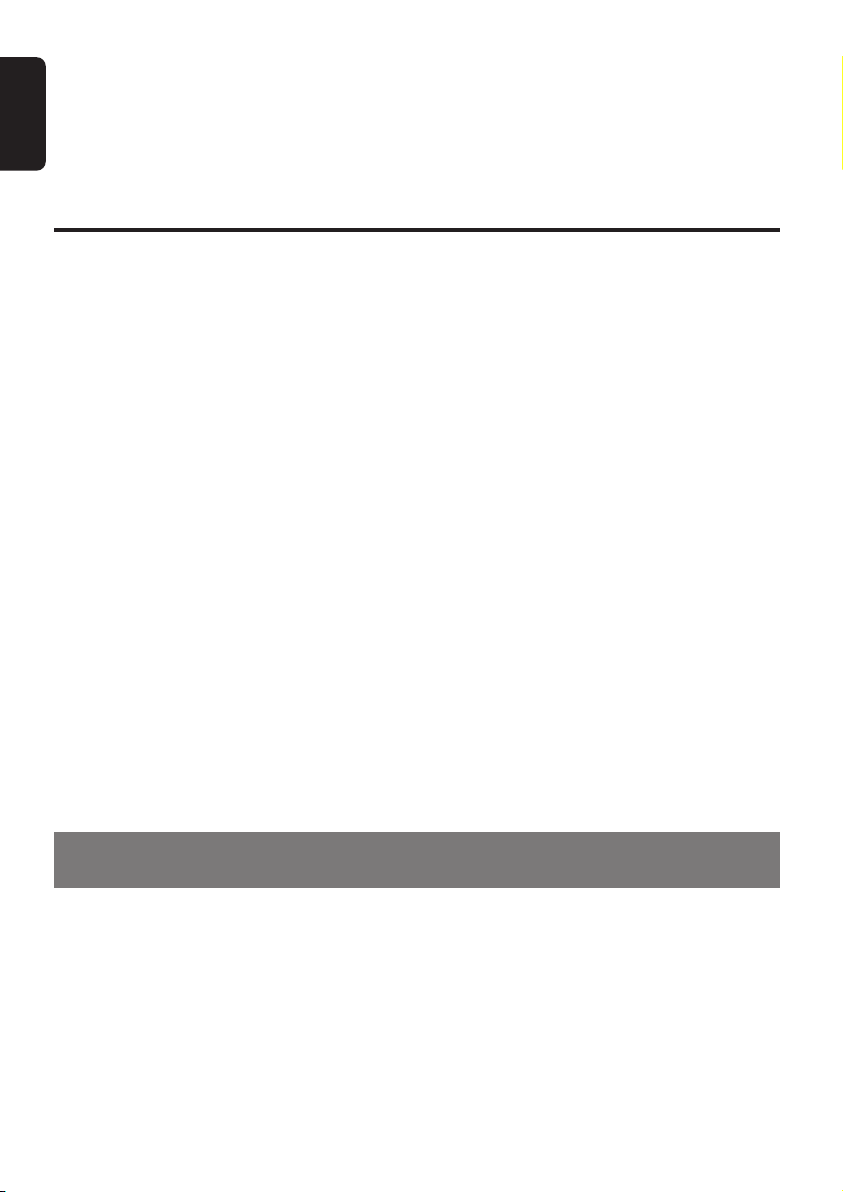
Thank you for purchasing this Clarion product.
English
∗ Please read this owner’s manual in its entirety before operating this unit.
∗ After reading this manual, be sure to keep it in a handy place (e.g., glove compartment).
∗ Check the contents of the enclosed warranty card and keep it carefully with this manual.
∗ This manual includes the operating procedures of the CD changer and TV tuner connected via the
CeNET cable. The CD changer and TV tuner have their own manuals, but no explanations for
operating them are described.
Contents
1. FEATURES..................................................................................................................................... 2
2. PRECAUTIONS ............................................................................................................................. 3
Sloping Console .............................................................................................................................. 4
Handling Compact Discs ................................................................................................................ 4
3. CONTROLS ..................................................................................................................................... 5
4. NOMENCLATURE ......................................................................................................................... 6
Names of the Buttons and their Functions ..................................................................................... 6
Operations when External Equipment is Connected to this Unit ..................................................... 7
Touch Panel Buttons ....................................................................................................................... 8
Touch Panel Operations .................................................................................................................. 9
5. DCP .............................................................................................................................................. 10
6. REMOTE CONTROL ..................................................................................................................... 11
Inserting the Battery ...................................................................................................................... 11
Functions of Remote Control Unit Buttons ................................................................................... 12
7. OPERATIONS ............................................................................................................................... 13
Basic Operations .......................................................................................................................... 13
Radio Operations ........................................................................................................................... 16
CD/MP3/WMA Operations ............................................................................................................ 19
Sound Adjustment ......................................................................................................................... 24
Common Operations ..................................................................................................................... 27
8. OPERATIONS OF ACCESSORIES ............................................................................................. 35
CD Changer Operations ............................................................................................................... 35
TV Operations .............................................................................................................................. 38
9. IN CASE OF DIFFICULTY ........................................................................................................... 41
10. ERROR DISPLAYS ....................................................................................................................... 43
11. SPECIFICATIONS ......................................................................................................................... 44
1. FEATURES
• 4.2-Inch Full Color TFT Display
• Optimedia Technology for Superior Graphics and Touch-Screen Control
• MP3 and WMA Playback With ID3-TAG and WMA-TAG Display Capability
• High-Powered Internal MOSFET Amplifier (53 Watts x 4 Channels)
• Superb Music Reproduction With 24-Bit D/A Conversion and 4-Volt/6-Channel RCA Outputs
• Auxiliary Input for External Device Connection
• 2-Band Parametric EQ and ADF Compressed Audio Enhancer
• High Quality Stainless Steel Faceplate
2 DXZ855MP
Page 3
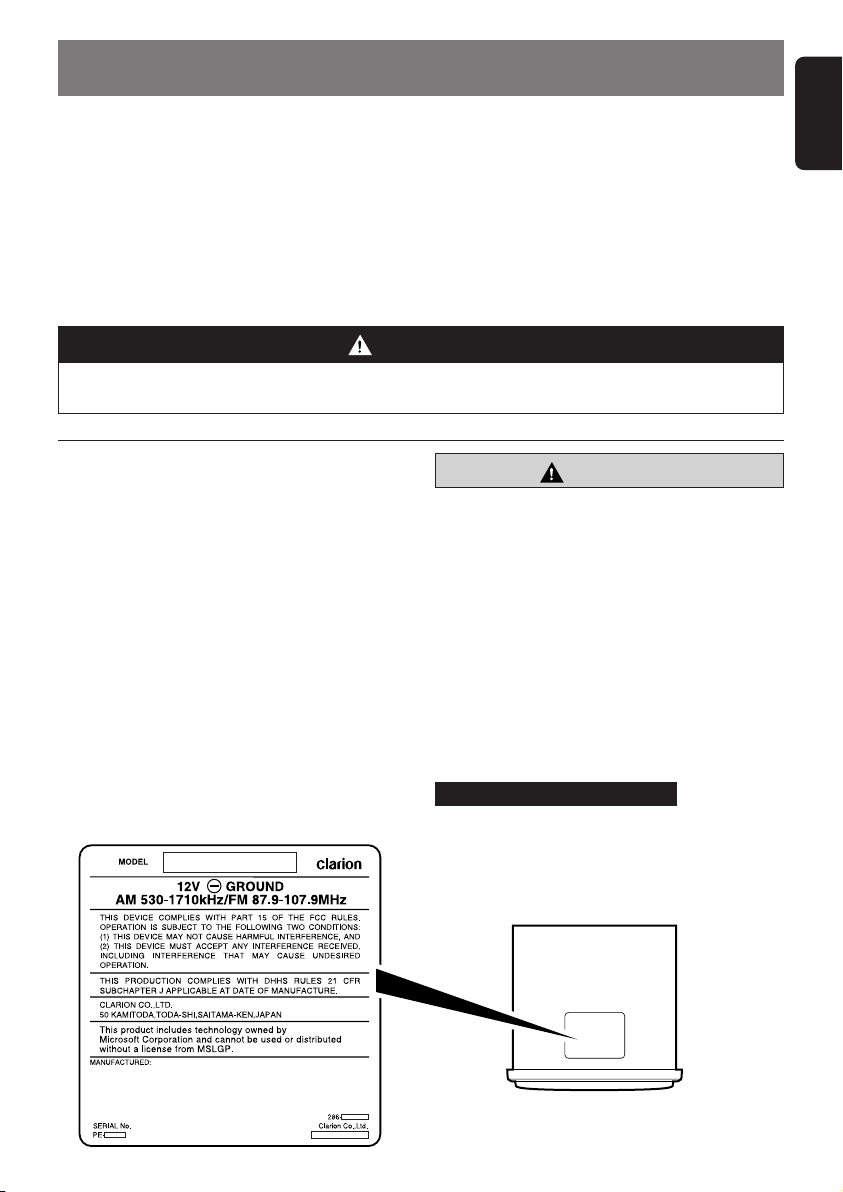
2. PRECAUTIONS
English
1. When the inside of the car is very cold and
the player is used soon after switching on the
heater, moisture may form on the disc or the
optical parts of the player and proper
playback may not be possible. If moisture
forms on the disc, wipe it off with a soft cloth.
If moisture forms on the optical parts of the
player, do not use the player for about 1 hour.
The condensation will disappear naturally
allowing normal operation.
WARNING
For your safety, do not watch or operate the touch panel while driving.
This unit has been tested and found to comply
with the limits for a Class B digital device,
pursuant to Part 15 of the FCC Rules.
These limits are designed to provide reasonable
protection against harmful interference in a
residential installation.
This unit generates, uses, and can radiate radio
frequency energy, and, if not installed and used
in accordance with the instructions, may cause
harmful interference to radio communications.
However, there is no guarantee that interference
will not occur in a particular installation.
If this unit does cause harmful interference to
radio or television reception, which can be
determined by turning the equipment off and on,
the user is encouraged to consult the dealer or
an experienced radio/TV technician for help.
2. Driving on extremely bumpy roads may
cause severe vibration and cause the sound
to skip.
3. This unit uses a precision mechanism. Even
in the event that trouble arises, never open
the case, disassemble the unit, or lubricate
the rotating parts.
CAUTION
USE OF CONTROLS, ADJUSTMENTS, OR
PERFORMANCE OF PROCEDURES OTHER
THAN THOSE SPECIFIED HEREIN, MAY
RESULT IN HAZARDOUS RADIATION
EXPOSURE.
THE COMPACT DISC PLAYER AND MINI DISC
PLAYER SHOULD NOT BE ADJUSTED OR
REPAIRED BY ANYONE EXCEPT PROPERLY
QUALIFIED SERVICE PERSONNEL.
CHANGES OR MODIFICATIONS NOT
EXPRESSLY APPROVED BY THE
MANUFACTURER FOR COMPLIANCE COULD
VOID THE USER’S AUTHORITY TO OPERATE
THE EQUIPMENT.
INFORMATION FOR USERS:.
CHANGES OR MODIFICATIONS TO THIS
PRODUCT NOT APPROVED BY THE
MANUFACTURER WILL VOID THE
WARRANTY AND WILL VIOLATE FCC
APPROVAL.
Bottom View of Source Unit
DXZ855MP 3
Page 4
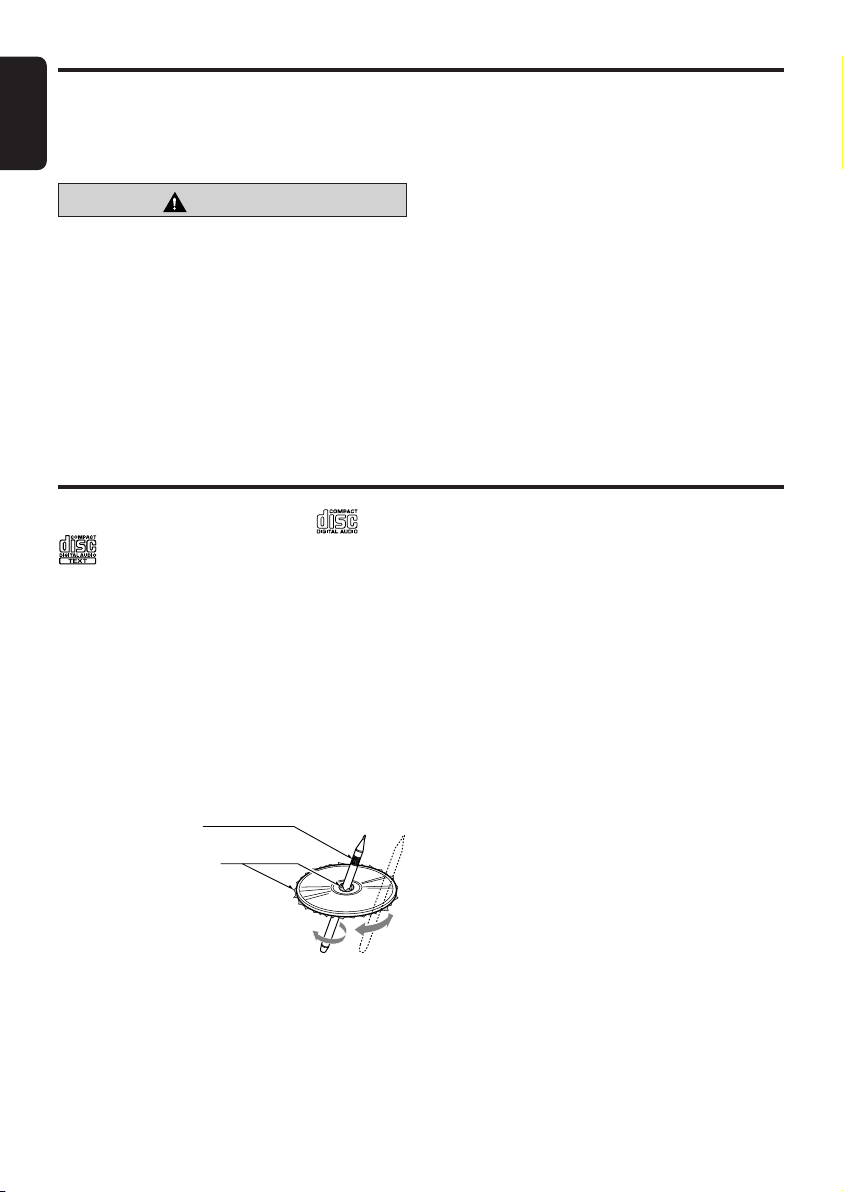
Sloping Console
English
This unit uses a SLOPING CONSOLE to make
large screen displays possible.
When you use the SLOPING CONSOLE, be
sure to close it.
CAUTION
BE CAREFUL NOT TO GET YOUR FINGERS
CAUGHT WHEN OPENING AND CLOSING
THE SLOPING CONSOLE.
1. For safety’s sake, always close the SLOPING
CONSOLE before leaving this unit unused for
a prolonged period or switching OFF the
ignition key.
If you switch OFF the ignition key with the
SLOPING CONSOLE tilted, the SLOPING
CONSOLE does not close.
Handling Compact Discs
2. Before the SLOPING CONSOLE closes,
there may be a braking sound from the safety
mechanism. This is normal.
3. If you move the SLOPING CONSOLE by
hand, this may start play. To correct this play,
with the power for the unit ON, press the [
button to close the SLOPING CONSOLE.
4. After a disc is ejected, the SLOPING
CONSOLE automatically returns to the tilted
or closed state. If there is any obstruction
when the SLOPING CONSOLE tries to close,
the safety mechanism is triggered and the
SLOPING CONSOLE returns to the open
state. If this happens, remove the
obstruction, then press the [
5. To avoid scratching the compact disc, keep
the 12 or 8 cm CD level when loading or
removing it.
QQ
Q] button.
QQ
QQ
Q]
QQ
Use only compact discs bearing the or
mark.
Do not play heart-shaped, octagonal, or other
specially shaped compact discs.
Some CDs recorded in the CD-R/CD-RW mode
may not be usable.
Handling
• Compared to ordinary music CDs, CD-R and
CD-RW discs are both easily affected by high
temperature and humidity and some CD-R and
CD-RW discs may not be playable. Therefore,
do not leave them for a long time in the car.
• New discs may
have some
roughness
around the
edges. If such discs
are used, the player
may not work or the sound
may skip. Use a ball-point pen
or the like to remove any
roughness from the edge of the disc.
• Never stick labels on the surface of the
compact disc or mark the surface with a pencil
or pen.
• Never play a compact disc with any cellophane
tape or other glue on it or with peeling off
marks. If you try to play such a compact disc,
you may not be able to remove it from the CD
player or it may damage the CD player.
Ball-point pen
Roughness
• Do not use compact discs that have large
scratches, are misshapen, cracked, etc. Use of
such discs may cause misoperation or
damage.
•To remove a compact disc from its storage
case, press down on the center of the case
and lift the disc out, holding it carefully by the
edges.
• Do not use commercially available CD
protection sheets or discs equipped with
stabilizers, etc. These may damage the disc or
break the internal mechanism.
Storage
• Do not expose compact discs to direct sunlight
or any heat source.
• Do not expose compact discs to excess
humidity or dust.
• Do not expose compact discs to direct heat
from heaters.
Cleaning
•To remove fingermarks and dust, use a soft
cloth and wipe in a straight line from the center
of the compact disc to the circumference.
• Do not use any solvents, such as commercially
available cleaners, anti-static spray, or thinner
to clean compact discs.
• After using special compact disc cleaner, let
the compact disc dry off well before playing it.
4 DXZ855MP
Page 5

3. CONTROLS
Source unit
English
[
]
ADJ
IR-Receiver
[
ROTARY
]
Display
With the SLOPING CONSOLE opened
[Q] (OPEN/EJECT)
Photo Sensor
[MODE]
[ ] (SOUND)
[ISR][SRC]
[CD SLOT]
DCP Detaching Slider
DXZ855MP 5
Page 6
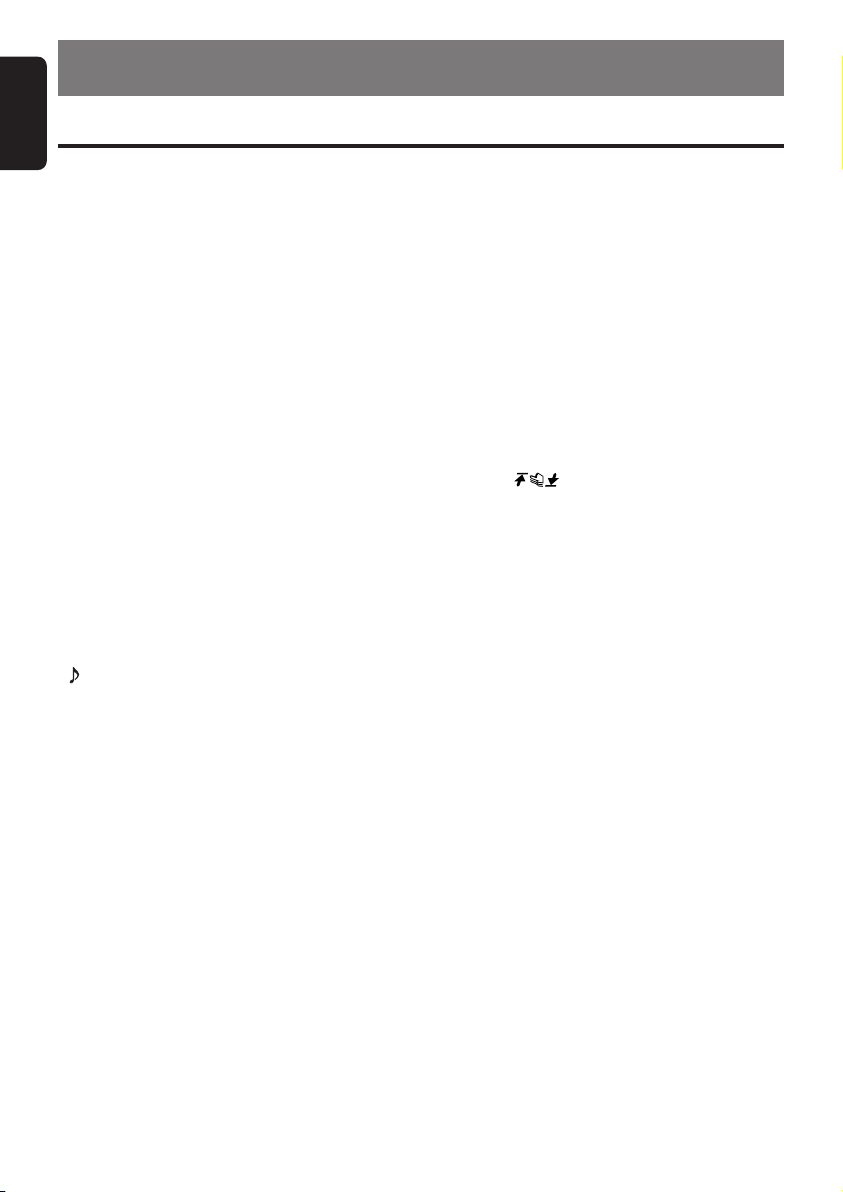
English
4. NOMENCLATURE
Names of the Buttons and their Functions
IR-Receiver
• Receiver for remote control unit. (Operating
range: 30° in all directions)
[ADJ] button
• Use this button to set or adjust the various
settings in the adjust mode.
[Q] (OPEN/EJECT) button
• Open/closes the control panel.
To eject a disc, open the control panel first, and
then press this button once again.
Photo Sensor
• This sensor detects the brightness inside your
car. When the auto-dimmer function is set to
“AUTO”, the brightness of the display is
dimmed according to the brightness detected
by this sensor.
[MODE] button
• Use this button to play in scan, repeat, or
random mode.
• Press and hold this button for 2 seconds or
longer to switch between standard and simple
operation displays.
[ ] (SOUND) button
• Use this button for setting or adjusting various
settings such as ADF.
[ISR] (Instant Station Recall) button
• Immediately calls up a favorite radio station
regardless of the current mode. (This is the
ISR function.) You can store radio stations to
the [ISR] button by holding this button down for
2 seconds or longer in the radio mode.
[SRC] button
• Switches among sound sources as shown
below.
Radio ➜ (SIRIUS) ➜ CD/MP3 ➜
(CD changer) ➜ (DVD changer) ➜ (TV) ➜
AUX ➜ Radio...
Note:
External equipment not connected with CeNET is
not displayed.
[ROTARY] knob
• Press the knob to turn the power ON.
• Press the knob to turn the power OFF.
•Turn the knob to adjust the volume.
[CD SLOT]
• CD insertion slot.
DCP Detaching Slider
• Removes the DCP.
Display
• Displays the various information that indicates
the operating state of this unit such as tuning/
play state and indicators.
•You can operate the display by touching or
touching the surface. (cf. page 9)
6 DXZ855MP
Page 7
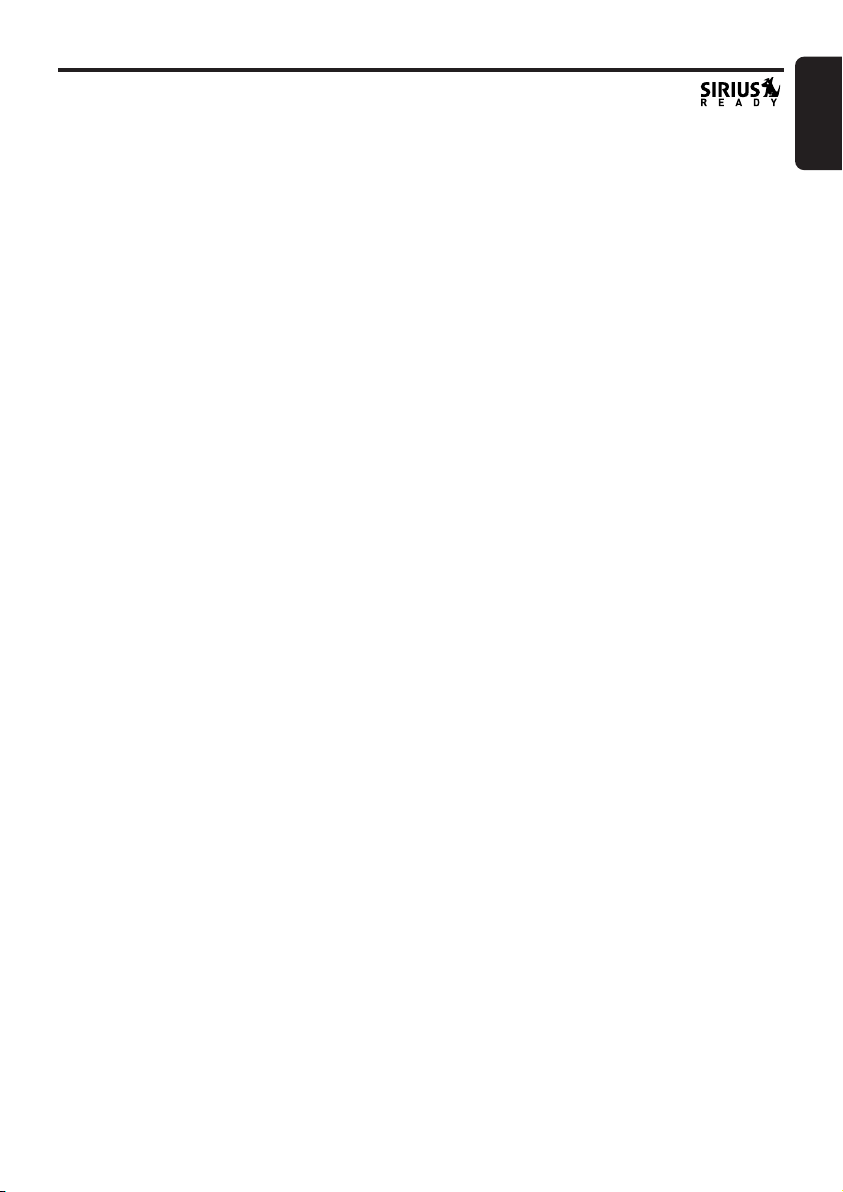
Operations when External Equipment is Connected to this Unit
English
● When the CD/DVD changer is
connected
∗ For details, see the section “CD changer
operations” (cf. page 35). For the DVD
changer, refer to the Owner’s Manual
provided with the DVD changer.
● When the TV is connected
∗ For details, see the section “TV
operations” (cf. page 38).
● When the Sirius Satellite Radio
is connected
∗ For details, refer to the Owner’s Manual
provided with the Sirius Satellite Radio.
What is Sirius Satellite Radio?
Sirius is radio the way it was meant to be: Up to
100 new channels of digital quality programming
delivered to listeners coast to coast via satellite.
That means 50 channels of completely
commercial-free music. Plus up to 50 more
channels of news, sports, and entertainment
from names like CNBC, Discovery, SCI-FI
Channel, A&E, House of Blues, E!, NPR,
Speedvision and ESPN.
Sirius is live, dynamic entertainment, completely
focused on listeners. Every minute of every day
of every week will be different. All 50
commercial-free music channels are created inhouse and hosted by DJs who know and love the
music. Do you like Reggae? How about Classic
Rock or New Rock? Sirius has an array of
choices spanning a vast range of musical tastes
including the hits of the 50’s, 60’s, 70’s, & 80’s as
well as Jazz, Country, Blues, Pop, Rap, R&B,
Bluegrass, Alternative, Classical, Heavy Metal,
Dance and many others...
From its state-of-the-art, digital broadcasting
facility in Rockefeller Center, New York City,
Sirius will deliver the broadest, deepest mix of
radio entertainment from coast to coast. Sirius
will bring you music and entertainment
programming that is simply not available on
traditional radio in any market across the country.
It’s radio like you’ve never heard before.
So Get Sirius and Listen Up! For more
information, visit siriusradio.com.
DXZ855MP 7
Page 8
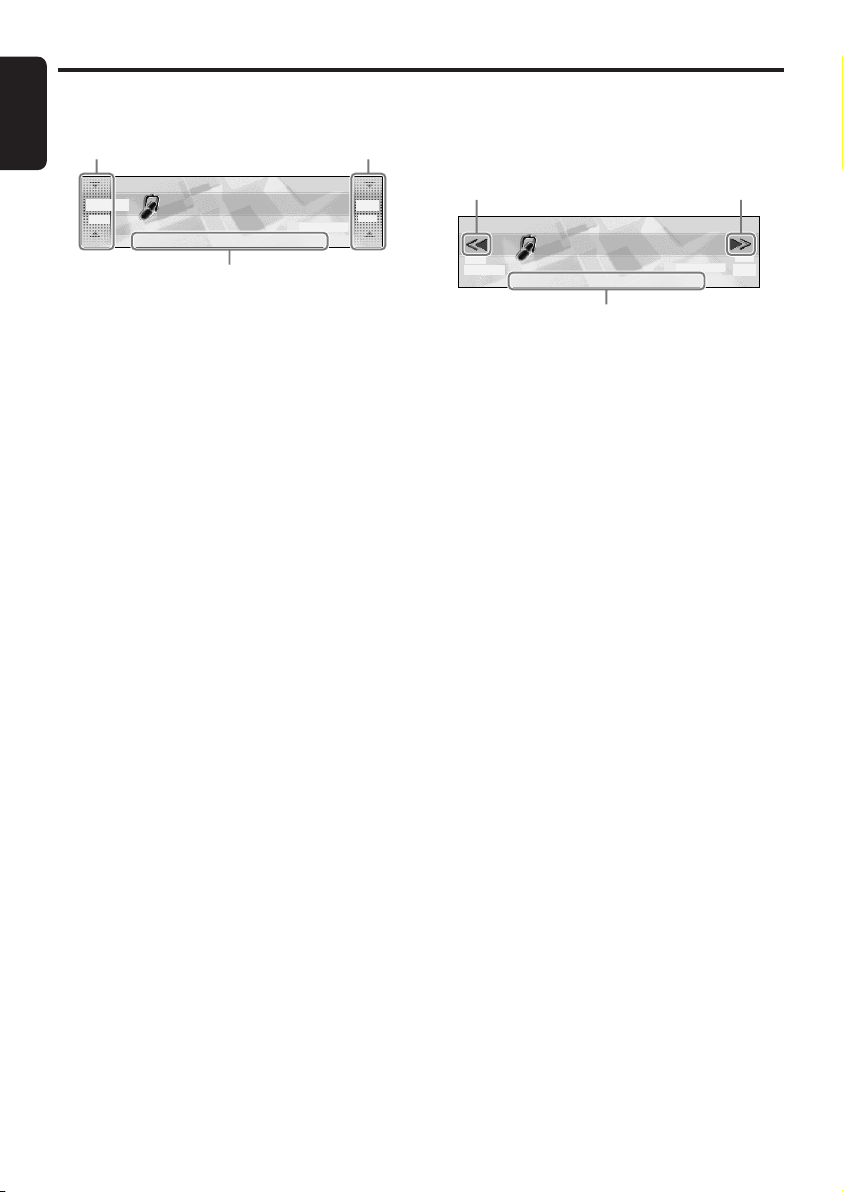
Touch Panel Buttons
English
● Standard operation display
Left slide
button
98.10
SEEK
PRESET BAND DISPPS/AS
Sub buttons
Left slide button
•Touch this button for seek up/down or track up/
down operations.
•Touch and hold this button for fast-forward/fast-
rewind operations.
Right slide button
•Touch this button for preset channel up/down,
folder up/down, and disc up/down operations.
Sub buttons
• Shows functions available in a certain context.
FM1
2:45
pm
Right slide
button
P3
P.CH
● Simple operation display
(To switch to the simple operation display, press
and hold the [MODE] button for 2 seconds or
longer.)
Left button Right button
FM1
SEEK
98.10
PRESET BAND DISPPS/AS
Sub buttons
Left button
•Touch this button for seek down or track down
operations.
•Touch and hold this button for fast-rewind
operation.
Right button
•Touch this button for seek up or track up
operations.
•Touch and hold this button for fast-forward
operation.
Sub buttons
• Shows functions available in a certain context.
2:45
pm
P.CH
P3
8 DXZ855MP
Page 9
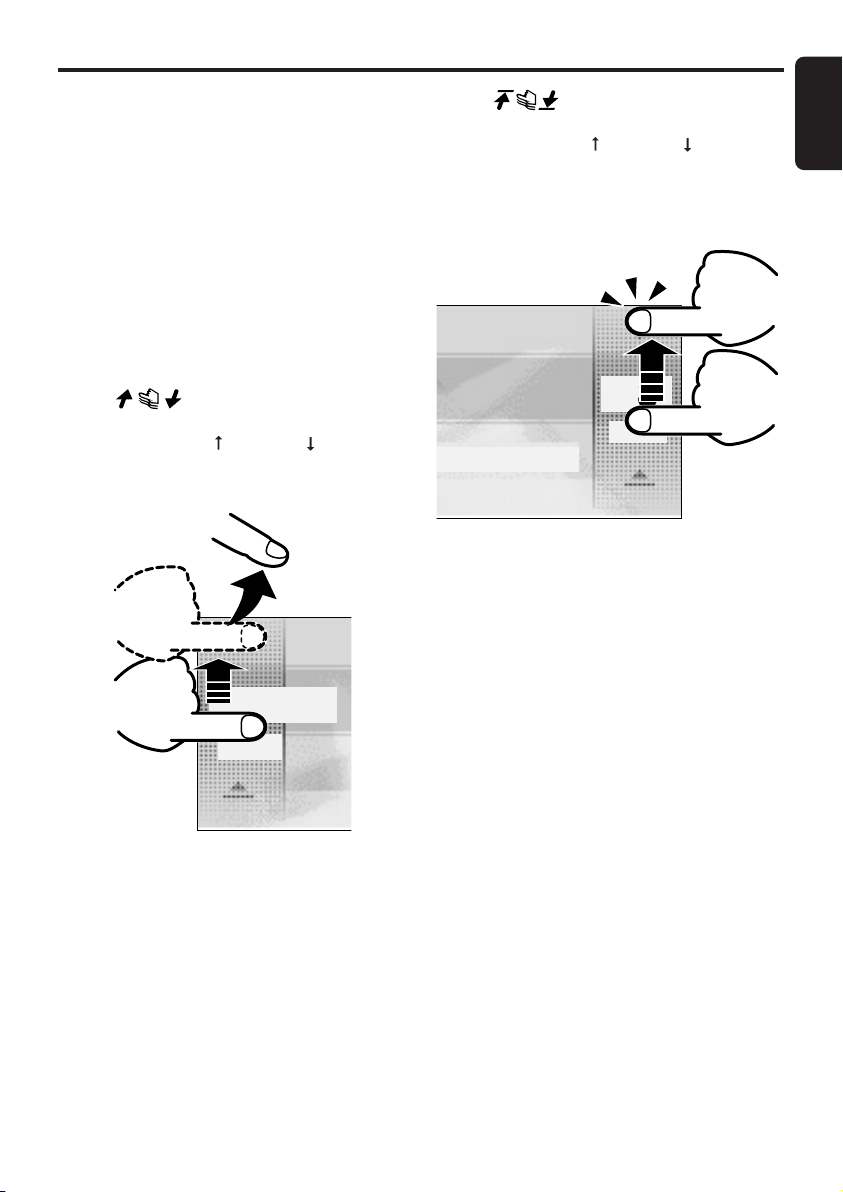
Touch Panel Operations
English
A touch panel display is used as the display on
this unit. You can operate this display just by
touching it with your fingertip. There are four
main display operations as follows:
Touch
Touch the display with your fingertip and take it
away within 1 second. This is the most basic
operation when operating the display.
Touch and hold
Touch the display with your fingertip and hold it
on the display for 1 or 2 seconds or longer. Do
not move your finger while you are touching the
display.
Touch
Touch the display with your fingertip, and move
your finger to the up ( ) or down ( ) with your
fingertip still touching the display, and take your
fingertip away within 1 second. This operation is
used, for example, selecting tracks or discs.
Touch
Touch the display with your fingertip, and move
your finger to the up ( ) or down ( ) with your
fingertip still touching the display, and keep your
fingertip on the display. The current operation
continues for the time your fingertip is held on
the display. This operation is used, for example,
for fast-forwarding/fast-rewinding tracks.
FM1
P3
P.CH
2:45
pm
DISP
98.10
MANU
DXZ855MP 9
Page 10
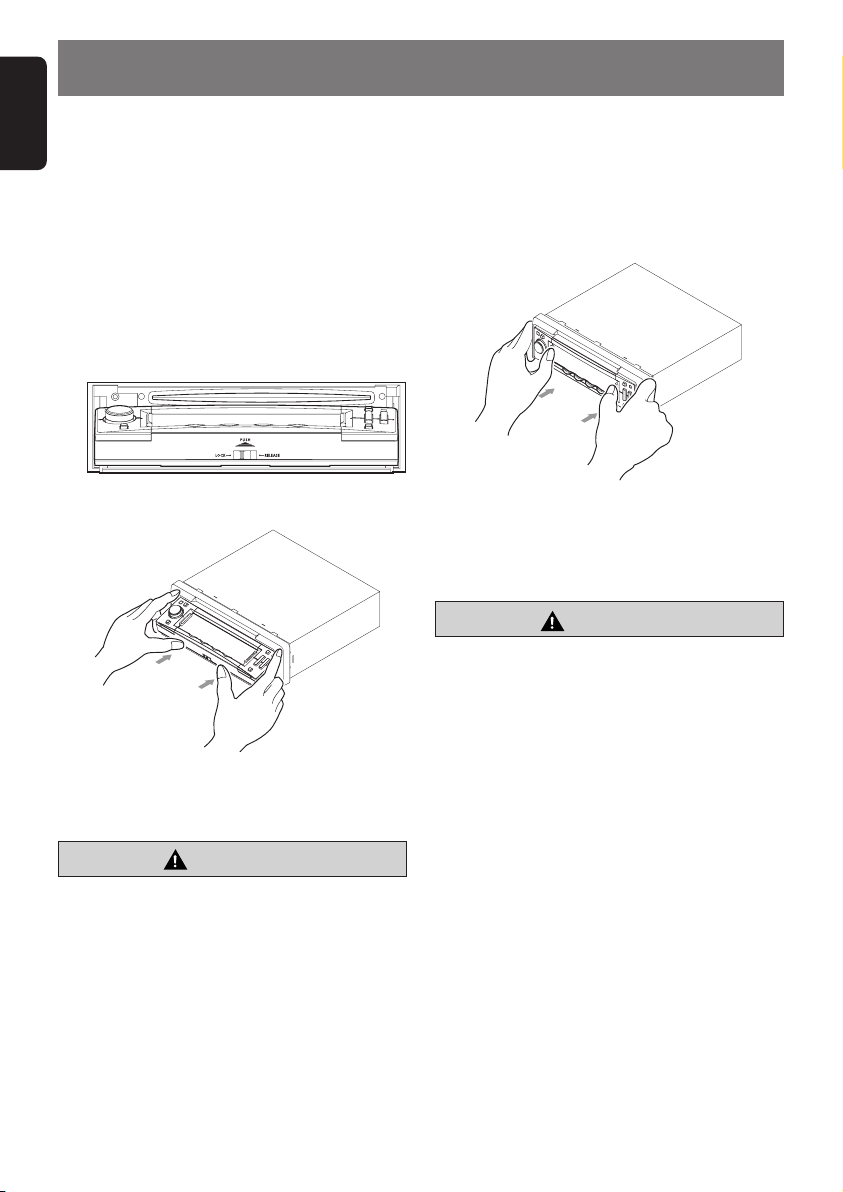
English
5. DCP
The control panel can be detached to prevent
theft. When detaching the control panel, store it
in the DCP (DETACHABLE CONTROL PANEL)
case to prevent scratches.
We recommend taking the DCP with you when
leaving the car.
Removing the DCP
1. Press the [Q] button to open the DCP.
2. Move the DCP detaching slider to the
“RELEASE” side.
\
3. Push and slide the DCP upward to remove.
∗ The SLOPING CONSOLE without DCP
closes automatically in a few seconds.
CAUTION
• Do not try to remove or attach while
driving.
• The DCP can easily be damaged by shocks.
After removing it, be careful not to drop it
or subject it to strong shocks.
• If you purchased a replacement DCP, an
electrical adjustment is necessary.
This adjustment requires technical
knowledge.
Please consult Clarion service or a Clarion
service station.
Attaching the DCP
1. Place the DCP to the SLOPING CONSOLE,
adjusting the metal connecters on DCP and
the SLOPING CONSOLE.
2. Press the DCP until it clicks into the
SLOPING CONSOLE.
* The DCP display lights and is ready to use.
3. Move the DCP detaching slider to the
“LOCK” side.
CAUTION
• If the slider is on the [RELEASE] side and
the DCP is not locked into place, it may fall
out from vibration of the car. This can break
the DCP, so after removing it, either firmly
reattach it on the unit or put it in its DCP
case.
• The connector connecting the unit and the
DCP is an extremely important part. Be
careful not to damage it by pressing on it
with fingernails, screwdrivers, etc.
Note:
• If the DCP is dirty, wipe off the dirt with a soft, dry
cloth only.
10 DXZ855MP
Page 11
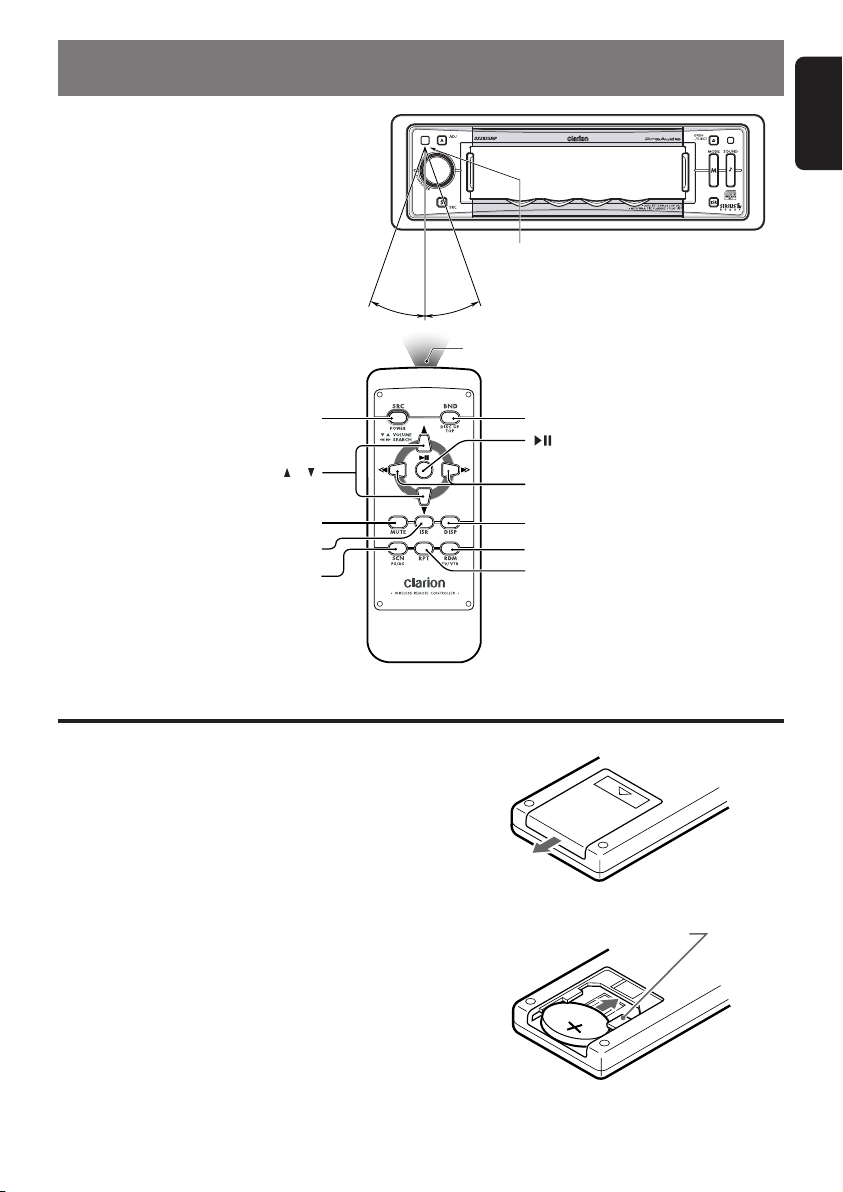
6. REMOTE CONTROL
[
BND
]
[
]
[a], [d]
[
DISP
]
[
RDM
]
[
RPT
]
[
SRC
]
[
MUTE
]
[
ISR
]
[
SCN
]
[
], [ ]
C
R
2
0
2
5
English
Receiver for remote control unit
Remote control unit
Inserting the Battery
1. Turn over the remote control unit and slide the
cover in the direction indicated by the arrow in the
illustration.
2. Insert the battery (CR2025) into the insertion
guides, with the printed side (+) facing upwards.
3. Press the battery in the direction indicated by the
arrow so that it slides into the compartment.
4. Replace the cover and slide in until it clicks into
place.
Notes:
Misuse may result in rupture of the battery, producing
leakage of fluid and resulting in personal injury or damage
to surrounding materials. Always follow these safety
precautions:
• Use only the designated battery .
• When replacing the battery, insert properly, with +/-
polarities oriented correctly.
• Do not subject battery to heat, or dispose of in fire or
water. Do not attempt to disassemble the battery.
• Dispose of used batteries properly.
Operating range : 30° in all directions
Signal transmitter
1
Insertion guide
2
3
DXZ855MP 11
Page 12
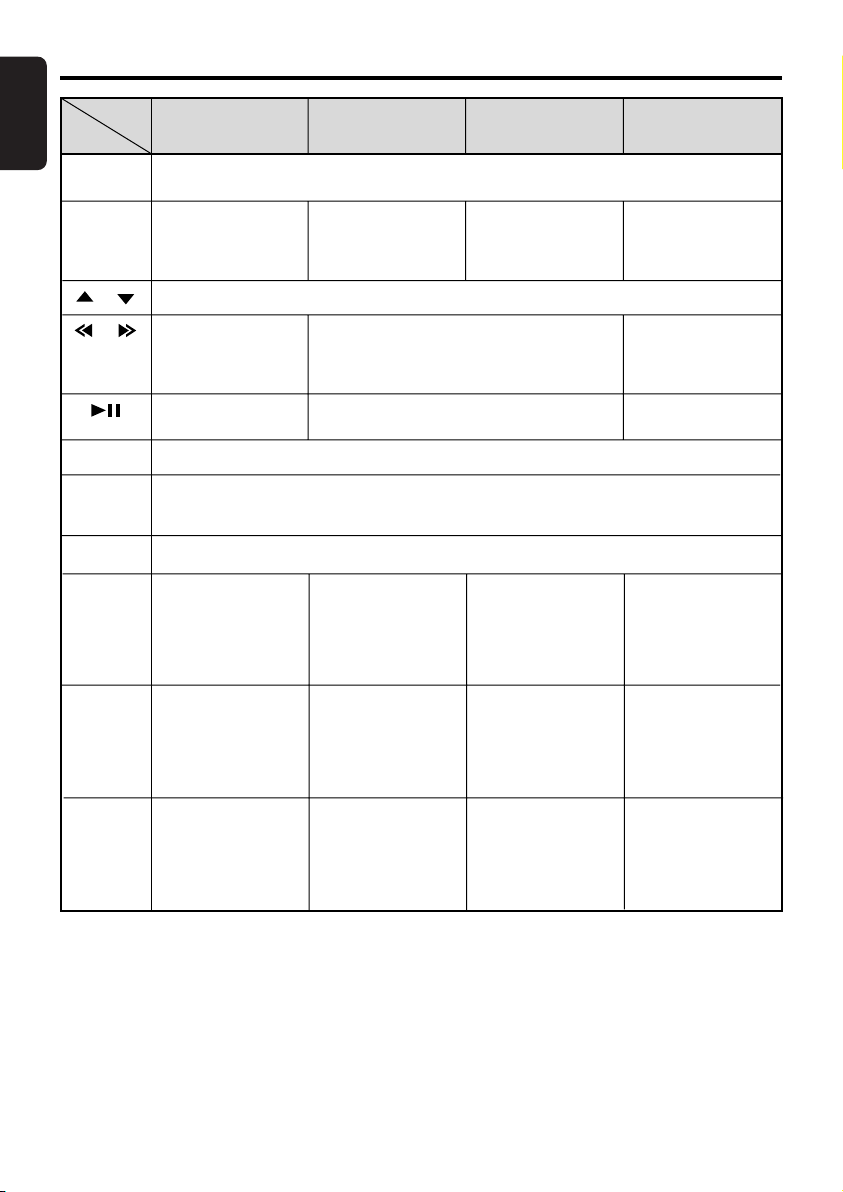
Functions of the Remote Control Unit Buttons
English
Mode
Button
[SRC]
[BND]
[ ] , [ ]
[ ] , [ ]
[ ]
[MUTE]
[ISR]
[DISP]
[SCN]
[RPT]
[RDM]
∗ Some of the corresponding buttons on the source unit and remote control unit have different functions.
Radio/SIRIUS
Switches among radio, SIRIUS tuner, CD/MP3/WMA, CD changer, DVD changer, TV and
AUX.
Switches reception
band.
Increases and decreases volume (in all modes).
Moves preset
channels up and
down.
No function.
Tu r ns mute on and off.
Recalls ISR radio station in memory.
When pressed and held for 2 seconds or longer: Stores current station into ISR memory (radio
mode only).
Switches between the title display and the spectrum analyzer display.
Preset scan.
When pressed and
held for 2 seconds or
longer:
Auto store.
No function.
No function.
CD/MP3/WMA
Returns to the first
track.
Moves tracks up and down.
When pressed and held for 1 second or longer:
Fast-forward/fast-rewind.
Switches between playback and pause.
Scan play.
When pressed and
held for 1 second or
longer:
Folder scan play
(MP3/WMA disc).
Repeat play.
When pressed and
held for 1 second or
longer:
Folder repeat play
(MP3/WMA disc).
Random play.
When pressed and
held for 1 second or
longer:
Folder random play
(MP3/WMA disc).
CD changer
DVD changer
Moves the next disc
in increasing order.
Scan play.
When pressed and
held for 1 second or
longer:
Disc scan play.
Repeat play.
When pressed and
held for 1 second or
longer:
Disc repeat play.
Random play.
When pressed and
held for 1 second or
longer:
Disc random play.
TV
Switches reception
band.
Moves preset
channels up and
down.
No function.
Preset scan.
When pressed and
held for 2 seconds or
longer:
Auto store.
No function.
Switches between TV
and VTR.
12 DXZ855MP
Page 13
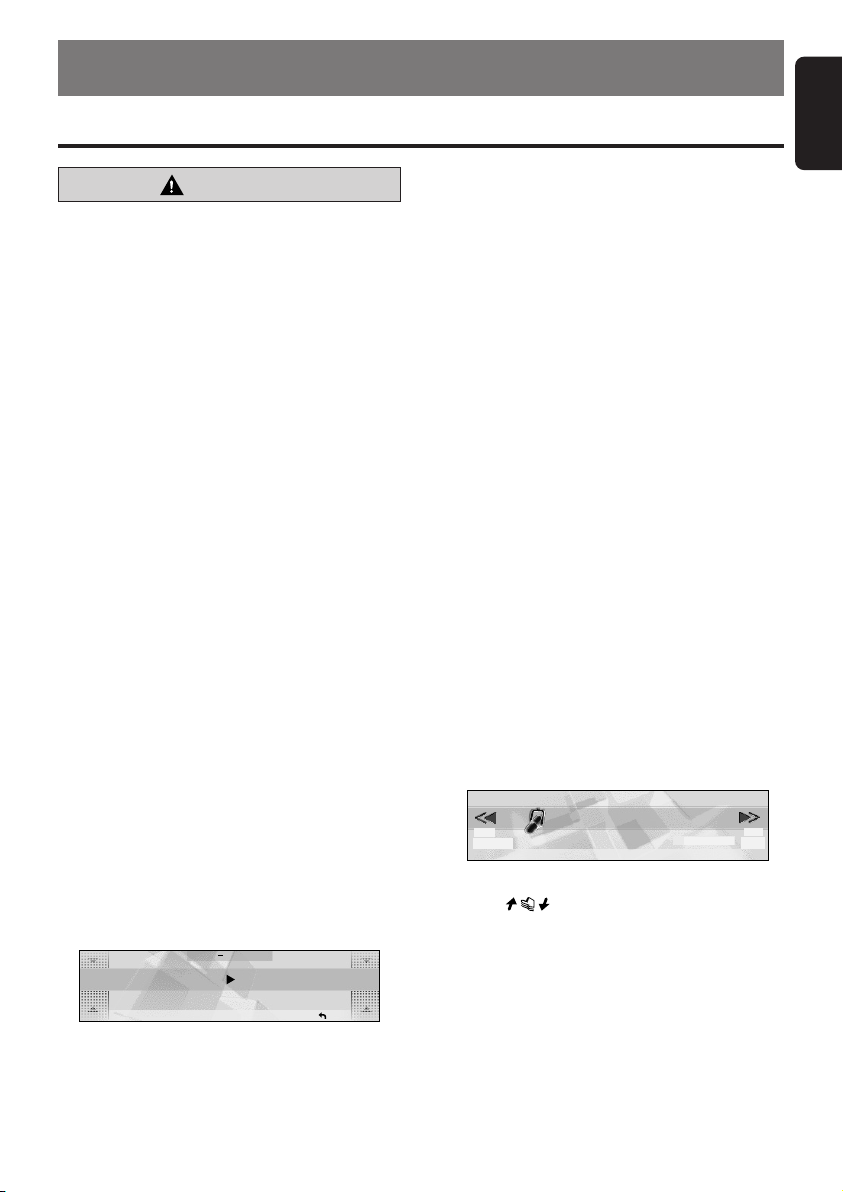
7. OPERATIONS
Basic Operations
English
CAUTION
Be sure to lower the volume before
switching the unit off or the ignition key. The
unit remembers its last volume setting. If you
switch the power OFF with the volume up,
when you switch the power back ON, the
sudden loud volume may hurt your hearing
and damage the unit.
Turning ON/OFF the power
Turning on
Note:
• Be careful when using this unit for a long time
without running the engine. If you drain the car’s
battery too far, you may not be able to start the
engine and this can reduce the service life of the
battery.
1. Press the [ROTARY] knob.
The mode that was previously active is
displayed.
Turning off
1. Press the [ROTARY] knob.
∗ The clock will stay displayed after the
power is turned OFF.
■ To turn off the clock display
Touch the clock to turn off the clock display
while the power is off.
CODEMATIC function
When “CODEMATIC” is set to “ON”, and the
power is turned ON with the DCP attached, the
Touch Code display appears. Touch the display
in the order that was set in the adjust mode.
ADJ SETTING
CODEMATIC OFF
RTN
For details on the CODEMATIC function, see
“Using the security function” (cf. page 34).
Selecting a mode
1. Press the [SRC] button to change the
operation mode.
2. Each time you press the [SRC] button, the
operation mode changes in the following
order:
Radio ➜ (SIRIUS) ➜ CD/MP3 ➜
(CD changer) ➜ (DVD changer) ➜ (TV)
➜ AUX ➜ Radio...
∗ External equipment not connected with
CeNET is not displayed.
Adjusting the volume
1. Turning the [ROTARY] knob clockwise
increases the volume; turning it
counterclockwise decreases the volume.
∗ The volume level is from 0 (minimum) to
33 (maximum).
Switching the operation
display mode
There are 2 basic operation displays: standard
operation display and simple operation display.
1. Press and hold the [MODE] button for 2
seconds or longer to switch the operation
display.
FM1
SEEK
98.10
PRESET BAND DISPPS/AS
In the simple operation display, the operations of
touching in the radio or CD mode display
screen are not required.
Descriptions given in this manual are mainly for
the standard operation display. For descriptions
for operations in the simple operation display,
refer to the descriptions for the screen displays
in the radio mode or the CD mode.
2:45
pm
P.CH
P3
DXZ855MP 13
Page 14
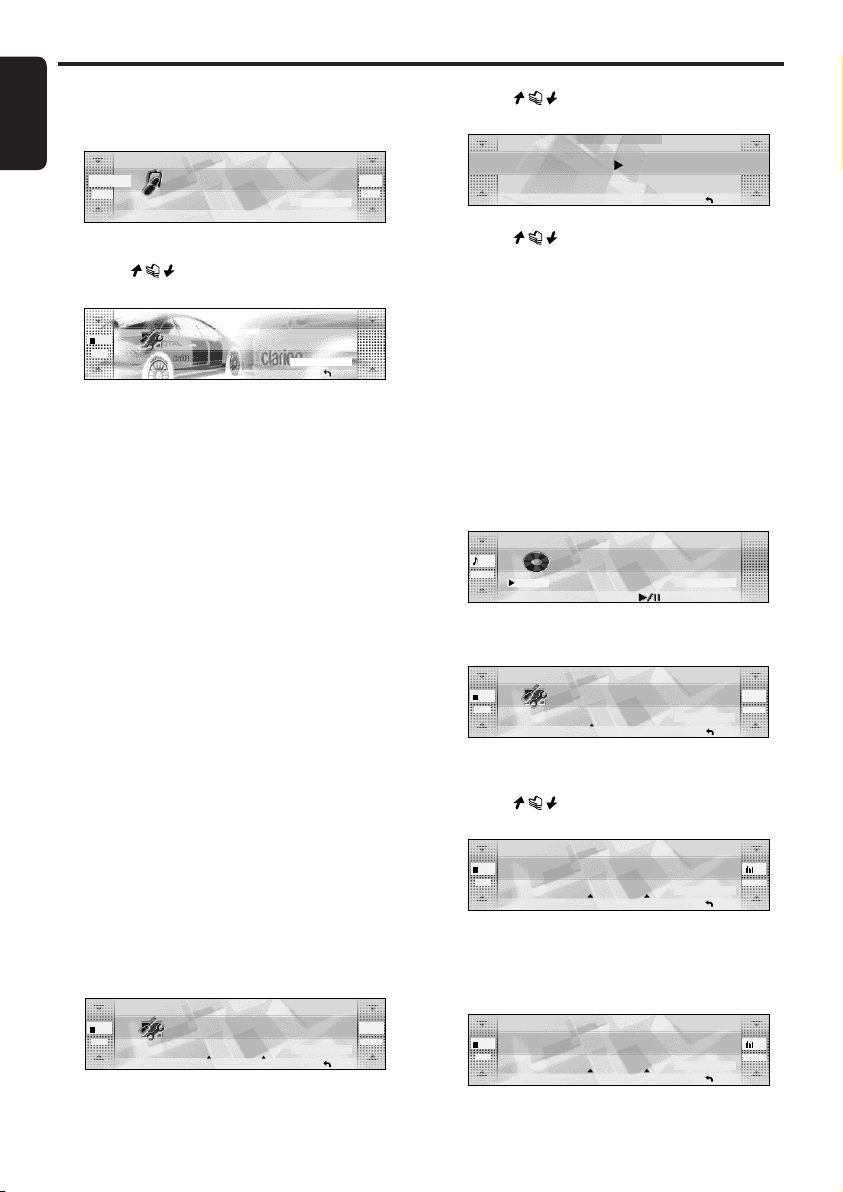
Basic Operations
English
Switching the background
1. Touch [DISP].
98.10
SEEK
PRESET BAND DISPPS/AS
FM1
2:45
∗ DISPLAY EDIT screen displays.
2. Touch
on the left of the display to
choose the background.
DISPLAY EDIT
P
02
BGV
SP/ANA
RTN
∗ The background includes 12 wallpaper
images and 2 motion pictures.
∗ Choose [SCAN] to automatically display all
the wallpaper.
● Background
M01: WRC
M02: Landscape
P01: Car and Checker Flag
P02: 307WRC from Two View Points
P03: Rally Driver
P04: Driving Scene
P05: Cube
P06: Bubble
P07: Speaker
P08: Digital Image1 (Disc media)
P09: Digital Image2 (Broadcast media such
as satellite)
P10: Mixer
P11: Record Player
P12: Meter
3. Touch [RTN].
■ To change wallpaper color
You can change the colors of the wallpaper
(from P05 to P12).
• It can be set to both “DAY” mode and “NIGHT”
mode.
1. Touch [DISP].
2. Touch [COLOR].
DISPLAY EDIT
05
BGV
∗ The [COLOR] is displayed only when you
choose wallpaper from P05 to P12.
D-BLUE
SP/ANA COLOR
AUTO
SCROLLPRTN
14 DXZ855MP
pm
P3
P.CH
<<
TITLE
3. Touch
on the left of the display to
select [DAY] or [NIGHT].
COLOR SELECT
NIGHT DARK BLUE
RTN
4. Touch
on the right of the display to
select the color to set.
● COLOR
• DARK BLUE
• IVORY
• WINE RED
• LIGHT BLUE
• GREEN
Adjusting the spectrum
analyzer
1. Touch [DISP].
01
TRACK
01:01
∗ Display edit mode appears.
2. Touch [SP/ANA].
05
BGV
SP/ANA COLOR
∗ The display shows the spectrum analyzer
mode.
3. Touch
select the spectrum analyzer to set.
P
05
BGV
•You can choose from four types.
• When [SCAN] is selected, each of them is
displayed for about 10 seconds.
4. Touch [SENS] to select the sensitivity.
P
05
BGV
•You can choose from [HIGH], [MID], or [LOW].
5. Touch [RTN].
,
Don tStop
DISPLAY EDIT
D-BLUE
Be
2:45
DISPTOP
INPUTPRTN
pm
on the right of the display to
DISPLAY EDIT
D-BLUE
DISPLAY EDIT
D-BLUE
MID
LOW
SPE/ANA
RTNTITLE COLOR SENS
SPE/ANA
RTNTITLE COLOR SENS
<<
TITLE
1
1
Page 15

Switching the title display
You can display stored information such as disc
titles or track titles when playing back music in
CD or CD changer mode.
1. Touch [DISP] while a title is shown.
01
TRACK
02:53
TOP
∗ Display edit mode appears.
2. Touch [TITLE].
DISPLAY EDIT
P
05
BGV
D-BLUE
LOW
∗ Title edit mode appears.
3. Touch
on the right of the display to
choose the kind of title to show.
DISPLAY EDIT
P
05
BGV
TRACK
D-BLUE
SP/ANA COLOR
AUTO
SCROLL
∗ The title you have chosen is displayed. If it
is too long to fit into the display, it
automatically scrolls.
4. Touch [SCROLL].
• Select [AUTO] to scroll the title repeatedly.
• Select [ONCE] to scroll the title only once.
Notes:
•You cannot set the scroll options in User title
mode.
5. Touch [RTN].
●CD mode (MP3/WMA)
Folder title (when using a folder) ➜ Play
list (when using a play list) ➜ Track title
➜ Album TAG ➜ Artist TAG ➜ Title TAG ➜
Folder title (when using a folder)...
Notes:
• MP3 supports ID3 Tags V2.3 / 2.2 / 1.1 / 1.0.
•Tag displays give priority to V2.3 / 2.2.
• In the case of album Tags for WMA, the
information written into the extension header is
displayed.
• Only ASCII characters can be displayed in Tags.
2:45
DISP
RTNTITLE COLOR SENS
RTN
pm
1
SPE/ANA
<<
TITLE
Basic Operations
English
DXZ855MP 15
Page 16

Radio Operations
English
FM reception
For enhanced FM performance, the
stereo control, Enhanced Multi AGC, Impulse
noise reduction circuits and Multipath noise
reduction circuits.
®
tuner includes signal actuated
Screen displays in the radio
mode
● Standard operation display
The standard operation display appears by
pressing the [SRC] button and selecting the
radio mode.
Frequency
display
98.10
SEEK
SEEK/MANU
display
● Simple operation display
Pressing and holding the [MODE] button for 2
seconds or longer switches the simple operation
display.
SEEK
98.10
Frequency display
The frequency currently being received is
displayed.
Touching or on the left slide
button in the standard operation display allows
you to perform seek tuning or manual tuning.
Preset No. display
Touching on the right slide button in the
standard operation display selects a preset
memory.
Title display
Displays the name of the broadcast channel
currently being received.
Title display
PRESET BAND DISPPS/AS
PRESET
PRESET BAND DISPPS/AS
a/d
Reception
band display
FM1
2:45
PS/AS
BAND
FM1
2:45
Preset No.
display
P3
P.CH
pm
DISP
P.C H
pm
P3
Reception band display
AM: AM band name
FM1: FM band name
PRESET
Touching this displays a preset memory No. list.
BAND
Touching this switches the reception band.
Touching and holding this for 1 second or longer
switches between the manual tuning mode and
the seek tuning mode.
PS/AS
Touching this starts a preset scan.
Touching and holding this for 2 seconds or
longer starts an auto store.
Touching this during the preset scan/auto scan
ends the operation.
DISP
The display contents can be changed.
a/d (only in the simple operation display)
Touching these enables seek tuning or step
tuning (in the manual tuning mode).
Touching and holding these enables quick
tuning (in the manual tuning mode).
Listening to the radio
1. Press the [SRC] button to select the radio
mode.
Each press of the [SRC] button switches the
mode as follows:
Radio ➜ (SIRIUS) ➜ CD/MP3 ➜
(CD Changer) ➜ (DVD Changer) ➜ (TV)
➜ AUX ➜ Radio...
∗ The mode of equipment that is not
connected is not displayed.
2. Touch [BAND] to switch the reception band.
Each touch of [BAND] switches the
reception band as follows:
FM1 ➜ FM2 ➜ FM3 ➜ AM ➜ FM1...
Tuning
There are 3 types of tuning mode available,
seek tuning, manual tuning and preset tuning.
16 DXZ855MP
Page 17

Radio Operations
English
Seek tuning
Seek tuning is a function for automatically
tuning stations with good reception.
1. Touch and hold [BAND] for 1 second or
longer if “MANU” is displayed.
Automatic tuning is possible when “SEEK” is
displayed.
2. Touch on the frequency display.
“SEEK UP”/“SEEK DOWN” is displayed, and
tuning starts.
Tuning automatically stops at stations with
good reception.
■ To cancel tuning
1. Touch on the frequency display
again.
Manual tuning
There are 2 ways available: quick tuning and
step tuning.
In the step tuning mode, the frequency changes
1 step at a time. In the quick tuning mode, you
can quickly tune the desired frequency.
1. Touch and hold [BAND] for 1 second or
longer if “SEEK” is displayed.
Manual tuning is possible when “MANU” is
displayed.
2. Operate the frequency display to tune to a
frequency on which there is a broadcast.
● Step tuning
Touch on the frequency display.
● Quick tuning
Touch on the frequency display. Tuning
stops when you take your finger away from the
panel.
Preset memory
A total of 24 preset positions (6-FM1, 6-FM2, 6FM3, 6-AM) exists to store individual radio
stations in memory.
1. Touch [BAND] to switch the reception band.
2. Operate the frequency display to tune to a
frequency to store.
3. Touch [PRESET].
The preset memory No. list is displayed.
4. Touch and hold the preset No. to store the
station to for 2 seconds or longer.
You will hear a long beep, and the station is
stored in memory.
Auto store
Auto store is a function for storing up to 6
stations that are automatically tuned in
sequentially.
1. Touch and hold [PS/AS] for 2 seconds or
longer.
“A-STORE” is displayed.
∗ Stations with good reception are
automatically searched, and are stored to
preset memory (No.1 to No.6) in order
from the station having the lowest
frequency.
Notes:
• When auto store is performed, stations stored to
memory so far are cleared.
• When there are fewer than 6 stations with good
reception, low frequencies are automatically
returned to, and auto store is performed again. If
there are fewer than 6 stations even after auto
store is performed twice, stations stored so far
remain in memory.
Recalling a preset station
Recalling a preset station is a function for tuning
pre-stored stations.
1. Touch [PRESET].
The preset memory No. list is displayed.
2. Touch the preset memory No.
∗ In the standard operation display, preset
No. can also be tuned by touching .
■ To cancel tuning
1. Touch [RTN].
Preset scan
Preset scan is a function for receiving stations in
the order that they are currently stored to preset
No. so that broadcasts can be checked.
1. Touch [PS/AS].
“P-SCAN” is displayed.
∗ The currently stored stations are received
in order for 7 seconds or longer each.
Stations with poor reception are skipped,
and the next station is received.
DXZ855MP 17
Page 18

Radio Operations
English
■ To cancel preset scan
1. Touch [PS/AS].
“P-SCAN” display disappears and the
stations that were being received when [PS/
AS] was touched are received next.
Instant station recall (ISR)
Instant station recall is a special radio preset
that instantly accesses a favorite radio station at
a touch of a button. The ISR function even
operates with the unit in other modes.
• The factory default setting is “FM87.9MHz”.
1. Press the [ISR] button.
“ISR” appears on the display.
■ To return to the previous mode
Press the [ISR] button again or press the [SRC]
button.
■ To store the station to “ISR”
In the radio mode, tune the station to store, and
press and hold the [ISR] button for 2 seconds or
longer.
You will hear a long beep, and the station
currently being received is stored to ISR.
18 DXZ855MP
Page 19
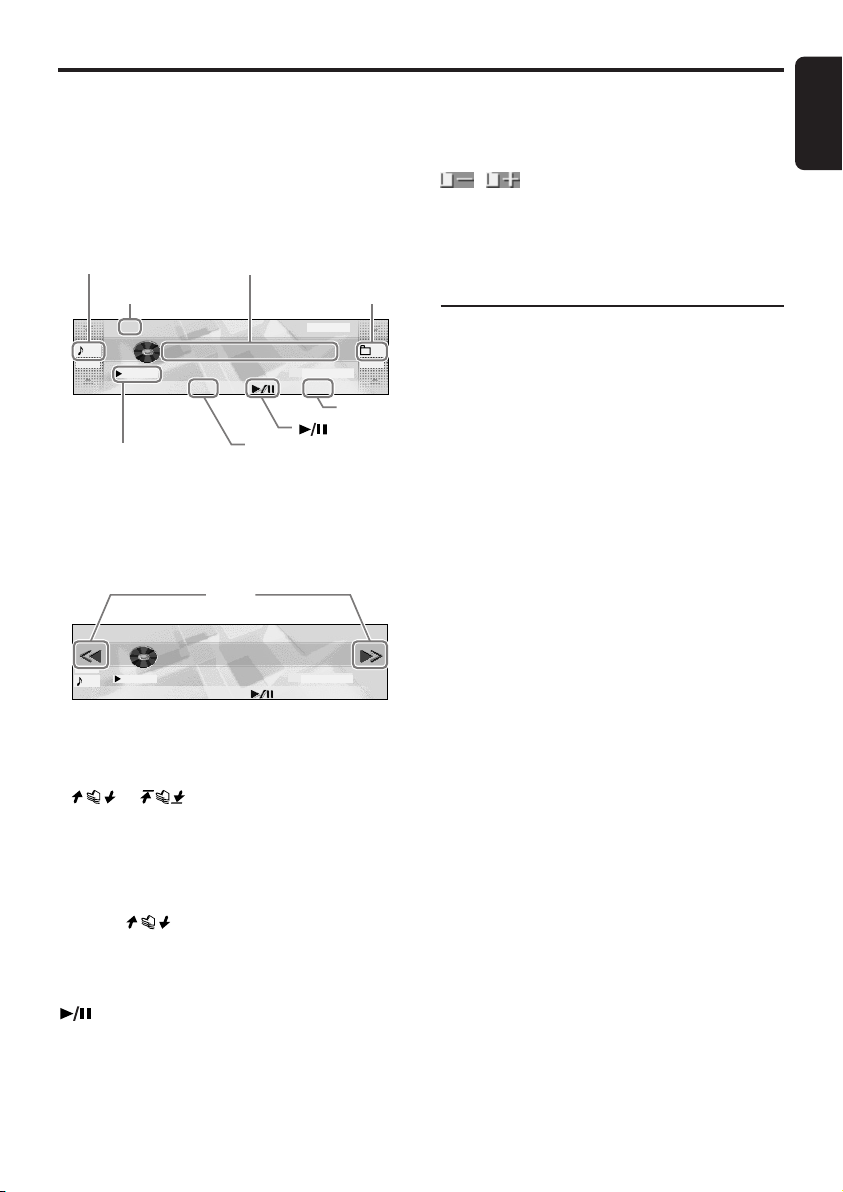
CD/MP3/WMA Operations
Screen displays in the CD/
MP3 mode
● Standard operation display
The standard operation display appears by
pressing the [SRC] button to select the CD/MP3
mode.
Track No.
display
MP3 (WMA)
MP3
01 01
TRACK FOLDER
01:01
Playing time
display
● Simple operation display
Pressing and holding the [MODE] button for 2
seconds or longer switches the simple operation
display.
MP3
TRACK
01:26
01
Playing time display
Î00: 01: The playing time is displayed.
Track No. display
If
or
track to play, or fast-forward or fast-rewind
tracks.
Title display
The selected title is displayed.
Folder No. display (in the case of MP3/WMA)
Touching
TOP
Touching this starts play from the track at the
top of the disc or folder being played.
Touching this pauses or resumes play.
DISP
The display contents can be changed.
Title display
Folder No.
display
,
Don tStop
Be
2:45
DISPTOP
pm
DISP
TOP
a/d
,
Don tStop
Be
2:45
DISPTOP
pm
is touched, you can select the
selects folders.
English
a/d (only in the simple operation display)
Touching these buttons selects the track to play.
Touching and holding these buttons fastforwards or fast-rewinds tracks.
/ (Appears only in MP3/WMA discs
and the simple operation display)
Touching these buttons selects the folder to
play.
MP3/WMA
What is MP3?
MP3 is an audio compression method and
classified into audio layer 3 of MPEG standards.
This audio compression method has penetrated
into PC users and become a standard format.
This MP3 features the original audio data
compression to about 10 percent of its initial
size with a high sound quality. This means about
10 music CDs can be recorded on a CD-R disc
or CD-RW disc to allow a long listening time
without having to change CDs.
What is WMA?
WMA is the abbreviation of Windows Media
Audio, an audio file format developed by
Microsoft Corporation.
Notes:
• If you play a file with DRM (Digital Rights
Management) for WMA remaining ON, no audio is
output. (The DRM indicator blinks.)
• Windows Media™, and the Windows® logo are
trademarks, or registered trademarks of Microsoft
Corporation in the United States and/or other
countries.
● To disable DRM (Digital Rights
Management):
1. When using Windows Media Player 8, click
on TOOLS ➜ OPTIONS ➜ COPY MUSIC
tab, then under COPY SETTINGS, unclick
the check box for PROTECT CONTENT.
Then, reconstruct files.
2. When using Windows Media Player 9, click
on TOOL ➜ OPTIONS ➜ MUSIC RECORD
tab, then under Recording settings, unclick
the Check box for RECORD PROTECTED
MUSIC. Then, reconstruct files.
Personally constructed WMA files are used
at your own responsibility.
DXZ855MP 19
Page 20

CD/MP3/WMA Operations
English
Precautions when creating
MP3/WMA disc
● Usable sampling rates and bit rates:
1. MP3: Sampling rate 11.025 kHz-48 kHz,
Bit rate: 8 kbps-320 kbps / VBR
2. WMA: Bit rate 48 kbps-192 kbps
● File extensions
1. Always add a file extension “.MP3” or
“.WMA” to MP3 or WMA file by using single
byte letters. If you add a file extension other
than specified or forget to add the file
extension, the file cannot be played.
2. Files without MP3/WMA data will not play.
The indication “––:––” appears in the play
time display if you attempt to play files
without MP3/WMA data.
● Logical format (File system)
1. When writing MP3/WMA file on a CD-R disc
or CD-RW disc, please select “ISO9660
level 1, 2 or JOLIET or Romeo” as the
writing software format. Normal play may not
be possible if the disc is recorded on another
format.
2. The folder name and file name can be
displayed as the title during MP3/WMA play
but the title must be within 128 single byte
alphabetical letters and numerals (including
an extension).
3. Do not affix a name to a file inside a folder
having the same name.
● Folder structure
1. A disc with a folder having more than 8
hierarchical levels will be impossible.
● Number of files or folders
1. Up to 255 files can be recognized per folder.
Up to 500 files can be played.
2. Tracks are played in the order that they were
recorded onto a disc. (Tracks might not
always be played in the order displayed on
the PC.)
3. Some noise may occur depending on the
type of encoder software used while
recording.
● Default value is “CD”.
1. Press the [MODE] button.
2. Touch [Å]/[Î] to go to the next page.
3. Touch [MULTI SESS].
Each touch of [MULTI SESS] toggles the
MULTI SESS display between “CD” (play
CD-DA) or “MP3/WMA” (play MP3/WMA).
Disc
Mixed with CD and
MP3/WMA type tracks
CD-DA
MP3/WMA disc
Note:
• When playing a CCCD (Copy Control CD), set the
setting to CD type. When this is set to MP3/WMA
type, the CD cannot be played normally in some
cases.
Setting
∗ The multi-session selection setting is
reflected the next time you load a CD.
Set to CD
Play CD
Play CD Play CD
Play MP3/WMA
Set to MP3/WMA
Play MP3/WMA
Play MP3/WMA
Disc-In-Play function
As long as the ignition key is turned to the ON or
ACC position, this function allows you to turn the
power to the unit and start playing the disc
automatically when the disc is inserted even if
the power is not turned on.
Loading a CD
1. Press the [Q] button.
The control panel opens.
2. Insert the disc into the CD SLOT.
When the disc is loaded, the control panel
automatically closes after several seconds,
and play starts.
Notes:
• Never insert foreign objects into the CD SLOT.
• If the CD does not insert easily, there may be
another CD in the mechanism or the unit may
require service.
• Discs not bearing the or
CD-ROMs cannot be played by this unit.
• Some CDs recorded in the CD-R/CD-RW mode
may not be usable.
mark and
Multisession function
When a disc contains both CD-DA and MP3/
WMA type tracks mixedly, you can select which
type of the recorded tracks to play.
20 DXZ855MP
Loading 8 cm compact discs
∗ No adapter is required to play an 8 cm CD.
∗ Insert the 8 cm CD into the center of the CD
SLOT.
Page 21

CD/MP3/WMA Operations
English
Backup eject function
You can eject a disc by pressing the [Q] button
even if the engine key or ACC is at the OFF
position.
CAUTION
When the disc is ejected, press the [Q]
button to close the control panel. If the
control panel is left open, you will hear a
double beep, and the control panel
automatically closes.
1. Press the [Q] button.
The control panel opens.
2. Press the [Q] button.
The disc is ejected.
Note:
• Always close the SLOPING CONSOLE after
opening it or ejecting the CD.
CAUTION
• Be careful not to catch your hand or
fingers while closing the SLOPING
CONSOLE.
• Do not try to put your hand or fingers in
the disc insertion slot. Also never insert
foreign objects into the slot.
• Do not insert discs where adhesive comes
out from cellophane tape or a rental CD
label, or discs with marks where
cellophane tape or rental CD labels were
removed. It may be impossible to extract
these discs from the unit and they may
cause the unit to break down.
Listening to a disc already
loaded in the unit
1. Press the [SRC] button to select the CD/
MP3 mode.
∗ Play automatically starts when the mode
changes to the CD/MP3 mode.
Pausing play
1. Touch [ ].
■ To resume play
1. Touch [ ] again.
Selecting a track
When a CD-R/CD-RW recorded with an MP3
file or a WMA file is loaded, you can select only
tracks recorded to the same folder by touching
on the track display.
1. To listen to the next track, touch
track display.
2. To listen to the previous track, touch
twice on the track display.
Touching
touch
ahead to the track for the number of times
you touched
Touching
you touch
back to the track for the number of times you
touched
∗ If you touch
while the start of the track is being played,
the track 2 tracks back is sometimes
played.
plays the next track. If you
more times, the track advances
and that track is played.
plays the previous track. If
more times, the track moves
and that track is played.
twice on the track display
on the
■ To select a folder
To select a different folder, touch
folder display on the right.
on the
Play list mode
This function allows you to play tracks, up to
latest 5 time stamps, by reading the play list
information written on the disc.
1. Press the [MODE] button.
2. Touch [Å]/[Î] to go to the next page.
3. Touch [PLAY LIST].
MODE
MULTI
PLAY
SESS
LIST
MP3 WMA
The operation of selecting the play list or
tracks in the play list is the same as that of
selecting a folder or tracks in a folder.
∗ Play list play is possible only when there is
a file whose extension is “.M3U” on the
CD-R/RW.
∗ Up to 5 play lists can be recognized, and
up to 255 files can be recognized per play
list.
■ Stopping play of play list
1. Press the [MODE] button.
2 2
RTN
DXZ855MP 21
Page 22

CD/MP3/WMA Operations
English
2. Touch [Å]/[Î] to go to the next page.
3. Touch [PLAY LIST].
Notes:
• The SCN/RPT/RDM functions cannot be used
while in the play list mode.
• The title changes from folder name to play list
name.
Making a play list
1. Write desired tracks to a CD-R/RW, etc. Be
sure to use alphanumeric/ASCII characters
for all file names.
2. Make a play list by using a multimedia
player, etc. and save the data. The file format
must be M3U.
3. Again, write this play list to the CD-R/RW,
etc.
Notes:
• When writing to a CD-R/RW, etc., be sure to use
alphanumeric/ASCII characters.
• Up to 5 layers can be recognized as a list. For
written play lists, latest 5 lists are recognized in
the order in which they are written.
• When writing to a CD-R/RW, etc., turn off the Disc
At Once function.
• When adding a play list, it is recommended to
write it in the “Root” folder.
Fast-forward/fast-rewind
1. To fast-forward, touch
display.
2. To fast-rewind, touch
display.
on the track
on the track
Top function
The top function resets the CD player to the first
track of the disc.
1. Touch [TOP].
Play starts from the first track (track No.1).
Scan play
This function allows you to locate and play the
first 10 seconds of all the tracks recorded on a
disc.
1. Press the [MODE] button.
2. Touch [TRACK SCAN].
∗ Scan play starts from the next track after
the track currently being played.
■ To cancel scan play
1. Press the [MODE] button.
Folder scan play
This function allows you to locate and play the
first 10 seconds of the first track of all the folders
recorders on a disc.
1. Press the [MODE] button.
2. Touch [FOLDER SCAN].
∗ Folder scan play starts from the folder
following the folder that is playing.
■ To cancel folder scan play
1. Press the [MODE] button.
Repeat play
This function allows you to play the current track
repeatedly.
1. Press the [MODE] button.
2. Touch [TRACK RPT].
■ To cancel repeat play
1. Press the [MODE] button.
Folder repeat play
This function allows you to play the current
folder repeatedly.
1. Press the [MODE] button.
2. Touch [FOLDER RPT].
■ To cancel folder repeat play
1. Press the [MODE] button.
Random play
This function allows you to play all tracks on the
disc at random.
When the disc contains 2 or more folders, all of
the tracks in the folder are played at random,
followed by all of the tracks in the next folder.
This is repeated for all folders.
1. Press the [MODE] button.
2. Touch [TRACK RDM].
22 DXZ855MP
Page 23
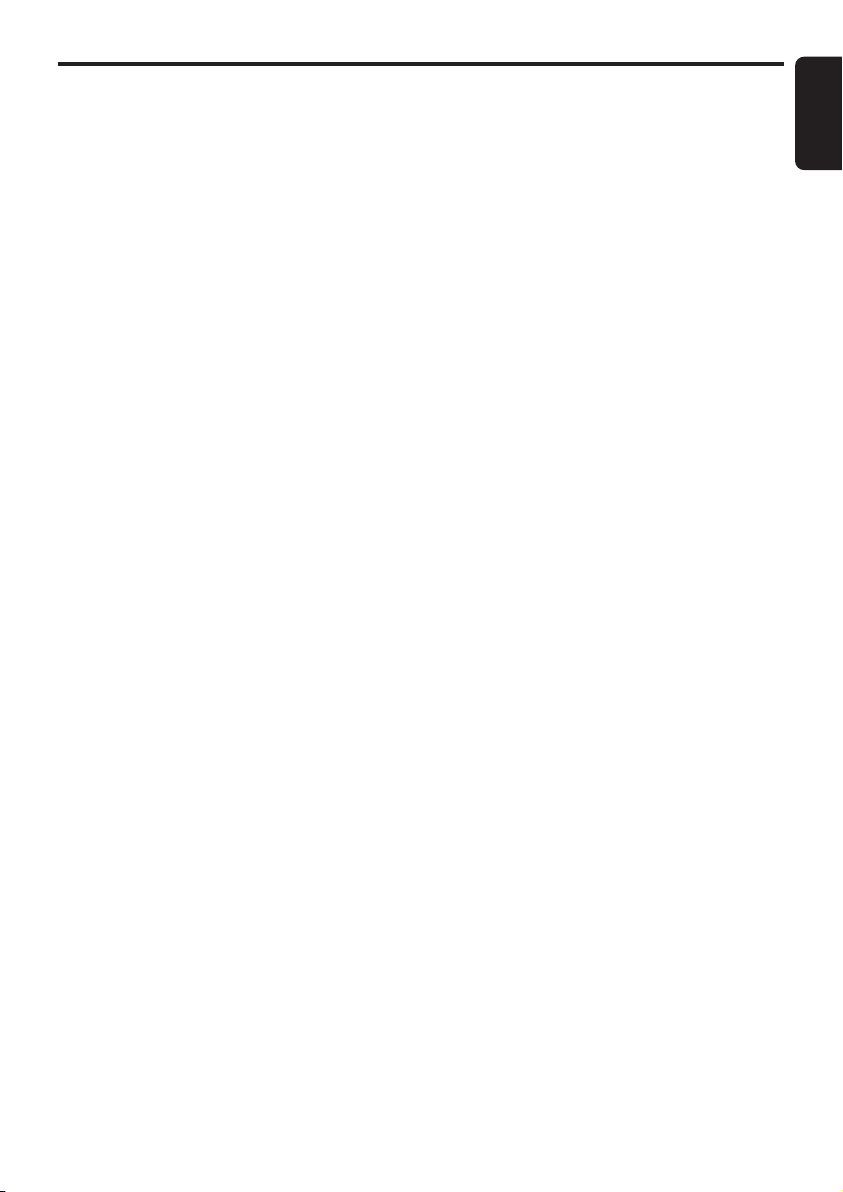
■ To cancel random play
1. Press the [MODE] button.
Folder random play
This function allows you to play all folders on the
disc at random.
1. Press the [MODE] button.
2. Touch [FOLDER RDM].
■ To cancel folder random play
1. Press the [MODE] button.
CD/MP3/WMA Operations
English
DXZ855MP 23
Page 24

Sound Adjustment
English
Adjustment items
You can adjust a sound effect or tone quality to
your preference.
Anti Distortion Filter (ADF) .................... Page 24
MAGNA BASS EXTEND ....................... Page 24
Sub-woofer speaker volume
(SW VOLUME)................................. Page 25
Bass setting (BASS) ............................. Page 25
Treble setting (TREBLE) ....................... Page 25
Balance (BALANCE) ............................. Page 25
Fader (FADER) ..................................... Page 25
Filter (FILTER)....................................... Page 26
Setting the ADF
• ADF is the abbreviation of Anti Distortion
Filter.
The adopted “Liveliness Enhancement Filter”
and “Sound Tone Compensation” functions
allow well-modulated realistic playback without
affecting the characteristics of the original sound
tone.
This unit is provided with 4 types of sound tone
effects stored in memory. Select the one you
prefer.
ADF-1 : Suitable for genuine speakers
ADF-2 : Suitable for separate speakers
ADF-3 : Suitable for co-axial speakers
USER : This setting can be adjusted by the
OFF : No sound effect
• The factory default setting is “OFF”.
Notes:
• As the volume changes when ADF is switched,
1. Press the [SOUND] button.
2. Touch [ADF].
user to his or her individual preference.
switch ADF with the volume and “SW VOLUME”
(sub-woofer) turned down as far as possible.
SOUND
BASS
1 1
TREBLE
BALANCE0FADER
RTN
M-BASS
ADF
EX
OFF
OFF 0
3. Touch
on the right of the display to
select the ADF mode.
ADF MODE
ADF 1
RTN
1
∗ Select one of “USER”, “1”, “2”, “3”, or
“OFF”.
4. To change the details of the ADF setting,
press the [ADJ] button.
5. Touch
on the left of the display to
select the desired item.
Each touch of
switches the
adjustment item display as follows:
●Adjustment item (when USER is
selected in step 3)
BASS ➜ TREBLE ➜ COMP ➜ BASS...
●Adjustment item (when 1 to 3 is
selected in step 3)
LEVEL ➜ COMP ➜ LEVEL...
6. Touch
on the right of the display to
adjust the item.
∗ “BASS” and “TREBLE” can be adjusted
within the range 1 to 13.
∗ “LEVEL” can be adjusted within the range -
3 to +3.
∗ Select either “ON” or “OFF” for “COMP”.
7. Press the [SOUND] button to return to the
original mode.
Setting MAGNA BASS
EXTEND
The MAGNA BASS EXTEND does not adjust
the low frequencies like the normal sound
adjustment function, but emphasizes the deep
bass frequencies to provide you with a dynamic
sound.
• The factory default setting is "OFF".
1. Press the [SOUND] button.
2. Touch [M-BASS EX] to select "ON" or
"OFF".
∗ Each time you touch [M-BASS EX], the
adjustment item changes as following
order:
OFF ➜ ON ➜ OFF...
3. Press the [SOUND] button to return to the
original mode.
24 DXZ855MP
Page 25
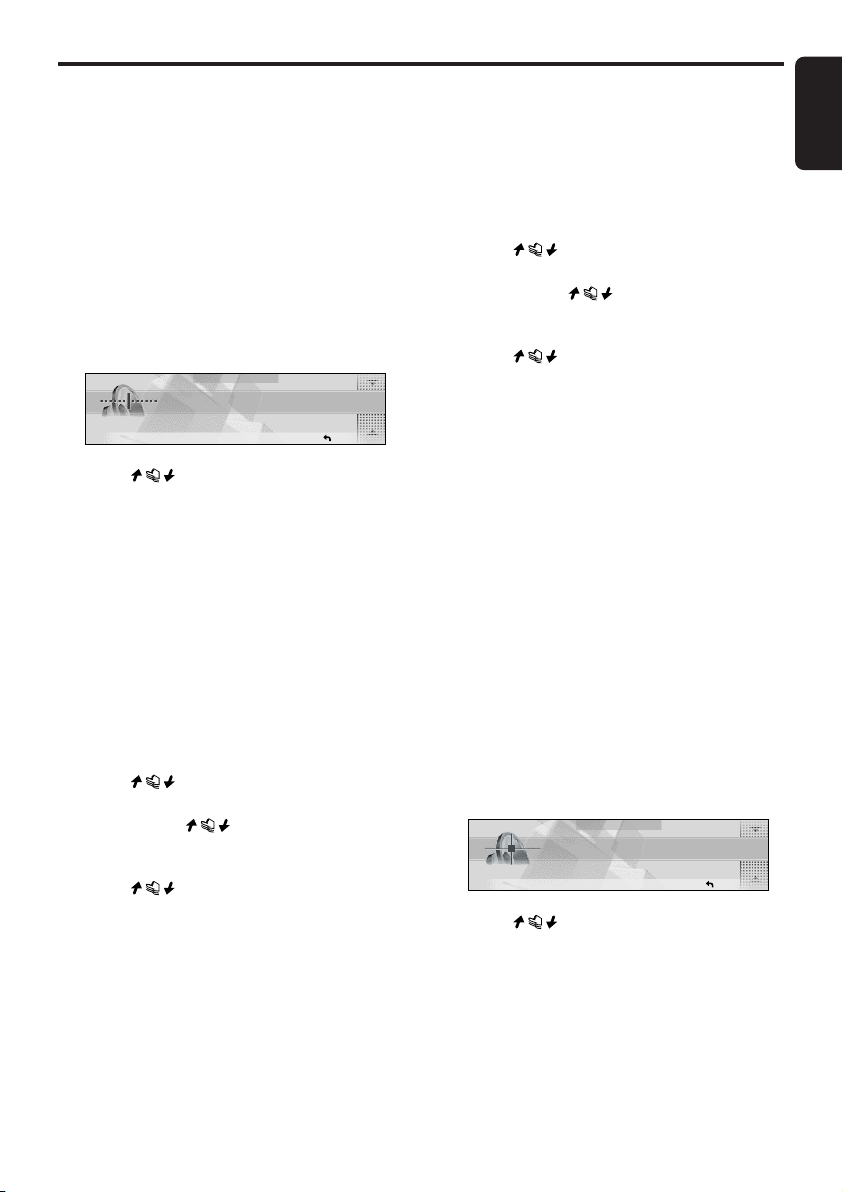
Note:
When "1", "2", "3", or "USER" is selected for ADF
(Anti Distortion Filter), setting of MAGNA BASS EX
cannot be performed.
Adjusting the sub-woofer
•"SW VOLUME" (sub-woofer) can be adjusted
only when the "SUB-WOOFER" is set to "ON"
(cf. page 32).
• The factory default setting for SW VOLUME is
“0”.
1. Press the [SOUND] button.
2. Touch [SW VOLUME].
SW VOLUME
0
RTN
3. Touch
adjust the item as desired.
∗ This item can be adjusted within the range
-5 to +5.
4. Press the [SOUND] button to return to the
original mode.
on the right of the display and
Adjusting the bass (Gain,
Frequency, Q-curve)
This adjustment can only be performed when
the ADF (Anti Distortion Filter) is set to "OFF".
1. Press the [SOUND] button.
2. Touch [BASS].
3. Touch
select the item.
Each touch of
adjustment items as follows:
GAIN ➜ FREQUENCY ➜ Q ➜ GAIN...
4. Touch
adjust the setting.
∗ The factory default setting for "GAIN" is
"0". (Adjustment range: -6 to +8)
∗ The factory default setting for
"FREQUENCY" is "50". (Adjustment 50/
80/120Hz)
∗ The factory default setting for "Q" is "1".
(Adjustment 1/1.25/1.5/2)
5. When the adjustment is complete, press the
[SOUND] button to return to the original
mode.
on the left of the display to
switches the
on the right of the display to
Sound Adjustment
Adjusting the treble (Gain,
Frequency)
This adjustment can only be performed when
the ADF (Anti Distortion Filter) is set to "OFF".
1. Press the [SOUND] button.
2. Touch [TREBLE].
3. Touch
select the item.
Each touch of
adjustment items as follows:
GAIN ➜ FREQUENCY ➜ GAIN...
4. Touch
adjust the setting.
∗ The factory default setting for "GAIN" is
"0". (Adjustment range: -6 to +6)
∗ The factory default setting for
"FREQUENCY" is "12k". (Adjustment
8kHz/12kHz)
5. When the adjustment is complete, press the
[SOUND] button to return to the original
mode.
on the left of the display to
switches the
on the right of the display to
Adjusting balance/fader
BALANCE:
Adjusts the volume balance between the left
and right speakers.
FADER:
Adjusts the volume balance between the front
and rear speakers.
• The factory default setting for BALANCE is
“0” and for FADER is “0”.
1. Press the [SOUND] button.
2. Touch [BALANCE] or [FADER].
BALANCE
0
RTN
3. Touch
adjust the item as desired.
∗ “BALANCE” can be adjusted within the
range L13 (left side emphasized) and R13
(right side emphasized).
∗ “FADER” can be adjusted within the range
R12 (rear side emphasized) and F12 (front
side emphasized).
4. Press the [SOUND] button to return to the
original mode.
on the right of the display and
English
DXZ855MP 25
Page 26

Sound Adjustment
English
Adjusting the filter frequency
Filter frequency
You can set a filter frequency value best suited
for your speakers.
* This item can be adjusted only when “SUB-
WOOFER” is set to “ON”.
• The factory default setting for FILTER is
“THROUGH”.
Filter adjustment
● SUB-W LPF (Subwoofer Low-Pass Filter)
adjustment
This filter cuts the signals above the selected
frequency value.
Each touch switches the frequency value as
follows:
THROUGH ➜ 50Hz ➜ 80Hz ➜ 120Hz ➜
THROUGH...
Select the frequency that suits your subwoofer.
Set to “THROUGH” if you use powered
subwoofers with built-in low-pass filters.
1. Press the [SOUND] button.
2. Touch [FILTER].
3. Touch
select the frequency value.
• Select from THROUGH, 50Hz, 80Hz, or
120Hz.
4. Press the [SOUND] button to return to the
original mode.
on the right of the display to
26 DXZ855MP
Page 27

Common Operations
English
Screen display in the TITLE
INPUT
The “TITLE INPUT” screen appears when you
enter a title.
FONT
display
a a-Z
FONT
MEMO
MEMO
Title
display
TITLE INPUT
Me I o d y
/
TEXT
display
TEXT
RTN
RTN
FONT display
A: Capital alphabet letters
a: Small alphabet letters
1: Numbers
U: Symbols
A¯: Umlaut
Title display
The currently entered title is displayed.
TEXT display
Touch
to select the character to enter.
/
Touching these buttons moves the cursor
indicating input position.
RTN
Touching this cancels entry of titles, and returns
the display to the original screen.
MEMO
Touching this stores the title that was input, and
returns the display to the original screen.
Entering titles
You can give radio/TV stations and CDs a title
up to 10 characters long. These titles can be
displayed when broadcasts are received or
when playing CDs.
The number of titles that can be entered is as
follows:
Mode Number of titles
CD mode 50 titles
TV mode 20 titles
Radio mode 30 titles
CD changer mode Number of titles
DCZ625 connected 100 titles
CDC655Tz connected 100 titles
CDC1255z connected 50 titles
1. Either receive the radio or TV station, or play
a CD for which you want to enter the title.
2. Touch [DISP].
3. Touch [INPUT].
DISPLAY EDIT
P
BGV
05
ABCDE
L-BLUE
SP/ANA COLOR
INPUT
RTN
<<
TITLE
The TITLE INPUT screen appears.
4. Touch [ ]/[ ] to move the cursor to indicate
the input position.
TITLE INPUT
A A-Z
FONT
MEMO
TEXT
RTN
∗ Up to ten characters can be input.
CAUTION
Pressing the reset button clears all user
memories such as titles stored on this unit.
5. Touch
text.
Each touch of
text as follows:
Capital alphabet letters
(space) A B C D E F G H I J K L M N O P Q
R S T U V W X Y Z
Small alphabet letters
a b c d e f g h i j k l m n o p q r s t u v w x y z
Numbers
0 1 2 3 4 5 6 7 8 9
Symbols
Umlaut
Å Ä Ë É E Ê Ï Æ Ø å ä ë é e ê ï ö ü æ ø
6. Touch
characters to enter.
7. Repeat steps 4 to 6 to enter the title.
8. Touch [MEMO].
You will hear a long beep, and the title is
stored in memory.
on [FONT] to select the type of
switches the type of
on [TEXT] to determine the
DXZ855MP 27
Page 28

Common Operations
English
■ When a new title is stored beyond the
maximum number of titles
In the case of a radio or TV station
Titles not stored to preset channels and ISR
(radio stations only) are automatically cleared,
and the new title is stored in memory.
In the case of a CD
Titles of CDs that have been played the least
are cleared, and the new title is stored in
memory.
Clearing titles
1. Either receive the radio or TV station, or play
a CD whose title you want to clear.
2. Touch [DISP].
3. Touch [INPUT].
4. Touch and hold [RTN] for 2 seconds or
longer to erase the title.
5. Touch [MEMO].
∗ Erasing is performed by overwriting with a
blank title.
Triggered audio mute for
cellular telephones
This unit requires special wiring to mute the
audio signal automatically when a cellular
telephone rings in the car.
∗ This function is not compatible with all cellular
telephones. Contact your local authorized
Clarion dealer for information on proper
installation and compatibility.
4. When “ENT” is displayed at the right of the
display, touch [ENT] to switch to the
adjustment details display.
5. Touch
set the details.
on the right of the display to
■ To return to the original mode
1. Press the [ADJ] button again.
■ To call up the last operated item
1. Touch [RECENT].
Changing settings
Selecting setting items
1. Press the [ADJ] button.
The mode changes to the adjust mode.
1 1
APPEARANCE
RECENT
2. Touch [APPEARANCE], [SOUND],
[TUNER], or [SETTING].
3. Touch
select the item to set.
ADJ
SETTINGSOUND
TUNER
RTN
on the left of the display to
28 DXZ855MP
Page 29

● Setting items
Main item Sub item
APPEARANCE CLOCK EDIT
• Clock setting (cf. page 30)
MSG INFO
• Setting the message display ON/OFF (cf. page 30)
MSG INPUT
• Message information input (cf. page 30)
DIMMER IN
• Auto-dimmer setting (cf. page 31)
DMR LEVEL
• Setting the dimmer level (cf. page 31)
BRIGHT
• Adjusting the display brightness (cf. page 31)
BLINK LED
• Making the LED blink when DCP is removed (cf. page 31)
BEEP
• Setting beep (cf. page 32)
SCROLL SPD
• Adjusting the scroll speed (cf. page 32)
SRC ICON
• Setting the source icon display (cf. page 32)
SOUND SUB WOOFER
• Setting sub woofer speaker ON/OFF (cf. page 32)
AMP CANCEL
• Setting internal amplifier use ON/OFF (cf. page 32)
TUNER TV DIVER
• Setting TV diversity (cf. page 40)
SID DISP
• Display the Sirius ID No. (cf. page 33)
SETTING AUX SENS
• Setting the portable audio (AUX) input level (cf. page 33)
SYSTEM CHECK
• Performing a system check (cf. page 33)
CODEMATIC
• Setting security (cf. page 34)
SLIDE CONT
• Setting the slide direction of the slide buttons (cf. page 34)
Common Operations
English
DXZ855MP 29
Page 30

Common Operations
English
Setting the clock (CLOCK)
When the power is OFF, the clock is displayed.
The clock is displayed in 12-hour format.
1. Press the [ADJ] button.
2. Touch [APPEARANCE].
3. Touch
“CLOCK EDIT” and touch [ENT].
CLOCK EDIT
The time (e.g. “2pm:45”) currently set on this
unit is displayed, and the mode changes to
the time setting mode.
4. Touch
hours.
∗ If you operate another button while you
are setting the time, the time is not
adjusted.
5. Touch
minutes.
6. Touch [SET].
∗ You will hear a long beep, and the time is
set.
Notes:
• The clock cannot be adjusted when the power is
OFF.
• When the battery has been removed for
maintenance or for repair, set the time again.
7. Press the [ADJ] button to return to the
original mode.
on the left slide button to select
ADJ APPEARANCE
RTN
on the left slide button to set
ADJ APPEARANCE CLOCK
2pm :
45
RTNSET
on the right slide button to set
[
ENT
3. Touch
on the left of the display to
select "MSG INFO".
ADJ APPEARANCE
MSG INFO OFF
4. Touch
on the right of the display to
select “ON” or “OFF”.
5. Press the [ADJ] button to return to the
]
original mode.
Entering messages to display
in message information (MSG
INPUT)
• Up to 30 characters can be entered.
• The factory default setting is “Welcome to
Optimedia”.
1. Press the [ADJ] button to set to the adjust
mode.
2. Touch [APPEARANCE].
3. Touch
select "MSG INPUT".
MSG INPUT
4. Touch [ENT].
The mode changes to the message entry
mode.
5. Touch [ ]/[ ] to determine the entry
position.
A
FONT
on the left of the display to
ADJ-APPEARANCE
MESSAGE INPUT
We I come to
MEMO
RTN
RTN
RTN
[
ENT
A-
TEXT
]
Z
Displaying messages (MSG
INFO)
This function allows you to display a message
on the display when no operation is performed
for more than 30 seconds.
• The factory default setting is “OFF”.
1. Press the [ADJ] button to set to the adjust
mode.
2. Touch [APPEARANCE].
30 DXZ855MP
6. Touch
on [FONT] to select the type of
text.
Each touch of
switches the type of
text. For details, see page 27.
7. Touch
on [TEXT] to determine the
character to enter.
8. Repeat steps 5 to 7 to enter the message.
9. Touch [MEMO].
You will hear a long beep, and the message
is stored in memory.
10. Press the [ADJ] button to return to the
original mode.
Page 31

Setting the auto-dimmer
(DIMMER IN)
This function allows you to dim the lighting of
the display matched to the illumination or the
brightness inside your car.
Select either “AUTO” (interlocked to the
brightness inside your car) or “ILLUMI”
(interlocked to the illumination inside your car)
as the auto-dimmer setting.
• When the auto-dimmer function is set to
“AUTO”, the brightness of the display is
dimmed according to the brightness detected
by this sensor.
• Set the dimmer setting at DMR LEVEL.
• The factory default setting is “AUTO”.
1. Press the [ADJ] button to set to the adjust
mode.
2. Touch [APPEARANCE].
3. Touch on the left of the display to
select “DIMMER IN”.
ADJ APPEARANCE
D I MMER IN AUTO
RTN
4. Touch on the right of the display to
select “AUTO” or “ILLUMI”.
5. Press the [ADJ] button to return to the
original mode.
Setting the dimmer level
(DMR LEVEL)
This function allows you to set how much the
displayed is to be dimmed.
• The factory default setting is “3”.
1. Press the [ADJ] button to set to the adjust
mode.
2. Touch [APPEARANCE].
3. Touch on the left of the display to
select “DMR LEVEL”.
ADJ APPEARANCE
DMR LEVEL 3
Common Operations
5. Press the [ADJ] button to return to the
original mode.
Adjusting the brightness of
the display (BRIGHT)
You can adjust the brightness of the display to
match the mounting angle of the unit.
• The factory default setting is “5”.
1. Press the [ADJ] button to set to the adjust
mode.
2. Touch [APPEARANCE].
3. Touch on the left of the display to
select “BRIGHT”.
ADJ APPEARANCE
BRIGHT
4. Touch on the right of the display to
adjust the brightness.
∗ This setting item can be adjusted within
the range 1 to 12.
Adjust this setting item while viewing how
the appearance of the display changes.
5. Press the [ADJ] button to return to the
original mode.
5
RTN
Making the LED blink when
DCP is removed (BLINK LED)
You can make the LED on this unit blink when
the DCP is removed.
• The factory default setting is “OFF”.
1. Press the [ADJ] button to set to the adjust
mode.
2. Touch [APPEARANCE].
3. Touch on the left of the display to
select “BLINK LED”.
ADJ APPEARANCE
BL INK LED
OFF
RTN
English
RTN
4. Touch on the right of the display to
set the dimmer level.
∗ Select one of OFF (dimming OFF, bright),
1 (slightly dimmed) to 5 (dark).
4. Touch on the right of the display to
select “ON” or “OFF”.
5. Press the [ADJ] button to return to the
original mode.
DXZ855MP 31
Page 32

Common Operations
English
Setting the beep for when
buttons are operated (BEEP)
The short or long high-pitched tone you hear
when a button is operated is called a “BEEP”.
• The factory default setting is “ON”.
1. Press the [ADJ] button to set to the adjust
mode.
2. Touch [APPEARANCE].
3. Touch
select “BEEP”.
on the left of the display to
ADJ APPEARANCE
BEEP
OFF
RTN
1. Press the [ADJ] button to set to the adjust
mode.
2. Touch [APPEARANCE].
3. Touch
select “SRC ICON”.
4. Touch
select “ICON” or “SPE/ANA”.
5. Press the [ADJ] button to return to the
original mode.
on the left of the display to
ADJ APPEARANCE
SRC
on the right of the display to
I CONI CON
RTN
4. Touch
select “ON” or “OFF”.
5. Press the [ADJ] button to return to the
original mode.
on the right of the display to
Adjusting the title scroll
speed (SCROLL SPD)
This feature allows you to slow down the scroll
speed when the scroll speed is too fast, making
it difficult to view the screen.
• The factory default setting is “SPEED 1”.
1. Press the [ADJ] button to set to the adjust
mode.
2. Touch [APPEARANCE].
3. Touch
select “SCROLL SPD”.
SCROLL SPD
4. Touch
adjust the sensitivity.
∗ This setting item can be adjusted within
the range SPEED 1 to SPEED 4.
5. Press the [ADJ] button to return to the
original mode.
on the left of the display to
ADJ APPEARANCE
1
RTN
on the right of the display to
Setting the source icon
(SRC ICON)
You can change the source icon on the display.
• The factory default setting is “ICON”.
Setting speaker ON/OFF
(SUB-WOOFER)
Set the sub-woofer (SUB-WOOFER) ON/OFF.
Be sure to set this setting to “OFF” when there
is no sub-woofer.
• The factory default setting is “ON”.
1. Press the [ADJ] button to set to the adjust
mode.
2. Touch [SOUND].
3. Touch
select "ON" or "OFF".
SUBONWOOFER
4. Press the [ADJ] button to return to the
original mode.
on the right of the display to
ADJ SOUND
RTN
Setting internal amplifier use
ON/OFF (AMP CANCEL)
Set internal amplifier use ON/OFF matched to
whether or not an external amplifier is used.
Set AMP CANCEL to “ON” (internal amplifier
use OFF) when an external amplifier is
connected and the internal amplifier is not used.
• The factory default setting is “OFF” (internal
amplifier used).
1. Press the [ADJ] button to set to the adjust
mode.
2. Touch [SOUND].
32 DXZ855MP
Page 33

3. Touch on the left of the display to
select “AMP CANCEL”.
ADJ SOUND
AMP
OFFCANCEL
Common Operations
3. Touch on the left of the display to
select "AUX SENS".
ADJ SETTING
AUX
SENS
MID
English
RTN
4. Touch on the right of the display to
select “ON” or “OFF”.
5. Press the [ADJ] button to return to the
original mode.
Displaying the Sirius ID No.
(SID DISP)
• This item can be set only when Sirius is
connected.
1. Press the [ADJ] button to set to the adjust
mode.
2. Touch [TUNER].
3. Touch on the left of the display to
select “SID DISP”.
ADJ SOUND
SID DISP
4. Touch on the right of the display to
switch between the display for the upper 6
digits and the lower 6 digits.
5. Press the [ADJ] button to return to the
original mode.
123456
RTN
RTN
4. Touch on the right of the display to
set the input level.
∗ Select LOW, MID or HIGH.
Notes:
• When the input level is overloaded, “OVERLOAD”
appears. Adjust AUX SENS or the input level so
that “OVERLOAD” disappears.
5. Press the [ADJ] button to return to the
original mode.
Performing a system check
(SYSTEM CHECK)
This function allows you to perform a system
check when an external equipment is connected
to this unit.
1. Press the [ADJ] button to set to the adjust
mode.
2. Touch [SETTING].
3. Touch on the left of the display to
select “SYSTEM CHECK”.
ADJ SETTING
[
]
SYSTEM
CHECK
START
RTN
AUX function
This system has an external RCA input so you
can listen to sounds and music from external
devices connected to this unit.
Setting the input level (AUX
SENS) of portable audio (AUX
mode)
This function allows you to set the input level of
optional external devices connected to this unit.
• The factory default setting is “MID”.
1. Press the [ADJ] button to set to the adjust
mode.
2. Touch [SETTING].
4. Touch [START].
The confirmation display appears.
5. Touch [OK].
ADJ SETTING
OK
CANCEL
After this operation, the display returns to
the original mode.
DXZ855MP 33
Page 34

Common Operations
English
Using the security function
(CODEMATIC)
This function prevents persons who do not know
the touch sequence from easily operating this
unit. The Touch Code display appears when
DCP is attached and the power is turned ON
with “CODEMATIC” set to “ON”.
If you touch the display in this screen in the
preset order, “SUCCESSFUL” is displayed and
the power is turned OFF.
When the power is next turned ON, the Touch
Code display does not appear, and the main
display in the radio mode or CD mode is
displayed.
• The factory default setting is “OFF”.
1. Press the [ADJ] button to set to the adjust
mode.
2. Touch [SETTING].
3. Touch on the left of the display to
select “CODEMATIC”.
ADJ SETTING
CODEMAT I C
2 types of items are displayed for
“CODEMATIC”, items for which “ON” or
“OFF” is displayed at the right of the screen,
and items for which “INPUT” is displayed at
the right of the screen. Here, select the item
for which “ON” or “OFF” is displayed at the
right of the display.
4. Touch on the right of the display to
select “ON” or “OFF”.
5. Touch on the left of the display to
select “CODEMATIC”.
CODEMATIC
OFF
RTN
ADJ SETTING
INPUT
CODE MATIC
1234
When you touch 4 times, and 4 indicators
light, you will hear a long beep, and the
original mode is returned to.
■ To cancel CODEMATIC
If you have forgotten the touch order, either
touch [4], [1], [3] and then [2] in that order, or
press [SCN] on the remote control unit.
Setting the slide direction of
the slide buttons (SLIDE
CONT)
This function allows you to set the direction of
the left and right slide buttons.
• The factory default setting is “UP ➜ +”.
1. Press the [ADJ] button to set to the adjust
mode.
2. Touch [SETTING].
3. Touch on the left of the display to
select “SLIDE CONT”.
ADJ SETTING
SLIDE
4. Touch on the right of the display to
select “UP ➜ +” or “DOWN ➜ +”.
5. Press the [ADJ] button to return to the
original mode.
CONT UP
RTN
RTN
Here, select the item for which “INPUT” is
displayed at the right of the display.
6. Touch [INPUT].
The Touch Code display appears.
7. Enter the touch code.
∗ Touch [1] to [4] at the bottom of the display
at random. You can also repeatedly touch
the same number.
34 DXZ855MP
Page 35

8. OPERATIONS OF ACCESSORIES
CD Changer Operations
English
CD changer
When an optional CD changer is connected
through the CeNET cable, this unit can control
CD changer operations. This unit can be
connected to a total of 2 CeNET-wired CD
changers.
■ When 2 CD changers are connected
Press the [SRC] button to select the changer
connected to this unit. (Each press of the [SRC]
button switches the changer.)
• If the CD changer does not contain a
magazine, “NO MAG” is displayed, and if the
magazine does not contain a CD, “NO DISC”
is displayed.
• For details on the title display, see “Switching
the title display” (cf. page 15).
Screen displays in the
changer mode
● Standard operation display
The standard operation display appears by
pressing the [SRC] button to select changer
modes.
Track No.
display
01
TRACK
03:09
Title
display
TELL ME
2:45
DISP
Disc No.
display
DISC
pm
1
Playing time display
Î00:01: The playing time is displayed.
Track No. display
Touching
or
allows you to select
the track to play, or fast-forward/fast-rewind
tracks.
Title display
The selected title is displayed.
Disc No. display
Touching
selects discs.
s
Touching this pauses or resumes play.
DISP
The display contents can be changed.
a/d (only in the simple operation display)
Touching these selects the track to play.
Touching and holding these fast-forwards/fastrewinds tracks.
/ (Only in the simple operation
display)
Touching these buttons selects the disc to play.
CAUTION
CD-ROM discs cannot be played from every
CD changer. This depends on the model.
Note:
• Some CDs recorded in the CD-R/CD-RW mode
may not be usable.
Playing time
s
DISP
display
● Simple operation display
Pressing and holding [MODE] button for 2
seconds or longer switches the simple operation
display.
a/d
03:29
TELL ME
2:45
DISP
pm
DISC
1
TRACK
01
DXZ855MP 35
Page 36
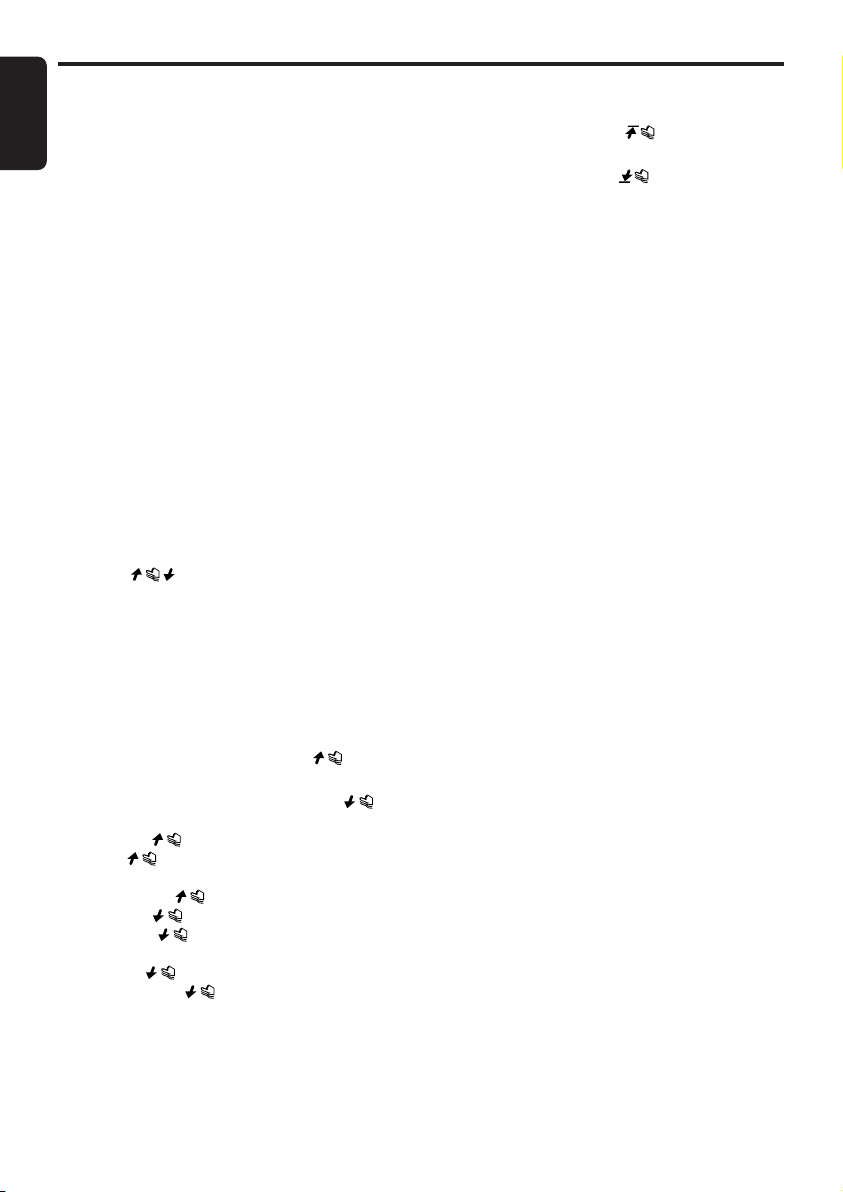
CD Changer Operations
English
Selecting the changer mode
1. Press the [SRC] button to select the changer
mode.
∗ Each time you press the [SRC] button, the
display switches as follows:
Radio ➜ (SIRIUS) ➜ CD/MP3 ➜
(CD changer) ➜ (DVD changer) ➜ (TV) ➜
AUX ➜ Radio...
∗ The mode of equipment that is not
connected is not displayed.
Play starts automatically when the mode
changes to the changer mode.
Pausing play
1. Touch [s].
■ To resume play
1. Touch [s] again.
Selecting a CD
1. Touch on the disc No. display to
select a disc.
Play starts.
∗ If magazine does not contain the disc you
selected, the No. for that disc is not
displayed.
Selecting a track
1. To listen to the next track, touch on the
track display.
2. To listen to the previous track, touch
twice on the track display.
Touching plays the next track. If you
touch more times, the track advances
ahead to the track for the number of times
you touched and that track is played.
Touching plays the previous track. If
you touch more times, the track moves
back to the track for the number of times you
touched and that track is played.
∗ If you touch twice on the track display
while the start of the track is being played,
the track 2 tracks back is sometimes
played.
Fast-forward/fast-rewind
1. To fast-forward, touch on the track
display.
2. To fast-rewind, touch on the track
display.
Scan play
Scan play locates and plays the first 10 seconds
of each track on a disc automatically. This
function continues on the disc until it is
canceled.
The scan play function is useful when you want
to select a desired track.
1. Press the [MODE] button.
2. Touch [TRACK-SCAN].
∗ Scan play starts from the next track after
the track currently being played.
■ To cancel scan play
1. Press the [MODE] button.
Disc scan play
Disc scan play locates and plays the first 10
seconds of the first track on each disc in the
currently selected changer. This function
continues automatically until it is canceled.
Disc scan play is useful when you want to select
a desired disc.
1. Press the [MODE] button.
2. Touch [DISC SCAN].
∗ Disc scan play starts from the next disc
after the disc currently being played.
■ To cancel disc scan play
1. Press the [MODE] button.
Repeat play
Repeat play continuously plays the current track.
This function continues automatically until it is
canceled.
1. Press the [MODE] button.
2. Touch [TRACK RPT].
■ To cancel repeat play
1. Press the [MODE] button.
36 DXZ855MP
Page 37

Disc repeat play
After all the tracks on the current disc have
been played, disc repeat play automatically
replays the current disc over from the first track.
This function continues automatically until it is
canceled.
1. Press the [MODE] button.
2. Touch [DISC RPT].
■ To cancel disc repeat play
1. Press the [MODE] button.
Random play
Random play selects and plays individual tracks
on the disc in no particular order. This function
continues automatically until it is canceled.
1. Press the [MODE] button.
2. Touch [TRACK RDM].
■ To cancel random play
1. Press the [MODE] button.
Disc random play
The disc random play selects and plays
individual tracks or discs automatically in no
particular order. This function continues
automatically until it is canceled.
1. Press the [MODE] button.
2. Touch [DISC RDM].
■ To cancel disc random play
1. Press the [MODE] button.
CD Changer Operations
English
DXZ855MP 37
Page 38
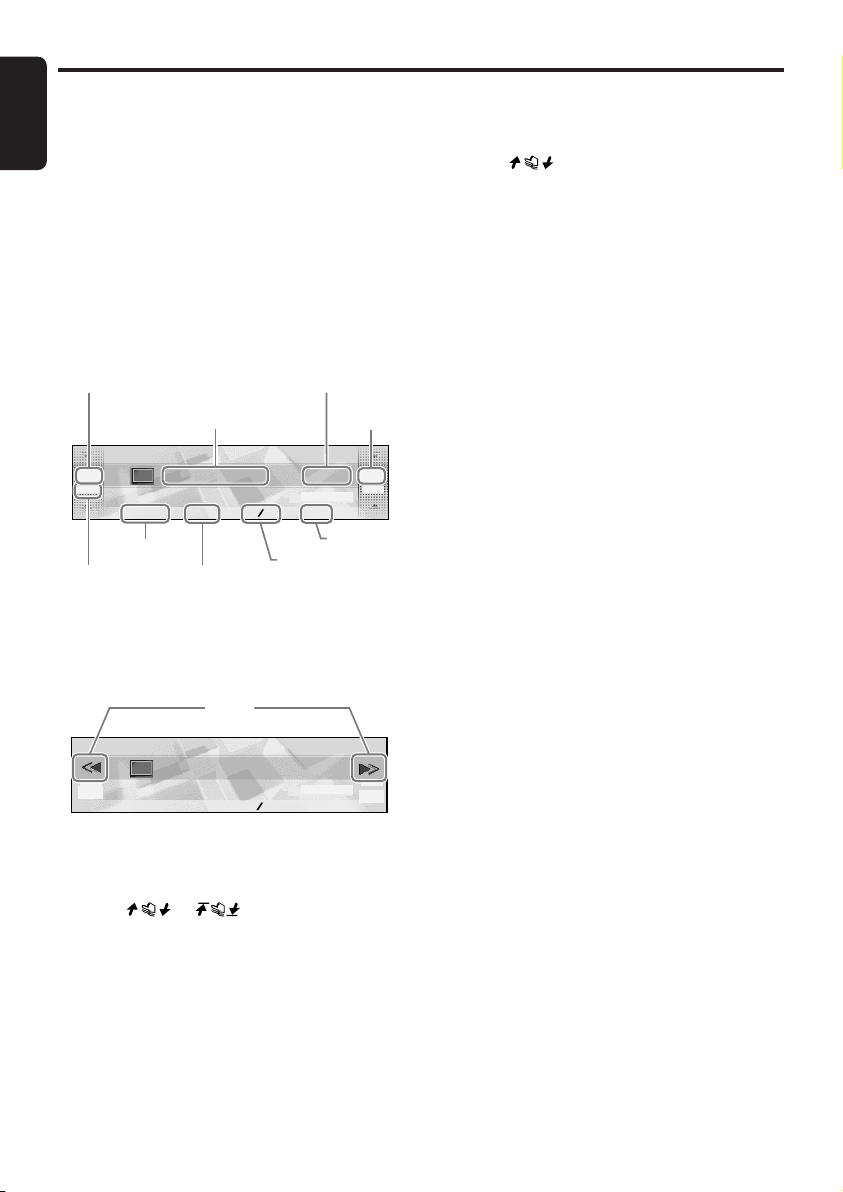
TV Operations
English
TV tuner function
When an optional TV tuner is connected through
the CeNET cable, this unit controls all TV tuner
functions. To watch TV, you need a TV tuner and
a monitor.
Screen displays in the TV
mode
● Standard operation display
The standard operation display appears by
pressing the [SRC] button to select the TV
mode.
Channel display
Title display
3ch
MANU
PRESET BAND PS AS
PRESET
SEEK/MANU
BAND
indicator
● Simple operation display
Pressing and holding the [MODE] button for 2
seconds or longer switches the simple operation
display.
a/d
MANU
3ch
PRESET BAND PS AS
Channel display
3ch: The channel currently being received is
displayed.
Touching or in the standard
operation display allows you to perform seek
tuning or manual tuning.
Title display
The name of the station currently being received
is displayed.
VTR : In video mode
Touching these switches the display.
Reception
band display
TV1
2:45
DISP
PS/AS
TV1
2:45
DISP
Preset No.
display
P1
P.C H
pm
DISP
P.CH
pm
P1
Reception band display
TV1 : Band name
Preset No. display
Touching on the right slide button in the
standard operation display selects a preset
memory.
Touching [PRESET] displays the preset memory
number list.
PS/AS
Touching this starts a preset scan.
Touching and holding this for 2 seconds or
longer starts an auto store.
Touching this during the preset scan/auto scan
ends the operation.
BAND
Touching this switches the reception band.
Touching and holding this for 1 second or longer
toggles between the manual tuning mode and
the seek tuning mode.
a/d (only in the simple operation display)
Touching these buttons enables seek tuning or
step tuning (in the manual tuning mode).
Touch and holding these buttons enables quick
tuning (in manual tuning mode).
DISP
The display contents can be changed.
Selecting the TV mode
1. Press the [SRC] button to select the TV
mode.
Each press of the [SRC] button switches the
mode as follows:
Radio ➜ (SIRIUS) ➜ CD/MP3 ➜
(CD changer) ➜ (DVD changer) ➜ (TV) ➜
AUX ➜ Radio...
∗ The mode of equipment that is not
connected is not displayed.
Switching the reception band
1. Touch [BAND] to switch the reception band.
Each touch of [BAND] switches the
reception band.
TV1 ➜ TV2 ➜ TV1...
38 DXZ855MP
Page 39

TV Operations
English
Seek tuning
Seek tuning is a function for automatically tuning
stations with good reception.
1. Touch and hold [BAND] for 1 second or
longer while “MANU” is displayed.
Automatic tuning is possible when “SEEK” is
displayed.
2. Touch
“SEEK UP/SEEK DOWN” is displayed, and
tuning starts.
Tuning automatically stops at stations with
good reception.
on the channel display.
■ To cancel tuning
1. Touch
on the channel display again.
Manual tuning
There are 2 ways available: quick tuning and
step tuning.
In the step tuning mode, the frequency changes
1 step at a time. In the quick tuning mode, you
can quickly tune the desired frequency.
1. Touch and hold [BAND] for 1 second or
longer if “SEEK” is displayed.
Manual tuning is possible when “MANU” is
displayed.
2. Operate the channel display to tune to a
channel on which there is a broadcast.
● Step tuning
Touch
● Quick tuning
Touch
stops when you take your finger away from
the panel.
on the channel display.
on the channel display. Tuning
Preset memory
A total of 12 TV stations can be stored (6-TV1
and 6-TV2). This allows you to select your
favorite TV stations and store them in memory
for later recall.
1. Touch [BAND] to switch the reception band.
2. Operate the channel display to select the
station to store to.
3. Touch [PRESET].
The preset memory No. list is displayed.
4. Touch and hold the preset No. to store for 2
seconds or longer.
You will hear a long beep, and the station is
stored in memory.
Auto store
Auto store selects 6 TV stations automatically
and stores each one into preset memory.
1. Touch and hold [PS/AS] for 2 seconds or
longer.
“A-STORE” appears on the display.
∗ Stations with good reception are
automatically searched, and are stored to
preset memory (No.1 to No.6) in order
from the station having the lowest
frequency.
Notes:
• When auto store is performed, stations stored to
memory so far are cleared.
• When there are fewer than 6 stations with good
reception, low frequencies are automatically
returned to, and auto store is performed again. If
there are fewer than 6 stations even after auto
store is performed twice, stations stored so far
remain in memory.
Recalling a preset station
This function allows the user to select a preset
station.
1. Touch [PRESET].
The preset memory No. list is displayed.
2. Touch the preset memory No.
∗ The station can also be tuned by touching
in the standard operation display.
■ To cancel tuning
1. Touch [RTN].
Preset scan
Preset scan is a function for receiving stations in
the order that they are currently stored to preset
No. so that broadcasts can be checked.
1. Touch [PS/AS].
“P-SCAN” appears on the display.
∗ The currently stored stations are received
in order for 7 seconds or longer each.
Stations with poor reception are skipped,
and the next station is received.
DXZ855MP 39
Page 40

TV Operations
English
■ To cancel the preset scan
1. Touch [PS/AS].
“P-SCAN” disappears, and the stations that
were being received when [PS/AS] was
touched are received next.
Watching a video
The TV tuner has a VTR input terminal to which
1 external device can be connected. Connect a
12 V video cassette player (VCP) or video
cassette recorder (VCR) to the TV tuner input
terminal.
1. Press the [MODE] button.
2. Touch [TV/VTR].
∗ Every time you touch this, the function
switches between TV and VTR.
Setting the TV Diver
You can change the reception setting for the TV
antenna connected to the TV tuner.
• Set this item to “OFF” when a TV diversity
antenna is not in use.
• The factory default setting is “ON”.
1. Press the [ADJ] button to set to the adjust
mode.
2. Touch [TUNER].
3. Touch on the left of the display to
select [TV DIVER].
ADJ TUNER
TV DIVER
ON
RTN
4. Touch on the right of the display to
select [ON] or [OFF].
5. Press the [ADJ] button to return to the
original mode.
40 DXZ855MP
Page 41

9. IN CASE OF DIFFICULTY
English
Problem
Power does not
turn on.
(No sound is
produced.)
No audio when
operating the unit
with amplifiers.
Nothing happens
when buttons are
pressed.
General
Display is not
accurate.
No sound heard.
No sound heard.
Sound skips or is
noisy.
CD/MP3/WMA
Sound is cut or
skipped.
Noise is
generated or
noise is mixed
with sound.
Cause
Fuse is blown.
Incorrect wiring.
Amplifier turn-on lead is
shorted to ground or
excessive current is required.
The microprocessor has
malfunctioned due to noise,
etc.
DCP or main unit connectors
are dirty.
The speaker protection
circuit is operating.
There is a disc other than a
compact disc or foreign
matter already in place.
MP3/WMA files are absent in
a disc.
Files are not recognized as
an MP3/WMA file.
File system is not correct.
Disc is dirty.
Disc is heavily scratched or
warped.
MP3/WMA files are not
encoded properly.
Measure
Replace with a fuse of the same amperage. If the
fuse blows again, consult your store of purchase.
Consult your store of purchase.
Turn the unit off and check each wire for a possible
short. If the amplifier turn-on lead shorts out, cover it
with insulation such as tape.
Turn off the power, then
remove the DCP by
referencing "Removing
the DCP" (cf. page 10).
Press the reset button for
about 2 seconds with a
thin rod.
Wipe the dirt off with a soft cloth moistened with
cleaning alcohol.
1. Check the speaker connection.
2. Turn down sound volume. Function can also be
restored by turning the power off and on again.
3. If the sound is muted again, consult your store of
purchase.
With the SLOPING CONSOLE open, press and hold
the [Q] button for 3 seconds or longer.
The foreign matter is forcibly ejected.
Write MP3/WMA files onto the disc properly.
Use MP3/WMA files encoded properly.
Use ISO9660 level 1, 2 or JOLIET or Romeo file
system.
Clean the disc with a soft cloth.
Replace with a disc with no scratches.
Use MP3/WMA files encoded properly.
Reset button
DXZ855MP 41
Page 42

English
Problem
Sound is bad
directly after
power is turned
on.
Wrong filename
Play list play is
CD/MP3/WMA
not performed.
Cause Measure
Water droplets may form on
the internal lens when the
car is parked in a humid
place.
File system is not correct.
File name or extension is not
correct.
Let dry for about 1 hour with the power on.
Use ISO9660 level 1, 2 or JOLIET or Romeo file
system.
Use alphanumeric/ASCII characters for MP3/WMA
file name.
Use “.M3U” for the file extension of a play list.
42 DXZ855MP
Page 43

10. ERROR DISPLAYS
If an error occurs, one of the following displays is displayed.
Ta ke the measures described below to eliminate the problem.
English
Error Display Measure
ERROR 2
ERROR 3
ERROR 6
CD/MP3/WMA
ERROR 2
ERROR 3
CD changer
ERROR 6
ERROR 2
ERROR 3
ERROR 6
DVD changer
ERROR P
ERROR R
AMP GUARD
General
A DISC is caught inside the CD deck and is
not ejected.
A DISC cannot be played due to scratches,
etc.
A DISC is loaded upside-down inside the
CD deck and does not play.
A DISC inside the CD changer is not
loaded.
A DISC inside the CD changer cannot be
played due to scratches, etc.
A DISC inside the CD changer cannot be
played because it is loaded upside-down.
A DISC inside the DVD changer cannot be
played.
A DISC cannot be played due to scratches,
etc.
A DISC inside the DVD changer cannot be
played because it is loaded upside-down.
Parental level error
Region code error
The speaker protection circuit is operating.
During this operation, if any volume
operation is performed, the display shows
“AMP GUARD”.
“AMP GUARD” sometimes functions when
special test signals are used.
Cause
This is a failure of CD deck’s mechanism and
consult your store of purchase.
Replace with a non-scratched,
non-warped-disc.
Eject the disc then reload it properly.
This is a failure of CD changer’s mechanism
and consult your store of purchase.
Replace with a non-scratched, non-warped
disc.
Eject the disc then reload it properly.
This is a failure of DVD mechanism and consult your store of purchase.
Retry or replace with a non-scratched, nonwarped-disc.
Eject the disc then reload it properly
Set the correct Parental level.
Eject the disc and replace correct region
code disc.
1. Turn down sound volume. Function can
also be restored by turning the power off
and on again.
(Speaker volume is reduced automatically
when the speaker protection circuit operates).
2. If the sound is muted again, consult our
service department.
If an error display other than the ones described above appears, press the reset button. If the problem
persists, turn off the power and consult your store of purchase.
DXZ855MP 43
Page 44

English
11. SPECIFICATIONS
FM Tuner
Frequency Range:
87.9 MHz to 107.9 MHz
Usable Sensitivity:
9 dBf
50dB Quieting Sensitivity:
15 dBf
Alternate Channel Selectivity:
70 dB
Stereo Separation (1 kHz):
32 dB
Frequency Response (±3 dB):
30 Hz to 15 kHz
AM Tuner
Frequency Range:
530 kHz to 1710 kHz
Usable Sensitivity:
25 µV
CD Player
System:
Compact disc digital audio system
Usable Discs:
Compact disc
Frequency Response (±1 dB):
5 Hz to 20 kHz
Signal to Noise Ratio (1 kHz):
100 dB
Dynamic Range (1 kHz):
96 dB
Harmonic Distortion:
0.01%
Audio
Maximum Power Output:
212 W (53 W × 4 ch)
Continuous Average Power Output:
18 W × 4, into 4 Ω, 20 Hz to 20 kHz, 1%THD
Bass Control Action (50 Hz):
±12 dB
Treble Control Action (12.5 kHz):
±12 dB
Line Output Level (CD 1 kHz):
4 V/F 2ch + 4V/R 2ch
4 V/SUB WOOFER 2ch
General
Power Supply Voltage:
14.4 V DC (10.8 to 15.6 V allowable), negative
ground
Current Consumption:
Less than 15 A, 3A
Speaker Impedance:
4 Ω (4 Ω to 8 Ω allowable)
Weight / Source unit:
3.74 lb. (1.7 kg)
Weight / Remote control unit:
1.41 oz. (40 g) (including battery)
Dimensions / Source unit:
7" (Width) × 2" (Height) × 6-5/16" (Depth)
[178 (W) × 50 (H) × 160 (D) mm]
Dimensions / Remote control unit:
1-3/4" (Width) × 4-7/16" (Height) × 1/2" (Depth)
[44 (W) × 113 (H) × 13 (D) mm]
Note:
• Specifications and design are subject to change without notice for further improvement.
44 DXZ855MP
Page 45

English
DXZ855MP 45
Page 46

2005/1 (Abe·Abe)
Clarion Co., Ltd.
All Rights Reserved. Copyright © 2005: Clarion Co., Ltd.
Printed in China / Imprimé en Chine / Impreso en China
PE-2749B
280-8189-00
