Page 1

Owner’s manual / Mode d’emploi
Bedienungsanleitung / Istruzioni per l’uso
Gebruiksaanwijzing / Manual de instrucciones
Bruksanvisning / Manual de instruções
DXZ848RMC
RDS-EON FM / MW / LW RADIO CD / MP3 / WMA
COMBINATION
•
COMBINE RADIO FM/PO/GO RDS-EON-LECTEUR DE CD/
MP3/WMA
•
RDS-EON UKW/MW/LW RADIO CD/MP3/WMA
KOMBINATION
•
COMBINAZIONE DI RADIO RDS-EON FM/MW/LW E
LETTORE CD/MP3/WMA
•
RDS-EON FM/MW/LW RADIO CD/MP3/WMA COMBINATIE
•
COMBINACIÓN DE RADIO RDS-EON DE FM/MW/LW Y
REPRODUCTOR DE CD/MP3/WMA
•
KOMBINERAD FM/MV/LV-RADIO MED RDS-EON OCH CD/
MP3/WMA-SPELARE
•
COMBINAÇÃO DE CD/MP3/WMA COM RÁDIO FM/MW/LW
RDS-EON
Page 2
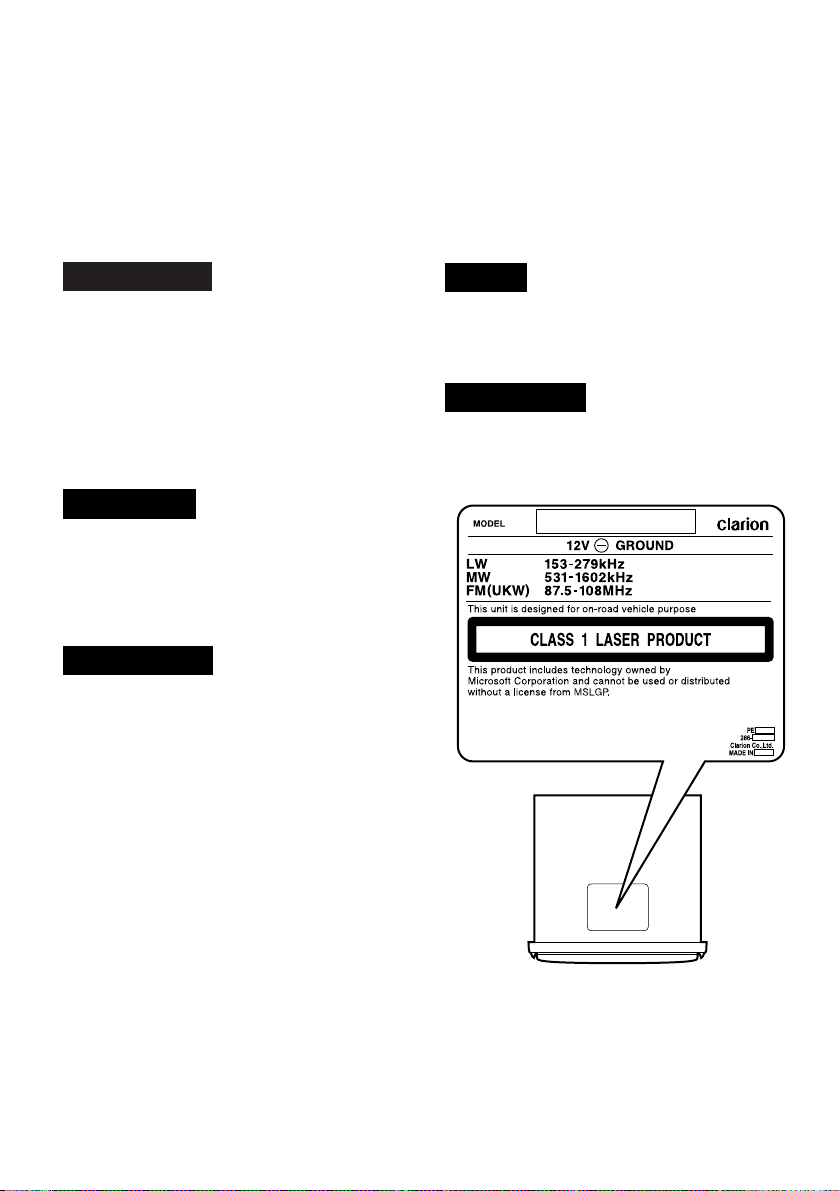
Thank you for purchasing this Clarion product.
∗ Please read this owner’s manual in its entirety before operating this equipment.
∗ After reading this manual, be sure to keep it in a handy place (e.g., glove compartment).
∗ Check the contents of the enclosed warranty card and keep it carefully with this manual.
∗ This manual includes the operating procedures of the CD changer, DAB and TV tuner connected
via the CeNET cable. The CD changer and TV tuner have their own manuals, but no explanations
for operating them are described.
CAUTIONS:
This appliance contains a laser system and
is classified as a “CLASS 1 LASER
PRODUCT”. To use this model properly,
read this Owner’s Manual carefully and keep
this manual for your future reference. In
case of any trouble with this player, please
contact your nearest “AUTHORIZED service
station”. To prevent direct exposure to the
laser beam, do not try to open the enclosure.
!CAUTION
USE OF CONTROLS OR ADJUSTMENTS OR
PERFORMANCE OF PROCEDURES OTHER
THAN THOSE SPECIFIED IN THE OWNER’S
MANUAL MAY RESULT IN HAZARDOUS
RADIATION EXPOSURE.
ADVARSEL.
Denne mærking er anbragt udvendigt på
apparatet og indikerer, at apparatet arbejder
med laserstråler af klasse 1, hvilket betyder,
at der anvendes laserstråler af svageste
klasse, og at man ikke på apparatets
yderside kan blive udsat for utilladelig
kraftig stråling.
APPARATET BØR KUN ÅBNES AF
FAGFOLK MED SÆRLIGT KENDSKAB TIL
APPARATER MED LASERSTRÅLER!
Indvendigt i apparatet er anbragt den her
gengivne advarselsmækning, som advarer
imod at foretage sådanne indgreb i
apparatet, at man kan komme til at udsaætte
sig for laserstråling.
OBS!
Apparaten innehåller laserkomponenten
som avger laserstrålning överstigande
gränsen för laserklass 1.
VAROITUS
Suojakoteloa si saa avata. Laite sisältää
laserdiodin, joka lähettää näkymätöntä
silmille vaarallista lasersäteilyä.
2 DXZ848RMC
Page 3
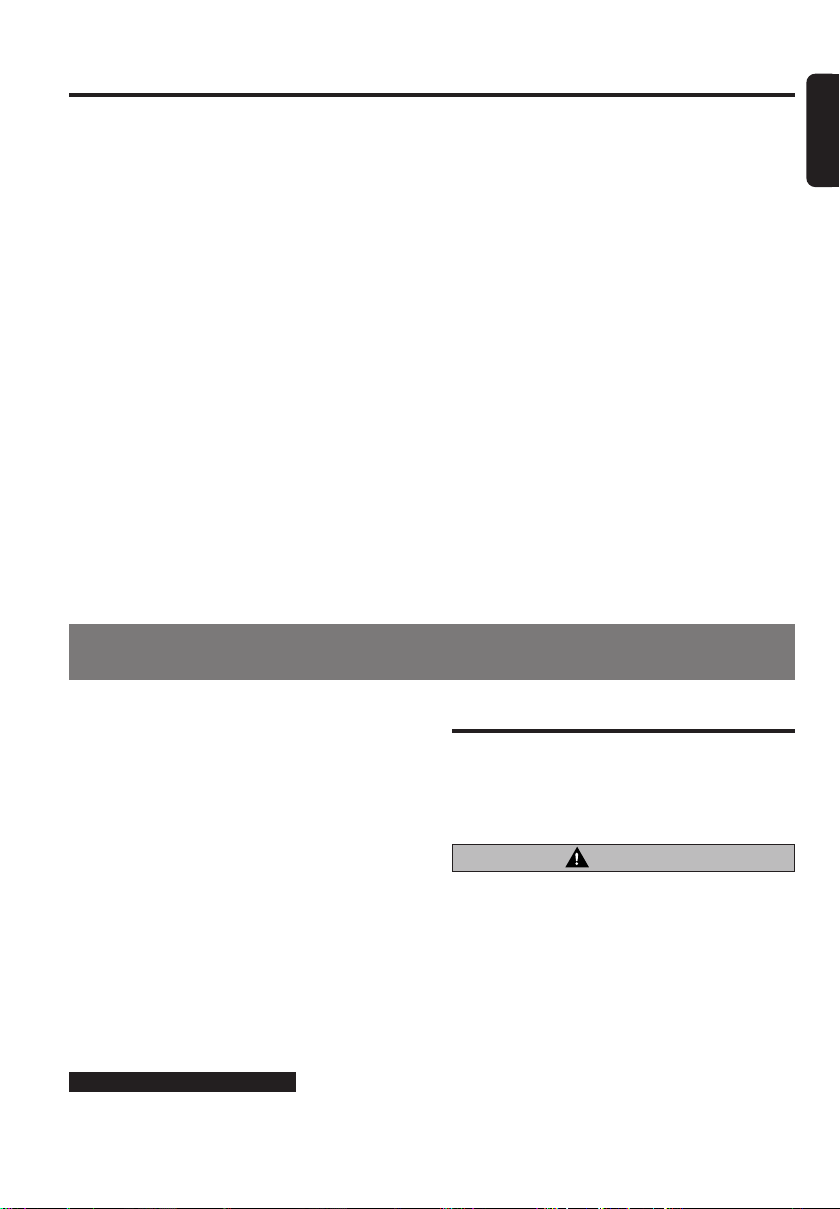
Contents
Ball-point pen
Roughness
1. PRECAUTIONS............................................................................................................................... 3
Sloping Console .............................................................................................................................. 3
Handling Compact Discs ................................................................................................................. 4
2. CONTROLS..................................................................................................................................... 5
3. NOMENCLATURE .......................................................................................................................... 6
Names of the Buttons and Their Functions ..................................................................................... 6
Major Button Operations When External Equipment is Connected to This Unit .............................. 7
Display Items ................................................................................................................................... 8
LCD Screen ..................................................................................................................................... 8
4. DCP ................................................................................................................................................. 9
5. REMOTE CONTROL..................................................................................................................... 10
Inserting the Batteries ................................................................................................................... 10
Functions of Remote Control Unit Buttons .................................................................................... 11
6. OPERATIONS ............................................................................................................................... 12
Basic Operations ........................................................................................................................... 12
Radio Operations ........................................................................................................................... 14
RDS Operations............................................................................................................................. 16
CD/MP3/WMA Operations ............................................................................................................. 19
MUSIC CATCHER Operations ....................................................................................................... 24
Operations Common to Each Mode .............................................................................................. 26
7. OPERATIONS OF ACCESSORIES .............................................................................................. 30
CD Changer Operations ................................................................................................................ 30
TV Operations ................................................................................................................................ 32
Digital Radio/DAB Operations ....................................................................................................... 33
8. IN CASE OF DIFFICULTY ............................................................................................................ 37
9. ERROR DISPLAYS ....................................................................................................................... 38
10. SPECIFICATIONS ......................................................................................................................... 40
English
1. PRECAUTIONS
1. This unit is applicable for on-road 4 wheel
vehicle purpose only. Use for tractor, fork
truck, bulldozer, off road vehicle, 2 or 3 wheel
motor bicycle, marine boat or other special
purpose vehicle is not appropriate.
2. When the inside of the car is very cold and
the player is used soon after switching on the
heater moisture may form on the disc or the
optical parts of the player and proper playback may not be possible. If moisture forms
on the disc, wipe it off with a soft cloth. If
moisture forms on the optical parts of the
player, do not use the player for about one
hour. The condensation will disappear naturally allowing normal operation.
3. Driving on extremely bumpy roads which
cause severe vibration may cause the sound
to skip.
INFORMATION FOR USERS:.
CHANGES OR MODIFICATIONS TO THIS
PRODUCT NOT APPROVED BY THE MANUFACTURER WILL VOID THE WARRANTY.
Sloping Console
This unit uses sloping console to make largescreen displays possible.
When you use the sloping console, be sure to
close it.
CAUTION
BE CAREFUL NOT TO GET YOUR FINGERS
CAUGHT WHEN OPENING AND CLOSING
THE SLOPING CONSOLE.
1. For safety’s sake, always close the SLOPING
CONSOLE before leaving this unit unused
for a prolonged period or switching OFF the
ignition key.
If you switch OFF the ignition key with the
SLOPING CONSOLE tilted, the SLOPING
CONSOLE does not close.
2. Before the SLOPING CONSOLE closes,
there may be a braking sound from the
safety mechanism. This is normal.
DXZ848RMC 38 DXZ848RMC
Page 4
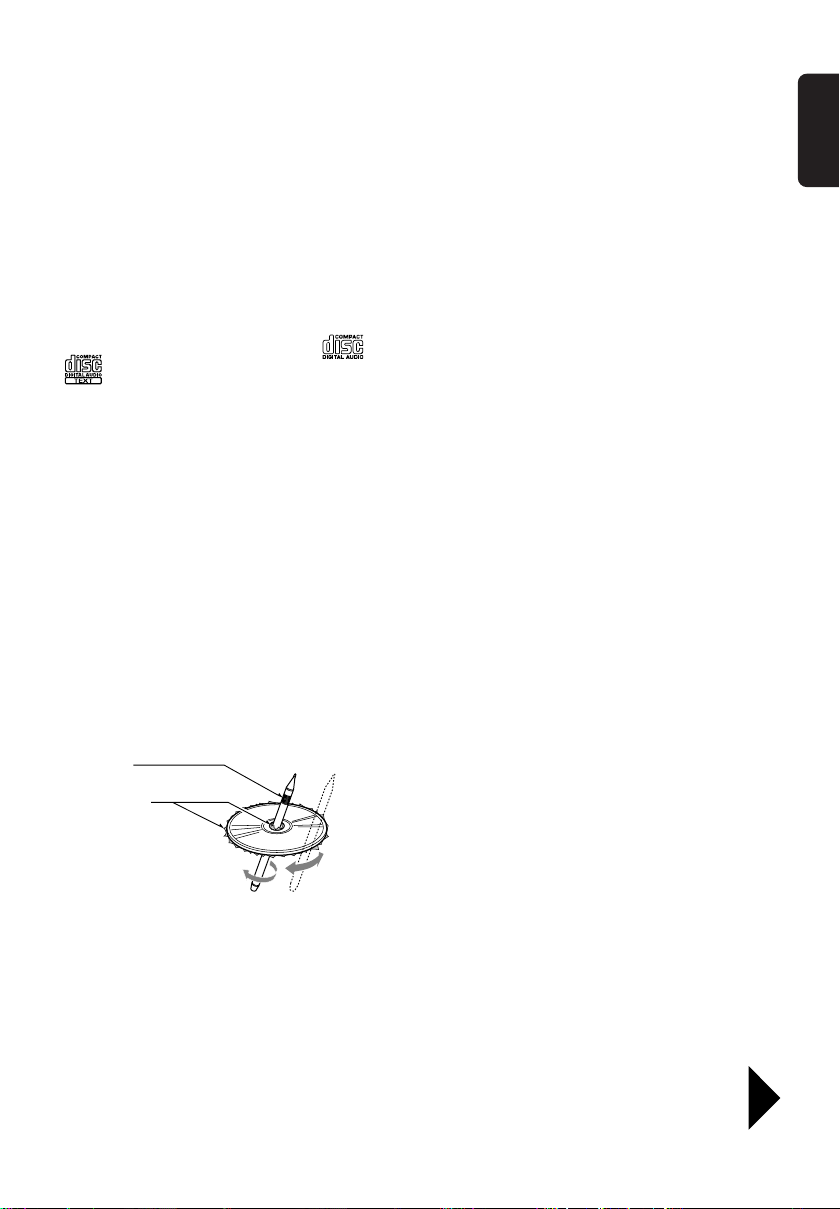
Ball-point pen
Roughness
3. If you move the SLOPING CONSOLE by
hand, this may create play. To correct this
play, with the power on for the unit, press the
[Q] button to close the SLOPING CONSOLE.
4. After a disc is ejected, the SLOPING CONSOLE automatically returns to the tilted or
closed state. If there is any obstruction when
Handling Compact Discs
the SLOPING CONSOLE tries to close, the
safety mechanism is triggered and the
SLOPING CONSOLE returns to the open
state. If this happens, remove the obstruction, then press the [Q] button.
5. To avoid scratching the compact disk, keep
the 12 or 8 cm CD level when inserting or removing them.
English
Use only compact discs bearing the or
mark.
Do not play heart-shaped, octagonal, or other
specially shaped compact discs.
Some CDs recorded in CD-R/CD-RW mode
may not be usable.
Handling
• Compared to ordinary music CDs, CD-R and
CD-RW discs are both easily affected by high
temperature and humidity and some of CD-R
and CD-RW discs may not be played.
Therefore, do not leave them for a long time in
the car.
• New discs may have some roughness around
the edges. If such discs are used, the player
may not work or the sound may skip. Use a
ball-point pen or the like to remove any roughness from the edge of the disc.
• Never stick labels on the surface of the compact disc or mark the surface with a pencil or
pen.
• Never play a compact disc with any cellophane tape or other glue on it or with peeling
off marks. If you try to play such a compact
disc, you may not be able to get it back out of
the CD player or it may damage the CD
player.
• Do not use compact discs that have large
scratches, are misshapen, cracked, etc. Use
of such discs may cause misoperation or
damage.
• To remove a compact disc from its storage
case, press down on the center of the case
and lift the disc out, holding it carefully by the
edges.
• Do not use commercially available CD protection sheets or discs equipped with stabilizers,
etc. These may damage the disc or cause
breakdown of the internal mechanism.
Storage
• Do not expose compact discs to direct sunlight or any heat source.
• Do not expose compact discs to excess humidity or dust.
• Do not expose compact discs to direct heat
from heaters.
Cleaning
• To remove fingermarks and dust, use a soft
cloth and wipe in a straight line from the center of the compact disc to the circumference.
• Do not use any solvents, such as commercially available cleaners, anti-static spray, or
thinner to clean compact discs.
• After using special compact disc cleaner, let
the compact disc dry off well before playing it.
Be sure to unfold and read the next page. / Veuillez déplier et vous référer à la page suivante.
Bitte ausbreiten und die nächste Seite lesen. / Assicurarsi di aprire e leggere la pagina successiva.
Volgende pagina uitvouwen en doorlezen a.u.b. / Cerciórese de desplegar y de leer la página siguiente.
Glöm inte att vika ut och läsa nästa sida. / Não deixe de abrir e ler a próxima página.
DXZ848RMC 4
Page 5
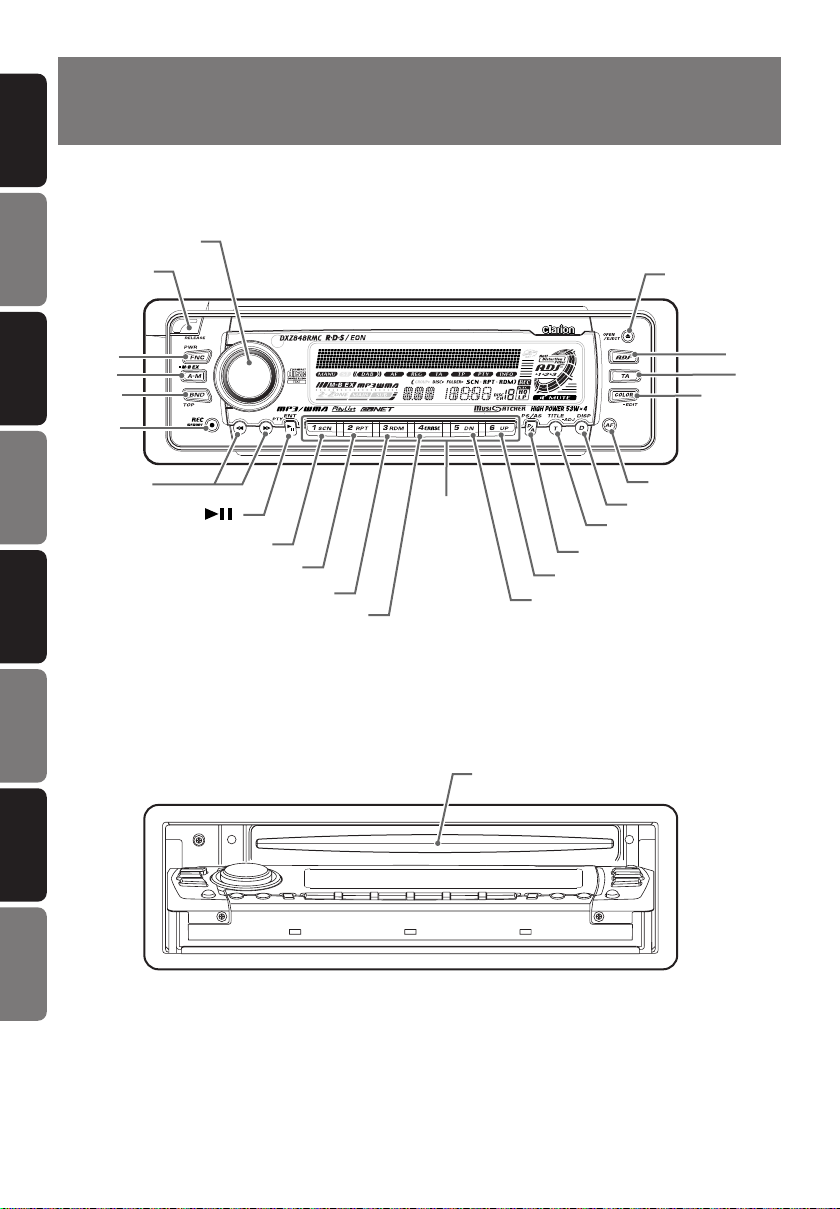
English
[
COLOR
]
[
ROTARY
]
[ ]
[T]
[
DIRECT
]
[
SCN]
[
RPT]
[
RDM]
[
TA]
[
ADF]
Main unit / Appareil principal / Hauptgerät / Apparecchio principale
Hoofdtoestel / Unidad principal / Huvudenhet / Unidade principal
Note: Be sure to unfold this page and refer to the front diagrams as you read each chapter.
Remarque: Veuillez déplier cette page et vous référer aux schémas quand vous lisez chaque chapitre.
Hinweis: Bitte diese Seite ausfalten und beim Lesen der einzelnen Kapitel die Frontdiagramme beachten.
Nota: Assicurarsi di aprire questa pagina e fare riferimento a questi diagrammi quando si legge ciascun capitolo.
Opmerking: Vouw deze pagina uit en zie tevens de afbeeldingen van het voorpaneel tijdens het doorlezen van de volgende hoofdstukken.
Nota: Cuando lea los capítulos, despliegue esta página y consulte los diagramas.
Observera: Vik ut denna sida för att kunna se figurerna över bilstereons framsida medan du läser de olika kapitlen.
Nota: Certifique-se de abrir esta página e consulte os diagramas frontais conforme realiza a leitura de cada capítulo.
[
RELEASE
]
[
FNC
]
[
A-M
]
[
BND
]
[
REC
]
[Q]
[D]
[AF]
[
P/A
]
[DN]
[UP]
[a], [d]
[
PLAY LIST], [ERASE]
[
CD SLOT
]
With the SLOPING CONSOLE opened / Ouvrez la CONSOLE RABATTABLE
ÖFFNUNG DER SCHRÄGKONSOLE / Apertura della CONSOLE INCLINATA
Met het KANTELEND BEDIENINGSPANEEL geopend / Apertura de la CONSOLA INCLINABLE
DEN LUTANDE KONSOLEN öppen / Com a CONSOLA INCLINÁVEL aberta
CONTROLS / LES COMMANDES / REGLER / CONTROLLI
2.
REGELAARS / CONTROLES / KONTROLLER / CONTROLOS
Français
Deutsch
Italiano
Nederlands
Español
Svenska
Português
Page 6
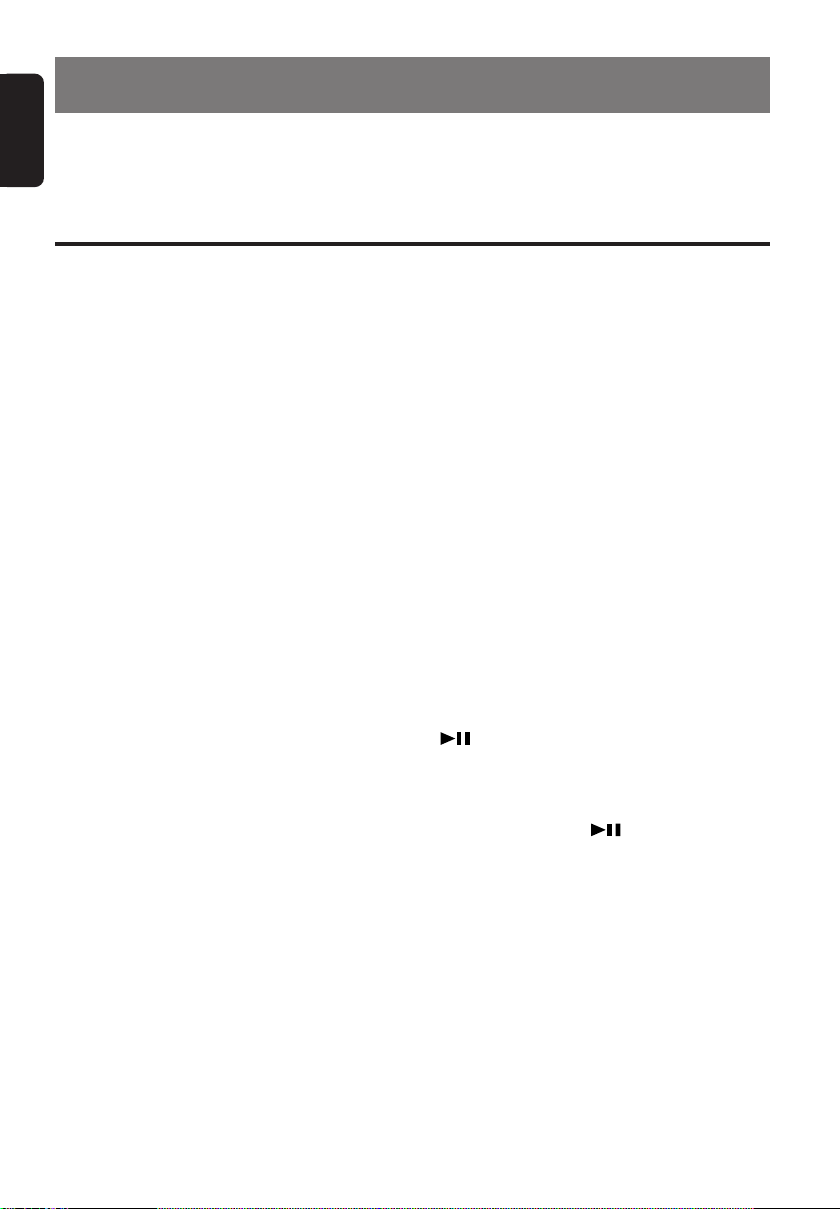
English
3. NOMENCLATURE
Notes:
• Be sure to read this chapter referring to the front diagrams of chapter “2. CONTROLS” on page 5 (unfold).
• MC is the abbreviation of MUSIC CATCHER.
• ADF is the abbreviation of Anti Distortion Filter.
Names of the Buttons and Their Functions
[RELEASE] button
• Deeply push in the button to unlock the DCP.
[ROTARY] knob
• Adjust the volume by turning the knob clockwise or counterclockwise.
• Use the knob to perform various settings.
[Q] button
• Press to eject a CD loaded in the unit.
• Press to open the CD slot and insert a CD.
[ADF] button
• Use the button to select one of the 3 types of
sound characteristics already stored in
memory.
[TA] button
• Use the button to set the TA (Traffic Announcement) standby mode.
[COLOR] button
• Button’s color change to multicolor.
[AF] button
• Press the button to turn on or off the AF (Alternative Frequency) function.
• When the button is pressed and held, Regional function can select ON or OFF.
[D] button
• Switch the display indication (Main display,
Clock display).
[T] button
• Use the button to input a title in the CD mode.
• Press and hold the button for 1 second or
longer to enter the adjust mode.
[P/A] button
• Perform preset scan while in the radio mode.
When the button is pressed and held, auto
store is performed.
[UP], [DN] buttons
•
Select the Folder. (MP3/WMA disc MC mode only)
[DIRECT] buttons
• Store a station into memory or recall it directly while in the radio mode.
[PLAY LIST], [ERASE] button
•
Press and hold for 1 second or longer to turn on
or off the play list mode. (MP3/WMA disc only)
• This functions as the [ERASE] button in the
M.CATCHER mode. Each time you press the
button, the function switches in the following
order: FILE ERASE ➜ FLD ERASE ➜ Normal mode.
•
Press and hold the button for 2 seconds or longer,
and the unit enters the ALL ERASE mode.
[RDM] button
• Perform random play while in the CD/MP3,
MC mode.
• Press and hold the button for 1 second or
longer to perform folder random play while in
the MP3/WMA disc, MC mode.
[RPT] button
• Repeat play while in the CD/MP3, MC mode.
• Press and hold the button for 1 second or
longer to perform folder repeat play while in
the MP3/WMA disc, MC mode.
[SCN] button
• Perform scan play for 10 seconds of each
track while in the CD/MP3, MC mode.
• Press and hold the button for 1 second or
longer to perform folder scan play while in the
MP3/WMA disc, MC mode.
[ ] button
• Use the button to set the PTY (Programme
Type) standby mode or PTY items.
• Play or pause a CD while in the CD/MP3, MC
mode.
• Press and hold the [ ] button for 2 seconds or longer after selecting the ERASE
mode, and the track is erased.
[a], [d] buttons
• Select a station while in the radio mode or
select a track when listening to a CD/MP3,
MC mode. These buttons are used to make
various settings.
•
Press and hold the button for 1 second or
longer to switch the fast-forward/fast-backward.
[REC] button
• Press the button during CD playback, and the
track currently being played back is recorded
onto MC. (TRACK REC)
• Press and hold the button for 2 seconds or
longer during CD playback, and all tracks are
recorded onto MC. (DISC REC)
6 DXZ848RMC
Page 7
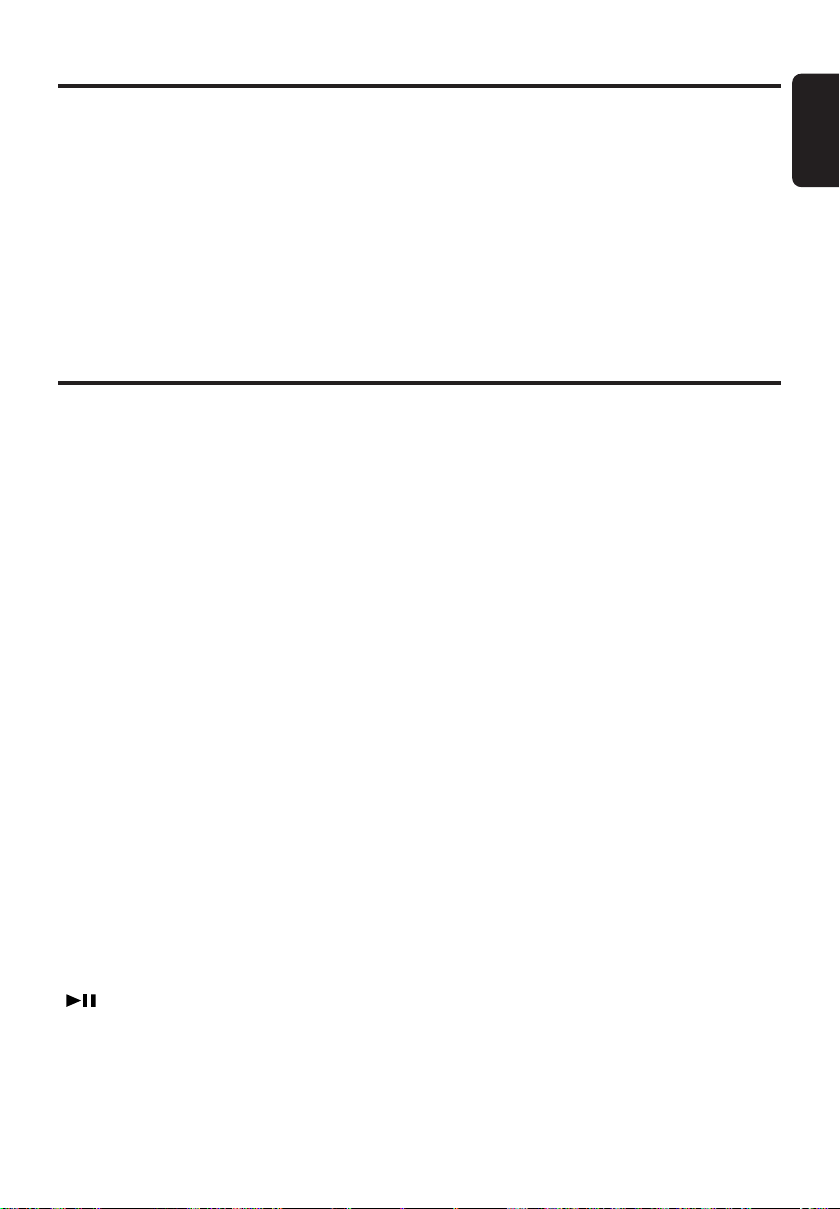
Names of the Buttons and Their Functions
[BND] button
• Switch the band, or seek tuning or manual
tuning while in the radio mode.
• Play a first track while in the CD/MP3, MC
mode.
[A-M] button
• Use the button to switch to the audio mode
(SW-VOL, bass/treble, balance/fader)
• Press and hold for 1 second or longer to turn
on or off the MAGNA BASS EXTENED.
[FNC] button
• Press the button to turn on the power.
Press and hold the button for 1second or
longer to turn off the power.
• Switches the operation mode among the Radio mode, etc.
[CD SLOT]
• CD insertion slot.
Major Button Operations When External Equipment is Connected to This Unit
English
● When the CD/DVD changer is
connected
∗ For details, see the section “CD changer
operations”. For the DVD changer, refer to
the Owner’s Manual provided with the DVD
changer.
[D] button
• When the button is pressed and held,
switches the user titles or track titles, etc.
while in the CD changer mode.
[T] button
• Use the button to input a title in the CD
changer mode.
• Use the button to scroll the title during CD-text
play.
[UP], [DN] buttons
• Select the disc.
[RDM] button
• Perform random play. Also perform disc ran-
dom play when the button is pressed and held.
[RPT] button
• Perform repeat play. When this button is
pressed and held, disc repeat play is performed.
[SCN] button
• Perform scan play for 10 seconds of each
track. Disc scan play is performed when the
button is pressed and held.
[ ] button
• Play or pause a CD or DVD.
[a], [d] buttons
• Select a track when listening to a disc.
• Press and hold the button for 1 second or
longer to switch the fast-forward/fastbackward.
[BND] button
• Move the next disc in increasing order.
● When the TV/DAB is connected
∗ For details, see the section “TV opera-
tions” or “DAB operations”.
[TA] button
• Use the button to set the TA (Traffic Announcement) standby mode in the DAB mode.
(This function is only DAB tuner.)
• Press and hold for 1 second or longer to turn
on or off the INFO mode. (This function is only
DAB tuner.)
[AF] button
• Press the button to turn on or off the AF (Alternative Frequency) function in the DAB
mode. (This function is only DAB tuner.)
• Press and hold for 1 second or longer to turn
on or off the REG mode. (This function is only
DAB tuner.)
[P/A] button
• Perform preset scan while in the TV mode.
When the button is pressed and held, auto
store is performed. (This function is only TV
tuner.)
• Perform service scan while in the DAB mode.
[DIRECT] buttons
• Store a station into memory or recall it directly.
DXZ848RMC 75 DXZ848RMC
Page 8
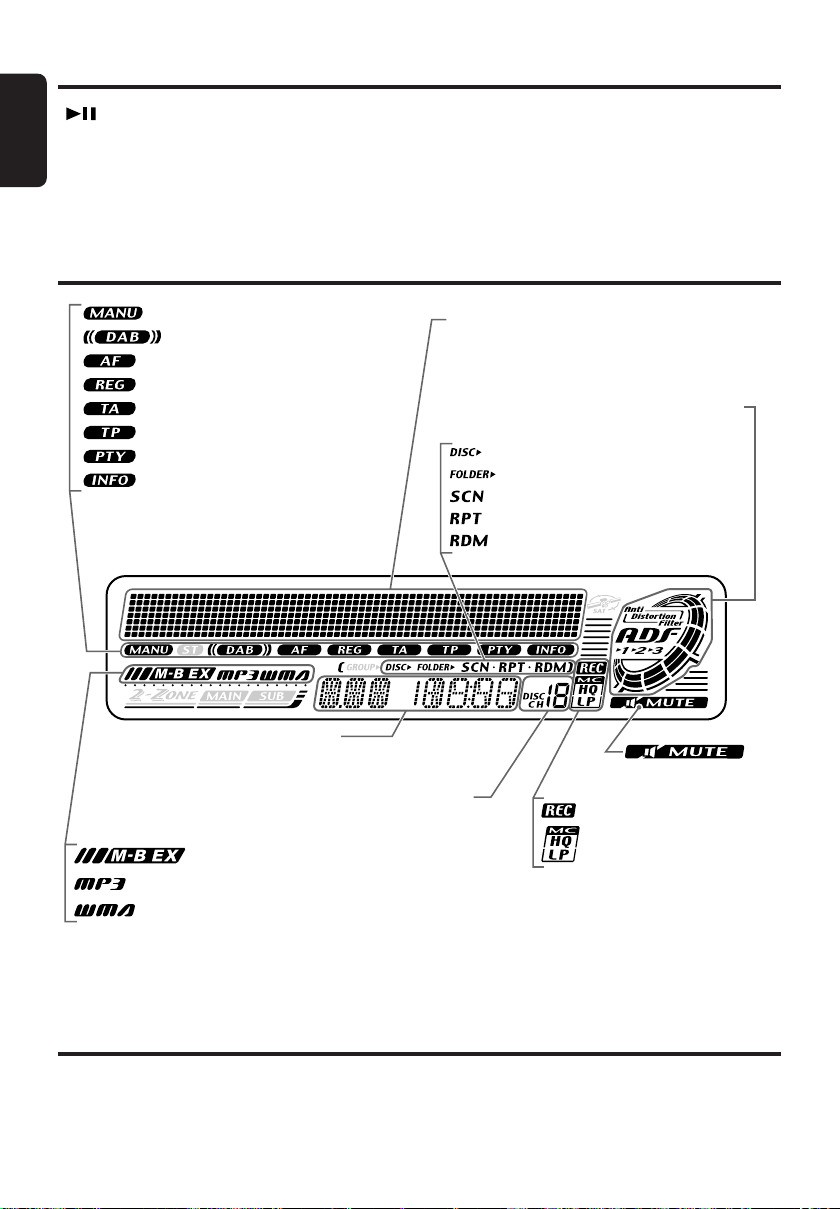
Ball-point pen
Roughness
: Manual indication
: DAB indication
: Alternative frequency indication
: Regional indication
: Traffic announcement indication
: Traffic programme indication
: Programme type indication
: Information indication
Operation status indication
Titles, PS names, CT(clock),
etc.
: Disc indication
: Folder indication
: Scan indication
: Repeat indication
: Random indication
Function mode indication
The names of modes being
selected, etc. are displayed.
Preset channel indication (1 to 6)
Disc number indication (1 to 12)
: Mute indication
: MAGNA BASS EXTEND indication
: MP3 indication
: WMA indication
ADF (Anti Distortion Filter) indication
: Record indication
: Music Catcher mode
indication
Major Button Operations When External Equipment is Connected to This Unit
English
[ ] button
• Use the button to set the PTY (Programme
Type) standby mode or PTY items in the DAB
mode.
• Switch the TV picture mode or VTR (external)
picture mode.
[a], [d] buttons
• Select a station.
[BND] button
• Switch the band.
• When the button is pressed and held, switch
seek tuning or manual mode.
Display Items
LCD Screen
In extreme cold, the screen movement may slow down and the screen may darken, but this is normal.
The screen will recover when it returns to normal temperature.
Page 9
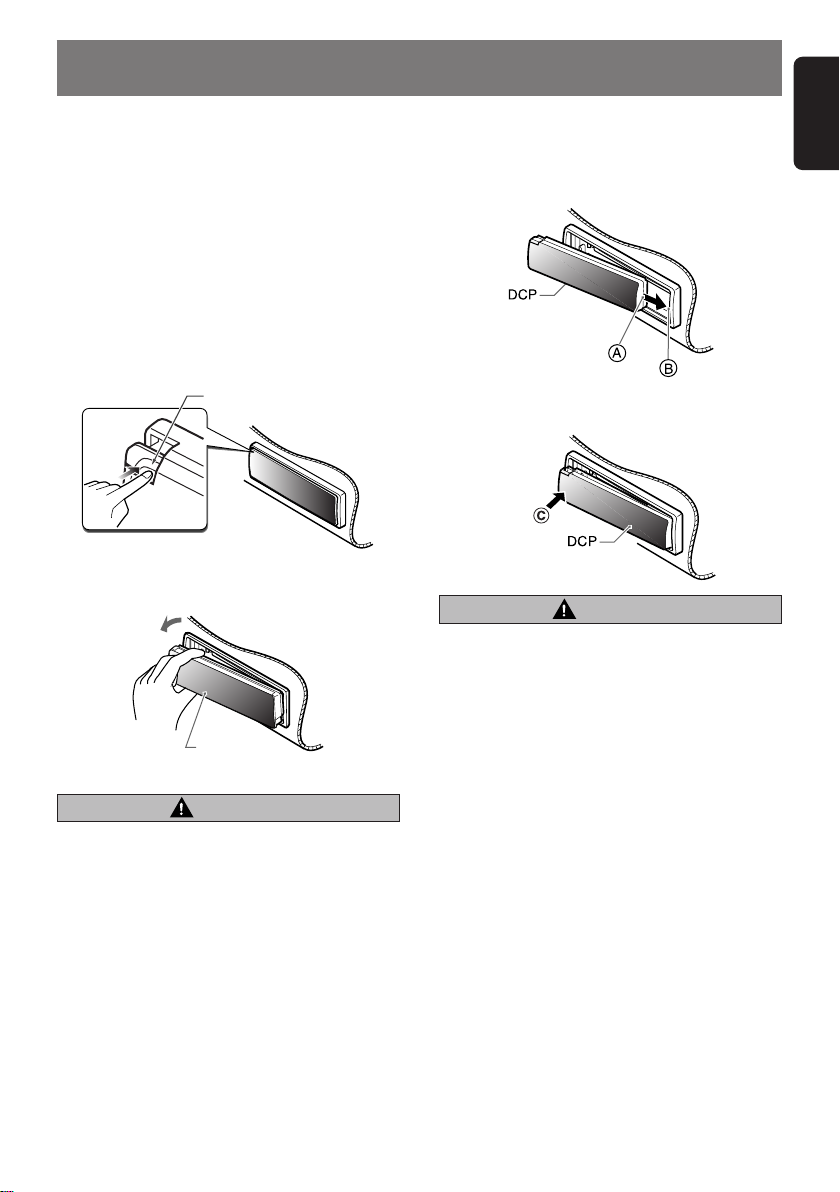
4. DCP
English
The control panel can be detached to prevent
theft. When detaching the control panel, store it
in the DCP (DETACHABLE CONTROL PANEL)
case to prevent scratches.
We recommend taking the DCP with you when
leaving the car.
Removing the DCP
1. With the SLOPING CONSOLE closed, turn
off the power.
2. Press the [RELEASE] button deeply to open
the DCP.
[
RELEASE] button
3. Pull the DCP toward you and remove it.
DCP
CAUTION
• Always close the SLOPING CONSOLE be-
fore removing the DCP.
• If you remove the DCP with the SLOPING
CONSOLE open, the sloping console
closes immediately. Be careful not to get
your fingers caught.
Attaching the DCP
1. Insert the DCP so that the A section on the
right side of the DCP catches on the hook B
on the unit.
2. Press the left side C of the DCP carefully to
fit it in place.
CAUTION
• The DCP can easily be damaged by
shocks. After removing it, be careful not to
drop it or subject it to strong shocks.
• If the [RELEASE] button is pressed and the
DCP is not locked into place, it may fall out
from vibration of the car. This can break
the DCP, so after removing it, either install
it on the unit or put it in its DCP case.
• The connector connecting the unit and the
DCP is an extremely important part. Be
careful not to damage it by pressing on it
with fingernails, screwdrivers, etc.
Note:
• If the DCP is dirty, wipe off the dirt with a soft, dry
cloth only.
DXZ848RMC 9
Page 10
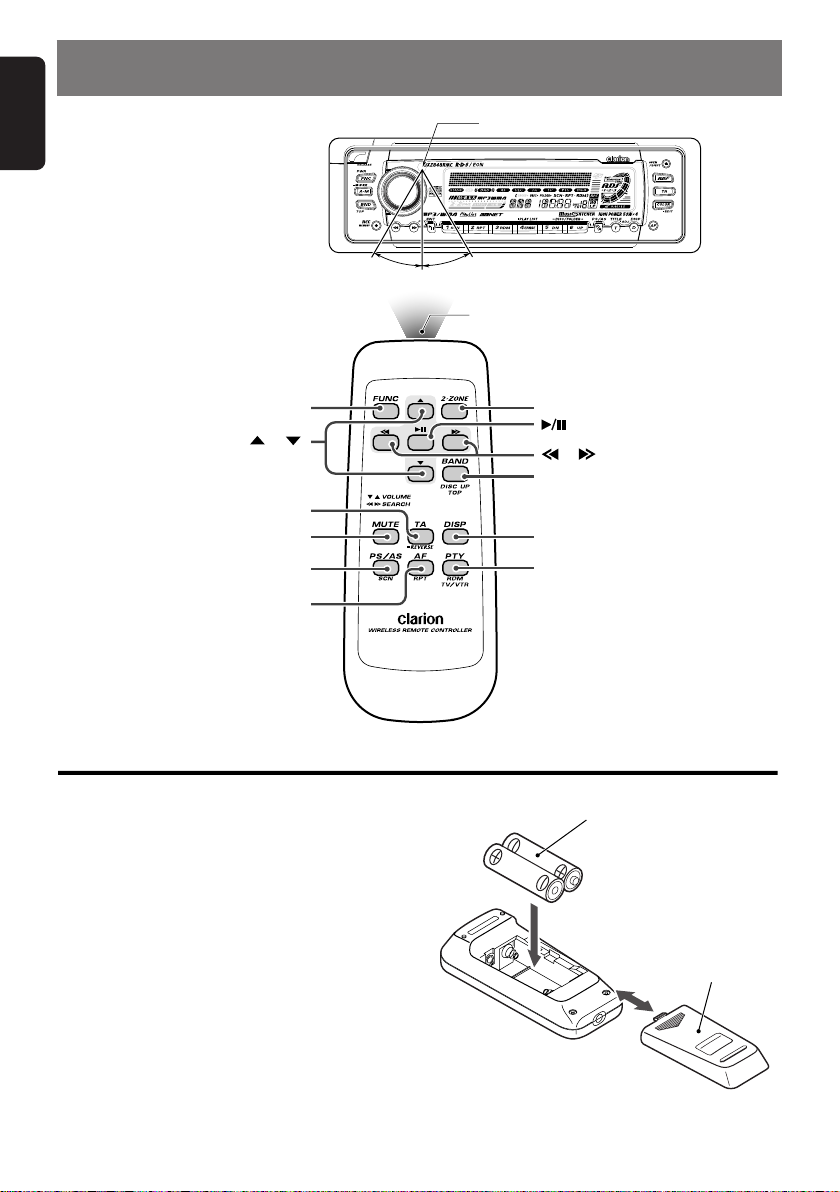
English
5. REMOTE CONTROL
Remote control unit
[
]
FUNC
[
],[ ]
[TA]
[
]
MUTE
[
]
PS/AS
[AF]
Receiver for remote control unit
Operating range: 30˚ in all directions
Signal transmitter
[
[
[
[
[
[
2-ZONE
]
],[ ]
BAND
]
DISP
]
PTY
]
]
Inserting the Batteries
1. Turn the remote control unit over, then slide the
rear cover in the direction of the arrow.
2. Insert the AA (SUM-3, IECR-6/1.5V) batteries
that came with the remote control unit facing in
the directions shown in the figure, then close the
rear cover.
Notes:
Using batteries improperly can cause them to
explode. Take note of the following points:
• When replacing batteries, replace both batteries
with new ones.
• Do not short-circuit, disassemble or heat batteries.
• Do not dispose of batteries into fire or flames.
• Dispose of spent batteries properly.
10 DXZ848RMC
AA (SUM-3, IECR-6/1.5V)
Batteries
Rear cover
Rear side
Page 11
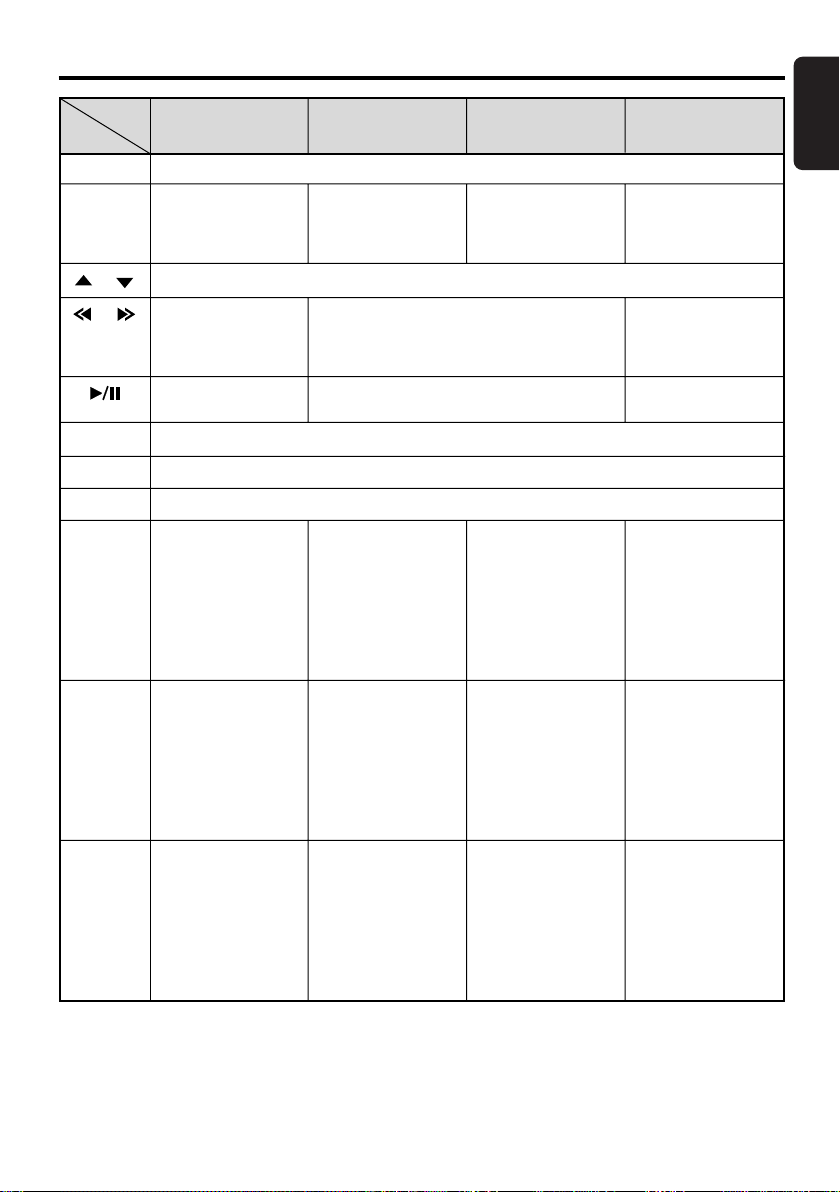
Functions of Remote Control Unit Buttons
English
Mode
Button
[FUNC]
[BAND]
[ ] , [ ]
[ ] , [ ]
[ ]
[MUTE]
[TA]
[DISP]
[PS/AS]
Radio (RDS) /DAB
Switches among radio, DAB, CD/MP3, MC, CD changer, DVD changer, TV and AUX.
Switches reception
band.
Increases and decreases volume (in all modes).
Moves preset
channels up and
down.
No function.
Turns mute on and off.
TA on and off.
Switches among main display, clock (CT) display.
Preset scan.
When pressed and
held for 2 seconds or
longer: Auto store.
CD/MP3/
M.CATCHER
Plays the first track.
Top play.
Moves tracks up and down.
When pressed and held for 1 second or
longer:
Fast-forward/fast-backward.
Switches between playback and pause.
Scan play.
Press and hold the
button for 1 second
or longer to perform
folder scan play while
in the MP3/WMA
disc, MC mode.
CD changer
DVD changer
Moves the next disc
in increasing order.
Scan play.
When pressed and
held for 1 second or
longer: Disc scan
play.
TV
Switches reception
band.
Moves preset
channels up and
down.
No function.
Preset scan.
When pressed and
held for 2 seconds or
longer: Auto store.
[AF]
[PTY]
∗ Some of the corresponding buttons on the main unit and remote control unit have different functions.
∗ [2-ZONE] button is not available.
AF function on and
off.
When pressed and
held for 1 second or
longer: REG function
on and off
PTY mode on and
off.
Repeat play.
Press and hold the
button for 1 second
or longer to perform
folder Repeat play
while in the
MP3/WMA disc, MC
mode.
Random play.
Press and hold the
button for 1 second
or longer to perform
folder Random play
while in the
MP3/WMA disc, MC
mode.
Repeat play.
When pressed and
held for 1 second or
longer: Disc repeat
play.
Random play.
When pressed and
held for 1 second or
longer: Disc random
play.
No function.
Switches between TV
and VTR.
DXZ848RMC 11
Page 12
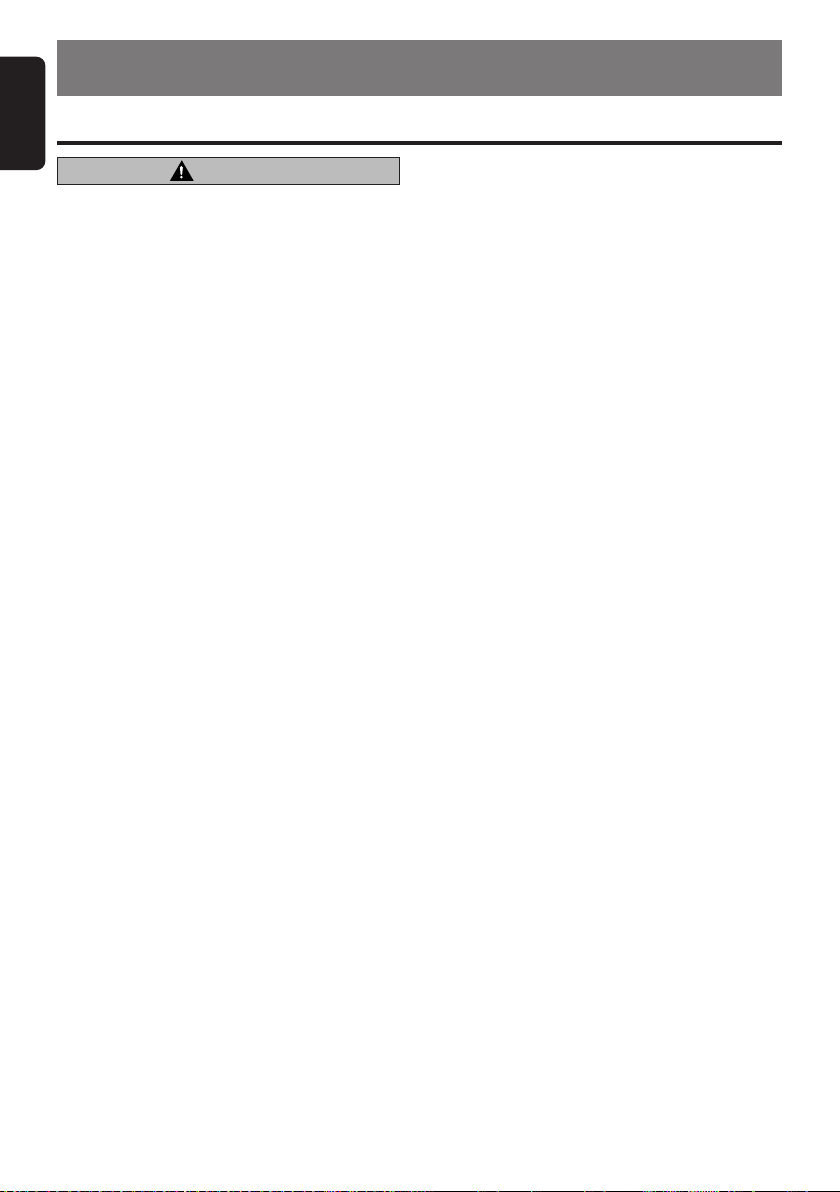
English
6. OPERATIONS
Basic Operations
Note:Be sure to read this chapter referring to the front diagrams of
chapter “2. CONTROLS” on page 5 (unfold).
CAUTION
Be sure to lower the volume before switching off the unit power or the ignition key. The
unit remembers its last volume setting. If you
switch the power off with the volume up,
when you switch the power back on, the sudden loud volume may hurt your hearing and
damage the unit.
Turning on/off the power
Note:
• Be careful about using this unit for a long time
without running the engine. If you drain the car’s
battery too far, you may not be able to start the
engine and this can reduce the service life of the
battery.
1. Press the [FNC] button.
2. The illumination and display on the unit light
up. The unit automatically remembers its last
operation mode and will automatically switch
to display that mode.
3. Press and hold the [FNC] button for 1 second
or longer to turn off the power for the unit.
Note:
• System check
The first time this unit is turned on after the wire
connections are completed, it must be checked
what equipment is connected. When the power is
turned on, “SYSTEM CHCK” and “Push POWER”
appear in the display alternately, so press the
[FNC] button. The system check starts within the
unit. When the system check is complete, press
the [FNC] button again.
Selecting a mode
1. Press the [FNC] button to change the opera-
tion mode.
2. Each time you press the [FNC] button, the op-
eration mode changes in the following order:
Radio mode ➜ DAB mode ➜ CD/MP3 mode
➜ M.CATCHER mode ➜ CD changer mode
➜ DVD changer mode ➜ TV mode ➜ AUX
mode ➜ Radio mode...
∗ External equipment not connected with
CeNET is not displayed.
Adjusting the volume
1. Press the front part of the [ROTARY] knob.
The knob will pop up.
2. Turning the [ROTARY] knob clockwise in-
creases the volume; turning it counterclockwise decreases the volume.
∗ The volume level is from 0 (minimum) to 33
(maximum).
Switching the display
1. Press the [D] button to select the desired dis-
play.
2. Each time you press the [D] button, the dis-
play switches in the following order:
Main display ➜ Clock (CT) display ➜ Main
display
∗ Once selected, the preferred display becomes
the display default. When a function adjustment such as volume is made, the screen will
momentarily switch to that function’s display,
then revert back to the preferred display several seconds after the adjustment.
∗ For information on how to enter a title, refer to
the subsection “Entering titles” in section
“Operations Common to Each Mode”.
CT (Clock Time) function
The CT function receives CT data sent from an
RDS station and displays the time. Press the [D]
button to switch to the CT display.
∗ If a CT data is not being received, “CT––:––” ap-
pears in the display.
Note:
• CT data is not transmitted in some countries and
by some broadcast stations. Also, in some areas,
the CT may not display accurately.
Setting MAGNA BASS EXTEND
The MAGNA BASS EXTEND does not adjust
the low sound area like the normal sound adjustment function, but emphasizes the deep
bass sound area to provide you with a dynamic
sound.
∗ The factory default setting is off.
1. Press and hold the [A-M] button for 1 second
or longer to turn on the MAGNA BASS EXTEND effect. “M-B EX” lights in the display.
12 DXZ848RMC
Page 13

2. Press and hold the [A-M] button for 1 second
or longer to turn off the MAGNA BASS
EXTEND effect. “M-B EX” goes off from the
display.
Note:
• When “ADF-1”, “ADF-2” or “ADF-3” is selected for
ADF (Anti Distortion Filter), setting of MAGNA
BASS EX cannot be performed.
Setting the Anti Distortion Filter
The adopted “Liveliness Enhancement Filter”
and “Sound Tone Compensation” functions allow well-modulated realistic playback without affecting the characteristics of the original sound
tone.
This unit are provided with 3 types of sound
tone effects stored in memory. Select the one
you prefer.
∗ The factory default setting is “ADF OFF”.
Each time you press the [ADF] button, the tone
effect changes in the following order:
“ADF-1” ➜ “ADF-2” ➜ “ADF-3” ➜
“ADF OFF” ...
• ADF-1 : suitable for the genuine speakers
• ADF-2 : suitable for separate speakers
• ADF-3 : suitable for coaxial speakers
• ADF OFF : no sound effect
Notes:
• The volume changes each time the ADF (Anti Dis-
tortion Filter) setting is switched. Turn down the
volume and the sub-woofer volume before performing a switching operation.
• Sufficient effects cannot be obtained with some
speaker systems. In such cases, adjust the volume.
Adjusting the tone
Press the [A-M] button and select the item to
adjust. Each time you press the [A-M] button,
the item changes as following order:
● When “ADF 1, 2, 3” is set
“SW-VOL 0” ➜ “BALANCE 0” ➜ “FADER 0”
➜ Last function mode.
● When “ADF OFF” is set
ÅÅ
ÎÎ
Å
Î
ÅÅ
“SW-VOL 0” ➜ “BASS
ÅÅ
ÎÎ
Å
Î
ÅÅ
“TREB
ÎÎ
GAIN
” ➜ “BALANCE 0” ➜
“FADER 0” ➜ Last function mode.
Note:
• As subwoofer is effective, “SW-VOL 0” can be
selected.
GAIN
ÎÎ
” ➜
Basic Operations
Adjusting the Subwoofer
∗ The factory default setting is “SW-VOL 0”
∗ This function can be adjusted only when the
subwoofer output is set to “ON”. For details on “Selecting the Subwoofer”, refer to the section “Op-
erations Common to Each Mode” of each owner’s
manual.
1. Press the [A-M] button, “SW-VOL 0” appears
in the display.
2. Turning the [ROTARY] knob to select from –6
to +6.
3. When the adjustment is complete, press the
[A-M] button several times until the function
mode is reached.
Adjusting the bass (Gain,
Frequency, Q-curve)
This adjustment can be performed when the
ADF (Anti Distortion Filter) is set to “ADF OFF”.
1.
Press the [A-M] button and select
ÅÅ
ÎÎ
Å
Î
ÅÅ
GAIN
ÎÎ
”.
“
BASS
2. Turning the [ROTARY] knob clockwise em-
phasizes the bass; turning it counterclockwise attenuates the bass.
ÅÅ
ÎÎ
Å
Î
ÅÅ
∗ The factory default setting is “BASS
G 0
ÎÎ
”.
(Adjustment range: –6 to +8)
3. Press the [a] or [d] button to select
ÅÅ
ÎÎ
Å
Î
ÅÅ
F 50
ÎÎ
”.
“BASS
Turninng the [ROTARY] knob clockwise or
counterclockwise to select the frequency.
ÅÅ
Å
∗ The factory default setting is “BASS
ÎÎ
Î
ÎÎ
50
”.(Adjustment 50/80/120 Hz)
ÅÅ
F
4. Press the [a] or [d] button to select
ÅÅ
ÎÎ
Å
Î
ÅÅ
Q 1
ÎÎ
”.
“BASS
Turning the [ROTARY] knob clockwise or
counterclockwise to select the Q-curve.
ÅÅ
ÎÎ
Å
Î
ÅÅ
∗ The factory default setting is “BASS
Q 1
ÎÎ
”.
(Adjustment 1/1.25/1.5/2)
5. When the adjustment is complete, press the
[A-M] button several times until the function
mode is reached.
Adjusting the treble (Gain,
Frequency)
This adjustment can be performed when the
ADF (Anti Distortion Filter) is set to “ADF OFF”.
1.
Press the [A-M] button and select
ÅÅ
ÎÎ
Å
Î
ÅÅ
GAIN
ÎÎ
”.
“
TREB
English
DXZ848RMC 13
Page 14

Basic Operations
English
2. Turning the [ROTARY] knob clockwise em-
phasizes the treble; turning it counterclockwise attenuates the treble.
∗ The factory default setting is “TREB
(Adjustment range: –6 to +6)
3. Press the [a] or [d] button to select
ÅÅ
ÎÎ
Å
Î
ÅÅ
F 12k
ÎÎ
”.
“TREB
Turning the [ROTARY] knob clockwise or
counterclockwise to select the frequency.
∗ The factory default setting is “TREB
(Adjustment 8 kHz/12 kHz)
4. When the adjustment is complete, press the
[A-M] button several times until the function
mode is reached.
Adjusting the balance
1. Press the [A-M] button and select “BAL-
ANCE 0”.
2. Turning the [ROTARY] knob clockwise em-
phasizes the sound from the right speaker;
turning it counterclockwise emphasizes the
sound from the left speaker.
∗ The factory default setting is “BALANCE 0”.
(Adjustment range: L13 to R13)
3. When the adjustment is complete, press the
[A-M] button several times until the function
mode is reached.
Adjusting the fader
1. Press the [A-M] button and select “FADER 0”.
2. Turning the [ROTARY] knob clockwise em-
phasizes the sound from the front speakers;
turning it counterclockwise emphasizes the
sound from the rear speakers.
∗ The factory default setting is “FADER 0”. (Ad-
justment range: F12 to R12)
3. When the adjustment is complete, press the
[A-M] button several times until the function
mode is reached.
ÅÅ
Å
ÅÅ
G 0
ÅÅ
Å
ÅÅ
F 12k
Radio Operations
Listening to the radio
1. Press the [FNC] button and select the radio
ÎÎ
Î
ÎÎ
”.
ÎÎ
Î
ÎÎ
”.
mode. The frequency or PS appears in the
display.
∗ PS: Programme service name
2. Press the [BND] button and select the radio
band. Each time the button is pressed, the radio reception band changes in the following
order:
FM1 ➜ FM2 ➜ FM3 ➜ AM (MW/LW) ➜ FM1...
3. Press the [a] or [d] button to tune in the
desired station.
Tuning
There are 3 types of tuning mode available,
seek tuning, manual tuning and preset tuning.
Seek tuning
There are 2 types of seek tuning: DX SEEK and
LOCAL SEEK.
DX SEEK can automatically tune in to receivable broadcast stations; LOCAL SEEK can tune
in to only broadcast stations with a good reception sensitivity.
1. Press the [BND] button and select the de-
sired band (FM or AM (MW, LW)).
2. Tune into a station.
∗ If “MANU” is lit in the display, press and hold
the [BND] button for 1 second or longer.
“MANU” in the display goes off and seek tuning is now available.
∗ If “TA ” is lit in the display, TP stations are auto-
matically sought.
● DX SEEK
Press the [a] or [d] button to automatically
seek a station.
When the [d] button is pressed, the station is
sought in the direction of higher frequencies; if
the [a] button is pressed, the station is sought
in the direction of lower frequencies.
∗ When seek tuning starts, “DX SEEK” appears in
the display.
● LOCAL SEEK
If you press and hold the [a] or [d] button for
1 second or longer, local seek tuning is carried
out. Broadcast stations with good reception sensitivity are selected.
∗ When local seeking starts, “LO SEEK” appears in
the display.
14 DXZ848RMC
Page 15

Manual tuning
There are 2 ways available: Quick tuning and
step tuning.
When you are in the step tuning mode, the frequency changes one step at a time. In the quick
tuning mode, you can quickly tune the desired
frequency.
1. Press the [BND] button and select the de-
sired band (FM or AM (MW/LW)).
∗ If “MANU” is not lit in the display, press and
hold the [BND] button for 1 second or longer.
“MANU” is lit in the display and manual tuning
is now available.
2. Tune into a station.
● Quick tuning:
Press and hold the [a] or [d] button for 1
second or longer to tune in a station.
● Step tuning:
Press the [a] or [d] button to manually
tune in a station.
∗ If no operation is performed for more than 7
seconds, manual tuning is cancelled and the
display returns to the previous mode.
Recalling a preset station
A total of 24 preset positions (6-FM1, 6-FM2, 6FM3, 6-AM) exists to store individual radio stations in memory. Pressing the corresponding
[DIRECT] button recalls the stored radio frequency automatically.
1. Press the [BND] button and select the de-
sired band (FM or AM (MW/LW)).
2. Press the corresponding [DIRECT] button to
recall the stored station.
∗ Press and hold one of the [DIRECT] buttons
for 2 seconds or longer to store that station
into preset memory.
Radio Operations
Auto store
Auto store is a function for storing up to 6 stations that are automatically tuned in sequentially.
If 6 receivable stations cannot be received, a
previously stored station remains unoverwritten
at the memory position.
1. Press the [BND] button and select the de-
sired band (FM or AM (MW/LW)).
2. Press and hold the [P/A] button for 2 sec-
onds or longer. The stations with good reception are stored automatically to the preset
channels.
∗ If auto store is performed in the FM bands, the
stations are stored in FM3 even if FM1 or FM2
was chosen for storing stations.
Preset scan
Preset scan receives the stations stored in preset memory in order. This function is useful
when searching for a desired station in memory.
1. Press the [P/A] button.
2. When a desired station is tuned in, press the
[P/A] button again to continue receiving that
station.
Note:
• Be careful not to press and hold the [P/A] button
for 2 seconds or longer, otherwise the auto store
function is engaged and the unit starts storing
stations.
English
Manual memory
1. Select the desired station with seek tuning,
manual tuning or preset tuning.
2. Press and hold one of the [DIRECT] buttons
for 2 seconds or longer to store the current
station into preset memory.
DXZ848RMC 15
Page 16

RDS Operations
English
RDS (Radio Data System)
This unit has a built-in RDS decoder system that
supports broadcast stations transmitting RDS data.
This system can display the name of the broadcast station being received (PS) and can automatically switch to the broadcast station with the
best reception as you move long distances (AF
switching).
Also, if a traffic announcement or programme
type is broadcast from an RDS station, no matter
what mode you are in, this broadcast is received.
Additionally, if EON information is received, this
information enables automatic switching of other
preset stations on the same network and interruption of the station being received with traffic
information from other stations (TP). This function is not available in some areas.
When using the RDS function, always set the
radio to FM mode.
• AF : Alternative Frequency
• PS : Programme Service Name
• PTY : Programme Type
• EON : Enhanced Other Network
• TP : Traffic Programme
∗ RDS interrupt does not function during AM radio
reception.
∗ When set receives RDS signal, and can read PS
data, PS appears in the display.
Switching the display
This allows switching of the indication during
RDS reception.
1. Press the [D] button to select the main dis-
play.
2. Each time you press and hold the [D] button
for 1 second or longer, the main display
changes in the following order:
PS-NAME PTY
AF function
The AF function switches to a different frequency on the same network in order to maintain optimum reception.
∗ The factory default setting is “ON”.
● Switching OFF the AF function
Press the [AF] button. “AF” in the display goes
off and the AF function turns off.
● Switching ON the AF function
Press the [AF] button. “AF” in the display lights
and the AF function turns on.
16 DXZ848RMC
∗ If the reception of the current broadcast station de-
teriorates, “PI SEARCH” appears in the display and
the radio searches for the same programme on
another frequency.
● AF function between RDS and DAB
When the same programme is broadcasted by
both RDS and DAB, and this function is ON, the
unit switches to receive the broadcast with the
better reception automatically.
∗ This function only operates when the DAH923 or
DAH913 DAB unit, sold separately, is connected.
∗ This factory default setting is “ON”.
1.
Press and hold the [T] button for 1 second or
longer to switch to the adjustment selection display.
2.
Press the [a] or [d] button to select “LINK ACT”.
3. Turning the [ROTARY] knob clockwise for
“ON” or counterclockwise for “OFF”.
● ON:
AF switching between DAB and RDS enabled.
● OFF:
AF switching between DAB and RDS disabled.
4.
Press the [T] button to return to the previous mode.
REG (Regional programme) function
When the REG function is ON, the optimum regional station can be received. When this function
is OFF, if the regional station area switches as you
drive, a regional station for that region is received.
∗ The factory default setting is “OFF”.
Notes:
• This function is disabled when a national station
such as BBC R2 is being received.
• The REG function ON/OFF setting is valid when
the AF function is ON.
● Switching the REG function ON
Press and hold the [AF] button for 1 second or
longer.
“REG” in the display lights and the REG function
turns on.
● Switching the REG function OFF
Press and hold the [AF] button for 1 second or longer.
“REG” in the display goes off and the REG func-
tion turns off.
Manually tuning a regional station
in the same network
1. This function is valid when the AF function is
ON and the REG function is OFF.
Note:
• This function can be used when a regional broad-
cast of the same network is received.
Page 17

2. Press any one of the [DIRECT] buttons to
call out the regional station.
3. If the reception condition of the called out
station is bad, press the [DIRECT] button of
the same number. The unit receives a local
station on the same network.
TA (Traffic Announcement)
In the TA standby mode, when a traffic announcement broadcast starts, the traffic announcement
broadcast is received as top priority regardless of
the function mode so you can listen to it. Traffic
programme (TP) automatic tuning is also possible.
∗ This function can only be used when “TP” is lit in
the display. When “TP” is lit, this means that the
RDS broadcast station being received has traffic
announcement programmes.
● Setting the TA standby mode
If you press the [TA] button when only “TP” is lit
in the display, “TP” and “TA” light in the display
and the unit is set into the TA standby mode until
a traffic announcement is broadcast. When a
traffic announcement broadcast starts, “TRA
INFO” appears in the display. If you press the
[TA] button while a traffic announcement broadcast is being received, the traffic announcement
broadcast reception is cancelled and the unit
goes into the TA standby mode.
● Cancelling the TA standby mode
As “TP” and “TA” lit in the display, press the [TA ]
button. The “TA” in the display goes off and the
TA standby mode is cancelled.
∗ If “TP” is not lit, pressing the [TA] button searches
for a TP station.
● Searching for a TP station
When “TP” is not lit, if you press the [TA] button,
“TA” in the display lights and the unit automatically receives a TP station.
Note:
• If a TP station is not received, the unit continues
the search operation. Pressing [TA] button again
goes off “TA” in the display and stops TP station
searching.
Auto store function for TP stations
You can automatically store up to 6 TP stations into
preset memory. If the number of TP can be received
less than 6, broadcast stations already stored in
memory and left without being overwritten.
As “TA ” lit in the display, press and hold the [P/
A] button for 2 seconds or longer. The TP stations with the good reception sensitivity are
stored into preset memory.
RDS Operations
∗ Even if you select FM1 or FM2, a TP station is stored
into memory for FM3.
PTY
This function enables you to listen to a broadcast of the selected programme type even if the
unit is on a function mode other than radio.
∗ Some countries do not yet have PTY broadcast.
∗ In the TA standby mode, a TP station has priority
over a PTY broadcast station.
● Setting the PTY standby mode
When you press the [ ] button, “PTY” lights in
the display and the PTY standby mode is turned
on. When the selected PTY broadcast starts, the
PTY item name appears in the display.
● Cancelling the PTY standby mode
When you press and hold the [ ] button for 1
second or longer, “PTY” goes off in the display
and PTY standby mode is cancelled.
● Cancelling a PTY interrupt broadcast
Press the [ ] button during the PTY interrupt
broadcast, the PTY interrupt is cancelled and
the unit returns to PTY standby mode.
Selecting PTY
1. When you press the [ ] button, the unit
goes into PTY select mode.
2. Press any one of the [DIRECT] buttons. Al-
ternatively, Turning the [ROTARY] knob
clockwise or counterclockwise to select the
desired PTY.
∗ Below are the factory default settings stored
for the [DIRECT] buttons.
Preset
number
ENGLISH Contents
1 News News
2 Info Information
3 Pop M Pop Music
4 Sport Sport
5 Classics
6 Easy M
3. The PTY select mode is cancelled automatically 7 seconds after a PTY is selected.
PTY item
Serious Classical Music
Easy Listening Music
English
DXZ848RMC 17
Page 18

RDS Operations
English
PTY seek
1. When you press the [ ] button, the PTY
select mode is turned on.
2. Select PTY.
3. Press the [a] or [d] button. If you press
the [d] button, the unit seeks a PTY broadcast moving up the frequencies; if you press
the [a] button, it seeks moving down the
frequencies.
∗ If no station with the selected PTY broadcast
can be received, the unit returns to the previous mode.
ENGLISH DEUTSCH SVENSKA FRANCAIS Contents
News Nachrich Nyheter Infos News
Affairs Aktuell Aktuellt Magazine Today’s events
Info Service Info Services Information
Sport Sport Sport Sport Sports
Educate Bildung Utbildn Educatif Education
Drama Hör + Lit Teater Fiction Drama
Culture Kultur Kultur Culture Culture
Science Wissen Vetenskp Sciences Science
Varied Unterh Underh Divers Variety
Pop M Pop Pop M Pop Pop music
Rock M Rock Rock M Rock Rock music
Easy M U-Musik Lättlyss Chansons Easy music
Light M L-Musik L klass M Cl Lég Light music
Classics E-Musik Klassisk Classiq Classics
Other M - - Musik Övrig m Autre M Other music
Weather Wetter Väder Météo Weather
Finance Wirtsch Ekonomi Economie Finance
Children Kinder För barn Enfants For children
Social Soziales Socialt Société Social
Religion Religion Andligt Religion Religion
Phone In Anruf Telefon Forum Phone in
Travel Reise Resor Voyages Travel
Leisure Freizeit Fritid Loisirs Leisure
Jazz Jazz Jazz Jazz Jazz
Country Country Country Country Country
Nation M Landes M Nation m Ch pays Nation music
Oldies Oldies Oldies Rétro Oldies
Folk M Folklore Folkm Folklore Folk music
Document Feature Dokument Document Documentaries
PTY preset memory
1. When you press the [ ] button, the PTY
select mode is turned on.
2. Turning the [ROTARY] knob clockwise or
counterclockwise to select the desired PTY.
The 29 types of PTY below can be selected.
3. If you press and hold any one of the
[DIRECT] buttons for 2 seconds or longer,
the selected PTY is stored into that preset
channel memory.
PTY item
18 DXZ848RMC
Page 19

RDS oprations
Emergency broadcast
If an emergency broadcast is received, all the
function mode operations are stopped.
“ALARM” appears in the display and the emergency broadcast can be heard.
● Cancelling an emergency broadcast
If you press the [AF] button, emergency broadcast reception is cancelled.
Switching the PTY display language
You can select one of 4 languages (English,
German, Swedish or French) for the PTY displayed in the display.
∗ The factory default setting is “ENGLISH”.
1. Press and hold the [T] button for 1 second or
longer to switch to the adjustment selection
display.
2. Press the [a] or [d] button and select
“LANGUAGE ”.
3. Press the [ ] button
4. Turning the [ROTARY] knob clockwise or
counterclockwise to select the desired language.
5. Press the [ ] button
6. Press the [T] button to return to the previous
mode.
Volume setting of TA, emergency
broadcast (ALARM) and PTY
The volume for TA, ALARM and PTY interrupts
can be set during TA, ALARM or PTY interrupt.
∗ The factory default setting is “15”.
During a TA, ALARM or PTY interrupt, Turning
the [ROTARY] knob clockwise or counterclock-
wise to set the volume to the desired level (0 to
33).
∗ When the TA, ALARM or PTY interrupt ends, the
volume returns to the level it had before the interrupt.
CD/MP3/WMA Operations
English
MP3/WMA
What is MP3?
MP3 is an audio compression method and classified into audio layer 3 of MPEG standards.
This audio compression method has penetrated
into PC users and become a standard format.
This MP3 features the original audio data compression to about 10 percent of its initial size
with a high sound quality. This means that about
10 music CDs can be recorded on a CD-R disc
or CD-RW disc to allow a long listening time
without having to change CDs.
What is WMA?
WMA is the abbreviation of Windows Media Audio, an audio file format developed by Microsoft
Corporation.
Notes:
• If you play a file with DRM (Digital Rights Management) for WMA remaining ON, no audio is
output. (The WMA indicator blinks.)
• Windows Media™, and the Windows ® logo are
trademarks, or registered trademarks of Microsoft
Corporation in the United States and/or other
countries.
● To disable DRM (Digital Rights Manage-
ment):
1. When using Windows Media Player 8, click
on TOOLS ➜ OPTIONS ➜ COPY MUSIC
tab, then under COPY SETTINGS, unclick
the check box for PROTECT CONTENT.
Then, reconstruct files.
2. When using Windows Media Player 9, click
on TOOL ➜ OPTIONS ➜ MUSIC RECORD
tab, then under Recording settings, unclick
the Check box for RECORD PROTECTED
MUSIC. Then, reconstruct files.
Personally constructed WMA files are used
at your own responsibility.
Precautions when creating MP3/WMA disc
● Usable sampling rates and bit rates:
1. MP3: Sampling rate 11.025 kHz-48 kHz,
Bit rate: 8 kbps-320 kbps / VBR
2. WMA: Bit rate 48 kbps-192 kbps
● File extensions
1. Always add a file extension “.MP3” or “.WMA”
to MP3 or WMA file by using single byte letters. If you add a file extension other than
specified or forget to add the file extension ,
the file cannot be played.
DXZ848RMC 19
Page 20

CD/MP3/WMA Operations
English
2. Files without MP3/WMA data will not play.
The indication “––:––” appears in the play
time display if you attempt to play files without MP3/WMA data.
● Logical format (File system)
1. When writing MP3/WMA file on a CD-R disc
or CD-RW disc, please select “ISO9660 level
1, 2 or JOLIET or Romeo” as the writing software format. Normal play may not be possible
if the disc is recorded on another format.
2. The folder name and file name can be displayed as the title during MP3/WMA play but
the title must be within 128 single byte alphabetical letters and numerals (including an extension).
3. Do not affix a name to a file inside a folder
having the same name.
● Folder structure
1. A disc with a folder having more than 8 hierarchical levels will be impossible.
● Number of files or folders
1. Up to 255 files can be recognized per folder.
Up to 500 files can be played.
2.
Tracks are played in the order that they were
recorded onto a disc. (Tracks might not always
be played in the order displayed on the PC.)
3.
Some noise may occur depending on the type
of encoder software used while recording.
Multisession function
When a disc contains both normal CD type tracks
and MP3/WMA type tracks mixedly, you can select which type of the recorded tracks to play.
● Default value is “CD”.
Each time you press and hold the [BND] button
for 1 second or longer, the mixed mode is
switched between CD type or MP3/WMA type.
The following indication appears in the title display when switching the track type to be played.
● Display when CD type track is selected:
● Display when MP3/WMA type track is se-
lected:
1. Types of recording that can be played are as
follows.
Disc
Mixed with CD and
MP3/WMA type tracks
CD type track only
MP3/WMA type track only
2. After making these settings, remove the disc
3. When a mixed mode CD is loaded and CD is
Note:
• When playing a CCCD (Copy Control CD), set the
setting to CD type. When this is set to MP3/WWA
type, the CD cannot be played normally in some
cases.
Setting
and then reinsert it.
set, the track to be played first is MP3/WMA
file data and no sound is heard.
Set to CD
Play CD
Play CD Play CD
Play MP3/WMA
Set to MP3/WMA
Play MP3/WMA
Play MP3/WMA
Loading a CD
1. Press the [Q] button. The SLOPING
CONSOLE opens.
2. Insert a CD into the center of the CD SLOT
with the label side facing up. The CD plays
automatically after loading.
Notes:
• Never insert foreign objects into the CD SLOT.
•
If the CD is not inserted easily, there may be another
CD in the mechanism or the unit may require service.
• Discs not bearing the or mark and
CD-ROMs cannot be played by this unit.
• Some CDs recorded in CD-R/CD-RW mode may
not be usable.
Loading 8 cm compact discs
∗ No adapter is required to play an 8 cm CD.
∗
Insert the 8 cm CD into the center of the inser tion slot.
Backup Eject function
Just pressing the [Q] button ejects the disc
even if the power to the unit was not turned on.
1. Press the [Q] button. Remove the disc after
it is ejected.
Note:
• Always close the sloping console after opening it
or ejecting the CD.
20 DXZ848RMC
Page 21

CAUTION
• Be careful not to catch your hand or fingers while closing the SLOPING CONSOLE.
• Do not try to put your hand or fingers in
the disc insertion slot. Also never insert
foreign objects into the slot.
• Do not insert discs where adhesive comes
out from cellophane tape or a rental CD label, or discs with marks where cellophane
tape or rental CD labels were removed. It
may be impossible to extract these discs
from the unit and they may cause the unit
to break down.
Listening to a disc already loaded
in the unit
Press the [FNC] button to select the CD/MP3
mode.
When the unit enters the CD/MP3 mode, play
starts automatically.
If there is no disc loaded, the indication “
DISC”
appears in the title display.
TUNER (DAB)
NO
CD/MP3
M.CATCHER
CD/MP3/WMA Operations
Displaying CD titles
This unit can display title data for CD-text/MP3/
WMA disc and user titles input with this unit.
1. Press the [D] button to display the title.
2. Each time you press and hold the [D] button
for 1 second or longer, the title display
changes in the following order:
● CD-TEXT disc
User title (disc) ➜ CD-text title (disc) ➜
Artist name ➜ CD-text title (track) ➜
User title (disc)...
● MP3/WMA disc
Folder ➜ File ➜ Album TAG ➜ Artist TAG ➜
Title TAG ➜ Folder...
● M.CATCHER
Folder File
Notes:
•I
f the CD playing is not a CD-text CD or no user title
has been input, “NO TITLE” appears in the display.
• If MP3/WMA disc is not input TAG, “NO TAG” ap-
pears in the display.
• For MP3, supports ID3 Tags V2.3 / 2.2 / 1.1 / 1.0.
• Tag displays give priority to V2.3 / 2.2
• In the case of album Tags for WMA, the informa-
tion written into the extension header is displayed.
• Only ASCII characters can be displayed in Tags.
English
(CD changer)
AUX (TV)
∗ The mode changes each time the [FNC] button is
pressed. (Modes are not displayed for equipment
that is not connected.)
(DVD changer)
MUSIC CATCHER
In the M.CATCHER mode, the files recorded in
the built-in flash memory are played back. Operations for listening to a recording made using
MUSIC CATCHER are the same as “CD/MP3/
WMA Operations”. For operations for recoding
using MUSIC CATCHER, refer to the section
“MUSIC CATCHER Operations”.
Pausing play
1. Press the [ ] button to pause play.
“PAUSE” appears in the display.
2. To resume CD play, press the [ ] button
again.
Selecting a track
● Track-up
1. Press the [d] button to move ahead to the
beginning of the next track.
2. Each time you press the [d] button, the
track advances ahead to the beginning of the
next track.
● Track-down
1. Press the [a] button to move back to the
beginning of the current track.
2. Press the [a] button twice to move to the
beginning of the previous track.
Fast-forward/fast-backward
● Fast-forward
Press and hold the [d] button for 1 second or
longer.
● Fast-backward
Press and hold the [a] button for 1 second or
longer.
∗ For MP3/WMA disc, it takes some time until the start
of searching and between tracks. In addition, the
playing time may have a margin of error.
DXZ848RMC 21
Page 22

CD/MP3/WMA Operations
English
Folder Select
This function allows you to select a folder containing MP3/WMA files and start playing from
the first track in the folder.
1. Press the [UP] or [DN] button.
Press the [DN] button to move to the previ-
ous folder.
Press the [UP] button to move to the next
folder.
1
Root folder
2
3
4
5
∗ Scan play starts from the next track after the
track currently being played.
2. To cancel scan play, press the [SCN] button
again.
The play status indication such as “SCN” disappears from the display and the current
track continuous to played.
Folder scan play
This function allows you to locate and play the
first 10 seconds of the first track of all the folders
on an MP3/WMA disc.
1. Press and hold the [SCN] button for 1 sec-
ond or longer to perform to folder scan play.
The indications “FOLDER” and “SCN” light
up in the display and “
about 2 seconds in the title display, and then
folder scan play starts.
∗ Folder scan play starts from the next track af-
ter the track currently being played.
2. To cancel folder scan play, press the [SCN]
button again.
The play status indications such as
“FOLDER” and “SCN” disappear from the
display and the current track continuous to
played.
-SCAN”
appears for
∗ Press the [UP] button while in the final folder
to shift to the first folder.
∗ Folder without an MP3/WMA file is not select-
able.
2. To select a track, press the [a] or [d] but-
ton.
Top function
The top function resets the CD player to the first
track of the disc. Press the [BND] button to play
the first track (track No. 1) on the disc.
∗ In case of MP3/WMA, the first track of a folder be-
ing played will be returned.
Scan play
This function allows you to locate and play the
first 10 seconds of all the tracks recorded on a
disc.
1. Press the [SCN] button to perform scan play.
The indication “SCN” lights up in the display,
and “
TRK SCAN”
searching for a track in the MP3/WMA file)
appears in the title display for about 2 seconds, then scan play starts.
(or “
-SCAN”
when
22 DXZ848RMC
Repeat play
This function allows you to play the current track
repeatedly.
1.
Press the [RPT] button to perform repeat play.
The indication “RPT” lights up in the display
and “
TRK REPEAT”
performing repeated play for a track in the
MP3/WMA file) appears for about 2 seconds
in the title display, and then repeat play starts.
2. To cancel repeat play, press the [RPT] button
again.
The play status display such as “RPT” disappears from the display and normal play resumes from the track currently being played.
(or “
-REPEAT”
when
Folder repeat play
This function allows you to play a track currently
being played in the MP3/WMA folder repeatedly.
1. Press and hold the [RPT] button for 1 second
or longer to perform folder repeat play.
The indications “FOLDER” and “RPT” light
up in the display and “
for about 2 seconds in the title display, and
then folder repeat play starts.
-REPEAT”
appears
Page 23

2. To cancel folder repeat play, press the [RPT]
button again.
The play status indications such “FOLDER”
and “RPT” disappear from the display and
normal play resumes from the track currently
being played.
Random play
This function allows you to play all tracks recorded on a disc in a random order.
1. Press the [RDM] button to perform random
play.
The indication “RDM” lights up in the display
and “
TRK RANDOM”
performing random play for tracks on a MP3/
WMA disc) appears in the title display for about
2 seconds, and then random play starts. The
tracks on the disc are then played in a random
order.
2. To cancel random play, press the [RDM] but-
ton again.
The play status indication such as “RDM” disappears from the display and normal play resumes from the track currently being played.
(or “
-RANDOM”
when
Folder random play
This function allows you to play all the tracks of
all the folders recorded on an MP3/WMA disc in
a random order.
1. Press and hold the [RDM] button for 1 sec-
ond or longer to perform folder random play.
The indications “FOLDER” and “RDM” light
up in the display and “
in the title display for about 2 seconds, and
then folder random play starts.
2. To cancel folder random play, press the
[RDM] button again.
The play status indications such as
“FOLDER” and “RDM” disappear from the
display and normal play resumes from the
track currently being played.
-RANDOM”
appear
CD/MP3/WMA Operations
∗ Play list play is possible only when there is a
file whose extension is “.M3U” on the CD-R/
RW.
∗ Up to 5 play lists can be recognized, and up to
255 files can be recognized per play list.
2. Press the [a] or [d] button to change the
track.
3. Press the [DN] button to move to the previ-
ous play list.
Press the [UP] button to move to the next
play list.
Notes:
• The SCN/RPT/RDM functions cannot be used
while in the play list mode.
• The title display changes from folder name to play
list name.
Making a play list
1. Write desired tracks to a CD-R/RW, etc. Be
sure to use alphanumeric/ASCII characters
for all file names.
2. Make a play list by using a multimedia player,
etc. and save the data. The file format must
be M3U.
3. Again, write this play list to the CD-R/RW,
etc.
Notes:
• When writing to a CD-R/RW, etc., be sure to use
alphanumeric/ASCII characters.
• Up to 5 layers can be recognized as a list. For
written play lists, latest 5 lists are recognized in
the order in which they are written.
• When writing to a CD-R/RW, etc., turn off the Disc
At Once function.
• When adding a play list, it is recommended to
write it in the “Root” folder.
English
Play list mode
This function allows you to play tracks, up to latest 5 time stamps, by reading the play list information written on the disc.
1. Press and hold the [PLAY LIST] button for 1
second or longer to turn on or off the play list
mode.
DXZ848RMC 23
Page 24

MUSIC CATCHER Operations
English
Setting a recording mode
The recording mode for MUSIC CATCHER can
be switched between the following 2 modes:
• HQ (High Quality) MODE: about 265 minutes
• LP (Long Play) MODE: about 353 minutes
∗ The factory default setting is “HQ”.
1. Press and hold the [T] button for 1 second or
longer to switch to the adjustment selection
display.
2. Press the [a] or [d] button and select
“MC-REC MODE”.
3. Turning the [ROTARY] knob clockwise or
counterclockwise and select “HQ” or “LP”.
4. Press the [T] button to return to the previous
mode.
Setting RDS interrupt during
recording
The RDS or DAB interrupt function can be
switched on or off during recording using MUSIC CATCHER.
∗ The factory default setting is “OFF”.
1. Press and hold the [T] button for 1 second or
longer to switch to the adjustment selection
display.
2. Press the [a] or [d] button and select
“RDS-INT REC”.
3. Turning the [ROTARY] knob clockwise or
counterclockwise and select “ON” or “OFF”.
● ON:
When “ON” is selected, recording is suspended at the occurrence of an RDS interrupt during recording. (The output is switched
to RDS audio.)
● OFF:
When “OFF” is selected, recording continues
even at the occurrence of an RDS interrupt
during recording. (RDS audio is not output.)
Notes:
• At the occurrence of an emergency broadcast
(alarm interrupt), recording is suspended even
when RDS interrupt is set to “OFF”.
• When TEL interrupt is set to “ON”, recording is
suspended even when RDS interrupt is set to
“OFF”. To avoid this, set the “TEL-SWITCH” set-
ting to “OFF” or disconnect the cellular phone
from the unit.
∗ For details on “Cellular phone interrupt setting”,
refer to the section “Operations Common to Each
Mode” of each owner’s manual.
4. Press the [T] button to return to the previous
mode.
Notes on recording using MUSIC
CATCHER:
• Recording operations are to be performed in
the CD/MP3 mode.
• Recordable media are CD-DAs only.
• Discs (CD-R/CD-RW) created by copying on a
music recorder cannot be recorded.
• MP3/WMA discs cannot be recorded.
• Some CDs may show a subtractive time indi-
cation in the area between tracks when they
are played back. A between-tracks area is not
recorded in such a CD.
• In recording using MUSIC CATCHER, some
amount of silent time is created between the
tracks.
• If the disc contains some tracks that have
been already recorded, the other tracks are
recorded.
• Folder and file names are added automatically
during recording. These folder and file names
cannot be changed. (The file names correspond to the track Nos. on the CD.)
• If the disc is not recordable, “NO REC DISC”
shows on the display.
• If the disc contains some tracks previously re-
corded, “INCLUDED” shows on the display.
• If there is no empty folder available, “FOLDER
FULL” shows on the display.
• When the memory capacity is used up,
“MEMORY FULL” shows on the display and
recording is canceled.
• Recording cannot be performed during SCN,
RPT, and RDM. In such cases, “BUSY” shows
on the display.
• The [ ], [a], [d], [BND] and [SCN/PRT/
RDM] buttons are invalid during recording.
When these buttons are pressed, “INVALID”
shows on the display.
Recording operation (REC function)
Recording using MUSIC CATCHER is performed in the CD/MP3 mode and the following 2
recording modes are available: “TRACK REC” to
record only one track currently being played
back and “DISC REC” to record all tracks on the
CD.
24 DXZ848RMC
Page 25

● TRACK REC
1. Press the [FNC] button to select the CD/MP3
mode.
2. Play back a track to be recorded and press
the [REC] button. Then, the “REC” indicator
on the display and the [REC] button blink,
“TRACK REC” shows on the title display for
2 seconds, and recording starts.
∗ When recording is complete, the “REC” indica-
tor goes off and “REC DONE” shows on the
display for 2 seconds.
● DISC REC
1. Press the [FNC] button to select the CD/MP3
mode.
2. Play back a CD to be recorded and press
and hold the [REC] button for 2 seconds or
longer. Then, the “REC” indicator on the display and the [REC] button blink, “DISC REC”
shows on the display for 2 seconds, and recording starts.
∗ When recording is complete, the “REC” indica-
tor goes off and “REC DONE” shows on the
display for 2 seconds.
Canceling recording
1. To suspend recording, press the [REC] but-
ton again. Then, recording is canceled.
The display shows “CANCELED” for 2 seconds and then the playback of the CD continues.
Notes:
• Recording also can be canceled by pressing the
[FNC] or [Q] button.
• When recording is canceled, the file that has
been recorded incompletely is deleted.
Erasing operation (ERASE function)
Erasing recordings made using MUSIC
CATCHER is performed in the M.CATCHER
mode and the following 3 erasing modes are
available.
“FILE ERASE” : erase only one file.
“FOLDER ERASE” : erase the whole folder.
“ALL ERASE” : erase all the contents of
the flash memory.
1. Press the [FNC] button to select the
M.CATCHER mode.
2. Each time you press the [ERASE] button, the
display switches in the following order:
FILE ERASE ➜ FLD ERASE ➜ Normal
mode
MUSIC CATCHER Operations
Notes:
• When a selected file or folder is erased, the approximate recordable time is shown (the recordable time shown varies according to the set recording mode).
• Do not turn off the power to the unit or switch the
operation mode during erasing recordings.
● FILE ERASE
1. Press the [FNC] button to select the
M.CATCHER mode.
2. Play back a file to be erased, and press the
[ERASE] button to select “FILE ERASE”.
3. While “FILE ERASE” is showing on the dis-
play, press and hold the [ ] button for 2
seconds or longer. The title display shows
“ERASING” as the file currently being played
back is erased.
● FOLDER ERASE
1. Press the [FNC] button to select the
M.CATCHER mode.
2. Play back any track of the folder to be
erased, and press the [ERASE] button to select “FLD ERASE”.
3. While “FLD ERASE” is showing on the dis-
play, press and hold the [ ] button for 2
seconds or longer. The title display shows
“ERASING” as the folder currently being
played back is erased.
● ALL ERASE
1. Press the [FNC] button to select the
M.CATCHER mode.
2. Press the [ERASE] button for 2 seconds or
longer to select “ALL ERASE”.
3. While “ALL ERASE” is showing on the dis-
play, press and hold the [ ] button for 2
seconds or longer. The title display shows
“ERASING” as ALL ERASE is executed.
Remaining capacity of the memory
By pressing the [REC] button while in the
M.CATCHER mode, the remaining capacity of
the flash memory can be displayed for 4 seconds as an approximate recordable time in “MM
(minute): SS (second)”.
The title display shows “AVIL. 123:45”.
Note:
• The recordable time shown varies according to
the set recording mode
English
DXZ848RMC 25
Page 26

Operations Common to Each Mode
English
Turning the screen saver function
on or off
This unit is provided with the screen saver function which allows you to show various kinds of
patterns and characters in the Operation Status
indication area of the display. You can turn on
and off this function.
If the button operation is performed with the
screen saver function on, the operation display
corresponding to the button operation is shown
for about 30 seconds and the display returns to
the screen saver display.
∗ The factory default setting is “ON”.
1. Press and hold the [T] button for 1 second or
longer to switch to the adjustment selection
display.
2. Press the [a] or [d] button to select
“SCRN SVR ”.
3. Press the [ ] button.
4. Turning the [ROTARY] knob clockwise or
counterclockwise to select the setting. Each
time you turning the [ROTARY] knob, the setting changes in the following order:
OFF ➜ ON ➜ MESSAGE
5. Press the [T] button to return to the previous
mode.
Entering MESSAGE INFORMATION
When the use of the message is selected for the
screen saver setting, you can change the contents of the message.
∗ Up to 30 characters can be entered.
∗ The factory default setting is “Welcome to
Clarion”.
1. Press and hold the [T] button for 1 second or
longer to switch to the adjustment selection
display.
2. Press the [a] or [d] button and select
“MSG INPUT ”.
3. Press the [ ] button.
4. Press the [a] or [d] button to move the
cursor.
5. Press the [D] button to select a character.
Each time you press the [D] button, the character changes in the following orders:
Capital letters ➜ Small letters ➜ Numbers/
Symbols ➜ Umlaut ➜ Capital letters…
6. Turning the [ROTARY] knob to select the
desired character.
7. Repeat step 4 to 6 to enter up to 30
characters for message.
8. Press and hold the [ ] button for 2
seconds or longer to store the message in
memory and cancel input message mode.
∗ Press the [BND] button can cancel the input
message. Then press and hold the [ ] button for 2 seconds or longer to store the message and the message return to default setting.
9. Press the [T] button to return to the previous
mode.
Message display
When the unit is powered on or off, a message
is displayed. The user can turn this message
display ON or OFF.
∗ The factory default setting is “ON”.
1. Press and hold the [T] button for 1 second or
longer to switch to the adjustment selection
display.
2. Press the [a] or [d] button to select “MES-
SAGE”.
3. Turning the [ROTARY] knob clockwise or
counterclockwise to set the message display
“ON” or “OFF”.
4. Press the [T] button to return to the previous
mode.
Setting the method for title scroll
Set how to scroll in CD-TEXT, MP3/WMA TITLE.
∗ The factory default setting is “ON”.
1. Press and hold the [T] button for 1 second or
longer to switch to the adjustment selection
display.
2. Press the [a] or [d] button and select
“AUTO SCROLL”.
3. Turning the [ROTARY] knob clockwise or
counterclockwise and select “ON” or “OFF”.
● ON:
To scroll automatically.
● OFF:
To scroll just 1 time when the title was
changed or the title key was pressed.
4. Press the [T] button to return to the previous
mode.
26 DXZ848RMC
Page 27

Dimmer control
You can setting the dimmer control “ON” or
“OFF”.
∗ The factory default setting is “ON”.
1. Press and hold the [T] button for 1 second or
longer to switch to the adjustment selection
display.
2. Press the [a] or [d] button to select “DIM-
MER”.
3. Turning the [ROTARY] knob clockwise or
counterclockwise and select “ON” or “OFF”.
4. Press the [T] button to return to the previous
mode.
Dimmer in control
You can setting the dimmer in control AUTO or
ILLUMI.
∗ The factory default setting is “DMR-IN AUTO”.
1. Press and hold the [T] button for 1 second or
longer to switch to the adjustment selection
display.
2. Press the [a] or [d] button to select “DIM-
MER IN”.
3. Turning the [ROTARY] knob clockwise or
counterclockwise and select “DMR-IN AUTO”
or “DMR-IN ILLM”.
4. Press the [T] button to return to the previous
mode.
Adjusting the display contrast
You can adjust the display contrast to match the
angle of installation of the unit.
∗ The factory default setting is “8”. (Adjustment
level:1to 16)
1. Press and hold the [T] button for 1 second or
longer to switch to the adjustment selection
display.
2. Press the [a] or [d] button to select
“CONTRAST”.
3. Turning the [ROTARY] knob clockwise or
counterclockwise to adjust the contrast.
4. Press the [T] button to return to the previous
mode.
Anti-theft indicator
The red Anti-theft indicator is a function for preventing theft. When the DCP is removed from
the unit, this indicator blinks.
∗ The factory default setting is “OFF”.
Operations Common to Each Mode
1. Press and hold the [T] button for 1 second or
longer to switch to the adjustment selection
display.
2. Press the [a] or [d] button and select
“BLINK LED”.
3. Turning the [ROTARY] knob clockwise to set
this function “ON” or turn it counterclockwise
to switch this function “OFF”.
4. Press the [T] button to return to the previous
mode.
Setting the Subwoofer
∗ The factory default setting is “SUB-W ON”.
1. Press and hold the [T] button for 1 second or
longer to switch to the adjustment selection
display.
2. Press the [a] or [d] button and select
“SUB-WOOFER”.
3. Turning the [ROTARY] knob clockwise or
counterclockwise and select “ON” or “OFF”.
4. Press the [T] button to return to the previous
mode.
Setting LOW PASS FILTER
∗ The factory default setting is “THRGH”.
1. Press and hold the [T] button for 1 second or
longer to switch to the adjustment selection
display.
2. Press the [a] or [d] button and select
“SUB-W LPF”.
3. Turning the [ROTARY] knob clockwise or
counterclockwise to select the setting. Each
time you turning the [ROTARY] knob, the setting changes in the following order:
THRGH ➜ 50 Hz ➜ 80 Hz ➜ 120 Hz
4. Press the [T] button to return to the previous
mode.
Setting the external amplifier
∗ The factory default setting is “OFF”.
1. Press and hold the [T] button for 1 second or
longer to switch to the adjustment selection
display.
2. Press the [a] or [d] button and select
“AMP CANCEL”.
English
DXZ848RMC 27
Page 28

Operations Common to Each Mode
English
3. Turning the [ROTARY] knob clockwise or
counterclockwise and select “ON” or “OFF”.
● ON:
Use with connected AMP.
● OFF:
Use with inside AMP.
4. Press the [T] button to return to the previous
mode.
AUX function
This system has an external input jack so you
can listen to sounds and music from external
devices when connected to this unit.
Selecting AUX/TEL
You can listen to sounds and music from external devices or your telephone calls from the
speakers when connected to this unit.
When TEL INT or External device is connected to
this unit, you can select TEL mode or AUX mode.
∗ The factory default setting is “AUX”.
1. Press and hold the [T] button for 1 second or
longer to switch to the adjustment selection
display.
2. Press the [a] or [d] button and select
“AUX/TEL”.
3. Turning the [ROTARY] knob clockwise or
counterclockwise as needed and select from
“AUX” or “TEL”.
● AUX :
AUX/TEL input cable is for external Audio input.
● TEL :
AUX/TEL input cable is for cellular phone au-
dio input.
4. Press the [T] button to return to the previous
mode.
Selecting AUX IN sensitivity
Make the following settings to select the sensitivity when sounds from external devices connected to this unit are difficult to hear even after
adjusting the volume.
∗ The factory default setting is “MID”.
1. Press and hold the [T] button for 1 second or
longer to switch to the adjustment selection
display.
2. Press the [a] or [d] button and select
“AUX SENS”.
3. Turning the [ROTARY] knob clockwise or
counterclockwise as needed and select from
“LOW”, “MID” or “HIGH”.
4. Press the [T] button to return to the previous
mode.
Setting the car speaker output for
the cellular phone (Optional TEL-002)
∗ The factory default setting is “RIGHT”.
∗ To output the telephone calls, set the cellular phone
interrupt to ON.
1. Press and hold the [T] button for 1 second or
longer to switch to the adjustment selection
display.
2. Press the [a] or [d] button to select “TEL-
SPEAKER”.
3.
Turning the [ROTARY] knob clockwise to select
“RIGHT” or counterclockwise to select “LEFT”.
● RIGHT:
Telephone calls can be heard on the front
right speaker connected to this unit.
● LEFT:
Telephone calls can be heard on the front left
speaker connected to this unit.
4. Press the [T] button to return to the previous
mode.
Cellular phone interrupt setting
If you connect this unit and your cellular phone
with a separately sold unit (TEL-002), you can
listen to your telephone calls on your car speakers.
∗ The factory default setting is “OFF”.
1. Press and hold the [T] button for 1 second or
longer to switch to the adjustment selection
display.
2. Press the [a] or [d] button to select “TEL-
SWITCH”.
3. Turning the [ROTARY] knob clockwise or
counterclockwise to select the setting. Each
time you turning the [ROTARY] knob, the set-
ting changes in the following order:
OFF ➜ ON ➜ MUTE ➜ OFF...
● OFF:
This unit continues normal operation even
when the cellular phone is used.
Note:
• If connecting a hands-free kit, please ensure the
setting is ON to receive the telephone audio
through the system.
28 DXZ848RMC
Page 29

● ON:
You can listen to your telephone calls from
the speakers connected to this unit.
∗ When listening to your calls on your car
speakers, you can adjust the volume by turning the [ROTARY] knob.
● MUTE:
The sound from this unit is muted during
telephone calls.
4. Press the [T] button to return to the previous
mode.
Setting the button illumination
Press the [COLOR] button to select a color type.
Each time you press the [COLOR] button, the
type changes in the following orders:
COLOR SCAN ➜ RED ➜ MANDARIN ➜
ORANGE ➜ AMBER ➜ YELLOW ➜
G-YELLOW ➜ LIME ➜ GREEN ➜ D-GREEN
➜ USER ➜ COLOR SCAN…
● Setting COLOR SCAN mode
As selecting “COLOR SCAN”, the color automatically changes.
∗ The factory default setting is “COLOR SCAN”.
∗ After 3 seconds the color changes to the other.
● Setting USER mode
The factory default setting is “R>8 G>8”.
As selecting “USER”, press and hold the
[COLOR] button for 1 second or longer “R>8
G>8” appears in the display.
1. Press the [a] or [d] button to move the
cursor.
2. Turning the [ROTARY] knob clockwise or
counterclockwise to select from 0 to 8.
3. Press and hold the [ ] button for 2 seconds or longer to store the color in memory
and cancel setting mode.
Operations Common to Each Mode
Entering titles
Titles up to 10 characters long can be stored in
memory and displayed for CD, CD changer and
TV stations. The number of titles that can be entered for each mode are as follows.
Mode Number of titles
CD mode 50 titles
TV mode 20 titles
CD changer mode Number of titles
DCZ628 connected 100 titles
CDC655Tz connected 100 titles
CDC1255z connected 50 titles
1. Press the [FNC] button to select the mode
you want to enter a title (CD, CD changer or
TV).
2. Select and play a CD in the CD changer or
tune in to a TV station for which you want to
enter the title.
3. Press the [D] button and display the main.
4. Press the [T] button.
5. Press the [a] or [d] button to move the
cursor.
6. Press the [D] button to select a character.
Each time you press the [D] button, the character changes in the following order:
Capital letters ➜ Small letters ➜ Numbers/
Symbols ➜ Umlaut ➜ Capital letters...
7. Turning the [ROTARY] knob to select the de-
sired character.
8. Repeat steps 5 to 7 to enter up to 10 characters for the title.
9. Press and hold the [ ] button for 2 seconds or longer to store the title into memory
and cancel title input mode.
English
COLOR
RED
MANDARIN
ORANGE
AMBER
YELLOW
G-YELLOW
LIME
GREEN
D-GREEN
USER
R
8
8
8
8
8
6
4
2
0
8
G
0
1
2
5
8
8
8
8
8
8
Clearing titles
1. Select and play a CD in the CD changer or
tune in to a TV station for which you want to
clear the title.
2. Press the [D] button and display the main.
3. Press the [T] button and switch the display to
the title input display.
4. Press the [BND] button.
5. Press and hold the [ ] button for 2 seconds or longer to clear the title and cancel
title input mode.
DXZ848RMC 29
Page 30

English
7. OPERATIONS OF ACCESSORIES
CD Changer Operations
CD changer functions
When an optional CD changer is connected
through the CeNET cable, this unit controls all
CD changer functions. This unit can control a total of 2 changers.
Press the [FNC] button and select the CD
changer mode to start play. If 2 CD changers
are connected, press the [FNC] button to select
the CD changer for play.
∗ If “NO MAGAZINE” appears in the display, insert
the magazine into the CD changer. “DISC CHECK”
appears in the display while the player loads
(checks) the magazine.
∗ If “NO DISC” appears in the display, eject the maga-
zine and insert discs into each slot. Then, reinsert
the magazine back into the CD changer.
Note:
• Some CDs recorded in CD-R/CD-RW mode may
not be usable.
CAUTION
CD-ROM discs cannot be played from every
CD changer, it’s depended on the model.
Pausing play
1. Press the [ ] button to pause play.
“PAUSE” appears in the display.
2. To resume play, press the [ ] button again.
Displaying CD titles
This unit can display title data for CD-text CDs
and user titles input with this unit.
∗ Title data for CD-text CDs can be displayed with
this unit only when it is connected to CDC655Tz.
● When connected to DCZ628 or CDC1255z.
Press the [D] button to display the title.
● When connected to CDC655Tz
1. Press the [D] button to display the title.
2. Each time you press and hold the [D] button
for 1 second or longer, the title display
changes in the following order:
User title (disc) ➜ CD-text title (disc) ➜ Artist
name ➜ CD-text title (track) ➜ User title
(disc)…
Notes:
• If the CD playing is not a CD-text CD or no user
title has been input, “NO TITLE” appears in the
display.
• If a CD-text CD is not input its disc title or a track
title, “NO TITLE” appears in the display.
Procedure to scroll a title
Set “SCROLL” to “ON” or “OFF”.
(The factory default setting is “ON”. Refer to the
subsection “Turning the screen saver function
on or off” in section “Operation common to
each mode”.)
● When set to “ON”
The title is automatically kept scrolling.
● When set to “OFF”
To scroll just 1 time when the title was changed
or the [T] button was pressed.
Selecting a CD
Press the [UP] or the [DN] button to select the
desired disc.
∗ If a CD is not loaded in a slot of magazine, pressing
the [UP] or the [DN] button cannot work.
Selecting a track
● Track-up
1. Press the [d] button to move ahead to the
beginning of the next track.
2. Each time you press the [d] button, the
track advances ahead to the beginning of the
next track.
● Track-down
1. Press the [a] button to move back to the
beginning of the current track.
2. Press the [a] button twice to move to the
beginning of the previous track.
30 DXZ848RMC
Page 31

Fast-forward/fast-backward
● Fast-forward
Press and hold the [d] button for 1 second or
longer.
● Fast-backward
Press and hold the [a] button for 1 second or
longer.
Scan play
Scan play locates and plays the first 10 seconds
of each track on a disc automatically. This function continues on the disc until it is cancelled.
∗ The scan play is useful when you want to select a
desired track.
1. Press the [SCN] button to start track scan-
ning. “SCN” lights in the display.
2. To cancel the scan play, press the [SCN] but-
ton again. “SCN” goes off from the display
and the current track continues to play.
Disc scan play
Disc scan play locates and plays the first 10
seconds of the first track on each disc in the currently selected CD changer. This function continues automatically until it is cancelled.
∗ Disc scan play is useful when you want to select a
desired CD.
1. Press and hold the [SCN] button for 1 sec-
ond or longer. “DISC” and “SCN” light in the
display and disc scan play starts.
2. To cancel disc scan play, press the [SCN]
button again. “DISC” and “SCN” go off from
the display and the current track continues to
play.
Repeat play
Repeat play continuously plays the current track.
This function continues automatically until it is
cancelled.
1. Press the [RPT] button. “RPT” lights in the
display and the current track is repeated.
2. To cancel repeat play, press the [RPT] button
again. “RPT” goes off from the display and
normal play resumes.
CD Changer Operations
Disc repeat play
After all the tracks on the current disc have been
played, disc repeat play automatically replays
the current disc over from the first track. This
function continues automatically until it is cancelled.
1. Press and hold the [RPT] button for 1 second
or longer. “DISC” and “RPT” light in the display and disc repeat play starts.
2. To cancel disc repeat play, press the [RPT]
button again. “DISC” and “RPT” go off from
the display and normal play resumes on the
current track.
Random play
Random play selects and plays individual tracks
on the disc in no particular order. This function
continues automatically until it is cancelled.
1. Press the [RDM] button. “RDM” lights in the
display and random play begins.
2. To cancel random play, press the [RDM] but-
ton again. “RDM” goes off from the display
and normal play resumes.
Disc random play
The disc random play selects and plays individual tracks or discs automatically in no particular order. This function continues automatically until it is cancelled.
1. Press and hold the [RDM] button for 1 sec-
ond or longer. “DISC” and “RDM” light in the
display and disc random play starts.
2. To cancel disc random play, press the [RDM]
button again. “DISC” and “RDM” go off from
the display and normal play resumes from
the current track.
English
DXZ848RMC 31
Page 32

TV Operations
English
TV tuner functions
When an optional TV tuner is connected through
the CeNET cable, this unit controls all TV tuner
functions. To watch TV requires a TV tuner and
monitor.
Watching a TV
1. Press the [FNC] button and select the TV
mode.
2. Press the [BND] button to select the desired
TV band (TV1 or TV2). Each time the button
is pressed, the input selection toggles between TV1 and TV2.
3. Press the [a] or [d] button to tune in the
desired TV station.
1. Press the [BND] button and select the de-
sired band (TV1 or TV2).
∗ If “MANU” is not lit in the display, press and
hold the [BND] button for 1 second or longer.
“MANU” lights in the display and manual tuning is now available.
2. Tune into a station.
● Quick tuning:
Press and hold the [a] or [d] button for 1
second or longer to tune in a station.
● Step tuning:
Press the [a] or [d] button to manually
tune in a station.
∗ If no operation is performed for more than 7
seconds, manual tuning is cancelled and the
display returns to the previous mode.
Watching a video
The TV tuner has a VTR input terminal to which
1 external device can be connected. Connect a
12 V video cassette player (VCP) or video cassette recorder (VCR) to the TV tuner input terminal.
1. Press the [ ] button to select VTR.
2. To return to the TV broadcast, press the
[ ] button.
Tuning
There are 3 types of tuning mode available,
Seek tuning, manual tuning and preset tuning.
Seek tuning
1. Press the [BND] button and select the de-
sired TV band (TV1 or TV2).
∗ If “MANU” is lit in the display, press and hold
the [BND] button for 1 second or longer.
“MANU” in the display goes off and seek tuning is now available.
2. Press the [a] or [d] button to automatically
seek a station. Press the [d] button to automatically tune up the frequency band to the
next available TV station; press the [a] button to automatically tune down.
Manual tuning
There are 2 ways available: Quick tuning and
step tuning.
When you are in the step tuning mode, the frequency changes one step at a time. In the quick
tuning mode, you can quickly tune the desired
frequency.
Recalling a preset station
A total of 12 TV stations can be stored (6-TV1
and 6-TV2). This allows you to select your favorite TV stations and store them in memory for
later recall.
1. Press the [BND] button and select the de-
sired TV band (TV1 or TV2).
2. To recall a stored TV station, press the desired [DIRECT] button to select that station.
∗ Press and hold one of the [DIRECT] buttons
for 2 seconds or longer to store the current
station into preset memory.
Manual memory
1. Select the desired station with seek tuning,
manual tuning or preset tuning.
2. Press and hold one of [DIRECT] buttons for
2 seconds or longer to store the current station into preset memory.
Auto store
Auto store selects 6 TV stations automatically
and stores each one into preset memory.
If there are not 6 stations with good reception,
stations previously stored in memory remain
and only the strong stations are stored into
memory.
1. Press the [BND] button and select the de-
sired TV band (TV1 or TV2).
2. Press and hold the [P/A] button for 2 sec-
onds or longer. The stations with good reception are stored automatically to the preset
channels.
32 DXZ848RMC
Page 33

TV Operations
Preset scan
Preset scan allows the user to view each preset
position before it automatically advances to the
next preset. This function is useful for searching
for a desired TV station in memory.
1. Press the [P/A] button.
2. When the desired station is found, press the
[P/A] button again to remain tuned to that
station.
Note:
• Do not press and hold the [P/A] button for 2 sec-
onds or longer. Doing so will trigger the auto store
function and start storing stations into memory.
Setting the TV area
When you select the TV area (TV reception
area), the TV tuner area setting changes.
1. Press and hold the [T] button for 1 second or
longer to switch to the adjustment selection
display.
2. Press the [a] or [d] button to select “TV
AREA ”.
3. Press the [ ] button.
4. Turning the [ROTARY] knob clockwise or
counterclockwise to select the reception
area.
5. Press the [ ] button.
6. Press the [T] button to return to the previous
mode.
Setting the TV diver
You can change the reception setting for the TV
antenna connected to the TV tuner.
1.
Press and hold the [T] button for 1 second or longer
to switch to the adjustment selection display.
2. Press the [a] or [d] button to select “TV
DIVER”.
3. Turning the [ROTARY] knob clockwise to set
to “ON” or counterclockwise to set to “OFF”.
● ON:
Sets the diver setting to ON.
● OFF:
Sets the diver setting to OFF.
4. Press the [T] button to return to the previous
mode.
Digital Radio / DAB Operations
DAB control function
When a CeNET cable is used to connect a DAB
(DAH913 or DAH923) (sold separetely), all functions can be operated.
Listening to the DAB station
1. Press the [FNC] button to select the DAB
mode.
2. When the unit receives a DAB station, the
display changes in the following order:
Frequency channel ➜ service label
Switching the display
1. Press the [D] button to select the desired dis-
play.
2. Each time you press the [D] button, the dis-
play switches in the following order:
S-LABEL PTY
Notes:
• The display shown in the normal reception mode
and the preset reception mode is the same when
a DAB station is received.
• The number of programmes and broadcasting
times depend on the DAB stations.
• When the strength of DAB signals is weak, audio
output is muted.
Seek tuning
1.
Press the [FNC] button to select the DAB mode.
2. Press and hold the [a] or [d] button for 1
second or longer.
“DAB” lights up in the display when the main
unit receives a DAB station.
* The main unit stops the seek tuning when it
cannot find a DAB station. The display returns
to the previous mode.
Manual tuning
1.
Press the [FNC] button to select the DAB mode.
2. Press and hold the [BND] button for 1 second
or longer. “MANU” lights up in the display.
3. Press the [a] or [d] button to select a sta-
tion.
∗ If no operation is performed for more than 7
seconds, manual tuning is cancelled and the
display returns to the previous mode.
English
DXZ848RMC 33
Page 34

Digital Radio / DAB Operations
English
Switching programmes
1.
Press the [FNC] button to receive a DAB station.
2. Press the [a] or [d] button to switch
programmes in the DAB station.
Note:
• The programme name may be the same depend-
ing on DAB programmes.
Programme scan
This function scans through each receivable
programme in a DAB station being received for
10 seconds sequentially. This is useful when you
want to search for a desired programme.
1.
Press the [FNC] button to receive a DAB station.
2. Perform the following operation depending
on the connected model.
Press the [P/A] button. “SERVICE SCN”
lights up and the unit starts scanning each
programme for 10 seconds sequentially.
Each time the main unit scans, the
programme name is shown in the display.
3. To stop programme scan when a desired
programme is tuned in.
Press the [P/A] button.
Manual memory
The main unit has a manual memory function for
DAB programmes. Up to 18 programmes (6
programmes each) can be preset in the preset
buttons.
[M1], [M2] and [M3]
1. Press the [FNC] button to select the DAB
mode.
2. Press the [BND] button to select any one
shown above.
3. Press the [a] or [d] button to select a de-
sired programme.
4. Press and hold one of the [DIRECT] buttons
(1 to 6) for 2 seconds or longer to store the
programme.
Note:
• The interrupt programme (PTY or INFO) cannot
be written into a manual memory.
Recalling a preset programme
1.
Press the [FNC] button to select the DAB mode.
2. Press the [BND] button. Each time you press
the [BND] button, the display changes in the
following order:
[M1] ➜ [M2] ➜ [M3] ➜ [M1]...
3. Press one of the [DIRECT] buttons to recall a
preset programme.
Note:
• Press and hold the [DIRECT] button for 2 sec-
onds or longer to store the programme currently
being received. (Manual memory)
AF function
The AF function switches to a different frequency on the same network in order to maintain optimum reception.
∗ The factory default setting is “ON”
∗ If the reception of the current broadcast station de-
teriorates, “SEARCH” appears in the display and
the radio searches for the same programme on
another frequency.
∗ For details on “AF function”, refer to the section
“RDS operation” of each owner’s manual.
● Switching OFF the AF function
● Switching ON the AF function
● AF function between RDS and DAB
When the same programme is broadcast by
both RDS and DAB, and this function is ON, the
main unit switches to receiving the broadcast
with the better reception automatically.
TA (Traffic Announcement)
In the TA standby mode, when a traffic announcement broadcast starts, the traffic announcement
broadcast is received as top priority regardless of
the function mode. Traffic programme (TP) automatic tuning is also possible.
∗ This function can only be used when “TP” is lit in
the display. When “TP” is lit, this means that the
DAB or RDS broadcast station being received has
traffic announcement programmes.
∗ For details on “TA”, refer to the section “RDS op-
eration” of each owner’s manual.
● Setting the TA standby mode
● Cancelling the TA standby mode
● Searching for a TP station
34 DXZ848RMC
Page 35

Notes:
• If a TP station is not received, the main unit stops
the search operation.
•“TP” may be lit in the display when a TP broad-
cast is transmitted from an RDS station. In this
case, press the [TA] button to perform TP seek
tuning. Press the [TA] button again to return to the
previous mode.
INFO (Announcement)
In the INFO standby mode, when the selected
announcement programme starts, the main unit
switches to the selected announcement
programme automatically.
● Setting the INFO standby mode
If you press and hold the [TA ] button for 1 second or longer, “INFO” lights in the display and
the main unit is set into the INFO standby mode
until the selected announcement is broadcast.
When the selected announcement broadcast
starts, the announcement item appears in the
display. If you press and hold the [TA] button for
1 second or longer while the selected announcement broadcast is being received, the
selected announcement broadcast reception is
cancelled and the main unit goes into the INFO
standby mode.
● Cancelling INFO standby mode
To cancel the INFO standby mode, press and
hold the [TA ] button for 1 second or longer.
● Information select
This is a function for selecting INFORMATION
ON or OFF in the Information interrupt mode.
You can set ON up to 6 information items.
You can select any of the 6 items below:
INFORMATION item
ENGLISH Contents
Travel Transport flash
Warning Warning / Service
News News flash
Weather Area weather flash
Event Event announcement
Special Special event
Digital Radio / DAB Operations
1. Perform the following operation depending
on the connected model.
Press and hold the [T] button for 1 second
or longer.
2. Press the [a] or [d] button to select “INFO
SEL ”, then press the [ ] button to enter
“INFO SEL” mode.
3. Press the [a] or [d] button to select an in-
formation item. You can select any of 6 items:
Travel ➜ Warning ➜News ➜ Weather ➜
Event ➜ Special ➜ Travel ➜ ...
4. Turning the [ROTARY] knob clockwise or
counterclock wise to set the information item
for ON or OFF.
5. Press the [ ] button to store the setting.
6. Press the [T] button to return to the previous
display.
PTY
This function enables you to listen to the selected programme type, irrespective of the function mode.
∗ One common PTY can be selected for DAB or RDS.
∗ Of DAB PTY and RDS PTY, the PTY which is re-
ceived earlier takes priority over the other.
∗ PTY broadcasts are not yet available in all coun-
tries.
∗ In the INFO standby mode, INFO stations have pri-
ority over PTY stations.
∗ In the TA standby mode, TP stations have priority
over PTY stations.
∗ For details on “PTY”, refer to the section “RDS op-
eration” of each owner’s manual.
● Setting the PTY standby mode
● Cancelling the PTY standby mode
● Cancelling a PTY interrupt broadcast
● Selecting PTY
● PTY seek
● PTY preset memory
Emergency broadcast
When an emergency broadcast is received, all
the function mode operations are stopped.
“ALARM” appears in the display and the emergency broadcast can be heard.
∗ For details on “Emergency broadcast”, refer to the
section “RDS operation” of each owner’s manual.
● Cancelling an emergency broadcast
English
DXZ848RMC 35
Page 36

Digital Radio / DAB Operations
English
Switching the PTY and INFO display
language
You can select one of 4 languages (English,
German, Swedish or French) for the PTY and
INFO shown in the display.
∗ The factory default setting is “ENGLISH”.
∗ For details on “Switching the PTY display lan-
guage”, refer to the section “RDS operation” of
each owner’s manual.
Volume setting of TA, INFO,
emergency broadcast (ALARM) and
PTY
The volume for TA, INFO, ALARM and PTY interrupts can be set during TA, INFO, ALARM
and PTY interrupt. Perform the following operation depending on the connected model.
∗ The factory default setting is “15”.
During a TA, INFO, ALARM or PTY interrupt,
turning the [ROTARY] knob clockwise or counterclockwise to set the volume to a desired level
(0 to 33).
∗ When the TA, INFO, ALARM or PTY interrupt ends,
the volume returns to the level it had before the interrupt.
36 DXZ848RMC
Page 37

8. IN CASE OF DIFFICULTY
English
Problem
Power does not
turn on.
(No sound is
produced.)
No sound output
when operating
the unit with
amplifiers or
power antenna
attached.
General
Nothing happens
when buttons are
pressed.
Display is not
accurate.
No sound heard.
Sound skips or is
noisy.
CD/MP3/WMA
Sound is cut or
skipped.
Noise is
generated or
noise is mixed
with sound.
Cause
Fuse is blown.
Incorrect wiring.
Power antenna lead is
shorted to ground or
excessive current is required
for remote-on the amplifiers
or power antenna.
The microprocessor has
malfunctioned due to noise,
etc.
DCP or main unit connectors
are dirty.
There is a disc other than a
compact disc or foreign
matter already in place.
MP3/WMA files are absent
in a disc.
Files are not recognized as
an MP3/WMA file.
File system is not correct.
Disc is dirty.
Disc is heavily scratched or
warped.
MP3/WMA files are not
encoded properly.
Measure
Replace with a fuse of the same amperage. If the
fuse blows again, consult your store of purchase.
Consult your store of purchase.
1. Turn the unit off.
2. Remove all wires attached to the power antenna
lead. Check each wire for a possible short to
ground using an ohm meter.
3. Turn the unit back on.
4. Reconnect each amplifier remote wire to the
power antenna lead one by one. If the amplifiers
turn off before all wires are attached, use an
external relay to provide remote-on voltage
(excessive current required).
Turn off the power, then
press the [RELEASE]
button and remove the DCP.
Press the reset button for
about 2 seconds with a thin
rod.
Wipe the dirt off with a soft cloth moistened with
cleaning alcohol.
With the sloping console open, press and hold the
[Q] button for 3 seconds or longer.
The foreign matter is forcibly ejected.
Write MP3/WMA files onto the disc properly.
Use MP3/WMA files encoded properly.
Use ISO9660 level 1, 2 or JOLIET or Romeo file
system.
Clean the disc with a soft cloth.
Replace with a disc with no scratches.
Use MP3/WMA files encoded properly.
Reset button
DXZ848RMC 37
Page 38

English
CD/MP3/WMA
Problem
Sound is bad
directly after
power is turned
on.
Wrong filename
Play list play is
not performed.
Water droplets may form on
the internal lens when the
car is parked in a humid
place.
File system is not correct.
File name or extension is not
correct.
Cause Measure
9. ERROR DISPLAYS
If an error occurs, one of the following displays is displayed.
Take the measures described below to eliminate the problem.
Let dry for about 1 hour with the power on.
Use ISO9660 level 1, 2 or JOLIET or Romeo file
system.
Use alphanumeric/ASCII characters for MP3/WMA
file name.
Use “.M3U” for the file extension of a play list.
ERROR 2
ERROR 3
CD/MP3/WMA
ERROR 6
ERROR 7
ERROR 8
M.CATCHER
ERROR 9
AMP GUARD
General
ERROR 2
ERROR 3
CD changer
ERROR 6
CauseError Display
A DISC is caught inside the CD deck and is
not ejected.
A DISC cannot be played due to scratches,
etc.
A DISC is loaded upside-down inside the
CD deck and does not play.
The format of the flash memory is damaged.
There is a failure with the flash memory.
An error during recording, scratch on the
disc, or error due to sound skips
The speaker protection circuit is operating.
During this operation, if any volume
operation is performed, the display shows
“AMP GUARD”.
A DISC inside the CD changer is not
loaded.
A DISC inside the CD changer cannot be
played due to scratches, etc.
A DISC inside the CD changer cannot be
played because it is loaded upside-down.
Measure
This is a failure of CD deck’s mechanism and
consult your store of purchase.
Replace with a non-scratched,
non-warped-disc.
Eject the disc then reload it properly.
Execute ALL ERASE on the flash memory,
and the problem is solved.
Turn POWER/ACC off and then turn it on
again, and the problem is solved.
If not solved, executed ALL ERASE on the
flash memory, and the problem is solved.
Turn POWER/ACC off and then turn it on
again, or eject the CD. The problem is
solved.
1. Turn down sound volume. Function can
also be restored by turning the power off
and on again.
(Speaker volume is reduced automatically
when the speaker protection circuit operates).
2. If the sound is muted again, consult our
service department.
This is a failure of CD changer’s mechanism
and consult your store of purchase.
Replace with a non-scratched, non-warped
disc.
Eject the disc then reload it properly.
38 DXZ848RMC
Page 39

CauseError Display Measure
ERROR 2
ERROR 3
ERROR 6
DVD changer
ERROR P
ERROR R
A DISC inside the DVD changer cannot be
played.
A DISC cannot be played due to scratches,
etc.
A DISC inside the DVD changer cannot be
played because it is loaded upside-down.
Parental level error
Region code error
This is a failure of DVD mechanism and consult your store of purchase.
Retry or replace with a non-scratched, nonwarped-disc.
Eject the disc then reload it properly
Set the correct Parental level.
Eject the disc and replace correct region
code disc.
If an error display other than the ones described above appears, press the reset button. If the problem
persists, turn off the power and consult your store of purchase.
English
DXZ848RMC 39
Page 40

English
10. SPECIFICATIONS
Radio section
Tuning System: PLL synthesizer tuner
Receiving Frequencies:
FM : 87.5 to 108 MHz (0.05 MHz steps)
MW : 531 to 1602 kHz (9 kHz steps)
LW : 153 to 279 kHz (3 kHz steps)
CD player section
System: Compact disc digital audio system
Frequency Response: 5 Hz to 20 kHz (± 1 dB)
Signal to Noise Ratio: 100 dB (1 kHz) IHFA
Dynamic Range: 95 dB (1 kHz)
Distortion: 0.01%
MC mode
HQ:
Approximately 265 minutes, 66 tracks
(4 minutes for each)
LP:
Approximately 353 minutes, 88 tracks
(4 minutes for each)
Note:
• Specifications and design are subject to change without notice for further improvement.
General
Output Power: 4 ✕ 31 W (DIN 45324, +B=14.4V)
Power Supply Voltage:
14.4 V DC (10.8 to 15.6 V allowable),
negative ground
Power Consumption: Less than 15 A
Speaker Impedance: 4 Ω (4 to 8 Ω allowable)
Auto Antenna Rated Current: 500 mA or less
Weight:
Main unit: 1.7 kg
Remote control unit: 80 g (including battery)
Dimensions:
Main unit :
178 (W) ✕ 50 (H) ✕ 155 (D) mm
Remote control unit :
44 (W) ✕ 110 (H) ✕ 27 (D) mm
40 DXZ848RMC
