Page 1
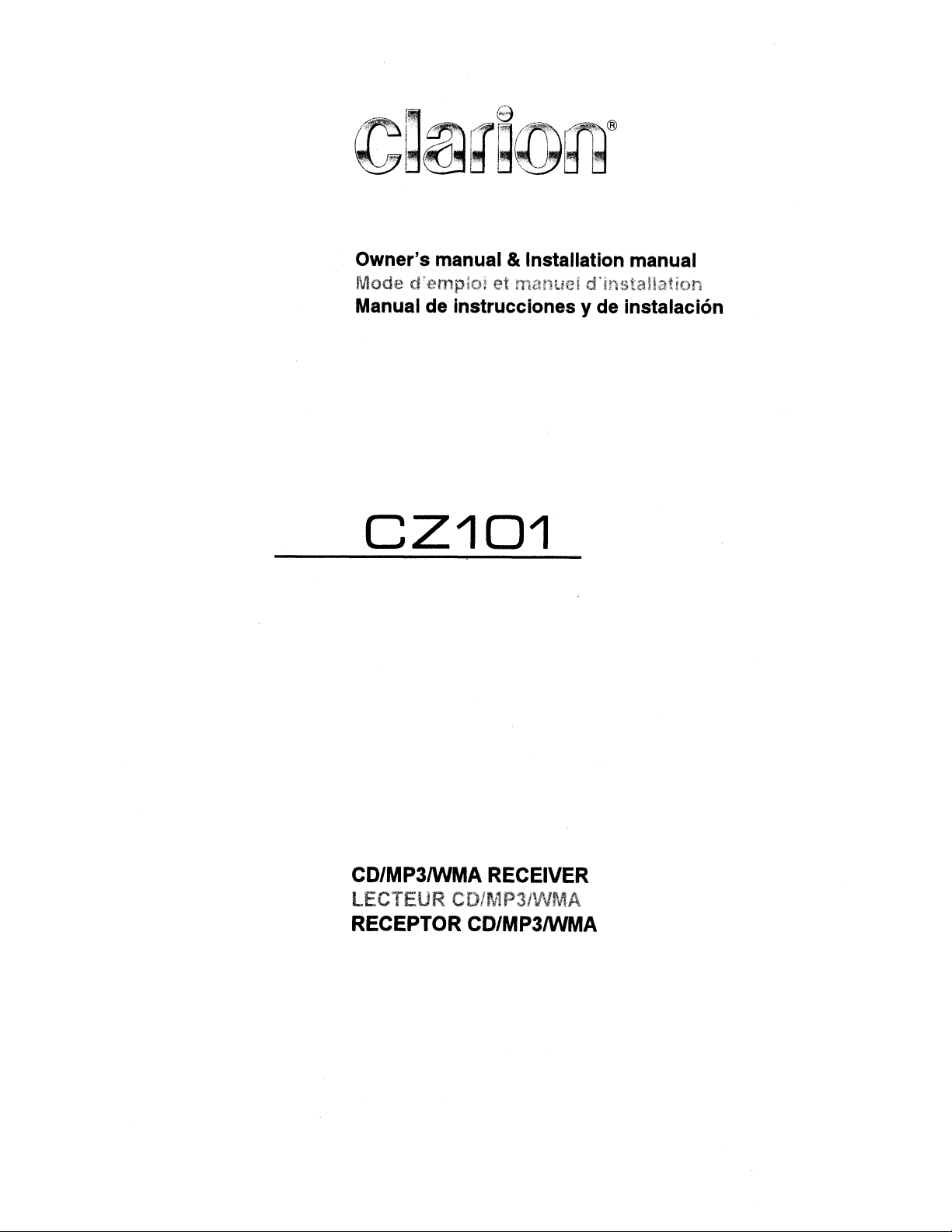
Owner's manual & Installation manual
Mode
Manual de instrucciones y de instalaci6n
d'emploi
et mantlel
d'll
stal!ation
CZ101
CD/MP3IWMA RECEIVER
LECTEUR
RECEPTOR CD/MP3IWMA
CO/r1l1P3/'NMA
Page 2
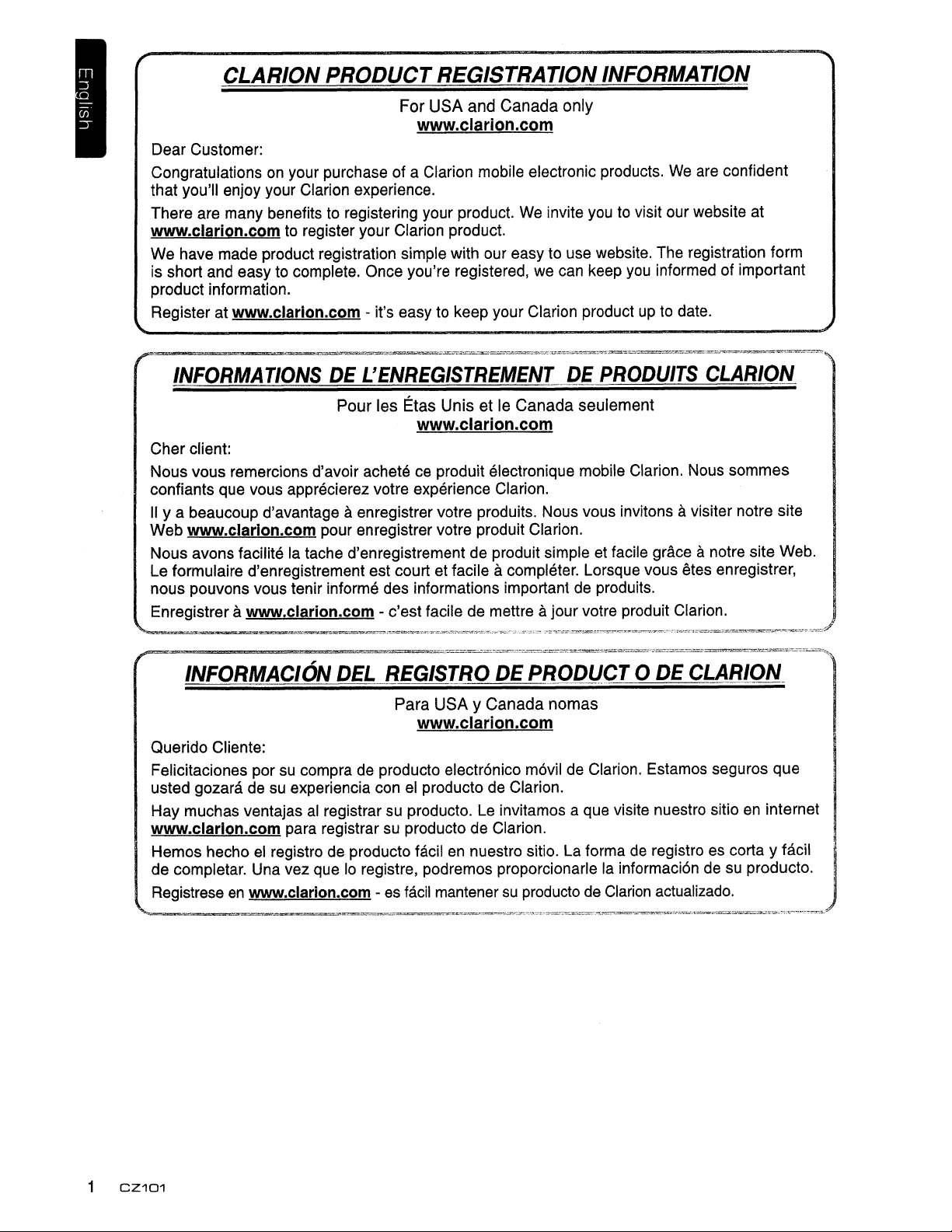
CLARION PRODUCT REGISTRATION
For
USA
and
Canada
INFORMATION
only
www.clarion.com
Dear Customer:
Congratulations on your purchase of a Clarion mobile electronic products.
that you'll enjoy your Clarion experience.
We
There are many benefits to registering your product.
invite you to visit our website at
We
are confident
www.clarion.com to register your Clarion product.
We have made product registration simple with our easy to use website. The registration form
you
is short and easy to complete. Once you're registered, we can keep
product information.
Register at
www.clarlon.com
- it's easy to keep your Clarion product up to date.
informed of important
INFORMATIONSDEL'ENREG/STREMENTDEPRODUITS
Pour
les Etas
UnisetIe
Canada
seulement
CLARION
www.clarion.com
Cher client:
Nous vous remercions d'avoir achete ce produit electronique mobile Clarion. Nous sommes
confiants que vous apprecierez votre experience Clarion.
II
y a beaucoup d'avantage aenregistrer votre produits. Nous vous invitons avisiter notre site
Web
www.clarlon.com
Nous avons facilite la tache d'enregistrement de produit simple et facile grace
Le formulaire d'enregistrement est court et facile
nous pouvons vous tenir ihforme des informations important de produits.
a
Enregistrer
www.clarion.com
INFORMACION
pour enregistrer votre produit Clarion.
acompleter. Lorsque vous etes enregistrer,
- c'est facile de mettre ajourvotre produit Clarion.
DEL
REGiSTRODE~PiiODlicTOTDECLARJO~-~:=l'·
Para
USAyCanada
nomas
anotre site Web.
www.clarion.com
Querido Cliente:
Felicitaciones por
usted gozara de
Hay
muchas ventajasalregistrar su producto. Le invitamos a quevisite nuestro sitio en internet
su
compra de producto electronico movil de Clarion. Estamos seguros que
su
experiencia conelproducto de Clarion.
www.clarlon.com para registrar su producto de Clarion.
Hemos hechoelregistro de producto facilennuestro sitio. La forma
de
completar. Una vez que10registre, podremos proporcionarlelainformacion de su producto. .
Registrese
-~~-~=-=~='===~===:~='~'.='.'=~~~~~=='~="=='~'===~~~-~~-,.~=."
en
www.clarion.com
-es facil mantener
su
producto de Clarion actualizado.
de
registro es corta y facil J
!
1
CZ101
Page 3
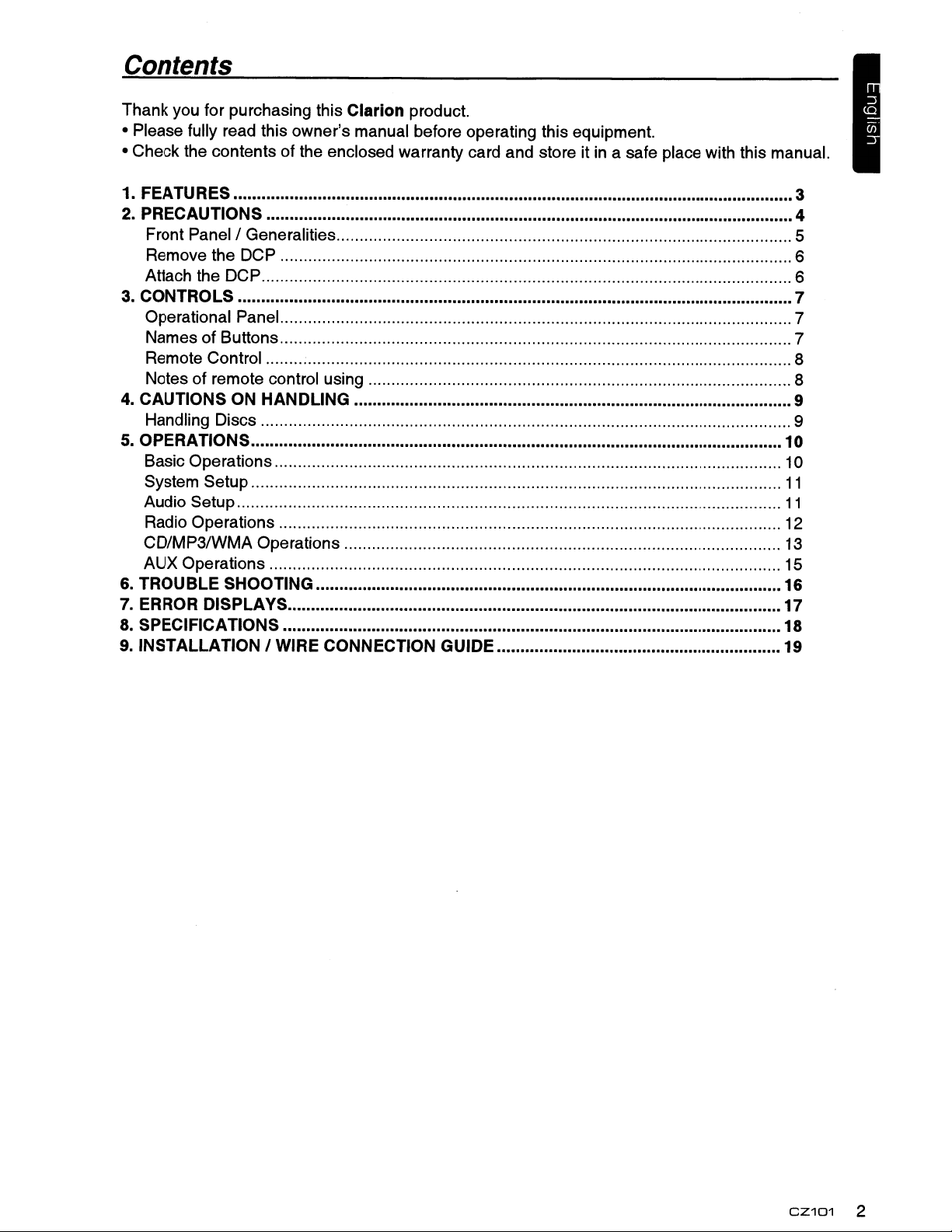
Contents
Thank you for purchasing this Clarion product.
• Please fully read this owner's manual before operating this equipment.
• Check the contents of the enclosed warranty card and store it
1. FEATURES 3
2. PRECAUTIONS 4
Front Panel I Generalities 5
Remove the
Attach the DCP 6
DC
P 6
3. CONTROLS 7
Operational Panel 7
Names
Remote Control ; 8
Notes of remote control using 8
of
Buttons 7
4. CAUTIONS ON HANDLING 9
Handling Discs 9
5.
OPERATIONS 10
Basic Operations 10
System Setup
Audio Setup
Radio Operations 12
CD/MP3/WMA Operations
AUX Operations 15
6. TROUBLE SHOOTING
7.
ERROR
DiSPLAyS
8. SPECIFICATIONS
9.
INSTALLATION I WIRE CONNECTION GUIDE 19
in
a safe place with this manual.
11
11
13
16
17
18
CZ101
2
Page 4
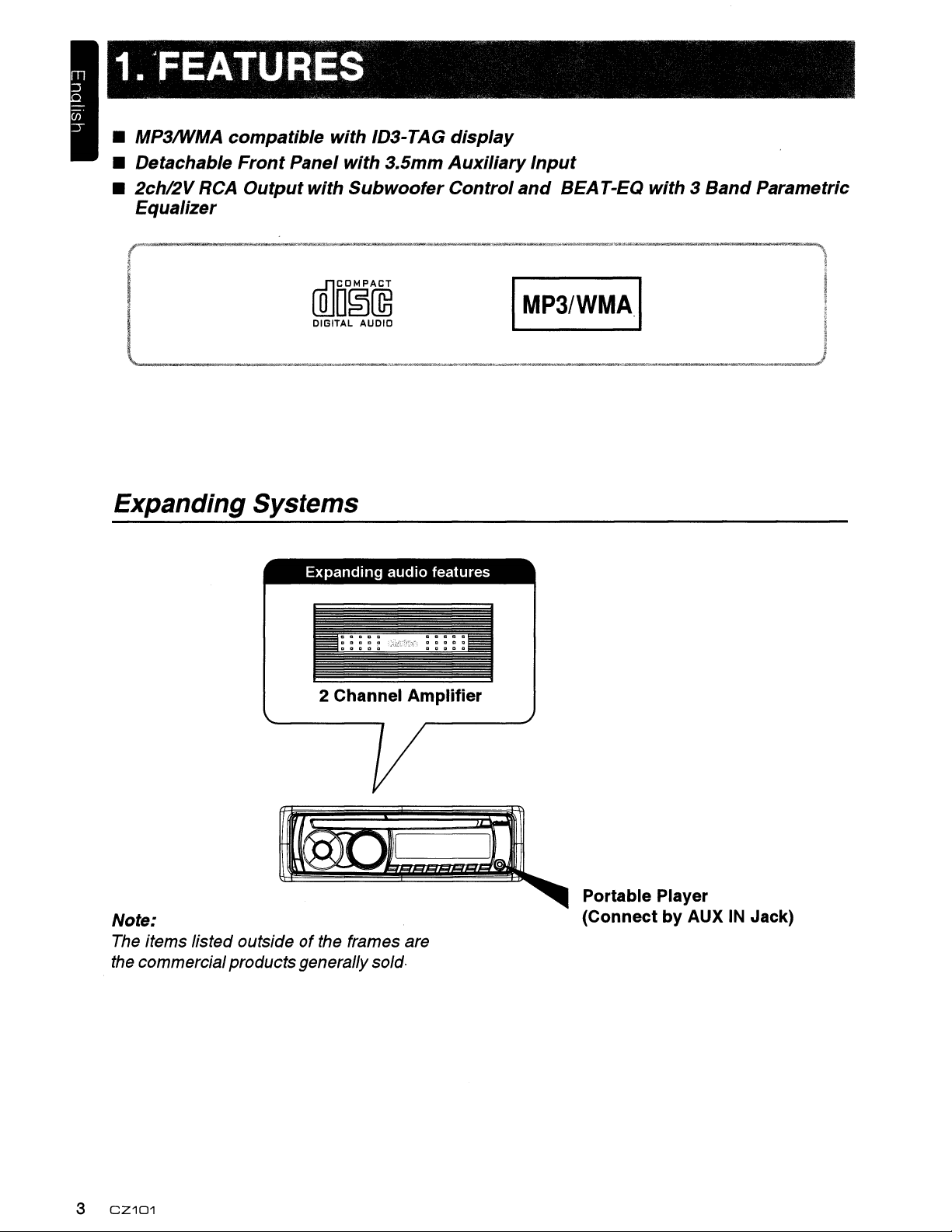
1.
'FEATURES
• MP3IWMA compatible with ID3-TAG display
• Detachable Front Panel with 3.5mm Auxiliary Input
• 2ch/2V RCA Output with Subwoofer Control
Equalizer
and
BEAT-EQ with 3 Band Parametric
[Q]m~~rn3
DIGITAL AUDIO
Expanding Systems
Expanding
2 Channel Amplifier
audio
features
I
MP3/WMAI
Note:
The items listed outsideofthe frames are
the commercialproductsgenerally
3
CZ101
sold
Portable Player
(Connect by AUX
IN
Jack)
Page 5
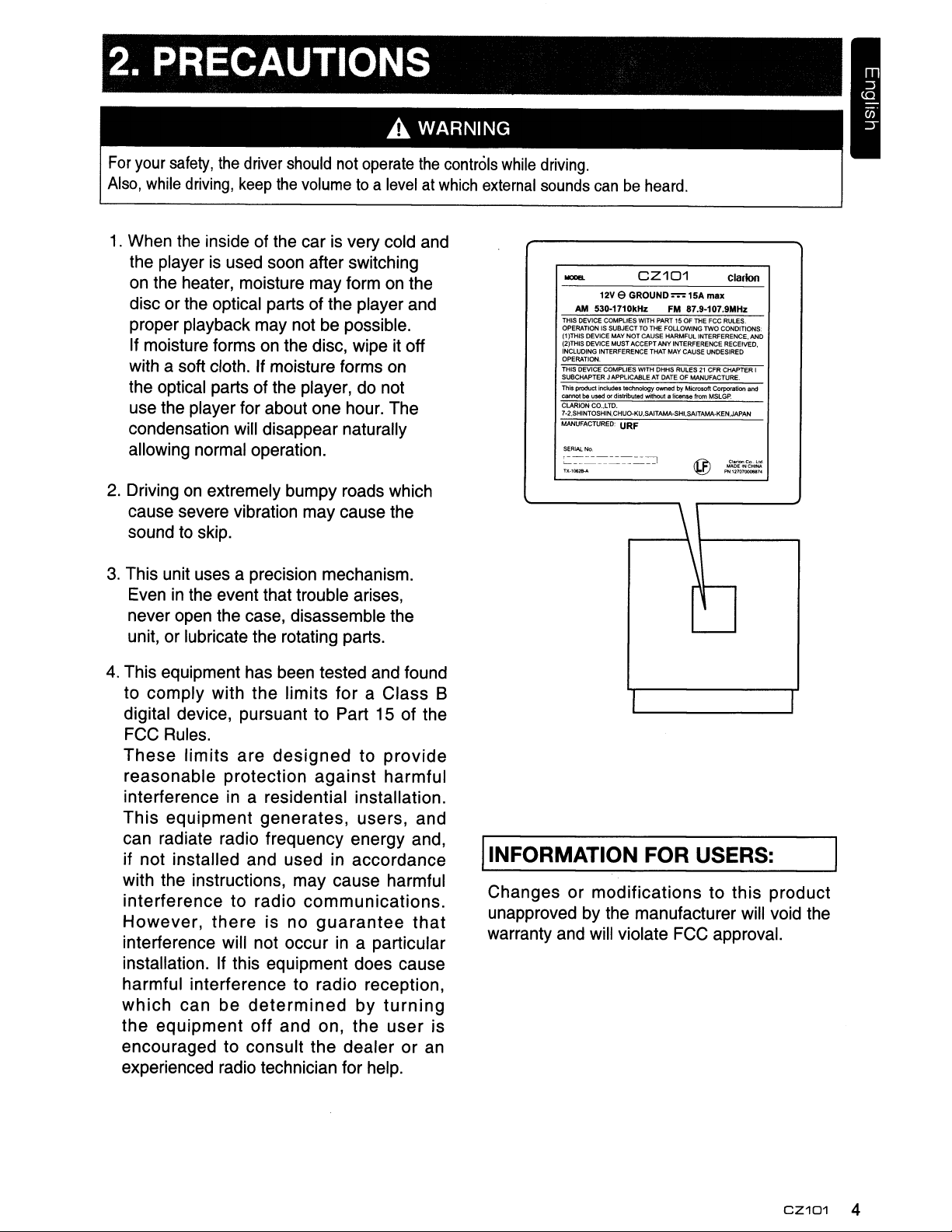
2.
PRECAUTIONS
A WARNING
For
your
safety,
Also,
while
1.
When the inside of the carisvery cold and
the player
on
the heater, moisture may form on the
disc or the optical parts of the player and
proper playback may not be possible.
If moisture forms
with a soft cloth. If moisture forms on
the optical parts of the player, do not
use the player for about one hour. The
condensation will disappear naturally
allowing normal operation.
2.
Drivingonextremely bumpy roads which
cause severe vibration may cause the
sound to skip.
the
driver
should
driving,
keep
the
volumetoa
is
used soon after switching
on
the disc, wipe it off
not
operate
levelatwhich
the
controls
external
while
driving.
sounds
canbeheard.
lOOllB.
AM
THIS
DEVICE
OPERATIONISSUBJECTTOTtlE FOUOWlNG
(1
)THIS DEVICE MAY NOT CAUSE HARMFUL INTERFERENCE. AND
(2)THIS
DEVICE
INCLUDING
OPERATION.
THIS DEVICE COMPLIES WITH DHHS RULES21eFR
SUeCHAPTER
This
product Includes technology
be used
cannot
ClARION
7·2.SHINTOSHIN,CHUQ..KU,SAITAMA-SHI,SAITAMA-KEN,JAPAN
MANUFACTURED:
SERIAL
No.
c.=.======~
TX·10$2ll-A PN:12107OOONrt
CZ101
12Ve
GROUND=15A
530-1710kHz FM 87.9-107.9MHz
C0t.4f'LIES
WITH
PART
15 OF
THE
MUST
A.CCEPT
ANY
INTERFERENCE
J APPLICABLE
Of
dIstributed without a license from MSLGP.
CO.,LTD.
URF
INTERFERENCE
THAT
MAY
CAUSE
AT
DATEOFMANUFACTURE.
owned
by Microsoft Corporation and
@
\
max
FCC
RUlES.
TWO
CONDITIONS:
RECEIVED,
UNOESIRED
CHAPTER I
clarion
..
c:t'~~
3.
This unit uses a precision mechanism.
Even
in
the event that trouble arises,
never open the case, disassemble the
unit, or lubricate the rotating parts.
4.
This equipment has been tested and found
to comply with the limits
for
a Class B
digital device, pursuant to Part 15 of the
FCC Rules.
These
reasonable
limits
are
designed
protection
to
against
provide
harmful
interferenceina residential installation.
This
equipment
generates,
users, and
can radiate radio frequency energy and,
if not installed and used in accordance
with the instructions, may cause harmful
interference
However,
to radio
there
communications.
is no
guarantee
interference will not occur in a particular
installation. If this equipment does cause
harmful interference to radio reception,
which
the
can
be
equipment
determined
off
and
on,
by
the
turning
user
encouraged to consult the dealer or an
experienced radio technician for help.
that
is
\
t---
-
I I
IINFORMATION FOR USERS:
Changes or
unapproved by the manufacturer will void the
warranty and will violate FCC approval.
modifications
to this product
CZ101
4
Page 6
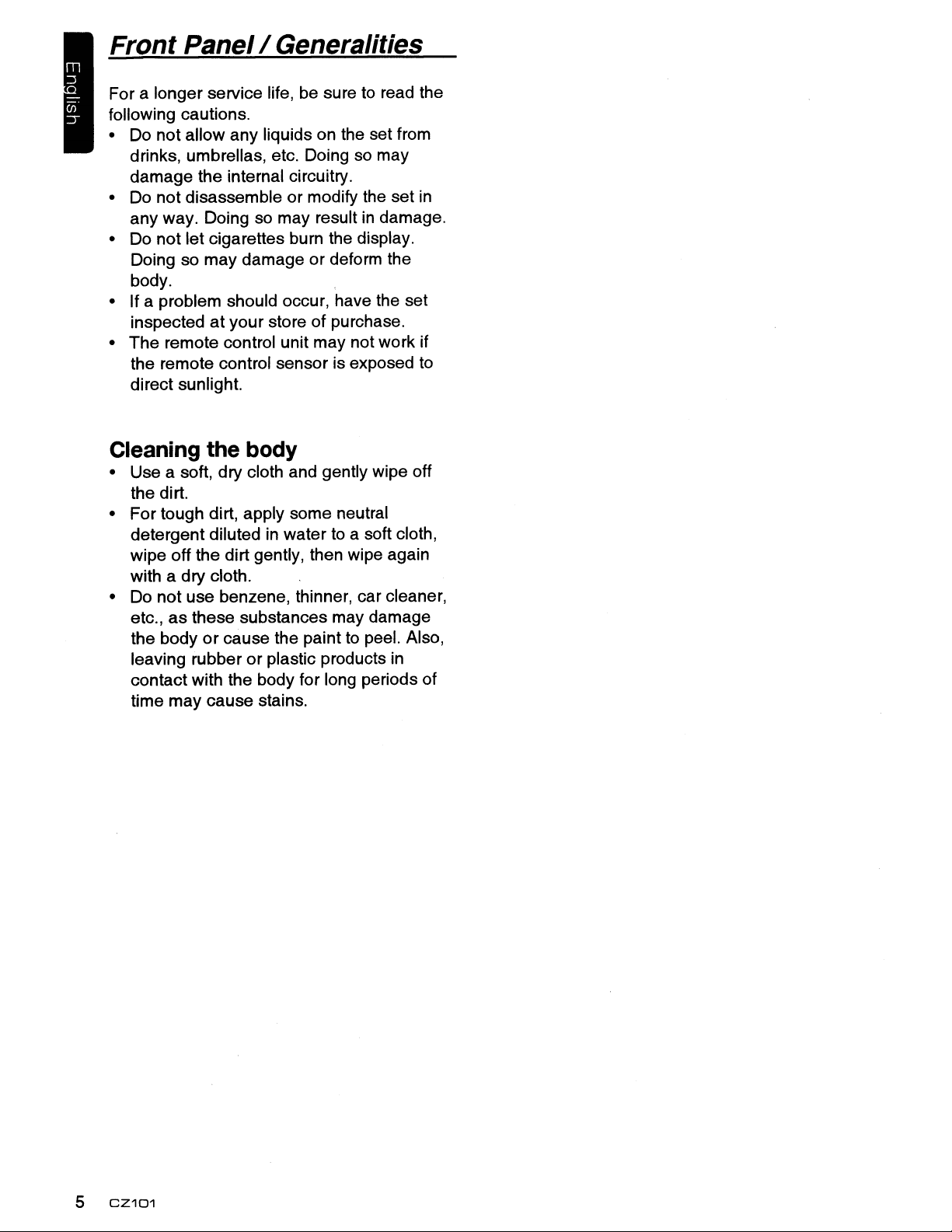
Front Panel/Generalities
For a longer service life, be suretoread the
following cautions.
• Do not allow any liquids on the set from
so
drinks, umbrellas, etc. Doing
damage the internal circuitry.
• Do not disassemble or modify the set
any way. Doing so may resultindamage.
• Do not let cigarettes burn the display.
Doing so may damage or deform the
body.
• If a problem should occur, have the set
inspected at your store of purchase.
• The remote control unit may not work if
the remote control sensor is exposed
direct sunlight.
Cleaning the body
• Use a soft, dry cloth and gently wipe off
the dirt.
• For tough dirt, apply some neutral
in
detergent diluted
wipe off the dirt gently, then wipe again
with a dry cloth.
• Do not use benzene, thinner, car cleaner,
etc., as these substances may damage
or
the body
leaVing rubber or plastic products
contact with the body for long periods of
time may cause stains.
cause the painttopeel. Also,
watertoa soft cloth,
may
in
to
in
5
CZ101
Page 7
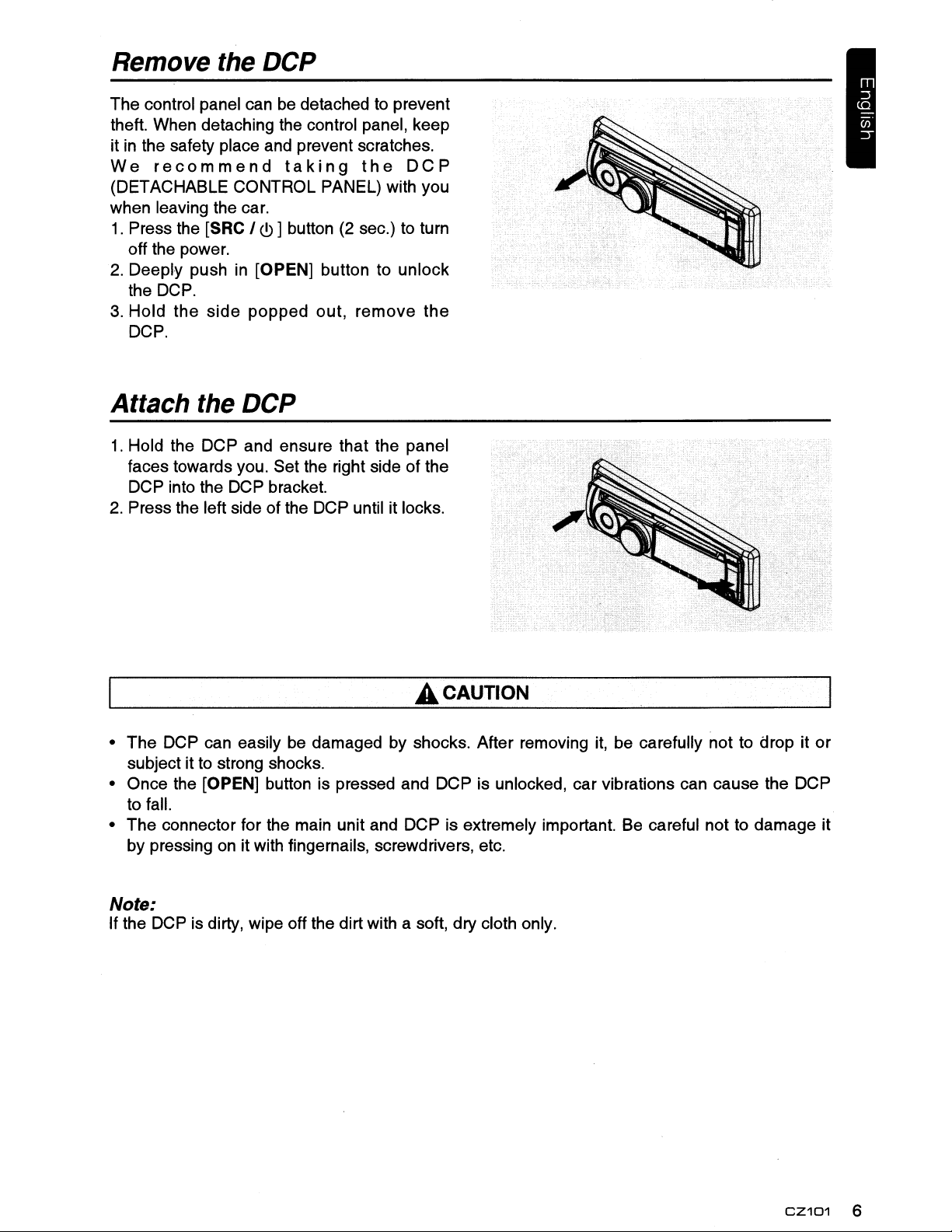
Remove the DCP
The control panel can be detached to prevent
theft. When detaching the control panel, keep
it in the safety place and prevent scratches.
We
recommend
(DETACHABLE CONTROL PANEL) with you
when leaving the car.
1.
Press the [SRC I (!) ] button (2 sec.) to turn
off the power.
2.
Deeply push in [OPEN] button to unlock
the DCP.
3.
Hold
the
side
DCP.
taking
popped
out,
the
remove
DCP
the
Attach the DCP
1.
Hold the DCP and ensure that the panel
faces towards you. Set the right side of the
DCP into the DCP bracket.
2.
Press the left side of the DCP until it locks.
A CAUTION
• The DCP can easily be damaged by shocks. After removing it, be carefully not to drop it
subject it to strong shocks.
• Once the [OPEN] button is pressed and DCP is unlocked, car vibrations can cause the DCP
to fall.
• The connector for the main unit and DCP is extremely important. Be careful not to damage it
by pressing on it with fingernails, screwdrivers, etc.
Note:
If the DCP is dirty, wipe off the dirt with a soft, dry cloth only.
or
CZ101
6
Page 8
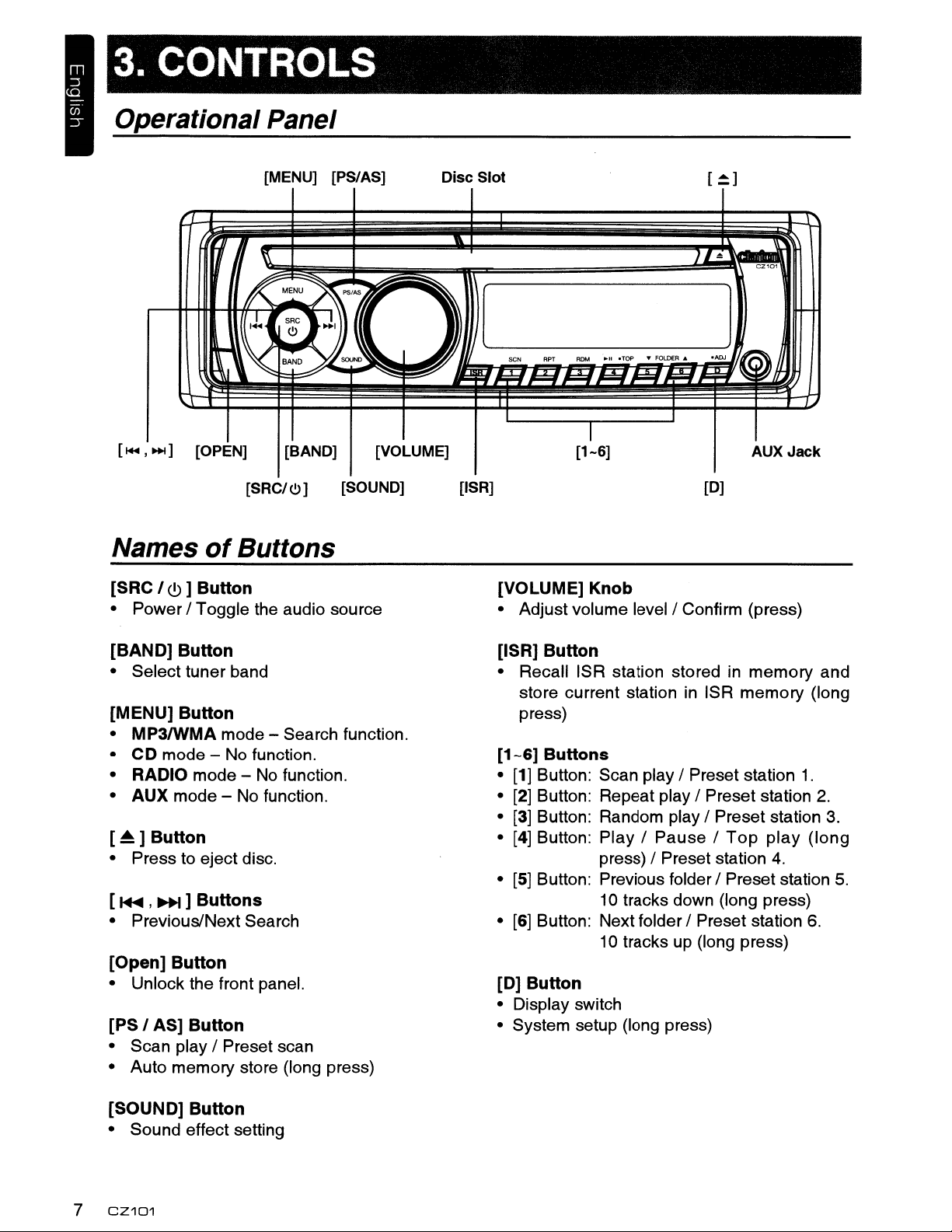
3. CONTROLS
Operational Panel
[I+l ,
~]
[OPEN]
Names
of
Buttons
[SRC I (!) ] Button
•
Power
/ Toggle the audio source
[MENU] [PS/AS]
[BAND] [VOLUME]
[SRC/<.!.>]
[SOUND] [ISR]
Disc Slot
[1-6]
[VOLUME] Knob
• Adjust volume
[0]
level/Confirm
AUX
Jack
(press)
[BAN D] Button
• Select tuner band
[MENU] Button
• MP3IWMA
mode - Search function.
• CD mode - No function.
• RADIO
mode
- No function.
• AUX mode - No function.
[~]
Button
• Press to eject disc.
~
]
[ I+lI ,
• Previous/Next Search
[Open]
• Unlock the front panel.
[PS I AS]
• Scan play / Preset scan
• Auto
Buttons
Button
Button
memory
store (long press)
[ISR] Button
• Recall ISR station stored in
store current station in ISR
press)
[1-6]
Buttons
• [1] Button: Scan play / Preset station
• [2] Button: Repeat play / Preset station 2.
• [3] Button: Random play / Preset station 3.
• [4] Button:
• [5] Button: Previous folder/ Preset station
• [6] Button: Next folder / Preset station 6.
Play/Pause/Top
press) / Preset station 4.
10 tracks down (long press)
10 tracks up (long press)
memory
memory
play
and
(long
1.
(long
[D] Button
• Display switch
• System setup (long press)
5.
[SOUND]
• Sound effect setting
7
CZ101
Button
Page 9
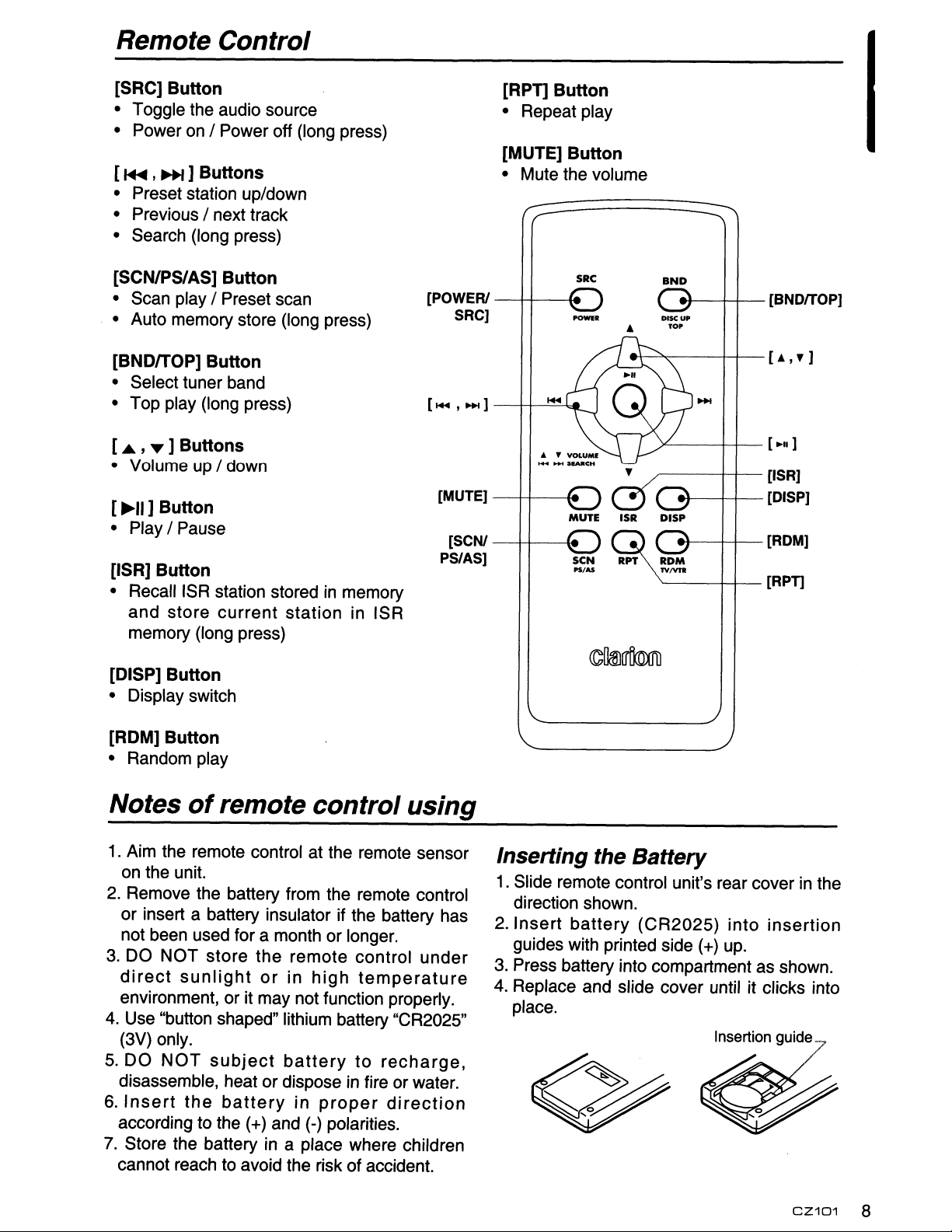
Remote Control
[SRC] Button
• Toggle the audio source
• Power on / Power off (long press)
[
~
,»f] Buttons
• Preset station up/down
• Previous / next track
• Search (long press)
[SCN/PS/AS] Button
• Scan play I Preset scan
• Auto memory store (long press)
[BNDITOP] Button
• Select tuner band
• Top play (long press)
[ A , .... ] Buttons
• Volume up / down
[
~II
] Button
• Play / Pause
[ISR] Button
•
RecalliSR
and
store
memory (long press)
station storedinmemory
current
station
in
ISR
[POWER!
SRC]
[-,
-]
[MUTE]
[SCN!
PSlAS]
[RPT) Button
• Repeat play
[MUTE] Button
• Mute the volume
SRC
..ow..
•
MUTE
ISR DISP
BND
PIKUl'
TOP
[BNOITOP]
[.,y]
[.11
]
[ISR]
[OISP]
[ROM]
[RPn
[DISP] Button
• Display switch
[ROM] Button
• Random play
Notes
1.
Aim the remote control at the remote sensor
on the unit.
2.
Remove the battery from the remote control
or insert a battery insulator if the battery has
not been used for a month or longer.
3.
DO
direct
environment, or it may not function properly.
4.
Use "button shaped" lithium battery "CR2025"
(3V) only.
5.
DO
disassemble, heatordisposeinfire or water.
6.
Insert
according to the (+) and (-) polarities.
7.
Store the battery in a place where children
cannot reach to avoid the risk of accident.
of
NOT
sunlight
NOT
the
remote control using
store
the
sUbject
battery
or
remote
in
high
battery
in
proper
control
under
temperature
to
recharge,
direction
Inserting the Battery
1.
Slide remote control unit's rear cover in the
direction shown.
Insert
2.
gUides with printed side (+) up.
3.
Press battery into compartment as shown.
4. Replace and slide cover until it clicks into
place.
battery
(CR2025)
into
insertion
CZ101
8
Page 10

4. CAUTIONS ON HANDLING
Handling Discs
Handling
• New discs may have some roughness
around the edges. If such discs are used,
the player may not work or the sound
or
may skip. Use a ball-point pen
to
remove any roughness from the edge
of the disc.
Ball-point pen
the like
~
~G~
/ !
I.:
• Never stick labels on the surface of the
disc or mark the surface with a pencil or
pen.
• Never
tape or other glue
marks.
may not be able to get it back out ofthe
player or it may damage the player.
•
Do
scratches, are misshapen, cracked, etc.
Use of such discs may cause
misoperation or damage.
• To remove a disc from its storage case,
press down on the center of the case and
lift the disc out, holding it carefully by the
edges.
•
Do
protection sheets or discs equipped with
stabilizers, etc. These may damage the
disc or cause breakdown of the internal
mechanism.
playa
not use discs that have large
not use commercially available disc
disc with any cellophane
on
it or with peeling off
If you try to play such a disc, you
Storage
• Do not expose discs to direct sunlight or
any heat source.
• Do not expose discs to excess humidity
or
dust.
• Do not expose discs to direct heat from
heaters.
Cleaning
• To remove fingermarks and dust, use a
in
soft cloth and wipe
the center of the disc to the
circumference.
• Do not use any solvents, such as
commercially available cleaners,
anti-static spray,
• After using special disc cleaner, let the
disc dry off well before playing
a straight line from
or
thinner to clean discs.
it.
On Discs
• Never turn off the power and remove the
unit from the car with a disc loaded.
ACAUTION
For your safety, the driver should not insert
or eject a disc while driving.
9
CZ101
Page 11

5.
OPERATIONS
Basic Operations
Note:
• Refer to the diagramsin"3.
when reading this chapter.
CONTROLS"
A CAUTION
When the
stopping the engine with
raised to the maximum level may harm
your
Be careful about adjusting the volume.
Poweron /
unitisturned on, starting and
its
volume
hearings.
off
Notes:
• Start the engine before using this unit.
• Be careful about using this unit for a long
time without running the engine. If you
drain the car's battery too far, you may not
be able
reduce the service life
1.
Start the engine. The power button / knob
illumination on the unit will light up.
to
start the engine and this can
of
the battery.
Volume adjustment
Turn the [VOLUME] knob on the front panel
or press the [
control.
The adjustable range
....
,
'Y
] buttons on the remote
of
volume is 0to40.
ACAUTION·
While driving, keep thevolume level at
which external sounds can be heard.
PM~ngsourceselecUon
Press [SRC I
and remote control repeatedly to choose
desired playing source.
<!>
] button on the front panel
Notes:
Playing source selection means selecting
work mode, such as DISC mode, RADIO
mode and AUX mode.
~
\.?WJ
2.
Press the [SRC I
panel or the remote control to turn on the
power under standby mode. The unit goes
back to the last status after power on.
3.
Press and hold the [SRC I
the front panel
turn off the power.
EngineON
position
<!>
] button on the front
<!>
] button on
or
the remote control to
Mute
Press the [MUTE] button on the remote
control to mute the volume from the unit.
Note.
Doing the operation above againoradjusting
volume will release muting.
.
Displaysystem time
Press the [0] button on the front panel
[DISP] button on the remote controltoswitch
the display information, system time and
playing source.
or
RESET
Note:
* When the [RESET] button is pressed,
frequencies
stored
of
radio stations, titles, etc.
in
memory are cleared.
RESET
CZ101
10
Page 12

System Setup
At
all
mode,
enter system setup. Press [
to select options, rotate the
to adjust.
CLOCK
Press
setting
to set clock, press [
select
the
mode,
hour
[VOLUME] knob to confirm.
DXlLO (RADIO mode)
Rotate the [VOLUME] knob to choose radio
or
local
distant
• LO: Only stations with strong signal can be
received.
•
DX:
Stations with strong and weak signals
can
be
AUX SENS (AUX mode)
Rotate the [VOLUME] knob to choose
Input sensitivity LOW,
mode.
SCRN SVR: ON/OFF
Rotate the [VOLUME] knob to choose SCRN
SVR (screen saver) ON
SCROLL: ON/OFF
For track information that is longer than the
display panel:
When
103
>FO
>ARTIST->
When
one of the
SCROLL
TAG
LDE
SCROLL
press
and
hold
~,~]
[D]
button
buttons
[VOLUME] knob
[VOLUME]
rotate
or
minute,
at
RADIO mode.
received.
is ON, the LCD will display
information
R->FILE->ALB
TRACK->
is OFF, the LCD will display
knob
the
~
MIDorHIGH
or
cyclely, e.g:
...
to
[VOLUME]
]or[
press
OFF.
UM->
enter
~
] button to
and
clock
knob
hold
AUX
at
AUX
TRACK-
TITLE-
103 TAG information, the default
to
the
is
TRACK, but user can adjust it to other 103
TAG information by press [BAND] button.
DIMMER: ON/OFF
Rotate
DIMMER ONorOFF.
the
[VOLUME]
knob
to
choose
• ON: LCD dimmer is active when small light
of
vehicle is turned ON.
• OFF:
regardless of the vehicle small light.
LCD
always
maximum
brightness
REARlS-W
Rotate the [VOLUME] knob to choose REAR
or
S-WOOFER
(SUB-WOOFER).
TEL-SW
Rotate the [VOLUME] knob to choose MUTE,
ONorOFF.
• MUTE:
The
sound from this unit is muted during
telephone calls.
• OFF:
This unit continues normal operation even
when the cellular phone is used.
• ON:
You can listen to your telephone calls from
the speakers connected to this unit.
When
*
speakers,
turning the [VOLUME] knob.
listeningtoyour
you
can
adjust
calls on
the
your
volume
car
by
BEEP: ON/OFF
Rotate the [VOLUME] knob to choose button
beep sound
12124H
Rotate the [VOLUME] knob to
format: 12 or 24 hour.
ONorOFF.
choose
time
Audio Setup
Press the [SOUND] button to
effect setting mode. First press shows current
Ea.
Rotate the [VOLUME] knob to changes
BEAT EO in this order:
11
OFF ->
CUSTOM
Press the
~]
CZ101
B-BOOST
[SOUND] button, then press [
buttons to select USER preset including:
-> IMPACT -> EXCITE ->
enter
sound
~
BALANCE -> FADER -> M-B EX -> LPF(low
pass filter) ->
rotate the
BALANCE:LEFT 1-7->CENTER->RIGHT 1-7
FADER:FRONT 1-7->CENTER->REAR 1-7
M-BEX: ON/OFF
THROUGHl80/120/160
LPF:
,
SUBW
VOL: (-6)-(+6)
SoW
VOL (Subwoofer Volume),
[VOLUME] knob to select a value.
Page 13

Radio
Op_e~_a_t,_·o_n_s
_
Select tuneras playing source
Press [SRC I
RADIO mode.
enter
<!>]
button onceormore to
Select one radio band
Press the [BAND] button on the paneloron
the remote control to select one radio band
among FM1, FM2, FM3 and AM.
Manual tuning
During manual tuning, the frequency will be
changed in steps.
~
]or[
~]
Press the [
to tune in a higher/ lower station.
Auto
Press and hold the [~] / [
the panel
lower
To stop searching, repeat the operation
above
functions.
tuning
or
remote control to seek a higher /
station.
or
press other buttons having radio
buttons on the panel
~]
buttons on
Note:
When a station is received, searching stops
and the station is played.
Preset scan
Preset scan receives the stations stored
in preset memory in order. This function is
useful when searching for a desired station
in memory.
1.
Press the [PS/AS] button.
2. When a desired station is tuned in, press
[PS/AS] button again to continue
the
receiving that station.
Note:
Notes:
1.
After auto store, the previous stored
stations will be overwritten.
The
2.
unit has 4 bands, suchasFM1,FM2,
FM3 and AM. FM3 and AM can store
by AS function. Each bands can store 6
stations, CZ101 can store 24 stations in
total.
Manual store
When one expected radio station has been
detected, press and hold
to store it in the memory.
number
button
1-6
Recall the storedstations
Press one numeric button among 1 to 6 on
the panel to select the corresponding stored
station.
Localseeking
When LOCAL seeking is on, only those radio
stations with strong radio signal could be
received.
To
open or close LOCAL function, press and
hold the
press [
displays on the screen, rotate the [VOLUME]
knob to select LocalorDistant mode.
[0] button on the front panel, then
~]
button repeatedly until LO
or
OX
Note:
The
number
received will decrease after the local seeking
mode
ison.
of
radio
stations
that
can
be
Be careful not to press and hold the [PS/AS]
button for 2 seconds or longer, otherwise the
auto store function will begin and the unit
starts storing stations.
Auto
Only stations with sufficient signal strength
will be detected and stored in the memory.
Press and hold the
start automatic station search.
To
having radio functions.
store
[PS/AS] button (2 sec.) to
stop auto store, press other buttons
CZ101
12
Page 14

CDIMP3IWMA Operations
This unit can playback MP3IWMA
files
Notes:
•Ifyou
playa
WMA
file with active
DRM
(Digital Rights Management), no audio is
output.
To disable DRM
(Digital Rights Management)
When using Windows Media Player 9/10/11,
click on
tab, then
the Check box for COPY PROTECT MUSIC.
Then, reconstruct files.
Personally constructed
at
Precautions when creating
TOOL->OPTIONS -> COPY MUSIC
under
your own responsibility.
COPY
SETTINGS,
WMA
files are used
unclick
MP3I
WMA file
Usable sampling rates and bit rates
1.
MP3: Sampling rate 8 kHz-48 kHz, Bit rate
8 kbps-320 kbps
2.
WMA: Bit rate 8 kbps-320 kbps
File extensions
1.
Always add a file extension ".MP3", ".WMA"
MP3,
to
letters. If you add a file extension other than
specified
the file cannot be played. '
2.
Files without MP3/WMA data will not play.
The
attempt
data.
* When VBR files are played, the play time
display may differ the play location.
* When MP3/WMA files are played, a little
no sound part is caused between tunes.
Logical format (File system)
1.
When writing
disc
"IS09660
or
APPLE
format. Normal play may not be possible if
the disc is recorded on another format.
2.
The
displayed
but the title must be within 32 single byte
WMA
or
files will be played soundlessly if you
to
or
CD-RW
level
folder
as
1VBR
file by
forget to add the file extension
play
files
MP3/WMA
1,2orJOLIET or ROMEO"
ISO
as
name
the title during MP3/WMA play
using
without
disc,
the
writing
and file
single
MP3/WMA
file on a
please
name
byte
CD-R
select
software
can
be
alphabetical letters and numerals (including
an
extension).
3.
Do
not affix a name to a file inside a folder
having the same name.
Folder structure
A
disc
withafolder
hierarchical levels will be impossible.
Number of files or folders
1.
Up to
folder.
Up to 999 files can be played.
2.
Tracks
were recorded onto a disc. (Tracks may not
always be played
the PC.)
3.
Some
the type of
recording.
999
files
are played in the
noise
may
encoder
having
can
be
in
the order displayed
occur
software
more
recognized
order
depending
used while
than
that
per
they
on
on
Eject function
Just pressing the
Notes:
•
If
you
force
reloading, this can damage the CD.
•
If
a
CD
seconds, the
(Auto reload).
(12
em)isleft
CD
[~]
button, ejects the disc.
a
CD
into
before
ejected
is automatically reloaded
for
auto
15
Listening to a disc already loaded
in the unit
Press the [SRC I
MP3/WMA mode.
When
mode, play starts automatically.
the
unit
<!)]
button to select the COl
enters
the
CD/MP3/WMA
Loadinga CD
Insert
SLOT
automatically after loading.
Notes:
•
• If the
• Discs
a
CD
into
the
with
label facing up.
Never
SLOT.
be
unit may require service.
insert foreign
CD
is not inserted easily, there may
another
without
CD
the rQ]fi
objects
in the
OIOlTALI'Il.VIO
center
mechanismorthe
or
The
~
~
of
the
CD
into the
mark
CD
plays
CD
and
8
13
CZ101
Page 15

CDIMP3IWMA Operations
CD-ROMs cannot be played by this unit.
Some
•
usable.
Pausing
1.
Press the [ 4 ] buttontopause play.
"PAUSE" appearsinthe display.
2.
To resume CD play, press the [
again.
CD-R/CD-RW
play
discs
may
4]
not
button
be
Displaying CD titles
This unit can display title data for MP3/WMA
disc.
When SCROLL is OFF, each time you press
the [BAND] button to change the title display.
MP3IWMA
Track -> Folder -> File title -> Album -> Title
-> Artist -> Track..,
Notes:
• If
MP3/WMA
TITLE" appears in the display.
• Only ASCII characters can be displayed
Tags.
disc
disc
is not input TAG, "NO
in
Fast-reverse
Press and hold the [
* For
MP3/WMA
until
the
start
tracks.Inaddition, some error may occur in
the play time.
1+lI]
discs, it
of
searching
button.
takes
some time
and
between
FolderSelect
This
function
containing MP3/WMA files and start playing
from the first track in the folder.
1.
Press the [ 5 ] or [6]button.
Press
folder. Press the [ 5 ] button to move the
previous folder.
2.
To select a track, press the [
button.
allows
the [ 6 ] button to
you to select a folder
move
1+lI]
the
or [
next
H>I]
Top function
The top function resets the CD player to the
first track of the disc. Press and hold the [ 4 ]
button (2 sec.) to play the first track (track
1)
on the disc.
*
In
case of MP3/WMA, the first track of the
current folder will be played.
No.
Selectinga track
Track-up
1.
Press
beginning of the next track.
2.
Each time you press the [
track advances to the beginning of the next
track.
3.
For
[6] button (2 sec.) to move ahead to +10
tracks.
Track-down
1.
Press the [ I+lI ] button to move back to the
beginningofthe current track.
2.
Press the [
to the beginning of the previous track.
3.
For MP3/WMA disc, press and hold the [5]
button
the [
H>I
]
buttontomove
H>I]
MP3/WMA
(2
sec.) to move back to -10 tracks.
disc, press and hold the
1+lI]
button twice to move back
button, the
Fast-forward/Fast-reverse
Fast-forward
Press and hold the [H>I] button.
to the
Other various
Scan
play
This function allows you to locate and play
the first 10 seconds of all the tracks recorded
on a disc.
Press the [ 1] button to perform scan play.
Repeat
This function allows you to play the current
track
being
repeatedly.
play
repeatedly
played
or
in
play
playa
the
functions
track
MP3/WMA
currently
folder
CD:
1.
Press the [ 2 ] button onceormore until
"RPT ON" appears on the LCD to perform
repeat play.
2.
Press [ 2 ] button repeatedly until "RPT
OFF'
appearsonthe LCDtocancel repeat
playback.
MP3IWMA:
1.
Press the [ 2 ] button onceormore until
"TRACK
RPT" appears on the
display
to
CZ101
14
Page 16

CDIMP3IWMA Operations
perform repeat play, and "RPT" segment
lights on.
2.
For
MP3/WMA
repeatedly until "FOLDER RPT" appears
the display for folder repeat
3.
Press [ 2 ] button repeatedly until "RPT
OFF"
AUX
Press [SRC I
remote control to select "AUX".
AUX is
Jack connector plugged into audio-in socket
on
appears
Operations
just
for Audio content with 3.5mm
the front panel.
<!>
files,
on the
]
button
press
play.
display
on
[ 2 ]
the
button
to
cancel
panel
on
or
AUXInput sensitivitysetting
1.
Press and hold the [0] button (2 sec.).
repeat playback, and "RPT' segment goes
off.
Random
This function allows you to play all tracks
recorded on a disc
Press the [ 3 ] button
2.
Turn the [VOLUME] knob to select "AUX
SENS".
3.
If the output level of connected external
audio
knob and choose "LOW". And if the output
level is "LOW',choose "HIGH". .
play
play"er
in
a random order.
to
perform random play.
is "HIGH", rotate [VOLUME]
15
CZ101
Page 17

6. TROUBLE SHOOTING
GENERAL
Problem
Unit
can
not
on
power
Unit
can
not
power
when
pressed.
accurate.
Remote
does not
No/low
output
on
Nothing
Displayisnot
happens
buttons
control
work
audio
Cause Measure
Unit
fuse
blown.
Car
battery fuse
The
are
microprocessor
malfunctioned due
Battery depleted.
Battery installed incorrectly.
Improper audio output connection. Check wiring
Volume
Speakers damaged.
Heavily biased volume
set
too
blown.
low.
has
to
noise,
etc.
balance.
Replace
Replace
Turn
Press
Note:
When
the
..
frequencies of
in
Change
Install
Increase
Replace
Adjust
off
the
the
ACC
When
memory
the
the
with
new
fuse
ofcorrect rating.
with
new
fuse
ofcorrect
the
power
[RESET]
[RESET]
power."
the
[RESET] buttonispressed,
are
the
battery correctly.
volume
speakers.
channel balancetocenter position.
radio
cleared.
battery.
and
level.
and
remove
button
buttonispressed,
correct.
withathin
stations, titles,
the
rating.
DCP.
rod.
turn
etc.
off
stored
Poor
sound
or distortion
Tel-Mute
malfunction
resets
Unit
when
engineisoff
quality
itself
Speaker wiringisin
metal
part of
Non-standard disc used.
Speaker power rating does not
match unit.
Wrong
Speakerisshorted.
MUTE
Incorrectconnection between
ACC
and
car.
connections. Check wiring
wireisgrounded. Check
Battery.
contact
with
Insulate
Use
Replace
Check
Check wiring
all
astandard disc.
speakers.
wiring
the
MUTE
speaker wiring connections.
and
correct.
and
correct.
wiring
and
correct.
and
correct.
CZ101
16
Page 18

DISC Player
Problem
Disc cannot be
loaded.
Sound skips
noisy.
Sound is bad Condensation may form on the
when power is first
turned on.
or
Another disc is already loaded.
There is an object installed inside
the unit.
Compact disc is dirty. Clean the compact disc with a soft cloth.
is
Compact disc is heavily scratched Replace with a compact disc with no
or
warped.
internal lens when the car is Letdry for about 1 hour with power on.
parked
in
Cause Measure
a humid place.
7. ERROR DISPLAYS
Eject the disc before loading the new
one.
Remove the object inside the unit.
scratches.
If an error occurs, one of the following displays is displayed.
Take the measures described below to solve the problem.
Display
Disc is inserted incorrectly. Eject the disc then reload it properly.
ERROR 3
The disc format is not supported. Try another disc.
ERROR 5 This is a failure of deck's mechanism. Consult your store of purchase.
If an error display other than the ones described above appears, press the Reset button. If the
problem persists, turn off the power and consult your store of purchase.
* When the Reset button is pressed, frequencies of radio stations, titles, etc. stored
are cleared.
Cause Measure
in
memory
17
CZ101
Page 19

8. SPECIFICATIONS
FMTuner
Frequency range: 87.9-107.9MHz
Usable sensitivity:
Frequency response: 30Hz-15kHz
Stereo separation: 30dB(1kHz)
Signal/noise ratio: >55dB
AM
Tuner
Frequency range: 530-171
Usable sensitivity (SIN=20dB):
CD Player
System: Disc digital audio system
Frequency response: 20Hz-20kHz
Signal/noise ratio: >75dB
Total harmonic distortion: Less than 0.1% (1kHz)
Channel separation: >60dB
8dBJl
OkHz
30dBJl
Dimensions of the Main Unit:
188mmWidth x 58mm Height x 190mm Depth
7-215(width) x 2-7/25(Height) x 7-12/25(Depth)
Weight ofthe Main Unit: 2.87Ib. (1.30kg)
Dimensions of the Remote Control unit:
43mm Width x
1-213(Width)
Weight of the Remote Control Unit:
1.160z. (36g) (including battery)
-,.--
E
E
0
m
..-
In
N
N
7"
11
mm Height x 113mm Depth
x 215(Height) x 4-215(Depth)
,-"""
178mm
(")
to
..-
i:o
N
<b
E
E
2"
;!:
I I
--
I.
6-213"
7-215"
170mm
188mm
.1
L...---J
E
E
1.1-4/5".1
~
2-7/25"
,
•
50mm
46mm
58mm
MP3IWMA mode
MP3 sampling rate: 8 kHz to 48 kHz
MP3 bit rate: 8 kbps
WMA
bit rate: 8 kbps to 320 kbps
Logical format: IS09660 level 1,2
to
320 kbps / VBR
Joliet or Romeo file system
Audio Amplifier
Maximum power output:
180W (45W x
Speaker impedance:4Q(4
4)
to 8 Q allowable)
Input
Audio input sensitivity:
High: 320mV (at 1Voutput)
Mid: 650mV (at 1V output)
Low: 1.3V (at 1V output)
(input impedance 10 kQ or greater)
Aux-in level:
::;;
2V
Notes:
•
Specifications
to
change
and
without
design
notice
improvement.
Power Output:
18W RMS x 4 Channelsat4Q
and 1% THD+N
SignaltoNoise Ratio:
94dBA (reference: 1W into 4)
are
subject
forfurther
General
Power supply voltage:
14.4VDC (10.8
negative ground
Pre-Amp output voltage:
2.0V (CD play mode: 1kHz,
Fuse:15A
to
15.6V allowable),
OdB,
10kQ load)
CZ101
18
Page 20

9. INSTALLATION I WIRE
CONNECTION GUIDE
CONTENTS
1) Before Starting 19
2) Package Contents 19
3) General Cautions 19
on
4) Cautions
5) Installing the Source Unit 20
6) Removing the Source Unit 22
7) Wiring and Connections 23
8) Connecting the Accessories 24
1) Before Starting
1.
This set is exclusively for useincars with
a negative ground 12 V power supply.
2.
Read these instructions carefully.
3.
Be sure to disconnect the battery
"terminal" before starting. This is to
prevent short circuits during installation.
(Figure
1)
Installation 20
Car
battery
2)
Package Contents
Source unit 1
Front panel 1
Trim ring 1
Mounting bracket.. 1
Screws M5x6 mm 4
L-key 2
3)
General Cautions
1.
Do not open the case. There are no
user serviceable parts inside. If you
drop anything into the unit during
or
installation, consult your dealer
authorized Clarion service center.
an
Figure 1
Wire connector 1
(With
Remote control unit
Owner's manual. 1
Warranty card 1
Special screw (Front panel lock) 1
2.
Use a soft, dry cloth to clean the case.
Never use a rough cloth, thinner, benzine,
or alcohol etc. For tough dirt, apply a little
cold or warm water
off the dirt gently.
battery) 1
to
a soft cloth and wipe
19
CZ101
Page 21

4)
Cautions on Installation
1.
Prepare all articles necessary for installing
the source unit before starting.
2.
Install the unit within 30° of the
horizontal plane. (Figure 2)
3. If you have to do any work on the car body,
such as drilling holes, consult your car
dealer beforehand.
4. Use the enclosed screws for installation.
Using other screws can cause damage.
(Figure 3)
Chassis
Chassis
ff·~~·
Max
30·
Max.6mm
Figure 2
5)
Installing the Source Unit
1.
Place the mounting bracket into the instrument panel, use a screwdriver to bend each stopper
of
the mounting bracket inward, then secure the stopper.
2.
Wire as shown in Section 7) .
3. Insert the source unit into the mounting bracket until it locks.
4.
Take careofthe top and bottom of the trim ring and mount it so that all the hooks are locked.
(M5
Figure 3
Notes:
1.
Some car models require special mounting kits for proper installation.
Consult your Clarion dealer for details.
2. Fasten the front stopper securely to prevent the source unitfrom coming loose.
•..........
screw)
• Console opening dimensions
4
1
7-3/16R
(182
Hole
mm)
I
·1
I]~
CZ101
20
Page 22

Notes of installation
1.
Before installation, please make sure
proper connections are conducted and
the unit operates normally. Improper
in
connection may result
unit.
2.
Use only accessories designed and
manufactured for this unit and other
unauthorized accessories may result
damage to the unit.
3.
Before installation, please fasten all power
cables.
4.
DO
NOT install the unit in the place where
close to hotarea to prevent damage to
electrical components such as the laser
head.
5.
Install the unit horizontally. Installing the
unit more than 30 degree vertically may
in
result
6.
To prevent electric spark, connect the
worse performance.
damage to the
positive pole first and then the negative
pole.
7.
DO NOT block the cooling fan exit to
ensure sufficient heating dissipation of this
or
unit,
it may resultindamage to this unit.
Unit installation
MethodA
1.
in
Insert mounting bracket into dash board,
choose appropriate mounting tab according
to the gap width, bending the mounting
tab outwards with a screwdriver to fix the
in
mounting bracket
2.
Slide the unit into the bracket until you hear
a click sound.
place.
Mounting Bracket
Screwdriver
21
CZ101
Page 23

MethodS
6)
Removing
the Source Unit
00
[!]O
00
Mounting
1.
Insert this unit directly to the opening
the dashboard.
2. Place M5x6 cylindrical screw through the
holesofthe mounting frame located inside
the opening to holes of the unit and fasten
the screwstoleft & right.
Trim
Attach the trim ring around the front panel.
~~
0
ft.
Frame
ring
installation
M5x6
Dashboard
of
Disassemble
1.
Push the trim ring to right and pull out the
right part.
2.
Push the trim ring to left and pull out the
left part.
Disassemble
1.
Switch off the power.
2. Remove the panel.
3. Remove the trim ring.
4.
Insert the removal keys straight back until
they lock, then pull the unit out.
trim
the
ring
unit
5.
Disconnect all the wires.
CZ101
22
Page 24

7)
Wiring and Connections
Black White
r;=::::fj"!====-:II::n
~
§
1r.==B=lla"ilCF=k=:::lR.eIldLDRear aUdio output (Right) /
~
Rear audio output (Left) /
Subwoofer output 1
Subwoofer output 2
i
~
~
"
Steering wheel
control terminal
~===-O=::J
(Black)
Black
rn~==I-:;:':=:::::
Antenna
Black
,.
--------
-
-
2 Channel Amplifier
••••••••••••••••••••••••••••••••••••••••••••••••••••••••••••••••••••••••
,
.a
23
Refer to next page
CZ101
Page 25

Front Right
®Gray
8 GraylBlack
16-Pin Connector Extension Lead
(attached to the source unit)
Brown wire (Phone mute lead)
Front Left
Rear Right
Rear Left
'-
.....
_---
r__------
Front Right
+ White
8 PurplelBlack
+ Green
.l)------'1I11
8 GreenlBlack
.....
y,-------/
4-Speaker system
t
or
2-Speaker system
•
A
......
-----.,'"
Connect to cellular phone mute lead.
Yellow wire (Memory back-up lead)
~----
Red wire (Power lead)
....
-----Accessory
BluelWhite wire (Amplifier turn-on lead)
Connect to remote turn-on lead
Black wire (Ground lead)
Connect to vehicle chassis ground
OrangelWhite wire (Illumination lead)
Connect directly to battery
® 12V
of
amplifier
Front Left
Not used.
Insulate each wire
®Green
Connect it
for illumination
Blue wire (Auto antenna lead)
Connect it to the car power supply terminal
for antenna
to
the car power supply terminal
8) Connecting the Accessories
• Connecting to the external amplifier
External amplifiers can be connected to the 2 channel RCA output connections.
or
Ensure that the connectors are not grounded
unit.
shorted to prevent damage to the
CZ101
24
Page 26

Clarion Co., Ltd.
Todos los Derechos Reservados. Copyright© 2010: Clarion Co., Ltd.
Printed
in
China
IlmprimeenChine
PN: 127075012848
Ilmpreso
en China
Page 27

h".likM
GARANTIE LIMITEE DE 1
clarion
Ce produit Clarion vendu par marchand autorise Clarion est garanti contre tous defauts de materiel et de mise en
ceuvre pour une duree
effectues chez un marchand autorise Clarion.
Tous cablages, fils et autres accessoires Clarion achetes chez un marchand autorise Clarion, sont garantis contre tous
defauts de materiel et
TOUT
SOUMIS
Les conditionsdecette garantie limitee et I'implicationdela responsabilitedeClarion CorporationofAmerica
2.
3.
ACHAT DE PRODUITS CLARION EFFECTUE
A DES RESTRICTIONS DE GRANANTIES DECRI CI-DESOUS.
"Clarion" sous cette garantie limitee sont les suivantes:
1. DANS
D'INSTALLATION
CENTRES DES SERVICES AUTORISES PAR CLARION PEUVENT ETRE OBTENUES
FIN DE CE DOCUMENT.
Cette Garantie Limitee sera annulee si un dommage est survenu au bien lors
ou entreprise qui n'est pas accredite
Cette Garantie Limitee n'est pas applicable aun aucun produit sujet aI'abus, negligence, accidentes, installation
ou utilisation incorrects ou que les numeros
installes, ajustes ou repares autrement indique par Clarion.
LE
CAS DE LA GARANTIE L1MITEE DE
de
de
SONT
PourIeCanadaetles
un
(1)
an acompter de la date
miseenceuvre pour une duree de quatre-vingt-dix
REQUISES. DES INFORMATIONS SUPPLEMENTAl RES
comme
un CentredeService et Garantie Clarion.
de
Etats-Unis
de
vente initiale quand I'achat ET I'installation ont ete
CHEZ
UN
serie ont ete modifies, obstrue ou efface, ou qui a ete raccordes,
UN
(1) AN,
seulement
(90)
MARCHAND
UNE
PREUVE D'ACHAT ET
NON-AUTORISE CLARION SERA
AN
jours de la date d'achat initiale.
CONCERNANT
d'un
service effectue par personne
CLARION
UNE
PREUVE
LES
AUX
ADRESSES A LA
4.
Cette Garantie Limitee ne couvre pas des interferences electrostatiques, electriques,niles ajustements ou
nettoyage de la tete
Ie
retrait oulareinstallation
5.
La
responsabilite de Clarion sous cette Garantie Limitee est limitee uniquement ala reparation ou au
du produit, qui est sujet uniquement
6.
Ce produit
frais de transport doivent etre prepayes. Clarion n'assumera aucune responsabilite
survenue lors du transport.
doit
7. TOUS PRODUITS CLARION ACQUIS
CLARION, INCLUANT TOUS ACHATS VIA UN MARCHAND VIRTUEL (ACHAT INTERNET) QUI N'EST
AUTORISE
EN
ACCORD
PERMETTENT
L1MITEE
PAR
AVEC
QUI S'APPLIQUE
de
lecture
est livree dans son emballage d'origine ou equivalent. Le colis
CLARION, NE
LES LIMITATIONS DEFINIES
PAS
L'ELIMINATION DES GARANTIES SOUS CES CONDITIONS,LAPERIODE DE GARANTIE
(en
casderadio cassette) ou elements laser,
ala discretion
PAR
UNE ENTREMISE AUTRE QU'UN MARCHAND AUTORISE
SO
NT
PAS
COUVERTS
AU
PRODUIT SERADEQUINZE (15) JOURS A PARTIRDELA
de
Clarion.
PAR
LES GARANTIES L1MITEES
PARLALOI. DANSLECAS OU LES LOIS APPLICABLES NE
ni
doit
les frais relies ala manutention
etre entierement assure et tous
en
casdeperte ou dommages
DE
CLARION, ET CE,
DATE
D'ACHAT INITIALE.
rem
placement
PAR
PAS
pour
8. AUCUNE GARANTIE IMPLICITE NE POURRA S'ETENDRE AU-DELA DE LA PERIODE DE GARANTIE DECRITE
CI-DESSUS, ET CE,
CAS
ETRE TENUE RESPONSABLE DES PERMETS OU DOMMAGES DIRECTS OU INDIRECTSDUA L'UTILISATION
OU L'IMPOSSIBILITE DAuTILISATON DU PRODUIT. PUISQUE CERTAINS ETATS NE PERMETTENT
LA
LIMITER
DIRECTS OU INDIRECTS, CES LIMITATIONS OU EXCLUSIONS PEUVENT NE
9.
CETTE GARANTIE LIMITEE VOUS
DROITS SUPPLEMENTAIRES SELON VOTRE LIEU
DUREE
EN
ACCORD AVEC LES L1MITES DEFINIES
DES
GARANTIES IMPLICITES, OUDELIMITERLARESPQNSABILITEENCAS
DONNE
DES
DROITS
DE
RESIDENCE.
PARLALOI. CLARION NE POURRAENAUCUN
PAS
S'APPLIQUER A VOUS.
LEGAUX PRECIS. VOUS POUVEZ POSSEDER
PAS
DE
~OMMAGES
DE
DES
10.
Les
lois de I'etat delaCalifornie controlent totalement cette garantie limitee, son interpretation etsamiseenexecution.
11.
Si
vous eprouvez des problemesdeperformance du produit pendant la periodedegarantie, veuillez communiquer
avec Clarion ou visitez notre site Web
aux produits Clarion.
Aux
Etats-Unis:
Clarion Corporation of America
Attn:Customer Service Manager
6200 Gateway Drive Cypress,
1-800-GO-CLARION
www.clarion.com
aI'adresse ci-dessous afin d'obtenir une resolution
AuInCanada:
Inc.
Park
5R1
CA
90630
Clarion Canada
CentredeServiceetGarantie
2239 Winston
Ontario
www.clarion.com
L6H
de
tout
probleme relie
Drive
Oakville,
(905)829-4600
Page 28

281-0639-00 2007/9
CLARION 1 YEAR LIMITED WARRANTY
clarion
This Clarion product purchased from an authorized Clarion dealer are warranted against all defects in materials and
workmanship for a period
an
authorized Clarion dealer.
All Clarion cables, wires and other accessories if purchased from an authorized Clarion dealer are warranted against
all defects
in
materials and workmanship for ninety
of
one
For
USA
and
Canada
(1)
year from the dateoforiginal purchase, when purchased from AND installed by
only
(90)
days from the dateoforiginal purchase.
ALL PURCHASES OF CLARION PRODUCTS
TO FURTHER WARRANTY RESTRICTIONS AS DESCRIBED BELOW.
The conditions
under this Limited Warranty are as
1.
PROOF OF DATE OF PURCHASE FROM AN AUTHORIZED CLARION DEALER WILLBEREQUIRED FOR
WARRANTY SERVICE OF THIS PRODUCT. CENTERS MAY
THE ADDRESS LISTED BELOW.
of
this Limited Warranty and the extentofresponsibilityofClarion CorporationofAmerica ("Clarion")
follows:
FROM
2. This Limited Warranty will become void if service performed by anyone other than
in
Service Center results
3. This Limited Warranty does not apply
or which has had the serial number altered, defaced
adjusted or repaired, other than
4.
This Limited Warranty does not cover car staticorother electrical interferences, tape head or laser
cleaning or adjustments,orlabor costs for the removalorreinstallationofthe unit for repair.
5. The sole responsibility
replacementofthe product, at the sole discretionofClarion.
damagetothe product.
to
any product which has been subject to misuse, neglect or accident,
in
accordance with the instructions furnished by Clarion.
of
Clarion under this Limited Warranty shall be limitedtothe repairofthe product
6. Product must be shipped in its original carton
Clarion will not assume any responsibility
for
any loss or damage incurred in shipping.
7. CLARION PRODUCTS PURCHASED FROM A SOURCE OTHER THAN
INCLUDING ANY AND ALL PURCHASES VIA THE INTERNET FROM A NON INTERNET AUTHORIZED
CLARION DEALER, SHALL NOT
ALLOWED BY APPLICABLE
ELIMINATION OF WARRANTIES UNDER THESE CIRCUMSTANCES, THE APPLICABLE LIMITED WARRANTY
PERIOD SHALL
BE
DEEMED TOBEFIFTEEN (15) DAYS FROM THE DATE OF ORIGINAL PURCHASE.
BE
COVERED BY ANY CLARION LIMITED WARRANTY TO THE EXTENT
LAW.
IN THE EVENT AND TO THE EXTENT APPLICABLE LAW PROHIBITS
NON-AUTHORIZED CLARION DEALERS ARE SUBJECT
BE
OBTAINED BY CONTACTING CLARION
an
approved Clarion Warranty
or
removed,orwhich has been connected, installed,
pick-up
or
equivalent carton, fully insured, with shipping charges prepaid.
AN
AUTHORIZED CLARION DEALER,
or
AT
8. ALL IMPLIED WARRANTIES EXCEPT TO THE EXTENT PROHIBITED BY APPLICABLE LAW SHALL HAVE NO
GREATER DURATION THAN THE WARRANTY PERIOD SET FORTH ABOVE. UNDER NO CIRCUMSTANCES
SHALL CLARION
THE USE OR INABILITY TO USE THE PRODUCT. BECAUSE SOME STATES DO NOT ALLOW LIMITATIONS
ON HOW LONG AN IMPLIED WARRANTY LASTS OR EXCLUSIONS OR LIMITATIONS OF INCIDENTAL OR
CONSEQUENTIAL DAMAGES, THE ABOVE LIMITATIONS OR EXCLUSIONS MAY NOT APPLY TO YOU.
9.
THIS LIMITED WARRANTY GIVES YOU SPECIFIC LEGAL RIGHTS, AND YOU MAY ALSO HAVE OTHER
RIGHTS WHICH VARY FROM STATE TO STATE.
10. The laws
11. Should you have any difficulties with the performance
Clarion or visit our web site for a listing
Clarion Customer Service at the address listed below for any service help you may need with Clarion products.
of
BE
LIABLE FOR ANY LOSS OR DAMAGE, DIRECT OR CONSEQUENTIAL, ARISING OUT OF
the StateofCalifornia shall govern and control this Limited Warranty, its interpretation and enforcement.
of
this product during the warranty period, please call
of
Authorized Warranty Service Centersinyour area.
In
USA:
Clarion Corporation of America
Attn:Customer Service Manager
6200 Gateway
Cypress,CA90630
1-800-GO-CLARION
www.clarion.com
Drive
In
Canada:
Clarion Canada Inc.
Warranty Service Center
2239 Winston Park
Oakville, Ontario
(905)
829-4600
www.c1arion.com
L6H
You
Drive
5R1
may also.contact
