Page 1
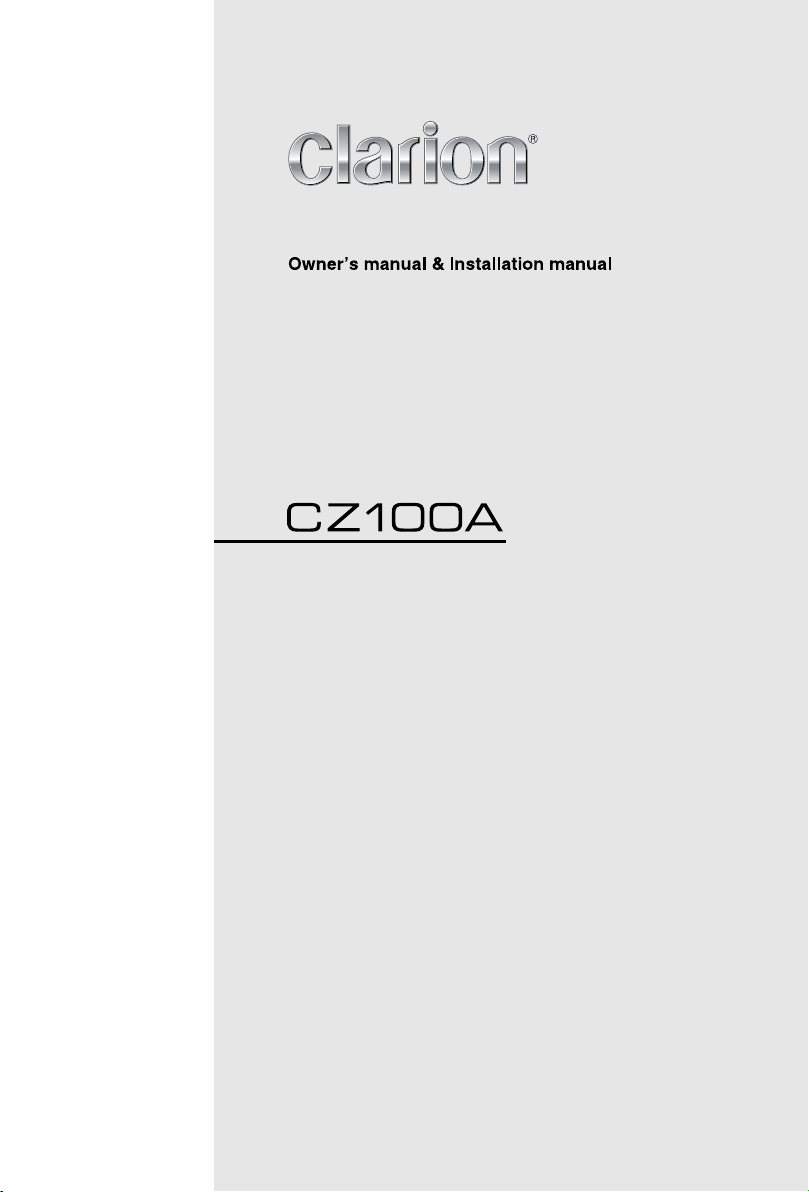
CD/MP3/WMA RECEIVER
CD/MP3/WMA၃૦
CD/MP3/WMA 수신기
ဧႁීၗ'ڔᓤ၄ݿ
㇠㟝㉘⮹㉐ٻⵃٻ㉘㾌㉘⮹㉐
Page 2
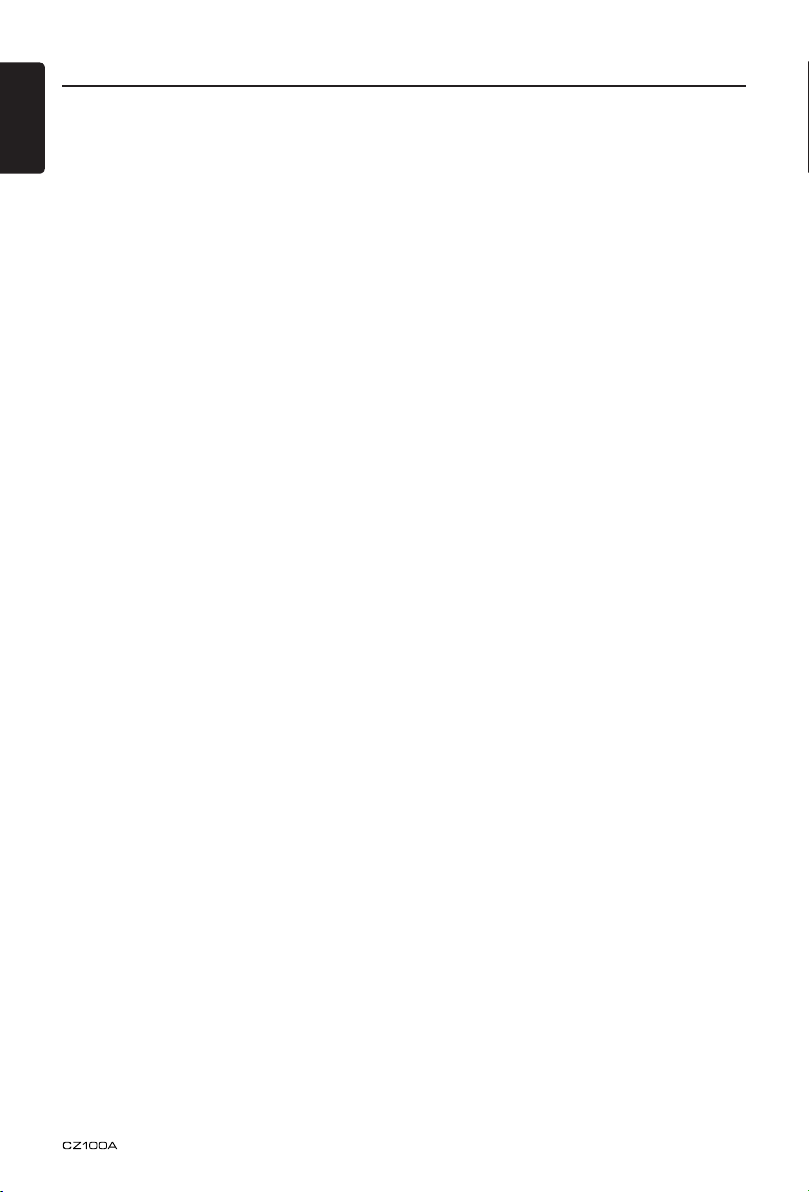
English
2
Contents
Thank you for purchasing this Clarion product.
• Please fully read this owner’s manual before operating this equipment.
1. FEATURES ........................................................................................................................ 3
2. PRECAUTIONS .................................................................................................................4
Front Panel / Generalities .................................................................................................. 4
Remove the DCP .............................................................................................................. 5
Re-attach the DCP ............................................................................................................ 5
3. CONTROLS .......................................................................................................................6
Operational Panel .............................................................................................................. 6
Names of Buttons .............................................................................................................. 6
Remote Control (Sold by separately) ................................................................................ 7
Notes of remote control using ........................................................................................... 7
4. CAUTIONS ON HANDLING ..............................................................................................8
Handling Discs .................................................................................................................. 8
5. OPERATIONS .................................................................................................................... 9
Basic Operations ............................................................................................................... 9
Radio Operations ............................................................................................................ 10
CD/MP3/WMA Operations .............................................................................................. 11
AUX Operations .............................................................................................................. 13
Audio Setup ..................................................................................................................... 14
System Setup .................................................................................................................. 14
6. TROUBLE SHOOTING ....................................................................................................15
7. ERROR DISPLAY ............................................................................................................16
8. SPECIFICATIONS ...........................................................................................................17
9. INSTALLATION / WIRE CONNECTION GUIDE ............................................................. 18
Page 3
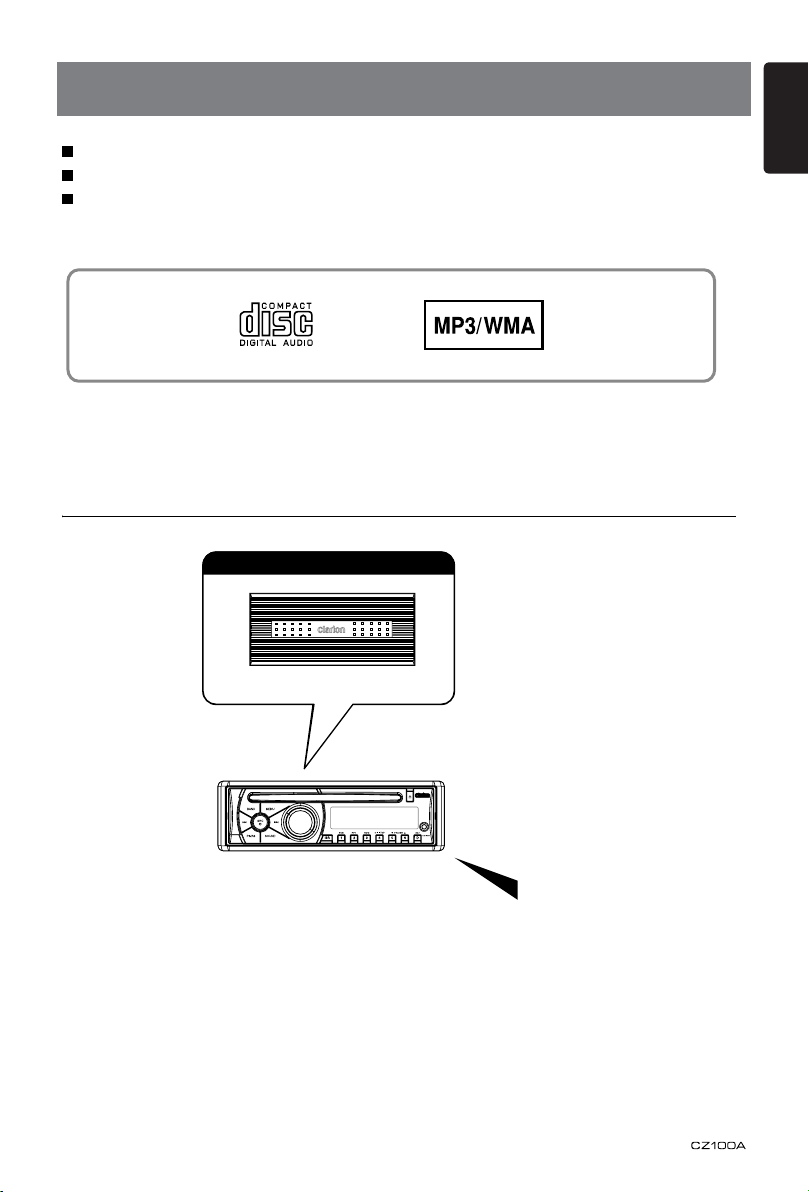
3
English
1. FEATURES
Expanding Systems
Expanding audio features
4 Channel Amplifier
Portable Player
(Connect by AUX IN Jack)
Note:
The items listed outside of the frames are the
commercial products generally sold.
Front Panel 3.5mm Auxiliary Input
4ch/2V RCA Output
"BEAT-EQ" with 3 Band Parametric Equalizer & "MAGNA BASS EX" dynamic bass
enhancement
Page 4
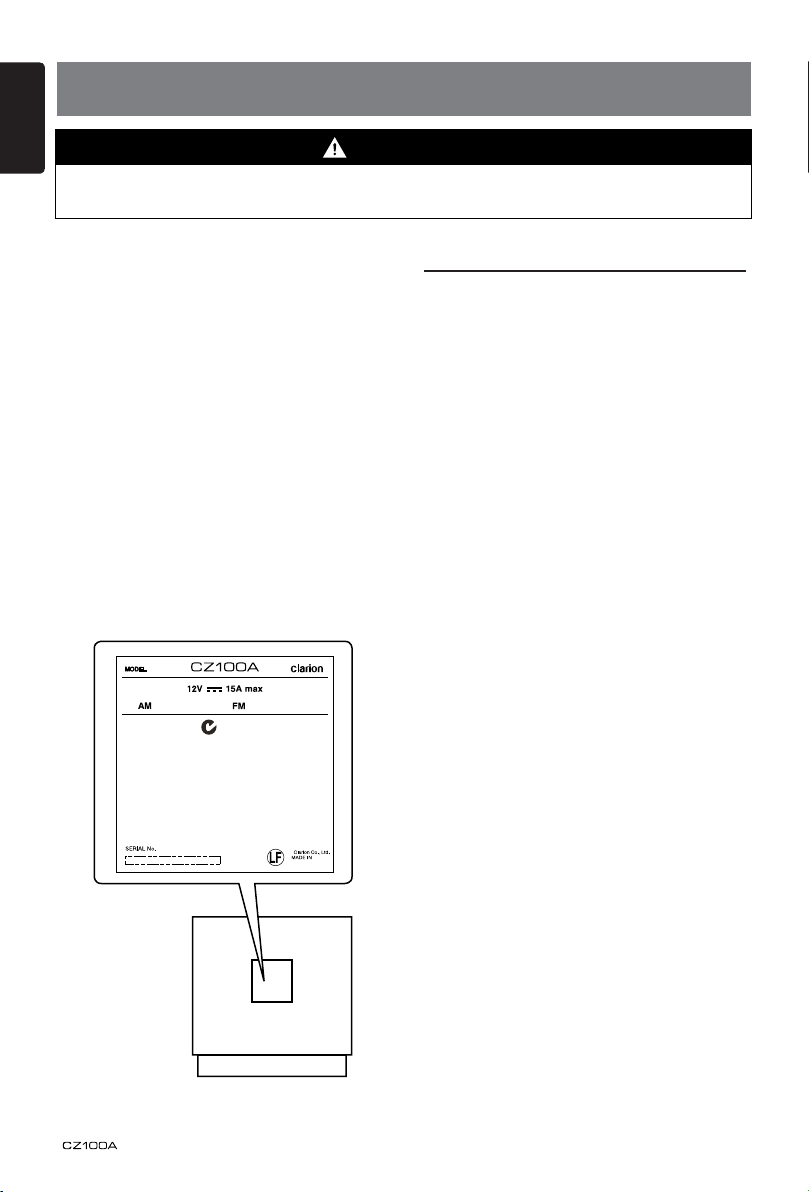
English
4
531-1629kHz 87.5-108MHz
PN:127070005876
CHINA
051722 877
2. PRECAUTIONS
WARNING
For your safety, the driver should not operate the controls while driving.
Also, while driving, keep the volume to a level at which external sounds can be heard.
1. When the inside of the car is very cold and
the player is used soon after switching
on the heater, moisture may form on the
disc or the optical parts of the player and
proper playback may not be possible.
If moisture forms on the disc, wipe it off
with a soft cloth. If moisture forms on
the optical parts of the player, do not
use the player for about one hour. The
condensation will disappear naturally
allowing normal operation.
2. Driving on extremely bumpy roads which
cause severe vibration may cause the
sound to skip.
3. This unit uses a precision mechanism.
Even in the event that trouble arises,
never open the case, disassemble the
unit, or lubricate the rotating parts.
Front Panel / Generalities
For a longer service life, be sure to read the
following cautions.
• Do not allow any liquids on the set from
drinks, umbrellas, etc. Doing so may
damage the internal circuitry.
• Do not disassemble or modify the set in
any way. Doing so may result in damage.
• Do not let cigarettes burn the display.
Doing so may damage or deform the
body.
• If a problem should occur, have the set
inspected at your store of purchase.
• The remote control unit may not work if
the remote control sensor is exposed to
direct sunlight.
Cleaning the body
Use a soft, dry cloth and gently wipe off
the dirt.
For tough dirt, apply some neutral
detergent diluted in water to a soft cloth,
wipe off the dirt gently, then wipe again
with a dry cloth.
Do not use benzene, thinner, car cleaner,
etc., as these substances may damage
the body or cause the paint to peel. Also,
leaving rubber or plastic products in
contact with the body for long periods of
time may cause stains.
Page 5
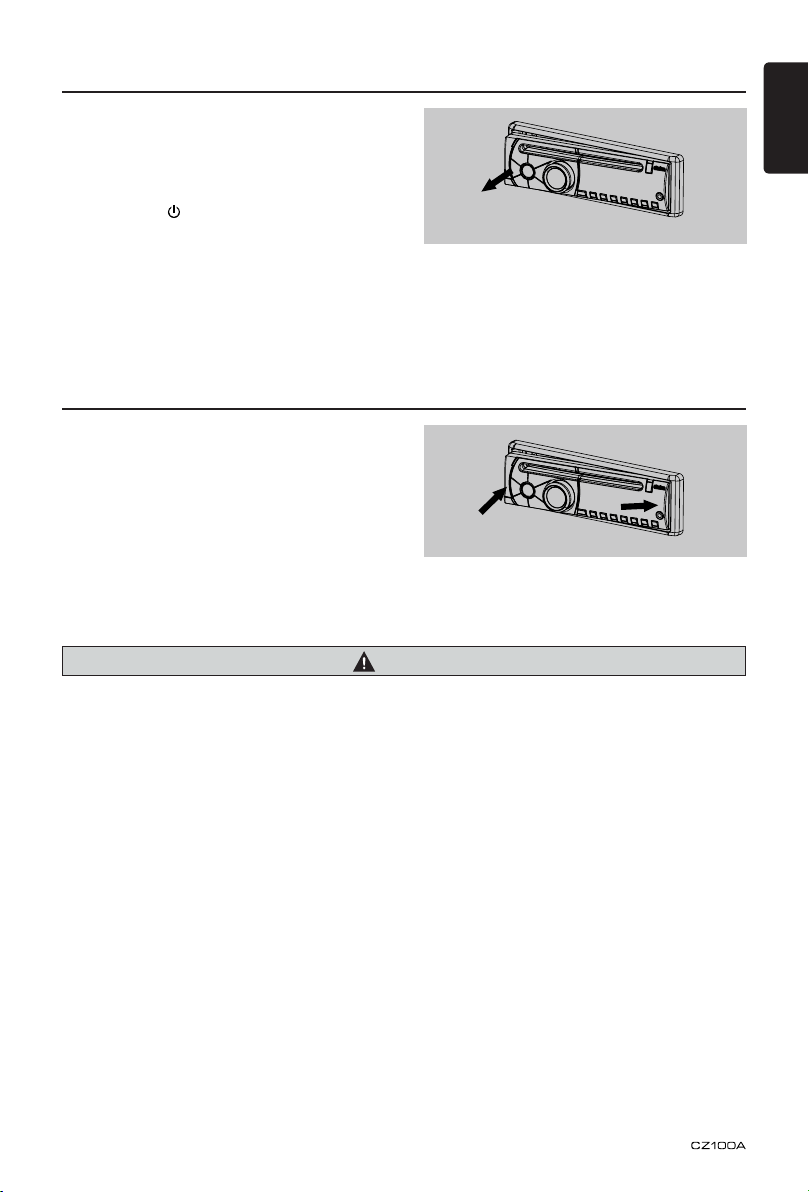
5
English
Remove the DCP
The control panel can be detached to prevent
theft. When detaching the control panel, keep
it in the safety place and prevent scratches.
We recommend taking the DCP with you
when leaving the car.
1. Press the [ ] button (2 sec.) to turn off
the power.
2. Deeply push in [OPEN] button to unlock
the DCP.
3. Hold the side popped out, take off the
DCP.
Re-attach the DCP
1. Hold the DCP and ensure that the panel
faces towards you. Set the right side of the
DCP into the DCP bracket.
2. Press the left side of the DCP until it locks.
CAUTION
• The DCP can easily be damaged by shocks. After removing it, be carefully not to drop it or
subject it to strong shocks.
• Once the [OPEN] button is pressed and DCP is unlocked, car vibrations can cause the DCP to
fall.
• The connector connecting the source unit and the DCP is an extremely important part. Be
careful not to damage it by pressing on it with ngernails, screwdrivers, etc.
Note:
If the DCP is dirty, wipe off the dirt with a soft, dry cloth only.
Page 6
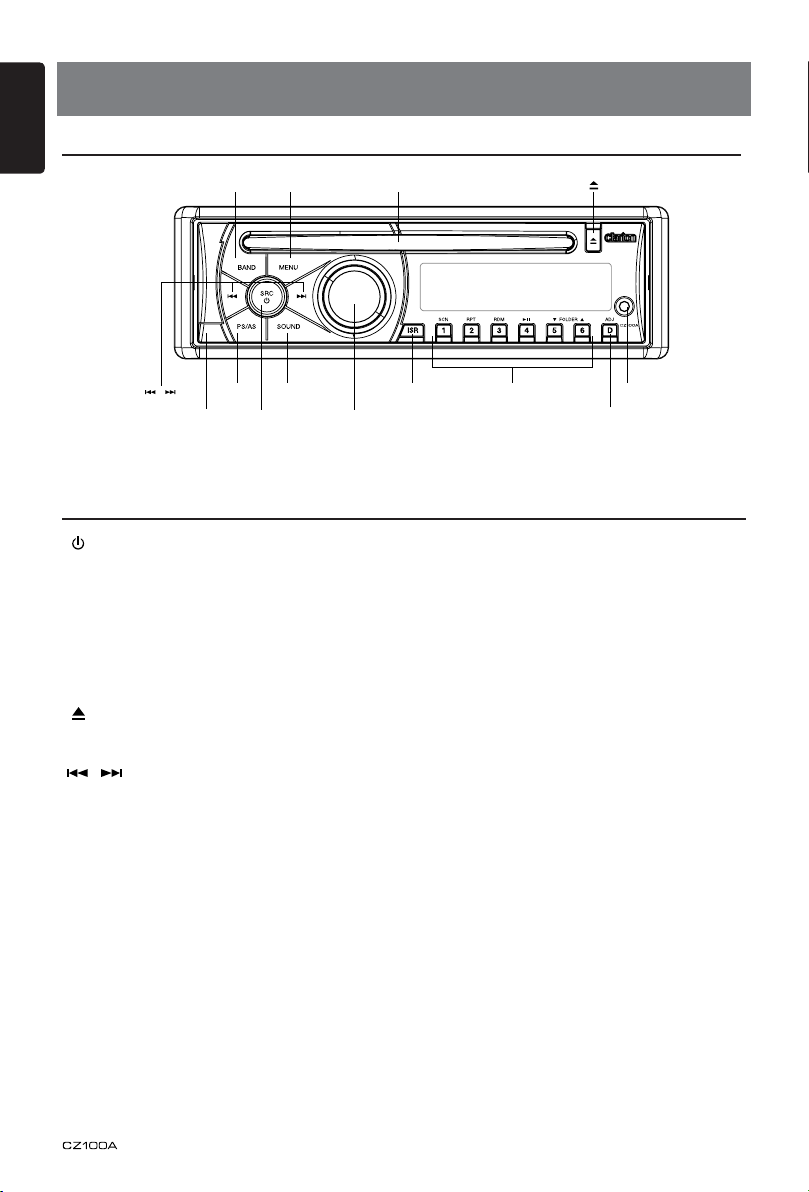
English
6
[ , ]
[POWER/SRC][OPEN]
[BAND] [MENU] Disc Slot [ ]
[PS/AS] [SOUND]
[VOLUME] [ADJ]
[ISR][1~6] AUX Jac
k
3. CONTROLS
Operational Panel
Names of Buttons
[ / SRC] Key
• Power / Toggle the audio source
[BAND] Key
• Select tuner band
[MENU] Key
• System menu
[ ] Key
• Eject the disc in the unit.
[ , ] Key
• Previous(Next) / Search
[OPEN] Key
• Unlock the front panel.
[PS / AS] Key
• Preset scan / Auto memory store
[SOUND] Key
• Sound effect setting
[VOLUME] Key
• Adjust volume level / Conrm
[ISR] Key
• Recall ISR station stored in memory and
[1~6] Key
• [1] Key: Scan play / Preset station 1.
• [2] Key: Repeat play / Preset station 2.
• [3] Key: Random play / Preset station 3.
• [4] Key: Play / Pause / Top play (long press)
• [5] Key: Previous folder / Preset station 5.
10 tracks down (long press)
• [6] Key: Next folder / Preset station 6.
10 tracks up (long press)
[ADJ] Key
• Display switch / System menu
store current station in ISR memory (long
press)
/ Preset station 4.
Page 7

7
English
Remote Control (Sold by separately)
[ , ]
[ ]
SRC
POWERDISC UP
TOP
BND
MUTEDISPISR
SCN
PS/ASTV/VTR
RDMRPT
[POWER/
SRC]
[BND/TOP]
[DISP]
[ISR]
[RDM]
[RPT]
[ , ]
[MUTE]
[SCN/
PS/AS]
VOLUME
SEARCH
[POWER/SRC] Key
• Toggle the audio source / Power on
/ Power off (long press)
, ] Key
[
• Preset station up/down / Previous/
next track / Search(long press)
[SCN/PS/AS] Key
• Sc an play / Preset sc an / Auto
memory store
[BND/TOP] Key
• Select tuner band / Top play (long
press)
[ , ] Key
• Volume up / down
[ ] Key
• Play / Pause
[ISR] Key
• Recall ISR station stored in memory
and store current station in ISR
memory (long press)
[DISP] Key
• Display switch
[RPT] Key
• Repeat play
[RDM] Key
• Random play
Notes of remote control using
1. Aim the remote control at the remote sensor
on the unit.
2. Remove the battery from the remote control
or insert a battery insulator if the battery has
not been used for a month or longer.
3. DO NOT store the remo te cont rol unde r
4. Use “button shaped” lithium battery “CR2025”
5. DO NOT recharge, disassemble, heat or
direct sunlig ht or in high te mp er at ure
environment, or it may not function properly.
(3V) only.
expose the battery in re.
6. In ser t the batte ry in pro pe r di rec ti on
according to the (+) and (-) poles.
7. Store the battery in a place where children
cannot reach to avoid the risk of accident.
Inserting the Battery
1. Slide remote control unit’s rear cover in
the direction shown.
2. Insert battery (CR2025) into insertion
guides with printed side (+) up.
3. Press battery into compartment as shown.
4. Replace and slide cover until it clicks into
place.
Page 8
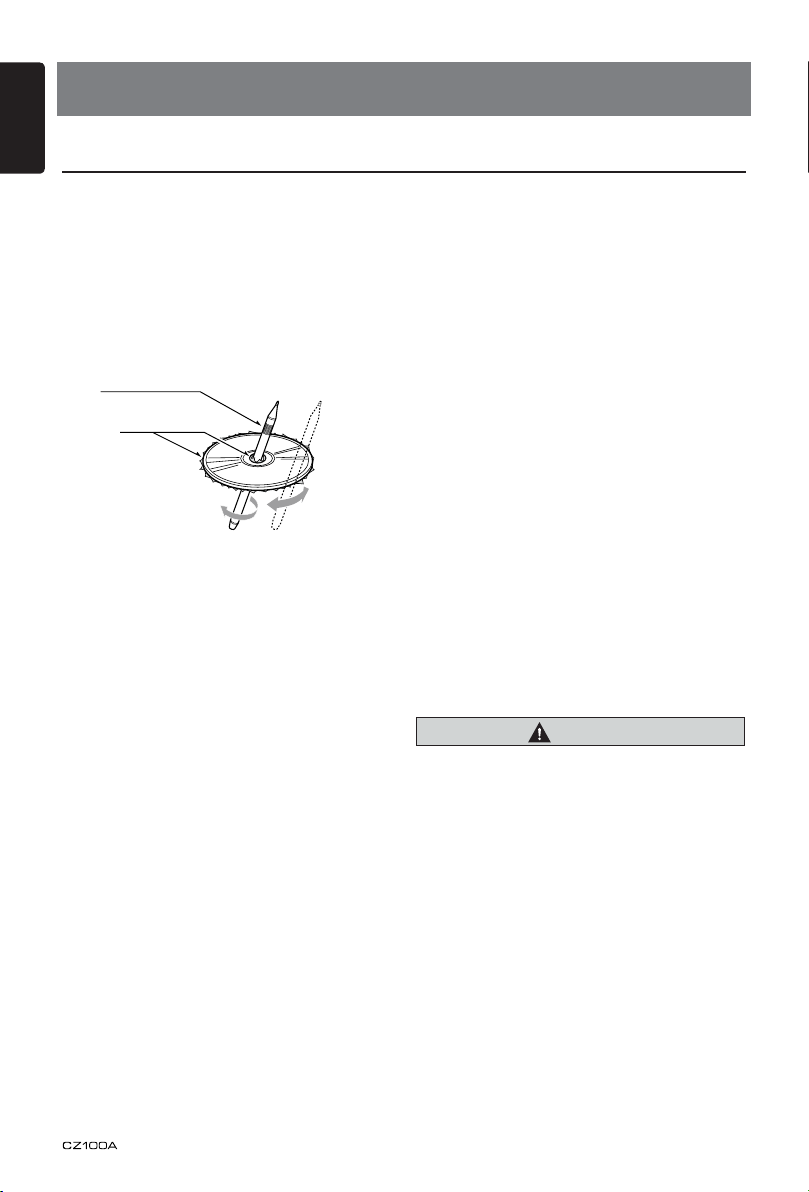
English
8
4. CAUTIONS ON HANDLING
Handling Discs
Handling
• New discs may have some roughness
around the edges. If such discs are used,
the player may not work or the sound may
skip. Use a ball-point pen or the like to
remove any roughness from the edge of
the disc.
Ball-point pen
Roughness
• Never stick labels on the surface of the disc
or mark the surface with a pencil or pen.
• Never play a disc with any cellophane tape
or other glue on it or with peeling off marks.
If you try to play such a disc, you may not
be able to get it back out of the player or it
may damage the player.
• Do not use discs that have large scratches,
are misshapen, cracked, etc.
Use of such discs may cause misoperation
or damage.
• To remove a disc from its storage case,
press down on the center of the case and
lift the disc out, holding it carefully by the
edges.
• Do not use commercially available disc
protection sheets or discs equipped with
stabilizers, etc. These may damage the
disc or cause breakdown of the internal
mechanism.
Storage
• Do not expose discs to direct sunlight or
any heat source.
• Do not expose discs to excess humidity or
dust.
• Do not expose discs to direct heat from
heaters.
Cleaning
• To remove ngermarks and dust, use a soft
cloth and wipe in a straight line from the
center of the disc to the circumference.
• Do not use any solvents, such as
commercially available cleaners, anti-static
spray, or thinner to clean discs.
• After using special disc cleaner, let the disc
dry off well before playing it.
On Discs
• Exercise a good precaution when loading
a disc. The operation panel will close
automatically when leaving it open for a
while.
• Never turn off the power and remove the
unit from the car with a disc loaded.
CAUTION
For your safety, the driver should not insert
or eject a disc, opening the operation panel
while driving.
Page 9

9
English
5. OPERATIONS
Basic Operations
Note:
• Be sure to read this chapter referring to the
chapter “3. CONTROLS”
CAUTION
When the unit is turned on, starting and
stopping the engine with its volume
raised to the maximum level may harm
your hearings.
Be careful about adjusting the volume.
Power on / off
Notes:
• Start the engine before using this unit.
• Be careful about using this unit for a long
time without running the engine. If you
drain the car’s battery too far, you may not
be able to start the engine and this can
reduce the service life of the battery.
1. Start the engine. The power button / knob
illumination on the unit will light up.
Engine ON
2. Press the [
turn on the power under standby mode.
The unit goes back to the last status after
power on.
3. Press and hold the [ ] key on the front
panel to turn off the power under work
mode.
position
] key on the front panel to
Volume adjustment
Turn the volume knob on the front panel or
press the [ , ] key on the remote control.
The adjustable range of volume is 0 to 40.
CAUTION
While driving, keep the volume level at
which external sounds can be heard.
Playing source selection
Press [SRC] key on the front panel and
remote control repeatedly to choose desired
playing source.
Notes:
1. Playing source selection means selecting
work mode, such as DISC mode, Radio
mode, Aux mode, etc.
2. When some devices are not ready, they
cannot be selected.
Display system time
Press the [ADJ] key on the front panel or
[DISP] key on the remote control to switch
the display information, system time and
playing source.
Mute
Press the [MUTE] key on the remote control
to mute the volume from the unit.
Note:
Doing the operation above again or adjusting
volume will release muting.
Page 10

English
10
Radio Operations
Select tuner as playing source
Press [SRC] button once or more to enter
radio mode.
Select one radio band
Press the [BAND] key on the panel or [BND]
key on the remote control to select one radio
band among FM1, FM2, FM3, AM.
Manual tuning
During manual tuning, the frequency will be
changed in steps.
Press the [
tune in a higher / lower station.
]/[ ] key on the panel to
Auto tuning
Press and hold the [ ]/[ ] key on the
panel or remote control to seek a higher /
lower station.
To stop searching, repeat the operation
above or press other keys having radio
functions.
Note:
When a station is received, searching stops
and the station is played.
Auto store
Only stations with sufcient signal strength
will be detected and stored in the memory.
Press and hold the [PS/AS] (2 sec.) to start
automatic station search.
To stop auto store, press other keys having
radio functions.
Notes:
1. After auto store, the previous stored
stations will be overwritten.
2. The unit has 4 bands, such as FM1, FM2,
FM3 and AM. FM3 and AM can store
by AS function. Each bands can store 6
stations, CZ100A can store 24 stations in
total.
Preset scan
Preset scan receives the stations stored
in preset memory in order. This function is
useful when searching for a desired station
in memory.
1. Press the [PS/AS] button.
2. When a desired station is tuned in, press
the [PS/AS] button again to continue
receiving that station.
Note:
Be careful not to press and hold the [PS/AS]
button for 2 seconds or longer, otherwise the
auto store function is engaged and the unit
starts storing stations.
Manual store
When one expected radio station has been
detected, press and hold number key 1~6 to
store it in the memory.
Recall the stored stations
Press one numeric key among 1 to 6 on
the panel to select the corresponding stored
station.
Local seeking
When LOCAL seeking is on, only those radio
stations with strong radio signal could be
received.
To open or close LOCAL function, press and
hold the [ADJ] key on the front panel, then
press [ ] key repeatedly until LO or DX
displays on the screen, and rotate the knob
to select Local or Distant mode.
Note:
The number of radio stations that can be
received will decrease after the local seeking
mode is on.
Page 11

11
English
CD/MP3/WMA Operations
This unit can play back MP3/WMA
les
Notes:
• If you play a file with DRM (Digital Rights
Management) for WMA remaining ON, no
audio is output (The WMA indicator blinks).
To disable DRM
(Digital Rights Management)
When using Windows Media Player 9/10/11,
click on TOOL -> OPTIONS -> COPY MUSIC
tab, then under COPY SETTINGS, unclick
the Check box for COPY PROTECT MUSIC.
Then, reconstruct les.
Personally constructed WMA files are used
at your own responsibility.
Precautions when creating MP3/
WMA le
Usable sampling rates and bit rates
1. MP3: Sampling rate 8 kHz-48 kHz, Bit rate
8 kbps-320 kbps / VBR
2. WMA: Bit rate 8 kbps-320 kbps
File extensions
1. Always add a le extension “.MP3”, “.WMA”
to MP3, WMA file by using single byte
letters. If you add a file extension other
than specified or forget to add the file
extension, the le cannot be played.
2. Files without MP3/WMA data will not play.
The les will be played soundlessly if you
attempt to play files witho ut MP3 /WMA
data.
* When VBR les are played, the play time
display may differ the play location.
* When MP3/WMA les are played, a little
no sound part is caused between tunes.
Logical format (File system)
1. When writing MP3/WMA file on a CD-R
disc or CD-RW disc, please select
“ISO9660 level 1, 2 or JOLIET or ROMEO”
or APPLE ISO as the writing software
format. Normal play may not be possible if
the disc is recorded on another format.
2. T he folder name and file name can be
displayed as the title during MP3/WMA
play but the title must be within 64 single
byte alphabetical letters and numerals
(including an extension).
3. Do not afx a name to a le inside a folder
having the same name.
Folder structure
A disc with a folder having more than 8
hierarchical levels will be impossible.
Number of les or folders
1. Up to 999 fil es can be recognized per
folder.
Up to 999 les can be played.
2. Tracks are played in the order that they
were recorded onto a disc. (Tracks might
not always be played in the order displayed
on the PC.)
3. Some noi se m ay occ ur d epend ing on
the type of encoder software used while
recording.
Eject function
Just pressing the [ ] button, ejects the disc.
Notes:
• If yo u fo rce a CD i nt o bef ore aut o
reloading, this can damage the CD.
• If a CD (12 cm) is left in the eject ed
pos it i on f or 15 sec on ds, the C D is
automatically reloaded (Auto reload).
Listening to a disc already loaded
in the unit
Press the [SRC] button to select the CD/
MP3/WMA mode.
When the unit enters the CD/MP3/WMA
mode, play starts automatically.
Loading a CD
Insert a CD into the center of the CD SLOT
with the labeled side facing up. The CD plays
automatically after loading.
Notes:
• Never insert foreign objects into the CD
SLOT.
• If the CD is not inserted easily, there may
be another CD in the mechanism or the
unit may require service.
Page 12

English
12
CD/MP3/WMA Operations
TEXT
• Discs not bearing the
and CD-ROMs cannot be played by this
unit.
• S ome CD s re corde d in CD-R/CD- RW
mode may not be usable.
or
mark
Pausing play
1. Press the [ 4 / ] button to pause play.
“PAUSE” appears in the display.
2. To resume CD play, press the [ 4 / ]
button again.
Displaying CD titles
This unit can display title data for MP3/WMA
disc.
Each time you press the [BAND] button to
change the title display when SCROLL is
OFF.
MP3/WMA disc
Track > Folder > File title > Album > Title >
Artist > Track ...
Notes:
• If MP3/WMA disc is not input TAG, “NO
TITLE” appears in the display.
• Only ASCII characters can be displayed in
Tags.
Fast-forward/Fast-reverse
Fast-forward
Press and hold the [
Fast-reverse
Press and hold the [ ] button .
* For MP3/WMA discs, it takes some time
until the start of searching and between
tracks. In addition, the playing time may
have a margin of error.
] button .
Folder Select
This function allows you to select a folder
containing MP3/WMA les and start playing
from the rst track in the folder.
1. Press the [ 5 ] or [ 6 ] button.
Press the [ 6 ] button to move the next
folder. Press the [ 5 ] button to move the
previous folder.
2. To select a track, press the [ ] or [ ]
button.
Top function
The top function resets the CD player to the
rst track of the disc. Press and hold the [TOP]
button (2 sec.) to play the rst track (track No.
1) on the disc.
* In case of MP3/WMA, the first track of a
folder being played will be returned.
Selecting a track
Track-up
1. Press the [ ] button to move ahead to
the beginning of the next track.
2. Each time you press the [ ] button, the
track advances ahead to the beginning of
the next track.
3. For MP3/WMA disc, press and hold the [6]
button to move ahead to +10 tracks.
Track-down
1. Press the [ ] button to move back to
the beginning of the current track.
2. Press the [ ] button twice to move back
to the beginning of the previous track.
3. For MP3/WMA disc, press and hold the [5]
button to move back to -10 tracks.
Other various play functions
Scan play
This function allows you to locate and play
the rst 10 seconds of all the tracks recorded
on a disc.
Press the [SCN] button to perform scan play.
Repeat play
This function allows you to play the current
track repeatedly or play a track currently
being played in the MP3/WMA folder
repeatedly.
CD:
1. Press the [RPT] button once or more until
“RPT ON” appears on the LCD to perform
repeat play.
Page 13

13
English
CD/MP3/WMA Operations
2. Press [RPT] button again to cancel repeat
playback, “RPT OFF” appears on the LCD.
MP3/WMA:
1. Press the [RPT] button to perform repeat
play, “TRACK RPT” appears on the display,
and “RPT” segment lights on.
2. For MP3/WMA files, press [RPT] button
again , “FOLDE R RPT” appears on the
display for folder repeat play.
3. Press [RPT] button trice to cancel repeat
pl ayback, “RP T OFF” appears on the
display, and “RPT” segment goes o.
Random play
This function allows you to play all tracks
recorded on a disc in a random order.
Press the [RDM] button to perform random
play.
AUX Operations
Press [SRC] button on the panel or remote control to select AUX.
AUX is just for Audio content with 3.5mm Jack connector plugged into audio-in socket on the
front panel.
AUX Input sensitivity setting
1. Press the [ADJ] button.
2. Turn the [VOL/SEL] knob to select “AUX MID”.
3. If the output level of connected external audio player is “High”, rotate [VOL/SEL] knob and
choose “AUX LOW”. And if the output level is “Low”,choose “AUX HIGH”.
Page 14

English
14
Audio Setup
Press the [SOUND] key to enter sound effect
setting mode. First Press shows current EQ.
Rotate the volume knob to changes BEAT
EQ in this order:
OFF -> B-BOOST -> IMPACT -> EXCITE ->
CUSTOM
Press the [SOUND] key, then press [ ,
] to select USER preset including:
System Setup
At radio mode, press and hold [ADJ] button
to enter system MENU. Press [ , ]
to select options, rotate the volume knob to
adjust.
CLOCK
Press the knob to enter clock setting mode,
Rotate the knob to set clock, press [ ] or
[ ] to select hour or minute, press and hold
the knob to conrm.
DX/LO
Rotate the knob to choose radio local or
distant at radio mode.
LO: Only stations with strong signal can be
broadcast.
DX: Stations with strong and weak signals
can be broadcast.
AUX SENS
Rotate the knob to choose AUX Input
sensitivity LOW, MID or HIGH at AUX mode.
SCRN SVR: ON/OFF
Rotate the knob to choose screen saver on
or off.
BALANCE -> FADER -> M-B EX -> LPF(low
pass lter) -> SUBW VOL, rotate the volume
knob to select a value.
BALANCE:LEFT 1-7->CENTER->RIGHT 1-7
FADER:LEFT 1-7->CENTER->RIGHT 1-7
M-BEX: ON/OFF
LPF: THROUGH/80/120/160
SUBW VOL: (-6)-(+6)
DIMMER: ON/OFF
Rotate the knob to choose dimmer on or off.
ON: LCD dimmer is active when small light of
vehicle is turned ON.
OFF: LCD always maximum brightness
regardless of the vehicle small light.
REAR/S-W
Rotate the knob to choose REAR LINE OUT
or SUB-WOOFER.
TEL-SW
Rotate the knob to choose TELE-PHONE
MUTE, ON or OFF.
• OFF:
This unit continues normal operation even
when the cellular phone is used.
• ON:
You can listen to your telephone calls from
the speakers connected to this unit.
*When listening to your calls on your car
speakers, you can adjust the volume by
turning the [ROTARY] knob.
• MUTE:
The sound from this unit is muted during
telephone calls.
SCROLL: ON/OFF
For track information that is longer than the
display panel:
When SCROLL is ON, the LCD will display
ID3 TAG information cyclely, e.g: TRACK-
>FOLDER->FILE->ALBUM->TITLE>ARTIST->TRACK->...
When SCROLL is OFF, the LCD will display
one of the ID3 TAG information, the default
is TRACK, but user can adjust it to other ID3
TAG information by press [BAND] button.
BEEP: ON/OFF
Rotate the knob to choose button beep sound
on or off.
12/24H
Rotate the knob to choose time format: 12
HOURS or 24 HOURS.
Page 15

15
English
6. TROUBLE SHOOTING
GENERAL
Problem Cause Measure
Unit can not
power on
Unit can not
power on
Nothing happens
when buttons are
pressed.
Display is not
accurate.
Remote control
does not work
No/low audio
output
Poor sound quality
or distortion
Tel-Mute
malfunction
Unit resets itself
when engine is o
Unit fuse blown. Install new fuse with correct rating.
Car battery fuse blown. Install new fuse with correct rating.
Turn o the power and open the operation
panel.
Press the reset button with a thin rod.
Note:
Illegal operation.
Battery depleted. Change the battery.
Battery installed incorrectly. Install the battery correctly.
Improper audio output connection. Check wiring and correct.
Volume set too low. Increase volume level.
Speakers damaged. Replace speakers.
Heavily biased volume balance. Adjust the channel balance to center position.
Speaker wiring is in contact with
metal part of car.
Non-standard disc used. Use a standard disc.
Speaker power rating does not
match unit.
Wrong connections. Check wiring and correct.
Speaker is shorted. Check wiring and correct.
MUTE wire is grounded. Check the ‘MUTE‘ wiring and correct.
Incorrect connection between
ACC and Battery.
When the Reset button is pressed, turn o the
ACC power.*
* When the Reset button is pressed,
frequencies of radio stations, titles, etc. stored
in memory are cleared.
Insulate all speaker wiring connections.
Replace speakers.
Check wiring and correct.
Page 16

English
16
DISC Player
Disc cannot be
loaded.
Sound skips or is
noisy.
Problem Cause Measure
Another disc is already loaded.
There is a foreign matter already
in place.
Compact disc is dirty. Clean the compact disc with a soft cloth.
Compact disc is heavily scratched
or warped.
Eject the disc before loading the new
one.
Eject the foreign matter forcibly.
Replace with a compact disc with no
scratches.
Sound is bad
directly after power
is turned on.
Water droplets may form on the
internal lens when the car is
parked in a humid place.
Let dry for about 1 hour with the power
on.
7. ERROR DISPLAY
If an error occurs, one of the following displays is displayed.
Take the measures described below to solve the problem.
Display Cause Measure
ERROR 3
ERROR 5 This is a failure of deck’s mechanism. Consult your store of purchase.
If an error display other than the ones described above appears, press the Reset button*. If the
problem persists, turn off the power and consult your store of purchase.
* When the Reset button is pressed, frequencies of radio stations, titles, etc. stored in memory
are cleared.
Disc is inserted incorrectly. Eject the disc then reload it properly.
The disc format is not supported. Try another disc.
Page 17

17
English
8. SPECIFICATIONS
170mm
188mm
58mm
163mm
12 mm
46mm
50mm
178mm
190mm
FM Tuner
Frequency range: 87.5-108.0MHz
Usable sensitivity: 8dBμ
Frequency response: 30Hz-15kHz
Stereo separation: 30dB(1kHz)
Signal/noise ratio: >55dB
AM Tuner
Frequency range: 531-1629kHz
Usable sensitivity (S/N=20dB): 30dBμ
CD
System: Disc digital audio system
Frequency response: 20Hz-20kHz
Signal/noise ratio: >75dB
Total harmonic distortion: Less than 0.1% (1kHz)
Channel separation: >60dB
MP3/WMA mode
MP3 sampling rate: 8 kHz to 48 kHz
MP3 bit rate: 8 kbps to 320 kbps / VBR
WMA bit rate: 8 kbps to 320 kbps
Logical format: ISO9660 level 1,2
JOLIET or ROMEO le system
Audio Amplier
Maximum power output:
180W (45W x 4)
Speaker impedance: 4 (4 to 8 allowable)
Dimensions of the Main Unit:
188mm Width × 58mm Height × 190mm Depth
Weight of the Main Unit: 1.30kg
Notes:
• S pe c ifi ca t ion s co m ply wit h JE I TA
Standards.
• Specifications and design are subject
to chang e with ou t no ti ce fo r furthe r
improvement.
Input
Audio input sensitivity:
High: 320mV (at 1V output)
Mid: 650mV (at 1V output)
Low: 1.3V (at 1V output)
(input impedance 10 k or greater)
Aux-in level: ≤2V
General
Power supply voltage:
14.4VDC (10.8 to 15.6V allowable),
negative ground
Pre-Amp output voltage:
2.0V (CD play mode: 1kHz, 0dB, 10k load)
Fuse: 15A
Page 18

English
18
9. INSTALLATION / WIRE
CONNECTION GUIDE
CONTENTS
1) BEFORE STARTING ............................................................ 18
2) PACKAGE CONTENTS ........................................................ 18
3) GENERAL CAUTIONS.......................................................... 18
4) CAUTIONS ON INSTALLATION ........................................... 19
5) INSTALLING THE SOURCE UNIT ....................................... 19
6) REMOVING THE SOURCE UNIT ......................................... 21
7) WIRING AND CONNECTIONS ............................................. 22
8) CONNECTING THE ACCESSORIES ................................... 23
1) Before Starting
1. This set is exclusively for use in cars with a nega-
tive ground 12 V power supply.
2. Read these instructions carefully.
3. Be sure to disconnect the battery “terminal” before
starting. This is to prevent short circuits during
installation. (Figure 1)
2) Package Contents
Source unit ..........................................1
Front panel ..........................................1
Trim ring ..............................................1
Mounting bracket ................................. 1
Screw M4x5 mm .................................. 1
Screws M5x6 mm ................................ 4
3) General Cautions
1. Do not open the case. There are no
user- serviceable parts inside. If you
drop anything into the unit during
installation, consult your dealer or an
authorized Clarion service center.
L-key .................................................... 2
Wire connector ....................................1
Owner’s manual................................... 1
Strap .................................................... 1
2. Use a soft, dry cloth to clean the case.
Never use a rough cloth, thinner,
benzine, or alcohol etc. For tough dirt,
apply a little cold or warm water to a
soft cloth and wipe off the dirt gently.
Page 19

19
English
4) Cautions on Installation
1. Prepare all articles necessary for
installing the source unit before
starting.
2. Install the unit within 30° of the hori-
zontal plane. (Figure 2)
3. If you have to do any work on the car
your car dealer beforehand.
4. Use the enclosed screws for
installation.
Using other screws can cause
damage.
(Figure 3)
body, such as drilling holes, consult
5) Installing the Source Unit
1. Place the mounting bracket into the instrument panel, use a screwdriver to bend
each stopper of the universal mounting bracket inward, then secure the stopper.
2. Wire as shown in Section 7) .
3. Insert the source unit into the mounting bracket until it locks.
4. Take care of the top and bottom of the outer escutcheon and mount it so that all
the hooks are locked.
Notes:
1. Some car models require special mounting kits for proper installation.
Consult your Clarion dealer for details.
2. Fasten the front stopper securely to prevent the source unit from coming loose.
• Console opening dimensions
7-3/16"
(182 mm)
Hole
2-1/8"
53 mm
Page 20

English
20
Notes of installation
Screw (M4x5)
1. Before installation, please make sure
proper connections are conducted and
the unit operates normally. Improper
connection may result in damage to the
unit.
2. Use only accessories designed and
manufactured for this unit and other
unauthorized accessories may result in
damage to the unit.
3. Before installation, please fasten all power
cables.
4. DO NOT install the unit in the place where
close to hot area to prevent damage to
electrical components such as the laser
head.
5. Install the unit horizontally. Installing the
unit more than 30 degree vertically may
result in worse performance.
6. To prevent electric spark, connect the
positive pole rst and then the negative
pole.
7. DO NOT block the cooling fan exit to
ensure sufcient heating dissipation of this
unit, or it may result in damage to this unit.
Unit Installation
Method A
1. Insert mounting bracket into dash board,
choose appropriate mounting tab according
to the gap width, bending the mounting
tab outwards with a screwdriver to x the
mounting bracket in place.
2. Slide the unit into the bracket until you hear
a click sound.
Page 21

21
English
Method B
6
Screw (M4x5)
6
Screw (M4x5)
1. Insert this unit directly to the opening of the
dashboard.
2. Place M5×6 cylindrical screw through the
holes of the mounting frame located inside
the opening to holes of the unit and fasten
the screws to left & right.
Trim Ring installation
Attach the trim ring around the front panel.
6) Removing the Source Unit
Disassemble trim ring
1. Push the trim ring to right and pull out the
right part.
2. Push the trim ring to left and pull out the
left part.
Disassemble the unit
1. Switch off the power.
2. Remove the panel.
3. Remove the trim ring.
4. Insert the removal keys straight back until
they lock, then pull the unit out.
5. Disconnect all the wires.
Page 22

English
22
Refer to the right.
Rear audio output (Right)
Subwoofer output 2
Black
Red
Rear Right /
SUB OUT 2
Rear audio output (Left)
Subwoofer output 1
Black
White
Rear Left /
SUB OUT 1
Black
Black
Steering wheel
control terminal
SWC
4 Channel Amplifier
Red
White
Right
Left
Front audio
output terminal
Gray
Front Right
Front Left
Rear Right
Rear Left
Front Right
Front Left
Not used.
Insulate each wire
ANTENNA
(Black)
7) Wiring and Connections
Fuse 15A
Page 23

23
English
Front Right
16-Pin Connector Extension Lead
(attached to the source unit)
Front Left
Rear Right
Rear Left
+ Gray
- Gray/Black
+ White
- White/Black
+ Purple
- Purple/Black
+ Green
- Green/Black
Front Right
Front Left
+ Gray
- Gray/Black
+ White
- White/Black
+ Purple
- Purple/Black
+ Green
- Green/Black
4-Speaker system
or
2-Speaker system
Not used.
Insulate each wire
Yellow wire (Memory back-up lead)
Connect directly to battery
Red wire (Power lead)
Accessory + 12V
Orange/White wire (Illumination lead)
Connect it to the car power supply terminal
for illumination
Blue wire (Auto antenna lead)
Connect it to the car power supply terminal
for antenna
Blue/White wire (Amplifier turn-on lead)
Connect to remote turn-on lead of amplifier
Black wire (Ground lead)
Connect to vehicle chassis ground
Brown wire (Phone mute lead)
Connect to cellular phone mute lead.
8) Connecting the accessories
• Connecting to the external amplier
External ampliers can be connected to the 4 channel RCA output connections.
Ensure that the connectors are not grounded or shorted to prevent damage to the
unit.
Page 24
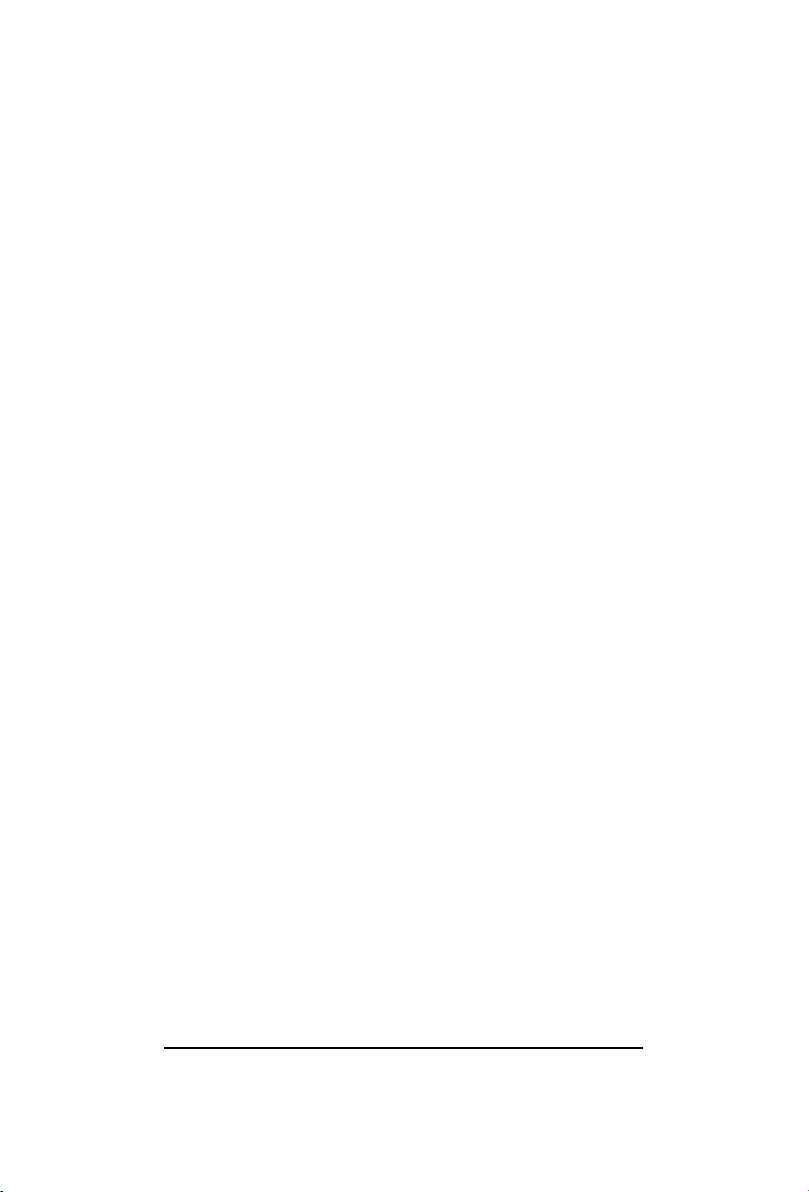
Clarion Co., Ltd.
All Rights Reserved. Copyright © 2010: Clarion Co., Ltd.
Printed in China
PN: 12707500XXXX
