Page 1
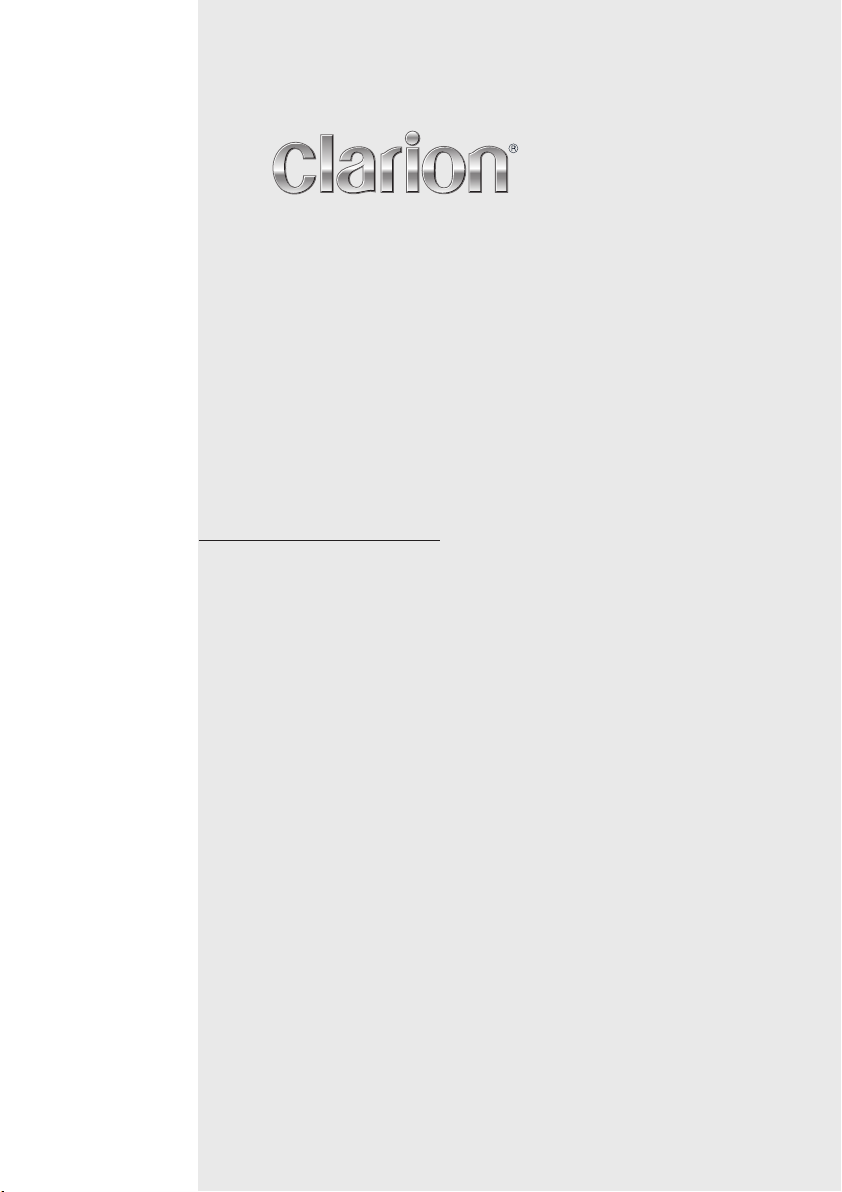
Owner’s manual
Mode d’emploi
Manual de instrucciones
Istruzioni per l’uso
Bedienungsanleitung
CMD6
WATERTIGHT MARINE CD/USB RECEIVER
LECTEUR MARIN CD/USB ÉTANCHE
RECEPTOR CD/USB MARINO HERMÉTICO
LETTORE CD/RICEVITORE USB MARINO IMPERMEABILE
WASSERDICHTER MARINER CD/USB RECEIVER
Page 2
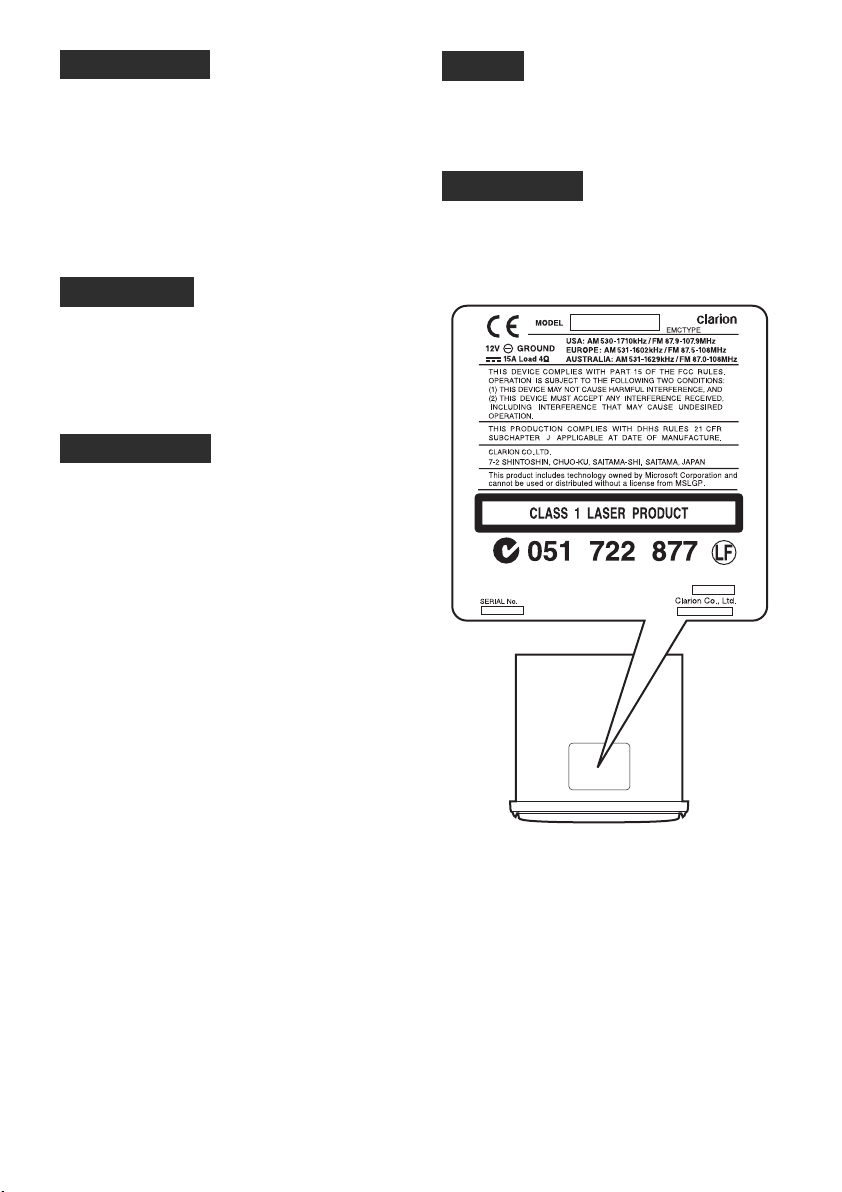
CAUTIONS:
This appliance contains a laser system and
is classified as a “CLASS 1 LASER
PRODUCT”. To use this model properly, read
this Owner’s Manual carefully and keep this
manual for your future reference. In case of
any trouble with this player, please contact
your nearest “AUTHORIZED service station”.
To prevent direct exposure to the laser
beam, do not try to open the enclosure.
!CAUTION
USE OF CONTROLS OR ADJUSTMENTS OR
PERFORMANCE OF PROCEDURES OTHER
THAN THOSE SPECIFIED IN THE OWNER’S
MANUAL MAY RESULT IN HAZARDOUS
RADIATION EXPOSURE.
ADVARSEL.
Denne mærking er anbragt udvendigt på
apparatet og indikerer, at apparatet arbejder
med laserstråler af klasse 1, hvilket betyder,
at der anvendes laserstråler af svageste
klasse, og at man ikke på apparatets
yderside kan blive udsat for utilladelig
kraftig stråling.
APPARATET BØR KUN ÅBNES AF FAGFOLK
MED SÆRLIGT KENDSKAB TIL APPARATER
MED LASERSTRÅLER!
Indvendigt i apparatet er anbragt den her
gengivne advarselsmækning, som advarer
imod at foretage sådanne indgreb i
apparatet, at man kan komme til at udsaætte
sig for laserstråling.
OBS!
Apparaten innehåller laserkomponenten
som avger laserstrålning överstigande
gränsen för laserklass 1.
VAROITUS
Suojakoteloa si saa avata. Laite sisältää
laserdiodin, joka lähettää näkymätöntä
silmille vaarallista lasersäteilyä.
104XXXX
2 CMD6
Page 3
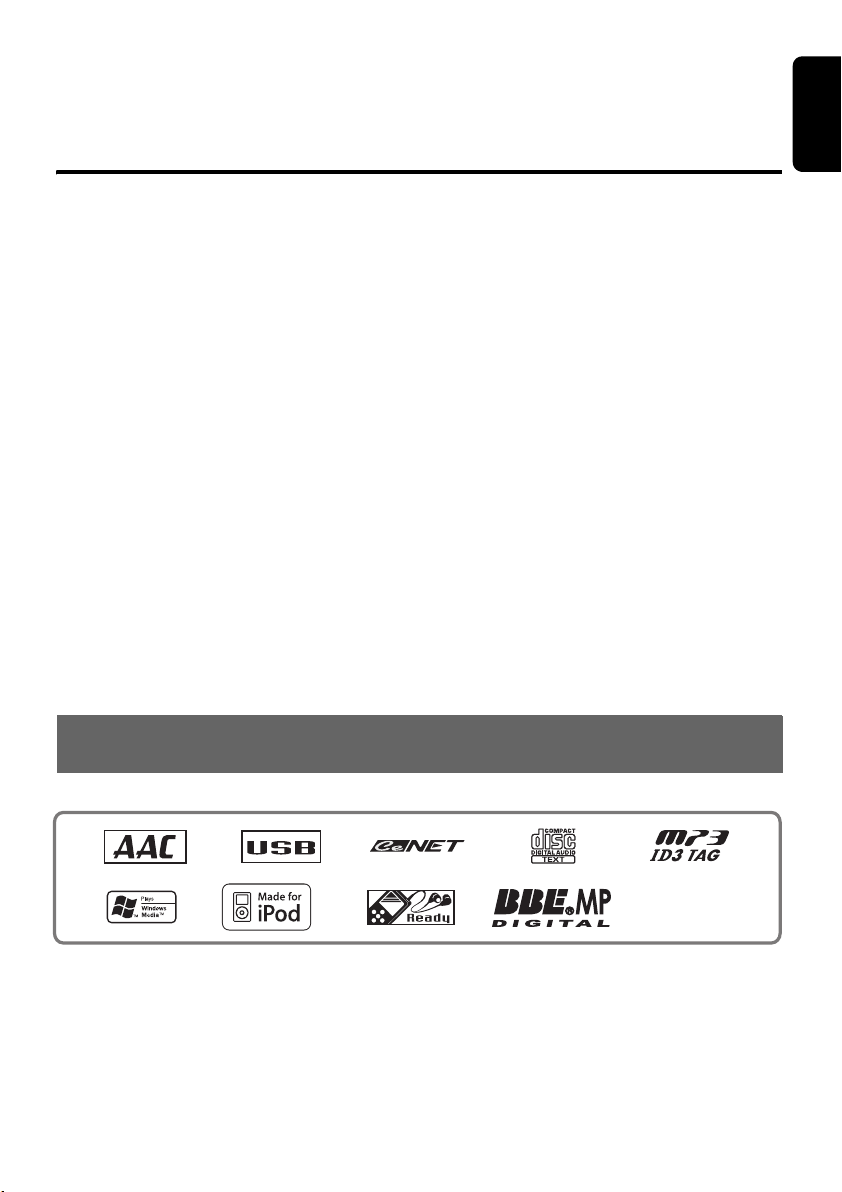
Thank you for purchasing this Clarion product.
∗ Please do not use this product on vehicles.
∗ Please read this owner’s manual in its entirety before operating this equipment.
∗ Check the contents of the enclosed warranty card and keep it carefully with this manual.
Contents
1. FEATURES...................................................................................................................................... 3
2. PRECAUTIONS ............................................................................................................................... 4
3. CONTROLS ..................................................................................................................................... 6
Names of the Buttons and Their Main Functions ............................................................................. 6
4. REMOTE CONTROL ....................................................................................................................... 8
Optional Wired Remote Control Unit Operations ............................................................................. 8
Wireless Remote Control Unit Operations ..................................................................................... 10
Inserting the Battery ....................................................................................................................... 11
5. OPERATIONS................................................................................................................................ 12
Basic Operations............................................................................................................................ 12
Radio Operations ........................................................................................................................... 14
CD/MP3/WMA/AAC Operations ..................................................................................................... 16
Operations Common to Each Mode ............................................................................................... 19
6. ACCESSORIES ............................................................................................................................. 21
USB/MTP Operations..................................................................................................................... 21
iPod Operations.............................................................................................................................. 23
CD Changer Operations................................................................................................................. 25
7. TROUBLESHOOTING................................................................................................................... 26
8. ERROR DISPLAYS ....................................................................................................................... 28
9. SPECIFICATIONS ......................................................................................................................... 29
10. OTHERS ........................................................................................................................................ 30
English
1. FEATURES
• Watertight Front Panel/Chassis
• BBE MP for compressed audio improvement
• Low Consumption Wating As Power Off
3 CMD6
Page 4
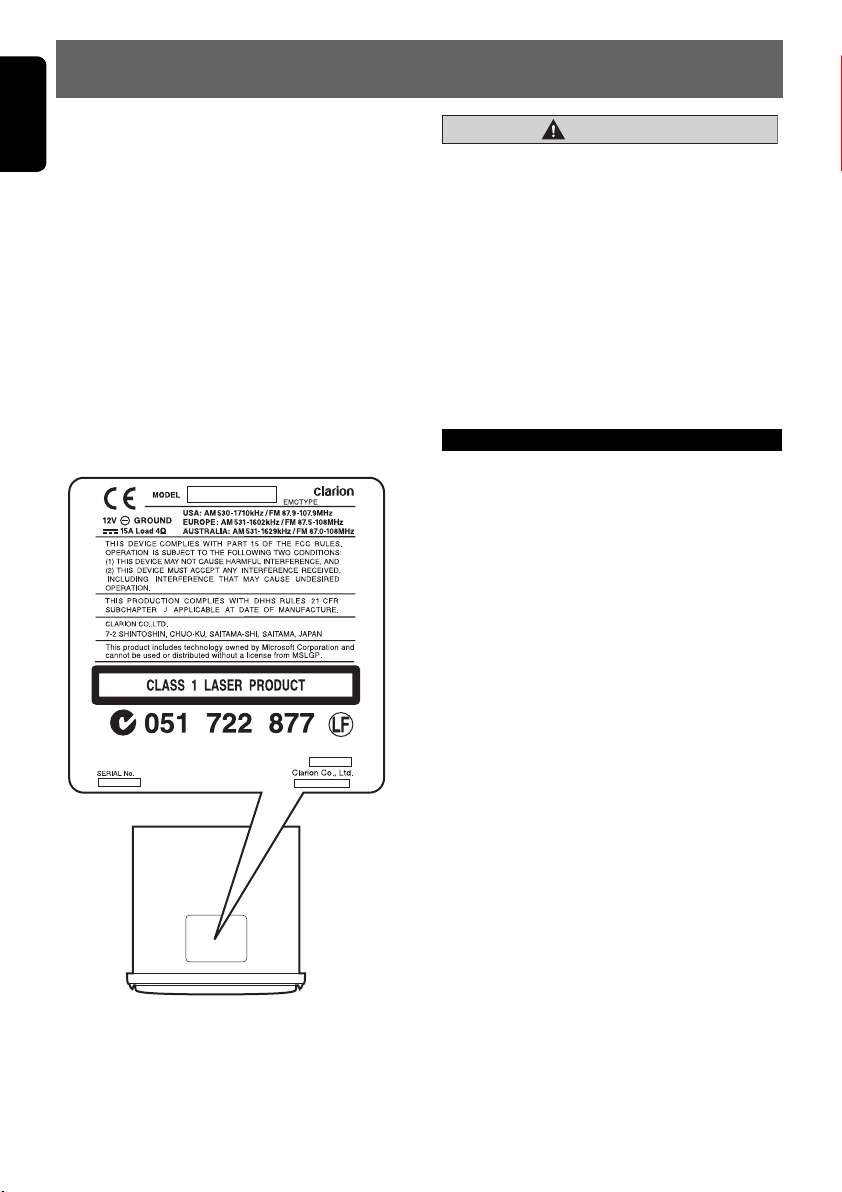
English
2. PRECAUTIONS
This equipment has been tested and found to
comply with the limits for a Class B digital
device, pursuant to Part 15 of the FCC Rules.
These limits are designed to provide reasonable
protection against harmful interference in a
residential installation.
This equipment generates, uses, and can
radiate radio frequency energy and, if not
installed and used in accordance with the
instructions, may cause harmful interference to
radio communications. However, there is no
guarantee that interference will not occur in a
particular installation.
If this equipment does cause harmful
interference to radio reception, which can be
determined by turning the equipment off and on,
the user is encouraged to consult the dealer or
an experienced radio technician for help.
104XXXX
CAUTION
USE OF CONTROLS, ADJUSTMENTS, OR
PERFORMANCE OF PROCEDURES OTHER
THAN THOSE SPECIFIED HEREIN, MAY
RESULT IN HAZARDOUS RADIATION
EXPOSURE.
THE COMPACT DISC PLAYER SHOULD NOT
BE ADJUSTED OR REPAIRED BY ANYONE
EXCEPT PROPERLY QUALIFIED SERVICE
PERSONNEL.
CHANGES OR MODIFICATIONS NOT
EXPRESSLY APPROVED BY THE
MANUFACTURER FOR COMPLIANCE
COULD VOID THE USER’S AUTHORITY TO
OPERATE THE EQUIPMENT.
INFORMATION FOR USERS:
CHANGES OR MODIFICATIONS TO THIS
PRODUCT NOT APPROVED BY THE
MANUFACTURER WILL VOID THE
WARRANTY AND WILL VIOLATE FCC
APPROVAL.
Bottom View of Source Unit
4 CMD6
Page 5
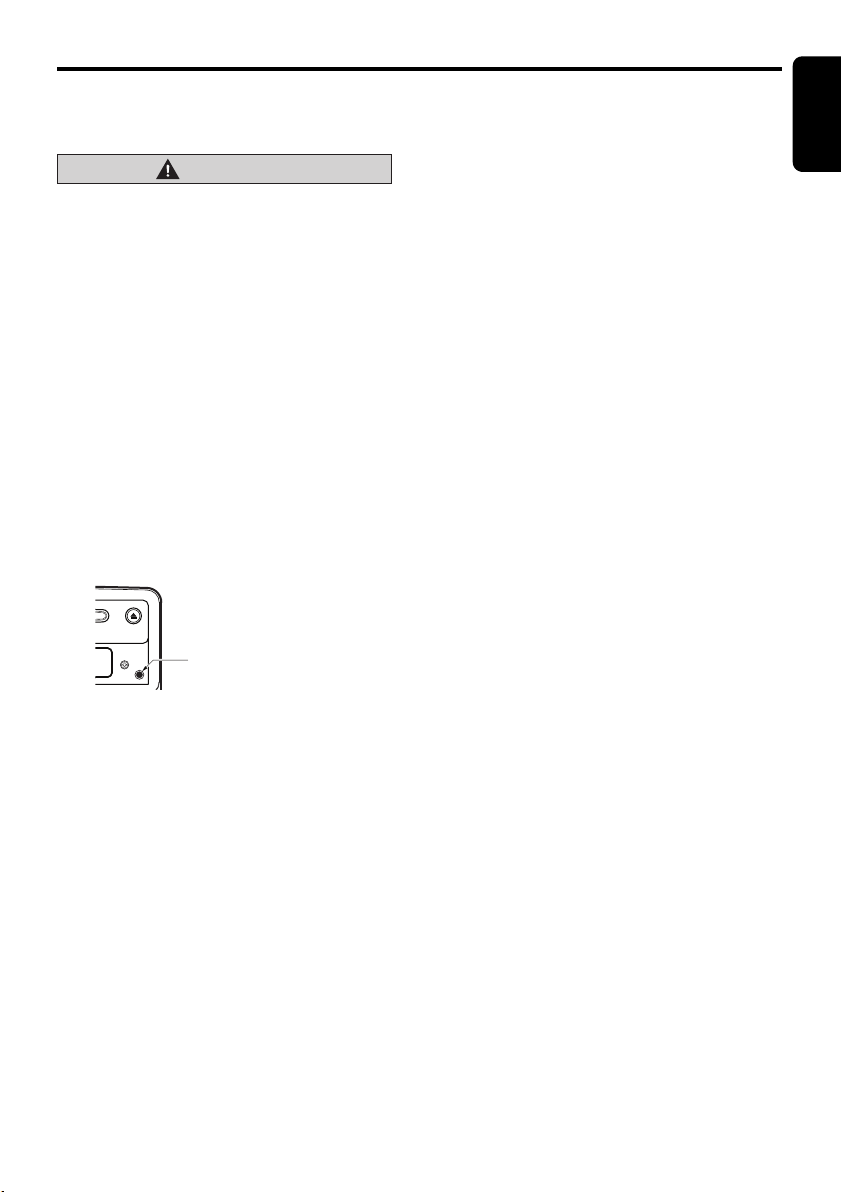
Front Panel
This unit uses a flip-down structure that makes
possible large-size displays.
CAUTION
When opening and closing the front panel,
be careful not to catch your fingers. They
could be injured.
1. Always use this unit with the front panel
closed.
2. Do not force operations or use this device
abnormally when opening or closing the front
panel.
3. Do not use the front panel as a tray to place
objects on when it is open.
4. When closing the front panel, do not press
the [OPEN] button.
5. Strong impacts to the operating or display
section can cause damage or deformation.
6. If the front panel does not open fully, gently
open it with your hand.
7. Do not touch the panel OPEN detection
switch.
English
Handling Compact Discs
• Compared to ordinary music CDs, CD-R and
CD-RW discs are both easily affected by high
temperature and humidity and some of CD-R
and CD-RW discs may not be played.
Therefore, do not leave them for a long time
in the boat.
• Never stick labels on the surface of the
compact disc or mark the surface with a
pencil or pen.
Display Screen
In extreme cold, the screen movement may slow
down and the screen may darken, but this is
normal.
The screen will recover when it returns to
normal temperature.
OPEN detection switch.
5 CMD6
Page 6
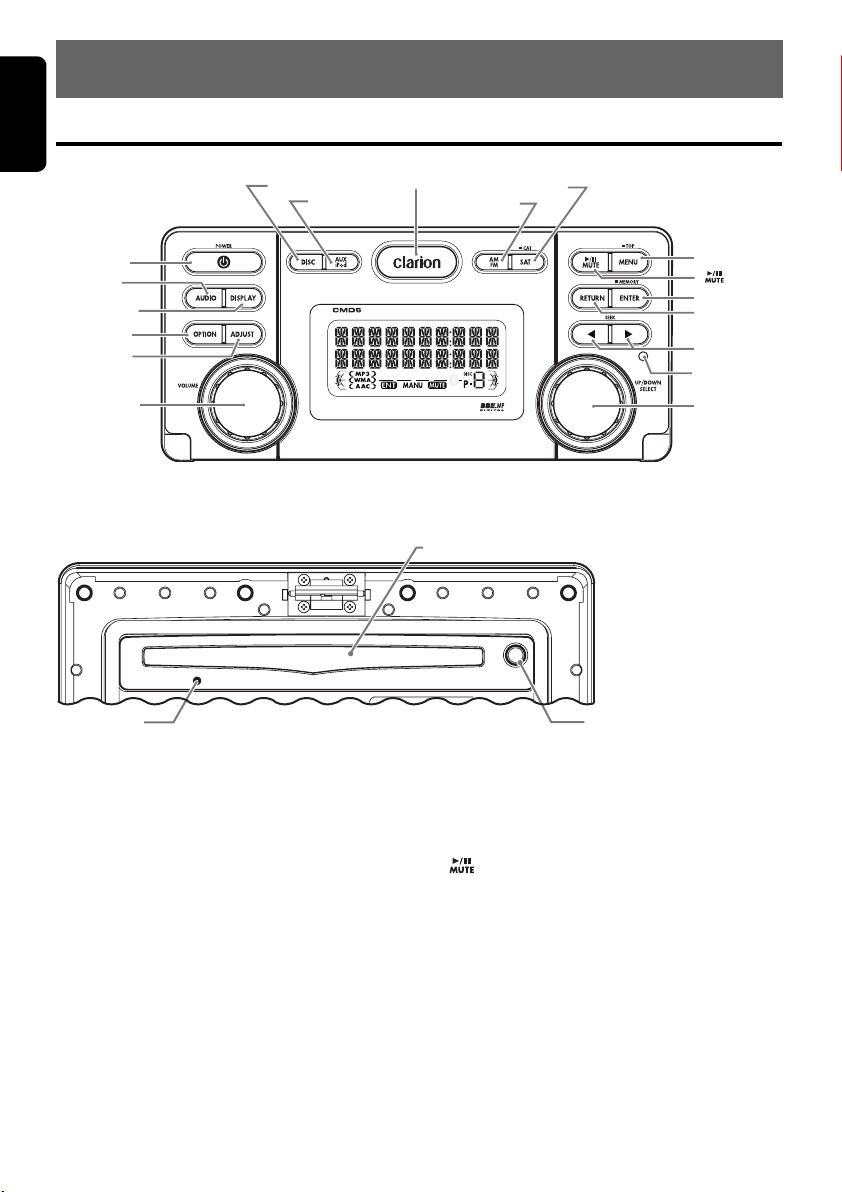
English
3. CONTROLS
Names of the Buttons and Their Main Functions
[DISC]
[POWER]
[AUDIO]
[DISPLAY]
[OPTION]
[ADJUST]
[VOLUME]
With the front panel opened
[
]
RESET
[AUX/iPod]
[OPEN]
[
[AM/FM]
CD SLOT
[SAT]
[MENU]
]
[
[ENTER]
[RETURN]
[X], [V]
IR-Receiver
[UP/DOWN]
]
Q
[Q]
[DISC] button
• Use to switch to CD/MP3/WMA/AAC or CD
changer mode.
[AUX/iPod] button
• Use to switch to USB/iPod mode or AUX
mode.
[OPEN] button
• Open the panel by pressing the “Clarion” oval
latch button. Audio will mute with the front
panel open.
[AM/FM] button
• Use to switch to radio mode.
• Switch the band.
• Press and hold the button to switch to seek or
manual tuning.
6 CMD6
[SAT] button
• Not in use.
[MENU] button
• Use to switch to the menu mode.
[ ] buttons
• Press and hold the button (1 sec.) to play or
pause.
• Turn the mute on/off.
[ENTER] button
• Press and hold the button for multi-session in
CD/MP3/WMA/AAC mode.
[RETURN] button
• Press the button to return to the previous
mode in some adjust operations.
Page 7
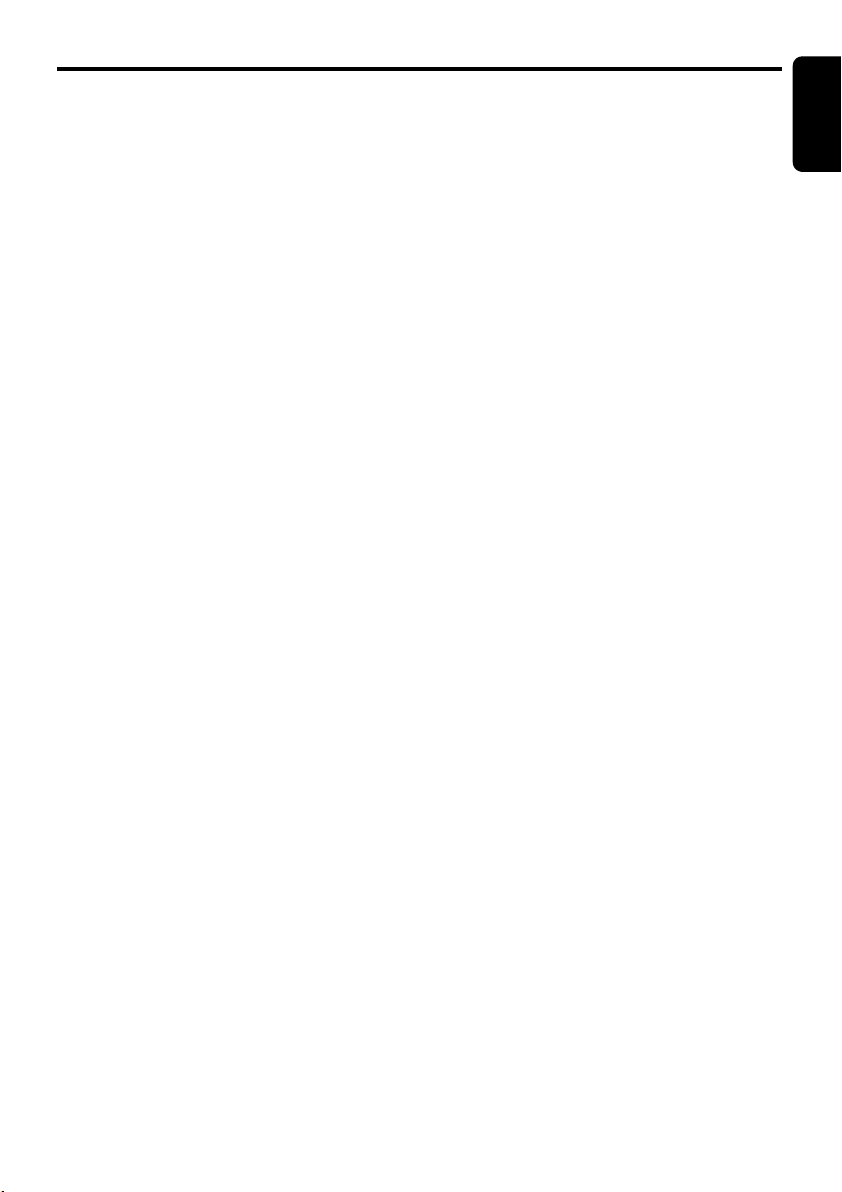
Names of the Buttons and Their Main Functions
[X], [V] (Search) buttons
• Select a station while in the radio mode or
select a track while in CD/MP3/WMA/AAC
mode.
• Press and hold the button for (1 sec.) to
switch to fast-forward/fast-reverse.
[IR RECEIVER]
• Receiver for remote control unit.
(Operating range: 30° in all directions)
[UP/DOWN] knob
• Select folders while in MP3/WMA/AAC/USB
mode.
[VOLUME] knob
• Adjust the volume by turning the knob.
[ADJUST] button
• Press the button to enter the adjust mode.
[OPTION] button
• Press the button to enter the option mode.
[DISPLAY] button
• Press the button to switch the display
indication.
• Press and hold the button to scroll the
display.
[AUDIO] button
• Press the button to enter the audio adjust
mode.
[POWER] button
• Press the button to turn on or off the power.
[CD SLOT]
• CD insertion slot.
[Q] (Eject) button
• Eject a CD when it is loaded into the unit.
[RESET] button
• Press the button when the following
symptoms occur.
∗ Nothing happens when buttons are pressed.
∗ Display is not accurate.
∗ The settings will remain in the ROM even if
you turn the power off or press the reset
button.
English
7 CMD6
Page 8
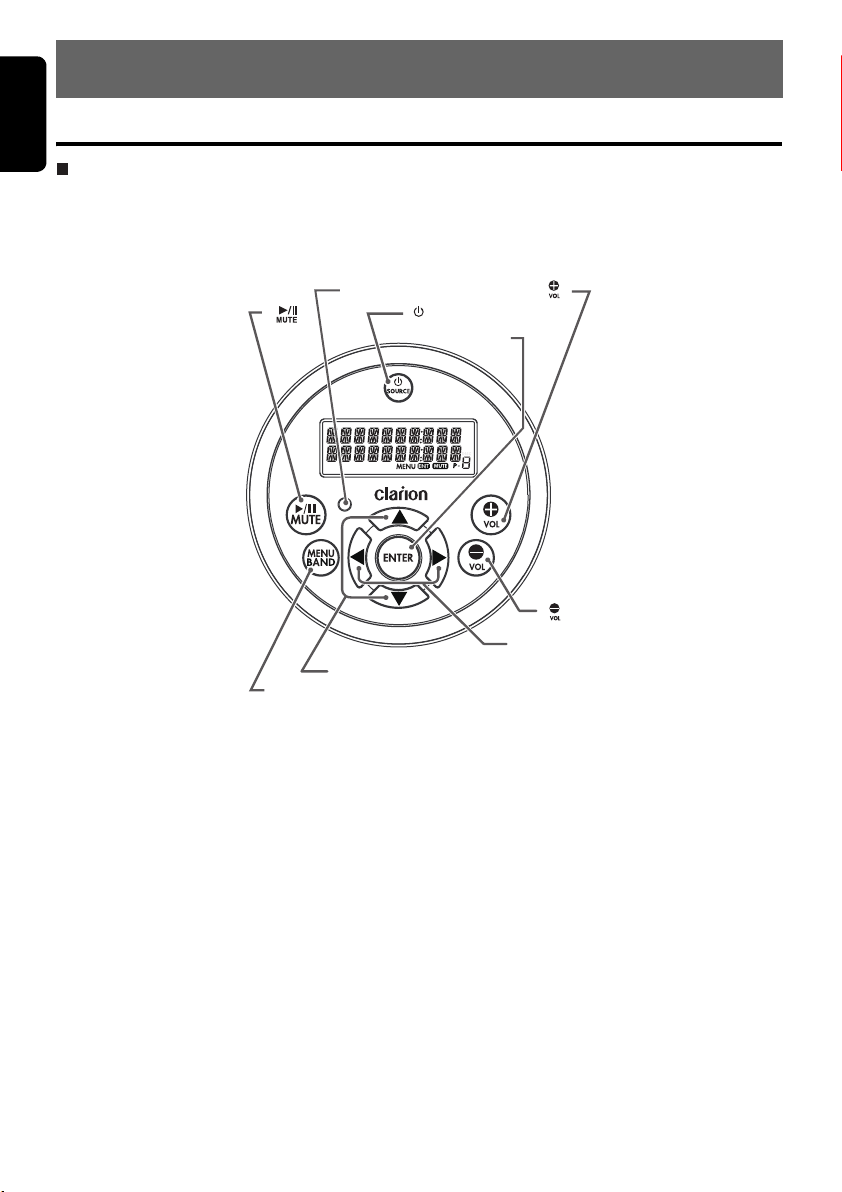
English
4. REMOTE CONTROL
Optional Wired Remote Control Unit Operations
Following operations are enabled by remote control with the separately sold Wired Remote Control Unit
CMRC5 (shown below), CMRC6 or CMRC7.
Note:
If the remote control is connected with this unit while the power on, please restart this unit again to confirm
the normal display.
IR-Receiver
[]
[w], [z]
[
MENU/BAND]
[ /SOURCE]
[
ENTER]
[
X
[ ]
[ ]
], [V]
8 CMD6
Page 9
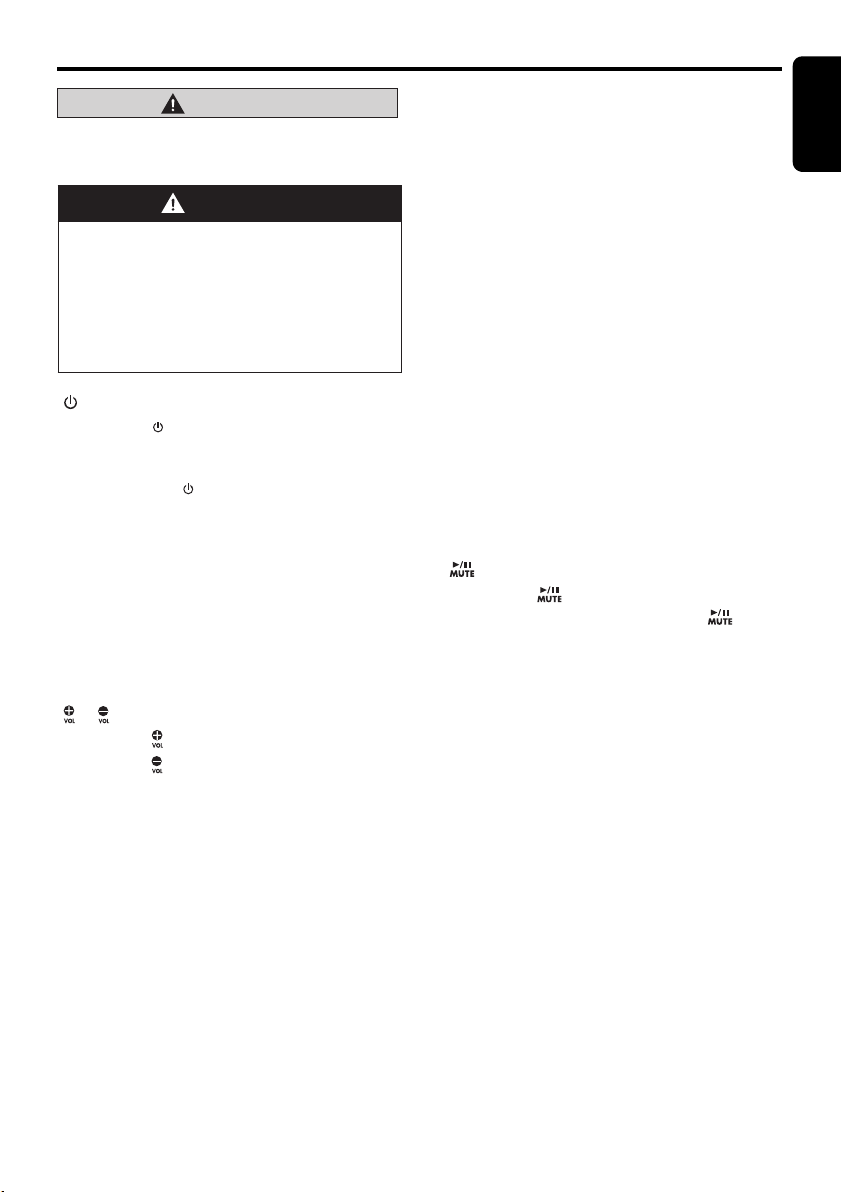
Optional Wired Remote Control Unit Operations
CAUTION
Lower the volume level before powering the
source unit off. The source unit stores the
last volume setting.
WARNING
When the front panel is open, no sound is
produced, and source unit controls and
remote control unit operations are
disabled. Always shut the front panel after
changing the CD.
EXPOSING THE UNIT TO WATER WITH THE
FRONT PANEL OPEN WILL CAUSE
DAMAGE OR UNIT MALFUNCTION!
[ /SOURCE] button
• Press the button to turn the
power on and press and hold it (1 sec.) to turn
the power off.
• Each time the button is
pressed, the mode switches in the following
order:
Radio mode ➜ CD/MP3/WMA/AAC mode ➜
USB/iPod mode ➜ CD changer mode ➜
AUX mode ➜ Radio mode.....
Note:
• If the above equipment is not connected,
corresponding mode cannot be selected.
[ENTER] button
• Confirm varions selectings.
[], []
• Press the [ ] button to increase the volume.
• Press the [ ] button to decrease the volume.
[X], [V] button
• Press the [V] button to start playback from
the beginning of the following track. Press the
[X] button to start playback from the
beginning of the current track. If pressed
again, the track moves to the previous one.
(in CD changer mode, CD/MP3/WMA/AAC
mode or USB/iPod mode)
• Press and hold the [V] button to fast-forward
the disc. Press and hold the [X] button to
fast-reverse the disc.
∗ Pressing and holding the [X] or [V] button
[ /SOURCE]
[ /SOURCE]
buttons
(1 sec.) will move forward or backward faster
than normal play, and pressing and holding it
for (3 sec.) will do the operation even faster.
• Press the [X] or [V] button to tune in a
station for seek tuning or manual tuning
(Radio mode only).
[w], [z] buttons
• Select preset stations (in Radio mode)
• Select folders (in MP3/WMA/AAC or USB
mode)
• Select discs (in CD changer mode)
[MENU/BAND] button
• Each time the button is pressed, the band
switches in the following order:
FM1 ➜ FM2 ➜ FM3 ➜ AM ➜ FM1.....
• Press and hold the button (1 sec.) to switch
between seek tuning and manual tuning. (in
radio mode)
• Press and hold the button, it will start from the
first track. (in CD/MP3/WMA/AAC and USB
modes)
• Press the button, it will start from the first
track of the current disc. (in CD changer
mode)
• Press the [MENU] button to enter the list
search mode. (in CD/MP3/WMA/AAC and
USB modes)
[ ] button
• Press the [ ] button. The sound is muted
immediately. To cancel, press the [ ]
button again. (in radio and satellite modes)
• Press to play or pause in CD/MP3/WMA/
AAC, and CD changer mode.
IR-Receiver
• Receiver for remote control unit.
(Operating range: 30° in all directions)
English
9 CMD6
Page 10
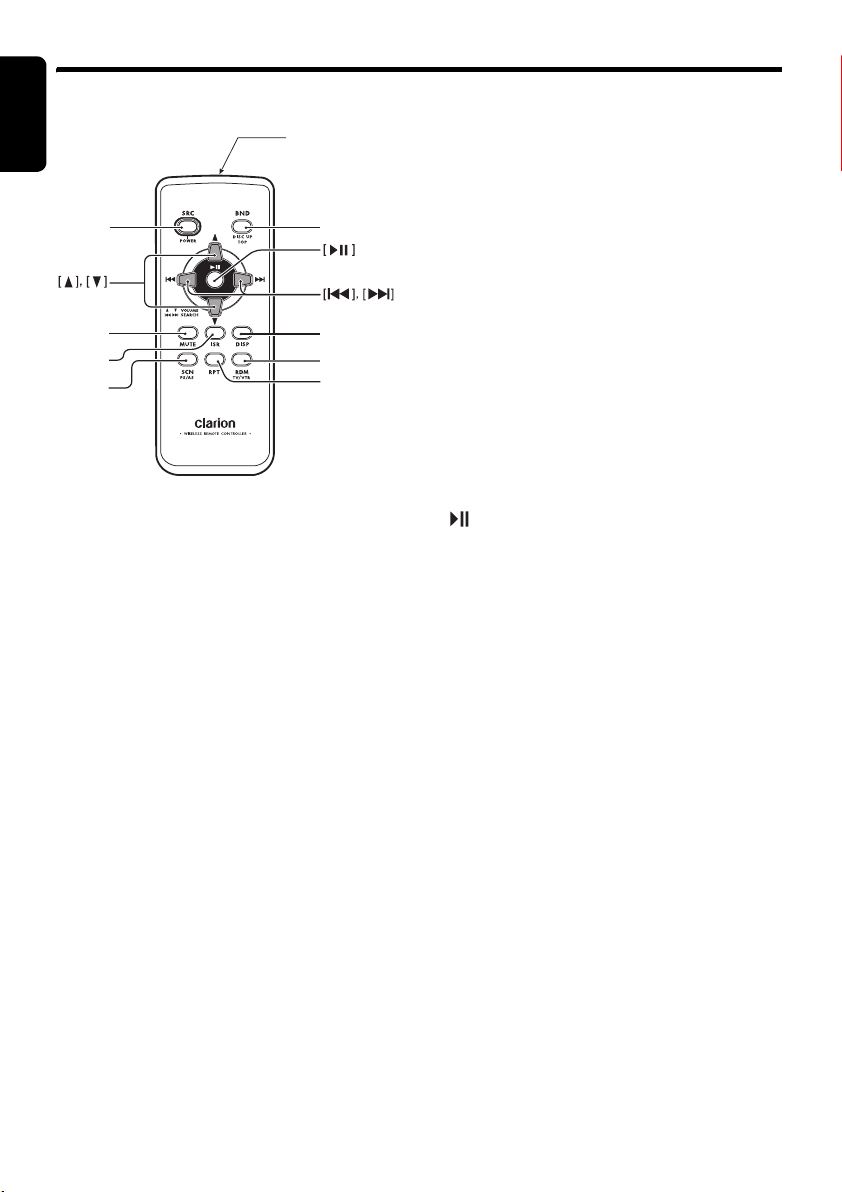
Wireless Remote Control Unit Operations
English
∗ Some buttons on the remote control unit have different functions from the corresponding buttons on the main
unit.
Signal transmitter
● Radio mode
[BND] button
• Switches reception band.
[x], [v] buttons
[
SRC
[
MUTE
[
[
SCN
ISR
]
]
]
]
[
BND
[
DISP
[
RDM
[
RPT
]
]
]
]
• Moves preset channels up and down.
[SCN] button
• Press to perform preset scan.
• Press and hold the button (2 sec.) to perform
auto store.
● CD/MP3/WMA/AAC and USB/MTP
modes
[BND] button
• Press to play the first track.
[x], [v] buttons
• Press to select tracks.
• Press and hold the button (1 sec.) to perform
● Shared modes
[SRC] button
• Press the button to turn on the power.
Press and hold the button (1 sec.) to turn off
the power.
• Use to alternate operation mode among the
various modes.
[
w], [z] buttons
• Increases and decreases volume.
[MUTE] button
• Turns mute function on and off.
[DISP] button
• Press to select the desired display.
fast-forward/fast-reverse (Except DRM file).
[ ] button
• Switches between playback and pause.
[SCN] button
• Press to perform scan play.
• When in MP3/WMA/AAC and USB/MTP
modes, press and hold the button (1 sec.) to
perform folder scan play.
[RPT] button
• Press to perform repeat play.
• When in MP3/WMA/AAC and USB/MTP
modes, press and hold the button (1 sec.) to
perform folder repeat play.
[RDM] button
• Press to perform random play.
• When in MP3/WMA/AAC and USB/MTP
modes, press and hold the button (1 sec.) to
perform folder random play.
10 CMD6
Page 11

Wireless Remote Control Unit Operations
● CD changer mode
[BND] button
•
Press and hold to switch to next disc in
ascending order
• Press to play the first track of the current disc.
.
[x], [v] buttons
• Press to move the tracks up and down.
• Press and hold the button (1 sec.) to perform
fast-forward/fast-backward.
[] button
• Switches between playback and pause.
[SCN] button
• Press to perform scan play.
• Press and hold the button (1 sec.) to perform
disc scan play.
[RPT] button
• Press to perform repeat play.
• Press and hold the button (1 sec.) to perform
disc repeat play.
Inserting the Battery
English
[RDM] button
• Press to perform random play.
• Press and hold the button (1 sec.) to perform
disc random play.
● iPod mode
[x], [v] buttons
• Press to move the tracks up and down.
• Press and hold the button (1 sec.) to perform
fast-forward/fast-reverse.
[ ] button
• Switches between playback and pause.
[RPT] button
• Press to perform repeat play.
[RDM] button
• Press to perform random play.
• Press and hold the button (1 sec.) to perform
all random play.
1 Turn over the remote control unit and slide
the cover in the direction indicated by the
arrow in the illustration.
2 Insert the battery (CR2025) into the insertion
guides, with the printed side (+) facing
upwards.
3 Press the battery in the direction indicated by
the arrow so that it slides into the
compartment.
4 Replace the cover and slide in until it clicks
into place.
Insertion guide
R
2
C
0
2
5
Notes:
Misuse may result in rupture of the battery,
producing leakage of fluid and resulting in
personal injury or damage to surrounding
materials. Always follow these safety precautions:
• Use only the designated battery.
• When replacing the battery, insert properly, with
+/– polarities oriented correctly.
• Do not subject battery to heat, or dispose of in
fire or water. Do not attempt to disassemble the
battery.
• Dispose of used batteries properly.
11 CMD6
Page 12

English
5. OPERATIONS
Note:
• Be sure to read this chapter referring to the front diagrams of chapter “3. CONTROLS” on page 6.
Basic Operations
CAUTION
Be sure to lower the volume before powering
the source unit off. The unit remembers its
last volume setting.
WARNING
When the front panel is open, no sound is
produced, and source unit controls and
remote control unit operations are
disabled. Always shut the front panel after
changing the CD.
EXPOSING THE UNIT TO WATER WITH THE
FRONT PANEL OPEN WILL CAUSE
DAMAGE OR UNIT MALFUNCTION!
Turning on/off the power
Press the [POWER] button to turn on or off the
power.
Note:
• System check
The first time this unit is turned on after the wire
connections are completed, it must be checked
what equipment is connected. When the power
is turned on, the “SYSTEM CHECK” appears in
the display, then the unit returns to the radio
mode.
Selecting a mode
1. Press the [DISC], [AUX/iPod] or [AM/FM]
button to change the operation mode.
∗ External equipment not connected with
CeNET is not displayed.
∗ iPod/MTP can connect to this unit via USB
cable.
Switching the display
Press the [DISPLAY] button to select the
desired display.
Audio Adjustment
You can adjust a audio effect or tone quality to
your preference.
To change sound setting
1. Press the [AUDIO] button to switch to the
sound adjustment selection display.
2. Then press the [X] or [V] button to select
the audio adjustment mode.
Each time you press the [X] or [V] button,
the audio adjustment mode changes as
following order:
(“BBE MP”) ↔ “BASS” ↔ ”TREBLE” ↔
“BALANCE” ↔ “FADER” ↔ “
∗ In the case of display blinking “ENT”, you
can press the [ENTER] button to adjust the
setting value.
∗ “BBE MP” can be selected only in the
CD/MP3/WMA/AAC and USB/iPod mode.
3. Turn the [UP/DOWN] konb to adjust the
selected audio mode.
4. After completing settings, press the
[RETURN] button to return to the previous
mode.
NO FADER”
Adjusting the volume
1. Turning the [VOLUME] knob clockwise
increases the volume; turning it
counterclockwise decreases the volume.
∗ The volume level is from 0 (minimum) to 33
(maximum).
12 CMD6
Page 13

Basic Operations
●Setting the BBE MP
(Sound Enhancement and
Restoration for compressed audio
files)
BBE MP (Minimized Polynomial Non-Linear
Saturation) Process improves digitally
compressed sound, such as MP3, by restoring
and enhancing the harmonics lost through
compression. BBE MP works by regenerating
harmonics from the source material, effectively
recovering warmth, detail and nuance.
∗ This fuction is effective for the audio files in the
CD/MP3/WMA/AAC or USB/iPod mode.
2-1. Select “BBE MP”.
3-1. Turn the [UP/DOWN] knob to select “ON”
or “OFF”.
∗ The factory default setting is “OFF”.
3-2. When you select “ON”, press the [ENTER]
button, then turn the [UP/DOWN] knob to
select as following order.
LOW ↔ MID ↔ HIGH
Notes:
• Manufactured under license from BBE Sound,
Inc.
• Licensed by BBE Sound, Inc. under one or more
of the following US patents: 5510752, 5736897.
BBE and BBE symbol are registered trademarks
of BBE Sound, Inc.
● Adjusting the bass
2-1. Select “BASS”.
Turn the [UP/DOWN] knob to adjust the gain
from –7 to +7 (The factory default setting is “0”).
English
● Adjusting the balance
2-1. Select “BALANCE”.
3-1. Turn the [UP/DOWN] knob to adjust the
balance of the right and left speakers.
∗ The factory default setting is “CENTER”
(center). (Adjustment range: RIGHT12 to
LEFT12 (right 12 to left 12))
● Adjusting the fader
2-1. Select “FADER”.
3-1. Turn the [UP/DOWN] knob to adjust the
balance of the rear and front speakers.
∗ The factory default setting is “CENTER”
(center). (Adjustment range: FRONT12 to
REAR12 (front 12 to rear 12))
● Adjusting the non-fader volume
Adjust volume output from the unit’s non-fader
output terminal.
2-1. Select “NO FADER”.
3-1. Turn the [UP/DOWN] knob clockwise to
increase volume; turn counterclockwise to
decrease volume.
∗ The factory default setting is “0”.
(Adjustment range: +6 to –6)
• During SOUND adjustment mode, if no operation
is performed for more than 10 seconds, this
mode can be cancelled and return to previous
mode.
● Adjusting the treble
2-1. Select “TREBLE”.
Turn the [UP/DOWN] knob to adjust the gain
from –6 to +6 (The factory default setting is “0”).
13 CMD6
Page 14

Radio Operations
English
Changing the reception area
This unit is initially set to USA frequency intervals
of 10 kHz for AM and 200 kHz for FM. When
using it outside the USA, the frequency reception
range can be switched to the intervals below.
Frequency
spacing
AM
Frequency
range
Frequency
spacing
FM
Frequency
range
U.S.
standard
10 kHz 9 kHz 9 kHz
530 to
1,710 kHz
200 kHz 50 kHz 50 kHz
87.9 to
107.9 MHz
Other
countries
531 to
1,629 kHz
87.0 to
108 MHz
Setting the reception area
* All station preset memories are lost when the
reception area is changed.
1. Press the [AM/FM] button and select the
desired radio band (FM or AM).
2. Press the [OPTION] button.
3. Press the [X] or [V] button to select “TUN
AREA”.
•U.S. standard (new setting)
4-1. Turn the [UP/DOWN] knob to select “U”.
• Other countries (new setting)
4-2. Turn the [UP/DOWN] knob to select “K”.
• Europe standard (initial setting)
4-3. Turn the [UP/DOWN] knob to select “E”.
5. Press and hold the [ENTER] button to store
the selecting.
Listening to the radio
1. Press the [AM/FM] button and select the
radio mode.
2. Press the [AM/FM] button and select the
radio band. Each time the button is pressed,
the radio reception band changes in the
following order:
FM1 ➜ FM2 ➜ FM3 ➜ AM ➜ FM1...
Mute
Use this function to turn off the sound
immediately.
1. Press the [ ] button. The sound turns off
and “MUTE” appears on the display.
2. Press the [ ] button again to cancel the
mute mode.
Europe
standard
531 to
1,602 kHz
87.5 to
108 MHz
Tuning
There are 3 types of tuning mode available,
seek tuning, manual tuning and preset tuning.
Seek tuning
1. Press the [AM/FM] button and select the
desired band (FM or AM).
2. Press the [X] or [V] button to automatically
seek a station.
Manual tuning
There are 2 ways available: Quick tuning and
step tuning.
∗ If “MANU” is not lit in the display, press and hold
the [AM/FM] button (1 sec.).
● Quick tuning
Press and hold the [X] or [V] button (1 sec.) to
tune in a station.
● Step tuning
Press the [X] or [V] button to manually tune in
a station.
Recalling a preset station
A total of 24 preset positions (6-FM1, 6-FM2,
6-FM3, 6-AM) exists to store individual radio
stations in memory.
1. Press the [AM/FM] button and select the
radio band.
2. Press the [MENU] buton.
3. Turn the [UP/DOWN] knob to select the
desired preset station.
4. Press the [ENTER] button to recall the stored
frequency.
Note:
∗ After the band selecting, you can also turn the
[UP/DOWN] knob to select a desired preset
station.
Manual memory
1. Select the desired station with seek tuning or
manual tuning.
2. Press the [MENU] button
3. Turn the [UP/DOWN] knob to select a
desired station.
4. Press and hold the [ENTER] button to store
the current station into preset memory.
14 CMD6
Page 15

Radio Operations
Auto store
Auto store is a function for storing up to
6 stations that are automatically tuned in
sequentially. If 6 receivable stations cannot be
received, a previously stored station remains
unoverwritten at the memory position.
1. Press the [AM/FM] button and select the
desired band (FM or AM).
2. Press the [OPTION] button.
3. Press the [X] or [V] button to select “AUTO
STORE”.
4. Press and hold the [ENTER] button for
2 seconds or longer. The stations with good
reception are stored automatically to the
preset channels.
∗ If auto store is performed in the FM bands, the
stations are stored in FM3 even if FM1 or FM2
was chosen for storing stations.
Preset scan
Preset scan receives the stations stored in
preset memory in order. This function is useful
when searching for a desired station in memory.
1. Press the [OPTION] button.
2. Press the [X] or [V] button to select
“PRESET SCN”.
3. Press the [ENTER] button.
∗ When a desired station is tuned in, perform
step 1-3 again to continue receiving that
station.
English
15 CMD6
Page 16

CD/MP3/WMA/AAC Operations
English
MP3/WMA/AAC
This unit can play back MP3/WMA/AAC files.
Notes:
• If you play a file with DRM (Digital Rights
Management) for WMA remaining ON, no audio
is output (The WMA indicator blinks).
• Windows Media™, and the Windows® logo are
trademarks, or registered trademarks of
Microsoft Corporation in the United States and/or
other countries.
● To disable DRM (Digital Rights
Management)
1. When using Windows Media Player 9/10/11,
click on TOOL ➜ OPTIONS ➜ MUSIC
RECORD tab, then under Recording
settings, unclick the Check box for RECORD
PROTECTED MUSIC. Then, reconstruct
files.
Personally constructed WMA files are used
at your own responsibility.
Precautions when creating MP3/
WMA/AAC file
● Usable sampling rates and bit rates
1. MP3: Sampling rate 8 kHz-48 kHz,
Bit rate 8 kbps-320 kbps / VBR
2. WMA: Bit rate 8 kbps-320 kbps
3. AAC: Sampling rate 8 kHz-48 kHz,
Bit rate 8 kbps-320 kbps / VBR
● File extensions
1. Always add a file extension “.MP3”, “.WMA”
or “.M4A” to MP3, WMA or AAC file by using
single byte letters. If you add a file extension
other than specified or forget to add the file
extension, the file cannot be played.
2. Files without MP3/WMA/AAC data will not
play.
∗ When VBR files are played, the play time
display may differ the play location.
∗ When MP3/WMA/AAC files are played, a little
no sound part is caused between tunes.
● Logical format (File system)
1. When writing MP3/WMA/AAC file on a CD-R
disc or CD-RW disc, please select “ISO9660
level 1, 2 or JOLIET or Romeo” or APPLE
ISO as the writing software format. Normal
play may not be possible if the disc is
recorded on another format.
2. The folder name and file name can be
displayed as the title during MP3/WMA/AAC
play but the title must be within 64 single
byte alphabetical letters and numerals
(including an extension).
3. Do not affix a name to a file inside a folder
having the same name.
● Folder structure
1. A disc with a folder having more than 8
hierarchical levels will be impossible.
● Number of files or folders
1. Up to 255 files can be recognized per folder.
Up to 510 files can be played.
2. Tracks are played in the order that they were
recorded onto a disc. (Tracks might not
always be played in the order displayed on
the PC.)
3. Some noise may occur depending on the
type of encoder software used while
recording.
Set the type of file to be played
(multi-session function)
When a single disc holds both normal CD type
tracks and MP3/WMA/AAC type tracks, use this
command to select which type of track to play.
∗ Default setting is “CD”.
• When only one type of track (either music CD
or MP3/WMA/AAC) is recorded on a disc,
selecting either type will allow playback of the
disc.
• When playing CCCD (copy-control CDs), set
to CD type.
1. Each time you press and hold the [ENTER]
button, the mixed mode is switch between
“MULTI-SESS CD” and “MULTI-SESS
MP3”.
• “MULTI-SESS CD”
When playing music CD only.
• “MULTI-SESS MP3”
When playing music MP3/WMA/AAC only.
2. When setting is completed, remove the disc
and reinsert it.
Backup Eject function
Just pressing the [Q] button, ejects the disc
even if the power to the unit was not turned on.
1. Press the [OPEN] button to open the front
panel.
Note:
∗ If the front panel will not open far enough, open it
gently with your hand.
16 CMD6
Page 17

CD/MP3/WMA/AAC Operations
2. Press the [Q] button. Remove the disc after
it is ejected.
3. Close the front panel.
∗ Press the center of the DCP to close.
Notes:
• Always close the front panel once you take out
the disc.
• If a CD (12 cm) is left in the ejected position for
15 seconds, the CD is automatically reloaded
(Auto reload).
• If you force a CD into before auto reloading, this
can damage the CD.
CAUTION
• Do not try to put your hand or fingers in
the disc insertion slot. Also never insert
foreign objects into the slot.
• Do not insert discs where adhesive comes
out from cellophane tape or a rental CD
label, or discs with marks where
cellophane tape or rental CD labels were
removed. It may be impossible to extract
these discs from the unit and they may
cause the unit to break down.
Listening to a disc already loaded in
the unit
Press the [DISC] button to select the CD/MP3/
WMA/AAC mode.
When the unit enters the CD/MP3/WMA/AAC
mode, play starts automatically.
If there is no disc loaded, the indication “NO
DISC” appears in the title display.
Loading a CD
1. Press the [OPEN] button to access the CD
SLOT behind the front panel.
2. Insert a CD into the center of the CD SLOT
with the labeled side facing up. “LOADING”
appears in the display, the CD enters into the
slot, and the play starts.
Notes:
• Never insert foreign objects into the CD SLOT.
• If the CD is not inserted easily, there may be
another CD in the mechanism or the unit may
require service.
• Discs not bearing the or mark and
CD-ROMs cannot be played by this unit.
• Some CDs recorded in CD-R/CD-RW mode may
not be usable.
3. Close the front panel.
English
∗ Press the center of the DCP to close.
CAUTION
Be careful not to catch your hand or fingers
while closing the front panel.
Notes:
∗ If the front panel does not open fully, gently open
with your hand.
∗ After loading a CD, always close the front panel.
Pausing play
1. Press and hold the [] button to pause
play.
“PAUSE” appears in the display.
2. To resume CD play, press and hold the
[] button again.
Displaying CD titles
This unit can display title data for CD-text/MP3/
WMA/AAC disc with this unit.
1. Each time you press the [DISPLAY] button
to change the title display.
● CD-TEXT disc
Track ➜ Disc/Artist
● MP3/WMA/AAC disc
Track ➜ Folder ➜ Title/Album ➜ Artist
Notes:
• If the CD playing is not a CD-text CD “NO TITLE”
appears in the display.
• If MP3/WMA/AAC disc is not input TAG, “NO
TITLE” appears in the display.
• For MP3, supports ID3 Tags V2.3 / 2.2 / 1.1 / 1.0.
• Tag displays give priority to V2.3 / 2.2.
• In the case of album Tags for WMA, the
information written into the extension header is
displayed.
• Only ASCII characters can be displayed in Tags.
Selecting a track
● Track-up
1. Press the [V] button to move ahead to the
beginning of the next track.
2. Each time you press the [V] button, the track
advances ahead to the beginning of the next
track.
● Track-down
1. Press the [X] button to move back to the
beginning of the current track.
2. Press the [X] button twice to move back to
the beginning of the previous track.
17 CMD6
Page 18

CD/MP3/WMA/AAC Operations
English
Fast-forward/fast-reverse
● Fast-forward
1. Press and hold the [V] button (1 sec.).
● Fast-reverse
1. Press and hold the [X] button (1 sec.).
∗ For MP3/WMA/AAC discs, it takes some time
until the start of searching and between tracks. In
addition, the playing time may have a margin of
error.
Folder Select
This function allows you to select a folder
containing MP3/WMA/AAC files and start
playing from the first track in the folder.
1. Turn the [UP/DOWN] knob to select a folder.
2. To select a track, press the [X] or [V]
button.
Top function
The top function resets the CD player to the first
track of the disc. Press and hold the [MENU]
button to play the first track (track No. 1) on the
disc.
∗ In case of MP3/WMA/AAC, the first track of a
folder being played will be returned.
List search function
1. Press the [MENU] button to enter the list
search mode. And then the track list appears
in the display.
2. Turn the [UP/DOWN] knob to select a track.
∗ If you press the [X] or [V] button, the track
list scroll 5 lines at a time.
3. Press the [ENTER] button to play.
∗ In case of MP3/WMA/AAC, this function is
performed in the current folder.
Note:
• If no operation is performed for more than 10
seconds, this mode can be cancel and return to
the usual mode.
Other various play functions
1. Press the [OPTION] button.
● Scan play
This function allows you to locate and play the first
10 seconds of all the tracks recorded on a disc.
2. Press the [X] or [V] button to select “SCN”.
3. Turn the [UP/DOWN] knob to select
“TRACK”.
4. Press the [ENTER] button.
● Folder scan play
This function allows you to locate and play the
first 10 seconds of the first track of all the folders
on an MP3/WMA/AAC disc.
2. Press the [X] or [V] button to select “SCN”.
3. Turn the [UP/DOWN] knob to select “ALL”.
4. Press the [ENTER] button.
● Repeat play
This function allows you to play the current track
repeatedly.
2. Press the [X] or [V] button to select “RPT”.
3. Turn the [UP/DOWN] knob to select
“TRACK”.
4. Press the [ENTER] button.
● Folder repeat play
This function allows you to play a track currently
being played in the MP3/WMA/AAC folder
repeatedly.
2. Press the [X] or [V] button to select “RPT”.
3. Turn the [UP/DOWN] knob to select “ALL”.
4. Press the [ENTER] button.
● Random play
This function allows you to play all tracks
recorded on a disc in a random order.
2. Press the [X] or [V] button to select “RDM”.
3. Turn the [UP/DOWN] knob to select
“TRACK”.
4. Press the [ENTER] button.
● Folder random play
This function allows you to play all the tracks of
all the folders recorded on an MP3/WMA/AAC
disc in a random order.
2. Press the [X] or [V] button to select “RDM”.
3. Turn the [UP/DOWN] knob to select “ALL”.
4. Press the [ENTER] button.
● To cancel play
2. Press the [X] or [V] button to select “TRICK
PLAY OFF”.
3. Press the [ENTER] button.
18 CMD6
Page 19

Operations Common to Each Mode
To change adjustment setting
1. Press the [ADJUST] button to switch to
the adjustment selection display.
2. Press the [X] or [V] button to select the
“item name”.
“CLOCK” ↔ “CONTRAST” ↔
“SETTINGS” ↔ “SCROLL” ↔
“DIMMER” ↔ “TEL-SP” ↔ “TEL-SW” ↔
“RESET” ↔ “SYSTEM CHECK”
3. Turn the [UP/DOWN] knob to select the
“desired setting value”.
∗ In the case of display blinking “ENT”, you
can press the [ ] button to adjust the
setting value.
4. After completing settings, press the
[ADJUST] or [RETURN] button to return to
the previous mode.
● Setting the clock
2-1. Select “CLOCK”.
3-1. Press the [ENTER] button.
3-2. Press the [X] or [V] button to select the
hour or the minute.
3-3. Turn the [UP/DOWN] knob to set the
correct time.
∗ The clock is displayed in 12-hour format.
3-4. Press the [ENTER] button to store the time
into memory.
Note:
• You cannot set the clock when it is displayed
with only the ignition on. If you drain or remove
the boat’s battery or take out this unit, the clock is
reset. While setting the clock, if another button or
operation is selected, the clock set mode is
canceled.
● Setting the contrast
You can adjust the display contrast to match the
angle of installation of the unit.
∗ The factory default setting is “9”.
(Adjustment level: 1 to 10)
2-1. Select “CONTRAST”.
3-1. Turn the [UP/DOWN] knob to adjust the
contrast.
● Displaying the settings
The number of indicator of this unit decreases,
you can see the state of current settings at any
operation mode.
2-1. Select “SETTINGS”.
3-1. Turn the [UP/DOWN] knob to display the
state of current settings.
∗ When the setting is selected, after 1 second
the current state will be displayed.
For example: after 1 second,
● Setting the method for title scroll
Set how to scroll in CD-TEXT, MP3/WMA/AAC
title.
∗ The factory default setting is “ON”.
2-1. Select “SCROLL”.
3-1. Turn the [UP/DOWN] knob to select “ON”
or “OFF”.
•ON:
To scroll automatically.
• OFF:
To scroll just 1 time.
∗ When you want to see the title again, in the
title mode, press and hold the [DISPLAY]
button for 3 seconds or longer to scroll the
title.
● Setting the dimmer control
You can set the dimmer control “ON” or “OFF”.
∗ The factory default setting is “ON”.
2-1. Select “DIMMER”.
3-1. Turn the [UP/DOWN] knob to select “ON”
or “OFF”.
● Setting the speaker output for cell
phones
When the rear AUX1 input terminals are used to
connect an AUX BLUETOOTH BB (BLT370)
(sold separately):
∗ The factory default setting is “RIGHT”.
∗ To output the telephone calls, set cell phone
interrupt to “ON”.
2-1. Select “TEL-SP”.
3-1. Turn the [UP/DOWN] knob to select
“RIGHT” or “LEFT”.
•RIGHT: Telephone calls can be heard on
the front right speaker connected to this
unit.
English
19 CMD6
Page 20

Operations Common to Each Mode
English
•LEFT: Telephone calls can be heard on
the front left speaker connected to this
unit.
● Cell phone interrupt setting
If you connect this unit and your cell phone with
an optional cable, you can listen to your calls on
your speakers.
When the rear AUX1 input terminals are used to
connect an AUX BLUETOOTH BB (BLT370)
(sold separately):
∗ The factory default setting is “OFF”.
2-1. Select “TEL-SW”.
3-1. Turn the [UP/DOWN] knob to select
setting. When turning the [UP/DOWN]
knob, the setting changes as follows:
“OFF” ↔ “ON” ↔ “MUTE”
•OFF: This unit continues normal
operation even when the cell phone is
used.
•ON: Telephone calls can be heard from
the speakers connected to the unit.
∗ When listening to calls on your speakers,
turn the [VOLUME] knob to adjust the
volume.
•MUTE: The sound from this unit is muted
during telephone calls.
Note:
• If connecting a hands-free kit, make sure the
setting is ON to receive telephone audio through
the system.
● Performing memory reset
This function allows you to reset adjusted
settings in the ROM.
The stored settings like preset channels,
password adjusted areas, adjust mode settings
and audio mode settings can be formatted by
this function.
Note:
• The settings will remain in the ROM even if you
turn the power off or press the reset button.
2-1. Select “RESET”.
3-1. Press and hold the [ENTER] button.
This unit will be restarted automatically.
● Performing a system check
This function allows you to perform a system
check from the adjust mode when required.
2-1. Select “SYSTEM CHECK”.
3-1. Press and hold the [ENTER] button
(1 sec.).
“SYSTEM CHECK” appears in the display,
then the unit returns to the previous
operation mode.
AUX function
The rear AUX terminals of this system is
provided to allow playback of sounds and music
from external devices connected to this unit.
● Selecting AUX mode
1. Press the [AUX/iPod] button to select
“AUX 1” or “AUX 2”.
● Selecting AUX IN sensitivity
Make the following settings to select the
sensitivity when sounds from external devices
connected to this unit are difficult to hear even
after adjusting the volume.
∗ The factory default setting is “MID”.
1. Press the [OPTION] button.
2. “AUX SENS” appears in the display.
3. Turn the [UP/DOWN] knob to select “HIGH”,
“MID” or “LOW”.
Note:
• When AUX mode is selected, AUX IN sensitivity
can be set.
20 CMD6
Page 21

6. ACCESSORIES
USB/MTP Operations
English
USB memory/MTP device operation
Note:
• The following operations are the same as for CD
mode:
∗Pause
∗Track selection
∗Fast-forward/fast-backward (Except DRM file)
∗Top function
∗List search
∗Scan play
∗Repeat play
∗Random play
∗Folder selection
See “CD/MP3/WMA/AAC Operations” (page 16-
18) for details.
About USB memory
• USB is an acronym for Universal Serial Bus,
and refers to an external bus standard
supporting data transfer rates of 12 Mbps.
• This unit is compatible with USB 1.1/2.0 with
maximum data transfer rates of 12 Mbps.
• USB memory devices that can be played by
connecting to the unit’s USB cable are limited
to those recognized as “USB mass storage
class devices”; operation is not guaranteed
with all USB memory devices.
∗ Devices compatible with “USB Mass Storage
Class” can be used merely by connecting to
the host device, without need for special
drivers or application software.
• Consult the manufacturer of your USB
memory device for information regarding
whether it is supported by “USB Mass
Storage Class” standards.
• Audio files playable on this unit are limited to
MP3/WMA/AAC files. For details, see the
section “MP3/WMA/AAC” (
Copy-protected WMA/AAC files cannot be
played on this unit.
• The Podcast files of iTunes Store that stored
in the USB memory device can not be played.
Besides, the data that edit through some softs
such as the Tag edit soft may not be played.
• To prevent the accidental loss of data, always
back up important data on your computer.
• This unit does not support connections to a
computer. In addition, connections made
page 16).
through a USB hub device are also not
supported.
• When a USB memory device is composed of
two or more drives, only one of the drives will
be detected.
• USB memory devices with security functions
cannot be played.
• The order in which tracks are recorded may
differ depending on the USB memory device
connected (the actual playback order may not
be the same as that indicated on your
computer’s display).
• If you continuously operate folder up/down,
the play time keeps as “00:00”, and the sound
is not emitted.
About USB Digital Media Streaming
This unit supports USB Digital Media Streaming.
USB Digital Media Streaming is a function used
to play music files transmitted using Media
Transfer Protocol (MTP). This function also
supports the playback of WMDRM 10 files.
During USB Digital Media Streaming, the unit
displays the “MTP” mode.
Use of USB Digital Media Streaming requires
the purchase of a supported portable audio
player. For information regarding supported
portable audio players, consult your nearest
Clarion dealer, or visit Clarion’s website.
CAUTION
• Insert and remove a USB memory/MTP
device only when the device is not being
accessed. Connecting or disconnecting
the device at the following times may
result in the loss of data:
- If the USB memory/MTP device is
removed or power is disconnected
during writing to the device.
- When the device is subjected to static
electricity or electric noise.
• Do not leave a USB memory/MTP device
unattended in a boat. Exposure to direct
sunlight or high temperatures may cause
deformation or other malfunction of the
USB memory/MTP device.
21 CMD6
Page 22

USB/MTP Operations
English
• Do not turn on the engine when the MTP
device is connected, since it may result in
loss or damage to data on the MTP device.
Connect the MTP device to the USB cable
after the engine is turned on.
Connecting a USB memory/MTP
device
1. Connect the USB memory/MTP device to the
USB cable.
Playback will begin from the first file
recorded on the device.
∗ If the device is not recognized, press the
[AUX/iPod] button to switch the source to the
device.
∗ Always insert the device fully into the
connector. Incomplete connections may
cause the device not to be recognized.
∗ Depending on the number of tracks recorded,
some amount of time may be required until all
tracks are read into the unit.
∗ The order in which tracks are recorded may
differ depending on the device connected (the
actual playback order may not be the same as
that indicated on your computer’s display).
To listen to tracks on a connected
USB memory/MTP device
1. Press the [AUX/iPod] button to switch the
source. When USB memory/MTP device is
selected, playback (except DRM files) will
begin from the location at which playback
was previously stopped.
∗ When a USB memory/MTP device is
connected the USB/MTP mode will be
displayed.
∗ When a USB memory/MTP device is
disconnected and then reconnected, playback
will begin from the previous position of the
USB memory/MTP device.
∗ When “MTP” mode is selected, AAC files on
the MTP device cannot be played.
To stop play
1. Press the [DISC] or [AUX/iPod] button and
switch the function to a source other than the
USB memory.
CAUTION
Do not remove the USB memory/MTP device
when the USB/MTP mode is selected, since it
may result in loss or damage to data on the
USB memory/MTP device.
Always backup and save important data on
your computer.
22 CMD6
2. Remove the USB memory/MTP device from
the USB cable.
Page 23

iPod Operations
This section describes operations when
connected to an Apple iPod via the USB cable.
Notes:
• See the iPod Owner’s Manual for details
regarding operation conditions.
• The unit will not operate, or may operate
improperly with unsupported versions.
• For a list of compatible Apple iPod unit with the
this model, please contact your Clarion dealer or
www.clarion.com.
• “Made for iPod” means that an electronic
accessory has been designed to connect
specifically to iPod and has been certified by the
developer to meet Apple performance
standards.
Apple is not responsible for the operation of this
device or its compliance with safety and
regulatory standards.
iPod and iTunes are trademarks of Apple Inc.,
registered in the U.S. and other countries.
Connecting an iPod
When an iPod is connected to the USB slot,
“Shuffle” set on the iPod will become as follows:
• “Shuffle (Albums)” play ➜ Random play
• “Shuffle (Songs)” play ➜ All random play
The iPod has two modes, the “Play mode” and
the “iPod menu mode” for selecting tracks.
Switch between these modes by pressing the
[MENU] button.
Note:
• To connect iPod, please use the USB cable
attached in iPod.
Select iPod mode
1. Press the [AUX/iPod] button.
Playback will begin from the last file that was
played on the iPod.
Notes:
• The following operations in Play mode operate
the same as in CD mode:
∗Track selection: [X], [V]
∗Fast-forward/fast-reverse: [X], [V]
∗Pause: []
See “CD/MP3/WMA/AAC Operations” (page 16-
18) for details.
• After a Podcast file has completed playback, the
pause display, or the track-end position PlayTime display will appear. At that time, select a
music file once again.
English
Setting iPod simple mode
Use this function if you wish to operate through
your iPod connected to this unit via the USB
cable.
∗ The factory default setting is “OFF”.
1. Press and hold the [OPTION] button.
2. Press [X] or [V] to select “S-CTRL”.
3. Press the [ENTER] button.
4. Turn the [UP/DOWN] knob to select “ON” or
“OFF”.
• ON: Operations are made through your
iPod.
• OFF: Operations cannot be made through
your iPod.
5. Press and hold the [ENTER] button (1 sec.)
to store the setting and return to the previous
mode.
Notes:
• When performing iPod operations using simple
control mode, make the operations slowly. If
repetitive operations are performed too quickly,
unforseen errors may occur.
• When performing iPod operations using simple
control mode, please do not operate the iPod
and the unit at the same time, otherwise there
may be unexpeted event happened.
• Some iPod models do not support this function.
Consult your nearest Clarion dealer or website to
confirm which models do not support this
function.
Other various play functions
(in Play mode)
Notes:
• These functions are not supported when in the
iPod menu mode.
• The Random function set on the iPod remains the
same after attachment/detachment of the iPod.
• The Repeat function on the iPod will be changed
when you connect/disconnect the iPod to the
unit.
1. Press the [OPTION] button.
● Repeat play
Play back one track repeatedly.
2. Press the [X] or [V] button to select “RPT”.
3. Press the [ENTER] button.
● Random play
Play all albums within a selected category, in
random order. (Corresponds to “Shuffle
(Albums)” command on iPod.)
2. Press the [X] or [V] button to select “RDM”.
23 CMD6
Page 24

iPod Operations
English
3. Turn the [
4. Press the [ENTER] button.
UP/DOWN
] knob to select “
● All random play
Play all tracks within a selected category, in
random order. (Corresponds to “Shuffle
(Songs)” command on iPod.)
2. Press the [X] or [V] button to select “RDM”.
3. Turn the [UP/DOWN] knob to select “ALL”.
4. Press the [ENTER] button
● To cancel play
1. Press the same play button once again.
Notes:
• When the repeat play mode is canceled, after
play all tracks within a selected category,
playback will begin from the first track in the
selected category.
• When playing the last track within a selected
category in Random mode, if ACC is switched off
then on again, playback will begin from a
different track.
• Though the default setting of an iPod is “All
Repeat”, the indication on the mode status is not
displayed.
• When performing operations using simple control
mode, do not set the repeat off on the iPod.
Selecting category from the iPod
menu
1. Press and hold the [MENU] button to select
the iPod menu mode.
The iPod menu categories will be displayed.
Notes:
• Repeat and Random mode operations are not
supported when in the iPod menu mode.
• In iPod menu mode, if you press the [X]/[V] or
turn the [UP/DOWN] knob fast, playback may not
be performed.
2. Turn the [UP/DOWN] knob to switch
between categories.
The iPod menu categories alternate in the
following order:
“PLAYLISTS” ↔ “ARTISTS” ↔ “ALBUMS”
↔ “SONGS” ↔ “GENRES” ↔
“COMPOSERS”...
Note:
The iPod menu mode can be canceled by
performing one of the following operations:
• Press the [MENU] button.
• When the category select screen is displayed,
press the [RETURN] button.
3. Press the [V] button to select the category.
ALBUM
”.
∗ Subfolders may be displayed, depending on
the category.
In this case, turn the [UP/DOWN] knob to
switch between subfolders, then use the [V]
button to select the desired subfolder.
4. Turn the [UP/DOWN] knob to select a track
within a category.
∗ When the track name display is showing,
pressing the [X] button will return to the
currently playing folder name display.
5. Press the [V] or [ENTER] button to play.
iPod menu alphabet search
This function searches the subfolders for
desired alphabetical letters.
1. Press and hold the [MENU] button to select
the iPod menu mode.
2. Turn the [UP/DOWN] knob to switch
between categories.
3. Press the
∗ Subfolders may be displayed, depending on
4. Press and hold the [DISPLAY] button
(1 sec.).
5. Turn the [UP/DOWN] knob to select the
desired letter to search.
6. Press the [DISPLAY] button to perform
search.
[V] button.
the category. In this case, you can turn the
[UP/DOWN] knob to switch between
subfolders and use the [V] button to enter the
next subfolder layer.
iPod menu list back
In the iPod menu operation mode:
If press the [MENU] button, it will return to the
previous subfolder list mode.
If press and hold the [MENU] button (1 sec.), it
will return to the category list mode.
About title display
This unit supports the display of title information
transmitted from a connected iPod.
• Character code information is UTF-8;
displayable characters include English
alphanumerics, some symbols, and some
umlaut characters.
• Unsupported characters will be replaced by
asterisks (*).
24 CMD6
Page 25

CD Changer Operations
Note:
• The following operations are the same as for CD
mode:
∗Pause
∗Track selection
∗Fast-forward/fast-reverse
∗Scan play
∗Repeat play
∗Random play
See “CD/MP3/WMA/AAC Operations” (page 16-
18) for details.
CD changer functions
When an optional CD changer is connected
through the CeNET cable, this unit controls all
CD changer functions. This unit can control a
total of 2 changers.
Press the [DISC] button and select the CD
changer mode to start play. If 2 CD changers
are connected, press the [DISC] button to select
the CD changer for play.
∗ If “NO MAG” appears in the display, insert the
magazine into the CD changer. “D-CHECK”
appears in the display while the player loads
(checks) the magazine.
∗ If “NO DISC” appears in the display, eject the
magazine and insert discs into each slot. Then,
reinsert the magazine back into the CD changer.
Note:
• Some CDs recorded in CD-R/CD-RW mode may
not be usable.
CAUTION
CD-ROM discs cannot be played from every
CD changer, it’s depended on the model.
Displaying CD titles
This unit can display title data for CD-text CDs
with this unit.
∗ Title data for CD-text CDs can be displayed with
this unit only when it is connected to DCZ625.
1. Press the [DISPLAY] button to change the
title display.
Notes:
• If the CD playing is not a CD-text CD or no user
title has been input, “NO TITLE” appears in the
display.
• If a CD-text CD is not input its disc title or a track
title, “NO TITLE” appears in the display.
Procedure to scroll a title
Set “SCROLL” to “ON” or “OFF”.
(The factory default setting is “ON”. Refer to the
subsection “
section “
● When set to “ON”
The title is automatically kept scrolling.
● When set to “OFF”
To scroll just 1 time.
When you want to see the title again, in the title
mode, press and hold the [DISPLAY] button
(3 sec.) to scroll the title.
Setting the method for title scroll
Operations Common to Each Mode
” in
”.)
Selecting a CD
1. Turn the [UP/DOWN] knob to select the
desired disc.
∗ If a CD is not loaded in a slot of magazine,
turn the [UP/DOWN] knob can not work.
Other various play functions
1. Press the [OPTION] button.
● Disc scan play
Disc scan play locates and plays the first 10
seconds of the first track on each disc in the
currently selected CD changer. This function
continues automatically until it is cancelled.
∗ Disc scan play is useful when you want to select a
desired CD.
2. Press the [X] or [V] button to select “SCN”.
3. Turn the [UP/DOWN] knob to select “ALL”.
4. Press the [ENTER] button.
● Disc repeat play
After all the tracks on the current disc have been
played, disc repeat play automatically replays
the current disc over from the first track. This
function continues automatically until it is
cancelled.
2. Press the [X] or [V] button to select “RPT”.
3. Turn the [UP/DOWN] knob to select “ALL”.
4. Press the [ENTER] button.
● Disc random play
The disc random play selects and plays
individual tracks or discs automatically in no
particular order. This function continues
automatically until it is cancelled.
2. Press the [X] or [V] button to select “RDM”.
3. Turn the [UP/DOWN] knob to select “ALL”.
4. Press the [ENTER] button.
● To cancel play
2. Press the [X] or [V] button to select “TRICK
PLAY OFF”.
3. Press the [ENTER] button.
English
25 CMD6
Page 26

English
7. TROUBLESHOOTING
Problem Cause Measure
Power does not
turn on.
(No sound is
produced.)
No sound output
when operating
the unit with
amplifiers.
Nothing happens
when buttons are
pressed.
Display is not
accurate.
General
No sound heard The speaker protection circuit
Fuse is blown. Replace with a fuse of the same amperage. If the fuse
Incorrect wiring. Consult your store of purchase.
Amplifier turn-on lead is
shorted to ground or
excessive current is required.
The microprocessor has
malfunctioned due to noise,
etc.
DCP or main unit connectors
are dirty.
is operating.
blows again, consult your store of purchase.
Turn the unit off and check each wire for a possible
short. If the amplifier turn-on lead shorts out, cover it
with insulation such as tape.
Turn off the power, then
press the [OPEN] button
and remove the DCP.
Press the reset button for
about 2 seconds with a thin
rod.
If the RESET button is
pressed when a disc is
loaded, please eject the
disc and load it once
again before attempting to play it.
Wipe the dirt off with a soft cloth moistened with
cleaning alcohol.
1. Turn down sound volume. Function can also be
restored by turning the power off and on again.
(Speaker volume is reduced automatically when
the speaker protection circuit operates).
2. If the sound is muted again, consult our service
department.
Reset
button
26 CMD6
Page 27

Problem Cause Measure
No sound heard MP3/WMA/AAC files are
Sound skips or is
noisy.
Sound is cut or
skipped.
Noise is
generated or
CD/MP3/WMA/AAC
noise is mixed
with sound.
Sound is bad
directly after
power is turned
on.
Wrong filename File system is not correct. Use ISO9660 level 1, 2 or JOLIET or Romeo or
No sound heard The device contains no MP3/
Sound is
interrupted or has
noise.
USB/MTP/iPod
The device isn’t
recognized.
Can’t insert the
device.
absent in a disc.
Files are not recognized as
an MP3/WMA/AAC file.
File system is not correct. Use ISO9660 level 1, 2 or JOLIET or Romeo or
Compact disc is dirty. Clean the compact disc with a soft cloth.
Compact disc is heavily
scratched or warped.
MP3/WMA/AAC files are not
encoded properly.
Water droplets may form on
the internal lens in a humid
place.
WMA/AAC files.
The files are not proper MP3/
WMA/AAC format.
Connectors are loose. Disconnect the device and reconnect securely.
Some USB portable music
players may consume current
that exceeds the USB rating.
In this case, this unit’s
overcurrent protection circuit
operates to stop the music
playback.
The MP3/WMA/AAC files are
improperly encoded.
The device is damaged. Disconnect the device and reconnect. If the device is
Connectors are loose.
According to the state of
operation on the device, the
communication fault is
caused.
The device has been inserted
improperly.
The connector is broken. Replace with a new device.
Write MP3/WMA/AAC files onto the disc properly.
Use MP3/WMA/AAC files encoded properly.
APPLE ISO file system.
Replace with a compact disc with no scratches.
Use MP3/WMA/AAC files encoded properly.
Let dry for about 1 hour with the power on.
APPLE ISO file system.
Record MP3/WMA/AAC files properly to the device.
Use only properly encoded MP3/WMA/AAC files.
Check operation of portable music player.
Use only properly encoded MP3/WMA/AAC files.
still not recognized, try replacing with a different
device.
Disconnect the device and reconnect.
Try reversing the connection direction of the device
(usually the brand name surface should be facing
left).
English
27 CMD6
Page 28

English
8. ERROR DISPLAYS
If an error occurs, one of the following displays is displayed.
Take the measures described below to eliminate the problem.
Error Display Cause Measure
ERROR 2 A CD is caught inside the CD
ERROR 3 A CD cannot be played due
ERROR 6 A CD is loaded upside-down
CD/MP3/WMA/AAC
ERROR 2 A CD inside the CD changer
ERROR 3 A CD inside the CD changer
ERROR 6 A CD inside the CD changer
CD changer
ERROR 2 The files are not proper MP3/
ERROR 3
(USB/MTP mode)
CUR ERR Overcurrent detection. Disconnect the devices and reconnect. If the devices
USB/MTP/iPod
HUB ERR Do not support the HUB
deck and is not ejected.
to scratches, etc.
inside the CD deck and does
not play.
is not loaded.
cannot be played due to
scratches, etc.
cannot be played because it
is loaded upside-down.
WMA/AAC format.
The MP3/WMA/AAC files are
improperly encoded.
devices.
This is a failure of CD deck’s mechanism and consult
your store of purchase.
Replace with a non-scratched, non-warped-disc.
Eject the disc then reload it properly.
This is a failure of CD changer’s mechanism and
consult your store of purchase.
Replace with a non-scratched, non-warped disc.
Eject the disc then reload it properly.
Use only properly encoded MP3/WMA/AAC files.
Use only properly encoded MP3/WMA/AAC files.
are still not recognized, try replacing with a different
devices.
Do not use the HUB devices.
If an error display other than the ones described above appears, press the reset button. If the problem
persists, turn off the power and consult your store of purchase.
28 CMD6
Page 29

9. SPECIFICATIONS
English
FM Tuner
Frequency Range:
USA: 87.9 MHz to 107.9 MHz
Europe: 87.5 MHz to 108.0 MHz
Australia: 87.0 MHz to 108.0 MHz
Usable Sensitivity: 11 dBμV
50dB Quieting Sensitivity: 17 dBμV
Alternate Channel Selectivity: 60 dB
Stereo Separation (1 kHz): 30 dB
Frequency Response (±3 dB): 30 Hz to 15 kHz
AM Tuner
Frequency Range:
USA: 530 kHz to 1710 kHz
Europe: 531 kHz to 1602 kHz
Australia: 531 kHz to 1629 kHz
Usable Sensitivity: 28 dBμV
CD Player
System: Compact disc digital audio system
Usable Discs: Compact disc
Frequency Response (±1 dB): 20 Hz to 20 kHz
Dynamic Range (1 kHz): 80 dB
Harmonic Distortion: 0.03%
General
Power Supply Voltage:
14.4 V DC (10.8 to 15.6 V allowable), negative
ground
Current Consumption: Less than 15 A
Speaker Impedance: 4 Ω (4 Ω to 8 Ω allowable)
Weight / Source unit: 4.56 lb. (2.07 kg)
Weight / Remote control unit:
1.41 oz. (40 g) (including battery)
Dimensions / Source unit:
7-1/8" (Width) ✕ 2" (Height) ✕ 7-7/10" (Depth)
[180.4 (W) ✕ 51.2 (H) ✕ 195.5 (D) mm]
Dimensions / Remote control unit:
1-3/4" (Width) ✕ 4-5/16" (Height) ✕ 7/16"
(Depth)
[44 (W) ✕ 113 (H) ✕ 11 (D) mm]
Escutcheon section:
7-25/32" (Width) ✕ 3-19/32" (Height) ✕
1-27/32"
(Depth) [198 (W) ✕ 91 (H) ✕ 46.8 (D) mm]
Audio
Maximum Power Output: 200 W (50 W ✕ 4 ch)
Bass Control Action (100 Hz): +14 dB, –14 dB
Treble Control Action (10 kHz): +12 dB, –12 dB
Line Output Level (CD 1 kHz): 2 V
Note:
• Specifications and design are subject to change without notice for further improvement.
29 CMD6
Page 30

English
10. OTHERS
WMDRM 10 for devices
• This product is protected by certain
intellectual property rights of Microsoft. Use or
distribution of such technology outside of this
product is prohibited without a license from
Microsoft.
• Content owners use Windows Media digital
rights management technology (WMDRM) to
protect their intellectual property, including
copyrights. This device uses WMDRM
software to access WMDRM-protected
content. If the WMDRM software fails to
protect the content, content owners may ask
Microsoft to revoke the software’s ability to
use WMDRM to play or copy protected
content. Revocation does not affect
unprotected content. When you download
licenses for protected content, you agree that
Microsoft may include a revocation list with
the licenses. Content owners may require you
to upgrade WMDRM to access their content.
If you decline an upgrade, you will not be able
to access content that requires the upgrade.
30 CMD6
Page 31

2009/03
Clarion Co., Ltd.
All Rights Reserved. Copyright © 2009: Clarion Co., Ltd.
Printed in Philippines / Imprimé aux Philippines /
Impreso en Filipinas / Stampato nelle Filippine /
Gedruckt auf den Philippinen
PE-3259E
280-8807-00
