Page 1

Owner’s manual
NR1UB
NR1UW
NR1UR
Mobile Internet Navigation Device
Page 2

NR1UB/ NR1UW/NR1UR 1
Safety Precautions
Always observe safety precautions!
The following safety precautions provide important information intended to prevent personal injury to
the operator and others, and property damage.
Precaution Icons
Precautions are divided into two types and identified by the icons described below, depending on the
severity of the risk of personal injury or property damage when the unit is used incorrectly. Always be
sure to carefully read and understand each precaution before moving on to the rest of the manual.
Use only the AC adapter or car adapter that
comes with the unit.
Use of another type of AC adapter or car
adapter creates the risk of battery overheating,
combustion, or explosion.
Battery Pack Handling Precautions
Mishandling of the battery pack creates the risk
of fluid leakage, overheating, explosion, and
combustion, creating the risk of fire and
personal injury.
• Never short the positive (+) and negative (-)
terminals of a battery.
• Use only the prescribed method to charge
batteries. Never try to use any other charging
method.
• Never throw batteries into fire or subject them
to heat.
• Never pierce batteries with nails or subject
them to shock, and never try to disassemble or
modify batteries.
• Do not subject batteries to strong impact by
dropping them, etc.
• Never subject the exterior pack to strong
impact that can cause serious damage.
• Do not wipe metal parts with a wet cloth.
• Do not allow batteries to become wet and
never touch them when your hands are wet.
• Never try to disassemble batteries or modify
them in any way.
• Use only the specified battery pack. Never try
to use any other type of battery pack.
• If a battery is leaking, do not touch it with your
bare hands. Should battery fluid get onto your
skin, immediately rinse the affected area with
water.
• Never transport or store batteries together with
necklaces, hair pins, or other metal objects.
• Never charge, use, or leave batteries in areas
subjected to high heat, such as next to a heat
source, under direct sunlight, etc.
If a battery is leaking, do not touch the liquid
with your bare hands.
Battery fluid getting into your eyes creates the
risk of loss of vision. Never rub your eyes, and
immediately flush them thoroughly with water.
Next, consult your physician.
Should battery fluid get into your skin or
clothing, immediately rinse the affected area
with clear water.
WARNING
This icon indicates the risk of death or serious personal injury
may result if precautions are ignored.
CAUTION
This icon indicates the risk of serious personal injury or material
damage may result if precautions are ignored.
WARNING
AC Adapter and Car Adapter Precautions
Battery Precautions
Page 3

Safety Precautions
2 NR1UB/NR1UW/NR1UR
Never continue to use the unit after a
malfunctioning or abnormality occurs.
Should a malfunction (no images displayed, no
sound output, etc.) or abnormality (foreign
matter gets inside unit, unit becomes wet,
smoke emission, strange noise or odor, etc.)
ever occur, immediately stop using the unit and
go to the Clarion portal site (my.clarion.com.) for
information about who you need to contact.
See the “Support” or “Inquiries” section.
Continued use of the unit creates the risk of fire,
electric shock, and accident.
Never try to disassemble, repair, or modify
the unit.
Never try to disassemble, repair, or modify the
unit, and never cut the cover of the cord in an
attempt to draw power for another device. Doing
so creates the risk of fire, electric shock, and
accident.
Never allow water or foreign matter to get
into the unit.
The unit contains metal parts and highly
combustible items, so water and foreign matter
not only can cause malfunction, they also create
the risk of overheating due to short circuiting
and insulation failure, fire and smoke,
combustion, and electric shock. Should water or
foreign matter ever get into the unit, immediately
turn off the unit and go to the Clarion portal site
(my.clarion.com) for information about who you
need to contact.
See the “Support” or “Inquiries” section.
Whenever using the unit outdoors, avoid any
location where the unit may become wet with
rainwater, seawater, or other moisture, and
any location where there are large amounts
of dust present.
This unit is not water resistant or dust resistant.
Water and dust create the risk of fire and
smoke, combustion, electric shock, and
malfunction.
Never use the unit while walking.
Always stop walking in a safe place before
operating the unit. Using the unit while walking
creates the risk of an accident and personal
injury.
Never touch the AC adapter or car adapter
while your hands are wet.
Plugging in or unplugging the AC adapter or car
adapter with wet hands creates the risk of
electric shock.
Never allow the AC adapter or car adapter
plug to become wet.
Water on the plug creates the risk of fire due to
short circuiting or insulation failure, fire and
smoke, combustion, and electric shock.
Do not share a power source with other
devices.
Plugging multiple devices into a single power
source using an extension cord can cause the
rated current level to be exceeded, creating the
risk of overheating of cord or outlet, fire, and
other problems.
Clean the power plug periodically.
Dust and dirt build up between the power cord
and power outlet can absorb moisture and lead
to short circuiting and create the risk of fire.
Make it a habit to unplug the power cord from
the power outlet periodically and clean any dirt
and dust that have built up with a soft dry cloth.
Keep microSD cards out of the reach of
small children.
A microSD card can be mistakenly swallowed by
young children. If you ever suspect this has
happened, consult your local emergency
services (police, fire or ambulance) immediately.
Use this unit only in applications for which it
is designed: in a motor vehicle, at home, or
while on foot.
• Never try to use this unit on a boat, in an
aircraft, on a bicycle, on a motorcycle, etc.
Using the unit while walking creates the risk of
an accident and personal injury.
Page 4

Safety Precautions
NR1UB/ NR1UW/NR1UR 3
Turn off the unit when you are in an aircraft
or a hospital, or in any other location in the
vicinity of electronic equipment that uses
high-precision control or weak signals.
This unit may cause malfunction that affects
electronic equipment and medical electric
equipment.
* The following are examples of electronic
equipment that may be affected by this unit.
Heart pacemakers and other medical electric
equipment, fire alarms, automatic door
actuators and other automatic control devices,
etc.
• When on a crowded train or in any other
crowded location, turn off the unit to avoid
problems for heart pacemaker wearers who
may be in the vicinity.
• If you are using a heart pacemaker or other
medical electric equipment, be sure to contact
the manufacturer or the retailer of the device
you are using and check about how it is
affected by radio waves.
Do not touch the unit or its plug or USB
cable if there is lightning in your area.
Lightning strikes create the risk of electric
shock.
Use this unit in 12V/24V DC negative ground
vehicles only.
This unit is designed for use in a 12V/24V DC
negative ground vehicle only.
Do not leave this unit on a motor vehicle
dashboard.
Exposing the unit to strong direct sunlight on a
vehicle dashboard or leaving the unit in a car
parked in the sun or any location where it is
subject to high temperature and humidity can
cause batteries to leak or explode, creating the
risk of personal injury.
Always drive in accordance with traffic rules
and regulations.
Even when the unit instructs you to follow a
particular route, it is your responsibility to drive
in accordance with road markings and other
applicable traffic rules and regulations. Failure to
do so creates the risk of a traffic accident and
personal injury.
Never try to operate the unit while operating
a motor vehicle.
Doing so can take your mind off the road and
create the risk of a traffic accident. Always stop
your vehicle in a safe place before operating the
unit.
Do not look at the image produced by the
unit while operating a motor vehicle.
Doing so can take your mind off the road and
create the risk of a traffic accident.
Do not use the unit with the volume level set
too high.
Doing so can make it difficult for you to hear the
sound of other vehicles and create the risk of a
traffic accident.
Never use headphones while operating a
motor vehicle.
Doing so creates the risk of a traffic accident
and may be prohibited by law.
Make sure to install the standard cradle
correctly.
Install the standard cradle in accordance with
the instructions of the Quick Start Guide, which
comes with the unit. Incorrect installation
creates the risk of fire or accident.
Never install the unit in a location where it
will interfere with operation of the motor
vehicle or the vision of the driver, or where it
may endanger passengers.
Installing the unit where it might interfere with
operation by the driver (in the vicinity of the shift
lever, brake pedals, etc.), block front, back, or
side vision, or endanger passengers creates the
risk of a traffic accident and personal injury.
Precautions for Use in a Motor Vehicle
Page 5

Safety Precautions
4 NR1UB/NR1UW/NR1UR
Never install the unit where it can interfere
with deployment of airbags.
Installing the unit in a location that prevents an
airbag from deploying or where deployment of
the airbag cause the unit or its parts to become
projectiles creates the risk of an accident and
personal injury. Install the unit only after
checking installation precautions for your
particular vehicle model.
Make sure to install the standard cradle so it
does not come off or fall down.
Clean off any dirt and wax from the installation
location, and install securely. Reusing two-sided
tape or using commercially available standard
two-sided tape will cause inadequate adhesion,
causing the cradle to come off and fall while
driving, creating the risk of an accident.
Periodically check the adhesion and installation
condition of the cradle.
Install the navigation unit securely onto the
standard cradle.
An insecurely installed navigation unit can fall
off, creating the risk of an accident or personal
injury. After installing the navigation unit onto the
standard cradle, double-check to make sure it is
installed securely.
Be sure to install the navigation unit onto the
standard cradle.
Driving with the navigation unit uninstalled can
cause the unit to fall when brakes are applied,
creating the risk of an accident and personal
injury.
Make sure the car adapter plug is fully
inserted as far as it will go.
Insert the car adapter plug as far as it will go. A
partially inserted plug creates the risk of
overheating and fire.
Periodically inspect and clean the cigarette
lighter socket.
Tobacco ashes or other foreign matter inside the
cigarette lighter can result in poor contact and
create the risk of overheating and fire.
Do not use the cigarette lighter socket to
provide power to multiple devices.
Connecting multiple devices to the cigarette
lighter or the accessory power socket can
exceed the vehicle's rating and create the risk of
fire, accident, blowing of the vehicle's fuse, etc.
Always use fuses of the rated capacity, and
request replacement from a qualified
technician.
Using fuses that exceed the rated capacity
creates the risk of fire and smoke, combustion,
and accident. For information about fuse
replacement and repair, go to the Clarion portal
site (my.clarion.com) for information about who
you need to contact.
See the “Support” or “Inquiries” section.
Run the power cord in an area where people
normally do not walk.
Running the power cord in an area people walk
through can cause people to trip or to become
entangled in the power cord and pull down the
unit, which creates the risk of personal injury.
Do not subject the navigation unit to strong
impact.
Dropping, striking or otherwise subjecting the
unit to strong impact can cause deformation and
deterioration of its interior, creating the risk of
accident or fire.
Unplug the power plug before leaving on a
trip or any other time the unit will be left
unattended for a long time.
Leaving the plug plugged in for long periods can
create the risk of fire.
CAUTION
Page 6

Safety Precautions
NR1UB/ NR1UW/NR1UR 5
Use only the items that come with the unit.
Use of any non-specified item can damage
interior components or result in slippage due to
inability to tighten sufficiently, creating the risk of
accident, malfunction, or fire.
Do not install the unit in a location that is
subject to strong vibration or unstable.
Installing the unit on a surface that is slanted or
sharply curved can cause it to fall, creating the
chance of an accident or personal injury.
Install the unit where it is out of the reach of
small children.
Failure to do so creates the risk of personal
injury due to the unit falling, and other accidents.
Do not install the unit in a location where it
will be splashed by water, or in locations
subjected to large amounts of humidity,
dust, or oil smoke.
Splashing by rain, water used for washing, or
other sources, as well as the invasion of
humidity, dust, oil smoke or other contaminants
creates the risk of smoke, combustion, electric
shock, and accident.
Do not install the unit in a location subjected
to high temperatures.
Direct sunlight and direct exposure to the
heated air from a heater or other source can
raise the interior temperature of the unit,
creating the risk of fire and accident.
Check the temperatures of the navigation
unit and standard cradle before connecting
or disconnecting them.
Leaving the unit in a high-temperature
environment (such as under direct sunlight for a
long time) or continued use of the unit can
cause the standard cradle to become very hot,
creating the risk of burn injury.
Liquid Crystal Display (LCD)
• The LCD scratches easily, so be sure to use
only your finger or the stylus to perform touch
operations.
• Never perform operations using a ballpoint pen
tip or other hard, pointed object, or your
fingernail.
• Affix the protection film that comes with the unit
to protect the LCD against damage.
• Do not use commercially available LCD
protection film. Doing so can interfere with
proper touch panel operation.
• To protect the LCD, ensure that it is not
exposed to direct sunlight while you are not
using the navigation unit. Use a car sunshade
or other means to block the sun.
• Low temperatures can cause failure of video
images to appear or slow response. It also can
cause strange video image movement and
deterioration of images. The operating
temperature range of the unit is 0°C to 45°C.
• The sudden change in temperature within a
vehicle immediately after turning on a heater or
air conditioner can cause the interior of the
LCD to become cloudy due to water vapor or
the formation of condensation, making proper
operation impossible. Should this happen, do
not use the unit for about one hour.
• Do not clean the unit while power is turned on.
When wiping the unit screen or frame, use a
dry soft, lint-free cloth.
• Do not use a paper towel to clean the screen.
Carrying the Unit
• Never pick up the unit while holding the LCD.
• Turn off power and put the unit into a bag or
other holder when carrying it.
• Never sit down with the unit in your pants
pocket.
• Do not put the unit at the bottom of a bag or
anywhere else where it will be subjected to
strong pressure.
Precautions for Use in a Motor Vehicle Precautions During Use
Page 7
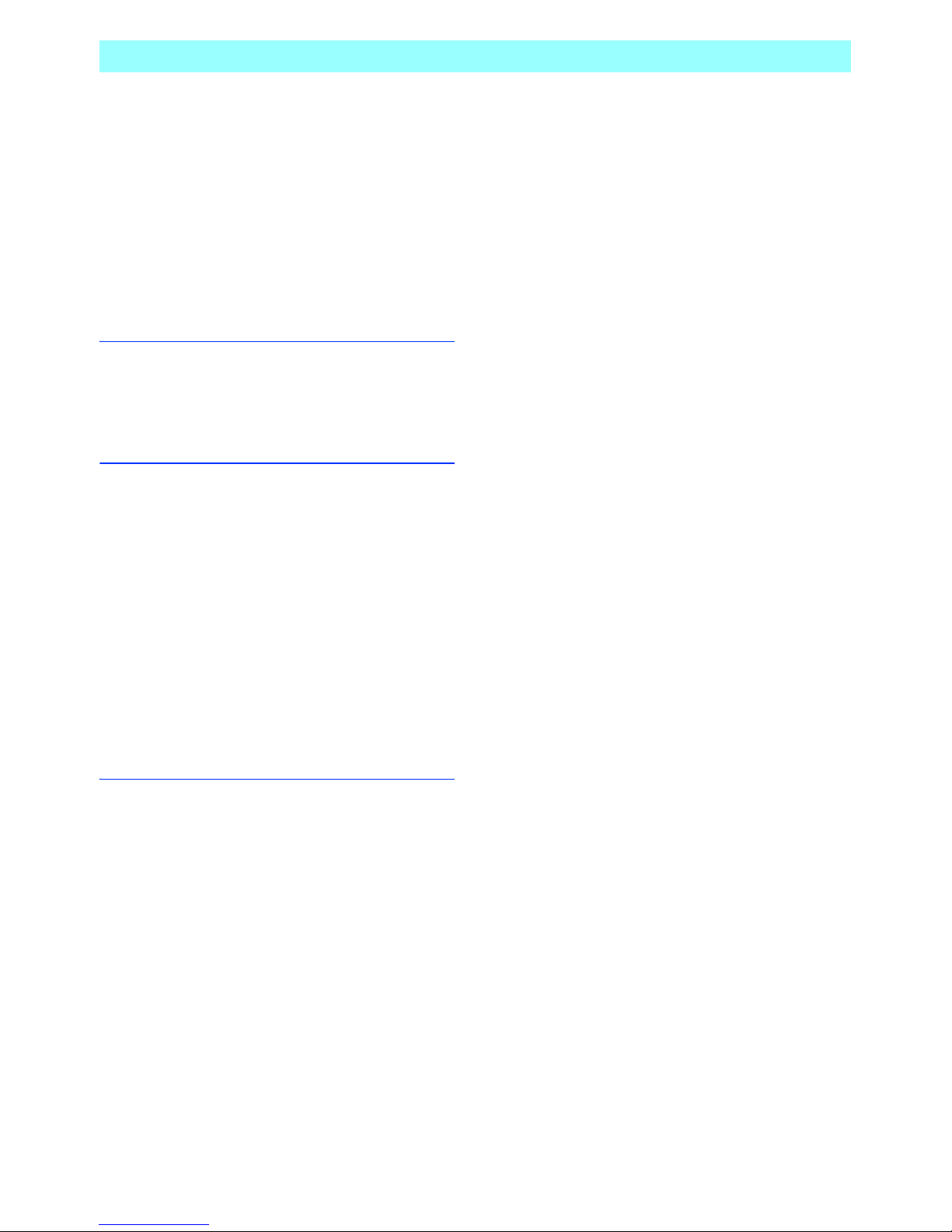
Safety Precautions
6 NR1UB/NR1UW/NR1UR
When Not in Use
Store the unit in a location that is not subject to
extremely high or low temperatures.
• Storing the unit in a closed vehicle during
summer months, in a location exposed to direct
sunlight for long periods, in a location exposed
directly to the heated air of a heating device, or
in a location exposed to very low temperatures
creates the risk of deformation, discoloration,
and malfunction.
• When not using the unit, store it in a location
that is normally at room temperature.
Using a Cellphone near the Unit
Depending on where you use it or its
orientation, use of a cellphone can cause static
interference in the unit. When using a cellphone,
do so as far away from the unit as possible.
Precautions during Use Inside a Motor
Vehicle
When using the unit with a car adapter
connection, make sure to keep the vehicle's
engine running.
• Long use of the unit with the engine stopped
creates the risk of running down the vehicle's
battery. Note that idling stops are prohibited in
some geographic areas. Always be sure to use
the unit in accordance with local rules and
regulations.
• Some of the operations of this unit are disabled
while the vehicle is running. Always stop your
vehicle in a safe place before operating the
unit.
General Disclaimer
• As a general rule, you will be charged for repair
of any malfunction or damage due to fire,
earthquake, the actions of third parties, or any
other accident, due to intentional, accidental,
or misuse of the unit by you, or due to any
other use of this unit under abnormal
conditions.
• Clarion shall not be held in any way
responsible for any damages (lost business
profits, corruption or loss of memory contents,
etc.) arising out of the use or the inability to use
this unit.
• The navigation functions and map data of this
unit were created based on traveling on roads
on foot or by motor vehicle. Clarion shall not be
held in any way responsible for any damages
arising out of the use of this unit as a
supplementary navigation device on a boat or
aircraft, or for any other application that
deviates from the original intended purpose of
this unit.
• When transferring ownership of the unit to
another party or when disposing of the unit, the
responsibility for any and all handling and
management (deletion, etc.) related to
securing personal information in unit memory
(registered point names, etc.) lies solely with
you. Clarion shall not be held in any way
responsible for personal information contained
in the unit memory.
• Clarion cannot compensate for any corruption
or loss of map data, basic program data, or any
other data due to misoperation by you or any
third party, or due to the effects of electrostatic
charge or electrical noise.
• Clarion cannot compensate for any corruption
or loss of information stored in unit memory
(registered points, etc.) due to misoperation by
you or any third party, or due to the effects of
electrostatic charge or electrical noise, due to
malfunction or repair, etc.
FCC Notice
This device complies with Part 15 of the FCC Rules. Operation is subject to the following two
conditions: (1) this device may not cause harmful interference, and (2) this device must accept any
interference received, including interference that may cause undesired operation.
IC Notice
This production complies with DHHS Rules 21 CFR subchapter j applicable at date of manufacture.
FCC-ID: HFS-NR1-NH1
IC: 1787B-NR1NH1
Page 8
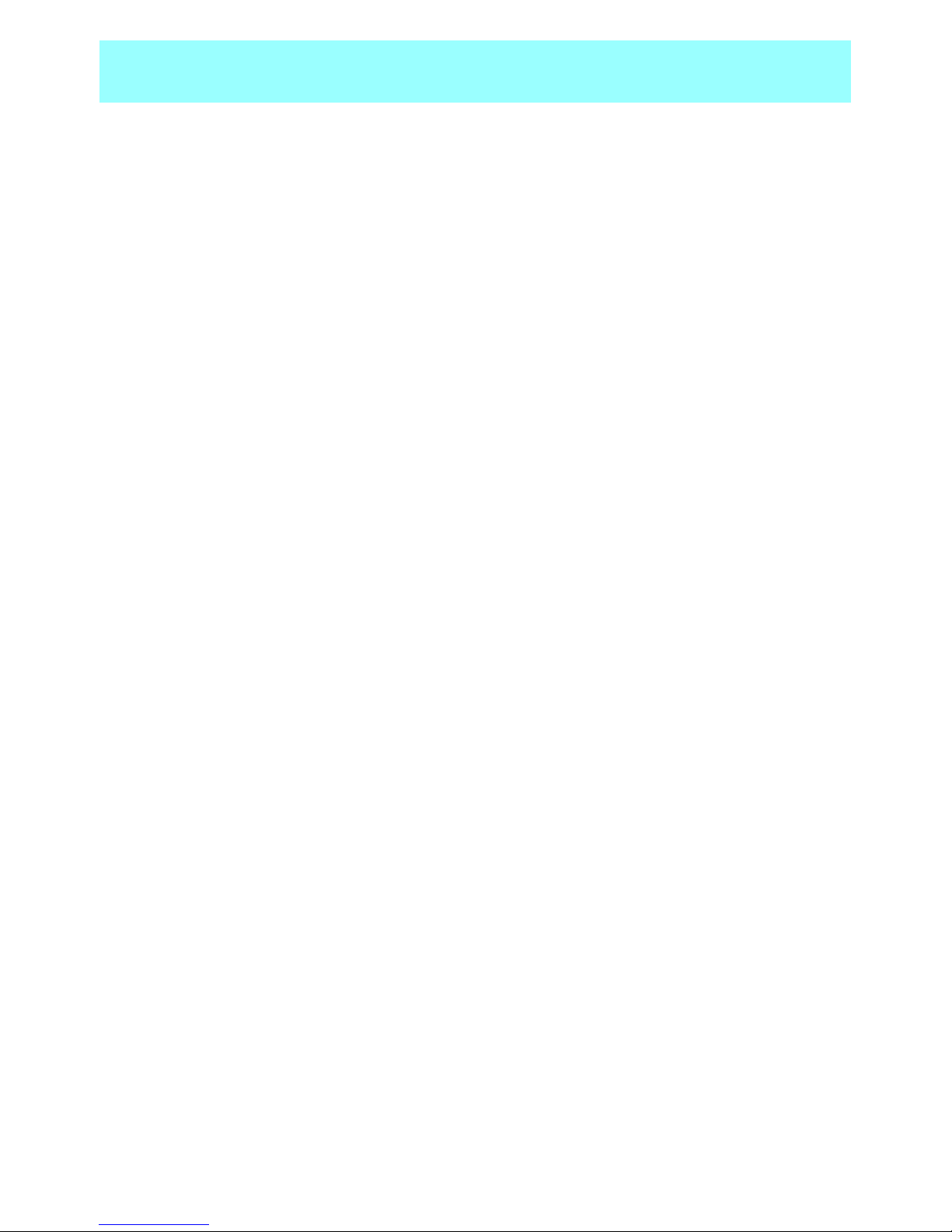
NR1UB/ NR1UW/NR1UR 7
Contents
Safety Precautions ......................................................................................1
Chapter 1 Preface..........................................................................................................9
1-1 Main Ways to Use ClarionMiND ..................................................................10
1-2 Package Contents .......................................................................................11
1-3 Part Names and Charging...........................................................................12
1-4 Applying the Protection Film........................................................................15
1-5 Inserting and Removing a microSD Card.................................................... 16
1-6 Start Up and Shutdown ...............................................................................17
1-7 Using the Unit Mounted on the Standard Cradle.........................................17
Chapter 2 ClarionMiND Basic Operation ..................................................................19
2-1 Using the Stylus Pen ...................................................................................19
2-2 One Touch Keys ..........................................................................................19
2-3 Home Screen...............................................................................................22
2-4 Home Screen Display.................................................................................. 23
2-5 Using the Quick Information Keys................................................................25
2-6 Customizing Application Icons.....................................................................26
2-7 Software Keyboard ......................................................................................28
Chapter 3 Connecting to a Network ..........................................................................29
3-1 Wi-Fi Connection Settings...........................................................................29
3-2 Registering a Bluetooth-enabled Cell Phone...............................................34
3-3 Configuring Bluetooth Connection Settings.................................................35
3-4 Establishing a Bluetooth Connection...........................................................38
Chapter 4 Registering on the Clarion Portal Site.....................................................39
4-1 Registering on the Portal Site......................................................................39
4-2 Using the Unit to Register the Unit Only...................................................... 40
Chapter 5 Applications...............................................................................................41
5-1 Browser .......................................................................................................41
5-2 E-Mail ..........................................................................................................45
5-3 MySpace......................................................................................................48
5-4 YouTube.......................................................................................................51
5-5 PDF Reader.................................................................................................53
5-6 Calculator ....................................................................................................54
5-7 File Manager................................................................................................55
5-8 Contacts ......................................................................................................58
5-9 Note Pad......................................................................................................62
5-10 RealPlayer ...................................................................................................64
5-11 Music Sync ..................................................................................................68
5-12 News............................................................................................................71
5-13 Weather.......................................................................................................72
5-14 Traffic ...........................................................................................................73
5-15 News Key.....................................................................................................75
5-16 Weather Key ................................................................................................75
5-17 MySpace Key...............................................................................................76
5-18 Portal Sync Key ...........................................................................................78
5-19 RealPlayer Key ............................................................................................79
5-20 Traffic Key ....................................................................................................80
Page 9

Contents
8 NR1UB/NR1UW/NR1UR
Chapter 6 Navigation ..................................................................................................81
6-1 Safety Precautions.......................................................................................81
6-2 Basic Operation...........................................................................................81
6-3 Searching for a Destination ......................................................................... 84
6-4 Configuring a Route.....................................................................................92
6-5 Route Information ........................................................................................96
6-6 Configuring Navigation Settings ..................................................................99
6-7 Modifying the Map Screen.........................................................................102
Chapter 7 Control Panel ...........................................................................................104
7-1 Power Management...................................................................................105
7-2 LCD Brightness .........................................................................................107
7-3 Date and Time ...........................................................................................108
7-4 Screen .......................................................................................................109
7-5 Sound ........................................................................................................110
7-6 Language...................................................................................................111
7-7 Mobile Mode Home Screen.......................................................................111
7-8 Car Mode Home Screen............................................................................112
7-9 Application Manager..................................................................................113
7-10 System Information....................................................................................115
7-11 Touch Screen Adjustment..........................................................................115
7-12 Maintenance..............................................................................................116
7-13 Password ...................................................................................................116
Chapter 8 Using the Portal Site ...............................................................................118
8-1 Obtaining Information from the Portal Site ................................................118
8-2 Using the Portal Site..................................................................................119
Chapter 9 Troubleshooting.......................................................................................120
9-1 Troubleshooting .........................................................................................120
9-2 System Reset ............................................................................................126
9-3 System Recovery ......................................................................................126
Chapter 10 Specifications ..........................................................................................127
10-1 Specifications ............................................................................................127
10-2 Indicators State..........................................................................................129
Appendix ..................................................................................................130
Trademark ................................................................................................132
Index .........................................................................................................144
Page 10

NR1UB/ NR1UW/NR1UR 9
Chapter 1 Preface
Thank you for purchasing the ClarionMiND (Mobile Internet Navigation Device).
The ClarionMiND is a mobile terminal that is equipped with various navigation functions and
entertainment functions that are capable of accessing and using the Internet.
It can connect to a network via Wi-Fi or a supported Bluetooth terminal for simple Internet access.
Not merely a car navigation system, the ClarionMiND is a multifunctional mobile terminal you can
enjoy using both inside and outside your vehicle.
* Due to ongoing product development, there may be variations in operation between this owner's
manual and the actual software on the unit.
* This manual is updated periodically. You will be able to download the latest manual from the Clarion
portal site for use (http://my.clarion.com).
Page 11

Chapter 1 Preface
10 NR1UB/NR1UW/NR1UR
1-1 Main Ways to Use ClarionMiND
1-1-1 What ClarionMiND Can Do
• A built-in GPS antenna provides a navigation system that can be used in a vehicle or carried along
with you.
• Wi-Fi and Bluetooth connectability for Internet access with a fully functional browser.
• Real-time access to news, weather, and other information using the Internet.
• Simple access using customized applications like YouTube, MySpace, etc.
• In addition, use of network-based application services.
• RealPlayer built in for playback of music, movies, images, etc.
• Special Car mode for use in a vehicle.
1-1-2 Portal Site
The Clarion portal site (http://my.clarion.com) provides a variety of different services to enhance the
ClarionMiND experience.
The portal site provides the following information and services. Services available from this site will
continue to expand in terms of available features and applications.
• The latest information about newly available content, services, and software updates.
• Individually targeted promotion messages
• ClarionMiND FAQ
• Downloading of manuals (PDF file)
• Information about how to use ClarionMiND
• Applications that can be installed in addition to preinstalled applications
• Downloading of system recovery software
• Downloading of ClarionMiND special wallpaper and themes
NOTE
In order to use the services available on the Clarion portal site, you will need to register as a user and
register your ClarionMiND unit. For details, see Registering on the Clarion Portal Site (P. 39).
Page 12

Chapter 1 Preface
NR1UB/ NR1UW/NR1UR 11
1-2 Package Contents
First, check to make sure that everything is included with the unit.
a Main unit
b Stylus pen
c Battery pack
d AC adaptor
e Plug converter
f Car adapter
Standard cradle (g, h, i)
g Suction plate
h Support arm
i Attachment
j Protection film
k Quick Start Guide
l Warranty card
Page 13

Chapter 1 Preface
12 NR1UB/NR1UW/NR1UR
1-3 Part Names and Charging
1-3-1 Part Names
NOTE
The lower USB port is used for the client mode and does not work in this unit.
It will be used for future expansion.
1-3-2 Loading and Charging the Battery Pack
1 Slide the battery lock (B) upward, and align the three tabs (A) on the outside of the battery pack
with the unit.
2 Press down the inside of the battery pack to securely install it, and slide the battery lock (B) down.
3 Plug the AC adapter into the unit's charge jack (C).
GPS antenna (built-in)
Expansion connector
microSD card slot
Power button
Battery indicator
4.8inch LCD touch screen
One touch keys
USB ports
Charge jack
Headphone jack
Stylus pen
Speaker
Battery pack
Battery lock
Reset button
Dock connector
(A)
(B)
(C)
(D)
Page 14

Chapter 1 Preface
NR1UB/ NR1UW/NR1UR 13
4 Attach the plug converter (D) to the AC adapter and then plug the AC adapter into a household
electrical outlet.
NOTE
•
The battery indicator will light orange while charging is in progress, and change to green when charging
is complete. For details about the battery indicator state, see 10-2 Indicators State (P. 129).
•
It takes approximately two hours to go from full discharge to full charge while unit power is turned off.
•
The battery indicator will blink green when the battery is low.
Precautions when Using Batteries
• Very hot or very cold conditions will make charging impossible. Perform charging in an area where the
temperature is in the range of 10°C to 35°C.
• In order to protect the battery pack, charging may not be possible after the battery pack becomes hot
due to long continuous use or because the battery was left in direct sunlight.
In this case, the battery indicator blinks orange.
• You do not need to completely discharge a battery pack before charging it.
• Excessive discharge of a battery pack can affect its life. Charge a battery pack at least once every two
weeks, even when you do not use it. If you do not plan to use a battery pack for a long time, charge
the battery pack, remove it from the unit, and store it in a cool, dry place. Even when storing a battery
pack outside of the unit, it is recommended that you charge it at least once every six months.
• Do not leave a battery pack fully discharged. Doing so can cause the battery pack to excessively
discharge and become unusable.
• Battery packs are consumable items. Over time, the amount of operating time provided by each
charge will become shorter and it will take progressively longer to charge the battery pack each time.
When the operating time normally provided by a charge becomes about half of what it initially is,
replace the battery pack with a new one.
WARNING
Note the following precautions about the battery pack. Mishandling of the battery pack creates
the risk of fluid leakage, overheating, explosion, and combustion, creating the risk of fire and
personal injury.
• Never leave a battery pack on the dashboard of a vehicle or in any other location exposed to
direct sunlight, in a vehicle parked in the sun, or in any other location where it is subjected
to high temperature and humidity.
• Never short the positive (+) and negative (-) terminals of a battery pack.
• Never throw batteries into fire or subject them to heat.
• Do not subject batteries to strong impact by dropping them, etc.
• Never subject the exterior pack to strong impact that can cause serious damage.
• Do not wipe metal parts with a wet cloth.
• Do not allow batteries to become wet and never touch them when your hands are wet.
• Never try to disassemble a battery pack or modify them in any way.
• Use only the specified battery pack. Never try to use any other type of battery pack.
• If a battery is leaking, do not touch it with your bare hands. Should battery fluid get onto
your skin, immediately rinse the affected area with water.
Page 15

Chapter 1 Preface
14 NR1UB/NR1UW/NR1UR
Recycling a Battery Pack (Li-ion)
Used battery packs (Li-ion) are valuable recyclable resources.
After covering the terminals with tape, take the battery pack to a participating retailer or contact the
location provided on the Clarion portal site (my.clarion.com) to find out about how to dispose of the
battery pack. See the “Support” or “Inquiries” section.
1-3-3 Replacing the Battery Pack
Battery packs are consumable items. Over time, the amount of operating time provided by each
charge will become shorter and it will take progressively longer to charge the battery pack each time.
When the operating time normally provided by a charge becomes about half of what it initially is,
replace the battery pack with a new one.
This unit supports use of the separately available (large type) battery pack.
1 Slide the battery lock (B) upward, and remove the battery pack.
2 Align new battery pack with the three tabs (A) on the outside of the unit.
3 Press down the inside of the battery pack to securely install it, and slide the battery lock (B) down.
(A)
(B)
Page 16
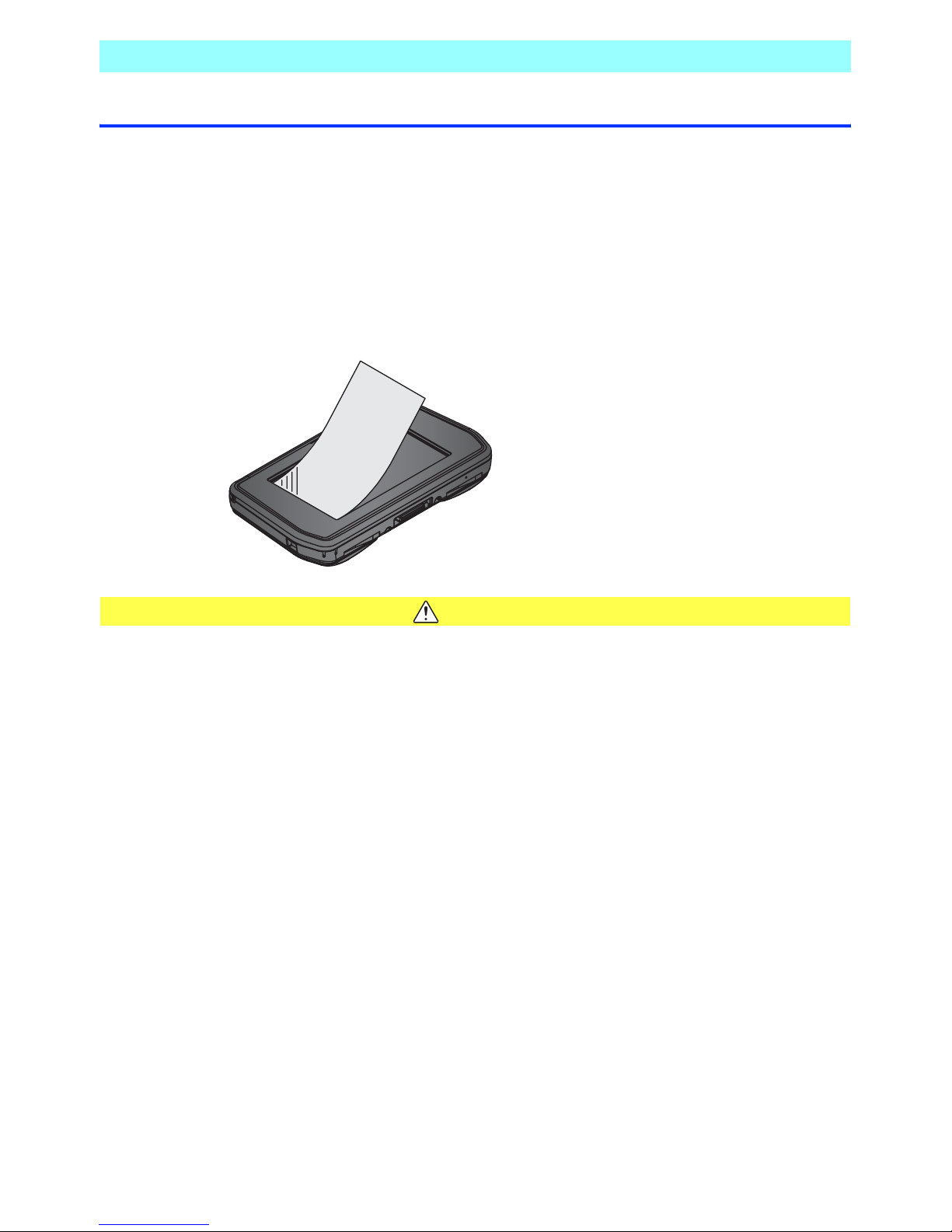
Chapter 1 Preface
NR1UB/ NR1UW/NR1UR 15
1-4 Applying the Protection Film
1 Use a lens cleaning cloth or other soft cloth to wipe the LCD screen clean of dirt and dust.
2 Peel off the transparent separator.
3 Holding the film along the side edges, carefully apply it starting from one end of the screen making
sure that no air gets between the screen surface and the adhesive surface of the film.
If air does get between the film and the screen, lightly press the film where air bubbles are located
in order to move the air bubbles to the edges of the film so they can be released, or peel the film
from the screen and reapply it.
CAUTION
• The adhesive side of the protection film is prone to soiling by dirt and dust. Do not directly
touch it.
• Do not crease the protection film.
Page 17

Chapter 1 Preface
16 NR1UB/NR1UW/NR1UR
1-5 Inserting and Removing a microSD Card
To use a microSD card, position it with the terminal side facing downwards and the label side facing
upwards as shown below, and slide it into the unit. Take care not to touch the terminals.
To remove the microSD card from the unit, check to make sure that none of the applications are
accessing the card. Clarion recommends closing all applications before removing the microSD card.
To remove, press gently on the card then release.
This will cause the card to come out part way. Taking care not to touch the terminals, remove the card
from the unit.
Page 18
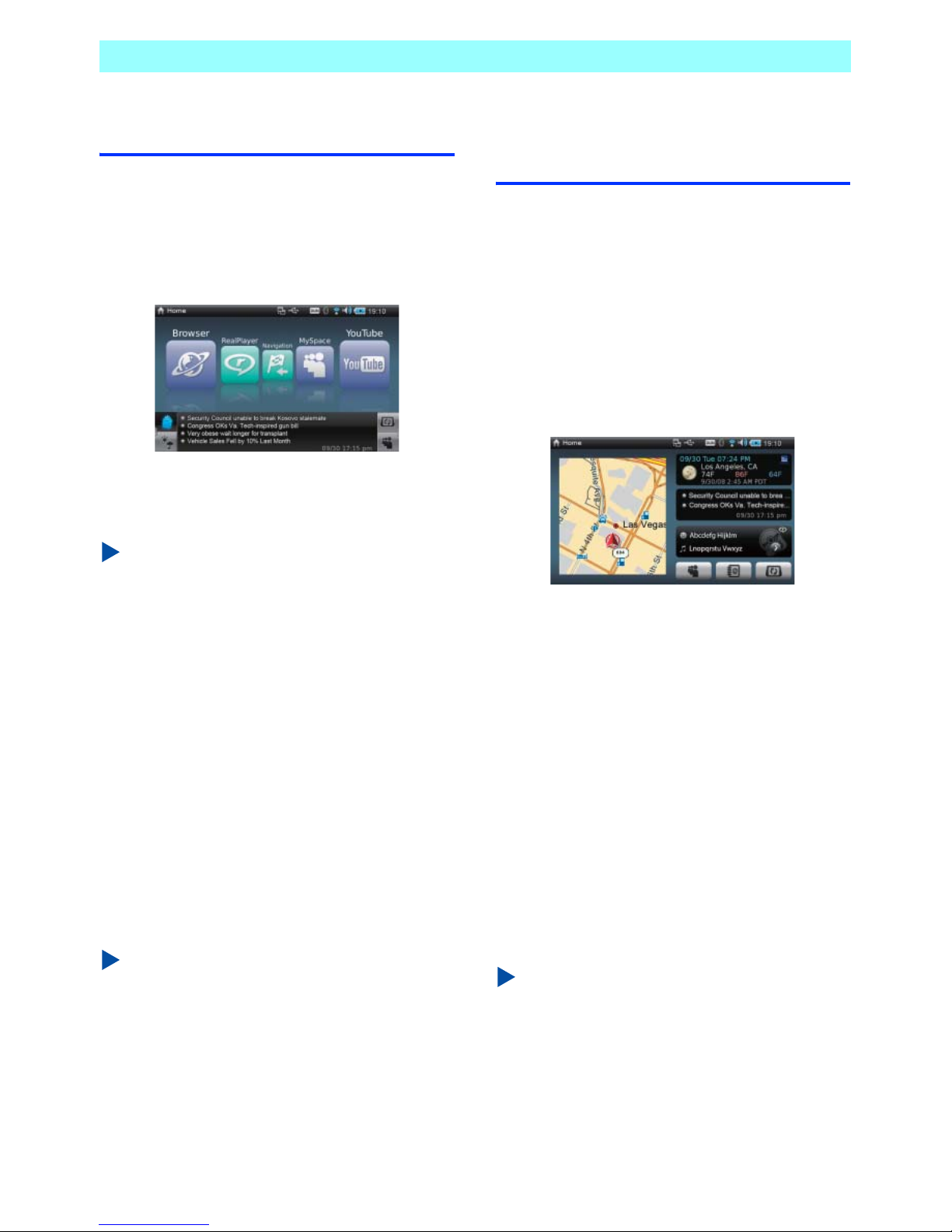
Chapter 1 Preface
NR1UB/ NR1UW/NR1UR 17
1-6
Start Up and Shutdown
1-6-1
Start Up
Press the power button to start up the unit. After
a short while, the Home screen will appear on
the display.
The screen shown above appears when you are
using the unit in its portable configuration. This
is called the Mobile mode.
NOTE
The first time you start up the unit, a screen will
appear for configuring date, time, and language
settings.
Be sure to check and set the current date and
time the first time you start up the application.
For details about date and time settings, see
7-3 Date and Time (P. 108) in the Control
Panel.
For details about the language setting, see 7-6
Language (P. 111) in Control Panel.
1-6-2
Shutdown
Hold down the power button for about four
seconds to shut down the unit.
This will shut down the unit and turn off power.
NOTE
Pressing the power button momentarily (less
than four seconds) while the unit is on will enter
the standby mode.
1-7
Using the Unit Mounted
on the Standard Cradle
You can mount the unit onto the supplied
standard cradle for use within a motor vehicle.
Mounting the unit onto the standard cradle
automatically starts up the navigation
application and switches the Home screen to
the Car mode. Note that the applications and
functions available for use are limited by law
while the ClarionMiND is in the standard cradle
in accordance with motor vehicle safety
guidelines.
See How to mount the unit onto the standard
cradle (P. 130) for information on how to mount
the unit onto the standard cradle.
1-7-1
Differences from the Mobile Mode
Mounting the unit onto the standard cradle will
cause the unit to operate differently from it does
in the Mobile mode as described below.
• The unit will switch automatically to the Home
screen in the Car mode.
• Supported applications are Navigation,
MySpace, News, Weather, Contacts,
RealPlayer, Control Panel, Connection, and
Portal Sync only.
NOTE
When in the standard cradle, movies cannot be
played with RealPlayer. Also, use of any
functions related to e-mail and the Browser is
not supported.
Page 19

Chapter 1 Preface
18 NR1UB/NR1UW/NR1UR
1-7-2
Connecting to the Optional Car Dock
The unit can be used while connected to the
optional Car Dock (NK1U).
For details about operation when connected to
the Car Dock, see the Owner's manual that
comes with the Car Dock.
Page 20

NR1UB/ NR1UW/NR1UR 19
Chapter 2
ClarionMiND Basic Operation
2-1
Using the Stylus Pen
You can perform unit operations touching the
screen with the stylus pen or your finger.
The following explains a few of the terms used
in this manual.
Tap:
The act of momentarily touching and
immediately releasing an icon or other
on-screen object with the stylus pen or your
finger.
Drag:
The act of holding the stylus pen or your finger
against the screen and dragging it up, down,
left, right, or diagonally.
2-2
One Touch Keys
The unit has three one touch keys: the home
key, control key, and audio key.
Home key
Control key
Audio key
NOTE
•
Operate the one touch keys by touching them
with your finger.
•
For indicating state of the one touch keys, see
10-2 Indicators State (P. 129).
2-2-1
Home Key
Touch the home key to return to the Home
screen from any other operation screen.
Touching the home key while the Home screen
is displayed scrolls the application icons to the
left, in sets of five.
Page 21

Chapter 2 ClarionMiND Basic Operation
20 NR1UB/NR1UW/NR1UR
2-2-2
Control Key
Touching the control key displays the control
bar.
While the control bar is displayed, touch the
control key again to hide it.
The bar will disappear after about five seconds if
you do not perform any operation.
The following describes control bar functions.
2-2-3
Audio Key
Touching the audio key displays the audio bar.
While the audio bar is displayed, touch the
audio key again to hide it. The bar will disappear
after about five seconds if you do not perform
any operation.
System menu/ Application menu
Tapping this key while the Home screen is
displayed will select the Control Panel.
Tapping it while any application screen is
displayed will display the menu for the
applicable application.
Task navigator menu
Displays a list of currently running
applications, where you can tap the check
box next to an application name to switch
to that application. Tapping quits the
applicable application.
USB notify
Indicates a USB device or microSD card is
connected. A USB device can be removed
by tapping it.
Wireless network
Displays the Connection screen, which can
be used to configure settings for
connecting to a network.
LCD brightness
Displays the LCD Brightness screen,
which can be used to configure display
screen settings.
Control bar
Day/Night mode
Toggles between Day and Night modes.
The screen brightness of each mode can
be specified on the LCD Brightness
screen.
LCD backlight
Turns off the screen. Tapping the touch
screen while the screen is off will turn it
back on again.
Quit
Quits an application. This button appears
only when an application screen is
displayed.
Audio bar
Page 22

Chapter 2 ClarionMiND Basic Operation
NR1UB/ NR1UW/NR1UR 21
The following describes audio bar functions.
NOTE
•
Tapping any of the following keys while
RealPlayer is running will display the audio
information bar: . The audio
information bar shows the artist name, track
name, play status, and play time.
•
Tapping the audio information bar switches to
RealPlayer.
Track down
Replays the previous track. (This
operation is possible only while
RealPlayer is running.)
Play/Pause
Pauses playback. Tapping again
restarts playback. (This operation
is possible only while RealPlayer
is running.)
Tra c k up
Plays the next track. (This
operation is possible only while
RealPlayer is running.)
Volume muting
Mutes the unit system volume.
Tapping again returns to the
previous volume level.
Volume down
Lowers the unit system volume.
Volume control bar
Dragging the bar adjusts the
volume level.
Volum e up
Raises the unit system volume.
Page 23

Chapter 2 ClarionMiND Basic Operation
22 NR1UB/NR1UW/NR1UR
2-3
Home Screen
There are two types of Home screen, one for
each mode. The screen that appears when the
unit is being used in a standalone configuration
is the Mobile mode screen, while the screen that
appears while the unit is mounted on the
included standard cradle or the optional Car
Dock (NK1U) is the Car mode screen.
2-3-1
Mobile Mode
Tap an application icon to start up the chosen
application.
Five application icons are displayed at a time.
Dragging the top or bottom of the displayed
icons left or right will scroll the application icons
in the corresponding direction.
Dragging the application in the center of the
Home screen in the Mobile mode straight
upwards will change the screen layout from the
slide view to the carousel view.
With the carousel view, dragging the stylus pen
or your finger in a circle inside the icon ring will
cause the application icons to rotate. Tapping
the home key will rotate the application icons to
the left, in sets of five.
To return to the slide view, drag the application
icon at the top of the icon ring to the center of
the ring.
Application icon
Page 24

Chapter 2 ClarionMiND Basic Operation
NR1UB/ NR1UW/NR1UR 23
2-3-2
Car Mode
Unlike the Mobile mode screen, the application
icons cannot be moved on the Car mode
screen.
Switching to the Car mode will quit all currently
running applications, except for Navigation,
RealPlayer, MySpace, Contacts, Weather, and
News. Switching to the Car mode will always
display the Home screen, regardless of the
applications that are currently in use in the
Mobile mode.
Removing the unit from the standard cradle or
the optional Car Dock (NK1U) will cause the
Home screen to switch automatically to the
Mobile mode screen.
Switching to the Mobile mode will always display
the Home screen, regardless of the applications
that are currently in use in the Car mode.
Running applications will not be exited.
2-4
Home Screen Display
• Mobile mode
• Car mode
Application title
Shows the title of the currently selected
application.
Status indicator
Application icon
Application title
Status indicator
Application iconNavigation(half size)
Application title
Page 25

Chapter 2 ClarionMiND Basic Operation
24 NR1UB/NR1UW/NR1UR
Status indicator
Indicates the current status of the unit using
icons.
Application icon
Tap an application icon to start up the chosen
application.
Three application launcher keys are displayed in
the Car mode. Under the initial default settings,
the applications assigned to the launcher keys
are (left to right): MySpace, Contacts, and Portal
Sync.
NOTE
For information about application icon settings
in the Car mode, see 7-8 Car Mode Home
Screen (P. 112) in Control Panel.
Navigation (Half-size)
Tapping the navigation screen will expand it to
fill the entire display area. You can use the
Control Panel [Car Mode Home Screen] setting
to specify display of the navigation screen on
either the left or right side of the Home screen.
Indicates multiple applications are
running. Tap to switch between
applications.
Indicates a USB device or microSD
card is connected. Tap to disconnect
the USB device or other device.
Indicates a dial-up connection.
Indicates that the [DUN] check box is
selected on the Bluetooth device
setting screen.
Displayed in blue during dial-up
connection with a
Bluetooth-compatible device, and in
grey when there is no connection.
This icon is not displayed when
Bluetooth is disabled on the
Connection screen.
Appears during a Wi-Fi connection,
and indicates the connection level.
Tap to display the Connection screen.
Indicates the volume level. Tap to
change the volume level setting.
Indicates the battery power level. This
icon changes to when the AC
adapter is connected. Tap to display
the battery power level.
Displays the current time. The time
format can be specified on the
Control Panel. Tap to display the time
window.
Page 26
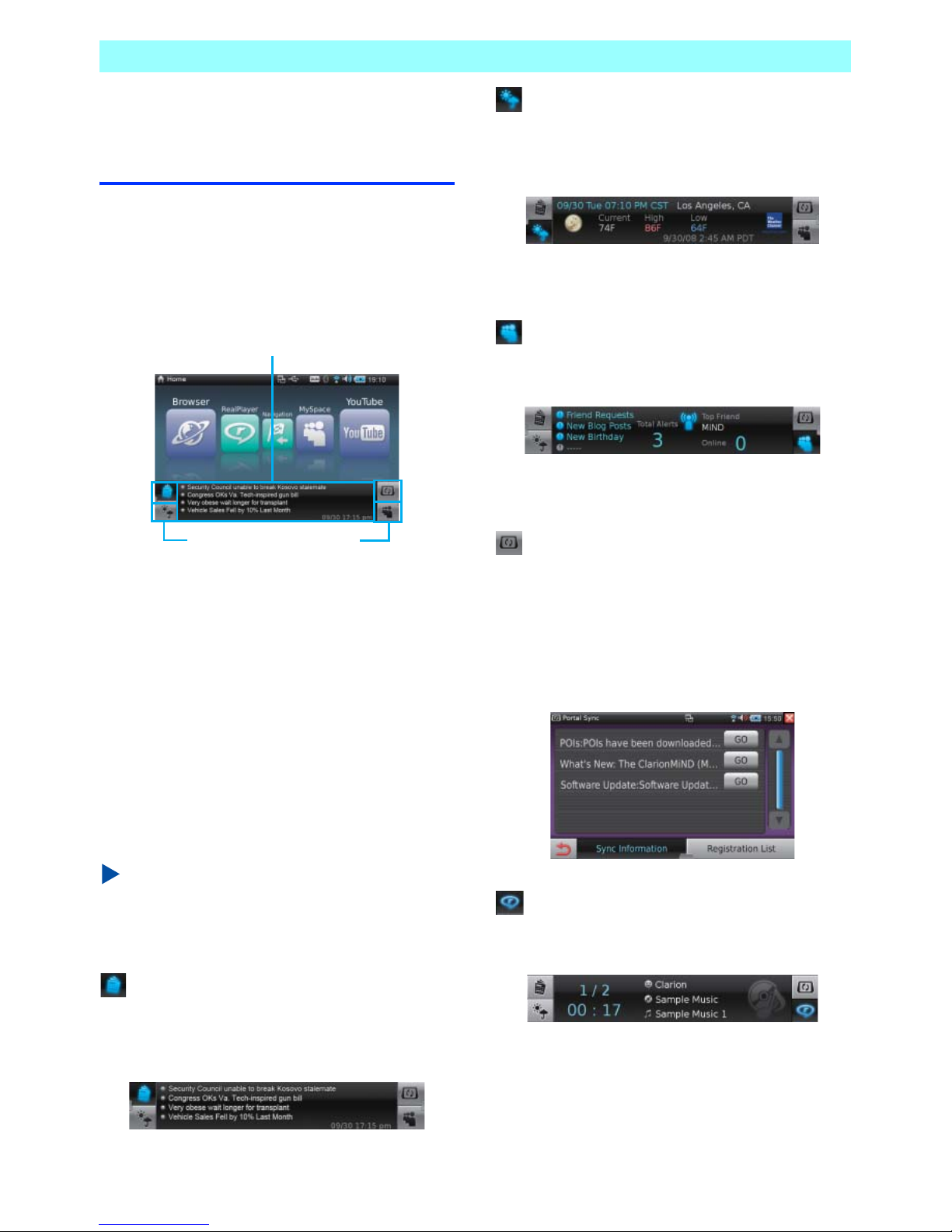
Chapter 2 ClarionMiND Basic Operation
NR1UB/ NR1UW/NR1UR 25
2-5
Using the Quick
Information Keys
Quick information keys control the content in a
sub-display area on the Home screen.
2-5-1
Mobile Mode
There are four quick information keys on the
bottom of the Home screen.
Tapping a key displays the applicable execution
result in the quick information area.
The quick information area can display real-time
information while the Home screen is displayed.
Tapping the quick information area will switch to
the applicable application.
Information for the quick information area
requires a connection to the Internet.
Information will not update without an Internet
connection.
NOTE
You can change the applications assigned to
the quick information keys.
For more information, see 7-7 Mobile Mode
Home Screen (P. 111) in Control Panel.
News key
Displays four up-to-the-minute news items,
along with a time stamp in the quick information
area. The news is updated periodically.
For details about News, see 5-12 News (P. 71).
Weather key
Displays the current date and time, along with
the current weather report for the selected area
in the quick information area.
For details about Weather, see 5-13 Weather
(P. 72).
MySpace key
Displays MySpace information in the quick
information area.
For details about MySpace, see 5-3 MySpace
(P. 48).
Portal Sync key
Displays the latest news from the Clarion portal
site.
In order to access information from the portal
site, tap the Portal Sync key and register as a
user. For details about registration, see
Registering on the Clarion Portal Site (P. 39).
RealPlayer key
Displays RealPlayer playback information in the
quick information area.
For details about RealPlayer, see 5-10
RealPlayer (P. 64).
Quick information area
Quick information key
Page 27

Chapter 2 ClarionMiND Basic Operation
26 NR1UB/NR1UW/NR1UR
Traffic key
Displays traffic information in the quick
information area, as provided by Traffic.com,
Inc.
For details about the Traffic application, see
5-14 Traffic (P. 73).
NOTE
The Traffic application is not pre-installed when
you purchase the unit.
You can download it following the procedure
described on the Clarion portal site
(http://my.clarion.com).
2-5-2
Car Mode
The right side of the Home screen is divided into
three areas in the Car mode. Tap an area to
start up the applicable application.
Under initial default settings, the three areas
show (from top to bottom): Weather, News, and
RealPlayer.
NOTE
For details about quick information key
settings, see 7-8 Car Mode Home Screen
(P. 112) in Control Panel.
2-6
Customizing Application
Icons
Application icons are grouped and arranged by
category.
Application icons are color coded into three
categories: My favorites, Applications, and
Tools.
Use the following procedure to display icons for
a specific category.
1 On the Home screen, tap the area below
the application icons.
This displays the category keys.
Tap a category key to display the
application icons that belong to the
category on the Home screen.
On the carousel view, you can move an
application icon to a different category and
change the order of the icons. Use the following
procedure.
Example: To move MySpace from the My
favorites category to the Applications category.
1 Display the carousel view and then
tap-and-hold the MySpace icon for at least
two seconds.
This displays a sub-menu.
Quick information area
Page 28

Chapter 2 ClarionMiND Basic Operation
NR1UB/ NR1UW/NR1UR 27
2 Tap the check mark next to the Application
category.
MySpace icon moves to the end of the
Application category.
To move an application icon within a
category, tap [Move Forward] or [Move
Back] on the sub-menu.
NOTE
•
[Move Forward] and [Move Back] are possible
only within the selected category.
•
If a category becomes empty due to an
application icon move operation, the
corresponding category key will become
dimmed (cannot be selected).
Page 29
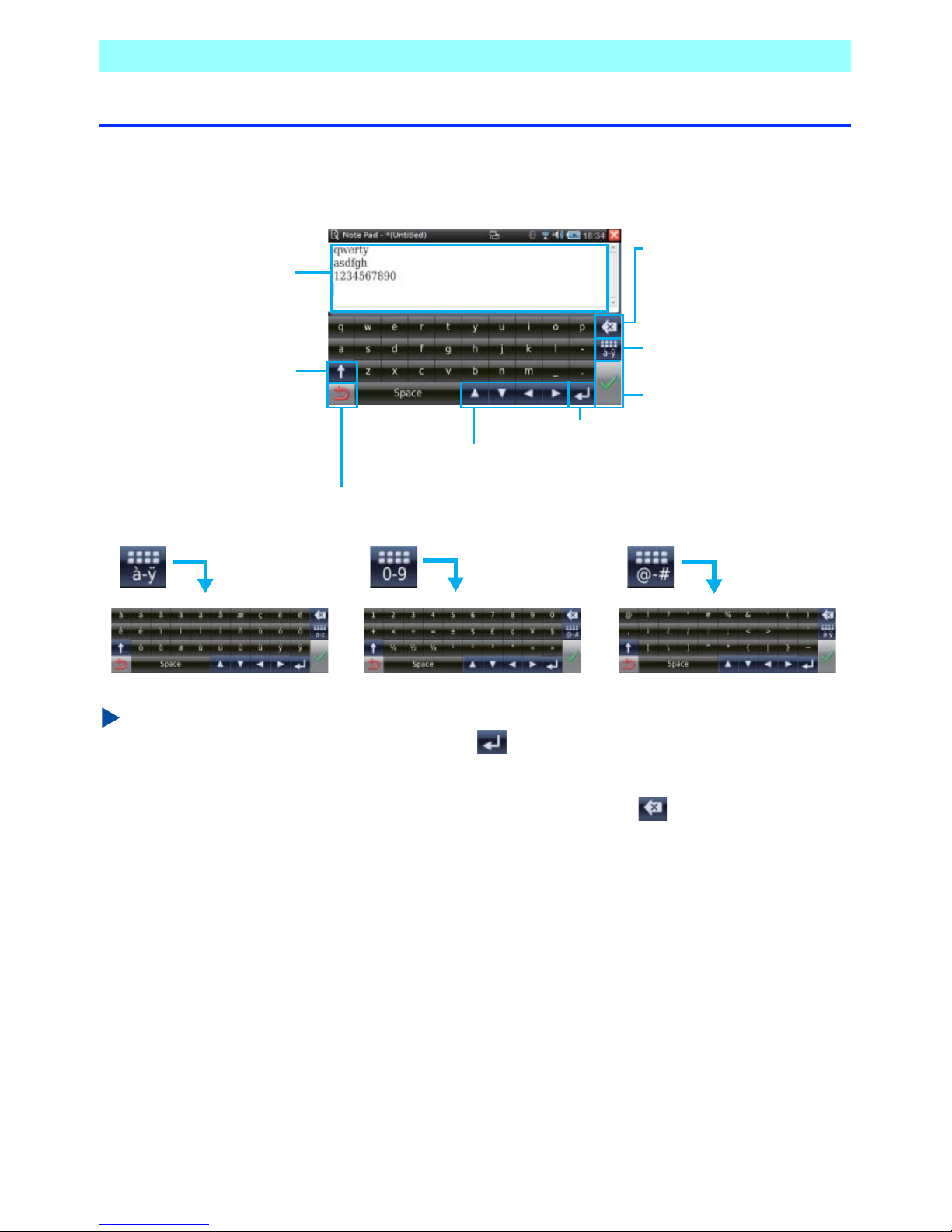
Chapter 2 ClarionMiND Basic Operation
28 NR1UB/NR1UW/NR1UR
2-7 Software Keyboard
All text input on the unit is performed using a software keyboard.
Tap a field that allows text input to display the software keyboard.
Input operations and character type switching are performed as shown below.
NOTE
•
In a field that supports input of multiple lines, tap to perform a newline operation within the same
text input area.
•
You can change the alphabetic sequence using the Control Panel [Language] setting.
•
To delete a string of characters, drag across them to select and then tap .
•
The software keyboard used by the Navigation application allows input of both alpha characters and
numerals from the same screen.
Toggles case.
Toggles the keyboard
as shown below.
Returns to the previous screen.
Text input area
Deletes characters
one by one.
Starts a new line.
Moves the cursor.
Completes the input.
Page 30

NR1UB/ NR1UW/NR1UR 29
Chapter 3 Connecting to a Network
3-1
Wi-Fi Connection
Settings
Connection to a network is required for the unit
to access the Internet and to use e-mail.
Network connection settings need to be made
only once, the first time you connect. This
section shows how to connect to network using
Wi-Fi.
NOTE
Configure Wi-Fi connection settings in a
location that has a wireless LAN access point.
3-1-1
Searching for an Access Point
1 On the Home screen, tap [Connection].
This displays the Connection screen.
The following describes the functions of the keys
on the screen.
2 Tap the Wi-Fi key.
3 Tap the [Search] key.
This displays a list of access points.
Indicates the Wi-Fi access point
connection status during
connection to a network. The
status indicator also displays an
icon that indicates the connection
level.
Wi-Fi Search: Searches for an access
point.
Profile: Creates, stores, imports,
or exports a profile.
Auto: When using a network,
searches again for a connectable
access point and connects to it
automatically.
: Toggles Wi-Fi connection on
and off.
Bluetooth Select: Displays the Bluetooth
Device screen.
: Toggles Bluetooth connection
on and off.
Airplane mode Turning on this mode temporarily
turns off Wi-Fi and Bluetooth
network connections.
Connection
Information
Shows information about the
network connection.
Strength and encryption system are displayed.
Network name
is displayed.
Tap to search for
access points.
Page 31

Chapter 3 Connecting to a Network
30 NR1UB/NR1UW/NR1UR
4 Tap the check box next to the access point
to which you want to connect and then tap
the [Connect] key.
This will cause to appear on the right
side of the list and display the key input
screen.
5 Tap the “Key” field.
This displays a software keyboard.
6 Enter the security key name and then tap
.
7 Tap the [OK] key.
This displays the save access point
confirmation screen.
If you want to assign a name to the access point
and save it, advance to step 8.
When the name of the found access point is the
way you want, tap [OK] key to complete the
connection process.
8 Tap the “Profile Name” field.
This displays a software keyboard.
9 Enter the profile name you want and then
tap .
10
Tap the [OK] key.
11
Tap .
This will cause the access indicator to light
and establish the Wi-Fi connection.
The name of the currently connected
access point will be displayed at the bottom
of the screen.
3-1-2
Registering an Access Point Manually
When you are unable to find an access point
using the [Search] key, you can register a profile
manually for connection.
1 On the Connection screen, tap the [Profile]
key.
This displays the Profile screen.
2 On the Profile screen toolbar, tap the [New]
key.
This displays the Add New Profile screen.
Page 32

Chapter 3 Connecting to a Network
NR1UB/ NR1UW/NR1UR 31
The following describes the functions of the keys
on the screen.
3 After all of the settings are the way you
want, tap the [Security] key.
This displays the security registration
screen.
The following describes the functions of the keys
on the screen.
4 After all of the settings are the way you
want, tap the [Configure IP] key.
This displays the Configure IP screen.
The following describes the functions of the keys
on the screen.
When [ON] is specified for “Use DHCP”,
continue with configuration of DNS settings.
5 After all of the settings are the way you
want, tap the [DNS setting] key.
This displays the DNS Setting screen.
Profile name Enter the profile name.
ESSID Enter the ESSID.
Non-Broadcast
Networks
If ESSID is hidden, tap the [ON]
key.
Search Searches for the entered
ESSID.
General Configures general access
point settings.
Security Configures security settings.
Configure IP Configures IP address settings
or DNS settings.
Configure Proxy Configures proxy settings and
specifies the port number.
Security type Specify this type for [None],
[WEP], [TKIP], or [AES].
Key type Specify this type for [ASCII] or
[HEX].
Key Enter the key.
Security mode Specifying [WEP] for “Security
type” will cause [Open] to be
displayed here.
Use DHCP ON: Tap to use information
acquired from the DHCP server.
OFF: Tap not to use the DHCP
server.
IP Address When DHCP is not being used,
enter the IP address.
Netmask When DHCP is not being used,
enter the netmask address.
Gateway When DHCP is not being used,
enter the gateway.
Page 33

Chapter 3 Connecting to a Network
32 NR1UB/NR1UW/NR1UR
The following describes the functions of the keys
on the screen.
6 After all of the settings are the way you
want, tap .
This returns to the Add New Profile screen.
Next are proxy settings.
If proxy settings are not required, advance
to step 10.
7 Tap the [Configure Proxy] key.
This displays the Configure Proxy screen.
The following describes the functions of the keys
on the screen.
8 After all of the settings are the way you
want, tap the [Login setting] key.
This displays the Login setting screen.
The following describes the functions of the keys
on the screen.
9 After all of the settings are the way you
want, tap .
This returns to the Add New Profile screen.
10
Tap .
This returns to the Profile screen, which
shows the newly registered profile.
11
Tap the check box next to the profile and
then tap the [Connect] key.
This establishes a Wi-Fi connection.
Use DHCP ON: Tap to use information
acquired from the DHCP
server. This option can be
selected only when [ON] is
selected for “Use DHCP” on the
Configure IP screen.
OFF: Tap not to use DHCP.
Primary DNS If DHCP is not being used,
specify the Primary DNS.
Secondary DNS If DHCP is not being used,
specify the Secondary DNS.
Use Proxy ON: Tap to use proxy.
OFF: Tap not to use proxy.
Proxy Address If a proxy is being used, enter
an address.
Port If a proxy is being used, enter a
port number.
Proxy Login ON: Tap to use proxy login.
OFF: Tap not to use proxy login.
User ID If proxy login is being used, enter a
user ID.
Password If proxy login is being used, enter a
password.
Page 34

Chapter 3 Connecting to a Network
NR1UB/ NR1UW/NR1UR 33
3-1-3
Saving an Access Point
You can use the procedure below to assign a
name to the currently connected access point
and save it. The next time you want to use the
access point to connect to a network, simply
select it on the profile list.
1 On the Connection screen, tap the [Profile]
key.
This displays the Profile screen.
The following describes the functions of the keys
on the screen.
2 On the toolbar at the bottom of the screen,
tap the [Save] key.
3 Tap the “Profile name” field.
This displays a software keyboard.
4 Enter the profile name and then tap .
5 Tap the [OK] key.
3-1-4
Displaying Network Information
Use the following procedure to display the
information about the configured network
settings.
1 On the Connection screen, tap the
[Connection Information] key.
The following network information is displayed.
• Wi-Fi MAC address
• Bluetooth device address and authorization
PIN code
• TCP/IP
• IP address
• Subnet mask
• Default gateway
• DHCP server
• DNS servers (primary, secondary)
NOTE
Only the Wi-Fi MAC address and Bluetooth
device address are displayed when not
connected to a network.
Tap a check box to select it.
Edits the access point's profile name,
ESSID, etc.
Deletes the access point.
Connect Connects to the currently selected
access point.
New Registers a new access point.
Save Saves the currently selected access
point.
Export Exports the profile of an access point.
Import Imports the profile of an access point.
Page 35

Chapter 3 Connecting to a Network
34 NR1UB/NR1UW/NR1UR
3-2
Registering a
Bluetooth-enabled Cell
Phone
When you are in an area where Wi-Fi
connection is not possible, you can use a
Bluetooth-enabled cell phone with an Internet
communication plan enabled to establish a
dialup connection. In order to establish a dialup
connection, you must pair the unit with the
Bluetooth-enabled cell phone.
NOTE
Network connection using a Bluetooth-enabled
cell phone is recommended when using the
unit in a motor vehicle, etc.
1 On the Home screen, tap [Connection].
This displays the Connection screen.
2 Tap the Bluetooth key.
3 Tap the [Select] key.
This displays the Bluetooth Device screen.
4 Put the Bluetooth-enabled cell phone you
want to pair with into connection standby.
5 Tap the [Search] key.
This starts a search for Bluetooth-enabled
cell phones.
A peripheral device list will appear on the
display after the search is complete.
6 On this list of found cell phones, tap the one
you want to pair with.
7 Enter the unit PIN code “1234” on the
Bluetooth-enabled cell phone.
Pairing with the unit will be complete after
the device is certified and registered.
The next time you use a cell phone, tapping
the [Select] key will display paired cell
phones on the Bluetooth Device screen.
Page 36
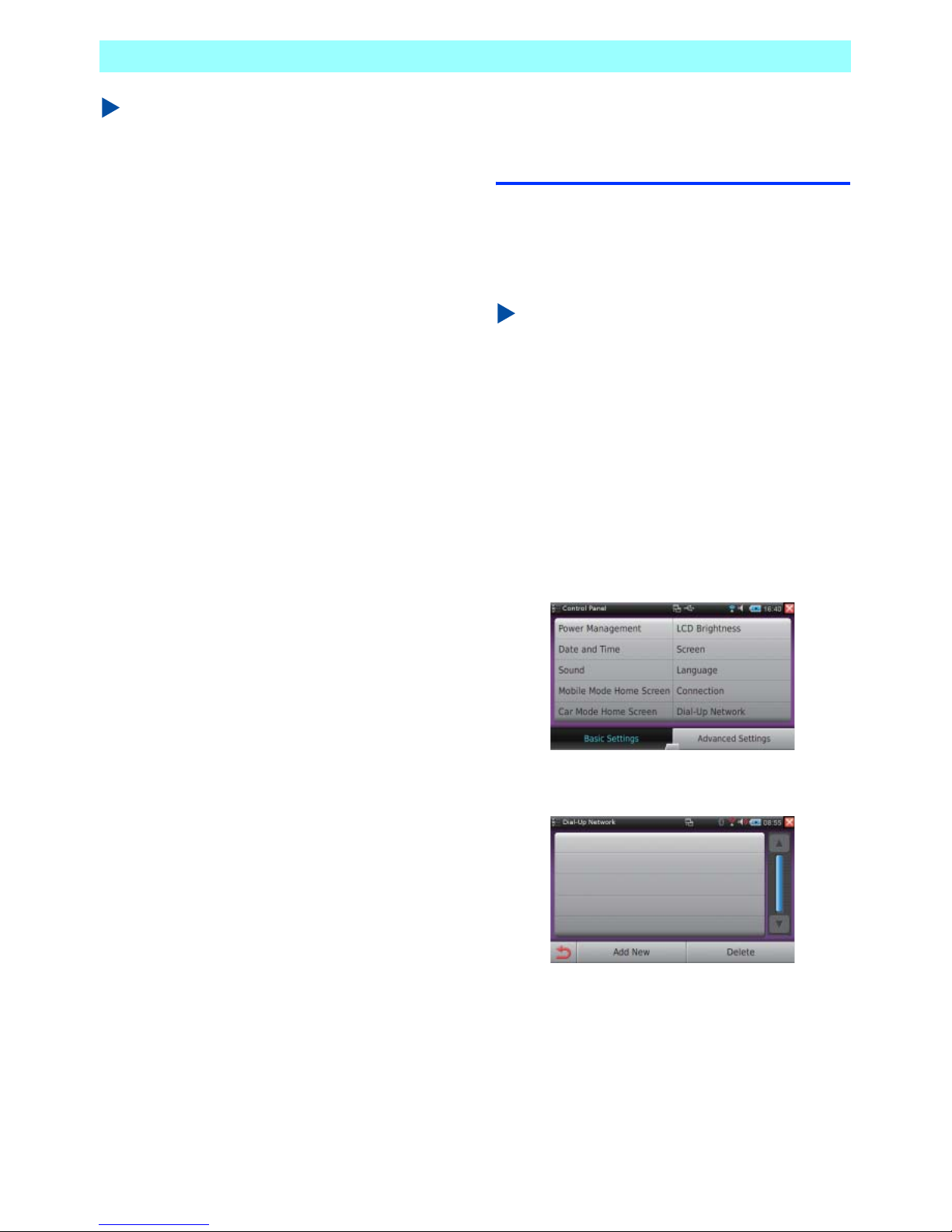
Chapter 3 Connecting to a Network
NR1UB/ NR1UW/NR1UR 35
NOTE
•
You can perform pairing while the unit is in
standby. In this case, tap the [Discovery
Mode] key on the Bluetooth Device screen,
and the cell phone will search for Bluetooth
devices. The PIN code and device name will
be displayed while the unit stands by, so
perform the certification and connection
process on the cell phone.
•
When [DUN] key is ON, the dialup connection
will be established when the Bluetooth device
is connected. The initial default setting is
“OFF”.
•
To delete a paired Bluetooth device, tap the
[Delete] key and then select the device on the
list.
•
You can have up to five Bluetooth devices
paired with the unit at one time. To create a
new pairing when there are already five
devices paired, you first need to delete one of
the currently paired devices.
•
If you cancel an ongoing search, all the
Bluetooth devices found up to that point will
be listed on the display.
3-3
Configuring Bluetooth
Connection Settings
After pairing the unit with a Bluetooth-enabled
cell phone, use the procedure below to
configure setting for a dialup connection to a
network.
NOTE
Before configuring dialup connection settings
on the unit, you must first conclude a contract
with an Internet service provider and obtain an
account and password from the provider.
3-3-1
Configuring Connection Destination
Settings
1 On the Home screen, tap the [Control
Panel] key.
This displays the Control Panel screen.
2 Tap the [Dial-Up Network] key.
This displays the Dial-Up Network screen.
Page 37

Chapter 3 Connecting to a Network
36 NR1UB/NR1UW/NR1UR
3 Tap the [Add New] key.
This displays the Add New Profile screen.
The following describes the functions of the keys
on the screen.
4 Tap the name of each field and enter the
required information.
Next, configure IP address and DNS
settings.
5 Tap the [Configure IP] key.
This displays the Configure IP screen.
The following describes the functions of the keys
on the screen.
When [ON] is specified for “Use DHCP”,
continue with configuration of DNS settings.
6 After all of the settings are the way you
want, tap the [DNS Setting] key.
This displays the DNS Setting screen.
The following describes the functions of the keys
on the screen.
Name Enter the connection name.
(Required)
Dial Number Enter the phone number.
(Required)
Account Enter the account name.
Password Enter the password.
APN Specifies the access point
name.
PDP Select IP or PPP as the packet
data protocol.
Configure IP Configures IP address and DNS
settings.
Configure Proxy Configures proxy and login
settings.
Use DHCP ON: Tap to use information
acquired from the DHCP server.
OFF: Tap not to use the DHCP
server.
IP Address When DHCP is not being used,
enter the IP address.
Netmask When DHCP is not being used,
enter the netmask address.
Gateway When DHCP is not being used,
enter the gateway.
Use DHCP ON: Tap to use information
acquired from the DHCP server.
This option can be selected only
when [ON] is selected for “Use
DHCP” on the Configure IP
screen.
OFF: Tap not to use DHCP.
Primary DNS If DHCP is not being used, enter
the Primary DNS.
Secondary
DNS
If DHCP is not being used, enter
the Secondary DNS.
Page 38

Chapter 3 Connecting to a Network
NR1UB/ NR1UW/NR1UR 37
7 After all of the settings are the way you
want, tap .
This returns to the Add New Profile screen.
Next are proxy settings.
If proxy settings are not required, advance
to step 11.
8 Tap the [Configure Proxy] key.
This displays the Configure Proxy screen.
The following describes the functions of the keys
on the screen.
9 After all of the settings are the way you
want, tap the [Login Setting] key.
This displays the Login Setting screen.
The following describes the functions of the keys
on the screen.
10
After all of the settings are the way you
want, tap .
11
Tap to save the connection settings.
This completes the procedure for
configuring dialup network connection
settings. Next, proceed to 3-4 Establishing
a Bluetooth Connection (P. 38).
3-3-2
Changing the Connection Destination
Use the following procedure to change the
dialup connection destination by selecting a new
destination from a list.
1 On the Dial-Up Network screen, tap the
check box next to the connection
destination to which you want to change.
2 Tap .
3-3-3
Deleting the Connection Destination
1 On the Dial-Up Network screen, tap the
[Delete] key.
This displays the Delete Profile screen.
2 Tap the check box next to the connection
destination you want to delete and then tap
.
This displays a confirmation screen.
Use Proxy ON: Tap to use proxy.
OFF: Tap not to use proxy.
Proxy
Address
If a proxy is being used, enter an
address.
Port If a proxy is being used, enter a port
number.
Proxy Login ON: Tap to use proxy login.
OFF: Tap not to use proxy login.
User ID If proxy login is being used, enter
a user ID.
Password If proxy login is being used, enter
a password.
Page 39

Chapter 3 Connecting to a Network
38 NR1UB/NR1UW/NR1UR
3 Tap the [OK] key.
This deletes the selected connection
destination.
NOTE
You can select more than one connection
destination for deletion in the above procedure.
3-4
Establishing a Bluetooth
Connection
Use the following procedure to connect to a
network using a Bluetooth-enabled cell phone.
1 On the Home screen, tap [Connection] and
then tap the Bluetooth [Select] key.
This displays the Bluetooth Device screen.
2 Tap the [DUN] key and then tap the check
box next to the device to which you want to
connect.
This turns on the dial up network
connection and displays a connection
confirmation screen.
3 Tap the [OK] key.
This executes the Bluetooth connection.
The status indicator on the display shows
when the connection is successfully
established.
NOTE
DUN (Dialup Networking Profile) is a profile for
dialup connection to the Internet via a cell
phone.
To terminate the dialup network connection,
tap the [DUN] key to turn it off.
Page 40

NR1UB/ NR1UW/NR1UR 39
Chapter 4
Registering on the Clarion Portal Site
The Clarion portal site is periodically updated
with information required for using this unit and
with other helpful information. After purchasing
this unit, be sure to first visit the portal site and
register as a user.
NOTE
Use the Mobile mode to register on the portal
site. Due to legal limitations concerning
operation while the vehicle is running, you
cannot register while the unit is in the Car
mode.
4-1
Registering on the Portal
Site
Use the following procedure to use the unit to
register as a user and to register the unit.
1 On the Home screen, tap the Portal Sync
key.
2 Tap the [Create Account/Register Device]
key.
3 Enter the required information and then tap
the [Register] key.
* Web address is not allowed.
NOTE
The Product ID is the unique ID of your
ClarionMiND unit.
The Product ID appears on the End User
License Agreement.
If you already have performed user
registration on a PC, tap this key
and register your unit only.
Country/
Language
Select your country and
language from the list.
Input User ID
(E-Mail)
Enter a valid e-mail address.*
Re-Input User ID
(E-Mail)
Re-enter the e-mail address for
confirmation.
Password Enter a password.
(8 to 32 single-byte
alphanumeric characters or
symbols)
Confirm
Password
Re-enter the password for
confirmation.
NickName Enter the nickname (handle)
you want to use.
(Up to 20 characters, no
double-byte/single-byte
sensitivity)
Page 41

Chapter 4 Registering on the Clarion Portal Site
40 NR1UB/NR1UW/NR1UR
4 After checking everything, tap the [OK] key.
When the portal site receives your registration
information, it will temporarily register the user
ID and password you entered in the procedure
above.
After the temporary registration is confirmed, an
e-mail containing the a URL for registration will
be sent to the e-mail address provided as the
user ID.
Within 24 hours after receiving the e-mail,
access the URL and perform final registration of
your user ID, password, and unit.
After completing final registration, you will be
able to access the Clarion member pages and
ClarionMiND owner-only pages on the portal
site. For details about using the portal site, see
Using the Portal Site (P. 118).
NOTE
•
You can use a browser on your PC to perform
user registration on the portal site. For details,
see the membership registration pages at the
Clarion portal site (http://my.clarion.com).
•
Even if you perform user registration on a PC,
you still will need to use the unit to perform
unit registration.
4-2
Using the Unit to Register
the Unit Only
After you finish performing user registration on a
PC, perform the following procedure to finish
registering your ClarionMiND device.
1 On the Home screen, tap the Portal Sync
key.
2 Tap the [Register Device] key.
This displays the unit registration screen.
3 Enter the user ID and password and then
tap the [Register] key.
This displays the screen shown below.
4 Tap the [OK] key.
NOTE
To view the units that are currently registered,
tap the [Registration List] key on the Portal
Sync screen.
Page 42

NR1UB/ NR1UW/NR1UR 41
Chapter 5 Applications
5-1
Browser
The Browser application makes it possible for
you to browse websites on the Internet.
5-1-1
Displaying the Browser Screen
1 On the Home screen, tap the [Browser] key.
This starts up the Browser.
The following describes the functions of the
toolbar at the bottom of this screen (from left to
right).
5-1-2
Using Bookmarks
1 On the toolbar, tap the [Bookmark] key.
This displays the bookmark list.
2 On the list, tap the bookmark you want.
This displays the applicable web page.
NOTE
You cannot add a bookmark using the toolbar
[Bookmark] key and bookmark list. To add, edit,
or delete a bookmark, see 5-1-3 Editing
Bookmarks (P. 42).
Back Returns to the previous screen.
Forward Advances to the next screen.
Stop Stops loading of the current screen.
Reload Reloads the current page.
Home Displays the web page that is
specified for display whenever the
Browser starts up. The initial default
home setting is “my.clarion.com”.
Bookmark Displays a web page on the
bookmark list.
URL Displays a web page by specifying
its URL.
Search Performs a keyword search using a
selected search engine.
New Tab Adds a new tab page.
Zoom Zooms in or zooms out on the
screen.
Page 43

Chapter 5 Applications
42 NR1UB/NR1UW/NR1UR
5-1-3
Editing Bookmarks
Use the procedure below to add a new
bookmark, and to edit or delete an existing
bookmark.
1 Tap the application title [Browser] on the left
side of bar at the top of the screen.
This displays the Browser menu.
2 On the Browser menu, tap [Navigation] and
then [Bookmarks].
This displays the bookmark editing screen.
The following describes the functions of the keys
at the bottom of the screen.
NOTE
•
If you delete the bookmark or directory, you
need to register it again.
•
A newly created directory does not appear in
the toolbar Bookmark list.
5-1-4
Entering a URL to Display a Website
Tapping the toolbar [URL] key displays a URL
input bar in the toolbar position.
The URL input bar shows the URL of the
currently open web page.
In the URL input area, enter the URL you want
then tap the [Go] key to display the applicable
web page.
The following describes the functions of the URL
input bar.
Go Selecting a bookmark and then
tapping this key displays the
applicable web page.
Add Adds a new bookmark.
Edit Edits the selected bookmark.
New Creates a new directory.
Remove Deletes the selected bookmark or
directory.
Close Closes the bookmark editing screen.
History Displays a history list of past
input URLs. Selecting a URL
in the history list and then
tapping the [Go] key will
display the applicable web
page.
URL input area Tap to display a software
keyboard for input of a URL.
Go Displays the web page of the
URL in the input area.
Close Closes the URL input bar and
displays the toolbar.
Page 44
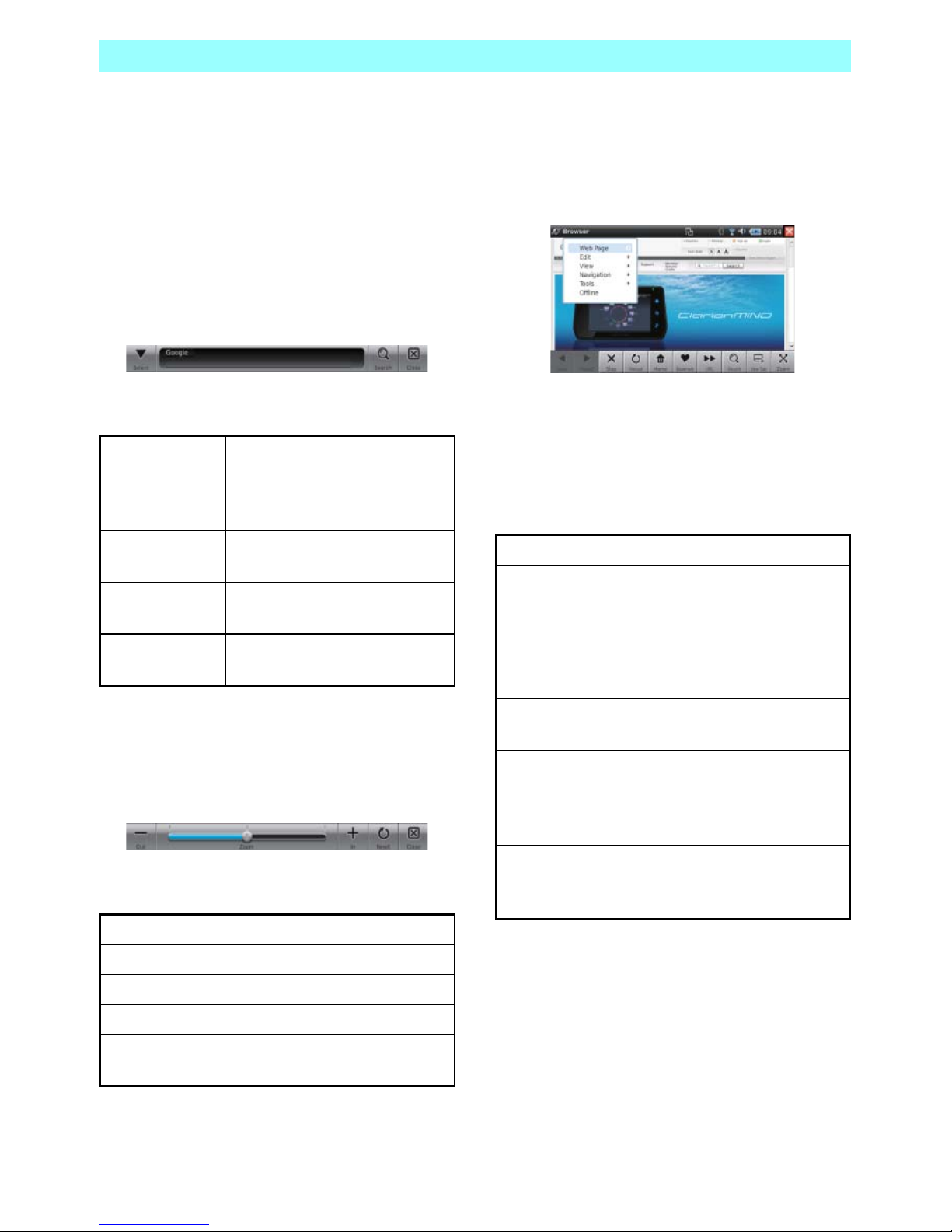
Chapter 5 Applications
NR1UB/ NR1UW/NR1UR 43
5-1-5
Using a Keyword to Search for a Web
Page
Tapping the toolbar [Search] key displays a
keyword input bar in the toolbar position.
In the keyword input area, enter the keyword of
your search and then tap the [Search] key. This
starts the search using the selected search
engine and displays the search results screen.
Use the [Select] key to select the search engine.
The following describes the functions of the
keyword input bar.
5-1-6
Zooming the Screen
Tapping the toolbar [Zoom] key displays a zoom
bar in the toolbar position.
The following describes the functions of the
zoom bar.
5-1-7
Using the Browser Menu
Tap the application title [Browser] on the left side
of the bar at the top of the screen to display the
Browser menu.
The following describes the functions of the
Browser menu.
Web Page menu
The items on this menu execute processes on a
web page.
Select Displays the search engine list
for selecting a search engine.
The selected search engine is
used for searches.
Keyword input
area
Tap to display a software
keyboard for input of a keyword.
Search Starts a search for the entered
keyword.
Close Closes the keyword input bar
and displays the toolbar.
Out Zooms out from the screen.
Zoom Drag the bar to zoom the screen.
In Zooms in on the screen.
Reset Returns the screen to its original size.
Close Closes the zoom bar and displays the
toolbar.
New Tab Creates a new tab page.
Close Tab Closes the selected tab page.
Close Other
Ta bs
Closes all tab pages except the
selected one.
Open... Opens a movie, audio, image,
text or another type of data file.
Save As... Saves the currently displayed
web page.
Set Home Page Makes the currently displayed
web page the home page, which
initially appears when the
Browser is started up.
View Source Displays the HTML source code
of the currently displayed web
page.
Page 45

Chapter 5 Applications
44 NR1UB/NR1UW/NR1UR
Edit menu
Use the item on this menu to edit text on the
currently displayed web page.
View menu
Use the items on this menu to configure
Browser display settings.
NOTE
•
You also can toggle full-screen view on and
off by tapping and holding a location on the
screen for at least two seconds.
•
Tapping and holding a location on a Flash
movie (YouTube, etc.) or Flash menu (moving
menu) for more than two seconds may not
switch to the full-screen view.
•
Performing a Flash menu or other moving
menu operation while a movie or audio file is
playing on the Browser can cause dropping of
movie frames or skipping of audio. Performing
an operation while another application is
running can cause screen refreshing or
response of other operations to slow down.
Navigation menu
Use the items on this menu to perform the same
functions as those on the toolbar or more
detailed processes.
Tools menu
The items on this menu configure general
Browser settings.
NOTE
•
Popup windows (windows that are displayed
automatically without permission) cannot be
allowed with the unit browser.
•
To permit popup windows, use Popup Window
Manager to add the URL of the site whose
popup windows you want to allow.
•
The default URL setting for popup windows is
“clarion.com”.
Offline menu
Disconnects from the Internet.
Enable Edit
Mode
The following commands are
available by selecting it: [Cut],
[Copy], [Paste], [Select All]. [Find],
[Find Next], [Find Previous] also
are available.
Encoding Configures encoding (language
and character set) display
settings.
Full Screen Displays the Browser in
full-screen view. To exit the
full-screen view, select the
Application menu on the control
bar and then select [View] - [Full
Screen].
Next Tab Selects the next tab to the right.
Previous Tab Selects the next tab to the left.
Back, Forward,
Reload, Stop,
Home
These have the same functions
as their corresponding toolbar.
Bookmarks Creates, edits, and deletes
bookmarks.
History Searches through and delete
history items.
Setting... Configures the initial startup
screen, disk cache size, and suffix
settings.
Enable
Javascript
Enables JavaScript.
Popup
Window
Manager
Configures settings for enabling
popups.
Download
Details
Turns off the detailed display while
downloading files.
Page 46

Chapter 5 Applications
NR1UB/ NR1UW/NR1UR 45
5-2
E-Mail
The E-Mail application can be used to send and
receive e-mail.
The first time you start up the E-Mail application,
you will need to set up an e-mail account. You
can set up multiple e-mail accounts as required.
NOTE
Only the POP3 protocol is supported.
5-2-1
Setting Up an E-mail Account
1 On the Home screen, tap the [E-Mail] key.
This displays a list of accounts.
2 Ta p .
This displays the account setup screen.
The following describes the settings on the tabs
of the account setup screen.
3 On the [Basic], [Receive], [Send], [SSL],
and [Advanced] tabs, configure the settings
you want and then tap .
This registers account settings and returns
to the account list screen.
To edit account settings, tap .
To delete account settings, tap .
Selecting an account and tapping the [Set
as default account] key will set the selected
account as the default, which is indicated
by “D” to the left of the account on the
account list. This setting is linked to the
“Set as default” setting on the [Basic] tab of
the account setup screen.
Executing a receive all mail operation will
receive mail for accounts for which the
check box in the “G” column is selected in
the account list. Receive is performed for
these accounts in sequence, from top to
bottom.
Basic Configures basic account settings,
such as account name, client
information, provider information, etc.
(Required)
Receive Configures mail message receipt
settings.
Send Configures mail message send
settings.
SSL Configures SSL (Secure Socket
Layer) mail message encryption
settings.
Advanced Specifies the port to be used for send
and receive.
Page 47

Chapter 5 Applications
46 NR1UB/NR1UW/NR1UR
4 Ta p .
This closes the account list screen and
displays the E-Mail screen.
The E-Mail screen will appear the next time
you start up the application.
5-2-2
E-mail Screen
1 On the Home screen, tap the [E-Mail] key.
This starts up the E-Mail application.
The E-Mail screen is divided between a
folder view on the left and a summary view
on the right.
Tapping a folder in the folder view will
display a list of mail messages inside the
folder in the summary view. Tapping a mail
message in the summary view twice will
display its contents.
The following describes the folder functions
of the folder view.
The toolbar at the bottom of the screen shows
icons for often-used e-mail functions.
The following describes the functions of the
toolbar icons.
The functions of the toolbar that appears on the
mail message browsing screen are described
below.
Inbox Location for storing received mail
messages.
Outbox Location for storing sent mail
messages.
Draft Location for storing draft mail messages
you still are working on.
Creates a new mail message.
Receives e-mail for all accounts.
Configures general e-mail client settings.
Displays the account list screen.
Displays the selected mail message
contents for browsing.
Deletes the selected mail message.
Starts up the Contacts application. For
details about Contacts, see 5-8 Contacts
(P. 58).
Creates a reply mail message to the
sender of the mail message being
browsed.
Creates a reply mail message to the
sender and all recipients of the mail
message being browsed.
Forwards a received mail message to
another recipient.
Deletes the open mail message.
Displays the previous mail message.
Displays the next mail message.
If a mail message has an attachment, save
the attachment to a specified location.
Page 48

Chapter 5 Applications
NR1UB/ NR1UW/NR1UR 47
5-2-3
Creating an E-mail Message
Use the following procedure to create a new
mail message.
1 On the E-Mail screen toolbar, tap .
This displays the new mail screen.
2 Tap [Send to] to enter the address and then
[Subject] to enter the title of the mail
message. Next, tap the body text input area
and then enter the body text of the mail
message.
The following describes the toolbar functions of
the new mail screen.
NOTE
Toolbar functions are the same as shown
above when replying to mail and when
forwarding mail.
5-2-4
Configuring General E-mail Client
Settings
You can use the e-mail client general settings
screen to configure send and receive settings
that are applied to all accounts.
1 On the E-Mail screen toolbar, tap .
This displays the screen shown below.
2 Select the check box next to the item(s) you
want to enable and then tap .
This applies the settings to all e-mail
clients.
Sends the mail message.
Saves a draft of the mail message.
Specifies CC recipients.
Attaches a file to the mail message.
Deletes the file currently attached to the
mail message.
Auto-check new mail
every XX minute(s)
Select this check box to
enable regular automatic
checking for newly arrived
e-mail. You also can
specify how often, in
minutes, the automatic
check should be
performed.
Check new mail on
startup
Select this check box to
enable automatic
checking for new mail
whenever the E-Mail
application is started up.
Save sent messages
to outbox
Select this check box to
save sent mail messages
in the outbox.
Page 49

Chapter 5 Applications
48 NR1UB/NR1UW/NR1UR
5-3
MySpace
With the MySpace application, you can display
information from the MySpace Internet social
network service (SNS).
NOTE
•
Images cannot be submitted from this unit.
•
A login ID and password are required to
access MySpace with this unit. Visit
www.myspace.com on a computer to register
and obtain a valid login ID and password
before trying to perform the procedure below.
1 On the Home screen, tap the [MySpace]
key.
This starts up the MySpace application and
displays the user login screen.
NOTE
In the Car mode, tap [MySpace] in the Home
screen quick information area or in Application
launcher.
2 Tap the fields next to “E-Mail” and
“Password”, and enter the appropriate
e-mail address and password.
3 Tap the [Log In] key.
NOTE
Enabling the “Remember Me” will enter your
e-mail address and password automatically
from your next login.
The My Screen will appear after you log in.
5-3-1
My Screen
The following describes the My Screen contents.
The following describes the functions of the My
Screen toolbar.
WARNING
• For safety reasons, do not perform any
operations while driving.
Doing so can take your mind off the road
and create the risk of a traffic accident.
Always stop your vehicle in a safe place
before operating the unit.
a Displays the member's photograph and
online status.
b Current Aler ts Area
Displays messages from your MySpace
friends and messages informing you about
blog updates.
c Bulletin list
Tap to view bulletin message details.
Friends Displays your friends list.
Mail Displays your mail list.
Bulletin Displays your bulletin list. When you
display My Screen, the bulletin list is
displayed first.
Photos Displays your photo list.
Logout Logs out and displays the login screen.
Page 50

Chapter 5 Applications
NR1UB/ NR1UW/NR1UR 49
5-3-2
Displaying the Mail List Screen
Tapping the [Mail] key on the My Screen toolbar
will display the Mail list screen.
Tap and to scroll through mail
messages, three at a time.
Tapping a mail message will display its contents.
Use the following procedure to reply to the
displayed mail message.
1 Tap the [Reply] key at the bottom of the
screen.
This displays a software keyboard.
2 Enter the text you want and then tap .
3 Tap the [Send reply] key at the bottom of
the screen.
This sends the mail message.
The Mail list screen will re-appear after the
mail message is sent.
5-3-3
Displaying the Friends List Screen
Tapping the [Friends] key on the My Screen
toolbar will display the friends list screen.
The friends list shows your registered friends.
Friends who are currently on line are indicated
by the text “Online Now!” under their image
photographs.
You can select a friend on the friends list and
browse the blog or photos submitted that friend.
Use the following procedure to browse the blog
of a friend.
NOTE
To browse photos, tap [Photos] key on the
toolbar at the bottom of the screen.
1 On the friends list, tap the friend you want to
select.
This displays the Friend screen, which
shows a blog list on the right side.
Friends list
Blog list
Page 51

Chapter 5 Applications
50 NR1UB/NR1UW/NR1UR
The following describes the functions of the
toolbar at the bottom of this screen.
2 On the blog list, tap the message you want
to select.
This displays the message detail screen.
Tapping the [Add Comment] key at the
bottom of the screen makes it possible for
you to add a comment to the blog
message.
5-3-4
Displaying the Photo Screen
Tapping the [Photos] key on the toolbar at the
bottom of My Screen or the Friend screen will
display an album list.
1 On the album list, select the album you
want.
This displays the photo list screen.
Tap to return to the album list.
2 Tap a photo in the album.
This displays the photo.
The following describes the functions of the
toolbar at the bottom of the photo screen.
Me Returns to My Screen.
Blog Displays the blog list of your friend.
When you display the Friend screen,
the blog list is displayed first.
Photos Displays the photo list of your friend.
Logout Logs out and displays the login
screen.
Previous Displays the previous photo.
Slide Show Starts a slideshow.
Next Displays the next photo.
Comment Registers a comment to a photo
displayed from the Friend screen.
You cannot register a comment
for your own photos.
Page 52

Chapter 5 Applications
NR1UB/ NR1UW/NR1UR 51
5-3-5
Displaying a Notification Message
While the MySpace application is running along
with another application, you will be alerted
automatically whenever a new MySpace alert
(New Messages, Friend Requests, Blog
Comments, Picture Comments, etc.) arrives.
A sound effect will sound and a message will
appear in the notification bar at the top of the
screen.
Example: When a mail message arrives in
MySpace
The message “You've got mail” appears in the
notification bar.
Tapping the notification bar while a message is
displayed will switch to the MySpace screen with
the mail contents displayed. The message will
disappear after some time if you do not do
anything.
5-4
YouTube
The YouTube application lets you view the
YouTube video sharing site on the Internet.
Submitted videos are listed by category, and
can be selected for viewing.
NOTE
Videos cannot be submitted from this unit.
5-4-1
Displaying the Video List Screen
1 On the Home screen, tap the [YouTube] key.
This starts up the YouTube application and
displays the video list screen.
The video list shows thumbnails of the
videos, as well as the names, play times,
and other information about the videos.
The following describes the functions of the
toolbar at the bottom of this screen.
Featured Displays a list of recommended
videos. This list appears first when
you start up the YouTube
application.
Most Viewed Displays a list of most viewed
videos. This list shows the videos
that were viewed the most by users.
Related Displays a list of videos that are
related to the last video you played.
Most
Discussed
Displays a list of most discussed
videos. This list shows the videos
that were commented on the most
by users.
Search Changes the toolbar to a search bar,
which can be used to search for a
video.
Page 53

Chapter 5 Applications
52 NR1UB/NR1UW/NR1UR
5-4-2
Searching for a Video
You can use the following procedure to enter a
keyword and search for a video.
1 On the toolbar at the bottom of the video list
screen, tap the [Search] key.
This displays a search bar in the toolbar
position.
2 Tap the keyword input area and then enter
the keyword.
3 Tap the [Search] key.
This starts the search and displays the
search results.
NOTE
Tapping the toolbar [History] key displays a list
of previously searched for keywords. You can
tap a keyword on the history keyword list to
search for it again.
5-4-3
Playing a Video
1 On the video list screen, select the video
you want to play by tapping it.
This changes to the video playback screen.
2 Tap .
This starts video playback.
The following describes the functions of the
toolbar at the bottom of this screen.
NOTE
Movies are played back while being
downloaded via Wi-Fi.
Because of this, certain network conditions can
cause dropping of movie frames or skipping of
audio.
Playing a movie while other application
software is in use can cause dropping of movie
frames or skipping of audio and slow key and
menu response.
a Returns to the video list screen.
b Tap to turn on indicators and enable continual
automatic video playback.
c Pauses playback.
d Drag the bar to select the playback position.
e Adjusts the volume level.
f Changes the screen mode.
Page 54

Chapter 5 Applications
NR1UB/ NR1UW/NR1UR 53
5-5
PDF Reader
You can use the PDF Reader application to
browse PDF files.
There is no PDF Reader application icon on the
Home screen. The PDF Reader application
starts up when you open a PDF file with File
Manager or the Internet Browser application.
For details about using File Manager, see 5-7
File Manager (P. 55).
5-5-1
Displaying the PDF Reader Screen
1 With the File Manager, open the PDF file.
This starts up the PDF Reader application.
NOTE
You can scroll the screen up, down, left, and
right by dragging it.
Tapping the screen will toggle between the
full-screen view and the standard view.
The following describes the functions of the
toolbar at the bottom of the screen.
5-5-2
Using the PDF Reader Menu
Tap the file name on the left side of the bar at
the top of the screen to display the PDF Reader
menu.
Opens a PDF file.
Switches to the previous page.
Switches to the next page.
Jumps to the page that
corresponds to the entered value.
Zooms in on the PDF screen.
Zooms out from the PDF screen.
Switches to the full-screen view.
Tap the screen to return to the
original screen from the full-screen
view.
Page 55

Chapter 5 Applications
54 NR1UB/NR1UW/NR1UR
The following describes the functions of the PDF
Reader menu.
5-5-3
Searching for a Text
Use the following procedure to search the PDF
for specific text.
1 On the PDF Reader menu, tap [Find].
This displays a search bar at the bottom of
the screen.
2 Tap the text input field, enter the text you
want to find, and then tap .
This finds and highlights the first instance
of the search text in the document.
To search for the next instance of the
search text in the document, tap the [Find
Next] key. Tap the [Find Previous] key to
find the previous instance.
To close the search bar, tap .
5-6
Calculator
Use the procedure below to perform basic
calculations.
5-6-1
Displaying the Calculator Screen
1 On the Home screen, tap the [Calculator]
key.
This starts up the Calculator application.
Open Opens a PDF file. This is the same
function as the toolbar key.
Full screen Switches to the full-screen view.
Show/Hide
index
Toggles display of the index on
and off.
Go Page Switches to the specified page.
View Specifies the PDF display size.
Find Use the following procedure to
search the PDF for specific text.
Quit Quits the PDF Reader application.
Page 56

Chapter 5 Applications
NR1UB/ NR1UW/NR1UR 55
The following are the operations you can
perform on the Calculator screen.
NOTE
The following example of the calculation rules
are applied by the Calculator.
Example: 1+2*3=7
5-7
File Manager
The File Manager application provides you with
file management capabilities, such as search,
move, copy, delete, rename, etc. You can use
File Manager to manage files within the
on-board memory in the ClarionMiND, on a
microSD card, or on USB memory devices.
5-7-1
Displaying the File Manager Screen
1 On the Home screen, tap the [Files] key.
This starts up the File Manager screen.
The left side of the screen shows the
folders immediately under the unit's
ClarionMiND folder.
Selecting a folder on the left side of the
screen displays the files and folders inside
that selected folder on the right side of the
screen.
The ClarionMiND folder contains four
default folders named “Audio clips”,
“Documents”, “Images”, and “Video clips”.
Storing music data in the Audio clips folder,
image data in the Images folder, and movie
data in the Video clips folder will make the
data available for playback with RealPlayer.
For details about RealPlayer, see 5-10
RealPlayer (P. 64).
0-9 Enters values.
. Inputs a decimal point.
/ Performs the division function.
* Performs the multiplication function.
+ Performs the addition function.
- Performs the subtraction function.
= Displays the calculation result.
+/- Enters a positive or negative sign. (+
is not displayed for positive values.)
sqrt Performs square root calculation.
% Performs percentage calculation.
MS Saves the displayed value in
memory. Tapping [MS] and then
[save here] saves this value in
memory. If there already is a stored
value, tapping [MS] will display a list
of stored values.
MR Recalls a saved value from memory.
This key is not enabled until a value
is saved using [MS].
M+ Adds the displayed value to memory.
This key is not enabled until a value
is saved using [MS].
<- Deletes the rightmost digit of an
input.
C Deletes the last input value.
AC Deletes everything input up to the
point this key is tapped.
Page 57

Chapter 5 Applications
56 NR1UB/NR1UW/NR1UR
NOTE
•
Connecting a USB device or microSD card
causes the File Manager to start up
automatically, with the devices shown on the
left side of the screen.
•
Before removing a USB device or microSD
card, be sure to tap on the status
indicator. Failure to do so could result in the
loss of data on the removable memory device.
•
No guarantees are made about the operation
of all USB memory devices and microSD
devices with this unit.
•
This unit does not support the use of SDHC
memory cards.
•
Do not start up this unit with the USB memory
connected.
The unit may not start up.
•
Do not start up this unit with the microSD card
connected.
Files in the microSD card may not be read.
The following describes the functions of the
toolbar at the bottom of this screen (from left to
right).
NOTE
You can use drag-and-drop to copy or move
files and folders on the screen.
Search Searches for a file in the folder
selected.
Open Selects and opens the file
displayed on the right side of the
screen.
All of the selected folder's
subfolders also are opened.
Copy Copies the file or folder displayed
on the right side of the screen.
Cut Cuts the file or folder displayed on
the right side of the screen.
Paste Pastes the file or folder that has
been copied or cut into a specified
location.
Delete Deletes the file or folder displayed
on the right side of the screen.
Rename Renames the file or folder
displayed on the right side of the
screen. Tapping the [Rename] key
displays the Rename screen.
Change the name and then tap
the [OK] key.
View Switches the display method of
the file or folder displayed on the
right side of the screen. Each tap
of the [View] key toggles between
detailed display and icon display.
Reload Refreshes the File Manager
screen with the latest information.
Multi Tap to select multiple files
displayed on the right side of the
screen. Dragging from upper left
file name to the lower right file
name will select multiple files.
Page 58

Chapter 5 Applications
NR1UB/ NR1UW/NR1UR 57
5-7-2
Searching for a File or Folder
Use the following procedure to enter the name
of a folder or file and search for it.
1 Select the folder whose contents you want
to search, and then tap the toolbar [Search]
key.
This displays a search screen.
2 Tap the input area.
This displays a software keyboard.
3 Enter the name of the file or folder you want
to search for and then tap the [Search] key.
This displays a list of search results.
NOTE
•
Enter the file name, including the file
extension.
•
Select the file you want on the search results
list and then tap [Show] to display the location
of the file.
5-7-3
Using the File Manager Menu
Tap the application title [File Manager] on the
left side of the bar at the top of the screen to
display the File Manager menu.
The following describes the functions of the File
Manager menu.
New folder... Creates a new folder inside the
folder selected on the left side
of the screen.
Edit Edits a file or folder. The
operations for this function are
the same as those for the
corresponding toolbar.
Sort Sorts the files and folders
displayed on the right side of
the screen according to the
specified sequence.
Select Toggles the files and folders on
the right side of the screen
between all selected and all
deselected.
Close Exits File Manager.
Page 59

Chapter 5 Applications
58 NR1UB/NR1UW/NR1UR
5-8
Contacts
The Contacts application provides you with an
address book. Contact information can be used
in the Navigation and E-Mail applications.
5-8-1
Displaying the Summary Screen
1 On the Home screen, tap the [Contacts]
key.
This displays the name list screen.
NOTE
•
In the Car mode, tap on the Home
screen Application launcher to start up the
Contacts application.
•
Tapping the [Sort By First Name] (Sort By
Last Name) key toggles the name list
between first name and last name sorting.
•
The language setting is not applied to the
Contacts application when switching on the
Control Panel [Language] key. To apply
language setting to the Contacts application,
you must switch the setting on the Navigation
application. For details, see 6-6-4 Language
Settings (P. 102).
2 Tap the [Add contact] key.
This displays a software keyboard.
3 Enter names in last name, first name
sequence, finalizing the input of each name
by tapping .
This displays the Summary screen.
Contact record information (name, address,
phone number, e-mail address, other) can
be edited on the Summary screen.
The following describes the functions of the
toolbar at the bottom of this screen.
WARNING
• For safety reasons, do not perform any
operations while driving.
Doing so can take your mind off the road
and create the risk of a traffic accident.
Always stop your vehicle in a safe place
before operating the unit.
Navigate to When the record includes a
street address, tap this key to
start up navigation with the
address as the destination, to
search for a route and to obtain
guidance to the objective.
Calling This unit does not use this
function.
Send e-mail When the record includes an
e-mail address, tapping this key
starts up the E-Mail application.
Edit contact Edits the currently displayed
record name.
Delete Deletes the currently displayed
record.
Page 60

Chapter 5 Applications
NR1UB/ NR1UW/NR1UR 59
5-8-2
Recalling an Existing Contacts
Records
You can use the procedure below to search for
existing Contacts records by the name entry.
1 On the name list screen, tap the [Find By
Name] key.
This displays a software keyboard.
Records appear alphabetically as
candidate keys at the top of the Contacts
screen.
A [more...] key also will appear if there are
more than three records. Tapping the
[more...] key will display a list of all existing
Contacts records.
2 Enter the characters for the name you want
to find.
The characters you enter will be compared
automatically with the names of the
currently stored records and any matching
candidates will appear at the top of the
screen.
3 Use the candidate keys or list screen to
select the contact record you want.
This will display the Summary screen.
Page 61
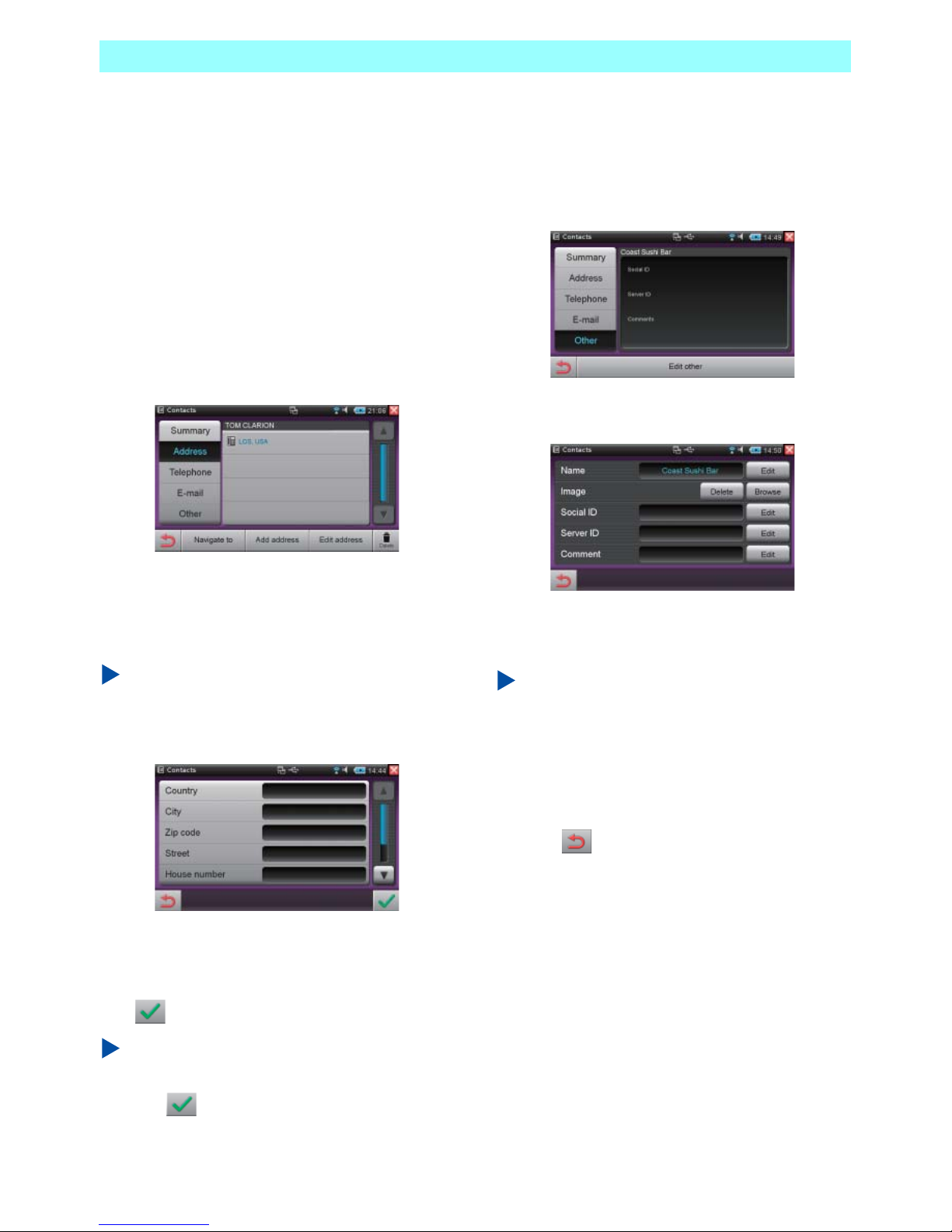
Chapter 5 Applications
60 NR1UB/NR1UW/NR1UR
5-8-3
Editing the Address, Phone, and
E-mail Entries
You can use the procedure below to edit and
add to the Address, Phone, and E-mail entries.
You also can have multiple address, phone, and
e-mail entries in a single record.
The example below shows the address editing
screen.
1 On the left side of the Summary screen, tap
the [Address] key.
This displays the address list.
2 Tap the [Add address] key to add a new
address. If you want to edit an existing
address, select it and then tap the [Edit
address] key.
NOTE
To delete an address, select it and then tap the
[Delete] key.
This displays the address editing screen.
3 Tap an input field.
This displays a software keyboard.
4 After entering data into an input field, tap
.
NOTE
Input for all fields is not required.
5 Ta p .
5-8-4
Editing Other Information
1 On the left side of the Summary screen, tap
the [Other] key.
This displays the Other screen.
2 Tap the [Edit other] key.
This displays the Other editing screen.
3 Tap the [Edit] key next to the item you want
and then edit it.
NOTE
•
Tapping the [Browse] key will display a screen
that lets you preview images for selection. You
can select jpeg or png format images.
•
Use Social ID and Server ID to enter
MySpace information. Use Comment to enter
comment text.
4 Tap .
Page 62

Chapter 5 Applications
NR1UB/ NR1UW/NR1UR 61
5-8-5
Starting Up Navigation
You can use the procedure below to start up
navigation from the Contacts application
Summary screen or Address screen.
This will display a screen with the selected
address specified as the destination. For details
about route searching, guidance, and other
navigation operations, see Navigation (P. 81).
1 On the Summary screen or Address
screen, tap the [Navigate to] key.
This starts up navigation and displays a
confirmation screen.
2 Tap the [OK] key.
NOTE
•
In the case of the Summary screen, the
displayed address is specified as the
destination.
•
In the case of the Address screen, the
selected address is specified as the
destination.
5-8-6
Sending an E-Mail Message
You can use the procedure below to send e-mail
from the Contacts application Summary screen
or E-Mail screen. For details about e-mail
operations, see 5-2 E-Mail (P. 45).
1 On the Summary screen or E-Mail screen,
tap the [Send e-mail] key.
This starts up the E-Mail application and
displays a mail creation screen.
NOTE
•
In the case of the Summary screen, the
displayed e-mail address is specified as the
addressee.
•
In the case of the E-Mail screen, the selected
e-mail address is specified as the addressee.
•
The E-Mail application can be used in the
Mobile mode only.
Page 63

Chapter 5 Applications
62 NR1UB/NR1UW/NR1UR
5-9
Note Pad
The Note Pad application is a text editor that
you can use to create simple documents.
5-9-1
Displaying the Note Pad Screen
1 On the Home screen, tap the [Note Pad]
key.
This starts up the Note Pad application.
Tap the application title on the left side of
bar at the top of the screen to display the
Note Pad menu.
Now you can perform Note Pad operations.
5-9-2
Creating a New File
1 Tap the Note Pad screen.
This displays a software keyboard.
2 Enter the text you want, and then tap [File]
on the Note Pad menu.
This displays the File menu explained
below.
3 Tap [Save] or [Save As...].
This displays a Save file screen.
4 Enter the file name you want, specify the
save location and character coding, and
then tap the [OK] key.
The new file is saved in the specified
location.
5-9-3
Opening a File
Use the following procedure to open a file stored
in unit memory, or on a USB devices or microSD
card.
1 On the Note Pad menu, tap [File] -
[Open...].
This displays an Open file screen.
2 Select the file you want and then tap the
[Select] key.
This opens the selected file.
NOTE
•
[Character Coding] lets you select the
character coding of the file.
•
You can use the Note Pad to open text format
files only.
New Creates a new file.
Open... Opens an exiting Note Pad file.
Save Saves the current file.
Save As... Saves the current file under a
different name.
Quit Exits Note Pad.
Name Enter the name you want for the file.
Location Shows the current location where the
file will be saved. Tapping the current
location will display a Change folder
screen, which you can use to change
the storage location.
Character
Coding
Select the character coding for the
file.
Page 64

Chapter 5 Applications
NR1UB/ NR1UW/NR1UR 63
5-9-4
Editing Text
Use the following procedure to correct, cut,
copy, move, and delete input text, and to
perform other editing operations.
1 On the Note Pad menu, tap [Edit].
The following describes the functions of the Edit
menu.
5-9-5
Changing the Display View
1 On the Note Pad menu, tap [View] - [Full
Screen].
This switches to the full-screen view.
NOTE
To exit the full-screen view, touch the control
key to display the control bar. Next, on the
Application menu, tap [View] - [Full Screen].
5-9-6
Performing Text Find/Replace
Use the following procedure to search and
replace text, and to jump to a specific location in
the document.
1 On the Note Pad menu, tap [Search].
The following describes the functions of the
Search menu.
Undo Undoes the previous editing
operation.
Redo Re-does an editing operation.
Cut Cuts the selected text and stores it
in memory.
Copy Copies the selected text to
memory.
Paste Pastes previously cut or copied
text into a specified location.
Delete Deletes the selected text.
Select All Selects all the text.
Find... Searches a document for text.
Selecting the [Match case]
check box on the find screen
searches the document only for
text whose upper/lower case
matches that of the search text.
Find Next Searches for the next instance
of the search text in the
document.
Find Previous Searches for the previous
instance of the search text in
the document.
Replace... Replaces found search text with
different text. Selecting the
[Match case] check box on the
replace screen replaces only
text whose upper/lower case
matches that of the search text.
Selecting the [Replace all at
once] check box performs the
find and replace operation
without asking.
Jump To... Jumps to a specific line number
in the document.
Page 65

Chapter 5 Applications
64 NR1UB/NR1UW/NR1UR
5-9-7
Using the Options Menu
Use the following procedure to configure font
settings and to change display settings.
1 On the Note Pad menu, tap [Options].
The following describes the functions of the
Options menu.
5-10
RealPlayer
The RealPlayer application can be used to play
music and movies, and to view photographs. It
can playback data stored in the ClarionMiND
internal memory, on a USB memory device, or
on a microSD card.
You can use File Manager to import the data
you want to play. For details about File Manager,
see 5-7 File Manager (P. 55).
NOTE
•
The RealPlayer application supports the
following file formats: mp3, mp4, mpg, mpeg,
rm, ra, rv, rmvb, aac, ogg, wav, wma, wmv,
3gp, jpg, jpeg, png, gif, bmp.
•
Inclusion of a file format above does not
constitute a guarantee that you will be able to
play back a file of that format.
Font... Configures font settings. On the
Font screen, use [Family] to
specify the font family, and [Style]
to specify the font style.
Word Wrap Toggles word wrap on and off.
Line Numbers Toggles display of line numbers on
and off.
Auto Indent Toggles auto indent on and off.
WARNING
• For safety reasons, do not perform any
operations while driving.
Doing so can take your mind off the road
and create the risk of a traffic accident.
Always stop your vehicle in a safe place
before operating the unit.
Page 66

Chapter 5 Applications
NR1UB/ NR1UW/NR1UR 65
5-10-1
Displaying the RealPlayer Screen
1 On the Home screen, tap the [RealPlayer]
key.
This starts up RealPlayer.
NOTE
•
In the Car mode, tap the [RealPlayer] key in
the Home screen quick information area or
the Application launcher.
•
In the Car mode, movies cannot be played.
The following describes the functions of the bar
at the bottom of the screen.
NOTE
With Internal, only files stored in the Audio clips
folder are played. Files stored in subfolders
created inside the Audio clips folder are not
played.
5-10-2
Playing Music
1 On the RealPlayer screen, tap the [Music]
key.
This displays a category list.
2 Tap the category you want to select.
The following describes the contents of the
category list.
Tapping a category will display the
corresponding category list.
3 Tap the category you want to use to select a
file for playback.
• For example, when “Artist” is selected:
A list of files arranged by artist is displayed.
Internal Plays back data stored in the
ClarionMiND memory.
SD Card Plays back data stored on a microSD
card. This key is enabled when a
microSD card is connected to the
unit.
USB Plays back data stored in USB
memory. This key is enabled when
USB memory is connected to the
unit.
Now Playing Appears during playback. Tap
to display the name of the track
being played.
Artist Displays a list of artist names.
Album Displays a list of album names.
All Music Displays a list of all music files.
Most Played Displays a list of files arranged
according to their number of
plays.
Page 67

Chapter 5 Applications
66 NR1UB/NR1UW/NR1UR
4 Tap the file you want to play.
This starts playback of the selected file and
displays the screen shown below.
The playback screen shows the artist
name, album name, and track name. The
progress bar moves from left to right in
accordance with the track play time. You
can drag the progress bar to any position
and continue playback from there.
The following describes the keys and toolbar on
the playback screen.
NOTE
Touching the audio key will display an audio
bar that can be used to select a track and
adjust the volume level.
5-10-3
Playing Movies
1 On the RealPlayer screen, tap the [Movie]
key.
This displays a file list.
2 Tap the file you want to play.
This starts playback of the selected movie
and displays the screen shown below.
Tapping the screen will display a toolbar.
Tapping the screen again will hide the
toolbar.
The progress bar moves from left to right in
accordance with the movie play time. You
can drag the progress bar to any position
and continue playback from there.
The toolbar functions on the movie
playback screen are the same as those on
the music playback screen.
NOTE
Movies cannot be played while the Navigation
application is running. When you start up the
Navigation application while playing the movie,
the movie is paused.
Enables repeat playback of the
currently playing music file.
Enables random playback of the
currently playing music files.
Previous Jumps to playback of the previous
file.
Pause/Play Pauses file playback. Tapping this
key again will restart playback
from the point it was paused.
Next Jumps to playback of the next file.
Page 68

Chapter 5 Applications
NR1UB/ NR1UW/NR1UR 67
5-10-4
Viewing Images
1 On the RealPlayer screen, tap the [Photo]
key.
This displays a folder list.
NOTE
You can include a folder that contains image
files in the folder list by placing it inside of the
Images folder.
2 Tap the folder you want to select.
This randomly displays the image inside
the selected folder.
NOTE
•
Tap the [Layout] key to toggle between the
random view and tile view.
•
On the random view, you can drag images
around the display to the position you want.
• Random View
• Tile View
Tapping a image on the tile view will enlarge it.
The icons described below appear on the
enlarged view of a photograph.
5-10-5
Playing Music in the Background
You can continue background music playback in
RealPlayer as you use other applications. When
doing so, you can touch the audio key to display
the audio bar and perform RealPlayer control
operations. For details, see 2-2-3 Audio Key
(P. 20).
Displays a full-screen view of the image.
Rotates the image 90 degrees left.
Starts a slideshow.
Exits the enlarged view.
Page 69

Chapter 5 Applications
68 NR1UB/NR1UW/NR1UR
5-11
Music Sync
The Music Sync application uses a Clarion
portal site function named Music Locker
ClarionMiND Edition (described as “Music
Locker” in this manual) to enable the syncing
and playback of music data stored in Music
Locker.
NOTE
•
The Music Sync application is not
pre-installed when you purchase the unit.
You can download it following the procedure
described on the Clarion portal site
(http://my.clarion.com).
•
In order to use Music Sync, you will need to
register this unit and register for the Music
Locker. For details about registering this unit,
see “Registering on the Clarion Portal Site”.
For details about registering for the Music
Locker, visit the Clarion portal site
(http://my.clarion.com).
•
You also need to upload the tunes you want to
sync to Music Locker.
5-11-1
Starting Up Music Sync for the First
Time
1 On the Home screen, tap the [Music Sync]
key.
The first time you start up Music Sync, a
device PIN code screen will appear.
2 On your computer, connect to the Internet
and log in to MyClarion and then access to
the Music Locker.
3 Select [Device Setting] in the “Settings”
menu, enter the device PIN code that is
displayed on the unit and then click the [Add
device] key.
This will register your unit with Music
Locker.
For details about the operations required to
display the device PIN code input screen,
see the information on the Clarion portal
site (http://my.clarion.com).
PIN code
Page 70

Chapter 5 Applications
NR1UB/ NR1UW/NR1UR 69
4 After you registered the PIN code, tap .
This displays a list of available playlists.
NOTE
The initial default list shows three playlists:
Random Tracks, Newest Tracks, and Recently
Played.
5 Tap the check box next to the playlist you
want to sync with and then tap .
You can select multiple playlists, if you
want.
Selecting a check box displays a Storage
Location screen.
6 Select the location where you want to store
the synced music data and then tap .
This displays the main screen.
The next time you start up Music Sync, the main
screen will appear first.
NOTE
The three default playlists initially do not
contain any music data when you register for
the Music Locker. Before performing a sync
operation, you first need to upload some music
data to the Music Locker playlists. For details
about uploading music data to a Music Locker
playlist, visit the Clarion portal site
(http://my.clarion.com).
Internal Stores the data in the Audio clips
file of the unit.
SD Card Stores the data on a microSD card.
This key is enabled when a
microSD card is connected to the
unit.
USB Stores the data in USB memory.
This key is enabled when USB
memory is connected to the unit.
Shows overall capacity and available
free space as values and in bar format.
Page 71

Chapter 5 Applications
70 NR1UB/NR1UW/NR1UR
5-11-2
Syncing Music Data
1 On the Home screen, tap the [Music Sync]
key.
This displays the main screen.
2 Tap the [Start Music Sync] key.
The status of the sync operation is
indicated by a progress bar and a percent
value. You can interrupt an ongoing sync
operation at any time by tapping the [Stop
Music Sync] key. To restart the sync
operation, tap the [Start Music Sync] key.
5-11-3
Listening to Downloaded Music
After you sync with a playlist, you can listen to
the music data.
1 On the main screen, tap the [Play Synced
Music] key.
This starts up RealPlayer and enables play
back of the synced music data. For details
about using RealPlayer, see 5-10
RealPlayer (P. 64).
NOTE
•
The RealPlayer-compatible file formats are
supported for playback.
•
The mention above does not constitute a
guarantee that you will be able to play back all
file formats supported by RealPlayer.
5-11-4
Music Sync Setup Screen
Use the following procedure to change the
synced playlist(s) or to change the music data
storage location.
1 On the main screen, tap the [Settings] key.
This displays the setup screen.
The following describes the functions of the
toolbar at the bottom of this screen.
2 After all of the settings are the way you
want, tap .
Storage
Location
Tap to select the music data
storage location.
Playlists to
Sync
Tap to select a playlist for
syncing.
Device PIN Tap to check the device PIN
code.
Page 72

Chapter 5 Applications
NR1UB/ NR1UW/NR1UR 71
5-12
News
The News application starts up the RSS news
reader application, which provides you with
real-time news.
5-12-1
Displaying the News List
1 On the Home screen, tap the [News] key.
This starts up the RSS news reader
application and displays a news list screen.
News category selection keys will appear at
the bottom of the screen. Tapping a
category key will display a news list for that
category.
2 To view details about a news item, tap it.
This starts up the browser and displays a
news detail screen.
5-12-2
Configuring News Category Settings
Use the following procedure to configure news
source and news category settings.
1 On the news list screen, tap the [News
Source] key.
This displays the news source list.
2 Select the news source whose category
setting you want to configure.
This causes the check box next to the news
source to become selected.
3 Tap the [Categories setting] key.
This displays a list of categories that can
be used by the selected news source.
4 Select the news category you want to use.
This causes the check box next to the
selected category to become selected.
5 Tap .
6 Tap .
The selected category appears below the
screen.
NOTE
•
You can select up to five news categories for a
single news source.
•
Changing news category settings will cause
the category keys that appear on the news list
screen to be updated accordingly.
WARNING
• For safety reasons, do not perform any
operations while driving.
Doing so can take your mind off the road
and create the risk of a traffic accident.
Always stop your vehicle in a safe place
before operating the unit.
Page 73

Chapter 5 Applications
72 NR1UB/NR1UW/NR1UR
5-13
Weather
The Weather application displays the weather
data for specified cities provided by The
Weather Channel Interactive, Inc.
5-13-1
Displaying the Weather Information
1 On the Home screen, tap the [Weather] key.
This starts up the Weather application and
displays a detail screen that shows five
days of weather information.
NOTE
Tap to display the detail of the weather
information (Hourly, 36 hours, or 10 days) of
the currently selected city. (Mobile mode only)
5-13-2
Registering Cities to Display Keys
Use the procedure below to register cities that
appear as keys at the bottom of the detail
screen. You can register up to four cities.
After you register a city to a display key, you can
view weather information for that city simply by
tapping its key.
1 On the weather information detail screen,
tap the [Location] key.
This displays a history list of past
registered cities.
2 Tap the [New Location] key.
This displays a software keyboard.
3 Enter the city name or Zip code.
This displays a list of search results.
4 Tap the name of the city you want to add.
This causes the check box next to the city
name to become selected.
5 Tap .
This returns to the city list screen, with the
new city name added at the bottom.
6 On the list, select the city name and then
tap .
This returns to the detail screen, which now
shows a key with the city name you
registered.
NOTE
While the city history list is displayed, the unit
of the temperatures displayed in the weather
information can be changed by tapping
or .
WARNING
• For safety reasons, do not perform any
operations while driving.
Doing so can take your mind off the road
and create the risk of a traffic accident.
Always stop your vehicle in a safe place
before operating the unit.
Page 74

Chapter 5 Applications
NR1UB/ NR1UW/NR1UR 73
5-14
Traffic
The Traffic application will display traffic
information for the specified route.
The traffic information is provided by
Traffic.com, Inc. In order to use the Traffic
application, you will need to log in to the
Traffic.com, Inc site and to specify the route
you plan to drive. To log in to the Traffic.com,
log in to MyClarion, tap the Traffic.com logo
and register for My Traffic.
NOTE
•
The Traffic application is not pre-installed
when you purchase the unit.
You can download it following the procedure
described on the Clarion portal site
(http://my.clarion.com).
•
In order to use Traffic, you will need to register
this unit and register as a My Traffic user.
For details about registering your unit, see
Registering on the Clarion Portal Site
(P. 39). For details about registering as a My
Traffic user, visit the Clarion portal site
(http://my.clarion.com).
5-14-1
Displaying the Traffic Information
1 On the Home screen, tap the [Traffic] key.
This starts up the Traffic application and
displays the main screen.
The following describes the functions of the
toolbar at the bottom of this screen.
2 Tap the driving route whose traffic
information you want to view.
This displays detailed information about the
driving route. You can view detailed
information about highways and main
roads.
NOTE
To view information about accidents and traffic
stoppages, tap the [Incidents] key.
WARNING
• For safety reasons, do not perform any
operations while driving.
Doing so can take your mind off the road
and create the risk of a traffic accident.
Always stop your vehicle in a safe place
before operating the unit.
MyTraffic Displays a list of drive routes
configured at www.traffic.com.
The list is refreshed
approximately every five
minutes.
Area Traffic Displays traffic information for
the currently selected area.
Settings Tap to configure traffic
information settings.
Page 75

Chapter 5 Applications
74 NR1UB/NR1UW/NR1UR
5-14-2
Viewing Traffic Information for a
Specific Area
1 On the main screen, tap the [Area Traffic]
key.
This displays a traffic information map of
the currently selected area.
2 Tap the [Hotspots] key in the lower right
corner of the screen.
This displays a list of current traffic
hotspots.
The list is arranged in JamFactor order
from 10 (most congested) to 3 (least
congested).
NOTE
•
Tapping a list entry displays detailed
information.
•
You can use the setup screen to select an
area and view its traffic information.
5-14-3
Configuring Traffic Application Settings
You can use the Traffic application setup screen
to select the type of traffic information that
appears on the MyTraffic screen, in the quick
information area, and on the Area Traffic screen.
1 On the main screen, tap the [Settings] key.
This displays the setup screen.
The following describes the functions of the
toolbar at the bottom of this screen.
2 Tap the toolbar item you want and then tap
.
This switches to the traffic information
screen for the specified area.
MyTraffic
Cities
Tap to select a route for each city
from among those configured on
Traffic.com to be displayed on
the MyTraffic screen.
Widget
Displays
Tap to specify the traffic report to
be displayed in the Home screen
quick information area.
Area Settings Tap to specify the area to be
displayed as area traffic
information.
Page 76

Chapter 5 Applications
NR1UB/ NR1UW/NR1UR 75
5-15
News Key
Tapping the news key displays the News reader
application in the quick information area.
5-15-1
Displaying the News Screen
1 On the Home screen, tap at the bottom
of the screen.
The quick information area shows the news
title and the time of the last update.
NOTE
•
In the Car mode, tap [News] in the Home
screen quick information area to display the
news detail screen.
•
The quick information area can show two
news items at a time in the Car mode.
•
You also can display the news list screen by
tapping the [News] key on the Home screen.
•
The information in the quick information area
of the Home screen is updated periodically
while the News application is running.
5-16
Weather Key
Tapping the weather key displays one day of
weather information for a specified location in
the quick information area.
The weather data is provided by The Weather
Channel Interactive, Inc.
5-16-1
Displaying the Weather Information
Screen
1 On the Home screen, tap the key at the
bottom of the screen.
This displays weather information in the
quick information area.
WARNING
• For safety reasons, do not perform any
operations while driving.
Doing so can take your mind off the road
and create the risk of a traffic accident.
Always stop your vehicle in a safe place
before operating the unit.
WARNING
• For safety reasons, do not perform any
operations while driving.
Doing so can take your mind off the road
and create the risk of a traffic accident.
Always stop your vehicle in a safe place
before operating the unit.
Page 77

Chapter 5 Applications
76 NR1UB/NR1UW/NR1UR
The following describes the information that
appears in the quick information area.
NOTE
•
In the Car mode, tap [Weather] in the Home
screen quick information area to display the
weather information detail screen.
•
You also can display the weather information
detail screen by tapping the [Weather] key on
the Home screen.
5-17
MySpace Key
Tapping the MySpace key displays any new
alerts, the number of your friends that are on
line, and other MySpace application screen
information in the quick information area.
5-17-1
Displaying the Login Screen
NOTE
A login ID and password are required to access
MySpace with this unit. Please visit
www.myspace.com on a computer to register
and obtain a valid login ID and password
before trying to perform the procedure below.
1 On the Home screen, tap at the bottom
of the screen and then tap the quick
information screen.
This displays the login screen.
NOTE
•
In the Car mode, tap MySpace key in the
Home screen quick information area or
[MySpace] on the Application launcher to
display the login screen.
•
You also can display the login screen by
tapping the MySpace key on the Home
screen.
a Specified location name (country, city)
b Current time, date, and day of the week in the
specified location
c Current weather in the specified location
d Current temperature in the specified location
e High and low temperatures in the specified
location
f Weather data acquisition time and date
WARNING
• For safety reasons, do not perform any
operations while driving.
Doing so can take your mind off the road
and create the risk of a traffic accident.
Always stop your vehicle in a safe place
before operating the unit.
Page 78

Chapter 5 Applications
NR1UB/ NR1UW/NR1UR 77
2 Tap the fields next to “E-Mail” and
“Password”, and enter the appropriate
e-mail address and password.
3 Tap the [Log In] key.
NOTE
Enabling the “Remember Me” will enter your
e-mail address and password automatically
from your next login.
This displays the MySpace screen.
For details about MySpace operations, see 5-3
MySpace (P. 48).
5-17-2
Quick Information Area Display
After you display the MySpace screen, the quick
information area will appear as shown below
when you return to the Home screen.
NOTE
Tapping the quick information area will switch
to the MySpace full-screen view. In the Car
mode, tapping the Home screen quick
information area or Application launcher
[MySpace] will switch to the MySpace
full-screen view.
a Shows New Mail, Friend Requests, Blog
Comments, Picture Comments, and other
alerts.
b Displays the total number of alerts.
c Indicates when a friend is on line.
d Indicates the number of friends that are on
line.
Page 79

Chapter 5 Applications
78 NR1UB/NR1UW/NR1UR
5-18
Portal Sync Key
Tapping the Portal Sync key acquires the latest
news, recommendations, and other information
from the Clarion portal site.
In order to use the Clarion portal site, you will
need to register as a user. Use the Portal Sync
key on the Home screen to start the registration
procedure. For details about registration, see
Registering on the Clarion Portal Site (P. 39).
5-18-1
Displaying the Portal Site Screen
Tapping on the Home screen will access the
portal site and display the Portal Sync screen.
This will not display anything in the quick
information area.
NOTE
In the Car mode, tap the Home screen
Application launcher key to display the
Portal Sync screen.
For details about using the portal site, see
Using the Portal Site (P. 118).
WARNING
• For safety reasons, do not perform any
operations while driving.
Doing so can take your mind off the road
and create the risk of a traffic accident.
Always stop your vehicle in a safe place
before operating the unit.
Portal Sync key
Page 80

Chapter 5 Applications
NR1UB/ NR1UW/NR1UR 79
5-19
RealPlayer Key
Tapping the RealPlayer key will display
information in the quick information area about
the music file or movie file being played by the
RealPlayer application.
5-19-1
Starting Up RealPlayer
1 On the Home screen, tap at the bottom
of the screen and then tap the quick
information screen.
This starts up RealPlayer.
NOTE
•
In the Car mode, tap the [RealPlayer] key in
the Home screen quick information area or
[RealPlayer] on the Application launcher to
start up RealPlayer.
•
You also can start up RealPlayer by tapping
the [RealPlayer] key on the Home screen.
For details about RealPlayer operations, see
5-10 RealPlayer (P. 64).
5-19-2
Quick Information Area Display
Returning to the Home screen while RealPlayer
playback of a music or movie file is in progress
will cause information like that shown below to
appear in the quick information area.
This information shows the artist name, album
name, track name, playback time, and other
details about the file that is currently playing.
NOTE
Tapping the quick information area will switch
to the RealPlayer playback screen.
In the Car mode, tapping the Home screen
quick information area or Application launcher
[RealPlayer] will switch to the RealPlayer
playback screen.
WARNING
• For safety reasons, do not perform any
operations while driving.
Doing so can take your mind off the road
and create the risk of a traffic accident.
Always stop your vehicle in a safe place
before operating the unit.
Page 81

Chapter 5 Applications
80 NR1UB/NR1UW/NR1UR
5-20
Traffic Key
Tapping the Traffic key will display traffic
information for the specified route in the quick
information area.
NOTE
Traffic key is not displayed after the Traffic
application is installed. To display the Traffic
key, register it following 7-7 Mobile Mode
Home Screen (P. 111) in the Control Panel.
5-20-1
Displaying the Traffic Information
Screen
1 On the Home screen, tap the key at the
bottom of the screen.
This displays traffic information in the quick
information area.
The following describes the information that
appears in the quick information area.
NOTE
•
In the Car mode, tapping the quick
information area or [Traffic] on the Application
launcher displays the traffic information
screen.
•
You also can display the Traffic application
main screen by tapping the [Traffic] key on the
Home screen.
•
The information in the quick information area
of the Home screen is updated approximately
every five minutes while the Traffic application
is running.
WARNING
• For safety reasons, do not perform any
operations while driving.
Doing so can take your mind off the road
and create the risk of a traffic accident.
Always stop your vehicle in a safe place
before operating the unit.
a
Route name
b
Congestion conditions as a value from 0 to
10
c
Delay from estimated driving time (Delay =
0 when Jam Factor = 0)
d
Estimated driving time
e
Number of traffic accidents and/or traffic
stoppages
Page 82

NR1UB/ NR1UW/NR1UR 81
Chapter 6 Navigation
The unit has a built-in GPS antenna, which
means it can be used as a portable navigation
unit. It can be used for navigation while walking,
driving, or any other means of transportation.
6-1
Safety Precautions
CAUTION
Be sure to comply with all applicable traffic
laws and regulations when following
navigation route guidance.
6-2
Basic Operation
6-2-1
Starting Up the Navigation Function
Start up the navigation function from the
Mobile mode
1 On the Home screen, tap the [Navigation]
key.
This displays a warning screen.
2 Read the cautionary warning and then tap
the [OK] key.
This displays the navigation main menu.
WARNING
Never perform search, landmark
registration or other unit operations while
in motion. Be sure to stop in a safe area
before performing operations such as
these. If you are operating a vehicle, set the
parking brake before performing any
operation.
Navigation Home key
Page 83

Chapter 6 Navigation
82 NR1UB/NR1UW/NR1UR
The following describes the functions of the keys
on the main menu screen.
Start up the navigation function from the Car
mode
1 On the Home screen in the Car mode, tap
the map area.
This displays a warning screen.
2 Tap the [OK] key.
This displays the navigation main menu.
Navigation
Home key
This key becomes available
when the destination is
selected as your home.
Saved routes Displays the route list when
the specified route is saved.
Previous
destinations
Lists all past destinations.
Enter new
destination
Searches for a destination by
address, latitude, and
longitude.
Points of
interest
Searches for a destination by
genre.
Downloaded
POIs
Specifies a destination from a
navigation database of
downloaded points of
interest.
Edit route Changes the found route.
Route
information
Displays information about
the route setting.
Google
Uses Google Maps to search
for the destination.
Returns to the current
location screen.
Navigation Displays the navigation main
menu.
Settings Displays the navigation
settings menu.
Start route
guidance/
Cancel route/
Stop simulation
The [Cancel route] key is
displayed while route guidance
is in progress. Tap this key to
stop route guidance and clear
the route shown on the map.
The [Stop simulation] key is
displayed while route simulation
is in progress. Tap this key to
stop route simulation.
Use information saved with
the Contacts application to
set destination.
Page 84

Chapter 6 Navigation
NR1UB/ NR1UW/NR1UR 83
6-2-2 Screen Indicators
The map screen includes a variety of different keys, such as the keys to display the menu screen and
functions, and keys to adjust the sound output and the navigation screens. Also, status indicators show
current information about the route.
The following describes the function of the keys and indicators on the screen.
a
When a driving operation approaches, this area shows the required direction, the distance until
the driving operation is required, the road name, etc.
b
Shows the estimated time of arrival and the distance to the destination. Tap to display the Trip
information screen.
c
Shows the current vehicle location.
d
Shows the current map scale.
(A)
Shows the route speed limit. Tap to display the speed limit setting screen.
(B)
Tap to display the main menu screen.
(C)
Tap to zoom in on the map screen.
(D)
Tap to zoom out from the map screen.
(E)
Tap to switch the map screen between the 2D view (heading up, north up) and 3D view.
(F)
Tap to display function keys (d, C, D, G, H, I).
(G)
Tap to display the navigation sound volume setting screen.
(H)
Shows the GPS receive status. Tap to display the compass screen.
(I)
This appears while RDS-TMC traffic information is being acquired. Tap to display the traffic
information screen. (This key is available only when the unit is mounted on the optional Car
Dock (NK1U).)
(J)
Tap to return the map screen to its original scale.
(B)
(C)
(D)
(E)
(F)
(G)
(J)
(H)
(A)
(I)
Page 85

Chapter 6 Navigation
84 NR1UB/NR1UW/NR1UR
6-2-3
Scrolling the Map on the Screen
Dragging the map screen will scroll the map.
Tapping after scrolling will return to the
original map location.
6-2-4
Zooming In and Zooming Out on the
Map Screen
To zoom in on the map screen (and enlarge it),
tap .
To zoom out from the map screen (and reduce
its size), tap .
Zooming in or out on the map screen will cause
the key to appear. Tap to return the
map screen to its original (unzoomed) scale.
6-2-5
Switching the Map Screen View
Tapping the key on the map screen cycles
the map and compass screen between the
views shown below.
2D View (Heading Up)
↓
2D View (North Up)
↓
3D View (Heading Up)
↓
2D View (Heading Up)
NOTE
The 2D (North Up) View shows the map with
North oriented upwards.
For details, see 6-6-2 Display (P. 100).
6-3
Searching for a
Destination
6-3-1
Scrolling the Map to Specify a
Destination
Use the procedure below to specify a
destination by scrolling the map.
CAUTION
For safety reasons, never search for a
designation while operating a motor vehicle.
Search for the destination before starting
your drive.
1 Scroll the map until the destination you
want is visible and then tap the destination.
NOTE
If you need to change the scale of the map, do
so before tapping the screen.
A crosshair symbol (+) will appear at the point
you tapped. The name of the point will appear at
the top of the screen, as the destination.
Page 86

Chapter 6 Navigation
NR1UB/ NR1UW/NR1UR 85
The following describes the functions of the keys
at the bottom of the screen.
2 Tap the [Route to here] key.
This starts route calculation to the
destination.
The current location screen will reappear
when route calculation is complete.
6-3-2
Searching for a Destination Based on
a City Name
You can use the procedure below to enter the
city name and search for a destination.
1 On the main menu, tap the [Enter new
destination] key.
This displays the Enter new destination
screen.
The following are the items that you can specify
on the screen.
2 On the Enter new destination screen, tap
the [City] key.
This displays a software keyboard.
3 Tap the initial characters of the city name.
NOTE
As you enter characters, the software keyboard
will change automatically so only the keys that
correspond to letters that can be used for input
of candidates remain enabled. Keys that do not
correspond to letters for candidate name input
are dimmed and disabled.
Exits the scrolling screen and
returns to the current location
screen.
Route to here Searches for the route to the
destination where the crosshair
symbol (+) is located.
Information Displays the information screen of
the destination.
If there are multiple candidates
because the destination is
uncertain, tap the destination you
want to select it.
State Select a state.
Country Select a country.
Zip code Enter the zip code of the
destination.
City Enter the city name of the
destination.
Street Enter the street name of the
destination.
Enter
coordinates
Enter the latitude and longitude
of the destination.
Region: Shows the country name of the
current selection. Tap a country
to select it.
Page 87
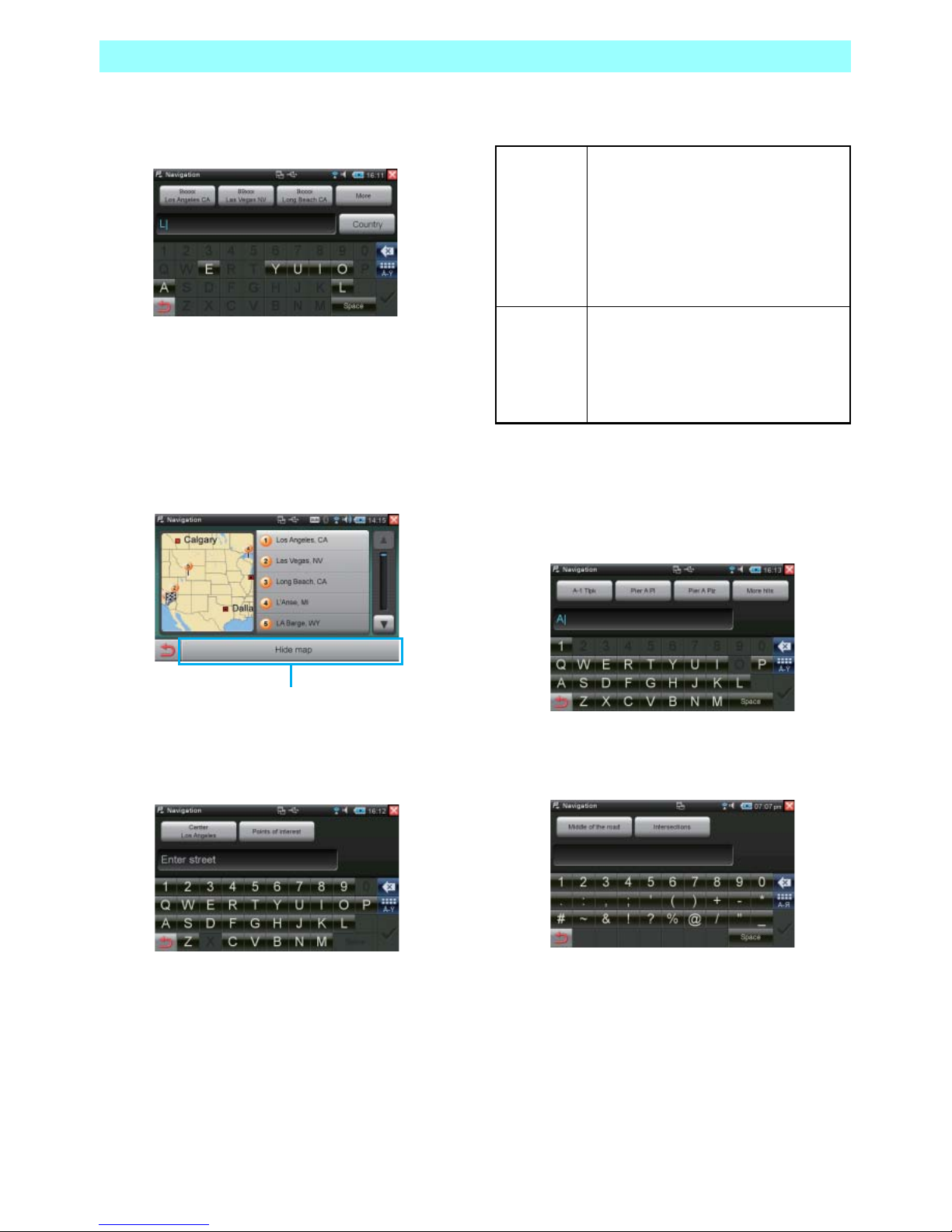
Chapter 6 Navigation
86 NR1UB/NR1UW/NR1UR
As soon as you enter the initial characters, up to
four destination character keys appear along the
top of the screen.
The three keys to the left are city destination
candidates based on the characters you input.
If a key shows the destination you want, tap it
and advance to step 6 of this procedure.
4 Tap the [More] key.
This displays a list of all of the destination
candidates.
5 Select a destination by tapping it in the list.
This displays the street name input screen.
The following describes the function of the keys
on the screen.
6 Enter the street name.
Just as candidates were narrowed down as
you entered a city name, street name
candidates appear at the top of the screen
as you input characters.
7 If the destination you want appears as a
candidate, tap its key.
This displays the address input screen.
Tap to show the list
without a map screen.
Center of
the
candidate
Makes the selected city your
destination and starts route guidance
to the center of the city. For details
about the remainder of this process,
see 6-4-1 Configuring Calculation
Condition Settings for Route
Guidance (P. 92).
Points of
interest
Enables genre-specific search. For
details about genre-specific search,
see 6-3-5 Searching for a
Destination Based on its Genre
(P. 88).
Page 88

Chapter 6 Navigation
NR1UB/ NR1UW/NR1UR 87
The following describes the function of the keys
on the screen.
8 Enter the address or the crossroad name.
Just as candidates were narrowed down as
you entered a city name, street or
crossroad name candidates appear at the
top of the screen as you input characters.
9 Tap a candidate to select it.
This completes input of the destination.
The address of the destination will appear
along with a map of the area.
The following describes the functions of the keys
and bar on the screen.
6-3-3
Searching for a Destination Based on
a Street Name
Use the procedure below to enter the street
name and search for a destination.
1 On the Enter new destination screen, tap
the [Street] key.
This displays a software keyboard.
2 Tap the initial characters of the street name.
If the destination you want appears as a
candidate, tap its key.
If your destination is not displayed, enter more
characters to narrow down the candidates.
For details about the remainder of this
procedure, see 6-3-2 Searching for a
Destination Based on a City Name (P. 85).
Middle of the
road
Makes the center of the selected
street your destination and starts
route guidance to there. For
details about the remainder of
this process, see 6-4-1
Configuring Calculation
Condition Settings for Route
Guidance (P. 92).
Intersections Displays a list of crossroad
candidates that includes the
selected street. The crossroad
point is specified as the
destination.
Route to
here
Starts route calculation and sets the
route.
Save to
Contacts
Saves the selected POI to the
Contacts application. For details
about Contacts, see 5-8 Contacts
(P. 58).
Save as
home
address
Saves the current location as the
home address.
Route
options
Displays a route options screen.
Page 89

Chapter 6 Navigation
88 NR1UB/NR1UW/NR1UR
6-3-4
Searching for a Destination Based on
its Latitude and Longitude
You can use the procedure below to enter a
latitude and longitude, and search for a
destination.
1 On the Enter new destination screen, tap
the [Enter coordinates] key.
This displays a software keyboard.
2 Enter the latitude in degrees, including a
decimal part, and then tap .
This displays the destination longitude input
screen.
3 Enter the longitude in degrees, including a
decimal part, and then tap .
The latitude and longitude of the
destination will appear along with a map of
the area.
NOTE
Tap the [degree notation] key to switch to the
degree, minute, second coordinate input
screen.
Enter the degrees, minutes, and seconds of the
destination. Tap the for latitude input
and for longitude input.
Tap [decimal notation] key to return to the
degree value input screen.
6-3-5
Searching for a Destination Based on
its Genre
You can use the procedure below to search for a
destination from a list grouped by genre. All
points of interest (POIs) usable for navigation
are included in the menu list.
1 On the main menu, tap the [Points of
interest] key.
This displays the genre-specific menu
screen.
NOTE
You can search all categories by tapping the
[All special destinations] key.
Page 90

Chapter 6 Navigation
NR1UB/ NR1UW/NR1UR 89
2 Tap the genre you want.
This displays the search method screen.
The following describes the function of the keys
on the screen.
3 Tap the search method you want.
Tapping [At a certain place] will display a
software keyboard like the one shown
below. Use it to enter the city name. If you
tap [Along the route], [Nearby], or [At
destination], jump directly to step 4 of this
procedure.
4 Enter the characters you want to search for,
and then tap the [More] key.
This displays the POI list.
NOTE
Tapping the [Display all xxxx] key displays a list
of all POI for the selected genre.
5 Tap the POI you want.
The address and phone number of the
destination will appear along with a map of
the area.
At a certain
place
Select a new destination. For
details, see 6-3-2 Searching for a
Destination Based on a City
Name (P. 85).
Nearby Select a POI that is near the
current location.
Along the
route
Displays a list of all destinations
along your current route. This key
is available only after a route is
set.
At destination Select a POI in the vicinity of the
currently selected destination.
This key is available only after a
route is set.
Page 91

Chapter 6 Navigation
90 NR1UB/NR1UW/NR1UR
6-3-6
Specifying a Downloaded POI as a
Destination
A POI that you find on Google Maps using your
computer or the ClarionMiND browser can be
used as a destination. First, search for the POI
and use the Google Maps transfer function to
send it to the Clarion portal site. Then tapping
the Portal Sync key will store the POI you sent
to the Clarion portal site into the navigation
Downloaded POI database automatically. For
details about the Portal Sync key, see Using the
Portal Site (P. 118).
NOTE
•
In order to use a downloaded POI, you must
register as a user and register your unit at the
Clarion portal site.
For details about registering on the Clarion
portal site, see Registering on the Clarion
Portal Site (P. 39).
•
You can store up to 1,000 POIs in the
Downloaded POI database.
•
Go to “Member Service Guide” on the Clarion
portal site (http://my.clarion.com) for how to
use the Google Maps transfer function.
1 On the main menu, tap the [Downloaded
POIs] key.
This displays the Downloaded POI list.
NOTE
Tapping the [Sort by Date] (Sort by Name) key
toggles the list between name and date sorting.
2 Select a destination by tapping it in the
Downloaded POI list.
This displays the destination detail screen.
NOTE
You can store a downloaded POI in the
Contacts application by tapping the [Save to
Contacts] key.
For details about Contacts, see 5-8 Contacts
(P. 58).
6-3-7
Using Google Maps to Search for a
Destination
You can use the procedure below to enter a
keyword on the unit and search for a destination
on Google Maps.
When you find the destination, you will be able
to view detailed Google Maps information about
it.
NOTE
A network connection is required in order to
use this feature.
Connect to the network using the information
under Connecting to a Network (P. 29) before
performing the procedure below.
1 On the main menu, tap the [Google] key.
This displays the search method screen.
Page 92

Chapter 6 Navigation
NR1UB/ NR1UW/NR1UR 91
The following describes the function of the keys
on the screen.
2 Tap the search method you want.
Tapping [At a certain place] will display a
soft keyboard like the one shown below. If
you tap [Any place], [Nearby], or [At
destination], jump directly to step 4 of this
procedure.
3 Enter the country name or city name and
then tap .
This displays the software keyboard shown
below.
4 Enter the keyword you want to search for
and then tap the [Google] key.
This accesses the Google Maps site and
displays a list of 20 POIs.
Tapping will access the Google Maps
site again and display a list of next 20
items.
NOTE
Tapping the [Hide map] key will switch to a list
view without the map. To switch back to the list
view with the map, tap the [Display on map]
key.
5 On the list, tap the POI you want.
This displays detailed information about the
destination.
The detailed information includes the POI
name, star rating, distance (distance from
current location or distance from a
specified location, depending on
conditions), address, country code, postal
code, telephone number, POI website, and
more.
Any place Tap to select a new destination.
This lets you search by specifying
a keyword like those used on
Google Maps.
Nearby Tap to select a POI in the vicinity
of your current location.
At a certain
place
Tap to select a new destination. In
addition to keywords, you also can
specify the city to search.
At destination Select a POI in the vicinity of the
currently selected destination.
This key is available only after a
route is set.
Page 93

Chapter 6 Navigation
92 NR1UB/NR1UW/NR1UR
The following describes the functions of the keys
and bar on the screen.
6-4
Configuring a Route
6-4-1
Configuring Calculation Condition
Settings for Route Guidance
After you find the destination you want, you can
use this procedure to configure the route to that
destination.
1 After specifying the destination, tap the
[Route options] key on the screen.
This displays a route options screen.
NOTE
•
To store the destination you found in the
Contacts application, tap the [Save to
Contacts] key. For details about Contacts, see
5-8 Contacts (P. 58).
•
To store the destination you found as your
home address, tap the [Save as home
address] key.
Route to here Starts route calculation and sets
the route.
Call Not used
URL Displays the POI website if one is
available. Tapping this key goes to
the website.
Review Displays POI review information if
it is available. Tapping this key
displays a URL for a website that
shows reviews and other related
information.
Save to
Contacts
Saves the selected POI to the
Contacts application. For details
about Contacts, see 5-8 Contacts
(P. 58).
Save as home
address
Saves the current location as the
home address.
Route options Displays a route options screen.
Next info Displays detailed information
about the next destination
candidate.
WARNING
• For safety reasons, do not perform any
operations while driving.
Doing so can take your mind off the road
and create the risk of a traffic accident.
• Always drive in accordance with traffic
rules and regulations.
Navigation route guidance may
sometimes be inappropriate due to road
conditions or navigation system accuracy.
Page 94

Chapter 6 Navigation
NR1UB/ NR1UW/NR1UR 93
2 Configure the various options for
determining the route, and then tap .
For the items on this screen, see 6-6-1
Route Options (P. 99).
The following are the rules applied for route
calculation under initial default settings.
• The optimal route for a motor vehicle is
calculated.
• The fastest route is calculated.
• In addition to local roads, regular roads, and
main trunk roads, highways also are
considered during route calculation.
• Use of the ferry is considered during route
calculation.
• Toll roads are considered during route
calculation.
3 Tap the [Route to here] key.
The route to the destination will be set in
accordance with the option settings you
configured.
Route guidance starts when the vehicle
starts to move.
Route guidance will stop automatically
when you reach your destination.
A voice will announce that route guidance
is about to stop about 100 yards / 30
meters before the destination or end of the
route is reached.
NOTE
•
Zoom, map screen selection, route
information screen, and other functions all are
possible during route guidance.
•
The route that is set is indicated in purple on
the map.
•
The road you are traveling on is shown at the
top of the screen. The distance until the next
required driving operation also is displayed.
•
Your current location is indicated by on the
screen.
•
The map zooms automatically to inform the
driver of an upcoming driving operation, and
returns to normal size when the operation is
complete. The zoom can be adjusted using
[Settings]. The map can be zoomed manually
as required by tapping or . The
current scale is indicated on the map.
•
The map screen switches in accordance with
upcoming driving operations. Bearing,
distance until the operation is required, and
turn icons appear at the top of the screen.
The display returns to normal after the driving
operation is complete.
•
Gasoline stations, rest areas, and other POIs
are indicated on the map using symbols.
Page 95

Chapter 6 Navigation
94 NR1UB/NR1UW/NR1UR
6-4-2
Adjusting Audio Guidance
You can use the procedure below to adjust the
voice route guidance.
1 On the map screen, tap and then tap
.
This displays a volume control screen.
The following describes the functions of the keys
on the screen.
6-4-3
Changing the Specified Route
Use the procedure below to alter the options for
the currently specified route in order to make the
route more efficient.
CAUTION
To change the route while driving, first stop
the vehicle in a parking lot or some other
safe location.
1 On the main menu, tap the [Edit route] key.
This displays the route planning screen.
NOTE
The route start point is not saved under initial
factory default settings.
2 On the list, tap [Last known position].
This displays the New destination screen.
3 Specify the new destination.
This returns to the route planning screen.
The destination you input will be the route
start point, which will be displayed at the
top of the route planning screen.
Next, add the destination.
4 Tap the [Add destination] key.
5 Specify the new destination.
Voice command
volume
Adjusts voice guidance
volume. The settings you
configure here are applied
to navigation voice
guidance only.
Voice command via
docking station
Specifies the audio output
destination.
ON: Outputs audio from
the vehicle's speakers
when the unit is mounted
on the optional Car Dock
(NK1U).
OFF: Outputs audio from
the unit's built-in speaker.
Voice command in
vehicle
Outputs audio from the
vehicle's left or right
speaker when the unit is
mounted on the optional
Car Dock (NK1U).
Page 96

Chapter 6 Navigation
NR1UB/ NR1UW/NR1UR 95
Adding the new destination will display it as the
next destination on the route planning screen
list.
Tapping the destination list will display a map
screen of the destination along with the address
and coordinates.
Repeat these steps to add other destinations.
6 Ta p .
This will configure the route to the
destinations.
The following describes how to change the
sequence of route list items.
Tap the or key of the destination you
want to move. This will move the list item one
line upwards or downwards on the route list.
To delete a route list item, tap its key. This
will delete the item from the list.
NOTE
Note that a delete cannot be undone. If
required, reconfigure another route.
6-4-4
Optimizing a Route
Tapping the [Optimize route] key on the route
planning screen checks the currently configured
route and makes adjustments for better
guidance.
Since the same point is set as the route start
point and end point, the sequence of
destinations is adjusted to create the shortest
route.
NOTE
Route optimization is possible only when there
are at least three objectives, including the start
point and end point. Note that optimization
produces the shortest direct route, which may
not necessarily be the optimum route.
6-4-5
Saving a Route
Use the procedure below to save a route you
created to the route list.
1 On the route planning screen, tap the
[Load/Save] key.
This displays the Load route and save
screen.
2 Tap the [Save current route] key.
This displays a software keyboard.
3 Enter the route name and then tap .
Page 97

Chapter 6 Navigation
96 NR1UB/NR1UW/NR1UR
6-4-6
Using a Saved Route
Use the procedure below to load a route you
saved on the unit from the route list.
1 On the route planning screen, tap the
[Load/Save] key.
This displays the Load route and save
screen.
2 On the list, select the route you want to load
by tapping it.
This displays the selected route information
along with a map screen.
3 Ta p .
This performs route calculation and sets
the route.
6-5
Route Information
Route information shows important information
about the currently set route, and also can be
used to perform a route simulation and to
perform calculations to a different route.
1 On the main menu, tap the [Route
information] key.
This displays the Route information screen.
Tap the keys described blow to access route
information.
Directions Views a preview of what roads
you should use to arrive at your
destination.
Traffic
information
Shows a list of current traffic
information received by
navigation. (Enabled when the
unit is mounted on the optional
Car Dock (NK1U))
Detour route Performs calculation of a
substitute route over a specific
interval from the current location
along the current route in order
to avoid traffic congestion.
Route overview Displays a general view of the
current route and of the
destination area. Tapping here
also displays the current location
and the start point when setting
the route.
Route
simulation
Performs a simulation of the
route that is set. The driving
condition is displayed visually on
the screen with the voice
guidance along the route.
Page 98

Chapter 6 Navigation
NR1UB/ NR1UW/NR1UR 97
6-5-1
Directions
Starting route navigation (either a new
destination or a saved route) enables the use of
directions, which let you know which roads to
use to arrive at the destination. Street names
and driving distance information is displayed in
a list on the Directions screen.
This provides a preview of the planned route.
1 On the Route information screen, tap the
[Directions] key.
This displays the Directions screen.
You can use this screen to check the route
you are traveling.
6-5-2
Detour Route
You can manually block certain segments on the
upcoming route from your current location, and
have the system produce a substitute detour
route that avoids the blocked segments. Perform
the following procedure to create a detour route
segment.
1 On the Route information screen, tap the
[Detour route] key.
This displays the Detour route screen.
2 On the list, select the distance you want.
Selecting a distance calculates a substitute
route and switches to the map screen
automatically. The map screen navigation
will refresh to show the rerouting. The
symbol on the map screen shows the start
point of the detour route. (Or the symbol
will show the start point of the distance you
selected for the detour route.) Navigation
will return to the planned route and
guidance will continue at the end of the
detour route.
Tap to delete all avoided routes.
Page 99

Chapter 6 Navigation
98 NR1UB/NR1UW/NR1UR
6-5-3
Route Overview
You can use the procedure below while route
guidance or route planning is being performed
to display a route overview and the destination
area, or to display your current location or route
planning start point.
1 On the Route information screen, tap the
[Route overview] key.
This displays the Route overview screen.
The following describes the function of the keys
on the screen.
6-5-4
Route Simulation
You can use the procedure below to perform a
simulated run of the set route. A simulated run
displays guidance on the map screen, and
simulations of all driving operations are
performed. Route guidance is performed in real
time based on the speed limit in each map area.
Driving operations are provided visually on the
screen, along with audible voice guidance
instructions.
All navigation functions can be used during a
simulation.
1 On the Route information screen, tap the
[Route simulation] key.
This displays the Route simulation screen.
The following describes the function of the keys
on the screen.
Current position Displays your current
location on the map screen.
The route is displayed in
purple, and extends off the
currently displayed map
area.
Overview Displays an overview of the
calculated route from the
current location or the start
point. The current location is
displayed as , while the
destination is displayed as
. If there are multiple
destinations, each one is
assigned a number. The
route between the current
location or start point and the
destination is displayed in
purple.
Starting point Displays the route setting
start point.
Destination area This displays a map of the
area around the destination.
STOP Stops the simulation and
returns to the current
location screen.
NEXT Jumps to the next driving
operation, which reduces the
time it takes for the
guidance.
Page 100

Chapter 6 Navigation
NR1UB/ NR1UW/NR1UR 99
6-6
Configuring Navigation
Settings
1 On the main menu, tap the [Settings] key.
This displays the navigation settings
screen.
The following describes the functions of the keys
on this screen.
6-6-1
Route Options
You can use the procedure below to configure
route calculation conditions.
1 On the navigation settings screen, tap the
[Route options] key.
This displays the Route options screen.
The following describes the settings and keys on
the screen.
Route options Configures route calculation
settings. For details, see 6-6-1
Route Options (P. 99).
Display Configures navigation screen
settings. For details, see 6-6-2
Display (P. 100).
Program
settings
Configures navigation program
settings. For details, see 6-6-3
Program Settings (P. 100).
Language
settings
Configures navigation language
settings. For details, see 6-6-4
Language Settings (P. 102).
Type of vehicle Select [Car], [Pedestrian],
[Bicycle], or [Motorcycle] as the
vehicle type when navigation is
being used.
Route type Select [Short], [Quick], or
[Economical] as the route type for
route calculation. This setting can
be configured only when [Car] or
[Motorcycle] is selected as the
type of vehicle.
Ferries Specifies whether or not ferries
should be considered for route
calculation. The initial default
setting is [Use].
Highways Specifies whether or not
motorways should be considered
for route calculation. The initial
default setting is [Use].
Toll roads Specifies whether or not toll roads
should be considered for route
calculation. The initial default
setting is [Use].
