Page 1
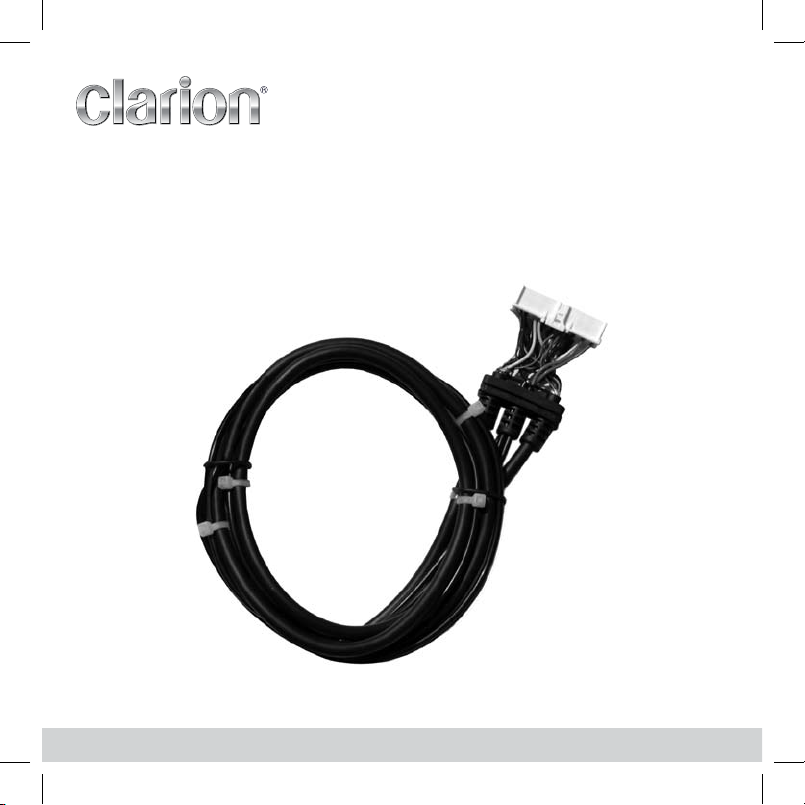
XM Passport Interface Adapter Interface Cable
Cable adaptador para la interface de XM Passport
Câble adaptateur pour l’interface XM Passport
CCUXM1
Installation Guide
Guía de instalación
Guide d’installation
Page 2
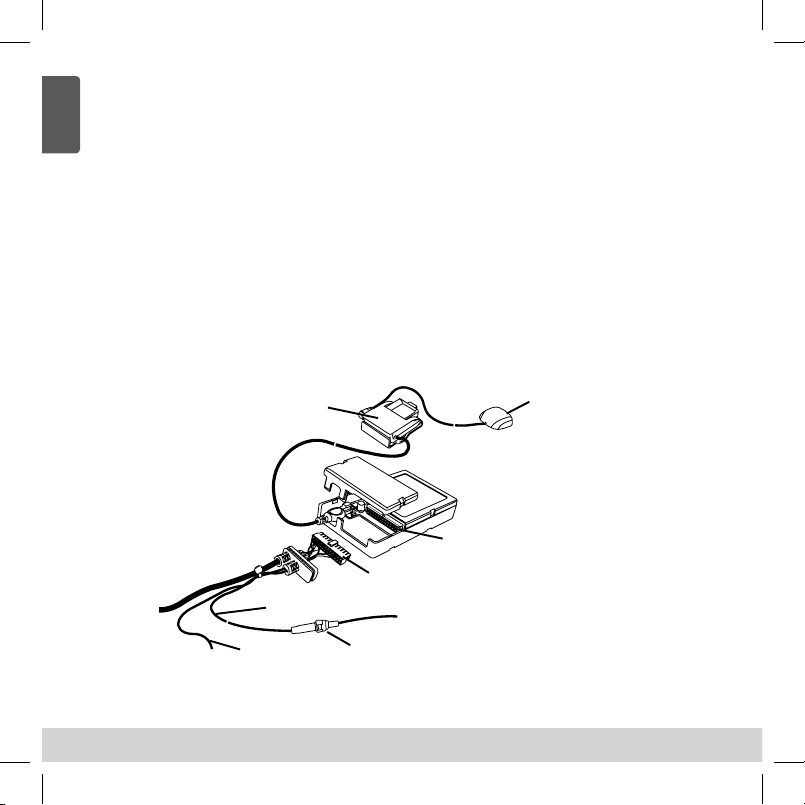
2
English
Step 1:
Remove the head unit from your dashboard.
Important: Depending on how your head unit was installed you may have to remove part or
all of your dash board before the head unit can be pulled out. You may also have to remove
screws to complete this step.
Note: Before proceeding, make sure that the PIA has been programmed. Refer to the
PIA Installation Manual. Professional installation is recommended.
Step 2:
Connect the 34-pin cable connector to the Programmable Interface Adapter (PIA) mating
connector as shown in Fig. 1. Slide the rubber strain relief onto the PIA case. Attach the Car
Dock USB connector into the USB receptacle on the PIA. Make sure the connectors are
secure, and slide the top cover onto the bottom housing. (Refer to Fig. 2.)
Insatallation
Antenna
Note: Make sure all cables
are securely connected
Mating
Connector
Connector
Mini-Tuner and
Car Dock
Ground Wire
Yellow Wire, atter
Yellow and
black wire are
optional, based
on model.
Fuse
Fig. 1 PIA Cable Interface
Page 3
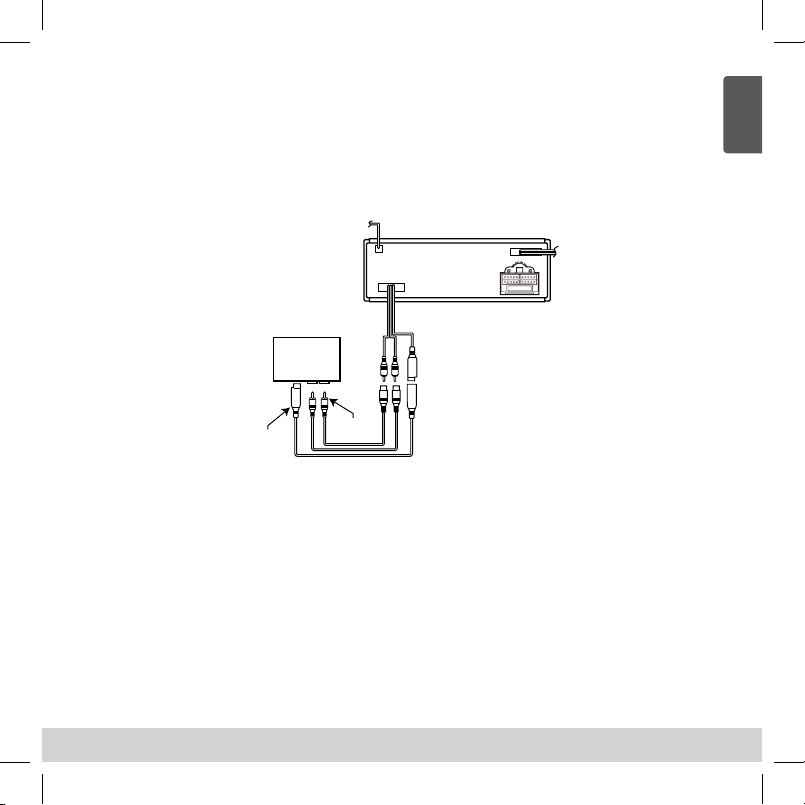
3
English
Step 3:
Connect the end of the cable with the DIN connector and audio cables to the back of
the head unit as shown in Fig. 2. The shorter end of the cable, coming from the PIA, is a
pass-through cable that can be used to connect other products to your head unit, i.e., CD
changer.
Note: The location of the connections on the head unit may vary depending on the model.
Step 4:
Start your car and turn on your head unit to confirm that the XM Direct system is properly
connected. Please refer to your stereo owners manual on how to access XM mode. When
you tune to XM channel 1, you should see “XM Preview” on your head unit LCD, and hear
that channel through your car speakers. If not, check to make sure all connections are
correct or refer to the troubleshooting section of this installation guide.
Step 5:
Mount and secure the interface cable in a suitable location that will not interfere with the
radio and will not vibrate or rattle after installation.
Insatallation
Left / Right
Audio Cables
DIN Connector
XM Radio
Tuner
Fig. 2 Head Unit (Rear View) Connections
Page 4
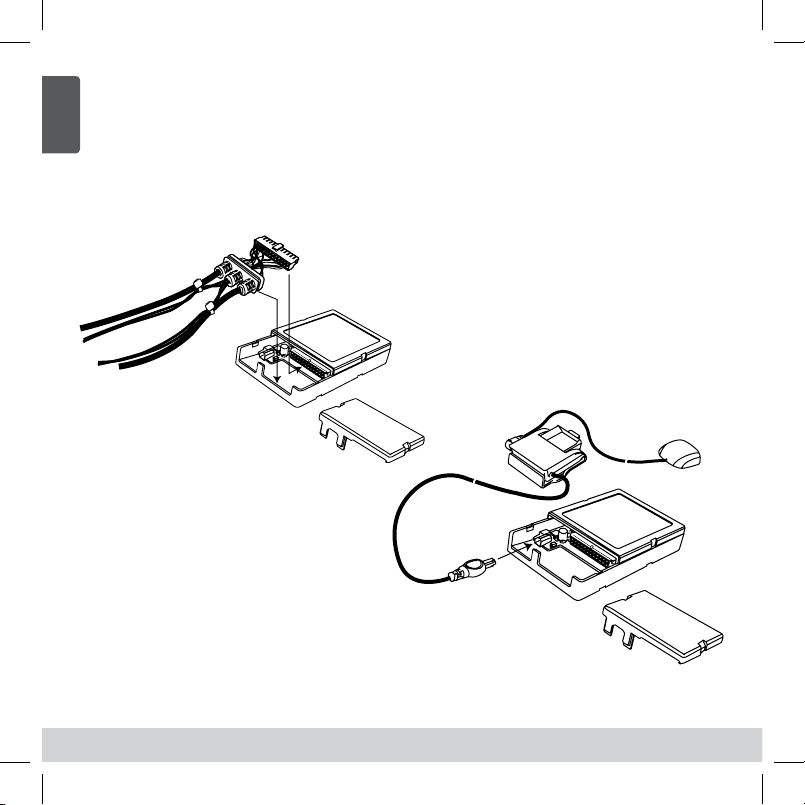
4
English
Step 6:
Return the head unit to its original location in the dashboard.
CAUTION: Ensure the cables are not kinked or get disconnected when installing
the head unit.
Note: If you had removed screws to pull the car stereo head unit out, please reinstall
the screws.
Insatallation
Fig. 3 Smart Digital Adapter
Page 5
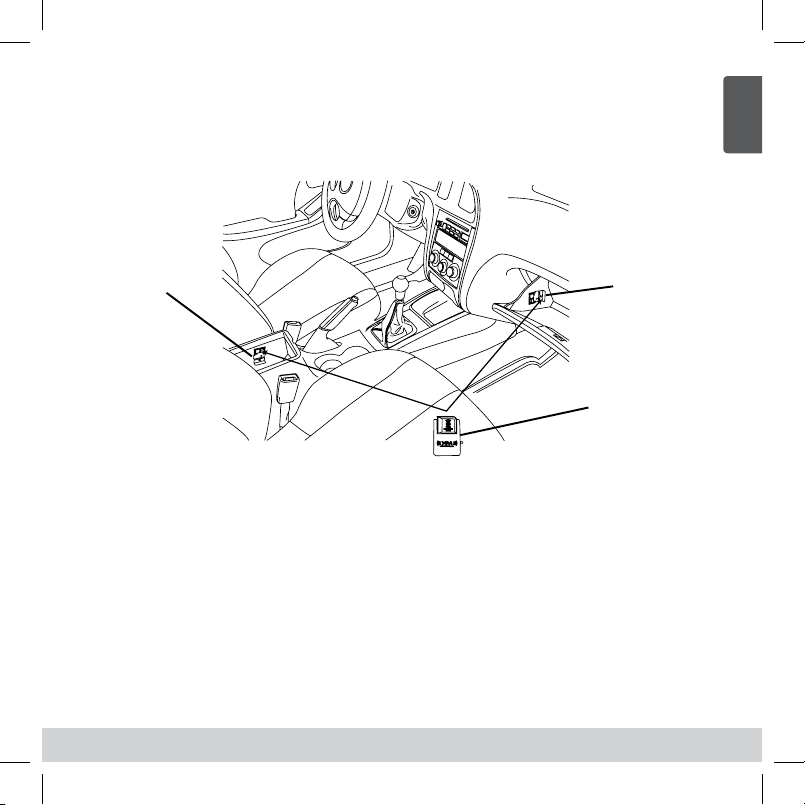
5
English
Step 7:
If you had removed the dash board during installation please return it back to its original
location. (See Fig. 4)
Completing Activation:
Now that your XM Direct system has been installed, your XM Universal Tuner will need to be
activated. Tune your car stereo head unit to the XM Preview Channel, channel 1 and follow
instructions for activation.
You can also go on-line at www.xmradio.com in the U.S. (www.xmradio.ca in Canada) or
call the toll free XM activation number at 1-800-852-9696 in the U.S. (1-877-438-9677 in
Canada).
XM SATELLITE RADIO OPERATION
Please refer to the XM Radio Operation section of your owners manual.
Insatallation
Fig. 4 Typical Dasboard Installation
Car Mounting
Bracket
Car Mounting Bracket
(Alternate Position)
Docking Station and
Mini-Tuner
Page 6
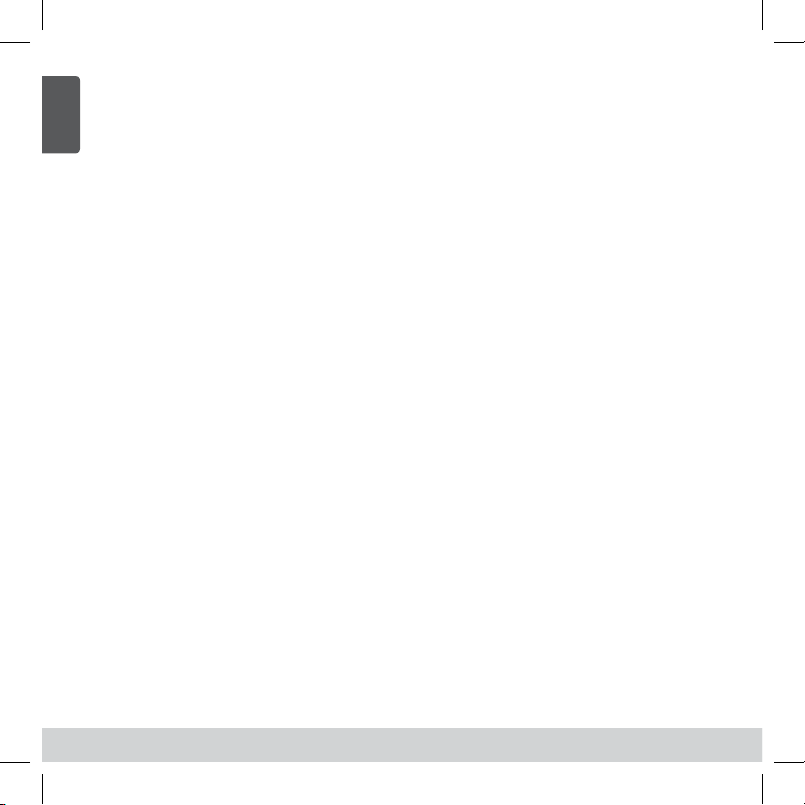
6
English
ANTENNA:
The XM antenna is not connected to the XM tuner.
• Check whether the XM antenna cable is attached securely.
UPDATING:
Radio is being updated with latest encryption code.
• Wait until encryption code has updated. Channels 0 and 1 should function normally.
NO SIGNAL:
XM signal is too weak or blocked at the current location.
• Wait until the car reaches a location with a stronger signal
or
• Wait until the car is in an area that has a clear view of the open sky.
LOADING:
Radio is acquiring audio or program information.
• Wait until the radio has received the information.
OFF AIR:
The channel currently selected has stopped broadcasting.
• Select another channel.
“––––” or “––––”
The user has selected a Channel Number that does not exist or is not subscribed to.
• The unit will revert back to the previously selected channel.
or
There is no artist name/feature, song/program title, or additional information
associated with the channel at that time.
• No action needed.
Troubleshooting
6
Page 7

7
Español
Paso 1:
Retire la unidad del tablero.
Importante: Según la instalación de la unidad, es posible que deba quitar parte o todo el
tablero antes de extraer la unidad. Además, es posible que tenga que quitar tornillos para
completar este paso.
Nota: Antes de proceder, asegúrese de programar el adaptador PIA. Consulte el
manual de instalación del adaptador PIA. Se recomienda instalación profesional.
Paso 2:
Enchufe el conector de 34 pines del cable al Adaptador de interfaz programable (PIA)
según se muestra en la Fig. 1. Deslice el dispositivo de alivio de tensión en la caja del
adaptador PIA. Enchufe el conector USB del soporte para vehículos al receptáculo USB
del adaptador PIA. Asegúrese de que los conectores estén ajustados y deslice la cubierta
superior en la carcasa inferior. (Consulte la Fig. 2).
Instalación
Antena
Nota: Asegúrese de que
todos los cables
estén correctamente
conectados.
Conector de
acoplamiento
Conector
Mini sintonizador
y soporte para
vehículo
Los cables
amarillo y
negro son
opcionales
según el
modelo.
Fusible
Cable de conexión
a tierra
Cable amarillo, batería de 12 voltios
Fig. 1 Cable de interfaz del adaptador PIA
Page 8
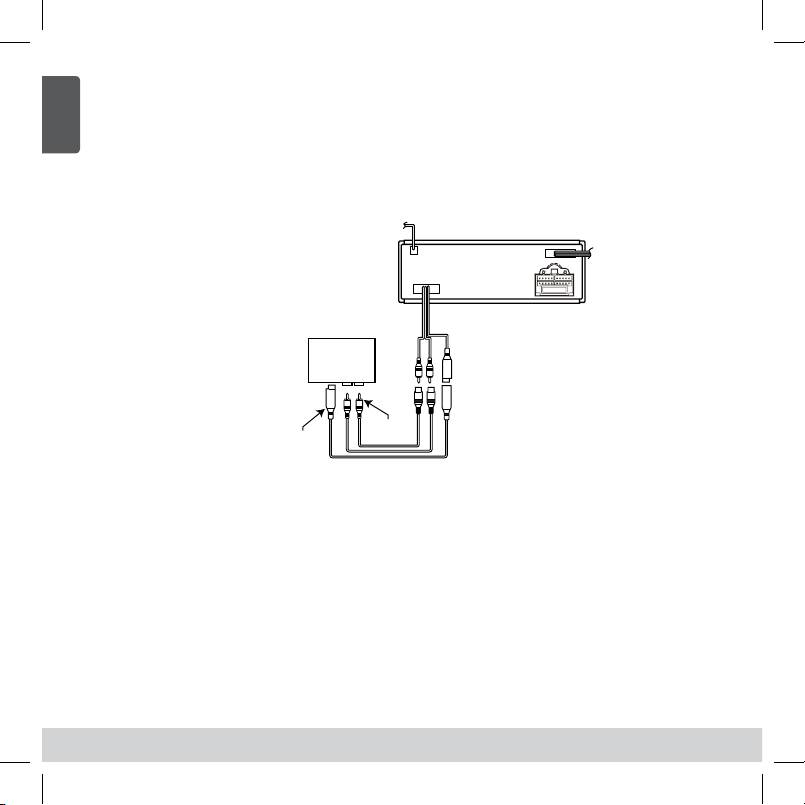
8
Español
Paso 3:
Conecte el extremo del cable con el conector DIN a la parte posterior de la unidad según se
muestra en la Fig. 2. El extremo más corto del cable del adaptador PIA es un cable pasante
que se puede utilizar para conectar otros productos a la unidad; es decir, un cargador de
CD.
Nota: La ubicación de las conexiones en la unidad puede variar según el modelo.
Paso 4:
Encienda el vehículo y la unidad para comprobar que el sistema XM Direct esté
correctamente conectado. Consulte el manual de usuario para obtener información sobre
cómo acceder al modo XM. Al sintonizar el canal 1 XM, debe visualizar “XM Preview”
(Presentación preliminar XM) en la pantalla LCD de la unidad y escuchar ese canal a través
de los altavoces del vehículo. De lo contrario, asegúrese de que todas las conexiones se
hayan realizado correctamente; o bien, consulte la sección de resolución de problemas en
la guía de instalación.
Paso 5:
Monte y ajuste el adaptador PIA en la ubicación correcta de modo que no interfiera con
la radio, no vibre ni haga ruidos después de la instalación.
Instalación
Conector
DIN
Sintonizador
de radio
satelital XM
Cables de audio
izquierda/derecha
Fig. 2 Unidad común, vista posterior
Page 9
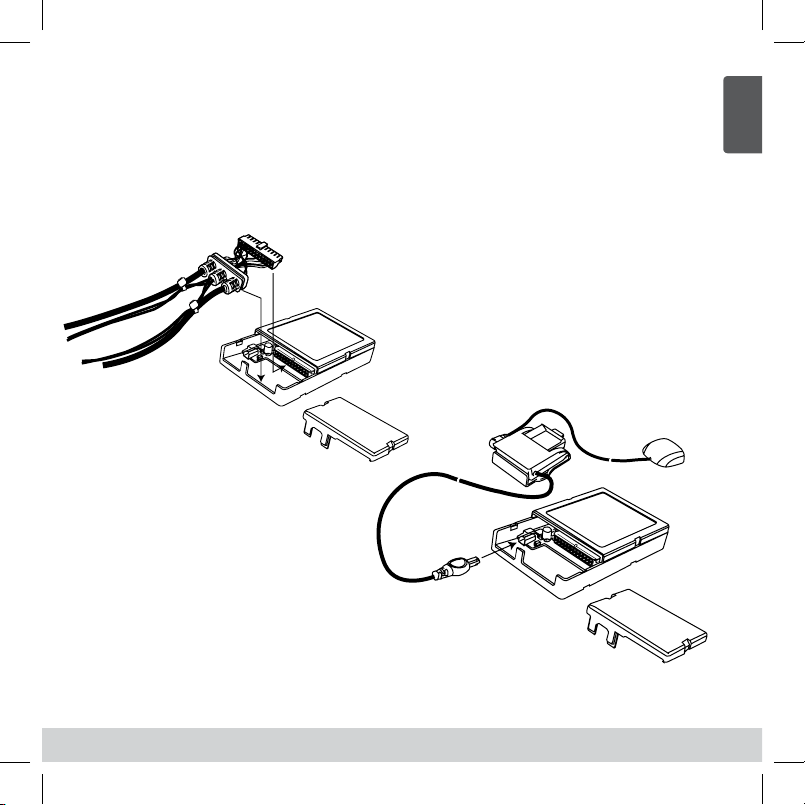
9
Español
Paso 6:
Coloque la unidad en su ubicación original en el tablero.
ADVERTENCIA: Asegúrese de que los cables no estén doblados o se desconecten
al instalar la unidad.
Nota: Si quitó los tornillos para extraer la unidad del estéreo del vehículo, vuelva
a ajustarlos.
Instalación
Fig. 3 Adaptador digital inteligente
Page 10
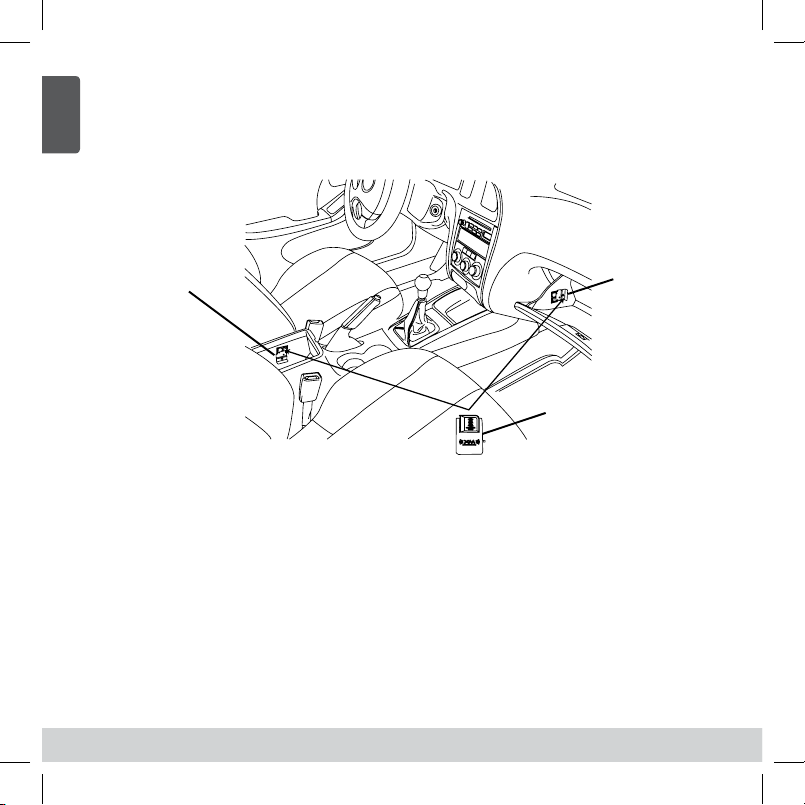
10
Español
Paso 7:
Si extrajo el panel de control durante la instalación vuelva a colocarlo en su posición
original. (Consulte la Fig. 4).
Cómo completar la activación:
Ahora que instaló el sistema XM Direct, debe activar el Sintonizador XM Universal.
Sintonice el estéreo del vehículo en XM Preview Channel (Canal de presentación
preliminar), canal 1 y siga las instrucciones para la activación. Además puede visitar el
sitio de Internet www.xmradio.com en EE. UU. (www.xmradio.ca en Canadá); o bien, realiza
una llamada de activación XM al 1-800-852-9696 en EE. UU. (1-877-438-9677 en Canadá).
FUNCIONAMIENTO DE LA RADIO SATELITAL XM
Consulte la sección Operación de radio XM del manual para usuarios.
Instalación
Fig. 4 Instalación común del tablero
Soporte de
montaje del
vehículo
Soporte de montaje
del vehículo (posición
alternativa)
Estación de
expansión y mini
sintonizador
Page 11

11
Español
ANTENA:
La antena XM no está conectada a un sintonizador XM.
• Compruebe si el cable de la antena XM está correctamente ajustado.
ACTUALIZANDO:
La radio se está actualizando con el último código de cifrado.
• Espere hasta que se actualice el código de cifrado. Los canales 0 y 1 deben
funcionar normalmente.
NO HAY SEÑAL:
La señal XM es demasiado débil o está bloqueada en la ubicación actual.
• Espere hasta que el vehículo se encuentre en un lugar con una señal más fuerte.
o bien
• Espere hasta que el vehículo se encuentre en un área que tenga una vista
despejada hacia el cielo.
CARGANDO:
La radio está cargando información de audio y programa.
• Espere hasta que la radio haya recibido la información.
FUERA DE AIRE:
El canal actualmente seleccionado detuvo la transmisión.
• Seleccione otro canal.
“––––” o “––––”
El usuario ha seleccionado un Número de canal que no existe o al que no está subscripto.
• La unidad vuelve al canal previamente seleccionado.
o bien
No existe el nombre o la descripción del artista, el título de la canción o del programa;
o bien, no encuentra información adicional asociada con el canal en ese momento.
• No se requiere acción.
Resolución de problemas
Page 12
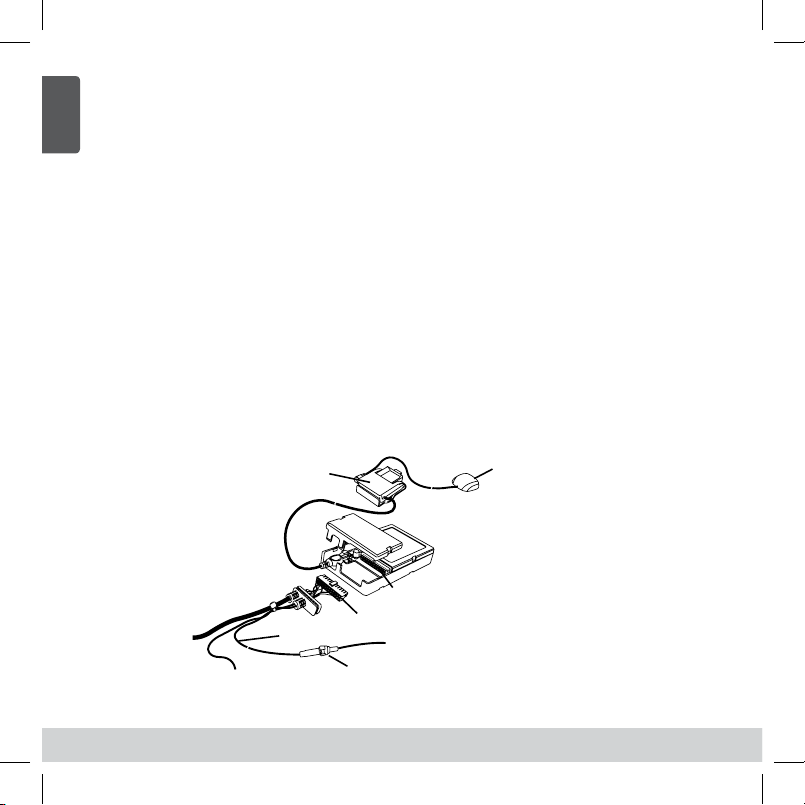
12
Français
Étape 1:
Retirez l’équipement frontal de tableau de bord.
Important : Selon l’installation de votre équipement frontal, il se peut que vous
deviez retirer une partie ou l’intégralité de votre tableau de bord pour pouvoir sortir
l’équipement frontal. Il est également possible que vous ayez à retirer des vis pour
réaliser cette étape.
Remarque : Avant de continuer, vérifiez que l’adaptateur d’interface parallèle (PIA)
a été programmé. Consultez le manuel d’installation de l’adaptateur
d’interface parallèle (PIA). Il est recommandé de confier l’installation à un
installateur professionnel.
Étape 2:
Connectez le connecteur de câble de 34 broches au connecteur correspondant de
l’adapteur d’interface parallèle (PIA) (voir Fig. 1). Faites glisser le raccord de retenue en
caoutchouc sur le boîtier du PIA. Fixez le connecteur USB de socle d’attache de voiture
dans le réceptacle USB sur le PIA. Vérifiez que les connecteurs sont bien assujettis et
faites glisser le couvercle supérieur sur le logement du bas. (Consultez la Fig. 2)
Insatallation
Remarque: Assurez-vous que
tous les câbles
sont corr ectement
conne ctés
Fusible
Antenne
Connecteur
correspondant
Connecteur
Mini-tuner et
socle d’attache
de voiture
Le fil jaune et
le fil noir sont
en option selon
le modèle.
Fil de mise à la terre
Fil jaune, batterie de 12 volts
Fig. 1 Interface du câble PIA
Page 13
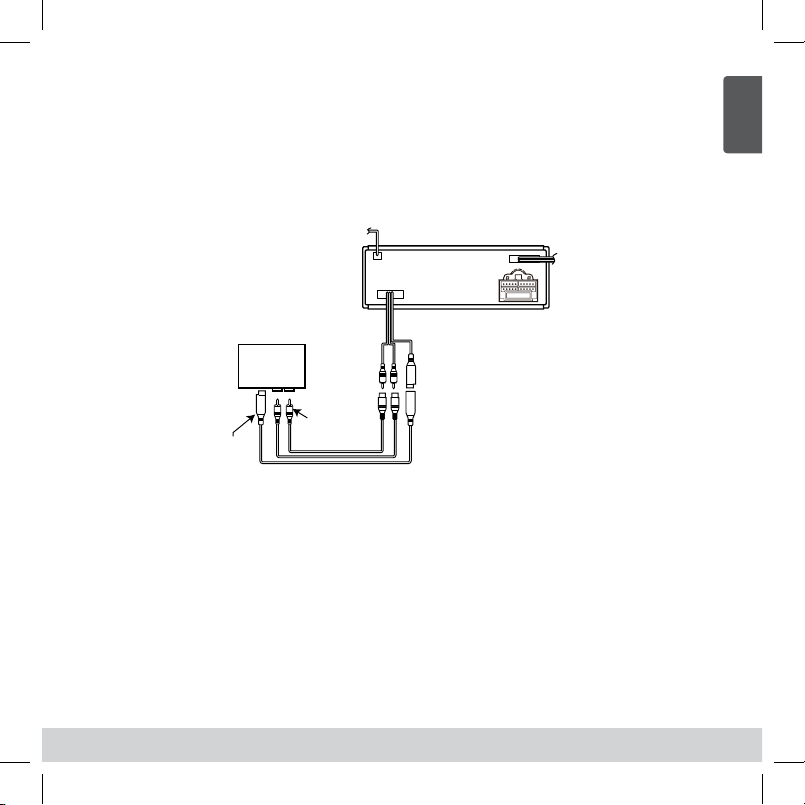
13
Français
Étape 3:
Branchez l’extrémité du câble doté du connecteur DIN et les câbles audio à l’arrière de
l’équipement frontal (voir Figure 2). L’extrémité la plus courte du PIA est un câble traversant
pouvant être utilisé pour brancher d’autres produits à votre équipement frontal (p.ex. un
changeur de CD).
Remarque: L’emplacement des branchements sur l’équipement frontal peut varier
selon le modèle
Étape 4:
Démarrez la voiture et activez votre équipement frontal pour confirmer que le système
XM Direct fonctionne correctement. Veuillez consulter le manuel du propriétaire du
système stéréo pour accéder au mode XM. Quand vous vous réglez sur XM canal 1, vous
devez voir « XM Preview » sur l’afficheur LCD de l’équipement frontal et entendre ce
canal par les haut-parleurs de la voiture. Si ce n’est pas le cas, vérifiez tous les
branchements ou consultez la section Dépannage de ce guide d’installation.
Étape 5:
Montez et fixez l’adaptateur à un emplacement qui ne perturbera pas la radio et ne
provoquera pas de vibrations ni de bruit discordant après l’installation.
Insatallation
Connecteur
DIN
Syntonisateur
Radio XM
Câbles audio
gauche et droit
(spécifiques au modèle)
Fig. 2 Équipement frontal typique, vue arrière
Page 14

14
Français
Étape 6:
Replacez l’équipement frontal à son emplacement d’origine sur le tableau de bord.
Attention: Assurez-vous que les câbles ne s’enchevêtrent pas ni ne se
débranchent au cours du remontage de l’équipement frontal.
Remarque : Si vous avez retiré des vis pour retirer l’équipement frontal stéréo
de la voiture, veuillez les réinstaller.
Insatallation
Fig. 3 Adaptateur numérique intelligent
Page 15

15
Français
Étape 7:
Si vous avez retiré le tableau de bord au cours de l’installation, veuillez le remonter à
son emplacement d’origine. (voir Fig. 4)
Pour terminer l’activation :
Maintenant que votre système XM Direct est installé, vous devez activer votre tuner
XM Universal. Réglez l’équipement frontal stéréo de la voiture sur le canal sur le canal
de prévisualisation, canal 1, et suivez les instructions d’activation. Vous pouvez aussi aller
en ligne au site www.xmradio.com aux États-Unis (site www.xmradio.ca au Canada) ou
appeler gratuitement XM en composant le numéro réservé à l’activation 1-800-852-9696
aux États-Unis (1-877-438-9677 au Canada).
FONCTIONNEMENT DE LA RADIO SATELLITE XM
Veuillez consulter la section sur le fonctionnement de la radio XM du manuel du propriétaire.
Insatallation
Fig. 4 Installation typique du tableau de bord
Support de
montage pour
voiture
Support de montage
pour voiture (position
alternative)
Socle d’attache
et mini-tuner
Page 16

16
Français
ANTENNA (ANTENNE):
L’antenne XM n’est pas branchée au tuner XM.
• Vérifiez si le câble de l’antenne XM est solidement fixé.
UPDATING (MISE À JOUR) :
La radio est en cours de mise à jour au dernier code de cryptage.
• Patientez jusqu’à ce que le code de cryptage ait été mis à jour. Les canaux 0 et 1
doivent fonctionner normalement.
NO SIGNAL (A UCUN SIGNAL) :
Le signal XM est trop faible ou est bloqué à l’emplacement actuel.
• Patientez jusqu’à ce que la voiture ait atteint un endroit où le signal est plus fort.
ou
• Patientez jusqu’à ce que la voiture ait une vue dégagée de l’espace aérien.
LOADING (CHARGEMENT) :
La radio est en cours d’acquisition d’informations audio ou de programme.
• Patientez jusqu’à ce que la radio ait reçu ces informations.
OFF AIR (HORS SERVICE) :
Le canal sélectionné n’émet plus.
• Sélectionnez un autre canal.
“––––” ou “––––”
L’utilisateur a sélectionné un numéro de canal qui n’existe pas ou auquel il n’est
pas abonné.
• L’unité va repasser au canal sélectionné précédemment.
ou
Il n’existe aucun nom d’artiste/fonction, titre de chanson/programme ou d’autres
informations supplémentaires actuellement associés à ce canal.
• Aucune intervention n’est nécessaire.
Dépannage
Page 17

For additional information: call Clarion Technical Support at (310) 327-9100
For more information about XM Satellite Radio service, visit www.xmradio.com or call
1-800-852-9636.
The XM name and related logos are trademarks of XM Satellite Radio Inc.
Para obtener información adicional: llame al 1-800-645-4994
o visite el sitio de Internet www.audiovox.com.
Para obtener más información sobre el servicio de Radio satelital XM,
visite www.xmradio.com; o bien, llame al 1-800-852-9636.
El nombre XM y los logotipos relacionados son marcas comerciales de
XM Satellite Radio Inc.
Pour d’autres informations : composez le 1-800-645-4994 ou visitez
le site www.audiovox.com.
Pour plus d’informations sur le service radio par satellite XM,
visitez le site www.xmradio.com ou composez le 1-800-852-9636.
Le nom XM et les logos associés sont des marques de commerce
de XM Satellite Radio Inc.
Page 18

Clarion Corporation of Ameica
All Rights Reserved. Copyright
©
2009: Clarion Corporation of America
Printed in China / Impreso en China / Imprime au Chiné
06/2009 CCUXM1
