Cisco MERAKI MS250 Series, MS250-24, MS250-24P, MS250-48, MS250-48LP Installation Manual
...Page 1
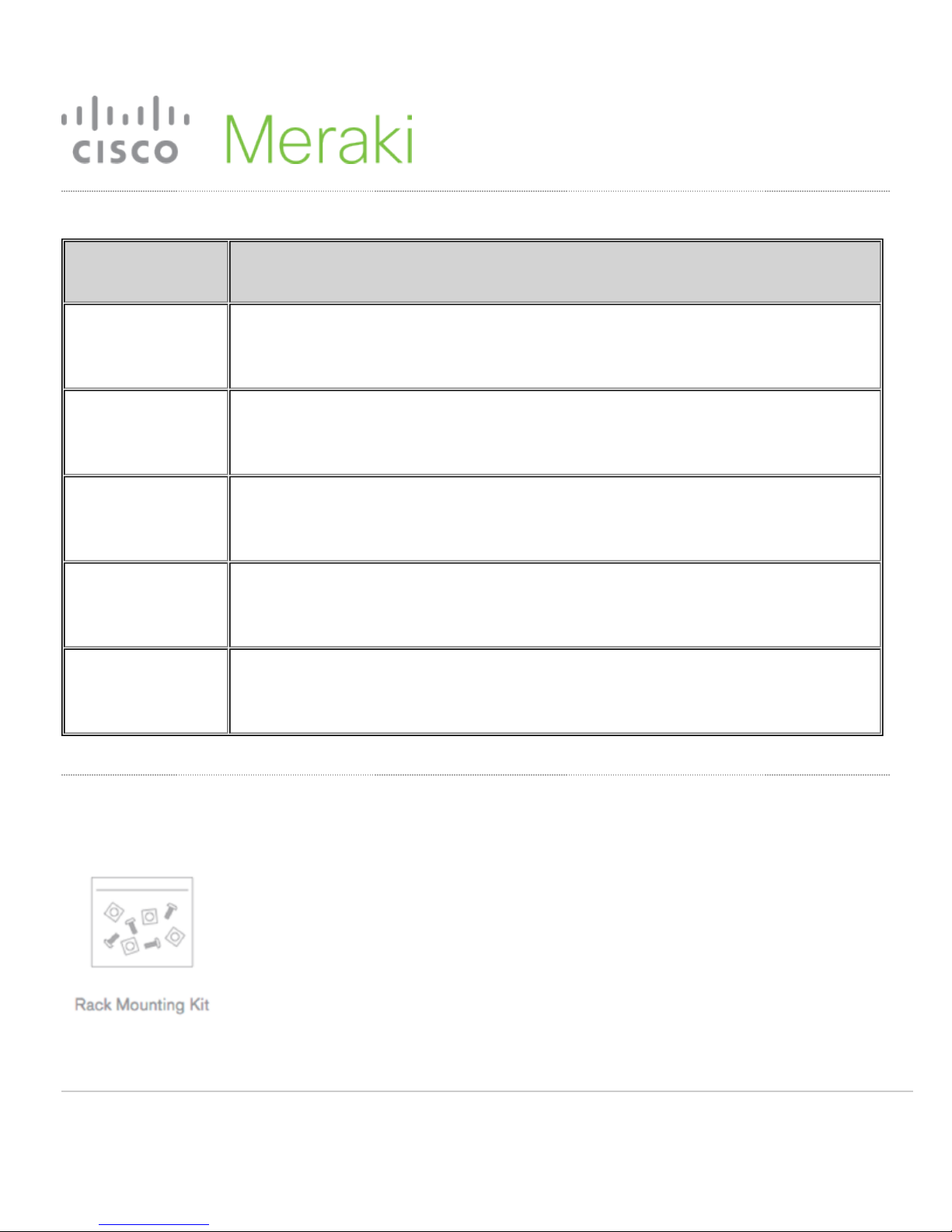
MS250 Series Installation Guide
Model number Description
MS250-24
MS250-24P
MS250-48
MS250-48LP
MS250-48FP
Stackable Layer-3 24-port gigabit Ethernet switch with 4 SFP+ interfaces, hot-swappable
power supplies
Stackable Layer-3 24-port gigabit Ethernet 370W PoE switch with 4 SFP+ interfaces, hot-
swappable power supplies
Stackable Layer-3 48-port gigabit Ethernet switch with 4 SFP+ interfaces, hot-swappable
power supplies
Stackable Layer-3 48-port gigabit Ethernet 370W PoE switch with 4 SFP+ interfaces, hot-
swappable power supplies
Stackable Layer-3 48-port gigabit Ethernet 740W PoE switch with 4 SFP+ interfaces, hot-
swappable power supplies
Package contents
In addition to the MS switch, the following are provided:
1
Page 2
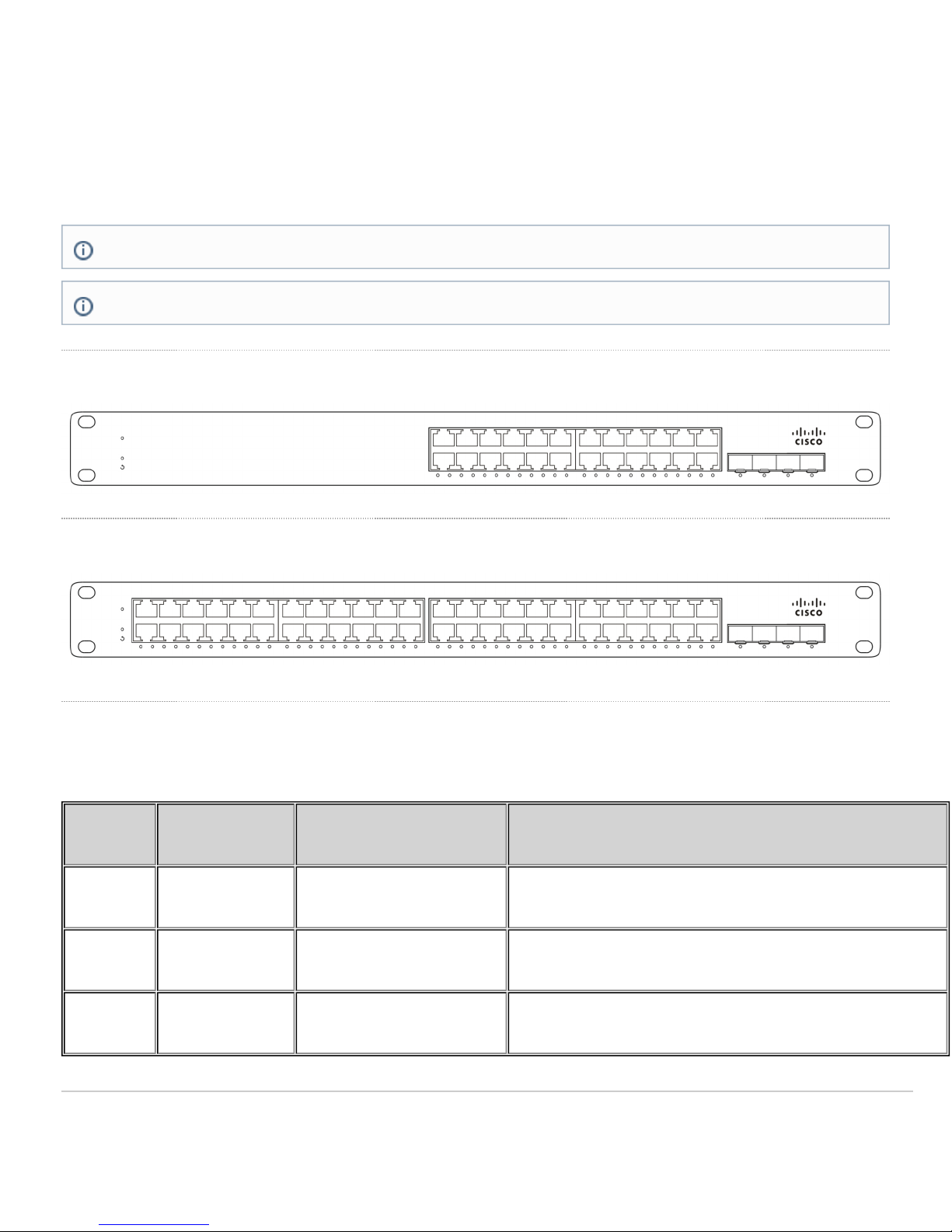
Rack Mount Kit includes:
• US 12-24 mounting screws and cage nuts, 5 of each
• INTL M5 mounting screws and cage nuts, 5 of each
• INTL M6 mounting screws and cage nuts, 5 of each
• Mounting washers
Note: MS250 does not include stacking cables. Stacking cables sold separately.
If using a 640WAC or 1025WAC power supply, it will require to use a C15 power cable.
MS250-24 Series front panel
MS250-48 Series front panel
Ports and Status Indicators
The MS uses LEDs to inform the user of the device's status. When the device powers on, all the Internet LEDs flash
twice. Additional functions are described below, from left to right.
Item Function LED Status Meaning
1 Power Solid orange Switch is unable to connect to the Meraki cloud
Flashing white Firmware upgrade in process
Solid white Switch is fully operational and connected to the Meraki cloud
2
Page 3

Off Switch does not have power
2 Restore N/A
3 Switch Ports Off No link is detected on this port
Solid orange 10/100 Mbps (1 Gbps on SFP+)
Solid green 1 Gbps (10 Gbps on SFP+)
In addition, there is a RESTORE button available on the front panel.
Insert a paperclip if a restore is required.
• A brief, momentary press: To delete a downloaded configuration and reboot.
• Press and hold for more than 10 sec: To force the unit into a full factory restore.
Restore button to clear switch IP and local configuration
settings
MS250 Series back panel
Item Function LED Status Meaning
Connected, used for easy
1 Management Interface Green
2 Stack Ports
Green
access to the local status
page
QSFP stacking cable is
connected
3
Page 4

Off
No link is detected on this
port
3
Power input Power cords may be ordered separately.
Equipment is to be used only in a restricted access location and installed/operated only by trained service personnel.
Redundant Power
Supplies
Green
Active and functional
power supplies
Bringing your Stack Online
MS250 switches can be connected in a physical stack using dedicated stacking ports and cables. Configuration steps
and additional information about stacking can be found here.
Mounting hardware
The mounting hardware includes a rack mount kit for standard 1U racks. When installing the device, make sure that
there is sufficient space between the rear of the rack and other obstacles to ensure adequate airflow.
Optional Mid-Mount bracket
All MS250 models are designed for an optional MA-MNT-MID-1 mid-mount bracket when using 2-post racks.
4
