Page 1
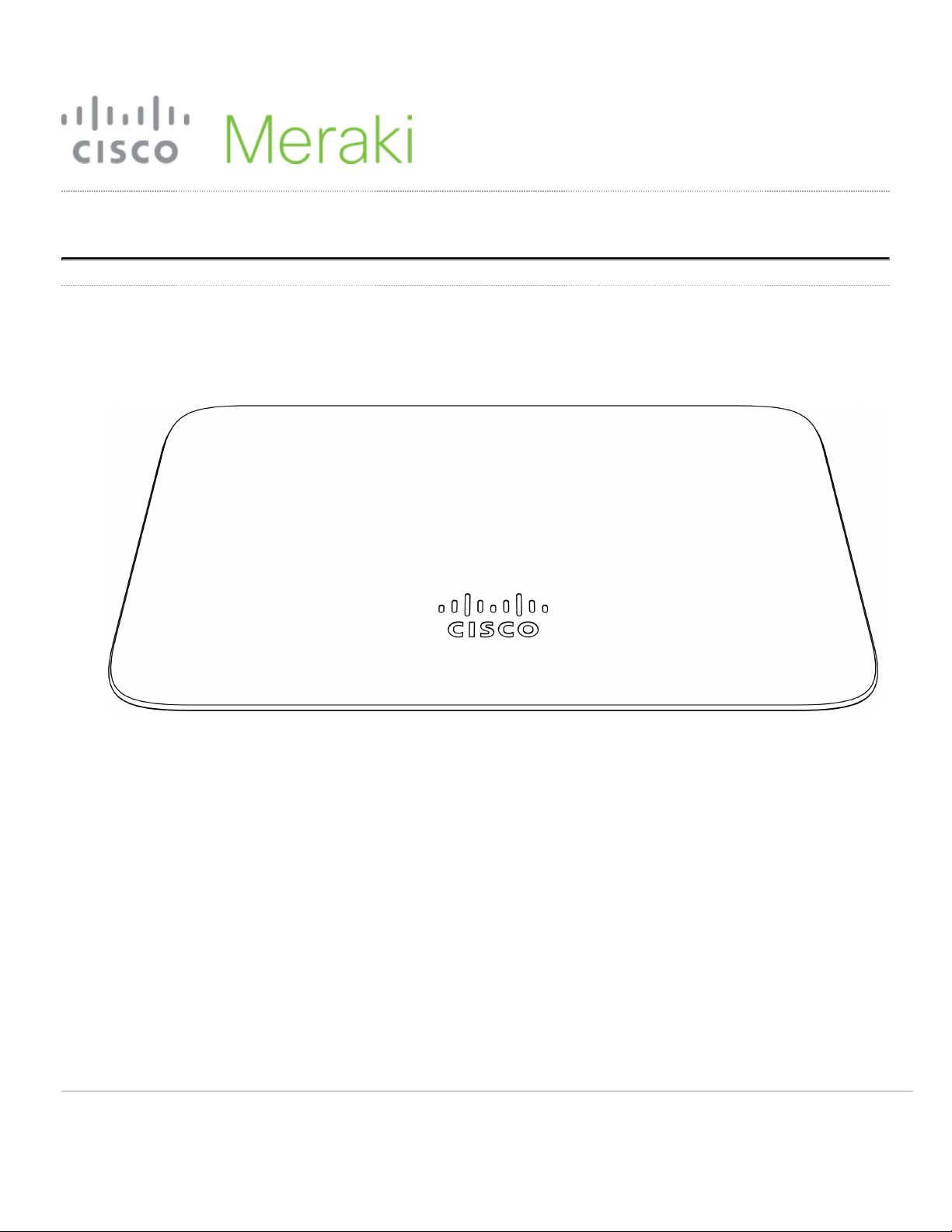
MR20 Installation Guide
The Cisco Meraki MR20 is a dual-band enterprise class 802.11ac cloud-managed access point.
Package Contents
The MR20 package contains the following:
• MR20 Cloud-Managed Access Point
• Mount plate
1
Page 2

• Mount Kit
◦ Wall screws, wall screw anchors, and security screws
Understanding the MR20
Your Meraki MR20 has the following features:
2
Page 3
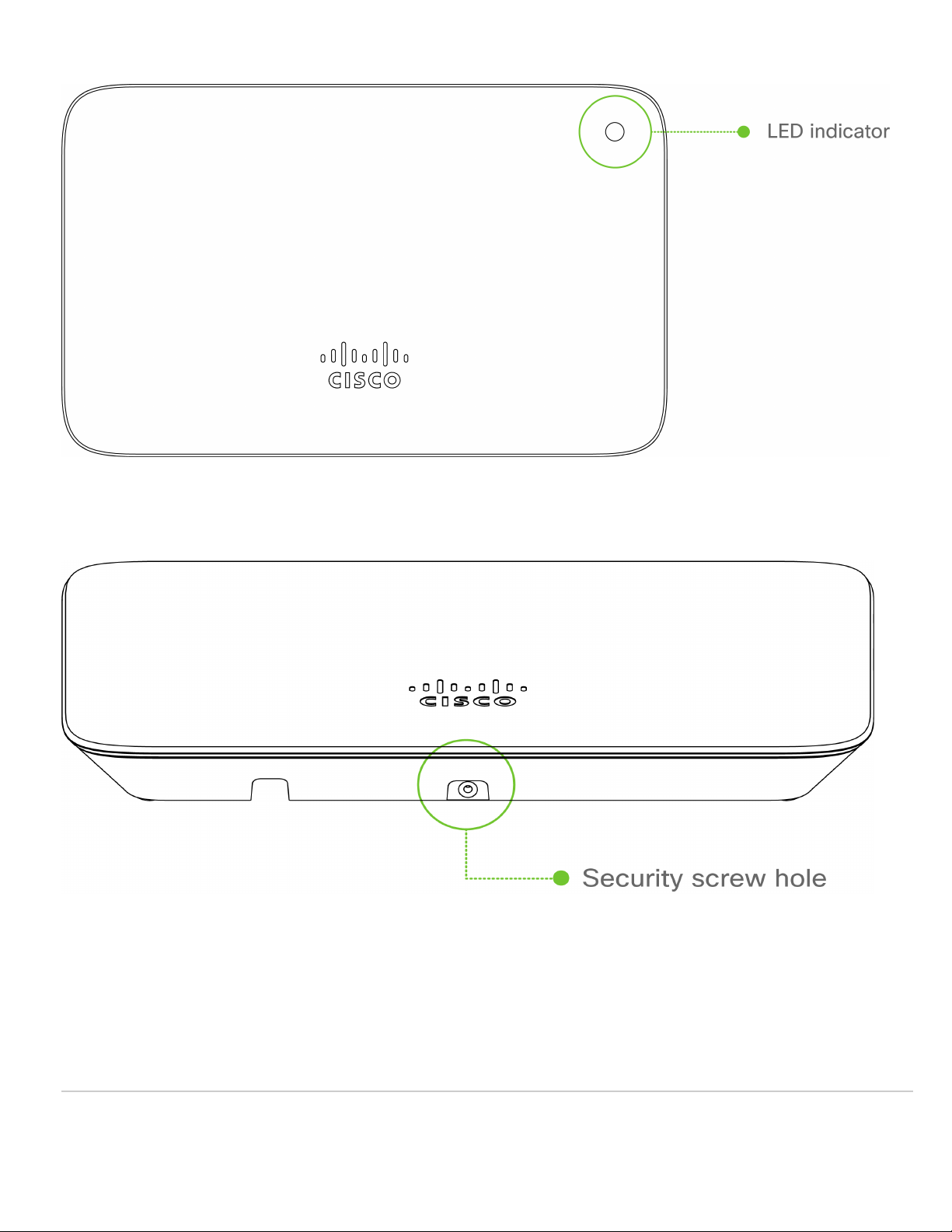
3
Page 4
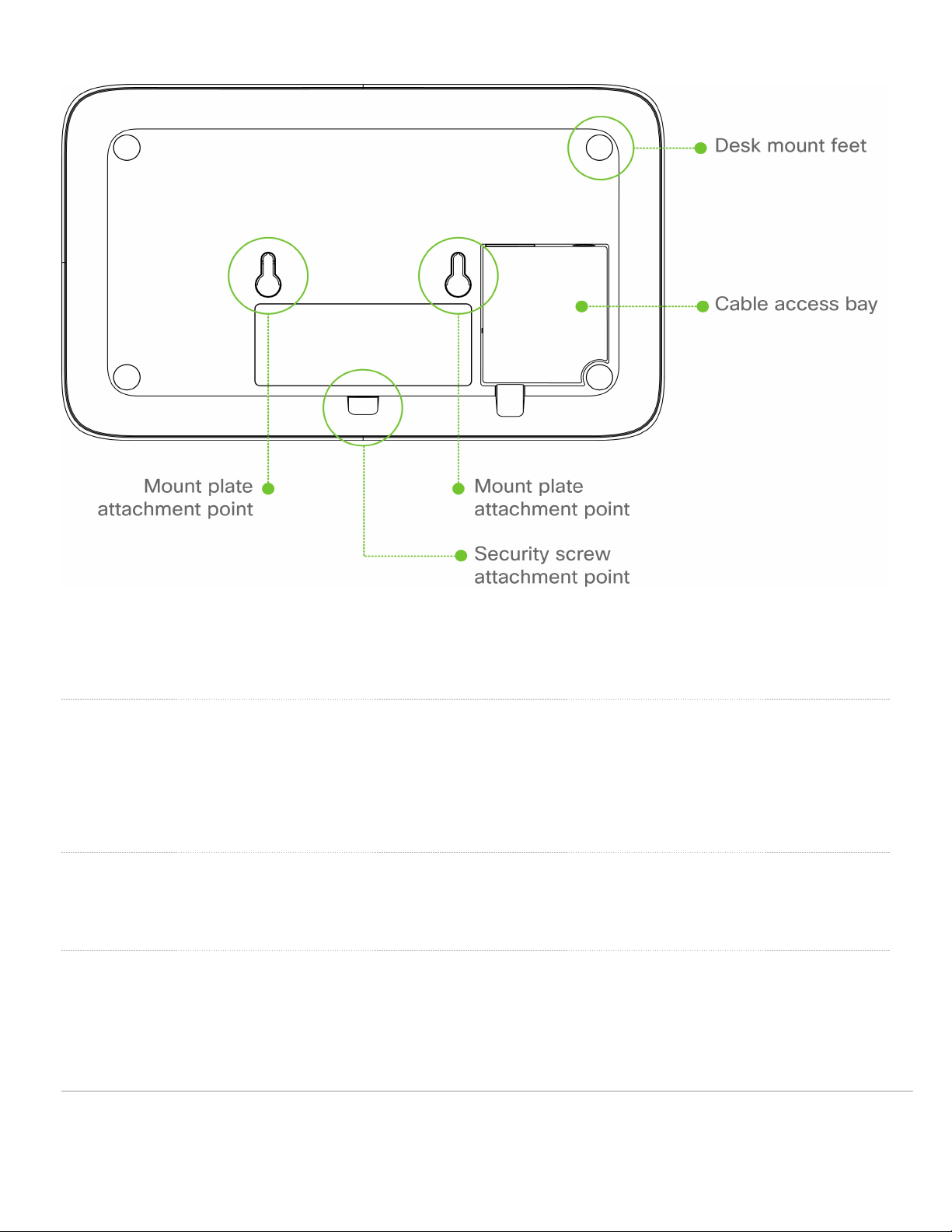
The mount plate has the following features:
Security Features
The MR20 features multiple options for physically securing the access point after installation:
1. Security screw – The accessory kit includes screws that can be used to secure the access point to the mount
cradle. Engaging the security screw prevents accidental dislodging and theft.
Ethernet Ports
The MR20 features a Gigabit Ethernet RJ45 port that accepts 802.3at and 802.3af power (labeled “Eth0, PoE”). This port should be used for uplink to your WAN
connection.
Power Source Options
The MR20 access point can be powered using either the Meraki AC Adapter, PoE Injector (both sold separately), or a third-party PoE switch. The MR20
operates at full power with 802.3af PoE.
4
Page 5

Factory Reset Button
If the button is pressed and held for at least five seconds and then released, the MR20 will reboot and be restored to its original factory settings by deleting all
configuration information stored on the unit.
LED Indicators and Run Dark Mode
Your MR20 is equipped with a multi-color LED light on the front of the unit to convey information about system functionality and performance:
• Orange - AP is booting (permanent Orange suggests hardware issue)
• Rainbow - AP is initializing/scanning
• Blinking Blue - AP is upgrading
• Green - AP in Gateway mode with no clients
• Blue - AP in Gateway mode with clients
• Blinking Orange - AP can't find uplink
The MR20 may be operated in “Run Dark” mode for additional security and to reduce the visibility of the access point. In this mode, the LED will not be
illuminated. This mode may be enabled through Meraki dashboard.
Pre-Install Preparation
You should complete the following steps before going on-site to perform an installation.
Configure Your Network in Dashboard
The following is a brief overview only of the steps required to add an MR20 to your network. For detailed instructions about creating, configuring and managing
Meraki wireless networks, refer to the online documentation (documentation.meraki.com).
1. Login to http://dashboard.meraki.com. If this is your first time, create a new account.
2. Find the network to which you plan to add your APs or create a new network.
3. Add your APs to your network. You will need your Meraki order number (found on your invoice) or the serial
number of each AP, which looks like Qxxx-xxxx-xxxx, and is found on the bottom of the unit. You will also need
your Enterprise license key, which you should have received via email.
4. Go to the map / floor plan view and place each AP on the map by clicking and dragging it to the location where you
plan to mount it.
Check and Upgrade Firmware
To ensure your MR20 performs optimally immediately following installation, it is recommended that you facilitate a firmware upgrade prior to mounting your
MR20.
1. Attach your MR20 to power and a wired Internet connection. See the "Power the MR20" section for details.
2. The MR20 will turn on and the LED will glow solid orange. If the unit does not require a firmware upgrade, the LED
will turn either green (no clients associated) or blue (clients associated) within thirty seconds.
* If the unit requires an upgrade, the LED will begin blinking orange until the upgrade is complete, at which point the LED will turn solid green or blue. You should
allow at least a few minutes for the firmware upgrade to complete, depending on the speed of your internet connection.
5
Page 6

Check and Configure Firewall Settings
If a firewall is in place, it must allow outgoing connections on particular ports to particular IP addresses. The most current list of outbound ports and IP addresses
for your particular organization can be found here.
Assigning IP Addresses to MR20s
All gateway MR20s (MR20s with Ethernet connections to the LAN) must be assigned routable IP addresses. These IP addresses can be dynamically assigned
via DHCP or statically assigned.
Dynamic Assignment
When using DHCP, the DHCP server should be configured to assign a static IP address for each MAC address belonging to a Meraki AP. Other
features of the wireless network, such as 802.1X authentication, may rely on the property that the APs have static IP addresses.
Static Assignment
Static IPs are assigned using the local web server on each AP. The following procedure describes how to set the static IP:
1. Using a client machine (e.g., a laptop), connect to the AP wirelessly (by associating to any SSID
broadcast by the AP) or over a wired connection.
2. If using a wired connection, connect the client machine to the MR20 either through a PoE switch or a
PoE Injector. If using a PoE switch, plug an Ethernet cable into the MR20’s Ethernet jack, and the other
end into a PoE switch. Then connect the client machine over Ethernet cable to the PoE switch. If using a
PoE Injector, connect the MR20 to the “PoE” port of the Injector, and the client machine to the “LAN”
port.
3. Using a web browser on the client machine, access the AP’s built-in web server by browsing
to http://my.meraki.com. Alternatively, browse to http://10.128.128.128.
4. Click on the “Uplink Configuration” tab. Log in. The default login is the serial number (e.g. Qxxx-xxxxxxxx), with no password (e.g., Q2DD-551C-ZYW3).
5. Configure the static IP address, net mask, gateway IP address and DNS servers that this AP will use on
its wired connection.
6. If necessary, reconnect the AP to the LAN.
Static IP via DHCP Reservations
Instead of associating to each Meraki AP individually to configure static IP addresses, an administrator can assign static IP addresses on the upstream
DHCP server. Through “DHCP reservations,” IP addresses are “reserved” for the MAC addresses of the Meraki APs. Please consult the documentation
for the DHCP server to configure DHCP reservations.
Collect Tools
You will need the following tools to perform an installation:
6
Page 7

Collect Additional Hardware for Installation
You will need the following hardware to perform an installation:
Installation Instructions
Choose Your Mounting Location
A good mounting location is important to getting the best performance out of your MR20 access point. Keep the following in mind:
1. The device should have unobstructed line of sight to most coverage areas. For example, if installing in an office
7
Page 8

filled with workspaces divided by mid-height cubicle walls, installing on the ceiling or high on a wall would be ideal.
2. Power over Ethernet supports a maximum cable length of 300 ft (100 m).
3. If being used in a mesh deployment, the MR20 should have line of sight to at least two other Meraki devices. A
Cisco Partner can help ensure that your AP placement is ideal.
Mount the MR20
Attach the MR20 to the Mount Cradle
The MR20 attaches to the mount cradle with two tabs on the cradle that insert into the MR20, and is secured to the cradle using one screw.
To attach the MR20 to the mount cradle properly, line up the top edge of the AP with the top tab of the mount cradle. Since the cradle is already mounted to the
wall, guide the MR20 towards the top tab and insert the top tab into the MR20’s slot.
Then adjust the MR20 to guide the MR20’s bottom slot into the cradle’s bottom tab until it clicks into place. Once in place, the MR20 should be secured to the
cradle by using one of the included screws in the cradle’s bottom tab.
Power the MR20
If mounting to an electrical junction box, feed the Ethernet cable through the cable access hole in the mount cradle. If mounting to a wall or ceiling, the Ethernet
cable will feed from behind the MR20. The "Power Source Options" section of this document lists the different powering options and their unique characteristics.
Mount the MR20
Attach the MR20 to the Mount Cradle
(This section applies to wall and/or solid ceiling, drop ceiling or electrical junction box mount
where you have already installed the mount cradle.)
The MR20 attaches to the mount cradle with two tabs on the cradle that insert into the MR20, and is secured to the cradle using one screw.
To attach the MR20 to the mount cradle properly, line up the top edge of the AP with the top tab of the mount cradle. Since the cradle is already mounted to the
wall, guide the MR20 towards the top tab and insert the top tab into the MR20’s slot.
Then adjust the MR20 to guide the MR20’s bottom slot into the cradle’s bottom tab until it clicks into place. Once in place, the MR20 should be secured to the
cradle by using one of the included screws in the cradle’s bottom tab.
8910
Page 9

Page 10

Page 11

To release the MR20 from the mount cradle, first remove the security screw that secures the MR20 to the cradle’s bottom tab. While holding the MR20 with one
hand, press the cradle’s bottom tab upwards, releasing the MR20 from the bottom of the cradle. Then remove the MR20 from the cradle’s top tab.
Desk or Shelf Mount
The MR20 can be placed on a desk or shelf resting on the non-scratch rubber feet. The mount cradle is not necessary for a desk or shelf installation.
11
Page 12

Secure the MR20
Depending on your mounting environment, you may want to secure the MR20 to its mount location. If the MR20 has been installed using the mount cradle, it
should be secured via security screw (Torx security screws are included).
Power the MR20
If mounting to an electrical junction box, feed the Ethernet cable through the cable access hole in the mount cradle. If mounting to a wall or ceiling, the Ethernet
cable will feed from behind the MR20. The "Power Source Options" section of this document lists the different powering options and their unique characteristics.
Verify Device Functionality and Test Network Coverage
1. Check LEDs
a. The Power LED should be solid green (or blue, if clients are connected). If it is flashing blue, the firmware is
automatically upgrading and the LED should turn green when the upgrade is completed (normally within a
few minutes). See the "LED Indicators" section for more details. .
b. Note: Your MR20 must have an active route to the Internet to check and upgrade its firmware.
2. Verify access point connectivity
a. Use any 802.11 client device to connect to the MR20 and verify proper connectivity using the client’s web
browser.
3. Check network coverage
4. Confirm that you have good signal strength throughout your coverage area. You can use the signal strength meter
on a laptop, smart phone, or other wireless device.
Troubleshooting
Reference the MR Product Page for additional information and troubleshooting tips.
12
