Page 1

Quick Start Guide
Cisco WAP581 Wireless-AC/N Dual Radio
Access Point with 2.5GbE LAN
Page 2
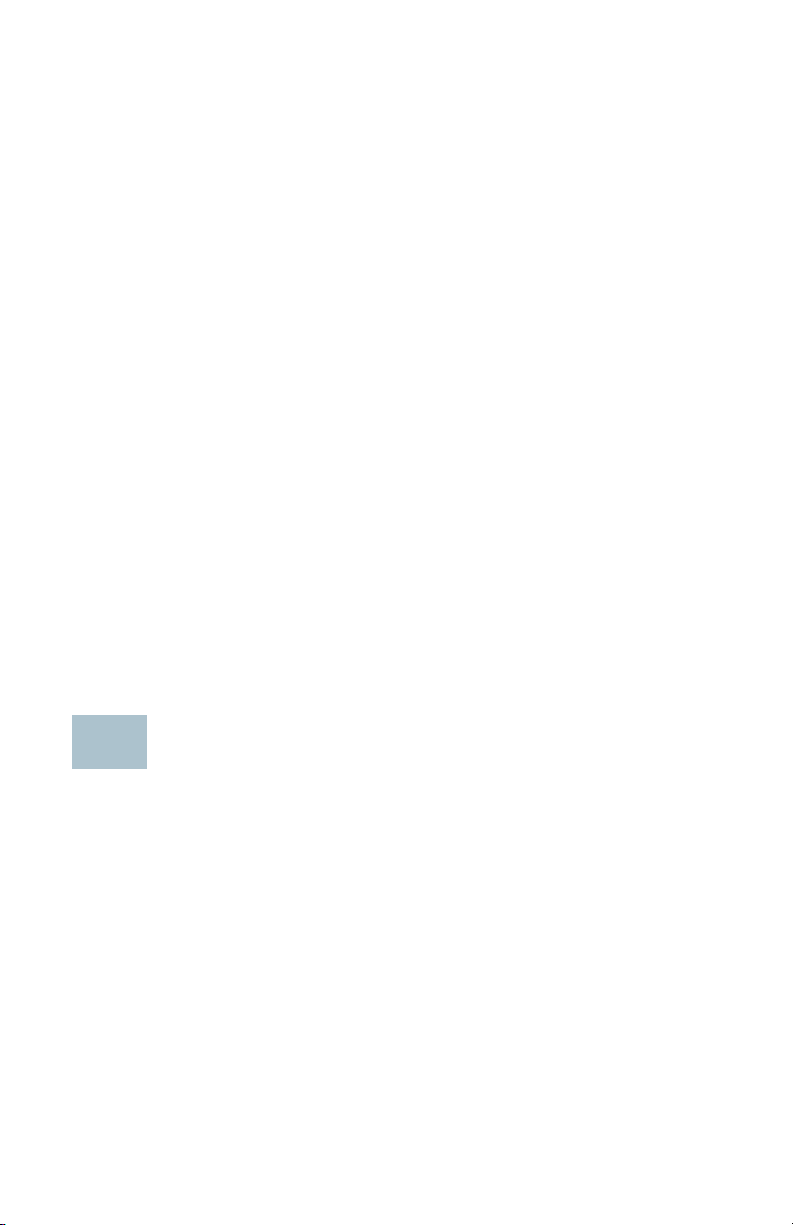
Welcome
1
Thank you for choosing the Cisco WAP581 Wireless-AC/N Dual Radio
Wave 2 Access Point with 2.5GbE LAN. The Cisco WAP581 is an indoor
dual radio 802.11acWave2 + 802.11acWave1 access point with Power
over Ethernet (PoE). -PoE Supplied by UL Listed I.T.E.
NOTE The unit should be connected to PoE networks only, without routing to
the outside plant.
This guide is designed to familiarize you with the general layout of the
access point, describe how to deploy the device in your network, and
describe how to configure the device. Your access point has more features
and functionality than what is described in this guide. For additional
information, see the Administration Guide. A link to the Administration
Guide is found in Where to Go from Here.
Package Contents
• Wireless Access Point
• Mounting kit
• This Quick Start Guide
• Ethernet cable
• Pointer Card with China RoHS
• Technical Support Contacts
• EU Directives 1999/5/EC Compliance Information (for EU SKU only)
Before You Begin
Before you begin the installation, make sure that you have the following
equipment and services:
• A computer with one of the following browser support:
– Internet Explorer 9.0 or later
– A recent version of either Chrome, Firefox or Safari
• Tools for installing the hardware
• One or more Ethernet network switches with either PoE, PoE injector or
external power adapter
Cisco WAP581 Wireless Access Point 1
Page 3
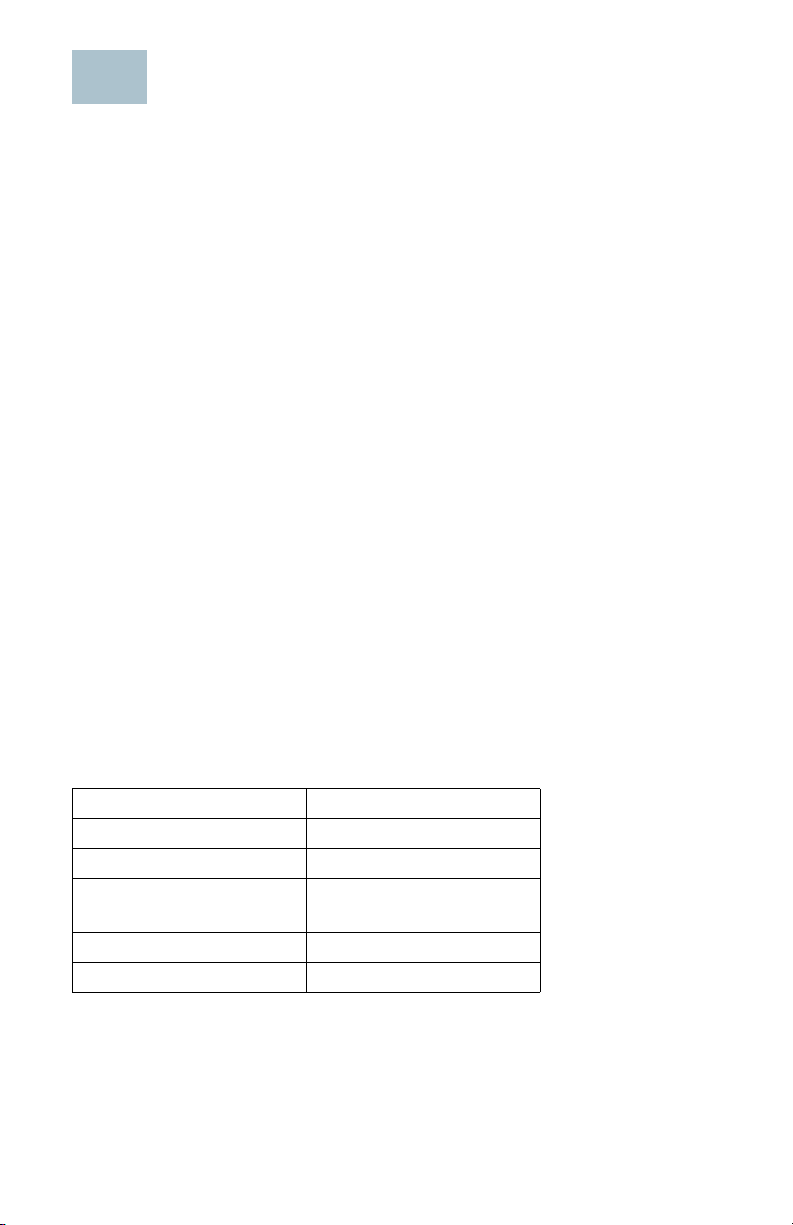
Cisco WAP581 Wireless-AC/N Premium
2
Dual Radio Access Point with PoE Setup
Features
Front Panel
The front panel of the device consists of a single system LED. For a full
description of the colors of the light and its indications, see Verifying the
Hardware Installation.
Back Panel
The back panel of the device has two RJ-45 Ethernet ports. Facing the
back of the device, the right port (labeled “ETH0/PD”) is an 2.5GbE with
802.3at & 802.3af Power over Ethernet (PoE) port which is used to power
your device. The left port (labeled “ETH1”) is a general Gigabit Ethernet
LAN interface. Both are auto-sensing, Gigabit Ethernet (802.3) ports used
to connect your WAP devices to network devices, such as computers,
routers, or switches. We strongly recommend that you use a Category
5e or better cable for Gigabit connectivity.
Side Panel
The side panel of the device consists of the following:
• Kensington Lock Slot—Helps to secure the unit physically using a cable
attached to the device.
• Reset button—See Rebooting the Devices or Returning them to their
Factory Default Settings for information on the Reset button.
Default Setting
Parameter Default Value
Username cisco
Password cisco
LAN IP Address DHCP address assigned
by server
Fallback LAN IP 192.168.1.245
Subnetwork Mask 255.255.255.0
If you are using a Cisco RV Series router, the default range for the DHCP
assigned address is from 192.168.1.100 to 192.168.1.254. Any device
connecting to the same LAN will be assigned an IP address in this range.
Cisco WAP581 Wireless Access Point 2
Page 4
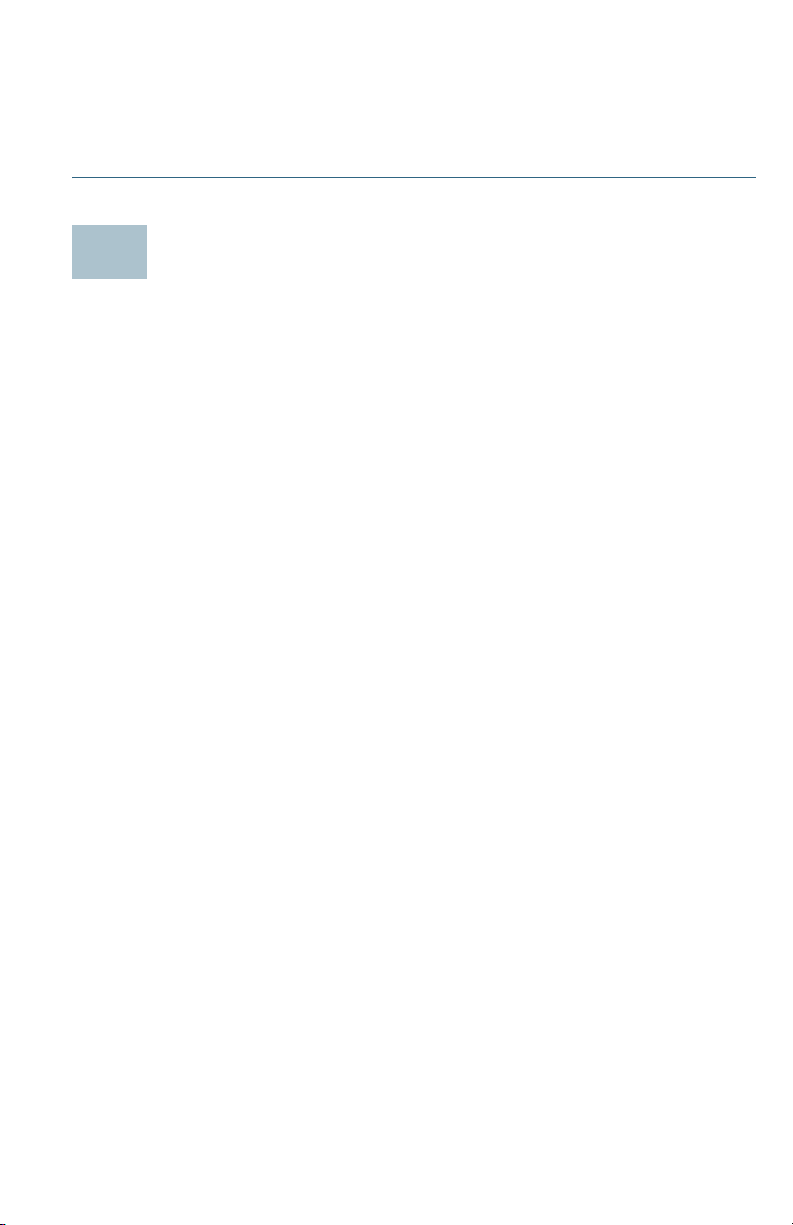
If your network does not have an existing DHCP server, the WAP581 will
3
start a DHCP server for WLAN stations and stop the DHCP client when
WAP581 is in factory default. The DHCP server will assign the IP address
from 192.168.1.20 to 192.168.1.100.
Mounting the Cisco WAP581 Wireless-AC/ N Premium Dual Radio Access Point with PoE Setup
You can place your access point on a desktop, or mount it on a wall or
ceiling.
Placement Tips
• Ambient Temperature—To prevent the access point from overheating,
do not operate it in an area that exceeds an ambient temperature of
104°F (40°C).
• Mechanical Loading—The device should be level, stable, and secure
to prevent it from sliding or shifting out of position.
Wall and Ceiling Mounting
The Cisco WAP581 can be wall or ceiling-mounted. There is a mounting kit
packed with your device. The kit is designed to install your device to the
wall or the ceiling.
The mounting bracket has some flexibility so that you can reuse existing
holes drilled for a Cisco WAP551 or WAP561 device. The installer can
remove the Cisco WAP551 or WAP561 and mount the Cisco WAP581. You
will need 4pcs of anchors and screws to mount the device.
The dimensions for the mount kit screws are as follows
Cisco WAP581 Wireless Access Point 3
Page 5

:
1
2
4
3
196243
1 7.8 to 8.3 mm/
.31 to .33 in
2 21.8 to 22.3 mm/
.86 to .88 in
3 5.5 to 6.0 mm/
.22 to .24 in
4 17.5 to 18.2mm/
.69 to .72 in
The details to mount the Cisco WAP581 on a hard ceiling or wall is
depicted in the following diagram
Cisco WAP581 Wireless Access Point 4
Page 6

WARNING Insecure mounting might damage the device or cause injury.
4
Cisco is not responsible for damages incurred by insecure wall
or ceiling mounting.
To mount the WAP device to a wall or ceiling:
STEP 1 Determine where you want to mount the device. Verify that the
surface is smooth, flat, dry, and sturdy.
STEP 2 Drill two pilot holes into the surface 2.75 inches (70 mm) apart for
your Cisco WAP device.
STEP 3 Insert a screw into each hole, leaving a gap between the surface
and the base of the screw head.
STEP 4 Place the upper slots of the bracket over the screws, adjust the
screws accordingly, and slide the bracket down until the screws fit
snugly into the slots.
STEP 5 Using the bracket as a template, drill two more holes for the lower
screws.
STEP 6 Insert a screw into each lower hole.
STEP 7 Slide the WAP device into the bracket, placing the cable through
the break-out tab found in the back of the bracket.
Connecting the Cisco WAP581 WirelessAC/N Premium Dual Radio Access Point
with PoE Setup
The WiFi default SSID is “Cisco SB-Setup” with the passphrase “cisco123”
in WPA2-PSK AES. This wireless default configuration will not allow traffic
between WiFi and Ethernet; users will need to go through the setup wizard
to resume the traffic between WiFi and Ethernet.
The user can also perform the initial configuration using a wired Ethernet
connection.
To connect the device to the wired network:
STEP 1 Connect the Ethernet cable to the Ethernet port of a PoE switch.
STEP 2 Connect the other end of the network Ethernet cable to the
Ethernet port (PoE) of the wireless access point.
Cisco WAP581 Wireless Access Point 5
Page 7

OTE WAP581 bundles the two Ethernet ports to be link
5
N
aggregation mode. If the two Ethernet ports have been connected
at the same time, the link partner must also support link
aggregation.
After installation, all lights should be active. Refer to Verifying the
Hardware Installation for details about the different lights on each switch.
Verifying the Hardware Installation
To verify the hardware installation, complete the following tasks:
• Check the cable connections.
• Check the state of the indicator lights
Label Activity Description
Power
Off The WAP581 is out of power.
Solid (Green) The Cisco WAP581 is normal; no wireless
client connected.
Flashing (Green) The device is booting.
Solid (Blue) The Cisco WAP581 is normal; at least one
wireless client connected.
Flashing (Blue) The Cisco WAP581 is upgrading the
firmware.
Solid (Red) The Cisco WAP581 fails to boot with both
firmware images.
Flashing cycle
with Green and
Blue
Ethernet: LeftGreen
Ethernet No.0:
Right-Green
Ethernet No.1:
Right-Green
NOTE If you need help resolving a problem, visit the Cisco Support
Community at www.cisco.com/go/smallbizsupport.
Cisco WAP581 Wireless Access Point 6
Off No Ethernet link.
Solid Green Ethernet link is active.
Flashing Green Transmitting or receiving data.
Off Gigabit Ethernet Link is active
Solid Green 2.5Gigabit Ethernet Link is active
Off Fast Ethernet Link is active
Solid Green Gigabit Ethernet Link is active
Indicates the availability of new firmware
updates for the hardware that can be
downloaded from Cisco.com
Page 8

Getting Started with the Configuration
6
To configure the wireless access points, you can either use Ethernet or
wireless. Please follow these steps to access the Wizard and then the
web-based configuration utility from your computer by Ethernet:
STEP 1 Ethernet: Connect the wireless access point to the same network
(IP subnet) as your computer. The factory default IP address
configuration of the access points is DHCP. Make sure your DHCP
server is running and can be reached.
See Incorrect IP Address for troubleshooting information, or if you
do not have a DHCP server.
Wireless: Search the wireless SSID "CiscoSB-Setup", and connect
to this SSID with the passphrase "cisco123".
STEP 2 Locate the IP address of the wireless access point.
a. The wireless access points can be accessed and managed by
Cisco network tools and services including the Cisco FindIT
Network Discovery Utility that enables you to automatically
discover all supported Cisco devices in the same local
network segment as your computer. You can get a snapshot
view of each device or launch the product configuration utility
to view and configure the settings. For more information, see
www.cisco.com/go/findit.
b. The wireless access points are Bonjour-enabled and
automatically broadcast their services and listen for services
being advertised by other Bonjour-enabled devices. If you
have a Bonjour-enabled browser, such as Microsoft Internet
Explorer with a Bonjour plug-in, or the Apple Mac Safari
browser, you can find the wireless access point on your local
network without knowing its IP address.
You can download the complete Bonjour for Microsoft Internet
Explorer browser from Apple’s website by visiting:
http://www.apple.com/bonjour/
c. Locate the IP address assigned by your DHCP server by
accessing your router or DHCP server. See your DHCP server
instructions for more information.
STEP 3 Launch a web browser, such as Microsoft Internet Explorer or
Mozilla Firefox.
STEP 4 In the Address field, enter the default DHCP address and press the
Enter key.
Cisco WAP581 Wireless Access Point 7
Page 9

TEP 5 Enter the default user name: cisco and password: cisco in the User
7
S
Name and Password fields.
STEP 6 Click Login. The Wireless Access Point Setup Wizard appears.
STEP 7 Follow the Setup Wizard instructions to finish the WAP device
installation. We strongly recommend that you use the Setup
Wizard for the first installation.The Setup Wizard turns on the Wi-Fi
radio, which allows you to connect wirelessly. For more advanced
configurations, see the Administration Guide. A link to the
Administration Guide is found in Where to Go from Here.
Congratulations, you can now start using your wireless access point.
Suggested Next Steps
Smart Power Source
Smart Power Source is designed for detecting the power source from an
external power adapter or PSE(802.3at and 802.3af). When both external
power adapter and PSE co-exist, the external power adapter will take
higher priority, which means that the power source is from the external
power adapter. It does not matter whether the power source is from
external power adapter or PSE(802.3at and 802.3af), the WAP581 will
operate at the appropriate mode automatically.
Smart Power Source ensures that the WAP581 remains functional when
powered by 802.3af only, and automatically adjusts behavior as below:
• 5G radio disabled
• 2.4G radio in 2x2:2ss (spatial-stream) mode
• 2.5GbE(EHT0/PD) downgrade to 1GbE
• 1GbE(ETH1) disabled
In case of an error while installing, try the following troubleshooting
procedures described in this section:
Troubleshooting
If you cannot display the configuration utility, you can test the ability of the
computer to communicate with the device by using ping.
To u s e ping on a computer running Windows:
Cisco WAP581 Wireless Access Point 8
Page 10

STEP 1 Verify that the Cisco WAP581 is powered on and the lights indicate
the appropriate links.
STEP 2 Locate the device’s IP address. While there are different ways to
locate your device’s IP address, this procedure uses Cisco FindIT.
a. If you have previously downloaded Cisco FindIT, open Internet
Explorer and launch Cisco FindIT. For more information on
downloading Cisco FindIT, see www.cisco.com/go/findit.
b. In the Cisco FindIT display, place your mouse over the device’s
name. The device IP address is displayed along with other
device information.
STEP 3 Open a command window by choosing Start > Run and enter
cmd.
STEP 4 At the command window prompt, enter ping and the device IP
address. In this example, we pinged 192.0.2.10.
If successful, you should get a reply similar to the following:
Pinging 192.0.2.10 with 32 bytes of data:
Reply from 192.0.2.10: bytes=32 time<1ms TTL=128
If it fails, you should get a reply similar to the following:
Pinging 192.0.2.10 with 32 bytes of data:
Request timed out.
Possible Cause of Installation Failure
No Power
• Power up the switch and your computer if they are turned off.
• Make sure your PoE switch is powered on and the lights indicate that
you have a link. See Verifying the Hardware Installation.
• Verify that the devices on your network are not plugged into a
switchable outlet.
Bad Ethernet Connection
• Check the state of the indicator lights. See Verif ying the Hardware
Installation.
• Check the Ethernet cable to ensure that it is firmly connected to your
devices. Devices connected by the Ethernet cable can include the WAP
device, and routers, any switches, and your computer.
• Verify the connected switch has auto-negotiation enabled. The access
point and the switch need the same negotiation parameters set.
Cisco WAP581 Wireless Access Point 9
Page 11

Bad Image
8
After a new firmware installation, if the Power light is solid red, contact
system support; see Where to Go from Here.
Incorrect IP Address
The most likely cause of connectivity failure is an incorrect IP address. The
Web browser may be pointing to the wrong IP address, or your computer
may be configured with an IP address that is not in the same subnet as the
device.
Because the factory default IP address configuration is DHCP, make sure
that your DHCP server is running and can be reached. You may need to
disconnect and reconnect the devices for them to discover their new IP
addresses from the DHCP server. You can then query the DHCP server for
the new IP address. See Step 2 of Getting Started with the
Configuration for more information on how to find the DHCP address.
If the wireless access points do not receive a DHCP response (there is no
DHCP server on your network) after 60 seconds, the access points will
fallback to the following default static IP address: 192.168.1.245 and a
default mask of 255.255.255.0. To reach that IP address, be sure that your
computer is on the 192.168.1.xxx network.
Rebooting the Devices or Returning them to their Factory Default Settings
To reboot your device:
• The Cisco WAP581 uses PoE power supply; unplug your PoE port
Ethernet connection for three seconds and plug it back in.
or
• With the power on, press the Reset button with an opened paper clip
for less than three seconds, or until the lights go off.
– When all the lights go off, release the Reset button.
– Release the Reset button as soon as the lights go off, or you will
restore the device to factory default settings and lose your
configurations.
To reset the device to factory default settings:
With the power on, press and hold the Reset button with an opened paper
clip for more than 10 seconds. The system light will go off.
Cisco WAP581 Wireless Access Point 10
Page 12

Release the Reset button when the system light turns on.
9
Where to Go from Here
Support
Cisco Support
Community
Cisco Support and
Resources
Phone Support Contacts www.cisco.com/en/US/support/
Cisco Firmware
Downloads
Cisco Open Source
Requests
Cisco Partner Central
(Partner Login Required)
Product Documentation
Cisco WAP581
Administration Guide
Cisco Power Adapters www.cisco.com/go/wap_accessories
www.cisco.com/go/smallbizsupport
www.cisco.com/go/smallbizhelp
tsd_cisco_small_business
_support_center_contacts.html
www.cisco.com/go/smallbizfirmware
Select a link to download firmware for Cisco
Products. No login is required.
www.cisco.com/go/
smallbiz_opensource_request
www.cisco.com/c/en/us/par tners
www.cisco.com/go/500_wap_resources
Cisco WAP581 Wireless Access Point 11
Page 13

Americas Headquarters
Cisco Systems, Inc.
www.cisco.com
Cisco has more than 200 offices worldwide.
Addresses, phone numbers, and fax numbers
are listed on the Cisco website at
www.cisco.com/go/offices.
78-101042-01 A0
Cisco and the Cisco logo are trademarks or registered trademarks of Cisco and/or its affiliates
in the U.S. and other countries. To view a list of Ciscotrademarks, go to this URL:
www.cisco.com/go/trademarks. Third-party trademarks mentioned are the property of their
respective owners. The use of the word partner does not imply a partnership relationship
between Cisco and any other company. (1110R)
© 2017 Cisco Systems, Inc. All rights reserved.
