Page 1

Cisco VG224 Voice Gateway
INCLUDING LICENSE AND WARRANTY
1 Cisco 90-Day Limited Hardware Warranty Terms
2 Related Documentation
3 Equipment, Tools, and Accessories
4 Product Serial Number Location
5 Installing the Chassis
6 Connecting Cables
7 Powering On the Cisco VG224
8 Performing the Initial Configuration
9 Documentation Feedback
10 Cisco Product Security Overview
11 Obtaining Documentation and Submitting a Service Request
Quick Start Guide
Page 2
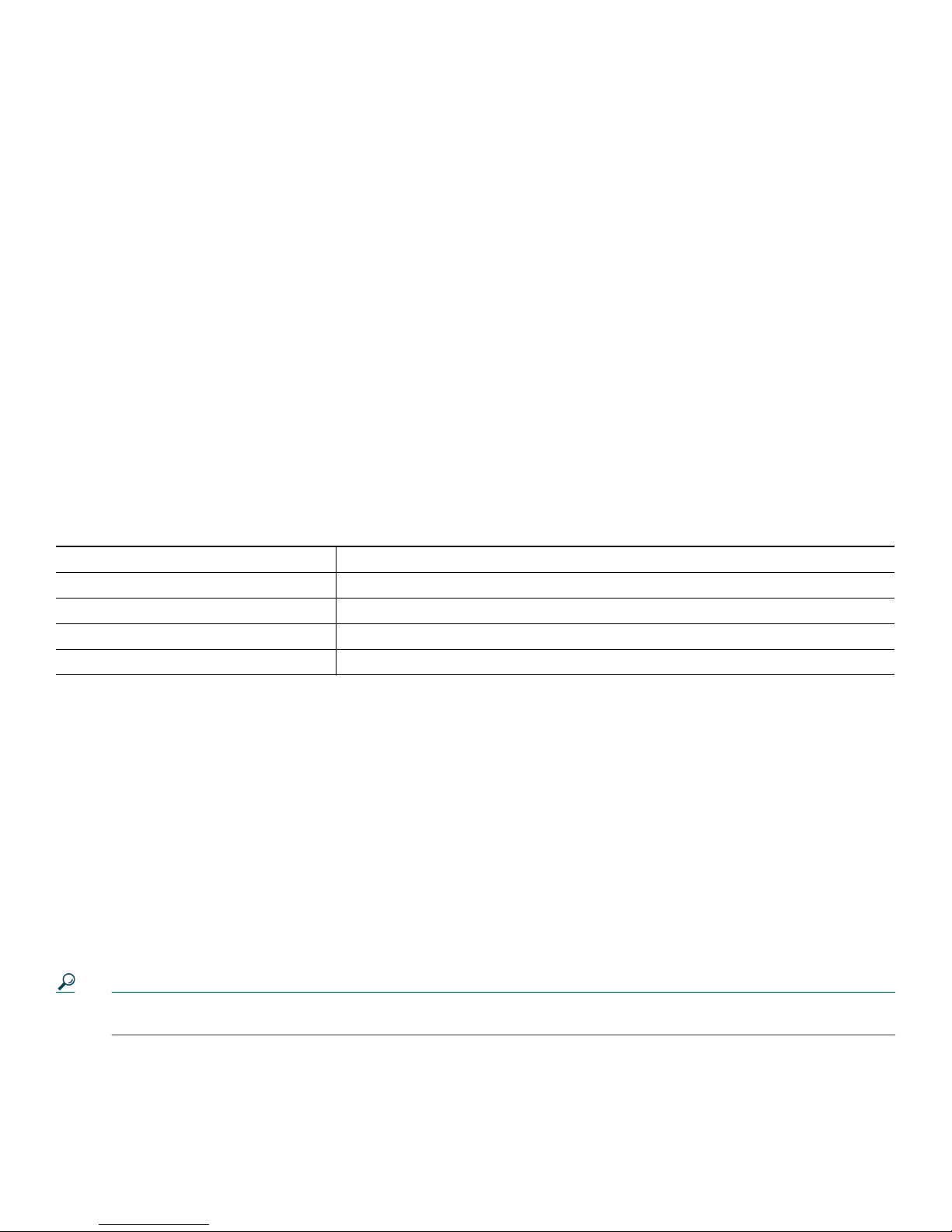
1 Cisco 90-Day Limited Hardware Warranty Terms
There are special terms applicable to your hardware warranty and various services that you can use during the warranty period.
Your formal Warranty Statement, including the warranties and license agreements applicable to Cisco software, is available on
Cisco.com at the following URL:
www.cisco.com/go/warranty.
You can also contact the Cisco service and support website for assistance:
http://www.cisco.com/en/US/support/
Duration of Hardware Warranty
Ninety (90) days.
Replacement, Repair, or Refund Policy for Hardware
Cisco or its service center will use commercially reasonable efforts to ship a replacement part within ten (10) working days after
receipt of a Return Materials Authorization (RMA) request. Actual delivery times can vary, depending on the customer location.
Cisco reserves the right to refund the purchase price as its exclusive warranty remedy.
To Receive a Return Materials Authorization (RMA) Number
Contact the company from whom you purchased the product. If you purchased the product directly from Cisco, contact your
Cisco Sales and Service Representative.
Complete the information below, and keep it for reference:
Company product purchased from
Company telephone number
Product model number
Product serial number
Maintenance contract number
2 Related Documentation
User Documentation
The latest information is always online. To view or print an online document in its original format, click the PDF icon.
To find online user documentation (PDF and HTML formats):
From Cisco.com at the following location:
http://www.cisco.com Products and Services > Voice Gateways > Cisco VG224 Voice Gateway
From the Cisco legacy website (Cisco Connection Online) at the following location:
http://www.cisco.com/univercd/home/home.htm
Tip To navigate to the next higher level in the documentation hierarchy, click on CONTENTS in the navigation bar at the
top of each page.
2
Page 3
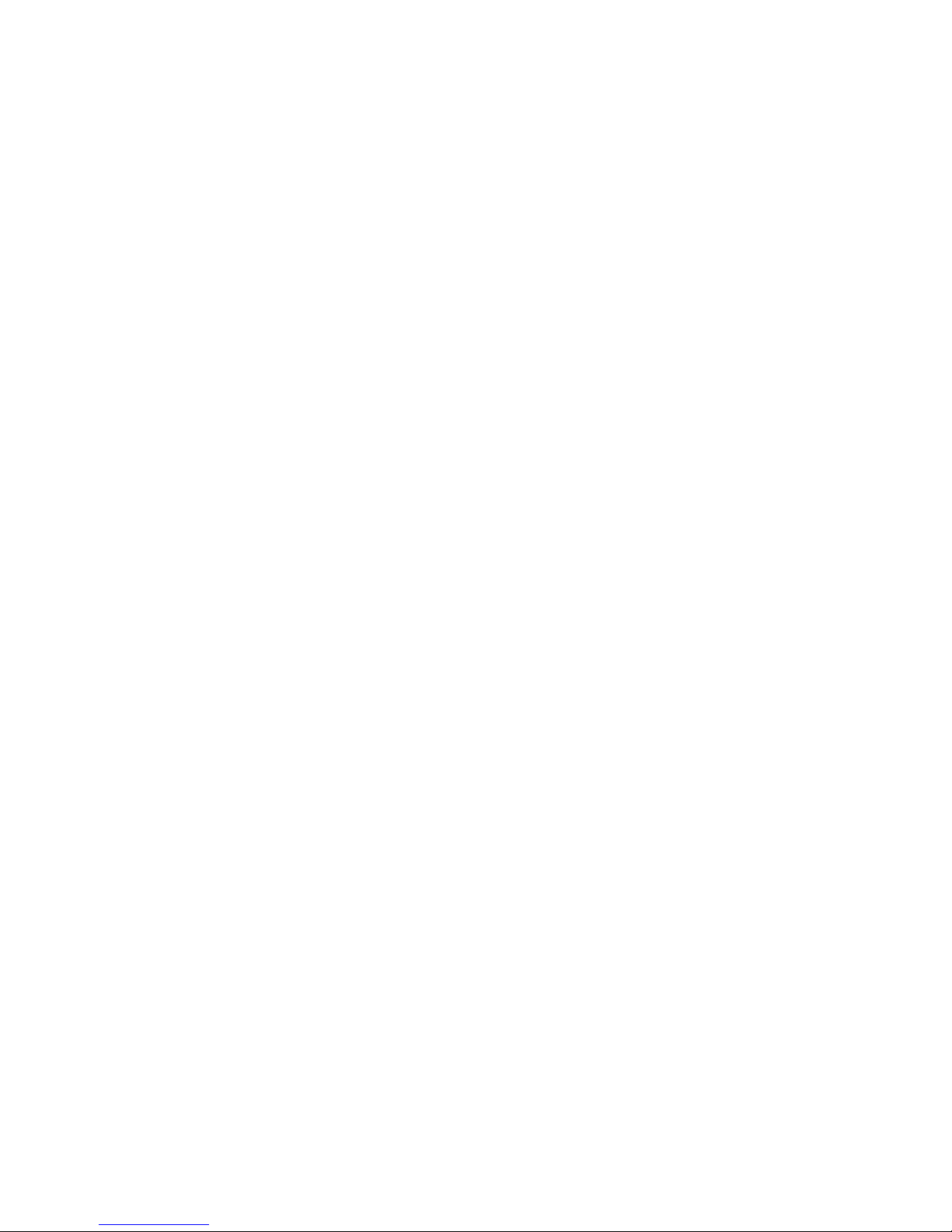
Cisco VG224 Documentation
This Document
You can find this quick start guide at the following URL:
http://www.cisco.com/en/US/products/hw/gatecont/ps2250/prod_installation_guides_list.html
Regulatory Compliance and Safety Information
The Regulatory Compliance and Safety Information document provides essential safety information applicable to your
Cisco VG224 and contains multiple-language translations of the safety warnings applicable to this device.
You can find this document at the following URL:
http://www.cisco.com/en/US/docs/routers/access/iad2400/hardware/rcsi/2400rcsi.html
Hardware Installation Guide
The hardware installation guide provides additional detailed description, installation, and cabling information.
You can find this document at the following URL:
http://www.cisco.com/en/US/docs/routers/access/vg224/hardware/installation/guide/hig.html
Software Configuration Guide
The software configuration guide provides additional detailed configuration information specific to the Cisco VG224 Voice
Gateway.
You can find this document at the following URL:
http://www.cisco.com/en/US/products/hw/gatecont/ps2250/products_installation_and_configuration_guides_list.html
Release Notes
Cisco IOS release notes for the Cisco VG224 Voice Gateway provide up-to-date information about Cisco IOS software releases
used on Cisco VG224 Voice Gateways.
You can find these documents at the following URL:
http://www.cisco.com/en/US/products/hw/gatecont/ps2250/prod_release_notes_list.html
Cisco IOS Software Documentation
Master Index to Software Documentation
The master index provides links to topics and commands for each Cisco IOS software release. This includes configuration
guides, command references, release notes, new feature documentation, and system messages.
You can find master indexes at the following URL:
http://www.cisco.com/univercd/cc/td/doc/product/software/index.htm
That resource is also available at the following URL:
http://www.cisco.com/public/sw-center/
If you have an account on Cisco.com, you can get updated information about platform support for features from Cisco Feature
Navigator at the following URL:
http://www.cisco.com/go/cfn
3
Page 4
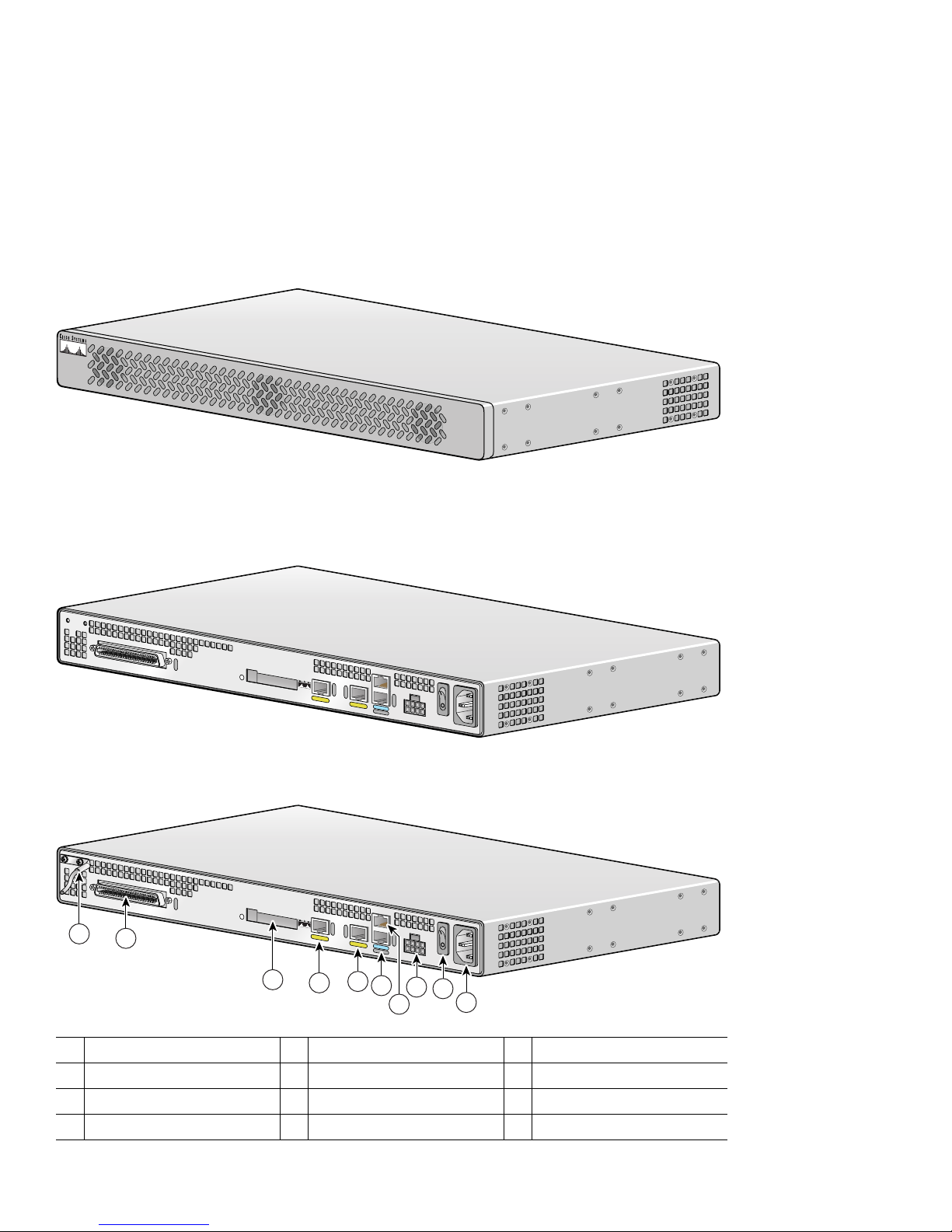
3 Equipment, Tools, and Accessories
Description of the Cisco VG224 Voice Gateway
The Cisco VG224 Voice Gateway is shown in Figure 1. The Cisco VG224 Voice Gateway chassis includes a slot for the external
compact flash card, as well as console, auxiliary, and compact flash (CF) ports. Analog voice ports use an RJ-21 interface.
Figure 1 Cisco VG224 Voice Gateway Front Panel
CISCO VG224
95912
Figure 2 identifies the back panel and features of the Cisco VG224 Voice Gateway.
Figure 2 Identifying Back-Panel Features of the Cisco VG224 Voice Gateway
VG224-24FXS
Figure 3 Back-Panel Feature Locations
VG224-24FXS
1
2
3
4
Cisco VG224
• RJ-21 analog voice
interface
• FE ports: 2
• External compact
flash
95913
95914
5
6
8
9
7
10
Chassis ground connection
1
RJ-21 connector
2
Compact flash port
3
Fast Ethernet port 1
4
4
Fast Ethernet port 0
5
AUX port
6
Console port
7
DC power input
8
On/off switch
9
AC power input
10
Page 5
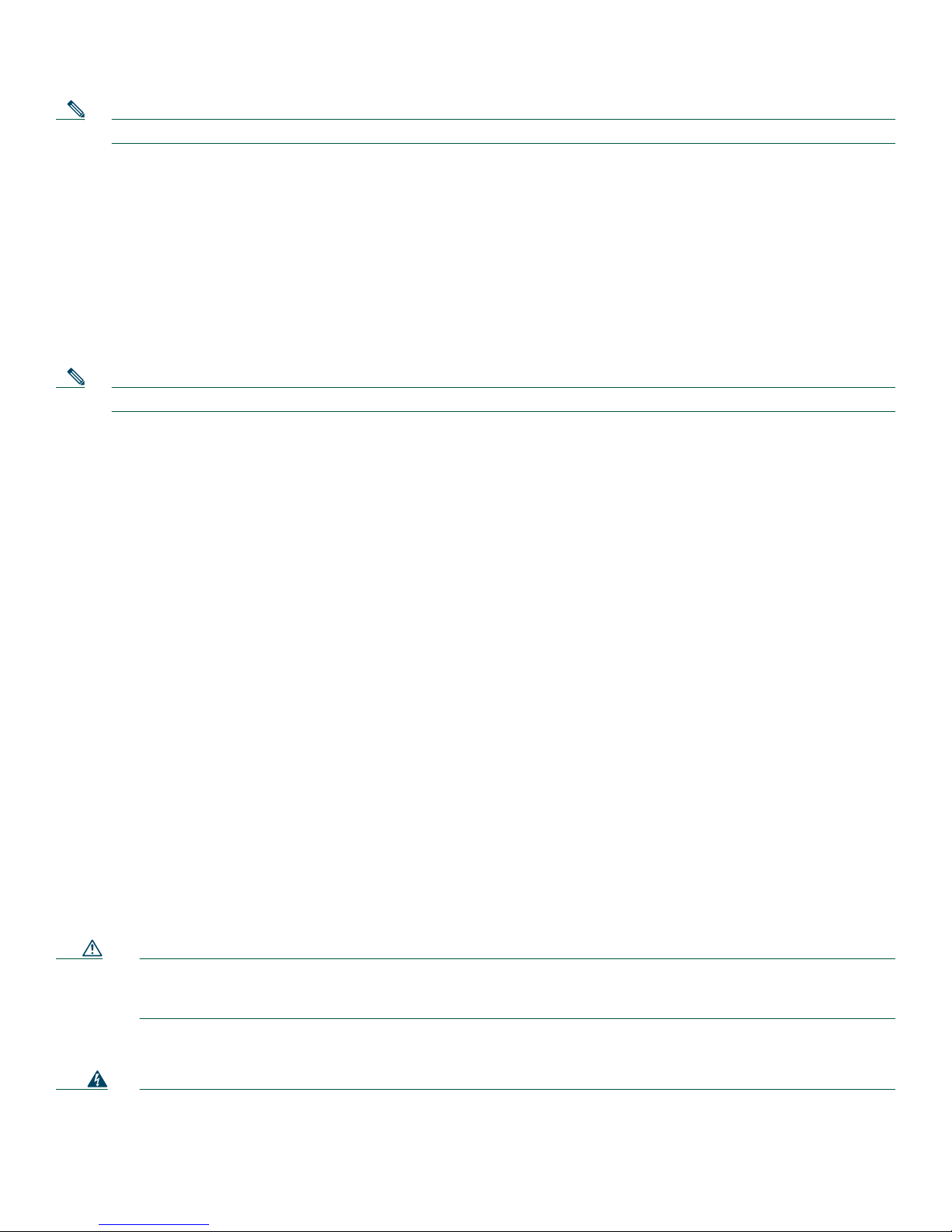
Note The Console port is above the AUX port.
Items Included with Cisco VG224 Voice Gateway
The following are included with the Cisco VG224:
• Rack-mount brackets for 19-inch rack; grounding lug and fasteners; power cord
• Chassis guard for wall-mounting applications
• Connected RJ-45-to-DB9 cable (labeled Console)
• Connected RJ-45-to-DB-25 cable (labeled Auxiliary)
• Cisco VG224 Voice Gateway Quick Start Guide (this document)
Note Power cords vary, depending upon local requirements.
Items Not Included
You may need one or more items in this list for your application:
• Four telco machine screws, for installing the chassis in a rack (Use the screw size required by the rack.)
• Eight wood screws or other fasteners, for installing the chassis on a wall. An additional starter screw is used to facilitate
wall mounting.
• PC running terminal emulation software for administrative access
• Modem for remote access
• Fast Ethernet RJ-45-to-RJ-45 straight-through cable
• Analog voice RJ-21 cable
• Tools: number 2 Phillips screwdriver; medium blade screwdriver; ESD-preventive wrist strap
4 Product Serial Number Location
The serial number label for the Cisco VG224 Voice Gateway is located on the bottom of the chassis, near the compliance label.
The size of the serial number label is 0.25 x 1 inch. It has the letters “SN:” followed by eleven characters.
5 Installing the Chassis
Safety Information
Caution For safety information you need to know before working on your Cisco VG224, see the Cisco VG224 Regulatory
Compliance and Safety Information document that accompanied this product. That document provides
translations for each of the warnings.
IMPORTANT SAFETY INSTRUCTIONS
Warning
This warning symbol means danger. You are in a situation that could cause bodily injury. Before you work on any
equipment, be aware of the hazards involved with electrical circuitry and be familiar with standard practices for
preventing accidents. To see translations of the warnings that appear in this publication, refer to the translated
5
Page 6
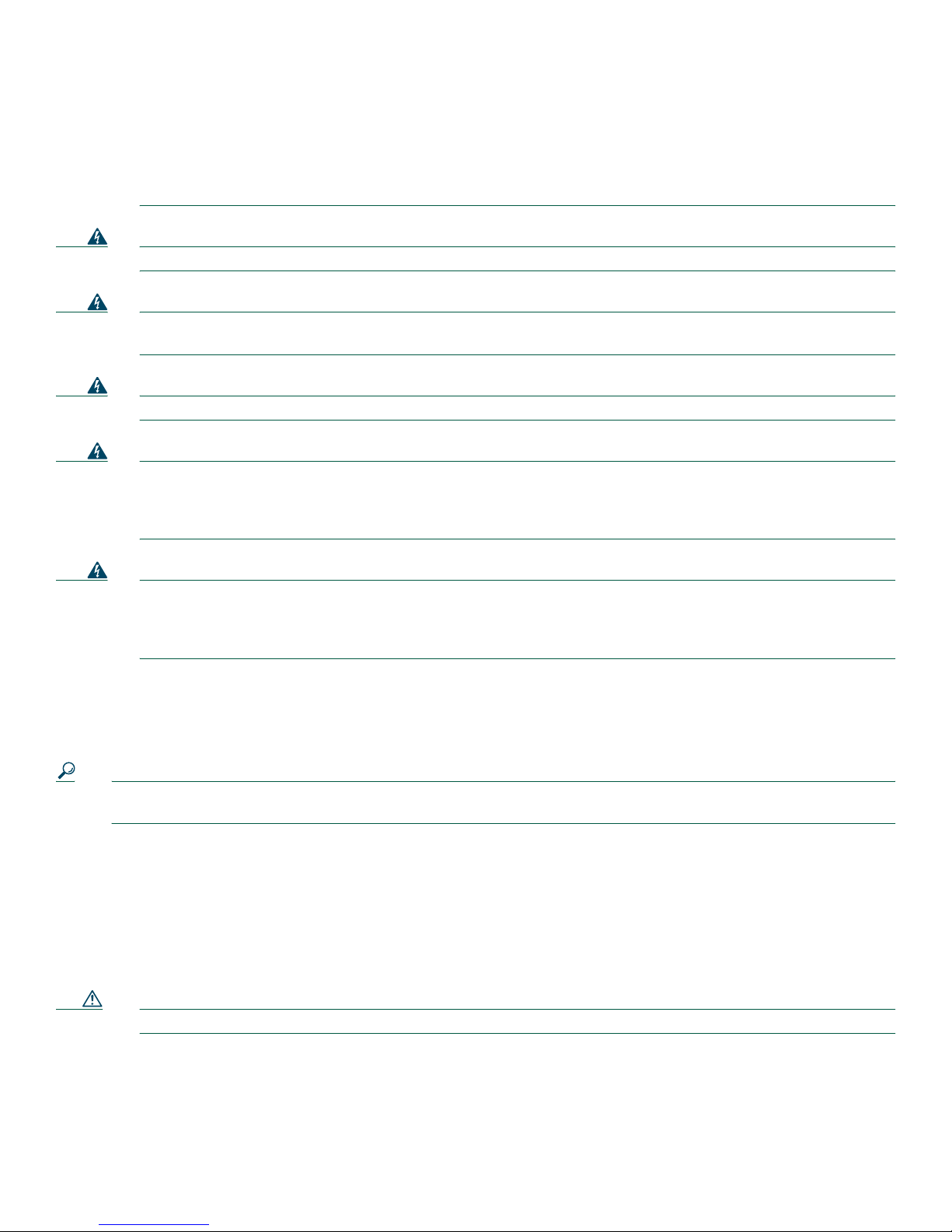
safety warnings that accompanied this device.
Note: SAVE THESE INSTRUCTIONS
Note: This documentation is to be used in conjunction with the specific product installation guide that shipped
with the product.
Statement 1071
Warning
Warning
Warning
Warning
Warning
Only trained and qualified personnel should be allowed to install or replace this equipment.
This unit is intended for installation in restricted access areas. A restricted access area can be accessed only
through the use of a special tool, lock and key, or other means of security.
Ultimate disposal of this product should be handled according to all national laws and regulations.
This equipment must be installed and maintained by service personnel as defined by AS/NZS 3260. Incorrectly
connecting this equipment to a general-purpose outlet could be hazardous. The telecommunications lines must be
disconnected 1) before unplugging the main power connector or 2) while the housing is open, or both.
1043
Blank faceplates and cover panels serve three important functions: they prevent exposure to hazardous voltages
and currents inside the chassis; they contain electromagnetic interference (EMI) that might disrupt other
equipment; and they direct the flow of cooling air through the chassis. Do not operate the system unless all cards,
faceplates, front covers, and rear covers are in place.
Chassis Installation Options
Statement 1029
Statement 1017
Statement 1030
Statement 1040
Statement
You can set the chassis on a desktop, install it in a rack, or mount it on a wall.
Tip Before proceeding, consider the location of the equipment with respect to a good ground. See the “Grounding the
Chassis” section on page 10.
See the following instructions:
• Using Quick Installation Brackets, page 7
• Using the Correct Bracket Screws, page 6
• Rack-Mounting the Chassis, page 7
• Wall-Mounting the Chassis, page 8
• Grounding the Chassis, page 10
Caution Use only the mounting hardware supplied with this product.
Using the Correct Bracket Screws
Two sets of bracket attachment screws are provided, in separate packages. Take care to use each screw type, and washers as
needed, in the appropriate locations. Table 1 summarizes the bracket attachment screw types.
6
Page 7

Table 1 Bracket Attachment Screws for Rack-Mounting and Wall-Mounting
Rack-mounting Wall-mounting
• Eight Phillips head screws (four per bracket) • Four 6-32 slotted hex screws (two per bracket) and four plastic washers
• Washers are not required • Washers are required
Using Quick Installation Brackets
A new bracket accompanies this product. See Figure 4. This bracket, with a keyhole feature, facilitates wall-mounting by
allowing the installer to rest the bracket on a starter screw, freeing the installer’s hands.
• To rack-mount the unit, you have three positioning options. See the “Rack-Mounting the Chassis” section on page 7.
• To wall-mount the unit, attach the short leg of the bracket to the chassis at the pair of holes in the center of the chassis side.
See the “Wall-Mounting the Chassis” section on page 8.
Figure 4 Quick Installation Bracket
88815
Rack-Mounting the Chassis
The following warning applies only when the unit is rack-mounted:
Warning
To rack-mount the chassis, follow this procedure:
Step 1 Choose one of the methods shown in Figure 5, Figure 6, or Figure 7, and attach the long leg of the mounting brackets
Caution Make sure to use the correct screws for this mounting option (see Table 1 on page 7).
To prevent bodily injury when mounting or servicing this unit in a rack, you must take special precautions to ensure
that the system remains stable. The following guidelines are provided to ensure your safety:
This unit should be mounted at the bottom of the rack if it is the only unit in the rack.
When mounting this unit in a partially filled rack, load the rack from the bottom to the top with the heaviest component at the
bottom of the rack.
If the rack is provided with stabilizing devices, install the stabilizers before mounting or servicing the unit in the rack.
Statement 1006
to the chassis, as shown.
7
Page 8

Note Screws are included for attaching the brackets to the chassis, but not for installing the chassis in a rack or on a wall.
You need four additional machine screws to install the chassis in a rack. Use the screw size required by your rack.
Figure 5 19-Inch Rack-Mounting with Front Panel Forward
C
IS
CO
V
G224
95915
Figure 6 19-Inch Rack-Mounting with Rear Panel Forward
95916
V
G
224-2
4F
X
S
Figure 7 Telco 19-Inch Rack-Mounting with Rear Panel Forward
VG224-24FXS
Step 2 Install the chassis in the rack.
Wall-Mounting the Chassis
The following warning applies only when the unit is wall-mounted:
Warning
This unit is intended to be mounted on a wall. Please read the wall mounting instructions carefully before
beginning installation. Failure to use the correct hardware or to follow the correct procedures could result in a
hazardous situation to people and damage to the system.
95917
Statement 248
Caution You can wall-mount the unit with either the right or left side facing up; however, the front and rear panels must be
vertical.
8
Page 9

Note For information about obtaining the chassis guard, refer to field notice number 28655, VG224 Chassis Guard - Safety
Regulation, at http://www-tac.cisco.com/Support_Library/field_alerts/fn28655.html.
To wall-mount the chassis, follow this procedure:
Step 1 Attach the short leg of one bracket to the chassis, as shown in Figure 8, using two 6-32 x 1/4 slotted hex screws
(provided). Be sure to use a plastic washer (provided) with each screw; the narrow end of the washer must fit into the
bracket slot, facing the chassis.
Caution Be sure to use the correct screws and plastic washers for this mounting option. (See Table 1 on page 7.)
Figure 8 Attaching the Brackets for Wall-Mounting
88843
Step 2 Attach the second bracket to the opposite side of the chassis.
Step 3 Attach the router to the wall using the brackets previously attached and attachment hardware that you provide as
follows:
• You can install a starter screw in the wall, and hook the bracket keyhole over the screw. This holds the unit in place
for easy installation of the attachment screws.
• Attach both brackets to the wall.
Note For attaching to a wall stud, each bracket requires two #10 wood screws (round- or pan-head) with #10 washers,
or two #10 washer-head screws. The screws must be long enough to penetrate at least 3/4 inch (20 mm) into
supporting wood or metal wall stud.
Note For hollow-wall mounting, each bracket requires two wall anchors with washers. Wall anchors and washers must
be size #10.
• Figure 9 shows the orientation required for installation.
9
Page 10

Figure 9 Attaching the Chassis to a Wall
1
3
2
4
IAD2400
CISCO
1
2
Wall
Bracket
Wall stud
3
Keyhole for starter screw
4
Grounding the Chassis
Warning
Warning
10
This equipment must be grounded. Never defeat the ground conductor or operate the equipment in the absence of
a suitably installed ground conductor. Contact the appropriate electrical inspection authority or an electrician if
you are uncertain that suitable grounding is available.
AC connected units must have a permanent ground connection in addition to the power cable ground wire.
NEBS-compliant grounding satisfies this requirement.
103517
Statement 1024
Statement 248
Page 11

Warning
Use copper conductors only.
Statement 1025
You must connect the chassis to a reliable earth ground; the ground wire must be installed in accordance with local electrical
safety standards.
• For NEBS-compliant grounding, use size AWG 6 (13 mm
• For NEC-compliant grounding, use size AWG 14 (2 mm
• For EN/IEC 60950-compliant grounding, use size AWG 18 (1 mm
2
) wire and the ground lug provided in the accessory kit.
2
) or larger wire and an appropriate user-supplied ring terminal.
2
) or larger wire and an appropriate user-supplied ring
terminal.
To connect the chassis to a reliable earth ground, perform the following steps:
Step 1 Locate a suitable ground.
Tip Using a multimeter, measure the resistance between various possible ground locations, such as between the ground of
a junction box (outlet) and the ground of a power tap, between the ground of a junction box and a metal water pipe,
between the Cisco IAD chassis and the ground of a power tap, and between the Cisco IAD chassis and the ground of a
junction box. A good ground connection should read between 0.0 and 0.5 ohms.
Step 2 Strip one end of the ground wire to the length required for the ground lug or terminal.
• For the NEBS ground lug—approximately 0.75 in. (20 mm)
• For user-provided ring terminal—as required
Step 3 Crimp the ground wire to the ground lug or ring terminal, using a crimp tool of the appropriate size.
Step 4 Attach the ground lug or ring terminal to the chassis as shown in Figure 10 or Figure 11. For the ground lug, use the
two screws with captive locking washers provided. For a ring terminal, use one of the screws provided. Use a number 2
Phillips screwdriver, and tighten the screws to a torque of 8 to 10 in-lb (0.9 to 1.1 N-m).
Step 5 Connect the other end of the ground wire to a grounding point at your site.
Figure 10 NEBS-Compliant Chassis Ground Connection Using Ground Lug
Ground lug
VG224-24FXS
Figure 11 Chassis Ground Connection Using Ring Terminal
VG224-24FXS
Ring terminal
attachment
95919
103513
11
Page 12

6 Connecting Cables
Warning
Warning
Warning
Warning
Warning
Warning
Do not work on the system, or connect or disconnect cables during periods of lightning activity.
Hazardous network voltages are present in WAN ports regardless of whether power to the unit is OFF or ON. To
avoid electric shock, use caution when working near WAN ports. When detaching cables, detach the end away
from the unit first.
Read the installation instructions before connecting the system to the power source.
This product relies on the building’s installation for short-circuit (overcurrent) protection. Ensure that the
protective device is rated not greater than:
120 VAC, 15A (240 VAC, 10A international)
To avoid electric shock, do not connect safety extra-low voltage (SELV) circuits to telephone-network voltage
(TNV) circuits. LAN ports contain SELV circuits, and WAN ports contain TNV circuits. Some LAN and WAN ports
both use RJ-45 connectors. Use caution when connecting cables.
To prevent accidental discharge in the event of a power line cross, route on-premise wiring away from power
cables and off-premise wiring, or use a grounded shield to separate the on-premise wiring from the power cables
and off-premise wiring. A power line cross is an event, such as a lightning strike, that causes a power surge.
Off-premise wiring is designed to withstand power line crosses. On-premise wiring is protected from power line
crosses by a device that provides overcurrent and overvoltage protection. Nevertheless, if the on-premise wiring
is in close proximity to, or not shielded from, the off-premise wiring or power cables during a lightning strike or
power surge, the on-premise wiring can carry a dangerous discharge to the attached interface, equipment, and
nearby personnel.
Statement 1026
Statement 1004
Statement 1005
Statement 1021
Statement 338
Statement 1001
Warning
Warning
Before performing any of the following procedures, ensure that power is removed from the DC circuit.
1003
This equipment has been designed for connection to TN and IT power systems.
Connecting LAN and Power Cables
Caution The Cisco VG224 Voice Gateway provides inputs for both AC and DC power. Design your installation to use only
one type of power. Do not use AC and DC power at the same time. If you do, the unit stops operating, and you
must reboot it with only a single power source.
These cables and connections are described in Table 2 and Figure 12.
12
Statement
Statement 1007
Page 13

Table 2 LAN, Administrative Access, and Power Cable Selection
Port or Connection Color or Type Connected To Cable
Fast Ethernet Yellow Fast Ethernet hub Straight-through Fast Ethernet cable (not included)
Console Light blue PC or ASCII terminal
RJ-45-to-DB9 console cable (included)
communication (COM) port
Auxiliary Black Modem for remote access RJ-45-to-DB25 auxiliary cable (included)
Power Power 100–240 VAC, 50–60 Hz Grounding power cord (included)
1. Power cables vary to meet local requirements.
Figure 12 LAN, Administrative Access, and Power Connections
1
Fast Ethernet port
1
Console port
2
AUX port
3
4
Ethernet hub
1
VG224-24FXS
5
Fast Ethernet (straight-through)
4
RJ-45-to-DB9 console cable
5
RJ-45-to-DB25 auxiliary cable
6
6
PC
3
2
Cisco VG224
95920
Modem
Connecting WAN and Voice Cables
Warning
Also, the following warning applies to the RJ-21 interface.
Warning
These cables and connections are described in Table 3 and Figure 13.
For connections outside the building where the equipment is installed, the following ports must be connected
through an approved network termination unit with integral circuit protection.
FXS/T3/E3
Statement 1044
This equipment contains a ring signal generator (ringer), which is a source of hazardous voltage. Do not touch the
RJ-11 (phone) port wires (conductors), the conductors of a cable connected to the RJ-11 port, or the associated
circuit-board when the ringer is active. The ringer is activated by an incoming call.
Statement 1042
13
Page 14

Table 3 WAN and Voice Cable Selection
Port or Interface Color or Type Connected To Cable
Analog voice FXS RJ-21 Distribution panel RJ-21-to-RJ-21 straight-through cable (not included)
Figure 13 WAN and Voice Connections
Distribution panel
1
Cisco VG224
VG224-24FXS
95921
2
Network
demarcation
RJ-21 cable (through a patch panel) to
1
central office
RJ-45 cable (through a patch panel) to central
2
office
7 Powering On the Cisco VG224
Caution Do not use AC and DC power at the same time. If you do, the unit stops operating, and you must reboot it with
only a single power source.
Checklist for Power-On
You are ready to power on the Cisco VG224 if it meets these requirements:
• The chassis is securely mounted.
• Power and interface cables are connected.
Power-On Procedure
Perform this procedure to power on your Cisco VG224 and verify that it goes through its initialization and self-test. When this
is finished, the Cisco VG224 is ready to configure.
To power on the Cisco VG224, follow this procedure:
Step 1 Power on your terminal or PC, and configure it for 9600 bps, 8 data bits, 1 stop bit, and no parity.
Step 2 Move the Cisco VG224 power switch to the ON position.
14
Page 15

The green LED next to the auxiliary port should come on and the fan should operate. If this does not happen, see the
power-on procedure in the Cisco VG224 Voice Gateway Hardware Installation Guide.
The following message appears at the end of the boot-up messages:
--- System Configuration Dialog --Would you like to enter the initial configuration dialog? [yes/no]:
Step 3 Enter no to proceed with manual configuration using the command-line interface (CLI):
Would you like to enter the initial configuration dialog? [yes/no]: no
Would you like to terminate autoinstall? [yes]
Step 4 Press Return to terminate autoinstall and continue with manual configuration.
Several messages appear, ending with a line similar to the following:
...
Copyright (c) 1986-2003 by cisco Systems, Inc.
Compiled <date> <time> by <person>
Step 5 Press Return to bring up the Router> prompt:
...
flashfs[4]: Initialization complete.
Router>
Step 6 Enter privileged EXEC mode:
Router> enable
Router#
Step 7 Continue with the next section, “Performing the Initial Configuration.”
8 Performing the Initial Configuration
This section shows how to prepare the Cisco VG224 to perform basic communication functions through its 10/100BASE-T Fast
Ethernet and WAN interfaces.
Note The Console port is above the AUX port.
Perform the following initial configuration procedures, as applicable:
• Getting Your Network Information, page 15
• Setting the Fast Ethernet Port IP Address, page 15
• Verifying and Saving Your Configuration, page 16
Getting Your Network Information
Gather the IP addresses of Fast Ethernet ports.
Setting the Fast Ethernet Port IP Address
Follow this procedure to set an IP address for the Fast Ethernet port. After setting this address, you can configure the
Cisco VG224 remotely through a Telnet connection.
15
Page 16

Command Description
Step 1
Step 2
Step 3
Step 4
Router# configure terminal
Router(config)# enable password password
Router(config)# interface Fast Ethernet 0/0
Router(config-if)# ip address IP-address subnet-mask
Enters global configuration mode.
Sets a password for the privileged EXEC mode.
Enters interface configuration mode.
Enters the IP address and subnet mask for the Fast
Ethernet port.
Step 5
Step 6
Step 7
Step 8
Router(config-if)# no shutdown
Router(config-if)# exit
Router(config)# line vty 0 4
Router(config-line)# password password
Activates the Fast Ethernet port.
Returns to global configuration mode.
Enters line configuration mode.
Sets a password for remote access to the
Cisco VG224.
Step 9
Step 10
Router(config-line)# end
Router# copy system:running-config nvram:startup-config
Returns to privileged EXEC mode.
Saves the configuration.
Verifying and Saving Your Configuration
To verify the configuration and save it in NVRAM so that the configuration remains in effect if the Cisco VG224 is restarted,
enter the following commands:
Command Description
Router# show running-config
Router# show startup-config
Router# show voice port summary
Router# copy running-config startup-config
Displays the current operating configuration, including any changes you
have just made.
Displays the configuration currently stored in NVRAM.
Displays the voice port parameter settings.
Writes the current running configuration to NVRAM, where it overwrites
the startup configuration and becomes the new startup configuration.
Note If you reboot the Cisco VG224 or turn off the power before you
complete this step, you lose the configuration.
Where to Go Next
For additional specialized configuration procedures, refer to the appropriate Cisco IOS software configuration documentation.
Tip See the “User Documentation” section on page 2 for help in locating these documents.
16
Page 17

9 Documentation Feedback
You can send comments about technical documentation to bug-doc@cisco.com.
You can submit comments by using the response card (if present) behind the front cover of your document or by writing to the
following address:
Cisco Systems
Attn: Customer Document Ordering
170 West Tasman Drive
San Jose, CA 95134-9883
We appreciate your comments.
10 Cisco Product Security Overview
Cisco provides a free online Security Vulnerability Policy portal at this URL:
http://www.cisco.com/en/US/products/products_security_vulnerability_policy.html
From this site, you can perform these tasks:
• Report security vulnerabilities in Cisco products.
• Obtain assistance with security incidents that involve Cisco products.
• Register to receive security information from Cisco.
A current list of security advisories and notices for Cisco products is available at this URL:
http://www.cisco.com/go/psirt
If you prefer to see advisories and notices as they are updated in real time, you can access a Product Security Incident Response
Team Really Simple Syndication (PSIRT RSS) feed from this URL:
http://www.cisco.com/en/US/products/products_psirt_rss_feed.html
Reporting Security Problems in Cisco Products
Cisco is committed to delivering secure products. We test our products internally before we release them, and we strive to correct
all vulnerabilities quickly. If you think that you might have identified a vulnerability in a Cisco product, contact PSIRT:
• Emergencies— security-alert@cisco.com
• Nonemergencies — psirt@cisco.com
Tip We encourage you to use Pretty Good Privacy (PGP) or a compatible product to encrypt any sensitive information that
you send to Cisco. PSIRT can work from encrypted information that is compatible with PGP versions 2.x through 8.x.
Never use a revoked or an expired encryption key. The correct public key to use in your correspondence with PSIRT is
the one that has the most recent creation date in this public key server list:
http://pgp.mit.edu:11371/pks/lookup?search=psirt%40cisco.com&op=index&exact=on
In an emergency, you can also reach PSIRT by telephone:
• 1 877 228-7302
• 1 408 525-6532
17
Page 18

11 Obtaining Documentation and Submitting a Service Request
For information on obtaining documentation, submitting a service request, and gathering additional information, see the monthly
What’s New in Cisco Product Documentation, which also lists all new and revised Cisco technical documentation, at:
http://www.cisco.com/en/US/docs/general/whatsnew/whatsnew.html
Subscribe to the What’s New in Cisco Product Documentation as a Really Simple Syndication (RSS) feed and set content to be
delivered directly to your desktop using a reader application. The RSS feeds are a free service and Cisco currently supports RSS version
2.0.
18
Page 19

19
Page 20

Corporate Headquarters
r,
,
t
o
Cisco Systems, Inc.
170 West Tasman Drive
San Jose, CA 95134-1706
USA
www.cisco.com
Tel: 408 526-4000
800 553-NETS (6387)
Fax: 408 526-4100
European Headquarters
Cisco Systems International BV
Haarlerbergpark
Haarlerbergweg 13-19
1101 CH Amsterdam
The Netherlands
www-europe.cisco.com
Tel: 31 0 20 357 1000
Fax: 31 0 20 357 1100
Americas Headquarters
Cisco Systems, Inc.
170 West Tasman Drive
San Jose, CA 95134-1706
USA
www.cisco.com
Tel: 408 526-7660
Fax: 408 527-0883
Asia Pacific Headquarters
Cisco Systems, Inc.
168 Robinson Road
#28-01 Capital Tower
Singapore 068912
www.cisco.com
Tel: +65 6317 7777
Fax: +65 6317 7799
Cisco Systems has more than 200 offices in the following countries. Addresses, phone numbers, and fax numbers are listed on the
Cisco Website at www.cisco.com/go/offices
Argentina • Australia • Austria • Belgium • Brazil • Bulgaria • Canada • Chile • China PRC • Colombia • Costa Rica • Croatia • Cyprus • Czech Republic • Denmark
Dubai, UAE • Finland • France • Germany • Greece • Hong Kong SAR • Hungary • India • Indonesia • Ireland • Israel • Italy • Japan • Korea • Luxembourg • Malaysia
Mexico • The Netherlands • New Zealand • Norway • Peru • Philippines • Poland • Portugal • Puerto Rico • Romania • Russia • Saudi Arabia • Scotland • Singapore
Slovakia • Slovenia • South Africa • Spain • Sweden • Switzerland • Taiwan • Thailand • Turkey • Ukraine • United Kingdom • United States • Venezuela • Vietnam • Zimbabwe
CCVP, the Cisco logo, and Welcome to the Human Network are trademarks of Cisco Systems, Inc.; Changing the Way We Work, Live, Play, and Learn is a service mark of Cisco Systems, Inc.; and Access Registra
Aironet, Catalyst, CCDA, CCDP, CCIE, CCIP, CCNA, CCNP, CCSP, Cisco, the Cisco Certified Internetwork Expert logo, Cisco IOS, Cisco Press, Cisco Systems, Cisco Systems Capital, the Cisco Systems logo
Cisco Unity, Enterprise/Solver, EtherChannel, EtherFast, EtherSwitch, Fast Step, Follow Me Browsing, FormShare, GigaDrive, HomeLink, Internet Quotient, IOS, iPhone, IP/TV, iQ Expertise, the iQ logo, iQ Ne
Readiness Scorecard, iQuick Study, LightStream, Linksys, MeetingPlace, MGX, Networkers, Networking Academy, Network Registrar, PIX, ProConnect, ScriptShare, SMARTnet, StackWise, The Fastest Way t
Increase Your Internet Quotient, and TransPath are registered trademarks of Cisco Systems, Inc. and/or its affiliates in the United States and certain other countries.
All other trademarks mentioned in this document or Website are the property of their respective owners. The use of the word partner does not imply a partnership relationship between Cisco and any other company.
(0711R)
Printed in the USA on recycled paper containing 10% postconsumer waste.
