Page 1
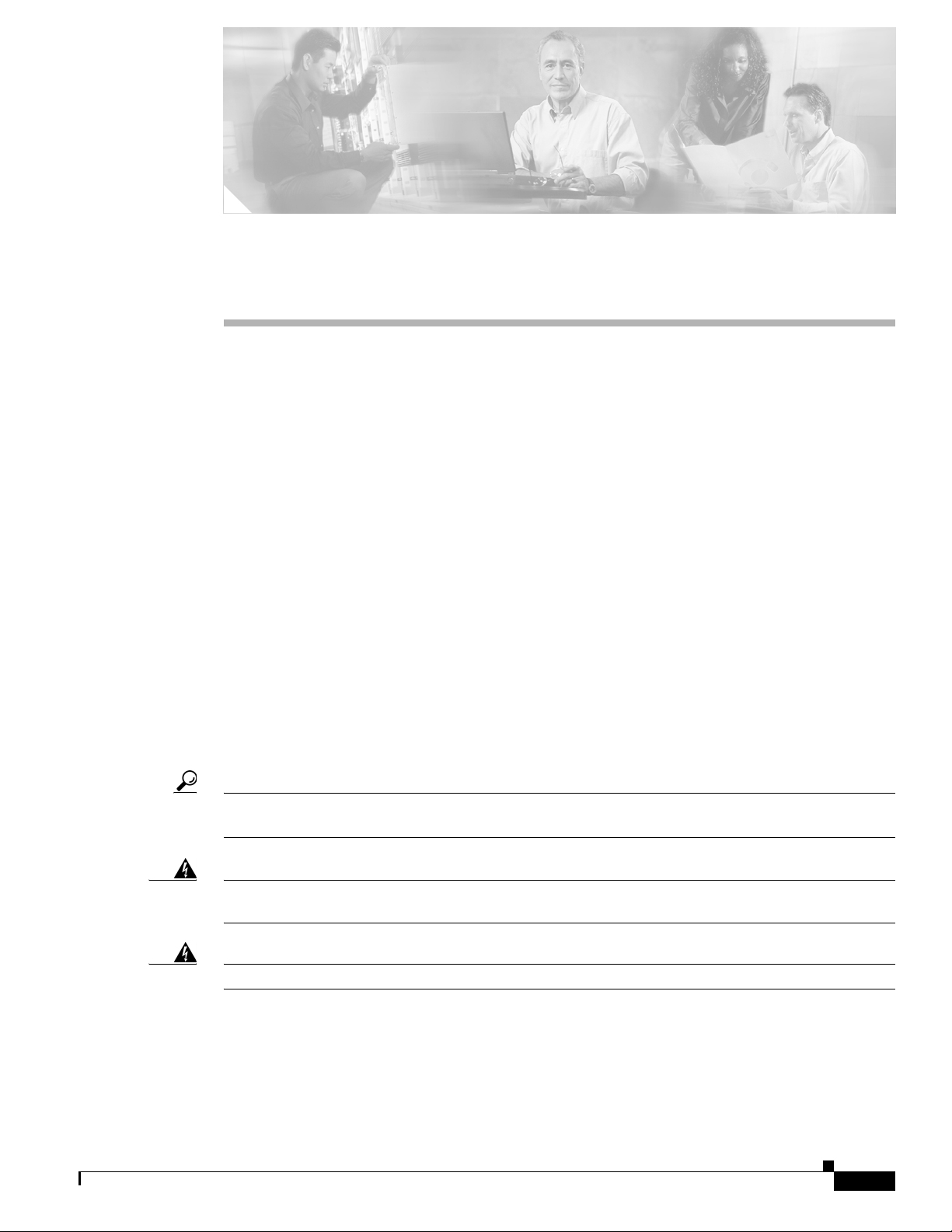
CHA PTER
3
Installing the Cisco VG224 Voice Gateway
This chapter contains the procedures for installing your Cisco VG224 voice gateway and consists of the
following sections:
• Safety Recommendations, page 3-2
• Site Log, page 3-3
• Keeping Track–Checklist, page 3-4
• Mounting Tools and Equipment, page 3-5
• Unpacking and Inspection, page 3-5
• Rack-Mounting the Chassis, page 3-6
• Wall-Mounting the Chassis, page 3-9
• Bench-Top Installation, page 3-11
• Installing the Ground Connection, page 3-11
• Connecting Cables, page 3-14
• Ports, Connectors, and Pinouts, page 3-20
OL-5006-04
• Remote Terminal Connections (If Applicable), page 3-20
• Connecting Backup Power, page 3-21
Tip While you do this installation, record your progress and site information. See the suggested format in
the “Keeping Track–Checklist” section on page 3-4.
Warning
Warning
Only trained and qualified personnel should be allowed to install, replace, or service this equipment.
Statement 1030
Read the installation instructions before connecting the system to the power source.
Cisco VG224 Voice Gateway Hardware Installation Guide
Statement 1004
3-1
Page 2

Safety Recommendations
Safety Recommendations
The following information is included to alert you to safety recommendations and best practices when
working with this equipment.
Maintaining Safety with Electricity
Follow these guidelines when working on equipment powered by electricity.
Chapter 3 Installing the Cisco VG224 Voice Gateway
Warning
Warning
Do not work on the system or connect or disconnect cables during periods of lightning activity.
Statement 1001
Blank faceplates and cover panels serve three important functions: they prevent exposure to
hazardous voltages and currents inside the chassis; they contain electromagnetic interference (EMI)
that might disrupt other equipment; and they direct the flow of cooling air through the chassis. Do not
operate the system unless all cards, faceplates, front covers, and rear covers are in place.
1029
General Safety Practices
Follow these guidelines to ensure personal safety and protect the equipment:
• Keep the chassis area clear and dust-free during and after installation.
• Put the removed chassis cover in a safe place.
• Keep tools away from walk areas where you and others could fall over them.
• Do not wear loose clothing that could get caught in the chassis.
• Wear safety glasses if you are working under any conditions that might be hazardous to your eyes.
Warning
This equipment must be installed and maintained by service personnel as defined by AS/NZS 3260.
Incorrectly connecting this equipment to a general-purpose outlet could be hazardous. The
telecommunications lines must be disconnected 1) before unplugging the main power connector or 2)
while the housing is open, or both.
Statement
Statement 1043
Safety Tips
Cisco VG224 Voice Gateway Hardware Installation Guide
3-2
Use these tips as safety guidelines when installing or working around this equipment.
• Locate the emergency power-off switch for the room in which you are working. Then, if an electrical
accident occurs, you can act quickly to turn off the power.
• Disconnect all power before installing or removing a chassis.
• Do not work alone if potentially hazardous conditions exist.
• Never assume that power is disconnected from a circuit. Always check.
OL-5006-04
Page 3
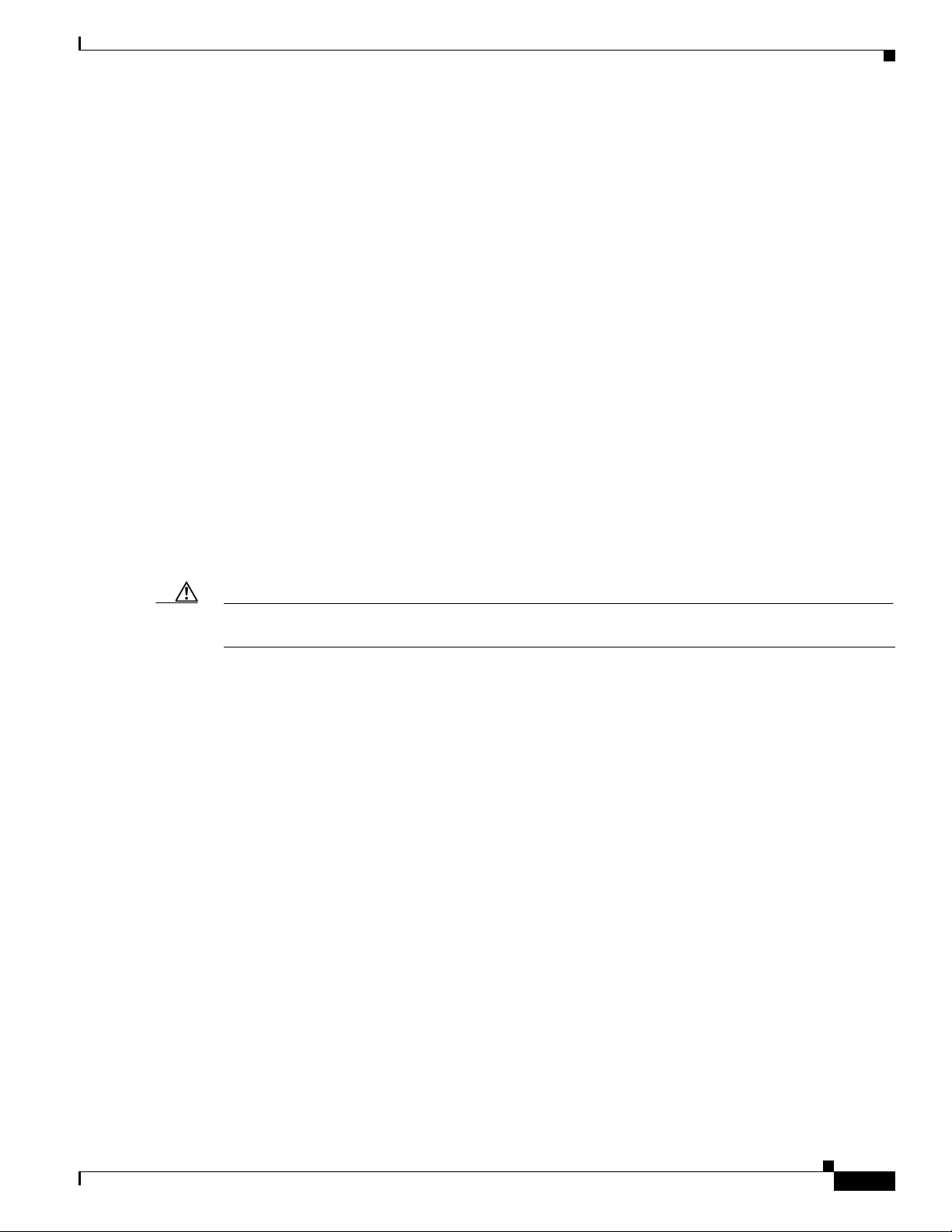
Chapter 3 Installing the Cisco VG224 Voice Gateway
• Look carefully for possible hazards in your work area, such as moist floors, ungrounded power
extension cables, and missing safety grounds.
• If an electrical accident occurs, proceed as follows:
–
Use caution; do not become a victim yourself.
–
Turn off power to the system.
–
If possible, send another person to get medical aid. Otherwise, assess the condition of the victim
and then call for help.
–
Determine if the person needs rescue breathing or external cardiac compressions; then take
appropriate action.
Preventing Electrostatic Discharge Damage
Electrostatic discharge (ESD) can damage equipment and impair electrical circuitry. ESD occurs when
electronic components are improperly handled; it can result in complete or intermittent failures.
Always follow ESD-prevention procedures when removing and replacing components.
• Ensure that the chassis is electrically connected to earth ground.
Site Log
Caution For safety, periodically check the resistance value of the antistatic strap, which should be between 1 and
Site Log
• Wear an ESD-preventive wrist strap, ensuring that it makes good skin contact.
• Connect the clip to the ESD-strap connection jack (to the left of the power switch on the rear of the
chassis) or to an unpainted chassis frame surface.
10 megohm (Mohm).
We recommend that you maintain a Site Log to record all actions relevant to the system. Site Log entries
might include the following:
• Installation—Print a copy of the Installation Checklist and insert it into the Site Log.
• Upgrades and maintenance—Use the Site Log to record ongoing maintenance and expansion
history. Update the Site Log to reflect the following:
–
Configuration changes
–
Maintenance schedules, requirements, and procedures performed
–
Comments, notes, and problems
–
Changes and updates to Cisco IOS software
OL-5006-04
Cisco VG224 Voice Gateway Hardware Installation Guide
3-3
Page 4
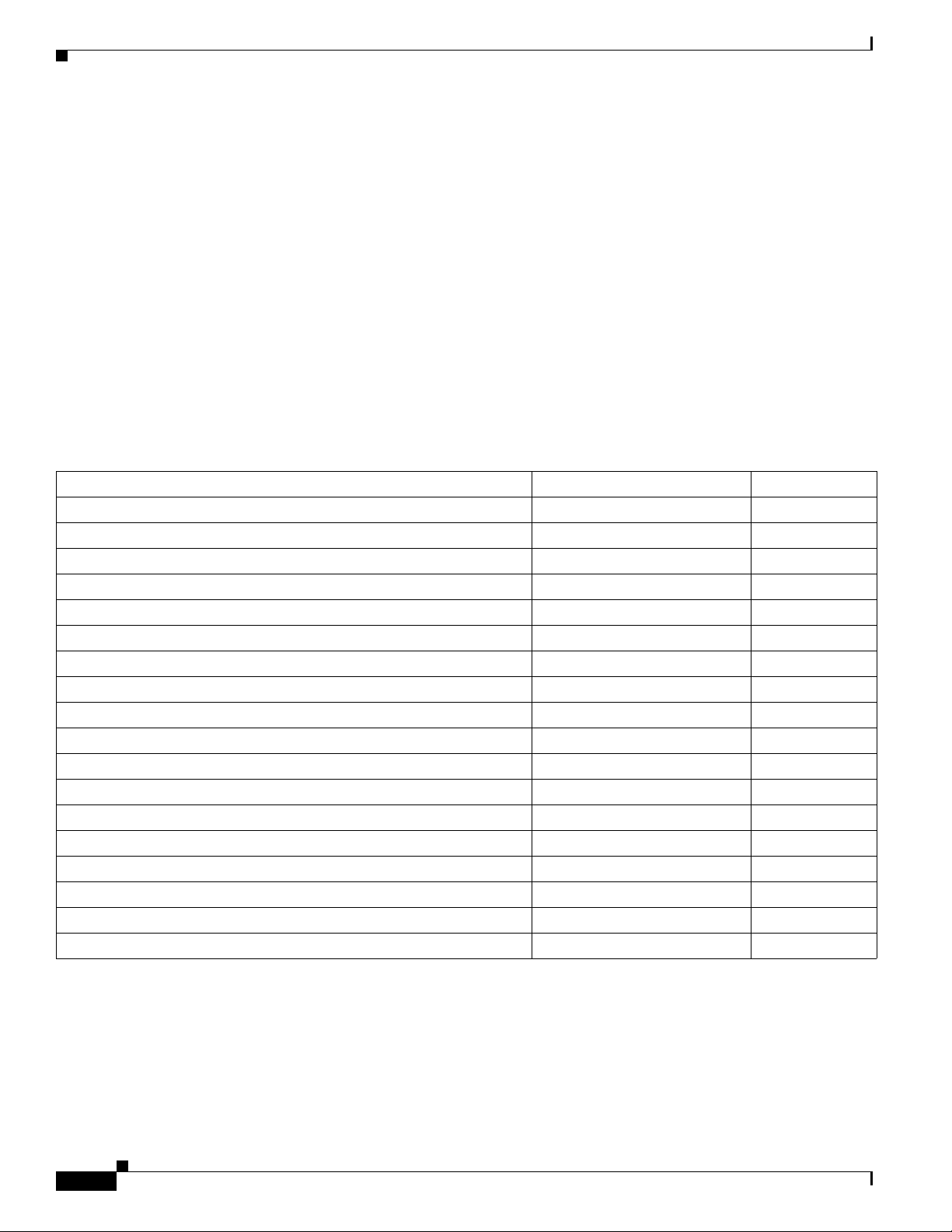
Chapter 3 Installing the Cisco VG224 Voice Gateway
Keeping Track–Checklist
Keeping Track–Checklist
We recommend that you use an installation checklist and maintain a Site Log.
Installation Checklist
The Installation Checklist (see Figure 3-1) lists the tasks for installing a Cisco VG224 voice gateway.
Print a copy of this checklist and mark the entries as you complete each task. For each Cisco VG224
voice gateway, include a copy of the checklist in your Site Log.
Figure 3-1 Installation Checklist
Installation Checklist for site ______________________________________________
Cisco VG name/serial number _____________________________________________
Task Verified by Date
Background information placed in Site Log
Environmental specifications verified
Site power voltages verified
Installation site prepower check completed
Required tools available
Additional equipment available
Cisco VG received
Quick start guide received
Regulatory compliance and safety information received
Information packet, warranty card, and Cisco.com card received
Software version verified
Rack, desktop, or wall-mounting of chassis completed
Initial electrical connections established
ASCII terminal attached to console port
Modem attached to console port (for remote configuration)
Signal distance limits verified
Startup sequence steps completed
Initial operation verified
3-4
Cisco VG224 Voice Gateway Hardware Installation Guide
OL-5006-04
Page 5
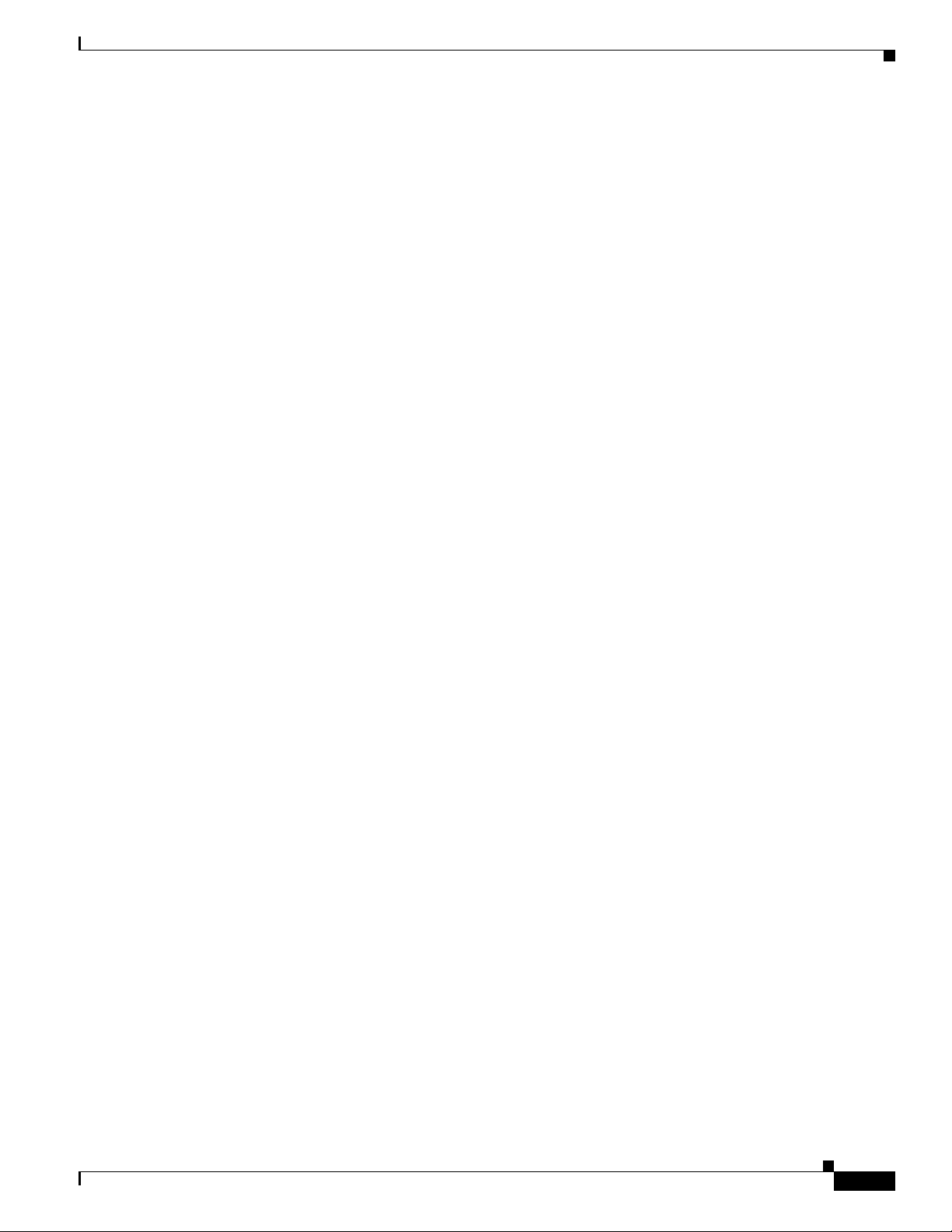
Chapter 3 Installing the Cisco VG224 Voice Gateway
Mounting Tools and Equipment
Obtain the following tools and parts to install a Cisco VG224 voice gateway:
• Standard flat-blade screwdriver as required for attaching brackets to rack or wall
• Phillips screwdriver for attaching brackets to a Cisco VG224 voice gateway
• Mounting brackets and screws for 24-inch rack, if required
–
Four telco machine screws, for installing the chassis in a rack (use the screw size required by
the rack)
• Screws and anchors for wall-mounting, if required
–
Eight wood screws or other fasteners, for installing the chassis on a wall. An additional starter
screw can be used to facilitate wall-mounting.
• ESD-preventive wrist strap
In addition, you might need the following external equipment:
• Console terminal, or personal computer with terminal emulation software
• PC running terminal emulation software for administrative access
• Modem for remote access
Mounting Tools and Equipment
• Analog voice RJ-21 cable
• Ethernet switch
• Modem for remote configuration
Unpacking and Inspection
Do not unpack the Cisco VG224 until you are ready to install it. If the installation site is not ready, keep
the chassis in its shipping container to prevent accidental damage.
The Cisco VG224, cables, printed publications, and any optional equipment you ordered might be
shipped in more than one container. When you unpack each shipping container, check the packing list
to ensure that you received all the following items:
• Cisco VG224
• Power cord, 6-foot (1.8-meter)
• RJ-45-to-DB-25 adapter cable (labeled Console)
• RJ-45-to-DB-9 adapter cable (labeled Auxiliary)
• Rack-mounting brackets for 19-inch rack (one pair) with screws for attaching to chassis
• Chassis guard for wall-mounting applications
• Grounding lug and fasteners
• Cisco VG224 Voice Gateway Quick Start Guide
• Cisco VG224 Voice Gateway Regulatory Compliance and Safety Information
OL-5006-04
Inspect all items for shipping damage. If anything appears damaged, or if you encounter problems when
installing or configuring your system, contact a customer service representative. (See the “Obtaining
Technical Assistance” section on page xvi.)
Cisco VG224 Voice Gateway Hardware Installation Guide
3-5
Page 6
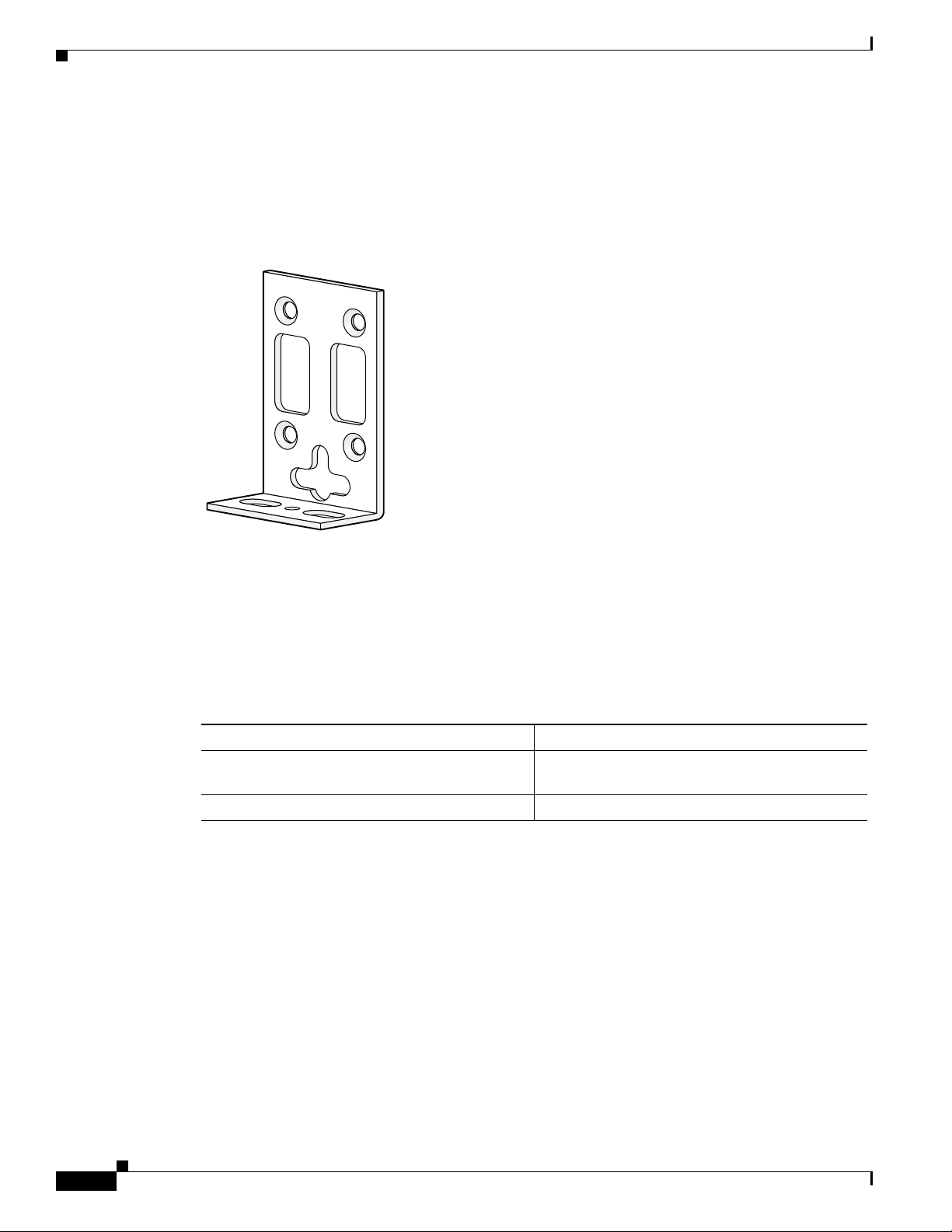
Rack-Mounting the Chassis
Rack-Mounting the Chassis
Your chassis ships with a pair of brackets for use with a 19-inch rack or mounting on the wall. The
bracket is shown in Figure 3-2.
Figure 3-2 Quick Mounting Bracket
Chapter 3 Installing the Cisco VG224 Voice Gateway
Mounting Screws
Two sets of mounting screws are provided, in separate packages. Take care to use each screw type, and
washers as needed, in the appropriate locations. Tab le 3-1 clarifies the differences between
rack-mounting and wall-mounting screws.
Table 3-1 Rack-Mounting Versus Wall-Mounting Screws
Rack-mounting Wall-mounting
• Eight countersunk Phillips head screws (four
• Washers are not required • Washers are required
per bracket)
88815
• Four 6–32 slotted hex screws (two per
bracket) and four plastic washers
3-6
Cisco VG224 Voice Gateway Hardware Installation Guide
OL-5006-04
Page 7

Chapter 3 Installing the Cisco VG224 Voice Gateway
Attaching the Brackets
To install the chassis in a rack with the front panel forward, attach the brackets as shown in Figure 3-3.
Figure 3-3 19-Inch Rack Installation—Front Panel Forward
To install the chassis in a rack with the rear panel forward, attach the brackets as shown in Figure 3-4.
Figure 3-4 19-Inch Rack Installation—Rear Panel Forward
Rack-Mounting the Chassis
95915
CISCO
V
G224
V
G
224-24
FX
S
To install the chassis in a center-mount telco rack, attach the brackets as shown in Figure 3-5.
Figure 3-5 Telco 19-Inch Rack Installation—Rear Panel Forward
VG224-24FXS
95916
95917
OL-5006-04
Cisco VG224 Voice Gateway Hardware Installation Guide
3-7
Page 8
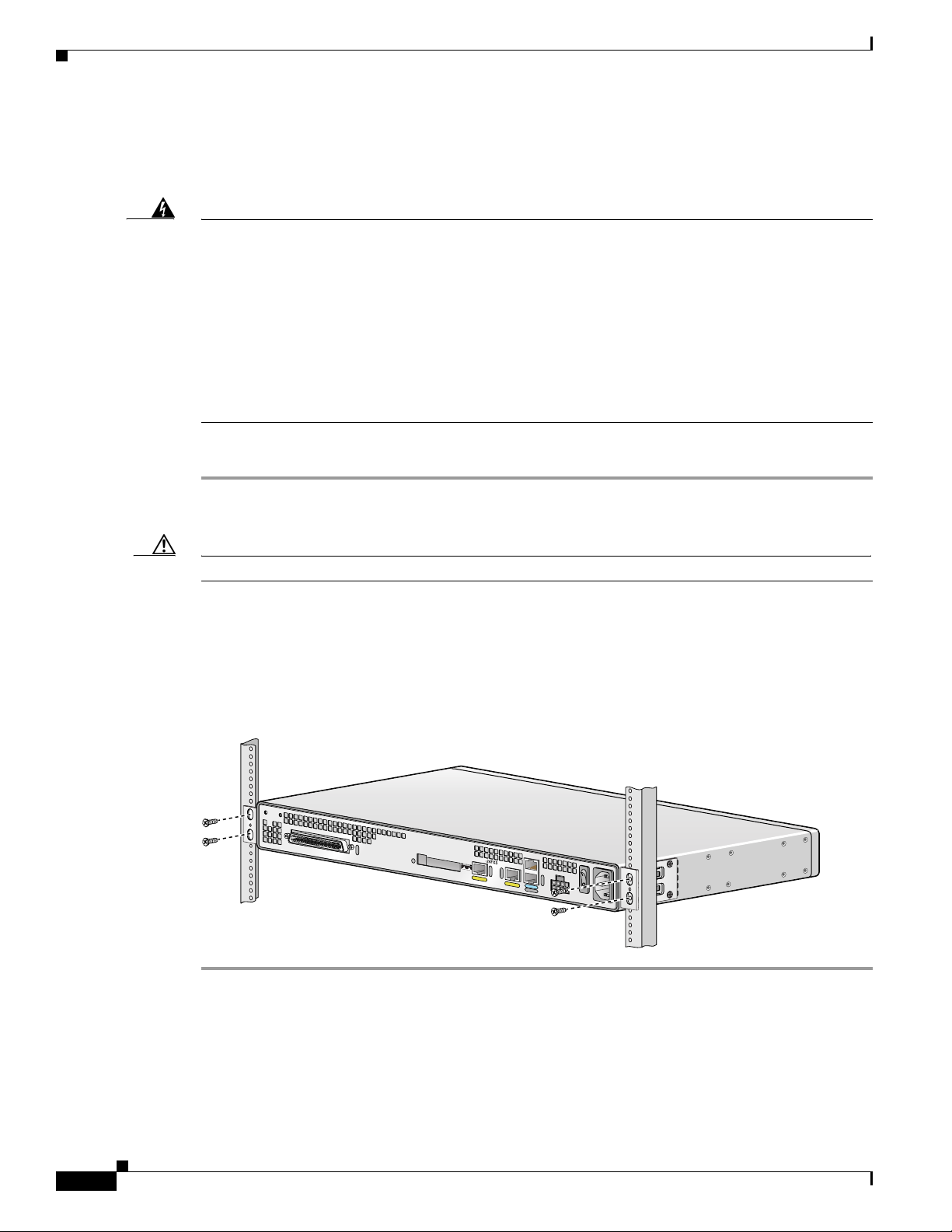
Chapter 3 Installing the Cisco VG224 Voice Gateway
Rack-Mounting the Chassis
Installing the Cisco VG224 Voice Gateway in a Rack
The following warning applies only when the unit is rack-mounted:
Warning
To prevent bodily injury when mounting or servicing this unit in a rack, you must take special
precautions to ensure that the system remains stable. The following guidelines are provided to ensure
your safety:
This unit should be mounted at the bottom of the rack if it is the only unit in the rack.
When mounting this unit in a partially filled rack, load the rack from the bottom to the top with the heaviest component
at the bottom of the rack.
If the rack is provided with stabilizing devices, install the stabilizers before mounting or servicing the unit in the rack.
Statement 1006
To rack-mount the chassis, follow this procedure:
Step 1 Choose one of the methods shown in Figure 3-3 on page 3-7, Figure 3-4 on page 3-7, or Figure 3-5 on
page 3-7, and attach the long leg of the mounting brackets to the chassis, as shown.
Caution Make sure to use the correct screws for this mounting option (see Table 3-1 on page 3-6).
Screws are included for attaching the brackets to the chassis, but not for installing the chassis in a rack
or on a wall. You need four additional machine screws to install the chassis in a rack. Use the screw size
required by your rack. After the brackets are secured to the chassis, you can rack-mount the chassis.
Step 2 Using screws that you provide, attach the chassis to the rack as shown in Figure 3-6 on page 3-8.
3-8
Figure 3-6 Attaching the Chassis to the 19-Inch Rack
VG224
103039
Cisco VG224 Voice Gateway Hardware Installation Guide
OL-5006-04
Page 9

Chapter 3 Installing the Cisco VG224 Voice Gateway
Wall-Mounting the Chassis
The following warning applies only when the unit is wall-mounted:
Wall-Mounting the Chassis
Warning
Caution You can wall-mount the unit with either the right or left side facing up; however, the front and rear panels
This unit is intended to be mounted on a wall. Please read the wall-mounting instructions carefully
before beginning installation. Failure to use the correct hardware or to follow the correct procedures
could result in a hazardous situation to people and damage to the system.
Statement 248
must be vertical.
Note For information about obtaining the chassis guard, refer to field notice number 28655, VG224 Chassis
Guard - Safety Regulation, at http://www-tac.cisco.com/Support_Library/field_alerts/fn28655.html.
To wall-mount the chassis, follow this procedure:
Step 1 Attach the short leg of one bracket to the chassis, as shown in Figure 3-7, using two 6-32 x 1/4 slotted
hex screws (provided). Be sure to use a plastic washer (provided) with each screw; the narrow end of the
washer must fit into the bracket slot, facing the chassis.
Caution Be sure to use the correct screws and plastic washers for this mounting option. (See Table 3 -1 o n
page 3-6.)
Figure 3-7 Attaching the Brackets for Wall-Mounting
88843
Step 2
Step 3 Attach the router to the wall using the brackets previously attached and attachment hardware that you
Attach the second bracket to the opposite side of the chassis.
provide as follows:
• You can install a starter screw in the wall, and hook the bracket keyhole over the screw. This holds
the unit in place for easy installation of the attachment screws.
• Attach both brackets to the wall.
OL-5006-04
Cisco VG224 Voice Gateway Hardware Installation Guide
3-9
Page 10

Wall-Mounting the Chassis
Note For attaching to a wall stud, each bracket requires two #10 wood screws (round- or pan-head) with #10
washers, or two #10 washer-head screws. The screws must be long enough to penetrate at least 3/4 inch
(20 mm) into supporting wood or metal wall stud.
Note For hollow-wall mounting, each bracket requires two wall anchors with washers. Wall anchors and
washers must be size #10.
• Figure 3-8 shows the orientation required for installation.
Figure 3-8 Wall-Mounting the Chassis
Chapter 3 Installing the Cisco VG224 Voice Gateway
1
3
2
4
SERIES
CISCO IAD2400
3-10
103517
Cisco VG224 Voice Gateway Hardware Installation Guide
OL-5006-04
Page 11

Chapter 3 Installing the Cisco VG224 Voice Gateway
1 Wall 3 Wall stud
2 Bracket 4 Keyhole for starter screw
Bench-Top Installation
Step 1 Verify that there is a suitable AC power outlet available.
Caution Do not plug this unit into an AC outlet that does not have a UL-certified receptacle that is properly tied
into building ground.
Step 2 Place the four rubber feet (from the accessory kit) in the four indentations on the underside of the
chassis.This helps provide proper airflow through and around the chassis.
Bench-Top Installation
Step 3 Place the Cisco VG224 voice gateway on a smooth, flat surface.
Caution Do not place anything on top of the chassis that weighs more than 10 lb (4.5 kg). Excessive weight on
top can damage the chassis.
Installing the Ground Connection
Warning
Warning
Warning
This equipment must be grounded. Never defeat the ground conductor or operate the equipment in the
absence of a suitably installed ground conductor. Contact the appropriate electrical inspection
authority or an electrician if you are uncertain that suitable grounding is available.
AC connected units must have a permanent ground connection in addition to the power cable ground
wire. NEBS-compliant grounding satisfies this requirement.
Use copper conductors only.
Statement 1025
Statement 1024
Statement 284
OL-5006-04
You must connect the chassis to a reliable earth ground; the ground wire must be installed in accordance
with local electrical safety standards.
• For NEBS-compliant grounding, use size AWG 6 (13 mm
2
) wire and the ground lug provided in the
accessory kit.
• For NEC-compliant grounding, use size AWG 14 (2 mm
2
) or larger wire and an appropriate
user-supplied ring terminal.
Cisco VG224 Voice Gateway Hardware Installation Guide
3-11
Page 12

Installing the Ground Connection
Chapter 3 Installing the Cisco VG224 Voice Gateway
• For EN/IEC 60950-compliant grounding, use size AWG 18 (1 mm
2
) or larger wire and an
appropriate user-supplied ring terminal.
To ground the chassis, follow this procedure:
Step 1 Locate a suitable ground location.
Tip Use a multimeter to measure the resistance between various ground locations, such as the following:
• Between the ground of a junction box (outlet) and the ground of a power tap
• Between the ground of a junction box and a metal water pipe
• Between the Cisco VG224 voice gateway chassis and the ground of a power tap
• Between the Cisco VG224 voice gateway chassis and the ground of a junction box
A good ground connection should read between 0.0 and 0.5 ohms.
Step 2 Strip one end of the ground wire to the length required for the ground lug or terminal.
• For the NEBS ground lug—approximately 0.75 in. (20 mm)
• For user-provided ring terminal—as required
Step 3 Crimp the ground wire to the ground lug or ring terminal, using a crimp tool of the appropriate size. (See
Figure 3-9.)
Figure 3-9 Crimping a Ground Lug onto the Ground Wire
10360
Step 4
Attach the ground lug or ring terminal to the chassis as shown in Figure 3-10 or Figure 3-11. For the
ground lug, use the two screws with captive locking washers provided. For a ring terminal, use one of
the screws provided. Use a number 2 Phillips screwdriver, and tighten the screws to a torque of 8 to 10
in-lb (0.9 to 1.1 N-m).
Note You can orient the crimped end of the ground lug in either direction (right or left).
3-12
Step 5 Connect the other end of the ground wire to a grounding point at your site.
Cisco VG224 Voice Gateway Hardware Installation Guide
OL-5006-04
Page 13

Chapter 3 Installing the Cisco VG224 Voice Gateway
Figure 3-10 NEBS-Compliant Chassis Ground Connection Using Ground Lug
Installing the Ground Connection
Ground lug
VG224-24FXS
Figure 3-11 Chassis Ground Connection Using Ring Terminal
VG224-24FXS
Ring terminal
attachment
95919
103513
OL-5006-04
Cisco VG224 Voice Gateway Hardware Installation Guide
3-13
Page 14

Connecting Cables
Connecting Cables
For cables not included with your Cisco VG224 voice gateway, pinout information is in Appendix A,
“Cable Specifications and Information.” Cisco VG224 voice gateway ports are color-coded for
identification.
Chapter 3 Installing the Cisco VG224 Voice Gateway
Warning
Warning
Warning
Do not work on the system or connect or disconnect cables during periods of lightning activity.
Statement 1001
This product relies on the building’s installation for short-circuit (overcurrent) protection. Ensure that
the protective device is rated not greater than:
120 VAC, 15A (240 VAC, 10A international)
To prevent accidental discharge in the event of a power line cross, route on-premise wiring away
from power cables and off-premise wiring, or use a grounded shield to separate the on-premise
wiring from the power cables and off-premise wiring. A power line cross is an event, such as a
lightning strike, that causes a power surge. Off-premise wiring is designed to withstand power line
crosses. On-premise wiring is protected from power line crosses by a device that provides
overcurrent and overvoltage protection. Nevertheless, if the on-premise wiring is in close proximity
to, or not shielded from, the off-premise wiring or power cables during a lightning strike or power
surge, the on-premise wiring can carry a dangerous discharge to the attached interface, equipment,
and nearby personnel.
Statement 338
Statement 1005
Table 3-2 shows the results of the NEBS Type 1/3 power cross tests (tip/ring to ground) performed on
the Cisco VG224 voice gateway FXS ports.
Table 3-2 Results of the NEBS Power Cross Tests on FXS Ports
3-14
NEBS Tests Results
50 V/0.33 A; 15 minutes Pass
100 V/0.17 A; 15 minutes Pass
200 V/1.00 A; 1–second pulses, 60 repetitions Pass
Note The installation must comply with all applicable codes.
Cisco VG224 Voice Gateway Hardware Installation Guide
OL-5006-04
Page 15

Chapter 3 Installing the Cisco VG224 Voice Gateway
Connecting Cables
LAN and Power Cables
These cables and connections are described in Ta ble 3-3 and in Figure 3-12.
Table 3-3 LAN, Administrative Access, and Power Cable Selection
Port or Connection Color or Type Connected To Cable
Fast Ethernet Yellow Fast Ethernet switch Straight-through Fast Ethernet cable (not included)
Console Light blue PC or ASCII terminal
communication (COM) port
Auxiliary Black Modem for remote access RJ-45-to-DB25 auxiliary cable (included)
Power (not shown) Power 100–240 VAC, 50–60 Hz Grounding power cord (included)
1. Power cables vary to meet local requirements.
Figure 3-12 LAN and Administrative Access Connections
RJ-45-to-DB9 console cable (included)
1
3
2
Cisco VG224
Modem
4
Ethernet hub
1
VG224-24FXS
5
6
PC
1 Fast Ethernet port 4 Fast Ethernet (straight-through)
2 Console port 5 RJ-45-to-DB9 console cable
3 AUX port 6 RJ-45-to-DB25 auxiliary cable
95920
OL-5006-04
Cisco VG224 Voice Gateway Hardware Installation Guide
3-15
Page 16

Connecting Cables
Connecting the Input Power
Caution The Cisco VG224 voice gateway chassis provides inputs for both AC and DC power. Design your
installation to use only one type of power. Do not use AC and DC power at the same time. If you do, the
unit stops operating, and you need to reboot it with only a single power source.
Cable
Use the AC power cable.
Procedure
Step 1 Connect the AC power cable (supplied) to the recessed power plug on the rear of the concentrator.
Step 2 Plug the cable into a power source with a voltage of 100 to 240 VAC.
Chapter 3 Installing the Cisco VG224 Voice Gateway
Connecting the Console Port to a PC or an ASCII Terminal
Use the procedure in this section to connect the console port to a PC running terminal emulation
software.
Note The console port does not support hardware flow control.
Cable
Use an RJ-45-to-RJ-DB-9 console cable (see item 5 in Figure 3-12 on page 3-15)
For pinouts, see Table A-1 on page A-3 and Table A-2 on page A-4 in Appendix A, “Cable
Specifications and Information.”
Procedure
Step 1 Configure the terminal emulation software requirements:
9600 baud
8 data bits
1 stop bit
no parity
no flow control
3-16
Cisco VG224 Voice Gateway Hardware Installation Guide
OL-5006-04
Page 17

Chapter 3 Installing the Cisco VG224 Voice Gateway
Connecting the Auxiliary Port to a Modem
Use the procedure in this section to connect the auxiliary port to a modem.
Cable
Use an RJ-45-to-DB25 auxiliary cable (labeled Modem).
For pinouts, see Table A-3 on page A-5 and Table A-4 on page A-5 in Appendix A, “Cable
Specifications and Information.”
Procedure
Step 1 Connect the cable from the auxiliary port (black) to the DB-25 port on the modem. (See item 6 in
Figure 3-12 on page 3-15.)
Step 2 Configure the modem.
a. Match the transmission speed of the auxiliary port (default is 9600 baud).
b. Set the hardware flow control for Data Carrier Detect (DCD) and Data Terminal Ready (DTR)
operation.
Connecting Cables
Note The baud rate for the auxiliary (and console) port can be configured in software for 1200, 2400, 4800,
19200, 38400, 57600, and 115200.
Connecting the Fast Ethernet Port to the Fast Ethernet Switch
Use the procedure in this section to connect a Fast Ethernet port to the Fast Ethernet switch.
Cable
Use a straight-through Fast Ethernet cable (not included).
Procedure
Step 1 Connect the cable from a Fast Ethernet port to an available port on the Fast Ethernet switch. (See item
4 in Figure 3-12 on page 3-15.)
Step 2 Connect the second cable if it is required.
Note Not all models have two ports.
OL-5006-04
Cisco VG224 Voice Gateway Hardware Installation Guide
3-17
Page 18

Connecting Cables
Voice Cables
Chapter 3 Installing the Cisco VG224 Voice Gateway
Warning
Warning
For connections outside the building where the equipment is installed, the following ports must be
connected through an approved network termination unit with integral circuit protection.
FXS/T3/E3
Statement 1044
This equipment contains a ring signal generator (ringer), which is a source of hazardous voltage. Do
not touch the RJ-11 (phone) port wires (conductors), the conductors of a cable connected to the RJ-11
port, or the associated circuit-board when the ringer is active. The ringer is activated by an incoming
call.
Statement 1042
The analog FXS voice cables and connections are:
Color or Type Connected To Cable
RJ-21 Distribution panel RJ-21-to-RJ-21 straight-through cable (not included)
Figure 3-13 WAN and Voice Connections
Distribution panel
1
Cisco VG224
VG224-24FXS
2
Network
demarcation
1 RJ-21 cable 2 RJ-45 cable (through a patch panel) to central office
95921
3-18
Cisco VG224 Voice Gateway Hardware Installation Guide
OL-5006-04
Page 19

Chapter 3 Installing the Cisco VG224 Voice Gateway
Connecting the Analog Voice Interface to a Distribution Panel
To connect the multiport analog voice interface to a distribution panel, which connects to telephones,
faxes, or analog PBX equipment, use the following procedure. (See Figure 3-14.)
Cable
Use an RJ-21 cable with Amphenol 50-pin connectors (not included).
For RJ-21X/CA21A pinouts, see Table A-5 on page A-6 in Appendix A, “Cable Specifications and
Information.”
Connecting Cables
Warning
Procedure
This equipment contains a ring signal generator (ringer), which is a source of hazardous voltage. Do
not touch the RJ-11 (phone) port wires (conductors), the conductors of a cable connected to the RJ-11
port, or the associated circuit-board when the ringer is active. The ringer is activated by an incoming
call.
Statement 1042
Step 1 Connect the RJ-21 cable from the analog voice multiport to the distribution panel.
Step 2 Secure the cable in place using the strap.
Figure 3-14 Analog Voice Connection
VG224-24FXS
Distribution panel
103118
OL-5006-04
RJ-21 cable
Cisco VG224 Voice Gateway Hardware Installation Guide
3-19
Page 20

Chapter 3 Installing the Cisco VG224 Voice Gateway
Ports, Connectors, and Pinouts
Ports, Connectors, and Pinouts
Table 3-4 summarizes the cable connections between Cisco VG224 voice gateway and the network and
user interfaces. Find the port and the equipment or network type in the table; then look at the applicable
pinout table in Appendix A, “Cable Specifications and Information.”
Table 3-4 Cable Use Reference Table
Cisco VG224 Port Port Color Connector/Cable Interface To Pinout Information
Console Light blue RJ-45/Rollover PC Table A-1
ASCII terminal Table A-2
Auxiliary Black RJ-45/Rollover Modem Table A-3
Fast Ethernet Yellow RJ-45/Fast Ethernet LAN Table A-5
Analog voice multiport Gray RJ-21X/
50-conductor
Distribution panel for analog
telephone, fax, PBX, or
central office line
Table A-5
Remote Terminal Connections (If Applicable)
If you are configuring a Cisco VG224 voice gateway from a remote location, connect the modem and
the remote PC or terminal to the telephone network as described in this section.
Connecting to a Modem
To connect the local modem and the remote modem to live telephone outlets, use standard telephone
cables.
Connecting to a Remote PC
To link a Cisco VG224 voice gateway to a remote PC, use the following procedure:
Note The remote PC must be running terminal emulation software.
Step 1 Connect the remote PC and modem.
Step 2 Set the PC terminal emulation software requirements:
9600 baud
8 data bits
1 stop bit
no parity
no flow control.
Step 3 Key in and dial the telephone number of the Cisco VG224 voice gateway external modem.
3-20
Cisco VG224 Voice Gateway Hardware Installation Guide
OL-5006-04
Page 21

Chapter 3 Installing the Cisco VG224 Voice Gateway
Connecting to a Remote ASCII Terminal
To link a Cisco VG224 voice gateway to a remote ASCII terminal, such as a VT100, use the following
procedure:
Step 1 Connect the remote ASCII terminal and modem.
Step 2 Set the terminal requirements:
9600 baud
8 data bits
1 stop bit
no parity
no flow control.
Step 3 Key in the telephone number of the Cisco VG224 voice gateway external modem, or, if you are using a
Hayes-compatible modem, enter ATDT and the number to be dialed.
Connecting Backup Power
Connecting Backup Power
A Cisco VG224 voice gateway can be installed with optional backup power. Backup power to a
DC-powered chassis is provided by a 12-volt battery backup system; see the “Connecting a Backup
Battery to a DC-Powered Cisco VG224” section for connection instructions. Backup power to an
AC-powered chassis is provided by an uninterruptible power supply (UPS); see the “Connecting a UPS
to an AC-Powered Cisco VG224” section for connection instructions.
Caution The Cisco VG224 chassis provides inputs for both AC and DC power. Design your installation to use
only one type of power. Do not use AC and DC power at the same time. If you do, the unit stops
operating, and you must reboot it with only a single power source.
The maximum power requirement for the Cisco VG224 voice gateway is 70 W.
Connecting a Backup Battery to a DC-Powered Cisco VG224
Connect a 12-volt backup battery to the DC input connector on your Cisco VG224 voice gateway. Before
you install a backup battery, be sure to read the installation instructions for the backup battery
equipment.
Figure 3-15 shows a setup using an external backup battery.
OL-5006-04
Note Figure 3-15 shows one possible setup; please review your backup battery documents before setting up
your system.
Cisco VG224 Voice Gateway Hardware Installation Guide
3-21
Page 22

Connecting Backup Power
Figure 3-15 Connecting a Battery Backup to a DC-Powered Cisco VG224
Chapter 3 Installing the Cisco VG224 Voice Gateway
AC wall plug
Cisco VG224 voice gateway
Battery backup
VG224-24FXS
103120
DC plug
Caution Use a backup battery only if you are not using AC to power your Cisco VG224 voice gateway. Do not
use AC and DC power at the same time. If you do, the unit stops operating, and you need to reboot it
with only a single power source.
Note We recommend a 12-volt automotive battery if you require longer periods of battery backup (up to
8 hours).
Figure 3-16 shows the DC power connector. See Table 3-5 for pinout information for the DC power
connector on the Cisco VG224 voice gateway.
Table 3-5 Pinouts for DC Power Connector
Pin Number Descriptions Pin Number Descriptions
1 GND (input enable) 5 ON_BAT (battery is on)
2 +12V (power) 6 +12V (power)
3 REP_BAT (replace battery) 7 LOW_BAT (battery is low)
4 GND (power return) 8 GND (power return)
3-22
Figure 3-16 DC Power Connector
VG224-24FXS
103121
Pin 5
Pin 1
Cisco VG224 Voice Gateway Hardware Installation Guide
OL-5006-04
Page 23

Chapter 3 Installing the Cisco VG224 Voice Gateway
Connecting a UPS to an AC-Powered Cisco VG224
Connect an uninterruptible power supply to the AC input on your Cisco VG224 voice gateway. Before
you install a UPS, be sure to read the installation instructions for the UPS.
Figure 3-17 shows a setup using a UPS.
Note Figure 3-17 shows one possible setup; please review your UPS documents before setting up your system.
Figure 3-17 Connecting a UPS to an AC-Powered Cisco VG224
Cisco VG224 voice gateway
AC wall plug
UPS
V
G
2
2
4
-2
4
F
X
S
Connecting Backup Power
AC plug
103119
OL-5006-04
Cisco VG224 Voice Gateway Hardware Installation Guide
3-23
Page 24

Connecting Backup Power
Chapter 3 Installing the Cisco VG224 Voice Gateway
3-24
Cisco VG224 Voice Gateway Hardware Installation Guide
OL-5006-04
