Cisco Versatile Interface Processor (VIP6-80) (VIP6-80) Installation And Configuration Manual
Page 1
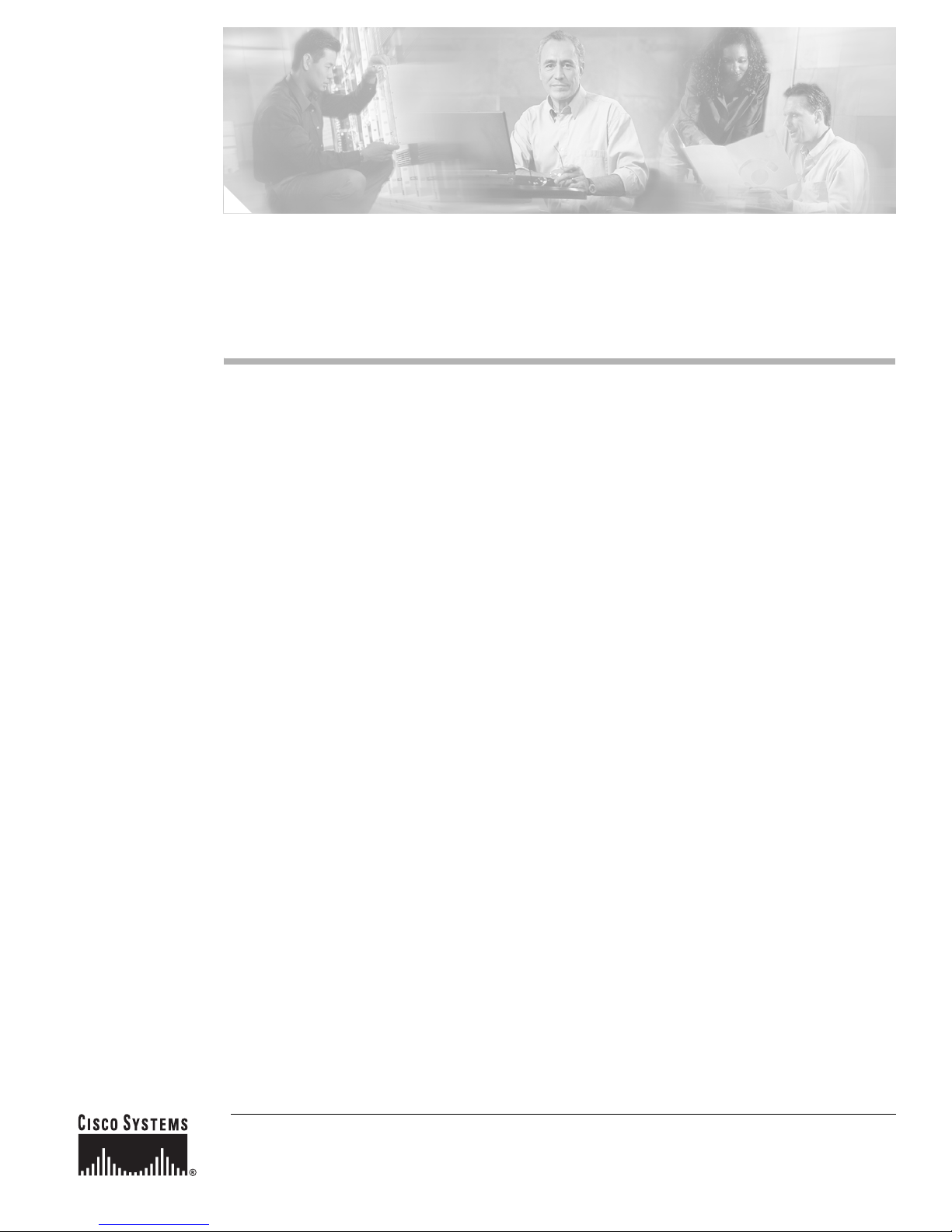
Versatile Interface Processor (VIP6-80)
Installation and Configuration Guide
Product Numbers: VIP6-80(=), MEM-VIP6-64M-SD(=), MEM-VIP6-128M-SD(=), MEM-VIP6-256M-SD(=)
Customer Order Number DOC-7814372=
Introduction
This document describes the Versatile Interface Processor (VIP6-80), an option available for use with
the Cisco 7500 series and the Cisco 7000 series routers using the 7000 Series Route Switch Processor
(RSP7000) and 7000 Series Chassis Interface (RSP7000CI). The VIP6-80 improves high-performance
switching over previous generation VIPs.
The VIP6-80 supports online insertion and removal (OIR), a feature that allows you to remove and
replace a VIP6-80 without first shutting down the system. However, the VIP6-80 does not support OIR
of port adapters (PAs). The VIP6-80 must be removed before removing or installing the port adapter.
The VIP6-80 also supports Single Line Card Reload, a feature that reloads a failed line card on the
network backplane without reloading other line cards. Refer to the “Single Line Card Reload” section
on page 32 for more information.
The VIP6-80 supports any combination of LAN and WAN PAs, including Fast Ethernet, T1/E1,
High-Speed Serial Interface (HSSI), T3/E3, T3/E3 ATM, multichannel T1/E1, multichannel T3/E3,
OC-3 ATM, Packet over SONET (POS), and OC-12 ATM. For a list of supported port adapters, refer to
the “Port Adapter Slots” section on page 7.
Contents
This guide includes the following sections:
• Related Documentation, page 2
• Product Description, page 3
• Installation Prerequisites, page 10
Corporate Headquarters:
Cisco Systems, Inc., 170 West Tasman Drive, San Jose, CA 95134-1706 USA
Copyright © 2003 Cisco Systems, Inc. All rights reserved.
Page 2
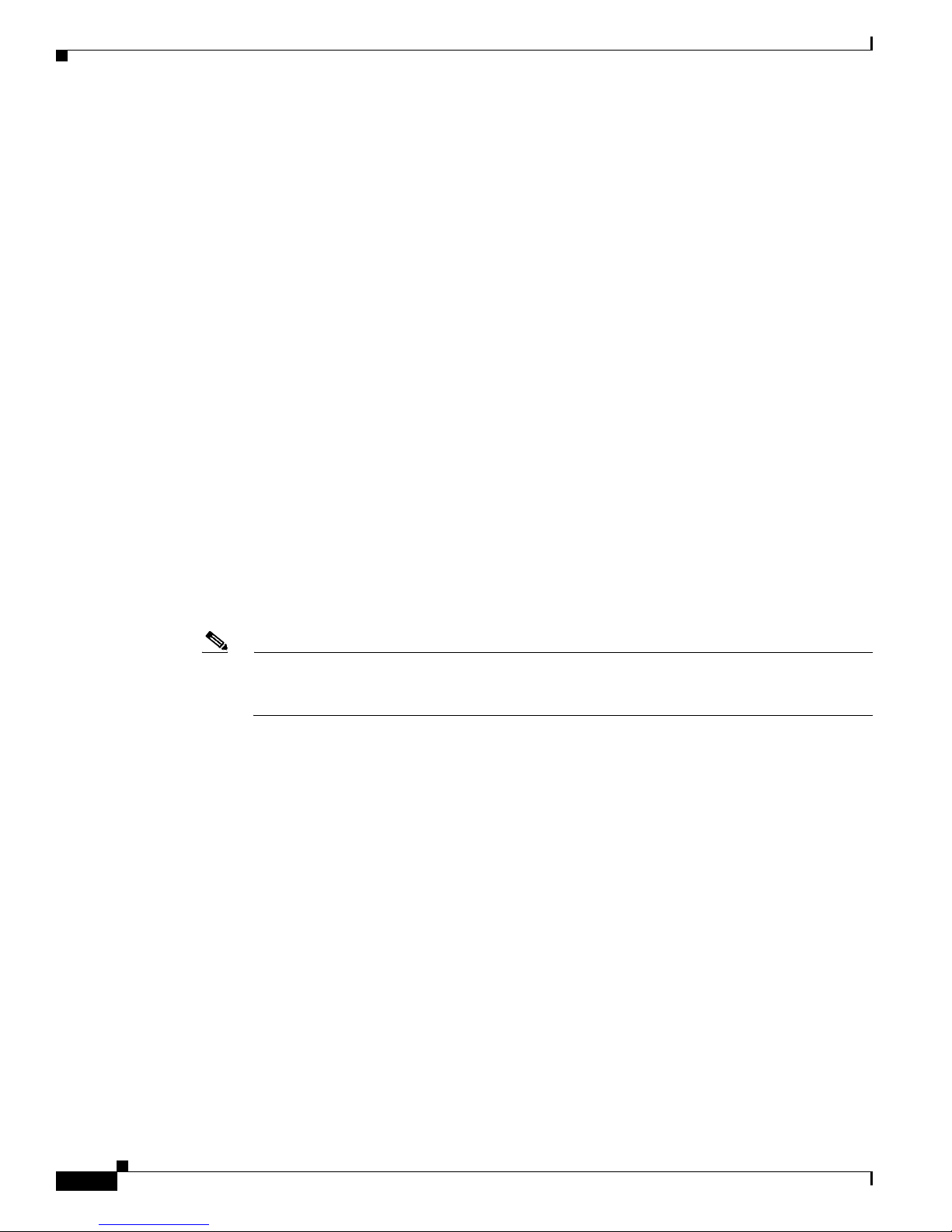
• Guidelines for Removal and Installation, page 15
• Removing a VIP6-80, page 18
• Removing and Installing Port Adapters, page 19
• Installing a VIP6-80, page 24
• Performing a Basic Configuration, page 25
• Checking the VIP6-80 Installation, page 26
• Maintenance Procedures, page 32
• Troubleshooting, page 36
• Obtaining Documentation, page 37
• Obtaining Technical Assistance, page 38
• Obtaining Additional Publications and Information, page 39
Related Documentation
Your router and the Cisco IOS software running on it contain extensive features and functionality, which
are documented in the following resources:
• Cisco IOS software:
For configuration information and support, refer to the modular configuration and modular
command reference publications in the Cisco IOS software configuration documentation set that
corresponds to the software release installed on your Cisco hardware.
Note You can access Cisco IOS software configuration and hardware installation and maintenance
documentation on the World Wide Web at http://www.cisco.com. Translated documentation is
available at the following URL: http://www.cisco.com/public/countries_languages.shtml.
• Cisco microcode:
For information on upgrading microcode in Cisco 7500 series routers, see the Cisco IOS
Configuration Fundamentals Configuration Guides for the mainline software release that you are
running. For information on upgrading software and microcode in Cisco 7000 series routers, refer
to the manual Upgrading Software and Microcode in Cisco 7000 Series Routers, available online at
http://www.cisco.com/univercd/cc/td/doc/product/software/ssr921/7k_921cn/54755.htm.
• Cisco 7000 series routers:
For hardware installation and maintenance information on the Cisco 7000 series routers, refer to the
Cisco 7000 Hardware Installation and Maintenance guide available online at
http://www.cisco.com/univercd/cc/td/doc/product/core/cis7000/7000_him/index.htm.
• Cisco 7500 series routers:
For hardware installation and maintenance information on the Cisco 7500 series routers, refer to the
Cisco 7500 Installation and Configuration Guide available online at
http://www.cisco.com/univercd/cc/td/doc/product/core/cis7505/cicg7500/index.htm.
• For international agency compliance, safety, and statutory information for WAN interfaces:
–
Site Preparation and Safety Guide online at
http://www.cisco.com/univercd/cc/td/doc/product/lan/cat4000/hw_doc/safety/index.htm
Versatile Interface Processor (VIP6-80) Installation and Configuration Guide
2
OL-5078-01
Page 3
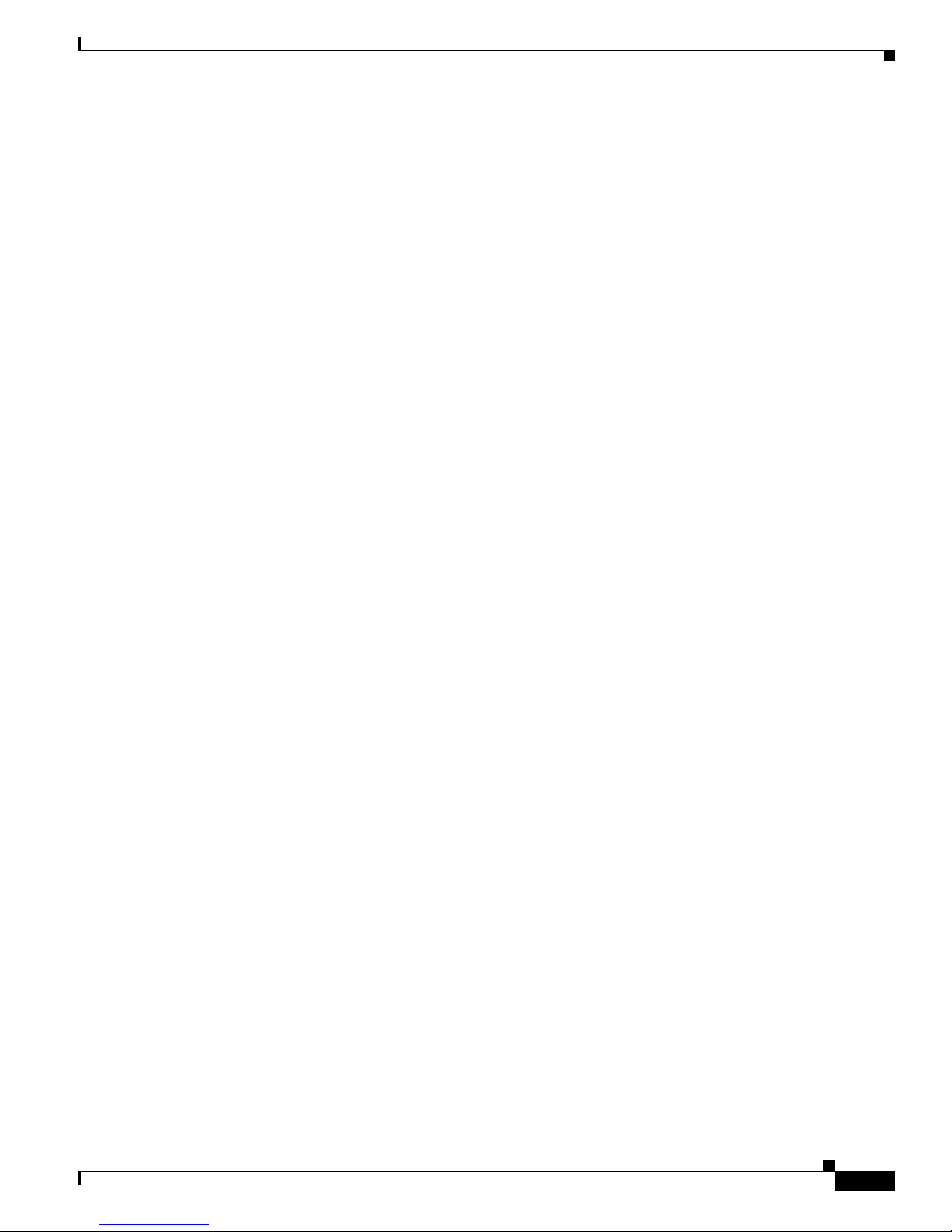
–
Regulatory Compliance and Safety Information for the Cisco 7500 Series Routers online at
http://www.cisco.com/univercd/cc/td/doc/product/core/cis7505/4194pc75.htm
–
Regulatory Compliance and Safety Information for the Cisco 7000 Series Routers online at
http://www.cisco.com/univercd/cc/td/doc/product/core/cis7000/4195pc70.htm
• Port adapters/interface processors/service adapters:
For port adapter information and maintenance information, refer to the specific port adapter
installation and configuration guide. See the port adapter index online at
http://www.cisco.com/univercd/cc/td/doc/product/core/cis7505/portadpt/index.htm.
• To view Cisco documentation or obtain general information about the documentation, refer to the
following sources:
• “Obtaining Documentation” section on page 37
• “Obtaining Additional Publications and Information” section on page 39
Product Description
The topics discussed in this section are as follows:
• CPU, page 5
• Memory Components, page 5
• LEDs, page 6
• Jumpers, page 6
• Microcode, page 6
• ROM Monitor, page 6
• Port Adapter Slots, page 7
• Specifications, page 9
• System Software, page 9
• Traffic Management, page 10
The VIP6-80 is available for use as an option with the Cisco 7505, Cisco 7507, Cisco 7507-MX,
Cisco 7513, Cisco 7513-MX, Cisco 7576, and the Cisco 7000 series routers. The VIP6-80 is not
currently available as an upgrade to an existing VIP.
The VIP6-80 has a main processor and memory. When distributed switching is enabled on the router, the
VIP6-80 can make packet switching decisions to help reduce the load on the Route Switch Processor
(RSP). Interfaces located on port adapters that fit into the VIP6-80 connect the router to the external
network. Either one dual-width or two single-width PAs can be used on the VIP6-80. See the “Port
Adapter Slots” section on page 7 for more information.
The VIP6-80 supports OIR. VIP6-80 PAs do not support OIR, so you must first remove the VIP6-80
before removing or installing the PAs.
The VIP6-80 also supports Single Line Card Reload (SLCR), a feature which speeds recovery of a failed
router by reloading a failed line card without reloading other line cards on the network backplane. For
more information, refer to “Single Line Card Reload” section on page 32.
Table 1 outlines features of the VIP6-80 model.
OL-5078-01
Versatile Interface Processor (VIP6-80) Installation and Configuration Guide
3
Page 4
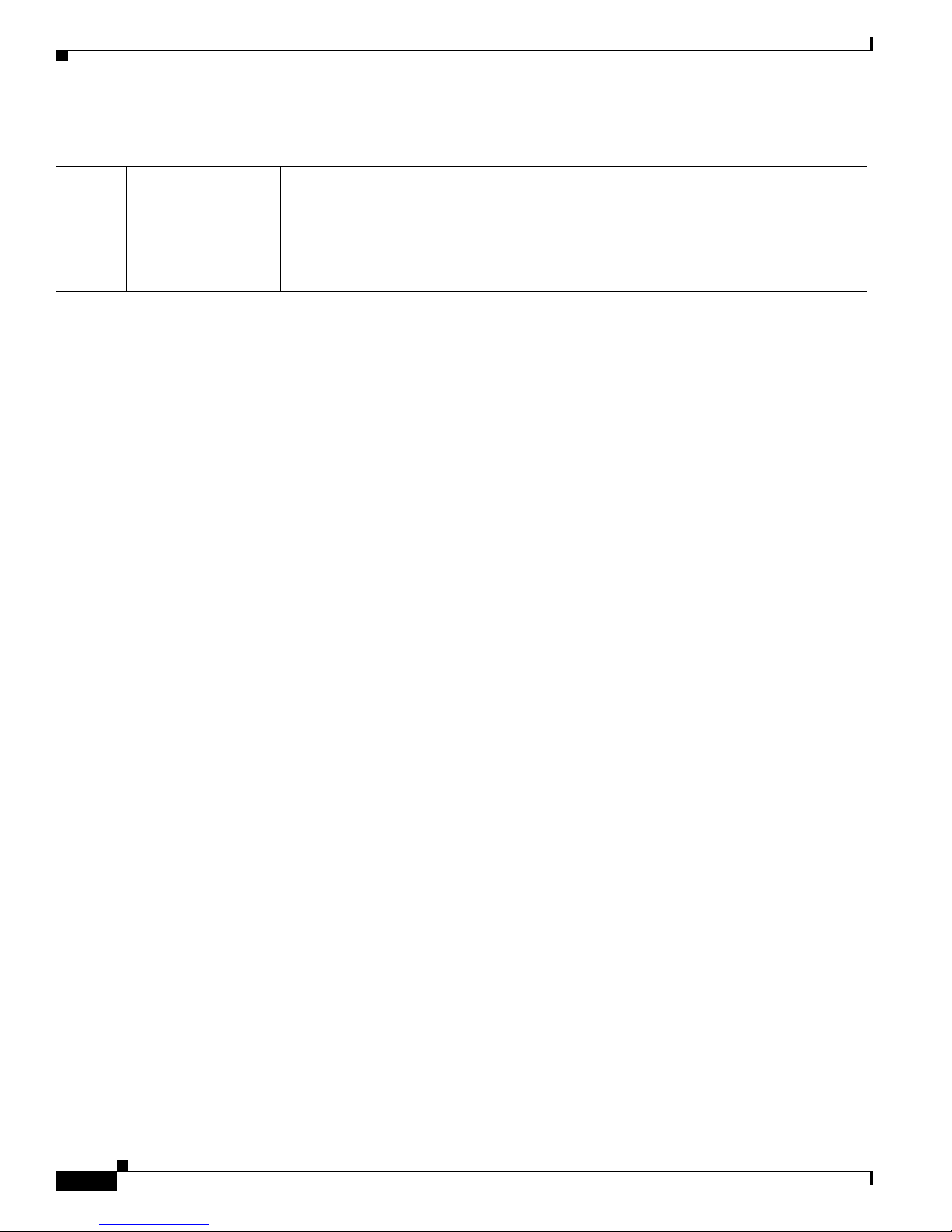
Table 1 VIP6-80 Features
Product
Packets Forwarding
1
(PPS)
Bandwidth
Distributed Switching/
Services (DSW) Usage
VIP6-80 ~ 140,000 - 215,000 750+ MB Yes;
Very high DSW
1. PPS = packets per second
The VIP6-80 installs in any of the following interface processor slots on your router:
• Slots 0, 1, 2, 3, or 4 in the Cisco 7000 router
• Slots 0, 1, or 2 in the Cisco 7010 router
• Slots 0, 1, 2, or 3 in the Cisco 7505 router
• Slots 0, 1, 4, 5, or 6 in the Cisco 7507 router
• Slots 0, 1, 2, 3, 4, or 5, and 8, 9, 10, 11, or 12 in the Cisco 7513 router
• Slots 0, 1, 2, 3, 4, or 5 of Router A, and slots 8, 9, 10, 11, or 12 of Router B in the Cisco 7576 router
For more information on interface processor slots on your router, refer to the Cisco 7500 Series
Installation and Configuration Guide or the appropriate Quick Start Guide for the Cisco 7500 series
routers, or refer to the Cisco 7000 Hardware Installation and Maintenance guide for the Cisco 7000
series routers.
High distributed switching performance
Multiple high-speed PAs with high link utilization
Extensive use of distributed IP services
Cisco Content Networking (CCN)
Versatile Interface Processor (VIP6-80) Installation and Configuration Guide
4
OL-5078-01
Page 5
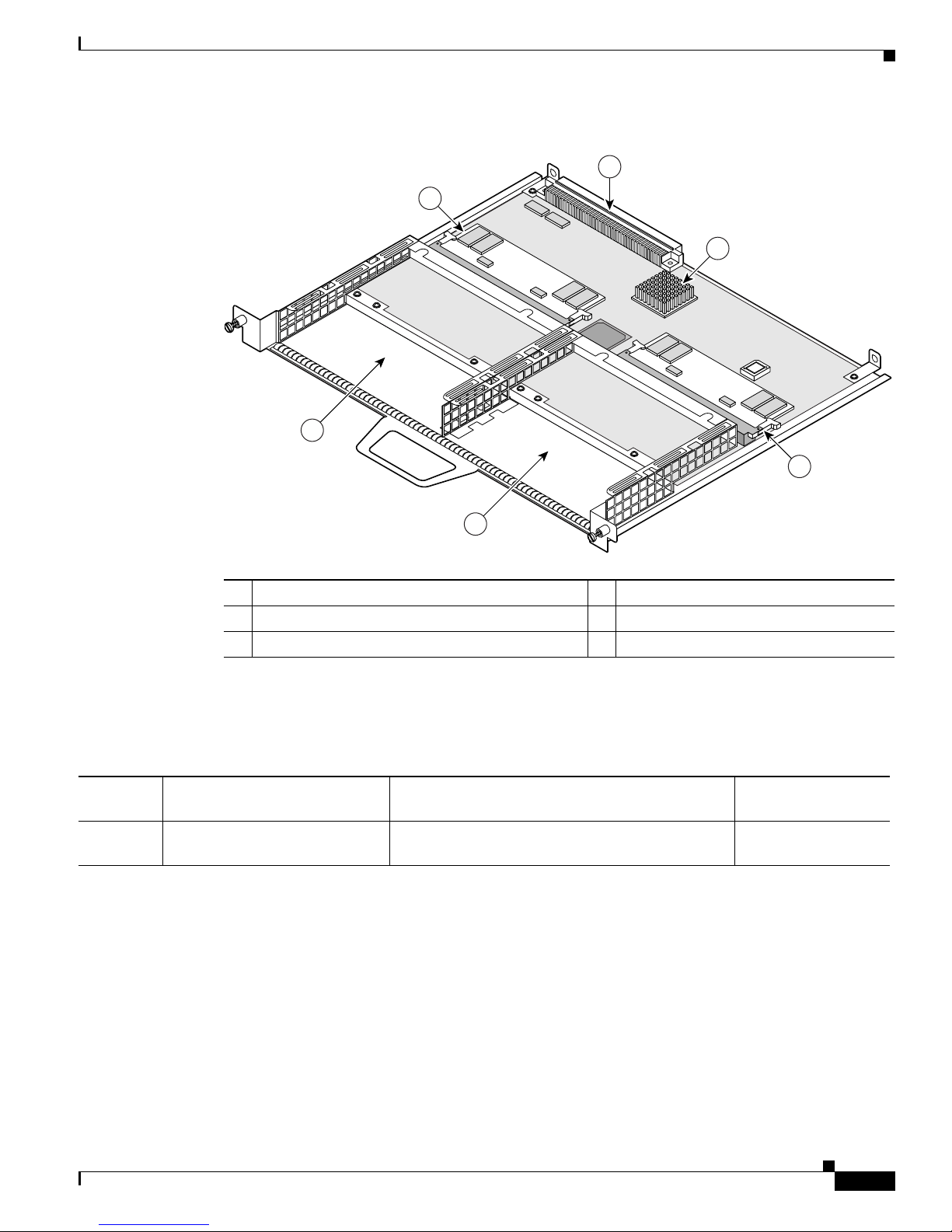
Figure 1 VIP6-80
5
1
6
2
75368
3
4
1 Bus connector 4 Port adapter slot 1
2 CPU 5 Port adapter slot 0
3 SDRAM DIMM (program or CPU memory) U1 6 SDRAM DIMM (packet memory) U5
CPU
Ta b l e 2 C P U
Type Size Description
CPU 400 megahertz (MHz)
internal operating frequency
Reduced Instruction Set Computer (RISC),
MIPS R7000 processor
Memory Components
You can use any combination of available CPU memory configurations and packet memory
configurations on the VIP6-80. You do not need to have equal amounts of CPU memory and
packet memory installed. (For information about upgrading memory, see the “Upgrading VIP6-80
Memory” section on page 32.) For a description of memory components, see Tab le 3.
Location
(See Figure 1.)
CPU
OL-5078-01
Versatile Interface Processor (VIP6-80) Installation and Configuration Guide
5
Page 6
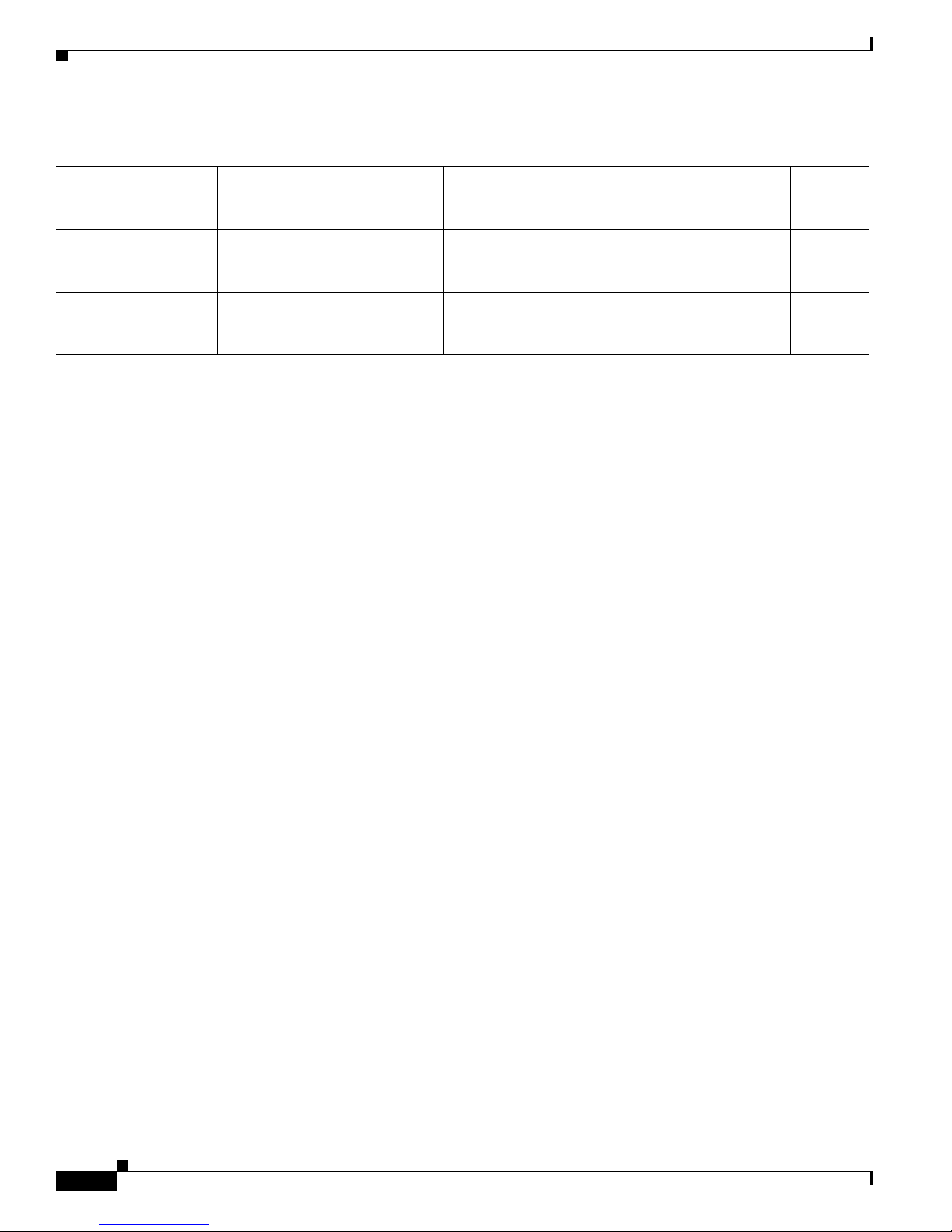
Table 3 Memory Components
Type Size Description
SDRAM DIMMs
(program or CPU
memory)
SDRAM DIMMs
(packet memory)
1. 8-bit error correction code (ECC), rather than byte parity, for single error-bit correction and double error-bit detection
1
64 (default), 128, or 256 MB 100-MHz synchronous dynamic random-access
memory (SDRAM) as CPU memory contained on
dual in-line memory modules (DIMMs)
1
64 MB (default) 100-MHz synchronous dynamic random-access
memory (SDRAM) as packet memory contained on
dual in-line memory modules (DIMMs)
LEDs
The VIP6-80 has LEDs; however, they are not be visible once the VIP is installed in the Cisco 7500 or
the Cisco 7000 router. The port adapters that fit into the VIP do have visible LEDs. Refer to the
Installation and Configuration Guide for your specific port adapter for more information.
Jumpers
Location
(See
Figure 1.)
U1
U5
Microcode
ROM Monitor
There are no user-configurable jumpers on the VIP6-80.
The Cisco 7500 and Cisco 7000 series routers support downloadable microcode, which enables you to
upgrade microcode versions by downloading new microcode images, storing them in system Flash
memory, and instructing the system to load its image from Flash memory. You can store multiple images
for an interface type, such as the VIP6-80, and, with a configuration command, instruct the system to
load any one of them or the default microcode image. Although multiple microcode versions for a
specific interface type can be stored concurrently in Flash memory, only one image can load at startup.
The show controllers cbus command displays the currently loaded and running microcode version for
each interface processor and the VIP6-80. The show startup-config EXEC command shows the current
system instructions for loading microcode at startup.
Software and interface processor microcode images are bundled to work together. Overriding the bundle
can result in system incompatibilities. We recommend that you use the microcode included in the
software bundle. For information on upgrading software and microcode in Cisco 7500 series routers, see
the Cisco IOS Software Configuration Fundamentals Configuration Guides for the mainline software
release that you are running.
The VIP6-80 read-only memory (ROM) monitor, known as Rommon, is firmware. It runs a brief set of
system diagnostics, initializes the VIP6-80 hardware, and downloads a copy of the Cisco IOS image. The
ROM monitor loads the Cisco IOS image from Flash memory or from a TFTP server. While multiple
Cisco IOS images can be stored in RSP Flash memory, just one can be loaded at system startup.
Versatile Interface Processor (VIP6-80) Installation and Configuration Guide
6
OL-5078-01
Page 7
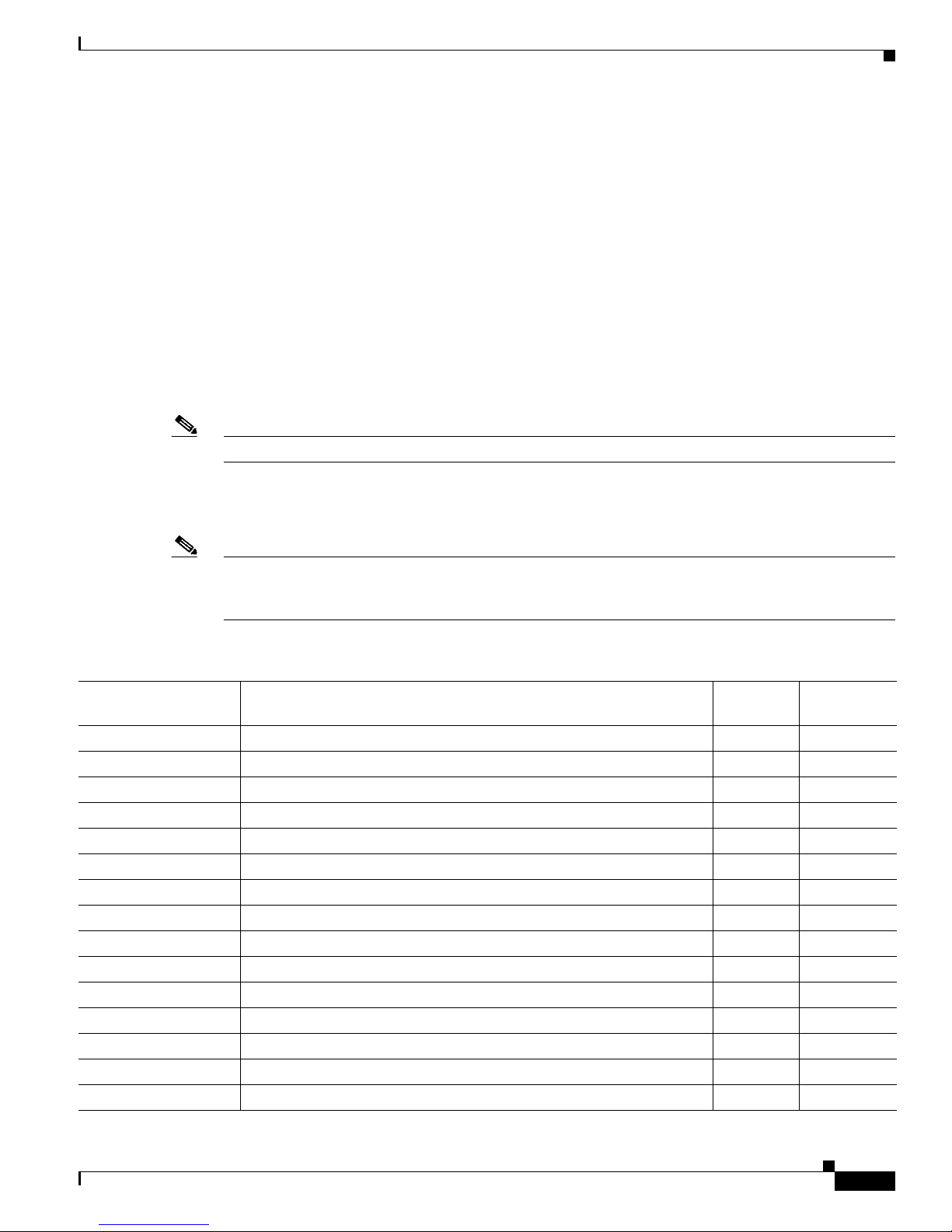
The VIP6-80 ROM monitor functions similarly to the boot loader image on the RSP, which runs a copy
of the Cisco IOS image. The boot loader image allows the router to access the Cisco IOS image when
powering up or initializing the system.
Port Adapter Slots
The VIP6-80 supports up to two single-width port adapters, or one dual-width port adapter. Figure 1
shows a VIP6-80 with two single-width port adapter slots. A dual-width port adapter occupies both port
adapter slots (not shown).
To ensure proper airflow in the router and compliance with EMI prevention standards, a VIP6-80 with
one single-width port adapter must have a blank port adapter installed in the empty port adapter slot
location.
VIP6-80 does not support OIR of PAs. To install or replace port adapters, first remove the VIP6-80.
Note A VIP6-80 without at least one installed port adapter is not supported.
The VIP6-80 does not support the PA-GE.
Table 4 identifies the port adapters supported by the VIP6-80 at the time of this writing.
Note The following table does not address which software release applies to the VIP6-80 port adapters. For
more information, refer to the Software Advisor at
http://www.cisco.com/cgi-bin/Support/CompNav/Index.pl.
Table 4 Port Adapters Supported by the VIP6-80
Product Number Description
Number of
Ports
Single or
Dual Width
PA-A3-T3 ATM DS3 port adapter, enhanced 1 Single
PA-A3-E3 ATM E3 port adapter, enhanced 1 Single
PA-A3-8T1IMA ATM inverse multiplexer over ATM port adapter 8 Single
PA-A3-8E1IMA ATM inverse multiplexer over ATM port adapter 8 Single
PA-A3-OC3MM ATM OC-3c/STM-1 multimode, enhanced 1 Single
PA-A3-OC3SMI ATM OC-3c/STM-1 single-mode intermediate reach (IR), enhanced 1 Single
PA-A3-OC3SML ATM OC-3c/STM-1 single-mode long reach (LR), enhanced 1 Single
PA-A3-OC12-MM ATM OC-12/STM-4 single-mode intermediate reach (IR); multimode 1 Dual
PA-A3-OC12-SMI ATM OC-12/STM-4 single-mode intermediate reach (IR); multimode 1 Dual
PA-POS-OC3-MM Single-wide OC-3c/STM-1 1 Single
PA-POS-OC3-SMI Single-wide OC-3c/STM-1 1 Single
PA-POS-OC3-SML Single-wide OC-3c/STM-1 1 Single
PA-FE-TX Fast Ethernet 100BaseTX 1 Single
PA-FE-FX Fast Ethernet 100BaseFX 1 Single
PA-2FE-TX Dual-Port Fast Ethernet 100BaseTX 2 Single
OL-5078-01
Versatile Interface Processor (VIP6-80) Installation and Configuration Guide
7
Page 8
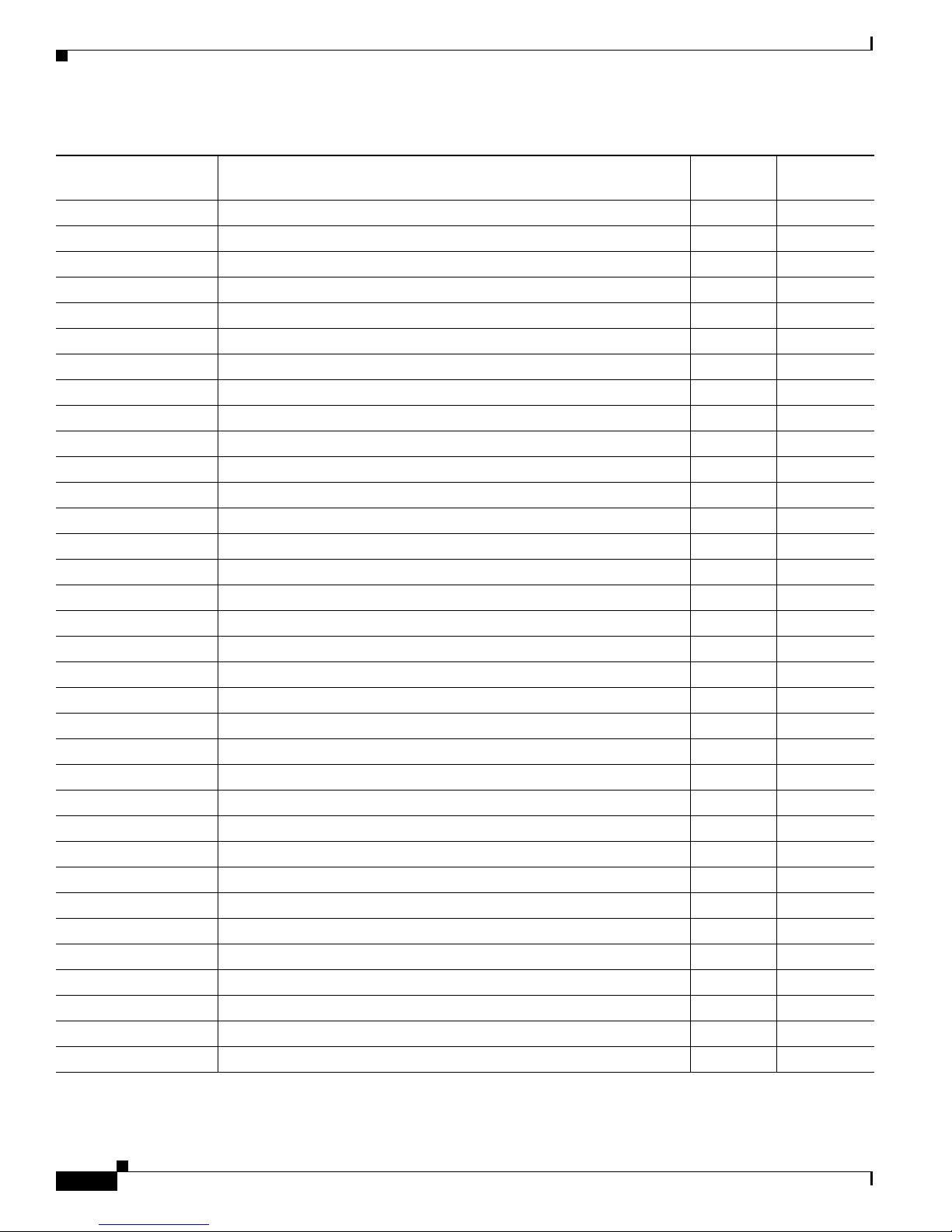
Table 4 Port Adapters Supported by the VIP6-80 (Continued)
Product Number Description
Number of
Ports
Single or
Dual Width
PA-2FE-FX Dual-Port Fast Ethernet 100BaseFX 2 Single
PA-4E Ethernet 10BaseT 4 Single
PA-8E Ethernet 10BaseT 8 Single
PA-F-MM FDDI Multimode 1 Single
PA-F-SM FDDI Single-Mode 1 Single
PA-FD-MM FDDI Full Duplex Multimode 1 Single
PA-FD-SM FDDI Full Duplex Single-mode 1 Single
PA-4T+ Serial, Enhanced 4 Single
PA-8T-V35 Serial, V.35 8 Single
PA-8T-232 Serial, RS232 8 Single
PA-8T-X21 Serial, X.21 8 Single
PA-T3/PA-T3+ T3 Serial Interface 1 Single
PA-2T3/ PA-2T3+ T3 Serial Interface 2 Single
PA-E3 E3 Serial Interface 1 Single
PA-2E3 E3 Serial Interface 2 Single
PA-4E1G/75 E1 G.703 Serial (75 ohm/Unbalanced) 4 Single
PA-4E1G/120 E1 G.703 Serial (120 ohm/Balanced) 4 Single
PA-MC-T3 Multichannel T3 1 Single
PA-MC-E3 Multichannel E3 1 Single
PA-MC-2T1 Multichannel DS1/PRI T1 (100 ohm) 2 Single
PA-MC-4T1 Multichannel DS1/PRI T1 (100 ohm) 4 Single
PA-MC-8T1 Multichannel DS1/PRI T1 (100 ohm) 8 Single
PA-MC-2T3+ Multichannel with two T3 interfaces 2 Single
PA-MC-8DSX1 Multichannel DS1/PRI T1 (100 ohm) 8 Single
PA-MC-2E1/120 Multichannel E1 with G.703 120-ohm interface 2 Single
PA-MC-8E1/120 Multichannel E1 with G.703 120-ohm interface 8 Single
PA-MC-STM-1MM Multichannel STM-1 Port Adapter 1 Single
PA-MC-STM-1SMI
1
Multichannel STM-1 Port Adapter 1 Single
PA-H HSSI 1 Single
PA-2H HSSI 2 Single
PA-SRP-OC12MM
PA-SRP-OC12SMI
PA-SRP-OC12SML
PA-SRP-OC12SMX
1. Supported only on the Cisco VIP6-80.
2. Requires Cisco IOS 12.1(12)E or later or Cisco IOS 12.1(22)S or later.
2
Multimode fiber 2 Dual
2
Single-mode fiber, intermediate reach 2 Dual
2
Single-mode fiber, long reach 2 Dual
2
Single-mode fiber, extended reach 2 Dual
Versatile Interface Processor (VIP6-80) Installation and Configuration Guide
8
OL-5078-01
Page 9
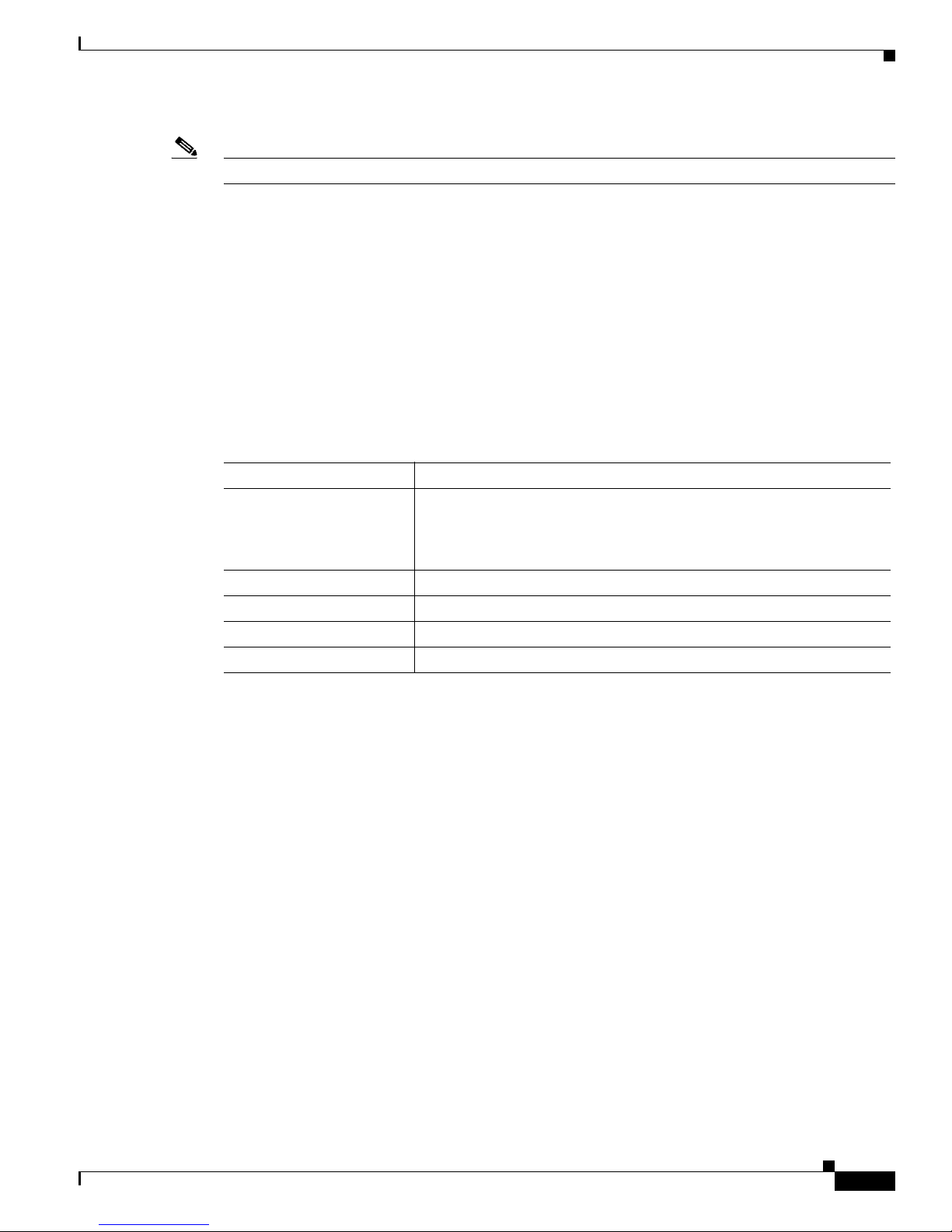
Note All interface processors are dual-width.
Specifications
For more information on the available port adapters, interface processors, and service adapters supported
by the VIP6-80, refer to the Cisco Product Catalog online, or contact a Cisco sales representative. For
more information on a specific port adapter, refer to the specific port adapter installation and
configuration guide. The port adapters, including part numbers for ordering, are listed in the Cisco Port
Adapter Documentation flyer. This document is available online at
http://www.cisco.com/en/US/docs/interfaces_modules/port_adapters/roadmaps/11022pa.html.
The VIP6-80 physical specifications are listed in Tab le 5.
Table 5 VIP6-80 Specifications
Description Specifications
Physical dimensions The VIP6-80 occupies one chassis slot and can only be operated in Cisco
7500 series or Cisco 7000 series routers using the 7000 Series Route
Switch Processor (RSP7000) and 7000 Series Chassis Interface
(RSP7000CI)
Shipping weight 5 lb (2.25 kg)
Operating temperature 32 to 104°F (0 to 40°C)
Relative humidity 10 to 90 percent, noncondensing
Storage temperature –4 to 149°F (–20 to 65°C)
System Software
The Cisco 7505, Cisco 7507, Cisco 7507-MX, Cisco 7513, Cisco 7513-MX, and Cisco 7576 routers
support downloadable system software and microcode for most Cisco IOS and microcode upgrades. This
enables you to remotely download, store, and boot from a new image. For information on upgrading
software and microcode in Cisco 7500 series routers, see the Cisco IOS Configuration Fundamentals
Configuration Guides for the mainline software release that you are running.
The Cisco IOS software images reside in Flash memory, in the form of a dual in-line memory module
(DIMM). Flash memory contains the default system software image and bundled microcode images.
Storing the Cisco IOS images in Flash memory enables you to download and boot from upgraded Cisco
IOS images remotely or from software images resident in the VIP6-80 Flash memory.
For the latest software release information, refer to the Software Advisor at
http://www.cisco.com/cgi-bin/Support/CompNav/Index.pl.
At system startup, an internal system utility scans for compatibility problems between the installed
interface processor types and the bundled microcode images. The utility then decompresses the images
into running dynamic random-access memory (DRAM). The bundled microcode images then function
the same as the EPROM images.
OL-5078-01
Versatile Interface Processor (VIP6-80) Installation and Configuration Guide
9
Page 10
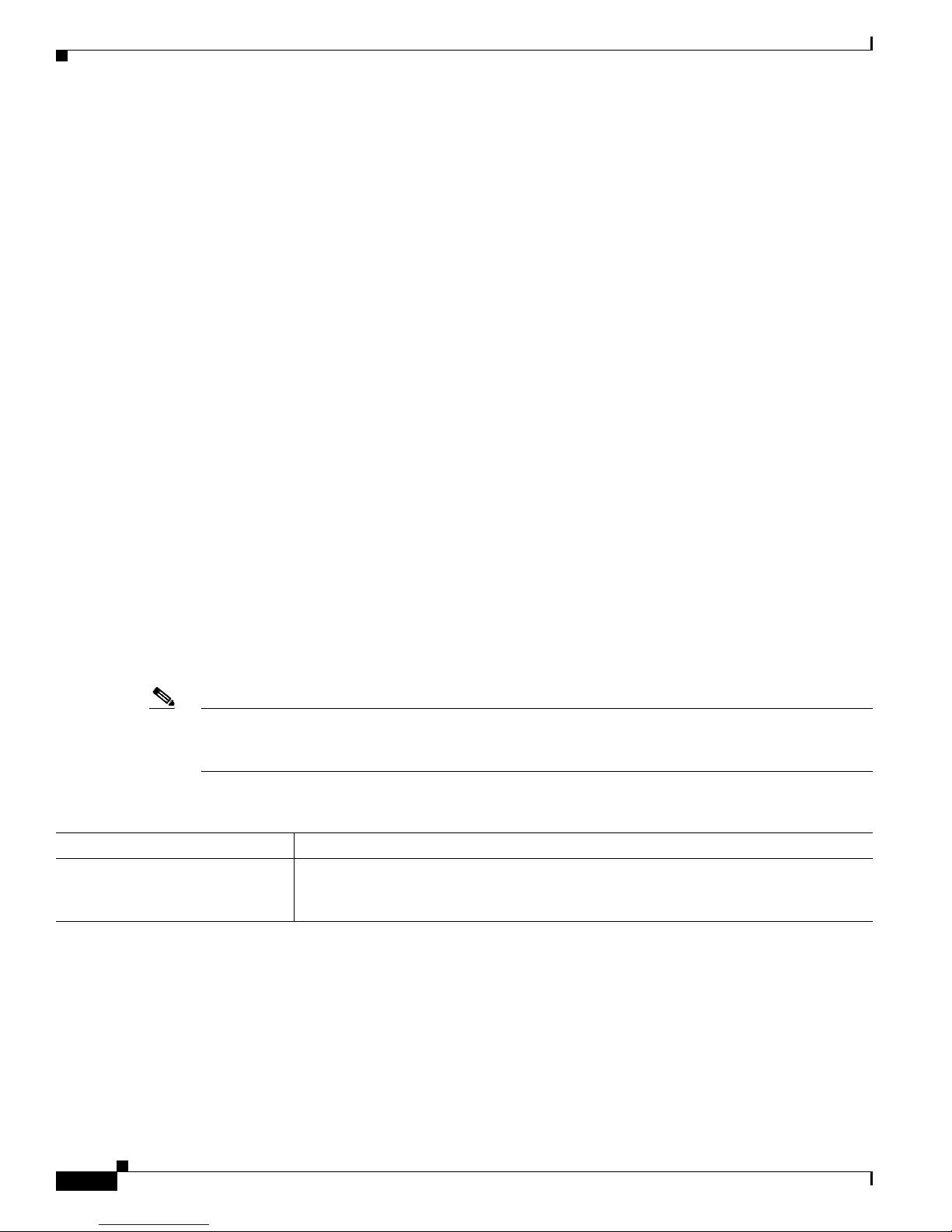
Traffic Management
The VIP6-80 supports the following:
• Simple Network Management Protocol (SNMP) agent V1 (RFCs 1155–1157)
• Management Information Base (MIB) II (RFC 1213)
Installation Prerequisites
This section provides installation prerequisites to ensure a successful VIP6-80 installation, and includes
the following sections:
• Software Requirements, page 10
• Hardware Requirements, page 10
• Microcode Requirements, page 11
• Tools and Parts Required, page 11
• Agency Approvals, page 11
• Safety Guidelines, page 11
Software Requirements
The minimum Cisco IOS Release requirements for VIP6-80 are listed in Tab l e 6. For configuration
information and support, refer to the modular configuration and modular command reference
publications in the Cisco IOS software configuration documentation set that corresponds to the software
release installed on your Cisco hardware.
Note You can access Cisco IOS software configuration and hardware installation and maintenance
documentation on the World Wide Web at http://www.cisco.com. Translated documentation is available
at the following URL: http://www.cisco.com/public/countries_languages.shtml.
Table 6 VIP6-80 Minimum Software Release Requirements
VIP Release Minimum Cisco IOS Supported Releases
VIP6-80 Cisco IOS Release 12.0(22)S or later release of Cisco IOS Release 12.0 S
Cisco IOS Release 12.1(12)E or later release of Cisco IOS Release 12.1 E
Cisco IOS Release 12.2(12)T or later release of Cisco IOS Release 12.2 T
Hardware Requirements
The VIP6-80 is a single motherboard. It operates with the following:
• Cisco 7505, Cisco 7507, Cisco 7507-MX, Cisco 7513, Cisco 7513-MX, and the Cisco 7576 routers
with the Route Switch Processor (RSP1, RSP2, RSP4, RSP4+, RSP8, or RSP16); the RSP should
have at least 64 MB of DRAM
Versatile Interface Processor (VIP6-80) Installation and Configuration Guide
10
OL-5078-01
Page 11
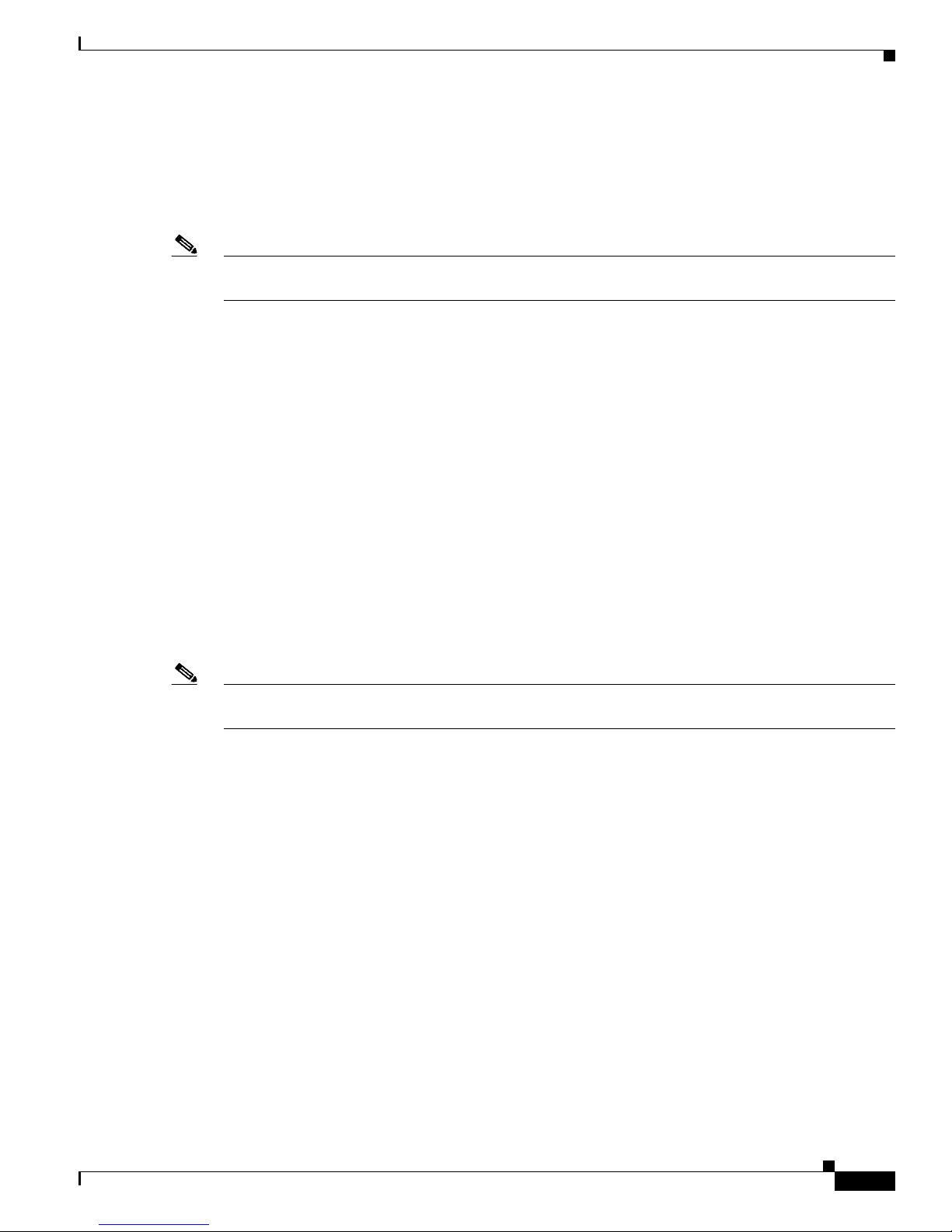
• Cisco 7000 series routers with the 7000 Series Route Switch Processor (RSP7000) and 7000 Series
Chassis Interface (RSP7000CI); the RSP7000 should have at least 64 MB of DRAM
• Two single-width port adapters, or one dual-width port adapter, supporting multiple LAN and WAN
port adapter types, including Ethernet, Fast Ethernet, Gigabit Ethernet, serial, channelized serial,
multichannel, HSSI, ATM, and POS
Note The VIP6-80 requires at least one port adapter installed in order to be supported. A single-width port
adapter must have a blank port adapter installed in the empty port adapter slot location.
Microcode Requirements
Upgradable microcode on each interface processor contains board-specific software instructions.These
microcode images come bundled with Cisco IOS software, and the images load automatically when a
new software image is installed. (New microcode provides additional features and enhancements to
interface processors.) Each Cisco IOS release works to optimize the bundled microcode images.
Tools and Parts Required
You need the following tools and parts to install or upgrade a VIP6-80:
• VIP6-80 (For specific compatibility requirements, see the “Software Requirements” section on
page 10.)
• Number 1 Phillips and a 3/16-inch flat-blade screwdriver
• ESD-prevention equipment or disposable grounding wrist strap, included with all Cisco products
Note The VIP6-80 requires at least one port adapter installed in order to be supported. A single-width port
adapter must have a blank port adapter installed in the empty port adapter slot location.
If you need additional equipment, contact a service representative for ordering information.
Agency Approvals
The VIP6-80 complies with the 89/366/EEc and 73/23/EEC directives, which can be found in the
Regulatory Compliance and Safety Information for the Cisco 7500 Series Routers guide online at
http://www.cisco.com/univercd/cc/td/doc/product/core/cis7505/4194pc75.htm.
Safety Guidelines
Following are safety guidelines that you should apply when working with any equipment that connects
to electrical power or telephone wiring.
OL-5078-01
Versatile Interface Processor (VIP6-80) Installation and Configuration Guide
11
Page 12
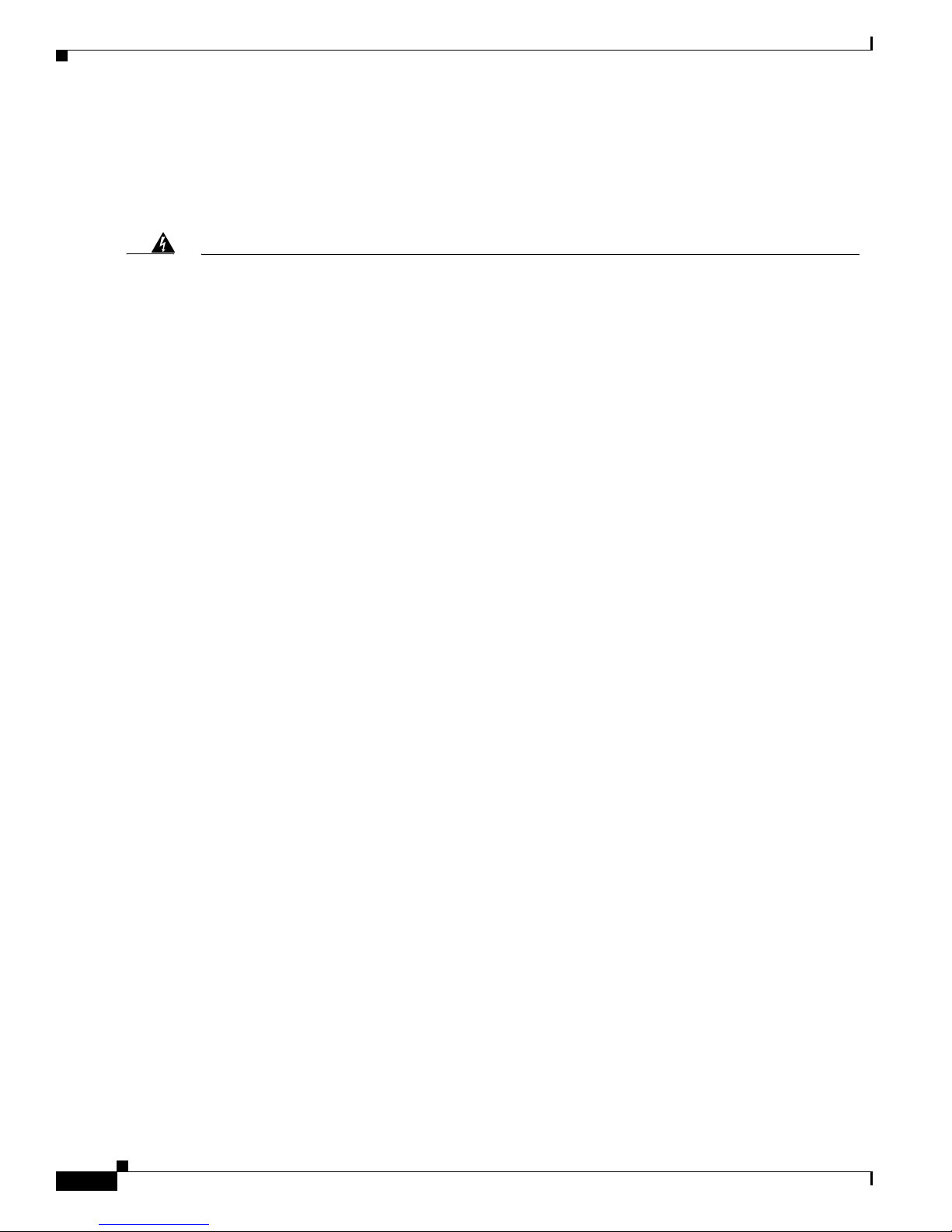
Safety Warnings
Safety warnings appear throughout this publication in procedures that, if performed incorrectly, may
harm you. A warning symbol precedes each warning statement.
Warning
Waarschuwing
Varoitus
Attention
This warning symbol means danger. You are in a situation that could cause bodily injury. Before you
work on any equipment, be aware of the hazards involved with electrical circuitry and be familiar
with standard practices for preventing accidents. To see translations of the warnings that appear
in this publication, refer to the Regulatory Compliance and Safety Information document that
accompanied this device.
Dit waarschuwingssymbool betekent gevaar. U verkeert in een situatie die lichamelijk letsel kan
veroorzaken. Voordat u aan enige apparatuur gaat werken, dient u zich bewust te zijn van de bij
elektrische schakelingen betrokken risico's en dient u op de hoogte te zijn van standaard
maatregelen om ongelukken te voorkomen. Voor vertalingen van de waarschuwingen die in deze
publicatie verschijnen, kunt u het document Regulatory Compliance and Safety Information
(Informatie over naleving van veiligheids- en andere voorschriften) raadplegen dat bij dit toestel is
ingesloten.
Tämä varoitusmerkki merkitsee vaaraa. Olet tilanteessa, joka voi johtaa ruumiinvammaan. Ennen
kuin työskentelet minkään laitteiston parissa, ota selvää sähkökytkentöihin liittyvistä vaaroista ja
tavanomaisista onnettomuuksien ehkäisykeinoista. Tässä julkaisussa esiintyvien varoitusten
käännökset löydät laitteen mukana olevasta Regulatory Compliance and Safety Information
-kirjasesta (määräysten noudattaminen ja tietoa turvallisuudesta).
Ce symbole d'avertissement indique un danger. Vous vous trouvez dans une situation pouvant
causer des blessures ou des dommages corporels. Avant de travailler sur un équipement, soyez
conscient des dangers posés par les circuits électriques et familiarisez-vous avec les procédures
couramment utilisées pour éviter les accidents. Pour prendre connaissance des traductions
d’avertissements figurant dans cette publication, consultez le document Regulatory Compliance
and Safety Information (Conformité aux règlements et consignes de sécurité) qui accompagne cet
appareil.
Warnung
Dieses Warnsymbol bedeutet Gefahr. Sie befinden sich in einer Situation, die zu einer
Körperverletzung führen könnte. Bevor Sie mit der Arbeit an irgendeinem Gerät beginnen, seien Sie
sich der mit elektrischen Stromkreisen verbundenen Gefahren und der Standardpraktiken zur
Vermeidung von Unfällen bewußt. Übersetzungen der in dieser Veröffentlichung enthaltenen
Warnhinweise finden Sie im Dokument Regulatory Compliance and Safety Information
(Informationen zu behördlichen Vorschriften und Sicherheit), das zusammen mit diesem Gerät
geliefert wurde.
Avvertenza
Questo simbolo di avvertenza indica un pericolo. La situazione potrebbe causare infortuni alle
persone. Prima di lavorare su qualsiasi apparecchiatura, occorre conoscere i pericoli relativi ai
circuiti elettrici ed essere al corrente delle pratiche standard per la prevenzione di incidenti. La
traduzione delle avvertenze riportate in questa pubblicazione si trova nel documento Regulatory
Compliance and Safety Information (Conformità alle norme e informazioni sulla sicurezza) che
accompagna questo dispositivo.
Versatile Interface Processor (VIP6-80) Installation and Configuration Guide
12
OL-5078-01
Page 13

Advarsel
Dette varselsymbolet betyr fare. Du befinner deg i en situasjon som kan føre til personskade. Før du
utfører arbeid på utstyr, må du vare oppmerksom på de faremomentene som elektriske kretser
innebærer, samt gjøre deg kjent med vanlig praksis når det gjelder å unngå ulykker. Hvis du vil se
oversettelser av de advarslene som finnes i denne publikasjonen, kan du se i dokumentet
Regulatory Compliance and Safety Information (Overholdelse av forskrifter og
sikkerhetsinformasjon) som ble levert med denne enheten.
Aviso
¡Advertencia!
Este símbolo de aviso indica perigo. Encontra-se numa situação que lhe poderá causar danos
físicos. Antes de começar a trabalhar com qualquer equipamento, familiarize-se com os perigos
relacionados com circuitos eléctricos, e com quaisquer práticas comuns que possam prevenir
possíveis acidentes. Para ver as traduções dos avisos que constam desta publicação, consulte o
documento Regulatory Compliance and Safety Information (Informação de Segurança e
Disposições Reguladoras) que acompanha este dispositivo.
Este símbolo de aviso significa peligro. Existe riesgo para su integridad física. Antes de manipular
cualquier equipo, considerar los riesgos que entraña la corriente eléctrica y familiarizarse con los
procedimientos estándar de prevención de accidentes. Para ver una traducción de las advertencias
que aparecen en esta publicación, consultar el documento titulado Regulatory Compliance and
Safety Information (Información sobre seguridad y conformidad con las disposiciones
reglamentarias) que se acompaña con este dispositivo.
Electrical Equipment Guidelines
Follow these basic guidelines when working with any electrical equipment:
• Before beginning any procedures requiring access to the router interior, locate the emergency
power-off switch for the room in which you are working.
• Disconnect all power and external cables before moving a router.
• Do not work alone when potentially hazardous conditions exist.
• Never assume that power has been disconnected from a circuit; always check.
• Do not perform any action that creates a potential hazard or makes the equipment unsafe.
• Carefully examine your work area for possible hazards such as moist floors, ungrounded power
extension cables, and missing safety grounds.
Telephone Wiring Guidelines
Use the following guidelines when working with any equipment that is connected to telephone wiring or
to other network cabling:
• Never install telephone wiring during a lightning storm.
• Never install telephone jacks in wet locations unless the jack is specifically designed for wet
locations.
• Never touch uninsulated telephone wires or terminals unless the telephone line has been
disconnected at the network interface.
• Use caution when installing or modifying telephone lines.
OL-5078-01
Versatile Interface Processor (VIP6-80) Installation and Configuration Guide
13
Page 14

Preventing Electrostatic Discharge Damage
Electrostatic discharge (ESD) damage, which can occur when electronic cards or components are
improperly handled, results in complete or intermittent failures.
Use the following guidelines for preventing ESD damage:
• Always use an ESD wrist or ankle strap and ensure that it makes good skin contact.
• Connect the equipment end of the strap to an unfinished chassis surface.
• When installing a component, use any available ejector levers or captive installation screws to
properly seat the bus connectors in the backplane.
• When removing a component, use any available ejector levers or captive installation screws to
release the bus connectors from the backplane or midplane.
• Handle carriers by available handles or edges only; avoid touching the printed circuit boards or
connectors.
• Place a removed board component-side-up on an antistatic surface or in a static shielding container.
• Avoid contact between the printed circuit boards and clothing. The wrist strap only protects
components from ESD voltages on the body; ESD voltages on clothing can still cause damage.
• Never attempt to remove the printed circuit board from the metal carrier.
Caution For safety, periodically check the resistance value of the antistatic strap. The measurement should be
between 1 and 10 megohms (Mohms).
Versatile Interface Processor (VIP6-80) Installation and Configuration Guide
14
OL-5078-01
Page 15

Guidelines for Removal and Installation
This section describes the correct procedures to avoid unnecessary board failures.
Note The VIP6-80 installation is the same for each router model, except where otherwise noted.
The VIP6-80 is oriented horizontally in the Cisco 7010 and Cisco 7505 routers, and vertically in the
Cisco 7000, Cisco 7507, Cisco 7507-MX, Cisco 7513, Cisco 7513-MX, and Cisco 7576 routers.
Follow these guidelines when removing and installing the VIP6-80:
• Install VIP6-80s in the interface processor slots closest to the RSP slots first, and then work out to
the interface processor slots furthest from the RSP slots to ensure compliance with EMI approvals.
• Remove or insert only one VIP at a time. Allow the system time to complete the initialization
process before removing or inserting another VIP. Disrupting the sequence can cause the system to
detect spurious hardware failures.
• Remove any interface processors before removing and installing any PAs.
• Handle processor modules by the carrier handles and carrier edges only; never touch the board or
any connector pins. (See Figure 2.)
• Use the ejector levers when removing the VIP6-80 to ensure that the backplane connector pins
disconnect from the interface processor in the proper sequence. A VIP6-80 that is only partially
connected to the backplane can hang the bus.
• Use the ejector levers when inserting the VIP6-80, as shown in Figure 3. Failure to do so can disrupt
the order in which the pins make contact with the VIP6-80, and may cause the system to interpret a
board failure.
• Insert an interface processor filler in any unused interface processor slots to keep dust out of the
router and to maintain proper airflow through the interface processor compartment.
OL-5078-01
Versatile Interface Processor (VIP6-80) Installation and Configuration Guide
15
Page 16

Figure 2 Handling Interface Processors—Vertical Orientation Shown
H1355a
Versatile Interface Processor (VIP6-80) Installation and Configuration Guide
16
OL-5078-01
Page 17

Figure 3 shows a detail of the ejector lever mechanism on the ends of the VIP.
Figure 3 Ejector Levers and Captive Installation Screws on the VIP6-80—Vertical Orientation
Shown
a
b
Bottom ejector lever
Processor module
slot
Processor
module
carrier guide
Captive
installation
screw
c
Proceed to either the “Removing a VIP6-80” section on page 18 to replace a VIP6-80 or to the “Installing
a VIP6-80” section on page 24 to install a new VIP6-80.
To install or remove a port adapter, see the “Removing and Installing Port Adapters” section on page 19.
OL-5078-01
Stop
immediately
on contact
H1482a
Versatile Interface Processor (VIP6-80) Installation and Configuration Guide
17
Page 18

Removing a VIP6-80
This section describes the procedure for removing a VIP6-80.
Caution If your router has an RSP2 as the standby with the high system availability (HSA) feature or high
availability (HA) features enabled, online insertion and removal of any interface processor in either
CyBus might cause the standby RSP2 to reboot with a bus error or a processor memory parity error. The
active RSP recovers from this event and issues a “cBus Complex Restart” message. Systems that are
configured with an RSP4/4+, an RSP8, or an RSP16 as the system standby are not affected and do not
experience this problem. For more information on HSA or HA, refer to your RSP installation and
configuration guide.
If your router has an RSP2 as the standby with the HSA feature or HA features enabled, perform the
following steps before proceeding with the VIP6-80 removal:
Step 1 Attach an ESD-preventive wrist strap between you and an unpainted chassis surface.
Step 2 Remove the standby RSP2.
Step 3 Wait 20 to 30 seconds. This time will vary depending on the number of interfaces installed on your
system.
This completes the additional steps you must perform if you have an RSP2 configured as the standby
with HSA or HA enabled. Continue with the following steps to finish the removal of the VIP6-80 from
the router.
Perform the following steps to remove a VIP6-80 from your router:
Step 1 Attach an ESD-preventive wrist strap between you and an unpainted chassis surface, if you have not
already done so.
Step 2 Disconnect all cables from the VIP6-80 port adapter interface ports.
Step 3 Use a screwdriver to loosen the captive installation screws at both ends of the board. (See Figure 3a.)
Caution Always use the ejector levers to remove a VIP6-80. Failure to do so can cause erroneous system error
messages indicating a board failure.
Step 4 Place your thumbs on the ejector levers and simultaneously pull both of the ejector levers outward (in
the direction shown in Figure 3a) to release the board from the backplane connector.
• Use the board’s handle to carefully pull it straight out of the slot, keeping your other hand under the
carrier to guide it. (See Figure 3c.) Keep the board parallel to the backplane.
• If you removed a VIP6-80 or interface processor and the interface processor slot is to remain empty,
install an interface processor filler (Product Number MAS7K-BLANK=) to keep dust out of the
router, maintain proper airflow inside the router, and ensure compliance with EMI approvals by
providing a tight EMI-preventive seal. Do not leave the interface processor slot open.
Versatile Interface Processor (VIP6-80) Installation and Configuration Guide
18
OL-5078-01
Page 19

Step 5 Place the removed board on an antistatic mat or foam pad, or place it in an antistatic container if you
plan to return it to the factory.
This completes the procedure for removing a VIP6-80. Proceed to the“Installing a VIP6-80” section on
page 24.
Note If you have an RSP2 configured as the standby with HSA or HA enabled, continue with the following
steps to finish the removal of the VIP6-80 from the router.
Step 1 Wait 20 to 30 seconds. This time will vary depending on the number of interfaces installed in your
system.
Step 2 Reinsert the standby RSP2.
This completes the procedure for removing a VIP6-80 if you have an RSP2 configured as the standby
RSP with HSA feature or HA features enabled. Proceed to the “Installing a VIP6-80” section on page 24.
Removing and Installing Port Adapters
This section describes how to remove and install port adapters. It includes the following sections:
• Tools and Parts Required, page 19
• Single-Width Port Adapter, page 20
• Dual-Width Port Adapter, page 22
• Connecting Cables to the Port Adapter, page 24
If you are not removing or installing a port adapter, proceed to the “Installing a VIP6-80” section on
page 24.
Port adapters do not support OIR, so you must first remove the VIP6-80 before removing or installing
the PA. Refer to the “Removing a VIP6-80” section on page 18 if you have not already removed the
VIP6-80.
Tools and Parts Required
To remove or install a port adapter, you need the following tools and parts:
• A new port adapter or a replacement port adapter (if replacing a failed port adapter, you should have
an antistatic container for shipment back to the factory)
• An ESD-preventive wrist strap between you and an unpainted chassis surface
• Number 1 Phillips screwdriver
Note Always handle the port adapter by the carrier edges and handle; never touch the port adapter components
or connector pins. (See Figure 4.)
OL-5078-01
Versatile Interface Processor (VIP6-80) Installation and Configuration Guide
19
Page 20

Figure 4 Handling a Port Adapter
Metal carrier
Printed circuit board
Single-Width Port Adapter
Single-width port adapters occupy one of the two port adapter slots on a VIP6-80. When a single-width
port adapter slot is not in use, use a blank port adapter to fill the empty slot to allow the router to conform
to EMI emissions requirements and to allow proper airflow through the router. If you plan to install a
new single-width port adapter in a port adapter slot that is not in use, first remove the blank port adapter.
Figure 5 describes the steps required to install a single-width port adapter.
H6420
Versatile Interface Processor (VIP6-80) Installation and Configuration Guide
20
OL-5078-01
Page 21

Figure 5 Removing and Installing a Single-Width Port Adapter
Note: You must first remove the VIP
from the chassis before removing a port
adapter from the VIP.
Step 1
To remove the port adapter, remove
the screw that secures the port
adapter (or blank port adapter).
(See A.)
A
Step 2
With the screw removed, grasp the
Screw
handle on the front of the port adapter
(or blank port adapter) and carefully pull
it out of its slot, away from the edge
connector at the rear of the slot. (See A.)
Step 3
To insert the port adapter, carefully align
the port adapter carrier between the
upper and the lower edges of the port
adapter slot. (See B.)
B
Step 4
Carefully slide the new port adapter into
the port adapter slot until the connector
on the port adapter is completely seated
in the connector at the rear of the port
adapter slot. (See B.)
Carrier
Upper edge
Lower edge
Step 5
Install the screw in the rear of the port
adapter slot on the VIP. Do not
overtighten the screw. (See A.)
Step 6
Carefully slide the VIP motherboard into
the interface processor slot until the
connectors at the rear of the VIP are
completely seated in the connectors at
the rear of the interface processor slot.
Use the ejector levers to seat the VIP in
the interface processor slot. Tighten the
captive installation screws on the VIP.
(See C.)
Captive
installation
screw
C
T
L
A
T
C
1
T
JE
L
A
M
R
O
N
E
LO
0
S
T
LO
S
T
E
H
S
U
E
P
R
C
.
X
U
A
ROUTE SWITCH PROCESSOR
LE
O
S
N
O
C
26520
OL-5078-01
Versatile Interface Processor (VIP6-80) Installation and Configuration Guide
21
Page 22

Dual-Width Port Adapter
Dual-width port adapters occupy both port adapter slots on a VIP6-80. Before you can install a
dual-width port adapter, first remove the slot divider located between the two port adapter slots. (See
Figure 6.) Refer to Tab le 4 for a list of dual-width port adapters.
Figure 6 Location of VIP6-80 Slot Divider and Screws
27871
Screw holes for septum
Use the following procedure to remove the slot divider from a VIP6-80:
Step 1 Use a number 1 Phillips screwdriver to remove the screw located at the rear of each port adapter slot (see
Figure 7).
Step 2 Remove the four slot divider screws that secure the slot divider to the VIP6-80 motherboard. (See
Figure 6.)
Step 3 Remove the slot divider and store it (and the screws) in a location where you can retrieve it for use later.
Note If you need to reinstall the port adapter slot divider, place the slot divider in position on the VIP6-80 and
secure it with the four Phillips screws.
Step 4 See Figure 7 for the steps to install or remove a dual-width port adapter.
Versatile Interface Processor (VIP6-80) Installation and Configuration Guide
22
OL-5078-01
Page 23

Figure 7 Removing and Installing a Dual-Width Port Adapter
Note: You must first remove the VIP
from the chassis before removing the
dual-width port adapter from the VIP.
Step 1
To remove the port adapter, remove
the screws that secure the port
adapter to the VIP.
Step 2
With the screws removed, grasp the
handles on the front of the port
adapter and carefully pull it out of its
slot, away from the edge connector
at the rear of the slot. (See A.)
A
Step 3
To insert the port adapter, carefully
align the port adapter carrier between
the upper and the lower edges of the
port adapter slot on the VIP. (See B.)
Carefully slide the port adapter into
the port adapter slot until the
connectors at the rear of the port
B
adapter are completely seated in
the connectors at the rear of the
port adapter slot.
OL-5078-01
Step 4
Install the screws in the rear of the
port adapter slot. Do not overtighten
the screws.
Step 5
Carefully slide the VIP into the
interface processor slot until the
connectors at the rear of the VIP are
completely seated in the connectors
at the rear of the interface processor
slot. Use the ejector levers to seat the
VIP in the interface processor slot.
Tighten the captive installation screws
on the VIP. (See C.)
Versatile Interface Processor (VIP6-80) Installation and Configuration Guide
Captive
installation
screw
C
Carrier
Upper edge
Lower edge
LT
A
T
C
1
T
JE
L
A
M
R
O
N
E
LO
0
S
T
LO
S
T
E
H
S
U
E
P
R
C
.
X
U
A
ROUTE SWITCH PROCESSOR
E
L
O
S
N
O
C
27869
23
Page 24

Connecting Cables to the Port Adapter
Refer to the Installation and Configuration Guide that shipped with your specific port adapter for cabling
instructions.
Installing a VIP6-80
This section describes the procedure for installing a VIP6-80, or for inserting an interface filler.
Note To ensure compliance with EMI approvals by providing a tight EMI seal for the Cisco 7500 and the Cisco
7000 series routers, install interface processors first in the interface processor slots closest to the RSP
slots, and then work out to the interface processor slots furthest from the RSP slots. Refer to the “Product
Description” section on page 3 for more information on the interface processor slots on your router.
If you removed a VIP6-80 and do not intend to replace it with another VIP in its slot, follow this
procedure to insert an interface processor filler in the empty slot.
Figure 3 shows the functional details of inserting the VIP6-80 and using the ejector levers. Figure 2
shows proper handling of the VIP6-80 during installation.
Caution Remove or insert only one VIP6-80 at a time. Disrupting the sequence before the system has completed
verification can cause the system to detect spurious hardware failures.
Use the following procedure to install a new VIP6-80:
Step 1 Attach an ESD-preventive wrist strap between you and an unpainted chassis surface, if you have not
already done so.
Step 2 Ensure that a console terminal is connected to the console port (on the RSP or RSP7000) and that your
console is turned on, or that you have a reliable Telnet connection to the system.
Step 3 Hold the VIP6-80 handle with one hand and place your other hand under the carrier to support the
VIP6-80 and guide it into the slot. (See Figure 2.) Avoid touching the card or any connector pins.
Caution To prevent ESD damage, handle interface processors by the handles and carrier edges only, similar to
that shown for port adapters in Figure 4.
Step 4 Place the back of the VIP6-80 in the slot and align the notch on the carrier with the groove in the slot.
(See Figure 3.)
Step 5 While keeping the VIP6-80 parallel to the backplane, carefully slide it into the slot until the back of the
faceplate makes contact with the ejector levers, and then stop. (See Figure 3b.)
Caution Use the ejector levers when installing or removing interface processors. An interface processor that is
partially seated in the backplane might cause the system to hang and subsequently crash, and shoving or
slamming the interface processor into the slot can damage the backplane pins and board.
Versatile Interface Processor (VIP6-80) Installation and Configuration Guide
24
OL-5078-01
Page 25

Step 6 Using your thumbs, simultaneously push both ejector levers inward until the VIP6-80 is pushed entirely
into its slot. (See Figure 3c.)
Step 7 Tighten both of the captive installation screws to ensure proper EMI isolation for the router.
Step 8 Repeat Step 1 through Step 7 to install any additional interface processors.
This completes the procedure for installing a VIP6-80.
To configure the new interface, use the configuration section of the specific port adapter installation and
configuration guide, or the Cisco IOS software configuration documentation listed in the “Related
Documentation” section on page 2. The documentation is available online on Cisco.com, and on the
Documentation CD-ROM.
Performing a Basic Configuration
After a VIP6-80 is reinstalled, the system brings online only port adapter interfaces that match the
current configuration and were previously configured as up; all others require that you configure them
with the configure command.
To configure the interfaces on the PAs installed on your VIP6-80, first enable the router as described
below.
Step 1 At the user-level EXEC prompt, enter the enable command. The EXEC prompts you for a
privileged-level password as follows:
Router> enable
Password:
Step 2 Enter the password (the password is case sensitive). For security purposes, the password is not displayed.
When you enter the correct password, the system displays the privileged-level system prompt (#):
Router#
This completes the procedure for enabling the router.
For a complete description of commands and configuration options available for your VIP6-80, refer to
the configuration section of the specific port adapter installation and configuration guide and to the
appropriate Cisco IOS software configuration publications. (See the “Related Documentation” section
on page 2.)
OL-5078-01
Versatile Interface Processor (VIP6-80) Installation and Configuration Guide
25
Page 26

Checking the VIP6-80 Installation
This section describes the procedures you can use to verify your VIP6-80 installation, and includes
information on the following topics:
• Verifying the Installation, page 26
• Using show Commands to Verify the VIP6-80 Status, page 28
• Using show Commands to Display Interface Information, page 29
• Using the ping Command to Verify Network Connectivity, page 31
Verifying the Installation
This section describes how to verify the VIP6-80 installation by observing the port adapter LED states
and the information displayed on your console terminal.
Note The VIP6-80 has no LEDs that are visible or usable when the VIP6-80 is installed. The port adapters you
install on the VIP6-80 have status and interface LEDs.
When the system has reinitialized all interfaces, the enabled LED on the VIP6-80 port adapters should
go on, depending on your connections and configuration. The console screen also displays a message as
the system discovers each interface during its reinitialization.
The following sample display shows the events logged by the system as a VIP6-80 with a Gigabit
Ethernet port adapter was removed from interface processor slot 2; the system then reinitialized the
remaining interface processors and marked as down the Gigabit Ethernet interface on the VIP6-80 that
was removed from slot 2. When you reinsert the VIP6-80, the system automatically brings up the
interfaces that were up when the VIP6-80 was removed. (A Gigabit Ethernet interface is used in the
following examples.)
Removal
Insertion
26
Router#
%OIR-6-REMCARD: Card removed from slot 2, interface disabled
%LINK-5-CHANGED: Interface GigabitEthernet2/0/0, changed state to administratively down
Router#
%OIR-6-INSCARD: Card inserted in slot 2, interface administratively shut down
%LINK-5-CHANGED: Interface GigabitEthernet2/0/0, changed state to up
Note When a new VIP6-80 is inserted or when a VIP6-80 is moved to a new slot, the system recognizes the
new interfaces but leaves them in the shutdown state until you configure them and change their state to
up.
The following sample display shows the events logged by the system as you insert a new VIP6-80 in
interface processor slot 3. (A Gigabit Ethernet interface is used in the following example.)
Router#
%OIR-6-INSCARD: Card inserted in slot 3, interface administratively shut down
Versatile Interface Processor (VIP6-80) Installation and Configuration Guide
OL-5078-01
Page 27

%LINK-5-CHANGED: Interface GigabitEthernet3/0/0, changed state to administratively down
Use the following procedure to verify that the VIP6-80 is installed correctly:
Step 1 Observe the console display messages and verify that the system discovers the VIP6-80, while the
system reinitializes each interface, as follows:
• If you installed a new VIP6-80, the system should recognize all new interfaces but leave them
configured as down.
• If you replaced a VIP6-80, the system should recognize each interface and place it in the same state
(up or down) each was in when you removed the VIP6-80.
Step 2 Verify that the enabled LED on each port adapter goes on and remains on after the reinitialization is
complete. If the enabled LED remains on, proceed to Step 5. If it does not, proceed to Step 3.
Step 3 If the enabled LED on a port adapter fails to go on, the VIP6-80 may not be fully seated. Loosen the
captive installation screws, and firmly push both ejector levers into place until they are approximately
in the same orientation as the VIP6-80 faceplate. Tighten the captive installation screws. After the
system reinitialization, the enabled LED on the port adapter should go on and remain on. If it does,
proceed to Step 5. If it does not, proceed to Step 4.
Step 4 If the enabled LED still fails to go on, remove the VIP6-80 and install it in another available interface
processor slot.
• If the enabled LED goes on, suspect a failed backplane port in the original interface processor slot.
• If the enabled LED still fails to go on, but other LEDs on the VIP6-80 PAs go on to indicate activity,
proceed to Step 5 to resume the installation checkout; suspect that the enabled LED on the PA has
failed. Contact a service representative to report the problem and obtain further instructions.
• If no LEDs on the VIP6-80 port adapters go on, suspect a faulty VIP6-80. Contact a service
representative to report the problem and obtain further instructions.
• If the enabled LED still fails to go on, remove the VIP6-80 and ensure the port adapters are firmly
installed in their port adapter slots. Remove and reinstall them accordingly.
OL-5078-01
Step 5 If the VIP6-80 is new and not a replacement, configure the new interfaces using the configuration section
of your port adapter installation and configuration guide.
Note New interfaces are not available until you configure them.
Step 6 If the VIP6-80 is a replacement, use the show interfaces type interface-processor-slot-
number/port-adapter-slot-number/interface-port-number command or the show controllers command
to verify the status of the interfaces. (See the “Using show Commands to Verify the VIP6-80 Status”
section on page 28.)
If you replaced a VIP6-80 with a new VIP6-80 with a greater number of interfaces (for example, if you
replaced a VIP6-80 with a single port adapter with a VIP6-80 with two port adapters), the system
recognizes the interfaces on the previously configured port adapter but does not recognize the additional
port adapter interfaces. The new interfaces remain in the shutdown state until you configure them.
Step 7 When the interfaces are up, check the activity of each interface by observing the status LEDs, which are
described in the appropriate LED section of your port adapter installation and configuration guide.
Step 8 If an interface LED fails to go on and a cable is connected to the interface port, check the cable
connection and make certain it is properly seated in the connector.
Versatile Interface Processor (VIP6-80) Installation and Configuration Guide
27
Page 28

Step 9 Repeat Step 1 through Step 8 to verify that any additional VIP6-80s are properly installed.
This completes the VIP6-80 installation.
If you experience other problems that you are unable to solve, contact TAC (see the “Obtaining Technical
Assistance” section on page 38), or a service representative for assistance.
To configure the new interface, use the configuration section of the specific port adapter installation and
configuration guide, or the Cisco IOS software configuration documentation listed in the “Related
Documentation” section on page 2. The documentation is available online on Cisco.com, and on the
Documentation CD-ROM.
Using show Commands to Verify the VIP6-80 Status
The following steps use show commands to verify that the new interfaces are configured and operating
correctly.
Step 1 Use the show version command to display the system hardware configuration. Ensure that the list
includes the new interfaces.
Step 2 Display all the current interface processors and their interfaces with the show controllers command.
Verify that the new VIP6-80 appears in the correct interface processor slot.
Step 3 Specify one of the new interfaces with the show interfaces type interface-processor-slot-
number/port-adapter-slot-number/interface-port-number command and verify that the first line of the
display specifies the interface with the correct slot number. Also verify that the interface and line
protocol are in the correct state: up or down.
Step 4 Display the protocols configured for the entire system and specific interfaces with the show protocols
command. If necessary, return to configuration mode to add or remove protocol routing on the system
or specific interfaces.
Step 5 Display the running configuration file with the show running-config command. Display the
configuration stored in the RSP NVRAM using the show startup-config command. Verify that the
configuration is accurate for the system and each interface.
If the interface is down and you configured it as up, or if the displays indicate that the hardware is not
functioning properly, ensure that the network interface is properly connected and terminated. If you still
have problems bringing the interface up, contact a service representative for assistance.
This completes the procedure to verify that the new interfaces are properly configured, using the show
commands.
Note The outputs that appear in this document may not match the output you receive when running these
commands. The outputs in this document are examples only.
Versatile Interface Processor (VIP6-80) Installation and Configuration Guide
28
OL-5078-01
Page 29

Using show Commands to Display Interface Information
This section describes using show commands to display interface information.
To display information about a specific interface, use the show interfaces command with the interface
type and interface address in the format show interfaces type interface-processor-slot-
number/port-adapter-slot-number/interface-port-number.
With the show interfaces command, use arguments such as the interface type and the interface address
to display information about a specific interface only. The following example of the
show interfaces fastethernet command shows information specific to a VIP6-80 with a Fast Ethernet
port adapter (PA-2FE) installed; the VIP6-80 is installed in interface processor slot 1:
Router# show interfaces fastethernet 1/0/0
FastEthernet1/0/0 is up, line protocol is up
Hardware is cyBus FastEthernet Interface, address is 0000.0c4c.8820 (bia 0000.0c4c.8820)
Internet address is 192.168.36.4/28
MTU 1500 bytes, BW 100000 Kbit, DLY 100 usec, rely 255/255, load 1/255
Encapsulation ARPA, loopback not set
Keepalive set (10 sec)
Full-duplex, 100Mb/s, 100BaseTX/FX
ARP type:ARPA, ARP Timeout 04:00:00
Last input 00:00:00, output 00:00:00, output hang never
Last clearing of "show interface" counters 01:25:25
Queueing strategy:fifo
Output queue 0/40, 0 drops; input queue 0/75, 0 drops
5 minute input rate 1271000 bits/sec, 251 packets/sec
5 minute output rate 470000 bits/sec, 83 packets/sec
1703680 packets input, 532380667 bytes, 0 no buffer
Received 4008 broadcasts, 0 runts, 0 giants, 0 throttles
0 input errors, 0 CRC, 0 frame, 0 overrun, 0 ignored
0 watchdog, 0 multicast
0 input packets with dribble condition detected
566766 packets output, 260633463 bytes, 0 underruns
0 output errors, 0 collisions, 0 interface resets
0 babbles, 0 late collision, 0 deferred
0 lost carrier, 0 no carrier
0 output buffer failures, 0 output buffers swapped out
OL-5078-01
To display hardware information about all of the interface processors in your router, including the
VIP6-80, use the show controllers cbus command.
Following is an example of the show controllers cbus command used with a Cisco 7500 series router:
Router# show controllers cbus
slot1:VIP6 RM7000B, hw 2.00, sw 22.20, ccb 5800FF30, cmdq 48000088, vps
8192
software loaded from system
IOS (tm) VIP Software (SVIP-DW-M), Experimental Version
12.0(20020228:202448) [mssunil-vip6-conn_is
ROM Monitor version 103.0
POS1/0/0, applique is SONET
gfreeq 48000178, lfreeq 480001C8 (4544 bytes)
rxlo 4, rxhi 132, rxcurr 4, maxrxcurr 5
txq 48001A80, txacc 48001A82 (value 63), txlimit 63
FastEthernet1/1/0, addr 0050.739f.cd28 (bia 0050.739f.cd28)
gfreeq 48000158, lfreeq 480001D0 (1536 bytes)
rxlo 4, rxhi 161, rxcurr 4, maxrxcurr 5
txq 48001A88, txacc 48001A8A (value 61), txlimit 61
slot4:VIP6 RM7000B, hw 2.03, sw 22.20, ccb 5800FF60, cmdq 480000A0, vps
Versatile Interface Processor (VIP6-80) Installation and Configuration Guide
29
Page 30

To display hardware information about a specific interface on a VIP6-80 port adapter, append the type
argument (fastethernet, hssi, and so forth) and the interface address argument
(interface-processor-slot-number/port-adapter-slot-number/interface-port-number) to the
show controllers command.
Following is an example of the syntax for this command for the interface on a PA-2FE port adapter
installed in port adapter slot 1 of a VIP6-80 installed in interface processor slot 1 of a Cisco 7000 series
or Cisco 7500 series router:
Router# show controllers fastethernet 1/1/0
To display the configuration of the system hardware (the number of each interface processor type
installed), the software version, the names and sources of configuration files, and the boot images, use
the show version (or show hardware) command.
Following is an example of the show version command used with a Cisco 7500 series router:
Router# show version
Cisco Internetwork Operating System Software
IOS (tm) RSP Software (RSP-JSV-M), Version 12.0(10r)S1, EARLY DEPLOYMENT
MAINTENANCE INTERIM SOFTWARE
TAC Support:http://www.cisco.com/cgi-bin/ibld/view.pl?i=support
Copyright (c) 1986-2002 by cisco Systems, Inc.
Compiled Fri 22-Mar-02 16:27 by ninahung
Image text-base:0x60010950, data-base:0x612A2000
ROM:System Bootstrap, Version 12.0(10r)S1, RELEASE SOFTWARE (fc1)
UUT uptime is 2 minutes
System returned to ROM by reload at 15:33:45 UTC Tue Mar 5 2002
System image file is "disk0:rsp-pv-mz.vip6-3.022802"
cisco RSP4+ (R5000) processor with 65536K/2072K bytes of memory.
R5000 CPU at 200Mhz, Implementation 35, Rev 2.1, 512KB L2 Cache
Last reset from power-on
G.703/E1 software, Version 1.0.
G.703/JT2 software, Version 1.0.
X.25 software, Version 3.0.0.
1 VIP6 RM7000B controller (2 FastEthernet).
1 GEIP controller (1 GigabitEthernet).
2 FastEthernet/IEEE 802.3 interface(s)
1 Gigabit Ethernet/IEEE 802.3 interface(s)
123K bytes of non-volatile configuration memory.
47040K bytes of ATA PCMCIA card at slot 0 (Sector size 512 bytes).
16384K bytes of Flash internal SIMM (Sector size 256K).
No slave installed in slot 7.
Configuration register is 0x0
WARNING:Chassis Interface not present
To determine specific hardware configuration information about a VIP6-80 installed in your system
(including the amount of installed CPU and packet memory), use the show diag slot command.
Specific information is displayed, as shown in the following example of a VIP6-80 with a PA-2FE port
adapter; the VIP6-80 is installed in interface processor slot 4:
Router# show diag 4
Slot 4:
Physical slot 4, ~physical slot 0xB, logical slot 4, CBus 0
Microcode Status 0x4
Master Enable, LED, WCS Loaded
Board is analyzed
Pending I/O Status:None
Versatile Interface Processor (VIP6-80) Installation and Configuration Guide
30
OL-5078-01
Page 31

EEPROM format version 1
VIP6 RM7000B controller, FRU:VIP6, HW rev 2.03, board revision B0
Serial number:24632085 Part number:73-3143-09
Test history:0x00 RMA number:00-00-00
Flags:cisco 7000 board; 7500 compatible
EEPROM contents (hex):
0x20:01 4E 02 03 01 77 DB 15 49 0C 47 09 00 00 00 00
0x30:58 00 00 00 00 00 00 00 00 00 00 00 00 00 00 00
Slot database information:
Flags:0x4 Insertion time:0x1C54 (00:02:56 ago)
Controller Memory Size:128 MBytes CPU SDRAM, 64 MBytes Packet SDRAM
PA Bay 0 Information:
Fast-Ethernet PA, 1 ports, 100BaseFX-ISL
EEPROM format version 1
HW rev 1.00, Board revision B0
Serial number:03538256 Part number:73-1690-04
PA Bay 1 Information:
Fast-Ethernet PA, 1 ports, 100BaseFX-ISL
EEPROM format version 1
HW rev 1.00, Board revision B0
Serial number:06685419 Part number:73-1690-04
--Boot log begin--
INFORMATION ABOUT THE UNIT UNDER TEST *****
Cisco Internetwork Operating System Software
IOS (tm) RSP Software (RSP-PV-M), Experimental Version 12.1(20020206:203420) [mssunil-vip6
122]
Copyright (c) 1986-2002 by cisco Systems, Inc.
Compiled Thu 07-Feb-02 09:05 by mssunil
Image text-base:0x60010958, data-base:0x6113A000
Note In the preceding command output, the line that begins with Controller Memory Size shows the amount
of memory installed on the VIP6-80. If you plan a memory upgrade, make a note of these indicated
memory values, then compare them after you upgrade memory to verify the upgrade.
Using the ping Command to Verify Network Connectivity
This section provides brief descriptions of the ping command. The ping command allows you to verify
that an interface port is functioning properly and to check the path between a specific port and connected
devices at various locations on the network. After you verify that the system and VIP6-80 have booted
successfully and are operational, you can use this command to verify the status of the VIP6-80 interface
ports. Refer to the publications listed in the “Related Documentation” section on page 2 for detailed
command descriptions and examples.
The ping command sends an echo request out to a remote device at an IP address that you specify. After
sending a series of signals, the command waits a specified time for the remote device to echo the signals.
Each returned signal is displayed as an exclamation point (!) on the console terminal; each signal that is
not returned before the specified timeout is displayed as a period (.). A series of exclamation points
(!!!!!) indicates a good connection; a series of periods (.....) or the messages [timed out] or [failed]
indicate that the connection failed.
Versatile Interface Processor (VIP6-80) Installation and Configuration Guide
OL-5078-01
31
Page 32

Following is an example of a successful ping command to a remote server with the IP address 10.1.1.60:
Router# ping 10.1.1.60 <Return>
Type escape sequence to abort.
Sending 5, 100-byte ICMP Echoes to 10.1.1.60, timeout is 2 seconds:
!!!!!
Success rate is 100 percent (5/5), round-trip min/avg/max = 1/15/64 ms
Router#
If the connection fails, verify that you have the correct IP address for the server and that the server is
active (powered on), and repeat the ping command.
For complete descriptions of interface subcommands and the configuration options available for
VIP6-80-related interfaces, and which commands support VIP6-80 functionality, refer to the
publications listed in the “Related Documentation” section on page 2.
Maintenance Procedures
The following sections discuss maintenance procedures you might need for your VIP6-80 and
port adapters:
• Single Line Card Reload, page 32
• Upgrading VIP6-80 Memory, page 32
• Checking the VIP6-80 Memory Upgrade, page 36
Single Line Card Reload
Single Line Card Reload (SLCR) is a feature that speeds recovery of a failed router by reloading a failed
line card without reloading other line cards on the network backplane. SLCR isolates the fault to a single
Versatile Interface Processor (VIP6-80) or legacy interface processor card (lps), and accelerates recovery
time by reloading only the faulty VIP or lps. Physical lines and routing protocols on the other line cards
of the network backplane remain active. The system continues forwarding packets with minimal
interruptions.
SLCR is disabled by default and needs to be manually configured. For more information on how to
configure SLCR, refer to the Cisco 7500 Single Line Card Reload feature module at
http://www.cisco.com/univercd/cc/td/doc/product/software/ios120/120newft/120limit/120s/120s13/slcr
.htm.
Upgrading VIP6-80 Memory
This section provides the guidelines and procedures for upgrading CPU memory (also called program
memory) and packet memory on your VIP6-80.
To upgrade CPU memory on your VIP6-80, you must replace the SDRAM DIMM located in socket U1.
To upgrade packet memory on your VIP6-80, you must replace the SDRAM DIMM located in socket
U5. (See Figure 1.) The default memory configurations for the VIP6-80 are 64 MB of CPU memory and
64 MB of packet memory.
Note To upgrade CPU memory to 256 MB, use any allowable combination of CPU memory and packet
memory. You do not need to have equal amounts of CPU memory and packet memory installed.
Versatile Interface Processor (VIP6-80) Installation and Configuration Guide
32
OL-5078-01
Page 33

Note In the output display of the show diag command (see page 30), the line that begins with Controller
Memory Size shows the amount of memory installed on the VIP6-80. Make a note of these memory
values, then compare them after you upgrade memory to verify the upgrade.
The following Cisco Systems memory spare and upgrade kits are compatible with the VIP6-80:
Table 7 Memory Spare and Upgrade Kits
Product Description
MEM-VIP6-64M-SD(=) Memory spare option for VIP6-80 CPU memory or packet memory
MEM-VIP6-128M-SD(=) Upgrades VIP6-80 CPU memory from 64 to 128 MB, with one
128-MB SDRAM DIMM
MEM-VIP6-256M-SD(=) Upgrades VIP6-80 CPU memory from 64 to 256 MB, or from
128 MB to 256 MB, with one 256-MB SDRAM DIMM (This
256-MB memory option is for CPU memory only.)
Depending on your system configuration, a memory upgrade might be required. Also, if a system
problem is determined to be caused by a DIMM, a DIMM replacement might be required.
Figure 1 shows the locations of the CPU memory and packet memory SDRAM DIMMs on the VIP6-80.
Caution Handle the DIMM by the card edges only, and avoid touching the memory module, pins, or traces (the
metal fingers along the connector edge of the DIMM). (See Figure 8.)
Figure 8 Handling the DIMM
SDRAM DIMM
Note Use only SDRAM DIMMs from Cisco Systems. A Cisco manufacturing part number appears on each
SDRAM DIMM.
13340
OL-5078-01
Versatile Interface Processor (VIP6-80) Installation and Configuration Guide
33
Page 34

Removing SDRAM DIMMs
Use the following procedure to remove the existing DIMMs:
Step 1 Turn off the system power and remove the VIP6-80 from the system. (Follow the steps in the “Removing
a VIP6-80” section on page 18.)
Step 2 Place the VIP6-80 on an antistatic mat or pad and ensure that you are wearing an antistatic device, such
as a wrist strap.
Step 3 Position the VIP6-80 so that the handles are away from you and the bus connectors are toward
you—opposite of the position shown in Figure 2.
Step 4 Locate the DIMM and position the VIP6-80 so that you are facing the DIMM module you want to
remove.
Step 5 Open the DIMM socket tabs on the DIMM to release the DIMM from the socket. (See Figure 9.) The
DIMM is under tension in the socket; therefore, the DIMM might be released from the socket with some
force.
Figure 9 Opening the DIMM Socket Tabs
Pull the tabs away with
your thumbs, bracing your
forefingers against the
DIMM socket sides
34
SDRAM DIMM
Step 6
With the DIMM socket tabs open, grasp the ends of the DIMM between your thumbs and forefingers and
pull the DIMM completely out of the socket. (See Figure 10.)
Figure 10 Removing the DIMM
Polarization notch Metal fingers
Step 7
Place a removed DIMM on an antistatic mat, and store it in an antistatic container to protect it from ESD
damage.
Versatile Interface Processor (VIP6-80) Installation and Configuration Guide
13339
13341
OL-5078-01
Page 35

Step 8 Repeat Step 4 through Step 7 for the remaining DIMM, if required for your upgrade.
This completes the DIMM removal procedure.
Installing SDRAM DIMMs
With the VIP6-80 handle away from you and the bus connector toward you, use the following procedure
to install the new DIMM in the DIMM socket:
Step 1 Remove the new DIMM from its antistatic container.
Step 2 Hold the DIMM between your thumbs and forefingers. (See Figure 8.)
Note The 64-MB DIMM should be facing component-side down.
Step 3 Insert the connector edge of the DIMM straight into the socket.
Caution When inserting the DIMM, use firm but not excessive pressure. If you damage a socket, you will have
to return the VIP6-80 to the factory for repair.
Step 4 Gently push the DIMM into the socket until the socket tabs close over the ends of the DIMM. (See
Figure 11.) If necessary, rock the DIMM gently back and forth to seat it properly.
Figure 11 Inserting the DIMM
13418
Step 5
Check to see if the DIMM is seated properly. If the DIMM appears misaligned, carefully remove it and
reseat it in the socket. Push the DIMM firmly back into the socket until first one and then the other socket
tab moves into place.
Step 6 Repeat Step 1 through Step 5 above if you are replacing more than one DIMM.
This completes the DIMM replacement procedure. Reinstall the VIP6-80 in the system. (Follow the steps
in the “Installing a VIP6-80” section on page 24.) See the following section, “Checking the VIP6-80
Memory Upgrade,” as required.
OL-5078-01
Versatile Interface Processor (VIP6-80) Installation and Configuration Guide
35
Page 36

Checking the VIP6-80 Memory Upgrade
This section describes how you would verify the memory upgrade.
• Observe the LED states and the console display. As the system reinitializes the interfaces, the
enabled LEDs on the VIP6-80 PAs should go on. (Port adapter status LEDs might be on, depending
on your connections.) The console screen also displays a message as the system discovers each
interface during its reinitialization.
• Use the show diag command to verify that the system recognizes the new memory; check the line
of the show diag command output (see page 30) that begins with Controller Memory Size.
• If the system fails to boot properly, if the console terminal displays a checksum or memory error, or
if the show diag command output indicates an incorrect amount of memory (or no memory), check
the following:
–
Ensure that all memory devices are installed correctly. If necessary, shut down the system and
remove the VIP6-80. Check the memory devices by looking straight down on them and then at
eye level. The devices should be aligned at the same angle and the same height when properly
installed. If a memory device appears to stick out or rest in the socket at a different angle from
the others, remove the device and reinsert it; then replace the VIP6-80 and reboot the system for
another installation check.
–
Each DIMM socket must contain a DIMM of the correct size and speed or the system cannot
operate. To ensure this, use only memory devices that are included with Cisco Systems memory
kits.
–
See the “Checking the VIP6-80 Installation” section on page 26.
• If after several attempts the system fails to restart properly, contact TAC (see the “Obtaining
Technical Assistance” section on page 38), or a service representative for assistance. Before you
call, make note of any error messages, unusual LED states, or any other indications that might help
solve the problem.
This completes the VIP6-80 memory upgrade verification.
Troubleshooting
This section includes information on VIP6-80 troubleshooting.
To troubleshoot the VIP6-80, refer to Troubleshooting VIP Crashes online at
http://www.cisco.com/warp/customer/63/vip_crash.html (which requires user registration to access). To
become a registered user, refer to http://www.cisco.com/register/.
Listed below are commonsense guidelines to troubleshoot the router, the VIP6-80 and its memory
components, and the port adapter installation:
• Verify that the router is plugged in.
• Visually inspect the routers, the port adapters, and the VIP6-80 and its components to confirm that
they appear to be in working order. Check to see that the LEDs are lighting up.
• Remove and reinstall the VIP6-80 to reseat it. Proceed to either the “Removing a VIP6-80” section
on page 18 to replace a VIP6-80 or to the “Installing a VIP6-80” section on page 24 to install a new
VIP6-80.
• If you replaced the SDRAM DIMMs, remove and reinstall them to reseat them. See the “Upgrading
VIP6-80 Memory” section on page 32.
Versatile Interface Processor (VIP6-80) Installation and Configuration Guide
36
OL-5078-01
Page 37

• Remove and reinstall the port adapters. See the “Removing and Installing Port Adapters” section on
page 19.
Obtaining Documentation
Cisco provides several ways to obtain documentation, technical assistance, and other technical
resources. These sections explain how to obtain technical information from Cisco Systems.
Cisco.com
You can access the most current Cisco documentation on the World Wide Web at this URL:
http://www.cisco.com/univercd/home/home.htm
You can access the Cisco website at this URL:
http://www.cisco.com
International Cisco websites can be accessed from this URL:
http://www.cisco.com/public/countries_languages.shtml
Documentation CD-ROM
Cisco documentation and additional literature are available in a Cisco Documentation CD-ROM
package, which may have shipped with your product. The Documentation CD-ROM is updated regularly
and may be more current than printed documentation. The CD-ROM package is available as a single unit
or through an annual or quarterly subscription.
Registered Cisco.com users can order a single Documentation CD-ROM (product number
DOC-CONDOCCD=) through the Cisco Ordering tool:
http://www.cisco.com/en/US/partner/ordering/ordering_place_order_ordering_tool_launch.html
All users can order annual or quarterly subscriptions through the online Subscription Store:
http://www.cisco.com/go/subscription
Ordering Documentation
You can find instructions for ordering documentation at this URL:
http://www.cisco.com/univercd/cc/td/doc/es_inpck/pdi.htm
You can order Cisco documentation in these ways:
• Registered Cisco.com users (Cisco direct customers) can order Cisco product documentation from
the Networking Products MarketPlace:
http://www.cisco.com/en/US/partner/ordering/index.shtml
• Nonregistered Cisco.com users can order documentation through a local account representative by
calling Cisco Systems Corporate Headquarters (California, USA) at 408 526-7208 or, elsewhere in
North America, by calling 800 553-NETS (6387).
OL-5078-01
Versatile Interface Processor (VIP6-80) Installation and Configuration Guide
37
Page 38

Documentation Feedback
You can submit comments electronically on Cisco.com. On the Cisco Documentation home page, click
Feedback at the top of the page.
You can send your comments in e-mail to bug-doc@cisco.com.
You can submit comments by using the response card (if present) behind the front cover of your
document or by writing to the following address:
Cisco Systems
Attn: Customer Document Ordering
170 West Tasman Drive
San Jose, CA 95134-9883
We appreciate your comments.
Obtaining Technical Assistance
For all customers, partners, resellers, and distributors who hold valid Cisco service contracts, the Cisco
Technical Assistance Center (TAC) provides 24-hour, award-winning technical support services, online
and over the phone. Cisco.com features the Cisco TAC website as an online starting point for technical
assistance.
Cisco TAC Website
The Cisco TAC website (http://www.cisco.com/tac) provides online documents and tools for
troubleshooting and resolving technical issues with Cisco products and technologies. The Cisco TAC
website is available 24 hours a day, 365 days a year.
Accessing all the tools on the Cisco TAC website requires a Cisco.com user ID and password. If you
have a valid service contract but do not have a login ID or password, register at this URL:
http://tools.cisco.com/RPF/register/register.do
Opening a TAC Case
The online TAC Case Open Tool (http://www.cisco.com/tac/caseopen) is the fastest way to open P3 and
P4 cases. (Your network is minimally impaired or you require product information). After you describe
your situation, the TAC Case Open Tool automatically recommends resources for an immediate solution.
If your issue is not resolved using these recommendations, your case will be assigned to a Cisco TAC
engineer.
For P1 or P2 cases (your production network is down or severely degraded) or if you do not have Internet
access, contact Cisco TAC by telephone. Cisco TAC engineers are assigned immediately to P1 and P2
cases to help keep your business operations running smoothly.
Versatile Interface Processor (VIP6-80) Installation and Configuration Guide
38
OL-5078-01
Page 39

To open a case by telephone, use one of the following numbers:
Asia-Pacific: +61 2 8446 7411 (Australia: 1 800 805 227)
EMEA: +32 2 704 55 55
USA: 1 800 553-2447
For a complete listing of Cisco TAC contacts, go to this URL:
http://www.cisco.com/warp/public/687/Directory/DirTAC.shtml
TAC Case Priority Definitions
To ensure that all cases are reported in a standard format, Cisco has established case priority definitions.
Priority 1 (P1)—Your network is “down” or there is a critical impact to your business operations. You
and Cisco will commit all necessary resources around the clock to resolve the situation.
Priority 2 (P2)—Operation of an existing network is severely degraded, or significant aspects of your
business operation are negatively affected by inadequate performance of Cisco products. You and Cisco
will commit full-time resources during normal business hours to resolve the situation.
Priority 3 (P3)—Operational performance of your network is impaired, but most business operations
remain functional. You and Cisco will commit resources during normal business hours to restore service
to satisfactory levels.
Priority 4 (P4)—You require information or assistance with Cisco product capabilities, installation, or
configuration. There is little or no effect on your business operations.
Obtaining Additional Publications and Information
Information about Cisco products, technologies, and network solutions is available from various online
and printed sources.
• The Cisco Product Catalog describes the networking products offered by Cisco Systems, as well as
ordering and customer support services. Access the Cisco Product Catalog at this URL:
http://www.cisco.com/en/US/products/products_catalog_links_launch.html
• Cisco Press publishes a wide range of networking publications. Cisco suggests these titles for new
and experienced users: Internetworking Terms and Acronyms Dictionary, Internetworking
Technology Handbook, Internetworking Troubleshooting Guide, and the Internetworking Design
Guide. For current Cisco Press titles and other information, go to Cisco Press online at this URL:
http://www.ciscopress.com
• Packet magazine is the Cisco quarterly publication that provides the latest networking trends,
technology breakthroughs, and Cisco products and solutions to help industry professionals get the
most from their networking investment. Included are networking deployment and troubleshooting
tips, configuration examples, customer case studies, tutorials and training, certification information,
and links to numerous in-depth online resources. You can access Packet magazine at this URL:
http://www.cisco.com/go/packet
• iQ Magazine is the Cisco bimonthly publication that delivers the latest information about Internet
business strategies for executives. You can access iQ Magazine at this URL:
http://www.cisco.com/go/iqmagazine
OL-5078-01
Versatile Interface Processor (VIP6-80) Installation and Configuration Guide
39
Page 40

• Internet Protocol Journal is a quarterly journal published by Cisco Systems for engineering
professionals involved in designing, developing, and operating public and private internets and
intranets. You can access the Internet Protocol Journal at this URL:
http://www.cisco.com/en/US/about/ac123/ac147/about_cisco_the_internet_protocol_journal.html
• Training—Cisco offers world-class networking training. Current offerings in network training are
listed at this URL:
http://www.cisco.com/en/US/learning/index.html
This document is to be used in conjunction with the documents listed in the “Related Documentation” section on page 2 section.
CCVP, the Cisco logo, and Welcome to the Human Network are trademarks of Cisco Systems, Inc.; Changing the Way We Work, Live, Play, and Learn is
a service mark of Cisco Systems, Inc.; and Access Registrar, Aironet, Catalyst, CCDA, CCDP, CCIE, CCIP, CCNA, CCNP, CCSP, Cisco, the Cisco
Certified Internetwork Expert logo, Cisco IOS, Cisco Press, Cisco Systems, Cisco Systems Capital, the Cisco Systems logo, Cisco Unity,
Enterprise/Solver, EtherChannel, EtherFast, EtherSwitch, Fast Step, Follow Me Browsing, FormShare, GigaDrive, HomeLink, Internet Quotient, IOS,
iPhone, IP/TV, iQ Expertise, the iQ logo, iQ Net Readiness Scorecard, iQuick Study, LightStream, Linksys, MeetingPlace, MGX, Networkers,
Networking Academy, Network Registrar, PIX, ProConnect, ScriptShare, SMARTnet, StackWise, The Fastest Way to Increase Your Internet Quotient,
and TransPath are registered trademarks of Cisco Systems, Inc. and/or its affiliates in the United States and certain other countries.
All other trademarks mentioned in this document or Website are the property of their respective owners. The use of the word partner does not imply a
partnership relationship between Cisco and any other company. (0711R)
Copyright © 2003 Cisco Systems, Inc. All rights reserved.
Printed in the USA on recycled paper containing 10% postconsumer waste.
Versatile Interface Processor (VIP6-80) Installation and Configuration Guide
40
OL-5078-01
