Page 1

Installation Guide for
Cisco
Unified Videoconferencing Manager
Release 5.6
October 2008
Americas Headquarters
Cisco Systems, Inc.
170 West Tasman Drive
San Jose, CA 95134-1706
USA
http://www.cisco.com
Tel: 408 526-4000
800 553-NETS (6387)
Fax: 408 527-0883
Text Part Number: OL-16908-01
Page 2
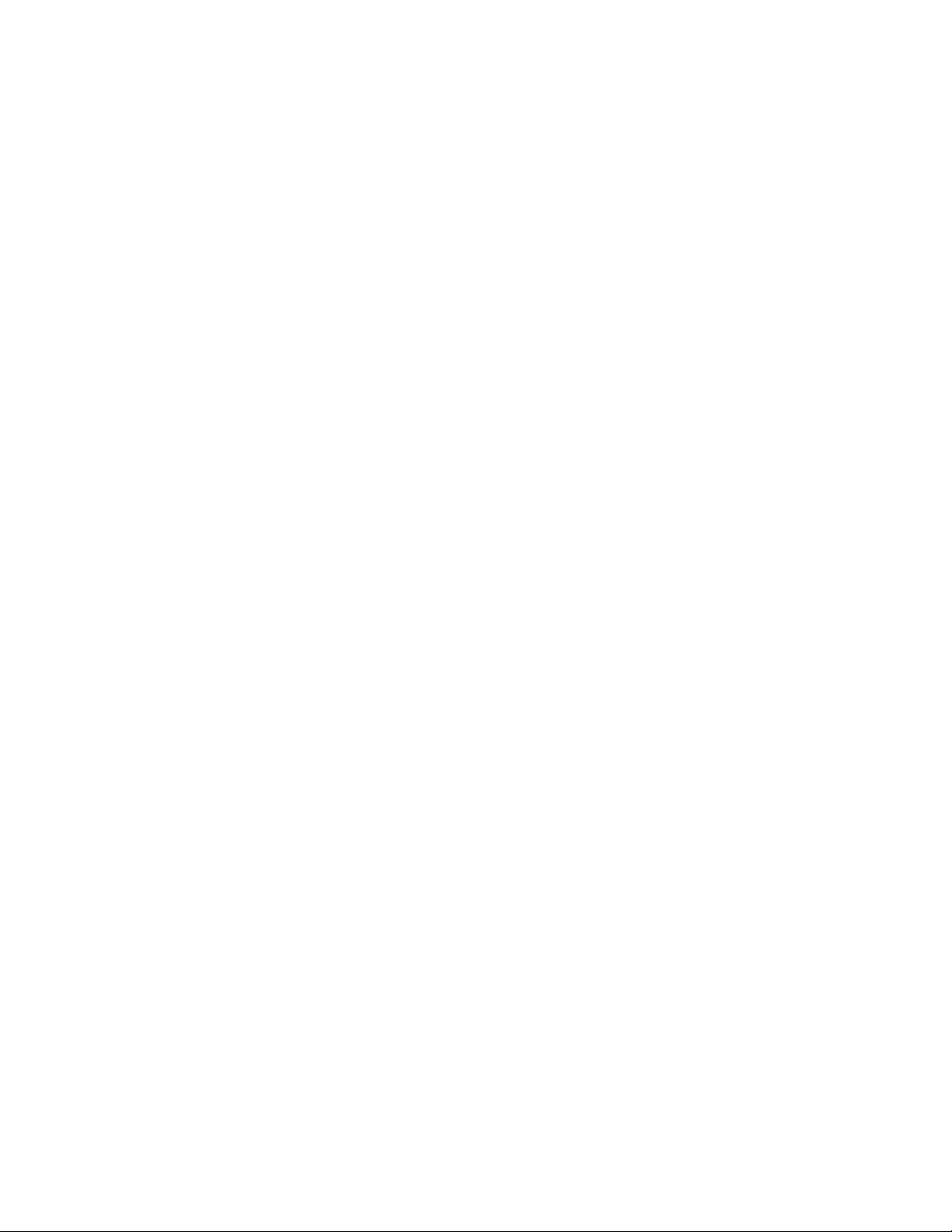
THE SPECIFICATIONS AND INFORMATION REGARDING THE PRODUCTS IN THIS MANUAL ARE SUBJECT TO CHANGE WITHOUT NOTICE. ALL
STATEMENTS, INFORMATION, AND RECOMMENDATIONS IN THIS MANUAL ARE BELIEVED TO BE ACCURATE BUT ARE PRESENTED WITHOUT
WARRANTY OF ANY KIND, EXPRESS OR IMPLIED. USERS MUST TAKE FULL RESPONSIBILITY FOR THEIR APPLICATION OF ANY PRODUCTS.
THE SOFTWARE LICENSE AND LIMITED WARRANTY FOR THE ACCOMPANYING PRODUCT ARE SET FORTH IN THE INFORMATION PACKET THAT
SHIPPED WITH THE PRODUCT AND ARE INCORPORATED HEREIN BY THIS REFERENCE. IF YOU ARE UNABLE TO LOCATE THE SOFTWARE LICENSE
OR LIMITED WARRANTY, CONTACT YOUR CISCO REPRESENTATIVE FOR A COPY.
The following information is for FCC compliance of Class A devices: This equipment has been tested and found to comply with the limits for a Class A digital device, pursuant
to part 15 of the FCC rules. These limits are designed to provide reasonable protection against harmful interference when the equipment is operated in a commercial
environment. This equipment generates, uses, and can radiate radio-frequency energy and, if not installed and used in accordance with the instruction manual, may cause
harmful interference to radio communications. Operation of this equipment in a residential area is likely to cause harmful interference, in which case users will be required
to correct the interference at their own expense.
The following information is for FCC compliance of Class B devices: This equipment has been tested and found to comply with the limits for a Class B digital device, pursuant
to part 15 of the FCC rules. These limits are designed to provide reasonable protection against harmful interference in a residential installation. This equipment generates,
uses and can radiate radio frequency energy and, if not installed and used in accordance with the instructions, may cause harmful interference to radio communications.
However, there is no guarantee that interference will not occur in a particular installation. If the equipment causes interference to radio or television reception, which can be
determined by turning the equipment off and on, users are encouraged to try to correct the interference by using one or more of the following measures:
• Reorient or relocate the receiving antenna.
• Increase the separation between the equipment and receiver.
• Connect the equipment into an outlet on a circuit different from that to which the receiver is connected.
• Consult the dealer or an experienced radio/TV technician for help.
Modifications to this product not authorized by Cisco could void the FCC approval and negate your authority to operate the product.
The Cisco implementation of TCP header compression is an adaptation of a program developed by the University of California, Berkeley (UCB) as part of UCB’s public
domain version of the UNIX operating system. All rights reserved. Copyright © 1981, Regents of the University of California.
NOTWITHSTANDING ANY OTHER WARRANTY HEREIN, ALL DOCUMENT FILES AND SOFTWARE OF THESE SUPPLIERS ARE PROVIDED “AS IS” WITH
ALL FAULTS. CISCO AND THE ABOVE-NAMED SUPPLIERS DISCLAIM ALL WARRANTIES, EXPRESSED OR
LIMITATION, THOSE OF MERCHANTABILITY, FITNESS FOR A PARTICULAR PURPOSE AND NONINFRINGEMENT OR ARISING FROM A COURSE OF
DEALING, USAGE, OR TRADE PRACTICE.
IN NO EVENT SHALL CISCO OR ITS SUPPLIERS BE LIABLE FOR ANY INDIRECT, SPECIAL, CONSEQUENTIAL, OR INCIDENTAL DAMAGES, INCLUDING,
WITHOUT LIMITATION, LOST PROFITS OR LOSS OR DAMAGE TO DATA ARISING OUT OF THE USE OR INABILITY TO USE THIS MANUAL, EVEN IF CISCO
OR ITS SUPPLIERS HAVE BEEN ADVISED OF THE POSSIBILITY OF SUCH DAMAGES.
CCDE, CCENT, Cisco Eos, Cisco HealthPresence, the Cisco logo, Cisco Lumin, Cisco Nexus, Cisco StadiumVision, Cisco TelePresence, Cisco WebEx, DCE, and Welcome
to the Human Network are trademarks; Changing the Way We Work, Live, Play, and Learn and Cisco
Bringing the Meeting To You, Catalyst, CCDA, CCDP, CCIE, CCIP, CCNA, CCNP, CCSP, CCVP, Cisco, the Cisco
Cisco
Press, Cisco Systems, Cisco Systems Capital, the Cisco Systems logo, Cisco Unity, Collaboration Without Limitation, EtherFast, EtherSwitch, Event Center, Fast Step,
Follow Me Browsing, FormShare, GigaDrive, HomeLink, Internet Quotient, IOS, iPhone, iQuick Study, IronPort, the IronPort
MeetingPlace, MeetingPlace Chime Sound, MGX, Networkers, Networking Academy, Network Registrar, PCNow, PIX, PowerPanels, ProConnect, ScriptShare, SenderBase,
SMARTnet, Spectrum Expert, StackWise, The Fastest Way to Increase Your Internet Quotient, TransPath, WebEx, and the WebEx
Cisco
Systems, Inc. and/or its affiliates in the United States and certain other countries.
All other trademarks mentioned in this document or website are the property of their respective owners. The use of the word partner does not imply a partnership relationship
between Cisco and any other company. (0812R)
Any Internet Protocol (IP) addresses used in this document are not intended to be actual addresses. Any examples, command display output, and figures included in the
document are shown for illustrative purposes only. Any use of actual IP addresses in illustrative content is unintentional and coincidental.
Installation Guide for Cisco Unified Videoconferencing Manager Release 5.6
© 2008 Cisco Systems, Inc. All rights reserved.
Store are service marks; and Access Registrar, Aironet, AsyncOS,
IMPLIED, INCLUDING, WITHOUT
Certified Internetwork Expert logo, Cisco IOS,
logo, LightStream, Linksys, MediaTone,
logo are registered trademarks of
Page 3
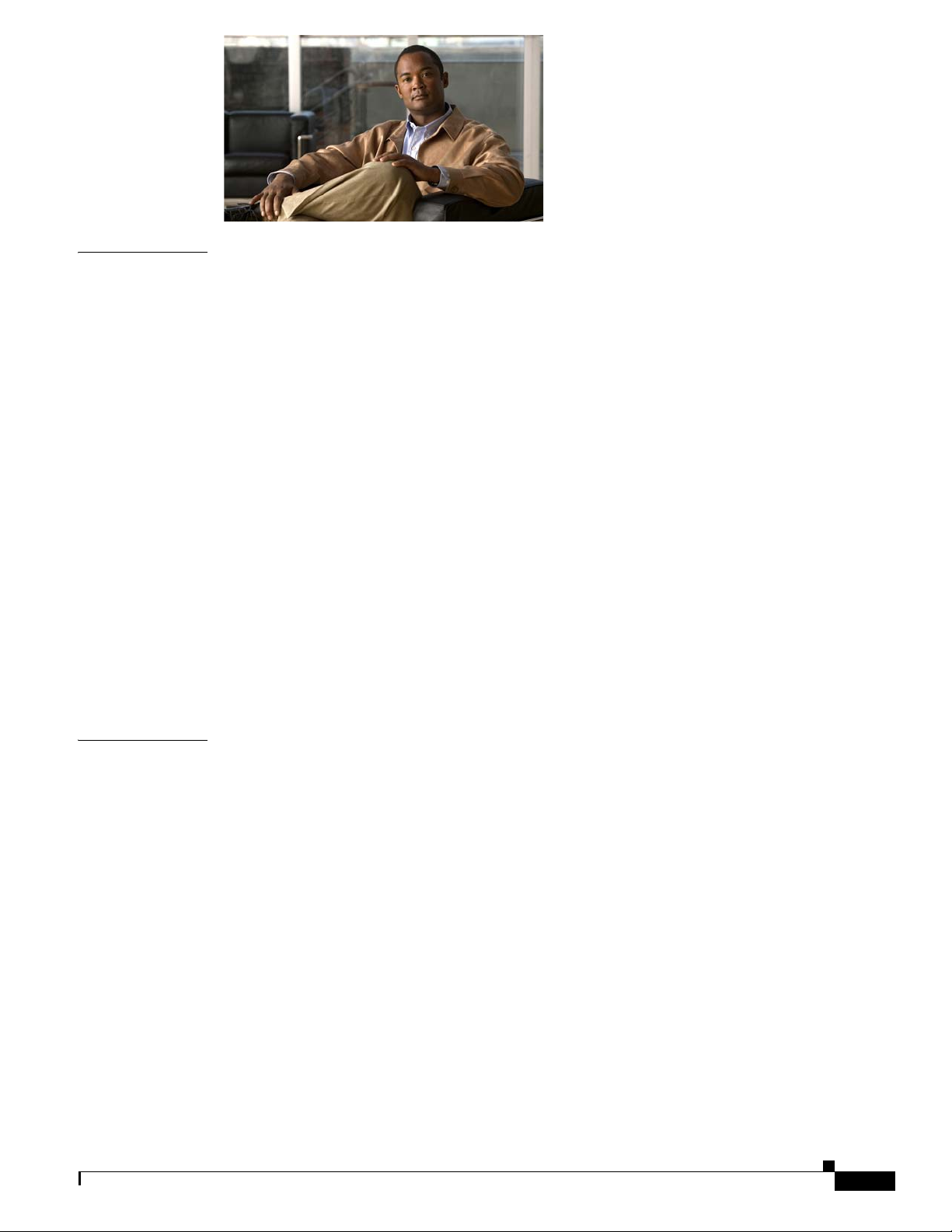
CONTENTS
CHAPTER
1 Installing Cisco Unified Videoconferencing Manager 1-1
Pre-installation 1-1
Minimum System Requirements 1-1
Installing the Server Operating System 1-2
LDAP Server Types 1-3
Supported Devices 1-3
SNMP Service 1-3
Port Requirements 1-3
How to Install Cisco Unified Videoconferencing Manager 1-4
Installing Cisco Unified Videoconferencing Manager 1-5
Installing Cisco Unified Videoconferencing Desktop 1-6
How to Perform Post-installation Procedures 1-8
Confirming Installation 1-8
Running the Cisco Unified Videoconferencing Manager Service 1-9
Logging in for the First Time 1-9
Obtaining a License 1-10
Changing Server Name and Web Port 1-10
Uninstalling Cisco Unified Videoconferencing Manager 1-10
CHAPTER
OL-16908-01
2 Backing up and Restoring Cisco Unified Videoconferencing Manager Data 2-1
Overview 2-1
How to Back up Cisco Unified Videoconferencing Manager Data 2-2
Backing Up the Internal Database 2-2
Backing Up an MSSQL 2005/2000/MSDE Database 2-2
Back-up File Locations for Configuration Files 2-3
Backing Up Branding and Sound Files 2-4
Backing Up the License 2-4
How to Restore Cisco Unified Videoconferencing Manager Data 2-4
Restoring Configurations 2-5
Restoring the Internal Database 2-5
Restoring an MSSQL 2005/2000/MSDE Database 2-6
Restoring Configuration Files 2-7
Restoring Branding and Sound Files 2-8
Restoring the License 2-8
Installation Guide for Cisco Unified Videoconferencing Manager Release 5.6
iii
Page 4
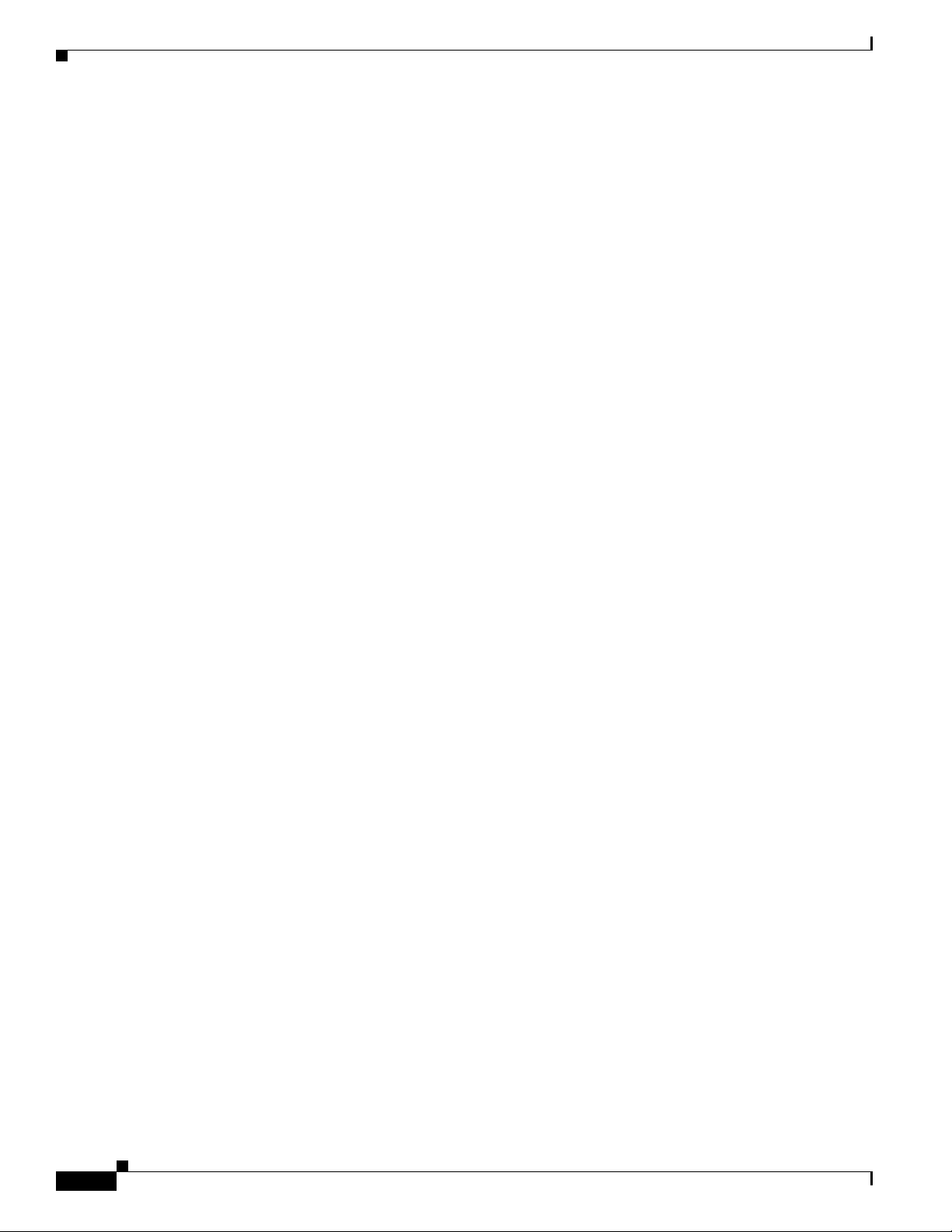
Contents
iv
Installation Guide for Cisco Unified Videoconferencing Manager Release 5.6
OL-16908-01
Page 5
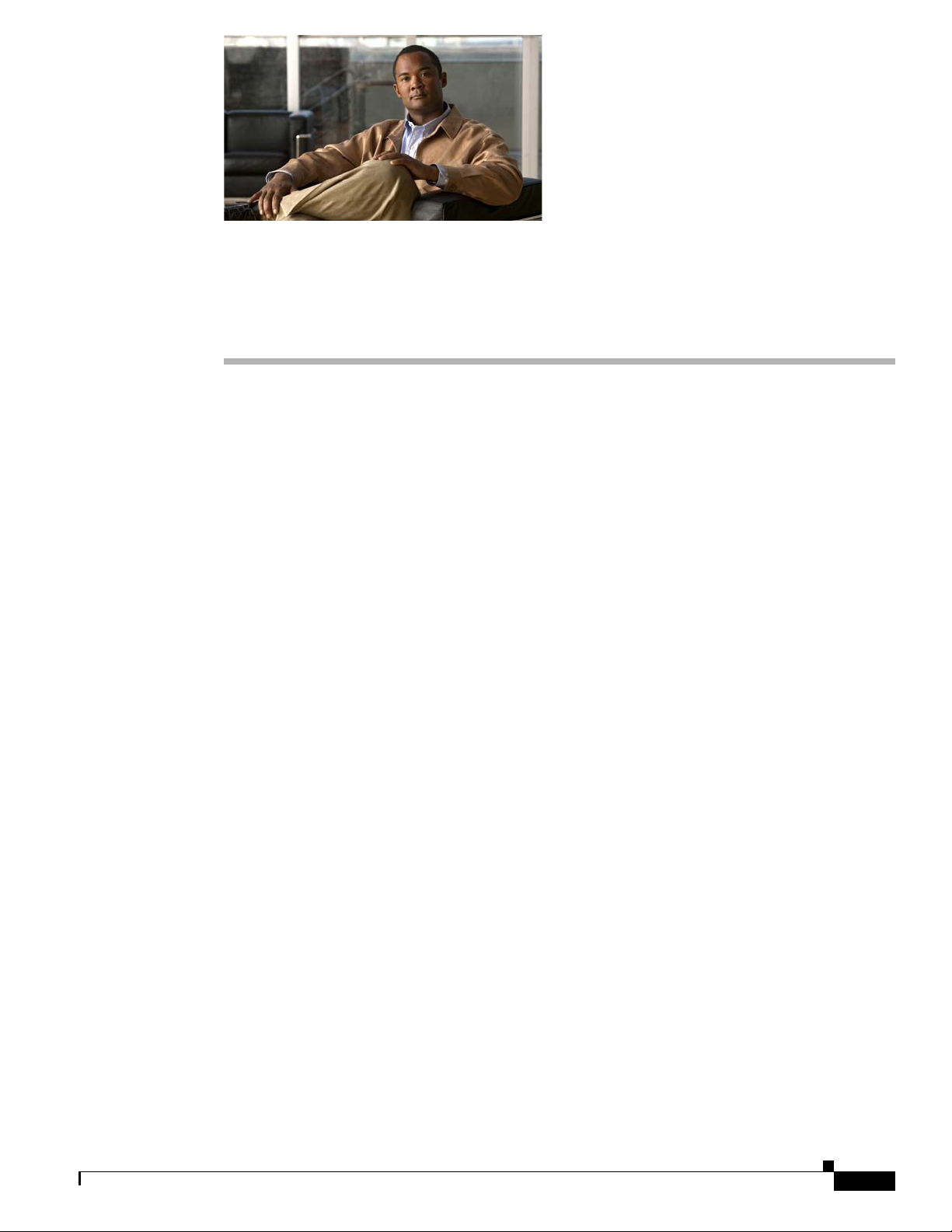
Installing Cisco Unified Videoconferencing Manager
• Pre-installation, page 1-1
• How to Install Cisco Unified Videoconferencing Manager, page 1-4
• How to Perform Post-installation Procedures, page 1-8
• Uninstalling Cisco Unified Videoconferencing Manager, page 1-10
Pre-installation
Read this section before installing Cisco Unified Videoconferencing Manager.
• Minimum System Requirements, page 1-1
• Installing the Server Operating System, page 1-2
• LDAP Server Types, page 1-3
CHAP T ER
1
• Supported Devices, page 1-3
• SNMP Service, page 1-3
• Port Requirements, page 1-3
Minimum System Requirements
Cisco Unified Videoconferencing Manager must be installed on one of the following Cisco MCS server
models:
• Cisco MCS 7825 Series
–
MCS-7825-H2
–
MCS-7825-I2
–
MCS-7825-H3
–
MCS-7825-I3
• Cisco MCS 7835 Series
–
MCS-7835-H2
–
MCS-7835-I2
OL-16908-01
Installation Guide for Cisco Unified Videoconferencing Manager Release 5.6
1-1
Page 6
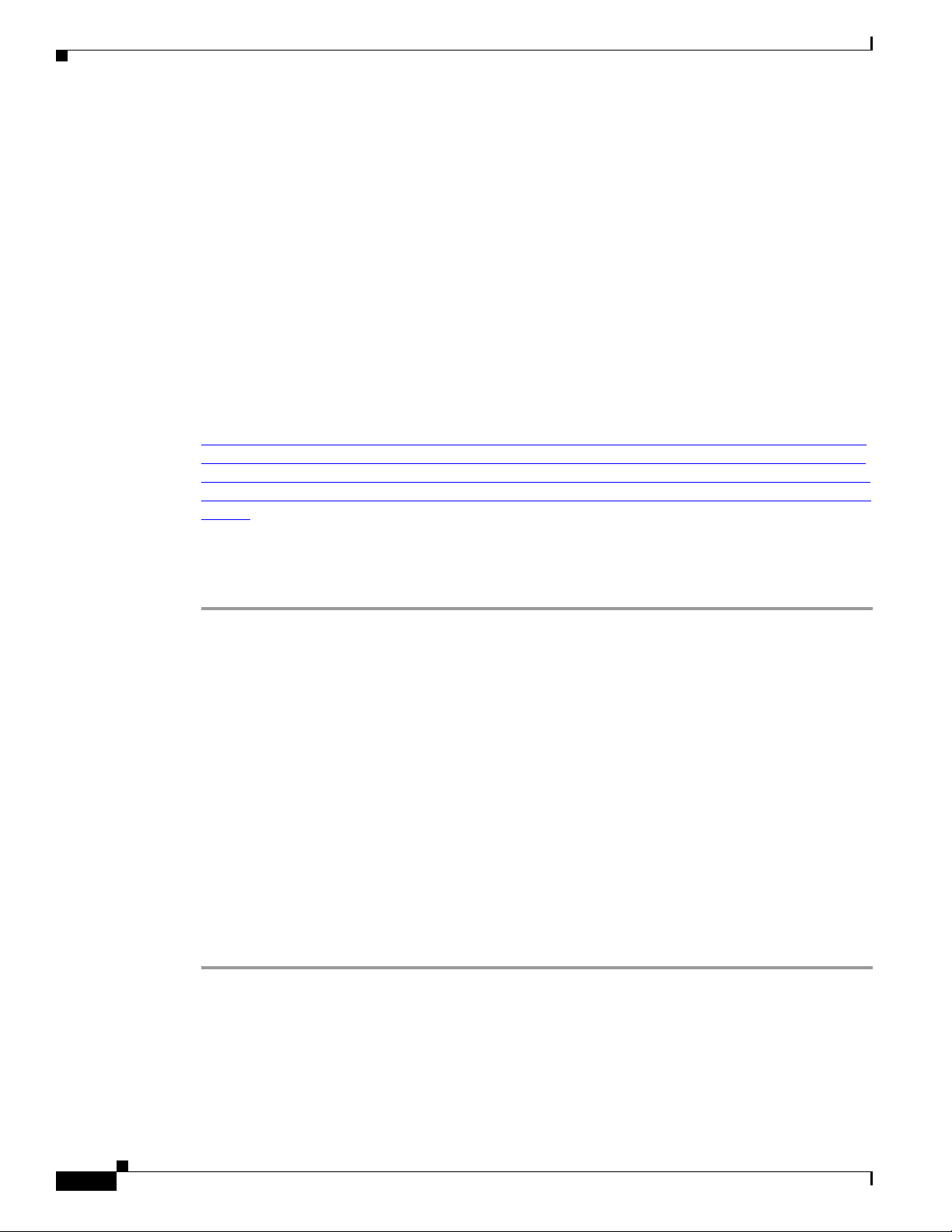
Pre-installation
• Cisco MCS 7845 Series
–
MCS-7845-H2
–
MCS-7845-I2
Installing the Server Operating System
Cisco Unified Videoconferencing Manager Release 5.6 requires the servers to run the Cisco Media
Convergence Server operating system, which is a Cisco Systems version of the Windows 2003 version
1.3b. This version of the operating system is shipped automatically to customers purchasing this product
for the first time. Customers who are upgrading from previous releases of this product that are installed
on a Windows 2000 operating system will need to upgrade the server operating system before installing
the Cisco Unified Videoconferencing Manager Release 5.6.
You can download the Media Convergence Server operating system software from the Cisco.com
Software Download tool at this location:
http://tools.cisco.com/support/downloads/go/PlatformList.x?sftType=Voice%20Applications%20OS%
20and%20BIOS%20Updates&mdfid=280771554&treeName=Voice+and+Unified+Communications&
mdfLevel=Software%20Version/Option&url=null&modelName=Cisco+Unified+Communications+Ma
nager+Version+4.3&isPlatform=N&treeMdfId=278875240&modifmdfid=null&imname=&hybrid=Y&
imst=N
Alternatively, you can find the download location from Cisco.com by following these instructions.
Chapter 1 Installing Cisco Unified Videoconferencing Manager
Procedure
Step 1 On Cisco.com, select Support > Download Software.
Step 2 Select the Voice Software product category.
Step 3 Log in with your Cisco.com account to obtain the full list of categories on this page.
Step 4 Click the To Access Voice Software Downloads link.
Step 5 Expand these folders: IP Telephony > Call Control > Cisco Unified Communications Manager
(CallManager).
Step 6 Click Cisco Unified Communications Manager Version 4.3.
Step 7 Click Voice Applications OS and BIOS Updates.
The required operating system 2003.1(3b) is listed in the All Releases folder under CCM-OS v.2K
folder. The latest Service Release (SR) at the time of this document’s creation was SR5. Updated Service
Releases are routinely posted, and you should use the latest service release.
Step 8 Click 2003.1(3b)_SR5 (or latest available SR number).
Step 9 Click the download link to download the software.
Technical documentation, release notes, and other file information are available to the right.
1-2
Installation Guide for Cisco Unified Videoconferencing Manager Release 5.6
OL-16908-01
Page 7
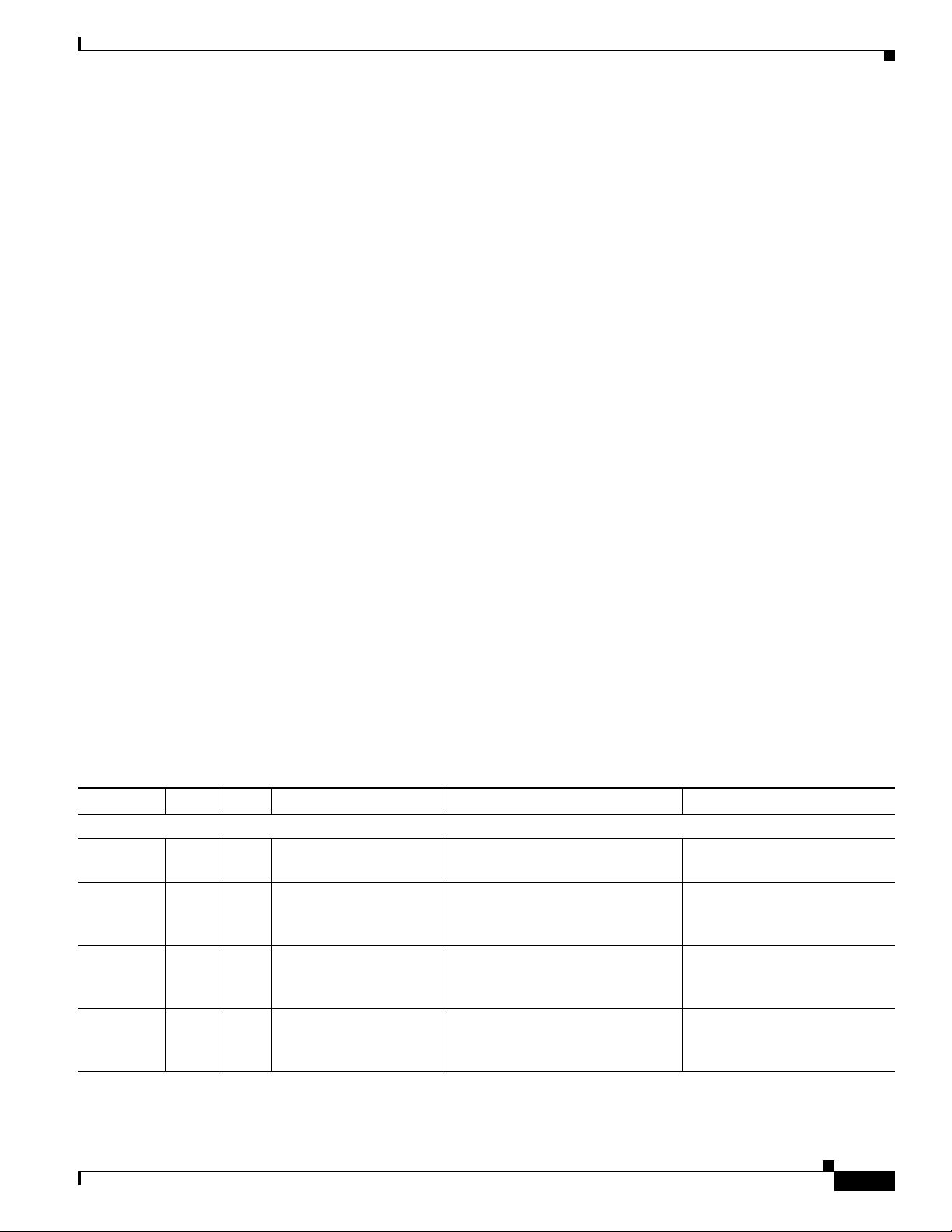
Chapter 1 Installing Cisco Unified Videoconferencing Manager
LDAP Server Types
Cisco Unified Videoconferencing Manager supports Microsoft Active Directory 2000 and 2003.
Supported Devices
Cisco Unified Videoconferencing Manager supports the following devices:
• Cisco IOS H.323 Gatekeeper
• Cisco Unified Communications Manager
• Microsoft LCS 2005 SP1
• Microsoft OCS 2007
• Broadsoft IPCentrix
• Cisco Unified Videoconferencing 3500 MCU versions 4.4 and 5.6
• Cisco Unified Videoconferencing 3500 Gateway versions 5.6
• Cisco Unified Videoconferencing Desktop version 5.6
• Sony endpoints: PCS 1, PCS 11, PCS 1600, TL30, TL50, G50, and G70
Pre-installation
SNMP Service
Install the Microsoft Windows SNMP service for Cisco Unified Videoconferencing Manager.
Port Requirements
Table 1-1 shows the required ports for Cisco Unified Videoconferencing Manager. Make sure all
required ports are available.
Protocol Ports Type Direction Purpose Destination
Cisco Unified Videoconferencing Manager Server Ports
HTTP 80 TCP In from Web Web UI access and Web Service
XML 3336 TCP In from Desktop Cisco Unified Videoconferencing
Internal
gatekeeper
HTTP
Database
connection
8011 TCP In from Web Web UI access. Disabled by
3306 TCP Local database
Table 1-1 Required Ports
connection
access
Manager’s version of MCU Call
Control XML API
default.
If the internal database is installed,
the application communicates with
the database using port 3306.
Cisco Unified
Videoconferencing Manager
Cisco Unified
Videoconferencing Manager
Cisco Unified
Videoconferencing Manager
Cisco Unified
Videoconferencing Manager
OL-16908-01
Installation Guide for Cisco Unified Videoconferencing Manager Release 5.6
1-3
Page 8

Chapter 1 Installing Cisco Unified Videoconferencing Manager
How to Install Cisco Unified Videoconferencing Manager
Table 1-1 Required Ports (continued)
Protocol Ports Type Direction Purpose Destination
SNMP 161 UDP In from Resource
Manager and Network
Configuration/Status Cisco Unified
Videoconferencing Manager
Manager
FTP 21 TCP In from Network
Manager
XML 3271 TCP Local connection Resource Manager connects to the
Log retrieval Cisco Unified
Videoconferencing Manager
Cisco Unified
XML API interface of the internal
Videoconferencing Manager
gatekeeper
MCU Ports
HTTP 80 TCP In from Web Web UI access MCU
XML 3336 TCP In from Resource
MCU Call Control XML API MCU
Manager
XML 3337 TCP In from another MCU or
MCU Cascade XML API MCU
Desktop
SNMP 161 UDP In from Resource
Configuration/Status MCU
Manager and Network
Manager
Telnet 23 TCP In from Network
Manager
Gateway Ports
Log retrieval and advanced
commands
MCU
HTTP 80 TCP In from Web Web UI access gateway
SNMP 161 UDP In from Resource
Configuration/Status gateway
Manager and Network
Manager
Telnet 23 TCP In from Network
Manager
Log retrieval and advanced
commands
gateway
How to Install Cisco Unified Videoconferencing Manager
During Cisco Unified Videoconferencing Manager installation Resource Manager and Network
Manager components are installed. The Desktop component of Cisco Unified Videoconferencing
Manager is installed separately.
• Installing Cisco Unified Videoconferencing Manager, page 1-5
• Installing Cisco Unified Videoconferencing Desktop, page 1-6
Installation Guide for Cisco Unified Videoconferencing Manager Release 5.6
1-4
OL-16908-01
Page 9

Chapter 1 Installing Cisco Unified Videoconferencing Manager
How to Install Cisco Unified Videoconferencing Manager
Installing Cisco Unified Videoconferencing Manager
Procedure
Step 1 Click the Cisco_Unified_Videoconferencing_Manager installer to start the installation wizard.
Step 2 Click Next in the Introduction window.
Step 3 Read and accept the license agreement in the License Agreement window, and then click Next.
Step 4 In the Installation Type window, leave the default option and click Next.
In the User Provisioning window, choose a user provisioning option. There are three available options:
• No integration with Directory Server
• Directory Server
• Directory Server with Single Sign On (SSO) enabled.
You must enable SSO to work with the Cisco Unified Videoconferencing Manager Resource Manager
Outlook Client
Step 5 Click Next.
Step 6 Choose the directory in which you want to install the application in the Directory Selection window, and
then click Next.
Step 7 Enter the host name URL and Web server port number used by the application in the Server Information
window.
Make sure that the Web server port is not in use by another application, and then click Next.
Step 8 In the Database Selection window, select a database from the following options:
• Internal database
• MSDE/MS-SQL
Step 9 If you select MSDE/MS-SQL, choose whether you want to create a new database or connect to an
existing database in the Create or Connect window.
Step 10 Click Next.
Step 11 If you choose to create a new database, enter the server name, port, and administrator login ID and
password in the Database Server Administration Information window.
Step 12 Click Next.
Step 13 Enter the database name, user login ID, and password in the Database Information window.
Step 14 Click Next.
Step 15 If you choose to connect to an existing database server, enter the server name, port, database name, user
login ID and password in the Existing Database Server Information window. This information is needed
to connect to an existing database.
Step 16 Verify that the existing database is empty and click Next.
Step 17 Enter mail server information in the Outgoing Mail Server Information window. To confirm that the
e-mail server is functioning, enter an e-mail address. If the e-mail server is functioning correctly, you
receive a test e-mail.
OL-16908-01
Note If SMTP server fields are left blank, e-mail messages are not sent.
Installation Guide for Cisco Unified Videoconferencing Manager Release 5.6
1-5
Page 10

Chapter 1 Installing Cisco Unified Videoconferencing Manager
How to Install Cisco Unified Videoconferencing Manager
Step 18 Create an administrator account for accessing the application in the Account Login Information window.
With this account, you can access Cisco Unified Videoconferencing Manager.
Step 19 Review the installation summary in the Pre-installation Summary window, and then click Install to
proceed with the installation.
Note Do not interrupt the installation. After starting the Cisco Unified Videoconferencing Manager service
allow several minutes for server initialization before logging in to the web-user interface.
Installing Cisco Unified Videoconferencing Desktop
During the installation you perform a basic Desktop configuration by defining servers which Desktop
uses. Follow recommendations in this section to configure Desktop correctly:
• In a single Cisco Unified Videoconferencing 3545 MCU deployment, use the same gatekeeper as
Cisco Unified Videoconferencing 3545 MCU is configured to use. If you install Cisco Unified
Videoconferencing Manager as a part of your deployment, specify the Cisco Unified
Videoconferencing Manager internal gatekeeper.
• In a multiple Cisco Unified Videoconferencing 3545 MCU deployment, you must use Cisco Unified
Videoconferencing Manager as your meeting control server. In a single Cisco Unified
Videoconferencing 3545 MCU deployment, you can use either Cisco Unified
Videoconferencing 3545 MCU or Cisco Unified Videoconferencing Manager.
• The default Desktop web server port is 80. If other applications are using port 80, the installer
prompts you to specify a different port.
If you wish to use port 80 in such cases, access the Services panel on your computer and disable the
IIS Administration, HTTP SSL and World Wide Web Publishing services. You can do this before
installing the Desktop server software or when you receive the "ip address/ port is in use" error
during installation.
After disabling these services, installation completes normally and Desktop clients can connect to
the Desktop server using port 80.
• If you wish to use the HTTPs protocol for security, configure the Desktop web server port to 443
after installation is complete.
• The Desktop serial key is required for the installation and operation of the Desktop and is not
included in this package. For more information about obtaining the serial key, refer to the License
Fulfillment Instructions for Cisco Unified Videoconferencing Manager at
http://www.cisco.com/en/US/products/ps7088/prod_installation_guides_list.html.
Procedure
Step 1 Insert the product CD-ROM.
Step 2 In the CD menu, choose Install Cisco Unified Videoconferencing Desktop Server
1-6
-or-
In the Windows folder on the product CD-ROM, double-click setup.exe file to launch the installer.
Step 3 In the Choose Setup Language window, choose the installation language and click OK.
Installation Guide for Cisco Unified Videoconferencing Manager Release 5.6
OL-16908-01
Page 11

Chapter 1 Installing Cisco Unified Videoconferencing Manager
Step 4 In the Welcome window, click Next.
Step 5 In the License Agreement window, read the agreement, choose I accept the terms in the license
agreement, and then click Next.
Step 6 In the Customer Information window, enter information for software registration, choose the user access
option for Desktop, and then click Next.
Step 7 In the Cisco Unified Videoconferencing Desktop Desktop Serial Key window, enter the Desktop key
number, and click Next.
Step 8 In the Custom Setup window, define which Desktop components to install on this server, specify the
installation location, and then click Next.
Note The default directory for Cisco Unified Videoconferencing Streaming Server installation is
C:\Program Files\Darwin Streaming Server.
For a single server installation, install both components.
Step 9 In the Cisco Unified Videoconferencing Desktop Network Configuration window, configure the Desktop
Network Interface and Desktop web server port, and click Next.
Step 10 In the Configure Servers window, configure server settings:
How to Install Cisco Unified Videoconferencing Manager
a. Enter the IP address of your gatekeeper in the Gatekeeper IP address field.
b. Enter the server’s NIC IP address in the IP address field under Use Cisco Unified
Videoconferencing Manager for moderation.
Alternatively, choose Do not enable moderation to work without a meeting control server in a
multiple Cisco Unified Videoconferencing 3545 MCU deployment. If you use Cisco Unified
Videoconferencing Manager as your meeting control server, enter the Cisco Unified
Videoconferencing Manager IP address in the IP address of Cisco IOS H.323 Gatekeeper field
so that Desktop uses the Cisco Unified Videoconferencing Manager internal gatekeeper.
Note You must use the specific IP addresses, not loopback addresses.
Step 11 In the Configure Streaming window, choose a server to manage streaming:
a. When your deployment includes multiple Desktop servers, you must define which one of your
Desktop servers is enabled for streaming.
Choose This Cisco Unified Videoconferencing Desktop will be used to manage streaming
services to define the Desktop server that you are currently configuring as the Desktop server
that is enabled for streaming.
Note We recommend that you choose only one Desktop server to be a streaming server.
If you install the Cisco Unified Videoconferencing Streaming Server on a separate server, type
the IP address of that server in the Darwin Streaming Server IP address field.
OL-16908-01
b. When your deployment includes multiple Desktop servers, and you do not want to define the
Desktop server that you are currently configuring as the Desktop server that is enabled for
streaming, choose Use an alternative Cisco Unified Videoconferencing Desktop to manage
streaming services.
Type the Fully Qualified Domain Name (FQDN) of the Desktop server that is enabled for
streaming in the Server URL field.
Installation Guide for Cisco Unified Videoconferencing Manager Release 5.6
1-7
Page 12

How to Perform Post-installation Procedures
c. Choose Disable streaming for this Cisco Unified Videoconferencing Desktop to disable
streaming for the Desktop server that you are currently configuring.
Step 12 In the Cisco Unified Videoconferencing Desktop Hostname Configuration window, specify the
hostname of the server that clients should use to connect to the Desktop.
Note Make sure that you specify the hostname that clients can resolve.
Step 13 In the Ready to Install the Program window, click Install.
Step 14 Click Finish.
Step 15 After installation is completed, verify that the Desktop server is operational:
a. Access the Desktop Server Administration interface by connecting to the following URL:
http://<SERVERFQDN:PORT>/cuvm/admin
b. Log in using the default user name (admin) and password (admin).
c. Open the Status tab of the Desktop Server Administration interface, and verify that all four
types of servers are connected.
Chapter 1 Installing Cisco Unified Videoconferencing Manager
Note The light next to each link indicates whether or not the connection to the target server or
registration with the Gatekeeper is successful. When the light is red, a tooltip containing
error details is available. Click the red light to view further error information.
Step 16 Remove the product CD-ROM.
How to Perform Post-installation Procedures
• Confirming Installation, page 1-8
• Running the Cisco Unified Videoconferencing Manager Service, page 1-9
• Logging in for the First Time, page 1-9
• Obtaining a License, page 1-10
• Changing Server Name and Web Port, page 1-10
Confirming Installation
Procedure
1-8
Step 1 Wait 2-3 minutes for server initialization.
Step 2 Go to http://host-URL:port-number.
Installation Guide for Cisco Unified Videoconferencing Manager Release 5.6
OL-16908-01
Page 13
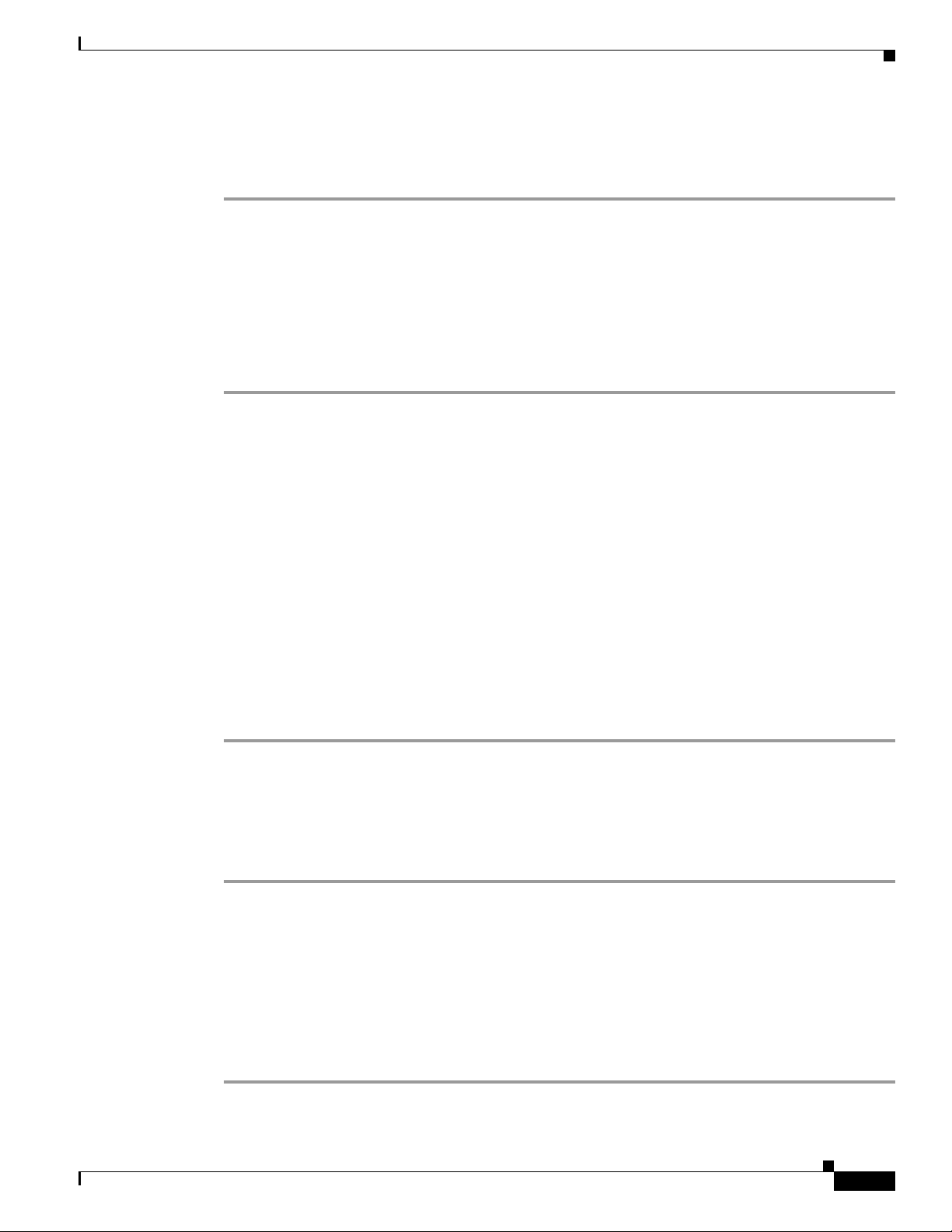
Chapter 1 Installing Cisco Unified Videoconferencing Manager
How to Perform Post-installation Procedures
Step 3 Verify that the Resource Manager login window appears.
Step 4 Verify that you can log in to the web interface using the administrator account specified in the
installation process.
Running the Cisco Unified Videoconferencing Manager Service
Cisco Unified Videoconferencing Manager is installed as a Windows Service on your server.
Cisco Unified Videoconferencing Manager automatically starts when the server is started.
Procedure
Step 1 Go to Start > Settings > Control Panel > Administrative Tools > Services and find the list of
Cisco Unified Videoconferencing Manager related services.
Step 2 Verify that the following services are installed:
• Cisco Unified Videoconferencing Manager—The service that Resource Manager and Network
Manager run on. This is started automatically.
• Cisco SipServer—The service for the SIP User agent included with Resource Manager for SIP call
control. This is started automatically.
You can turn off this service in H.323-only deployments. Access the vcs-core.properties file located
by default under
C:\Program Files\Cisco\Unified Videoconferencing Manager\CUVCMRM\jboss\bin
and make the following change:
vnex.vcms.core.sip.serverAddress=
• Cisco Unified MeetingPlace H.323 Gatekeeper - The service that the internal gatekeeper runs on.
This is started automatically.
Logging in for the First Time
Procedure
Step 1 Access either Resource Manager or Network Manager login windows from the Start menu of the local
server.
Step 2 Log in to Resource Manager for the first time.
The User Provisioning window opens.
Step 3 (Optional) Enable directory integration to synchronize user records from a Directory Server.
For further information, see the Configuration Guide for Cisco Unified Videoconferencing Manager at
http://www.cisco.com/en/US/products/ps7088/products_installation_and_configuration_guides_list.
html.
OL-16908-01
Installation Guide for Cisco Unified Videoconferencing Manager Release 5.6
1-9
Page 14

Uninstalling Cisco Unified Videoconferencing Manager
Obtaining a License
At the end of the installation process, a temporary license is automatically installed. This license is valid
for 30 days. To obtain an Cisco Unified Videoconferencing Manager license, perform a procedure
described in the License Fulfillment Instructions for Cisco Unified Videoconferencing Manager at
http://www.cisco.com/en/US/products/ps7088/prod_installation_guides_list.html.
Changing Server Name and Web Port
Procedure
Step 1 After installation, go to
\JBOSS_DIR\server\default\deploy\jbossweb-tomcat55.sar\server.xml
and modify the following entry in bold:
<Connector port="80" address="${jboss.bind.address}"
maxThreads="250" strategy="ms"
maxHttpHeaderSize="8192"
emptySessionPath="true"
enableLookups="false" redirectPort="8443"
acceptCount="100"
connectionTimeout="20000"
disableUploadTimeout="true"/>
Step 2 Go to the \JBOSS_DIR\bin\vcs-config.xml file and modify the following entry:
<host-url>http://server_URL:port_number</host-url>
Chapter 1 Installing Cisco Unified Videoconferencing Manager
\JBOSS_DIR is the default JBOSS home directory path.
The default path is C:\Program Files\Cisco\Unified Videoconferencing Manager\CUVCMRM\jboss.
Uninstalling Cisco Unified Videoconferencing Manager
Procedure
Step 1 Choose Start > Programs > Cisco > Cisco Unified Videoconferencing Manager > Uninstall Cisco
Unified Videoconferencing Manager
–or–
Step 2 Choose Control Panel > Add/Remove Programs > Cisco Unified Videoconferencing Manager >
Uninstall Program.
1-10
Installation Guide for Cisco Unified Videoconferencing Manager Release 5.6
OL-16908-01
Page 15

CHAP T ER
2
Backing up and Restoring Cisco Unified Videoconferencing Manager Data
You can back up and restore the Cisco Unified Videoconferencing Manager database and configuration
files.
Only backup and restore of the database and configuration files within the same Cisco Unified
Videoconferencing Manager version is supported. Do not attempt to backup the database and
configuration files from an old Cisco Unified Videoconferencing Manager version and restore these files
to a newer version.
• Overview, page 2-1
• How to Back up Cisco Unified Videoconferencing Manager Data, page 2-2
• How to Restore Cisco Unified Videoconferencing Manager Data, page 2-4
Overview
There are many reasons for performing system backups on a regular basis, such as:
• Hardware failure
• Software failure
• Data corruption
• User mistakes
• Before any software upgrade
To restore Cisco Unified Videoconferencing Manager data, stop the Cisco Unified Videoconferencing
Manager service before restoring the database, configuration files, branding and sound files. Restart the
Cisco Unified Videoconferencing Manager service after restoration is complete.
OL-16908-01
Installation Guide for Cisco Unified Videoconferencing Manager Release 5.6
2-1
Page 16

Chapter 2 Backing up and Restoring Cisco Unified Videoconferencing Manager Data
How to Back up Cisco Unified Videoconferencing Manager Data
How to Back up Cisco Unified Videoconferencing Manager
Data
• Backing Up the Internal Database, page 2-2
• Backing Up an MSSQL 2005/2000/MSDE Database, page 2-2
• Back-up File Locations for Configuration Files, page 2-3
• Backing Up Branding and Sound Files, page 2-4
• Backing Up the License, page 2-4
Backing Up the Internal Database
Procedure
Step 1 Open a DOS window and go to the MySQL bin directory located by default at one of the following
locations:
C:\Program Files\MySQl\mysql-4.0.21-win\bin, or
C:\MySQl\mysql-4.0.21-win\bin
Step 2 Run the following DOS command to export the contents of the internal database to a file called mydump:
mysqldump -u root --all-databases --add-drop-table --single-transaction > mydump
Step 3 Save the mydump file to a safe location.
Backing Up an MSSQL 2005/2000/MSDE Database
This section is only relevant if your Cisco Unified Videoconferencing Manager installation is using an
external MSSQL database. For demonstration purposes, we assume the installed Cisco Unified
Videoconferencing Manager database name is “temp_db” and that the database owner is “temp_user”.
You can modify the database name and its owner name during the installation process.
Procedure
Step 1 Use Microsoft SQL Server Enterprise Manager or Microsoft SQL Server Enterprise Manager
Management Studio to access temp_db.
MSDE database does not include a management console by default. You need to use an external
management console to connect to a MSDE database.
2-2
Step 2 Right-click temp _db and select All Tasks > Backup Database, or Task > Backup to create a database
backup file.
Assume the name of the backup file is “temp_db.bak”.
Step 3 Save temp_db.bak to a safe location.
Installation Guide for Cisco Unified Videoconferencing Manager Release 5.6
OL-16908-01
Page 17

Chapter 2 Backing up and Restoring Cisco Unified Videoconferencing Manager Data
How to Back up Cisco Unified Videoconferencing Manager Data
Back-up File Locations for Configuration Files
This section describes how to back up the following files by copying them to a safe physical location.
• Database Connectivity Property File, page 2-3
• Configuration Files, page 2-3
• LDAP Configuration Files, page 2-3
• Network Manager Configuration Files, page 2-3
• OCS 2007 Connector Files, page 2-4
Database Connectivity Property File
For Cisco Unified Videoconferencing Manager version 5.5 or later—Place the following files under
C:\Program Files\Cisco\Unified Videoconferencing Manager\CUVCMRM\jboss\server\default\deploy
For Cisco Unified Videoconferencing Manager version 5.1 or earlier—Place the following files under
C:\Program Files\Cisco\Unified Videoconferencing Manager\CUVCMRM\jboss\server\all\deploy
• mssql-ds.xml (when working with Microsoft SQL server)
• mysql-ds.xml (when working with the internal database server)
Configuration Files
Backup the following configuration files from C:\Program Files\Cisco\Unified Videoconferencing
Manager\CUVCMRM\jboss\bin:
vcs-cdr-config.xml
vsc-config.xml
vcs-core.properties
vnex.properties
LDAP Configuration Files
Place the following files under the C:\Program Files\Cisco\Unified Videoconferencing
Manager\CUVCMRM\jboss\bin\configFiles directory:
• All files (if any) under this directory.
Network Manager Configuration Files
For Cisco Unified Videoconferencing Manager version 5.5 or later—Place the following under
C:\Program Files\Cisco\Unified Videoconferencing Manager\CUVCMRM\jboss\server\default\deploy\
vcs.ear\nms.war\WEB-INF\classes
For Cisco Unified Videoconferencing Manager version 5.1 or earlier—Place the following under
C:\Program Files\Cisco\Unified Videoconferencing Manager\CUVCMRM\jboss\server\all\deploy\
vcs.ear\nms.war\WEB-INF\classes
• adminconfig folder
• config folder
OL-16908-01
Installation Guide for Cisco Unified Videoconferencing Manager Release 5.6
2-3
Page 18

Chapter 2 Backing up and Restoring Cisco Unified Videoconferencing Manager Data
How to Restore Cisco Unified Videoconferencing Manager Data
OCS 2007 Connector Files
Cisco Unified Videoconferencing Manager version 5.6 or later supports OCS 2007. Back up the
following files:
• ICM_HOME\jboss\server\default\deploy\vcs.ear\ocs.war\jsp\oc\tab.xml
• ICM_HOME\sipserver\conf\SIPConfig.xml
where ICM_HOME is the Cisco Unified Videoconferencing Manager installation directory.
By default, ICM_HOME is C:\Program Files\Cisco\Unified Videoconferencing Manager\CUVCMRM
Backing Up Branding and Sound Files
For Cisco Unified Videoconferencing Manager version 5.5 or later—Back up all files (if any) located
under C:\Program Files\Cisco\Unified Videoconferencing Manager\CUVCMRM\jboss\server\default\
deploy\branding.war\image.
For Cisco Unified Videoconferencing Manager version 5.1 or earlier—Back up all files (if any) located
under C:\Program Files\Cisco\Unified Videoconferencing Manager\CUVCMRM\jboss\server\all\
deploy\branding.war\image.
Backing Up the License
Procedure
Step 1 Go to Start > Run and enter regedit to open the Windows registry.
Step 2 For Cisco Unified Videoconferencing Manager version 5.5 or later—Back up the license key under:
\HKEY_LCOAL_MACHINE\SOFTWARE\CISCO > RESOURCE MANAGER\4.0
Step 3 For Cisco Unified Videoconferencing Manager version 5.1 or earlier—Back up the license and serial
number under:
\HKEY_LCOAL_MACHINE\SOFTWARE\CISCO > RESOURCE MANAGER > license
\HKEY_LCOAL_MACHINE\SOFTWARE\CISCO > RESOURCE MANAGER > serial
How to Restore Cisco Unified Videoconferencing Manager Data
• Restoring Configurations, page 2-5
• Restoring the Internal Database, page 2-5
• Restoring an MSSQL 2005/2000/MSDE Database, page 2-6
• Restoring Configuration Files, page 2-7
2-4
• Restoring Branding and Sound Files, page 2-8
• Restoring the License, page 2-8
Installation Guide for Cisco Unified Videoconferencing Manager Release 5.6
OL-16908-01
Page 19

Chapter 2 Backing up and Restoring Cisco Unified Videoconferencing Manager Data
Restoring Configurations
Procedure
Step 1 Stop the Cisco Unified Videoconferencing Manager service
• Go to Control Panel > Administrative Tools > Services.
• Locate the service named “Cisco Unified Videoconferencing Manager” and stop it.
Step 2 Restore the database—see the“Restoring the Internal Database” section on page 2-5.
Step 3 Restore the configuration files—see the“Restoring Configurations” section on page 2-5.
Step 4 Restore the Branding and Sound Files—see the“Restoring Branding and Sound Files” section on
page 2-8.
Step 5 Restore the License Files—see the“Restoring the License” section on page 2-8.
Step 6 Start the Cisco Unified Videoconferencing Manager service.
How to Restore Cisco Unified Videoconferencing Manager Data
Restoring the Internal Database
Procedure
Step 1 Open a DOS window and go to the MySQL bin directory located by default at one of the following
locations:
C:\Program Files\MySQl\mysql-4.0.21-win\bin
or
C:\MySQl\mysql-4.0.21-win\bin
Step 2 Copy the mydump file to the bin directory where mydump is the name of the database backup file.
Step 3 In the DOS window, enter the “mysql -u root” command to access the MySQL database command line
user interface.
The command link prompt changes to
mysql>.
OL-16908-01
Installation Guide for Cisco Unified Videoconferencing Manager Release 5.6
2-5
Page 20

Chapter 2 Backing up and Restoring Cisco Unified Videoconferencing Manager Data
How to Restore Cisco Unified Videoconferencing Manager Data
Step 4 Run the following command to restore the content that has been dumped into the backup file to the
database:
mysql> source mydump
Step 5 Run the following command to exit the MySQL command line window:
mysql > exit
Restoring an MSSQL 2005/2000/MSDE Database
This section is only relevant if your Cisco Unified Videoconferencing Manager installation is using an
external MSSQL database. For demonstration purposes, we assume the installed Cisco Unified
Videoconferencing Manager database name is “temp_db” and that the database owner is “temp_user”.
You can modify the database name and its owner name during the installation process.
Procedure
Step 1 Use Microsoft SQL Server Enterprise Manager or Microsoft SQL Server Enterprise Manager
Management Studio to access temp_db.
MSDE database does not include a management console by default. You need to use an external
management console to connect to a MSDE database.
Step 2 If you are restoring temp_db to the same database server, make sure that temp_db exists.
If "temp_db does not exist, create a new database called temp_db.
Step 3 If you are restoring temp_db to a new database server, delete the temp_db database on that new database
server if it exists, and create a new database called temp_db.
Step 4 Ensure no other applications are using temp_db.
Step 5 Right-click temp _db and select All Tasks > Restore Database, or Task > Restore > Database.
Step 6 Select From device on the General tab, and use the temp_db.bak as the backup file.
Step 7 Click Options.
Step 8 Select either Force restore over existing database or Overwrite the existing database.
Step 9 Click OK.
Step 10 Select temp_db and open the Query Analyzer window.
Step 11 From the Query Analyzer, run
sp_helpuser 'temp_user'
where temp_user is the name of the database user.
The database restore procedure has succeeded if the LoginName entry is the same as the UserName entry
in the returned table, and if the DefDBName entry is temp_db.
Step 12 If the LoginName and DefDBName entries are null:
a. Run
sp_addlogin 'temp_user', 'temp_user_password', 'temp_db', null, [SID value from
the table returned at 11]
where
2-6
Installation Guide for Cisco Unified Videoconferencing Manager Release 5.6
OL-16908-01
Page 21

Chapter 2 Backing up and Restoring Cisco Unified Videoconferencing Manager Data
“temp_user” is the name of the database user
“temp_db” is the name of the database
“temp_user_password” is the database user password. Its value should be the same as the
“temp_user” password from the old backup database.
You can create a new password if you wish. Update the new password in the mssql-ds.xml file
in clear text, as shown below. The old password is stored in encrypted format.
<connection-url>jdbc:microsoft:sqlserver://IP_address:1433;databasename=temp_db;
SendStringParametersAsUnicode=false</connection-url>
<driver-class>com.microsoft.jdbc.sqlserver.SQLServerDriver</driver-class>
<user-name>temp_user</user-name>
<password>temp_user_password</password>
b. Run
sp_helpuser 'temp_user'
and verify that the LoginName entry is the same as the UserName entry in the returned table,
and that the DefDBName entry is temp_db.
How to Restore Cisco Unified Videoconferencing Manager Data
Restoring Configuration Files
Copy the configuration files listed in the “Back-up File Locations for Configuration Files” section on
page 2-3 back to their appropriate directory.
• Restoring to a Different Server, page 2-7
• Restoring OCS 2007 Connector Files, page 2-7
Restoring to a Different Server
When restoring backup configuration files to a different server, verify that the server name in the
<host-url> tag of the vcs-config.xml file is consistent with the current server name. For example:
<host-url>http://new-server-name:8080</host-url>
Restoring OCS 2007 Connector Files
When restoring the following files:
• ICM_HOME\jboss\server\default\deploy\vcs.ear\ocs.war\jsp\oc\tab.xml
• ICM_HOME\sipserver\conf\SIPConfig.xml
where ICM_HOME is the Cisco Unified Videoconferencing Manager installation directory,
remove the following file if it exists:
OL-16908-01
• ICM_HOME\sipserver\conf\UpdatedSIPConfig.xml
By default, ICM_HOME is C:\Program Files\Cisco\Unified Videoconferencing Manager\CUVCMRM
Installation Guide for Cisco Unified Videoconferencing Manager Release 5.6
2-7
Page 22

Chapter 2 Backing up and Restoring Cisco Unified Videoconferencing Manager Data
How to Restore Cisco Unified Videoconferencing Manager Data
Restoring Branding and Sound Files
Copy the configuration files listed in the “Backing Up Branding and Sound Files” section on page 2-4
back to their appropriate directory.
Restoring the License
Procedure
Step 1 Go to Start > All Programs > Cisco Unified Videoconferencing Manager > Update License.
Step 2 For Cisco Unified Videoconferencing Manager version 5.5 or later—Enter the backup license key in the
Enter License field.
Step 3 For Cisco Unified Videoconferencing Manager version 5.1 or earlier—Enter the backup license key and
serial number in the New license key and New serial number fields.
2-8
Installation Guide for Cisco Unified Videoconferencing Manager Release 5.6
OL-16908-01
