Page 1

USER GUIDE
Cisco Small Business
IP Phone Model SPA92X, SPA94X, and SPA962
Page 2
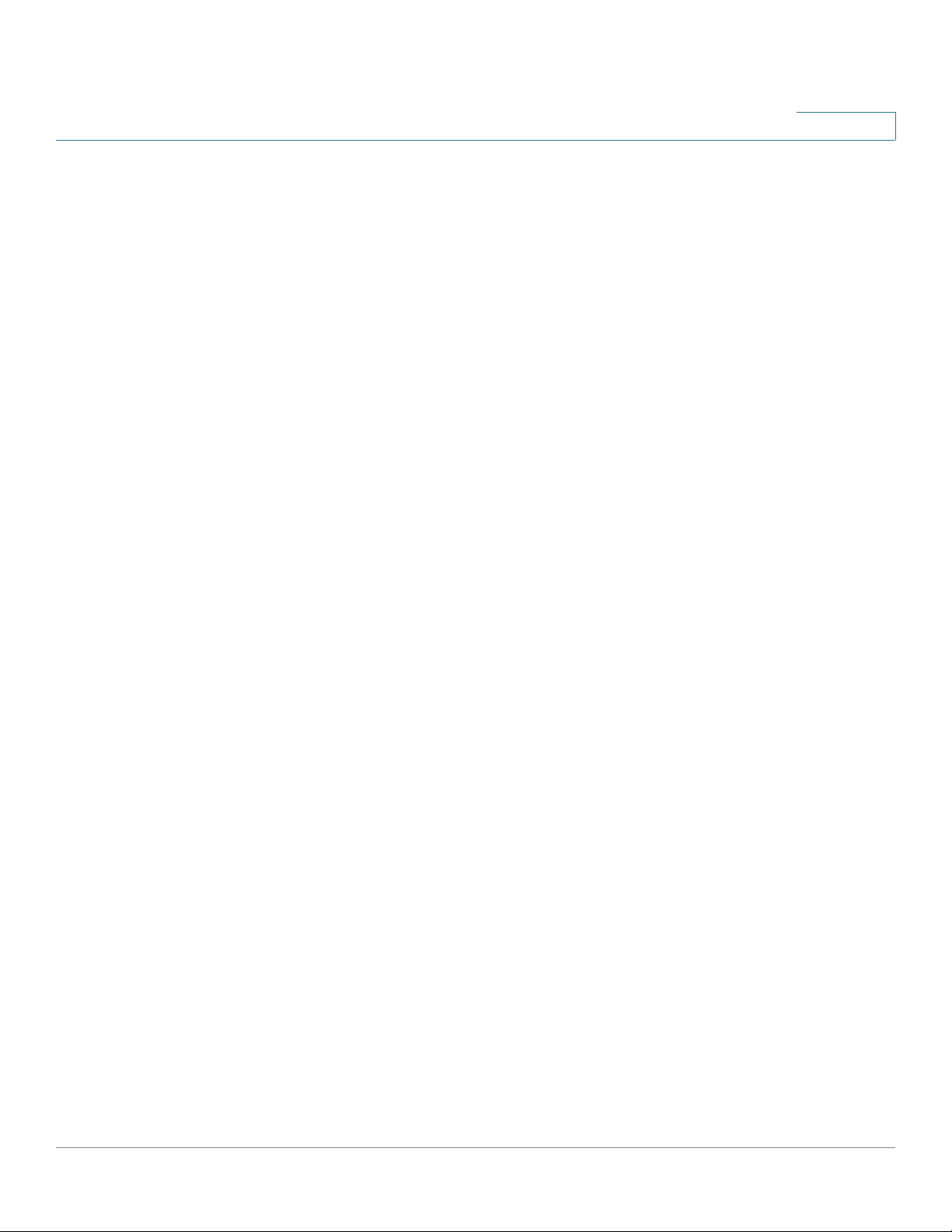
Chapter 1: Getting Started 6
Contents
Overview of the Cisco SPA9000 Voice System IP Phones 6
SPA921/922 IP Phone 8
SPA941/942 IP Phone 9
SPA962 IP Phone 10
SPA932 Attendant Console 11
Caring for Your Phone 11
Chapter 2: Installing Your Phone 12
Before You Begin 13
Connecting the Handset 13
(Optional) Attaching the Desk Stand 15
(Optional) Mounting the Phone to the Wall 15
Connecting Your Phone’s Power 19
Connecting Your Phone to the Computer Network 20
Connecting the Phone to the Wireless Network 20
Verifying Phone Startup 21
Upgrading Your Phone’s Firmware 22
Download the Firmware 22
Get Your Phone’s IP Address 22
Install the Firmware 23
Connecting the SPA932 Attendant Console to the SPA962 24
Connecting a Single SPA932 24
Connecting an Additional SPA932 27
Chapter 3: Using Basic Phone Functions 30
Understanding Your Phone’s Lines and Buttons 31
Softkey Buttons 33
Using the Keypad and Buttons with Menus 37
Using Keypad Shortcuts 37
Using the Navigation Button 37
Cisco Small Business IP Phone SPA9XX User Guide 1
Page 3
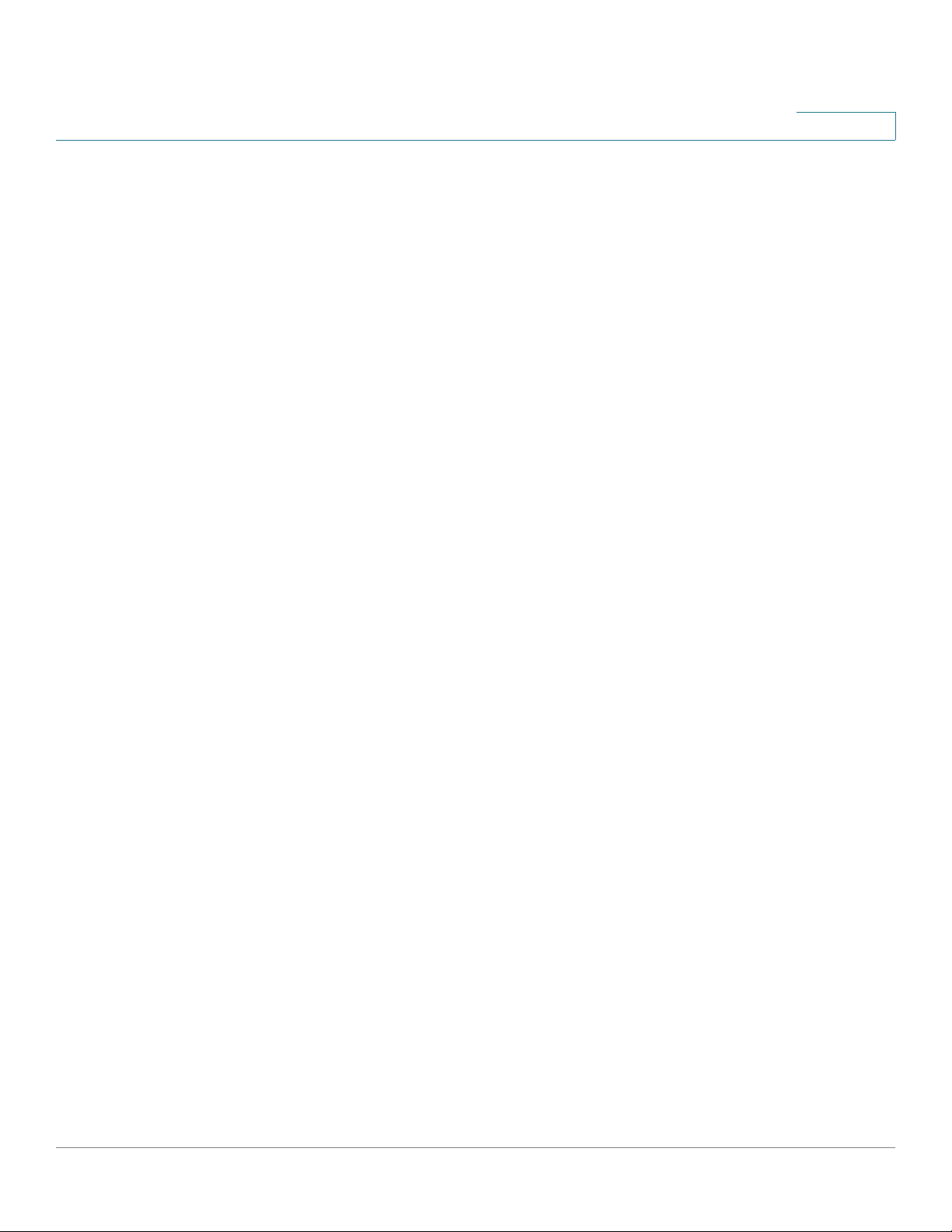
Contents
Entering Numbers and Text in Fields 37
Using Phone Hardware and Accessories 38
Using the Speakerphone 38
Using Headsets 38
Connecting the Headset 38
Using the Headset with Your IP Phone 39
Switching Between the Handset/Headset/Speakerphone
During a Call 39
Sending Audio to the Phone Speaker 39
Choosing Your Preferred Audio Device 40
Adjusting Call Volume and Muting 40
Adjusting Call Volume 40
Using Mute 40
Placing or Answering a Call 41
Using Dial Assistance 41
Putting a Call on Hold 42
Resuming a Call 42
Ending a Call 42
Transferring Calls 42
Performing an Attended Transfer 43
Performing an Unattended (Blind) Transfer 43
Redialing 44
Viewing and Returning Missed Calls 44
Turning the Missed Calls Shortcut On and Off 45
Forwarding Calls 45
Forwarding Calls to a Single Number 46
Forwarding Calls When Your Phone is Busy 46
Forwarding Calls When You Don’t Answer the Phone 47
Delaying Call Forwarding When You Don’t Answer the Phone 47
Stopping Call Forwarding 47
Changing the Call Forwarding Delay 48
Cisco Small Business IP Phone SPA9XX User Guide 2
Page 4
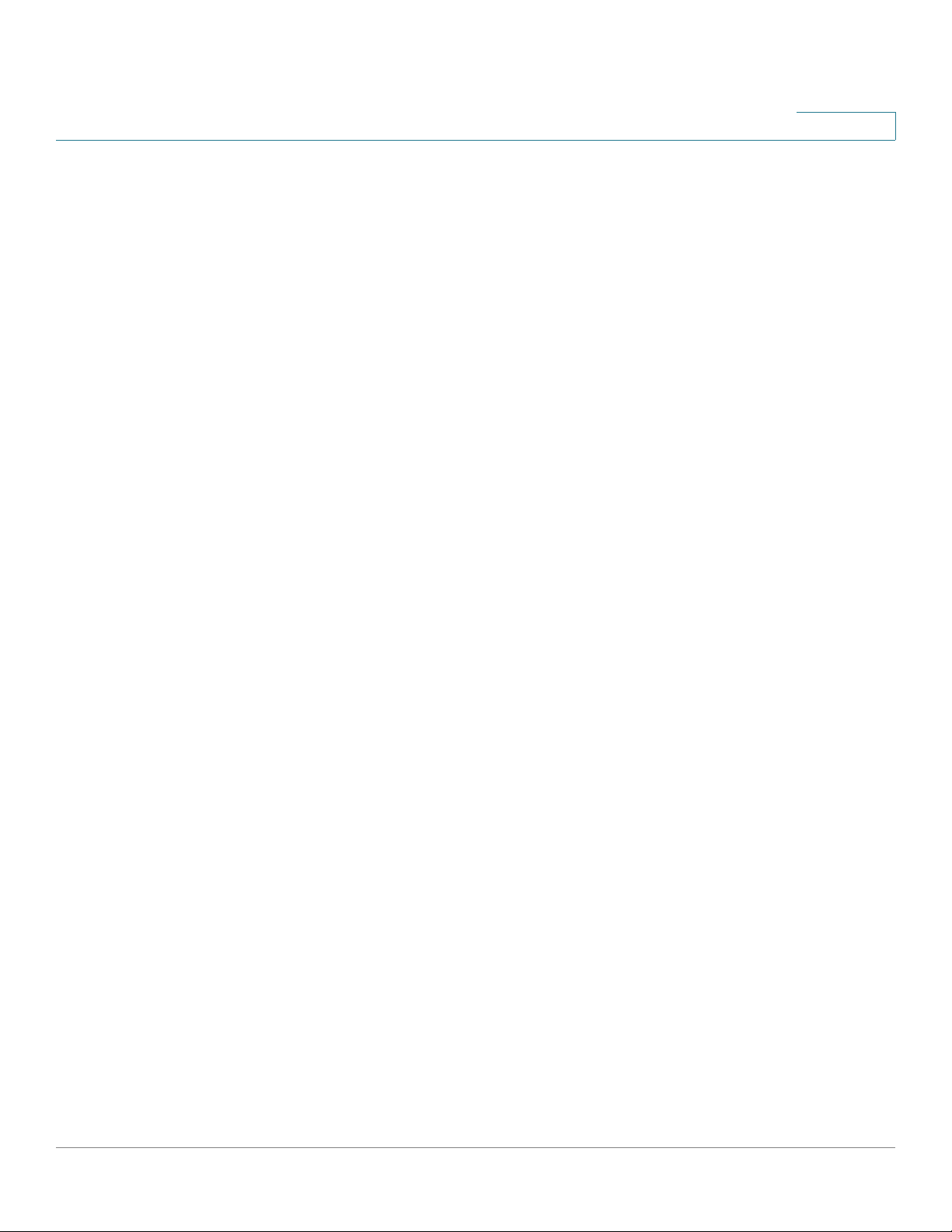
Contents
Setting Do Not Disturb 48
Turning Call Waiting On and Off 49
Picking Up a Call 50
Parking a Call 50
Placing a Three-Way Conference Call 51
Using the Phone Directories 52
Using Your Personal Directory 52
Using the Corporate Directory 53
Using the Call History Lists 54
Viewing the Call History Lists 54
Calling from the Call History Lists 55
Deleting a Number from the Call History Lists 55
Saving a Call History List Number to Your Directory 55
Setting or Changing a Phone Password 56
Accessing Voicemail 56
Chapter 4: Using Advanced Phone Features 57
Configuring Privacy and Security Features 58
Blocking Caller ID 58
Blocking Anonymous Calls 58
Using Secure Call 59
Enabling Dial Assistance 59
Creating Speed Dials 60
Using Speed Dials 60
Using the Paging Feature 61
Paging Another Phone 61
Configuring Auto Answer 61
Monitoring/Accessing Another Phone from Your Phone 62
Customizing Your LCD Screen 62
Changing the LCD Screen Contrast 62
Setting the Backlight Timer 63
Cisco Small Business IP Phone SPA9XX User Guide 3
Page 5
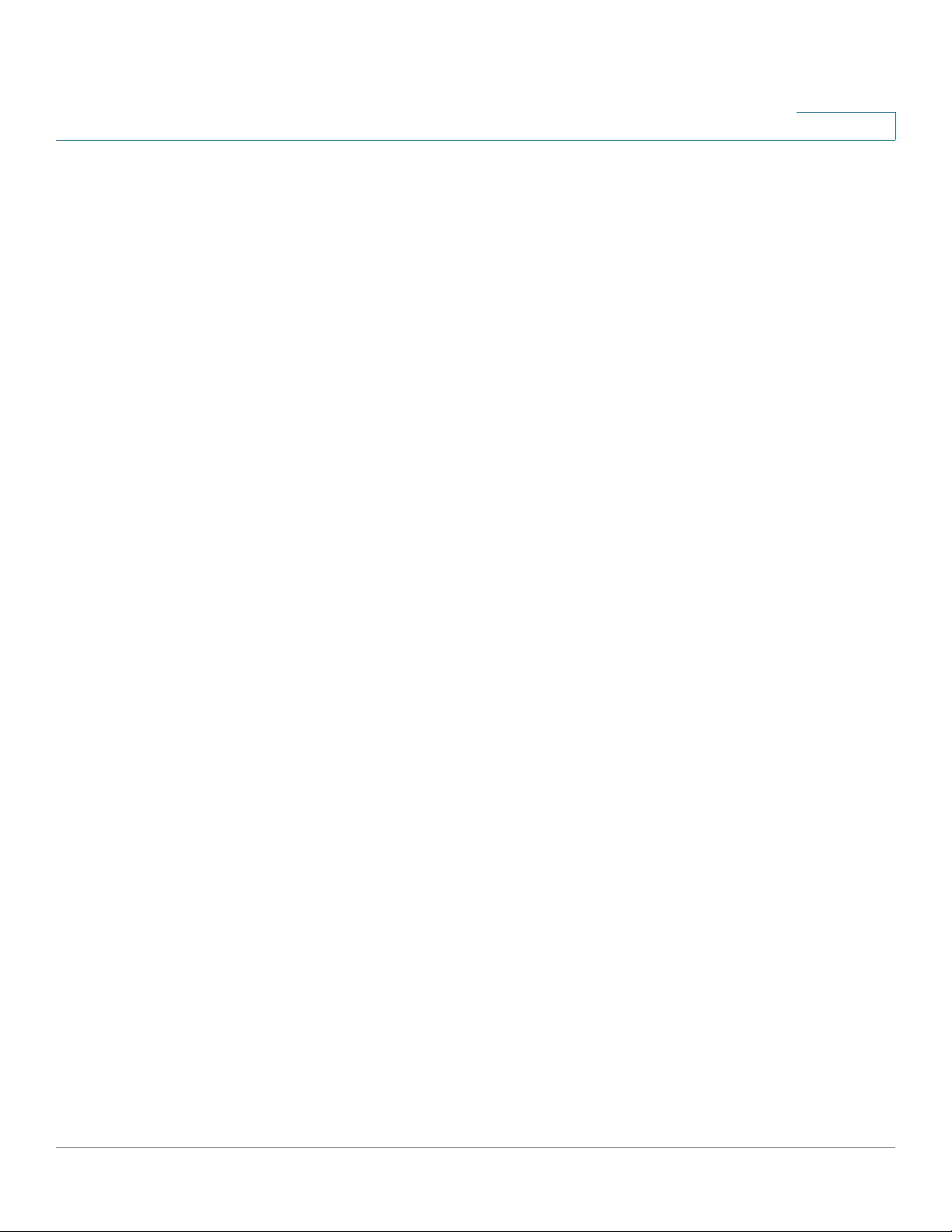
Contents
Configuring the Phone Screen Saver 63
Turning on the Screen Saver 64
Changing the LCD Background Picture 65
Changing the Phone Menu Color Scheme 65
Using Ring Tones 65
Changing Your Ring Tone 66
Creating Your Own Ring Tones 66
Accessing Stock Quotes, Traffic, and News on Your Phone 68
Configuring Date and Time Parameters on Your Phone 68
Setting Your Phone’s Date and Time 68
Choosing the Time Format for Your Phone (12 or 24 Hour) 69
Choosing the Date Format for Your Phone 69
Using Star Codes 70
Advanced Procedures for Technical Support Personnel 72
Rebooting Your Phone 73
Chapter 5: Using the Web Interface 74
Logging in to the Web Interface 75
Setting Do Not Disturb 75
Configuring Call Forwarding 76
Configuring Call Waiting 76
Blocking Caller ID 77
Blocking Anonymous Calls 77
Using Your Personal Directory 77
Viewing Call History Lists 78
Creating Speed Dials 79
Accepting Text Messages 79
Adjusting Audio Volume 80
Changing the LCD Contrast 80
Cisco Small Business IP Phone SPA9XX User Guide 4
Page 6
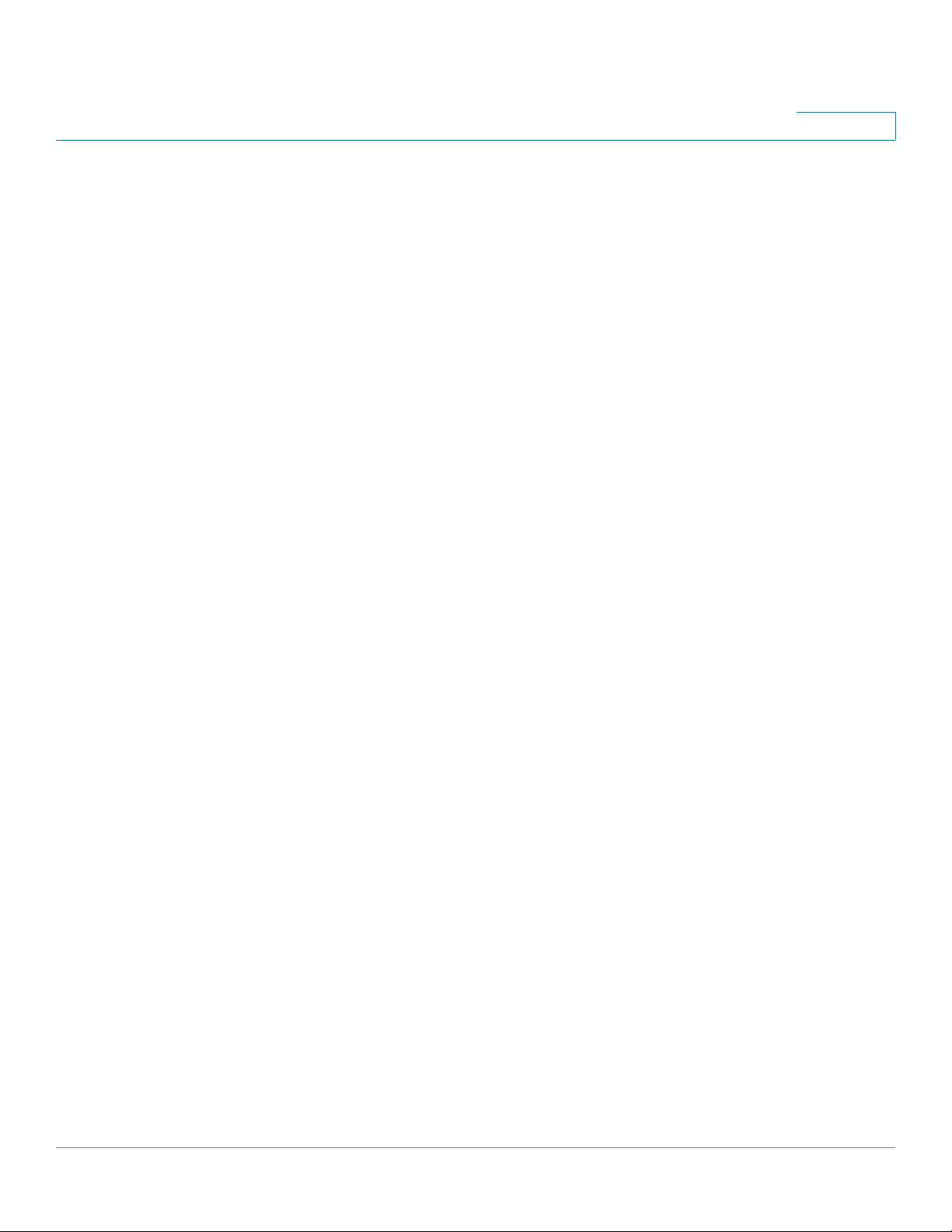
Changing the Phone Menu Color Scheme 81
Configuring the Phone Screen Saver 81
Chapter 6: Using the SPA932 Attendant Console 82
Contents
Monitoring an Extension 82
Speed Dialing an Extension 83
Transferring a Call 83
Picking Up a Call 83
Appendix A: Additional Information 84
Regulatory Compliance and Safety Information 84
Warranty 84
End User License Agreement (EULA) 84
Support Contacts 84
Appendix B: Where to Go From Here 85
Product Resources 85
Related Documentation 86
Cisco Small Business IP Phone SPA9XX User Guide 5
Page 7
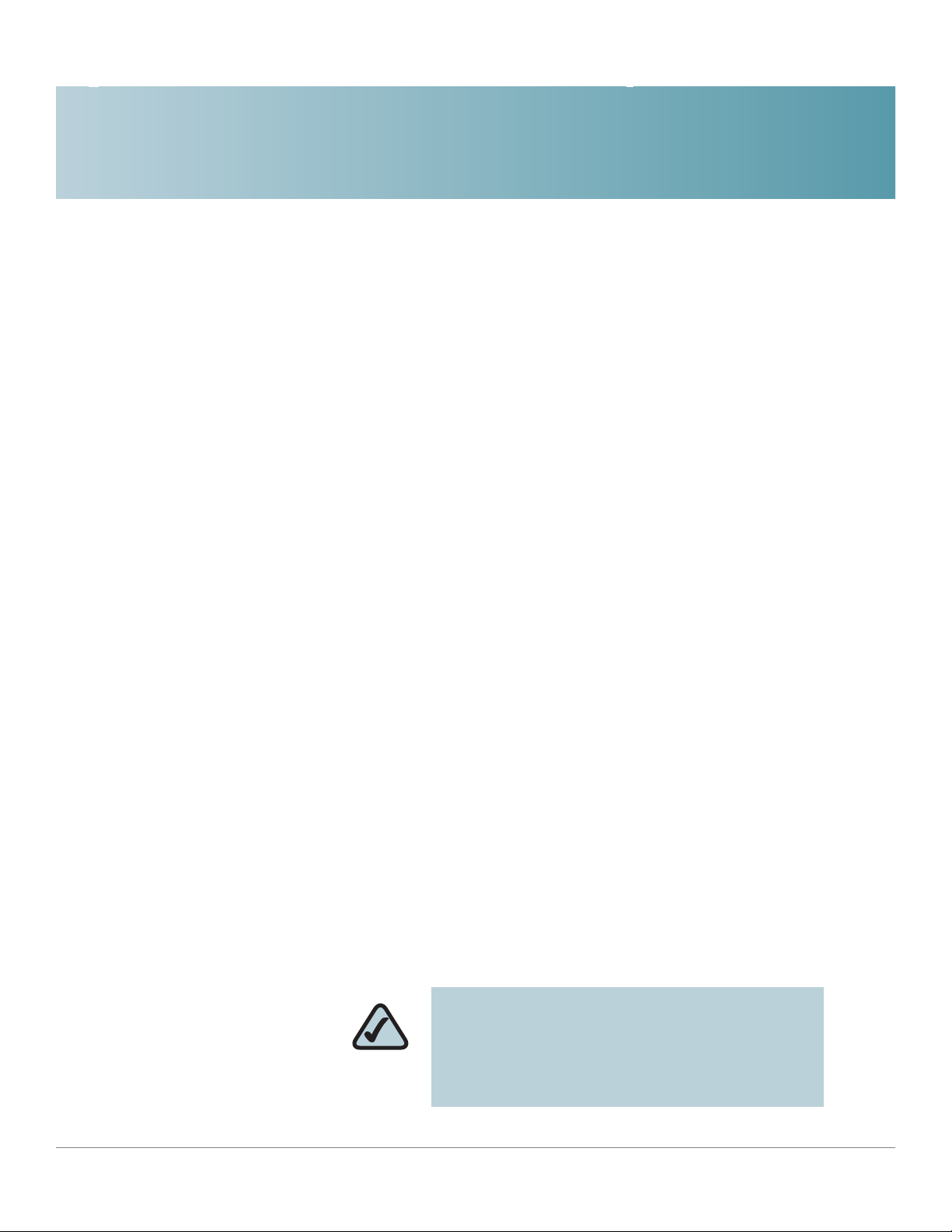
Getting Started
This document describes how to use your SPA 9x2 phone. It contains the following
chapters:
• Chapter 1—Getting Started (this chapter)—Gives a description of this book
and an overview of the Cisco SPA9000 Voice System IP Phones.
• Chapter 2, “Installing Your Phone”
1
• Chapter 3, “Using Basic Phone Functions”
• Chapter 4, “Using Advanced Phone Features”
• Chapter 5, “Using the Web Interface”
• Chapter 6, “Using the SPA932 Attendant Console”
• Chapter A, “Additional Information”
• Chapter B, “Where to Go From Here”
Overview of the Cisco SPA9000 Voice System IP Phones
The Cisco SPA IP Phones are full-featured VoIP (Voice over Internet Protocol)
phones that provide voice communication over an IP network. The phones have
traditional features, such as call forwarding, redialing, speed dialing, transferring
calls, conference calling and accessing voice mail. Calls can be made or received
with a handset, headset or over a speaker.
NOTE: If you are calling phones located
outside your IP network, you will need an
Internet Telephony Service Provider (ITSP) to
provide VoIP service. You may also need
additional equipment provided by your ITSP.
Cisco Small Business IP Phone SPA9XX User Guide 6
Page 8
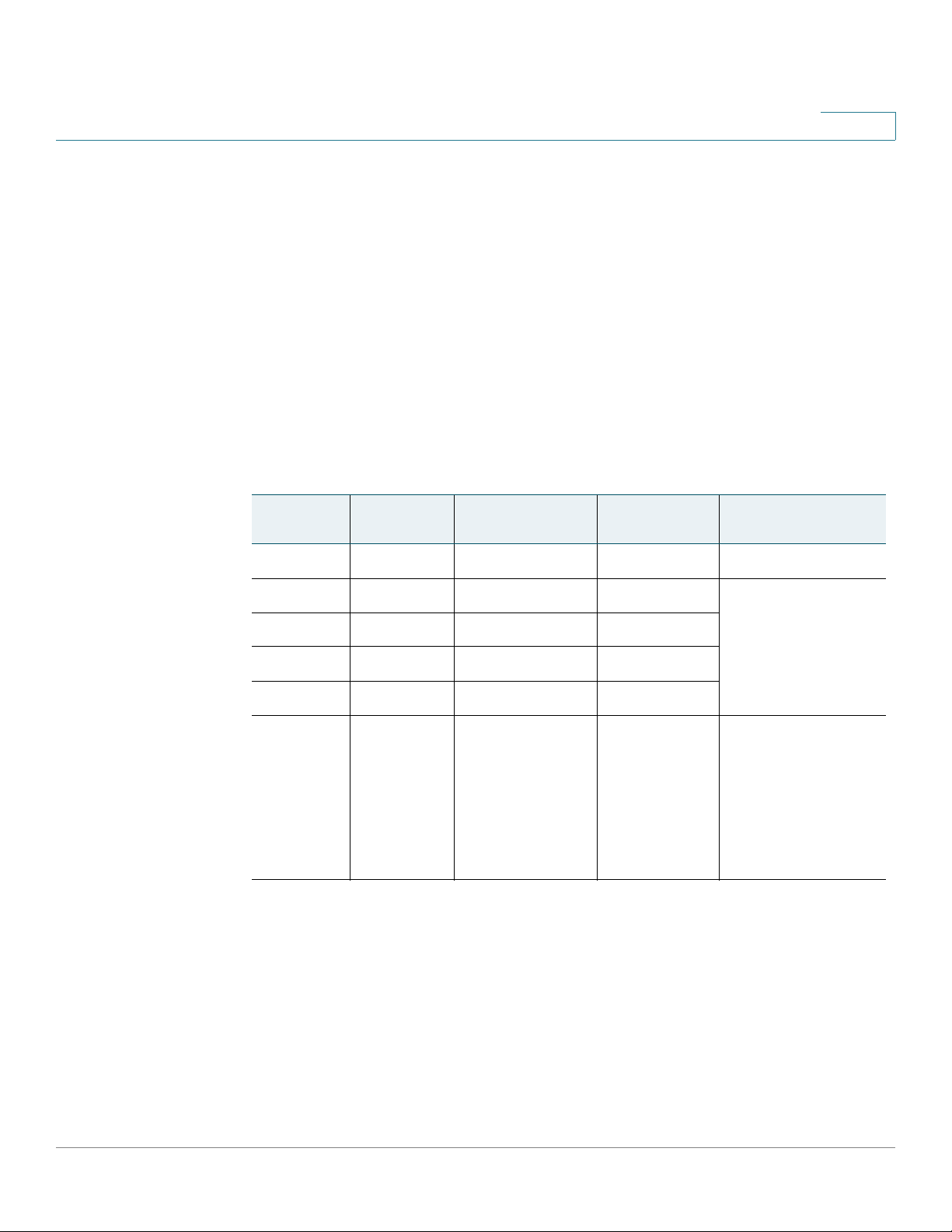
Getting Started
Overview of the Cisco SPA9000 Voice System IP Phones
IP phones also have special features not available in traditional phones. The Cisco
SPA IP phones contain Ethernet ports, or ports that allow them to be linked to the
computer network. Some models have additional Ethernet ports that allow a
computer to be connected to the network through the IP phone.
Unlike traditional phones, Cisco SPA IP phones require a separate power source.
Some models use power adapters, and others can use Power over Ethernet (PoE).
This means the phone can be connected to a switch that provides PoE to the
phone, and does not require a separate power source.
The following table shows the Cisco SPA IP phones currently available and their
respective features:
Cisco SPA IP Phones
1
Model Number of
Voice Lines
SPA901 1 0 N None
SPA921 1 1 N Backlit 128 x 64 with
SPA922 1 2 Y
SPA941* 2-4 1 N
SPA942 2-4 2 Y
SPA962 6 2 Y Color 320 x 320 with
*The SPA941 and SPA942 pro vide support for 4 lines starting with firmware release 5.2.
To enable the four-line capacity, upgrade your SPA IP phone according to the
instructions provided in the ”Upgrading Your Phone’s Firmware” section on
page 22.
Number of
Ethernet Ports
PoE Support Display
screen saver and
customizable logo
and background
picture.
screen saver and
customizable logo
and background
picture. Also
provides
customizable photo
album.
Cisco Small Business IP Phone SPA9XX User Guide 7
Page 9

Getting Started
Overview of the Cisco SPA9000 Voice System IP Phones
SPA921/922 IP Phone
SPA922 IP Phone
1
The SPA922 provides Power over Ethernet (PoE) and an extra Ethernet port for
connecting another device to the local area network. The PA-100 power supply
must be ordered separately if you are not connecting the phone to a PoE source.
The SPA921 is similar but does not support PoE (a PA-100 power supply is
included with the SPA921).
Cisco Small Business IP Phone SPA9XX User Guide 8
Page 10

Getting Started
Overview of the Cisco SPA9000 Voice System IP Phones
SPA941/942 IP Phone
1
The SPA942 provides Power over Ethernet (PoE) and two Ethernet ports for
connecting another device to the local area network. The PA-100 power supply
must be ordered separately if you are not connecting the phone to a PoE source.
The SPA941 is similar but does not support PoE (a PA-100 power supply is
included with the SPA941).
Cisco Small Business IP Phone SPA9XX User Guide 9
Page 11
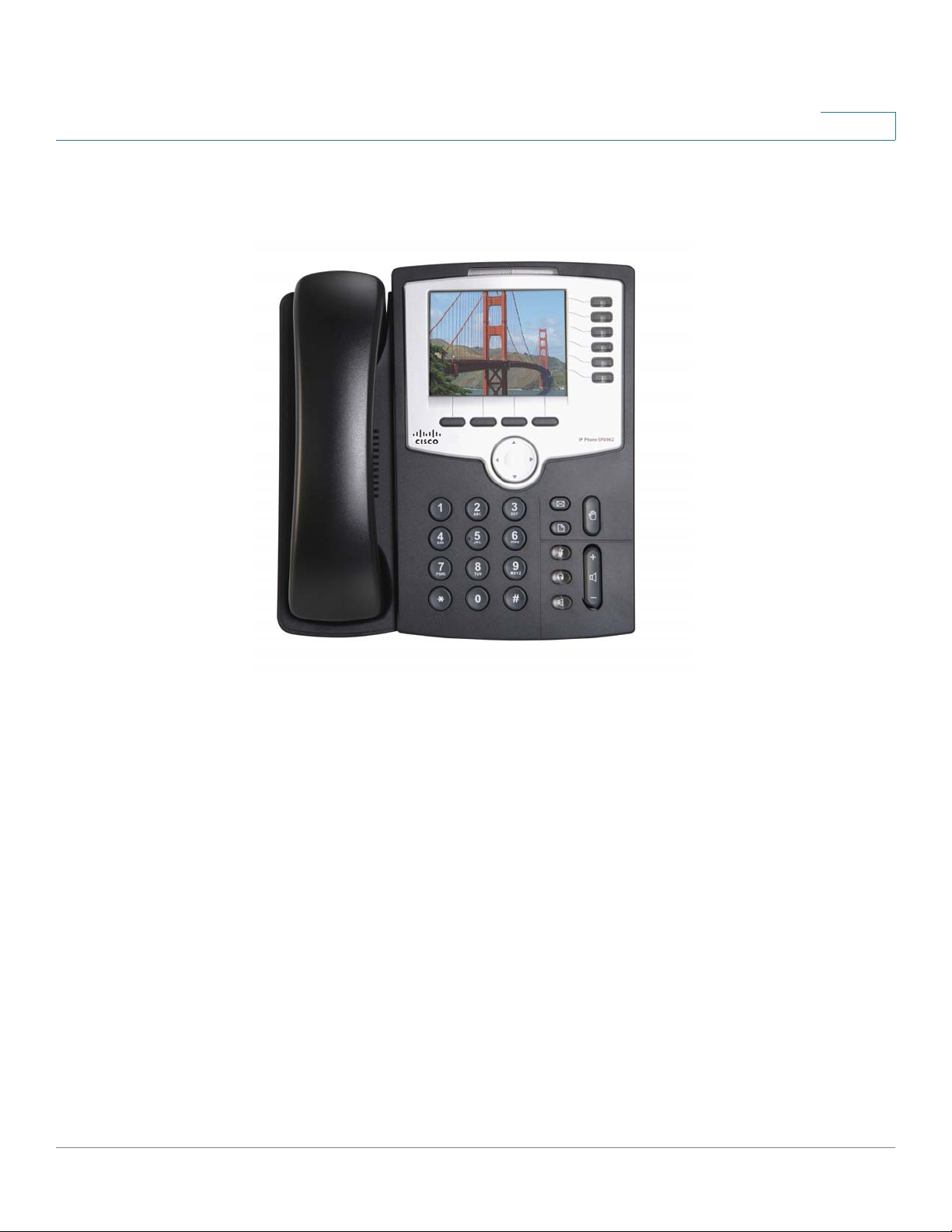
Getting Started
Overview of the Cisco SPA9000 Voice System IP Phones
SPA962 IP Phone
1
The SPA962 has a 320 x 240 true color, four-inch, LCD screen, provides up to six
telephone extensions, and supports PoE. The PA-100 power supply must be
ordered separately if you are not connecting the phone to a PoE source.
Cisco Small Business IP Phone SPA9XX User Guide 10
Page 12
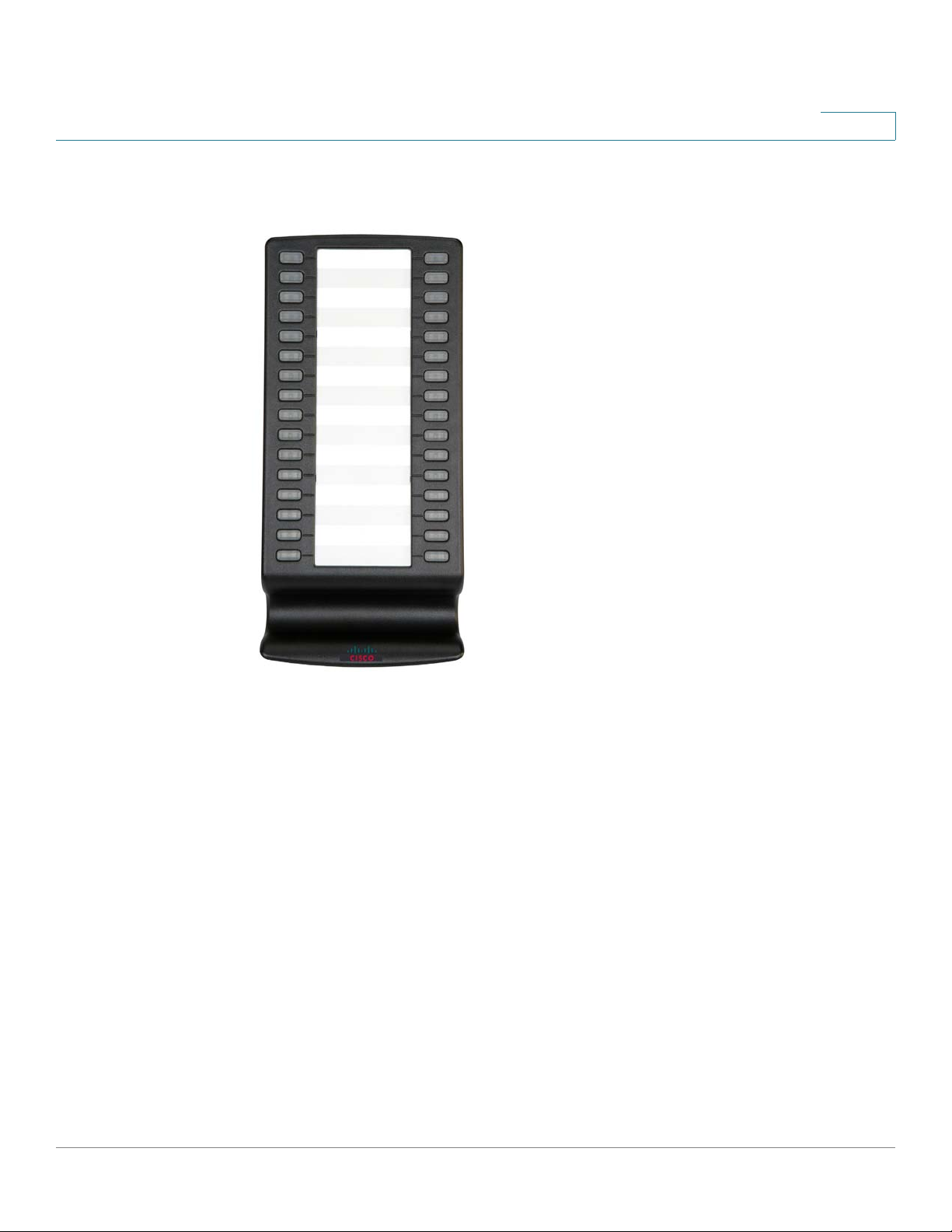
Getting Started
Caring for Your Phone
1
SPA932 Attendant Console
The SPA932 is a 32-button attendant console for the SPA962 or SPA525,
providing 32 three-color (red, green, and amber) programmable LEDS, with
support for Broadsoft Busy Lamp Field and Asterisk Line Monitoring. The SPA932
attaches to the SPA962 or SPA525 with the attachment arm provided (not shown).
It obtains power directly from the SPA962 or SPA525 and does not require a
separate power supply. Two SPA932 units can be attached to a single SPA962 or
SPA525 to monitor a total of 64 separate lines. For more information on the
SPA932, see Chapter 6, “Using the SPA932 Attendant Console.”
Caring for Your Phone
The Cisco SPA IP phones are electronic devices that should not be exposed to
excessive heat, sun, cold or water. To clean the equipment, use a slightly
moistened paper or cloth towel. Do not spray or pour cleaning solution directly
onto the hardware unit.
Cisco Small Business IP Phone SPA9XX User Guide 11
Page 13
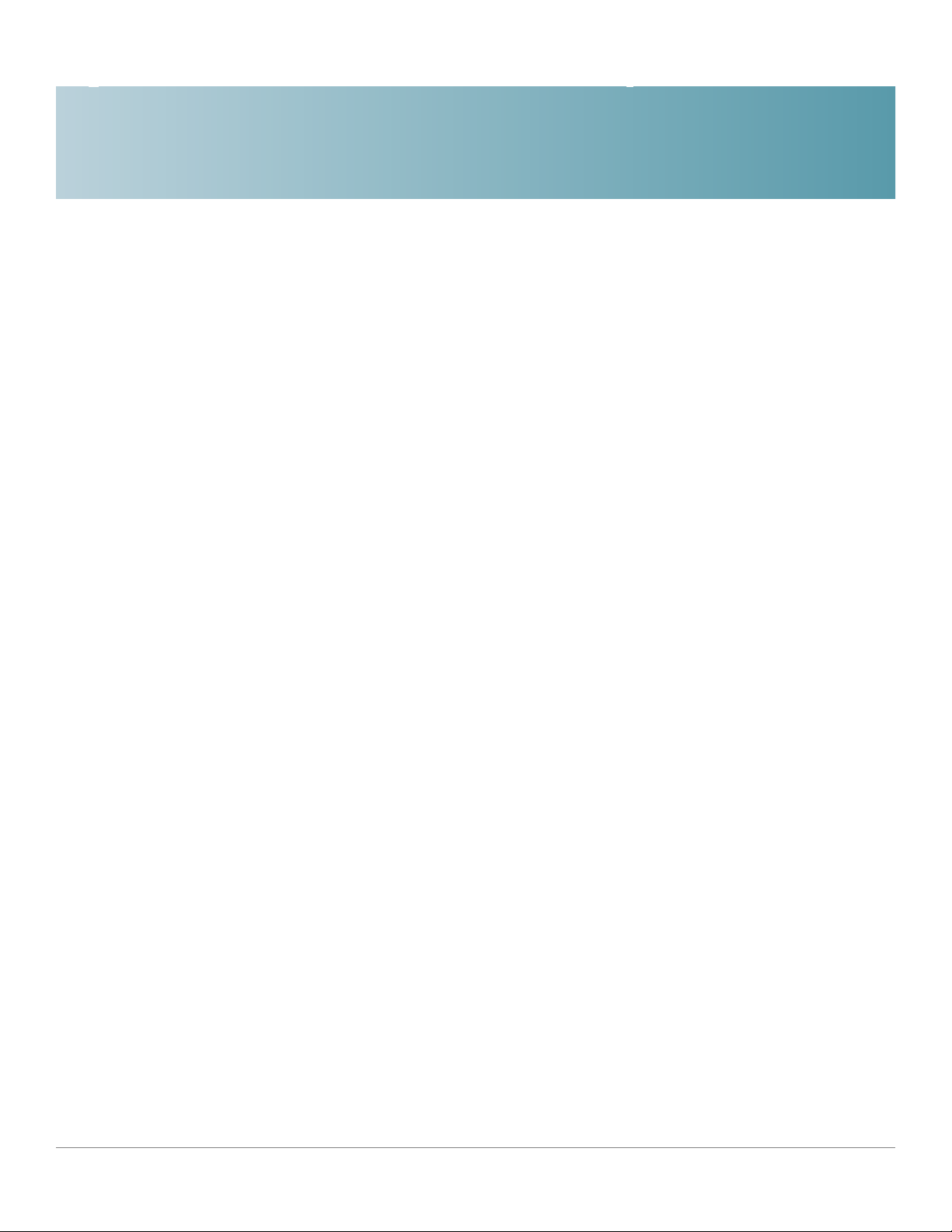
Installing Your Phone
This chapter describes how to install and connect your Cisco SPA IP Phone. It
contains the following sections:
• Before You Begin, page13
• Connecting the Handset, page13
• (Optional) Attaching the Desk Stand, page15
2
• (Optional) Mounting the Phone to the Wall, page15
• Connecting Your Phone’s Power, page19
• Connecting Your Phone to the Computer Network, page 20
• Verifying Phone Startup, page 21
• Upgrading Your Phone’s Firmware, page 22
• Connecting the SPA932 Attendant Console to the SPA962, page 24
Cisco Small Business IP Phone SPA9XX User Guide 12
Page 14

Installing Your Phone
!
Before You Begin
Before You Begin
Before you install and connect your phone, verify with your System Administrator
(if applicable) that the network is ready for the phone, read the safety notices, and
make sure you have all the phone parts and documentation available.
2
NOTE: The RJ-11 port marked “AUX” is
reserved for connection with the SPA932
Attendant Console that works with the SPA962.
It is not for use as a telephone line port.
Connecting the Handset
STEP 1 Find the end of the coiled phone cord that has the longer straightened end. Plug
that end into the back of the phone base in the slot marked with a phone symbol.
This port is labeled #5 on the Cisco SPA IP Phone Connections graphic.
STEP 2 Plug in the short straightened end of the handset cord into the jack at the bottom
of the handset (not shown).
CAUTION: Do not plug a telephone line cord
into the port marked “AUX.”
Cisco Small Business IP Phone SPA9XX User Guide 13
Page 15
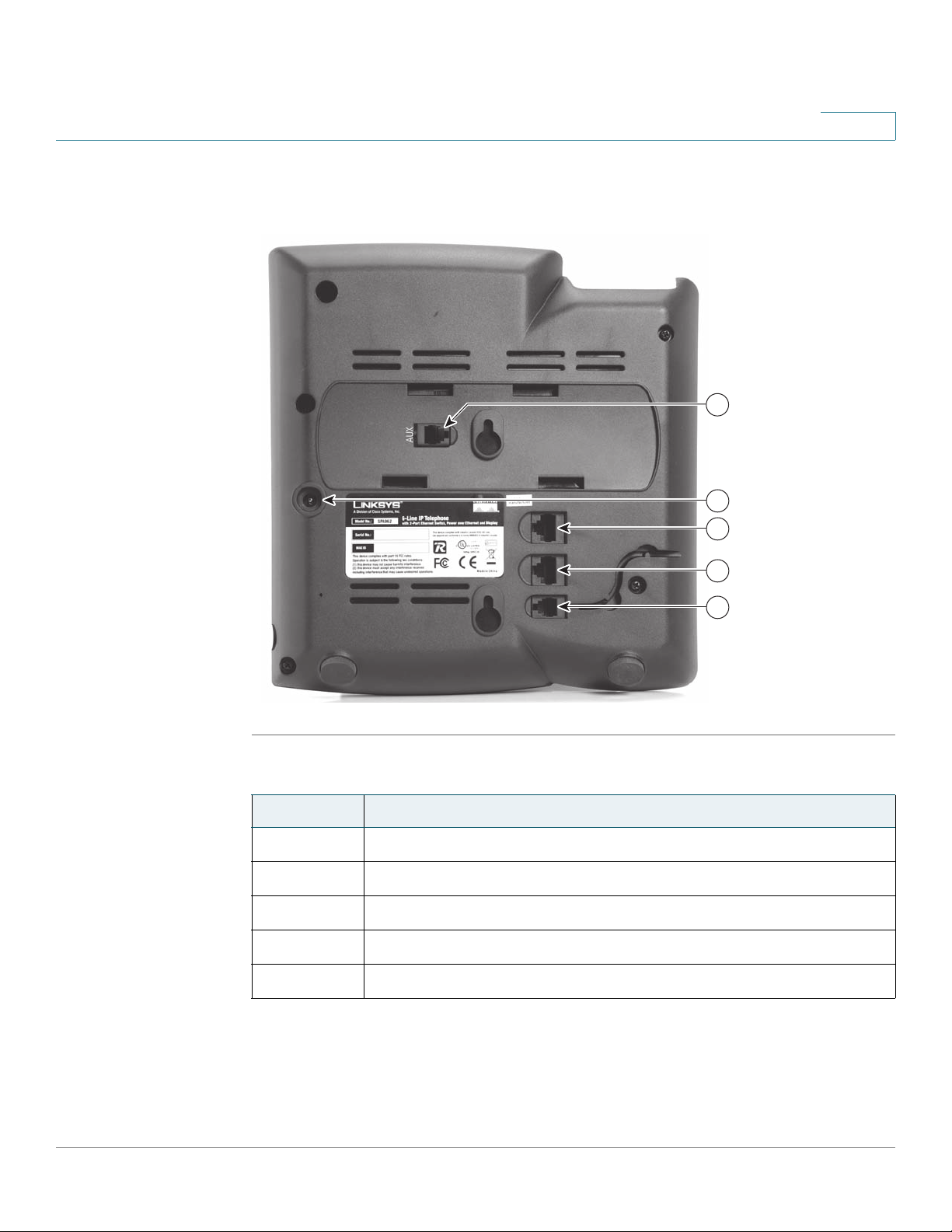
Installing Your Phone
Connecting the Handset
2
Figure1 Cisco SPA IP Phone Connections
1
2
Number Description
1
2
3
4
5
Auxiliary port. For use only with the SPA932 Attendant Console.
Power port.
Additional Ethernet port (available on certain models).
WAN port. Connects the phone to the Ethernet switch.
Handset port.
3
4
5
187497
Cisco Small Business IP Phone SPA9XX User Guide 14
Page 16
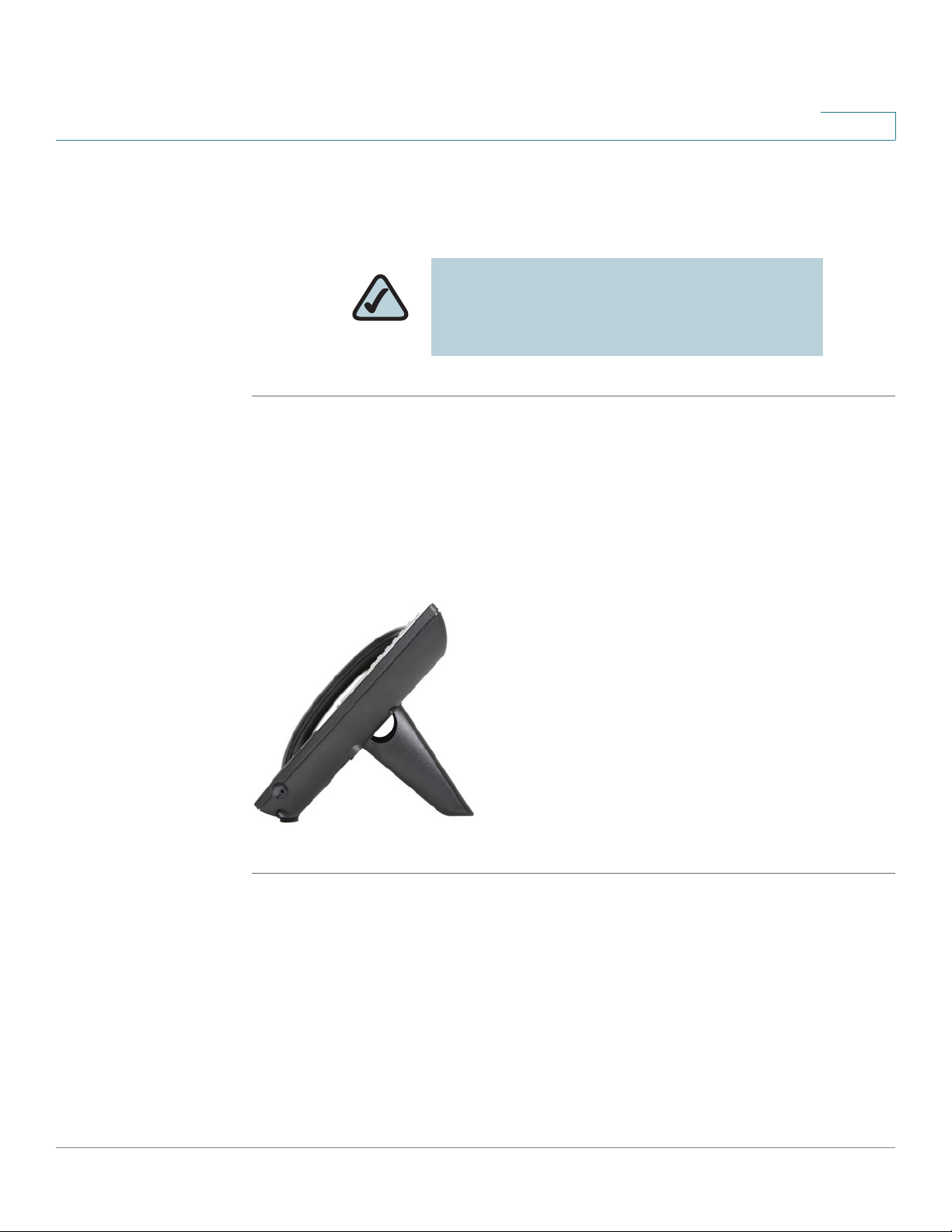
Installing Your Phone
(Optional) Attaching the Desk Stand
(Optional) Attaching the Desk Stand
NOTE: Do not attach the desk stand if you
want to mount the phone to the wall. If you are
attaching a SPA932 attendant console attach
the console before attaching the desk stand.
STEP 1 Line up the tabs on the desk stand with the slots on the back of the phone.
STEP 2 Slide the bottom tabs into the slots
STEP 3 Lightly press down on the top of the desk stand. It should easily slide into the top
slots. Do not force.
2
Figure 2 IP Phone with Desk Stand Attached
(Optional) Mounting the Phone to the Wall
To mount the phone to the wall, you must purchase the MB100 wall mount bracket
kit.
Cisco Small Business IP Phone SPA9XX User Guide 15
Page 17
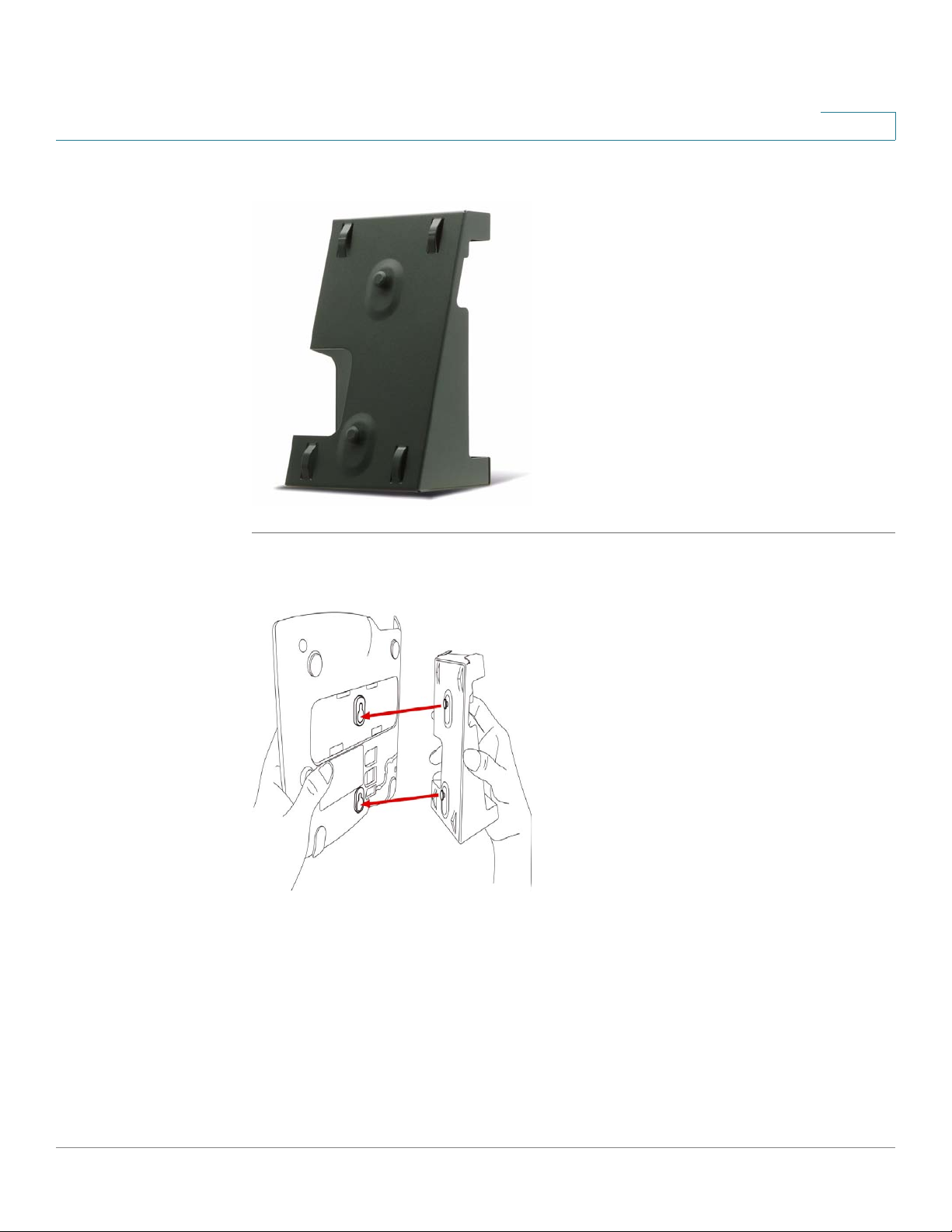
Installing Your Phone
(Optional) Mounting the Phone to the Wall
Figure 3 MB100 Wall Mount Kit
2
STEP 1 To attach the Mounting Bracket (MB), align the two cleats on the MB with the holes
in the phone’s base.
STEP 2 Orient the MB such that the phone’s Ethernet and handset ports are accessible
after installation.
STEP 3 Push the MB onto the phone’s base. Slide the MB upwards to lock it in place.
Cisco Small Business IP Phone SPA9XX User Guide 16
Page 18
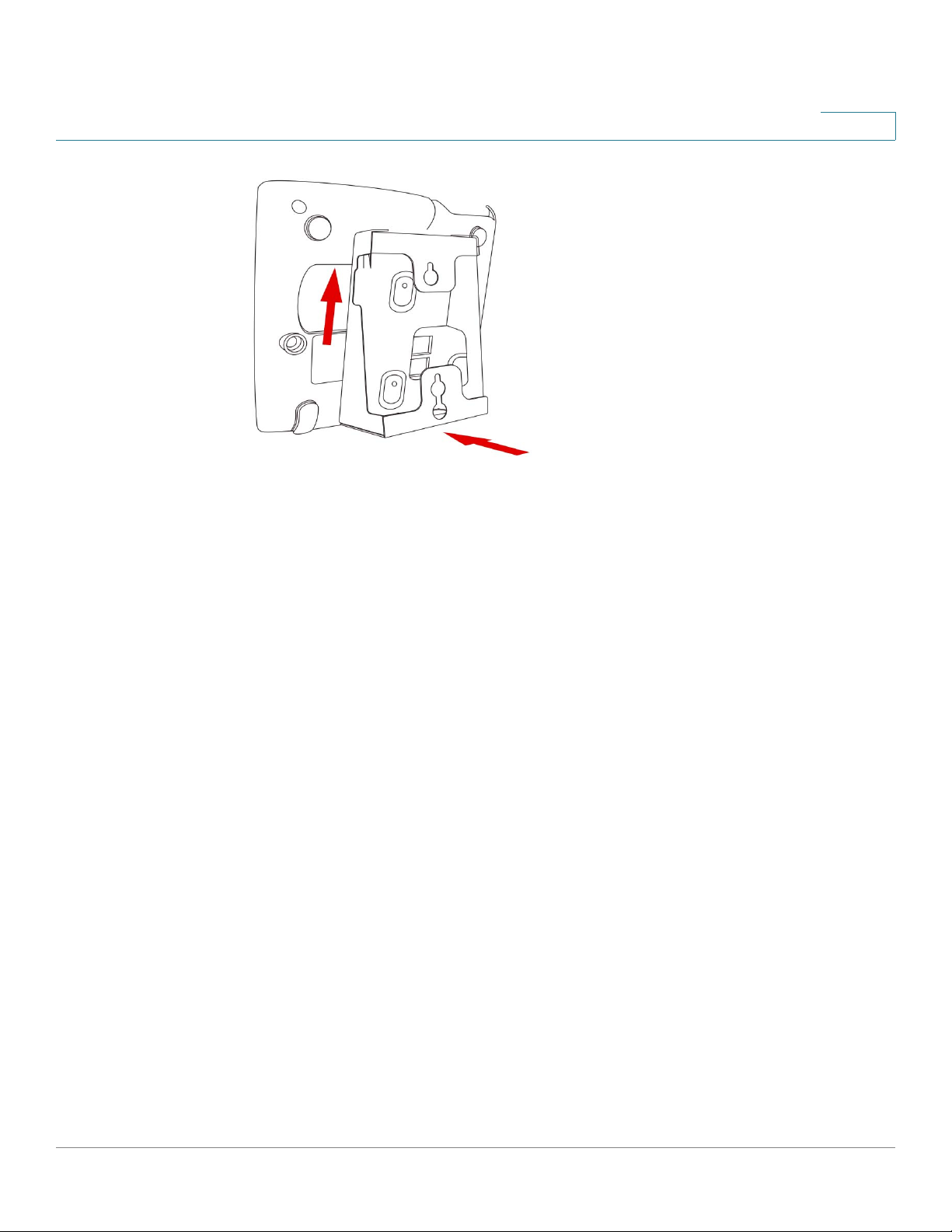
Installing Your Phone
(Optional) Mounting the Phone to the Wall
2
Cisco Small Business IP Phone SPA9XX User Guide 17
Page 19
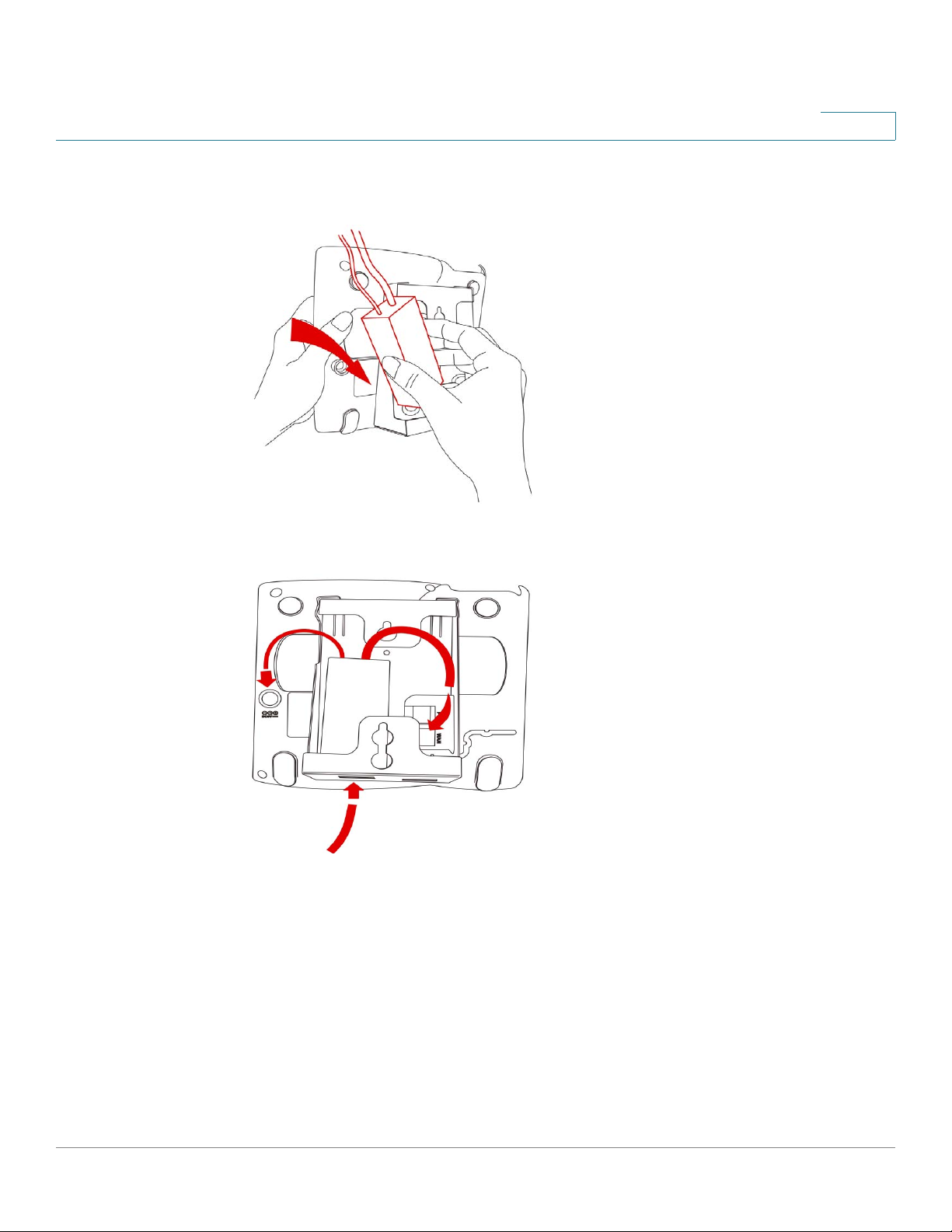
Installing Your Phone
(Optional) Mounting the Phone to the Wall
STEP 4 (Optional) If a Wi-Fi or PoE dongle is installed, place in the tray.
2
STEP 5 Plug in the Ethernet and power cables.
Cisco Small Business IP Phone SPA9XX User Guide 18
Page 20
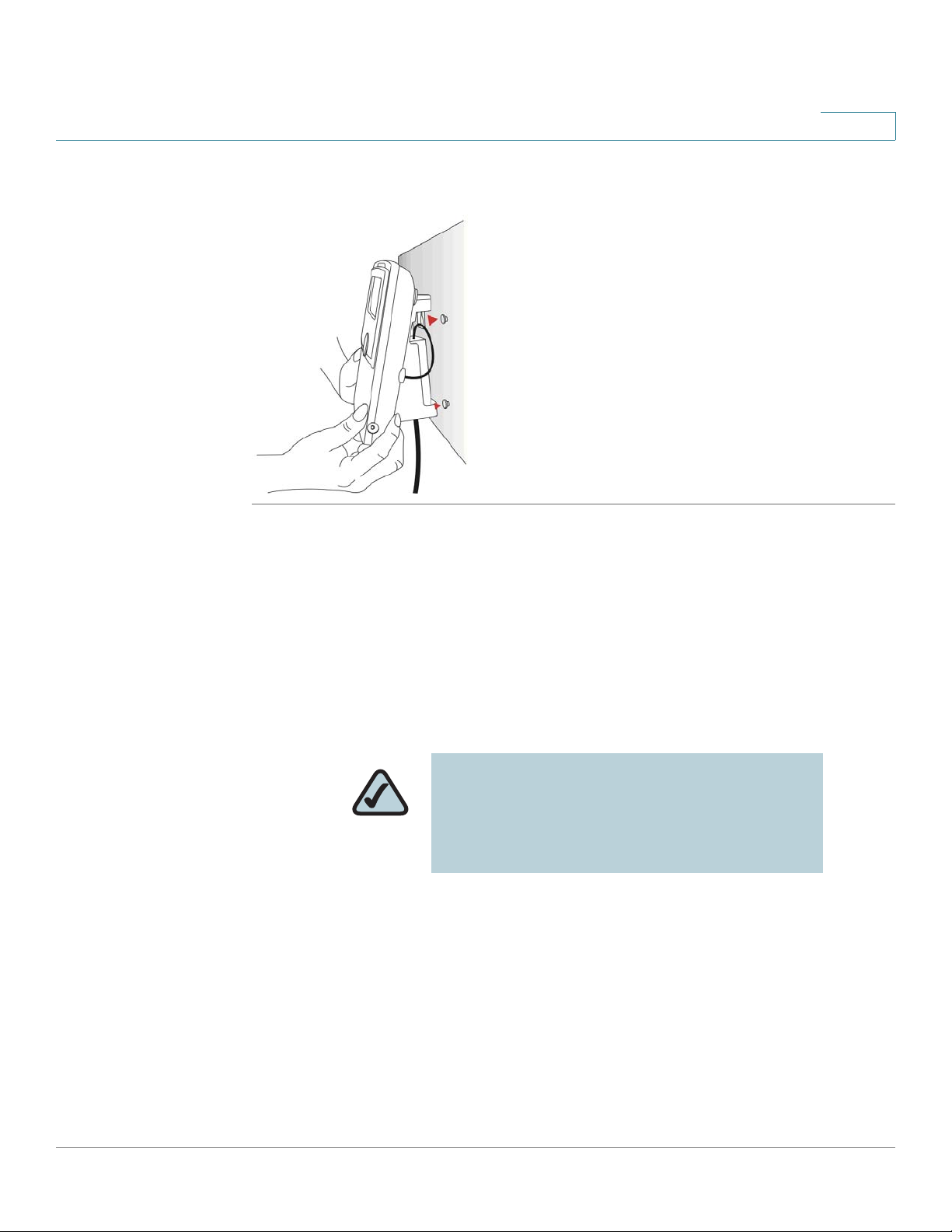
Installing Your Phone
Connecting Your Phone’s Power
STEP 6 Hang onto screws mounted in the wall.
2
Connecting Your Phone’s Power
If you are using an external power source, push the power cord into the power
supply, and plug the power supply into the phone base. See the Cisco SPA IP
Phone Connections graphic, item, #2.
NOTE: The SPA922, SPA942, and SPA962
models do not ship with a power supply. If you
are not using Power over Ethernet (PoE), you
must order the PA-100 power supply
separately from Cisco.
If you are using Power over Ethernet (PoE) to power the phone, the phone will
receive power when you connect an Ethernet cable from the phone’s WAN port to
a switch in your network that provides PoE. See the ”Connecting Your Phone to the
Computer Network” section on page 20.
Cisco Small Business IP Phone SPA9XX User Guide 19
Page 21
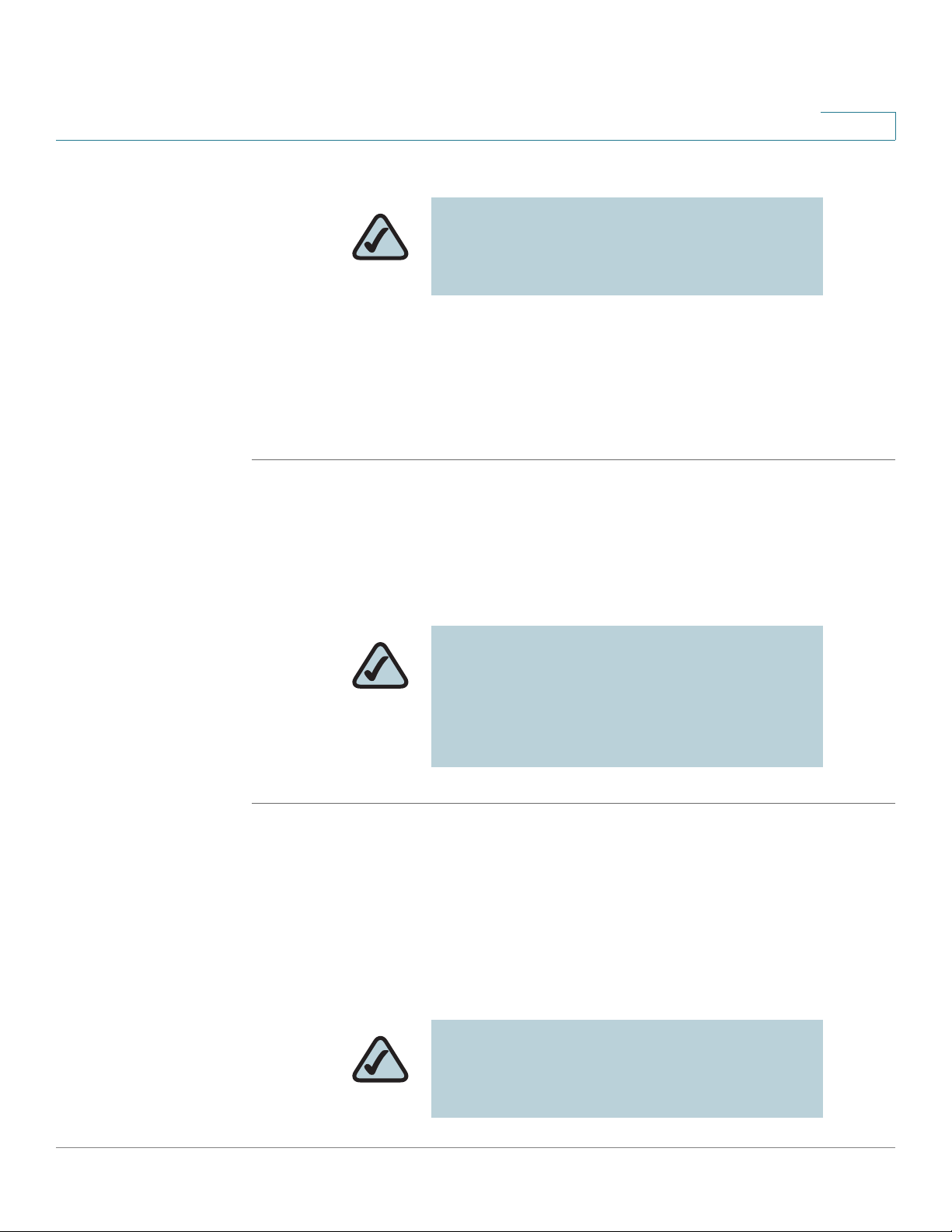
Installing Your Phone
Connecting Your Phone to the Computer Network
NOTE: If you are connecting your phone to a
Wireless-G network using the Cisco WBP54G,
see the ”Connecting the Phone to the Wireless
Network” section on page 20.
Connecting Your Phone to the Computer Network
You connect your phone to the local network by using an Ethernet cable:
STEP 1 Plug the Ethernet cable into the back of the base station into the slot marked
“WAN.” This port is labeled #4 on the Cisco SPA IP Phone Connections graphic.
2
STEP 2 Plug the other end of the Ethernet cable into the appropriate device on your
network, such as a network switch.
NOTE: The SPA922, SPA942, and SPA962
models provide a second Ethernet port. You
can connect a PC to this port to provide
network access to the PC. This port is labeled
#3 in the Cisco SPA IP Phone Connections
graphic.
Connecting the Phone to the Wireless Network
You can use the Cisco WBP54G Wireless-G Bridge for Phone Adapters to connect
the SPA92X, SPA94X, or SPA962 phones to a Wireless-G network instead of the
wired local network.
NOTE: This procedure requires the optional
Cisco SPA9000 Voice System IP Phone PA-100
power adapter to provide power to the
WBP54G.
Cisco Small Business IP Phone SPA9XX User Guide 20
Page 22
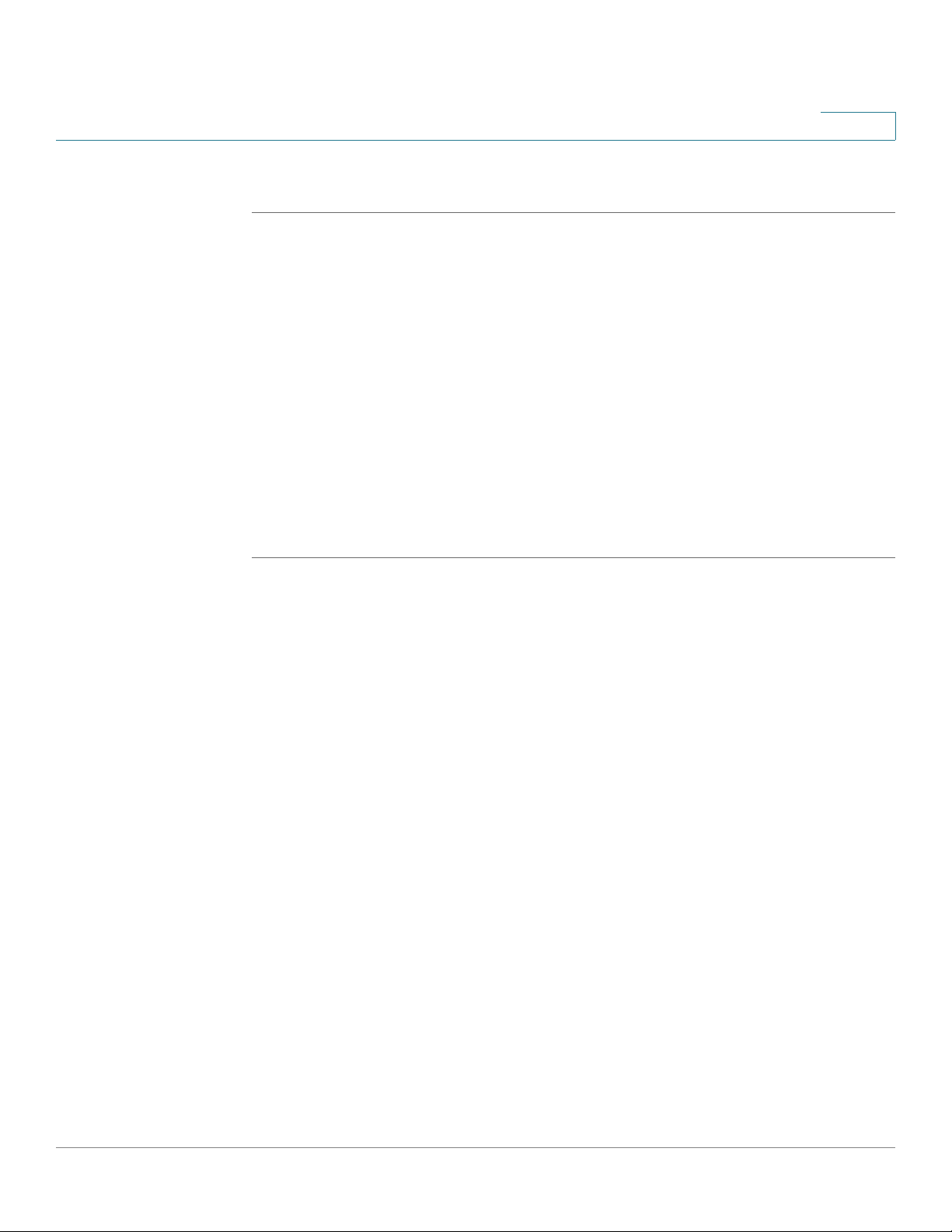
Installing Your Phone
Verifying Phone Startup
STEP 1 Configure the Cisco WBP54G using the Setup Wizard. See the instructions in the
STEP 2 During the Setup Wizard process, connect the Ethernet network cable of the
STEP 3 Plug the Cisco SPA9000 Voice System IP Phone power adapter into the power
STEP 4 Plug the other end of the Cisco SPA 9000 Voice System IP Phone power adapter
2
To connect your phone to the Cisco WBP54G:
Wireless-G Bridge for Phone Adapters Quick Installation Guide
www.cisco.com/go/smallbiz.
WBP54G to the back of the IP phone base station into the slot marked “WAN.” This
port is labeled #4 on the Cisco SPA IP Phone Connections graphic.
Connect the power cable of the WBP54G to the power port on the IP phone base.
See the Cisco SPA IP Phone Connections graphic, item #2.
port of the WBP54G.
into an electrical outlet.
, available at
Verifying Phone Startup
After receiving power and network connectivity, the phone executes a boot-up
sequence. During this sequence, the display will first show Cisco® and then
“Initializing Network”. All of the lights on the phone will flash. After the sequence,
which should take about five seconds, the phone will display the standard menu
for the phone. The date, name and number of the phone will display on the top line
of the LCD screen. At the bottom of the LCD screen, softkeys are displayed over
their associated soft buttons.
If the phone does not provide this screen, confirm your installation and
connections. If these are correct, try unplugging the phone and plugging it back in
again. If you still don’t see the display, then contact your Phone Administrator or
Internet Telephony Service Provider (ITSP).
Cisco Small Business IP Phone SPA9XX User Guide 21
Page 23
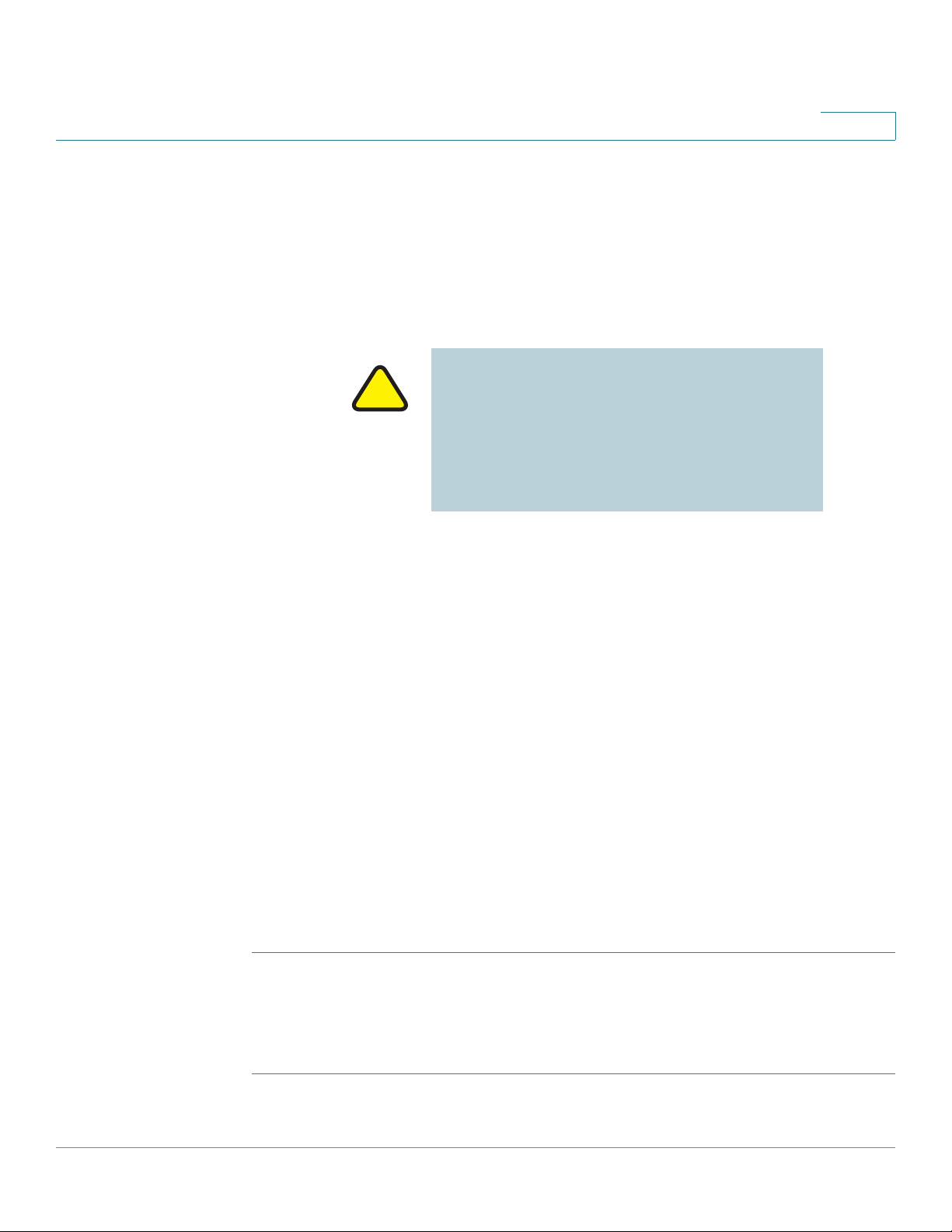
Installing Your Phone
!
Upgrading Your Phone’s Firmware
Upgrading Your Phone’s Firmware
Your phone ships with pre-installed firmware. However, later firmware versions
may be available that add features and fix problems with your phone. You may
need to upgrade your phone to the latest firmware for ideal performance.
IMPORTANT: If you are using your phone with
an Internet Telephony Service Provider’s
system, do not upgrade your phone’s firmware
without consulting your service provider. Yo u r
provider may automatically upgrade your
phones without any action on your part
necessary.
2
To upgrade your phone’s firmware, do one of the following:
• Download the firmware from the Cisco website and install it from your PC.
See the following section for instructions.
• Upgrade using the Cisco SPA9000 Voice System Setup Wizard (if your
phone is part of a Cisco SPA9000 Voice System network). See the
SPA9000 Voice System Setup Wizard User Guide
Download the Firmware
Go to www.cisco.com/go/smallbiz to download firmware.
Get Your Phone’s IP Address
Before you upgrade, you’ll need the IP address of the phone you are upgrading. To
get your IP address:
STEP 1 Press the Setup button.
Cisco
.
STEP 2 Scroll to Network and press Select.
STEP 3 Scroll to view Current IP. This is the IP address of your phone.
Cisco Small Business IP Phone SPA9XX User Guide 22
Page 24
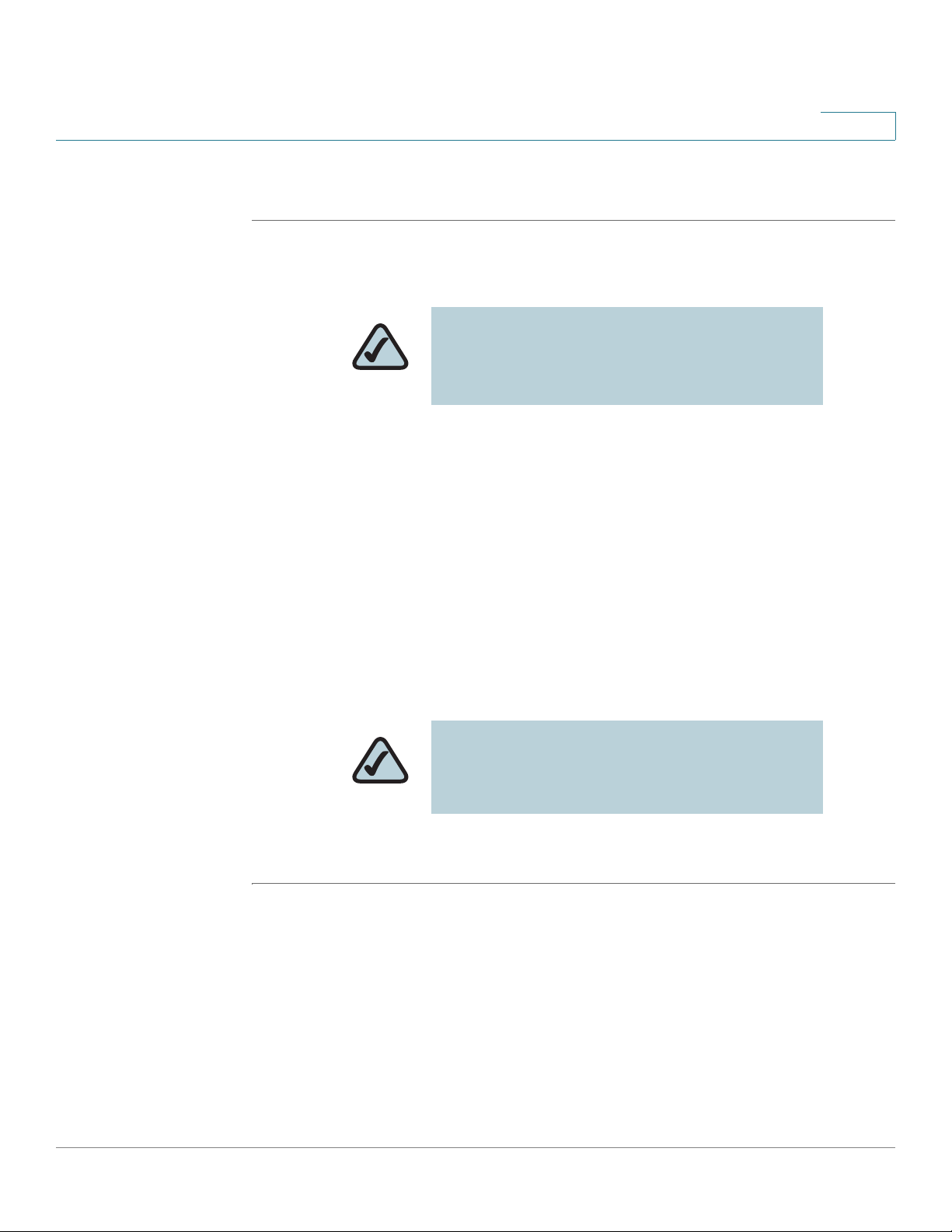
Installing Your Phone
Upgrading Your Phone’s Firmware
Install the Firmware
STEP 1 Extract the firmware onto your PC.
STEP 2 Run the executable file for the firmware upgrade (for example, double click upg-
spa942-5-2-8.exe).
STEP 3 Click Continue after reading the message regarding upgrading and your service
provider.
2
NOTE: If you are in a VPN connection, you
may need to disconnect before proceeding so
that your PC can communicate directly with
your phone for the upgrade.
STEP 4 Enter the IP address of your phone.
STEP 5 Click OK. The system displays information about your phone’s current software
and hardware.
STEP 6 Click Upgrade to begin the upgrade.
NOTE: Do not disconnect your phone’s power
until the upgrade is complete (the lights on your
phone are no longer blinking).
STEP 7 Click OK to dismiss the status message of the upgrade.
Cisco Small Business IP Phone SPA9XX User Guide 23
Page 25
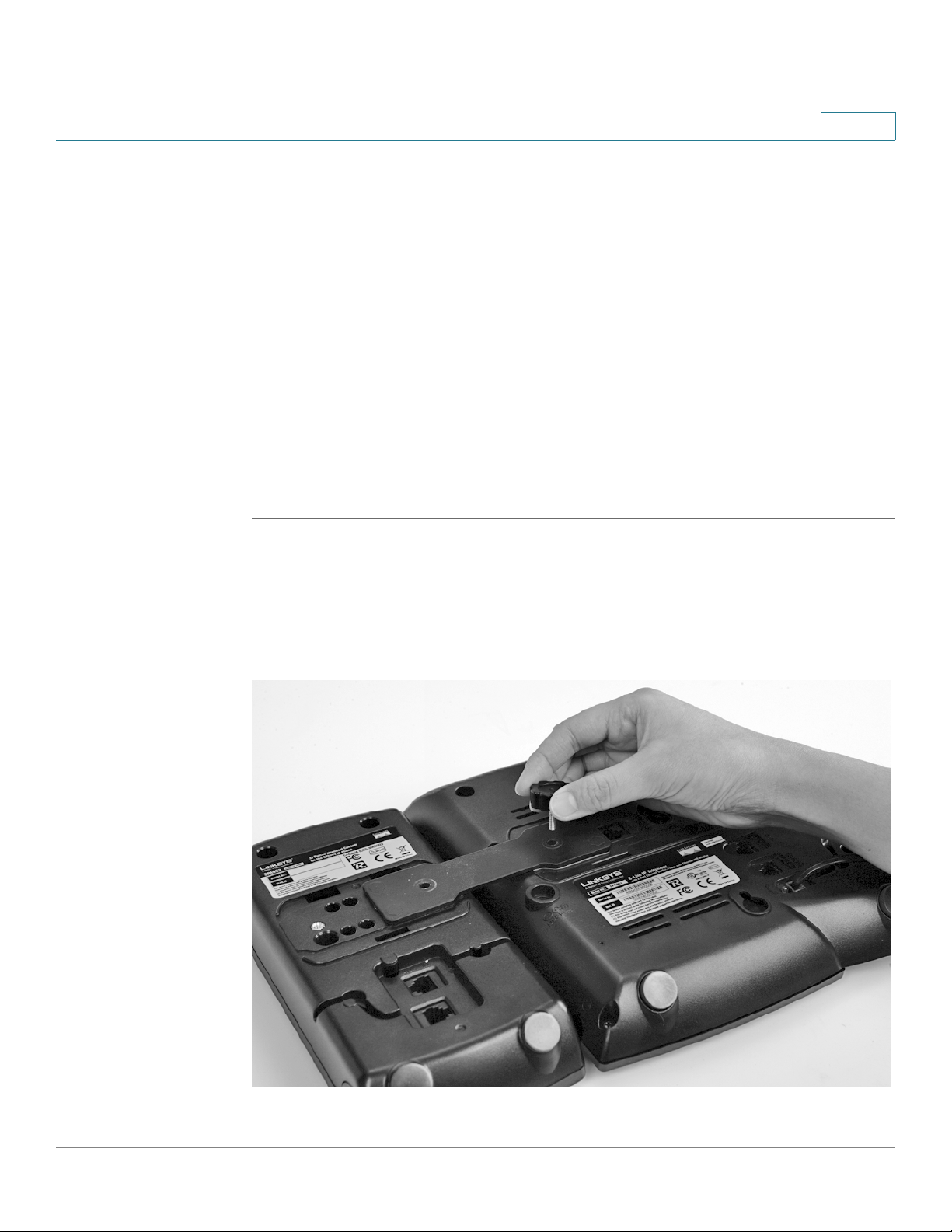
Installing Your Phone
Connecting the SPA932 Attendant Console to the SPA962
Connecting the SPA932 Attendant Console to the SPA962
To connect the SPA932 Attendant Console to the SPA962, you need the following:
• SPA932 Attendant Console
• Attachment Arm
• Two (2) Attachment Arm Screws
• Auxiliary Cable
• Desktop Stand
Connecting a Single SPA932
2
STEP 1 Turn both the SPA962 and SPA932 face down.
STEP 2 Align the hole in the SPA962 alignment recess with the hole on the attachment
arm.
STEP 3 Using the attachment arm screw, secure the attachment arm to the SPA962.
Cisco Small Business IP Phone SPA9XX User Guide 24
Page 26
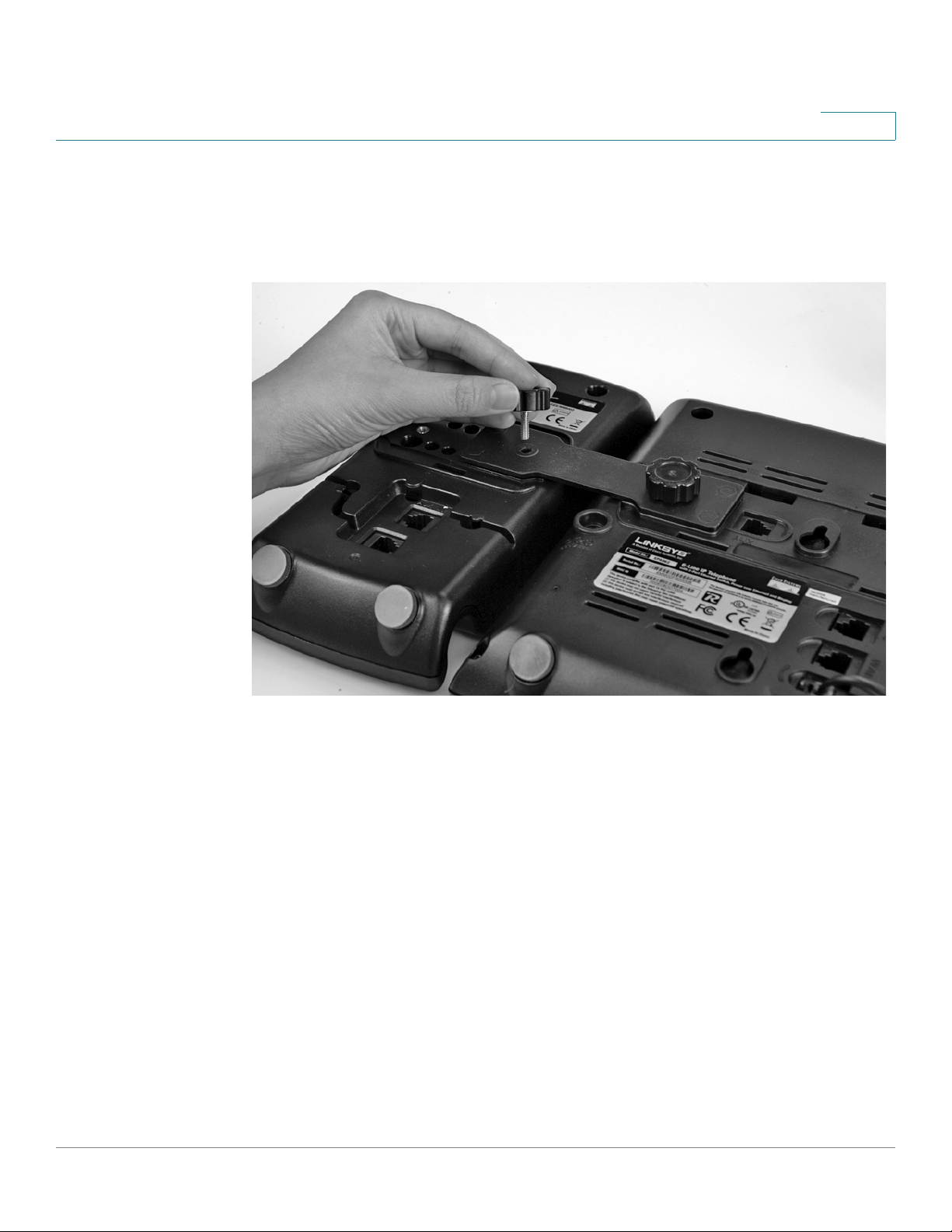
Installing Your Phone
Connecting the SPA932 Attendant Console to the SPA962
STEP 4 Align the hole in the SPA932 alignment recess with the hole on the attachment
arm.
STEP 5 Using the attachment arm screw, secure the attachment arm to the SPA932.
2
Cisco Small Business IP Phone SPA9XX User Guide 25
Page 27
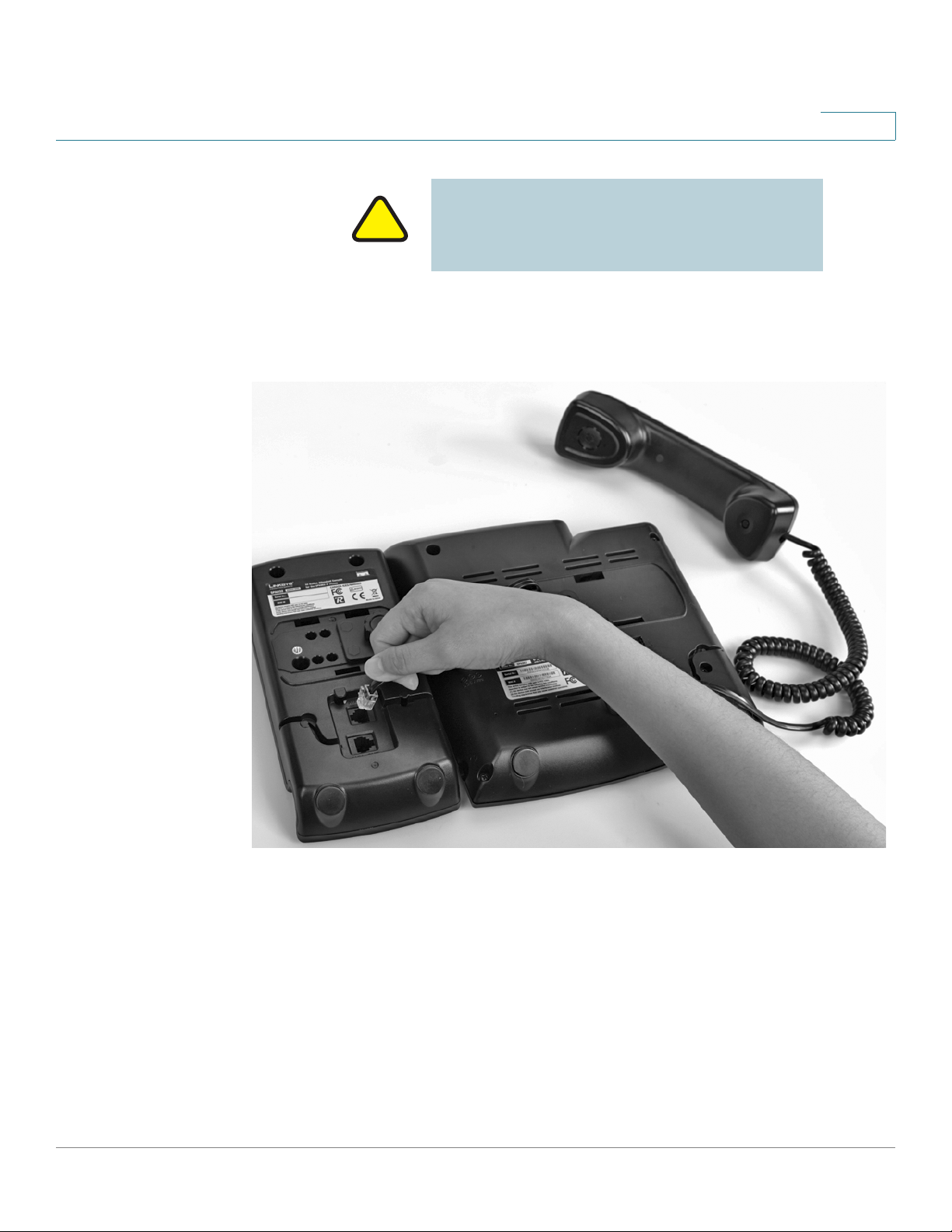
Installing Your Phone
!
Connecting the SPA932 Attendant Console to the SPA962
IMPORTANT: Do not plug a telephone line cord
into an AUX port. Use only the auxiliary cable
provided with the SPA932.
STEP 6 Locate the AUX IN port on the back of the SPA932. Connect one end of the
auxiliary cable to this port.
2
Cisco Small Business IP Phone SPA9XX User Guide 26
Page 28

Installing Your Phone
Connecting the SPA932 Attendant Console to the SPA962
STEP 7 Locate the AUX port on the back of the SPA962. Connect the other end of the
auxiliary cable to this port.
2
STEP 8 Route the auxiliary cable inside the cable relief channel in the SPA932.
STEP 9 Attach the appropriate desktop stand to each unit. The SPA932 is powered via the
auxiliary cable with the SPA962. No additional power source is required.
Connecting an Additional SPA932
NOTE: A maximum of two SPA932 Attendant
Consoles can be connected to a SPA962.
Cisco Small Business IP Phone SPA9XX User Guide 27
Page 29

Installing Your Phone
!
Connecting the SPA932 Attendant Console to the SPA962
STEP 1 Align the hole in the first SPA932 alignment recess with the hole on the attachment
arm.
STEP 2 Using the attachment arm screw, secure the attachment arm to the first SPA932.
2
STEP 3 Align the hole in the second SPA932 alignment recess with the hole on the
attachment arm.
STEP 4 Using the attachment arm screw, secure the attachment arm to the second
SPA932.
IMPORTANT: Do not plug a telephone line cord
into an AUX port. Use only the auxiliary cable
provided with the SPA932.
STEP 5 Locate the AUX OUT port on the back of the first SPA932. Connect one end of the
auxiliary cable to this port.
Cisco Small Business IP Phone SPA9XX User Guide 28
Page 30

Installing Your Phone
Connecting the SPA932 Attendant Console to the SPA962
STEP 6 Locate the AUX IN port on the back of the second SPA932. Connect the other end
of the auxiliary cable to this port.
2
STEP 7 Route the auxiliary cable inside the cable relief channel.
STEP 8 Attach the appropriate desktop stands to each unit. The SPA932 is powered via
the auxiliary cable with the SPA962. No additional power source is required.
Cisco Small Business IP Phone SPA9XX User Guide 29
Page 31

Using Basic Phone Functions
This chapter describes your phone’s lines and buttons and provides instructions
on using your phone’s basic functions. It includes the following sections:
• Understanding Your Phone’s Lines and Buttons, page 31
• Using the Keypad and Buttons with Menus, page 37
• Entering Numbers and Text in Fields, page 37
3
• Adjusting Call Volume and Muting, page 40
• Placing or Answering a Call, page 41
• Putting a Call on Hold, page 42
• Resuming a Call, page 42
• Ending a Call, page 42
• Transferring Calls, page 42
• Redialing, page 44
• Viewing and Returning Missed Calls, page 44
• Turning the Missed Calls Shortcut On and Off, page 45
• Forwarding Calls, page 45
• Setting Do Not Disturb, page 48
• Turning Call Waiting On and Off, page 49
• Picking Up a Call, page 50
• Parking a Call, page 50
• Placing a Three-Way Conference Call, page 51
• Using the Phone Directories, page 52
• Using the Call History Lists, page 54
Cisco Small Business IP Phone SPA9XX User Guide 30
Page 32

Using Basic Phone Functions
Understanding Your Phone’s Lines and Buttons
• Setting or Changing a Phone Password, page 56
• Accessing Voicemail, page 56
Understanding Your Phone’s Lines and Buttons
All SPA IP phones have the same basic buttons and components. Only the SPA922
has no line buttons, because it has only one voice line. You can use the following
graphic and table to identify the parts of your phone.
Figure1 SPA IP Phone Components
1 2 3 4
3
5
6
7
8
9
10
11
12
14
Cisco Small Business IP Phone SPA9XX User Guide 31
13
187496
Page 33

Using Basic Phone Functions
Understanding Your Phone’s Lines and Buttons
Table 1 IP Phone Components
# Phone Feature Description
3
1 Handset
2
3 LCD Screen
4
Message Waiting
Indicator
Line keys (not available on SPA92x)
Pick up to answer or place calls.
When lit:
• Red—You have a new voice mail message.
• Flashing Red—You have an incoming call.
Your phone may vary, but typically displays:
• Date and time
• Phone station name
• Line extensions
• Softkey options
• Startup logo, screen saver, background
photo, and photo album (SPA962)
Indicates phone line status. Your phone may
vary, but typically, when lit:
• Green: Line is idle.
• Red (steady): Line is active or in use.
• Red (blinking): Line is on hold.
• Orange: Line is unregistered (cannot be
used).
5
6 Navigation button
7 Keypad
8 Messages button
9 Hold button
Cisco Small Business IP Phone SPA9XX User Guide 32
Softkey buttons Press a softkey button to perform the action
shown on the label on the LCD screen above.
Press in each direction to scroll through items
shown on the LCD screen.
Use to dial phone numbers, enter letters, and
choose menu items.
Press to access voice mail (must be set up by
your phone administrator).
Push to place a call on hold.
Page 34

Using Basic Phone Functions
Understanding Your Phone’s Lines and Buttons
Table 1 IP Phone Components
# Phone Feature Description
3
10
11
12 Volume button
13 Headset button
14 Speaker button
Setup button Press to access the phone’s configuration menu
to configure features and preferences (such as
your directory and speed dials), access your call
history, and set up functions (such as call
forwarding).
Mute button Push to mute or unmute the phone. When phone
is muted, the button lights red.
Press + to increase the volume and - to lower the
volume of the handset, headset, speaker (when
the handset is off hook), or ringer volume (when
the handset is on hook).
Push to turn the headset on or off. When the
headset is on, the button lights green.
Push to turn the speaker on or off. When the
speaker is on, the button lights green.
Softkey Buttons
The softkey buttons perform the actions shown on the label on the LCD screen
above. The softkey buttons available on your phone may vary depending on your
phone system. For the SPA9XX phones, use the right navigation button to scroll
and view additional softkey buttons. Softkey buttons that may be available are
described below.
Table 2 Typical SPA IP Phone Softkey Buttons
Button Function For More Information
<< Moves backward a single
character without deleting.
>> Moves forward a single
character without deleting.
Add Adds a new item (for
example, a new directory
entry).
Cisco Small Business IP Phone SPA9XX User Guide 33
n/a
n/a
n/a
Page 35

Using Basic Phone Functions
Understanding Your Phone’s Lines and Buttons
Table 2 Typical SPA IP Phone Softkey Buttons
Button Function For More Information
3
Alpha In some menus, you need to
press this if you are editing a
field that will contain
characters (for example, a
speed dial).
BXfer Performs a blind call transfer
(transferring a call without
speaking to the party to
whom you are transferring
the call.)
Call Rtn/lcr Returns the last missed call
by dialing the number that
called you.
Call Rtn/lcr Returns the last missed call
by dialing the number that
called you.
Cancel Cancels the action and
returns to the previous LCD
screen.
Change Opens a menu so that you
can change the properties
for an item (for example,
change a ring tone).
n/a
Tra n sfer ri ng C al ls , pag e 42
n/a
Viewing and Returning Missed
Calls, page 44
n/a
n/a
Clear Deletes an entire text/
number field.
Clr DND/-dnd Clears Do Not Disturb.
Conf Initiates a conference call.
Copy Using the navigation button,
highlight an item and press
Copy to copy the item you
highlighted.
DelChar/delChr Deletes the last number or
letter.
Delete Deletes an entire item (for
example, a number from the
Call History list).
Cisco Small Business IP Phone SPA9XX User Guide 34
n/a
Setting Do Not Disturb, page 48
Placing a Three-Way Conference
Call, page 51
n/a
n/a
n/a
Page 36

Using Basic Phone Functions
Understanding Your Phone’s Lines and Buttons
Table 2 Typical SPA IP Phone Softkey Buttons
Button Function For More Information
Dial Press to dial a number. n/a
3
Directory/dir Access your personal and
corporate phone directory.
DND Do Not Disturb; prevents
incoming calls from ringing
your phone.
Edit Opens an item so that you
can edit numbers or letters,
or enable or disable a
feature.
EditDial Edits a number before
dialing.
Forward/cfwd Forwards calls coming to
your phone.
GrPickup/grPick Allows you to pick up
(answer) a call at a ringing
extension in your group.
IP In some menus, you need to
press this if you are editing a
field that will contain an IP
address (for example, a
speed dial).
Using the Phone Directories,
page 52
Setting Do Not Disturb, page 48
n/a
n/a
Forwarding Calls, page 45
Picking Up a Call, page 50
n/a
More Access additional softkeys. n/a
Num In some menus, you need to
press this if you are editing a
field that will contain a
numeric value (for example,
a speed dial).
Option Enters a sub-menu and
when pressed multiple
times, shows all of the
choices in that sub-menu.
(For example, in the
Preferred Audio Device
menu, shows “Speaker” and
“Headset.”
Cisco Small Business IP Phone SPA9XX User Guide 35
n/a
n/a
Page 37

Using Basic Phone Functions
Understanding Your Phone’s Lines and Buttons
Table 2 Typical SPA IP Phone Softkey Buttons
Button Function For More Information
3
Park Parks a call at a designated
“park” number. The call is
active until you unpark it, or
the caller disconnects.
be configured by your Phone
Administrator.
Paste Using the navigation button,
highlight an item and press
Paste to place the item you
copied.
Pickup Allows you to pick up
(answer) a call at an
identified extension.
Play Plays an item (for example, a
ring tone).
Redial Brings up the list of recently
dialed numbers.
Resume Resumes a call that is on
hold.
Save Saves your changes. n/a
Must
Parking a Call, page 50
n/a
Picking Up a Call, page 50
n/a
Redialing, page 44
Resuming a Call, page 42
Select Selects the highlighted item
on the LCD screen.
Transfer/xfer Performs a call transfer.
Unpark Retrieves a parked call. Parking a Call, page 50
View Displays more information
about a selected item.
Y/N Enters a submenu and when
pressed, toggles between
Ye s or No to enable or
disable an option.
Cisco Small Business IP Phone SPA9XX User Guide 36
n/a
Tra n sfer ri ng C al ls , pag e 42
n/a
n/a
Page 38

Using Basic Phone Functions
Using the Keypad and Buttons with Menus
Using the Keypad and Buttons with Menus
You press a softkey button or other buttons to enter menus on the LCD screen.
Using Keypad Shortcuts
Use the keypad to enter the number of the menu or sub-menu item. For example,
to reach the Call History menu on the SPA962, press the Setup button and dial 3.
Different SPA IP Phone models may have slightly different menus and options.
Therefore, keypad numbers or shortcuts to menus and sub-menus are not given in
this manual. Note that these numbers may change in the future with subsequent
software releases.
3
Using the Navigation Button
Use the navigation button to scroll up or down through menu items, then press the
Select softkey button to choose the highlighted item.
Entering Numbers and Text in Fields
Some fields on the IP phones require you to enter numbers and text using the
keypad and/or softkey buttons. In general, the following guidelines apply:
• Use the keypad to enter numbers and characters, pressing the key multiple
times to select the correct number or letter.
• Use the DelChar softkey button to backspace and delete the last character.
• Use the Clear softkey button to remove the entire entry.
• Use the << and >> softkey buttons to move back and forth in the entry without
deleting characters.
Cisco Small Business IP Phone SPA9XX User Guide 37
Page 39

Using Basic Phone Functions
Using Phone Hardware and Accessories
Using Phone Hardware and Accessories
Using the Speakerphone
The SPA IP Phones provide a speakerphone. To use the speakerphone, press the
Speaker button (the handset can be either on or off hook).
Using Headsets
The SPA IP Phones support headsets from different manufacturers. For the latest
supported models, contact your reseller. Additional information can be found at
the manufacturer’s websites:
http://www.plantronics.com
3
http://www.jabra.com
Connecting the Headset
Each brand and type of headset may require different steps for connection.
Consult the documentation for your particular headset for more information. In
general, to connect a headset:
• For wireless headsets: Connect the headset’s telephone cord into the
telephone port on the back of the SPA IP Phone.
• For wired headsets: Connect the 2.5mm connector from the headset into the
headset port on the right side of the IP phone.
Cisco Small Business IP Phone SPA9XX User Guide 38
Page 40

Using Basic Phone Functions
Using Phone Hardware and Accessories
Using the Headset with Your IP Phone
To use a wired headset, press the Headset button on your phone and dial the
number to place a call, or press the headset button to answer a ringing call.
To use a wireless headset, lift the receiver off hook before speaking or listening
through the headset.
3
NOTE: Steps to use your headset with the
SPA IP Phone may vary. Consult the user
documentation for your headset for more
information.
Switching Between the Handset/Headset/Speakerphone During a Call
Any of these audio devices can be used during a call. Only one device at a time
can be used.
The handset can be on the hook when using the speakerphone or headset
function. If switching from the handset to the speakerphone, make sure the
speakerphone or headset light is illuminated before placing the handset back on
the hook. (If you are switching from the handset to a wireless headset, however, do
not replace the handset or you will disconnect the call.)
Sending Audio to the Phone Speaker
Choosing this option sends audio to the speaker when the handset is lifted.
STEP 1 Press the Setup button.
STEP 2 Select Preferences.
STEP 3 Choose Send Audio to Speaker > Edit.
STEP 4 Press Y/ N to enable or disable the feature.
STEP 5 Press OK.
STEP 6 Press Save.
Cisco Small Business IP Phone SPA9XX User Guide 39
Page 41

Using Basic Phone Functions
Adjusting Call Volume and Muting
Choosing Your Preferred Audio Device
This option designates the headset or speaker phone as the preferred audio
device when the handset is not used. To choose your preferred audio device:
STEP 1 Press the Setup button.
STEP 2 Select Preferences.
STEP 3 Choose Preferred Audio Device and press Edit.
STEP 4 Press Option to view your choices. When the option you want is displayed, press
OK.
STEP 5 Press Save.
3
Adjusting Call Volume and Muting
You can also change call volume settings from your PC using the IP Phone Web
Interface. See ”Adjusting Audio Volume” section on page 80.
Adjusting Call Volume
To adjust the volume while you are on a call, press + on the Volume button to
increase the volume, or press - to decrease the volume. Press Save.
Pressing the Volume button while not on a call adjusts the volume of the phone’s
ringer.
Using Mute
To mute the phone microphone, speaker, or headset microphone, press the Mute
button on the phone. The button lights red. Press the Mute button again to unmute.
Cisco Small Business IP Phone SPA9XX User Guide 40
Page 42

Using Basic Phone Functions
Placing or Answering a Call
Placing or Answering a Call
To place or answer a call, do one of these:
• Pick up the receiver.
• Press the Speaker button.
• Press the Headset button.
3
NOTE: You may have to dial a number or
numbers to reach an outside line. Ask your
system administrator.
• Press a green line button (to place a call) or a red flashing line button (to answer
a call). (Not applicable to the SPA921).
If you are on a call and another call comes in, choose one of the following options:
• Press the Answer softkey.
• Press the flashing red line button.
The call in progress is put on hold and the incoming call is answered. To return to
the first call, select it using the Up or Down navigation button and press the
Resume softkey.
Using Dial Assistance
If dial assistance is enabled, when placing calls, you’ll see a list of closely-matched
phone numbers on the screen after you begin dialing. If you want to choose one of
these numbers:
STEP 1 Use the navigation button to scroll down and highlight a phone number on the LCD
screen.
STEP 2 Press Dial to complete the call.
See “Enabling Dial Assistance,” on page 59 for more information on enabling this
feature.
Cisco Small Business IP Phone SPA9XX User Guide 41
Page 43

Using Basic Phone Functions
Putting a Call on Hold
Putting a Call on Hold
To put a call on hold, press the Hold button. A series of beeps indicates the call is
on hold.
Resuming a Call
To resume the call, press the flashing red line button for the call. If you have
multiple calls, all calls are put on hold except the active call.
Ending a Call
3
To end a call:
• If you are using the handset, hang up.
• If you are using the speakerphone, press the Speaker button.
• If you are using the headset, either press the Headset button (wired) or replace
the receiver (wireless).
Transferring Calls
You can perform two types of transfers:
• Attended—You call the person to whom you are transferring the call and
• Blind—You transfer the call without speaking to the other party to which you
speak to them before transferring the call.
are transferring the call.
Cisco Small Business IP Phone SPA9XX User Guide 42
Page 44

Using Basic Phone Functions
Transferring Calls
Performing an Attended Transfer
STEP 1 During an active call, press Tr an s fe r.
STEP 2 Either:
• Enter the number to which you want to transfer the call; or
• Press Directory and either choose a number from the personal directory or
STEP 3 Press Dial or wait a few seconds. The call is placed on hold and a new line is
opened to dial the number.
STEP 4 Do one of the following:
• To transfer the call without waiting for the other person to answer, press
3
select the Corporate Directory.
Tr an sf er after the call begins to ring and hang up. If you hang up before the
second call rings, the transfer fails and the first call disconnected. If you
misdial, press the line button again to receive a dial tone (not applicable to
the SPA921).
• To transfer after speaking privately to the other person, press Tr an sfe r at
any time during the conversation.
Performing an Unattended (Blind) Transfer
STEP 1 During an active call, press BXfer.
STEP 2 Enter the number to which you want to transfer the call and press Dial. The call is
transferred with no further action required on your part.
Cisco Small Business IP Phone SPA9XX User Guide 43
Page 45

Using Basic Phone Functions
Redialing
Redialing
To redial the last number called, press the Redial button twice.
To redial another number:
STEP 1 Press the Redial button and select the desired number.
STEP 2 (Optional) Press Edit to select a number and modify it (for example, to add an area
code). When you’re done, press OK.
STEP 3 Lift the handset or press Dial to automatically dial the selected number.
3
Viewing and Returning Missed Calls
The LCD screen on your IP phone notifies you if a call came in that was
unanswered. (You can also turn off this feature - see the ”Viewing and Returning
Missed Calls” section on page 44.)
To return a missed call:
• If the LCD screen shows a missed call, press the Call Rtn button to return the
call.
• If the LCD screen does not show a missed call, you can return a call from the
Missed Call list:
a. Press the Setup button.
b. Select Call History.
c. Select Missed Calls.
d. Choose the call you want to return and press Dial.
NOTE: If the call was from a long distance
number, you may have to edit the call before
returning it. Press the Edit button to edit the call
and use the softkey buttons and keypad to edit
the number.
Cisco Small Business IP Phone SPA9XX User Guide 44
Page 46

Using Basic Phone Functions
Turning the Missed Calls Shortcut On and Off
To view a list of all missed calls:
• If the LCD screen shows a missed call, press the Miss button to view a list of
missed calls.
• If the LCD screen does not show a missed call:
a. Press the Setup button.
b. Select Call History.
c. Select Missed Calls.
Turning the Missed Calls Shortcut On and Off
This option controls the Missed Call notification that appears on your LCD screen
when you miss a call. To access this option:
3
STEP 1 Press the Setup button.
STEP 2 Select Preferences.
STEP 3 Choose Miss Call Shortcut and press Edit.
STEP 4 Press Y/ N to enable or disable the feature.
STEP 5 Press OK.
STEP 6 Press Save.
Forwarding Calls
You can forward all calls, forward calls when the phone is busy or forward calls
when there is no answer. You can also set call forwarding options from your PC
using the IP Phone Web Interface; see the ”Configuring Call Forwarding” section
on page 76.
Cisco Small Business IP Phone SPA9XX User Guide 45
Page 47

Using Basic Phone Functions
Forwarding Calls
To forward calls:
STEP 1 Press the Setup button.
STEP 2 Select Call Forward and choose the type of call forwarding:
• CFWD All Number—Forwards all calls to a single number.
• CFWD Busy Number—Forwards all calls to another number when the
• CFWD No Ans Number—Forwards calls to another number if there's no
• CFWD No Ans Delay—Number of seconds to delay forwarding calls, if
3
phone is busy.
answer at your phone.
there is no answer at your phone.
Forwarding Calls to a Single Number
STEP 1 In the Call Forward Screen, make sure CFWD All Number is highlighted and press
the Edit button.
STEP 2 Enter a number to which to forward all calls; for example, your voice mailbox,
another extension, or an outside line. If forwarding calls to an outside line, be sure
to use any access and area codes required.
STEP 3 Press OK.
STEP 4 Press Save.
Forwarding Calls When Your Phone is Busy
STEP 1 In the Call Forward Screen, make sure CFWD Busy Number is highlighted and
press the Edit button.
STEP 2 Enter “vm” for voice mail, or a number to which to forward all calls; for example,
another extension, or an outside line. If forwarding calls to an outside line, be sure
to use any access and area codes required.
Cisco Small Business IP Phone SPA9XX User Guide 46
Page 48

Using Basic Phone Functions
Forwarding Calls
STEP 3 Press OK.
STEP 4 Press Save.
Forwarding Calls When You Don’t Answer the Phone
STEP 1 In the Call Forward Screen, make sure CFWD No Ans Number is highlighted and
press the Edit button.
STEP 2 Enter “vm” for voice mail, or a number to which to forward all calls; for example,
another extension, or an outside line. If forwarding calls to an outside line, be sure
to use any access and area codes required.
STEP 3 Press OK.
3
STEP 4 Press Save.
Delaying Call Forwarding When You Don’t Answer the Phone
STEP 1 In the Call Forward Screen, make sure CFWD No Ans Delay is highlighted and
press the Edit button.
STEP 2 Enter the number of seconds to delay forwarding calls, if there is no answer at your
phone.
STEP 3 Press OK.
STEP 4 Press Save.
Stopping Call Forwarding
To stop forwarding calls:
STEP 1 Press the Setup button.
STEP 2 Select Call Forward
STEP 3 Choose the type of call forwarding you want to stop and press Edit.
Cisco Small Business IP Phone SPA9XX User Guide 47
Page 49

Using Basic Phone Functions
Setting Do Not Disturb
STEP 4 Press Clear.
STEP 5 Press OK.
STEP 6 Press Save.
Changing the Call Forwarding Delay
To change the forwarding delay:
STEP 1 Press the Setup button.
STEP 2 Select Call Forward.
STEP 3 Choose CFWD No Ans Delay, and press the Edit button.
3
STEP 4 Press Clear.
STEP 5 Press OK.
STEP 6 Press Save.
Setting Do Not Disturb
Use the Do Not Disturb feature to prevent incoming calls from ringing your phone.
If you have voice mail configured, incoming callers immediately reach voice mail. If
voice mail is not configured, callers hear a busy signal or message.
You can also set Do Not Disturb from your PC using the IP Phone Web Interface;
see the ”Setting Do Not Disturb” section on page 75.
To set Do Not Disturb, either:
• Press the DND softkey. The LCD screen indicates that Do Not Disturb is turned
on for your phone; or
• Press the Setup button and select Preferences. Then:
a. Choose Do Not Disturb.
b. Press the Y/ N button to choose Ye s .
Cisco Small Business IP Phone SPA9XX User Guide 48
Page 50

Using Basic Phone Functions
Turning Call Waiting On and Off
c. Press OK.
d. Press Save.
To turn off Do Not Disturb, either:
• Press the Clr DND button; or
• Press the Setup button and select Preferences. Then:
a. Scroll to highlight Do Not Disturb.
b. Press the Y/ N button to choose No.
c. Press OK.
d. Press Save.
3
Turning Call Waiting On and Off
Call waiting alerts you when you are on a call with a status message and ringing
that another call is incoming. If you turn call waiting off, incoming calls do not ring
your phone if you are on another call, and the caller hears a busy signal or
message. You can also turn call waiting on and off from your PC using the IP Phone
Web Interface. See the ”Configuring Call Waiting” section on page 76.
STEP 1 Press the Setup button.
STEP 2 Select Preferences.
STEP 3 Choose Call Waiting and press Edit.
STEP 4 Press the Y/ N button to turn call waiting on or off.
STEP 5 Press OK.
STEP 6 Press Save.
Cisco Small Business IP Phone SPA9XX User Guide 49
Page 51

Using Basic Phone Functions
Picking Up a Call
Picking Up a Call
You can pick up a call that is ringing at another extension. Depending on the way
your phone network is configured, you can pick up a call ringing at any extension,
or you may have a group of phones configured where members of the group can
pick up a call ringing at any group member’s phone.
To pick up a call ringing at an extension in your group:
STEP 1 Press the GrPickup softkey. The phone displays any extensions in the group that
have ringing calls.
STEP 2 Choose the call you want to pick up and press Dial.
3
STEP 1 Press the Pickup button.
STEP 2 Enter the extension number of the phone from which you are picking up the call
STEP 3 Press Dial again.
Parking a Call
STEP 1 While on an active call, press the Park button.
To pick up a call ringing at any extension:
and press Dial.
You can “park” a call on a designated line so that another person in your company
can pick up the call. The call is active until it is “unparked” or the caller hangs up.
To p a r k a c al l :
STEP 2 Enter a number to identify the park line and press Dial. The park line number does
not correspond with an actual phone extension number, and you can pick any
easily-remembered number. The call is then parked on that line, and the caller
hears “on hold” music or messages.
Cisco Small Business IP Phone SPA9XX User Guide 50
Page 52

Using Basic Phone Functions
Placing a Three-Way Conference Call
STEP 3 You or another person must then “unpark” the call.
To unpark a call, you can either use the Unpark button (if you know the park line
number), or view a list of parked calls and unpark it from the list.
To unpark if you know the park line number:
STEP 1 Press the Unpark button.
STEP 2 Enter the number identifier of the park line (for example, the number that was
entered in Step 2 of “parking a call.”)
STEP 3 Press Dial. The call is picked up on your phone.
3
To view a list of parked calls (and unpark from the list):
STEP 1 Press the Setup button.
STEP 2 Select Call Park Status.
STEP 3 Choose the parked call you want to retrieve and press Unpark.
Placing a Three-Way Conference Call
To initiate a conference call:
STEP 1 Press the Conf button during an active call. The first call is placed on hold, a
second line is opened., and you hear a dial tone.
STEP 2 Dial the second person’s telephone number.
STEP 3 Press the Conf button again. All three parties are connected in the conference call.
When you hang up, the other two parties are disconnected.
Cisco Small Business IP Phone SPA9XX User Guide 51
Page 53

Using Basic Phone Functions
Using the Phone Directories
Using the Phone Directories
The SPA IP phones provide several different types of phone directories,
depending on the phone model and what the system administrator has set up for
the company.
In general, the phones provide the following types of directories:
• Personal Directory—The personal directory provides a place for you to
store and view frequently dialed numbers. You can also dial numbers from
the directory.
• Corporate Directory—The corporate directory lists the phones and
extension numbers in your company. Depending on your phone network
configuration, you may have the following directories available:
- Corporate Directory (LVS)
3
- Directory using Lightweight Directory Access Protocol (LDAP)
Using Your Personal Directory
To access the Phone Directory, press the Directory softkey, or press the Setup
button and select Directory.
You can also view and edit the directory from your PC using the IP Phone Web
Interface. See the ”Using Your Personal Directory” section on page 77.
To add a new entry to the directory:
STEP 1 In the Directory screen, when New Entry is selected, press the Add button.
STEP 2 Use the keypad to enter the name of the directory entry. Press the number key
multiple times to move to a different letter under that number. (For example, to
enter “Mary,” you would press 6 and then pause (for M); press 2 and then pause
(for A), press 7 three times rapidly (for R), then press 9 three times rapidly (for Y).
Use the << button to delete letters, or the Clear button to clear the entire name.
When finished with the name, use the navigation button to go down to the Number
field.
STEP 3 Enter the phone number, including any digits you must dial to access an outside
line and the appropriate area code, if necessary.
Cisco Small Business IP Phone SPA9XX User Guide 52
Page 54

Using Basic Phone Functions
Using the Phone Directories
STEP 4 (Optional) To change the ring type for the caller:
a. Press the Option button.
b. Scroll through the available ring types.
c. Press the Play button to play the selected ring tone or the Select button to
assign that ringtone to the person whose number you are adding to the
directory.
STEP 5 Press Save to save the entry.
Using the Corporate Directory
3
NOTE: Depending on your Internet Telephony
Service Provider or corporate network setup,
you may not have a corporate directory
available to you.
To use the corporate directory:
STEP 1 Press the Directory softkey, or press the Setup button and select Directory.
STEP 2 Select Corporate Directory.
STEP 3 Choose and entry and press the Dial button. Press Cancel to exit.
Cisco Small Business IP Phone SPA9XX User Guide 53
Page 55

Using Basic Phone Functions
Using the Call History Lists
To use the Lightweight Directory Access Protocol (LDAP) directory:
STEP 1 Press the Directory softkey, or press the Setup button and select Directories.
STEP 2 Scroll to the LDAP Directory and press Select.
STEP 3 Choose the type of search to perform and press Select:
• Simple Search: Enter a last name and press Search. A first name may be
• Advanced Search: The fields available in advanced search depend on your
STEP 4 In the results, press Dial to dial the contact, or choose one of the other options.
3
required if too many results are found for the last name.
system configuration. Enter information into the fields and press Search.
Using the Call History Lists
You can also view the Call History Lists from your PC using the IP Phone Web
Interface. See the ”Viewing Call History Lists” section on page 78.
Viewing the Call History Lists
To view the Call History lists:
STEP 1 Press the Setup button.
STEP 2 Select Call History.
STEP 3 Select the Call History list you want to view. Available Call History lists are:
• Redial List—Shows the last 60 numbers dialed from your phone.
• Answered Calls—Shows the caller ID of the last 60 answered calls.
• Missed Calls—Shows the last 60 missed calls.
Cisco Small Business IP Phone SPA9XX User Guide 54
Page 56

Using Basic Phone Functions
Using the Call History Lists
Calling from the Call History Lists
To dial a number from one of the Call History lists:
STEP 1 Choose the call.
STEP 2 Press Dial.
Deleting a Number from the Call History Lists
3
NOTE: If the call was from a long distance
number, you may have to edit the call before
dialing it. Press the Edit button to edit the call
and use the softkey buttons and keypad to edit
the number.
STEP 1 In the Redial, Answered Calls, or Missed Calls list, choose the call.
STEP 2 Press Delete.
STEP 3 Press OK.
Saving a Call History List Number to Your Directory
STEP 1 In the Redial, Answered Calls, or Missed Calls list, choose the call.
STEP 2 Use the navigation button to scroll to the right to access more softkey button
options, and press Save.
STEP 3 Edit the information (if desired) and press Save again. The entry is added to your
directory.
Cisco Small Business IP Phone SPA9XX User Guide 55
Page 57

Using Basic Phone Functions
Setting or Changing a Phone Password
Setting or Changing a Phone Password
You can set or change the password for your phone to prevent unauthorized use.
To set a password for your phone:
STEP 1 Press the Setup button.
STEP 2 Select Set Password.
STEP 3 Enter a numeric password. Enter the same password twice.
STEP 4 Press Save.
3
Accessing Voicemail
To access voicemail, press the Messages button on your phone. Your system
administrator should configure your phone with the correct voicemail number so
that pressing the Messages button automatically dials your voicemail system.
If you need to change the number for your voicemail (for example, if your phone is
not part of a Cisco SPA9000 Voice System and you have external voicemail),
perform the following steps:
STEP 1 Press the Setup button.
STEP 2 Scroll to Scroll to Voice Mail and press Select.
STEP 3 Enter the number to dial for voicemail. For a Cisco SPA9000 Voice System, this is
normally “vmm.” For an external system, enter the phone number, including any
digits you must dial to reach an outside line.
TIP To clear the field of a previous entry, press Clear. To enter letters, press the Right
navigation button to scroll, then press the Alpha softkey.
STEP 4 Press Save.
Cisco Small Business IP Phone SPA9XX User Guide 56
Page 58

Using Advanced Phone Features
This chapter describes how to configure advanced features on your IP Phone. It
contains the following sections:
• Configuring Privacy and Security Features, page 58
• Creating Speed Dials, page 60
• Using Speed Dials, page 60
4
• Using the Paging Feature, page 61
• Monitoring/Accessing Another Phone from Your Phone, page 62
• Customizing Your LCD Screen, page 62
• Using Ring Tones, page 65
• Accessing Stock Quotes, Traffic, and News on Your Phone, page 68
• Configuring Date and Time Parameters on Your Phone, page 68
• Using Star Codes, page 70
• Advanced Procedures for Technical Support Personnel, page 72
Cisco Small Business IP Phone SPA9XX User Guide 57
Page 59

Using Advanced Phone Features
Configuring Privacy and Security Features
Configuring Privacy and Security Features
You can also configure these features using your PC and the IP Phone Web
Interface. See “Blocking Caller ID,” on page 77 and the “Blocking Anonymous
Calls,” on page 77.
Blocking Caller ID
You can block Caller ID from your phone so that your phone number will not
appear to the person you call.
To block Caller ID:
STEP 1 Press the Setup button.
4
STEP 2 Select Preferences.
STEP 3 Choose Block Caller ID and press Edit.
STEP 4 Press Y/ N to choose Ye s .
STEP 5 Press OK.
STEP 6 Press Save.
Blocking Anonymous Calls
Blocking anonymous calls prevents calls with unknown Caller ID from ringing your
phone. (For example, if a caller set his phone to not display Caller ID, the call is
considered anonymous.) These callers receive a busy signal or message.
To block anonymous calls:
STEP 1 Press the Setup button.
STEP 2 Select Preferences.
STEP 3 Choose Block Anonymous Call and press Edit.
STEP 4 Press Y/ N to choose Ye s .
Cisco Small Business IP Phone SPA9XX User Guide 58
Page 60

Using Advanced Phone Features
Configuring Privacy and Security Features
STEP 5 Press OK.
STEP 6 Press Save.
Using Secure Call
With the secure call feature, the active call is encrypted so that others cannot
eavesdrop. Before enabling Secure Call, ask your service provider if Secure Call is
available.
NOTE Your phone must be part of a Cisco SPA9000 Voice Network and your service
provider must install a mini-certificate to enable this feature.
4
To use secure call:
STEP 1 Press the Setup button.
STEP 2 Select Preferences.
STEP 3 Choose Secure Call and press Edit.
STEP 4 Press Y/ N to choose Ye s .
STEP 5 Press OK.
STEP 6 Press Save. When you dial, you will hear a tone before the call.
Enabling Dial Assistance
If you enable dial assistance, when you place calls, the LCD will display phone
numbers based on the best matched entries in the Directory and Call History lists.
To enable dial assistance:
STEP 1 Press the Setup button.
STEP 2 Select Preferences.
STEP 3 Choose Dial Preferences and press Edit.
Cisco Small Business IP Phone SPA9XX User Guide 59
Page 61

Using Advanced Phone Features
Creating Speed Dials
STEP 4 Press Y/ N to choose Ye s .
STEP 5 Press OK.
STEP 6 Press Save.
If dial assistance is enabled, when placing calls, use the navigation button to scroll
down, highlight a phone number on the LCD screen, and press dial to complete the
call.
Creating Speed Dials
You can configure up to 8 speed dials. Each speed dial can be a phone number, IP
address or URL.
4
You can create and edit speed dials using your PC and the IP Phone Web
Interface. See “Creating Speed Dials,” on page 79.
To create or edit a speed dial:
STEP 1 Press the Setup button.
STEP 2 Select Speed Dial.
STEP 3 For a new speed dial, scroll to select an unused speed dial (marked with Not
Assigned). To edit a previously existing speed dial, select it.
STEP 4 Press Edit.
Using Speed Dials
To call one of your configured speed dial numbers, either:
• Open a phone line and press the number for the speed dial, then press Dial.
• Press the Setup button, select Speed Dial, choose the number, and press Dial.
Cisco Small Business IP Phone SPA9XX User Guide 60
Page 62

Using Advanced Phone Features
Using the Paging Feature
Using the Paging Feature
Your IP phone can automatically answer pages from other Cisco SPA phones in
the Cisco SPA9000 Voice System. When your phone is paged, the phone emits a
series of beeps, and two-way audio is established between your phone and the
phone that called you. You do not have to accept the page.
NOTE Your phone must be part of a Cisco SPA9000 Voice Network to use this feature.
Paging Another Phone
To page another phone, dial *96 plus the extension of the phone you are paging. If
the phone you are paging is not set up to auto answer pages, the call will ring as a
normal voice call.
4
Configuring Auto Answer
To configure your phone to auto answer pages:
STEP 1 Press the Setup button.
STEP 2 Select Preferences.
STEP 3 Choose Auto Answer Page and press Edit.
STEP 4 Press Y/ N to choose Ye s .
STEP 5 Press OK.
STEP 6 Press Save.
Cisco Small Business IP Phone SPA9XX User Guide 61
Page 63

Using Advanced Phone Features
Monitoring/Accessing Another Phone from Your Phone
Monitoring/Accessing Another Phone from Your Phone
Your system administrator may configure your phone so that you can monitor other
user’s phones from your phone. If this feature is configured, some line buttons on
your phone are assigned to display the status of another user’s phone. For
example, if your line 4 is configured to display Bob’s phone line, the LED color
shows you the status of his phone line:
• Green: Line is idle.
• Red (steady): Line is active or in use.
• Red (blinking): Line is ringing.
• Orange (solid): Line is unregistered (cannot be used).
• Orange (blinking): Line is not configured properly.
4
In addition, if your system administrator has configured it, you can press the same
line button (4) to speed dial Bob’s extension, or to pick up a ringing call at his
extension.
Customizing Your LCD Screen
You can customize your LCD screen in several ways.
Changing the LCD Screen Contrast
You can also change your LCD screen contrast from your PC using the IP Phone
Web Interface. See “Changing the LCD Contrast,” on page 80.
To adjust the contrast of the LCD screen:
STEP 1 Press the Setup button, scroll to highlight LCD Contrast, and press the Select
button.
STEP 2 Use the navigation button to adjust the screen contrast. Pressing the Left
navigation button decreases the contrast. Pressing the Right navigation button
increases the contrast.
STEP 3 Press Save.
Cisco Small Business IP Phone SPA9XX User Guide 62
Page 64

Using Advanced Phone Features
Customizing Your LCD Screen
Setting the Backlight Timer
You can set a timer for your screen backlight so that your LCD screen becomes
dark after a specified time when the phone is idle.
STEP 1 Press the Setup button.
STEP 2 Select Preferences.
STEP 3 Choose Back Light Timer and press Edit.
STEP 4 Enter the number of seconds before the backlight should shut off after the phone
is idle.
STEP 5 Press OK.
STEP 6 Press Save.
4
Configuring the Phone Screen Saver
You can enable your phone’s screen saver and specify its appearance and the
amount of time for the phone to be idle before it begins. Some of these options can
be configured from your PC using the IP Phone Web Interface. See “Configuring
the Phone Screen Saver,” on page 81.
To configure your screen saver:
STEP 1 Press the Setup button.
STEP 2 Select Screen Saver Mode.
To enable your screen saver:
STEP 1 In Screen Saver Mode, Choose Enable Screen Saver and press Edit.
STEP 2 Press Y/ N to choose Ye s .
STEP 3 Press OK.
STEP 4 Press Save.
Cisco Small Business IP Phone SPA9XX User Guide 63
Page 65

Using Advanced Phone Features
Customizing Your LCD Screen
To specify the amount of time before the screen saver turns on if your phone is
idle:
STEP 1 In Screen Saver Mode, choose Screen Saver Wait Time and press Edit.
STEP 2 Enter the time, in seconds, to wait before the screen saver starts.
STEP 3 Press OK.
STEP 4 Press Save.
To change your screen saver picture:
STEP 1 In Screen Saver Mode, choose Screen Saver Icon and press Edit.
4
STEP 2 Press Option multiple times to display the choices available until the one you want
is displayed. Options are:
• Background Picture—Displays your phone’s background picture.
• Station Time—Overlays the phone’s station ID and time onto the picture.
• Lock—Overlays a lock graphic onto the picture.
• Phone—Overlays a phone graphic onto the picture.
• Date/Time—Overlays the date and time onto the picture.
STEP 3 Press OK.
Turning on the Screen Saver
To immediately turn on your phone’s screen saver:
STEP 1 Press the Setup button.
STEP 2 Scroll to Screen Saver Mode and press Activate.
Cisco Small Business IP Phone SPA9XX User Guide 64
Page 66

Using Advanced Phone Features
Using Ring Tones
Changing the LCD Background Picture
To change the background picture on your phone:
STEP 1 Press the Setup button.
STEP 2 Select GUI Property.
STEP 3 Choose Preferred Background Picture and press Change.
STEP 4 Press Option to show the choices available for your background picture. Press
Preview to see each choice.
STEP 5 Press Save.
4
Changing the Phone Menu Color Scheme
You can also change your phone’s menu color scheme from your PC using the IP
Phone Web Interface. See “Changing the Phone Menu Color Scheme,” on page 81.
To change the color scheme of your phone menus:
STEP 1 Press the Setup button.
STEP 2 Select GUI Property.
STEP 3 Choose Preferred Menu Color Scheme and press Change.
STEP 4 Press Option to show the choices available.
STEP 5 Press Save.
Using Ring Tones
Each extension of your phone can have a different ring tone. You can also create
your own ring tones.
Cisco Small Business IP Phone SPA9XX User Guide 65
Page 67

Using Advanced Phone Features
Using Ring Tones
Changing Your Ring Tone
To change a ring tone:
STEP 1 Press the Setup button.
STEP 2 Select Ring Tone.
STEP 3 Choose the extension for which to choose a ring tone and press Change.
STEP 4 Scroll through the ring tones and press Play to play the highlighted ring tone. Press
Select to choose the highlighted ringtone for that extension.
Creating Your Own Ring Tones
4
You can create your own ring tones using the Ring Tone Utility that can be
downloaded from http://www.cisco.com/go/smallbiz.
You will also need a source file from which to create your ring tone. You must have
a .wav file less than 8 seconds in length saved to your computer. You can also use
a sound editor to create the file with the following restrictions:
• 16-bit PCM mono
• 8000 samples per second
• less than 6000 ms in length
To create a ring tone and upload it to a phone:
STEP 1 Open the Ring Tone Utility.
STEP 2 Enter the IP address of the phone.
STEP 3 Click Browse and navigate to the directory on your computer where the source
.wav file is stored. Select the .wav file and click Open.
STEP 4 Click Load Source File.
STEP 5 Enter a name for the ring tone. This name will appear in the display on the phone.
You choose the file name later.
STEP 6 Enter the target. You can have up to two customized ring tones uploaded to the
phone.
Cisco Small Business IP Phone SPA9XX User Guide 66
Page 68

Using Advanced Phone Features
Using Ring Tones
STEP 7 (Optional) Click Preview to preview the ring tone. Click Options to change the start
or end positions, or to squeeze or stretch the audio.
STEP 8 Click Upload to Phone to upload the ring tone to the phone. Click OK when the
success status message appears.
STEP 9 Close the open Ring Tone Utility windows.
To create a ring tone and save it to a file:
STEP 1 Open the Ring Tone Utility.
STEP 2 Enter the IP address of the user’s phone or press Skip to create the ring tone and
save it as a file.
STEP 3 Click Browse and navigate to the directory on your computer where the source
.wav file is stored. Select the .wav file and click Open.
4
STEP 4 Click Load.
STEP 5 Enter a name for the ring tone. This name will appear in the display on the phone.
You choose the file name later.
STEP 6 (Optional) Click Preview to preview the ring tone. Click Options to change the start
or end positions, or to squeeze or stretch the audio.
STEP 7 Click Save As to save the file to your computer. Enter the file name and press Save.
STEP 8 Close the open Ring Tone Utility windows.
To delete a ring tone from a phone:
STEP 1 Open the Ring Tone Utility.
STEP 2 Enter the IP address of the phone.
STEP 3 Click the Delete button next to the ring tone you want to delete.
Cisco Small Business IP Phone SPA9XX User Guide 67
Page 69

Using Advanced Phone Features
Accessing Stock Quotes, Traffic, and News on Your Phone
STEP 4 Click OK.
STEP 5 Close the open Ring Tone Utility windows.
Accessing Stock Quotes, Traffic, and News on Your Phone
You can access some pre-configured stock, traffic, and news web services on
your IP phone (if enabled by your system administrator). To access these services:
STEP 1 Press the Setup button.
STEP 2 Select Web Service.
4
STEP 3 Select the type of service:
• Stock Quote—Enter a stock quote symbol and press OK.
• Tr af f i c
• News (Local, World, Finance, Sports, Politics)
STEP 4 Press Update to refresh your stock quote or traffic and news in these menus.
Press Detail to see more information about a selected item.
Configuring Date and Time Parameters on Your Phone
Setting Your Phone’s Date and Time
The date and time for your phone normally come from the phone server. However,
if you need to change some date and time parameters, you can follow these steps:
STEP 1 Press the Setup button.
STEP 2 Select Time/Da te.
STEP 3 Enter the date in the following format: mm*dd*yy (this will display as m/d).
STEP 4 Enter the time in the following format: hh*mm*ss (this will display as (h:mm).
Cisco Small Business IP Phone SPA9XX User Guide 68
Page 70

Using Advanced Phone Features
Configuring Date and Time Parameters on Your Phone
STEP 5 If the time does not display am (a) or pm (p) correctly, adjust with Offset. To change
from a.m. to p.m., enter *12*00*00, to change from p.m. to a.m., enter #12*00*00.
STEP 6 Press Save.
You can set just one of these choices, if necessary.
Choosing the Time Format for Your Phone (12 or 24 Hour)
To choose the time format for your phone:
STEP 1 Press the Setup button.
STEP 2 Choose Time Form at and press Edit.
4
STEP 3 Press Option to choose between 12-hour (for example, 2:00 p.m.) and 24-hour (for
example, 14:00).
STEP 4 Press OK.
STEP 5 Press Save.
Choosing the Date Format for Your Phone
To choose the date format for your phone:
STEP 1 Press the Setup button.
STEP 2 Choose Date Format and press Edit.
STEP 3 Press Option to choose between month/day and day/month.
STEP 4 Press OK.
STEP 5 Press Save.
Cisco Small Business IP Phone SPA9XX User Guide 69
Page 71

Using Advanced Phone Features
Using Star Codes
Using Star Codes
Your IP phone can support numerous “star codes” to access phone
supplementary services. These codes, which start with *, are entered before
dialing a telephone number and provide services. For example, to block caller ID
(star code 67), you would dial *67, followed by the telephone number you are
calling.
Following is a list of commonly-used star codes. Some star codes may not be
available to you; consult your system administrator for more information.
Code Definition
16 Activate Secure Call feature for all calls.* See Using Secure Call, page 59.
4
17 Deactivate Secure Call feature for all calls.* See Using Secure Call, page 59.
18 Activate Secure Call feature for a single call.* See Using Secure Call,
page 59.
19 Deactivate Secure Call feature for a single call.* See Using Secure Call,
page 59.
36 Pick up a call at another extension.* See Picking Up a Call, page 50.
37 Pick up a group call.* See Picking Up a Call, page 50.
38 Park a call.* See Parking a Call, page 50.
39 Unpark a call.* See Parking a Call, page 50.
56 Activate call waiting. See Turning Call Waiting On and Off, page 49.
57 Deactivate call waiting. See Turning Call Waiting On and Off, page 49.
66 Activate Call Back.
number until the called party rings or answers. The IP phone then
alerts you that the call has gone through.
67 Block Caller ID. See Blocking Caller ID, page 58.
Causes the IP phone to repeatedly dial a busy
68 Unblock Caller ID. See Blocking Caller ID, page 58.
69 Calls the last number that called your phone.
Cisco Small Business IP Phone SPA9XX User Guide 70
Page 72

Using Advanced Phone Features
Using Star Codes
Code Definition
70 Deactivate call waiting for a single call. See Turning Call Waiting On and Off,
71 Activate call waiting for a single call. See Turning Call Waiting On and Off,
72 Activate Call Forward All. See Forwarding Calls, page 45.
73 Deactivate Call Forward All. See Forwarding Calls, page 45.
77 Activate anonymous call blocking. See Blocking Anonymous Calls, page 58.
78 Activate Do Not Disturb. See Setting Do Not Disturb, page 48.
79 Deactivate Do Not Disturb. See Setting Do Not Disturb, page 48.
4
page 49.
page 49.
86 Deactivate Call Back.
87 Deactivate anonymous call blocking. See Blocking Anonymous Calls,
page 58.
90 Activate Call Forward Busy. See Forwarding Calls, page 45.
91 Deactivate Call Forward Busy. See Forwarding Calls, page 45.
92 Activate Call Forward No Answer. See Forwarding Calls, page 45.
93 Deactivate Call Forward No Answer. See Forwarding Calls, page 45.
96 Page an extension.** See Using the Paging Feature, page 61.
98 Perform a blind transfer. Tr ans fe r rin g Cal ls , pag e 4 2.
*Requires that your IP phone be part of a Cisco SPA9000 Voice System network.
**Requires that the paged extension be part of a Cisco SPA9000 Voice System
network.
Cisco Small Business IP Phone SPA9XX User Guide 71
Page 73

Using Advanced Phone Features
!
!
Advanced Procedures for Technical Support Personnel
Advanced Procedures for Technical Support Personnel
CAUTION These menus are used to configure and troubleshoot your phone and the phone
network. You should not change these settings or perform these actions unless
directed to do so by your Administrator.
To access advanced menus:
STEP 1 Press the Setup button.
STEP 2 Choose from the following options:
• Network: This setting is to configure and troubleshoot the network. You
should not change this settings unless directed to by your Administrator as
this can seriously alter your phone’s functions.
4
• Product Info: This setting displays the product name, serial number,
software version, hardware version, MAC address and Client Certificate.
• Status: This setting displays the status of the phone, extension and line
buttons.
• Reboot: See Rebooting Your Phone, page 73.
• Restart: Restarts your phone.
• Factory Reset: Resets your phone to the factory default settings.
IMPORTANT: If you choose factory reset, you
will return the phone to the original factory
settings and will erase ALL current settings,
including the directory and call logs. It is also
possible that your phone extension will change.
• Custom Reset: Resets your phone to the latest customization profiles.
• Language: Changes the language on your phone (subject to availability and
configuration by your system administrator).
Cisco Small Business IP Phone SPA9XX User Guide 72
Page 74

Using Advanced Phone Features
Advanced Procedures for Technical Support Personnel
Rebooting Your Phone
This setting is to configure and troubleshoot the network. You should not change
this settings unless directed to by your Administrator as this can negatively affect
your phone’s function.
To reboot your phone:
STEP 1 Press the Setup button.
STEP 2 Scroll to Reboot and press Select.
STEP 3 Press OK.
4
Cisco Small Business IP Phone SPA9XX User Guide 73
Page 75

Using the Web Interface
Your Cisco IP Phone provides a web interface to the phone that allows you to
configure some features of your phone using a web browser. This chapter
contains the following sections:
• Logging in to the Web Interface, page 75
• Setting Do Not Disturb, page 75
5
• Configuring Call Forwarding, page 76
• Configuring Call Waiting, page 76
• Blocking Caller ID, page 77
• Blocking Anonymous Calls, page 77
• Using Your Personal Directory, page77
• Viewing Call History Lists, page 78
• Creating Speed Dials, page 79
• Accepting Text Messages, page 79
• Adjusting Audio Volume, page 80
• Changing the LCD Contrast, page 80
• Changing the Phone Menu Color Scheme, page 81
• Configuring the Phone Screen Saver, page 81
Cisco Small Business IP Phone SPA9XX User Guide 74
Page 76

Using the Web Interface
Logging in to the Web Interface
Logging in to the Web Interface
STEP 1 Obtain the IP address of your phone by pressing the Setup button and selecting
Network. Note the Current IP address.
STEP 2 On your PC, open Internet Explorer.
STEP 3 Enter the IP address in the browser’s toolbar.
STEP 4 The Info page of the IP Phone Web Interface displays.
The web interface has several different tabs. The tabs that allow you to configure
options on your phone are the Phone and User tabs. Click the tab names to switch
between these tabs.
5
Setting Do Not Disturb
Use the Do Not Disturb feature to prevent incoming calls from ringing your phone.
If you have voice mail configured, incoming callers immediately reach voice mail. If
voice mail is not configured, callers hear a busy signal or message.
To s e t D o N o t D i s tu r b :
STEP 1 Log in to the web interface.
STEP 2 In the User tab, under Supplementary Services, locate the Do Not Disturb field.
STEP 3 Choose Yes to turn on Do Not Disturb.
STEP 4 At the bottom of the page, click Submit All Changes.
NOTE: You can turn off Do Not Disturb from
your phone or from the web interface.
Cisco Small Business IP Phone SPA9XX User Guide 75
Page 77

Using the Web Interface
Configuring Call Forwarding
Configuring Call Forwarding
STEP 1 Log in to the web interface.
STEP 2 In the User tab, under Call Forward, you can configure the following fields:
• CFWD All Dest—Forwards all calls to a single number that you enter.
• CFWD Busy Dest—Forwards all calls to another number when the phone is
busy. Enter the number to which to forward calls.
• CFWD No Ans Dest—Forwards calls to another number if there's no answer
at your phone. Enter the number to which to forward calls.
• CFWD No Ans Delay—Number of seconds to delay forwarding calls, if
there is no answer at your phone. Enter the number of seconds to delay.
5
STEP 3 At the bottom of the page, click Submit All Changes.
Configuring Call Waiting
Call waiting alerts you when you are on a call with a status message and ringing
that another call is incoming. If you turn call waiting off, incoming calls do not ring
your phone if you are on another call, and the caller hears a busy signal or
message.
To turn call waiting on or off:
STEP 1 Log in to the web interface.
STEP 2 In the User tab, under Supplementary Services, locate the CW Setting field.
STEP 3 Choose yes or no to enable or disable.
STEP 4 At the bottom of the page, click Save All Settings.
Cisco Small Business IP Phone SPA9XX User Guide 76
Page 78

Using the Web Interface
Blocking Caller ID
Blocking Caller ID
You can block Caller ID from your phone so that your phone number will not
appear to the person you call.
To block Caller ID:
STEP 1 Log in to the web interface.
STEP 2 In the User tab, under Supplementary Services, locate the Block CID Setting field.
STEP 3 Choose yes or no to enable or disable.
STEP 4 At the bottom of the page, click Save All Settings.
5
Blocking Anonymous Calls
Blocking anonymous calls prevents calls with unknown Caller ID from ringing your
phone. (For example, if a caller set his phone to not display Caller ID, the call is
considered anonymous.) These callers receive a busy signal or message.
To block anonymous calls:
STEP 1 Log in to the web interface.
STEP 2 In the User tab, under Supplementary Services, locate the Block ANC Setting field.
STEP 3 Choose yes or no to enable or disable.
STEP 4 At the bottom of the page, click Save All Settings.
Using Your Personal Directory
Your IP phone provides a phone directory for you to store and view frequently
dialed numbers. This directory appears on your phone, and you can dial numbers
from the directory.
Cisco Small Business IP Phone SPA9XX User Guide 77
Page 79

Using the Web Interface
Viewing Call History Lists
STEP 1 Log in to the web interface.
STEP 2 In the upper right corner of the page, click Personal Directory. A window appears
STEP 1 select the line and enter the information in the following format:
STEP 2 At the bottom of the page, click Submit Changes.
5
To view and edit your personal directory:
with the Personal Directory listings for your phone.
To enter a new item into the directory:
n=Marketing;p=5045551212
where “n=” indicates the name for the entry and “p=” indicates the phone
number (including area code).
Viewing Call History Lists
To view Call History Lists:
STEP 1 Log in to the web interface.
STEP 2 In the upper right corner of the page, click Call History. A window appears with the
call history lists for your phone. These include:
• Redial List—Shows the last 60 numbers dialed from your phone.
• Answered Calls—Shows the caller ID of the last 60 answered calls.
• Missed Calls—Shows the last 60 missed calls.
Click the tab for each list to view it.
Cisco Small Business IP Phone SPA9XX User Guide 78
Page 80

Using the Web Interface
Creating Speed Dials
Creating Speed Dials
You can configure up to 8 speed dials. Each speed dial can be a phone number, IP
address or URL.
To create or edit a speed dial:
STEP 1 Log in to the web interface.
STEP 2 In the User tab, under Speed Dial, enter the speed dial numbers you want to create
or edit.
STEP 3 Click Submit All Changes.
5
Accepting Text Messages
Your phone can accept text messages from some IP phones or services.
To accept text messages from other IP phones:
STEP 1 Log in to the web interface.
STEP 2 In the User tab, under Supplementary Services, in the Te x t M e s s a ge field, choose
yes.
STEP 3 Click Submit All Changes.
To accept text messages from a third party:
STEP 1 Log in to the web interface.
STEP 2 In the User tab, under Supplementary Services, in the Text Message from 3d Party
field, choose yes.
STEP 3 Click Submit All Changes.
Cisco Small Business IP Phone SPA9XX User Guide 79
Page 81

Using the Web Interface
Adjusting Audio Volume
Adjusting Audio Volume
STEP 1 Log in to the web interface.
In the User tab, under Audio Volume, you can adjust the following settings:
• Ringer Volume
• Speaker Volume
• Handset Volume
• Headset Volume
Enter a volume between 1 and 10, with 1 being the lowest.
STEP 2 Click Submit All Changes.
5
Changing the LCD Contrast
STEP 1 Log in to the web interface.
In the User tab, under Audio Volume, you can adjust the LCD contrast by entering a
number between 1 and 10, with 1 being low contrast.
STEP 2 Click Submit All Changes.
Cisco Small Business IP Phone SPA9XX User Guide 80
Page 82

Using the Web Interface
Changing the Phone Menu Color Scheme
Changing the Phone Menu Color Scheme
To change the color of phone menus:
STEP 1 Log in to the web interface.
In the User tab, under Phone GUI Menu Color Settings, you can choose a different
color scheme.
STEP 2 Click Submit All Changes.
Configuring the Phone Screen Saver
5
To configure the phone screen saver:
STEP 1 Log in to the web interface.
In the Phone tab, under General, you can configure the following:
• Screen Saver Enable: Turns the screen saver on and off.
• Screen Saver Wait: The number of seconds that the phone is idle before the
screen saver starts.
• Screen Saver Icon: The display type:
- A background picture.
- The station time in the middle of the screen.
- A moving padlock icon. When the phone is locked, the status line
displays a scrolling message “Press any key to unlock your phone.”
- A moving phone icon.
- The station date and time in the middle of the screen.
- A blank “power save” screen.”
STEP 2 Click Submit All Changes.
Cisco Small Business IP Phone SPA9XX User Guide 81
Page 83

Using the SPA932 Attendant Console
The SPA932 is a 32-button attendant console for the SPA962, providing access to
32 extensions. Two SPA932 units can be attached to a single SPA962 to monitor a
total of 64 separate lines.
Your system administrator must program the lines on the SPA932 to correspond to
the appropriate phone extensions in your network. (For more information on
programming the SPA932, see the
Phone Administration Guide
.)
Cisco Small Business SPA and Wireless IP
6
After the SPA932 is configured, you can perform the following tasks:
• Monitor an extension
• Speed dial an extension with a single button push
• Transfer a call to an extension with a single button push
• Pick up a call at an extension with a single button push
Monitoring an Extension
A line button on the SPA932 can be assigned to monitor an extension. The LED
lights indicate the status of the monitored extension. (These colors can vary, but
the typical configuration follows.)
• Green: Line is idle.
• Red (steady): Line is active or in use.
• Red (blinking): Line is ringing.
• Orange (solid): Line is unregistered (cannot be used).
• Orange (blinking): Line is not configured properly.
Cisco Small Business IP Phone SPA9XX User Guide 82
Page 84

Speed Dialing an Extension
To speed dial an extension, push the line button. No further action is required.
Transferring a Call
To transfer a call to an extension, push the green line button on the SPA932 for that
extension. The call is automatically transferred .
6
Picking Up a Call
To pick up a call ringing at another extension, push the flashing red line button on
the SPA932 for that extension. No further action is required.
Cisco Small Business IP Phone SPA9XX User Guide 83
Page 85

Additional Information
Regulatory Compliance and Safety Information
Regulatory Compliance and Safety Information for this product is available on
Cisco.com at the following location:
www.cisco.com/go/smallbiz
A
Warranty
Warranty information that applies to this product is available on Cisco.com at the
following location:
www.cisco.com/go/smallbiz
End User License Agreement (EULA)
Licensing information that applies to this product is available on Cisco.com at the
following location:
www.cisco.com/go/eula
Support Contacts
Support contact information for this product is available on Cisco.com at the
following location:
www.cisco.com/go/support
Cisco Small Business IP Phone SPA9XX User Guide 84
Page 86

Where to Go From Here
Cisco provides a wide range of resources to help you obtain the full benefits of
your IP phone.
Product Resources
B
Website addresses in this document are listed without http:// in front of the
address because most current web browsers do not require it. If you use an older
web browser, you may have to add http:// in front of the web address.
Resource Link
Cisco Partner Central
(requires partner
registration and login)
Cisco Small Medium
Business Product
Information
www.cisco.com/web/partners/sell/smb/
www.cisco.com/go/smallbiz
Cisco Small Business IP Phone SPA9XX User Guide 85
Page 87

Where to Go From Here
Related Documentation
Related Documentation
The following table describes related documents that Cisco provides to help you
use your IP Phone.
These documents and more are available at www.cisco.com/go/smallbiz.
Document Title Description Intended Audience
B
Cisco Small Business
SPA and Wireless IP
Phone Administration
Guide
Cisco SPA9000 Voice
System Setup Wizard
User Guide
Administration and
advanced configuration
of your IP Phone.
Installation of your
SPA9000 voice system
and SPA IP phones using
the setup wizard.
System Administrators,
VARs, and Service
Providers
System Administrators,
VARs, and Service
Providers
Cisco Small Business IP Phone SPA9XX User Guide 86
