Page 1
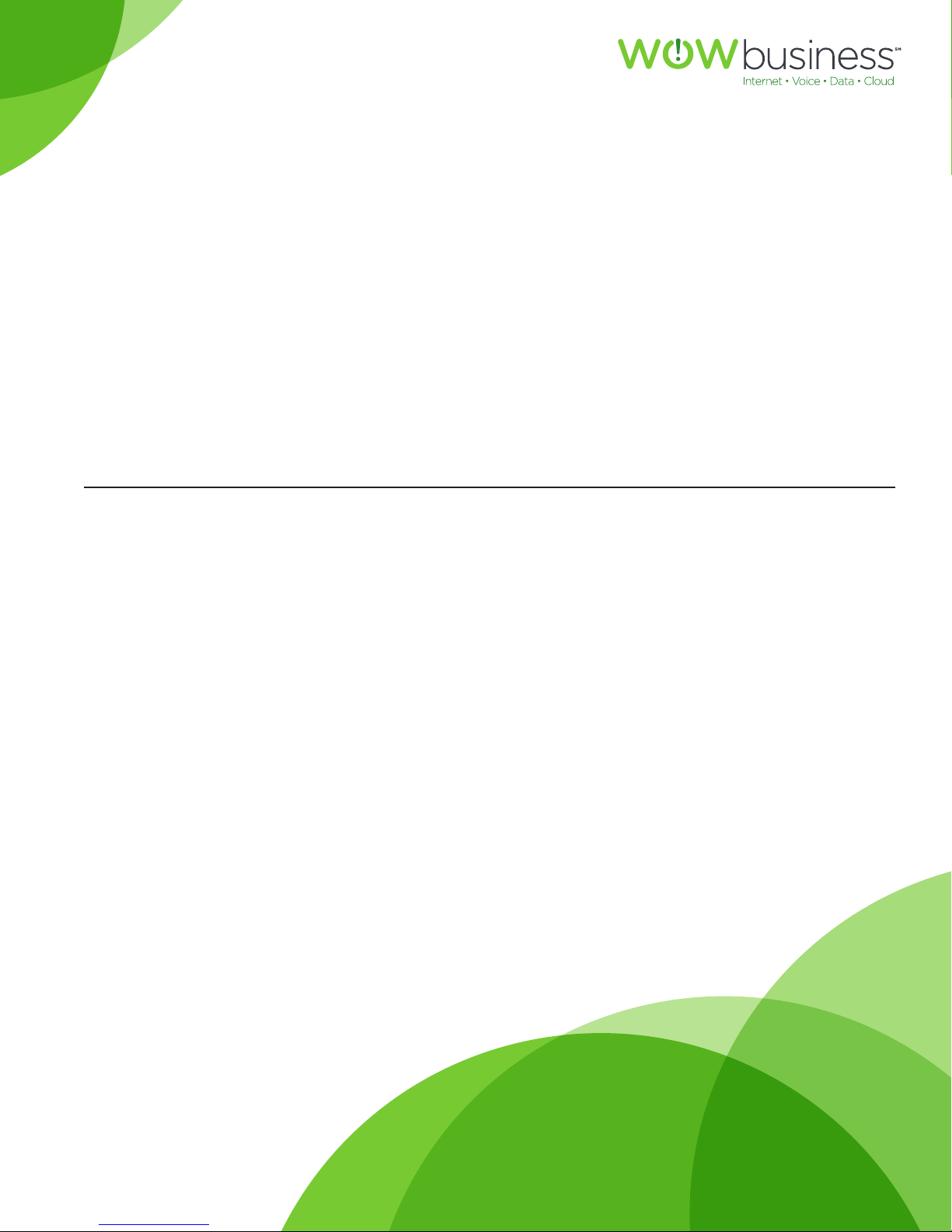
For customers in AL, FL, GA, KS, SC, TN
MATRIX
USER GUIDE
wowforbusiness.com
For Cisco® SPA504 & SPA509 IP Phones
MGCP.U.1304.O
Page 2
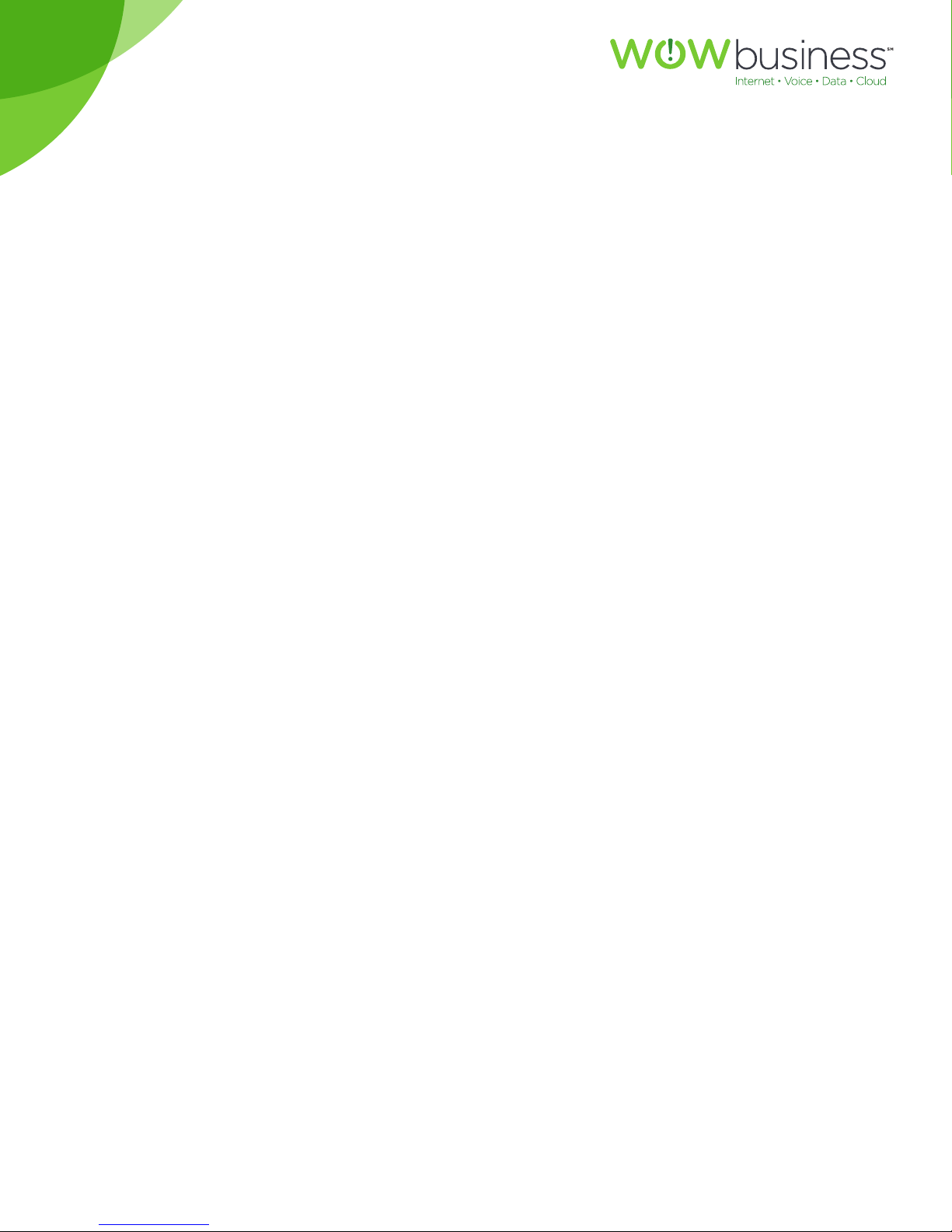
For customers in AL, FL, GA, KS, SC, TN
Matrix User Guide Table of Contents
Getting Started ..........................................................................................3
CommPortal ................................................................................................3
Support .........................................................................................................3
Understanding Your Phone’s Lines and Buttons ..........................4
Phone Components ..............................................................................4
Softkey Buttons .....................................................................................6
Using Keypad Shortcuts .....................................................................7
Caring for Your Phone .........................................................................8
Using Basic Phone Functions ...............................................................9
Using the Speakerphone ....................................................................9
Using the Headset with Your IP Phone .........................................9
Switching Between the Handset/Headset/Speakerphone ...9
Choosing Your Preferred Audio Device ........................................10
Adjusting Call Volume and Muting .................................................10
Adjusting Call Volume .........................................................................10
Adjusting the Ringer Volume ...........................................................10
Using Mute ...............................................................................................10
Placing or Answering a Call ..............................................................11
Using Dial Assistance ...........................................................................11
Putting a Call on Hold .........................................................................11
Resuming a Call .....................................................................................11
Ending a Call ...........................................................................................12
Transferring Calls ...................................................................................12
Call Park (for Business Groups with Call Park Support) ........13
Redialing ...................................................................................................13
Viewing and Returning Missed Calls ..............................................13
Turning the Missed Calls Shortcut On and O ..........................14
Turning Call Waiting On and O .....................................................14
Placing a Three-Way Conference Call ...........................................15
Using Your Personal Directory .........................................................15
Using the Call History Lists................................................................16
Accessing Voicemail ................................................................................17
Direct transfer to Voicemail ..............................................................17
Using Advanced Phone Features ........................................................17
Creating Speed Dials ...........................................................................17
Creating Speed Dials on Unused Buttons ...................................17
Using Speed Dials .................................................................................18
Monitoring/Accessing Another Phone from Your Phone .......18
Customizing Your LCD Screen .............................................................18
Using Ring Tones .......................................................................................19
Rebooting Your Phone ............................................................................19
Additional Support ...................................................................................20
MGCP.U.1304.O
2
Page 3
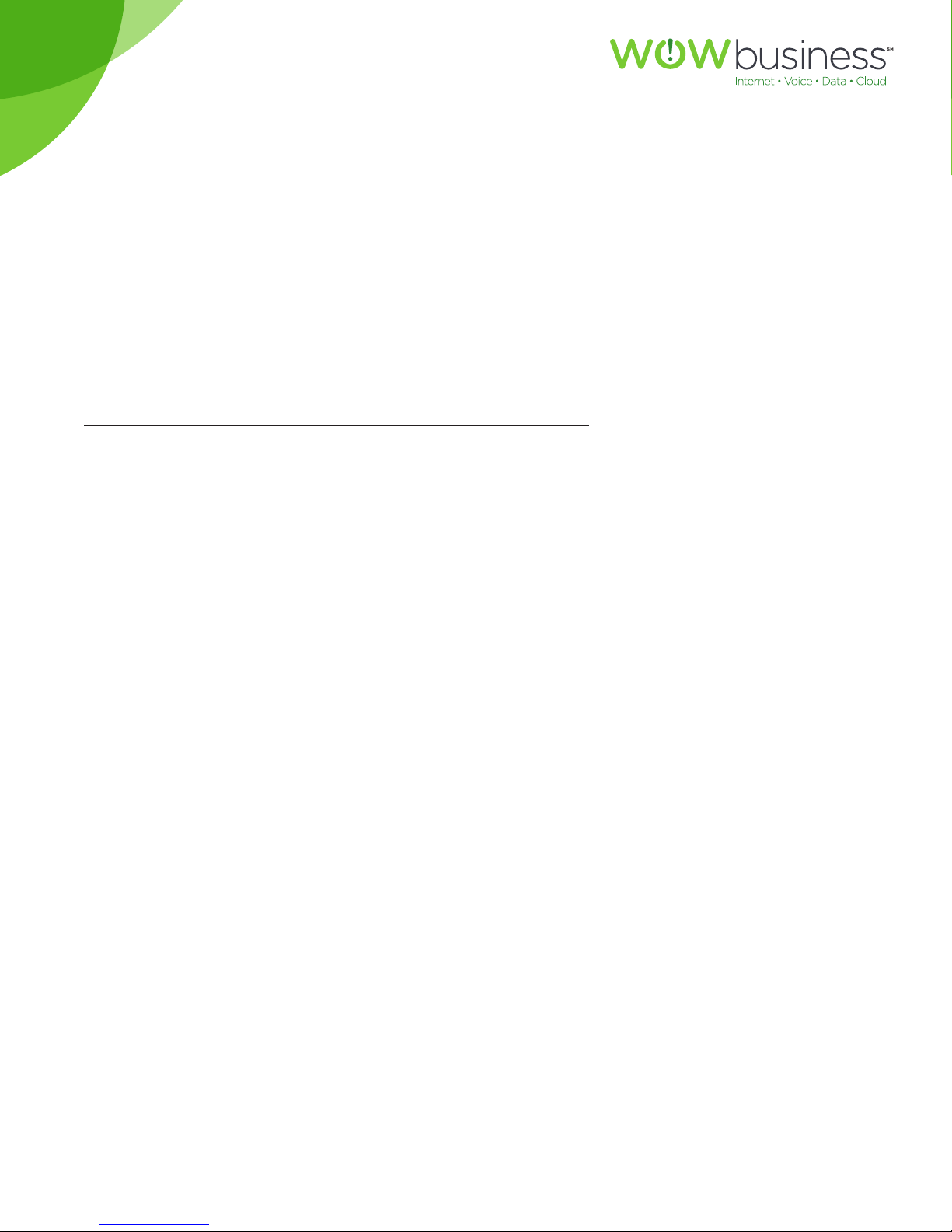
For customers in AL, FL, GA, KS, SC, TN
Getting Started
This guide provides an overview of your Matrix phone service and basic information about your Cisco
SPA504 or SPA509 IP Phone.
CommPortal
Matrix Service includes a powerful online tool call CommPortal. CommPortal can be accessed at:
https://commportal.wowway.biz. The login is your 10 digit Matrix phone number and password. NOTE –
Your initial password is provided in your Hosted Matrix Quick Reference Guide, or by asking your System
Administrator. CommPortal provides direct access to your voicemail messages.
A helpful resource is the
Matrix
CommPortal Guide located at www.wowforbusiness.com under the
product support section.
Please change your CommPortal Password to protect your account.
Support
Matrix is a fully supported phone service. You can find support via:
Our website: www.wowforbusiness.com
Phone: 1-877-566-5649
MGCP.U.1304.O
3
Page 4

For customers in AL, FL, GA, KS, SC, TN
Understanding Your Phone’s Lines and Buttons
Use the following graphic and table to identify the parts of your phone.
Phone Components
Figure 1 Phone Components
The photo above shows the Cisco SPA 509G to illustrate the Cisco Small Business Pro IP Phone features.
Numbered objects in the photo above are explained in the following table:
# Phone Feature Description
1 Enable: *77, Disable: *87 Pick up to place or answer a call.
2 *69
3 Enable all calls: *351
Displays solid red when you have a new voice mail message.
Flashes red during an incoming call.
Displays date and time, phone station name, line extensions,
and softkey options.
MGCP.U.1304.O
4
Page 5
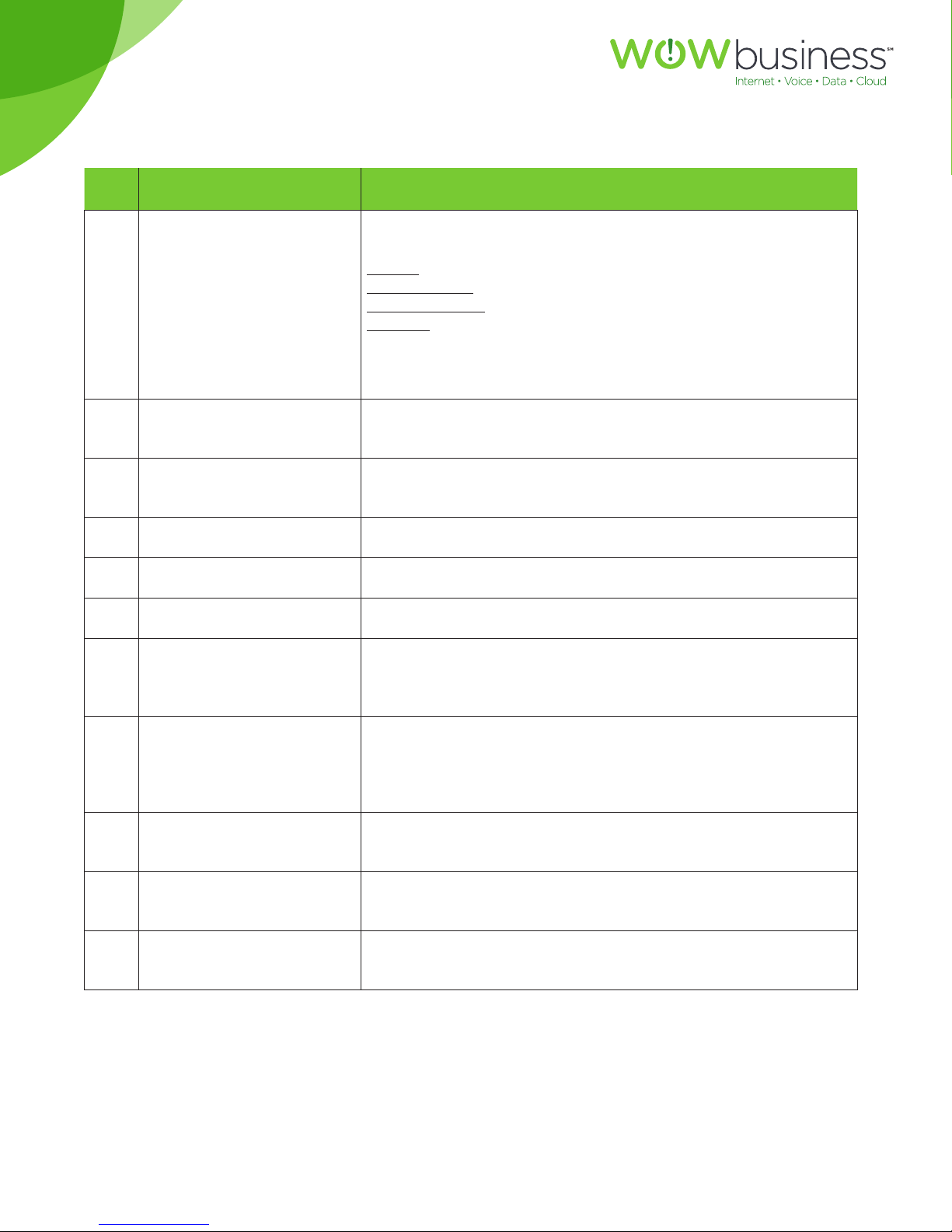
For customers in AL, FL, GA, KS, SC, TN
# Phone Feature Description
Indicates phone line status. When lit:
Green: Line is idle.
Red (steady): Line is active or in use.
4 Line keys
Red (blinking): Line is on hold.
Orange: Line is unregistered (cannot be used).
These keys can also be programmed to perform functions such
as speed dial, call pickup, or monitoring an extension.
Softkey buttons
5
Navigation button
6
Messages button Press to access voice mail.
7
Hold button Press to place a call on hold.
8
Setup button Press to access a menu to configure features.
9
Mute button
10
Volume button
11
Headset button
12
Press a softkey button to perform the action shown on the
LCD screen above.
Press an arrow key to scroll left, right, up, or down through
items shown on the LCD.
Press to mute or unmute the phone. When phone is muted,
the button glows red. A flashing mute button indicates the
network connection cannot be found.
Press + to increase the volume and - to lower the volume of
the handset, headset or speaker (controls speaker volume for
when the handset is o the phone, or ringer volume for when
the handset is on the phone).
Push to turn the headset on or o. When the headset is on, the
button glows green.
Speaker button
13
Keypad
14
MGCP.U.1304.O
Push to turn the speaker on or o. When the speaker is on, the
button glows green.
Use to dial phone numbers, enter letters, and choose menu
items.
5
Page 6
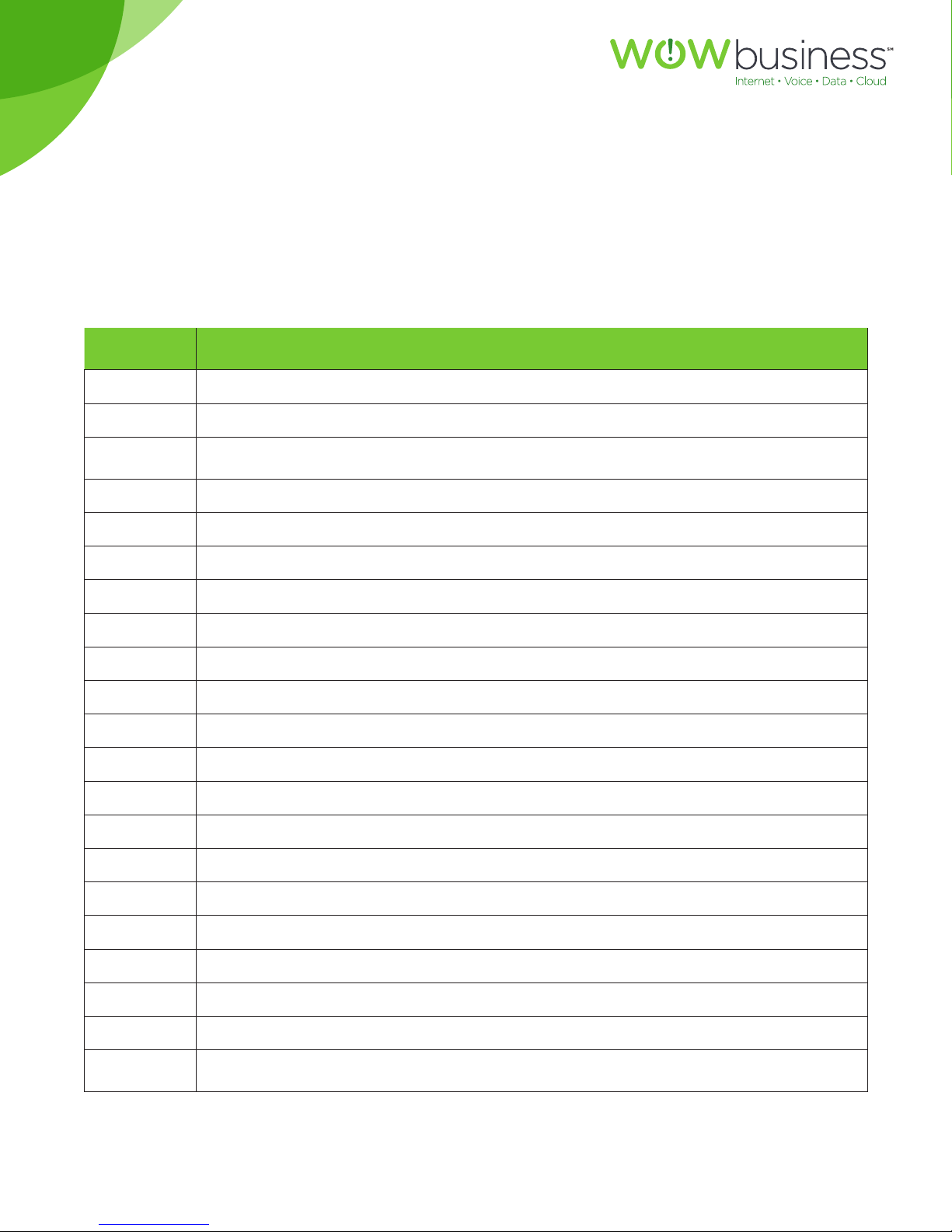
For customers in AL, FL, GA, KS, SC, TN
Softkey Buttons
The softkey buttons on your phone display may vary depending on your phone model and the phone
system setup. Press the Right Arrow or Left Arrow keys on the navigation button to view additional softkey
buttons.
Below is a partial listing of softkey buttons that may be available on your phone. You may not have all of
these softkey buttons on your phone, or you may have additional buttons that are not listed here:
Button Function
<< or >> Move left or right through an entry without deleting characters.
add Add an entry.
bxfer
Performs a blind call transfer (transferring a call without speaking to the party to
whom you are transferring the call).
cancel Cancels any changes you have made (press before ok or save).
conf Initiates a conference call.
confLx Conferences together 2 or more active lines on the phone.
delChr Deletes the last number or letter.
delete Deletes an entire item (for example, a number from the Call History list).
dial Dials a number.
dir Provides access to phone directories.
edit Opens an items so that you can edit numbers or letters, or enable or disable a feature.
endcall Ends the call.
ignore Ignores an incoming call.
miss Shows the Missed Calls list.
newcall Begins a new call.
redial Displays a list of recently dialed numbers.
resume Resumes a call that is on hold.
save Saves your changes.
select Selects the highlighted item on the LCD screen.
xfer Performs a call transfer.
y/n
MGCP.U.1304.O
Enters a submenu and when pressed, toggles between Yes or No to enable or disable
an option.
6
Page 7

For customers in AL, FL, GA, KS, SC, TN
Using Keypad Shortcuts
When using the phone menus, you can use the keypad to enter the number shown next to the menu, or
sub-menu item, on the LCD screen.
For example, to obtain your IP address on the Cisco SPA 504G (or 509G), press the Setup button and
dial 9.
The IP address is displayed on the Network screen.
NOTE:
Menus and options vary depending on phone model.
MGCP.U.1304.O
7
Page 8

For customers in AL, FL, GA, KS, SC, TN
Cisco SPA 500S Attendant Console
Figure 2 - Cisco SPA 500s 32 - Button Attendant Console
The Cisco SPA 500S is a 32-button attendant console for the Cisco SPA 500 Series IP phone, providing
32 three-color (red, green, and amber) programmable LEDs, with support for a Busy Lamp Field and Line
Monitoring. The Cisco SPA 500S attaches to the IP phone with an attachment arm that is provided (not
shown). It obtains pwer directly from the IP phone and does not require a separate power supply. Two
Cisco SPA 500S units can be attached to a single IP phone to monitor a total of 64 separate lines.
Tip: Use CommPortal phone settings to program the buttons and PRINT the paper-tape.
Caring for Your Phone
The Cisco SPA 500 Series IP Phones are electronic devices that should not be exposed to excessive heat,
sun, cold, or water. To clean the equipment, use a slightly moistened paper or cloth towel. Do not spray or
pour cleaning solution directly onto the hardware unit.
MGCP.U.1304.O
8
Page 9

For customers in AL, FL, GA, KS, SC, TN
Using Basic Phone Functions
Using the Speakerphone
To use the speakerphone, press the Speaker button (the handset can be either on or o hook).
Using the Headset with Your IP Phone
NOTE:
Steps to use your headset with the IP phone may vary. Consult the User documentation for your
headset for more information.
To use a wired headset, press the Headset button on your phone and dial the number to place a call, or
press the headset button to answer a ringing call.
Switching Between the Handset/Headset/Speakerphone
During a Call
Any of these audio devices (handset/headset/speakerphone) can be used during a call. However, only one
device at a time may be used.
The handset can be on the hook when using the speakerphone or headset function. If switching from the
handset to the speakerphone, make sure the speakerphone or headset light is illuminated before placing
the handset back on the hook (if you are switching from the handset to a wireless headset, however, do
not replace the handset or you will disconnect the call).
Sending Audio to the Phone Speaker
Choose this option to send audio to the speaker when the handset is lifted.
1. Press the Setup button.
2. Select Preferences.
3. Choose Send Audio to Speaker > edit.
4. Press y/n to enable or disable the feature.
5. Press ok.
6. Press save.
MGCP.U.1304.O
9
Page 10

For customers in AL, FL, GA, KS, SC, TN
Choosing Your Preferred Audio Device
This option designates the headset or speakerphone as the preferred audio device when the handset is not
used.
To choose your preferred audio device:
1. Press the Setup button.
2. Select Preferences.
3. Choose Preferred Audio Device and press edit.
4. Press option to view your choices. When the option you want is displayed, press ok.
5. Press save.
Adjusting Call Volume and Muting
You can also change call volume settings on the Web using CommPortal at www.wowforbusiness.com.
To log in to CommPortal for the first time, your initial password is provided in your Hosted Matrix Quick
Reference Guide, or by asking your System Administrator.
Adjusting Call Volume
To adjust the volume of the handset or speaker, lift the handset or press the Speaker button. Press + on the
Volume button to increase the volume, or press - to decrease the volume. Press Save.
Adjusting the Ringer Volume
To adjust the ringer volume, press the volume button when the handset is on the phone and the speaker
button is o.
Using Mute
To mute the phone microphone, speaker, or headset microphone, press the Mute button on the phone. The
button glows red. Press the Mute button again to unmute.
If no audio device is on, pressing the Mute key has no eect. When switching from the speaker phone to
the handset, Mute is turned o automatically.
MGCP.U.1304.O
10
Page 11

For customers in AL, FL, GA, KS, SC, TN
Placing or Answering a Call
You may have to dial an additional number or numbers to reach an outside line. The default Matrix service
requires users to Dial 9 to obtain an outside line.
To place or answer a call, do one of these:
• Pick up the receiver, or
• Press the Speaker button, or
• Press the Headset button.
• Press a green line button (to place a call) or a red flashing line button (to answer a call).
If you are on a call and another call comes in, press the flashing red line button or press the Hold button to
place the call on hold and answer the incoming call.
To return to the first call, press the line button for that call or select it using the Up or Down navigation
button and press the Resume softkey.
Using Dial Assistance
If dial assistance is enabled, when placing calls, you’ll see a list of matching recently dialed or received
phone numbers on the screen after you begin dialing.
If you want to choose one of these numbers:
1. Use the navigation button to scroll down and highlight a phone number on the LCD screen.
2. Press dial to complete the call.
Putting a Call on Hold
To put an active call on hold, press the Hold button. Remember that for each SPA phone, only one call can
be active at a time.
If Music on Hold functionality is activated for your Matrix service, music will play for the caller to indicate
that their call is on Hold.
Resuming a Call
To resume a call, press the flashing red line button for that call.
MGCP.U.1304.O
11
Page 12

For customers in AL, FL, GA, KS, SC, TN
Ending a Call
To end a call:
• If you are using a handset, hang up.
• If you are using the speakerphone, press the Speaker button.
• If you are using the headset, press the Headset button.
Transferring Calls
You can perform the following types of transfers:
• Attended Transfer — You call the person to whom you are transferring the call and either:
• transfer the call while the phone is ringing, or
• wait for the person to answer before transferring the call.
• Blind Transfer — You transfer the call without speaking to the other party to which you are transferring
the call.
Performing an Attended Transfer
Cisco SPA504G, SPA509G:
1. During an active call, press xfer.
2. The call is placed on hold and a new line is opened to dial the number.
3. Either: Enter the number to which you want to transfer the call and then press dial, or wait a few
seconds.
NOTE:
you mis-dial, use the delChar, clear, or cancel key to make your changes before the call is transferred.
4. Press xfer an time after the phone is answered.
If you hang up before the second call rings, the transfer fails and the first call is disconnected. If
MGCP.U.1304.O
12
Page 13

For customers in AL, FL, GA, KS, SC, TN
Performing an Unattended (Blind) Transfer
Cisco SPA504G, SPA509G:
1. During the active call, press the bxfer softkey.
NOTE:
or automatically display on the screen.
2. Enter the number to which you want to transfer the call and press dial. The call is transferred with no
further action required on your part.
Call Park (for Business Groups with Call Park Support)
To park a call, press one of the Call Park keys on the phone, corresponding to a particular Call Park Orbit.
A light will flash next to the key on all of the phones in the Business Group next to key to indicate that a
call is parked in that orbit. While parked, the caller will hear Music On Hold if configured or silence. To pick
up the parked call, press the Call Park key corresponding to the orbit in which the call is parked. The light
indicating the parked call will be turned o on all other Business Group users’ phones.
the bxfer soft key only appears when that functionality is an option; i.e. it does not immediately
Redialing
To redial the last number called, press the redial softkey twice.
To redial another number:
Press the redial softkey and select the desired number.
1. (Optional) Press edit to select a number and modify it (for example, to add an area code).
2. When you’re done, press ok. Lift the handset or press dial to automatically dial the selected number.
Viewing and Returning Missed Calls
The LCD screen on your IP phone notifies you if a call came in that was unanswered.
To return a missed call:
• If the LCD screen shows a missed call, press the lcr softkey to return the last missed call. Press the miss
softkey to view a list of missed calls, select a call, and press dial (you may have to edit and add 9 or 1+ to
complete, see NOTE below).
MGCP.U.1304.O
13
Page 14

For customers in AL, FL, GA, KS, SC, TN
• If the LCD screen does not show a missed call, you can return a call from the Missed Call list:
1. Press the Setup button.
2. Select Call History.
3. Select Missed Calls.
4. Choose the call you want to return and press dial.
NOTE:
If the call was from a long distance number, you may have to edit the call before returning it. Press
the edit softkey to edit the call and use the softkey buttons and keypad to edit the number. You will need
to add a 9+1 for Long Distance calls.
To view a list of all missed calls:
• If the LCD screen shows a missed call, press the miss softkey to view a list of missed calls.
• If the LCD screen does not show a missed call:
1. Press the Setup button.
2. Select Call History.
3. Select Missed Calls.
Turning the Missed Calls Shortcut On and O
This option removes the miss softkeys that appear on the IP phone screen when you miss a call. To access
this option:
1. Press the Setup button.
2. Select Preferences.
3. Choose Miss Call Shortcut and press edit.
4. Press y/n to enable or disable the feature.
5. Press ok.
6. Press save.
Turning Call Waiting On and O
Call waiting alerts you when you are on a call by ringing your phone and displaying a status message that
another call is coming in. If you turn o call waiting, incoming calls do not ring your phone if you are on
another call, and the caller hears a busy signal or message.
MGCP.U.1304.O
14
Page 15

For customers in AL, FL, GA, KS, SC, TN
Using the Setup button:
1. Press the Setup button.
2. Select Preferences.
3. Choose Call Waiting and press edit.
4. Press the y/n softkey to turn call waiting on or o.
5. Press ok.
6. Press save.
Picking up a call
You can pick up a call that is ringing at another extension. Please contact your representative for the
additional feature access codes that will provide you with this additional functionality.
Placing a Three-Way Conference Call
You can place conference calls by:
• calling both numbers and pressing the conf softkey
• conferencing an active and held call using the confLX softkey
Cisco SPA504G, SPA509G: To initiate a conference call:
1. Press the conf softkey during an active call. The first call is placed on hold, a second line is opened,
and you hear a dial tone.
2. Dial the second person’ telephone number.
3. Press the conf softkey again. All three parties are connected in the conference call.
NOTE:
When you hang up, the other two parties are disconnected.
Using Your Personal Directory
To access the Personal Phone Directory, use the CommPortal Web Interface located at
https://commportal.wowway.biz. You can add new people to your directory from the
CommPortal interface.
MGCP.U.1304.O
15
Page 16

For customers in AL, FL, GA, KS, SC, TN
Using the Call History Lists
You can view your Call History Lists from the CommPortal Web interface located at
https://commportal.wowway.biz.
Viewing the Call History Lists
To view the Call History lists:
1. Press the Setup button.
2. Select Call Histories.
3. Select the Call History list you want to view. Available Call History lists are:
• Redial List — Shows the last 60 numbers dialed from your phone.
• Answered Calls — Shows the caller ID of the last 60 answered calls.
• Missed Calls — Shows the last 60 missed calls.
Calling from the Call History Lists
To dial a number from one of the Call History lists:
1. Choose the call.
2. Press dial.
NOTE:
If the call was from a long distance number, you may have to edit the call before dialing it. Press the
Edit softkey to edit the call and use the softkey buttons and keypad to edit the number by adding 9+1 to
the number.
Deleting a Number from the Call History Lists
1. In the Redial, Answered Calls, or Missed Calls list, choose the call.
2. Press delete.
3. Press OK.
MGCP.U.1304.O
16
Page 17

For customers in AL, FL, GA, KS, SC, TN
Accessing Voicemail
To access voicemail, press the Messages button on your phone. WOW! Business will configure your phone
with the correct voicemail number so that pressing the Messages button automatically dials your voicemail
system. From the CommPortal Web Interface located at https://commportal.wowway.biz, you can select
your preference located in the setting section to automatically play your messages without entering your
PIN (skip PIN). See CommPortal Guide available at www.wowforbusiness.com in the product support
section.
Direct Transfer to Voicemail
If a voicemail code prefix is configured for a business group, all Business Group Lines have a voicemail
intercom code, which is the voicemail intercom code prefix followed by the intercom code. So for example
if a Business Group Lines has intercom code 3100 (4 digit extension number) and the voicemail code prefix
is 777, then dialing 7773100 will send the caller straight to that subscriber’s voicemail.
Using Advanced Phone Features
Creating Speed Dials
You can configure dierent types of speed dials by logging into the CommPortal Web Interface located at
https://commportal.wowway.biz. Go to the Contacts section and select Speed Dial. Follow the prompts to
create your speed dial numbers.
Creating Speed Dials on Unused Line Buttons
Unused Line buttons on your Cisco SPA504G or SPA509G phone may be programmed as a Speed Dial
button. Log on to your CommPortal account located at https://commportal.wowway.biz and select
Settings and then Phones. A new screen will pop open showing a picture of your phone. Click on the
button you wish to program as a speed dial and enter the number and label (name). Hit save and reboot
your phone to have the change take eect.
NOTE:
Matrix phones are rebooted daily (within a 4 hour window of 12:00AM/midnight) and the rebooting
will apply any setting changes you have made.
MGCP.U.1304.O
17
Page 18

For customers in AL, FL, GA, KS, SC, TN
Using Speed Dials
Cisco SPA504G, SPA509G:
To call one of your configured speed dial numbers, either:
• Open a phone line and press the number on the phone keypad for the speed dial, then press Dial. Or:
• Open a phone line and Dial the saved Speed Dial sequence number that you have added in CommPortal.
Monitoring/Accessing Another Phone from Your Phone
WOW! Business can configure your phone so that you can monitor other users’ phones with the use of the
Cisco SPA 500s Module. If this feature is required, you must add the SPA 500s Expansion Module. Line
buttons on the SPA 500s Expansion Module can be used to display the status of another user’s phone. For
example, if one of your SPA 500s buttons is configured to display Ray’s phone line, the LED color will show
you the status of his phone line:
• Green: Line is idle.
• Red (steady): Line is active or in use.
• Red (blinking): Line is ringing.
• Orange (solid): Line is unregistered (cannot be used).
• Orange (blinking): Line is not configured properly.
Customizing Your LCD Screen
You can customize your LCD screen in several ways.
Changing the LCD Screen Contrast
To adjust the contrast of the LCD screen:
1. Press the Setup button, scroll to highlight LCD Contrast, and press the select button.
2. Use the navigation button to adjust the screen contrast. Pressing the Left navigation button decreases
the contrast. Pressing the Right navigation button increases the contrast.
3. Press save.
MGCP.U.1304.O
18
Page 19

For customers in AL, FL, GA, KS, SC, TN
Using Ring Tones
Each extension of your phone can have a dierent ring tone. You can also create your own ring tones.
Changing Your Ring Tone
To change a ring tone, log on to CommPortal and then:
1. Select Settings.
2. Select Phones.
3. Select the table view tab in the lower right corner.
4. Select Alerting Types and select Ring #.
Rebooting Your Phone
To reboot your phone:
1. Press the Setup button.
2. Scroll to Reboot and press select.
3. Press ok.
MGCP.U.1304.O
19
Page 20

For customers in AL, FL, GA, KS, SC, TN
ADDITIONAL SUPPORT
Additional user guides and tutorials to assist you with your WOW! Business services can be found at
wowforbusiness.com/support.
MGCP.U.1304.O
20
