Page 1
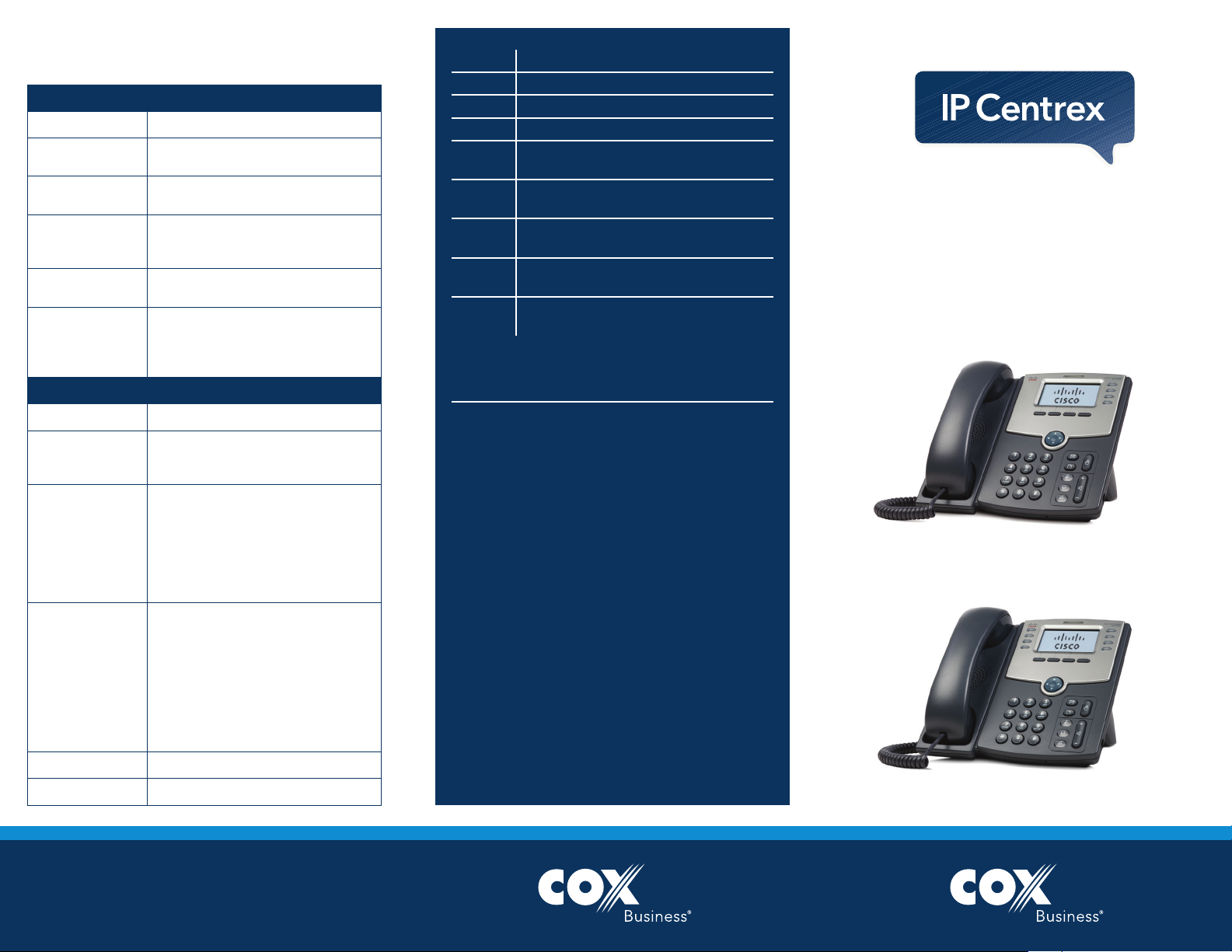
Cox Business IP Centrex
Calling Features and Functions
Quick Start Guide
Advanced Functions
Softkey Description
While not on a Call
Redial Opens a redial list.
Directory
Cfwd
(Call Forwarding)
DND
(Do Not Disturb)
LCR
(Last Call Return)
PTT
(Push To Talk)
While on a Call
Warm Transfer)
End Ends the call.
Conf
(Conference)
BXFER
(Blind or Cold
Transfer)
XFER
(Consulted or
XFERVM Transfers a call to voice mail.
Hold Places the call on hold.
Accesses your personal or group
directory.
Forwards all incoming calls to your
phone to a specific number.
Prevents incoming calls from ringing
your phone. Calls are automatically
forwarded to voice mail.
Calls the last incoming number.
Initiates immediate communication
with individuals. PTT can be
configured for one- or two-way
voice.
Conference with another party. Press
Conf while on a call, dial another
party and press Conf again.
Transfers a call to another number
without announcing the caller.
1. While on an active call, press the
BXFER softkey.
2. Dial the receiver’s number
(or extension).
3. Press the # or Dial button.
Transfers a call to another number,
but announces the caller information
before completing the transfer.
1. While on an active call, press the
XFER softkey.
2. Dial the receiver’s number
(or extension).
3. Introduce the call and press the
XFER key again.
Code†Description
*72 Call Forward Always Activate
*73 Call Forward Always Deactivate
*69 Call Return
*68
*88
*98
*97
*50
†
Some functions may be restricted by your
Cox Business VoiceManager
Initial Voice Mail Setup
1. From your business phone, press the envelope
button or dial *298.
2. When asked for the PIN, enter 269266
followed by #.
3. Follow the prompts to record your voice
message and change the PIN.
Access Voice Mail
(from your business line)
1. From your business phone, press the envelope
button or dial *86.
2. Enter your PIN followed by #.
Access Voice Mail
(outside the office)
1. Dial your direct number.
2. Listen for your greeting to begin playing.
3. Press *5.
4. Enter your PIN followed by #.
Call Park
(press Hold / *68 / ext / #)
Call Park Retrieve
(press *88 / ext / #)
Call Pickup
(press *98 to pick up ringing ext)
Answer Specific Extension
(press *97 / ext / #)
Push to Talk
(press *50 / ext / #)
SM
administrator.
Cox Business IP Centrex
Quick Reference Guide
for Cisco SPA504G and
SPA508G Phone
Cisco SPA504G Phone
Cisco SPA504G Phone
Cisco SPA508G Phone
Cisco SPA508G Phone
For IP Centrex support, visit
www.coxbusiness.com/starthere
or call 866-272-5777
Page 2
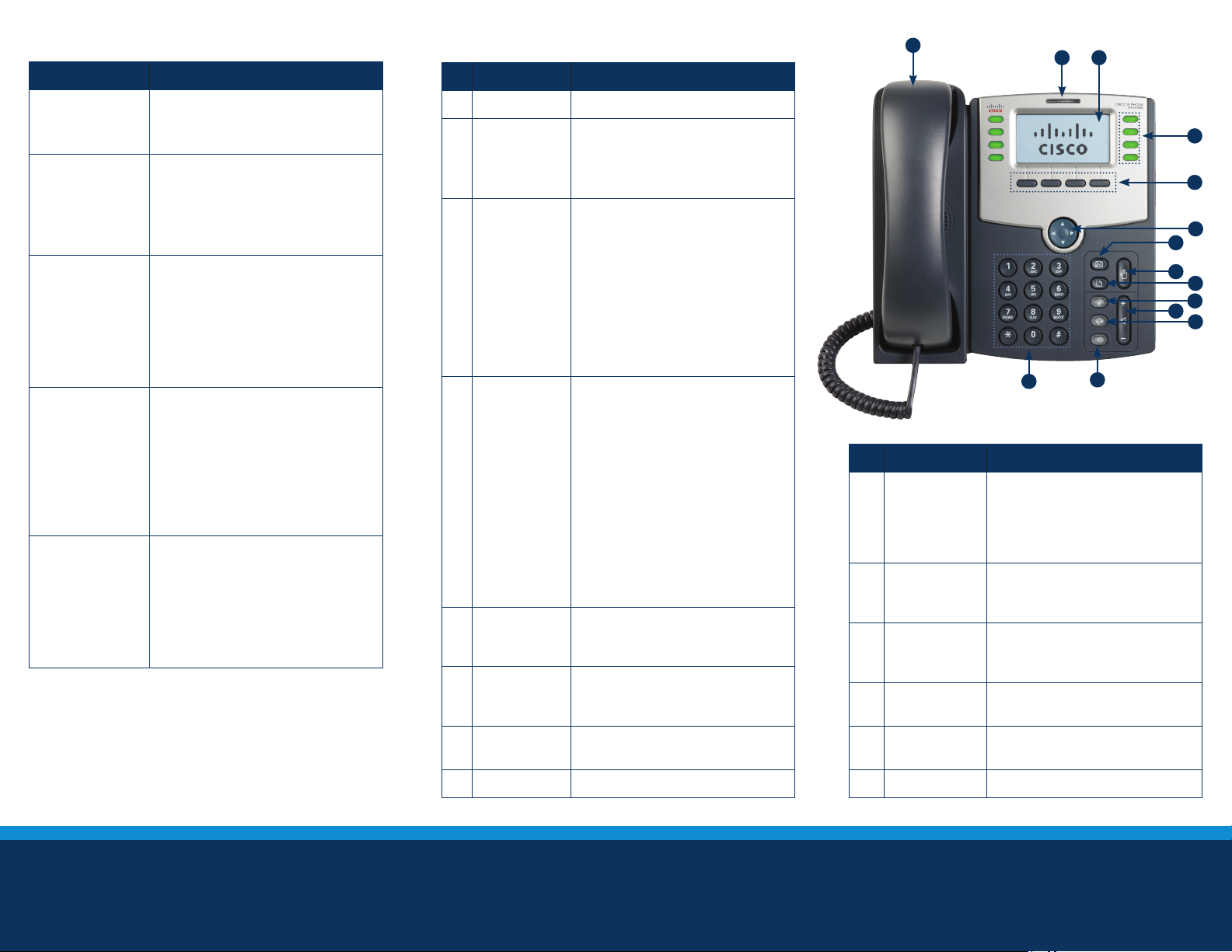
Calling Basics
Function Description
# Function Description
1
2 3
Place/Answer
Call
End a Call
Adjusting
Volume
Mute
Accessing
Voicemail on
the main line
(if applicable)
1. Pick up the handset.
2. Press the Speaker or Headset
button (or press a line button).
Return the handset to the cradle.
OR
Press the EndCall softkey.
Note: If you are using a speaker
(
phone, press the Speaker button.)
1. For “on call” volume, lift the
handset or press the Speaker
button.
2. On the Volume button, press
+ or – to increase or decrease
the volume.
3. Press Save.
1. To silence the phone
microphone, speaker or handset
microphone, press the Mute
button on the phone.
(Note: The button will become
red.)
2. To unmute the phone, press the
Mute button again.
1.
Press the green button beside
the line you would like to check.
Example: Line 1 on the screen
will have a green button beside it.
2. While hearing dial tone press
the Envelope button.
3. Enter PIN for Line 1’s voice mail.
1 Handset Pick up to answer or place calls.
When lit:
• Red (steady) - New voice mail
message.
• Red (flashing) - Incoming call.
2
Message
Waiting
Indicator
Your phone may vary, but typically
displays:
• Date/time
• Phone station name
3 LCD Screen
• Line extensions
• Softkey options
• Startup logo, screen saver,
background photo and photo
album
Indicates phone line status:
• Green: Idle.
• Red (steady): Line is active or
in use.
• Red (single blink): Line is on
4 Line Keys
hold.
• Red (double Blink): Line is in
use by another party.
• Orange (steady): Line is
unregistered (cannot be used).
• Orange (flashing): Phone is not
connected to the network.
Press a softkey button to perform
the action on the label on the LCD
screen.
Press in either direction to scroll
through the options on the LCD
screen.
5
6
Softkey
Buttons
Navigation
Buttons
14
# Function Description
Press to access a menu
to configure features and
9 Setup Button
preferences for a phone, access
call history and provide phone
status.
Press to mute and unmute your
10 Mute Button
phone. Flashing red means
there is no network connection.
Use to adjust volume of ringer
(when on hook) and call volume
(when off hook).
Press to turn on the headset.
11
12
Volume
Button
Headset
Button
4
5
6
7
8
9
10
11
12
13
Telephone services not available in all areas. Other restrictions apply.
Telephone services are provided by an affiliated Cox entity.
©2017 Cox Communications, Inc. All rights reserved. 0617
Message
7
8 Hold Button Press to place call on hold.
Button
Press to access voice mail.
13
14 Keypad Press to dial phone numbers.
Speaker
Button
Press to turn on the speaker
phone.
