Page 1
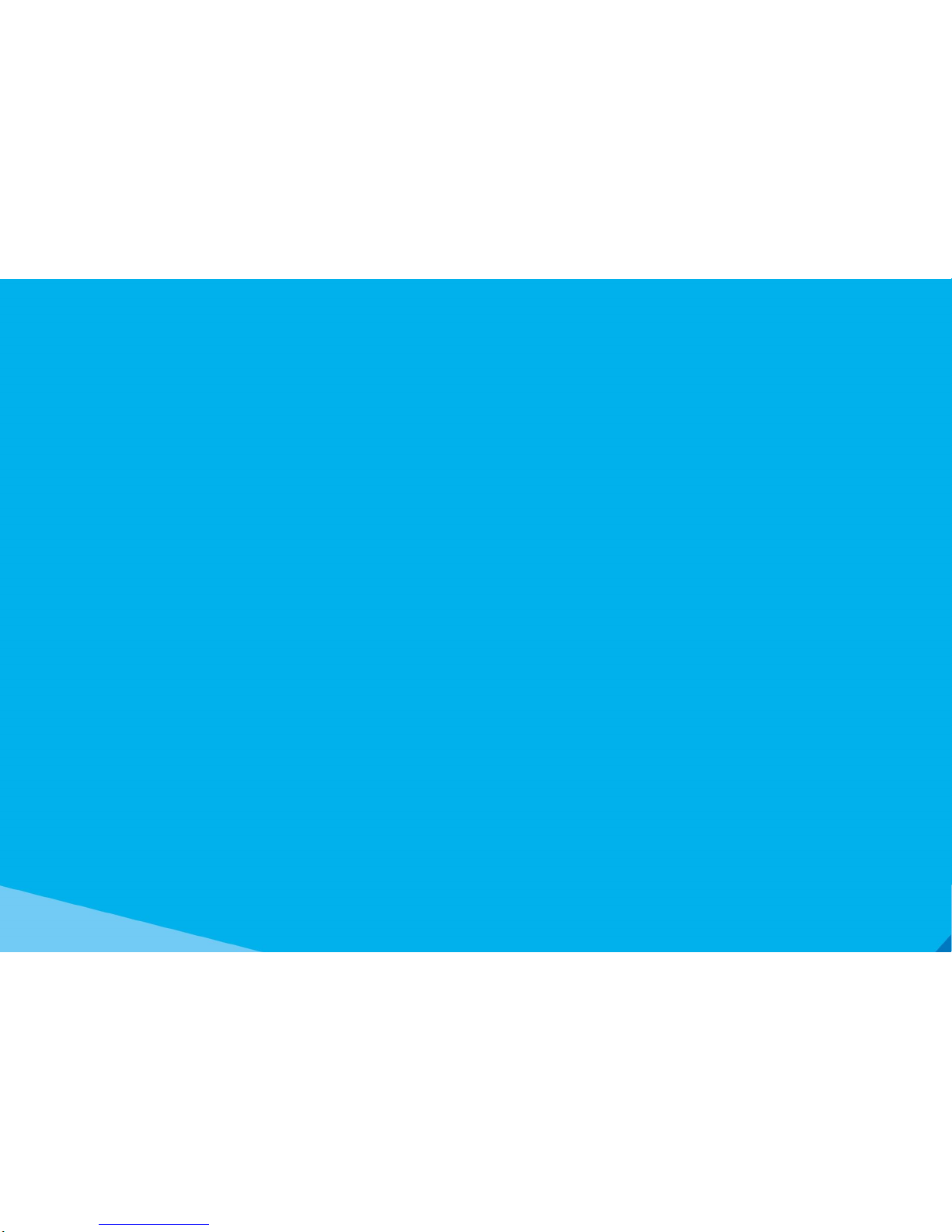
DIGITAL PHONES
DOT (DIGITAL OFFICE
TECHNOLOGY)™ USER GUIDE
.
Page 2
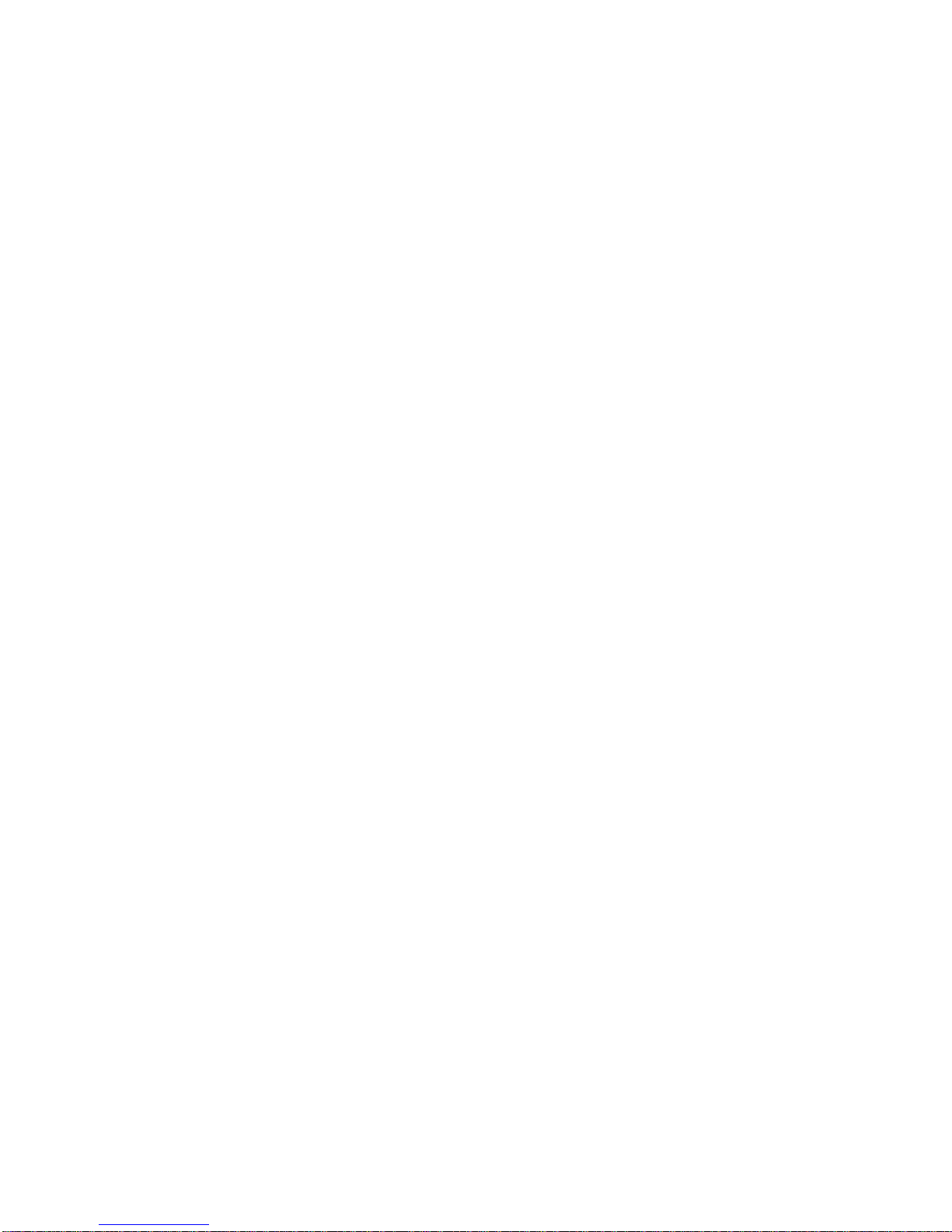
2
WHAT’S INSIDE
CHAPTER 1 OVERVIEW OF YOUR CISCO DIGITAL PHONE 3
CHAPTER 2 INSTALLING CISCO SPA502 OR CISCO SPA504 4
CHAPTER 3 INSTALLING CISCO SPA525G2 5
CHAPTER 4 BLUETOOTH ON THE CISCO SPA525G2 7
© Telstra Corporation Limited (ABN 33 051 775 556) 2013. All rights reserved.
This work is copyright. Apart from any use as permitted under the Copyright Act 1968, information contained within this manual cannot be used for any other purpose other than the purpose
for which it was released. No part of this publication may be reproduced, stored in a retrieval system, or transmitted in any form or by any means, electronic, mechanical, photocopying,
recording or otherwise, without the written permission of Telstra Corporation Limited.
Words mentioned in this book that are known to be trademarks, whether registered or unregistered, have been capitalised or use initial capitals. Terms identified as trademarks include
Cisco®, Microsoft®, Microsoft Windows®, Apple®, AirPort®, Mac®, Linksys®.
Page 3
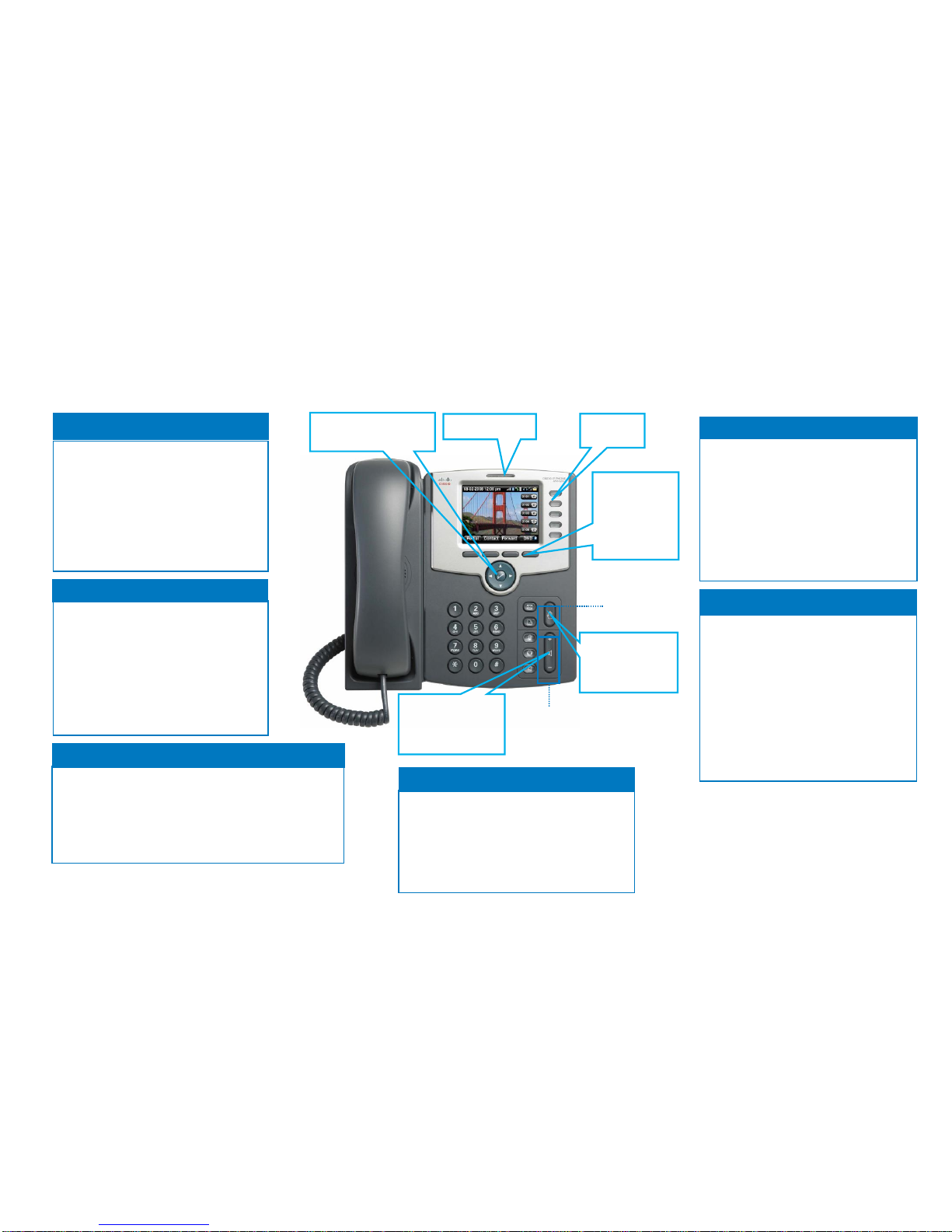
3
CHAPTER 1 OVERVIEW OF THE CISCO SPA SERIES DIGITAL PHONE
Enter 101 and press the dial soft key to
connect to your MessageBank®
Follow the prompts to configure your
greetings and listen to your voicemail
messages
The message light on your phone will flash
if there is a new message
Access your MessageBank®
While on an active call
Press the Conf soft key
Enter the new party’s number, wait for
the party to answer the phone.
Press the Conf soft key to connect all
parties into the conference
A maximum of three parties, including the
caller, can be on a conference call
Conference Call
While on an active call
Press the Transfer soft key
Enter the number you are transferring to
Wait until the call is answered, and announce the call
Press the Transfer soft key to complete the transfer
Transfer a Call
Using the Directory
Press the Directory soft key to access
names and numbers and create new
entries.
To search for a name
Select search (option 2) or
Use the Navigation key to highlight the
required number
Press dial
Soft key tabs
will appear on
the screen and
relate to the
function you
are performing
Message Light
Volume Control
Press +/- to adjust
volume. Press the
save soft key
Line keys
Navigation key, to
select menu items
Messages
Mute, Headset
and Speaker
Hold – Press
Hold to activate.
Press Hold again
to deactivate
Using Call Park, you can put a call on hold
and pick-up the call from any other phones
in the office. While on an active call:
Press the Park soft key to place the
caller on hold
Dial the phone number or extension of
the location you would like to resume
the call from followed by #.
Go to the location and lift the handset
Press UnPark softkey to resume the
call
Call Park
Group Call Pickup enables calls ringing on
another phone to be answered from any phone
in the office.
When a phone within the office is ringing:
Lift the handset on any phone in the office
Press the GPickup softkey
Group Call Pickup
Page 4

4
CHAPTER 2 INSTALLING CISCO SPA502 OR CISCO SPA504
Connecting your phone
Turn your phone over to expose the ports on the back of the
unit
Insert one end of the ‘curly’ phone cable into the port marked
‘HAC’ on the back of the phone
Insert the other end of the ‘curly’ phone cable into the port at
the bottom of the handset
Connect the phone stand by lining up the tabs on the stand
with the slots on the phone body. Slide the bottom tabs into
the lower slots on the phone body and lightly press down on
the stand
Connect your phone to the network. Insert one end of the
Ethernet cable into the ‘SW’ LAN port on the back of the
phone. Insert the other end of the network cable into any
available Ethernet LAN (10/100) port on the router.
To provide network access to a PC and reduce the number
of Ethernet cables connected to the router, connect one end
of an additional Ethernet cable (not provided) to the port
marked “PC” on the back of the phone. Connect the other
end of the Ethernet cable to the network port on your
PC/computer.
Connect one end of the power cord into the power socket at
the back of the phone. Make sure the power source is
switched OFF, and then connect the other end of the power
cord into the power socket. Switch the power source ON.
After a few moments a small phone icon will be displayed on
the top right hand corner of the phone’s LCD screen. (figure
1)
Now you are ready to set-up your user profile.
Setting up your profile
The user profile must be set-up before you can use the
phone.
‘login’ will be displayed at the bottom left hand corner of the
LCD screen
Press the soft key beneath ‘login’ to select ‘login’ (figure 1)
Enter the Device ID and Password (obtain this information
from the Configuration Summary email received from Telstra)
using the number pad. Press the ok soft key (figure 2)
The phone will restart by itself and a ‘Ready’ message will
appear. The phone is now ready for use. (figure 3)
Figure 1: Initial screen
Figure 2: UserID and Password entry
Figure 3: Ready to use
Back of Phone
PC port
DC5V Power
plug
Page 5

5
CHAPTER 3 INSTALLING CISCO SPA525G2
The Cisco SPA525G2 offers the option to be
connected to the DOT Router using WiFi (Wireless
Network) or an Ethernet Cable (Wired Network).
Selecting the WiFi eliminates the need to for cabling,
reducing cost and clutter around the office.
Note: the voice call quality will depend on strength and
quality of the WiFi connection between the router and
the phone.
Connecting your phone to a Wired
Network (Ethernet Cable)
Turn your phone over to expose the ports on the back of the
unit
Insert one end of the ‘curly’ phone cable into the port marked
‘HAC’ on the back of the phone
Insert the other end of the ‘curly’ phone cable into the port at
the bottom of the handset
Connect the phone stand by lining up the tabs on the stand
with the slots on the phone body. Slide the bottom tabs into
the lower slots on the phone body and lightly press down on
the stand
Connect your phone to the network. (Using a wired
connection is preferred to a wireless connection). Insert one
end of the Ethernet cable into the ‘SW’ LAN port on the back
of the phone. Insert the other end of the network cable into
any available Ethernet LAN (10/100) port on the router.
To provide network access to a PC and reduce the number
of Ethernet cables connected to the router, connect one end
of an additional Ethernet cable (not provided) to the port
marked “PC” on the back of the phone. Connect the other
end of the Ethernet cable to the network port on your
PC/computer.
Connect one end of the power cord into the power socket at
the back of the phone. Make sure the power source is
switched OFF, and then connect the other end of the power
cord into the power socket. Switch the power source ON.
After a few moments a small phone icon will be displayed on
the top right hand corner of the phone’s LCD screen. (figure
1)
Now you are ready to set-up your user profile
Connecting your phone to a Wireless
Network (WiFi)
NOTE: The PC port is not supported in wireless
operation. The PC port is only supported in a wired
operation.
The Cisco SPA 525G2 phone supports a direct connection to
the wireless network. The Cisco SPA525G2 may be
configured using Wi-Fi Protected Setup (WPS)
You will need access to your Router to successfully connect
your phone the wireless network.
Wired Ethernet is the preferred setup method as Wireless
performance may be poor as it will vary depending on which
gateway is used and the environment
On your phone press the Setup button
Scroll to Network Configuration (8) and press Select
In the Wi-Fi field, press the left or right arrow to turn Wi-
Fi On. A tick represents on.
Press the Set soft key
Scroll to Wi-Fi Configuration and press the Right Arrow
Select Wi-Fi Protected Setup
Select Push button Configuration
On the Router press and hold the WPS until the light
begins flashing
On your phone press the Select soft key to locate and
connect to the router. This can take up to 1 minute
SW (Network)
DC5V Power plug
Page 6

6
Press OK
From the Wi-Fi configuration menu select Wireless
Status
Press the Add soft key
Press the OK soft key
Press the Save soft key
The phone settings will now refresh
Setting up your profile
The user profile must be set-up before you can use the
phone.
Press the Login soft key (figure 1)
Enter the User ID and Password (obtain this information
from the Configuration Summary email received from
Telstra) using the number pad.
Press the Login soft key(figure 2)
The phone will display that they login was successful and will
Reboot. Press the OK soft key to complete the process
(figure 3)
Figure 1: Initial screen
Figure 2: UserID and Password entry
Figure 3: Reboot
Page 7

7
CHAPTER 4 BLUETOOTH ON THE CISCO SPA525G2
A mobile phone or wireless headset with Bluetooth can be paired to the Cisco SPA525G2.
Pairing a Bluetooth wireless headset to the SPA525G2 allows you answer calls on your headset and be mobile around the office.
Pairing a mobile phone to the SPA525g2 allows you import all contacts to your SPA525G2, answer calls to the SPA525G2 on your mobile phone and transfer a call to the mobile
phone midway through a conversation.
Pair a Bluetooth Device
Turn ON Bluetooth on the SPA525G2
Press Setup
Select User Preferences
Select Bluetooth Configuration
Use the right arrow to turn Bluetooth on, press Set
Connect a Device to the SPA525
Use the right arrow to select the Bluetooth Mode, press Set
Select Search Bluetooth Profiles, press the right arrow to enter the profile screen
Ensure your Bluetooth device (mobile phone or headset) is turned on and press Scan
Select the device, enter the device PIN
Select to Connect Automatically
Press Connect
Page 8

8
NEED MORE SUPPORT
If you have questions beyond this guide, we want to help.
To learn more about your DOT tools and features, visit the DOT Online Support page at http://www.telstra.com/dot/support
To speak with a DOT consultant, phone us on 13 2000 and say “Digital Office Technology” when prompted.
When calling, please have your Account Number or phone number, including area code, ready for the consultant.
