Page 1
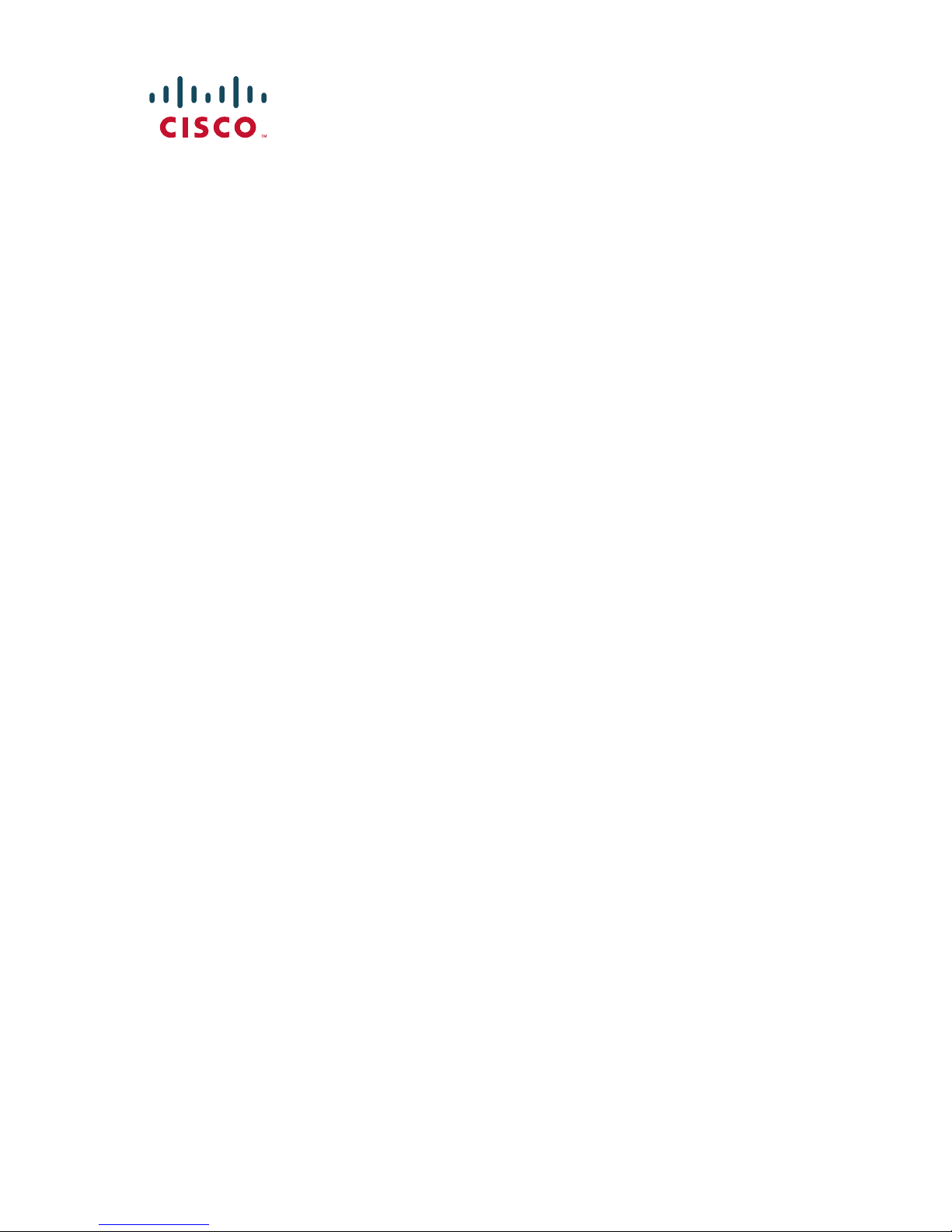
Quick Start Guide
Cisco SPA500DS 15-Button Digital Attendant
Console for SPA500 Family Phones
Package Contents
• Cisco SPA500DS
• Quick Start Guides
• Attachment Arm
• Attachment Arm Screws (2)
• Auxiliary Interconnect Cable
• Stand
Page 2
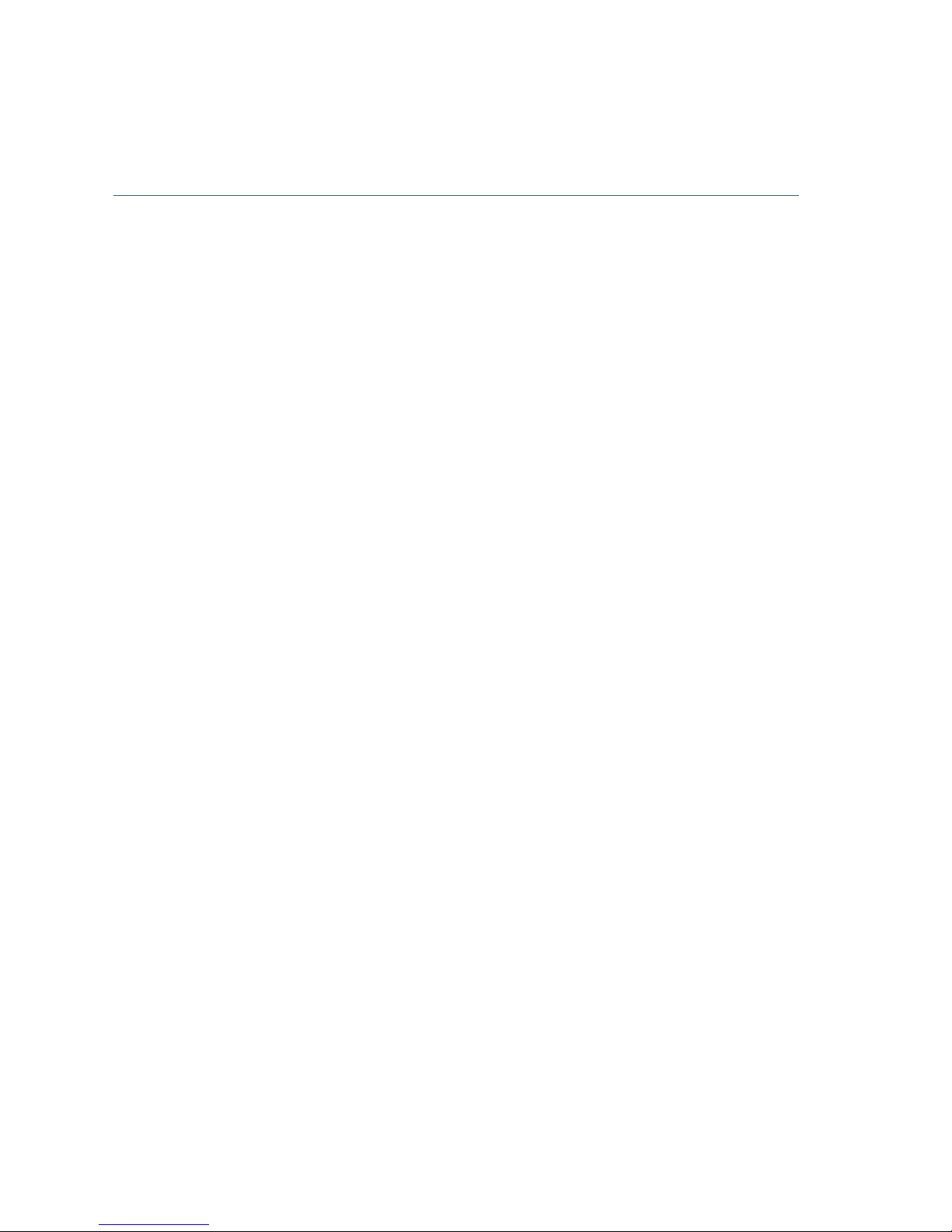
2 Cisco SPA500DS
Connecting the Equipment
The following procedure describes how to attach the Cisco SPA500DS to
a Cisco SPA500 Series IP Phone.
STEP 1 Turn both the Cisco SPA500 Series IP Phone and the Cisco
SPA500DS face down.
STEP 2 Align the screw hole in the CiscoSPA500 Series IP Phone with one
of the holes on the attachment arm.
STEP 3 Insert the pegs on the attachment arm into the peg holes as shown
below on the Cisco SPA500 Series IP Phone.
STEP 4 Using an attachment arm screw, secure the attachment arm to the
Cisco SPA500 Series IP Phone.
STEP 5 Align the right screw hole in the Cisco SPA500DS with the unused
hole on the attachment arm.
Page 3
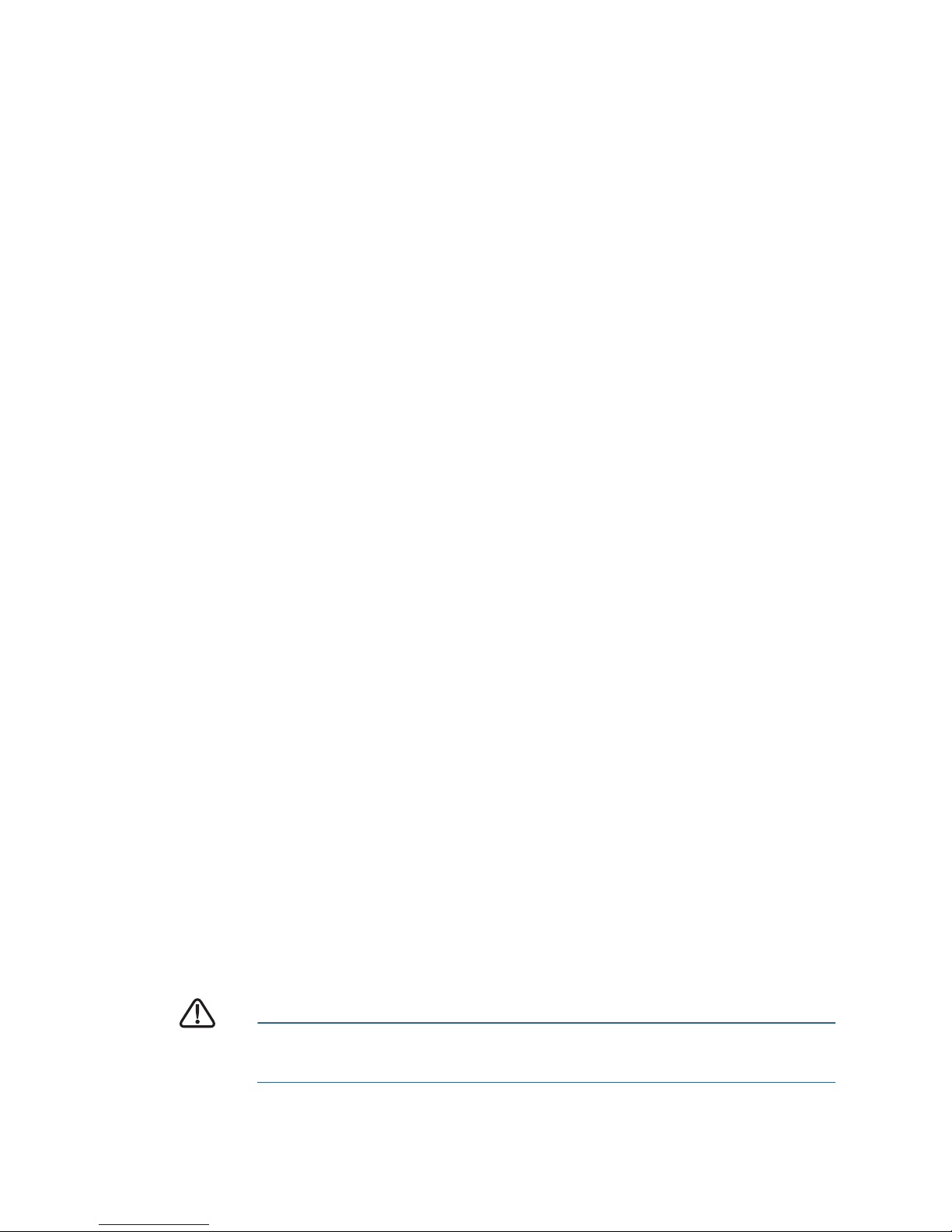
Cisco SPA500DS 3
STEP 6 Insert the pegs on the attachment arm into the peg holes on the
Cisco SPA500DS.
STEP 7 Using an attachment arm screw, secure the attachment arm to the
Cisco SPA500DS.
CAUTION Do not plug a telephone line cord into the AUX port. Use only
the auxiliary cable provided with the Cisco SPA500DS.
Page 4

4 Cisco SPA500DS
STEP 8 Locate the AUX IN port on the back of the Cisco SPA500DS.
Connect one end of the auxiliary cable to this port.
STEP 9 Locate the AUX port on the back of the Cisco SPA500 Series IP
Phone. Connect the other end of the auxiliary cable to this port.
The Cisco SPA500DS is powered by the auxiliary cable with the
Cisco SPA500 Series IP Phone; no additional power source is
required.
STEP10 Route the auxiliary cable inside the cable slot of the Cisco
SPA500DS.
Page 5

Cisco SPA500DS 5
STEP11 Attach the appropriate desktop stand to each unit.
Connecting a Second Cisco SPA500DS
A maximum of two Cisco SPA500DS attendant consoles can be
connected to a Cisco SPA500 Series IP Phone. The instructions in this
section are for connecting a second SPA500DS. If you are not attaching a
second Cisco SPA500DS, skip to the Configuring the Cisco SPA 500S
section.
NOTE You cannot use the Cisco SPA500DS and Cisco SPA500S (the
attendant console with the paper label) together. If you are using more
than one attendant console with your phone, you must use two of the
same model.
Page 6

6 Cisco SPA500DS
STEP 1 Attach the first Cisco SPA500DS to the IP phone and connect the
auxiliary cable as described in Section 1, Connecting the
Equipment.
STEP 2 Align the left screw hole in the first Cisco SPA500DS with one of the
holes on the attachment arm.
STEP 3 Insert the pegs on the attachment arm into the peg holes on the
Cisco SPA500DS.
STEP 4 Using the attachment arm screw, secure the attachment arm to the
first Cisco SPA500DS.
STEP 5 Align the right screw hole in the second Cisco SPA500DS with the
unused hole on the attachment arm.
STEP 6 Insert the pegs on the attachment arm into the peg holes on the
Cisco SPA500DS.
STEP 7 Using the attachment arm screw, secure the attachment arm to the
second Cisco SPA500DS.
CAUTION Do not plug a telephone line cord into the AUX port. Use only
the auxiliary cable provided with the Cisco SPA500DS.
Page 7

Cisco SPA500DS 7
STEP 8 Locate the AUX OUT port on the back of the first Cisco SPA500DS.
Connect one end of the auxiliary cable to this port.
STEP 9 Locate the AUX IN port on the back of the second Cisco
SPA500DS. Connect the other end of the auxiliary cable to this
port.
STEP10 Route the auxiliary cable inside the cable slot. The Cisco
SPA500DS is powered by the auxiliary cable with the Cisco
SPA500 Series IP Phone; no additional power source is required.
STEP11 Attach the appropriate desktop stands to each unit.
Configuring the Cisco SPA500DS
You can configure the Cisco SPA500DS buttons for speed dials, line
monitoring, one-touch transfer, and other features (if supported by your
phone system). Configuration instructions depend on the phone system
with which you are using the Cisco SPA500DS.
To configure the Cisco SPA500DS for use with a Cisco SPA9000 Voice
System or other SIP telephony system (such as a Broadsoft or Asterisk
system), see the Cisco Small Business SPA300 Series, SPA500 Series,
and WIP310 Administration Guide on Cisco.com. For other telephony
systems, see the documentation for that product.
Page 8

8 Cisco SPA500DS
Using the Cisco SPA500DS
You can press a button on the Cisco SPA500DS to dial an associated line,
pick up a call ringing at a line, or transfer a call to the line.
The options available on the Cisco SPA500DS depend on the phone
system configuration. Your phone system might not provide all of the
features mentioned in this document.
Monitoring Lines
The LED color of a line button gives you information about the line being
monitored.
SIP System:
• Green (steady): The line is idle.
• Green (blinking): The phone is in call-back mode.
• Red (steady): The line is in use.
• Red (slow blinking): The line is on hold.
• Red (fast blinking): The line is ringing.
• Orange (blinking): Phone registration has failed.
• Off: The line is not configured.
SPCP System:
• Green (steady): The line is in use.
• Green (blinking): The phone is on hold.
• Orange (blinking): The line is ringing.
• Off: The line is not configured.
Page 9

Cisco SPA500DS 9
Where to Go From Here
Support
Cisco Small Business
Support Community
www.cisco.com/go/smallbizsupport
Cisco Small Business
Support and Resources
www.cisco.com/go/smallbizhelp
Phone Support Contacts www.cisco.com/en/US/support/
tsd_cisco_small_business_
support_center_contacts.html
Cisco Small Business
Firmware Downloads
www.cisco.com/go/smallbizfirmware
Select a link to download firmware for Cisco
Small Business Products. No login is
required.
Downloads for all other Cisco Small Business
products, including Network Storage
Systems, are available in the Download area
on Cisco.com at www.cisco.com/go/
software (registration/login required).
Cisco Small Business
Open Source Requests
www.cisco.com/go/
smallbiz_opensource_request
Regulatory Compliance
and Safety Information for
the Cisco SPA300 Series
and Cisco SPA500 Series
IP Phones
http://www.cisco.com/en/US/products/
ps10499/prod_installation_guides_list.html
Product Documentation
Cisco Small Business
SPA500 Series IP Phones
www.cisco.com/go/spa500phones
Cisco Small Business
Cisco Partner Central
for Small Business
(Partner Login Required)
www.cisco.com/web/partners/sell/smb
Cisco Small Business
Home
www.cisco.com/smb
Page 10

Americas Headquarters
Cisco Systems, Inc.
170 West Tasman Drive
San Jose, CA 95134-1706
USA
www.cisco.com
Small Business Support, Global: www.cisco.com/go/sbsc
Cisco and the Cisco logo are trademarks or registered trademarks of Cisco and/or its affiliates
in the U.S. and other countries. To view a list of Ciscotrademarks, go to this URL:
www.cisco.com/go/trademarks. Third-party trademarks mentioned are the property of their
respective owners. The use of the word partner does not imply a partnership relationship
between Cisco and any other company. (1110R)
© 2012 Cisco Systems, Inc. All rights reserved.
