Page 1

Cisco SNS 3500 Series Appliance Hardware Installation Guide
First Published: 2016-10-10
Americas Headquarters
Cisco Systems, Inc.
170 West Tasman Drive
San Jose, CA 95134-1706
USA
http://www.cisco.com
Tel: 408 526-4000
800 553-NETS (6387)
Fax: 408 527-0883
Page 2
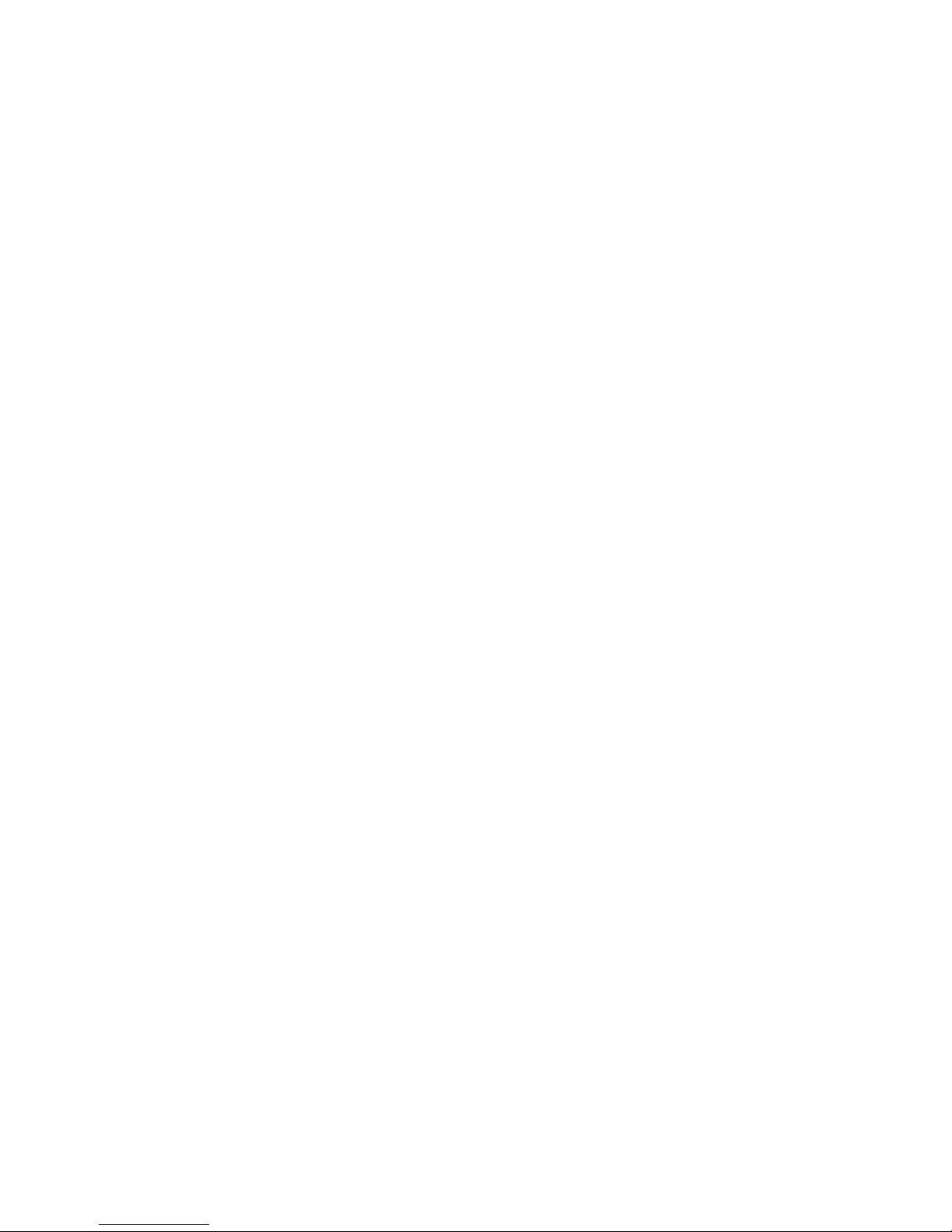
THE SPECIFICATIONS AND INFORMATION REGARDING THE PRODUCTS IN THIS MANUAL ARE SUBJECT TO CHANGE WITHOUT NOTICE. ALL STATEMENTS,
INFORMATION, AND RECOMMENDATIONS IN THIS MANUAL ARE BELIEVED TO BE ACCURATE BUT ARE PRESENTED WITHOUT WARRANTY OF ANY KIND,
EXPRESS OR IMPLIED. USERS MUST TAKE FULL RESPONSIBILITY FOR THEIR APPLICATION OF ANY PRODUCTS.
THE SOFTWARE LICENSE AND LIMITED WARRANTY FOR THE ACCOMPANYING PRODUCT ARE SET FORTH IN THE INFORMATION PACKET THAT SHIPPED WITH
THE PRODUCT AND ARE INCORPORATED HEREIN BY THIS REFERENCE. IF YOU ARE UNABLE TO LOCATE THE SOFTWARE LICENSE OR LIMITED WARRANTY,
CONTACT YOUR CISCO REPRESENTATIVE FOR A COPY.
The Cisco implementation of TCP header compression is an adaptation of a program developed by the University of California, Berkeley (UCB) as part of UCB's public domain version
of the UNIX operating system. All rights reserved. Copyright©1981, Regents of the University of California.
NOTWITHSTANDING ANY OTHER WARRANTY HEREIN, ALL DOCUMENT FILES AND SOFTWARE OF THESE SUPPLIERS ARE PROVIDED “AS IS" WITH ALL FAULTS.
CISCO AND THE ABOVE-NAMED SUPPLIERS DISCLAIM ALL WARRANTIES, EXPRESSED OR IMPLIED, INCLUDING, WITHOUT LIMITATION, THOSE OF
MERCHANTABILITY, FITNESS FOR A PARTICULAR PURPOSE AND NONINFRINGEMENT OR ARISING FROM A COURSE OF DEALING, USAGE, OR TRADE PRACTICE.
IN NO EVENT SHALL CISCO OR ITS SUPPLIERS BE LIABLE FOR ANY INDIRECT, SPECIAL, CONSEQUENTIAL, OR INCIDENTAL DAMAGES, INCLUDING, WITHOUT
LIMITATION, LOST PROFITS OR LOSS OR DAMAGE TO DATA ARISING OUT OF THE USE OR INABILITY TO USE THIS MANUAL, EVEN IF CISCO OR ITS SUPPLIERS
HAVE BEEN ADVISED OF THE POSSIBILITY OF SUCH DAMAGES.
Any Internet Protocol (IP) addresses and phone numbers used in this document are not intended to be actual addresses and phone numbers. Any examples, command display output, network
topology diagrams, and other figures included in the document are shown for illustrative purposes only. Any use of actual IP addresses or phone numbers in illustrative content is unintentional
and coincidental.
Cisco and the Cisco logo are trademarks or registered trademarks of Cisco and/or its affiliates in the U.S. and other countries. To view a list of Cisco trademarks, go to this URL: http://
www.cisco.com/go/trademarks. Third-party trademarks mentioned are the property of their respective owners. The use of the word partner does not imply a partnership
relationship between Cisco and any other company. (1110R)
©
2016 Cisco Systems, Inc. All rights reserved.
Page 3
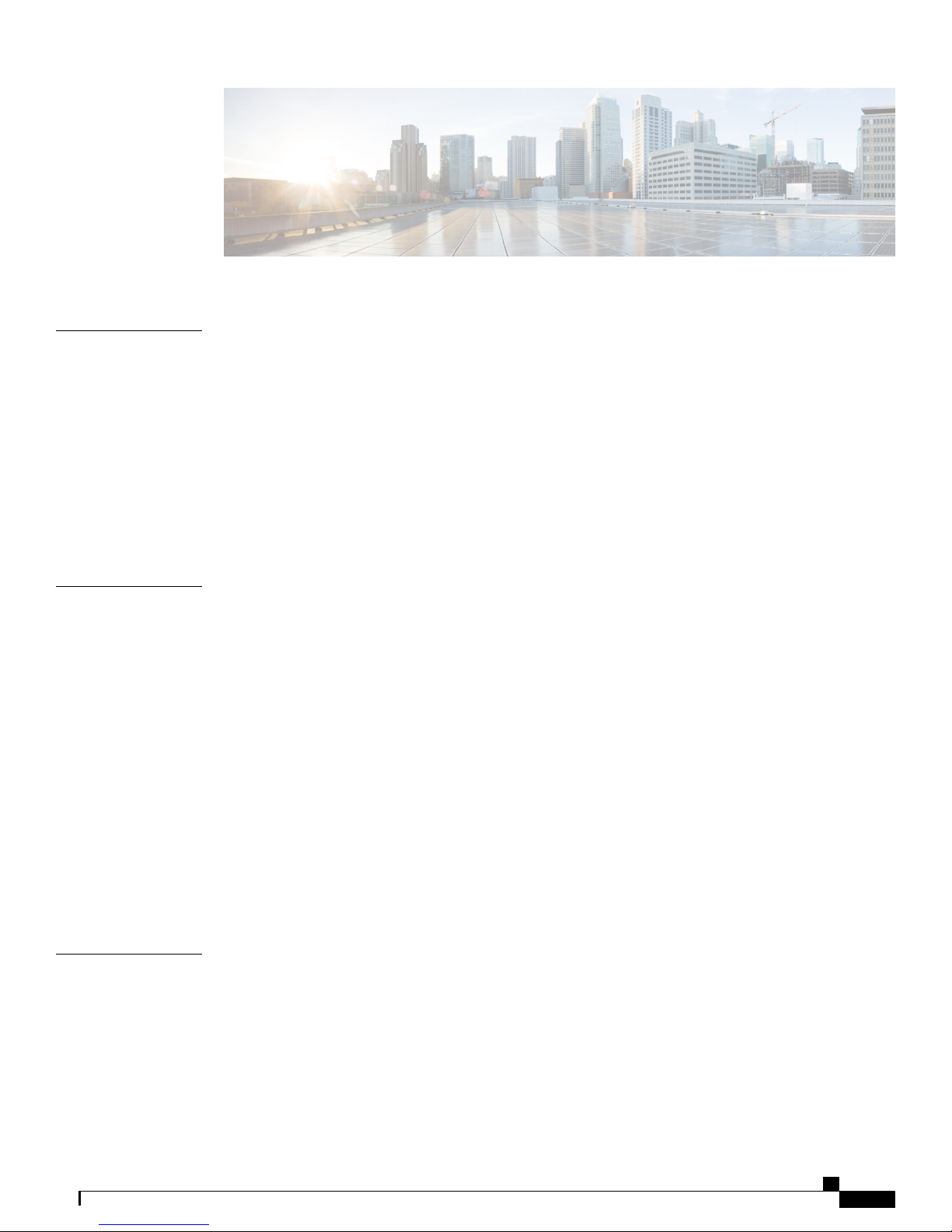
CONTENTS
CHAPTER 1
CHAPTER 2
Cisco SNS 3500 Series Appliance Overview 1
Cisco SNS 3500 Series Appliances 1
LED Indicators on Cisco SNS 3515 and 3595 Appliances 1
Cisco SNS-3515 and SNS-3595 Appliances Hardware Specifications 1
Cisco SNS-3515 or 3595 Appliance Front Panel View 3
Cisco SNS 3515 or SNS 3595 Appliance Back Panel View 6
Internal Diagnostic LEDs 8
Regulatory Compliance 10
Before You Begin 11
Safety Guidelines 11
Unpack and Inspect the Server 12
Prepare for Server Installation 13
Installation Guidelines 14
Rack Requirements 15
Equipment Requirements 15
Slide Rail Adjustment Range 15
Server Specifications 15
Physical Specifications 15
Environmental Specifications 16
Power Specifications 16
CHAPTER 3
Install the Cisco SNS 3515 and Cisco SNS 3595 Hardware Appliances 19
Install the Cisco SNS 3515 and Cisco SNS 3595 Hardware Appliances 19
Install the Cisco SNS 3515 or 3595 Appliance in a Rack 20
Install the Side Rails 20
Install the Cable Management Arm (Optional) 23
Reverse the Cable Management Arm (Optional) 25
Cisco SNS 3500 Series Appliance Hardware Installation Guide
iii
Page 4
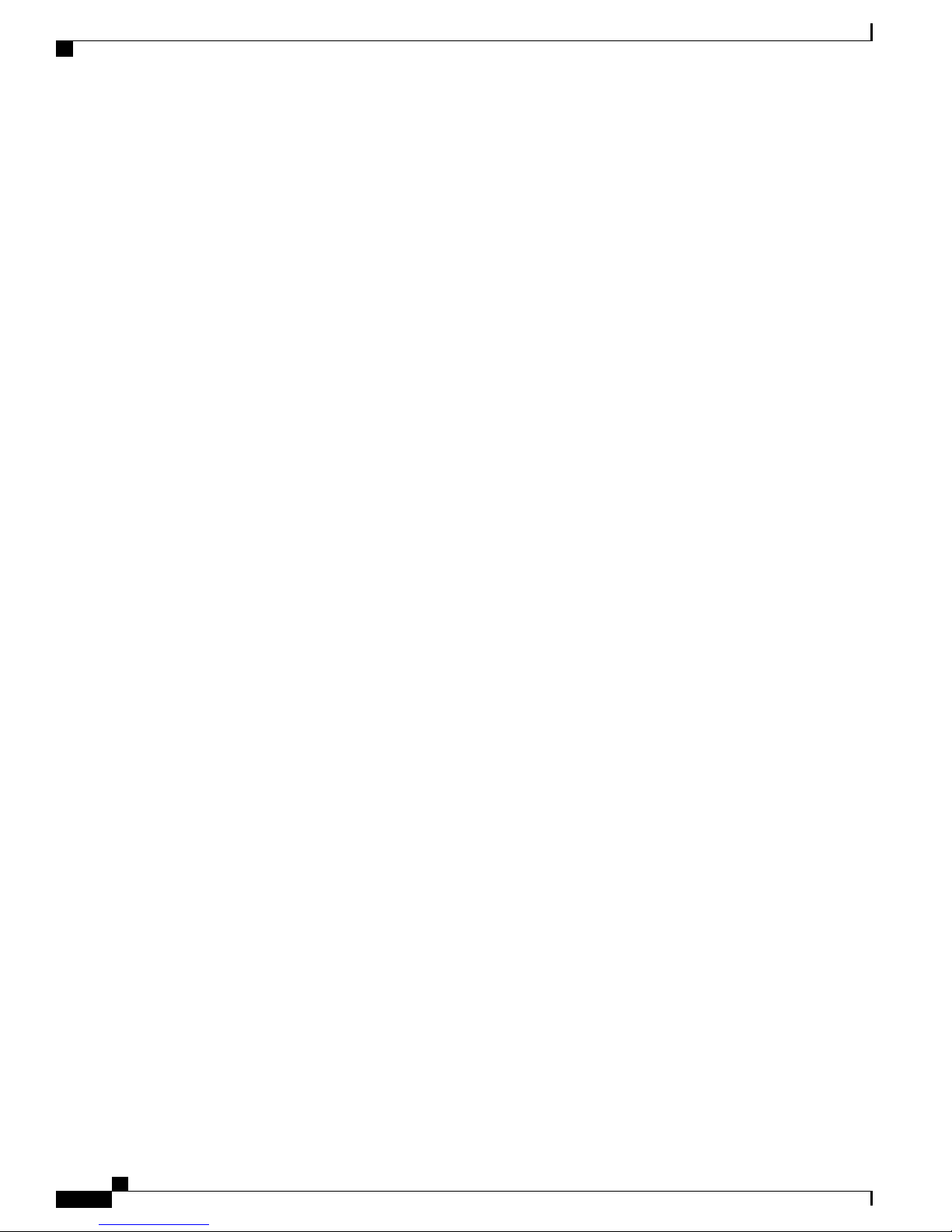
Contents
Connect Cables 25
Connect the Network Interface 26
Ethernet Port Connector 26
Connect the Console 27
Connect the Keyboard and Video Monitor 28
Cable Management 29
Connect and Power On the Cisco SNS 3515 or 3595 Appliance 29
Connect and Power On the Server (Standalone Mode) 29
Local Connection Procedure 30
Remote Connection Procedure 30
Cisco Integrated Management Controller 31
Setup CIMC Configuration Utility 31
NIC Modes and NIC Redundancy Settings 33
Upgrade the BIOS and Cisco IMC Firmware 34
Access the System BIOS 36
Cisco SNS 3500 Series Appliance Hardware Installation Guide
iv
Page 5

Cisco SNS 3500 Series Appliance Overview
Cisco SNS 3500 Series Appliances, page 1
•
Cisco SNS 3500 Series Appliances
The Cisco SNS 3515 or Cisco SNS 3595 appliance is designed for performance and density over a wide range
of business workloads, from web serving to distributed databases.
CHAPTER 1
Note
The SNS 3515 and SNS 3595 appliances support only Cisco ISE 2.0.1 or later releases. You cannot install
a release earlier than 2.0.1 on the SNS 3515 or SNS 3595 appliance.
Support for UEFI Secure Boot
The SNS 3515 and SNS 3595 appliances support the Unified Extensible Firmware Interface (UEFI) secure
boot feature. This feature ensures that only a Cisco-signed ISE image can be installed on the SNS 3515 and
SNS 3595 appliances, and prevents installation of any unsigned operating system even with physical access
to the device. For example, generic operating systems, such as Red Hat Enterprise Linux or Microsoft Windows
cannot boot on this appliance.
LED Indicators on Cisco SNS 3515 and 3595 Appliances
This section describes the front- and rear-panel controls, ports, and LED indicators on the Cisco SNS 3515
and Cisco SNS 3595 appliances.
Cisco SNS-3515 and SNS-3595 Appliances Hardware Specifications
The following table describes the hardware specifications of Cisco SNS-3515 and Cisco SNS-3595 appliances.
Cisco SNS 3500 Series Appliance Hardware Installation Guide
1
Page 6
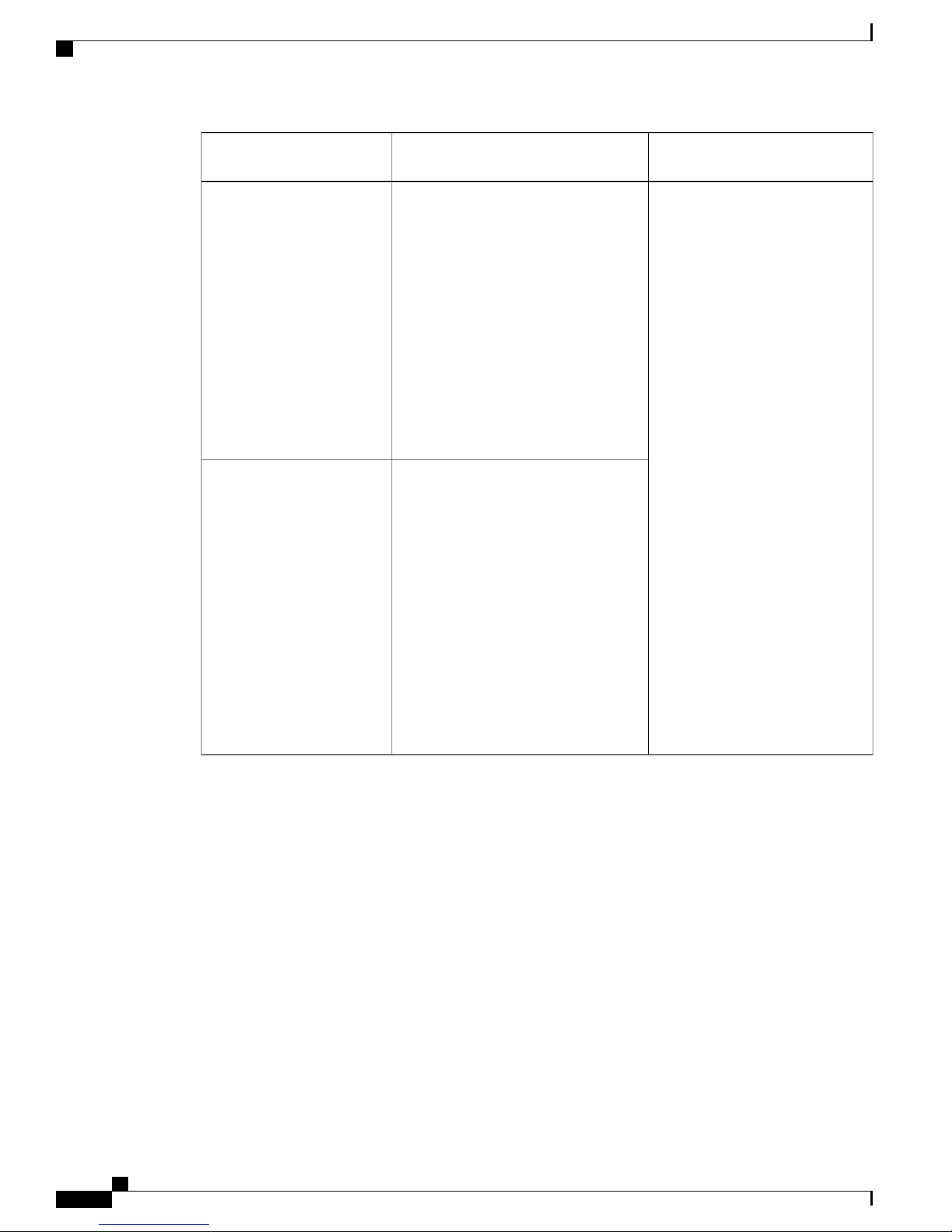
LED Indicators on Cisco SNS 3515 and 3595 Appliances
Engine Appliance
Cisco SNS 3500 Series Appliance Overview
DiagramsHardware SpecificationsCisco Identity Services
Cisco SNS-3515-K9
Cisco SNS-3595-K9
Cisco UCS C220 M4
•
Single socket Intel Xeon E5-2620
•
v3 series CPU @ 2.40GHz, 6 total
cores, 6*2 total threads
16 GB RAM
•
1 x 600-GB disk
•
6 GbE network interfaces
•
For physical, environmental, and
•
power specifications, see Server
Specifications, on page 15
Cisco UCS C220 M4
•
Dual socket Intel Xeon E5-2640
•
v3 series CPU @ 2.60GHz, 8 total
cores, 8*2 total threads
64 GB RAM
4 x 600-GB disks
RAID 10
6 GbE network interfaces
For physical, environmental, and
power specifications, see Server
Specifications, on page 15.
Cisco SNS-3515 or 3595 Appliance
Front Panel View, on page 3
Cisco SNS 3515 or SNS 3595
Appliance Back Panel View, on
page 6
Cisco SNS 3500 Series Appliance Hardware Installation Guide
2
Page 7
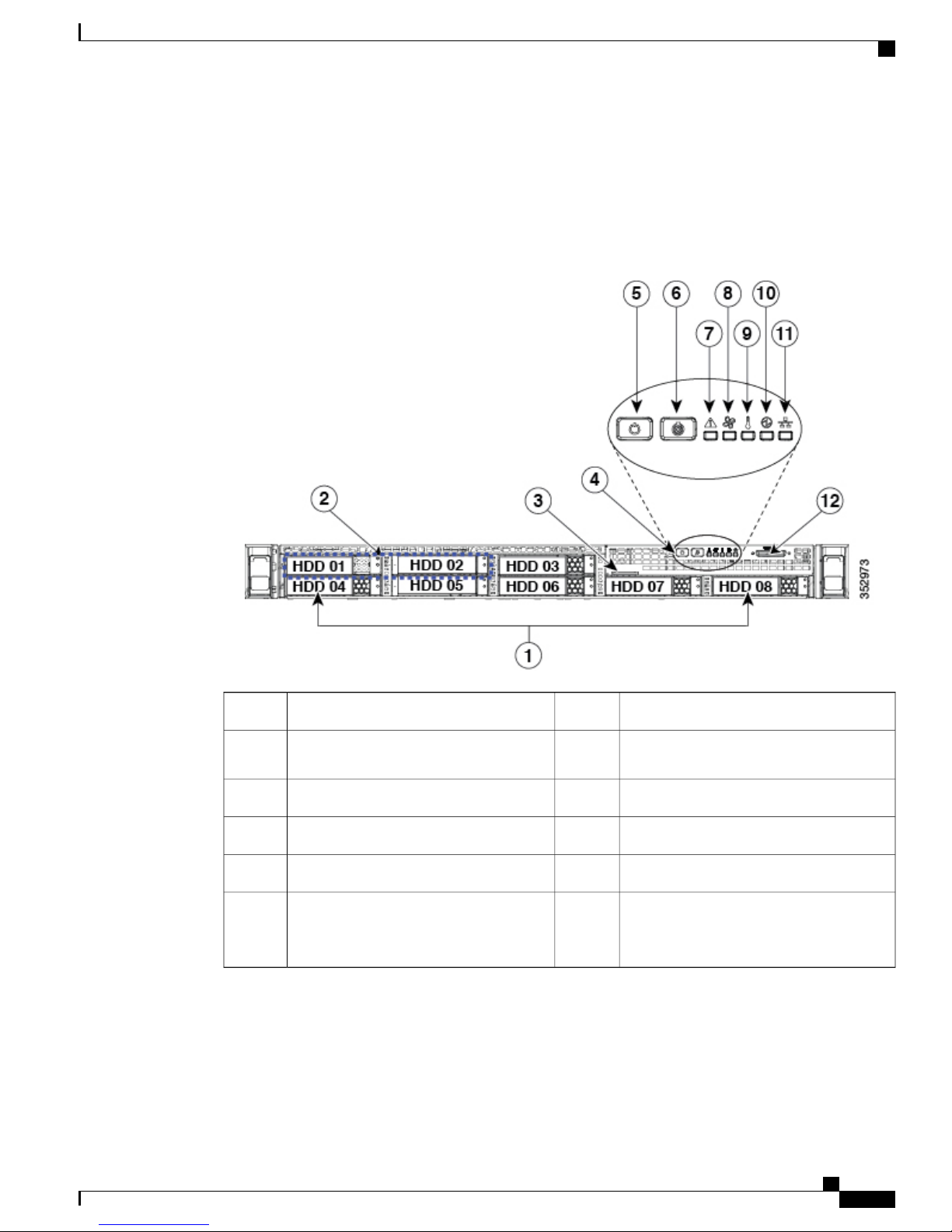
Cisco SNS 3500 Series Appliance Overview
Cisco SNS-3515 or 3595 Appliance Front Panel View
The following figure shows the components of the Cisco SNS-3515 or Cisco SNS-3595 appliance front panel
view.
Figure 1: Front Panel LEDs
LED Indicators on Cisco SNS 3515 and 3595 Appliances
System status LED7Drive bays 1-8 support SAS/SATA drives1
2
Fan status LED8Drive bays 1 and 2 support SAS/SATA
and NVMe PCIe solid state drives (SSDs)
Temperature status LED9Pull-out asset tag3
Power supply status LED10Operations panel buttons and LEDs4
Network link activity LED11Power button/power status LED5
12Unit identification button/LED6
KVM connector (used with KVM cable that
provides two USB 2.0, one VGA, and one
serial connector)
The following table describes the LEDs located on the front panel of the Cisco SNS-3515 or Cisco SNS-3595
appliance.
Cisco SNS 3500 Series Appliance Hardware Installation Guide
3
Page 8
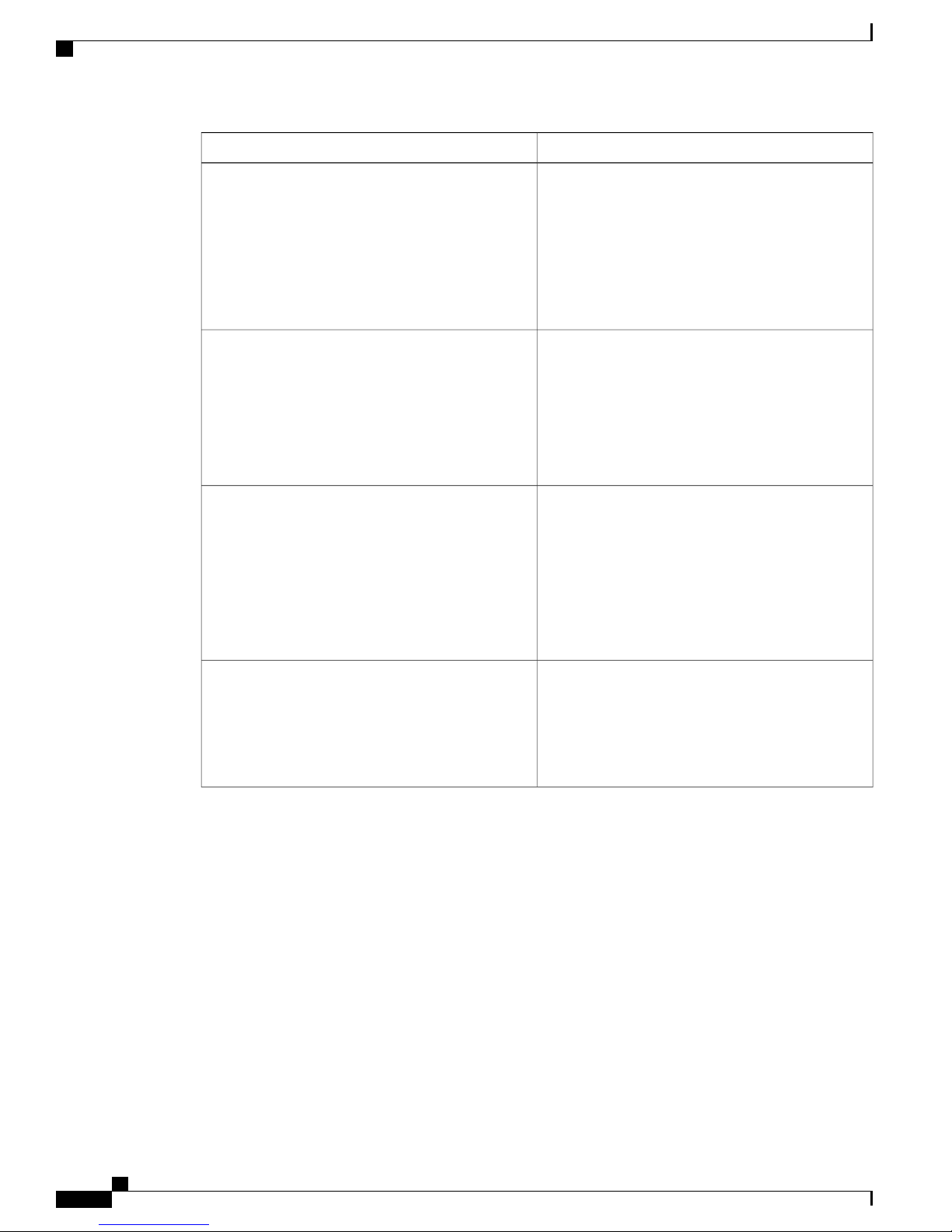
LED Indicators on Cisco SNS 3515 and 3595 Appliances
Front Panel LEDs
Cisco SNS 3500 Series Appliance Overview
Hard drive fault
Hard drive activity
Power button/LED
• Off—The hard drive is operating properly.
• Amber—Drive fault detected.
• Amber, blinking—The device is rebuilding.
Amber, blinking with one-second
•
interval—Drive locate function activated.
• Off—There is no hard drive in the hard drive
tray (no access, no fault).
• Green—The hard drive is ready.
• Green, blinking—The hard drive is reading or
writing data.
• Off—There is no AC power to the server.
• Amber—The server is in standby power mode.
Power is supplied only to the Cisco IMC and
some motherboard functions.
• Green—The server is in main power mode.
Power is supplied to all server components.
Unit identification
• Off—The unit identification function is not in
use.
• Blue—The unit identification function is
activated.
Cisco SNS 3500 Series Appliance Hardware Installation Guide
4
Page 9
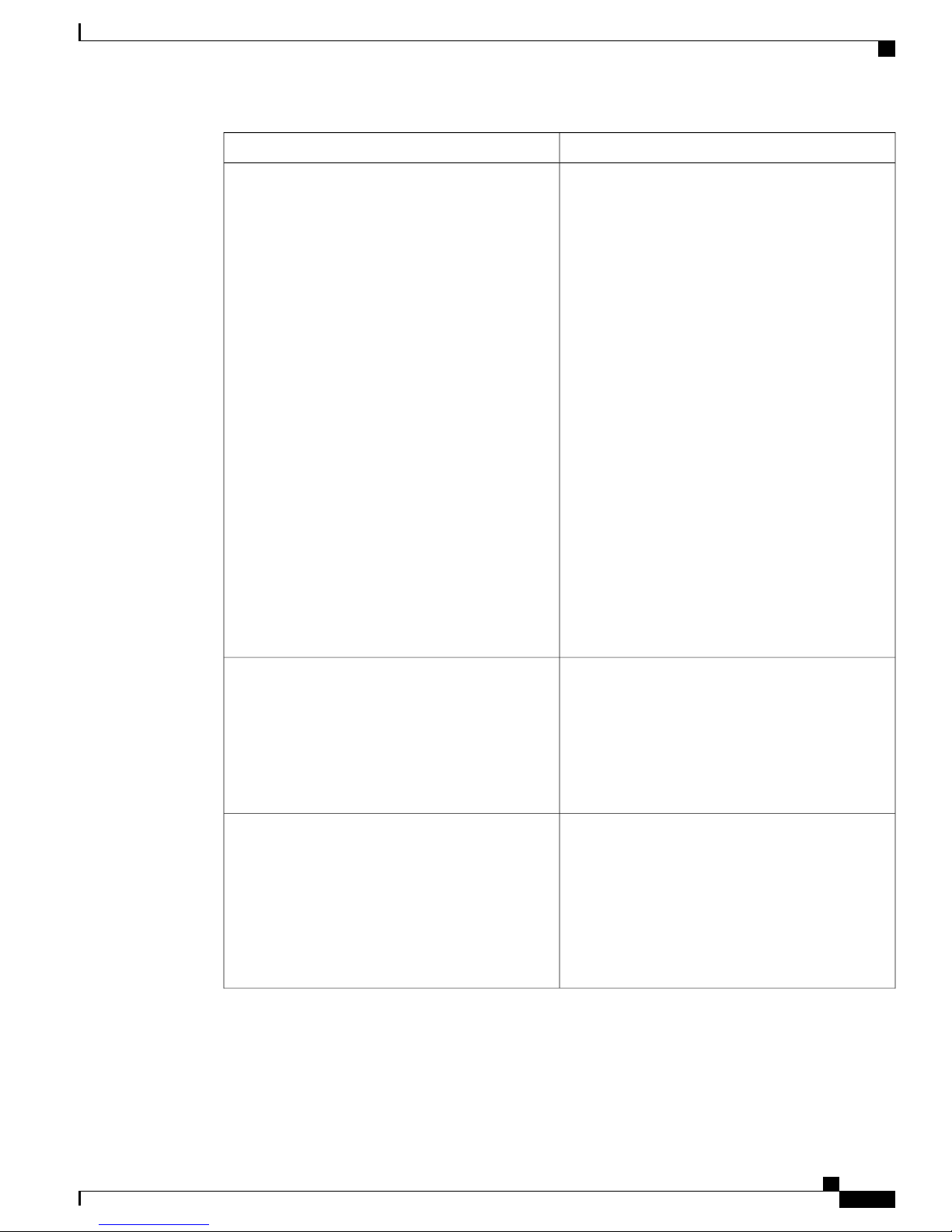
Cisco SNS 3500 Series Appliance Overview
Front Panel LEDs
LED Indicators on Cisco SNS 3515 and 3595 Appliances
System status
• Green—The server is running in normal
operating condition.
• Green, blinking—The server is performing
system initialization and memory check.
• Amber, steady—The server is in a degraded
operational state. For example:
Power supply redundancy is lost.
◦
CPUs are mismatched.
◦
At least one CPU is faulty.
◦
At least one DIMM is faulty.
◦
At least one drive in a RAID configuration
◦
failed.
• Amber, blinking—The server is in a critical
fault state. For example:
Boot failed.
◦
Fatal CPU and/or bus error is detected.
◦
Server is in an over-temperature condition.
◦
Fan status
Temperature status
• Green—All fan modules are operating properly.
• Amber, steady—One or more fan modules
breached the critical threshold.
• Amber, blinking—One or more fan modules
breached the non-recoverable threshold.
• Green—The server is operating at normal
temperature.
• Amber, steady—One or more temperature
sensors breached the critical threshold.
• Amber, blinking—One or more temperature
sensors breached the non-recoverable threshold.
Cisco SNS 3500 Series Appliance Hardware Installation Guide
5
Page 10
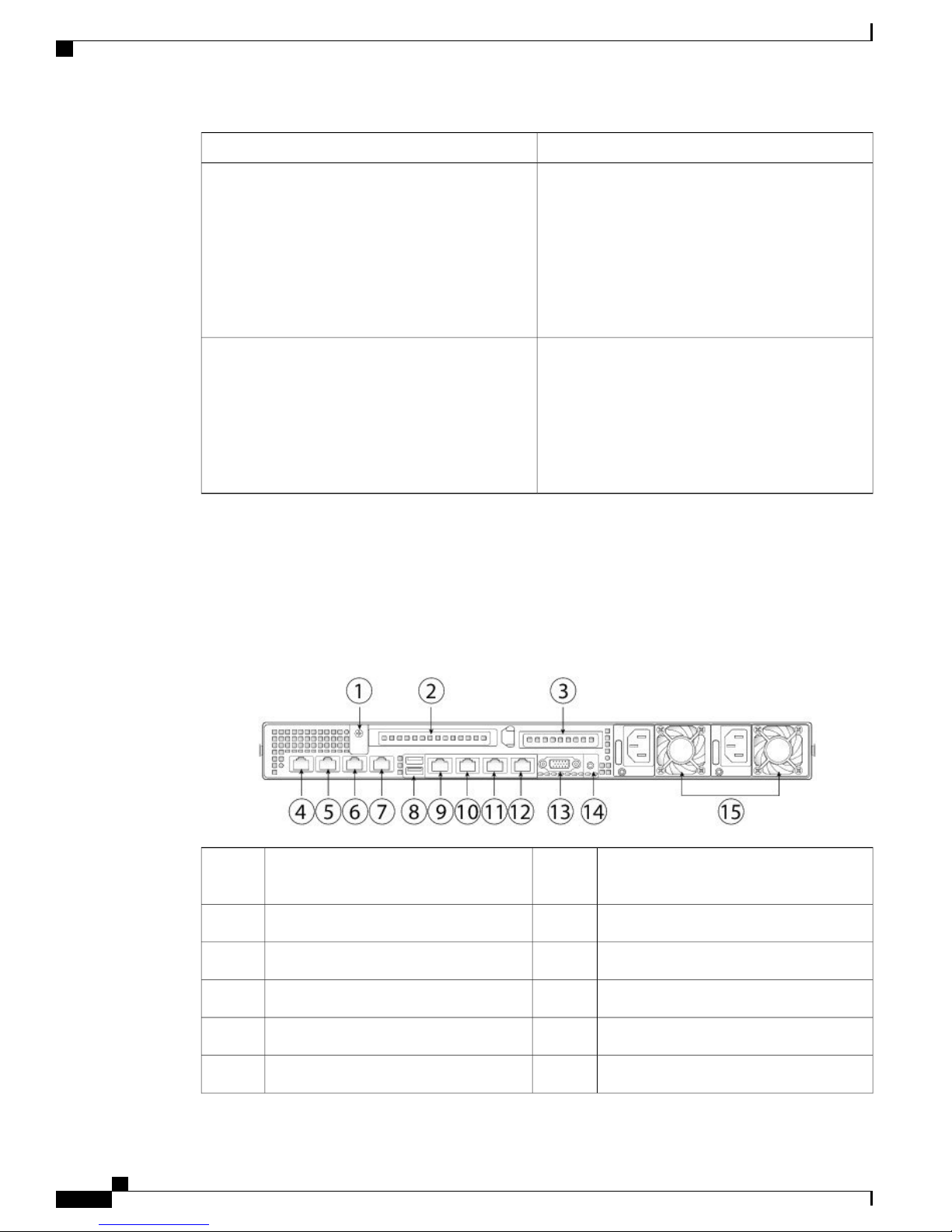
LED Indicators on Cisco SNS 3515 and 3595 Appliances
Front Panel LEDs
Cisco SNS 3500 Series Appliance Overview
Power supply status
Network link activity
Cisco SNS 3515 or SNS 3595 Appliance Back Panel View
The following figure shows the components of the Cisco SNS-3515 and Cisco 3595 appliance back panel
view.
• Green—All power supplies are operating
normally.
• Amber, steady—One or more power supplies
are in a degraded operational state.
• Amber, blinking—One or more power supplies
are in a critical fault state.
• Off—The Ethernet link is idle.
• Green—One or more Ethernet LOM ports are
link-active, but there is no activity.
• Green, blinking—One or more Ethernet LOM
ports are link-active, with activity.
Figure 2: Back Panel LEDs
1
supplies)
9Grounding-lug hole (for DC power
1-GbE Ethernet dedicated management port;
used to access CIMC
Serial port (RJ-45 connector)10PCIe riser 1/slot 12
1-GbE Ethernet port (Eth 0)11PCIe riser 2/slot 23
1-GbE Ethernet port (Eth 1)121-GbE Ethernet port (Eth 2)4
VGA video port (DB-15)131-GbE Ethernet port (Eth 3)5
Rear unit identification button/LED141-GbE Ethernet port (Eth 4)6
Cisco SNS 3500 Series Appliance Hardware Installation Guide
6
Page 11
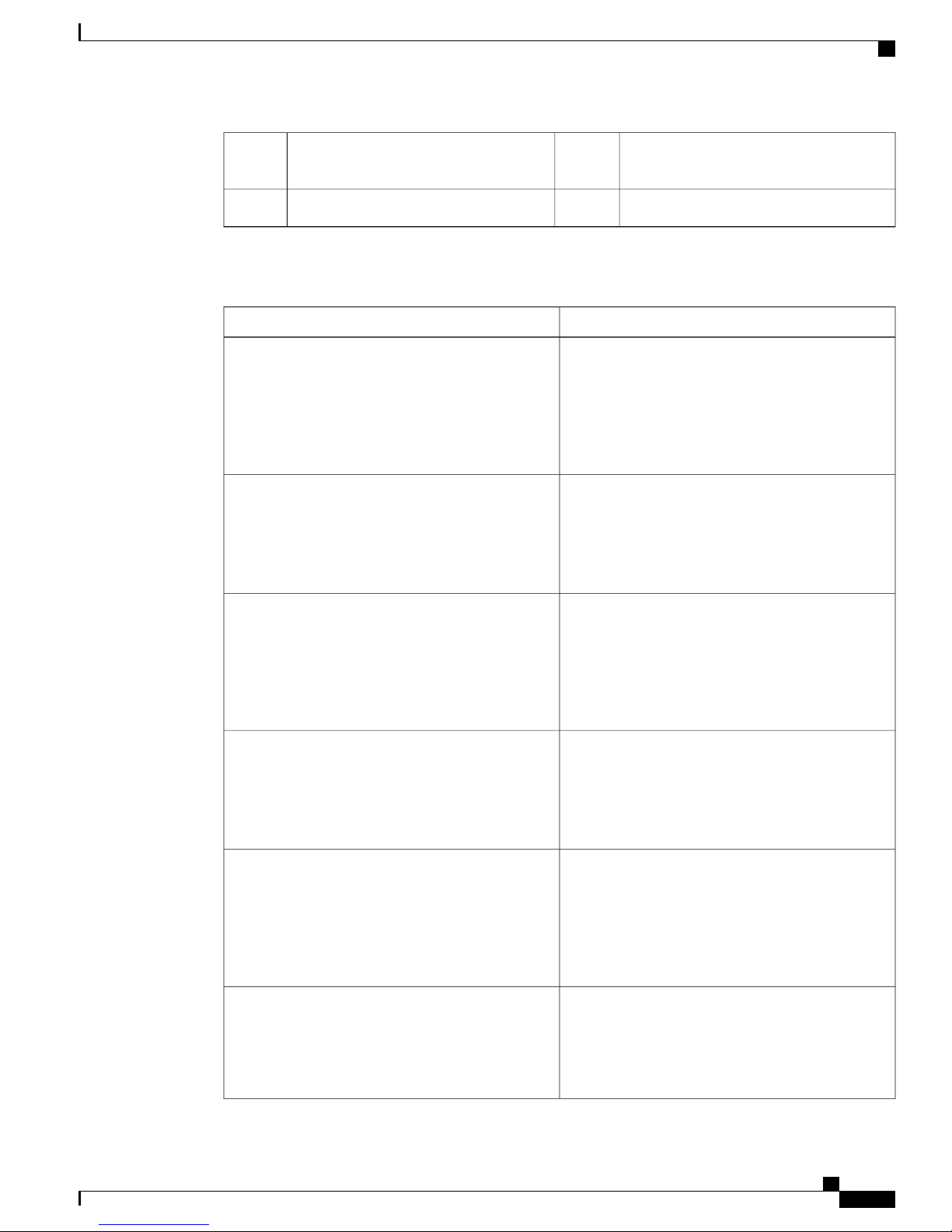
Cisco SNS 3500 Series Appliance Overview
LED Indicators on Cisco SNS 3515 and 3595 Appliances
151-GbE Ethernet port (Eth 5)7
Power supplies (up to two, redundant as
1+1)
USB 3.0 ports (two)8
The following table describes the LEDs located on the back panel of the Cisco SNS 3515 or Cisco SNS 3595
appliance.
StateLED Name
Optional mLOM 1-GbE SFP+ (there is a single status
LED)
• Off—No link is present.
• Green, steady—Link is active.
• Green, blinking—Traffic is present on the active
link.
Optional mLOM 1-GbE BASE-T link speed
• Off—Link speed is 10 Mbps.
• Amber—Link speed is 100 Mbps/1 Gbps.
• Green—Link speed is 10 Gbps.
Optional mLOM 1-GbE BASE-T link status
1-GbE Ethernet dedicated management link speed
1-GbE Ethernet dedicated management link status
1-GbE Ethernet link speed
• Off—No link is present.
• Green—Link is active.
• Green, blinking—Traffic is present on the active
link.
• Off—Link speed is 10 Mbps.
• Amber—Link speed is 100 Mbps.
• Green—Link speed is 1 Gbps.
• Off—No link is present.
• Green—Link is active.
• Green, blinking—Traffic is present on the active
link.
• Off—Link speed is 10 Mbps.
• Amber—Link speed is 100 Mbps.
• Green—Link speed is 1 Gbps.
Cisco SNS 3500 Series Appliance Hardware Installation Guide
7
Page 12
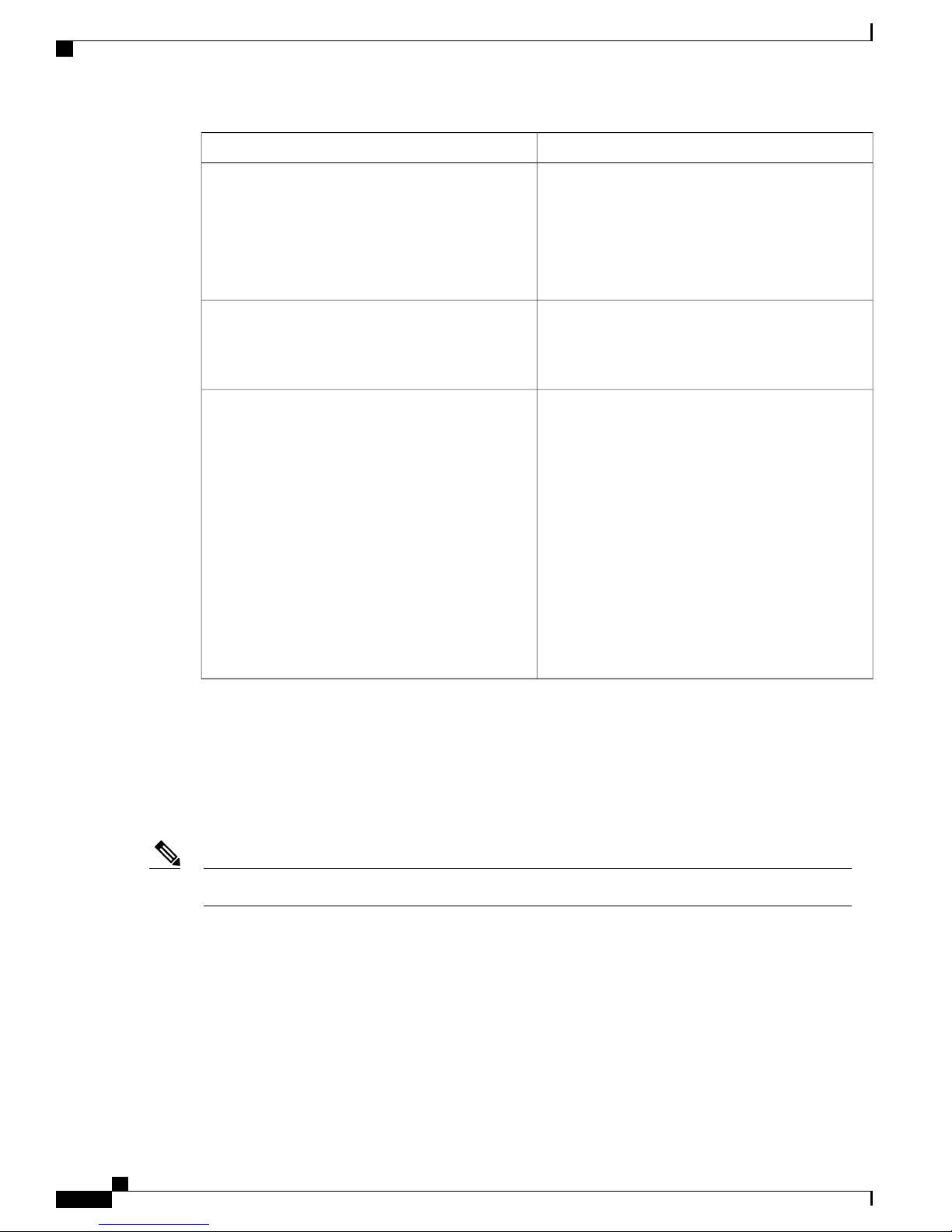
Internal Diagnostic LEDs
Cisco SNS 3500 Series Appliance Overview
StateLED Name
1-GbE Ethernet link status
Rear unit identification
Power supply status
• Off—No link is present.
• Green—Link is active.
• Green, blinking—Traffic is present on the active
link.
• Off—The unit identification LED is not in use.
• Blue—The unit identification LED is activated.
AC power supplies:
• Off—No AC input (12 V main power off, 12 V
standby power off).
• Green, blinking—12 V main power off; 12 V
standby power on.
• Green, solid—12 V main power on; 12 V
standby power on.
• Amber, blinking—Warning detected but 12 V
main power on.
• Amber, solid—Critical error detected; 12 V
main power off.
Internal Diagnostic LEDs
The server has internal fault LEDs for CPUs, DIMMs, fan modules, SD cards, the RTC battery, and the mLOM
card. These LEDs are available only when the server is in standby power mode. An LED lights amber to
indicate a faulty component.
Power must be connected to the server for these LEDs to be operate.Note
Cisco SNS 3500 Series Appliance Hardware Installation Guide
8
Page 13

Cisco SNS 3500 Series Appliance Overview
The following figure shows the locations of these internal LEDs in Cisco SNS-3515 or Cisco SNS-3595
appliance.
Figure 3: Cisco SNS-3515 or 3595 Internal Diagnostic LED Locations
Internal Diagnostic LEDs
The following table describes the callouts in the above figure.
1
SD card fault LEDs (one next to each bay)4Fan module fault LEDs (one next to each fan
connector on the motherboard)
RTC battery fault LED5CPU fault LEDs (one in front of each CPU)2
mLOM card fault LED (on motherboard next
3
DIMM socket on the motherboard)
6DIMM fault LEDs (one in front of each
to mLOM socket)
The following table describes the internal diagnostic LEDs located inside the Cisco SNS-3515 or Cisco
SNS-3595 appliance.
StateLED Name
Internal diagnostic LEDs (all)
• Off—Component is functioning normally.
• Amber—Component has failed.
Cisco SNS 3500 Series Appliance Hardware Installation Guide
9
Page 14

Regulatory Compliance
Regulatory Compliance
For regulatory compliance and safety information, see Regulatory Compliance and Safety Information for
Cisco SNS-3415, Cisco SNS-3495, Cisco SNS-3515, and Cisco SNS-3595 Appliances.
Cisco SNS 3500 Series Appliance Overview
Cisco SNS 3500 Series Appliance Hardware Installation Guide
10
Page 15

Before You Begin
This section provides information on how you can prepare your site for safely installing the Cisco SNS-3515
or Cisco SNS-3595 appliance.
Safety Guidelines, page 11
•
Unpack and Inspect the Server, page 12
•
Prepare for Server Installation, page 13
•
Server Specifications, page 15
•
Safety Guidelines
CHAPTER 2
Note
Warning
Warning
Before you install, operate, or service a Cisco SNS-3515 or Cisco SNS-3595 appliance, review the
Regulatory Compliance and Safety Information for Cisco SNS-3415, Cisco SNS-3495, Cisco SNS-3515,
and Cisco SNS-3595 Appliances for important safety information.
Warning: IMPORTANT SAFETY INSTRUCTIONS
This warning symbol means danger. You are in a situation that could cause bodily injury. Before you
work on any equipment, be aware of the hazards involved with electrical circuitry and be familiar with
standard practices for preventing accidents. Use the statement number provided at the end of each warning
to locate its translation in the translated safety warnings that accompanied this device.
Statement 1071
Warning: To prevent the system from overheating, do not operate it in an area that exceeds the maximum
recommended ambient temperature of: 40° C (104° F).
Statement 1047
Cisco SNS 3500 Series Appliance Hardware Installation Guide
11
Page 16

Unpack and Inspect the Server
Before You Begin
Warning
Warning
Warning
Warning: The plug-socket combination must be accessible at all times, because it serves as the main
disconnecting device.
Statement 1019
This product relies on the building’s installation for short-circuit (overcurrent) protection. Ensure that the
protective device is rated not greater than: 250 V, 15 A.
Statement 1005
Installation of the equipment must comply with local and national electrical codes.
Statement 1074
When you are installing a server, use the following guidelines:
Plan your site configuration and prepare the site before installing the server. See the Cisco UCS Site
•
Preparation Guide for the recommended site planning tasks.
Ensure that there is adequate space around the server to allow for servicing the server and for adequate
•
airflow. The airflow in this server is from front to back.
Ensure that the air-conditioning meets the thermal requirements listed in the Server Specifications, on
•
page 15.
Ensure that the cabinet or rack meets the requirements listed in the Rack Requirements, on page 15.
•
Ensure that the site power meets the power requirements listed in the Power Specifications, on page
•
16. If available, you can use an uninterruptible power supply (UPS) to protect against power failures.
Caution
Avoid UPS types that use ferroresonant technology. These UPS types can become unstable with systems
such as the Cisco UCS, which can have substantial current draw fluctuations from fluctuating data traffic
patterns.
Unpack and Inspect the Server
Caution
When handling internal server components, wear an ESD strap and handle modules by the carrier edges
only.
Keep the shipping container in case the server requires shipping in the future.Note
Cisco SNS 3500 Series Appliance Hardware Installation Guide
12
Page 17

Before You Begin
Prepare for Server Installation
Step 1
Step 2
Step 3
Note
The chassis is thoroughly inspected before shipment. If any damage occurred during transportation or any
items are missing, contact your customer service representative immediately.
To inspect the shipment:
Remove the server from its cardboard container and save all packaging material.
Compare the shipment to the equipment list provided by your customer service representative and the list given below.
Verify that you have all items.
Check for damage and report any discrepancies or damage to your customer service representative. Have the following
information ready:
Invoice number of shipper (see the packing slip)
•
Model and serial number of the damaged unit
•
Description of damage
•
Effect of damage on the installation
•
Figure 4: Shipping Box Contents
Prepare for Server Installation
Installation Guidelines, on page 14
•
Rack Requirements, on page 15
•
Equipment Requirements, on page 15
•
Cisco SNS 3500 Series Appliance Hardware Installation Guide
13
Page 18

Installation Guidelines
Slide Rail Adjustment Range, on page 15
•
Installation Guidelines
Before You Begin
Warning
Warning
Warning
Warning
Caution
Warning: To prevent the system from overheating, do not operate it in an area that exceeds the maximum
recommended ambient temperature of: 40° C (104° F).
Statement 1047
Warning: The plug-socket combination must be accessible at all times, because it serves as the main
disconnecting device.
Statement 1019
This product relies on the building’s installation for short-circuit (overcurrent) protection. Ensure that the
protective device is rated not greater than: 250 V, 15 A.
Statement 1005
Installation of the equipment must comply with local and national electrical codes.
Statement 1074
Avoid UPS types that use ferroresonant technology. These UPS types can become unstable with systems
such as the Cisco UCS, which can have substantial current draw fluctuations from fluctuating data traffic
patterns.
When you are installing a server, use the following guidelines
Plan your site configuration and prepare the site before installing the server. See the Cisco UCS Site
•
Preparation Guide for the recommended site planning tasks.
Ensure that there is adequate space around the server to allow for servicing the server and for adequate
•
airflow. The airflow in this server is from front to back.
Ensure that the air-conditioning meets the thermal requirements listed in the Server Specifications, on
•
page 15.
Ensure that the cabinet or rack meets the requirements listed in the Rack Requirements, on page 15.
•
Ensure that the site power meets the power requirements listed in the Power Specifications, on page
•
16. If available, you can use an uninterruptible power supply (UPS) to protect against power failures.
Cisco SNS 3500 Series Appliance Hardware Installation Guide
14
Page 19

Before You Begin
Rack Requirements
This section provides the requirements for the standard open racks.
The rack must be of the following type:
A standard 19-in. (48.3-cm) wide, four-post EIA rack, with mounting posts that conform to English
•
universal hole spacing, per section 1 of ANSI/EIA-310-D-1992.
The rack post holes can be square 0.38-inch (9.6 mm), round 0.28-inch (7.1 mm), #12-24 UNC, or
•
#10-32 UNC when you use the supplied slide rails.
The minimum vertical rack space per server must be one RU, equal to 1.75 in. (44.45 mm).
•
Equipment Requirements
The slide rails supplied by Cisco Systems for this server do not require tools for installation. The inner rails
(mounting brackets) are pre-attached to the sides of the server.
Rack Requirements
Slide Rail Adjustment Range
The slide rails for this server have an adjustment range of 24 to 36 inches (610 to 914 mm).
Server Specifications
This section lists the technical specifications for the server and includes the following sections:
Physical Specifications
The following table lists the physical specifications of the server.
Weight (fully loaded chassis)
SpecificationDescription
1.7 in. (4.3 cm)Height
16.9 in. (42.9 cm)Width
29.8 in. (75.8 cm)Depth
SNS 3515: 37.9 lb. (17.2 Kg)
SNS 3595: 39.9 lb. (18.1 Kg)
Cisco SNS 3500 Series Appliance Hardware Installation Guide
15
Page 20

Environmental Specifications
Environmental Specifications
The following table lists the environmental specifications of the server.
Before You Begin
SpecificationDescription
Temperature, operating
or transported)
Altitude, operating
Measure A-weighted per ISO7779 LwAd (Bels)
Operation at 73°F (23°C)
Measure A-weighted per ISO7779 LpAm (dBA)
32 to 104°F (0 to 40°C)
(Operating, sea level, no fan fail, no CPU throttling,
turbo mode)
-40 to 158°F (-40 to 70°C)Temperature, non-operating (when the server is stored
10 to 90% noncondensingHumidity, operating
5 to 93% noncondensingHumidity, nonoperating
0 to 10,000 feet (0 to 3000m); maximum ambient
temperature decreases by 1°C per 300m
0 to 40,000 feet (12,000m)Altitude, non-operating
5.4Sound power level
37Sound pressure level
Operation at 73°F (23°C)
Power Specifications
The power specifications for the power supply options are listed in the following section:
Do not mix power supply types in the server. Both power supplies must be identical.Note
770-WAC Power Supply
AC input voltage range
SpecificationDescription
90 to 264 VAC (self-ranging, 100 to 264 VAC
nominal)
Cisco SNS 3500 Series Appliance Hardware Installation Guide
16
Page 21

Before You Begin
Power Specifications
SpecificationDescription
AC input frequency
AC line input current (steady state)
Power supply output voltage
Range: 47 to 63 Hz (single phase, 50 to 60 Hz
nominal)
9.5 A peak at 100 VAC
4.5 A peak at 208 VAC
770 WMaximum output power for each power supply
Main power: 12 VDC
Standby power: 12 VDC
Cisco SNS 3500 Series Appliance Hardware Installation Guide
17
Page 22

Power Specifications
Before You Begin
Cisco SNS 3500 Series Appliance Hardware Installation Guide
18
Page 23

CHAPTER 3
Install the Cisco SNS 3515 and Cisco SNS 3595
Hardware Appliances
Install the Cisco SNS 3515 and Cisco SNS 3595 Hardware Appliances, page 19
•
Cisco Integrated Management Controller, page 31
•
Install the Cisco SNS 3515 and Cisco SNS 3595 Hardware
Appliances
This section describes how to install your Cisco SNS 3515 or 3595 appliance and connect it to the network.
It contains:
Install the Cisco SNS 3515 or 3595 Appliance in a Rack, on page 20
•
Cisco Integrated Management Controller, on page 31
•
Connect Cables, on page 25
•
Connect and Power On the Cisco SNS 3515 or 3595 Appliance, on page 29
•
Before you begin the installation, read the Regulatory Compliance and Safety Information for the Cisco SNS
3515 or Cisco SNS 3595 Hardware Appliance.
Warning
Warning
Warning: Only trained and qualified personnel should be allowed to install, replace, or service this
equipment.
Statement 1030
Warning: This unit is intended for installation in restricted access areas. A restricted access area can be
accessed only through the use of a special tool, lock and key, or other means of security.
Statement 1017
Cisco SNS 3500 Series Appliance Hardware Installation Guide
19
Page 24

Install the Cisco SNS 3515 and Cisco SNS 3595 Hardware Appliances
Install the Cisco SNS 3515 or 3595 Appliance in a Rack
Install the Cisco SNS 3515 or 3595 Appliance in a Rack
This section describes how to install the Cisco SNS 3515 or Cisco SNS 3595 appliance in a rack.
Install the Side Rails
Step 1
Warning
Warning: To prevent bodily injury when mounting or servicing this unit in a rack, you must take special
precautions to ensure that the system remains stable. The following guidelines are provided to ensure your
safety:
This unit should be mounted at the bottom of the rack if it is the only unit in the rack. When mounting
this unit in a partially filled rack, load the rack from the bottom to the top with the heaviest component at
the bottom of the rack.
If the rack is provided with stabilizing devices, install the stabilizers before mounting or servicing the unit
in the rack.
Statement 1006
Attach the inner rails to the sides of the server:
Figure 5: Attach Inner Rail to Side of Server
a) Align an inner rail with one side of the server so that the three keyed slots in the rail align with the three pegs on the
side of the server (see the figure above).
b) Set the keyed slots over the pegs, and then slide the rail toward the front to lock it in place on the pegs. The front slot
has a metal clip that locks over the front peg.
c) Install the second inner rail to the opposite side of the server.
Step 2
Open the front securing plate on both slide-rail assemblies. The front end of the slide-rail assembly has a spring-loaded
securing plate that must be open before you can insert the mounting pegs into the rack-post holes.
Cisco SNS 3500 Series Appliance Hardware Installation Guide
20
Locking clip on inner rail2Front side of the server1
Page 25

Install the Cisco SNS 3515 and Cisco SNS 3595 Hardware Appliances
On the outside of the assembly, push the green arrow button toward the rear to open the securing plate.
Figure 6: Front Securing Mechanism, Inside of Front End
Install the Cisco SNS 3515 or 3595 Appliance in a Rack
Step 3
Step 4
Securing plate shown pulled back to open position3Front mounting pegs1
Rack post2
Install the outer slide rails into the rack:
a) Align one slide-rail assembly front end with the front rack-post holes that you want to use. The slide rail front-end
wraps around the outside of the rack post and the mounting pegs enter the rack-post holes from the outside-front (see
the figure above).
Note
The rack post must be between the mounting pegs and the open securing
plate.
b) Push the mounting pegs into the rack-post holes from the outside-front.
c) Press the securing plate release button, marked PUSH. The spring-loaded securing plate closes to lock the pegs in
place.
d) Adjust the slide-rail length, and then push the rear mounting pegs into the corresponding rear rack-post holes. The
slide rail must be level front-to-rear.
The rear mounting pegs enter the rear rack-post holes from the inside of the rack post.
e) Attach the second slide-rail assembly to the opposite side of the rack. Ensure that the two slide-rail assemblies are
at the same height with each other and are level front-to-back.
f) Pull the inner slide rails on each assembly out toward the rack front until they hit the internal stops and lock in place.
Insert the server into the slide rails:
Cisco SNS 3500 Series Appliance Hardware Installation Guide
21
Page 26

Install the Cisco SNS 3515 or 3595 Appliance in a Rack
Install the Cisco SNS 3515 and Cisco SNS 3595 Hardware Appliances
Step 5
Caution
This server can weigh up to 67 pounds (59 kilograms) when fully loaded with components. We recommend
that you use a minimum of two people or a mechanical lift when lifting the server. Attempting this procedure
alone could result in personal injury or equipment damage.
Figure 7: Inner Rail Release Clip
Outer rail attached to rack post3Inner rail release clip1
Inner rail attached to server and inserted into outer
2
rail
(Optional) Secure the server in the rack more permanently by using the two screws that are provided with the slide rails.
Perform this step if you plan to move the rack with servers installed.
With the server fully pushed into the slide rails, open a hinged slam latch lever on the front of the server and insert the
screw through the hole that is under the lever. The screw threads into the static part of the rail on the rack post and
prevents the server from being pulled out. Repeat for the opposite slam latch.
Cisco SNS 3500 Series Appliance Hardware Installation Guide
22
Page 27

Install the Cisco SNS 3515 and Cisco SNS 3595 Hardware Appliances
What to Do Next
Install the Cable Management Arm (Optional)
Install the Cisco SNS 3515 or 3595 Appliance in a Rack
Step 1
Step 2
Step 3
Step 4
Step 5
Note
The CMA is reversible left to right. To reverse the CMA, see Reversing the Cable Management Arm
(Optional) before installation.
With the server pushed fully into the rack, slide the CMA tab of the CMA arm that is farthest from the server onto the
end of the stationary slide rail that is attached to the rack post (see the following figure). Slide the tab over the end of
the rail until it clicks and locks.
Slide the CMA tab that is closest to the server over the end of the inner rail that is attached to the server (see the following
figure). Slide the tab over the end of the rail until it clicks and locks.
Pull out the width-adjustment slider that is at the opposite end of the CMA assembly until it matches the width of your
rack (see the following figure).
Slide the CMA tab that is at the end of the width-adjustment slider onto the end of the stationary slide rail that is attached
to the rack post (see the following figure). Slide the tab over the end of the rail until it clicks and locks.
Open the hinged flap at the top of each plastic cable guide and route your cables through the cable guides as desired.
Figure 8: Attach the Cable Management Arm to the Rear of the Slide Rails
Cisco SNS 3500 Series Appliance Hardware Installation Guide
23
Page 28

Install the Cisco SNS 3515 or 3595 Appliance in a Rack
Install the Cisco SNS 3515 and Cisco SNS 3595 Hardware Appliances
1
stationary outer slide rail
2
inner slide rail attached to server
CMA tab on width-adjustment slider and end of
3CMA tab on arm farthest from server and end of
stationary outer slide rail
Rear of server4CMA tab on arm closest to the server and end of
Cisco SNS 3500 Series Appliance Hardware Installation Guide
24
Page 29

Install the Cisco SNS 3515 and Cisco SNS 3595 Hardware Appliances
Reverse the Cable Management Arm (Optional)
Connect Cables
Step 1
Step 2
Step 3
Rotate the entire CMA assembly 180 degrees. The plastic cable guides must remain pointing upward.
Flip the tabs at the end of each CMA arm so that they point toward the rear of the server.
Pivot the tab that is at the end of the width-adjustment slider. Depress and hold the metal button on the outside of the
tab and pivot the tab 180 degrees so that it points toward the rear of the
Figure 9: Reverse the CMA
Metal button for rotating2CMA tab on end of width-adjustment slider1
Connect Cables
This section describes how to connect your Cisco SNS-3515 or Cisco SNS-3595 appliance to the network
and the appliance console.
Connect the Network Interface, on page 26
•
Connect the Console, on page 27
•
Connect the Keyboard and Video Monitor, on page 28
•
Cable Management, on page 29
•
Attach cables (such as keyboard, monitor cables, if required) to the rear of the server. Route the cables properly
and use the cable straps to secure the cables to the slide rails. See the Cisco SNS 3515 or SNS 3595 Appliance
Back Panel View, on page 6 for reference on the rear view of the appliance.
Cisco SNS 3500 Series Appliance Hardware Installation Guide
25
Page 30

Connect Cables
Connect the Network Interface
Install the Cisco SNS 3515 and Cisco SNS 3595 Hardware Appliances
Warning
Step 1
Step 2
Step 3
Verify that the appliance is turned off.
Connect one end of the cable to the GigabitEthernet 0 port on the appliance.
Connect the other end to a switch in your network.
Ethernet Port Connector
Warning: Do not work on the system or connect or disconnect cables during periods of lightning activity.
Statement 1001
This section describes how to connect the Cisco SNS-3515 or Cisco SNS-3595 appliance Ethernet port.
The Ethernet connector supports Serial over LAN (SOL) cables. The RJ-45 port supports standard
straight-through and crossover Category 5 unshielded twisted-pair (UTP) cables. Cisco does not supply
Category 5 UTP cables; these cables are available commercially.
To connect the cable to the appliance Ethernet port:
The Cisco SNS 3515 or Cisco SNS-3595 appliance comes with six integrated dual-port Ethernet controllers.
The controllers provide an interface for connecting to 10-Mb/s, 100-Mb/s, or 1000-Mb/s networks and provide
full-duplex (FDX) capability, which enables simultaneous transmission and reception of data on the Ethernet
LAN. Cisco ISE supports multiple NICs.
To access the Ethernet port, connect a Category 3, 4, 5, 5E, or 6 unshielded twisted-pair (UTP) cable to the
RJ-45 connector on the back of the appliance.
The following table describes the UTP cable categories.
DescriptionType
10BASE-T
EIA Categories 3, 4, or 5 UTP (2 or 4 pair) up to 328
ft (100 m)
EIA Category 5 UTP (2 pair) up to 328 ft (100 m)100BASE-TX
1000BASE-T
EIA Category 6 UTP (recommended), Category 5E
UTP or 5 UTP (2 pair) up to 328 ft (100 m)
Cisco SNS 3500 Series Appliance Hardware Installation Guide
26
Page 31

Install the Cisco SNS 3515 and Cisco SNS 3595 Hardware Appliances
The following figure shows the RJ-45 port and plug.
Figure 10: RJ-45 Port and Plug
Ethernet Port Pin-out
Pin
Connect Cables
DescriptionSignalEthernet Port
Transmit data +TxD+1
Transmit data -TxD-2
4
5
7
8
Connect the Console
Warning
Warning: Do not work on the system or connect or disconnect cables during periods of lightning activity.
Statement 1001
Receive data +RxD+3
No connectionTermination
network
No connectionTermination
network
Receive data-RxD-6
No connectionTermination
network
No connectionTermination
network
Your Cisco SNS-3515 or Cisco SNS-3595 appliance has a DCE-mode console port for connecting a console
terminal to your appliance. The appliance uses a DB-9 serial connector for the console port.
The console port on the Cisco SNS-3515 or Cisco SNS-3595 appliance includes an EIA/TIA-232 asynchronous
serial (DB-9) connector. This serial console connector (port) allows you to access the appliance locally by
Cisco SNS 3500 Series Appliance Hardware Installation Guide
27
Page 32

Connect Cables
Install the Cisco SNS 3515 and Cisco SNS 3595 Hardware Appliances
connecting a terminal—either a PC running terminal-emulation software or an ASCII terminal—to the console
port.
To connect a PC running terminal-emulation software to the console port, use a DB-9 female to DB-9 female
straight-through cable.
To connect an ASCII terminal to the console port, use a DB-9 female to DB-25 male straight-through cable
with a DB-25 female to DB-25 female gender changer.
To connect a terminal or a PC running terminal-emulation software to the console port on the Cisco SNS-3515
or Cisco SNS-3595 appliance:
Step 1
Step 2
Connect the terminal using a straight-through cable to the console port.
Configure your terminal or terminal-emulation software for 9600 baud, 8 data bits, no parity, 1 stop bit, and no hardware
flow control.
Connect the Keyboard and Video Monitor
Warning
Do not work on the system or connect or disconnect cables during periods of lightning activity.
Statement 1001
This section describes how to connect a keyboard and video monitor to the Cisco SNS-3515 or Cisco SNS-3595
appliance.
You can connect the keyboard and video monitor to the Cisco SNS-3515 or Cisco SNS-3595 appliance using
the KVM connector available in the front panel of the Cisco SNS-3515 or Cisco SNS-3595 appliance. A KVM
cable is shipped along with the appliance that provides two USB, one VGA, and one serial connector.
The Cisco SNS-3515 or Cisco SNS-3595 appliance does not provide support for a mouse.
The Cisco SNS-3515 or Cisco SNS-3595 provides USB ports on the rear of the appliance that can be used to
connect a keyboard and video monitor.
To connect a keyboard and video monitor to the appliance:
Step 1
Step 2
Step 3
Verify that the appliance is turned off.
Connect the end of the keyboard cable to the PS/2 (keyboard) port which is located on the back panel of the appliance.
Connect the end of the video monitor cable to the PS/2 (video monitor) port which is located on the back panel of the
appliance.
Step 4
28
Power on the appliance.
Cisco SNS 3500 Series Appliance Hardware Installation Guide
Page 33

Install the Cisco SNS 3515 and Cisco SNS 3595 Hardware Appliances
Cable Management
Cable management is the most visual aspect of your appliance setup. However, cable management is often
overlooked because it can be time consuming.
Equipment racks and enclosures house more equipment today than ever before. This growth has increased
the need for organized cable management both inside and outside the rack. Poor cable management not only
leads to damaged cables or increased time for adding or changing cables, but also blocks critical airflow or
access. These problems can lead to inefficiencies in the performance of your equipment or even downtime.
There are many solutions to address cable management. They can range from simple cable management rings,
to vertical or horizontal organizers, to troughs and ladders.
All Cisco SNS-3515 or Cisco SNS-3595 appliance cables should be properly dressed so as not to interfere
with each other or other pieces of equipment. Use local practices to ensure that the cables attached to your
appliance are properly dressed.
Proceed to the next section, Connect and Power On the Cisco SNS 3515 or 3595 Appliance, on page 29, to
continue the installation process.
Connect and Power On the Cisco SNS 3515 or 3595 Appliance
Connect and Power On the Cisco SNS 3515 or 3595 Appliance
Connect and Power On the Server (Standalone Mode), on page 29
•
Cisco Integrated Management Controller, on page 31
•
NIC Modes and NIC Redundancy Settings, on page 33
•
Connect and Power On the Server (Standalone Mode)
Note
This section describes how to power on the server, assign an IP address, and connect to server management
when using the server in standalone mode.
The server is shipped with the following default settings:
The NIC mode is Shared LOM EXT.
•
Shared LOM EXT mode enables the 1-Gb Ethernet ports and the ports on any installed Cisco virtual
interface card (VIC) to access Cisco Integrated Management Interface (Cisco IMC). If you want to use
the 10/100/1000 dedicated management ports to access Cisco IMC, you can connect to the server and
change the NIC mode as described in Step 1 of the procedures given below.
The NIC redundancy is active-active.
•
All Ethernet ports are utilized simultaneously.
DHCP is enabled.
•
IPv4 is enabled.
•
You can connect to the system using two methods:
Cisco SNS 3500 Series Appliance Hardware Installation Guide
29
Page 34

Connect and Power On the Cisco SNS 3515 or 3595 Appliance
• Local setup—Use this procedure if you want to connect a keyboard and monitor to the system for setup.
This procedure can use a KVM cable (Cisco PID N20-BKVM) or the ports on the rear of the server.
See Local Connection Procedure, on page 30.
• Remote setup—Use this procedure if you want to perform setup through your dedicated management
LAN. See Remote Connection Procedure, on page 30.
Install the Cisco SNS 3515 and Cisco SNS 3595 Hardware Appliances
Note
Local Connection Procedure
Step 1
Attach a power cord to each power supply unit in your server, and then attach each power cord to a grounded AC power
outlet. See Power Specifications, on page 16 for power specifications.
Wait for approximately two minutes to let the server boot in standby power during the first bootup.
You can verify system power status by looking at the system Power Status LED on the front panel (see LED Indicators
on Cisco SNS 3515 and 3595 Appliances, on page 1). The system is in standby power mode when the LED is amber.
Step 2
Connect a USB keyboard and VGA monitor to the server using one of the following methods:
Connect a USB keyboard and VGA monitor to the corresponding connectors on the rear panel (see Cisco SNS
•
3515 or SNS 3595 Appliance Back Panel View, on page 6).
Connect an optional KVM cable (Cisco PID N20-BKVM) to the KVM connector on the front panel (see Cisco
•
SNS-3515 or 3595 Appliance Front Panel View, on page 3 for the connector location). Connect your USB
keyboard and VGA monitor to the KVM cable.
To configure the system remotely, you must have a DHCP server on the same network as the system.
Your DHCP server must be preconfigured with the range of MAC addresses for this server node. The
MAC address is printed on a label on the rear of the server node. This server node has a range of six MAC
addresses assigned to the Cisco IMC. The MAC address printed on the label is the beginning of the range
of six contiguous MAC addresses.
Step 3
Open the Cisco IMC Configuration Utility:
a) Press and hold the front panel power button for four seconds to boot the server.
b) During bootup, press F8 when prompted to open the Cisco IMC Configuration Utility.
This utility has two windows that you can switch between by pressing F1 or F2.
c) Continue with Setup CIMC Configuration Utility, on page 31.
Remote Connection Procedure
Step 1
Attach a power cord to each power supply unit in your server, and then attach each power cord to a grounded AC power
outlet. See Power Specifications, on page 16 for power specifications.
Cisco SNS 3500 Series Appliance Hardware Installation Guide
30
Page 35

Install the Cisco SNS 3515 and Cisco SNS 3595 Hardware Appliances
Wait for approximately two minutes to let the server boot in standby power during the first bootup.
You can verify system power status by looking at the system Power Status LED on the front panel (see LED Indicators
on Cisco SNS 3515 and 3595 Appliances, on page 1). The system is in standby power mode when the LED is amber.
Cisco Integrated Management Controller
Step 2
Step 3
Step 4
Step 5
Step 6
Step 7
Step 8
Step 9
Plug your management Ethernet cable into the dedicated management port on the rear panel (see Cisco SNS 3515 or
SNS 3595 Appliance Back Panel View, on page 6).
Allow your preconfigured DHCP server to assign an IP address to the server node.
Use the assigned IP address to access and log in to the Cisco IMC for the server node. Consult with your DHCP server
administrator to determine the IP address.
The default user name for the server is admin. The default password is password.Note
From the Cisco IMC Server Summary page, click Launch KVM Console. A separate KVM console window opens.
From the Cisco IMC Summary page, click Power Cycle Server. The system reboots.
Select the KVM console window.
Note
When prompted, press F8 to enter the Cisco IMC Configuration Utility. This utility opens in the KVM console window.
This utility has two windows that you can switch between by pressing F1 or F2.
Continue with Setup CIMC Configuration Utility, on page 31.
The KVM console window must be the active window for the following keyboard actions to
work.
Cisco Integrated Management Controller
You can monitor the server inventory, health, and system event logs by using the built-in Cisco Integrated
Management Controller (CIMC) GUI or CLI interfaces. See the user documentation for your firmware release
at the following URL:
http://www.cisco.com/c/en/us/support/servers-unified-computing/ucs-c-series-integrated-management-controller/
products-installation-and-configuration-guides-list.html
Setup CIMC Configuration Utility
The following procedure is performed after you connect to the system and open the Cisco IMC Configuration
Utility.
Step 1
Set NIC mode and NIC redundancy:
a) Set the NIC mode to choose which ports to use to access Cisco IMC for server management:
• Shared LOM EXT (default)—This is the shared LOM extended mode, the factory-default setting. With this
mode, the Shared LOM and Cisco Card interfaces are both enabled.
In this mode, DHCP replies are returned to both the shared LOM ports and the Cisco card ports. If the system
determines that the Cisco card connection is not getting its IP address from a Cisco UCS Manager system
Cisco SNS 3500 Series Appliance Hardware Installation Guide
31
Page 36

Setup CIMC Configuration Utility
because the server is in standalone mode, further DHCP requests from the Cisco card are disabled. Use the
Cisco Card NIC mode if you want to connect to Cisco IMC through a Cisco card in standalone mode.
• Shared LOM—The 1-Gb Ethernet ports are used to access Cisco IMC. You must select a NIC redundancy and
IP setting.
• Dedicated—The dedicated management port is used to access Cisco IMC. You must select a NIC redundancy
and IP setting.
• Cisco Card—The ports on an installed Cisco UCS virtual interface card (VIC) are used to access the Cisco
IMC. You must select a NIC redundancy and IP setting.
See also the required VIC Slot setting below.
• VIC Slot—If you use the Cisco Card NIC mode, you must select this setting to match where your VIC is
installed. The choices are Riser1, Riser2, or Flex-LOM (the mLOM slot).
If you select Riser1, slot 1 is used.
◦
If you select Riser2, slot 2 is used.
◦
Install the Cisco SNS 3515 and Cisco SNS 3595 Hardware Appliances
Step 2
If you select Flex-LOM, you must use an mLOM-style VIC in the mLOM slot.
◦
b) Use this utility to change the NIC redundancy to your preference. This server has three possible NIC redundancy
settings:
• None—The Ethernet ports operate independently and do not fail over if there is a problem. This setting can be
used only with the Dedicated NIC mode.
• Active-standby—If an active Ethernet port fails, traffic fails over to a standby port.
• Active-active—All Ethernet ports are utilized simultaneously. The Shared LOM EXT mode can have only this
NIC redundancy setting. Shared LOM and Cisco Card modes can have both Active-standby and Active-active
settings.
Choose whether to enable DHCP for dynamic network settings, or to enter static network settings.
Note
Before you enable DHCP, you must preconfigure your DHCP server with the range of MAC addresses for this
server. The MAC address is printed on a label on the rear of the server. This server has a range of six MAC
addresses assigned to Cisco IMC. The MAC address printed on the label is the beginning of the range of six
contiguous MAC addresses.
The static IPv4 and IPv6 settings include the following:
The Cisco IMC IP address.
•
The prefix/subnet.
•
For IPv6, valid values are 1–127.
The gateway.
•
For IPv6, if you do not know the gateway, you can set it as none by entering :: (two colons).
The preferred DNS server address.
•
For IPv6, you can set this as none by entering :: (two colons).
Cisco SNS 3500 Series Appliance Hardware Installation Guide
32
Page 37

Install the Cisco SNS 3515 and Cisco SNS 3595 Hardware Appliances
NIC Modes and NIC Redundancy Settings
Step 3
Step 4
Step 5
Step 6
Step 7
Step 8
Step 9
Step 10
Step 11
Step 12
(Optional) Use this utility to make VLAN settings.
Press F1 to go to the second settings window, then continue with the next step.
From the second window, you can press F2 to switch back to the first window.
(Optional) Set a hostname for the server.
(Optional) Enable dynamic DNS and set a dynamic DNS (DDNS) domain.
(Optional) If you check the Factory Default check box, the server reverts to the factory defaults.
(Optional) Set a default user password.
(Optional) Enable auto-negotiation of port settings or set the port speed and duplex mode manually.
Note
Auto-negotiation is applicable only when you use the Dedicated NIC mode. Auto-negotiation sets the port speed
and duplex mode automatically based on the switch port to which the server is connected. If you disable
auto-negotiation, you must set the port speed and duplex mode manually.
(Optional) Reset port profiles and the port name.
Press F5 to refresh the settings that you made. You might have to wait about 45 seconds until the new settings appear
and the message, “Network settings configured” is displayed before you reboot the server in the next step.
Press F10 to save your settings and reboot the server.
Note
If you chose to enable DHCP, the dynamically assigned IP and MAC addresses are displayed on the console
screen during bootup.
Use a browser and the IP address of the Cisco IMC to connect to the Cisco IMC management interface. The IP
address is based upon the settings that you made (either a static address or the address assigned by your DHCP
server).
The default username for the server is admin. The default password is password.
To manage the server, see the Cisco UCS C-Series Rack-Mount Server Configuration Guide or the Cisco UCS C-Series
Rack-Mount Server CLI Configuration Guide for instructions on using those interfaces. The links to these documents
are in the C-Series documentation roadmap:
http://www.cisco.com/go/unifiedcomputing/c-series-doc
NIC Modes and NIC Redundancy Settings
NIC Modes
This server has the following NIC mode settings that you can choose from:
• Shared LOM EXT (default)—This is the Shared LOM extended mode, the factory-default setting. With
this mode, the shared LOM and Cisco Card interfaces are both enabled.
In this mode, DHCP replies are returned to both the shared LOM ports and the Cisco card ports. If the
system determines that the Cisco card connection is not getting its IP address from a Cisco UCS Manager
system because the server is in standalone mode, further DHCP requests from the Cisco card are disabled.
If the system determines that the Cisco card connection is getting its IP address from a Cisco UCS
Manager system, the reply has parameters that automatically move the server to UCSM mode.
• Dedicated—The dedicated management port is used to access Cisco IMC. You must select a NIC
redundancy and IP setting.
Cisco SNS 3500 Series Appliance Hardware Installation Guide
33
Page 38

Upgrade the BIOS and Cisco IMC Firmware
• Shared LOM—The 1-Gb Ethernet ports are used to access Cisco IMC. You must select a NIC redundancy
and IP setting.
• Cisco Card—The ports on an installed Cisco UCS virtual interface card (VIC) are used to access Cisco
IMC. You must select a NIC redundancy and IP setting.
See also the required VIC Slot setting below.
• VIC Slot—If you use the Cisco Card NIC mode, you select this setting to match where your VIC is
installed. The choices are Riser1, Riser2, or Flex-LOM (the mLOM slot).
If you select Riser1, slot 1 is used.
◦
If you select Riser2, slot 2 is used.
◦
If you select Flex-LOM, you must use an mLOM-style VIC in the mLOM sl
◦
NIC Redundancy
This server has the following NIC redundancy settings that you can choose from:
Install the Cisco SNS 3515 and Cisco SNS 3595 Hardware Appliances
• None—The Ethernet ports operate independently and do not fail over if there is a problem. This setting
can be used only with the Dedicated NIC mode.
• Active-standby—If an active Ethernet port fails, traffic fails over to a standby port.
• Active-active—All Ethernet ports are utilized simultaneously. Shared LOM EXT mode can have only
this NIC redundancy setting. Shared LOM and Cisco Card modes can have both Active-standby and
Active-active settings.
The active/active setting uses Mode 5 or Balance-TLB (adaptive transmit load balancing). This is channel
bonding that does not require any special switch support. The outgoing traffic is distributed according
to the current load (computed relative to the speed) on each slave. Incoming traffic is received by the
current slave. If the receiving slave fails, another slave takes over the MAC address of the failed receiving
slave.
Upgrade the BIOS and Cisco IMC Firmware
The following procedure describes how to upgrade the BIOS and Cisco IMC firmware on Cisco SNS-3515
and SNS-3595 appliances. We recommend that you upgrade the BIOS and Cisco IMC to the latest version
that is available for download on Cisco.com.
To check the version of BIOS and Cisco IMC that is currently running on your appliance:
1
Launch CIMC.
2
Click BIOS.
The running version is listed under BIOS properties.
Note
When you upgrade the BIOS firmware, you must also upgrade the Cisco IMC firmware to the same
version. Otherwise, the server will not boot.
Cisco SNS 3500 Series Appliance Hardware Installation Guide
34
Page 39

Install the Cisco SNS 3515 and Cisco SNS 3595 Hardware Appliances
In addition, Cisco ISE runs on Cisco Secure Network Server 3515 and Cisco Secure Network Server 3595
hardware appliances with Cisco Secure Access Control System (Cisco Secure ACS) PIDs. However, before
you install Cisco ISE on an SNS-3500 server that was previously used for Cisco Secure ACS, you must
upgrade the BIOS and Cisco Integrated Management Controller (Cisco IMC) firmware to a version that
supports the Cisco ISE secure boot capability.
Upgrade the BIOS and Cisco IMC Firmware
Step 1
Note
After you upgrade the BIOS, secure boot is enabled and ACS will no longer boot on this appliance. Do
not perform this BIOS upgrade procedure until you are ready to convert the appliance from ACS to ISE.
Before You Begin
Download the following Cisco IMC and BIOS files for the Cisco SNS-3500 series appliance from Cisco.com
to your local system:
BIOS: C220M4-BIOS-3-0-3a-0_ISE2a.cap_signed
•
Cisco IMC: upd-pkg-c220-m4-cimc-full.3.0.3S2.bin
•
Note
The following procedure is for upgrading the BIOS and Cisco IMC to version 3.0(3a). However, this
procedure is generic and is applicable for newer firmware releases that are posted on Cisco.com.
Update the Cisco IMC firmware:
a) In the Cisco IMC interface, choose Admin > Firmware Management.
b) From the Actions pane, select the Check Install Cisco IMC Firmware through Browser Client option.
c) In the Install Cisco IMC Firmware window, click Browse and select the firmware image to install, and then click
Install Firmware to begin download and installation.
After the installation is fully completed, the status changes to Completed Successfully. The image replaces the
nonactive image.
Step 2
Update the BIOS firmware:
a) In the Cisco IMC interface, choose Admin > Firmware Management.
b) From the Actions pane, select the Install BIOS Firmware through Browser Client option.
c) In the Install BIOS Firmware window, click Browse and select the BIOS firmware image to install and then click
Install Firmware to begin download and installation.
After the installation is fully completed, the status changes to Completed Successfully.
Step 3
Activate the Cisco IMC firmware:
a) In the Cisco IMC interface, choose Admin > Firmware Management > Activate Cisco IMC Firmware.
b) In the Activate Firmware window, select the firmware image to activate.
Activating a firmware image makes it the running version. The management controller is rebooted immediately to
complete the activation.
Note
Communication with the controller is temporarily lost and you should log in
again.
c) After Cisco IMC is restarted, refresh the browser and enter your credentials in the Cisco IMC 3.0(3S2) login page.
Cisco SNS 3500 Series Appliance Hardware Installation Guide
35
Page 40

Upgrade the BIOS and Cisco IMC Firmware
Install the Cisco SNS 3515 and Cisco SNS 3595 Hardware Appliances
Note
Firmware is represented as BMC in Cisco IMC
3.0(3S2).
Step 4
Activate the BIOS firmware:
a) Choose Host Power > Power Off to manually power off the server.
b) In the Cisco IMC interface, click the Navigation icon at the top left corner and choose Admin > Firmware
Management.
c) Check the BIOS check box, and then click Activate.
d) In the Activate Firmware window, select the firmware image to activate and click Activate Firmware.
The firmware image that you activated becomes the running version after the host is powered on.
e) Choose Host Power > Power On.
f) Verify the firmware and BIOS version.
Access the System BIOS
To change the BIOS settings for your server, follow these steps. Detailed instructions are also printed on the
BIOS screens.
Step 1
Enter the BIOS setup utility by pressing the F2 key when prompted during bootup.
The version and build of the current BIOS are displayed on the Main page of the utility.Note
Step 2
Step 3
Step 4
Step 5
Step 6
Use the arrow keys to select the BIOS menu page.
Highlight the field to be modified by using the arrow keys.
Press Enter to select the field that you want to change, and then modify the value in the field.
Press the right arrow key until the Exit menu screen is displayed.
Follow the instructions on the Exit menu screen to save your changes and exit the setup utility (or Press F10). You can
exit without saving changes by pressing Esc.
Cisco SNS 3500 Series Appliance Hardware Installation Guide
36
