Page 1
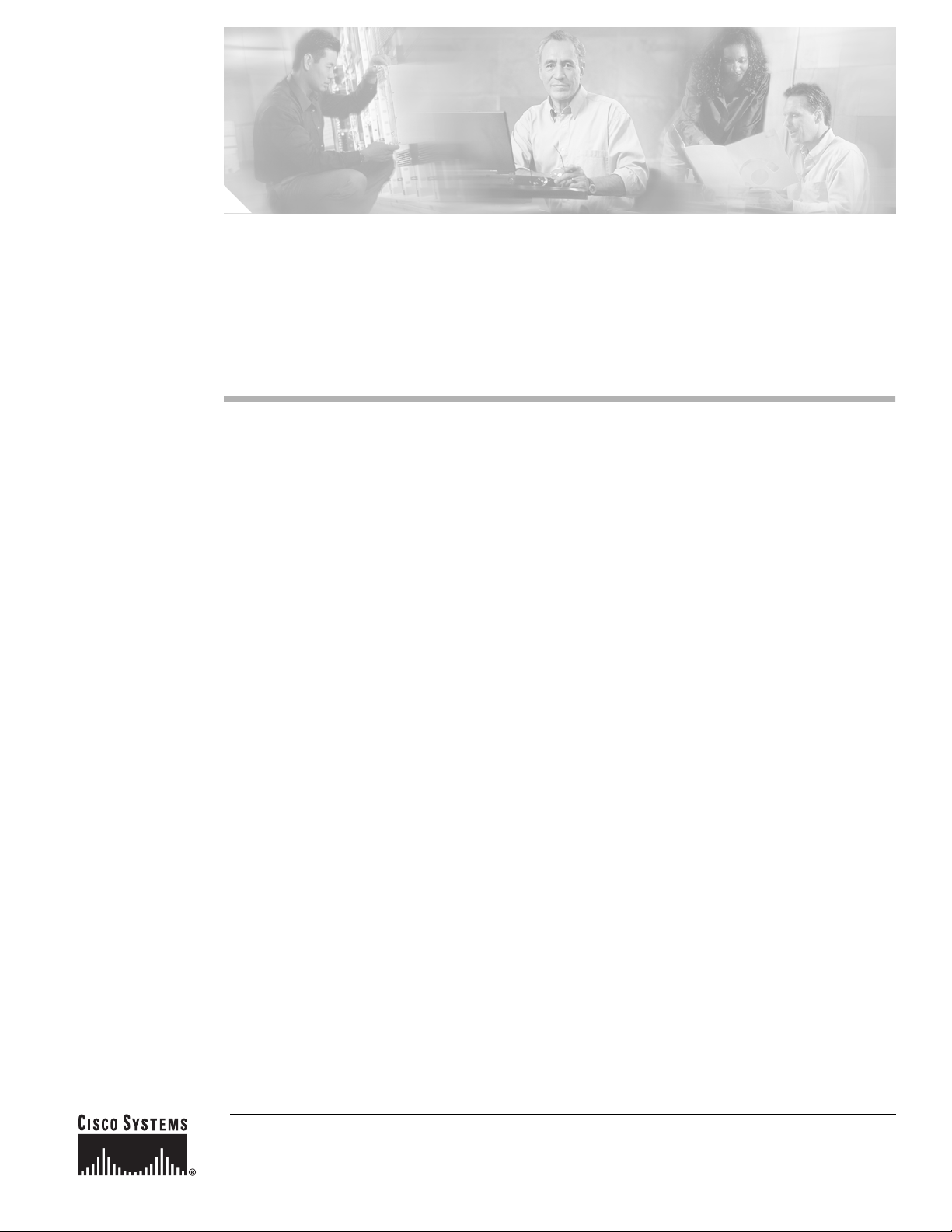
Contents
Release Notes for Cisco Aironet 802.11a/b/g
Client Adapters (CB21AG and PI21AG)
Install Wizard 2.5
This document contains the following sections:
• Introduction, page 2
• System Requirements, page 2
• Important Notes, page 3
• New and Changed Information, page 5
• Installing or Upgrading Client Adapter Software, page 8
• Installing a Microsoft Hot Fix for Group Policy Delay, page 22
• Finding Version Numbers, page 23
• Caveats, page 24
• Troubleshooting, page 27
• Related Documentation, page 27
• Obtaining Documentation, page 28
• Documentation Feedback, page 29
• Cisco Product Security Overview, page 29
• Obtaining Technical Assistance, page 30
• Obtaining Additional Publications and Information, page 32
Corporate Headquarters:
Cisco Systems, Inc., 170 West Tasman Drive, San Jose, CA 95134-1706 USA
Copyright © 2005 Cisco Systems, Inc. All rights reserved.
Page 2
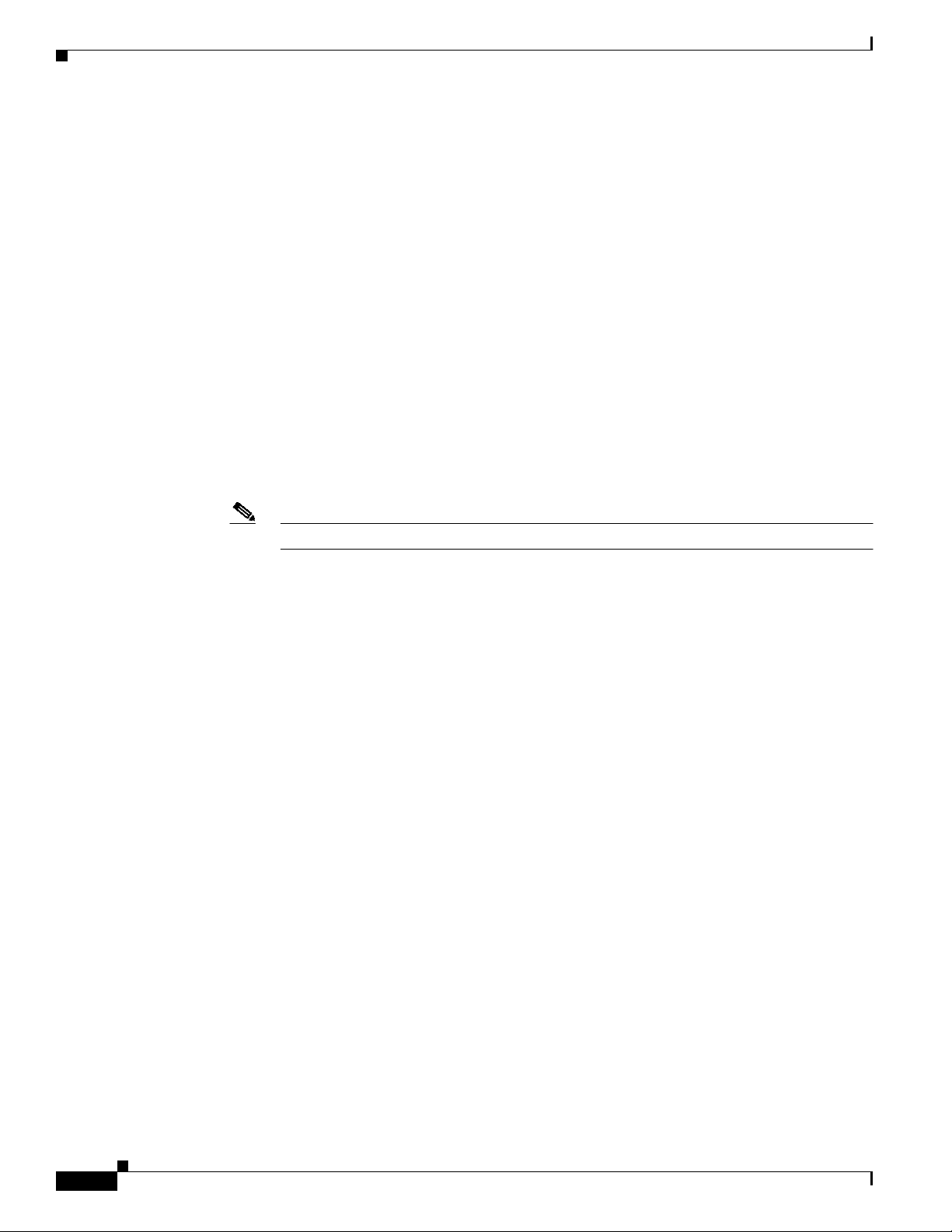
Introduction
Introduction
This document describes system requirements, important notes, new and changed information,
installation andupgrade procedures, and caveats for CB21AG and PI21AG client adapter Install Wizard
release 2.5 and the following software included in the Install Wizard file:
• CB21AG and PI21AG client adapter driver release 2.5
• Aironet Desktop Utility (ADU) release 2.5
System Requirements
You need the following items in order to install Install Wizard 2.5 and use its software components:
• One of the following Cisco Aironet client adapters:
–
CB21AG PC-Cardbus card
–
PI21AG PCI card
• A computer running the Windows 2000 or XP operating system
Note Cisco recommends a 300-MHz (or greater) processor.
• Service Pack 2 for Windows XP
• 20 MB of free hard disk space (minimum)
• 128 MB of RAM or greater (recommended)
• If your wireless network uses EAP-TLS or PEAP authentication, Certificate Authority (CA) and
user certificates for EAP-TLS authentication or CA certificate for PEAP authentication
• If your wireless network uses PEAP (EAP-GTC) authentication with a One-Time Password (OTP)
user database:
–
A hardware token device from OTP vendors or the Secure Computing SofToken program
(version 2.1 or later)
–
Your hardware or software token password
• The Microsoft 802.1X supplicant, if your client adapter is installed on a Windows 2000 device and
uses PEAP (EAP-MSCHAPV2) with machine authentication
• All necessary infrastructure devices (such as access points, servers, gateways, user databases, etc.)
must be properly configured for any authentication type you plan to enable on the client.
• The following information from your system administrator:
–
The logical name for your workstation (also referred to as client name)
–
The protocols necessary to bind to the client adapter, such as TCP/IP
–
The case-sensitive service set identifier (SSID) for your RF network
–
If your network setup does not include a DHCP server, the IP address, subnet mask, and default
gateway address of your computer
Release Notes for Cisco Aironet 802.11a/b/g Client Adapters (CB21AG and PI21AG) Install Wizard 2.5
2
OL-8008-01
Page 3
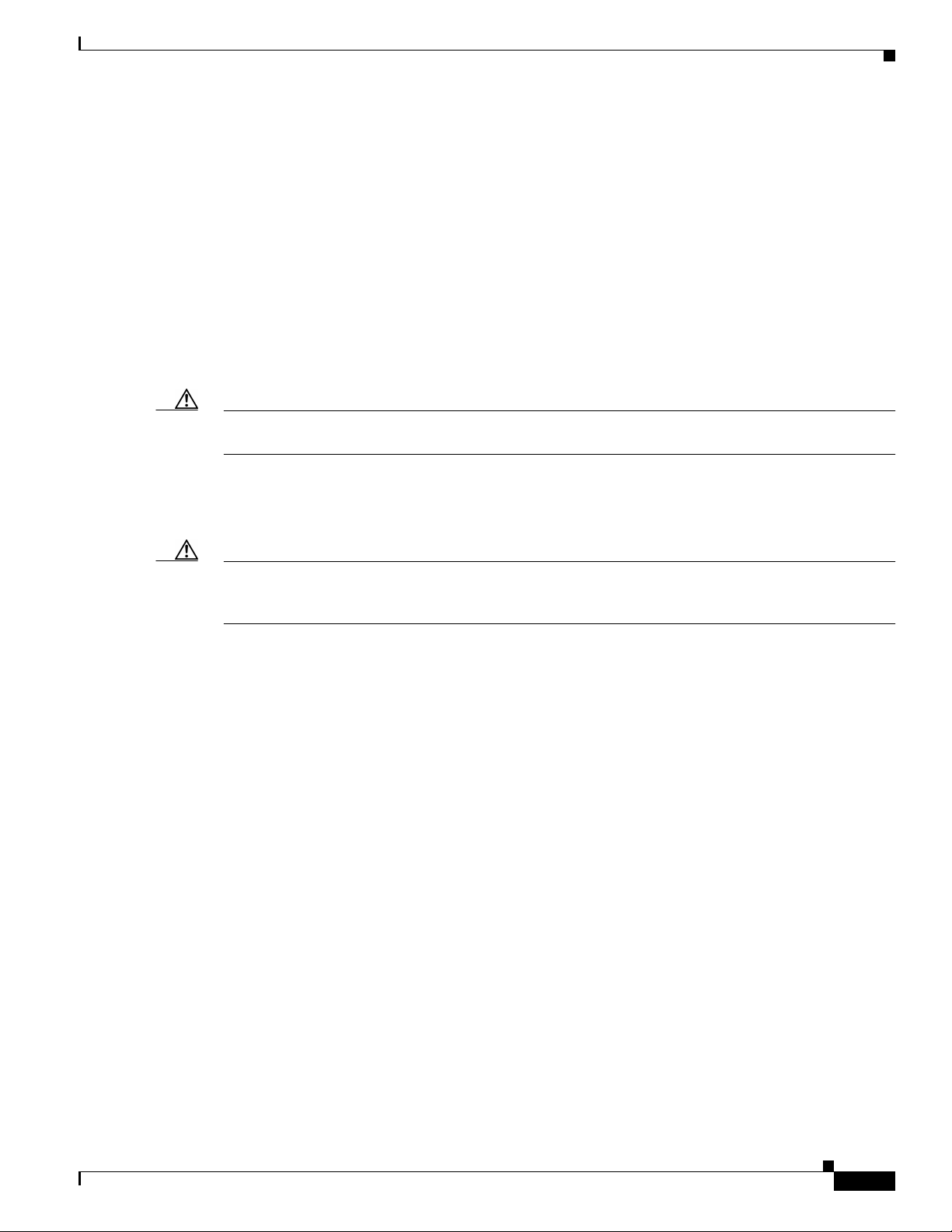
–
The wired equivalent privacy (WEP) keys of the access points with which your client adapter
will communicate, if your wireless network uses static WEP for security
–
The username and password for your network account
–
Protected access credentials (PAC)fileif your wireless network uses EAP-FAST authentication
with manual PAC provisioning
Important Notes
Customized Installation Images (Notice to IT Professionals)
Caution Use caution when bundling the client adapter software into a customized installation image. If the
registry settings are modified, the software may not install and uninstall properly.
Client Adapter Software Compatibility
Important Notes
Caution Cisco Aironet CB21AG and PI21AG client adapter software is incompatible with other Cisco Aironet
client adapter software. The Aironet Desktop Utility (ADU) must be used with CB21AG and PI21AG
cards, and the Aironet Client Utility (ACU) must be used with all other Cisco Aironet client adapters.
Installing the Novell Client
If you are going to use the Novell Client, be sure to install it on your computer prior to installing the
client adapter software.
Enabling CCKM Fast Secure Roaming
If you want to enable CCKM on the client adapter, you must choose the WPA/WPA2/CCKM security
option, regardless of whether you wantthe adapter to use WPAorWPA2. The configurationoftheaccess
point to which your client adapter associates determines whether CCKM will be used with 802.1x, WPA,
or WPA2.
Access Point Setting for LEAP or EAP-FAST Authentication
Access points must be set for both Network-EAP and open authentication in order to associate to
CB21AG and PI21AG client adapters running LEAP with WPA/WPA2/CCKM or EAP-FAST.
OL-8008-01
Release Notes for Cisco Aironet 802.11a/b/g Client Adapters (CB21AG and PI21AG) Install Wizard 2.5
3
Page 4
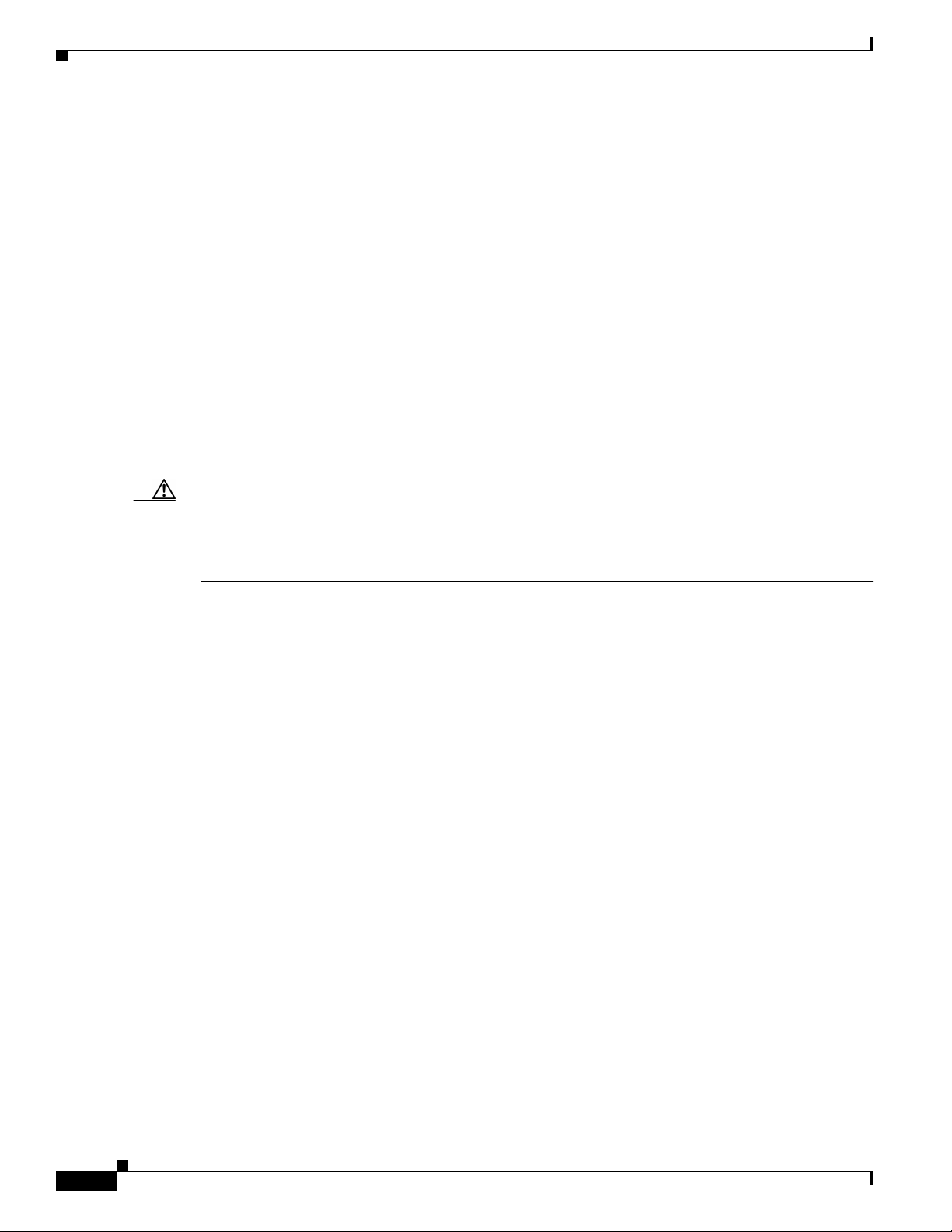
Important Notes
EAP-FAST Fails When Access Point Configured as Local RADIUS Server
The client adapter fails to authenticate using EAP-FAST when the access point is running Cisco IOS
Release 12.3(2)JA2 and is configured as a local RADIUS server. The following message appears:
“Unable to EAP-FAST authenticate the wireless user in the specified amount of time. Network
infrastructure might be down.”
GINA Error on Bootup
If your computer ever experiences a GINA error on bootup, boot to the safe mode command prompt.
Then copy the msgina.dll filein the WinNT\System32 directory (Windows 2000) or Windows\System32
directory (Windows XP) over to a file named cscogina.dll. The copy command enables you to copy a
source file (msgina.dll) to a destination file (cscogina.dll) within the same directory.
Reboot Required When Uninstalling ACU and ADU
Caution When you uninstall ACU and ADU, be sure to reboot your computer when prompted. Otherwise, the
system may be rendered unable to boot, displaying the message “The Logon User Interface DLL
cswGina.dll failed to load. Contact your system administrator to replace the DLL or restore the original
DLL.”
Uninstalling Software Components
All profiles and stored PAC files are deleted if you use the Uninstall the previous installation option
on the Previous Installation Detected Install Wizard window to uninstall the client adapter software.
Cisco recommends that you use the Profile Manager’s export feature to save your profiles before
uninstalling the software.
Profiles for PC-Cardbus Cards
The profiles for PC-Cardbus cards are tied to the slot in which the card is inserted. Therefore, you must
always insert your PC-Cardbus card into the same slot, create profiles for both slots, or export the
profiles for one slot and import them for the other slot.
Auto Profile Selection Enables Scan of Wireless Modes in Auto-Selected Profiles
When you enable auto profile selection, the client adapter ignores the selected profile’s wireless mode
setting and scans the wireless modes specified by all the profiles in the auto profile selection list for an
available network. Using this method, the client does not need to disassociate nor change the current
profile while looking for networks in other profiles.
Release Notes for Cisco Aironet 802.11a/b/g Client Adapters (CB21AG and PI21AG) Install Wizard 2.5
4
OL-8008-01
Page 5
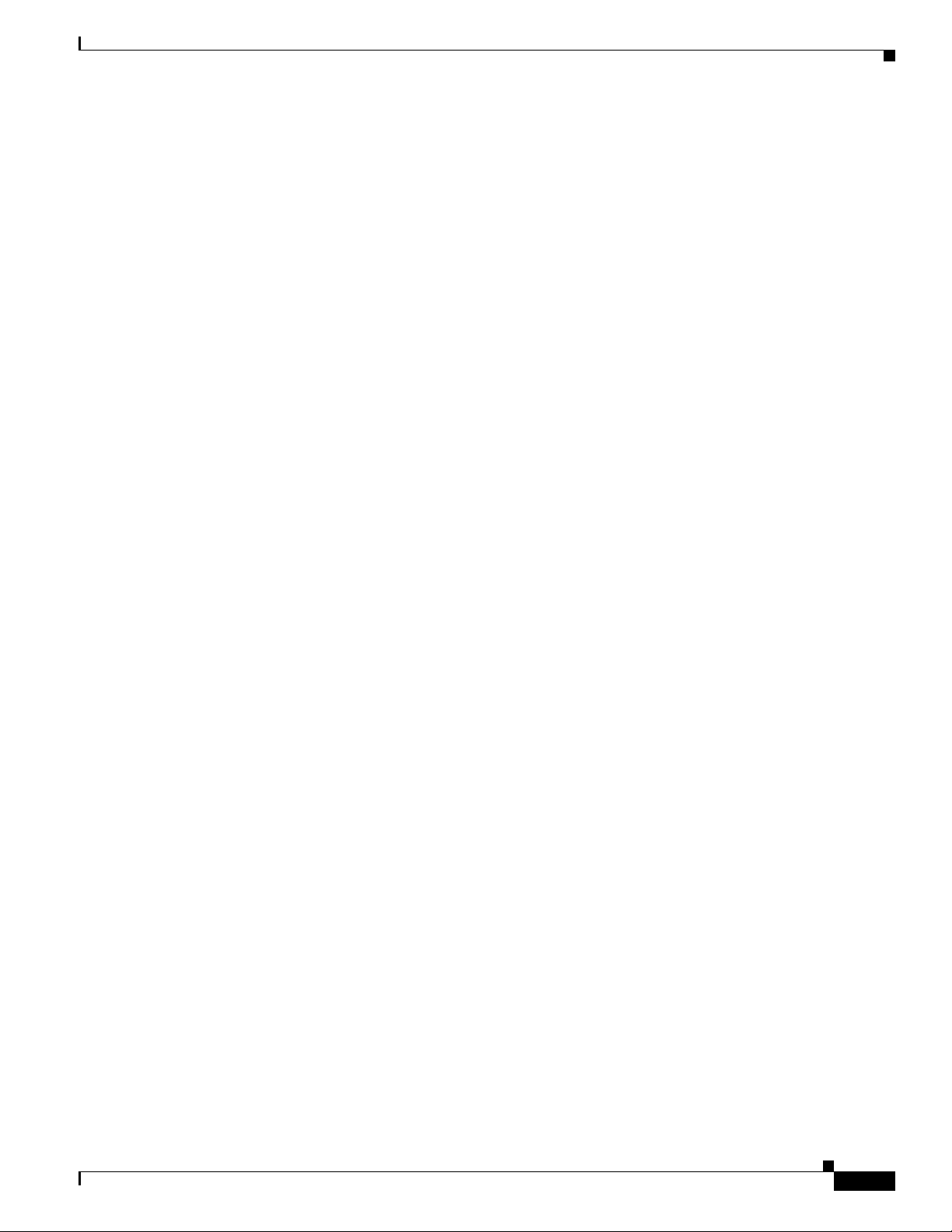
New and Changed Information
ASTU Exit Option
The Exit option on the Aironet System Tray Utility (ASTU) pop-up menu closes both ASTU and ADU.
Windows Wireless Network Connection Icon Shows Unavailable Connection (Windows XP Only)
If your computer is running Windows XP and you configured your client adapter using ADU, the
Windows Wireless Network Connection icon in the Windows system tray may be marked with a red X
and show an unavailable connection even though a wireless connection exists. This condition is caused
by a conflict between ADU and Windows XP’s wireless network settings. Simply ignore the Windows
icon and use the ASTU icon to check the status of your client adapter’s wireless connection.
Supporting Documentation
The Cisco Aironet 802.11a/b/g Wireless LAN Client Adapters (CB21AG and PI21AG) Installation and
Configuration Guide (OL-4211-04) pertains specifically to CB21AGand PI21AG client adapters. If you
are using a Cisco Aironet 340, 350, or CB20A client adapter, refer to the Installation and Configuration
Guide for that client adapter and your computer’s operating system.
New and Changed Information
Locked Profiles
A Locked Profile check box has been added to the Profile Management (Security) window in ADU. The
check box is checked if your system administratorused an administrativetool to lock this profile. Locked
profiles cannot be modified (with the exception of password fields), written over, or removed.
Secure Session Resume
An Always Resume the Secure Session check box has been added to the LEAP Settings, EAP-FAST
Settings, and Define PEAP (EAP-GTC) Configuration windows.
• Checking this check box causes the LEAP, EAP-FAST, or PEAP (EAP-GTC) supplicant to always
attempt to resume the previous session without prompting the user to re-enter his or her credentials
wheneverthe client adapter becomes disassociated. The session resumes after the client temporarily
loses connection to the access point, such as by roaming in and out of range [LEAP, EAP-FAST, and
PEAP (EAP-GTC)], or wakes up from suspend or hibernate mode (LEAP and EAP-FAST). This is
the default setting.
• Unchecking this check box causes the user to be prompted to re-enter his or her LEAP, EAP-FAST,
or PEAP (EAP-GTC) username and password whenever the client adapter temporarily loses
association by roaming out of range [LEAP, EAP-FAST, and PEAP (EAP-GTC)] or wakes up from
suspend or hibernate mode (LEAP and EAP-FAST).
OL-8008-01
Release Notes for Cisco Aironet 802.11a/b/g Client Adapters (CB21AG and PI21AG) Install Wizard 2.5
5
Page 6
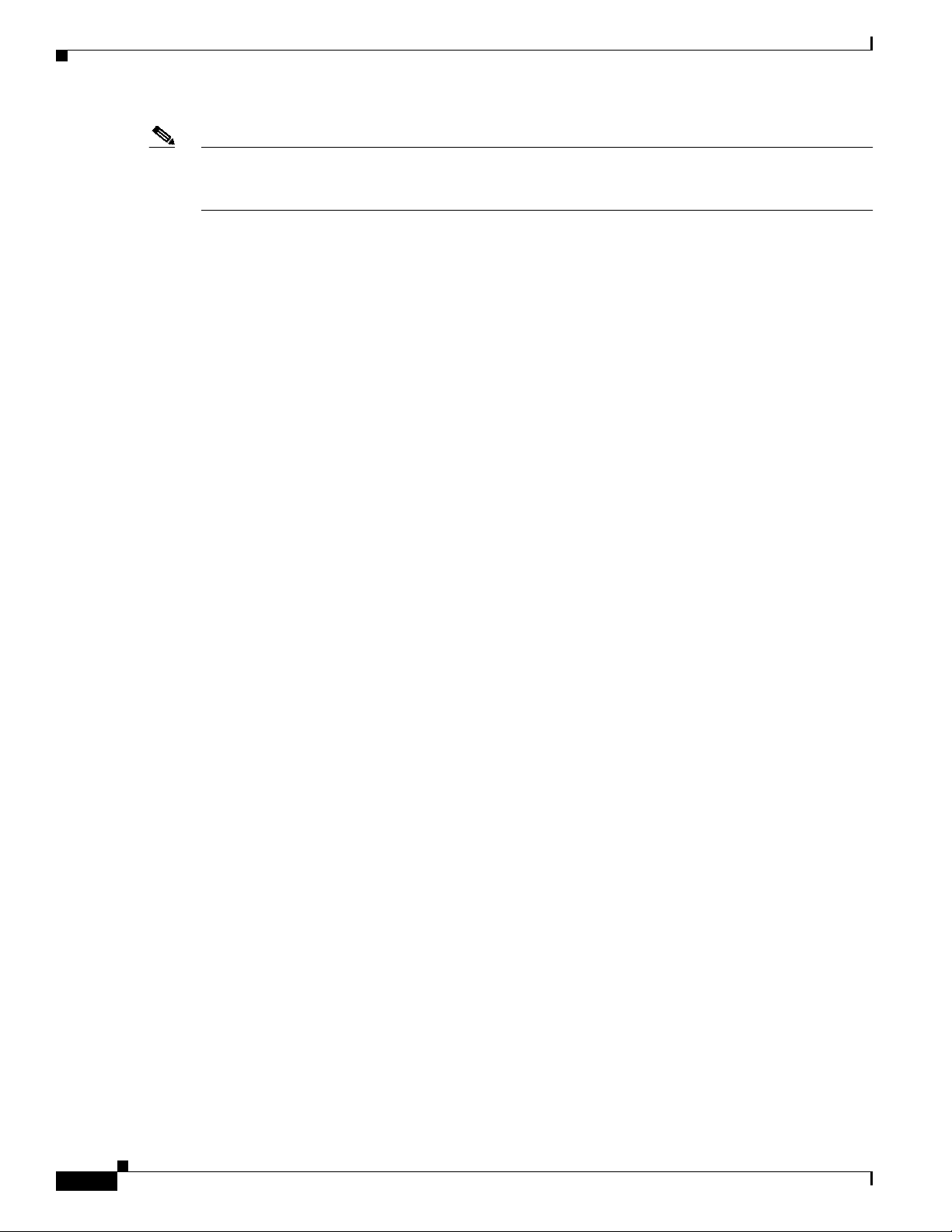
New and Changed Information
Note This check box is available for LEAP and EAP-FAST only if you selected the Automatically Prompt for
User Name and Password or Manually Prompt for User Name and Password option. It is available for
PEAP (EAP-GTC) only if you selected the Token option.
Enhanced Site Survey Utility
The site survey utility, which is useful in determining the best placement of infrastructure devices within
a wireless network, has been modified to include the following enhancements:
• Fit Columns button—This button enables you to resize the columns on the AP scan list so that you
can view the text in each column without it being truncated.
• Time of Day field—This field in the AP scan list shows the date and time when the signal strength
of each access point was at its maximum.
• Other Information field—This field in the AP scan list contains some new values, such as WMM,
WPA, and WPA2.
• Enable Expert Mode for AP Detailed Information parameter—This check box on the Options
window causes the AP Detailed Information window to display debugging information, including a
hexadecimal debug-style dump of raw access point scan data, under the “Expert Mode (Debug
Dump” heading.
• Accumulate button—Thisbuttonchanges the behavior of the AP scan list. Instead ofdisplaying only
the current AP scan list, the list includes all of the access points (based on MAC address) that have
appeared in the scan list since the Accumulate button was last clicked. After a scan line is added to
the list, it is never removed nor updated with new scan information unless the signal strength (RSSI)
of the latest scan is greater than or equal to any seen previously from that access point.
• Proximity beeper—This beeper can be used to identify areas where wireless coverage is good or
weak based on the client adapter’s proximity to access points within a particular area. The beeper
can be set to sound as the client adapter approaches or moves farther away from an access point.
• Thresholds—You can now perform the following threshold-related tasks:
–
Configure threshold values that trigger audible alerts, entries in the threshold log file, or both
–
Enable audible threshold alerts and the logging of text messages to the threshold log file when
a threshold condition occurs
–
Enter a comment in the threshold log file
–
View or delete the threshold log file
• AP scanning—You can now perform the following tasks related to AP scanning:
–
Configure the site survey utility to automatically copy the contents of the AP scan list to a log
file
–
Enable AP scan logging
–
View or delete the AP scan log
–
Save or open the AP scan list
Release Notes for Cisco Aironet 802.11a/b/g Client Adapters (CB21AG and PI21AG) Install Wizard 2.5
6
OL-8008-01
Page 7
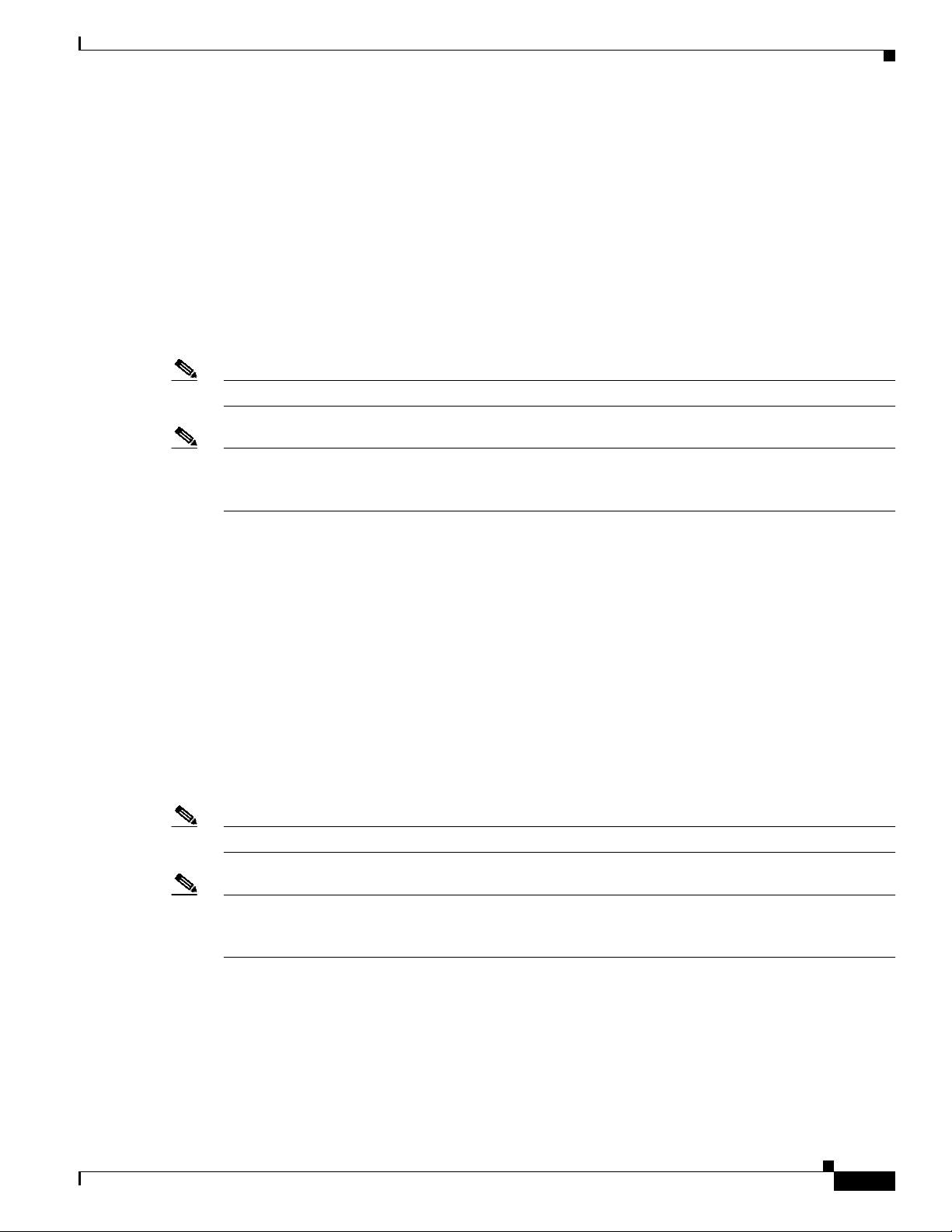
New and Changed Information
• Status bar indicators—Four indicators on the site survey utility’s status bar indicate when certain
features are enabled:
–
PRX—The proximity beeper is enabled.
–
ALR—Threshold alerts are enabled.
–
LOG—Threshold logging is enabled.
–
APS—Automatic AP scan list logging is enabled.
The site survey utility isa stand-alone application, separate from ADU, that runs from an executable file.
If you check the Install Cisco Aironet Site Survey Utility check box during installation of Install Wizard
2.5, the site survey executable file is installed in the C:\Program Files\Cisco Aironet directory (unless
you specify a different directory).
Note The site survey utility can be used only with CB21AG and PI21AG client adapters.
Note Refer to Appendix F of the Cisco Aironet 802.11a/b/g Wireless LAN Client Adapters (CB21AG and
PI21AG) Installation and Configuration Guide (OL-4211-04) for more information on the site survey
utility.
Profile Migration Tool
A profile migration tool is now available for the CB21AG and PI21AG client adapters. This tool is
designed to migrate Cisco Aironet350 series and CB20A wirelessLAN client adapter profiles to profiles
that can be used with Cisco Aironet CB21AG and PI21AG client adapters. The tool is meant to migrate
profileswith minimal modification, but its behavior can be altered by command line options. The legacy
350 and CB20A profiles are not deleted or modified in any way.
Cisco expects the profilemigration tool to be executed once, most likely immediately after installing or
updating the CB21AG/PI21AGclient adapter software. Upon completion, the profilemigrationtool may
be removed from the user’s system.
When the CB21AG/PI21AG client adapter software is installed, the Install Wizard also automatically
installs the profile migration tool. It is saved in the same directory as ADU.
Note Profile migration tool 1.0 can be used only with Install Wizard 2.5.
Note Refer to Appendix G of the Cisco Aironet 802.11a/b/g Wireless LAN Client Adapters (CB21AG and
PI21AG) Installation and Configuration Guide (OL-4211-04) for more information on the profile
migration tool.
OL-8008-01
Release Notes for Cisco Aironet 802.11a/b/g Client Adapters (CB21AG and PI21AG) Install Wizard 2.5
7
Page 8
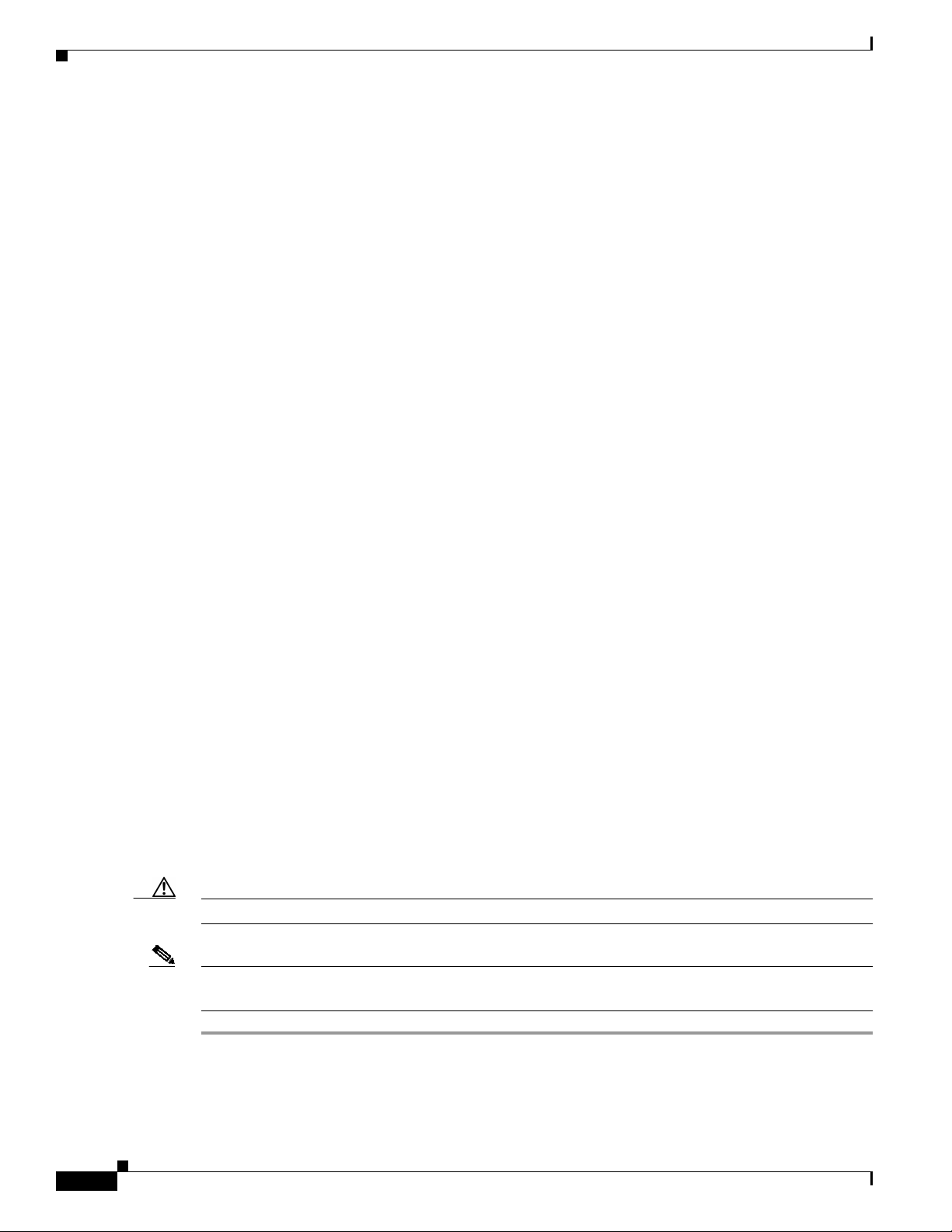
Installing or Upgrading Client Adapter Software
Other Changes
These additional changes are available in Install Wizard 2.5 and its software components:
• Certificate-based PEAP (EAP-MSCHAP V2) authentication is now available for the CB21AG and
PI21AG client adapters.
• An Always Do User Authentication check box has been added to the Define Certificate window
for EAP-TLS authentication. Checking this check box causes the client to switch from using
machine authentication to using user authentication after the user logs on using his or her username
and password. This is the default setting. Unchecking this check box causes the client to continue
to use machine authentication after the user’s computer logs into the domain.
• EAP-FAST PAC files are tied to the machine, so they cannot be used if copied to another machine.
• You can now add columns to or remove columns from the Available Infrastructure and Ad Hoc
Networks window in ADU. To do so, choose Scan List Settings from the Options drop-down menu.
Then use the right and left arrows to move fields between the Available Columns and Selected
Columns boxes and click OK to save your changes. All of the fields listed in the Selected Columns
box now appear in the Available Infrastructure and Ad Hoc Networks window.
• The ADU About window now displays the current version of ADU and the following software
components: ACAU, the authentication supplicant, the protocol driver, and the Windows NDIS
miniport driver.
• The CB21AG and PI21AG client adapters now support a 5-GHz Japan regulatory domain
(designated -P). See Appendix D of the Cisco Aironet 802.11a/b/g Wireless LAN Client Adapters
(CB21AG and PI21AG) Installation and Configuration Guide (OL-4211-04) for more information.
Installing or Upgrading Client Adapter Software
This section describes how to initially install or upgrade to CB21AG and PI21AG Install Wizard 2.5 on
a computer running Windows2000or XP. If theclient adapter software is not installed onyour computer,
follow the instructions in the “Installing the Client Adapter Software” section below. If you are
upgrading your client adapter software to release 2.5, follow the instructions in the “Upgrading the
Client Adapter Software” section on page 19.
Installing the Client Adapter Software
Follow these steps to install CB21AG and PI21AG Install Wizard 2.5 on your computer.
Caution Do not eject your client adapter at any time during the installation process, including during the reboot.
Note Only one wireless client adapter can be installed and used at a time. The software does not support the
use of multiple cards.
Step 1 Make sure the client adapter is inserted into your computer.
Step 2 Use your computer’s web browser to access the following URL:
http://www.cisco.com/public/sw-center/sw-wireless.shtml
Release Notes for Cisco Aironet 802.11a/b/g Client Adapters (CB21AG and PI21AG) Install Wizard 2.5
8
OL-8008-01
Page 9
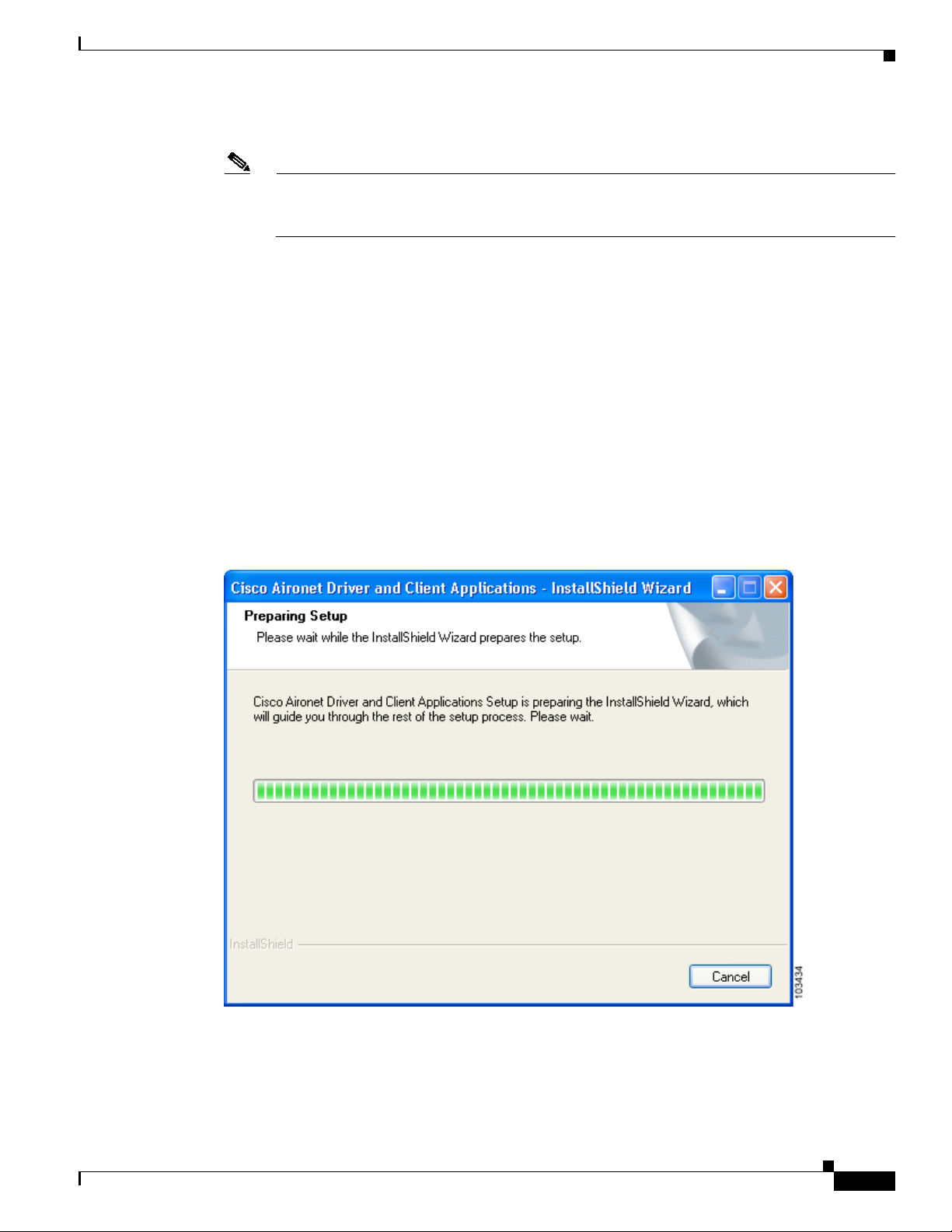
Installing or Upgrading Client Adapter Software
Step 3 Click Option #2: Aironet Wireless Software Display Tables.
Note If you prefer to use an automated tool, you can download software from the Software Selector
tool instead of the display tables. To do so, click Option #1: Aironet Wireless Software
Selector, follow the instructions on the window, and go to Step 7.
Step 4 Click Cisco Aironet Wireless LAN Client Adapters.
Step 5 Under Aironet Client Adapter Installation Wizard (For Windows), click 802.11a/b/g (CB21AG,
PI21AG).
Step 6 Click the Win-Client-802.11a-b-g-Ins-Wizard-v25.exe file.
Step 7 Complete the encryption authorization form; then read and accept the terms and conditions of the
Software License Agreement.
Step 8 Click the file again to download it.
Step 9 Save the file to your computer’s hard drive.
Step 10 Use Windows Explorer to find the file.
Step 11 Double-click the file. The “Starting InstallShield Wizard” message appears followed by the Preparing
Setup window (see Figure 1) and the Cisco Aironet Installation Program window (see Figure 2).
Figure 1 Preparing Setup Window
OL-8008-01
Release Notes for Cisco Aironet 802.11a/b/g Client Adapters (CB21AG and PI21AG) Install Wizard 2.5
9
Page 10
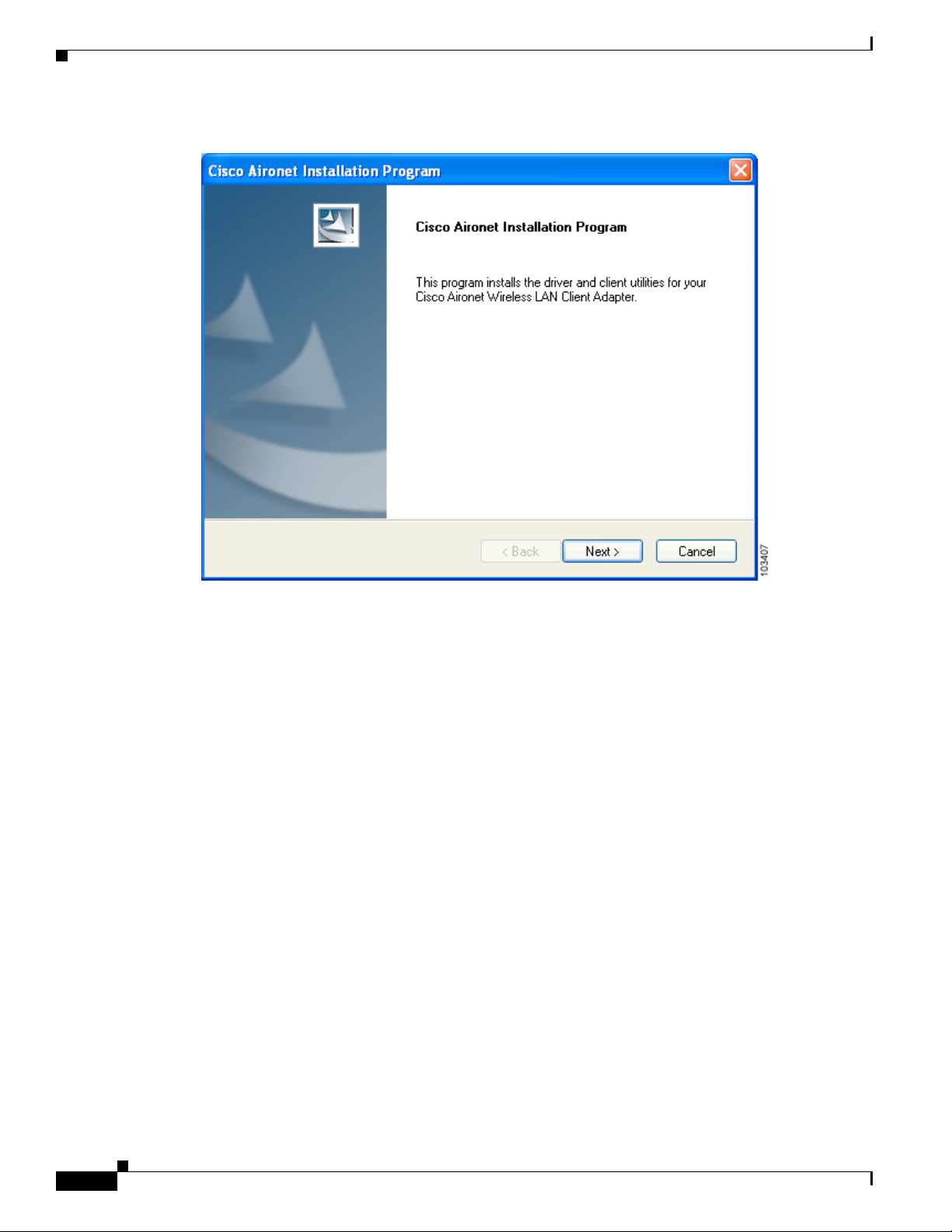
Installing or Upgrading Client Adapter Software
Figure 2 Cisco Aironet Installation Program Window
Step 12 Click Next. The Setup Type window appears (see Figure 3).
10
Release Notes for Cisco Aironet 802.11a/b/g Client Adapters (CB21AG and PI21AG) Install Wizard 2.5
OL-8008-01
Page 11
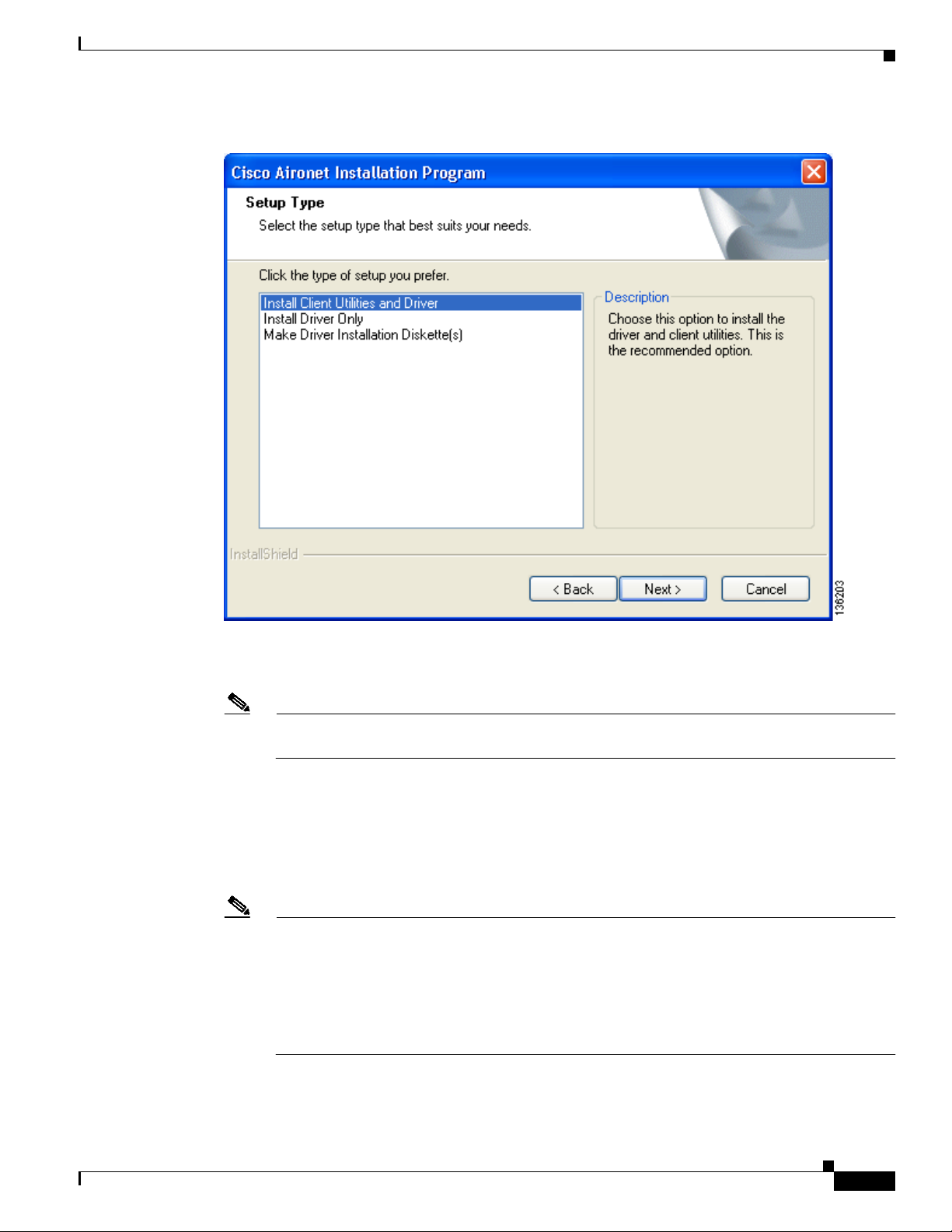
Figure 3 Setup Type Window
Installing or Upgrading Client Adapter Software
Step 13 Choose one of the following options and click Next:
Note To ensure compatibility among software components, Cisco recommends that you install the
client utilities and driver.
• Install Client Utilities and Driver—Installs the client adapter driver and client utilities.
• Install Driver Only—Installs only the client adapter driver. If you choose this option, click Next
and go to Step 25.
• Make Driver Installation Diskette(s)—Enables you to create driver installation diskettes that can
be used to install drivers using the Windows Device Manager.
Note If you choose one of the first two options and a client adapter is not inserted into your computer,
the following message appears: “The device may not be present or could have been
ejected/unplugged from the system. Insert or reinsert it now.” Insert the client adapter and click
OK. If you proceed without the client adapter inserted, the installation continues, but the driver
installation is incomplete. You must manually install the driver later using the Update Device
Driver Wizard. See Chapter 9 of the Cisco Aironet 802.11a/b/g Wireless LAN Client Adapters
(CB21AG and PI21AG) Installation and Configuration Guide (OL-4211-04) for instructions.
OL-8008-01
Release Notes for Cisco Aironet 802.11a/b/g Client Adapters (CB21AG and PI21AG) Install Wizard 2.5
11
Page 12

Installing or Upgrading Client Adapter Software
Step 14 When the Install Cisco Aironet Site Survey Utility window appears (see Figure 4), check the Install
Cisco Aironet Site Survey Utility check box if you want to install a utility that helps you to determine
the best placement of infrastructure devices within your wireless network. Click Next.
Figure 4 Install Cisco Aironet Site Survey Utility Window
12
Note The site survey utility is a stand-alone application, separate from ADU, that runs from an
executable file. If you check the Install Cisco Aironet Site Survey Utility check box, the Install
Wizard installs the site survey executable file in the C:\Program Files\Cisco Aironet directory
(unless you specify a different directory in Step 16).
Step 15 If a message appears indicating that you are required to restart your computer at the end of the
installation process, click Yes.
Note If you click No, you are asked to confirm your decision. If you proceed, the installation process
terminates.
The Choose Destination Location window appears (see Figure 5).
Release Notes for Cisco Aironet 802.11a/b/g Client Adapters (CB21AG and PI21AG) Install Wizard 2.5
OL-8008-01
Page 13

Figure 5 Choose Destination Location Window
Installing or Upgrading Client Adapter Software
Step 16 Perform one of the following:
• If you chose the first option in Step 13, click Next to install the client utility files in the C:\Program
Files\Cisco Aironet directory.
Note If you want to install the client utilities in a different directory, click Browse, choose a
different directory, click OK, and click Next.
• If you chose the MakeDriverInstallation Diskette(s)option in Step 13, insert a floppy disk into your
computer and click Next to copy the driver to the diskette. Go to Step 25.
Note If you want to copy the driver to a different drive or directory, click Browse, choose a new
location, click OK, and click Next.
Step 17 The Select Program Folder window appears (see Figure 6).
OL-8008-01
Release Notes for Cisco Aironet 802.11a/b/g Client Adapters (CB21AG and PI21AG) Install Wizard 2.5
13
Page 14
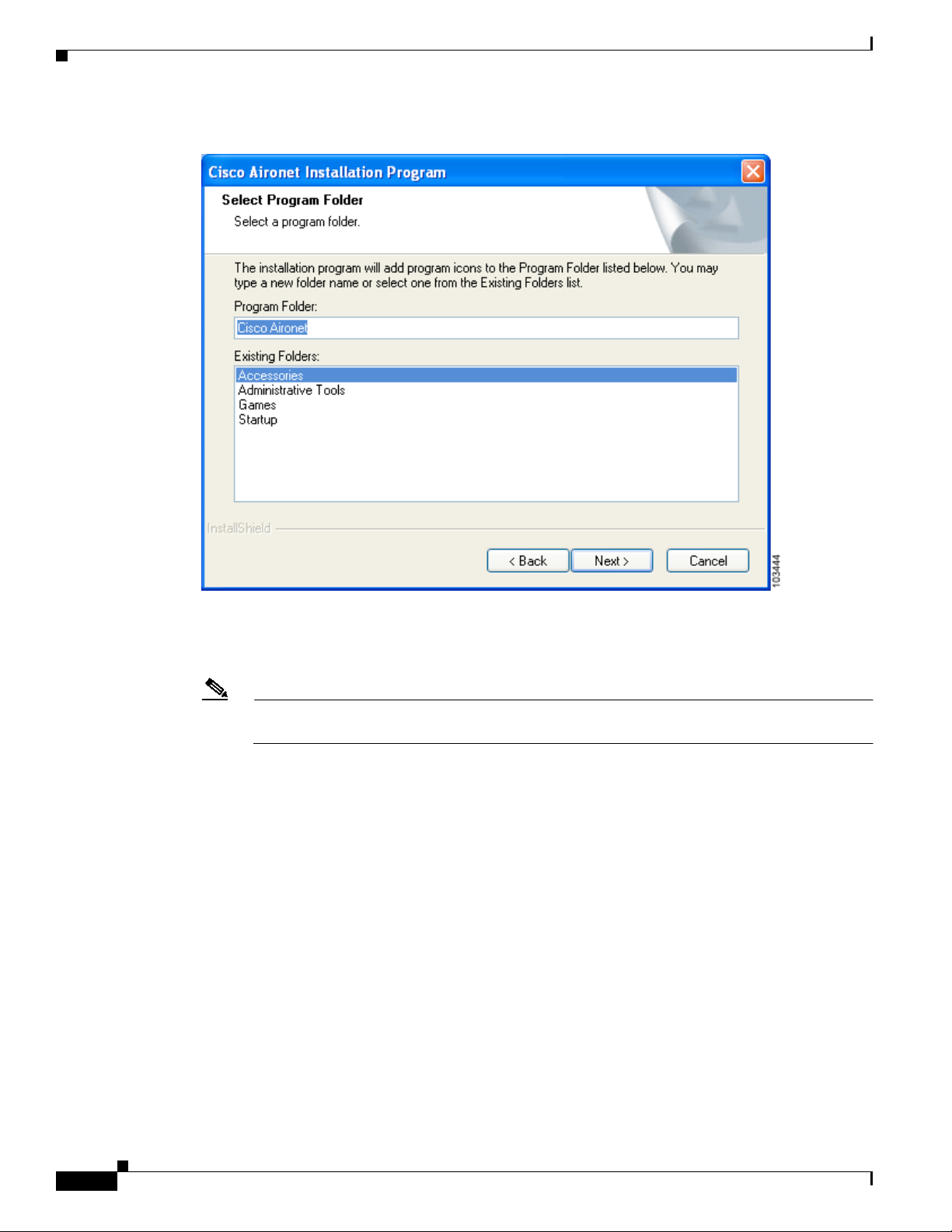
Installing or Upgrading Client Adapter Software
Figure 6 Select Program Folder Window
Step 18 Click Next to add program icons to the Cisco Aironet program folder.
Note If you want to specify a different program folder, choose a folder from the Existing Folders list
or type a new folder name in the Program Folder field and click Next.
Step 19 If your computer is running Windows2000, go to Step 25. If your computer is running Windows XP, the
IMPORTANT: Please Read! window appears (see Figure 7).
14
Release Notes for Cisco Aironet 802.11a/b/g Client Adapters (CB21AG and PI21AG) Install Wizard 2.5
OL-8008-01
Page 15
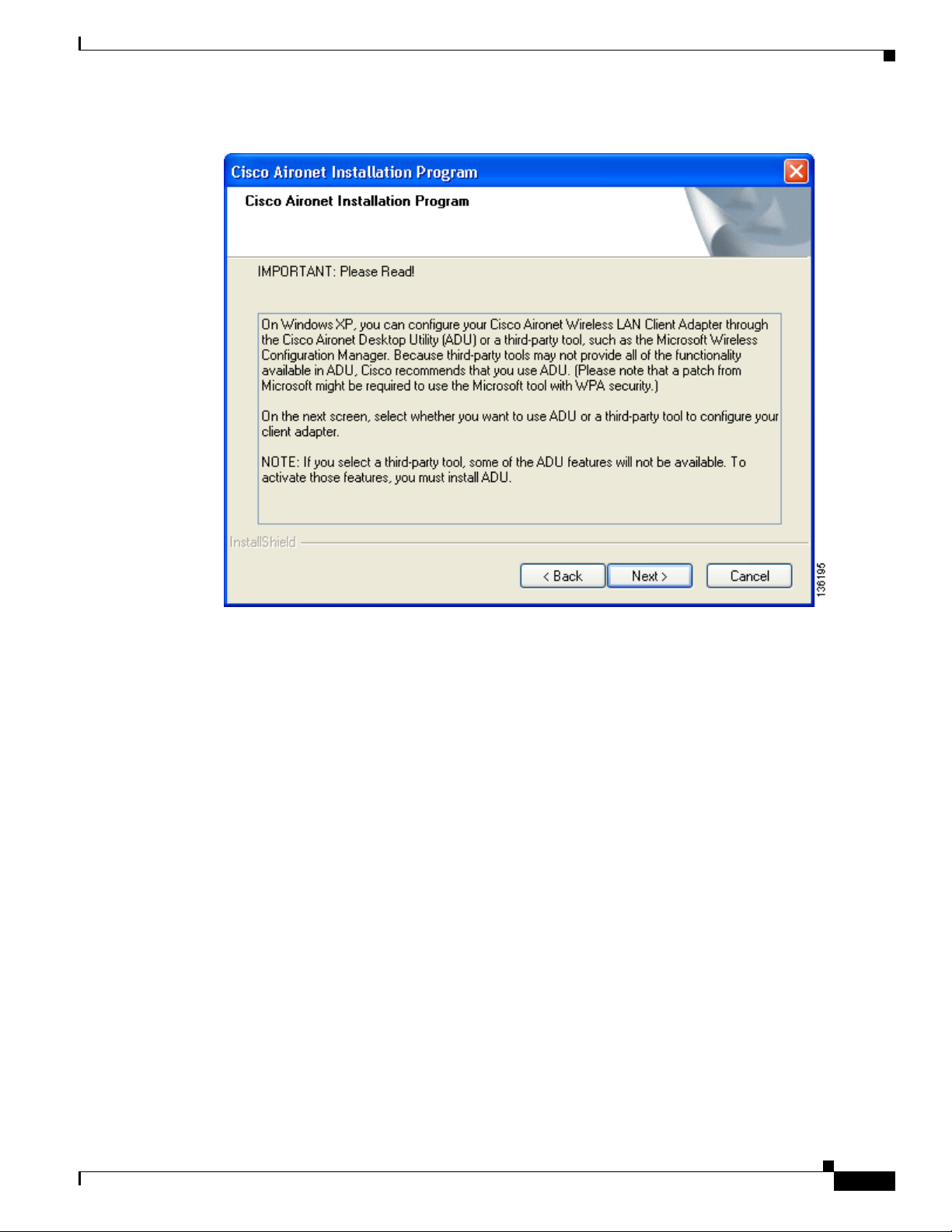
Figure 7 IMPORTANT: Please Read! Window
Installing or Upgrading Client Adapter Software
Step 20 Read the information displayed and click Next. The Choose Configuration Tool window appears (see
Figure 8).
OL-8008-01
Release Notes for Cisco Aironet 802.11a/b/g Client Adapters (CB21AG and PI21AG) Install Wizard 2.5
15
Page 16

Installing or Upgrading Client Adapter Software
Figure 8 Choose Configuration Tool Window
Step 21 Choose one of the following options based on the tool you want to use to configure your client adapter:
• Cisco Aironet Desktop Utility (ADU)—Enables you to configure your client adapter using ADU.
• Third-Party Tool—Enables you to configureyour client adapter using a third-party tool such as the
Microsoft Wireless Configuration Manager in Windows XP.
Note If you choose Cisco Aironet Desktop Utility (ADU) above, the Microsoft Wireless
Configuration Manager is disabled. If you ever manually enable it, you are prompted to disable
it whenever ADU is activated.
Step 22 Click Next.
Step 23 If you chose Cisco Aironet Desktop Utility (ADU) in Step 21, go to Step 25. If you chose Third-Party
Tool, the Enable Tray Icon window appears (see Figure 9).
16
Release Notes for Cisco Aironet 802.11a/b/g Client Adapters (CB21AG and PI21AG) Install Wizard 2.5
OL-8008-01
Page 17
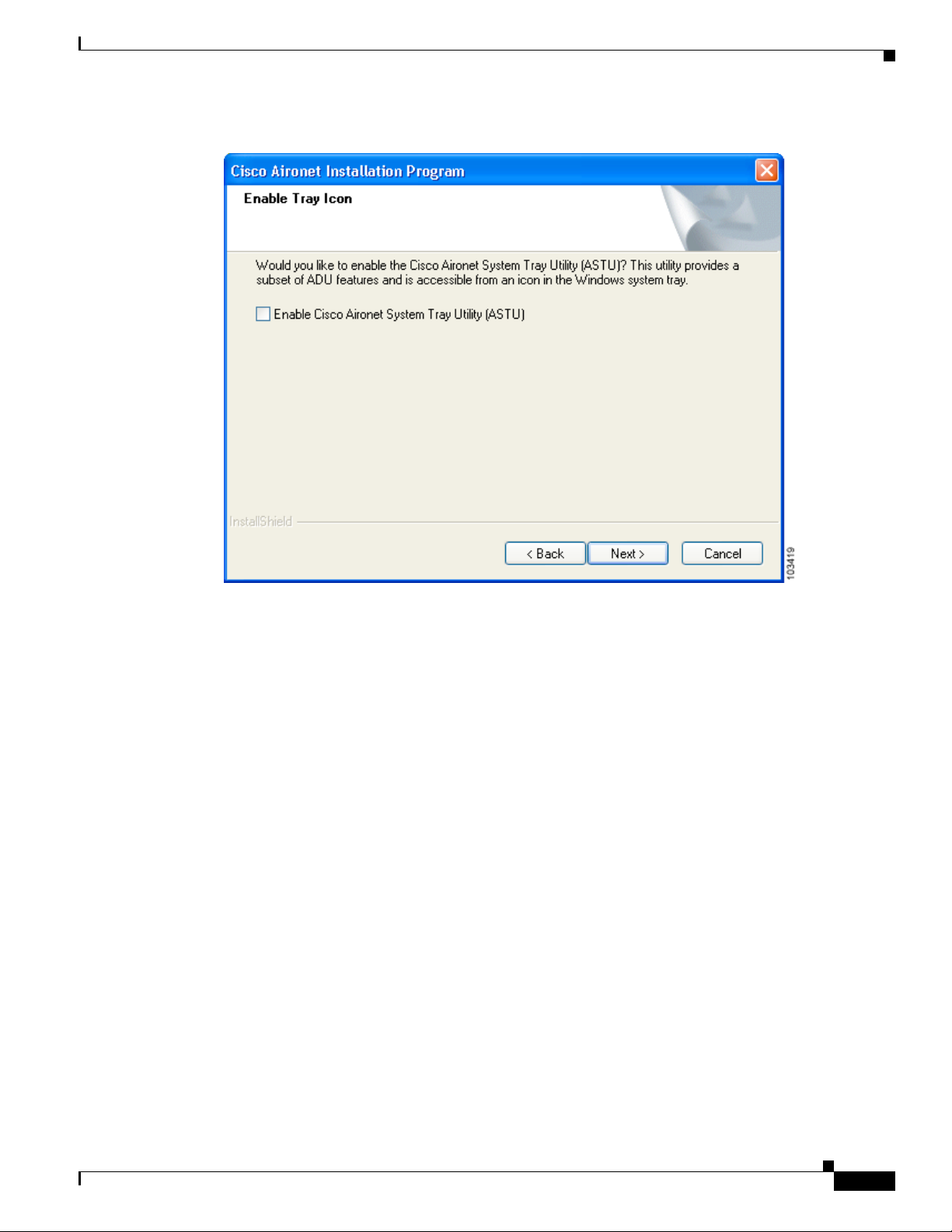
Figure 9 Enable Tray Icon Window
Installing or Upgrading Client Adapter Software
Step 24 Check the Enable Cisco Aironet System Tray Utility (ASTU) check box if you want to be able to use
ASTU even though you have chosen to configure your client adapter through a third-party tool instead
of ADU and click Next.
Step 25 When prompted to insert your client adapter, click OK. The Setup Status window appears (see
Figure 10).
OL-8008-01
Release Notes for Cisco Aironet 802.11a/b/g Client Adapters (CB21AG and PI21AG) Install Wizard 2.5
17
Page 18
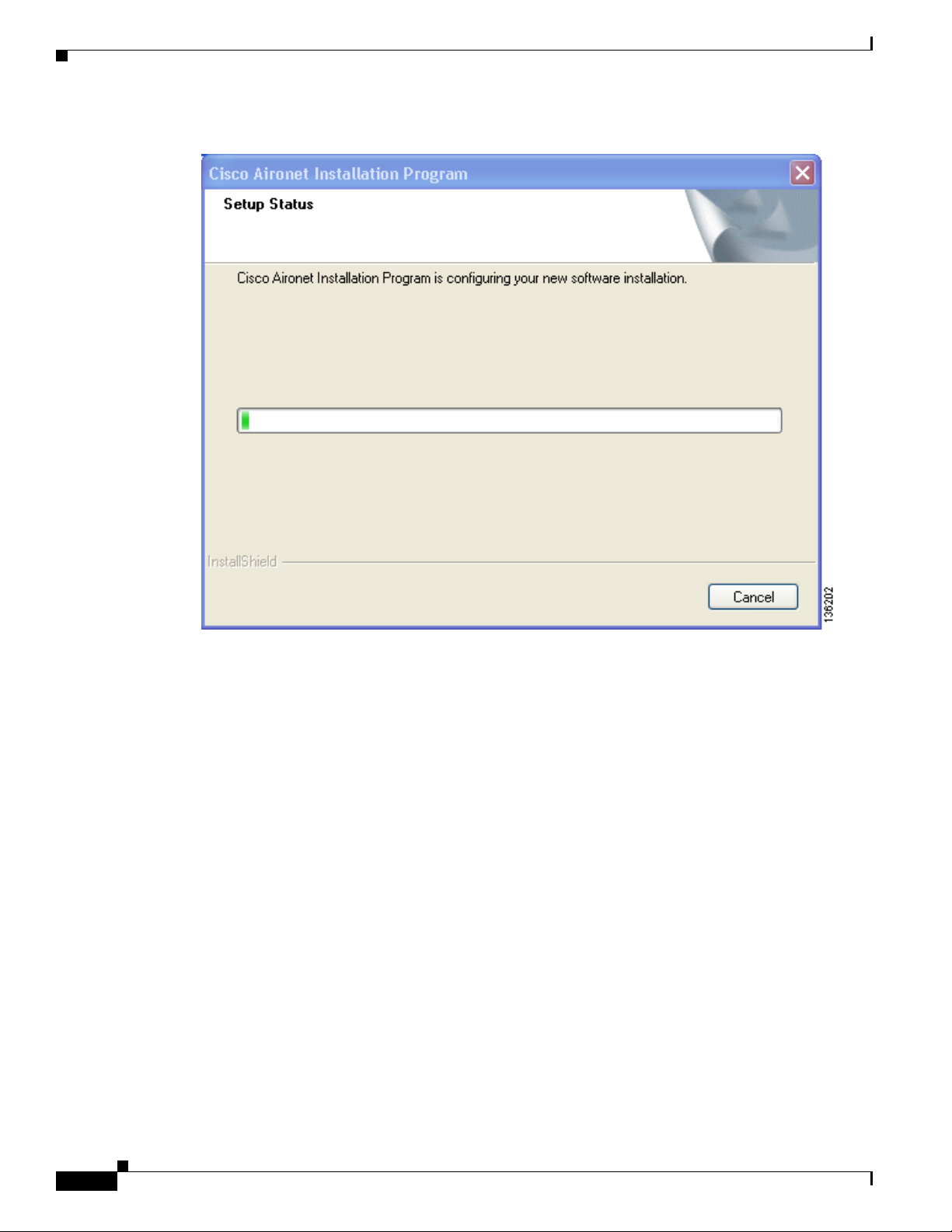
Installing or Upgrading Client Adapter Software
Figure 10 Setup Status Window
The installation process begins, and you are notified as each software component is installed.
Step 26 When a message appears indicating that your computer needs to be rebooted, click OK and allow your
computer to restart.
Step 27 If the Windows Found New Hardware Wizard appears after your computer reboots, click Next, allow the
wizard to install the software for the client adapter, and click Finish.
Step 28 If your network setup does not include a DHCP server and you plan to use TCP/IP, follow these steps
for your operating system.
• Windows 2000
a. Double-click My Computer, Control Panel, and Network and Dial-up Connections.
b. Right-click Local Area Connection x (where x represents the number of the connection).
c. Click Properties.
d. In the Components Checked Are Used by This Connection field, click Internet Protocol
(TCP/IP) and Properties.
e. Choose Use the following IP address and enter the IP address, subnet mask, and default
gateway address of your computer (which can be obtained from your system administrator).
f. Click OK to close each open window.
18
Release Notes for Cisco Aironet 802.11a/b/g Client Adapters (CB21AG and PI21AG) Install Wizard 2.5
OL-8008-01
Page 19
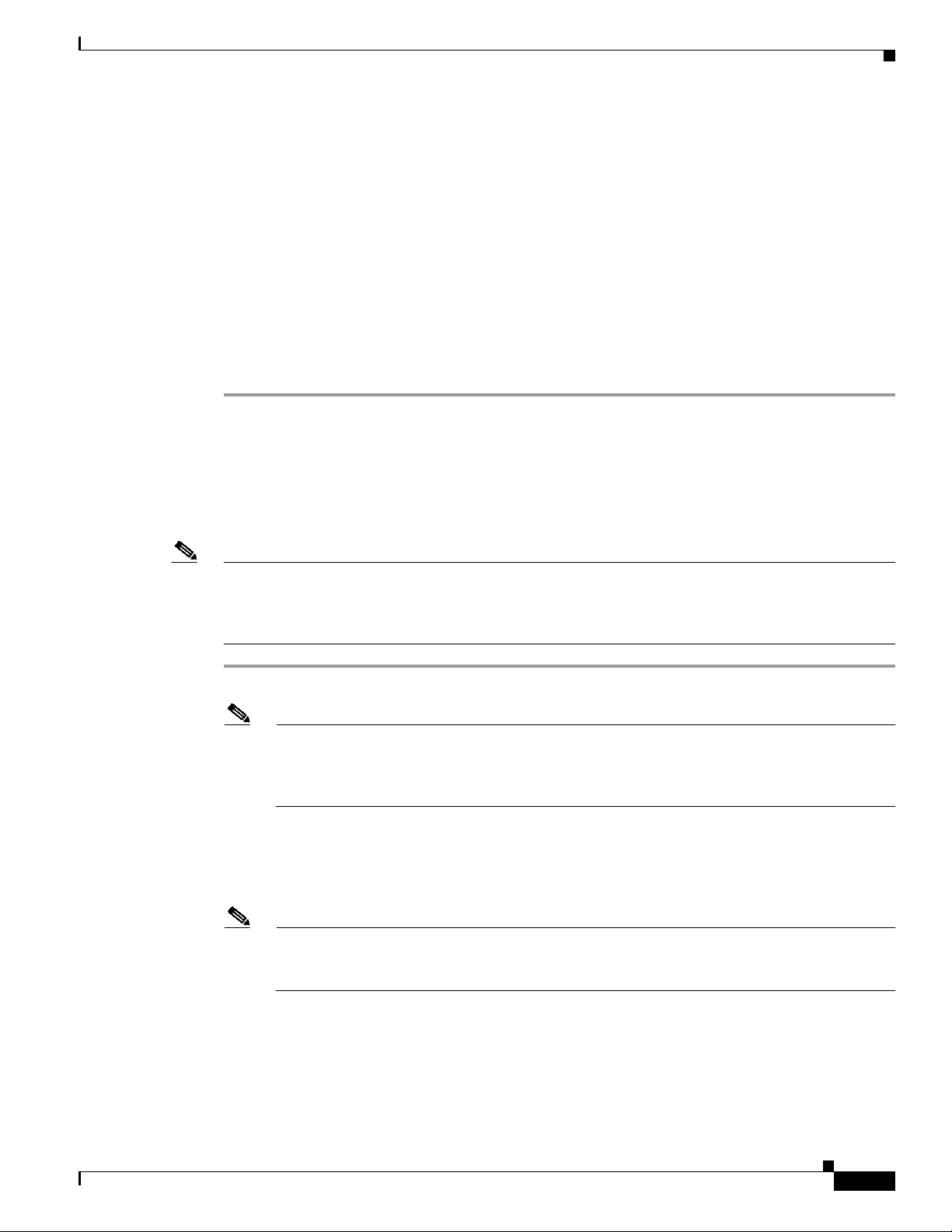
• Windows XP
a. Double-click My Computer, Control Panel, and Network Connections.
b. Right-click Wireless Network Connection x (where x represents the number of the
connection).
c. Click Properties.
d. In the This Connection Uses the Following Items field, click Internet Protocol (TCP/IP) and
Properties.
e. Choose Use the following IP address and enter the IP address, subnet mask, and default
gateway address of your computer (which can be obtained from your system administrator).
f. Click OK to close each open window.
Step 29 If you are prompted to restart your computer, click Yes. The installation is complete.
Upgrading the Client Adapter Software
Follow these steps to upgrade your CB21AG or PI21AG client adapter software to release 2.5 using the
settings that were selected during the last installation.
Installing or Upgrading Client Adapter Software
Note If you want to upgrade your client adapter software using new installation settings, you must uninstall
the previous installation [see the instructions in Chapter 9 of the Cisco Aironet 802.11a/b/g Wireless
LAN Client Adapters (CB21AG and PI21AG) Installation and Configuration Guide] and then followthe
instructions in the “Installing the Client Adapter Software” section on page 8 to install the new software.
Step 1 Make sure the client adapter is inserted into your computer.
Note If your client adapter is not inserted, the installation continues, but the driver installation is
incomplete. You must manually upgrade the driver later using the Update Device Driver Wizard.
See Chapter 9 of the Cisco Aironet 802.11a/b/g Wireless LAN Client Adapters (CB21AG and
PI21AG) Installation and Configuration Guide (OL-4211-04) for instructions.
Step 2 Use your computer’s web browser to access the following URL:
http://www.cisco.com/public/sw-center/sw-wireless.shtml
Step 3 Click Option #2: Aironet Wireless Software Display Tables.
Note If you prefer to use an automated tool, you can download software from the Software Selector
tool instead of the display tables. To do so, click Option #1: Aironet Wireless Software
Selector, follow the instructions on the window, and go to Step 7.
Step 4 Click Cisco Aironet Wireless LAN Client Adapters.
Step 5 Under Aironet Client Adapter Installation Wizard (For Windows), click 802.11a/b/g (CB21AG,
PI21AG).
Step 6 Click the Win-Client-802.11a-b-g-Ins-Wizard-v25.exe file.
OL-8008-01
Release Notes for Cisco Aironet 802.11a/b/g Client Adapters (CB21AG and PI21AG) Install Wizard 2.5
19
Page 20
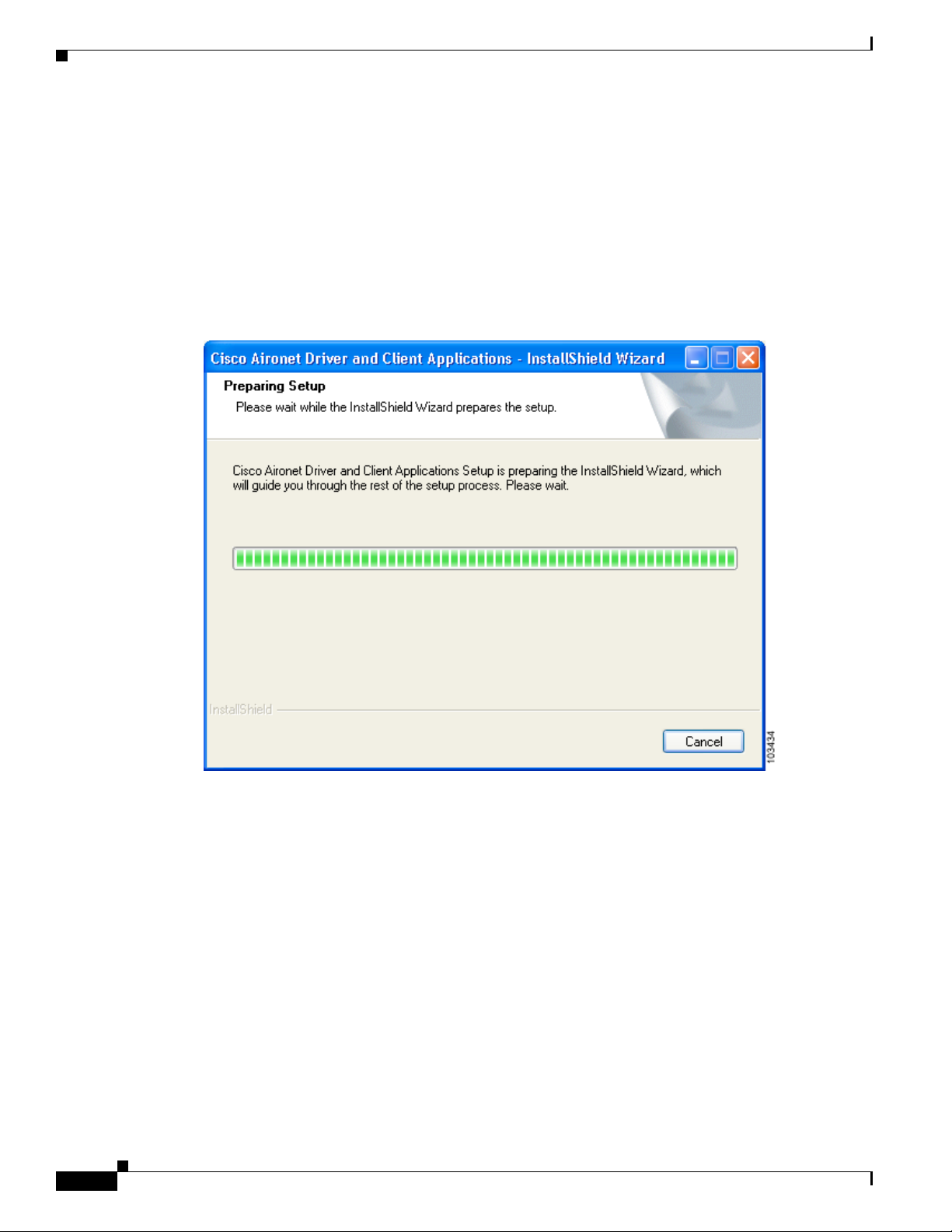
Installing or Upgrading Client Adapter Software
Step 7 Complete the encryption authorization form; then read and accept the terms and conditions of the
Software License Agreement.
Step 8 Click the file again to download it.
Step 9 Save the file to your computer’s hard drive.
Step 10 Use Windows Explorer to find the file.
Step 11 Double-click the file. The “Starting InstallShield Wizard” message appears followed by the Preparing
Setup window (see Figure 11) and the Previous Installation Detected window (see Figure 12).
Figure 11 Preparing Setup Window
20
Release Notes for Cisco Aironet 802.11a/b/g Client Adapters (CB21AG and PI21AG) Install Wizard 2.5
OL-8008-01
Page 21
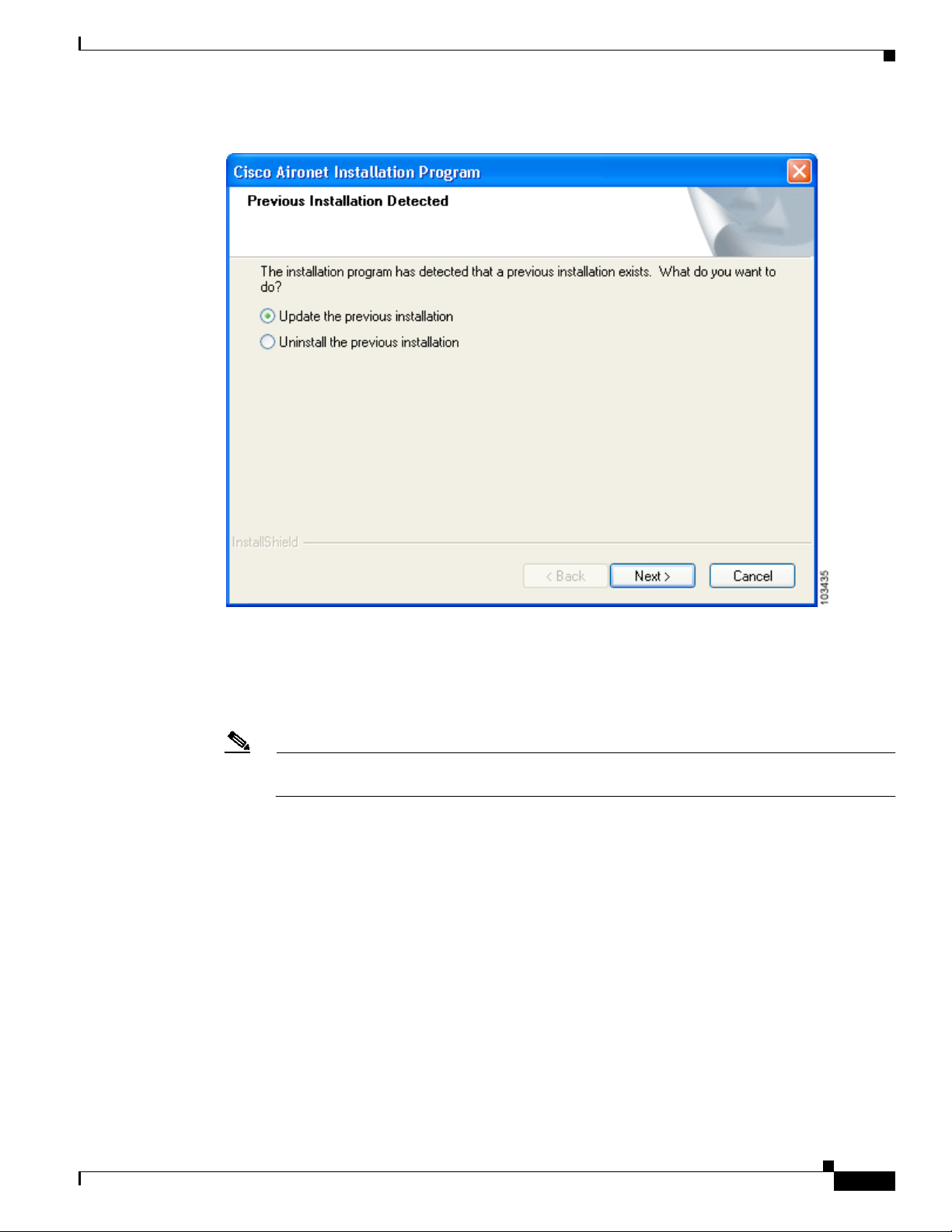
Figure 12 Previous Installation Detected Window
Installing or Upgrading Client Adapter Software
Step 12 Choose Update the previous installation and click Next.
Step 13 When a message appears indicating that you are required to restart your computer at the end of the
installation process, click Yes.
Note If you click No, you are asked to confirm your decision. If you proceed, the installation process
terminates.
The Setup Status window appears (see Figure 13).
OL-8008-01
Release Notes for Cisco Aironet 802.11a/b/g Client Adapters (CB21AG and PI21AG) Install Wizard 2.5
21
Page 22

Installing a Microsoft Hot Fix for Group Policy Delay
Figure 13 Setup Status Window
The upgrade process begins, and you are notified as each software component is installed.
Step 14 When a message appears indicating that your computer needs to be rebooted, click OK and allow your
computer to restart. The client adapter’s software has been upgraded.
Installing a Microsoft Hot Fix for Group Policy Delay
If you want to use the Group Policy Delay parameter on the Profile Management (Security) window in
ADU 2.0 or later, you must install a Microsoft hot fixon computers running Windows 2000. The hot fix
is incorporated into Windows XP Service Pack 2 and later.
The Group Policy Delay parameter enables you to specify how much time elapses before the Windows
logon process starts Group Policy, a Windows feature used by administrators to specify configuration
options for groups of users. The objective is to delay the start of Group Policy until wireless network
authentication occurs. Follow the steps below to obtain and install the hot fix.
Note Youmust be a registered Cisco customer and log into Cisco.com in order to download the hot fix. If you
are unable to access the hot fix from Cisco.com, contact Microsoft Support to obtain it. The Windows
2000 support page provides the contact information:
http://support.microsoft.com/oas/default.aspx?&c1=508&gprid=7274&
22
Release Notes for Cisco Aironet 802.11a/b/g Client Adapters (CB21AG and PI21AG) Install Wizard 2.5
OL-8008-01
Page 23
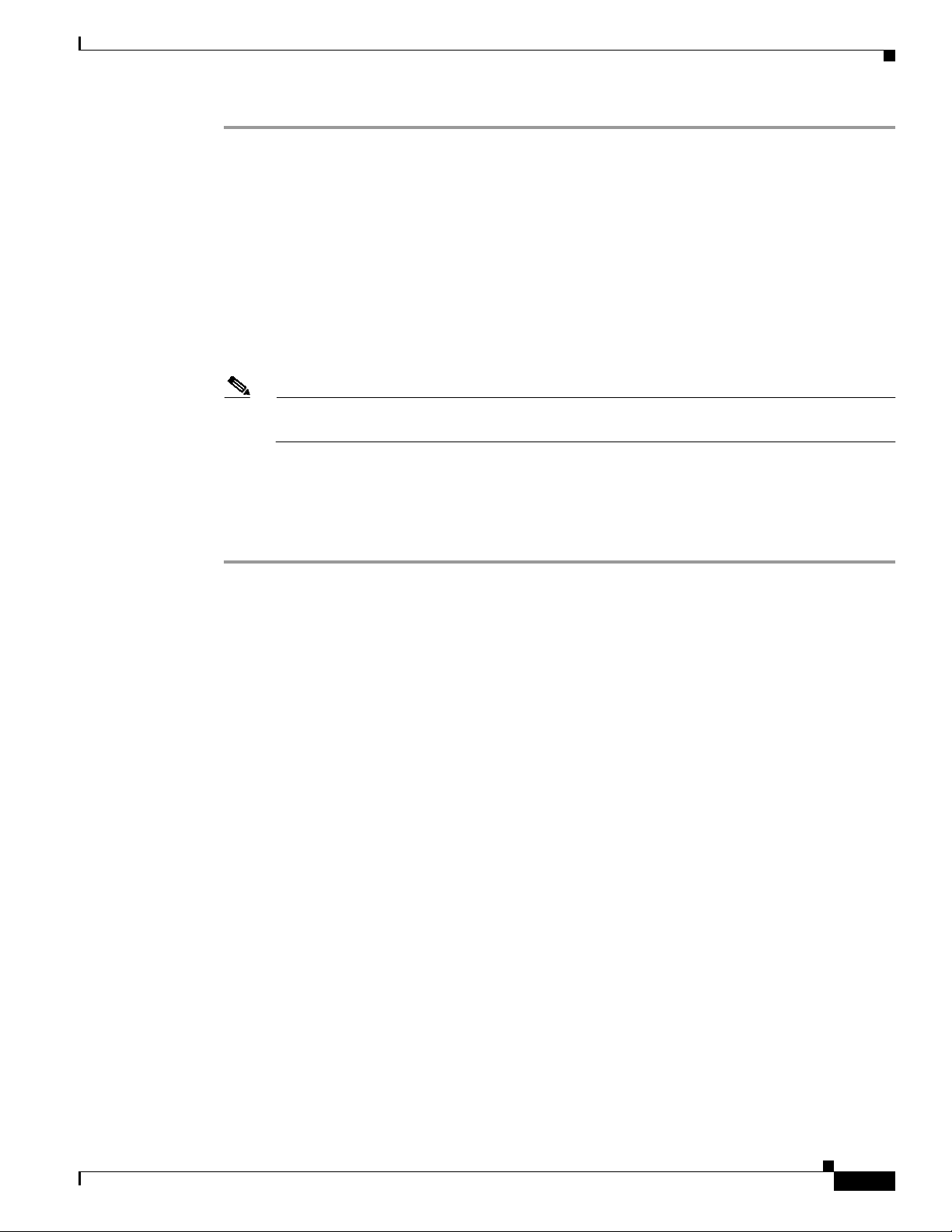
Finding Version Numbers
Step 1 Use your computer’s web browser to access the following URL:
http://www.cisco.com/cgi-bin/tablebuild.pl/aironet_hotfix
Step 2 Click the hot fix file (userenv.zip).
Step 3 Complete the encryption authorization form and click Submit.
Step 4 Click the file again to download it.
Step 5 Save the file to your computer’s hard drive.
Step 6 Find the file using Windows Explorer, double-click it, and extract its files to a folder.
Step 7 Reboot your computer and press F8 while your computer is booting.
Step 8 When the boot menu appears, select Safe Mode with Command Prompt.
Note You must complete this procedure in safe mode; otherwise, system file protection (SFP) will
silently restore the original version of the file you are replacing.
Step 9 Copy the hot fix file (userenv.dll) to %systemroot%\System32 and overwrite the existing version of this
file.
Step 10 Delete the copy of userenv.dll in %systemroot%\System32\DllCache.
Step 11 Reboot your computer.
Finding Version Numbers
Follow the instructions in this section to find the version numbers of your client adapter’s software
components.
Finding the Driver Version
To find the driver version that is currently installed for your client adapter, open ADU, click the
Diagnostics tab, and click Adapter Information. The Driver Version field on the Adapter Information
window shows the current driver version.
Finding the Version of ADU and Other Software Components
To find the version of ADU and other software components installed for your client adapter, open ADU
and choose the About Aironet Desktop Utility option from the Help drop-down menu. The About
window shows the current version of the following software components: ADU, ACAU, the
authentication supplicant, the protocol driver, and the Windows NDIS miniport driver.
OL-8008-01
Release Notes for Cisco Aironet 802.11a/b/g Client Adapters (CB21AG and PI21AG) Install Wizard 2.5
23
Page 24

Caveats
Caveats
Open Caveats
This section describes the open, resolved, and closed caveatsfor the software components in this release.
The following caveats are not resolved in CB21AG and PI21AG client adapter software release 2.5.
• CSCeh59294—Failure to find domain controller during LEAP authentication
The client adapter may be unable to find a domain controller when attempting to LEAP authenticate.
This state can be a normal condition due to network unavailability.
• CSCeh59374—Switching between profiles is slow
The client adapter may take up to 40 seconds to switch from one profile to another.
• CSCei30892—Multi-byte username cannot pass EAP-FAST authentication
The CB21AG and PI21AG client adapters are unable to successfully EAP-FAST authenticate with
an ACS server when the username contains multi-byte characters.
• CSCei40773—Incorrect messages on LEAP and EAP-FAST Authentication Status windows
The LEAP and EAP-FAST Authentication Status windows show a successful status even if an IPX
frame type is not detected or a domain controller is not found on the network.
• CSCei67234—Profile Migration Tool’s -AllowReRun command generates two ASTU icons
Two ASTU icons appear in the Windows system tray after you use the Profile Migration Tool’s
-AllowReRun command line option.
• CSCei86829—Unchecking QoS Packet Scheduler disrupts ADU and ASTU
When you uncheck the QoS Packet Scheduler check box on the Windows XP Wireless Network
Connection Properties window, most of the ADU fields become grayed out, and the ASTU icon
disappears from the Windows system tray. To work around this problem, perform one of the
following: check the QoS Packet Scheduler check box, disable and reenable the wireless network
connection, or eject and reinsert the client adapter.
• CSCsb46833—IOS access point with EAP-secured SSID toggles between “Open” and “Secure”
When an IOS access point is configured with an SSID mapped to a VLAN and the SSID is secured
with EAP and WPA-TKIP, then in the site survey utility’s AP scan list, the access point may toggle
between “Open” and “Secure.” In this mode, the access point sends out the network configuration
information in the beacon and probe responses. Certain fields may differ between beacons and probe
responses when VLANs are enabled. The client adapter drivermay report the fields from the beacon
frame or probe response frame, whichever is received last.
• CSCsb53874—Timing error prevents MAC address authentication
When using MAC address authentication, the client adapter failsto authenticate due to a timing error.To
work around this problem, do not use MAC address authentication.
24
Release Notes for Cisco Aironet 802.11a/b/g Client Adapters (CB21AG and PI21AG) Install Wizard 2.5
OL-8008-01
Page 25
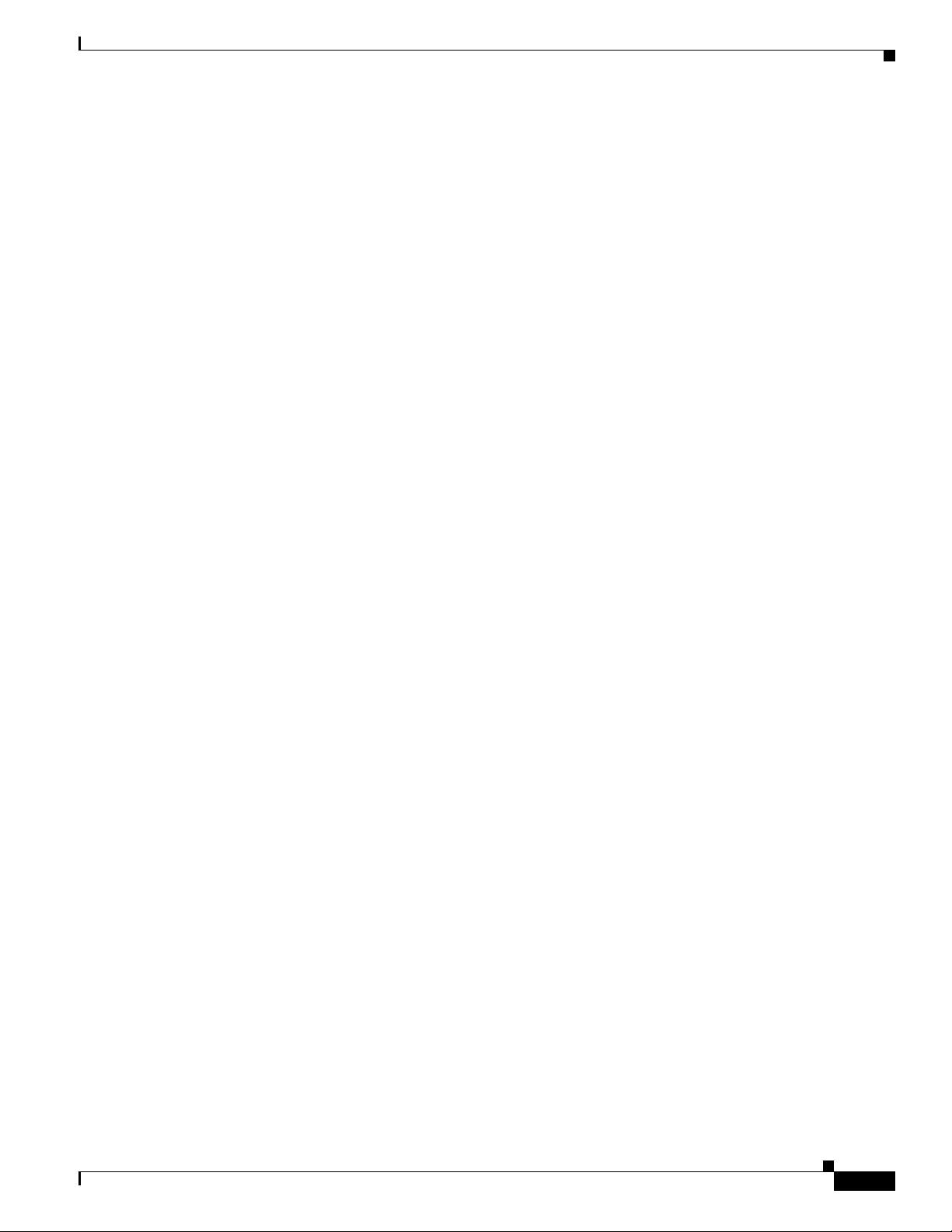
• CSCsb81180—Client adapters may randomly disassociate
• CSCsb90765—Client adapter fails to reassociate after WLSM is reset
Resolved Caveats
The following caveats are resolved in CB21AG and PI21AG client adapter software release 2.5.
• CSCed93298—The client adapter’s IP address may display incorrectly
• CSCee70072—Auto-profile selection prevents connectivity until login
• CSCef74909—IPX auto frame detection may not work correctly
• CSCeg81842—Failure to get IP address when Fast PSP is enabled
• CSCeh03426—Client experiences throughput values below 1 Mbps
• CSCeh59373—ADU unmanageable after first install
• CSCeh60492—Failure to load group policies on boot-up
• CSCeh66276—ADU does not prompt for PIN during PEAP (EAP-GTC) reauthentication
Caveats
Client adapters may randomly disassociate from their access points and then fail to reassociate. To
work around this problem, reboot the client.
When the Wireless LAN Services Module (WLSM) is rebooted, the client adapter disassociates
from its access point. When WLSM comes back online and Wireless Domain Services (WDS) is
availableagain, the client adapter does not automatically reassociate and therefore fails to reregister
with WDS. To work around this problem, manually reauthenticate the client adapter using ADU.
The client adapter’sIP address may appear as 0.0.0.0 when the adapter is associated to a workgroup
bridge that is configured as a root access point. The IP address usually displays correctly after a few
minutes.
When auto-profile selection is enabled in ADU, connectivity does not occur until the user logs in.
When using Novell IPX client software, the client adapter may not allow proper detection of the IPX
frame type. As a result, the Novell IPX stack is unable to log into the Novell server. The IPX stack RIP
requester stops trying after 2.5 seconds, which is the default value. To work around this problem,
you can change the timeout value in the registry at the following location:
\HKEY_LOCAL_MACHINE\SYSTEM\CurrentControlSet\Services\NwlnkIpx\Parameters
The parameter is a REG_DWORD named RipCount. Increase the value to 20 seconds by entering
hex 28 (40 decimal). The units are in half seconds.
The client adapter may be unable to get an IP address when Fast PSP (Power SaveMode) is enabled
in ADU. To work around this problem, use CAM (Constantly Awake Mode) instead.
When 6 or 9 Mbps is enabled on the access point, the client adapter experiences throughput values
below 1 Mbps. To work around this problem, set the access point to its default data rate.
If ADU is unusable after you install the client adapter software, uninstall the client adapter software
and then reinstall it.
When Host Based EAP and PEAP (EAP-MSCHAP V2) machine authentication are enabled, group
policy objects (GPOs) may not be loaded upon boot-up.
During PEAP (EAP-GTC) reauthentication, ADU does not prompt you to enter a PIN. When the
client roams out of the coverage area and then returns or its radio is disabled and then reenabled,
you are not prompted to re-enter your credentials. The client reconnects to the network and starts to
transfer data.
OL-8008-01
Release Notes for Cisco Aironet 802.11a/b/g Client Adapters (CB21AG and PI21AG) Install Wizard 2.5
25
Page 26

Caveats
• CSCeh69073 and CSCeh72204—Auto-provisioned PAC does not support unicode usernames
An auto-provisioned PAC is not stored in a user’s private store if he or she logs into Windows with
a username containing two-byte characters. Automatic PAC provisioning succeeds, but the PAC
does not appear in the Select EAP-FAST PAC window of the private store and therefore cannot be
deleted. To work around this problem, go to the global store on your computer (C:\Document and
Settings\All Users\Application Data\Cisco\cscostore). You can see the PAC here and delete it if
desired.
• CSCeh74184—Client fails to associate when configured for WPA/WPA2 passphrase and multiple
SSIDs
The client adapter fails to connect to the network when using a profile that is configured for
WPA/WPA2 passphrase and more than one SSID. To work around this problem, create separate
profiles for the desired SSIDs.
• CSCeh76770—Removing client adapter causes memory leak
A memory leak occurs if you remove the client adapter while the site survey utility is running.
• CSCeh93701—PEAP (EAP-MSCHAP V2) incompatible with Funk server
ADU’sPEAP (EAP-MSCHAP V2) supplicant is incompatible with the Funk Steel-Belted RADIUS
server.
Closed Caveats
The following caveats, which are listed as open caveats in the Release Notes for Install Wizard2.1, have
been closed and are not resolved in CB21AG and PI21AG client adapter software release 2.5.
• CSCed40520—Up to 5-minute delay for initial boot
Some computers may experience up to a 5-minute delay during the first boot after installation.
Subsequent boots are normal.
• CSCee89506—Driver fails to install when using install disk on Windows 2000
When you create a driver installation disk (on a floppy or by storing the files in a folder) using the
Install Wizard on a computer running Windows 2000, the driver may fail to install. Specifically,
when you install the driver via Windows Device Manager > Driver > Properties > Driver Update
Driver, Windows indicates that it has finished installing the driversoftware. However,the Windows
Network and Dial-up Connections window shows the following message: “An unexpected error
occurred.” Also, after you reboot the computer, the WindowsDevice Manager shows an incomplete
installation of the driver software. This problem could not be reproduced.
• CSCeh19611 and CSCef20218—Incorrect EAP-FAST authentication failure error message
ADU may show the incorrect errormessage when EAP-FASTauthentication fails. This occurswhen
the access point returns an incorrect error code rather than timing out.
• CSCeh45986—CB21AG in ACER Travelmate 529TX fails DHCP and LEAP
When the CB21AG client adapter is installed in an ACER Travelmate 529TX running Windows
2000 with Service Pack 4 and configured for static WEP with open authentication, it fails to obtain
an IP address through DHCP. In addition, the client adapter also fails to LEAP authenticate.
26
Release Notes for Cisco Aironet 802.11a/b/g Client Adapters (CB21AG and PI21AG) Install Wizard 2.5
OL-8008-01
Page 27

• CSCeh66882—User is prompted for EAP-FAST PAC when it should be present
The following message may appear even if you havealready specified a PAC to use with EAP-FAST:
“The current EAP-FAST profile does not have a PAC or the configured PAC does not match the
authentication server. Do you want to use another PAC found on your local system that matches the
authentication server without reconfiguring the current EAP-FAST profile?”
ADU matches the username and server name that it is trying to use with those in the PAC. If they
do not match or the configured PAC does not exist, ADU searches the private and global stores. If a
matching PAC is found, the user is prompted with the above message before the PAC is used. Click
Yes to attempt to authenticate using another PACon your system without havingto reconfigureyour
profile. The client adapter software is behaving as expected.
Getting Bug Information on Cisco.com
If you are a Cisco registered user, you can use the Cisco TAC Software Bug Toolkit, which consists of
three tools (Bug Navigator, Bug Watcher, and Search by Bug ID Number) that help you to identify
existing bugs (or caveats) in Cisco software products.
Access the TAC Software Bug Toolkit at the following URL:
http://www.cisco.com/pcgi-bin/Support/Bugtool/launch_bugtool.pl
Troubleshooting
Troubleshooting
For the most up-to-date, detailed troubleshooting information, refer to the Cisco TAC website at
http://www.cisco.com/en/US/support/index.html
Click Product Support > Wireless.Then choose your product and Troubleshooting to find information
on the problem you are experiencing.
Related Documentation
For more information about Cisco Aironet CB21AG and PI21AG client adapters, refer to the following
document:
• Cisco Aironet 802.11a/b/g Wireless LAN Client Adapters (CB21AG and PI21AG) Installation and
Configuration Guide, OL-4211-04
http://www.cisco.com/en/US/products/hw/wireless/ps4555/products_installation_and_configuratio
n_guides_list.html
OL-8008-01
Release Notes for Cisco Aironet 802.11a/b/g Client Adapters (CB21AG and PI21AG) Install Wizard 2.5
27
Page 28
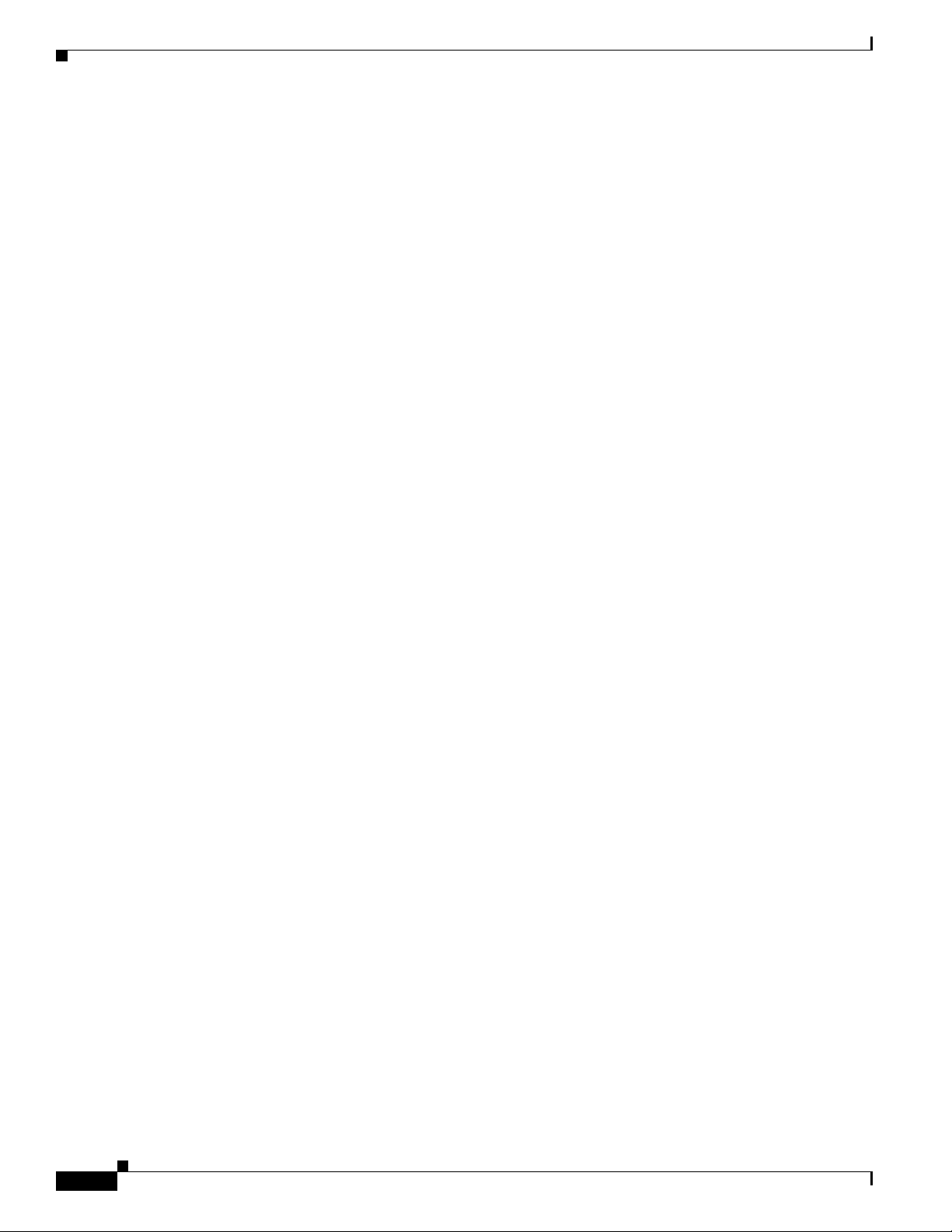
Obtaining Documentation
Obtaining Documentation
Cisco documentation and additional literature are available on Cisco.com. Cisco also provides several
ways to obtain technical assistance and other technical resources. These sections explain how to obtain
technical information from Cisco Systems.
Cisco.com
You can access the most current Cisco documentation at this URL:
http://www.cisco.com/techsupport
You can access the Cisco website at this URL:
http://www.cisco.com
You can access international Cisco websites at this URL:
http://www.cisco.com/public/countries_languages.shtml
Product Documentation DVD
Cisco documentation and additional literature are available in the Product Documentation DVDpackage,
which may have shipped with your product. The Product Documentation DVD is updated regularly and
may be more current than printed documentation.
The Product Documentation DVD is a comprehensive library of technical product documentation on
portable media. The DVDenables you to access multiple versionsof hardware and software installation,
configuration, and command guides for Cisco products and to view technical documentation in HTML.
With the DVD, you have access to the same documentation that is found on the Cisco website without
being connected to the Internet. Certain products also have .pdf versions of the documentation available.
The Product Documentation DVDis available as a single unit or as a subscription. RegisteredCisco.com
users (Cisco direct customers) can order a Product Documentation DVD (product number
DOC-DOCDVD=) from Cisco Marketplace at this URL:
http://www.cisco.com/go/marketplace/
Ordering Documentation
Beginning June 30, 2005, registered Cisco.com users may order Cisco documentation at the Product
Documentation Store in the Cisco Marketplace at this URL:
http://www.cisco.com/go/marketplace/
Nonregistered Cisco.com users can order technical documentation from 8:00 a.m. to 5:00 p.m.
(0800 to 1700) PDT by calling 1 866 463-3487 in the United States and Canada, or elsewhere by
calling 011 408 519-5055. You can also order documentation by e-mail at
tech-doc-store-mkpl@external.cisco.com or by fax at 1 408 519-5001 in the United States and Canada,
or elsewhere at 011 408 519-5001.
28
Release Notes for Cisco Aironet 802.11a/b/g Client Adapters (CB21AG and PI21AG) Install Wizard 2.5
OL-8008-01
Page 29

Documentation Feedback
You can rate and provide feedback about Cisco technical documents by completing the online feedback
form that appears with the technical documents on Cisco.com.
You can send comments about Cisco documentation to bug-doc@cisco.com.
You can submit comments by using the response card (if present) behind the front cover of your
document or by writing to the following address:
Cisco Systems
Attn: Customer Document Ordering
170 West Tasman Drive
San Jose, CA 95134-9883
We appreciate your comments.
Cisco Product Security Overview
Cisco provides a free online Security Vulnerability Policy portal at this URL:
http://www.cisco.com/en/US/products/products_security_vulnerability_policy.html
From this site, you can perform these tasks:
• Report security vulnerabilities in Cisco products.
• Obtain assistance with security incidents that involve Cisco products.
• Register to receive security information from Cisco.
A current list of security advisories and notices for Cisco products is available at this URL:
http://www.cisco.com/go/psirt
If you prefer to see advisories and notices as they are updated in real time, you can access a Product
Security Incident Response Team Really Simple Syndication (PSIRT RSS) feed from this URL:
http://www.cisco.com/en/US/products/products_psirt_rss_feed.html
Documentation Feedback
Reporting Security Problems in Cisco Products
Cisco is committed to delivering secure products. Wetest our productsinternally before we release them,
and we strive to correct all vulnerabilities quickly. If you think that you might have identified a
vulnerability in a Cisco product, contact PSIRT:
• Emergencies —security-alert@cisco.com
An emergency is either a condition in which a system is under active attack or a condition for which
a severe and urgent security vulnerability should be reported. All other conditions are considered
nonemergencies.
• Nonemergencies —psirt@cisco.com
In an emergency, you can also reach PSIRT by telephone:
• 1 877 228-7302
• 1 408 525-6532
Release Notes for Cisco Aironet 802.11a/b/g Client Adapters (CB21AG and PI21AG) Install Wizard 2.5
OL-8008-01
29
Page 30

Obtaining Technical Assistance
Tip We encourage you to use Pretty Good Privacy (PGP) or a compatible product to encrypt any sensitive
information that you send to Cisco. PSIRT can work from encrypted information that is compatible with
PGP versions 2.x through 8.x.
Never use a revoked or an expired encryption key. The correct public key to use in your correspondence
with PSIRT is the one linked in the Contact Summary section of the Security Vulnerability Policy page
at this URL:
http://www.cisco.com/en/US/products/products_security_vulnerability_policy.html
The link on this page has the current PGP key ID in use.
Obtaining Technical Assistance
Cisco Technical Support provides 24-hour-a-day award-winning technical assistance. The Cisco
Technical Support & Documentation website on Cisco.com features extensive online support resources.
In addition, if you have a valid Cisco service contract, Cisco Technical Assistance Center (TAC)
engineers provide telephone support. If you do not have a valid Cisco service contract, contact your
reseller.
Cisco Technical Support & Documentation Website
The Cisco Technical Support & Documentation website provides online documents and tools for
troubleshooting and resolving technical issues with Cisco products and technologies. The website is
available 24 hours a day, at this URL:
http://www.cisco.com/techsupport
Access to all tools on the Cisco Technical Support & Documentation website requires a Cisco.com user
ID and password. If you have a valid service contract but do not have a user ID or password, you can
register at this URL:
http://tools.cisco.com/RPF/register/register.do
Note Use the Cisco Product Identification (CPI) tool to locate your product serial number before submitting
a web or phone request for service. You can access the CPI tool from the Cisco Technical Support &
Documentation website by clicking the Tools & Resources link under Documentation & Tools. Choose
Cisco Product Identification Tool from the Alphabetical Index drop-down list, or click the Cisco
Product Identification Tool link under Alerts & RMAs. The CPI tool offers three search options: by
product ID or model name; by tree view;or for certain products, by copying and pasting show command
output. Search results show an illustration of your product with the serial number label location
highlighted. Locate the serial number label on your product and record the information before placing a
service call.
30
Release Notes for Cisco Aironet 802.11a/b/g Client Adapters (CB21AG and PI21AG) Install Wizard 2.5
OL-8008-01
Page 31
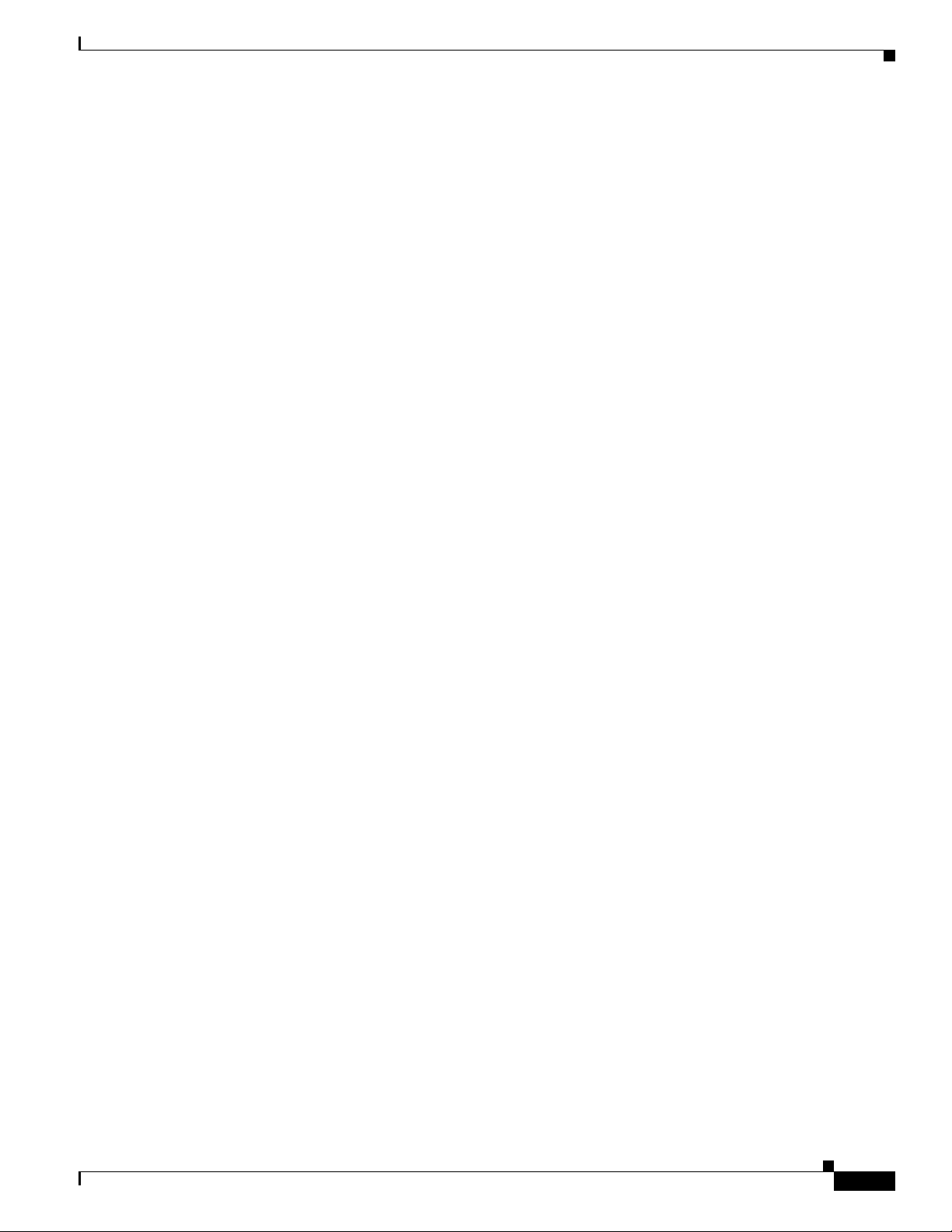
Submitting a Service Request
Using the online TAC Service Request Tool is the fastest way to open S3 and S4 service requests. (S3
and S4 service requests are those in which your network is minimally impaired or for which you require
product information.) After you describe your situation, the TAC Service Request Tool provides
recommended solutions. If your issue is not resolved using the recommended resources, your service
request is assigned to a Cisco engineer. The TAC Service Request Tool is located at this URL:
http://www.cisco.com/techsupport/servicerequest
For S1 or S2 service requests or if you do not have Internet access, contact the Cisco TAC by telephone.
(S1 or S2 service requests are those in which your production network is down or severely degraded.)
Cisco engineers are assigned immediately to S1 and S2 service requests to help keep your business
operations running smoothly.
To open a service request by telephone, use one of the following numbers:
Asia-Pacific: +61 2 8446 7411 (Australia: 1 800 805 227)
EMEA: +32 2 704 55 55
USA: 1 800 553-2447
For a complete list of Cisco TAC contacts, go to this URL:
http://www.cisco.com/techsupport/contacts
Obtaining Technical Assistance
Definitions of Service Request Severity
To ensure that all service requests are reported in a standard format, Cisco has established severity
definitions.
Severity 1 (S1)—Your network is “down,” or there is a critical impact to your business operations. You
and Cisco will commit all necessary resources around the clock to resolve the situation.
Severity 2 (S2)—Operation of an existing network is severely degraded, or significant aspects of your
business operation are negatively affected by inadequate performance of Cisco products. You and Cisco
will commit full-time resources during normal business hours to resolve the situation.
Severity 3 (S3)—Operational performance of your network is impaired, but most business operations
remain functional. You and Cisco will commit resources during normal business hours to restore service
to satisfactory levels.
Severity 4 (S4)—You require information or assistance with Cisco product capabilities, installation, or
configuration. There is little or no effect on your business operations.
OL-8008-01
Release Notes for Cisco Aironet 802.11a/b/g Client Adapters (CB21AG and PI21AG) Install Wizard 2.5
31
Page 32

Obtaining Additional Publications and Information
Obtaining Additional Publications and Information
Information about Cisco products, technologies, and network solutions is available from various online
and printed sources.
• Cisco Marketplace provides a variety of Cisco books, reference guides, documentation, and logo
merchandise. Visit Cisco Marketplace, the company store, at this URL:
http://www.cisco.com/go/marketplace/
• Cisco Press publishes a wide range of general networking, training and certificationtitles. Both new
and experienced users will benefit from these publications. For current Cisco Press titles and other
information, go to Cisco Press at this URL:
http://www.ciscopress.com
• Packet magazine is the Cisco Systems technical user magazine for maximizing Internet and
networking investments. Each quarter, Packet delivers coverage of the latest industry trends,
technology breakthroughs, and Cisco products and solutions, as well as network deployment and
troubleshooting tips, configuration examples, customer case studies, certification and training
information, and links to scores of in-depth online resources. You can access Packet magazine at
this URL:
http://www.cisco.com/packet
• iQ Magazine is the quarterly publication from Cisco Systems designed to help growing companies
learn how they can use technology to increase revenue, streamline their business, and expand
services. The publication identifies the challenges facing these companies and the technologies to
help solve them, using real-world case studies and business strategies to help readers make sound
technology investment decisions. You can access iQ Magazine at this URL:
http://www.cisco.com/go/iqmagazine
or view the digital edition at this URL:
http://ciscoiq.texterity.com/ciscoiq/sample/
• Internet Protocol Journal is a quarterly journal published by Cisco Systems for engineering
professionals involved in designing, developing, and operating public and private internets and
intranets. You can access the Internet Protocol Journal at this URL:
http://www.cisco.com/ipj
• Networking products offered by Cisco Systems, as well as customer support services, can be
obtained at this URL:
http://www.cisco.com/en/US/products/index.html
• Networking Professionals Connection is an interactive website for networking professionals to
share questions, suggestions, and information about networking products and technologies with
Cisco experts and other networking professionals. Join a discussion at this URL:
http://www.cisco.com/discuss/networking
• World-class networking training is available from Cisco. You can view current offerings at
this URL:
http://www.cisco.com/en/US/learning/index.html
32
Release Notes for Cisco Aironet 802.11a/b/g Client Adapters (CB21AG and PI21AG) Install Wizard 2.5
OL-8008-01
Page 33

Obtaining Additional Publications and Information
This document is to be used in conjunction with the documents listed in the “Related Documentation” section.
CCSP, CCVP, the Cisco Square Bridge logo, Follow Me Browsing, and StackWise are trademarks of Cisco Systems, Inc.; Changing the Way We
Work, Live, Play, and Learn, and iQuick Study are service marks of Cisco Systems, Inc.; and Access Registrar, Aironet, ASIST, BPX, Catalyst,
CCDA, CCDP, CCIE, CCIP, CCNA, CCNP, Cisco, the Cisco Certified Internetwork Expert logo, Cisco IOS, Cisco Press, Cisco Systems, Cisco
Systems Capital, the Cisco Systems logo, Cisco Unity, Empowering the Internet Generation, Enterprise/Solver, EtherChannel, EtherFast,
EtherSwitch, Fast Step, FormShare, GigaDrive, GigaStack, HomeLink, Internet Quotient, IOS, IP/TV, iQ Expertise, the iQ logo, iQ Net Readiness
Scorecard, LightStream, Linksys, MeetingPlace, MGX, the Networkers logo, Networking Academy, Network Registrar, Packet, PIX, Post-Routing,
Pre-Routing, ProConnect, RateMUX, ScriptShare, SlideCast, SMARTnet, StrataView Plus, TeleRouter, The Fastest Way to Increase Your Internet
Quotient, and TransPath are registered trademarks of Cisco Systems, Inc. and/or its affiliates in the United States and certain other countries.
All other trademarks mentioned in this document or Website are the property of their respective owners. The use of the word partner does not imply
a partnership relationship between Cisco and any other company. (0502R)
Copyright © 2005 Cisco Systems, Inc.
All rights reserved.
OL-8008-01
Release Notes for Cisco Aironet 802.11a/b/g Client Adapters (CB21AG and PI21AG) Install Wizard 2.5
33
Page 34
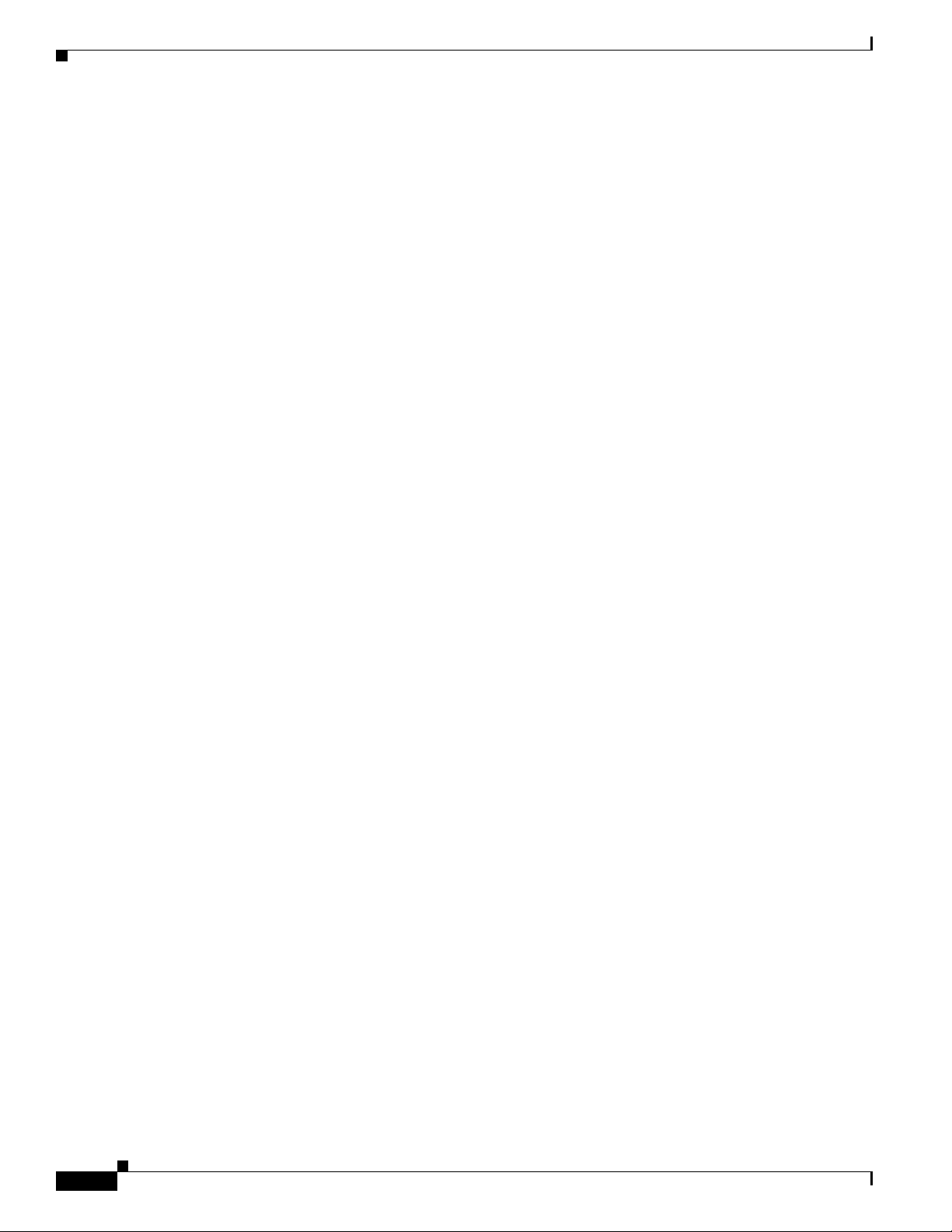
Obtaining Additional Publications and Information
34
Release Notes for Cisco Aironet 802.11a/b/g Client Adapters (CB21AG and PI21AG) Install Wizard 2.5
OL-8008-01
