Page 1
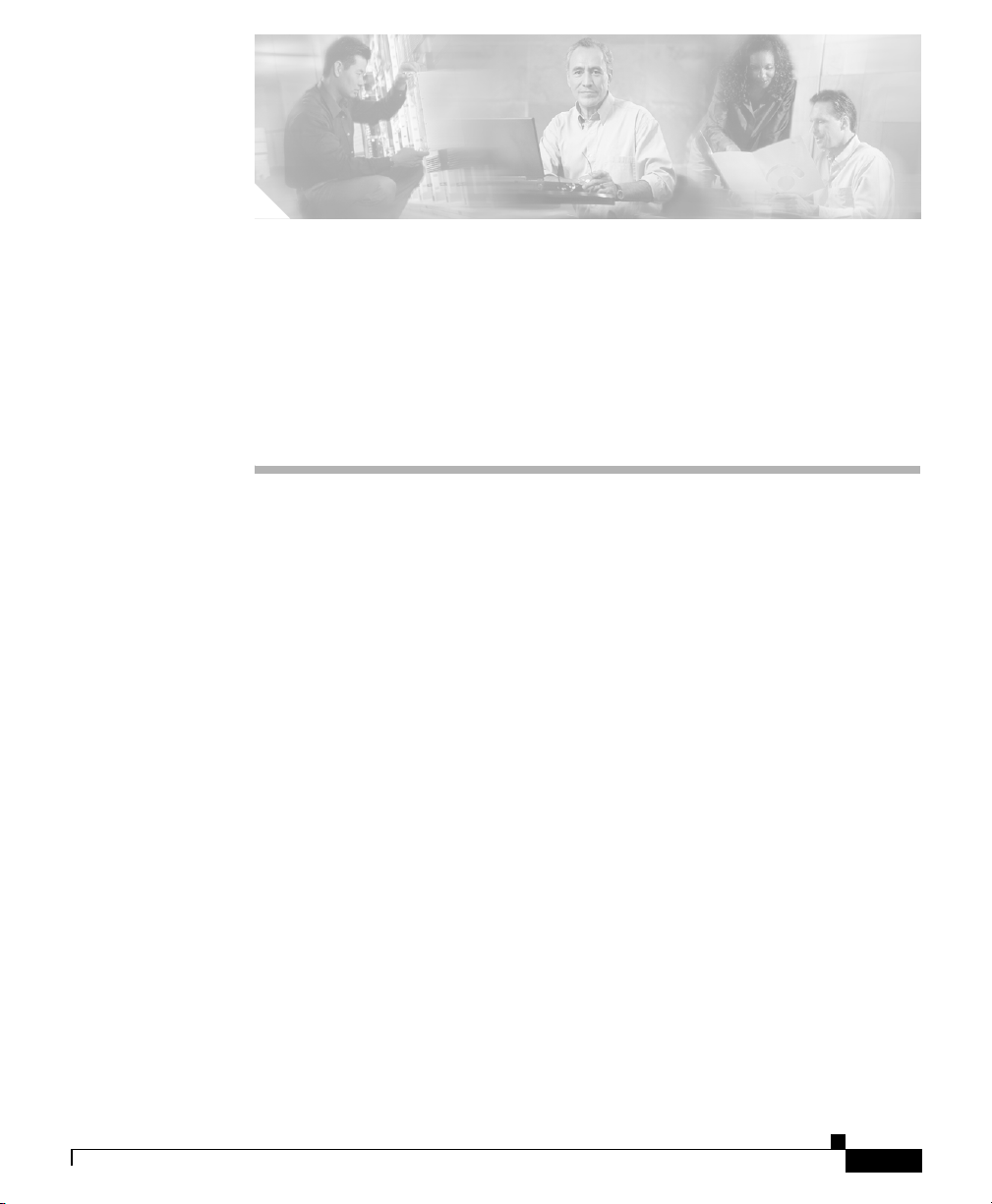
CHA PT ER
2
Preparing to Install the
Cisco Unified IP Phone on Your
Network
Cisco Unified IP Phones enable you to communicate using voice over a data
network. To provide this capability, the Cisco Unified IP Phones depend upon and
interact with several other key Cisco Unified IP Telephony and network
components.
This chapter focuses on the interactions between the Cisco Unified IP Phone
7960G and 7940G and Cisco Unified CallManager, DNS and DHCP servers,
TFTP servers, and switches. It also describes options for powering phones. For
related information about other major components in a Voice over IP (VoIP)
network, refer to Cisco IP Telephony Solution Reference Network Design (SRND)
for Cisco Unified CallManager 4.0, which is available at this URL:
http://www.cisco.com/go/srnd
For related information about voice and IP communications, refer to this URL:
http://www.cisco.com/en/US/partner/products/sw/voicesw/index.html
This chapter provides an overview of the interaction between the
Cisco Unified IP Phone 7960G and 7940G and other key components of the Voice
over IP (VoIP) network and includes these topics:
• Understanding Interactions with Other Cisco Unified IP Telephony Products,
page 2-2
• Providing Power to the Cisco Unified IP Phone, page 2-4
• Understanding Phone Configuration Files, page 2-6
Cisco Unified IP Phone Administration Guide for Cisco Unified CallManager 4.2, Cisco Unified IP Phones
OL-8555-01
2-1
Page 2
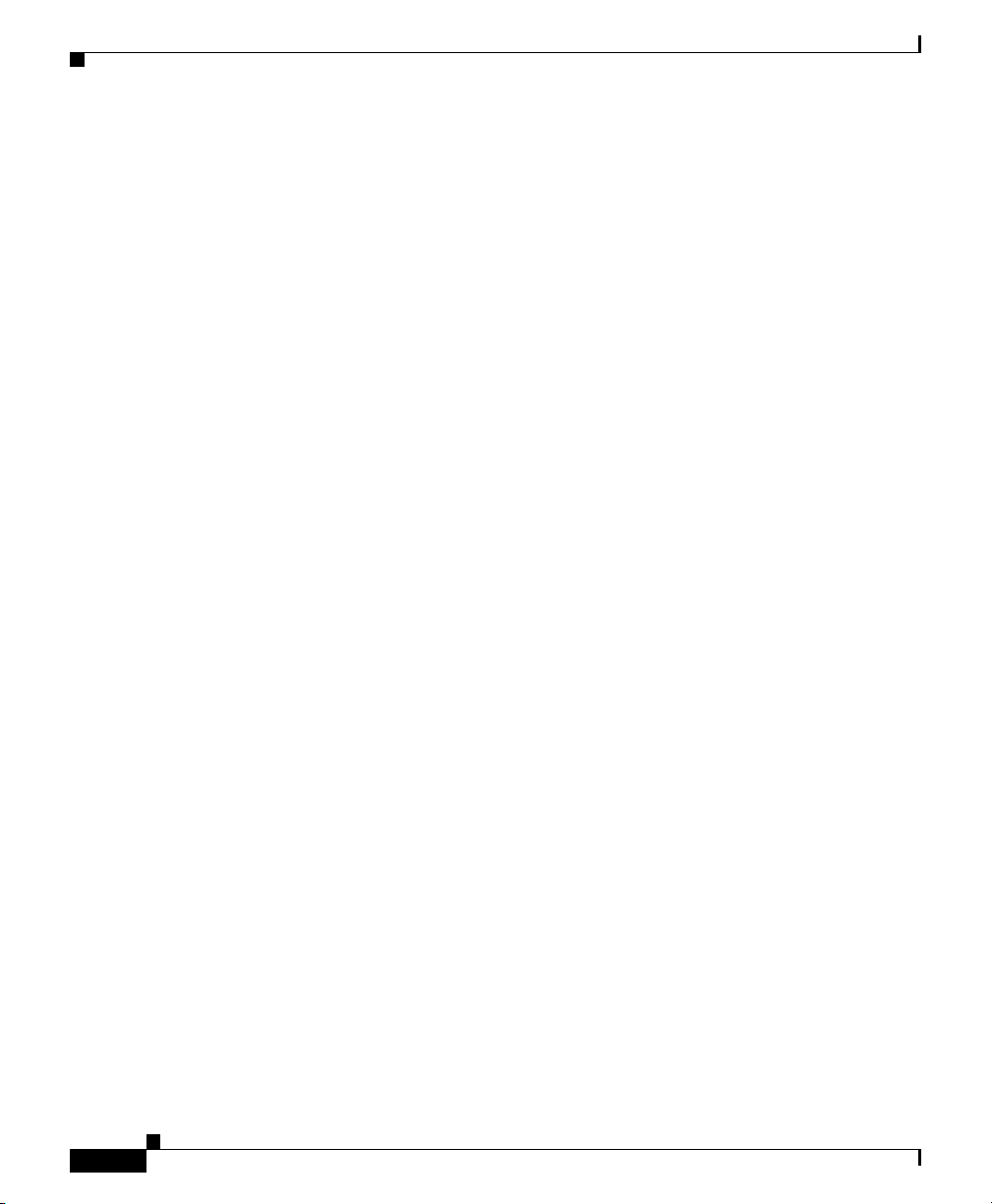
Chapter 2 Preparing to Install the Cisco Unified IP Phone on Your Network
Understanding the Phone Startup Process
• Understanding the Phone Startup Process, page 2-7
• Methods for Adding Phones to the Cisco Unified CallManager Database,
page 2-10
• Determining the MAC Address of a Cisco Unified IP Phone, page 2-14
Understanding Interactions with Other Cisco Unified IP Telephony Products
To function in the IP telephony network, the Cisco Unified IP Phone must be
connected to a networking device, such as a Cisco Catalyst switch. You must also
register the Cisco Unified IP Phone with a Cisco Unified CallManager system
before sending and receiving calls.
This section covers the following topics:
• Understanding How the Cisco Unified IP Phone Interacts with
Cisco Unified CallManager, page 2-2
• Understanding How the Cisco Unified IP Phone Interacts with the VLAN,
page 2-3
Understanding How the Cisco Unified IP Phone Interacts with Cisco Unified CallManager
Cisco Unified CallManager is an open and industry-standard call processing
system. Cisco Unified CallManager software runs on a Windows 2000 server and
sets up and tears down calls between phones, integrating traditional PBX
functionality with the corporate IP network. Cisco Unified CallManager manages
the components of the IP telephony system—the phones, the access gateways, and
the resources necessary for such features as call conferencing and route planning.
Cisco Unified CallManager also provides:
• Firmware for phones
• Authentication and encryption (if configured for the telephony system)
• Configuration file and CTL file, via TFTP service
Cisco Unified IP Phone Administration Guide for Cisco Unified CallManager 4.2, Cisco Unified IP Phones
2-8
OL-8555-01
Page 3
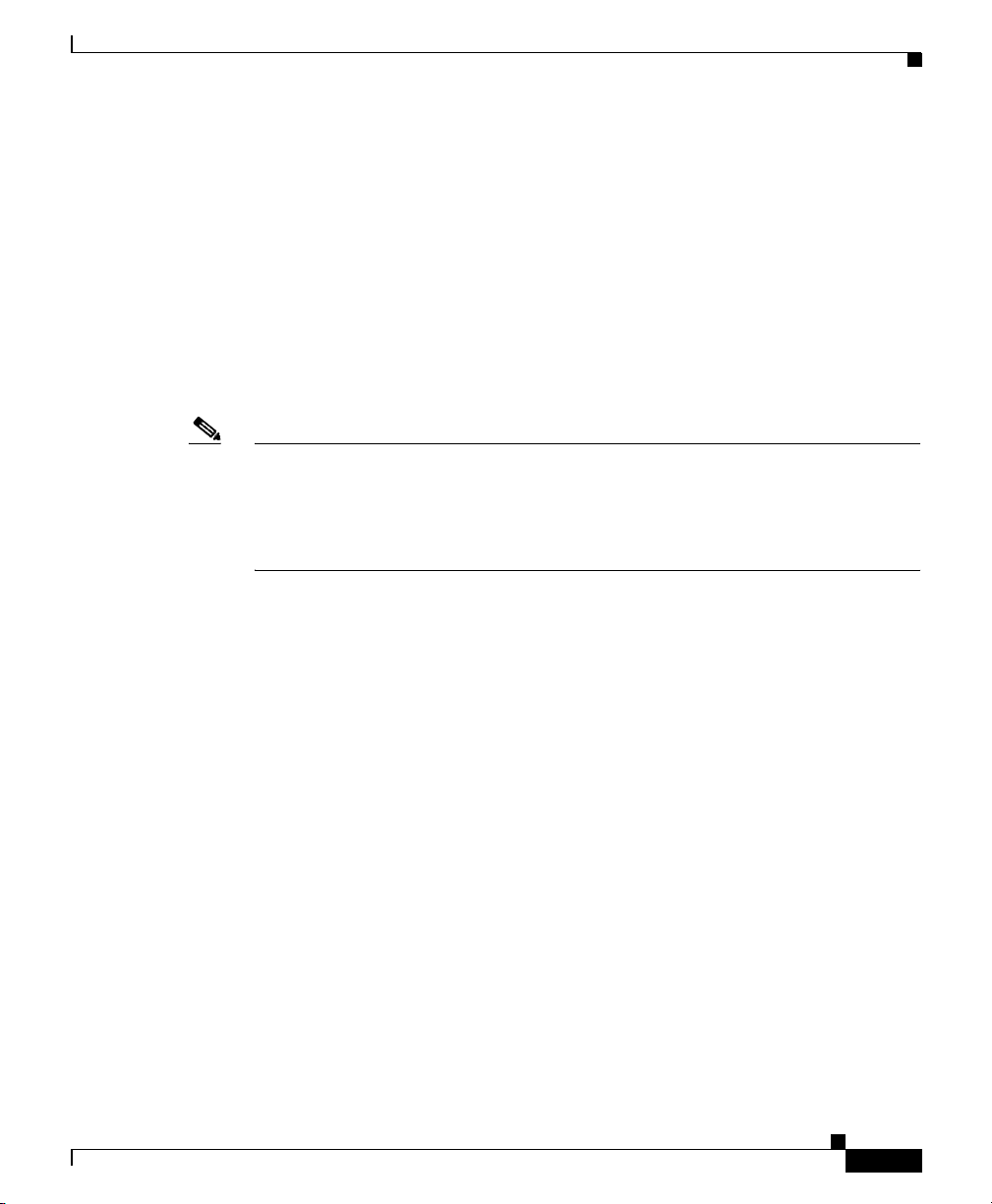
Chapter 2 Preparing to Install the Cisco Unified IP Phone on Your Network
• Phone registration
• Call preservation, so that a media session continues if signaling is lost
between the primary CallManager and a phone)
For information about configuring Cisco Unified CallManager to work with the
IP devices described in this chapter, refer to Cisco Unified CallManager
Administration Guide, Cisco Unified CallManager System Guide, and to
Cisco Unified CallManager Security Guide.
For an overview of security for the Cisco Unified IP Phone, see the
“Understanding Security Features for Cisco Unified IP Phones” section on
page 1-12.
Note If the Cisco Unified IP Phone model that you want to configure does not appear
in the Phone Type drop-down list in Cisco Unified CallManager Administration,
go to the following URL and install the latest support patch for your version of
Cisco Unified CallManager:
http://www.cisco.com/kobayashi/sw-center/sw-voice.shtml
Related Topic
• Telephony Features Available for the Phone, page 5-2
Understanding the Phone Startup Process
Understanding How the Cisco Unified IP Phone Interacts with the VLAN
The Cisco Unified IP Phone 7960G and 7940G have an internal Ethernet switch,
enabling forwarding of packets to the phone, and to the access port and the
network port on the back of the phone.
If a computer is connected to the access port, the computer and the phone share
the same physical link to the switch and share the same port on the switch. This
shared physical link has the following implications for the VLAN configuration
on the network:
• The current VLANs might be configured on an IP subnet basis. However,
additional IP address might not be available to assign the phone to the same
subnet as other devices connect to the same port.
Cisco Unified IP Phone Administration Guide for Cisco Unified CallManager 4.2, Cisco Unified IP Phones
OL-8555-01
2-9
Page 4
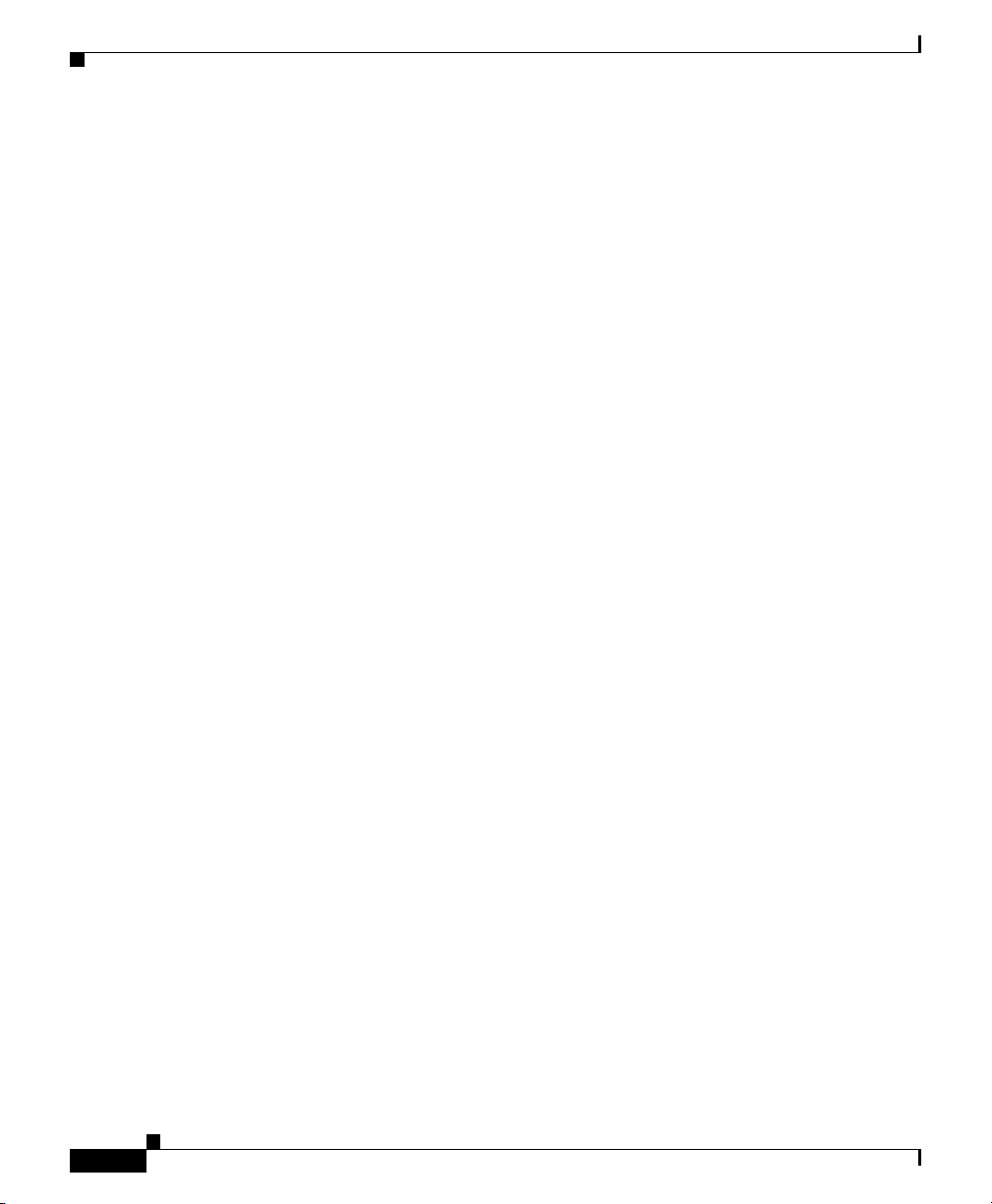
Understanding the Phone Startup Process
• Data traffic present on the data/native VLAN may reduce the quality of
Voice-over-IP traffic.
• Network security may indicate a need to isolate the VLAN voice traffic from
the VLAN data traffic.
You can resolve these issues by isolating the voice traffic onto a separate VLAN.
The switch port that the phone is connected to would be configured to have
separate VLANs for carrying:
• Voice traffic to and from the IP phone (auxiliary VLAN, on the Cisco Catalyst
6000 series, for example)
• Data traffic to and from the PC connected to the switch through the access
port of the IP phone (native VLAN)
Isolating the phones on a separate, auxiliary VLAN improves the quality of the
voice traffic and allows a large number of phones to be added to an existing
network where there are not enough IP addresses for each phone.
For more information, refer to the documentation included with a Cisco switch.
You can also access related documentation at this URL:
http://www.cisco.com/univercd/cc/td/doc/product/lan/index.htm
Chapter 2 Preparing to Install the Cisco Unified IP Phone on Your Network
Related Topics
• Understanding the Phone Startup Process, page 2-7
• Network Configuration Menu Options, page 4-3
Providing Power to the Cisco Unified IP Phone
You can power a Cisco Unified IP Phone from an external power supply, from a
switch port, or from a power source between the phone and the switch.
The Cisco Unified IP Phone can be powered by the following sources:
• External power source—Optional Cisco AC adapter and power cord for
connecting to a standard wall receptacle.
• WS-X6348-RJ45V 10/100 switching module—Inline power provider to the
Cisco Unified IP Phone when connected to a Catalyst 6000 family
10/100BaseTX switching module.
Cisco Unified IP Phone Administration Guide for Cisco Unified CallManager 4.2, Cisco Unified IP Phones
2-8
OL-8555-01
Page 5

Chapter 2 Preparing to Install the Cisco Unified IP Phone on Your Network
This module sends power on pins 1 & 2 and 3 & 6, which are also used to
transmit Ethernet signals. Before the switch sends power, it tests for the
presence of a Cisco Unified IP Phone, avoiding damage to other Ethernet
devices.
Note Only the network port supports inline power from the
Cisco Catalyst switches.
• WS-PWR-PANEL—Power patch panel that allows the
Cisco Unified IP Phone to be connected to existing Catalyst 4000, 5000, and
6000 family 10/100BaseTX switching modules.
This module sends power on pins 4, 5, 7, & 8, which are not used for Ethernet
signaling. Like the inline power, the power patch panel also attempts to verify
that the attached device is a Cisco Unified IP Phone before providing power.
Related Topics
• Power Outage, page 2-5
• Understanding Interactions with Other Cisco Unified IP Telephony Products,
page 2-2
• Installing the Cisco Unified IP Phone, page 3-8
Understanding the Phone Startup Process
Power Outage
Cisco Unified IP Phone Administration Guide for Cisco Unified CallManager 4.2, Cisco Unified IP Phones
OL-8555-01
Your accessibility to emergency service through the phone is dependent on the
phone being powered. If there is an interruption in the power supply, Service and
Emergency Calling Service dialing will not function until power is restored. In the
case of a power failure or disruption, you may need to reset or reconfigure
equipment before using the Service or Emergency Calling Service dialing.
Related Topics
• Understanding Interactions with Other Cisco Unified IP Telephony Products,
page 2-2
• Providing Power to the Cisco Unified IP Phone, page 2-4
• Installing the Cisco Unified IP Phone, page 3-8
2-9
Page 6

Chapter 2 Preparing to Install the Cisco Unified IP Phone on Your Network
Understanding the Phone Startup Process
Understanding Phone Configuration Files
Configuration files for a phone are stored on the TFTP server and define
parameters for connecting to Cisco Unified CallManager. In general, any time
you make a change in Cisco Unified CallManager that requires the phone to be
reset, a change is made to the phone’s configuration file automatically.
Configuration files also contain information about which image load the phone
should be running. If this image load differs from the one currently loaded on a
phone, the phone contacts the TFTP server to request the new image file.
In addition, if the device security mode in the configuration file is set to
Authenticated, the phone contains a valid LSC, and the CTL file on the phone has
a valid certificate for Cisco Unified CallManager, the phone establishes a TLS
connection to Cisco Unified CallManager. Otherwise, the phone establishes a
TCP connection.
Note If the device security mode in the configuration file is set to Authenticated or
Encrypted but the phone does not contain a valid LSC or the CTL file on the phone
does not have a valid certificate for Cisco Unified CallManager, the phone will
continuously try to obtain a CTL file or try to install a valid certificate so that it
can register securely.
2-8
A phone requests a configuration file whenever it resets and registers with
Cisco Unified CallManager.
Note If a phone receives a CTL file with a valid certificate for the TFTP server, the
phone requests a signed.cnf.xml.sgn configuration file instead the .cnf.xml file.
A phone accesses a default configuration file named XmlDefault.cnf.xml from the
TFTP server when the following conditions exist:
• You have enabled auto-registration in Cisco Unified CallManager
• The phone has not been added to the Cisco Unified CallManager Database
• The phone is registering for the first time
• The phone encounters an error while attempting to retrieve its configuration
file from the TFTP server
All other times, a phone accesses a .cnf.xml file corresponding to its device name.
Cisco Unified IP Phone Administration Guide for Cisco Unified CallManager 4.2, Cisco Unified IP Phones
OL-8555-01
Page 7

Chapter 2 Preparing to Install the Cisco Unified IP Phone on Your Network
Understanding the Phone Startup Process
Understanding the Phone Startup Process
When connecting to the VoIP network, the Cisco Unified IP Phone goes through
a standard startup process that is composed of several steps, as described in
Table 2-1 . Depending on your specific network configuration, not all of these
steps may occur on your Cisco Unified IP Phone.
Table 2-1 Cisco Unified IP Phone Startup Process (continued)
Step Description Related Topics
1. Obtaining Power
from the Switch.
2. Loading the Stored
Phone Image.
3. Configuring VLAN. If the Cisco Unified IP Phone is connected to a
You can connect the Cisco Unified IP Phone to a
Cisco Catalyst switch with one of the modules that
provides power to the phone (WS-X6348-RJ45V).
If you use this optional configuration, the phone
receives phantom power and powers up when you
connect the Cisco Unified IP Phone to the switch.
The phone then sends Cisco Discovery Protocol
(CDP) notifications to the switch indicating that it
is ready to receive CDP packets and indicating the
power requirement for the phone. The switch
allocates power and sends it over the network
cable.
The Cisco Unified IP Phone has non-volatile Flash
memory in which it stores firmware images and
user-defined preferences. At startup, the phone
runs a bootstrap loader that loads a phone image
stored in Flash memory. Using this image, the
phone initializes its software and hardware.
Cisco Catalyst switch, the switch next informs the
phone of the voice VLAN defined on the switch.
The phone needs to know its VLAN membership
before it can proceed with the Dynamic Host
Configuration Protocol (DHCP) request for an IP
address.
• Providing Power to
the Cisco Unified
IP Phone, page 2-4.
• Resolving Startup
Problems,
page 8-2.
Resolving Startup
Problems, page 8-2.
• Network
Configuration
Menu Options,
page 4-3.
• Resolving Startup
Problems,
page 8-2.
Cisco Unified IP Phone Administration Guide for Cisco Unified CallManager 4.2, Cisco Unified IP Phones
OL-8555-01
2-9
Page 8

Chapter 2 Preparing to Install the Cisco Unified IP Phone on Your Network
Understanding the Phone Startup Process
Table 2-1 Cisco Unified IP Phone Startup Process (continued)
Step Description Related Topics
4. Obtaining an IP
Address.
5. Accessing a TFTP
Server.
6. Requesting the CTL
file.
If the Cisco Unified IP Phone is using DHCP to
obtain an IP address, the phone queries the DHCP
server to obtain one. If you are not using DHCP in
your network, you must assign static IP addresses
to each phone locally.
In addition to assigning an IP address, the DHCP
server directs the Cisco Unified IP Phone to a
TFTP Server. If the phone has a statically-defined
IP address, you must configure the TFTP server
locally on the phone; the phone then contacts the
TFTP server directly.
Before requesting a configuration file, a phone
accesses a CTL file. If you want a phone to use
security features, the CTL file should be available.
For information about creating the CTL file, refer
to Cisco Unified CallManager Security Guide.
• Network
Configuration
Menu Options,
page 4-3.
• Resolving Startup
Problems,
page 8-2.
• Network
Configuration
Menu Options,
page 4-3
• Resolving Startup
Problems,
page 8-2.
• Configuring
Security on the
Cisco Unified IP
Phone, page 3-16
2-8
Cisco Unified IP Phone Administration Guide for Cisco Unified CallManager 4.2, Cisco Unified IP Phones
OL-8555-01
Page 9

Chapter 2 Preparing to Install the Cisco Unified IP Phone on Your Network
Understanding the Phone Startup Process
Table 2-1 Cisco Unified IP Phone Startup Process (continued)
Step Description Related Topics
7. Requesting the
Configuration File.
8. Contacting
Cisco Unified
CallManager.
The TFTP server has configuration files, which
define parameters for connecting to
Cisco Unified CallManager and other information
for the phone.
The configuration file defines how the
Cisco Unified IP Phone communicates with
Cisco Unified CallManager. After obtaining the
file from the TFTP server, the phone attempts to
make a connection to the highest priority
Cisco Unified CallManager on the list. If security
is implemented, the phone makes a TLS
connection. Otherwise, it makes a non-secure TCP
connection.
If the phone was manually added to the database,
Cisco Unified CallManager identifies the phone.
If the phone was not manually added to the
database and auto-registration is enabled in
Cisco Unified CallManager, the phone attempts to
auto-register itself in the
Cisco Unified CallManager database.
Note Auto-registration must be disabled if
security is implemented.
• “Understanding
Phone
Configuration
Files” section on
page 2-6
• Configuring
Security on the
Cisco Unified IP
Phone, page 3-16
• Resolving Startup
Problems,
page 8-2.
Resolving Startup
Problems, page 8-2.
Cisco Unified CallManager informs devices using
.cnf format configuration files of their load ID.
Devices using .xml format configuration files
receive the load ID in the configuration file.
Cisco Unified IP Phone Administration Guide for Cisco Unified CallManager 4.2, Cisco Unified IP Phones
OL-8555-01
2-9
Page 10

Chapter 2 Preparing to Install the Cisco Unified IP Phone on Your Network
Understanding the Phone Startup Process
Methods for Adding Phones to the Cisco Unified CallManager Database
Before installing the Cisco Unified IP phone, you must choose a method for
adding phones to the Cisco Unified CallManager database. These sections
describe the methods:
• Adding Phones with Auto-Registration, page 2-11
• Adding Phones with Auto-Registration and TAPS, page 2-12
• Adding Phones with Cisco Unified CallManager Administration, page 2-13
• Adding Phones with BAT, page 2-14
Table 2-2 provides an overview of these methods for adding phones to the
Cisco Unified CallManager database.
Table 2-2 Methods for Adding Phones to the Cisco Unified CallManager
Database
Requires MAC
Method
Auto-registration No Provides no control over directory
Address? Notes
number assignment to phone.
2-8
Not available when security or
encryption is enabled.
Auto-registration
with TAPS
Cisco Unified IP Phone Administration Guide for Cisco Unified CallManager 4.2, Cisco Unified IP Phones
No Requires auto-registration and the Bulk
Administration Tool (BAT); updates the
Cisco Unified CallManager database
with the MAC address and DNs for the
device when user calls TAPS from the
phone.
OL-8555-01
Page 11

Chapter 2 Preparing to Install the Cisco Unified IP Phone on Your Network
Table 2-2 Methods for Adding Phones to the Cisco Unified CallManager
Database
Requires MAC
Method
Using the
Address? Notes
Yes Must add phones individually.
Cisco Unified Call
Manager
Administration
Using BAT Yes Can add groups of same model of phone.
Adding Phones with Auto-Registration
By enabling auto-registration before you begin installing phones, you can:
Understanding the Phone Startup Process
Can schedule when phones are added to
the Cisco Unified CallManager
database.
• Automatically add a Cisco Unified IP Phone to the
Cisco Unified CallManager database when you physically connect the phone
to your IP telephony network. During auto-registration,
Cisco Unified CallManager assigns the next available sequential directory
number to the phone.
• Add phones without first gathering MAC addresses from the phones.
• Quickly enter phones into the Cisco Unified CallManager database and
modify any settings, such as the directory numbers, from
Cisco Unified CallManager.
• Move auto-registered phones to new locations and assign them to different
device pools without affecting their directory numbers.
Note You should use auto-registration to add less than 100 phones to your network. To
add more than 100 phones to your network, use the Bulk Administration Tool
(BAT). See the “Adding Phones with BAT” section on page 2-14.
Cisco Unified IP Phone Administration Guide for Cisco Unified CallManager 4.2, Cisco Unified IP Phones
OL-8555-01
2-9
Page 12

Chapter 2 Preparing to Install the Cisco Unified IP Phone on Your Network
Understanding the Phone Startup Process
In some cases, you might not want to use auto-registration: for example, if you
want to assign a specific directory number to the phone or if you plan to
implement authentication or encryption, as described in
Cisco Unified CallManager Security Guide. For information about enabling
auto-registration, refer to “Enabling Auto-Registration” in the
Cisco Unified CallManager Administration Guide.
Note Cisco Unified CallManager automatically disables auto-registration if you
configure the cluster-wide security mode for authentication and encryption
through the Cisco CTL client.
Related Topics
• Adding Phones with Auto-Registration and TAPS, page 2-12
• Adding Phones with Cisco Unified CallManager Administration, page 2-13
• Adding Phones with BAT, page 2-14
Adding Phones with Auto-Registration and TAPS
2-8
TAPS, the Tool for Auto-Registered Phones Support, works with the Bulk
Administration Tool (BAT) to update a batch of phones that were already added
to the Cisco Unified CallManager database with dummy MAC addresses. You use
TAPS to update MAC addresses and download pre-defined configurations for
phones.
You can add phones with auto-registration and TAPS without first gathering
MAC addresses from phones.
Note You should use auto-registration and TAPS to add less than 100 phones to your
network. To add more than 100 phones to your network, use the Bulk
Administration Tool (BAT). See the “Adding Phones with BAT” section on
page 2-14.
To implement TAPS, you or the end-user dial a TAPS directory number and follow
voice prompts. When the process is complete, the phone will have downloaded its
directory number and other settings, and the phone will be updated in
Cisco Unified CallManager Administration with the correct MAC address.
Cisco Unified IP Phone Administration Guide for Cisco Unified CallManager 4.2, Cisco Unified IP Phones
OL-8555-01
Page 13

Chapter 2 Preparing to Install the Cisco Unified IP Phone on Your Network
Understanding the Phone Startup Process
Auto-registration must be enabled in Cisco Unified CallManager Administration
(System > Cisco Unified CallManager) for TAPS to function.
Note Cisco Unified CallManager automatically disables auto-registration if you
configure the cluster-wide security mode for authentication and encryption
through the Cisco CTL client.
Refer to Bulk Administration Tool User Guide for Cisco Unified CallManager for
detailed instructions about BAT and about TAPS.
Related Topics
• Adding Phones with Auto-Registration, page 2-11
• Adding Phones with Cisco Unified CallManager Administration, page 2-13
• Adding Phones with BAT, page 2-14
Adding Phones with Cisco Unified CallManager Administration
You can add phones individually to the Cisco Unified CallManager database
using Cisco Unified CallManager Administration. To do so, you first need to
obtain the MAC address for each phone.
For information about determining a MAC address, see the “Determining the
MAC Address of a Cisco Unified IP Phone” section on page 2-14.
After you have collected MAC addresses, choose Device > Add a New Device in
Cisco Unified CallManager Administration to begin.
For complete instructions and conceptual information about
Cisco Unified CallManager, refer to Cisco Unified CallManager Administration
Guide and to Cisco Unified CallManager System Guide.
Related Topics
• Adding Phones with Auto-Registration, page 2-11
• Adding Phones with Auto-Registration and TAPS, page 2-12
• Adding Phones with BAT, page 2-14
Cisco Unified IP Phone Administration Guide for Cisco Unified CallManager 4.2, Cisco Unified IP Phones
OL-8555-01
2-9
Page 14

Understanding the Phone Startup Process
Adding Phones with BAT
The Cisco Bulk Administration Tool (BAT) is a plug-in application for
Cisco Unified CallManager that enables you to perform batch operations,
including registration, on multiple phones.
Before you can add phones using BAT only (not in conjunction with TAPS), you
must obtain the MAC address for each phone.
For information about determining a MAC address, see the “Determining the
MAC Address of a Cisco Unified IP Phone” section on page 2-14.
For detailed instructions about using BAT, refer to Cisco Unified CallManager
Administration Guide and to Bulk Administration Tool User Guide for
Cisco Unified CallManager.
Related Topics
• Adding Phones with Auto-Registration, page 2-11
• Adding Phones with Auto-Registration and TAPS, page 2-12
• Adding Phones with Cisco Unified CallManager Administration, page 2-13
Chapter 2 Preparing to Install the Cisco Unified IP Phone on Your Network
Determining the MAC Address of a Cisco Unified IP Phone
You can determine the MAC address for a phone in any of these ways:
• From the phone, choose Settings > Model Information and look at the
MAC Address field.
• Look at the MAC label on the back of the phone.
• Display the web page for the phone and click the Device Information
hyperlink.
For information about accessing the web page, see the “Accessing the Web
Page for a Phone” section on page 7-2.
Cisco Unified IP Phone Administration Guide for Cisco Unified CallManager 4.2, Cisco Unified IP Phones
2-8
OL-8555-01
