Page 1
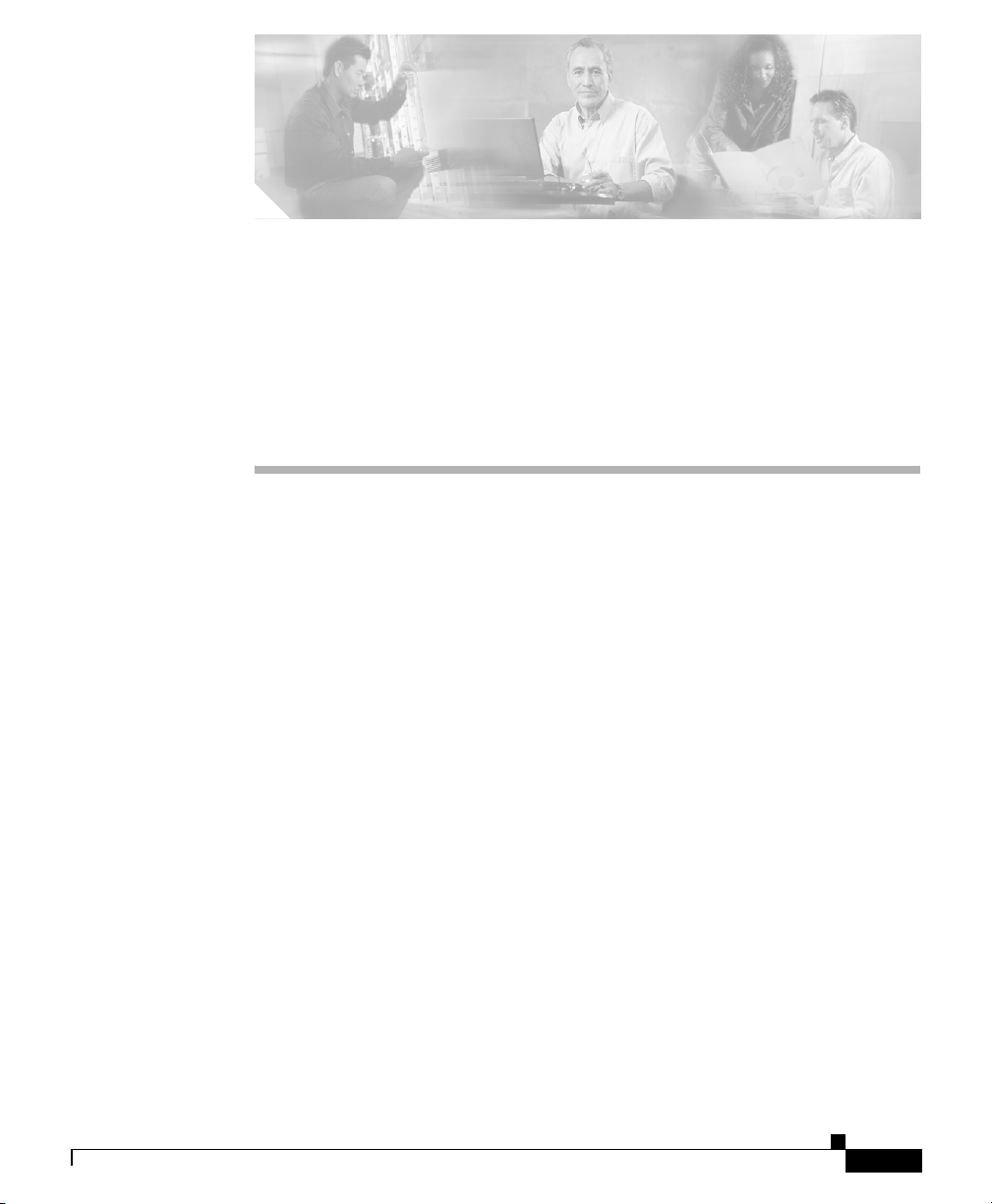
CHA PT ER
2
Preparing to Install the
Cisco Unified IP Phone on Your
Network
Cisco Unified IP Phones enable you to communicate using voice over a data
network. To provide this capability, the Cisco Unified IP Phones depend upon and
interact with several other key Cisco Unified Communications Products,
including Cisco Unified CallManager.
This chapter provides you with an important overview of the interaction between
the Cisco Unified IP Phone 7905G and 7912G and other key components of the
Voice over IP (VoIP) network.
This chapter includes the following topics:
• Understanding Interactions with Other Cisco Unified Communications
Products, page 2-2
• Understanding the Phone Startup Process, page 2-4
• Understanding Phone Configuration Files and Profile Files, page 2-8
• Providing Power to the Cisco Unified IP Phone, page 2-9
• Determining the MAC Address of a Cisco Unified IP Phone, page 2-12
• Adding Phones to the Cisco Unified CallManager Database, page 2-12
• Creating a SIP Profile, page 2-15
• Using Cisco Unified IP Phones with Different Protocols, page 2-17
Cisco Unified IP Phone Administration Guide for Cisco Unified CallManager 5.0 (SIP), Cisco Unified IP Phones
OL-8131-01
2-1
Page 2
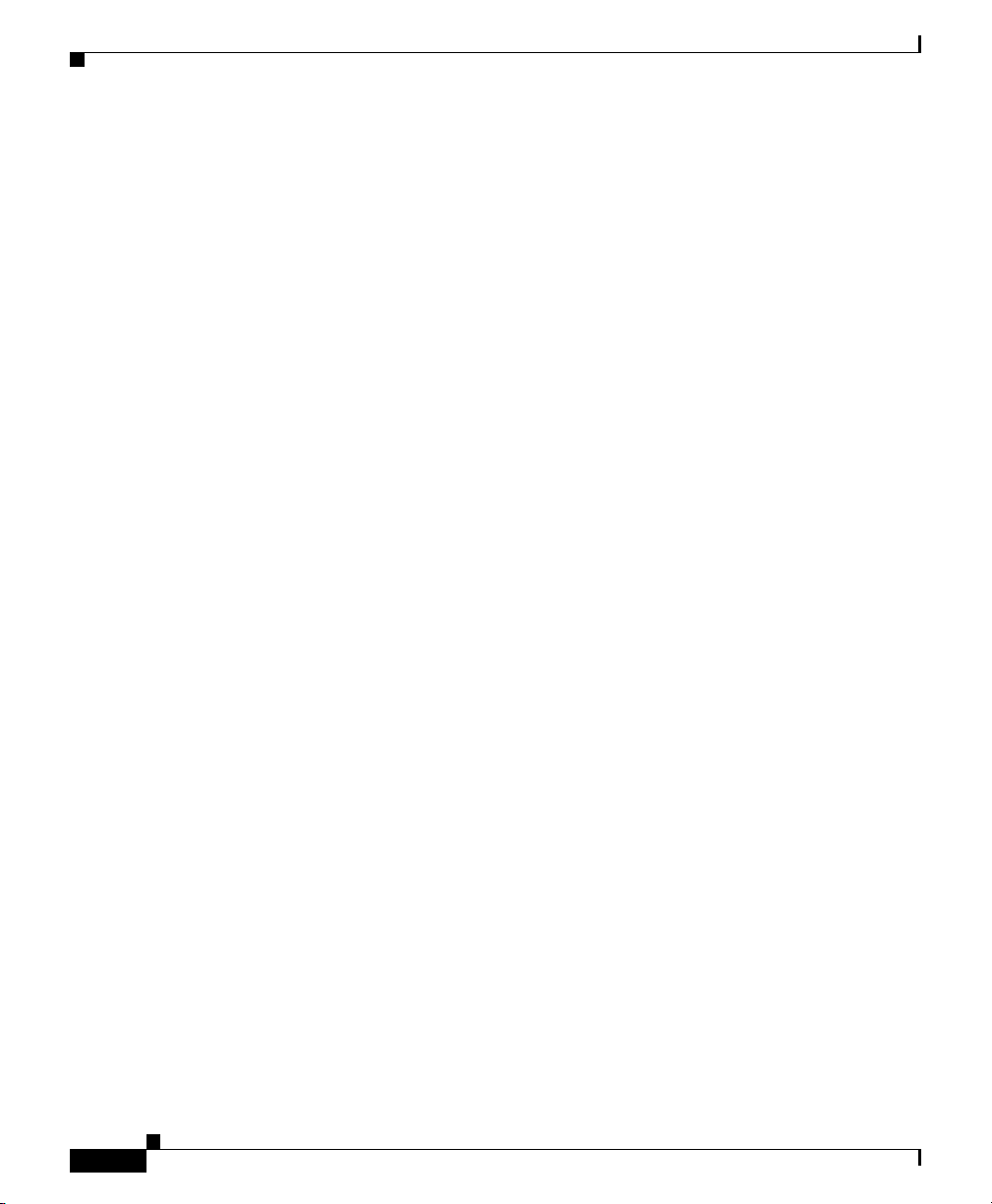
Chapter 2 Preparing to Install the Cisco Unified IP Phone on Your Network
Understanding Interactions with Other Cisco Unified Communications Products
Understanding Interactions with Other Cisco Unified
Communications Products
To function in the IP telephony network, the Cisco Unified IP Phone must be
connected to a networking device, such as a Cisco Catalyst switch. You must also
register the Cisco Unified IP Phone with a Cisco Unified CallManager system
before sending and receiving calls.
This section covers the following topics:
• Understanding How the Cisco Unified IP Phone Interacts with Cisco
Unified CallManager, page 2-2
• Understanding How the Cisco Unified IP Phone Interacts with the
Cisco Catalyst Family of Switches, page 2-3
Understanding How the Cisco Unified IP Phone Interacts with Cisco Unified CallManager
2-2
Cisco Unified CallManager is an open and industry-standard call processing
system. Cisco Unified CallManager software runs on a Windows 2000 or Linux
server and sets up and tears down calls between phones, integrating traditional
PBX functionality with the corporate IP network. Cisco Unified CallManager
manages the components of the IP telephony system—the phones, access
gateways, and the resources necessary for such features as call conferencing and
route planning.
For information about configuring Cisco Unified CallManager to work with the
IP devices described in this chapter, refer to Cisco Unified CallManager
Administration Guide and Cisco Unified CallManager System Guide.
Related Topic
• Chapter 5, “Configuring Telephony Features,”
Cisco Unified IP Phone Administration Guide for Cisco Unified CallManager 5.0 (SIP), Cisco Unified IP Phones
OL-8131-01
Page 3
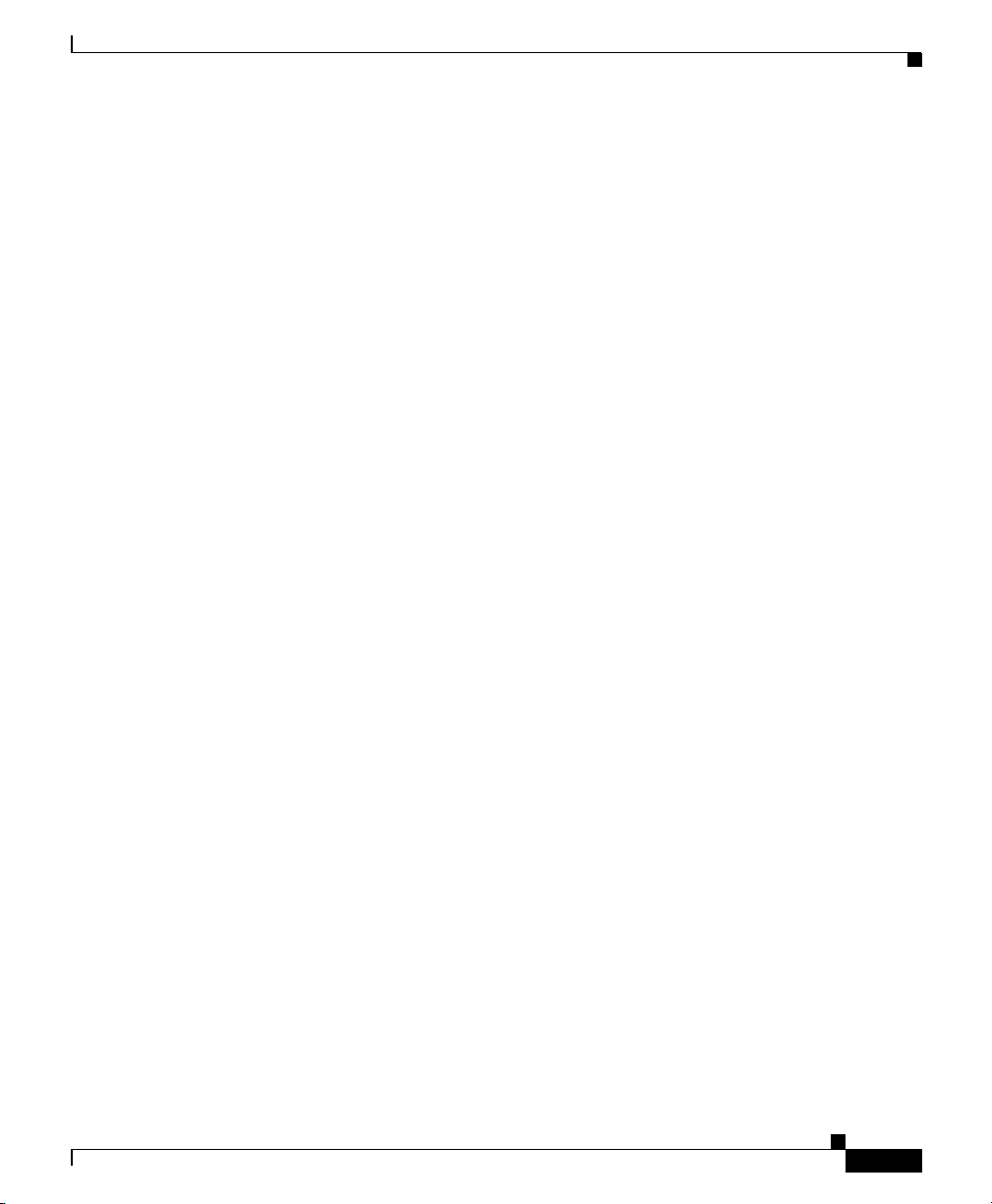
Chapter 2 Preparing to Install the Cisco Unified IP Phone on Your Network
Understanding Interactions with Other Cisco Unified Communications Products
Understanding How the Cisco Unified IP Phone Interacts with the Cisco Catalyst Family of Switches
The Cisco Unified IP Phone 7912G has an internal Ethernet switch, enabling it to
switch incoming traffic to the phone, to the access port, or to the network port.
The Cisco Unified IP Phone 7905G do not include an internal Ethernet switch or
an access port.
If a computer is connected to the access port, the computer and the phone share
the same physical link to the switch and share the same port on the switch. This
shared physical link has the following implications for the VLAN configuration
on the network:
• The current VLANs may be configured on an IP subnet basis. However,
additional IP addresses may not be available to assign the phone to the same
subnet as other devices connected to the same port.
• Data traffic present on the VLAN supporting phones may reduce the quality
of Voice-over-IP traffic.
You can resolve these issues by isolating the voice traffic onto a separate VLAN
on each of the ports connected to a phone. The switch port configured for
connecting a phone would have separate VLANs configured for carrying:
• Voice traffic to and from the IP phone (auxiliary VLAN)
• Data traffic to and from the PC connected to the switch through the access
port of the IP phone (native VLAN)
Isolating the phones on a separate, auxiliary VLAN increases the quality of the
voice traffic and allows a large number of phones to be added to an existing
network where there are not enough IP addresses.
For more information, refer to the documentation included with the
Cisco Catalyst switch.
Related Topics
• Network and Access Ports, page 3-5
• Understanding the Phone Startup Process, page 2-4
• Network Configuration Menu Parameter Descriptions, page 4-10
Cisco Unified IP Phone Administration Guide for Cisco Unified CallManager 5.0 (SIP), Cisco Unified IP Phones
OL-8131-01
2-3
Page 4
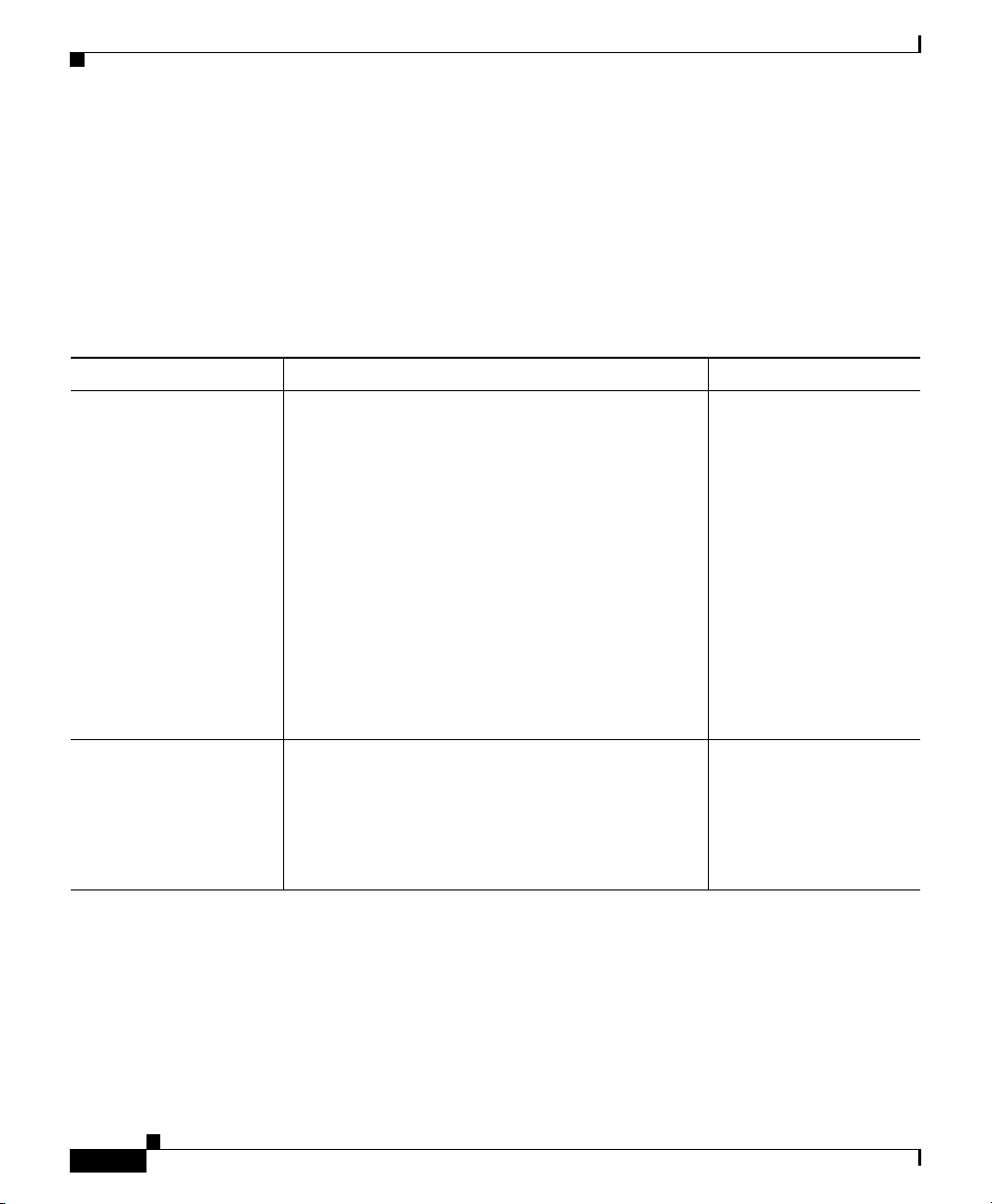
Chapter 2 Preparing to Install the Cisco Unified IP Phone on Your Network
Understanding the Phone Startup Process
Understanding the Phone Startup Process
When connecting to the VoIP network, the Cisco Unified IP Phone goes through
a standard startup process composed of the steps described in Tabl e 2-1 .
Depending on your specific network configuration, not all of these steps may
occur on your Cisco Unified IP Phone.
Table 2-1 Cisco Unified IP Phone Startup Process
Step Configuration Related Topics
1. Obtaining Power
from the Switch
2. Loading the Stored
Phone Image
You can connect the Cisco Unified IP Phone to a
Cisco Catalyst switch with one of the modules that
provides power to the phone (WS-X6348-RJ45V).
See the “Providing Power to the Cisco Unified IP
Phone” section on page 2-9 for details.
If you use this optional configuration, the phone
receives phantom power and powers up when you
connect the Cisco Unified IP Phone to the switch.
The phone then sends Cisco Discovery Protocol
(CDP) notifications to the switch indicating that it
is ready to receive CDP packets and indicating the
power requirement for the phone. The switch
allocates power and sends it over the network
cable.
The Cisco Unified IP Phone has non-volatile Flash
memory in which it stores firmware images and
user-defined preferences. At startup, the phone
runs a bootstrap loader that loads a phone image
stored in Flash memory. Using this image, the
phone initializes its software and hardware.
• Understanding the
Phone Startup
Process, page 2-4
• Providing Power to
the Cisco Unified
IP Phone, page 2-9
• Resolving Startup
Problems, page 7-2
• Understanding the
Phone Startup
Process, page 2-4
• Resolving Startup
Problems, page 7-2
2-4
Cisco Unified IP Phone Administration Guide for Cisco Unified CallManager 5.0 (SIP), Cisco Unified IP Phones
OL-8131-01
Page 5
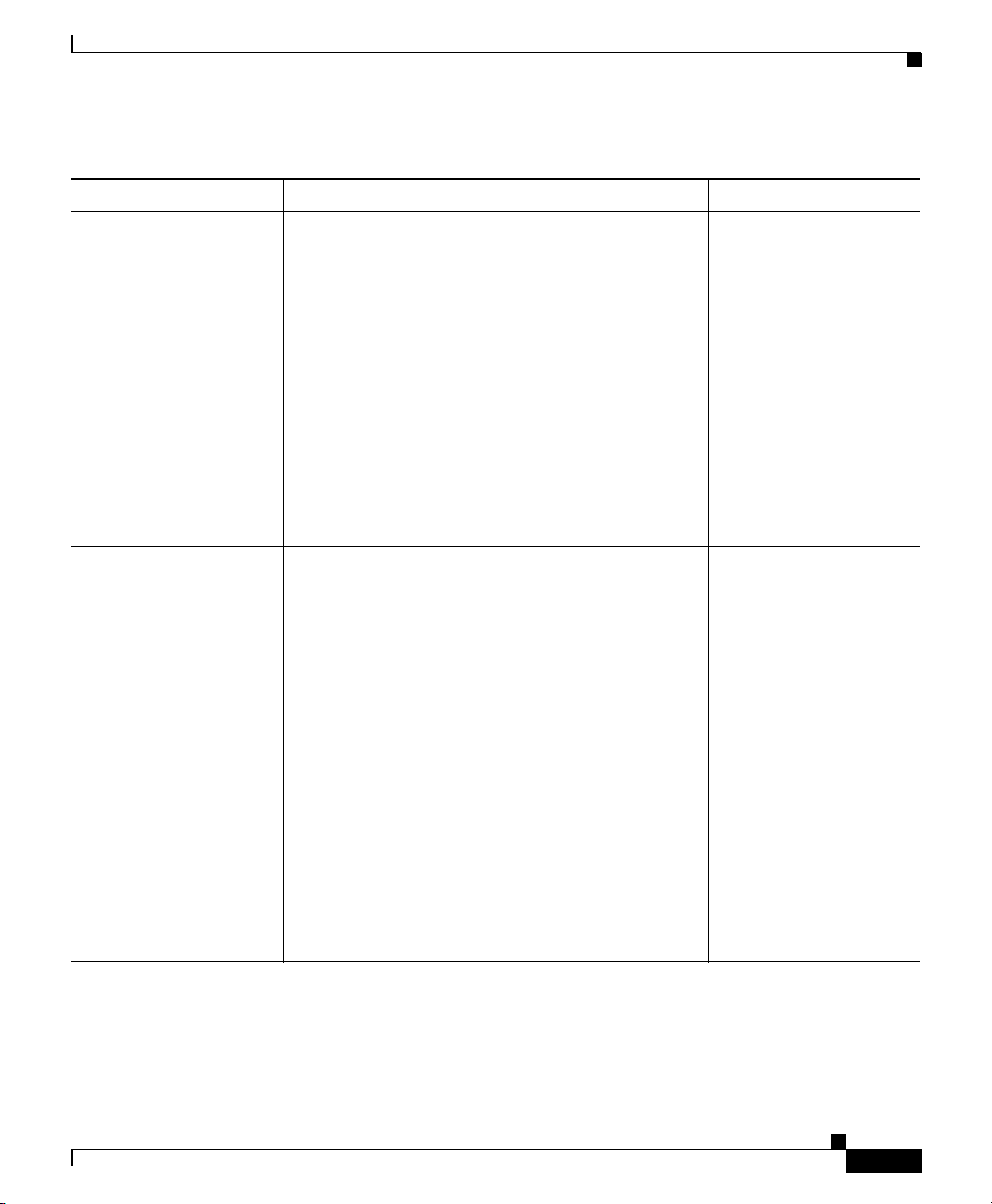
Chapter 2 Preparing to Install the Cisco Unified IP Phone on Your Network
Understanding the Phone Startup Process
Table 2-1 Cisco Unified IP Phone Startup Process (continued)
Step Configuration Related Topics
3. Configuring VLAN If the Cisco Unified IP Phone is connected to a
Cisco Catalyst switch, the switch next informs the
phone of the voice VLAN defined on the switch.
The phone needs to know its VLAN membership
before it can proceed with the Dynamic Host
Configuration Protocol (DHCP) request for an IP
address.
4. Obtaining an IP
Address
If the Cisco Unified IP Phone is using DHCP to
obtain an IP address, the phone queries the DHCP
server to obtain one. If you are not using DHCP in
your network, you must assign a static IP address
to each phone locally.
• “Understanding the
Phone Startup
Process” section on
page 2-4
• “Network
Configuration
Menu Parameter
Descriptions”
section on
page 4-10
• “Resolving Startup
Problems” section
on page 7-2
• “Understanding the
Phone Startup
Process” section on
page 2-4
• “Network
Configuration
Menu Parameter
Descriptions”
section on
page 4-10
• “Configuring IP
Settings” section on
page 4-7
• “Resolving Startup
Problems” section
on page 7-2
Cisco Unified IP Phone Administration Guide for Cisco Unified CallManager 5.0 (SIP), Cisco Unified IP Phones
OL-8131-01
2-5
Page 6
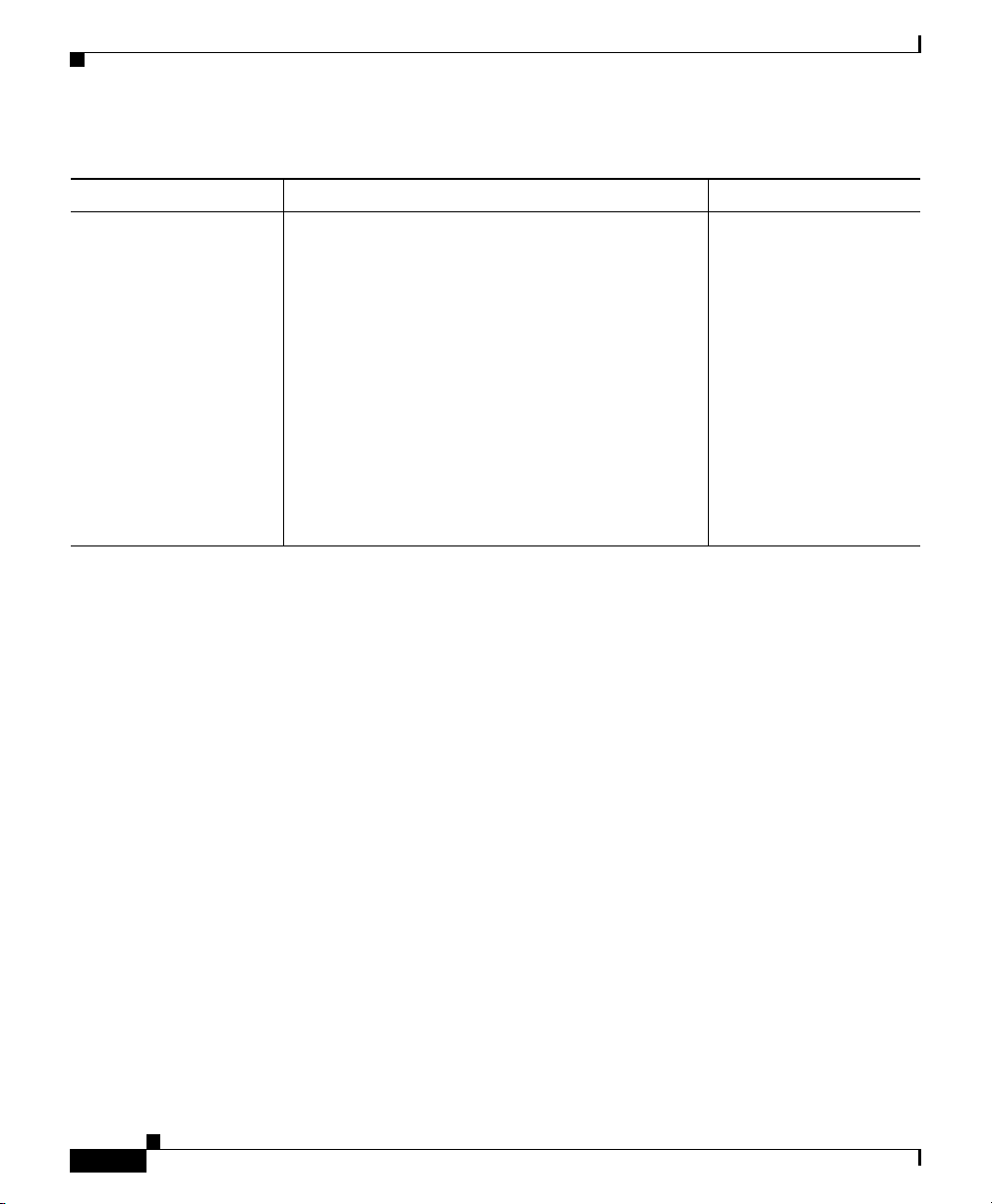
Chapter 2 Preparing to Install the Cisco Unified IP Phone on Your Network
Understanding the Phone Startup Process
Table 2-1 Cisco Unified IP Phone Startup Process (continued)
Step Configuration Related Topics
5. Accessing a TFTP
Server
In addition to assigning an IP address, the DHCP
server directs the Cisco Unified IP Phone to a
TFTP Server. If the phone has a statically defined
IP address, you must configure the TFTP server
locally on the phone; the phone then contacts the
TFTP server directly.
• “Understanding the
Phone Startup
Process” section on
page 2-4
• “Network
Configuration
Menu Parameter
Descriptions”
section on
page 4-10
• “Resolving Startup
Problems” section
on page 7-2
2-6
Cisco Unified IP Phone Administration Guide for Cisco Unified CallManager 5.0 (SIP), Cisco Unified IP Phones
OL-8131-01
Page 7

Chapter 2 Preparing to Install the Cisco Unified IP Phone on Your Network
Understanding the Phone Startup Process
Table 2-1 Cisco Unified IP Phone Startup Process (continued)
Step Configuration Related Topics
6. Requesting the
Configuration File and
the Profile File
7. Contacting
Cisco Unified CallMan
ager
The TFTP server has configuration files and
profile files. A configuration file includes
parameters for connecting to
Cisco Unified CallManager and information about
which image load a phone should be running. A
profile file contains various parameters and values
for phone and network settings.
The configuration file defines how the
Cisco Unified IP Phone communicates with
Cisco Unified CallManager. After obtaining the
file from the TFTP server, the phone attempts to
make a TCP connection to the highest priority
Cisco Unified CallManager on the list.
If the phone was manually added to the database,
Cisco Unified CallManager identifies the phone.
If the phone was not manually added to the
database and auto-registration is enabled in
Cisco Unified CallManager, the phone attempts to
auto-register itself in the
Cisco Unified CallManager database.
Cisco Unified CallManager informs devices,
using the following configuration file formats, of
their load ID. Note that mac is the hexadecimal
representation of the MAC address of the phone:
• For
Cisco Unified IP Phone 7905G—ld<mac> or
ld<mac>.x
• For
Cisco Unified IP Phone 7912G—gk<mac> or
gk<mac>.x
• “Understanding
Phone
Configuration Files
and Profile Files”
section on page 2-8
• “Resolving Startup
Problems” section
on page 7-2
• “Understanding the
Phone Startup
Process” section on
page 2-4
• “Resolving Startup
Problems” section
on page 7-2
Cisco Unified IP Phone Administration Guide for Cisco Unified CallManager 5.0 (SIP), Cisco Unified IP Phones
OL-8131-01
2-7
Page 8

Chapter 2 Preparing to Install the Cisco Unified IP Phone on Your Network
Understanding Phone Configuration Files and Profile Files
Understanding Phone Configuration Files and Profile
Files
Configuration files for a phone are stored on the TFTP server and define
parameters for connecting to Cisco Unified CallManager. In general, any time
you make a change in Cisco Unified CallManager that requires the phone to be
reset, a change is made to the phone’s configuration file automatically.
Configuration files also contain information about which image load the phone
should be running. If this image load differs from the one currently loaded on a
phone, the phone contacts the TFTP server to request the new image file.
The phone first requests the following configuration file, where mac is the
hexadecimal representation of the MAC address of the phone:
• For Cisco Unified IP Phone 7905G—ld<mac> or ld<mac>.x
• For Cisco Unified IP Phone 7912G—gk<mac> or gk<mac>.x
If the phone cannot find a file of this naming convention, the phone then looks for
the following file:
• For Cisco Unified IP Phone 7905G—lddefault.cfg or lddefault.cfg.x
• For Cisco Unified IP Phone 7912G—gkdefault.cfg or gkdefault.cfg.x
2-8
After the phone finds one of the profile files, or if it cannot find a profile file, it
continues with its startup process.
Note For information on using your phone in a secure Cisco Unified CallManager
environment, see the “Configuring the Encryption Key” section on page 4-7.
Related Topics
• Understanding the Phone Startup Process, page 2-4
• Resolving Startup Problems, page 7-2
Cisco Unified IP Phone Administration Guide for Cisco Unified CallManager 5.0 (SIP), Cisco Unified IP Phones
OL-8131-01
Page 9

Chapter 2 Preparing to Install the Cisco Unified IP Phone on Your Network
Providing Power to the Cisco Unified IP Phone
Providing Power to the Cisco Unified IP Phone
You can power a Cisco Unified IP Phone by the following sources:
• External power—optional Cisco AC adapter and power cord for connecting
to a standard wall receptacle.
• Inline power—inline power provider to the Cisco Unified IP Phone when
connected to a Cisco Catalyst switch capable of providing inline power.
Note Only the network port supports inline power from the Cisco Catalyst
switches.
• WS-X6348-RJ45V 10/100 switching module—Inline power provider to the
Cisco Unified IP Phone when connected to a Catalyst 6000 family
10/100BaseTX switching module.
This module sends power on pins 1 & 2 and 3 & 6, which are also used to
transmit Ethernet signals. Before the switch sends power, it tests for the
presence of a Cisco Unified IP Phone, avoiding damage to other Ethernet
devices.
Note Only the network port supports inline power from the Cisco Catalyst
switches.
• WS-PWR-PANEL—power patch panel that allows the Cisco Unified IP
Phone to be connected to existing Catalyst 4000, 5000, and 6000 family
10/100BaseTX switching modules.
This module sends power on pins 4, 5, 7, & 8, which are not used for Ethernet
signaling. The power patch panel also attempts to verify that the attached
device is a Cisco Unified IP Phone before providing power.
Related Topics
• Understanding Interactions with Other Cisco Unified Communications
Products, page 2-2
• Power Outage, page 2-10
Cisco Unified IP Phone Administration Guide for Cisco Unified CallManager 5.0 (SIP), Cisco Unified IP Phones
OL-8131-01
2-9
Page 10

Providing Power to the Cisco Unified IP Phone
• Power Source Design, page 2-10
• Redundancy Feature, page 2-11
• Installing the Cisco Unified IP Phone, page 3-6
Power Outage
Your accessibility to emergency service through the phone is dependent on the
phone being powered. If there is an interruption in the power supply, Service and
Emergency Calling Service dialing will not function until power is restored. In the
case of a power failure or disruption, you may need to reset or reconfigure
equipment before using the Service or Emergency Calling Service dialing.
Power Source Design
The phone and switch automatically determine which power source the phone
uses. If the power has to be switched to a different source, the phone user will
experience different results based on which power source is being used by the
phone.
Use the following information to choose a power source for the phone:
• If you plug a phone into the optional power supply before plugging it into the
network, the phone is powered by the power supply.
Chapter 2 Preparing to Install the Cisco Unified IP Phone on Your Network
2-10
• If you then unplug the phone from the power supply, the phone resets. If the
switch port is configured for 10/100 Mbps, the switch recognizes the loss of
power and brings the phone back up.
• If the switch port is configured for 10 Mbps only, then you must unplug the
network connection and plug it back into the phone for the switch to
recognize the phone’s loss of power.
• If, however, you plugged the network connection into the phone before you
plugged in the power cord, the phone receives power through the switch, and
unplugging the power cord will not bring down the phone. If the switch
reboots, the phone will then be powered by the power cord.
Cisco Unified IP Phone Administration Guide for Cisco Unified CallManager 5.0 (SIP), Cisco Unified IP Phones
OL-8131-01
Page 11

Chapter 2 Preparing to Install the Cisco Unified IP Phone on Your Network
Related Topics
• Understanding Interactions with Other Cisco Unified Communications
Products, page 2-2
• Providing Power to the Cisco Unified IP Phone, page 2-9
• Installing the Cisco Unified IP Phone, page 3-6
Redundancy Feature
For redundancy, you can use the Cisco AC adapter even if you are using inline
power from the Cisco Catalyst switches. The Cisco Unified IP Phone can share
the power load being used from the inline power and external power source. If
either the inline power or the external power goes down, the phone can switch
entirely to the other power source.
To use this redundancy feature, follow these steps:
Procedure
Providing Power to the Cisco Unified IP Phone
Step 1 Set the inline power mode to auto on the Cisco Catalyst switch.
Step 2 Connect the unpowered Cisco Unified IP Phone to the network.
Step 3 Connect the external power supply to the phone after the phone powers up.
Related Topics
• Understanding Interactions with Other Cisco Unified Communications
Products, page 2-2
• Providing Power to the Cisco Unified IP Phone, page 2-9
• Installing the Cisco Unified IP Phone, page 3-6
Cisco Unified IP Phone Administration Guide for Cisco Unified CallManager 5.0 (SIP), Cisco Unified IP Phones
OL-8131-01
2-11
Page 12

Chapter 2 Preparing to Install the Cisco Unified IP Phone on Your Network
Determining the MAC Address of a Cisco Unified IP Phone
Determining the MAC Address of a Cisco Unified IP
Phone
There are several procedures that require you to determine and enter the MAC
address of a Cisco Unified IP Phone. These procedures include adding phones the
the Cisco Unified CallManager database using Cisco Unified CallManager
Administration or using BAT.
Table 2 -2 describes the methods that you can use to determine the MAC address
of a phone.
Table 2-2 Determining the MAC Address of a Phone
Cisco Unified
IP Phone Method Reference
7905G and
7912G
7905G and
7912G
Choose Menu > Settings >
Network Configuration and
look at the MAC Address field
Display the Phone
Configuration Web Page and
look for the MAC address;
enter:
http://PHONE_IPAddress>
See Chapter 4, “Configuring
Settings on the Cisco
Unified IP Phone.”
See Appendix A, “Reference
List of Parameters.”
Adding Phones to the Cisco Unified CallManager Database
Before installing the Cisco Unified IP phone, you must choose a method for
adding phones to the Cisco Unified CallManager database. The following
sections describe these methods:
• Adding Phones with Auto-Registration, page 2-13
• Adding Phones with Cisco Unified CallManager Administration, page 2-14
• Adding Phones with BAT, page 2-15
Cisco Unified IP Phone Administration Guide for Cisco Unified CallManager 5.0 (SIP), Cisco Unified IP Phones
2-12
OL-8131-01
Page 13

Chapter 2 Preparing to Install the Cisco Unified IP Phone on Your Network
Adding Phones to the Cisco Unified CallManager Database
Table 2 -3 provides an overview of these methods for adding phones to the
Cisco Unified CallManager database.
Table 2-3 Methods for Adding Phones to the Cisco Unified CallManager
Database
Requires MAC
Method
Auto-registration No Results in automatic
Auto-registration with TAPS No Requires auto-registration and
Using the Cisco Unified
CallManager Administration
only
Using BAT Yes Allows for simultaneous
Address? Notes
Yes Requires phones to be added
assignment of directory
numbers
the Bulk Administration Tool
(BAT); updates information in
the Cisco Unified IP Phone
and in
Cisco Unified CallManager
Administration
individually
registration of multiple phones
Adding Phones with Auto-Registration
You can add phones with auto-registration without first gathering MAC addresses
from the phones.
When auto-registration is enabled, Cisco Unified CallManager begins the
automatic startup process to obtain a directory number. During auto-registration,
Cisco Unified CallManager automatically assigns the next available sequential
directory number to the phone.
When you use this method, Cisco Unified CallManager automatically assigns
directory numbers to new phones as they register with Cisco Unified
CallManager.
Cisco Unified IP Phone Administration Guide for Cisco Unified CallManager 5.0 (SIP), Cisco Unified IP Phones
OL-8131-01
2-13
Page 14

Chapter 2 Preparing to Install the Cisco Unified IP Phone on Your Network
Adding Phones to the Cisco Unified CallManager Database
You can use auto-registration to quickly enter phones into the
Cisco Unified CallManager database. You can then modify any settings, such as
the directory numbers, from Cisco Unified CallManager. Additionally, you can
move auto-registered phones to new locations and assign them to different device
pools without affecting their directory numbers.
Auto-registration is enabled by default if Cisco Unified CallManager is operating
in non-secured mode.
For information about enabling and configuring auto-registration, refer to Cisco
Unified CallManager Administration Guide.
Related Topics
• Adding Phones with Cisco Unified CallManager Administration, page 2-14
• Adding Phones with BAT, page 2-15
Adding Phones with Cisco Unified CallManager Administration
You can add phones individually to the Cisco Unified CallManager database
using Cisco Unified CallManager Administration web pages. To do so, you first
need to obtain the MAC address for each phone. See the “Determining the MAC
Address of a Cisco Unified IP Phone” section on page 2-12 for instructions.
2-14
After you have collected MAC addresses, choose Device > Phone > Add New in
Cisco Unified CallManager Administration to begin.
For additional instructions and conceptual information about Cisco Unified
CallManager, refer to Cisco Unified CallManager Administration Guide and to
Cisco Unified CallManager System Guide.
Related Topics
• Determining the MAC Address of a Cisco Unified IP Phone, page 2-12
• Adding Phones with Auto-Registration, page 2-13
• Adding Phones with BAT, page 2-15
Cisco Unified IP Phone Administration Guide for Cisco Unified CallManager 5.0 (SIP), Cisco Unified IP Phones
OL-8131-01
Page 15

Chapter 2 Preparing to Install the Cisco Unified IP Phone on Your Network
Adding Phones with BAT
The Cisco Unified Bulk Administration Tool (BAT) is a plug-in application for
Cisco Unified CallManager that enables you to perform batch operations,
including registration, on multiple phones.
To add phones using BAT only (not in conjunction with TAPS), you first need to
obtain the appropriate MAC address for each phone. See the “Determining the
MAC Address of a Cisco Unified IP Phone” section on page 2-12 for instructions.
For detailed instructions about using BAT, refer to Cisco Unified CallManager
Administration Guide and to Cisco Unified CallManager Bulk Administration
Guide.
Related Topics
• Determining the MAC Address of a Cisco Unified IP Phone, page 2-12
• Adding Phones with Auto-Registration, page 2-13
• Adding Phones with Cisco Unified CallManager Administration, page 2-14
• Adding Phones with Cisco Unified CallManager Administration, page 2-14
Creating a SIP Profile
Creating a SIP Profile
Each SIP IP phone on the network must be associated with a SIP profile. To create
a SIP profile, navigate from Cisco Unified CallManager Administration to Device
> Device Settings > SIP Profile. Most fields on the SIP Profile Configuration
screen contain default values that you can use. However, some fields require
configuration.
For complete information about SIP profiles and the SIP Profile Configuration
screen, refer to the Cisco Unified CallManager Administration Guide.
To create a unique SIP profile for a phone on your network, follow these steps:
Procedure
Step 1 Click Copy to the right of the screen containing an existing SIP Profile.
Step 2 Make changes in the applicable fields that are specific to your new SIP profile.
Step 3 Name the unique SIP profile with a descriptive name.
Cisco Unified IP Phone Administration Guide for Cisco Unified CallManager 5.0 (SIP), Cisco Unified IP Phones
OL-8131-01
2-15
Page 16

Creating a SIP Profile
Step 4 Click Save.
Note You must assign a SIP profile to each phone after you have configured and named
Chapter 2 Preparing to Install the Cisco Unified IP Phone on Your Network
your SIP profiles.
2-16
Cisco Unified IP Phone Administration Guide for Cisco Unified CallManager 5.0 (SIP), Cisco Unified IP Phones
OL-8131-01
Page 17

Chapter 2 Preparing to Install the Cisco Unified IP Phone on Your Network
Using Cisco Unified IP Phones with Different Protocols
To select the applicable device profile, follow these steps:
Procedure
Step 1 From Cisco Unified CallManager Administration, navigate to Device > Phone.
Step 2 Click on the name of the phone you are configuring to bring up the Phone
Configuration screen.
Step 3 In the Protocol Specific Information portion of the screen, use the arrow keys in
the SIP Profile field to select the profile name you want.
Step 4 Click Save.
Using Cisco Unified IP Phones with Different
Protocols
The Cisco Unified IP Phone can operate with SCCP (Skinny Client Control
Protocol) or SIP (Session Initiation Protocol). You can convert a phone that is
using one protocol for use with the other protocol.
This section includes these topics:
• Converting a New Phone from SCCP to SIP, page 2-18
• Converting an In-Use Phone from SCCP to SIP, page 2-18
• Converting an In-Use Phone from SIP to SCCP, page 2-19
• Deploying a Phone in an SCCP and SIP Environment, page 2-19
Cisco Unified IP Phone Administration Guide for Cisco Unified CallManager 5.0 (SIP), Cisco Unified IP Phones
OL-8131-01
2-17
Page 18

Chapter 2 Preparing to Install the Cisco Unified IP Phone on Your Network
Using Cisco Unified IP Phones with Different Protocols
Converting a New Phone from SCCP to SIP
A new, unused phone is set for SCCP by default. To convert this phone to SIP,
perform these steps:
Procedure
Step 1 Take one of these actions:
• To auto-register the phone, set the Auto Registration Phone Protocol
parameter in Cisco Unified CallManager Administration to SIP.
• To provision the phone using the Bulk Administration Tool (BAT), choose the
appropriate phone and choose SIP from the BAT.
• To provision the phone manually, make the appropriate changes for SIP on
the Phone Configuration page in Cisco Unified CallManager Administration.
Refer to Cisco Unified CallManager Administration Guide for detailed
information about Cisco Unified CallManager configuration. Refer to Cisco
Unified CallManager Bulk Administration Guide for detailed information about
using the BAT.
Step 2 If you are not using DHCP in your network, configure the network parameters for
the phone.
See the “Configuring Startup Network Settings” section on page 3-14.
Step 3 Power cycle the phone.
Converting an In-Use Phone from SCCP to SIP
You can use the Bulk Administration Tool (BAT) to convert a phone that is in use
in your network from SCCP to SIP. To access BAT from Cisco Unified
CallManager Administration, choose Bulk Administration > Phones > Migrate
Phones > SCCP to SIP. For detailed information, refer to the “Migrating Phones”
chapter
Cisco Unified IP Phone Administration Guide for Cisco Unified CallManager 5.0 (SIP), Cisco Unified IP Phones
2-18
in the Cisco Unified CallManager Bulk Administration Guide.
OL-8131-01
Page 19

Chapter 2 Preparing to Install the Cisco Unified IP Phone on Your Network
Using Cisco Unified IP Phones with Different Protocols
Converting an In-Use Phone from SIP to SCCP
To convert a phone that is in use in your network from SIP to SCCP, perform these
steps. For more information, Cisco Unified CallManager Administration Guide.
Procedure
Step 1 In Cisco Unified CallManager Administration, delete the existing SIP phone from
the Cisco Unified CallManager database.
Step 2 In Cisco Unified CallManager Administration, create the phone as an SCCP
phone.
Step 3 Power cycle the phone.
Deploying a Phone in an SCCP and SIP Environment
To deploy Cisco Unified IP Phones in an environment that includes SCCP and SIP
and in which the Cisco Unified CallManager Auto-Registration parameter is
SCCP, perform these general steps:
Procedure
Step 1 Set the Cisco Unified CallManager Auto Registration Phone Protocol parameter
to SCCP.
To do so, from Cisco Unified CallManager Administration, choose System >
Enterprise Parameters.
Step 2 Install the phones.
Step 3 Change the auto_registration_protocol parameter to SIP.
Step 4 Auto-register the SIP phones.
Cisco Unified IP Phone Administration Guide for Cisco Unified CallManager 5.0 (SIP), Cisco Unified IP Phones
OL-8131-01
2-19
Page 20

Chapter 2 Preparing to Install the Cisco Unified IP Phone on Your Network
Using Cisco Unified IP Phones with Different Protocols
2-20
Cisco Unified IP Phone Administration Guide for Cisco Unified CallManager 5.0 (SIP), Cisco Unified IP Phones
OL-8131-01
