Page 1
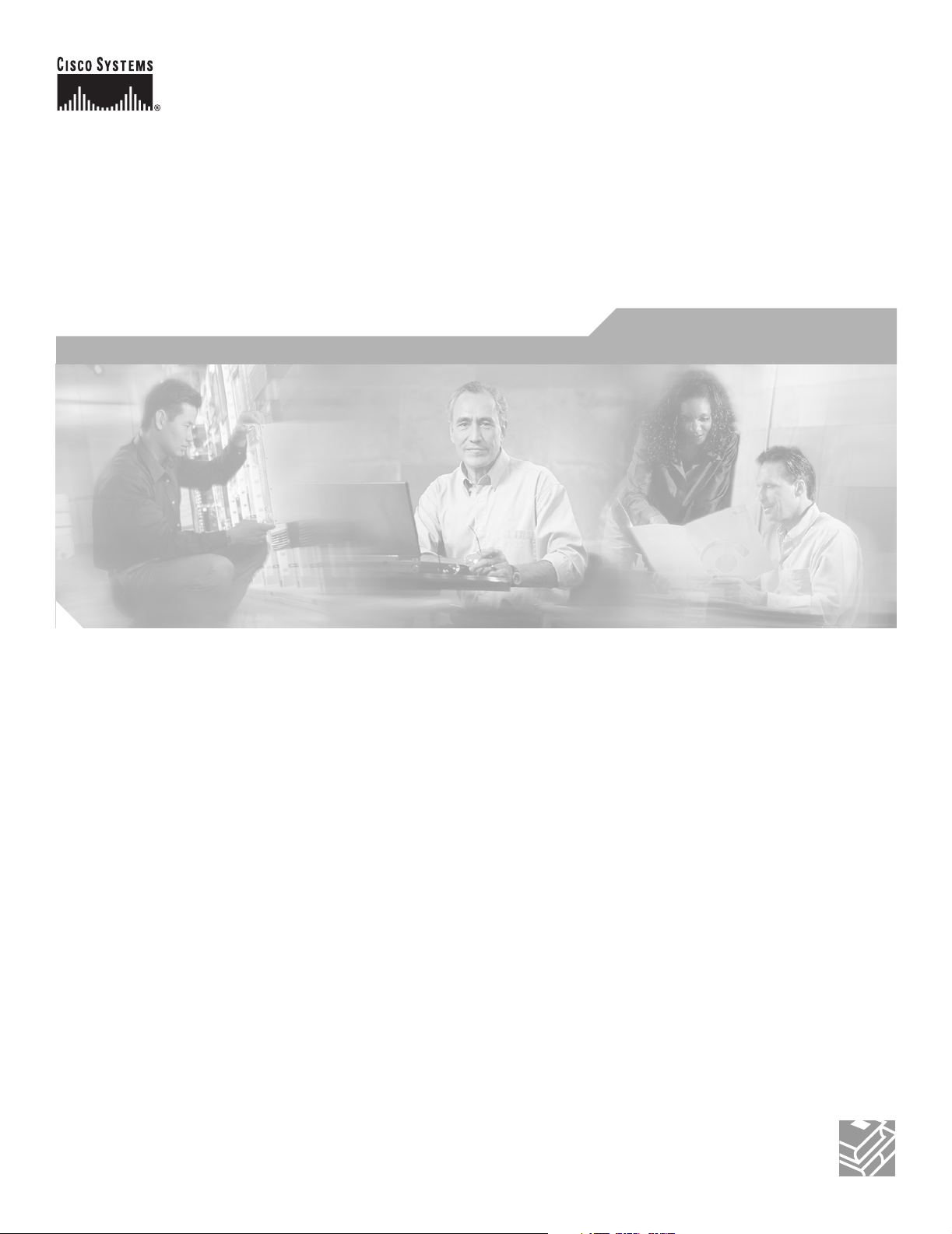
ATM Switch Router Software
Configuration Guide
For t he Catalyst 8540 M SR, C atalyst 8 510 MSR, and LightS trea m 1010
Cisco IOS Release 12.1(26)EB
Corporate Headquarters
Cisco Systems, Inc.
170 West Tasman Drive
San Jose, CA 95134-1706
USA
http://www.cisco.com
Tel: 408 526-4000
800 553-NETS (6387)
Fax: 408 526-4100
Text Part Number: OL-7396-01
Page 2
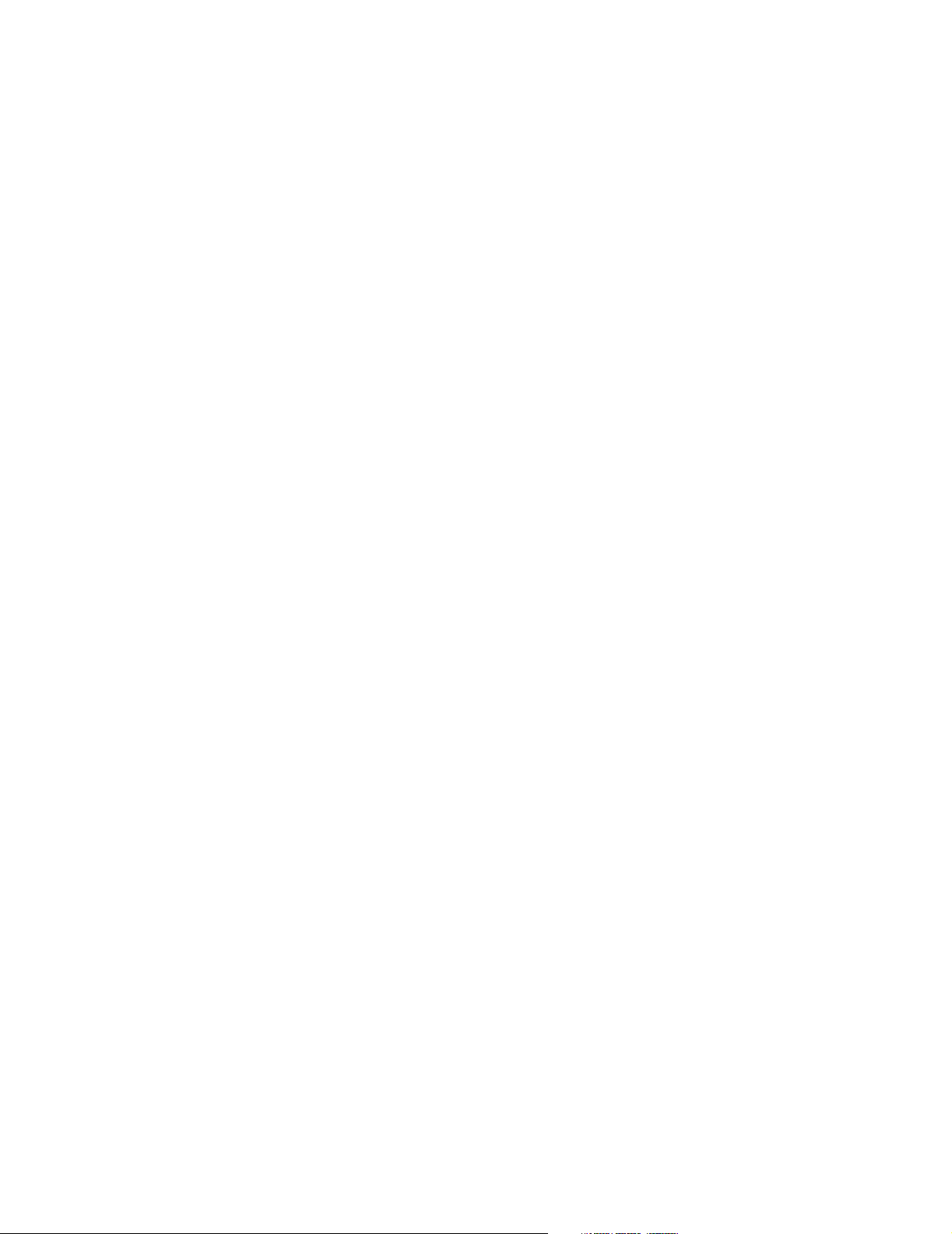
THE SPECIFICATIONS AND INFORMATION REGARDING THE PRODUCTS IN THIS MANUAL ARE SUBJECT TO CHANGE WITHOUT NOTICE. ALL
STATEMENTS, INFORMATION, AND RECOMMENDATIONS IN THIS MANUAL ARE BELIEVED TO BE ACCURATE BUT ARE PRESENTED WITHOUT
WARRANTY OF ANY KIND, EXPRESS OR IMPLIED. USERS MUST TAKE FULL RESPONSIBILITY FOR THEIR APPLICATION OF ANY PRODUCTS.
THE SOFTWARE LICENSE AND LIMITED WARRANTY FOR THE ACCOMPANYING PRODUCT ARE SET FORTH IN THE INFORMATION PACKET THAT
SHIPPED WITH THE PRODUCT AND ARE INCORPORATED HEREIN BY THIS REFERENCE. IF YOU ARE UNABLE TO LOCATE THE SOFTWARE LICENSE
OR LIMITED WARRANTY, CONTACT YOUR CISCO REPRESENTATIVE FOR A COPY.
The Cisco implementation of TCP header compression is an adaptation of a program developed by the University of California, Berkeley (UCB) as part of UCB’s public
domain version of the UNIX operating system. All rights reserved. Copyright © 1981, Regents of the University of California.
NOTWITHSTANDING ANY OTHER WARRANTY HEREIN, ALL DOCUMENT FILES AND SOFTWARE OF THESE SUPPLIERS ARE PROVIDED “AS IS” WITH
ALL FAULTS. CISCO AND THE ABOVE-NAMED SUPPLIERS DISCLAIM ALL WARRANTIES, EXPRESSED OR IMPLIED, INCLUDING, WITHOUT
LIMITATION, THOSE OF MERCHANTABILITY, FITNESS FOR A PARTICULAR PURPOSE AND NONINFRINGEMENT OR ARISING FROM A COURSE OF
DEALING, USAGE, OR TRADE PRACTICE.
IN NO EVENT SHALL CISCO OR ITS SUPPLIERS BE LIABLE FOR ANY INDIRECT, SPECIAL, CONSEQUENTIAL, OR INCIDENTAL DAMAGES, INCLUDING,
WITHOUT LIMITATION, LOST PROFITS OR LOSS OR DAMAGE TO DATA ARISING OUT OF THE USE OR INABILITY TO USE THIS MANUAL, EVEN IF CISCO
OR ITS SUPPLIERS HAVE BEEN ADVISED OF THE POSSIBILITY OF SUCH DAMAGES.
CCSP, CCVP, the Cisco Square Bridge logo, Follow Me Browsing, and StackWise are trademarks of Cisco Systems, Inc.; Changing the Way We Work, Live, Play, and Learn,
and iQuick Study are service marks of Cisco Systems, Inc.; and Access Registrar, Aironet, ASIST, BPX, Catalyst, CCDA, CCDP, CCIE, CCIP, CCNA, CCNP, Cisco, the
Cisco Certified Internetwork Expert logo, Cisco IOS, Cisco Press, Cisco Systems, Cisco Systems Capital, the Cisco Systems logo, Cisco Unity, Empowering the Internet
Generation, Enterprise/Solver, EtherChannel, EtherFast, EtherSwitch, Fast Step, FormShare, GigaDrive, GigaStack, HomeLink, Internet Quotient, IOS, IP/TV, iQ Expertise,
the iQ logo, iQ Net Readiness Scorecard, LightStream, Linksys, MeetingPlace, MGX, the Networkers logo, Networking Academy, Network Registrar, Packet, PIX,
Post-Routing, Pre-Routing, ProConnect, RateMUX, ScriptShare, SlideCast, SMARTnet, StrataView Plus, TeleRouter, The Fastest Way to Increase Your Internet Quotient,
and TransPath are registered trademarks of Cisco Systems, Inc. and/or its affiliates in the United States and certain other countries.
All other trademarks mentioned in this document or Website are the property of their respective owners. The use of the word partner does not imply a partnership relationship
between Cisco and any other company. (0502R)
ATM Switch Router Software Configuration Guide
Copyright © 2005, Cisco Systems, Inc. All rights reserved.
Page 3
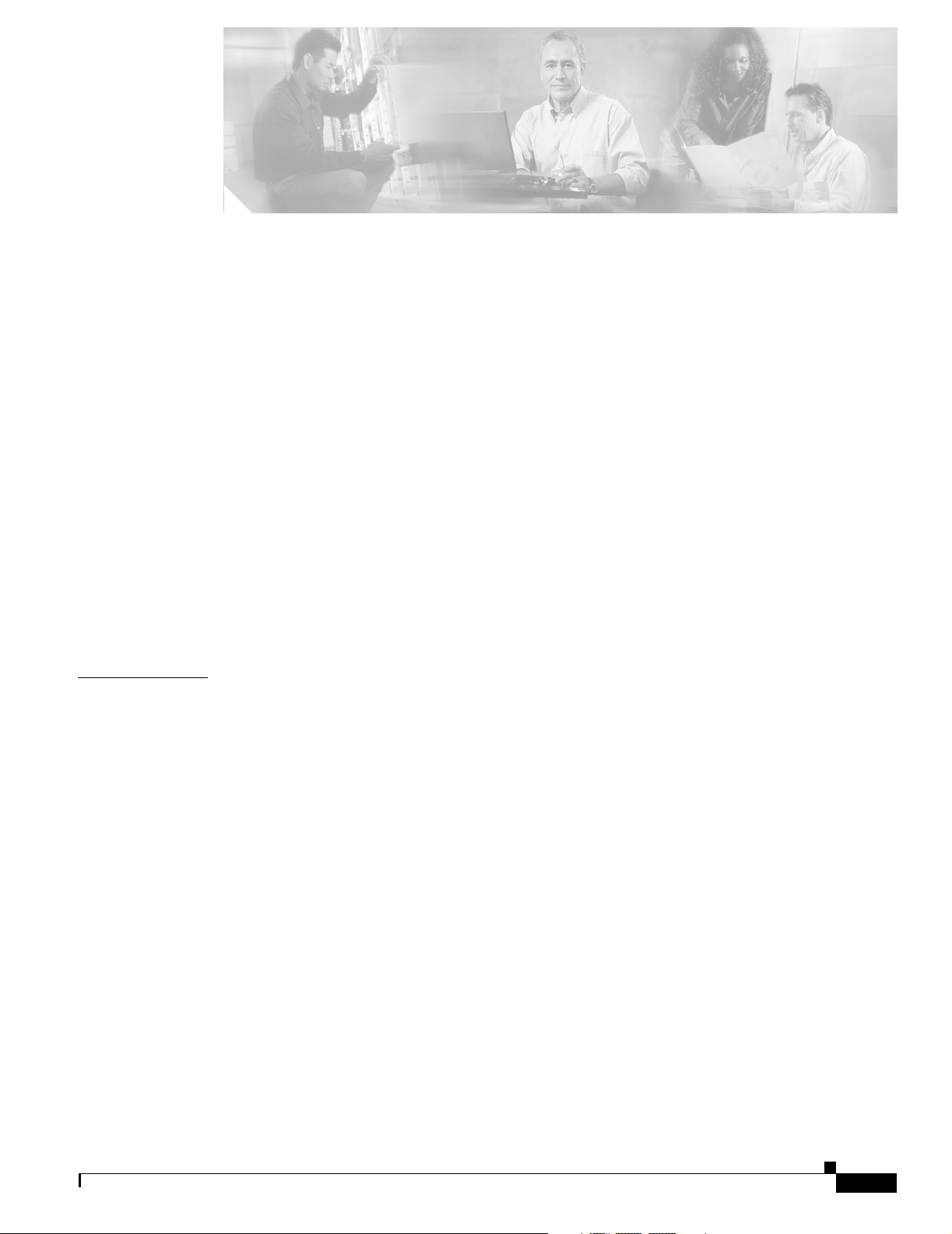
Preface xxxi
Audience xxxi
New and Changed Information xxxi
Organization xxxii
Related Documentation xxxiii
Document Conventions xxxiv
Obtaining Documentation xxxv
Cisco.com xxxv
Ordering Documentation xxxvi
Documentation Feedback xxxvi
Obtaining Technical Assistance xxxvi
Cisco Technical Support Website xxxvi
Submitting a Service Request xxxvii
Definitions of Service Request Severity xxxvii
Obtaining Additional Publications and Information xxxvii
CONTENTS
CHAPTER
1 Product Overview 1-1
Layer 3 Enabled ATM Switch Router Hardware Overview 1-1
Layer 3 Enabled ATM Switch Router Hardware (Catalyst 8540 MSR) 1-1
Available Hardware Components (Catalyst 8540 MSR) 1-2
Layer 3 Enabled ATM Switch Router Hardware (Catalyst 8510 MSR and LightStream 1010) 1-3
Processor and Feature Card Models (Catalyst 8510 MSR and LightStream 1010) 1-3
Available Physical Interfaces (Catalyst 8510 MSR and LightStream 1010) 1-4
Summary of Software Features 1-5
System Availability (Catalyst 8540 MSR) 1-5
ATM Addressing and Plug-and-Play Operation 1-6
Connections 1-6
Resource Management 1-7
Signalling and Routing 1-7
ATM Internetworking Services (Catalyst 8540 MSR) 1-8
ATM Internetworking Services (Catalyst 8510 MSR and LightStream 1010) 1-8
Network Clocking 1-8
Management and Monitoring 1-8
Available Network Management Applications 1-9
OL-7396-01
ATM Switch Router Software Configuration Guide
iii
Page 4
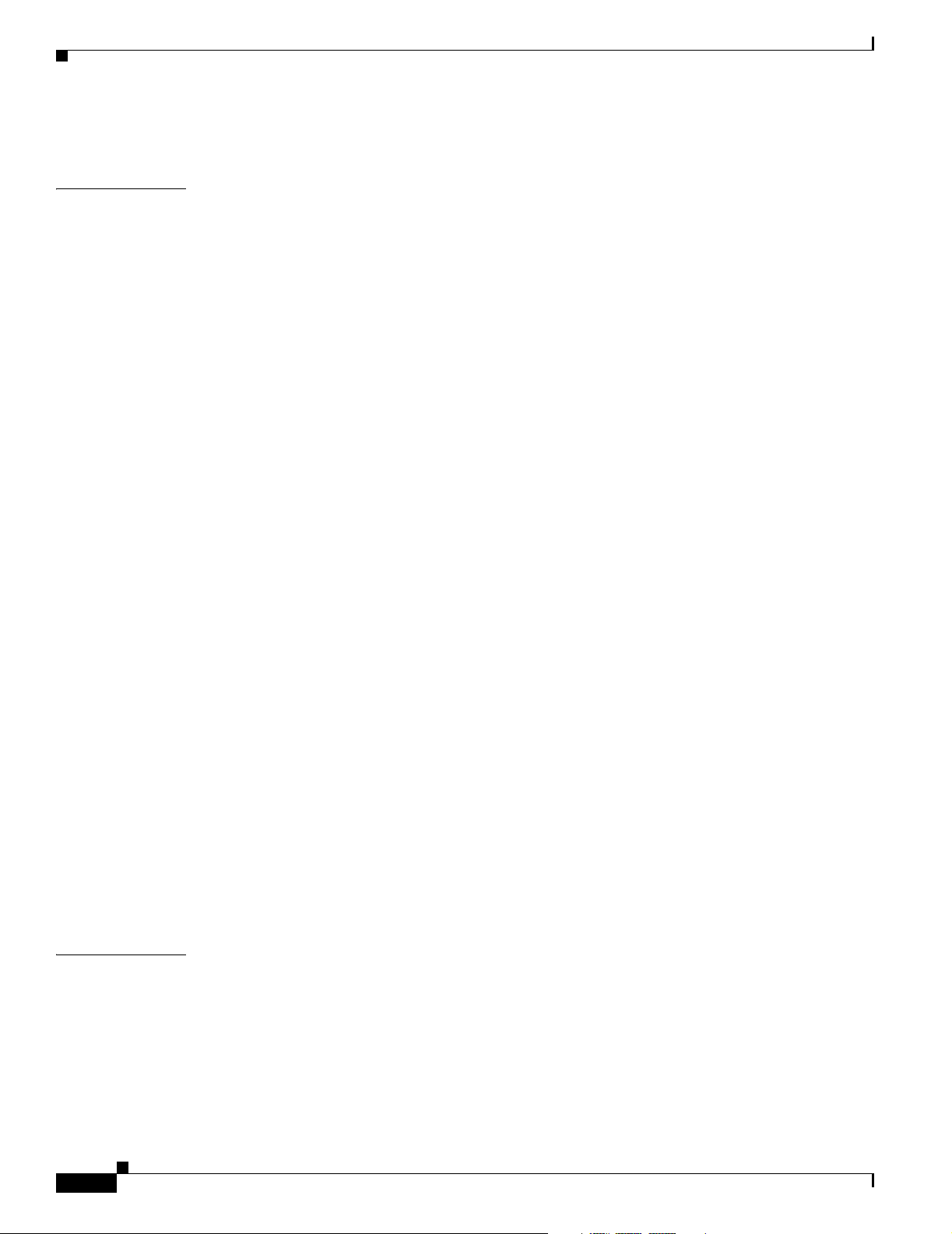
Contents
Layer 3 Features 1-10
CHAPTER
2 Understanding the User Interface 2-1
User Interface Overview 2-1
Accessing Each Command Mode 2-2
EXEC Mode 2-5
Privileged EXEC Mode 2-6
ROM Monitor Mode 2-6
Global Configuration Mode 2-6
Interface Configuration Mode 2-7
Interface Range Configuration Mode 2-8
Subinterface Configuration Mode 2-9
Line Configuration Mode (Catalyst 8540 MSR) 2-9
Line Configuration Mode (Catalyst 8510 MSR and LightStream 1010) 2-10
Map-List Configuration Mode 2-10
Map-Class Configuration Mode 2-11
ATM Router Configuration Mode 2-11
PNNI Node Configuration Mode 2-12
PNNI Explicit Path Configuration Mode 2-12
ATM Accounting File Configuration Mode 2-13
ATM Accounting Selection Configuration Mode 2-13
LANE Configuration Server Database Configuration Mode 2-14
ATM E.164 Translation Table Configuration Mode 2-14
ATM Signalling Diagnostics Configuration Mode 2-15
Controller Configuration Mode 2-15
Redundancy Configuration Mode (Catalyst 8540 MSR) 2-16
Main CPU Configuration Mode (Catalyst 8540 MSR) 2-16
CHAPTER
iv
Additional Cisco IOS CLI Features 2-17
About Embedded CiscoView 2-17
Installing and Configuring Embedded CiscoView 2-17
Displaying Embedded CiscoView Information 2-20
3 Initially Configuring the ATM Switch Router 3-1
Methods for Configuring the ATM Switch Router 3-2
Terminal Line Configuration (Catalyst 8540 MSR) 3-2
Terminal Line Configuration (Catalyst 8510 MSR and LightStream 1010) 3-2
Configuration Prerequisites 3-2
Verifying Software and Hardware Installed on the ATM Switch Router 3-3
Configuring the BOOTP Server 3-4
ATM Switch Router Software Configuration Guide
OL-7396-01
Page 5
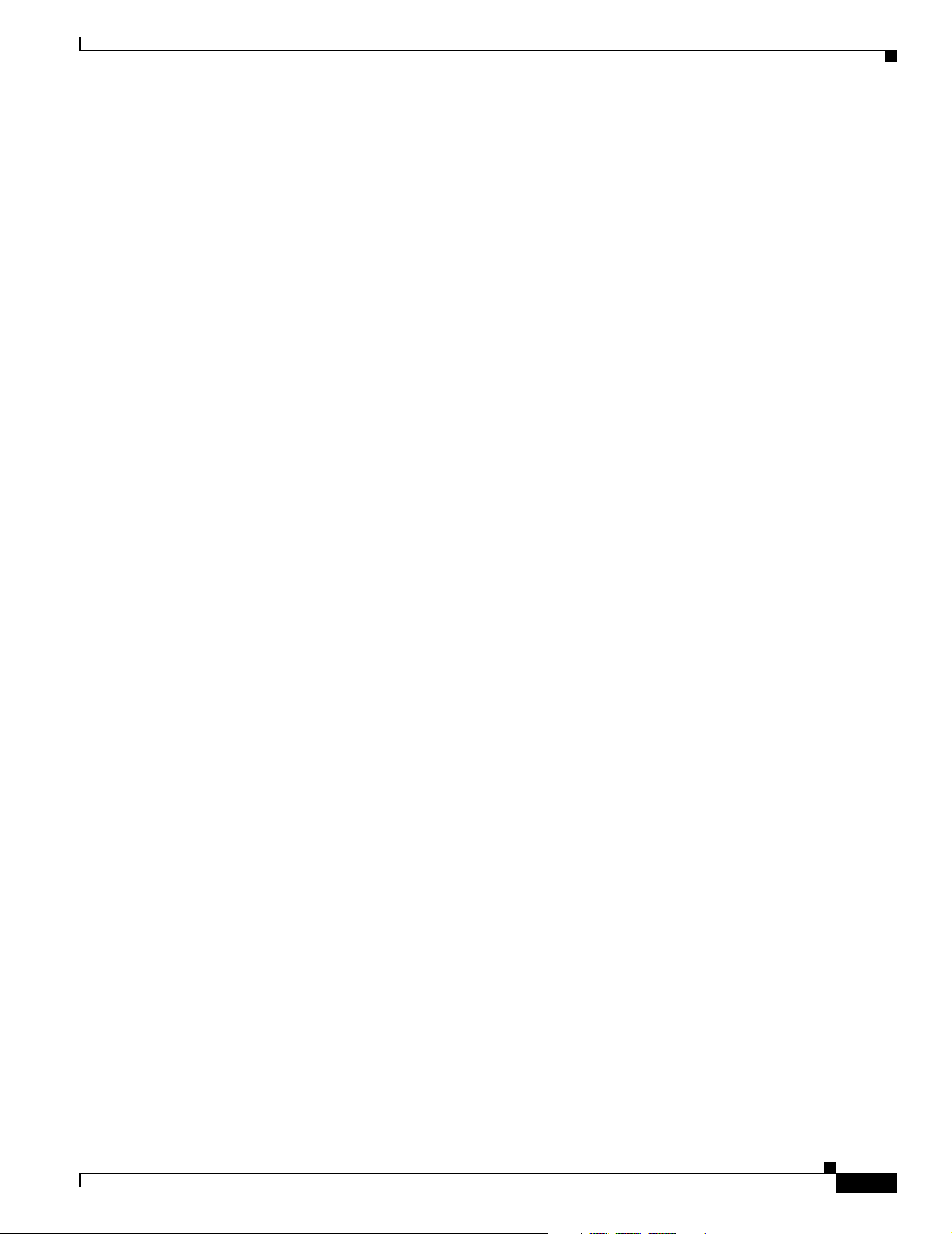
Contents
Configuring the ATM Address 3-5
Manually Setting the ATM Address 3-6
Modifying the Physical Layer Configuration of an ATM Interface 3-6
Configuring the IP Interface 3-7
Configuring IP Address and Subnet Mask Bits 3-8
Displaying the IP Address 3-8
Testing the Ethernet Connection 3-9
Configuring Network Clocking 3-10
Network Clocking Features 3-10
Configuring Network Clock Sources and Priorities (Catalyst 8540 MSR) 3-10
Configuring Network Clock Sources and Priorities (Catalyst 8510 MSR and LightStream 1010) 3-11
Configuring the Transmit Clocking Source 3-12
Displaying the Network Clocking Configuration 3-12
Configuring Network Clocking with NCDP 3-13
NCDP Network Example 3-14
Enabling NCDP 3-15
Configuring Network Clock Sources and Priorities 3-15
Configuring Optional NCDP Global Parameters 3-15
Configuring Optional NCDP Per-Interface Parameters 3-16
Displaying the NCDP Configuration 3-17
Network Clock Services for CES Operations and CBR Traffic 3-18
Configuring Network Routing 3-18
Configuring ATM Static Routes for IISP or PNNI 3-18
Configuring System Information 3-19
Configuring Online Diagnostics (Catalyst 8540 MSR) 3-19
Access Test (Catalyst 8540 MSR) 3-19
OIR Test (Catalyst 8540 MSR) 3-20
Snake Test (Catalyst 8540 MSR) 3-20
Configuring Online Diagnostics (Catalyst 8540 MSR) 3-21
Displaying the Online Diagnostics Configuration and Results (Catalyst 8540 MSR) 3-21
Configuring SNMP and RMON 3-23
Testing the Configuration 3-24
Confirming the Hardware Configuration (Catalyst 8540 MSR) 3-25
Confirming the Hardware Configuration (Catalyst 8510 MSR and LightStream 1010) 3-25
Confirming the Software Version 3-26
Confirming Power-on Diagnostics 3-26
Confirming the Ethernet Configuration 3-28
Confirming the ATM Address 3-28
Testing the Ethernet Connection 3-29
OL-7396-01
ATM Switch Router Software Configuration Guide
v
Page 6
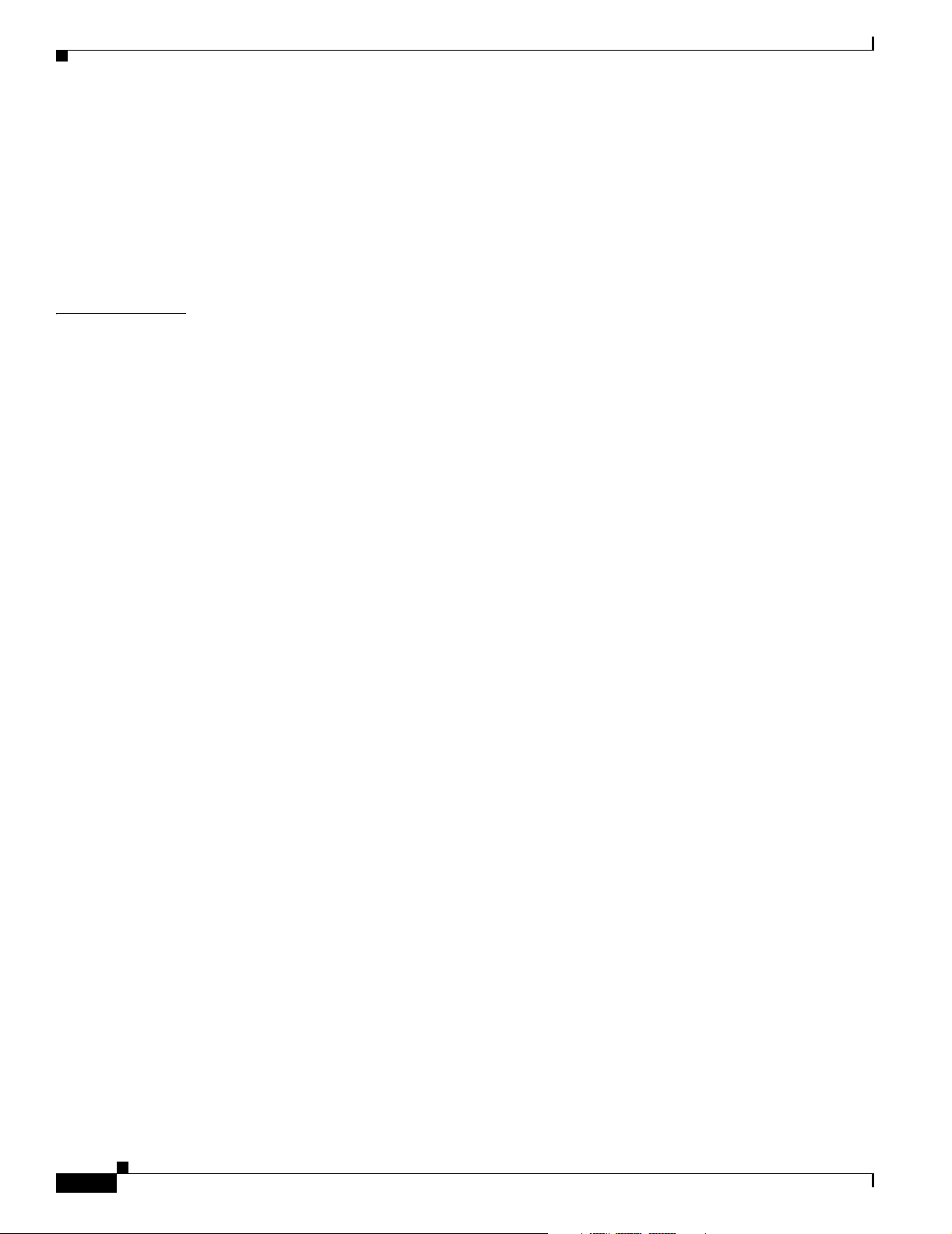
Contents
Confirming the ATM Connections 3-29
Confirming the ATM Interface Configuration 3-30
Confirming the Interface Status 3-30
Confirming Virtual Channel Connections 3-31
Confirming the Running Configuration 3-32
Confirming the Saved Configuration 3-33
CHAPTER
4 Configuring System Management Functions 4-1
System Management Tasks 4-1
Configuring Terminal Lines and Modem Support (Catalyst 8540 MSR) 4-1
Configuring Terminal Lines and Modem Support (Catalyst 8510 MSR and LightStream 1010) 4-2
Configuring Alias 4-2
Configuring Buffers 4-2
Configuring Cisco Discovery Protocol 4-3
Configuring Enable Passwords 4-4
Configuring Load Statistics Interval 4-4
Configuring Logging 4-4
Configuring Login Authentication 4-5
Configuring Scheduler Attributes 4-6
Configuring Services 4-6
Configuring SNMP 4-7
Username Commands 4-8
Configuring the Privilege Level 4-9
Configuring Privilege Level (Global) 4-9
Configuring Privilege Level (Line) 4-9
vi
Configuring the Network Time Protocol 4-10
Displaying the NTP Configuration 4-12
Configuring the Clock and Calendar 4-13
Configuring the Clock 4-13
Configuring the Calendar 4-14
Configuring TACACS 4-14
Configuring AAA Access Control with TACACS+ 4-15
Configuring AAA Accounting 4-16
Configuring TACACS Server 4-16
Configuring PPP Authentication 4-16
Configuring RADIUS 4-16
Configuring RADIUS Authentication 4-17
Configuring RADIUS Authorization 4-17
Configuring RADIUS Servers 4-17
ATM Switch Router Software Configuration Guide
OL-7396-01
Page 7
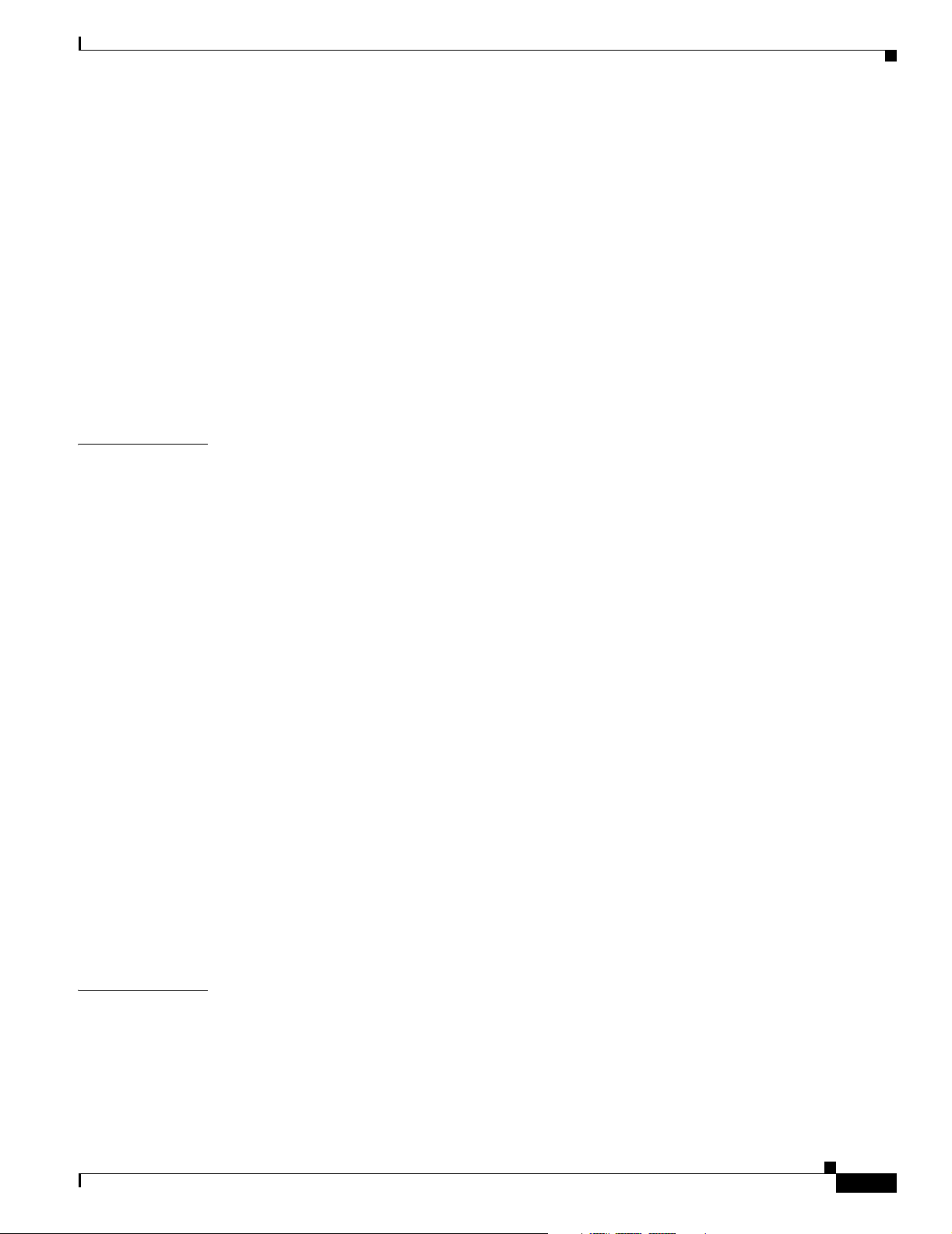
Configuring RADIUS Server Communication 4-18
Configuring Secure Shell 4-19
Displaying and Disconnecting SSH 4-22
Testing the System Management Functions 4-23
Displaying Active Processes 4-23
Displaying Protocols 4-23
Displaying Stacks 4-23
Displaying Routes 4-24
Displaying Environment 4-24
Checking Basic Connectivity (Catalyst 8540 MSR) 4-24
Checking Basic Connectivity (Catalyst 8510 MSR and LightStream 1010) 4-24
Contents
CHAPTER
5 Configuring Redundancy 5-1
Route Processor Redundant Operation (Catalyst 8540 MSR) 5-1
Configuring Route Processor Redundancy (Catalyst 8540 MSR) 5-3
Forcing a Route Processor Switchover (Catalyst 8540 MSR) 5-3
Displaying the Configuration Register Value 5-5
Synchronizing the Configurations (Catalyst 8540 MSR) 5-5
Immediately Synchronizing Route Processor Configurations (Catalyst 8540 MSR) 5-6
Immediately Synchronizing Route Processor Counters (Catalyst 8540 MSR) 5-6
Synchronizing the Configurations During Switchover (Catalyst 8540 MSR) 5-6
Synchronizing the Dynamic Information (Catalyst 8540 MSR) 5-7
Configuring Dynamic Information Synchronization (Catalyst 8540 MSR) 5-7
Configuring Counter Synchronization (Catalyst 8540 MSR) 5-8
Displaying the Route Processor Redundancy Configuration (Catalyst 8540 MSR) 5-9
Preparing a Route Processor for Removal (Catalyst 8540 MSR) 5-10
Configuring Switch Fabric Enhanced High System Availability Operation (Catalyst 8540 MSR) 5-11
Configuring Preferred Switching Processors (Catalyst 8540 MSR) 5-12
Displaying the Preferred Switch Processor Redundancy Configuration
(Catalyst 8540 MSR)
5-12
CHAPTER
OL-7396-01
Displaying the Switch Processor EHSA Configuration (Catalyst 8540 MSR) 5-13
Storing the Configuration 5-14
6 Configuring ATM Network Interfaces 6-1
Disabling Autoconfiguration 6-1
Displaying the Autoconfiguration 6-2
Configuring UNI Interfaces 6-3
Displaying the UNI Interface Configuration 6-3
ATM Switch Router Software Configuration Guide
vii
Page 8
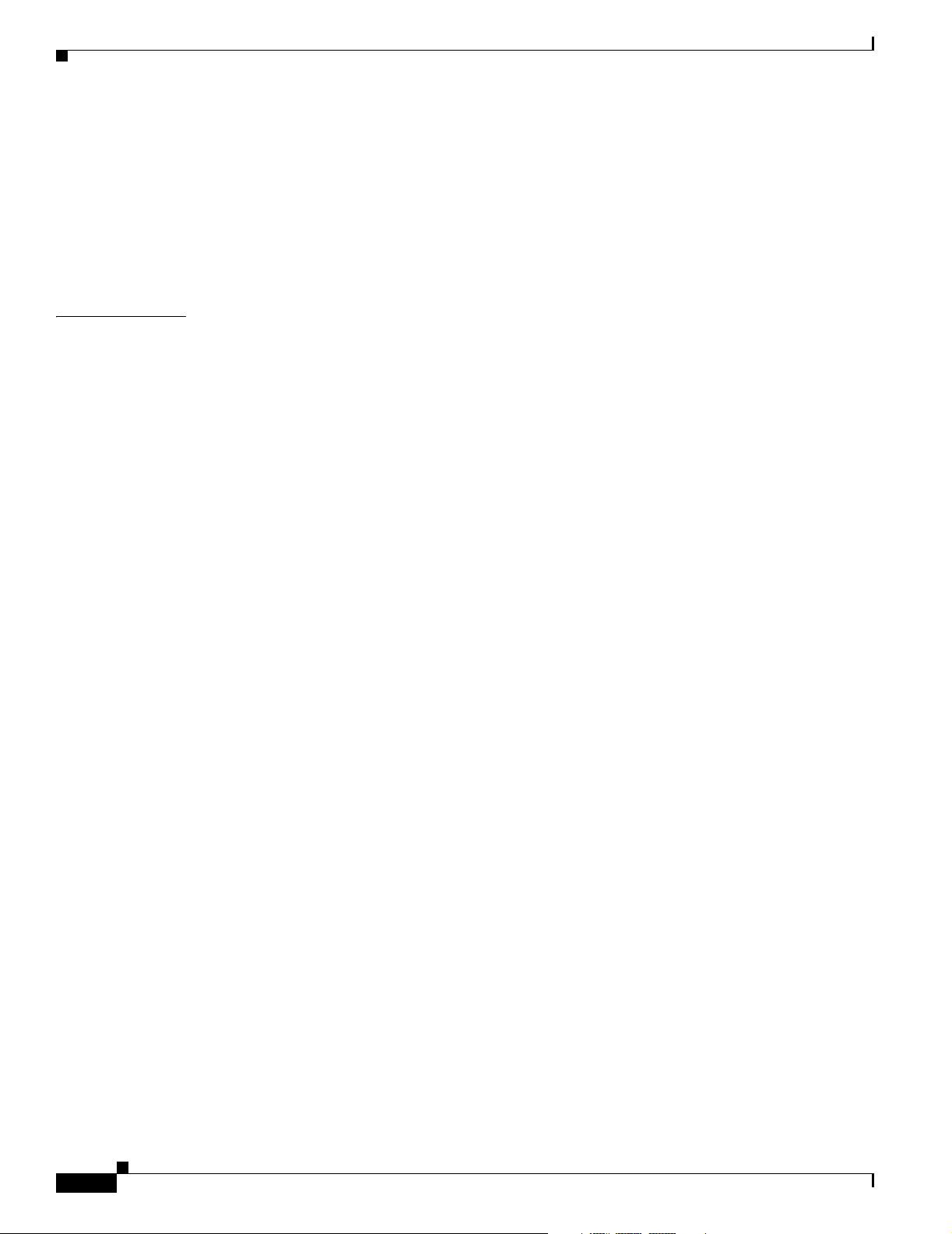
Contents
Configuring NNI Interfaces 6-4
Displaying the NNI Interface Configuration 6-4
Configuring a 12-Bit VPI NNI Interface (Catalyst 8540 MSR) 6-5
Displaying the 12-Bit VPI NNI Interface Configuration (Catalyst 8540 MSR) 6-6
Configuring IISP Interfaces 6-7
Displaying the IISP Configuration 6-8
CHAPTER
7 Configuring Virtual Connections 7-1
Characteristics and Types of Virtual Connections 7-2
Configuring Virtual Channel Connections 7-2
Displaying VCCs 7-4
Deleting VCCs from an Interface 7-6
Configuring Terminating PVC Connections 7-8
Displaying the Terminating PVC Connections 7-10
Configuring PVP Connections 7-10
Displaying PVP Configuration 7-11
Deleting PVPs from an Interface 7-13
Confirming PVP Deletion 7-13
Configuring Point-to-Multipoint PVC Connections 7-14
Displaying Point-to-Multipoint PVC Configuration 7-15
Configuring Point-to-Multipoint PVP Connections 7-17
Displaying Point-to-Multipoint PVP Configuration 7-18
Configuring Soft PVC Connections 7-19
Guidelines for Creating Soft PVCs 7-20
Configuring Soft PVCs 7-20
Displaying Soft PVC Configuration 7-22
Modifying CTTR Indexes on an Existing Soft PVC 7-24
viii
Configuring Soft PVP Connections 7-26
Displaying Soft PVP Connections 7-27
Modifying CTTR Indexes on an Existing Soft PVP 7-28
Configuring the Soft PVP or Soft PVC Route Optimization Feature 7-29
Enabling Soft PVP or Soft PVC Route Optimization 7-29
Displaying an Interface Route Optimization Configuration 7-30
Configuring Soft PVCs with Explicit Paths 7-31
Changing Explicit Paths for an Existing Soft PVC 7-31
Displaying Explicit Path for Soft PVC Connections 7-32
Configuring Soft PVCs and Soft PVPs with Priority 7-34
Configuring a Soft PVC with priority 7-34
ATM Switch Router Software Configuration Guide
OL-7396-01
Page 9
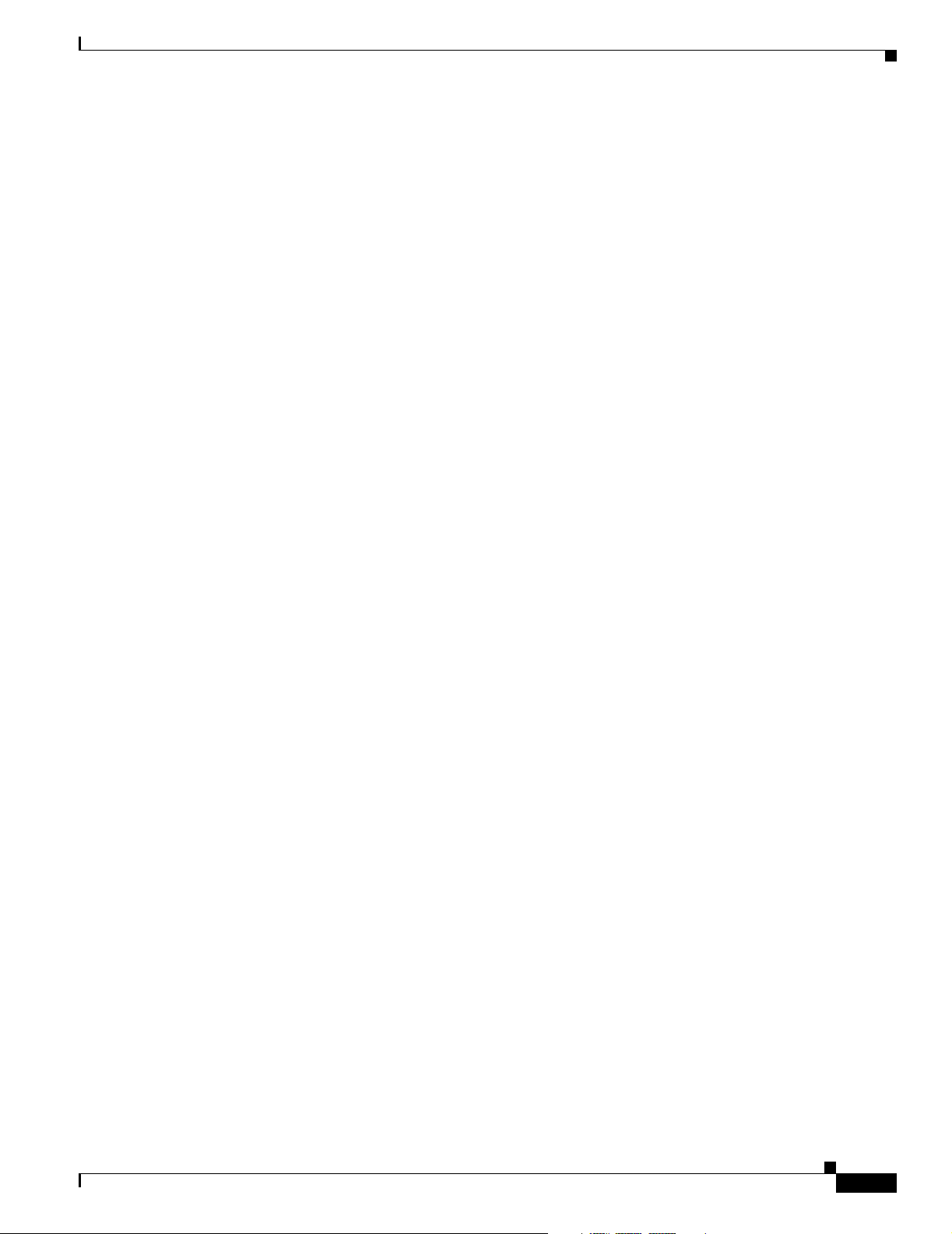
Configuring a Soft PVP with Priority 7-35
Configuring a Soft PVC with Priority for a CES Circuit 7-35
Configuring a Soft PVC with Priority for Frame Relay Connections 7-35
Configuring Two-Ended Soft PVC and Soft PVP Connections 7-38
Configuring Two-Ended Soft PVC Connections 7-39
Configuring Two-Ended Soft PVP Connections 7-40
Configuring Access Filters on Soft PVC and Soft PVP Passive Connections 7-42
Configuring Access Filters on Soft PVC Passive Connections 7-43
Configuring Access Filters on Soft PVP Passive Connections 7-47
Configuring Timer Rules Based Soft PVC and Soft PVP Connections 7-50
Configuring Timer Rules Based Soft PVCs 7-51
Configuring Timer Rules Based Soft PVPs 7-52
Displaying the Timer Rules Based Soft PVC and Soft PVP Configuration 7-53
Configuring Backup Addresses for Soft PVC and Soft PVP Connections 7-55
How Redundant Soft VC Destinations Work 7-55
Redundant Soft VC Destinations on the Same Switch 7-55
Redundant Soft VC Destinations on Different Switches 7-57
Configuring Redundant Soft VC Destinations 7-59
Displaying the Redundant Soft VC Destination Address Configuration 7-61
Contents
Configuring Point-to-Multipoint Soft PVC Connections 7-63
Guidelines for Creating Point-to-Multipoint Soft PVCs 7-64
Configuring Point-to-Multipoint Soft PVCs 7-65
Displaying Point-to-Multipoint Soft PVC Configuration 7-67
Configuring Traffic Parameters for Point-to-Multipoint Soft-PVC Connections 7-68
Enabling and Disabling the Root of a Point-to-Multipoint Soft-PVC Connections 7-69
Enabling and Disabling a Leaf of a Point-to-Multipoint Soft PVC 7-70
Confirming the Party Leaf is Disabled or Enabled 7-71
Configuring the Retry Interval for Point-to-Multipoint Soft-PVC Parties 7-72
Deleting a Point-to-Multipoint Soft PVC 7-72
Confirming VCC Deletion 7-73
Configuring Nondefault Well-Known PVCs 7-74
Overview of Nondefault PVC Configuration 7-74
Configuring Nondefault PVCs 7-75
Configuring a VPI/VCI Range for SVPs and SVCs 7-76
Configuring VP Tunnels 7-79
Configuring a VP Tunnel for a Single Service Category 7-80
Displaying the VP Tunnel Configuration 7-81
Configuring a Shaped VP Tunnel 7-81
Configuring a Shaped VP Tunnel on an Interface 7-82
OL-7396-01
ATM Switch Router Software Configuration Guide
ix
Page 10
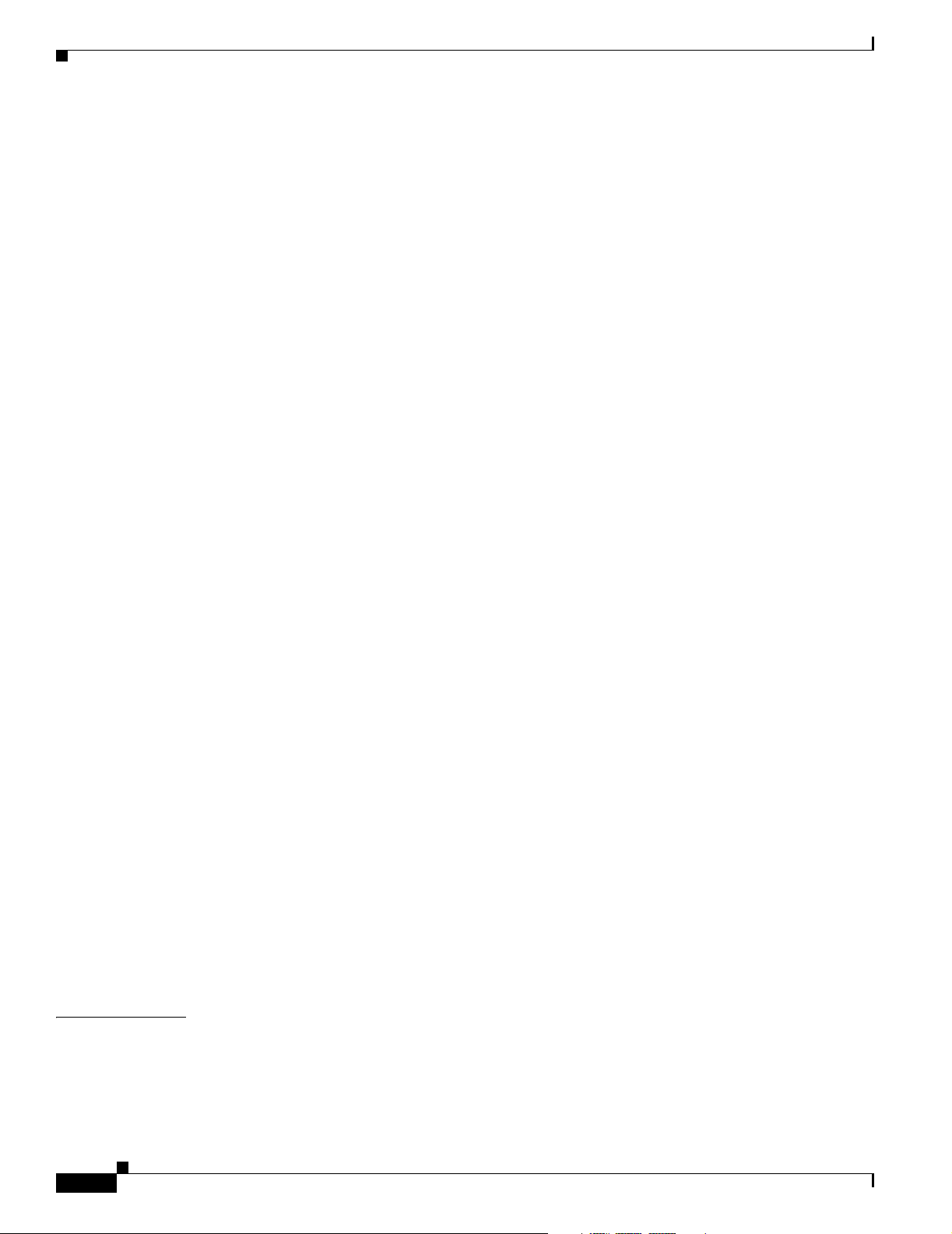
Contents
Displaying the Shaped VP Tunnel Configuration 7-83
Configuring a Hierarchical VP Tunnel for Multiple Service Categories 7-83
Enabling Hierarchical Mode 7-84
Displaying the Hierarchical VP Tunnel Configuration 7-85
Configuring an End-Point PVC to a PVP Tunnel 7-86
Displaying PVCs 7-87
Configuring Signalling VPCI for VP Tunnels 7-87
Displaying the VP Tunnel VPCI Configuration 7-88
Deleting VP Tunnels 7-88
Confirming VP Tunnel Deletion 7-88
Configuring Interface and Connection Snooping 7-89
Snooping Test Ports (Catalyst 8510 MSR and LightStream 1010) 7-90
Effect of Snooping on Monitored Port 7-90
Shutting Down Test Port for Snoop Mode Configuration 7-90
Other Configuration Options for Snoop Test Port 7-91
Configuring Interface Snooping 7-91
Displaying Interface Snooping 7-91
Configuring Per-Connection Snooping 7-92
Displaying Per-Connection Snooping 7-93
CHAPTER
Input Translation Table Management 7-95
Feature Overview 7-95
VC Block Allocation 7-96
Freeing an ITT Block 7-96
Growing an ITT Block 7-96
ITT Fragmentation 7-96
Benefits 7-96
Reducing ITT Fragmentation 7-97
System and Startup ITT Fragmentation 7-97
Solution: Minimum block-size per-VPI 7-97
Using the minblock Command to Specify a Minimum Block Size 7-97
Using the Autominblock Command to Enable the Minimum Mode 7-98
Shrinking ITT Block Size 7-100
Displaying ITT resources 7-100
Configuration Examples 7-101
8 Configuring Operation, Administration, and Maintenance 8-1
OAM Overview 8-1
Configuring OAM Functions 8-3
Configuring OAM for the Entire Switch (Catalyst 8540 MSR) 8-3
ATM Switch Router Software Configuration Guide
x
OL-7396-01
Page 11
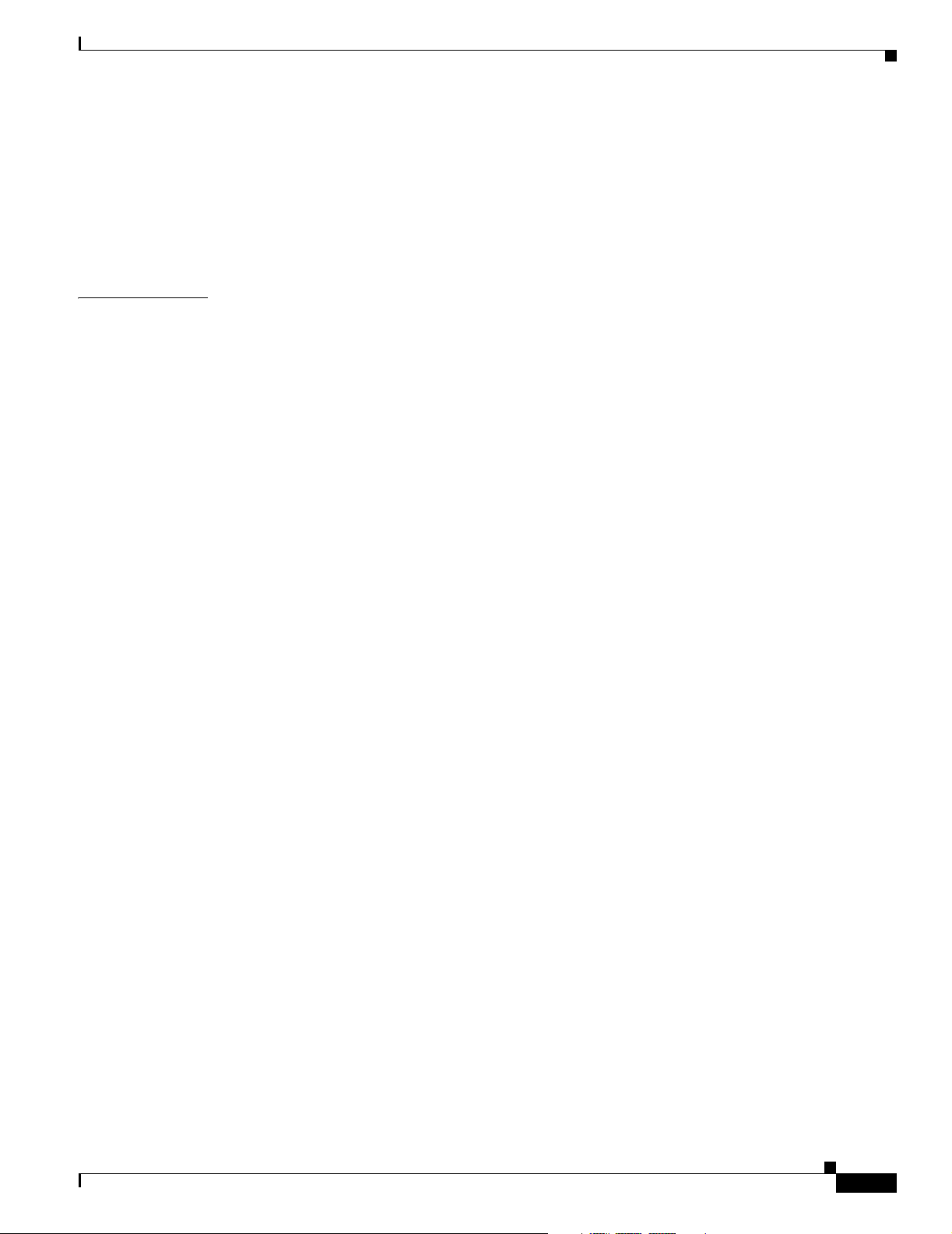
Configuring OAM for the Entire Switch (Catalyst 8510 MSR and LightStream 1010) 8-3
Configuring the Interface-Level OAM 8-4
Checking the ATM Connection (Catalyst 8540 MSR) 8-5
Checking the ATM Connection (Catalyst 8510 MSR and LightStream 1010) 8-5
Displaying the OAM Configuration 8-6
Contents
CHAPTER
9 Configuring Resource Management 9-1
Resource Management Functions 9-2
Switch Fabric Functionality (Catalyst 8540 MSR) 9-2
Processor Feature Card Functionality (Catalyst 8510 MSR and LightStream 1010) 9-3
Configuring Global Resource Management 9-4
Configuring the Default QoS Objective Table 9-5
Displaying the ATM QoS Objective Table 9-6
Configuring the Switch Oversubscription Factor (Catalyst 8510 MSR and LightStream 1010) 9-6
Displaying the OSF Configuration (Catalyst 8510 MSR and LightStream 1010) 9-7
Configuring the Service Category Limit (Catalyst 8510 MSR and LightStream 1010) 9-7
Displaying the Service Category Limit Configuration (Catalyst 8510 MSR and
LightStream 1010)
9-8
Configuring the ABR Congestion Notification Mode (Catalyst 8510 MSR and LightStream 1010) 9-8
Displaying the ABR Congestion Notification Mode Configuration (Catalyst 8510 MSR and
LightStream 1010)
9-9
Configuring the Connection Traffic Table 9-10
CTT Supported Features (Catalyst 8540 MSR) 9-10
CTT Supported Features (Catalyst 8510 MSR and LightStream 1010) 9-10
PVC Connection Traffic Rows 9-11
SVC Connection Traffic Rows 9-11
CTT Row Allocations and Defaults 9-11
Displaying the ATM Connection Traffic Table 9-12
Configuring the Sustainable Cell Rate Margin Factor 9-13
Displaying the SCR Margin Configuration 9-13
Overview of Threshold Groups 9-14
Configuring the Threshold Group 9-15
Displaying the Threshold Group Configuration 9-16
OL-7396-01
Configuring Physical Interfaces 9-17
Configuring the Interface Maximum Queue Size (Catalyst 8510 MSR and LightStream 1010) 9-17
Displaying the Output Queue Maximum Configuration (Catalyst 8510 MSR and
LightStream 1010)
9-18
Configuring the Interface Queue Thresholds per Service Category (Catalyst 8510 MSR and
LightStream 1010)
9-19
ATM Switch Router Software Configuration Guide
xi
Page 12
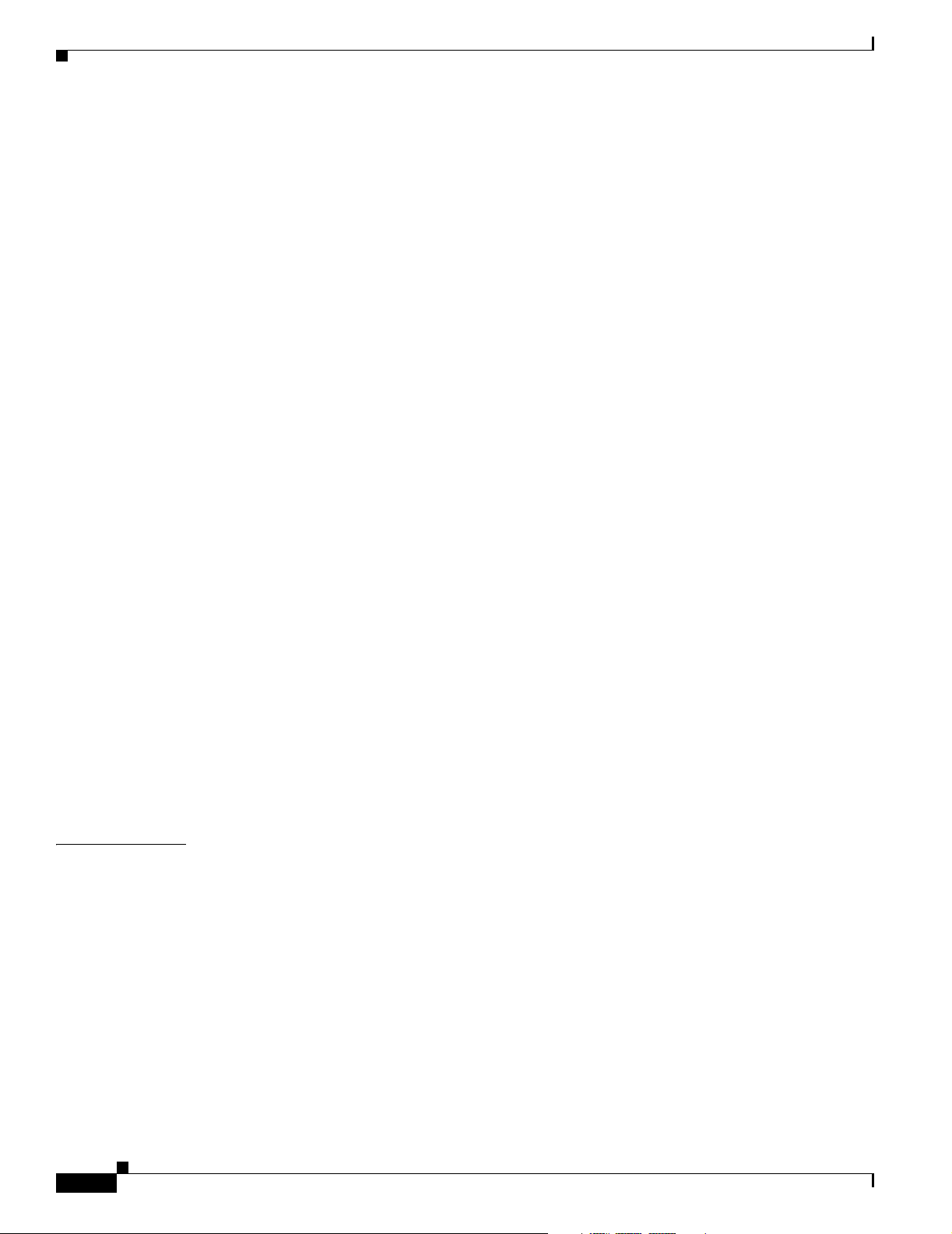
Contents
Displaying the Output Threshold Maximum Configuration (Catalyst 8510 MSR and
LightStream 1010)
9-20
Configuring Interface Output Pacing 9-21
Displaying the Output Pacing Configuration 9-22
Configuring Controlled Link Sharing 9-22
Displaying the Controlled Link Sharing Configuration 9-23
Configuring the Scheduler and Service Class 9-24
Displaying the Interface Service Class Information 9-25
Configuring Physical and Logical Interface Parameters 9-26
Configuring the Interface Link Distance 9-26
Displaying the Interface Link Distance Configuration 9-26
Configuring the Limits of Best-Effort Connections 9-27
Displaying the Interface Best-Effort Limit Configuration 9-28
Configuring the Interface Maximum of Individual Traffic Parameters 9-29
Displaying the Interface Maximum Individual Traffic Parameter Configuration 9-30
Configuring the ATM Default CDVT and MBS 9-31
Displaying the ATM CDVT and MBS Configuration 9-31
Configuring Interface Service Category Support 9-33
Displaying the Service Category on an Interface 9-34
Configuring SVC Policing by Service Category 9-35
Displaying the Service Category Policing on an Interface 9-36
CHAPTER
Configuring Interface Overbooking 9-37
Displaying the Interface Overbooking Configuration 9-38
Configuring Service Class Overbooking 9-39
Displaying the Interface Overbooking Configuration 9-40
Configuring Framing Overhead 9-41
Displaying the Framing Overhead Configuration 9-42
10 Configuring ILMI 10-1
Configuring the Global ILMI System 10-1
Configuring the ATM Address 10-1
Configuring Global ILMI Access Filters 10-2
Display the ILMI Access Filter Configuration 10-3
Configuring the LANE Configuration Server Address 10-3
Displaying the ILMI Global Configuration 10-4
Configuring an ILMI Interface 10-5
Configuring Per-Interface ILMI Address Prefixes 10-6
Displaying ILMI Address Prefix 10-6
Displaying the ILMI Interface Configuration 10-8
xii
ATM Switch Router Software Configuration Guide
OL-7396-01
Page 13
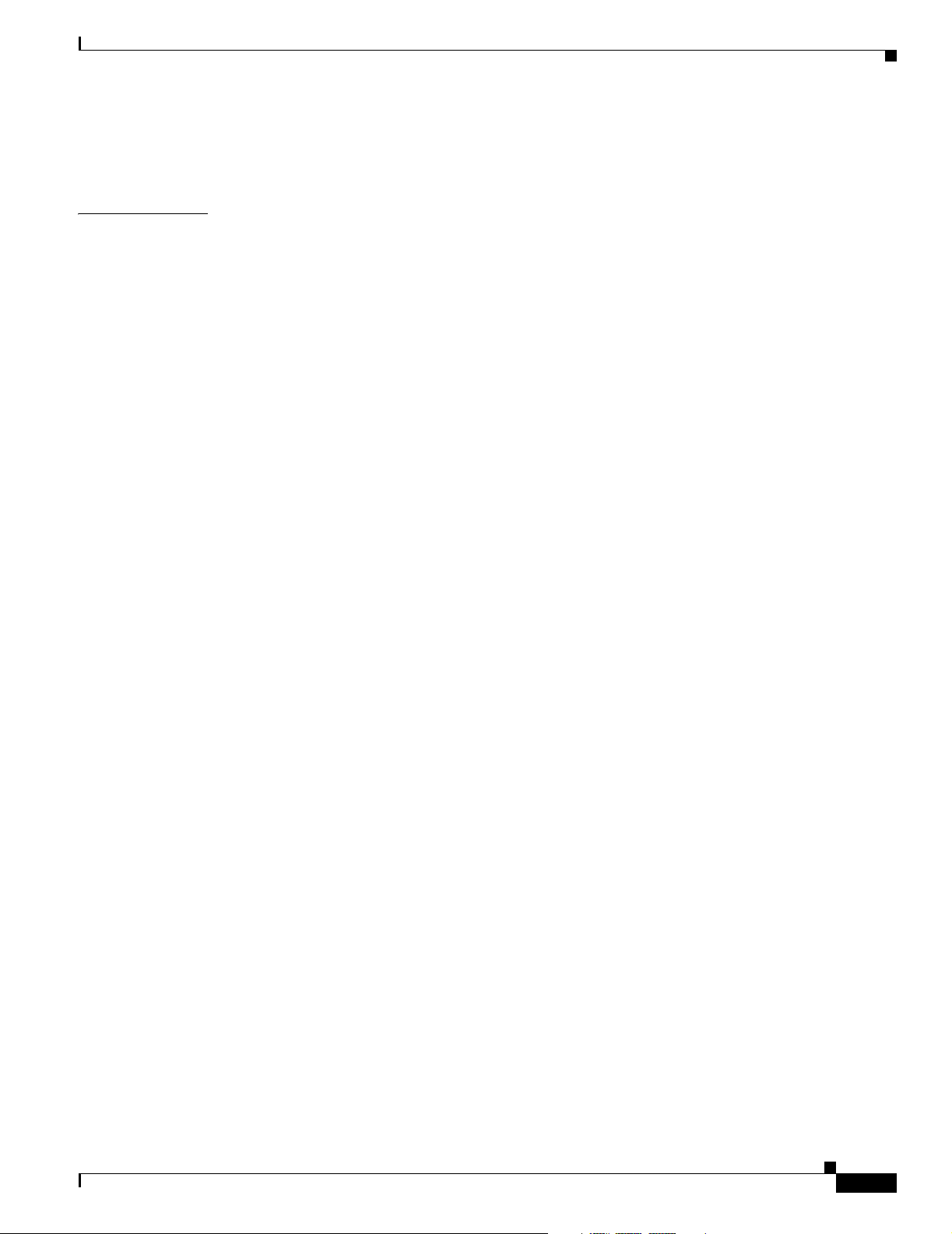
Configuring ATM Address Groups 10-8
Displaying ATM Address Group Configuration 10-9
Contents
CHAPTER
11 Configuring ATM Routing and PNNI 11-1
Overview 11-1
ATM Addresses 11-2
IISP Configuration 11-2
Configuring the Routing Mode 11-2
Displaying the ATM Routing Mode Configuration 11-3
Configuring the ATM Address 11-4
Displaying the ATM Address Configuration 11-5
Configuring Static Routes 11-6
Displaying the Static Route Configuration 11-6
Configuring ATM Address Groups 11-7
Displaying ATM Address Group Configuration 11-8
Basic PNNI Configuration 11-9
Configuring PNNI without Hierarchy 11-9
Configuring the Lowest Level of the PNNI Hierarchy 11-9
Configuring an ATM Address and PNNI Node Level 11-9
Configuring Static Routes 11-11
Configuring a Summary Address 11-13
Configuring Scope Mapping 11-14
Configuring Higher Levels of the PNNI Hierarchy 11-16
Configuring a Logical Group Node and Peer Group Identifier 11-16
Configuring the Node Name 11-18
Configuring a Parent Node 11-19
Configuring the Node Election Leadership Priority 11-20
Configuring a Summary Address 11-22
PNNI Hierarchy Configuration Example 11-24
OL-7396-01
Advanced PNNI Configuration 11-29
Tuning Route Selection 11-29
Configuring Background Route Computation 11-29
Configuring Link Selection 11-31
Configuring the Maximum Administrative Weight Percentage 11-33
Configuring the Precedence 11-34
Configuring Explicit Paths 11-36
Tuning Topology Attributes 11-39
Configuring the Global Administrative Weight Mode 11-39
Configuring Administrative Weight Per Interface 11-40
ATM Switch Router Software Configuration Guide
xiii
Page 14
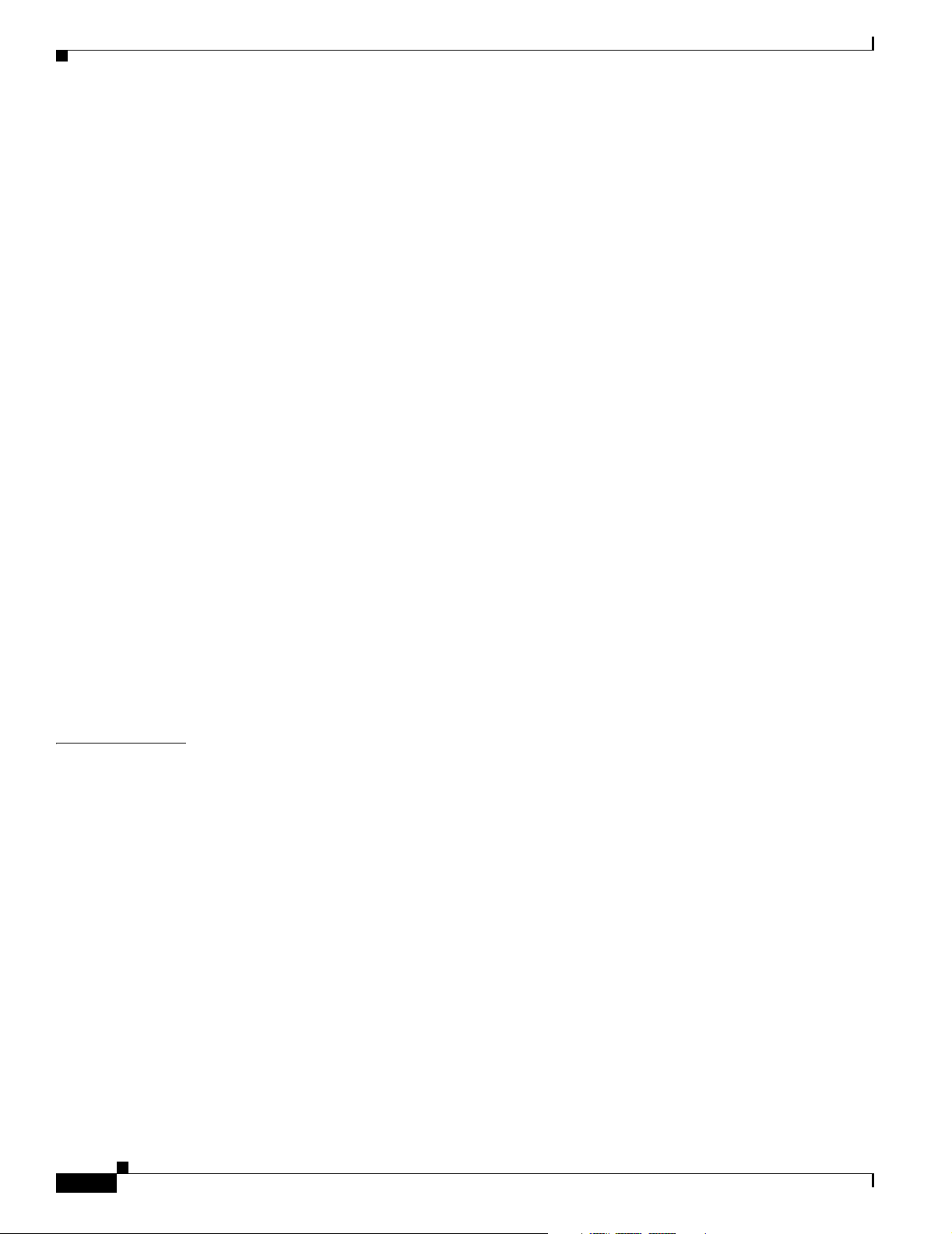
Contents
Configuring Transit Restriction 11-41
Configuring Redistribution 11-42
Configuring Aggregation Token 11-43
Configuring Aggregation Mode 11-45
Configuring Significant Change Thresholds 11-46
Configuring the Complex Node Representation for LGNs 11-48
Tuning Protocol Parameters 11-49
Configuring PNNI Hello, Database Synchronization, and Flooding Parameters 11-49
Configuring the Resource Management Poll Interval 11-51
Configuring ATM PNNI Statistics Collection 11-52
Displaying ATM PNNI Statistics 11-53
Mobile PNNI Configuration 11-53
Connecting Mobile PNNI Networks to Fixed PNNI Networks 11-54
Configuring a Mobile PNNI Interface 11-54
Configuring Mobile PNNI Nodes 11-54
Displaying Mobile PNNI Operational Details 11-56
Configuring a Limit for the ONHL 11-57
CHAPTER
PNNI Connection Trace 11-57
Initiating a Connection Trace 11-58
Displaying the Connection Trace Output 11-61
Displaying PNNI Connection Trace Configuration 11-64
Deleting Connection Trace Requests 11-64
Designating PNNI Trace Boundaries 11-65
12 Using Access Control 12-1
Access Control Overview 12-1
Configuring a Template Alias 12-2
Displaying the Template Alias Configuration 12-3
Configuring ATM Filter Sets 12-3
Deleting Filter Sets 12-5
Configuring an ATM Filter Expression 12-5
Configuring ATM Interface Access Control 12-6
Displaying ATM Filter Configuration 12-7
ATM Filter Configuration Scenario 12-8
Filtering IP Packets at the IP Interfaces 12-9
Creating Standard and Extended IP Access Lists 12-9
Applying an IP Access List to an Interface or Terminal Line 12-11
IP Access List Examples 12-12
Examples of Implicit Masks in IP Access Lists 12-12
xiv
ATM Switch Router Software Configuration Guide
OL-7396-01
Page 15
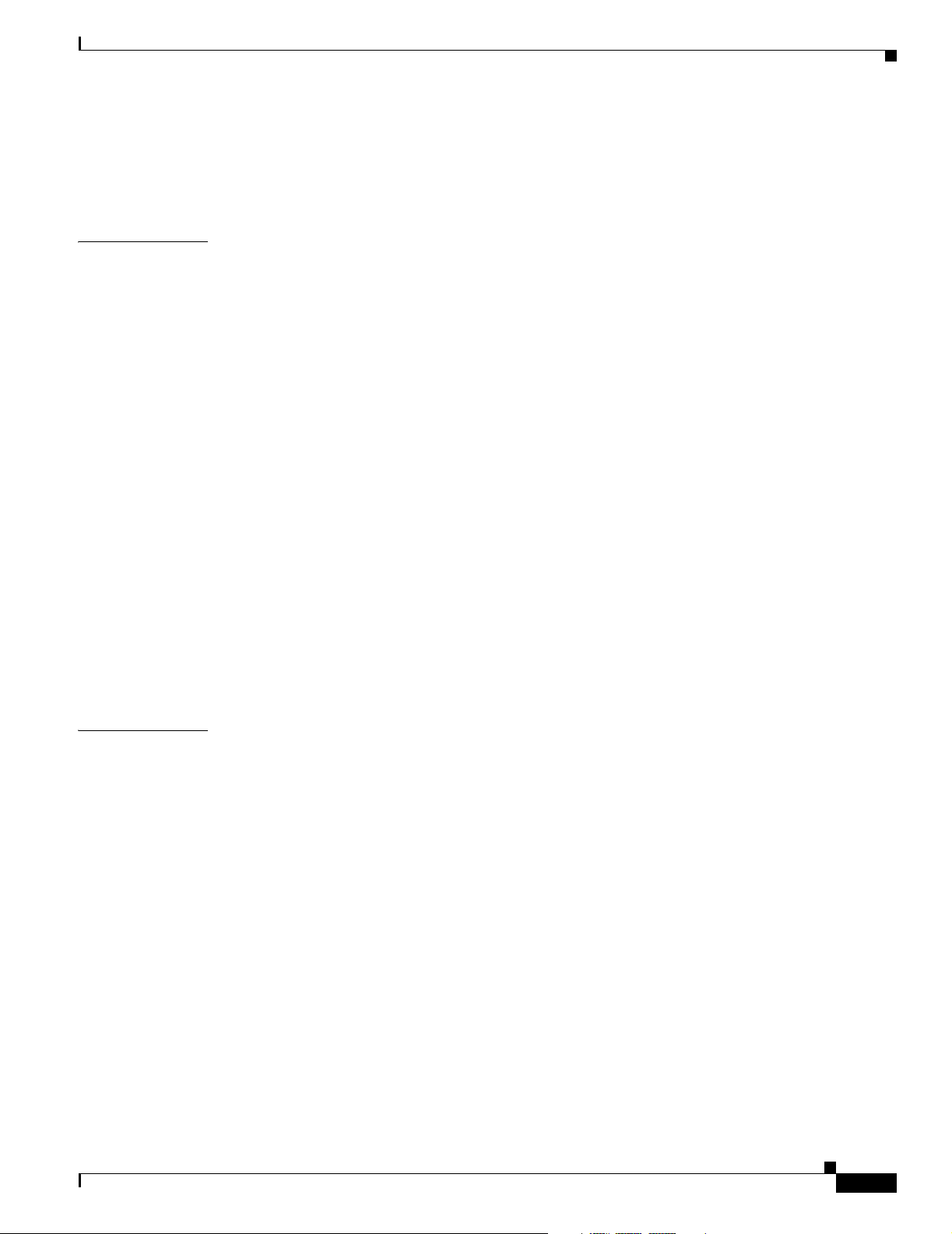
Examples of Configuring Extended IP Access Lists 12-12
Configuring Per-Interface Address Registration with Optional Access Filters 12-13
Displaying the ILMI Access Filter Configuration 12-14
Contents
CHAPTER
13 Configuring IP over ATM 13-1
Configuring Classical IP over ATM 13-1
Configuring Classical IP over ATM in an SVC Environment 13-1
Configuring as an ATM ARP Client 13-2
Configuring as an ATM ARP Server 13-4
Displaying the IP-over-ATM Interface Configuration 13-5
Configuring Classical IP over ATM in a PVC Environment 13-5
Displaying the IP-over-ATM Interface Configuration 13-6
Mapping a Protocol Address to a PVC Using Static Map Lists 13-7
Configuring a PVC-Based Map List 13-7
Displaying the Map-List Interface Configuration 13-9
Configuring an SVC-Based Map List 13-9
Displaying the Map-List Interface Configuration 13-10
Policy-Based Routing 13-11
Policy-Based Routing Restrictions 13-11
Configuring IP Load Sharing 13-13
Configuring TCP Packet Load Sharing 13-13
Configuring Packet Load Sharing for all IP Traffic 13-13
CHAPTER
OL-7396-01
14 Configuring LAN Emulation 14-1
LANE Functionality and Requirements 14-1
LANE Router and Switch Router Requirements 14-2
LANE Configuration Tasks 14-2
Creating a LANE Plan and Worksheet 14-3
Automatic ATM Addressing and Address Templates for LANE Components 14-3
Rules for Assigning Components to Interfaces and Subinterfaces 14-4
Example LANE Plan and Worksheet 14-5
Displaying LANE Default Addresses 14-6
Entering the ATM Address of the Configuration Server 14-7
Setting Up the Configuration Server Database 14-7
Setting Up the Database for the Default Emulated LAN Only 14-7
Setting Up the Database for Unrestricted-Membership Emulated LANs 14-8
Setting Up the Database for Restricted-Membership Emulated LANs 14-9
Enabling the Configuration Server 14-10
Setting Up LESs and Clients 14-11
ATM Switch Router Software Configuration Guide
xv
Page 16
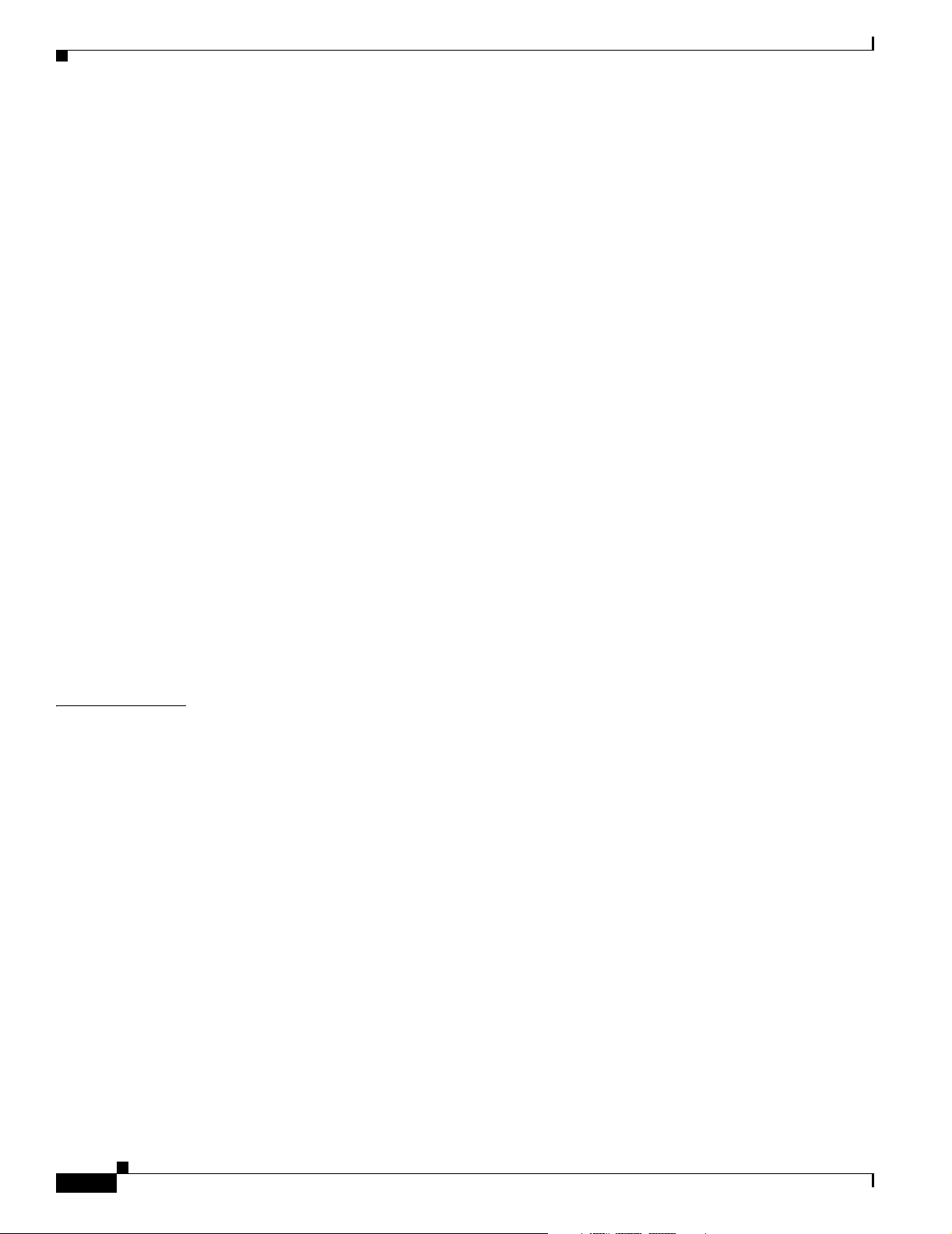
Contents
Setting Up the Server, BUS, and a Client on a Subinterface 14-12
Setting Up a Client on a Subinterface 14-12
Configuring a LAN Emulation Client on the ATM Switch Router 14-13
Configuring an Ethernet LANE Client 14-14
Configuring Fault-Tolerant Operation 14-15
Enabling Redundant LECSs and LES/BUSs 14-15
Monitoring and Maintaining the LANE Components 14-16
LANE Configuration Examples 14-17
Default Configuration for a Single Emulated LAN 14-17
Ethernet Example 14-18
Confirming Connectivity between the ATM Switch and Other LANE Members 14-21
Token Ring Example (Catalyst 8510 MSR and LightStream 1010) 14-23
Confirming Connectivity between the ATM switch and the Routers 14-24
Displaying the LANE Client Configuration on the ATM switch 14-25
Default Configuration for a Single Emulated LAN with Backup LECS and LES on the ATM Switch
Router
14-25
Ethernet Example 14-26
Token Ring Example (Catalyst 8510 MSR and LightStream 1010) 14-28
Displaying the LECS Configuration on the ATM Switch Router 14-30
Displaying the LES Configuration on the ATM Switch Router 14-30
Default Configuration for a Token Ring ELAN with IP Source Routing (Catalyst 8510 MSR and
LightStream 1010)
14-31
CHAPTER
xvi
15 Configuring ATM Accounting, RMON, and SNMP 15-1
Configuring ATM Accounting 15-1
ATM Accounting Overview 15-2
Configuring Global ATM Accounting 15-3
Displaying the ATM Accounting Configuration 15-3
Enabling ATM Accounting on an Interface 15-4
Displaying the ATM Accounting Interface Configuration 15-4
Configuring the ATM Accounting Selection Table 15-5
Displaying ATM Accounting Selection Configuration 15-6
Configuring ATM Accounting Files 15-7
Displaying the ATM Accounting File Configuration 15-8
Controlling ATM Accounting Data Collection 15-9
Displaying the ATM Accounting Data Collection Configuration and Status 15-9
Configuring ATM Accounting SNMP Traps 15-10
Configuring ATM Accounting Trap Generation 15-10
Displaying ATM Accounting Trap Threshold Configuration 15-10
Configuring SNMP Server for ATM Accounting 15-11
ATM Switch Router Software Configuration Guide
OL-7396-01
Page 17
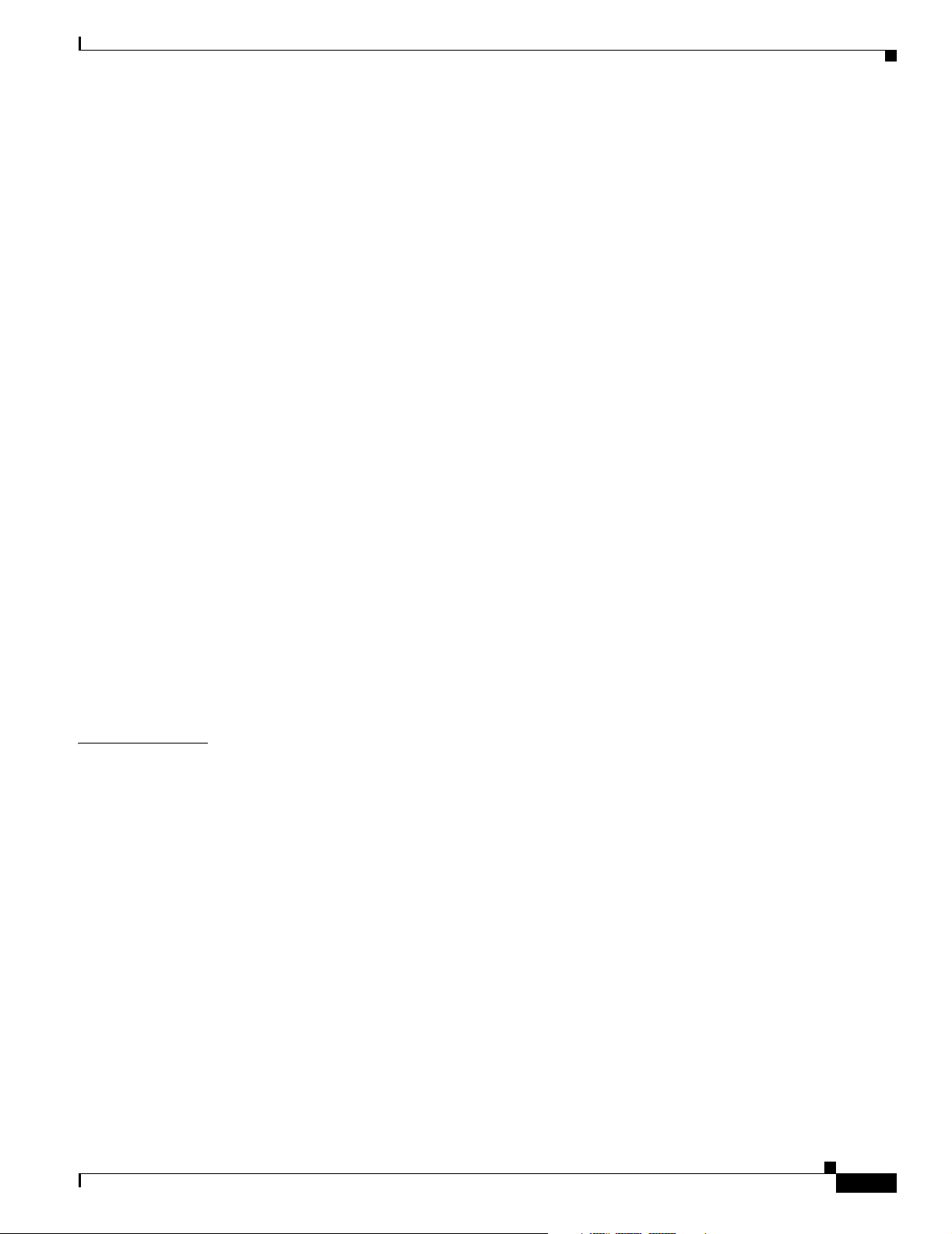
Displaying SNMP Server ATM Accounting Configuration 15-11
Using TFTP to Copy the ATM Accounting File 15-12
Configuring Remote Logging of ATM Accounting Records 15-13
Displaying the Remote Logging Configuration 15-13
Configuring ATM RMON 15-14
RMON Overview 15-14
Configuring Port Select Groups 15-15
Displaying the ATM RMON Port Select Group 15-16
Configuring Interfaces into a Port Select Group 15-16
Displaying the Interface Port Selection Group Configuration 15-16
Enabling ATM RMON Data Collection 15-17
Displaying the ATM RMON Configuration 15-18
Configuring an RMON Event 15-18
Displaying the Generated RMON Events 15-19
Configuring an RMON Alarm 15-19
Displaying the Generated RMON Alarms 15-19
Contents
CHAPTER
Configuring SNMP 15-20
SNMP Overview 15-20
Configuring SNMP-Server Hosts 15-21
Configuring SNMP Traps 15-21
Configuring Interface Index Persistence 15-23
SNMP Examples 15-23
Displaying the SNMP Configuration 15-23
16 Configuring Tag Switching and MPLS 16-1
Tag Switching Overview 16-1
Hardware and Software Requirements and Restrictions (Catalyst 8540 MSR) 16-2
Hardware and Software Requirements and Restrictions (Catalyst 8510 MSR and
LightStream 1010)
16-2
Configuring Tag Switching 16-2
Configuring a Loopback Interface 16-3
Displaying Loopback Interface Configuration 16-3
Enabling Tag Switching on the ATM Interface 16-4
Displaying the ATM Interface Configuration 16-5
Configuring OSPF 16-5
Displaying the OSPF Configuration 16-6
Configuring a VPI Range (Optional) 16-6
Displaying the Tag Switching VPI Range 16-7
Configuring TDP Control Channels (Optional) 16-8
OL-7396-01
ATM Switch Router Software Configuration Guide
xvii
Page 18
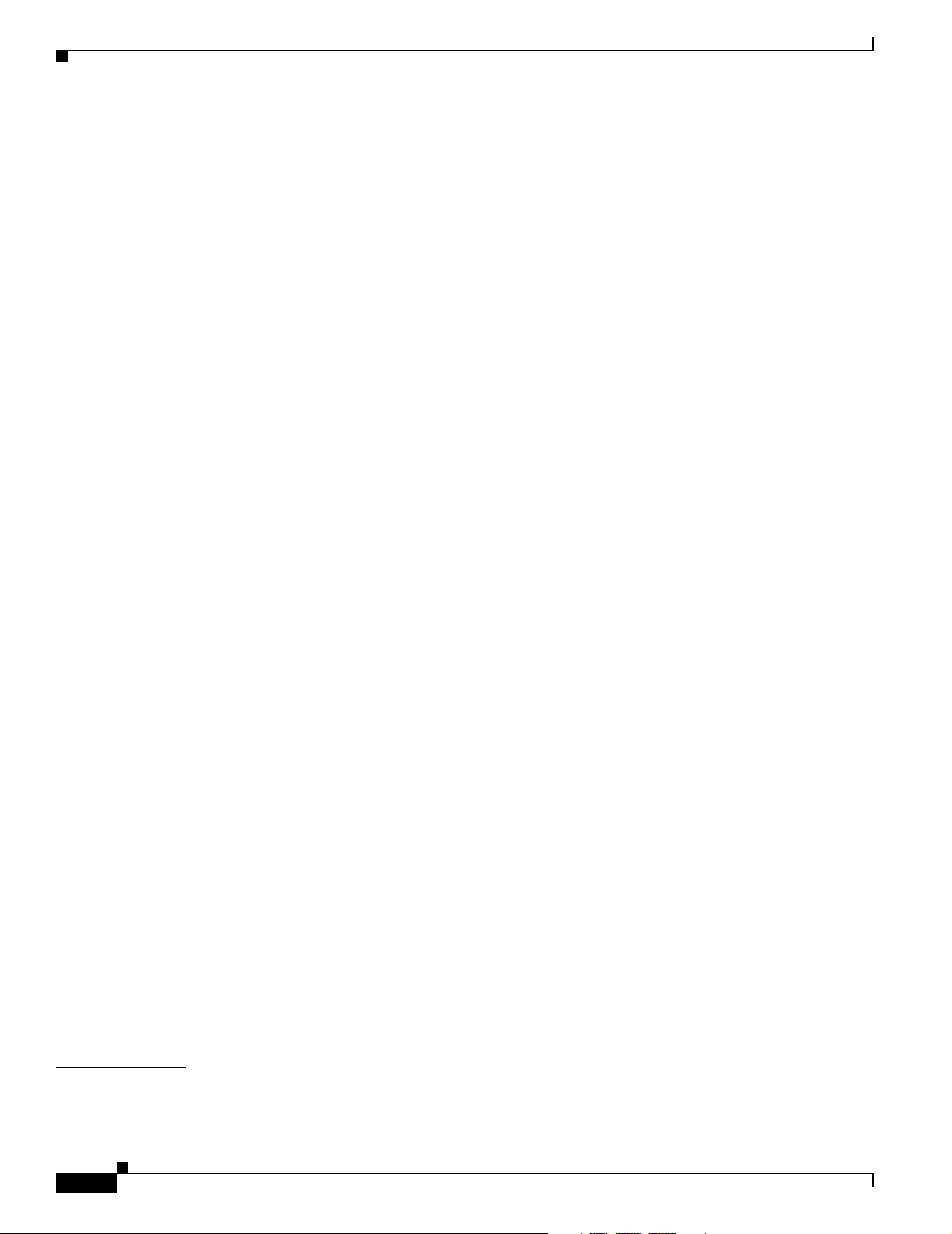
Contents
Displaying the TDP Control Channels 16-9
Configuring Tag Switching on VP Tunnels 16-9
Displaying the VP Tunnel Configuration 16-11
Connecting the VP Tunnels 16-11
Displaying the VP Tunnel Configuration 16-12
Configuring VC Merge 16-12
Displaying the VC Merge Configuration 16-12
Configuring Tag Switching CoS 16-13
Configuring the Service Class and Relative Weight 16-14
Displaying the TVC Configuration 16-15
Threshold Group for TBR Classes 16-17
CTT Row 16-18
RM CAC Support 16-18
Tag Switching Configuration Example 16-19
MPLS Overview 16-21
Obtaining Additional MPLS Documentation 16-21
Hardware and Software Restrictions 16-22
MPLS/Tag Switching Terminology 16-23
How MPLS Works 16-24
Distribution of Label Bindings 16-25
Summary Route Propagation 16-25
LFIB Table Look Up Process 16-26
MPLS Network Packet Transmission 16-27
Configuring Label Edge Routing 16-28
LER Software Limitations 16-29
MPLS Processing 16-30
Tag Switching Processing 16-31
MPLS Over Fast Ethernet Interfaces 16-31
Configuring MPLS on Fast Ethernet Interfaces 16-32
MPLS VPNs 16-33
Configuring VPN on Fast Ethernet Interface 16-34
Fast Ethernet Interface Example 16-34
Network Configuration Example 16-35
Configuring MPLS VPN Using ATM RFC 1483 Interfaces 16-39
Network Configuration Example 16-40
CHAPTER
xviii
17 Configuring Signalling Features 17-1
Configuring Signalling IE Forwarding 17-2
ATM Switch Router Software Configuration Guide
OL-7396-01
Page 19
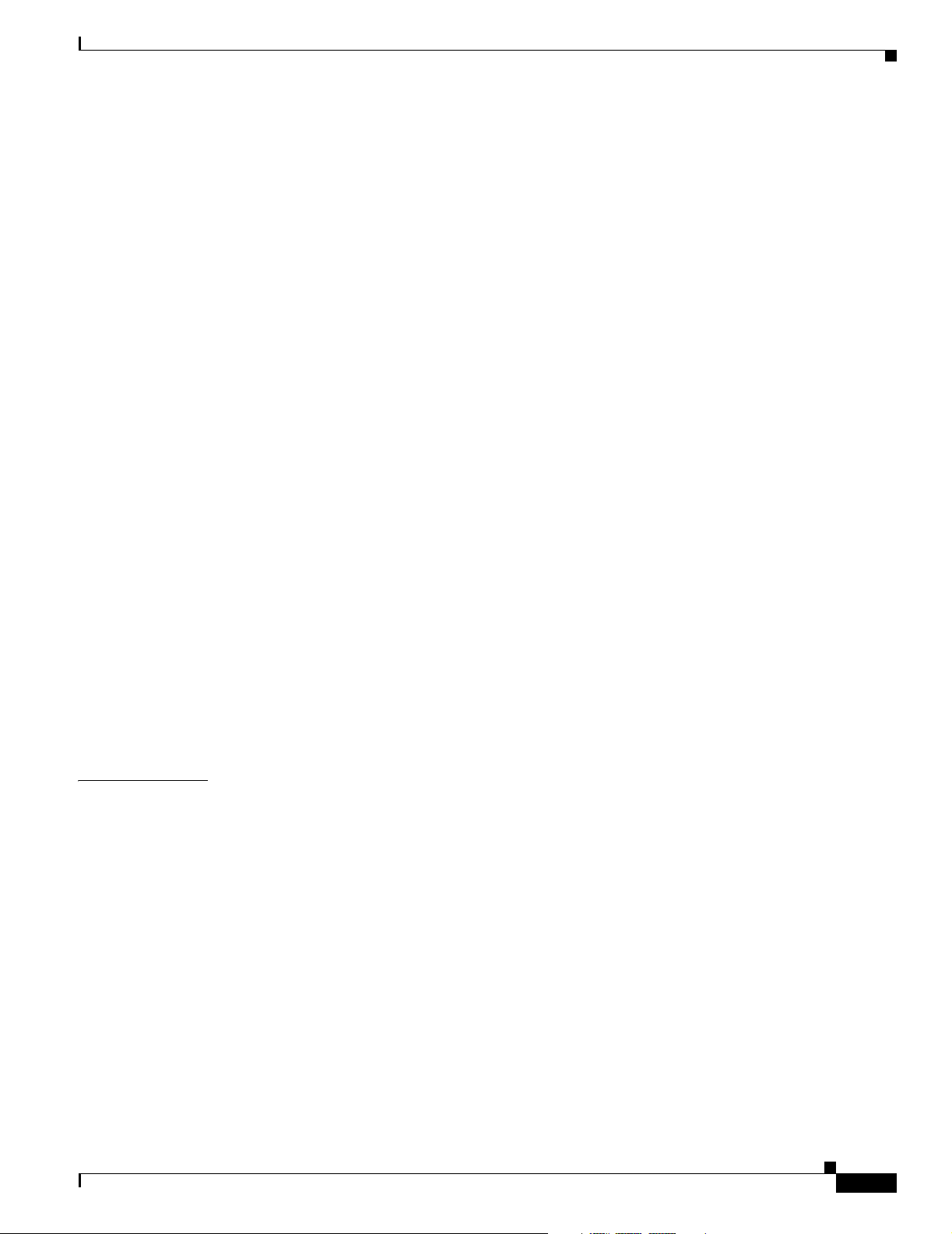
Displaying the Interface Signalling IE Forwarding Configuration 17-2
Configuring ATM SVC Frame Discard 17-3
Displaying the ATM Frame Discard Configuration 17-4
Configuring E.164 Addresses 17-4
E.164 Conversion Methods 17-5
Configuring E.164 Gateway 17-5
Configuring an E.164 Address Static Route 17-6
Displaying the E.164 Static Route Configuration 17-6
Configuring an ATM E.164 Address on an Interface 17-6
Displaying the E.164 Address Association to Interface Configuration 17-7
Configuring E.164 Address Autoconversion 17-8
Displaying the E.164 Address Autoconversion 17-9
Configuring E.164 Address One-to-One Translation Table 17-9
Displaying the ATM E.164 Translation Table Configuration 17-10
Configuring Signalling Diagnostics Tables 17-11
Displaying the Signalling Diagnostics Table Configuration 17-14
Contents
CHAPTER
Configuring Closed User Group Signalling 17-15
Configuring Aliases for CUG Interlock Codes 17-16
Configuring CUG on an Interface 17-16
Displaying the CUG 17-17
Displaying the Signalling Statistics 17-19
Disabling Signalling on an Interface 17-20
Multipoint-to-Point Funnel Signalling 17-20
Displaying Multipoint-to-Point Funnel Connections 17-20
18 Configuring Interfaces 18-1
Configuring 25-Mbps Interfaces (Catalyst 8510 MSR and LightStream 1010) 18-2
Default 25-Mbps ATM Interface Configuration without Autoconfiguration (Catalyst 8510 MSR and
LightStream 1010)
Manual 25-Mbps Interface Configuration (Catalyst 8510 MSR and LightStream 1010) 18-3
Configuring 155-Mbps SM, MM, and UTP Interfaces 18-3
155-Mbps Interface Configuration 18-3
Default 155-Mbps ATM Interface Configuration without Autoconfiguration 18-4
Manual 155-Mbps Interface Configuration 18-4
18-2
OL-7396-01
Configuring OC-3c MMF Interfaces (Catalyst 8540 MSR) 18-5
Default OC-3c MMF Interface Configuration without Autoconfiguration (Catalyst 8540 MSR) 18-5
Manual OC-3c MMF Interface Configuration (Catalyst 8540 MSR) 18-6
Configuring 622-Mbps SM and MM Interfaces 18-6
Default 622-Mbps ATM Interface Configuration without Autoconfiguration 18-7
ATM Switch Router Software Configuration Guide
xix
Page 20
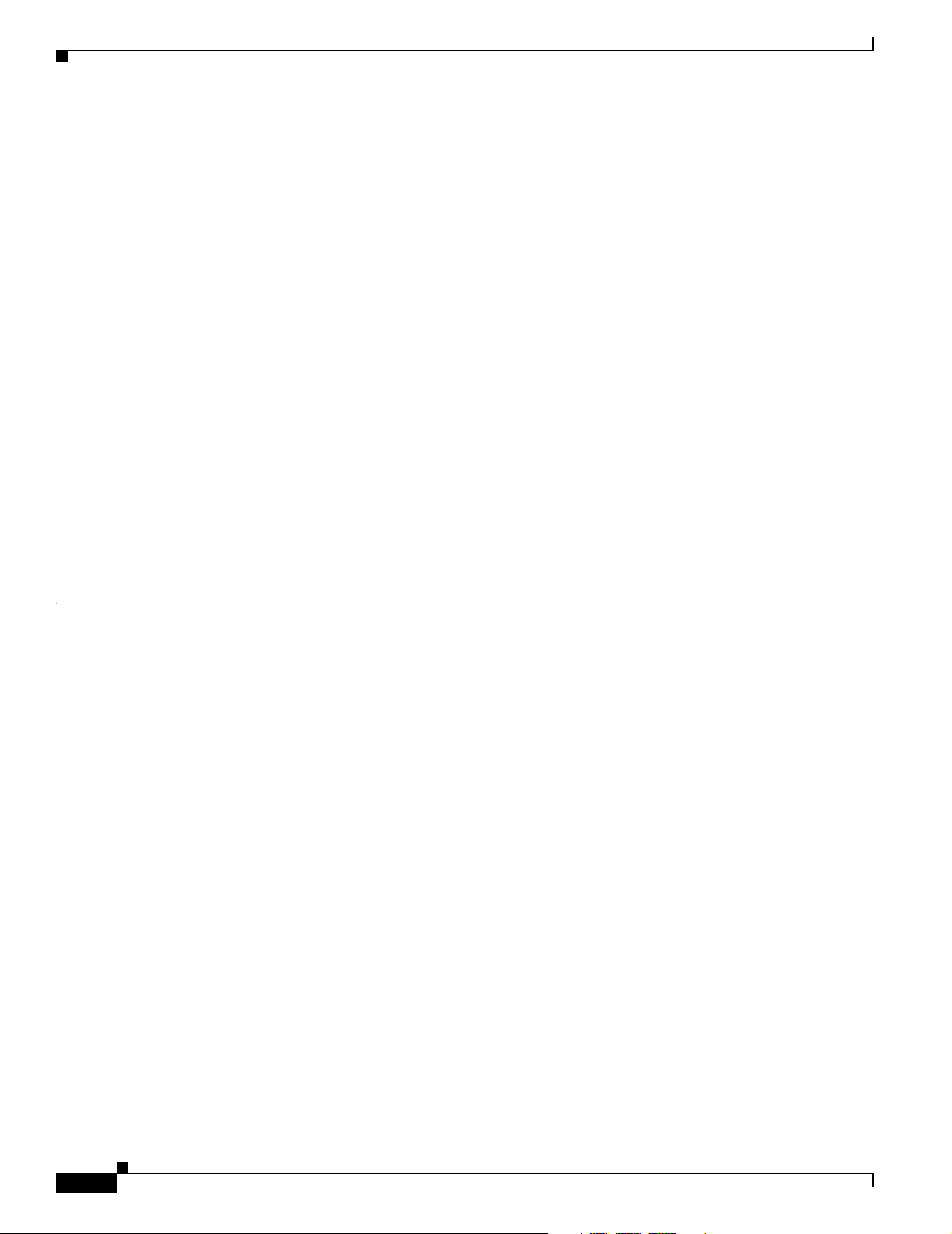
Contents
Manual 622-Mbps Interface Configuration 18-8
Configuring OC-12c SM and MM Interfaces (Catalyst 8540 MSR) 18-9
OC-12c Interface Configuration (Catalyst 8540 MSR) 18-9
Default OC-12c ATM Interface Configuration without Autoconfiguration (Catalyst 8540 MSR) 18-9
Manual OC-12c Interface Configuration (Catalyst 8540 MSR) 18-10
Configuring OC-48c SM and MM Interfaces (Catalyst 8540 MSR) 18-11
Default OC-48c ATM Interface Configuration Without Autoconfiguration (Catalyst 8540 MSR) 18-11
Manual OC-48c Interface Configuration (Catalyst 8540 MSR) 18-12
Configuring DS3 and E3 Interfaces 18-13
DS3 and E3 Interface Configuration 18-13
Default DS3 and E3 ATM Interface Configuration without Autoconfiguration 18-13
Manual DS3 and E3 Interface Configuration 18-14
Configuring T1/E1 Trunk Interfaces 18-15
T1/E1 Trunk Interface Configuration 18-15
Default T1 and E1 ATM Interface Configuration without Autoconfiguration 18-15
Manual T1 and E1 Interface Configuration 18-16
CHAPTER
Troubleshooting the Interface Configuration 18-17
19 Configuring Circuit Emulation Services 19-1
Overview of CES T1/E1 Interfaces 19-2
Clocking Options 19-2
Interfaces Supported 19-2
Connectors Supported 19-2
Functions Supported by CES Modules 19-2
Framing Formats and Line Coding Options for CES Modules 19-3
Default CES T1/E1 Interface Configuration 19-3
Configuring CES T1/E1 Interfaces 19-4
General Guidelines for Creating Soft PVCs for Circuit Emulation Services 19-7
Configuring T1/E1 Unstructured Circuit Emulation Services 19-9
Overview of Unstructured Circuit Emulation Services 19-9
Configuring Network Clocking for Unstructured CES 19-10
Configuring a Hard PVC for Unstructured CES 19-10
Verifying a Hard PVC for Unstructured CES 19-13
Configuring a Soft PVC for Unstructured CES 19-13
Phase 1—Configuring the Destination (Passive) Side of the Soft PVC 19-15
Phase 2—Configuring the Source (Active) Side of the Soft PVC 19-16
Verifying a Soft PVC for Unstructured CES 19-17
xx
Configuring T1/E1 Structured (n x 64) Circuit Emulation Services 19-18
ATM Switch Router Software Configuration Guide
OL-7396-01
Page 21
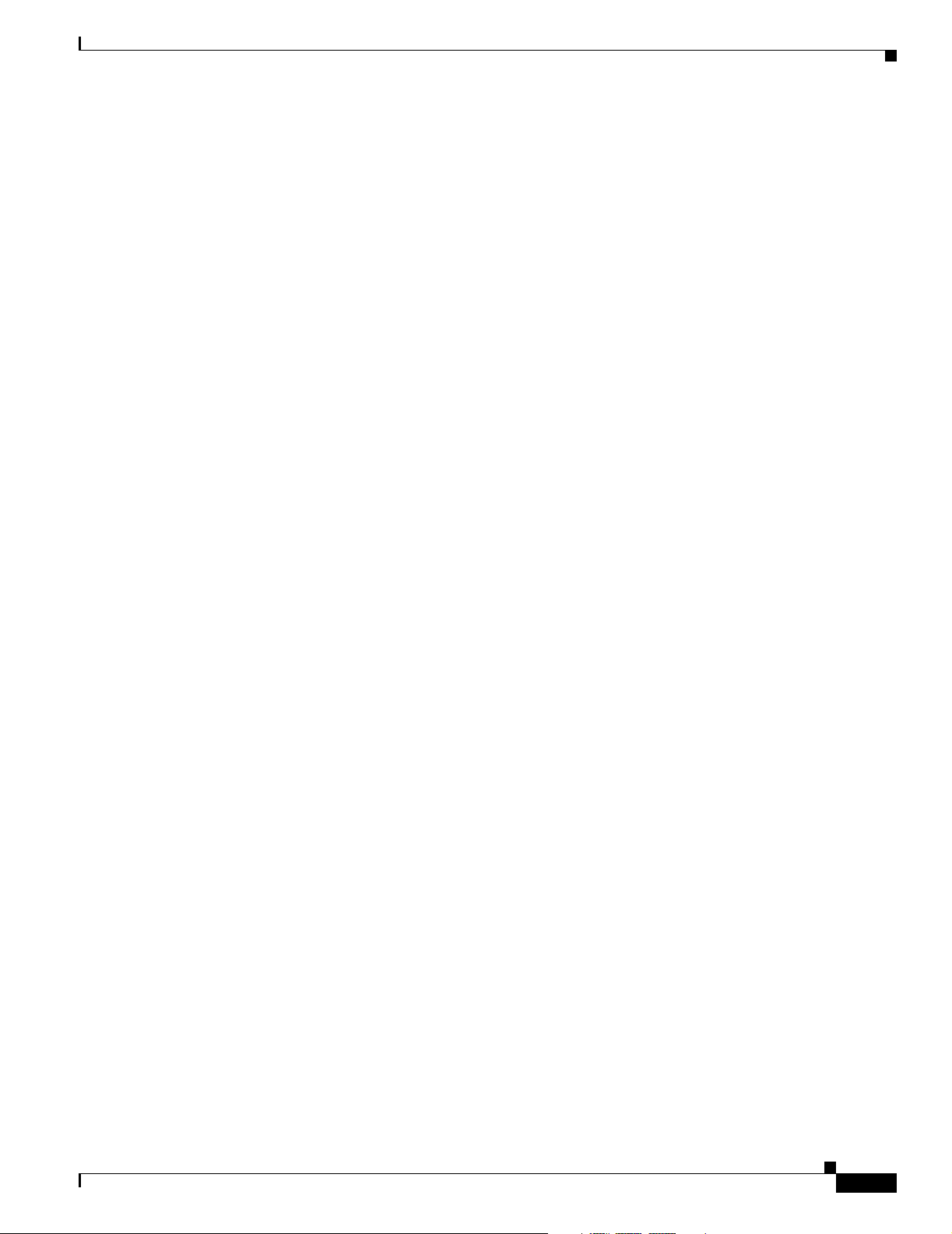
Contents
Overview of Structured Circuit Emulation Services 19-18
Configuring Network Clocking for Structured CES 19-19
Configuring a Hard PVC for Structured CES 19-19
Verifying a Hard PVC for Structured CES 19-22
Configuring a Hard PVC for Structured CES with a Shaped VP Tunnel 19-23
Phase 1—Configuring a Shaped VP Tunnel 19-23
Phase 2—Configuring a Hard PVC 19-25
Verifying a Hard PVC for Structured CES with a Shaped VP Tunnel 19-27
Configuring a Soft PVC for Structured CES 19-28
Phase 1—Configuring the Destination (Passive) Side of a Soft PVC 19-30
Phase 2—Configuring the Source (Active) Side of a Soft PVC 19-31
Verifying a Soft PVC for Structured CES 19-33
Configuring a Soft PVC for Structured CES with CAS Enabled 19-34
Verifying a Soft PVC for Structured CES with CAS Enabled 19-36
Configuring a Soft PVC for Structured CES with CAS and On-Hook Detection Enabled 19-37
Verifying a Soft PVC for Structured CES with CAS and On-Hook Detection Enabled 19-38
Creating Multiple Structured Soft PVCs on the Same CES Port 19-38
Phase 1—Configuring the Destination (Passive) Side of Multiple Soft PVCs 19-40
Phase 2—Configuring the Source (Active) Side of Multiple Soft PVCs 19-41
Verifying the Creation of Multiple Structured Soft PVCs on the Same CES Port 19-42
Configuring T1/E1 CES SVCs 19-44
Configuring T1/E1 Unstructured CES SVCs 19-44
Phase 1—Configuring the Destination (Passive) Side of the Unstructured Switched VC 19-45
Phase 2—Configuring the Source (Active) Side of the Unstructured Switched VC 19-46
Verifying a Switched VC for Unstructured CES 19-47
Configuring T1/E1 Structured CES SVCs 19-48
Phase 1—Configuring the Destination (Passive) Side of the Structured Switched VC 19-49
Phase 2—Configuring the Source (Active) Side of the Structured Switched VC 19-51
Verifying a Switched VC for Structured CES 19-53
Reconfiguring a Previously Established Circuit 19-54
Deleting a Previously Established Circuit 19-55
Verifying Deletion of a Previously Established Circuit 19-56
Configuring SGCP 19-56
Operation 19-56
Configuring SGCP on the Entire Switch 19-57
Displaying SGCP 19-57
Configuring CES Circuits for SGCP 19-58
Displaying SGCP Endpoints 19-59
Displaying SGCP Connections 19-60
OL-7396-01
ATM Switch Router Software Configuration Guide
xxi
Page 22
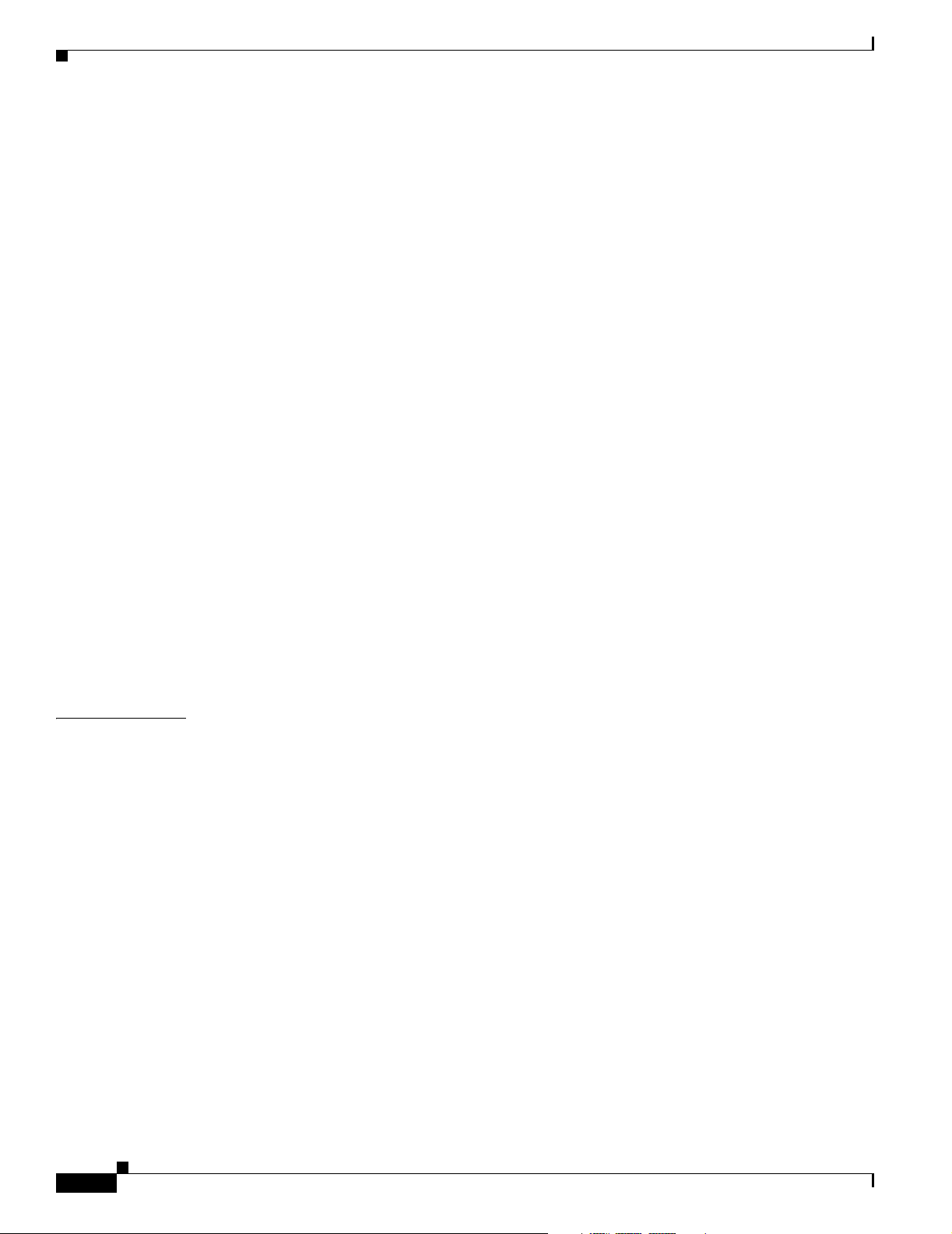
Contents
Configuring SGCP Request Handling 19-60
Configuring Call-Agent Address 19-60
Shutting Down SGCP 19-61
Configuring Explicit Paths on CES VCs 19-61
Configuring CES VC Explicit Paths 19-62
Displaying CES VC Explicit Path Configuration 19-63
Configuring Point-to-Multipoint CES Soft PVC Connections 19-63
Guidelines for Creating Point-to-Multipoint CES Soft PVCs 19-64
Configuring Point-to-Multipoint Unstructured CES Soft PVCs 19-65
Configuring the Destination Side of a Point-to-Multipoint Unstructured CES Soft PVC 19-65
Configuring the Source Side of a Point-to-Multipoint Unstructured CES Soft PVC 19-67
Configuring Point-to-Multipoint Structured CES Soft PVCs 19-69
Configuring the Destination Side of a Point-to-Multipoint Structured CES Soft PVC 19-69
Configuring the Source Side of a Point-to-Multipoint Structured CES Soft PVC 19-71
Displaying Point-to-Multipoint CES Soft PVC Configuration 19-72
Deleting and Disabling Point-to-Multipoint CES Soft PVC Connections 19-74
Deleting Point-to-Multipoint CES Soft PVC 19-74
Confirming VCC Deletion 19-75
Enabling and Disabling the Root of a Point-to-Multipoint CES Soft PVC 19-75
Enabling and Disabling a Leaf of a Point-to-Multipoint CES Soft PVC 19-76
Confirming the Party Leaf is Disabled or Enabled 19-76
Configuring the Retry Interval for Point-to-Multipoint CES Soft-PVC Parties 19-78
CHAPTER
xxii
20 Configuring Frame Relay to ATM Interworking Port Adapter Interfaces 20-1
Configuring the Channelized DS3 Frame Relay Port Adapter 20-2
Configuration Guidelines 20-2
Default CDS3 Frame Relay Port Adapter Interface Configuration 20-2
Configuring the CDS3 Frame Relay Port Adapter Interface 20-3
Configuring the T1 Lines on the CDS3 Frame Relay Port Adapter 20-4
Configuring the Channel Group on the CDS3 Frame Relay Port Adapter 20-4
Displaying the CDS3 Frame Relay Port Adapter Controller Information 20-5
Deleting a Channel Group on the CDS3 20-5
Method One 20-5
Method Two 20-6
Configuring the Channelized E1 Frame Relay Port Adapter 20-7
Default CE1 Frame Relay Port Adapter Interface Configuration 20-7
Configuring the CE1 Frame Relay Port Adapter Interface 20-8
Configuring the Channel Group on the CE1 Frame Relay Port Adapter 20-8
Displaying the CE1 Frame Relay Port Adapter Controller Information 20-9
ATM Switch Router Software Configuration Guide
OL-7396-01
Page 23
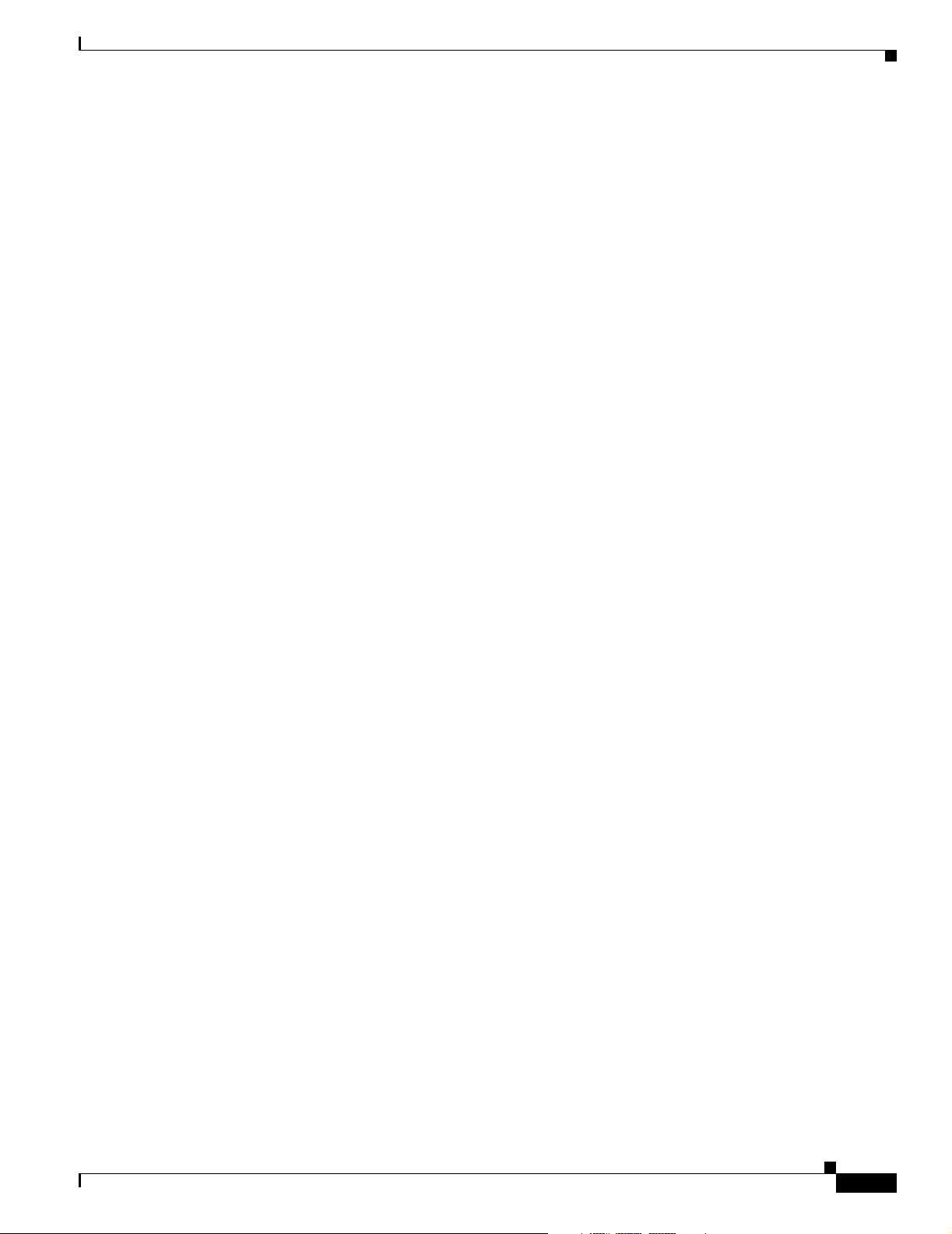
Configuring Frame Relay to ATM Interworking Functions 20-9
Enabling Frame Relay Encapsulation on an Interface 20-9
Displaying Frame Relay Encapsulation 20-10
Configuring Frame Relay Serial Interface Type 20-10
Displaying Frame Relay Interface Configuration 20-11
Configuring Frame Relay Frame Size for Frame Relay to ATM Interworking 20-11
Configuring and Using Frame Relay Frame Size 20-12
Configuring LMI 20-14
Configuring the LMI Type 20-15
Displaying LMI Type 20-15
Configuring the LMI Keepalive Interval 20-16
Displaying LMI Keepalive Interval 20-16
Configuring the LMI Polling and Timer Intervals (Optional) 20-16
Displaying Frame Relay Serial Interface 20-17
Displaying LMI Statistics 20-17
Contents
Configuring Frame Relay to ATM Resource Management 20-18
Configuring Frame Relay to ATM Connection Traffic Table Rows 20-18
PVC Connection Traffic Rows 20-20
SVC Connection Traffic Rows 20-21
Predefined Rows 20-21
Creating a Frame Relay to ATM CTT Row 20-21
Displaying the Frame Relay to ATM Connection Traffic Table 20-22
Configuring the Interface Resource Management Tasks 20-22
Displaying Frame Relay Interface Resources 20-23
Configuring Frame Relay to ATM Virtual Connections 20-23
Characteristics and Types of Virtual Connections 20-24
Configuring Frame Relay PVC Connections 20-24
Configuration Guidelines 20-25
Configuring Frame Relay to ATM Network Interworking PVCs 20-25
Displaying Frame Relay to ATM Network Interworking PVCs 20-26
Configuring Frame Relay to ATM Service Interworking PVCs 20-27
Displaying Frame Relay to ATM Service Interworking PVCs 20-29
Configuring Terminating Frame Relay to ATM Service Interworking PVCs 20-29
Displaying Terminating Frame Relay to ATM Service Interworking PVCs 20-30
Configuring Frame Relay Transit PVCs 20-31
Configuring Frame Relay Soft PVC Connections 20-32
Configuration Guidelines 20-32
Configuring Frame Relay to Frame Relay Network Interworking Soft PVCs 20-32
Configuring Frame Relay to ATM Network Interworking Soft PVCs 20-35
OL-7396-01
ATM Switch Router Software Configuration Guide
xxiii
Page 24
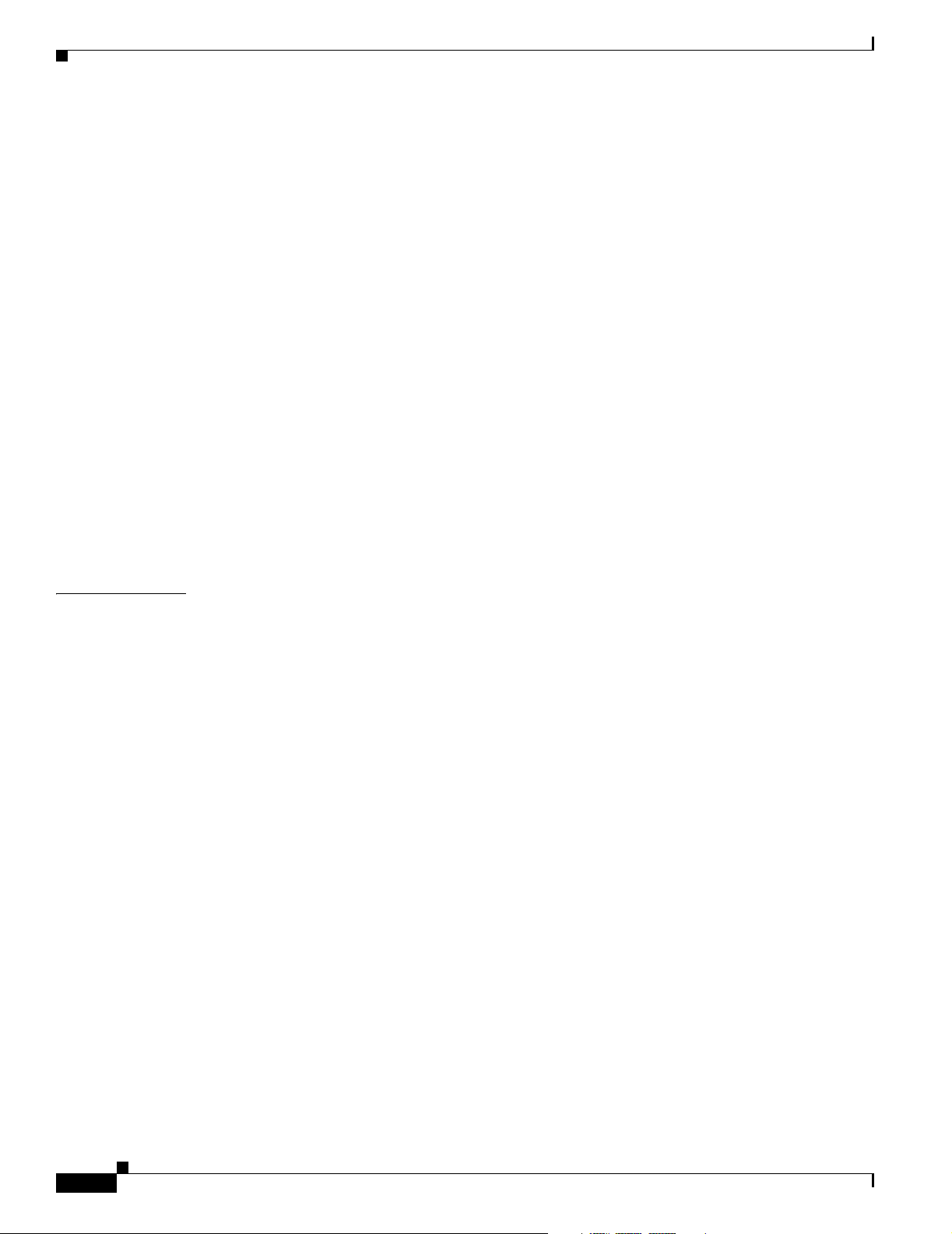
Contents
Configuring Frame Relay to ATM Service Interworking Soft PVCs 20-37
Display Frame Relay Interworking Soft PVCs 20-39
Modifying CTTR Indexes on an Existing Frame Relay Soft PVC 20-39
Standard Signalling for Frame Relay Soft PVCs 20-40
Configuring the Soft PVC Route Optimization Feature 20-40
Configuring a Frame Relay Interface with Route Optimization 20-41
Displaying a Frame Relay Interface Route Optimization Configuration 20-41
Respecifying Existing Frame Relay to ATM Interworking Soft PVCs 20-43
Configuring Overflow Queuing 20-43
Overflow Queuing Functional Image Requirements 20-44
Configuring Overflow Queuing on Frame Relay to ATM PVCs 20-44
Network Internetworking PVCs 20-44
Service Internetworking PVC Connections 20-45
Configuring Overflow Queuing on Frame Relay to Frame Relay PVCs 20-46
Configuring Overflow Queuing on Frame Relay to ATM Soft PVCs 20-47
Configuring Overflow Queuing on Frame Relay to Frame Relay Soft PVCs 20-48
Displaying Overflow Queuing Configuration at the VC Level 20-49
CHAPTER
21 Configuring IMA Port Adapter Interfaces 21-1
Overview of IMA 21-1
Configuring the T1/E1 IMA Port Adapter 21-3
Default T1/E1 IMA Interface Configuration 21-3
Configuring the T1/E1 IMA Interface 21-4
Displaying the T1/E1 IMA Interface Configuration 21-5
Configuring IMA Group Functions 21-6
Creating an IMA Group Interface 21-6
Adding an Interface to an Existing IMA Group 21-8
Displaying the IMA Group Configuration 21-9
Deleting an Interface from an IMA Group 21-10
Confirming the Interface Deletion 21-11
Deleting an IMA Group 21-11
Confirming the IMA Group Deletion 21-11
Configuring IMA Group Parameters 21-13
Configuring IMA Group Minimum Active Links 21-13
Displaying the IMA Group Minimum Active Links Configuration 21-13
Configuring IMA Group Interface Clock Mode 21-14
Displaying the IMA Group Interface Clock Mode Configuration 21-15
Configuring IMA Group Link Differential Delay 21-15
Displaying the IMA Group Link Differential Delay Configuration 21-16
xxiv
ATM Switch Router Software Configuration Guide
OL-7396-01
Page 25
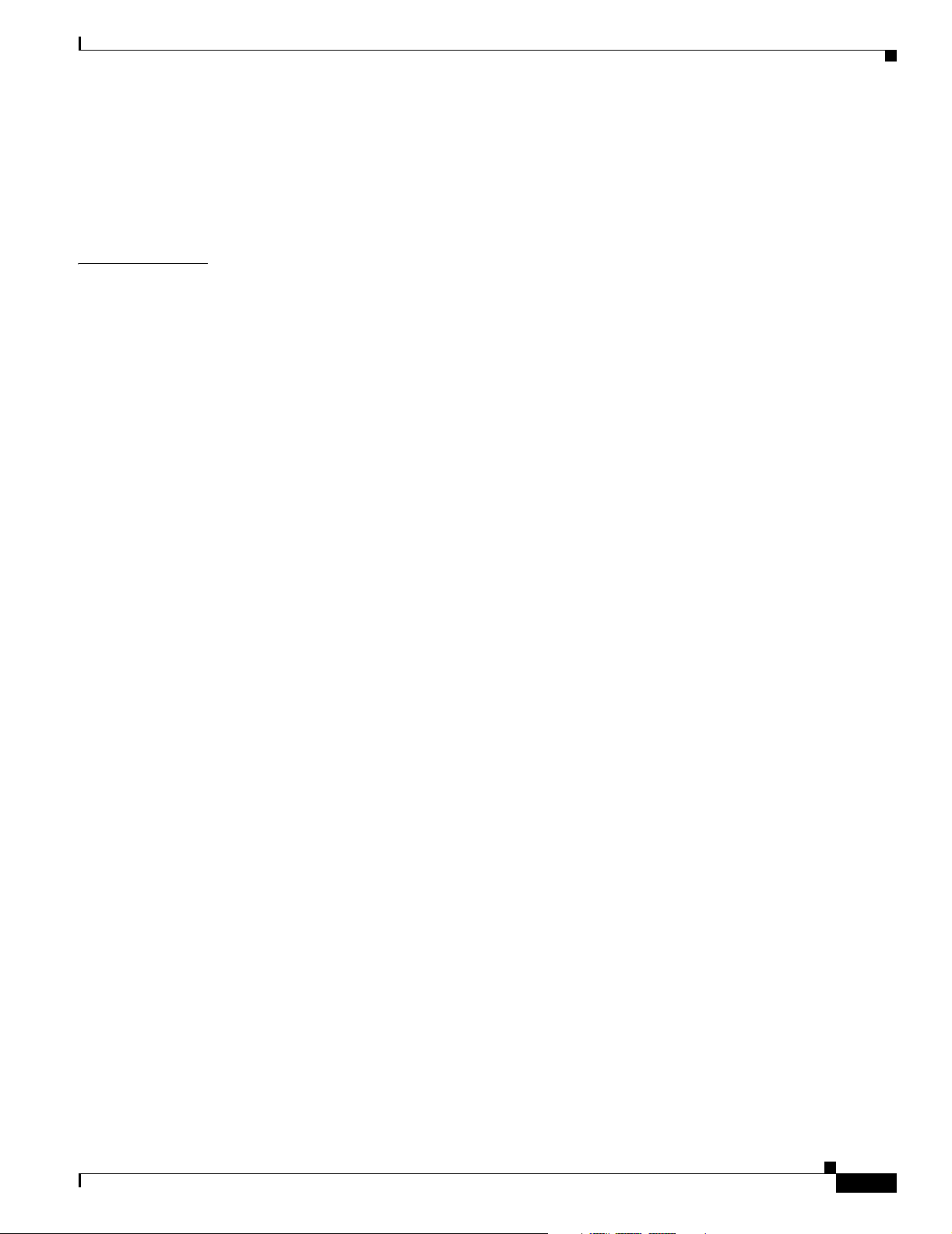
Configuring IMA Group Frame Length 21-16
Displaying the IMA Group Frame Length Configuration 21-17
Configuring IMA Group Test Pattern 21-17
Displaying the IMA Group Test Pattern Configuration 21-18
Contents
CHAPTER
22 Configuring Quality of Service 22-1
About Quality of Service 22-1
Best-Effort Service 22-2
Integrated Service 22-2
Differentiated Service 22-2
About Layer 3 Switching Quality of Service 22-2
About Quality of Service Mechanisms 22-3
IP Precedence Based Class of Service (CoS) 22-3
About Scheduling and Weighted Round-Robin 22-4
Configuring Precedence to WRR Scheduling 22-4
Mapping QoS Scheduling at the Interface Level 22-5
Verifying the QoS Configuration 22-6
About IP QoS on the Enhanced Gigabit Ethernet and Enhanced ATM Router Module Interfaces 22-6
Packet Classification 22-7
Traffic Conditioning 22-8
Marking 22-8
Metering and Policing 22-8
Per Hop Behavior Definition 22-9
Queuing 22-9
Buffer Management 22-10
Scheduling 22-10
Congestion Control 22-11
Tail Drop 22-11
xRED 22-11
Configuring IP QoS Policies Using the Modular CLI 22-11
OL-7396-01
IP QoS—Functional Differences Between Modules (Catalyst 8540 MSR) 22-11
Input Policy 22-12
Output Policy 22-12
Differentiated Services for ATM Forum VCs 22-12
Displaying the IP QoS Configuration 22-15
Supported and Unsupported Features 22-16
Configuring IP QoS on Enhanced Gigabit Ethernet and Enhanced ATM Router Module Interfaces 22-17
Defining a traffic class 22-17
Creating a Service Policy 22-18
ATM Switch Router Software Configuration Guide
xxv
Page 26
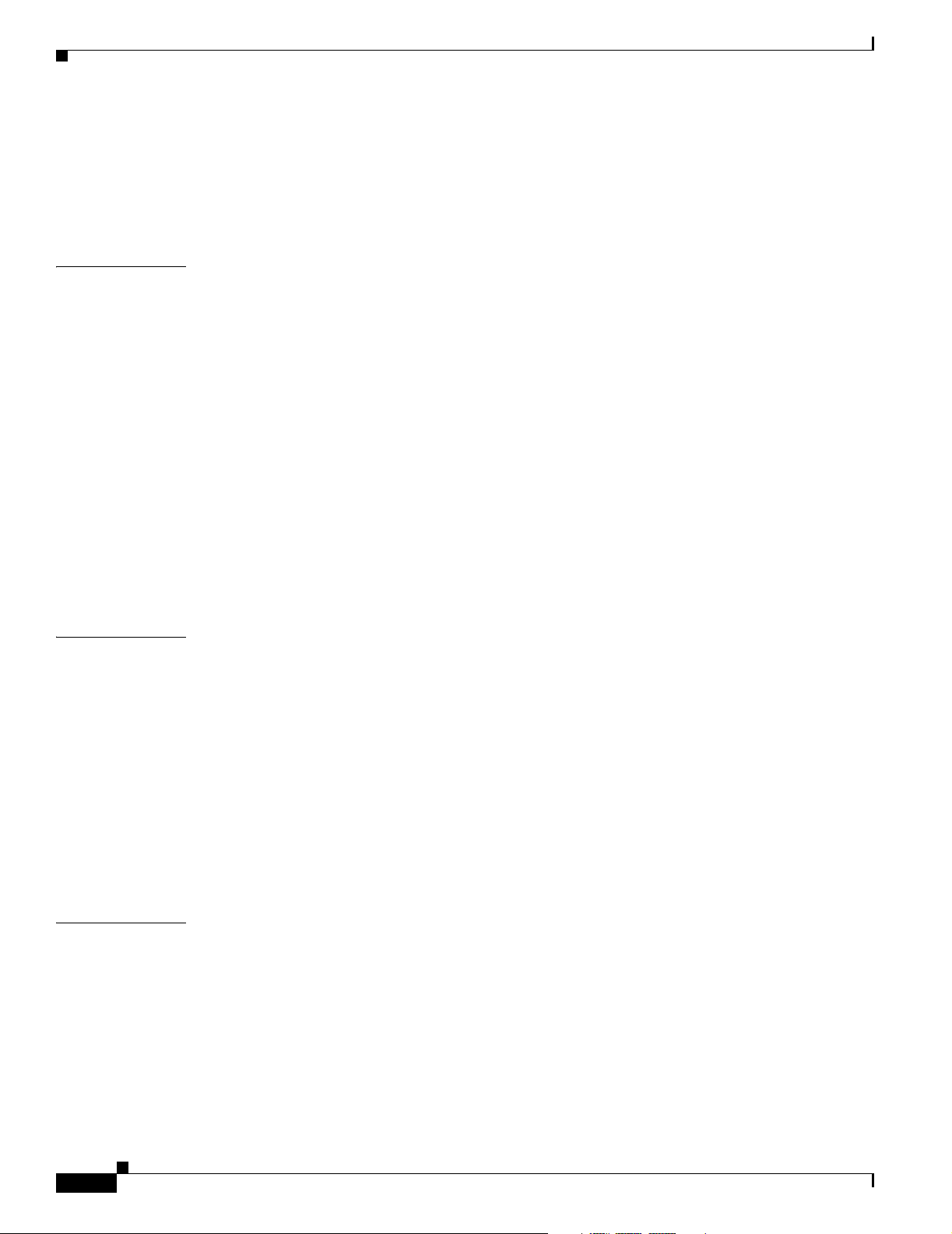
Contents
Configuring Buffer-Groups 22-21
Attaching a Service Policy to an Interface 22-21
TCAM Region for IP QoS 22-22
Verifying the IP QoS Configuration 22-22
CHAPTER
CHAPTER
23 Configuring the ATM Traffic-Shaping Carrier Module 23-1
About the ATM Traffic-Shaping Carrier Module 23-1
ATM TSCAM Features 23-2
Hardware and Software Restrictions 23-3
Hardware Restrictions 23-3
Software Restrictions 23-3
About Interface Congestion Thresholds 23-4
Configuring the ATM TSCAM 23-4
Configuring Maximum Thresholds 23-5
Configuring Maximum Thresholds for Traffic Classes 23-5
Configuring Maximum Thresholds for VCs 23-6
Displaying Traffic-Shaping Configurations 23-7
Traffic-shaping Granularity Tables 23-9
24 Configuring Rate Limiting and Traffic Shaping 24-1
Rate Limiting 24-1
Features Supported 24-1
Restrictions 24-2
Configuring Rate Limiting 24-2
CHAPTER
xxvi
Traffic Shaping 24-2
Features 24-3
Restrictions 24-3
Configuring Traffic Shaping 24-3
Displaying the Configurations 24-4
25 Configuring ATM Router Module Interfaces 25-1
Overview of the ATM Router Module 25-2
Catalyst 8540 MSR Enhanced ATM Router Module Features 25-3
Catalyst 8540 MSR ATM Router Module Features 25-4
Catalyst 8510 MSR and LightStream 1010 ATM Router Module Features 25-5
Hardware and Software Restrictions of the ATM Router Module 25-5
Hardware Restrictions 25-5
Catalyst 8540 MSR Enhanced ATM Router Module Software Restrictions 25-6
ATM Switch Router Software Configuration Guide
OL-7396-01
Page 27
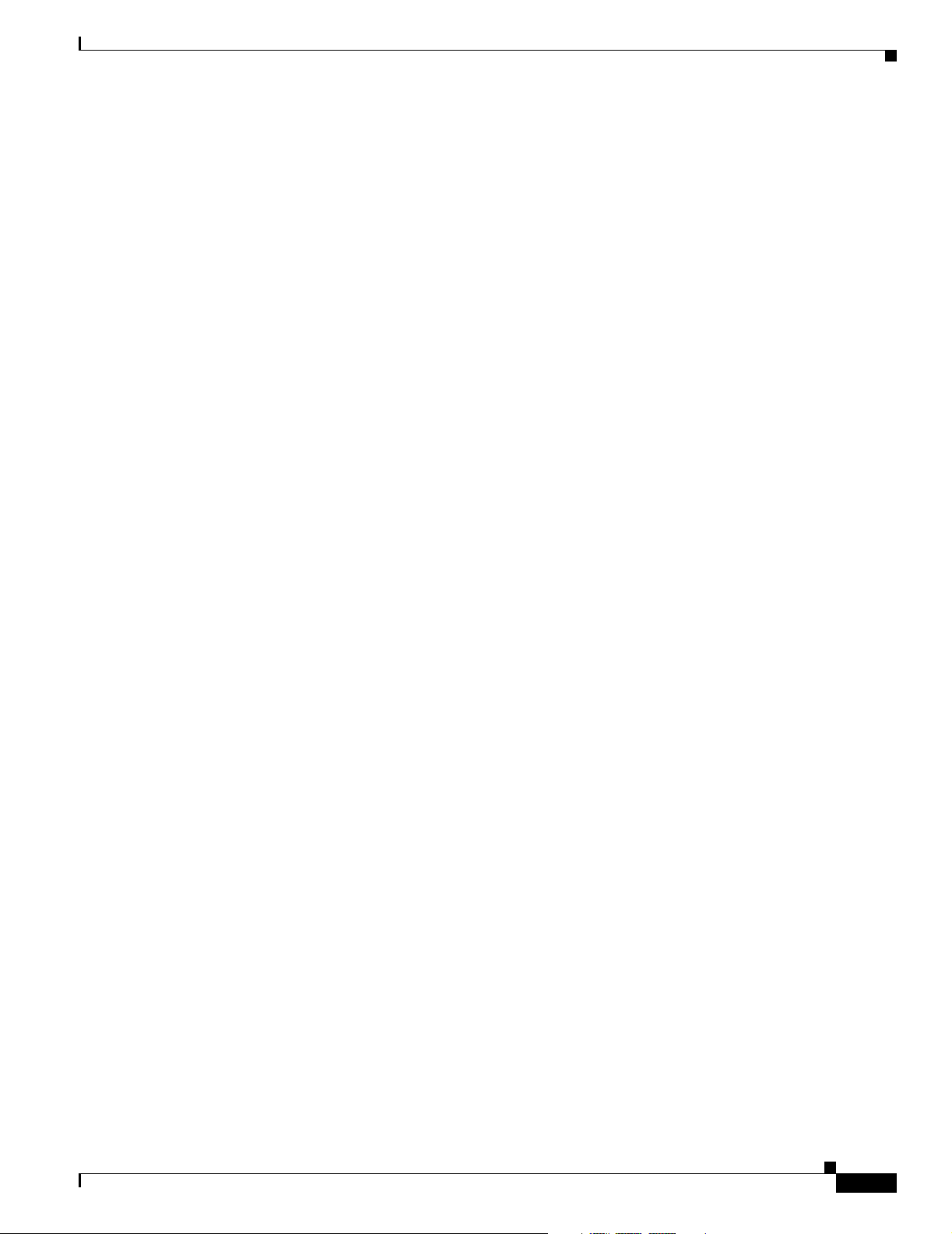
Catalyst 8540 MSR ATM Router Module Software Restrictions 25-7
Catalyst 8510 MSR ATM Router Module Software Restrictions 25-8
Configuring ATM Router Module Interfaces 25-9
Default ATM Router Module Interface Configuration Without Autoconfiguration 25-10
Configuring LECs on ATM Router Module Interfaces (Catalyst 8540 MSR) 25-10
LEC Configuration Examples 25-11
LANE Routing Over ATM 25-12
LANE Routing from ATM to Ethernet 25-13
LANE Bridging Between ATM and Ethernet 25-14
Configuring LECs and 1483 PVCs on Enhanced ATM Router Module Interfaces 25-15
Confirming the LEC Configuration 25-16
Configuring Jumbo Frames 25-16
Displaying the Interface MTU Configuration 25-17
Configuring Multiprotocol Encapsulation over ATM 25-18
Multiprotocol Encapsulation over ATM Configuration Example 25-19
Contents
Configuring Classical IP over ATM in a PVC Environment 25-20
Configuring Classical IP over ATM in an SVC Environment 25-21
Configuring as an ATM ARP Client 25-21
NSAP Address Example 25-22
ESI Example 25-22
Configuring as an ATM ARP Server 25-23
Displaying the IP-over-ATM Interface Configuration 25-24
Configuring Bridging 25-25
Configuring Packet Flooding on a PVC 25-26
Displaying the Bridging Configuration 25-27
Configuring IP Multicast 25-28
About Rate Limiting 25-28
Features Supported 25-29
Restrictions 25-29
Configuring Rate Limiting 25-29
Configuring VC Bundling 25-30
Overview 25-30
VC Bundle Examples 25-31
Displaying the VC Bundle Configuration 25-33
OL-7396-01
Configuring VC Bundling with IP and ATM QoS 25-34
Configure Input IP Processing 25-36
Configure the BA or MF Classifiers 25-37
Displaying the BA or MF Classifier Configuration 25-38
ATM Switch Router Software Configuration Guide
xxvii
Page 28
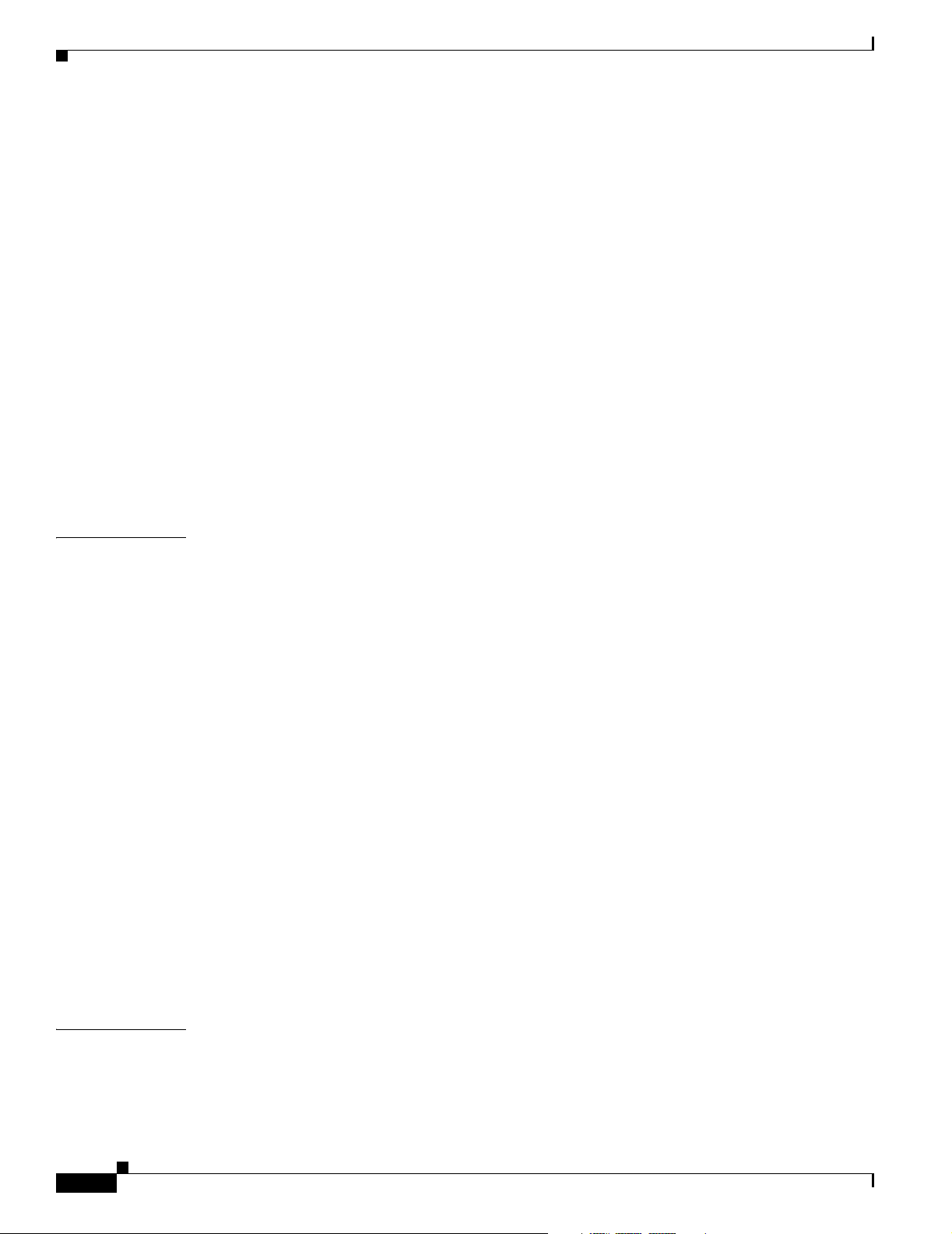
Contents
Configure and Apply the Input Policy Map 25-38
Displaying the Input Map Policy 25-40
Configure Per-Hop Behavior and Output Processing 25-40
Configuring Output Queues Based on BA Classifiers 25-40
Displaying the BA Classifier Configuration 25-41
Configuring Output Policy Map 25-41
Displaying the Policy Map Configuration 25-43
Applying the Output Policy Map on the Enhanced ATM Router Module 25-43
Displaying the Output Policy Interface Configuration 25-44
Mapping the IP to ATM Configuration 25-44
Creating the Traffic Rows for PVCs and VC-bundle Members 25-44
Creating PVCs and Configuring VC Bundle on Enhanced ATM Router Module 25-45
Calculating the Scheduler Class Weights 25-47
Congestion Control 25-50
Troubleshooting and Verifying the VC Bundling with IP and ATM QoS 25-50
CHAPTER
26 Managing Configuration Files, System Images, and Functional Images 26-1
Configuring a Static IP Route 26-1
Understanding the Cisco IOS File System 26-2
File Systems and Memory Devices 26-3
File System Tasks 26-3
Maintaining System Images and Configuration Files 26-3
Modifying, Downloading, and Maintaining Configuration Files 26-4
Modifying, Downloading, and Maintaining System Images 26-4
Rebooting and Specifying Startup Information 26-4
Additional File Transfer Features 26-5
Maintaining Functional Images (Catalyst 8540 MSR) 26-5
Understanding Functional Images (Catalyst 8540 MSR) 26-5
Loading Functional Images (Catalyst 8540 MSR) 26-5
Displaying the Functional Image Information (Catalyst 8540 MSR) 26-6
Maintaining Functional Images (Catalyst 8510 MSR and LightStream 1010) 26-7
Understanding Functional Images (Catalyst 8510 MSR and LightStream 1010) 26-7
Loading Functional Images (Catalyst 8510 MSR and LightStream 1010) 26-8
Displaying the Functional Image Information (Catalyst 8510 MSR and LightStream 1010) 26-9
APPENDIX
xxviii
A PNNI Migration Examples A-1
Adding a Higher Level of PNNI Hierarchy A-1
Switch T1 Initial Configuration A-2
Switch T2 Initial Configuration A-2
ATM Switch Router Software Configuration Guide
OL-7396-01
Page 29
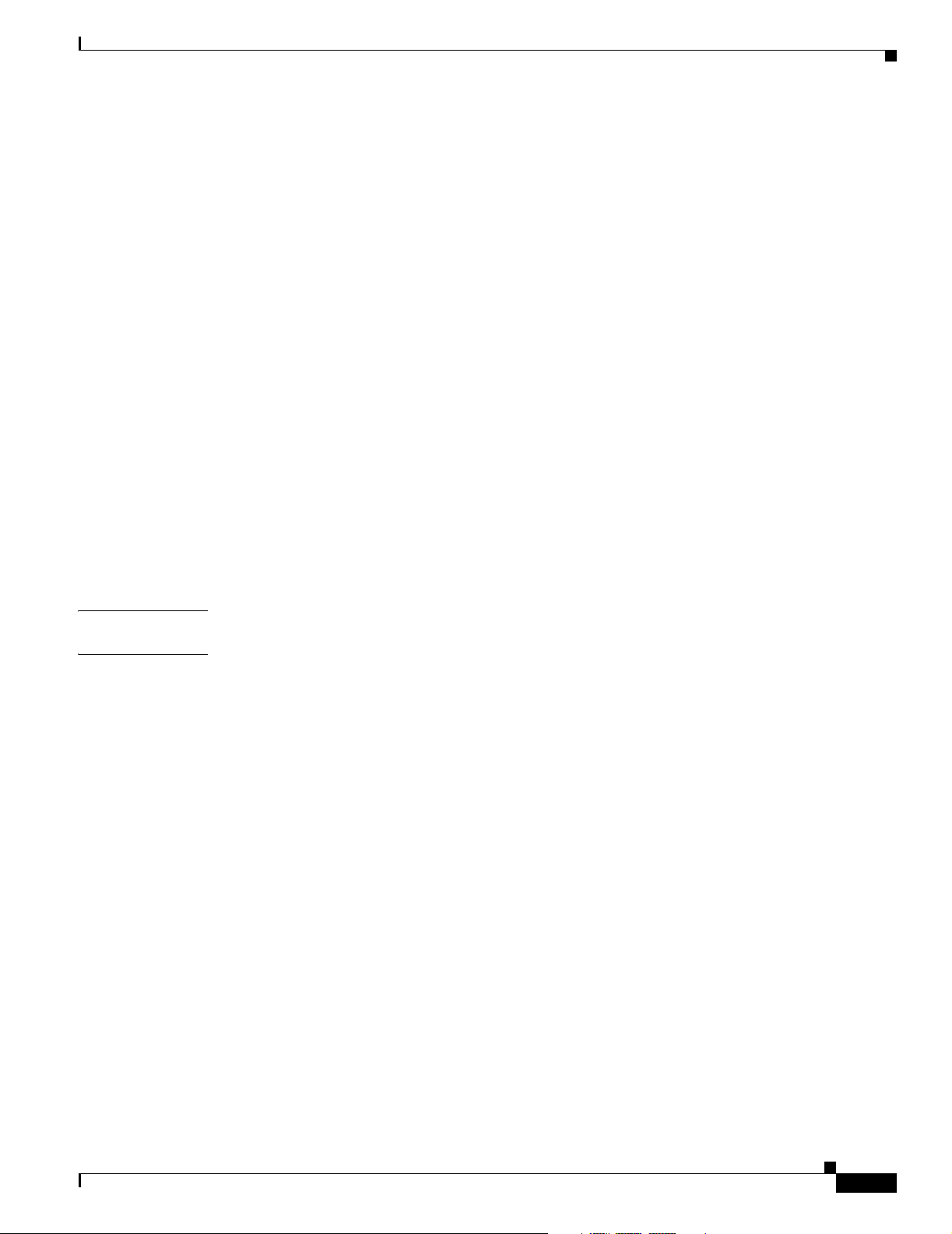
Switch T3 Initial Configuration A-3
Switch T4 Initial Configuration A-4
Switch T5 Initial Configuration A-4
Configuring Second Level of PNNI Hierarchy on Switches T3 and T4 A-4
Configuring the Link Between Switch T3 and Switch T4 for PNNI A-6
Verifying Connectivity to All ATM Addresses and Deleting an Old Static Route on
Switches T4 and T3
A-6
Adding a New Lowest Level of PNNI Hierarchy A-7
Switch T1 Initial Configuration A-9
Switch T2 Initial Configuration A-9
Switch T3 Initial Configuration A-9
Switch T4 Initial Configuration A-10
Switch T5 Initial Configuration A-10
Moving Switch T4 Down into a New Peer Group A-10
Moving Switch SanFran.BldA.T5 Down into an Existing Peer Group A-12
Restoring Auto-Summary on the LGN SanFran A-13
Moving Switches T3, T1, and T2 Down into a New Peer Group A-14
Restoring Autosummary on the LGN NewYork A-16
Contents
APPENDIX
I
NDEX
B Acronyms B-1
OL-7396-01
ATM Switch Router Software Configuration Guide
xxix
Page 30
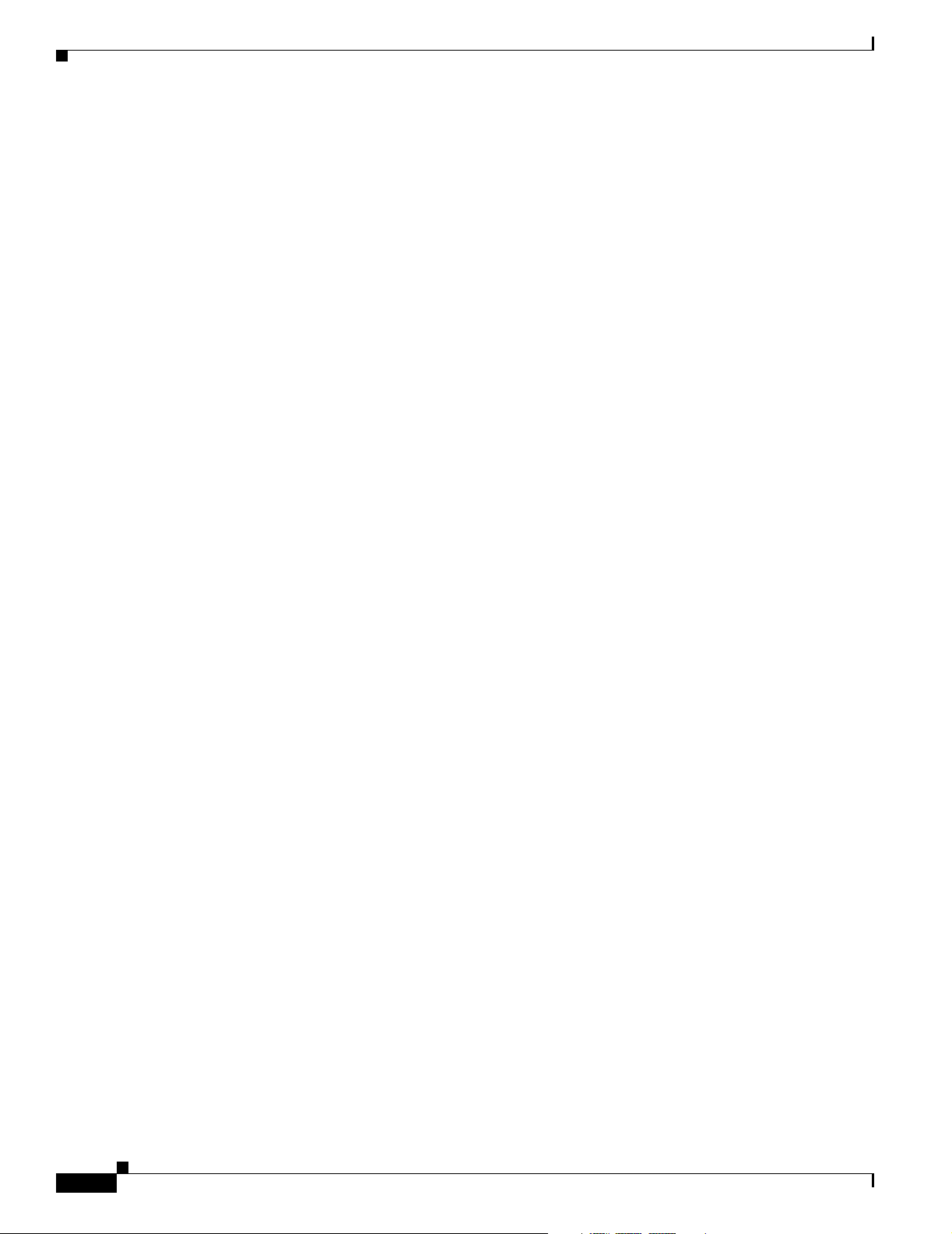
Contents
xxx
ATM Switch Router Software Configuration Guide
OL-7396-01
Page 31

Preface
This preface describes the audience, organization, and conventions for the ATM Switch Router Software
Configuration Guide, and provides information on how to obtain related documentation.
Audience
This publication is intended for experienced network administrators who are responsible for configuring
and maintaining the Layer 3 enabled ATM switch router.
New and Changed Information
Feature Platform Supported Description Chapter or Section
Configuring
Point-to-Multipoint
CES Soft PVC
Connections
Enabling and
Disabling Roots and
Leaves of
Point-to-Multipoint
Soft PVC
Connections
Catalyst 8540 MSR
Catalyst 8510 MSR
LightStream 1010
Catalyst 8540 MSR
Catalyst 8510 MSR
LightStream 1010
Allows you to configure
point-to-multipoint CES soft PVC
connections.
Allows you to enable and disable roots and
individual leaves of point-to-multipoint
ATM soft PVC connections.
Configuring Point-to-Multipoint
CES Soft PVC Connections
Enabling and Disabling the Root of
a Point-to-Multipoint Soft-PVC
Connections
Enabling and Disabling a Leaf of a
Point-to-Multipoint Soft PVC
OL-7396-01
ATM Switch Router Software Configuration Guide
xxxi
Page 32

Organization
Organization
The major sections of this guide are as follows:
Chapter Title Description
Chapter 1 Product Overview Provides an overview of the ATM switch router
Chapter 2 Understanding the User
Chapter 3 Initially Configuring the
Chapter 4 Configuring System
Chapter 6 Configuring ATM Network
Chapter 7 Configuring Virtual Connections Describes how to configure virtual connections after
Chapter 8 Configuring Operation,
Chapter 9 Configuring Resource
Chapter 10 Configuring ILMI Describes the Integrated Local Management
Chapter 11 Configuring ATM Routing and
Chapter 12 Using Access Control Describes how to configure and maintain access
Chapter 13 Configuring IP over ATM Describes how to configure the Ethernet port for
Chapter 14 Configuring LAN Emulation Describes how to configure LAN emulation on the
Chapter 15 Configuring ATM Accounting,
Chapter 16 Configuring Tag Switching and
Chapter 17 Configuring Signalling Features Describes how to configure common and specialized
Interface
ATM Switch Router
Management Functions
Interfaces
Administration, and
Maintenance
Management
PNNI
RMON, and SNMP
MPLS
features and functions.
Describes how to access the commands available in
each command mode and explains the primary uses
for each command mode.
Describes the initial configuration of the ATM switch
router.
Describes the tasks to manage the general system
features, such as access control and basic
management of the ATM switch router.
Describes how to configure typical ATM network
interfaces after autoconfiguration has established the
default network connections.
autoconfiguration has determined the default virtual
connections.
Describes the OAM fault management and
performance management functions of the ATM
switch router.
Describes how to configure the management of
switch, interface, and connection resources.
Interface (ILMI) protocol implementation and
configuration.
Describes how to configure the Interim Interswitch
Signaling Protocol (IISP) and the Private
Network-Network Interface (PNNI) protocol.
control lists.
IP over ATM connections.
ATM switch router.
Describes the ATM accounting, ATM Remote
Monitoring, and SNMP features and their
configuration.
Describes how to configure tag switching and MPLS
on the ATM switch router.
signalling features.
xxxii
ATM Switch Router Software Configuration Guide
OL-7396-01
Page 33

Related Documentation
Chapter Title Description
Chapter 18 Configuring Interfaces Describes the steps required to configure the
individual port adapter and interface module.
Chapter 19 Configuring Circuit Emulation
Services
Chapter 20 Configuring Frame Relay to
ATM Interworking Port Adapter
Interfaces
Chapter 21 Configuring IMA Port Adapter
Interfaces
Chapter 22 Configuring Quality of Service Describes the quality of service (QoS) features built
Chapter 23 Configuring the ATM
Traffic-Shaping Carrier Module
Chapter 24 Configuring Rate Limiting and
Traffic Shaping
Chapter 25 Configuring ATM Router
Module Interfaces
Chapter 26 Managing Configuration Files,
System Images, and Functional
Images
Appendix A PNNI Migration Examples Provides examples for migrating from a flat PNNI
Appendix B Acronyms Lists the acronyms used in this guide.
Describes the steps to configure the Circuit
Emulation Services port adapter modules.
Describes the steps to configure the Frame Relay to
ATM interworking port adapter modules.
Describes the steps to configure inverse multiplexing
over ATM port adapter interfaces.
into your switch router and includes information on
how to configure the QoS functionality.
Describes the features and configuration procedures
for the ATM traffic-shaping carrier module
(TSCAM).
Describes rate limiting features and configuration
procedures for your switch router.
Describes the steps to integrate Layer 3 routing and
ATM switching with the ATM router module.
Includes procedures for updating and maintaining
the ATM switch router software and configurations.
topology to a hierarchical topology.
Related Documentation
This document provides detailed ATM software configuration examples; however, it does not provide
complete ATM software command syntax descriptions or extensive background information on ATM
features. For detailed ATM software command syntax information, refer to the ATM Switch Router
Command Reference publication. For detailed background information on ATM features and
functionality, refer to the Guide to ATM Technology.
You will also find useful information on the command-line interface (CLI) and basic ATM switch router
management in the Configuration Fundamentals Configuration Guide and Configuration Fundamentals
Command Reference publications.
The ATM switch router documentation set is primarily ATM-specific. You might be referred to the Cisco
IOS documentation set for information about IP and router configuration and other non-ATM related
features. For example, when configuring the IP address on the ATM switch processor, only basic
configuration steps are provided. If you need additional overview or detailed IP configuration
information, refer to the Cisco IOS documentation set.
OL-7396-01
ATM Switch Router Software Configuration Guide
xxxiii
Page 34

Document Conventions
The ATM switch router documents are separated into two groups:
• Basic documents are provided in the accessory kit with the hardware and are all the documentation
you need for initial installation and configuration information.
• Advanced configuration documents are not provided in the accessory kit unless specifically ordered.
They are available on Cisco.com and the Documentation CD-ROM and offer configuration
information for more advanced applications of the ATM switch router.
The ATM Switch Router Software Configuration Guide is one of the advanced configuration documents
and should only be used after you have completed the processes described in the basic document set.
Refer to the following documents for detailed hardware installation, basic configuration information,
and troubleshooting information:
• Regulatory Compliance and Safety Information for Catalyst 8500 and LightStream 1010 Series
• Quick Reference Catalyst 8540 CSR and MSR Hardware Information (poster)
• Quick Reference Catalyst 8510 and LightStream 1010 Hardware Information (poster)
• ATM and Layer 3 Module Installation Guide
• ATM and Layer 3 Quick Software Configuration Guide
• Layer 3 Switching Software Feature and Configuration Guide
• ATM and Layer 3 Switch Router Command Reference
• Guide to ATM Technology
• Troubleshooting Guide
Note The carrier modules are documented in the ATM and Layer 3 Module Installation Guide.
Document Conventions
Unless otherwise noted, all information in this document is relevant to the Catalyst 8540 MSR,
Catalyst 8510 MSR, and LightStream 1010 ATM switch routers. Platform specific sections have the
platform name appended to the title in parentheses. For example, the “Testing the Configuration” section
on page 3-24 is only relevant to the Catalyst 8540 MSR ATM switch router.
This document uses the following conventions:
Convention Description
boldface font Commands and keywords are in boldface.
italic font Arguments for which you supply values are in italics.
[ ] Elements in square brackets are optional.
{x | y | z} Alternative keywords are grouped in braces and separated by
[x | y | z] Optional alternative keywords are grouped in brackets and
string A nonquoted set of characters. Do not use quotation marks
vertical bars.
separated by vertical bars.
around the string or the string will include the quotation
marks.
xxxiv
ATM Switch Router Software Configuration Guide
OL-7396-01
Page 35

Obtaining Documentation
Convention Description
screen font Terminal sessions and information the system displays are in
screen font.
boldface screen
Information you must enter is in boldface screen font.
font
italic screen font Arguments for which you supply values are in italic screen
font.
This pointer highlights an important line of text in
an example.
^ The symbol ^ represents the key labeled Control—for
example, the key combination ^D in a screen display means
hold down the Control key while you press the D key.
< > Nonprinting characters, such as passwords are in angle
brackets.
Notes use the following conventions:
Note Means reader take note. Notes contain helpful suggestions or references to material not covered in the
publication.
Cautions use the following conventions:
Caution Means reader be careful. In this situation, you might do something that could result in equipment
damage or loss of data.
Obtaining Documentation
Cisco documentation and additional literature are available on Cisco.com. Cisco also provides several
ways to obtain technical assistance and other technical resources. These sections explain how to obtain
technical information from Cisco Systems.
Cisco.com
You can access the most current Cisco documentation at this URL:
http://www.cisco.com/univercd/home/home.htm
You can access the Cisco website at this URL:
OL-7396-01
http://www.cisco.com
You can access international Cisco websites at this URL:
http://www.cisco.com/public/countries_languages.shtml
ATM Switch Router Software Configuration Guide
xxxv
Page 36

Documentation Feedback
Ordering Documentation
You can find instructions for ordering documentation at this URL:
http://www.cisco.com/univercd/cc/td/doc/es_inpck/pdi.htm
You can order Cisco documentation in these ways:
• Registered Cisco.com users (Cisco direct customers) can order Cisco product documentation from
the Ordering tool:
http://www.cisco.com/en/US/partner/ordering/index.shtml
• Nonregistered Cisco.com users can order documentation through a local account representative by
calling Cisco Systems Corporate Headquarters (California, USA) at 408 526-7208 or, elsewhere in
North America, by calling 800 553-NETS (6387).
Documentation Feedback
You can send comments about technical documentation to bug-doc@cisco.com.
You can submit comments by using the response card (if present) behind the front cover of your
document or by writing to the following address:
Cisco Systems
Attn: Customer Document Ordering
170 West Tasman Drive
San Jose, CA 95134-9883
We appreciate your comments.
Obtaining Technical Assistance
For all customers, partners, resellers, and distributors who hold valid Cisco service contracts, Cisco
Technical Support provides 24-hour-a-day, award-winning technical assistance. The Cisco Technical
Support Website on Cisco.com features extensive online support resources. In addition, Cisco Technical
Assistance Center (TAC) engineers provide telephone support. If you do not hold a valid Cisco service
contract, contact your reseller.
Cisco Technical Support Website
The Cisco Technical Support Website provides online documents and tools for troubleshooting and
resolving technical issues with Cisco products and technologies. The website is available 24 hours a day,
365 days a year at this URL:
http://www.cisco.com/techsupport
Access to all tools on the Cisco Technical Support Website requires a Cisco.com user ID and password.
If you have a valid service contract but do not have a user ID or password, you can register at this URL:
xxxvi
http://tools.cisco.com/RPF/register/register.do
ATM Switch Router Software Configuration Guide
OL-7396-01
Page 37

Submitting a Service Request
Using the online TAC Service Request Tool is the fastest way to open S3 and S4 service requests. (S3
and S4 service requests are those in which your network is minimally impaired or for which you require
product information.) After you describe your situation, the TAC Service Request Tool automatically
provides recommended solutions. If your issue is not resolved using the recommended resources, your
service request will be assigned to a Cisco TAC engineer. The TAC Service Request Tool is located at
this URL:
http://www.cisco.com/techsupport/servicerequest
For S1 or S2 service requests or if you do not have Internet access, contact the Cisco TAC by telephone.
(S1 or S2 service requests are those in which your production network is down or severely degraded.)
Cisco TAC engineers are assigned immediately to S1 and S2 service requests to help keep your business
operations running smoothly.
To open a service request by telephone, use one of the following numbers:
Asia-Pacific: +61 2 8446 7411 (Australia: 1 800 805 227)
EMEA: +32 2 704 55 55
USA: 1 800 553 2447
For a complete list of Cisco TAC contacts, go to this URL:
http://www.cisco.com/techsupport/contacts
Obtaining Additional Publications and Information
Definitions of Service Request Severity
To ensure that all service requests are reported in a standard format, Cisco has established severity
definitions.
Severity 1 (S1)—Your network is “down,” or there is a critical impact to your business operations. You
and Cisco will commit all necessary resources around the clock to resolve the situation.
Severity 2 (S2)—Operation of an existing network is severely degraded, or significant aspects of your
business operation are negatively affected by inadequate performance of Cisco products. You and Cisco
will commit full-time resources during normal business hours to resolve the situation.
Severity 3 (S3)—Operational performance of your network is impaired, but most business operations
remain functional. You and Cisco will commit resources during normal business hours to restore service
to satisfactory levels.
Severity 4 (S4)—You require information or assistance with Cisco product capabilities, installation, or
configuration. There is little or no effect on your business operations.
Obtaining Additional Publications and Information
Information about Cisco products, technologies, and network solutions is available from various online
and printed sources.
• Cisco Marketplace provides a variety of Cisco books, reference guides, and logo merchandise. Visit
Cisco Marketplace, the company store, at this URL:
OL-7396-01
http://www.cisco.com/go/marketplace/
ATM Switch Router Software Configuration Guide
xxxvii
Page 38

Obtaining Additional Publications and Information
• The Cisco Product Catalog describes the networking products offered by Cisco Systems, as well as
ordering and customer support services. Access the Cisco Product Catalog at this URL:
http://cisco.com/univercd/cc/td/doc/pcat/
• Cisco Press publishes a wide range of general networking, training and certification titles. Both new
and experienced users will benefit from these publications. For current Cisco Press titles and other
information, go to Cisco Press at this URL:
http://www.ciscopress.com
• Packet magazine is the Cisco Systems technical user magazine for maximizing Internet and
networking investments. Each quarter, Packet delivers coverage of the latest industry trends,
technology breakthroughs, and Cisco products and solutions, as well as network deployment and
troubleshooting tips, configuration examples, customer case studies, certification and training
information, and links to scores of in-depth online resources. You can access Packet magazine at this
URL:
http://www.cisco.com/packet
• iQ Magazine is the quarterly publication from Cisco Systems designed to help growing companies
learn how they can use technology to increase revenue, streamline their business, and expand
services. The publication identifies the challenges facing these companies and the technologies to
help solve them, using real-world case studies and business strategies to help readers make sound
technology investment decisions. You can access iQ Magazine at this URL:
http://www.cisco.com/go/iqmagazine
• Internet Protocol Journal is a quarterly journal published by Cisco Systems for engineering
professionals involved in designing, developing, and operating public and private internets and
intranets. You can access the Internet Protocol Journal at this URL:
http://www.cisco.com/ipj
• World-class networking training is available from Cisco. You can view current offerings at
this URL:
http://www.cisco.com/en/US/learning/index.html
xxxviii
ATM Switch Router Software Configuration Guide
OL-7396-01
Page 39

CHAPTER
Product Overview
This chapter provides an introduction to the Catalyst 8540 MSR, Catalyst 8510 MSR, and
LightStream 1010 ATM switch routers.
Note This chapter provides hardware and software information for the Catalyst 8540 MSR,
Catalyst 8510 MSR, and LightStream 1010 ATM switch routers. For descriptions of software features,
refer to the Guide to ATM Technology.
This chapter includes the following sections:
• Layer 3 Enabled ATM Switch Router Hardware Overview, page 1-1
• Summary of Software Features, page 1-5
1
Layer 3 Enabled ATM Switch Router Hardware Overview
This section provides an overview of the hardware available for the Catalyst 8540 MSR,
Catalyst 8510 MSR, and LightStream 1010 Layer 3 enabled ATM switch routers and includes the
following sections:
• Layer 3 Enabled ATM Switch Router Hardware (Catalyst 8540 MSR)
• Layer 3 Enabled ATM Switch Router Hardware (Catalyst 8510 MSR and LightStream 1010)
Layer 3 Enabled ATM Switch Router Hardware (Catalyst 8540 MSR)
The Layer 3 enabled ATM switch router uses a 13-slot, modular chassis featuring dual, fault-tolerant,
load-sharing AC or DC power supplies. Slots 4 and 8 are occupied by the dual, field-replaceable route
processors, which perform central processing functions and provide redundancy. The route processors
can also accommodate the network clock module, which features a stratum 3 oscillator and two building
integrated timing supply (BITS) ports. Slots 5, 6, and 7 are occupied by either two or three switch
processors, for a 20-Gbps non-EHSA or 20-Gbps EHSA switch fabric. The switch processors also
accommodate the switch processor feature card.
The remaining slots hold either a full-width module, such as the new four-port OC-12 module, or the
carrier module, which in turn accommodates one or two port adapters, such as the four-port OC-3 port
adapters. Along with other available interfaces, the ATM switch router provides switched ATM
connections to individual workstations, servers, LAN segments, or other ATM switches and routers
using fiber-optic, unshielded twisted-pair (UTP), and coaxial cable.
OL-7396-01
ATM Switch Router Software Configuration Guide
1-1
Page 40

Layer 3 Enabled ATM Switch Router Hardware Overview
Available Hardware Components (Catalyst 8540 MSR)
The Catalyst 8540 MSR features the following available hardware components:
• Optional switch feature card, supporting usage parameter control (UPC) and statistics
• Optional network clock module
• Full-width 1-port OC-48c single-mode intermediate reach plus 4-port OC-12 single-mode fiber
interface modules
• Full-width 1-port OC-48c single-mode intermediate reach plus 4-port OC-12 multimode fiber
interface modules
• Full-width 1-port OC-48c single-mode long reach plus 4-port OC-12 multimode fiber interface
modules
• Full-width 2-port OC-48c single-mode intermediate reach interface modules
• Full-width 2-port OC-48c single-mode long reach interface modules
• Full-width 4-port OC-12 single-mode intermediate reach interface modules
• Full-width 4-port OC-12 multimode short reach interface modules
• Full-width 16-port OC-3 multimode short reach interface modules
Chapter 1 Product Overview
• Full-width ATM router modules
• Full-width 2-port Fast Ethernet interface modules
• Full-width 8-port Gigabit Ethernet interface modules
• Full-width 16-port Fast Ethernet interface modules
• Full-width Enhanced 2-port Gigabit Ethernet interface modules
• Full-width 1-port POS OC-12c/STM-4 SMF-IR and 1-port Gigabit Ethernet interface modules
• Full-width 1-port POS OC-12c/STM-4 SMF-LR and 1-port Gigabit Ethernet interface modules
• Support for the following Catalyst 8510 MSR and LightStream 1010 ATM switch router port
adapters via the carrier module:
–
1-port OC-12 port adapters (multimode, single-mode, and single-mode long reach)
–
4-port OC-3 port adapters (multimode, single-mode, single-mode long reach, mixed, and UTP)
–
4-port DS3/E3 port adapters
–
4-port channelized E1 Frame Relay port adapters
–
1-port channelized DS3 Frame Relay port adapters
–
4-port T1/E1 port adapters
–
4-port T1/E1 circuit emulation service (CES) port adapters
–
8-port T1/E1 inverse multiplexing over ATM (IMA) port adapters
1-2
ATM Switch Router Software Configuration Guide
OL-7396-01
Page 41

Chapter 1 Product Overview
Layer 3 Enabled ATM Switch Router Hardware Overview
Layer 3 Enabled ATM Switch Router Hardware (Catalyst 8510 MSR and
LightStream 1010)
The Catalyst 8510 MSR and LightStream 1010 ATM switch routers both use a five-slot, modular chassis
featuring the option of dual, fault-tolerant, load-sharing AC or DC power supplies. A single,
field-replaceable ATM switch processor module supports both the 5-Gbps shared memory and the fully
nonblocking switch fabric. The processor also supports the feature card and high performance reduced
instruction set computing (RISC) processor (CPU) that provides the central intelligence for the device.
The remaining slots support up to four hot-swappable carrier modules. Each carrier module can hold up
to two hot-swappable port adapters for a maximum of eight port adapters per switch, supporting a wide
variety of desktop, backbone, and wide-area interfaces.
The ATM switch provides switched ATM connections to individual workstations, servers, LAN
segments, or other ATM switches and routers using fiber-optic, unshielded twisted-pair (UTP), and
coaxial cable.
Note The ATM switch processor and port adapters can be installed in the Catalyst 5500 switch chassis. In the
Catalyst 5500 switch chassis the processor must be installed in slot number 13 and the port adapters in
slot numbers 9 though 12. The examples in this guide assume that the ATM switch router is in its own
chassis, with the processor in slot number 2 and the port adapters in slot numbers 0, 1, 3, and 4.
Processor and Feature Card Models (Catalyst 8510 MSR and LightStream 1010)
The Catalyst 8510 MSR and LightStream 1010 ATM switch routers are equipped with one of the
following combinations of processor and feature card:
• ASP-B with feature card per-class queuing (FC-PCQ) or feature card per-flow queuing (FC-PFQ)
• ASP-C with FC-PCQ or FC-PFQ
• Multiservice ATM switch route processor
ASP-B with FC-PCQ and ASP-C with FC-PCQ are functionally equivalent, offering the same features
and performance. FC-PFQ, however, provides an enhanced feature set, including advanced traffic
management. ASP-B and ASP-C, equipped with FC-PFQ, also provide identical functionality for ATM
applications. However, ASP-C with FC-PFQ provides the additional capability for supporting both
ATM and Layer 3 switching on the same platform. ASP-C with FC-PFQ and the multiservice ATM
switch route processor, used in the Catalyst 8510 MSR, are identical.
FC-PCQ provides a subset of the ATM Forum traffic management features provided by FC-PFQ, as
described in Ta ble 1-1.
Table 1-1 FC-PCQ and FC-PFQ Feature Comparison
Feature FC-PCQ FC-PFQ
1
Traffic classes CBR
, RT-VBR2, NRT-VBR3,
4
ABR
(EFCI5 and RR6), UBR
Output queuing Four classes per port Per-VC or per-VP
Output scheduling Strict priority Strict priority, rate scheduling, and
Intelligent early packet
Multiple fixed thresholds Multiple, weighted, dynamic
discard
CBR, RT-VBR, NRT-VBR, ABR
7
(EFCI and RR), UBR
8
WRR
thresholds
OL-7396-01
ATM Switch Router Software Configuration Guide
1-3
Page 42

Layer 3 Enabled ATM Switch Router Hardware Overview
Table 1-1 FC-PCQ and FC-PFQ Feature Comparison (continued)
Feature FC-PCQ FC-PFQ
Intelligent tail (partial)
packet discard
Selective cell marking
and discard
Shaping Per-port (pacing) Per-VC or per-VP (128 shaped
Policing (UPC
9
) Dual mode, single leaky bucket Dual leaky bucket
Frame mode VC-merge – Supported
Point-to-multipoint VC
(multicast)
Network clock
switchover
Nondisruptive snooping Per-port transmit or receive Per-VC, per-VP, or per-port
1. CBR = constant bit rate
2. RT-VBR = real time variable bit rate
3. NRT-VBR = non real time variable bit rate
4. ABR = available bit rate
5. EFCI = Explicit Forward Congestion Indication
6. RR = relative rate
7. UBR = unspecified bit rate
8. WRR = weighted round-robin
9. UPC = usage parameter control
Chapter 1 Product Overview
Supported Supported
Multiple fixed thresholds Multiple, weighted, dynamic
thresholds
VP tunnels)
One leaf per output port, per
point-to-multipoint
Multiple leaves per output port, per
point-to-multipoint
Automatic upon failure Programmable clock selection
criteria
The Catalyst 8510 MSR is equipped with the multiservice ATM switch route processor.
For additional information, refer to the Processor Installation Guide.
Available Physical Interfaces (Catalyst 8510 MSR and LightStream 1010)
The ATM switch router features the following available hardware components:
• The ATM switch router supports the following port adapters:
–
4-port channelized E1 Frame Relay port adapters
–
1-port channelized DS3 Frame Relay port adapters
–
1-port OC-12 port adapters (multimode, single-mode, and single-mode long reach)
–
4-port OC-3 port adapters (multimode, single-mode, single-mode long reach, mixed, and UTP)
–
2-port DS3/E3 port adapters
–
4-port DS3/E3 port adapters
–
4-port T1/E1 port adapters
–
4-port T1/E1 circuit emulation service (CES) port adapters
–
25-Mbps port adapters
–
8-port T1/E1 inverse multiplexing over ATM (IMA) port adapters
1-4
ATM Switch Router Software Configuration Guide
OL-7396-01
Page 43

Chapter 1 Product Overview
• Full-width ATM router modules
• Full-width 8-port Gigabit Ethernet interface modules
• Full-width 1-port Gigabit Ethernet interface modules
Summary of Software Features
The following sections provide a brief overview of the software features of the Layer 3 enabled ATM
switch router, including the following features:
• System Availability (Catalyst 8540 MSR), page 1-5
• ATM Addressing and Plug-and-Play Operation, page 1-6
• Connections, page 1-6
• Resource Management, page 1-7
• Signalling and Routing, page 1-7
• ATM Internetworking Services (Catalyst 8540 MSR), page 1-8
• ATM Internetworking Services (Catalyst 8510 MSR and LightStream 1010), page 1-8
Summary of Software Features
• Network Clocking, page 1-8
• Management and Monitoring, page 1-8
• Available Network Management Applications, page 1-9
• Layer 3 Features, page 1-10
System Availability (Catalyst 8540 MSR)
The Catalyst 8540 MSR provides Enhanced High System Availability (EHSA) during hardware and
software upgrades as well as fault resistance with the following features:
• Dual power supplies
• Dual route processors
• Switching fabric with optional spare switch processor
• Optional dual network clock modules
In the event one of the route processors becomes unavailable due to failure or for software upgrade, the
secondary route processor takes over with zero boot time. To support switching fabric availability, an
optional third switch processor, running in standby mode, takes over if one of the other switch processor
cards fails. Finally, the optional network clock modules are able to retain clock configuration should one
of the modules fail.
OL-7396-01
ATM Switch Router Software Configuration Guide
1-5
Page 44

Summary of Software Features
ATM Addressing and Plug-and-Play Operation
The ATM switch router provides the following self-configuring features:
• Preconfigured ATM address prefixes and MAC address, permitting small-scale ATM internetworks
to be deployed prior to obtaining officially-allocated ATM addresses
• Automatic reassignment of addresses when reconfiguration is necessary
• Automatic recognition of port adapter types and ATM interface type using ILMI
• Automatic IP address configuration features, such as BOOTP
• Online-insertion-and-replacement (OIR) diagnostic tests
Connections
The ATM switch router supports connections with the following characteristics:
• Full 8-bit virtual path identifier (VPI) and 16-bit virtual channel identifier (VCI) with configurable
boundaries.
Chapter 1 Product Overview
• 12-bit VPI support available on ATM Network-Network Interface (NNI) interfaces on the
Catalyst 8510 MSR and LightStream 1010
• Up to 256,000 total virtual connections on the Catalyst 8540 MSR and up to 64,000 total virtual
connections on the Catalyst 8510 MSR and LightStream 1010
• VC and virtual path (VP) switching, VP tunneling, and VC merging
• The following virtual connection types:
–
Permanent virtual channel (PVC) connections
–
Permanent virtual path (PVP) connections
–
Soft permanent virtual channel (soft PVC) and soft permanent virtual path (soft PVP)
connections with route optimization
–
Switched virtual channel (SVC) and switched virtual path (SVP) connections
–
Virtual path (VP) tunneling with traffic shaping and QoS guarantees for multiple service
categories (hierarchical VP tunnels)
–
Point-to-point ATM connections
–
Point-to-multipoint ATM connections
• F4 and F5 Operation, Administration, and Maintenance (OAM) segment-loopback and end-to-end
remote deflect identification (RDI) and alarm indication signal (AIS)
• OAM-based ping of IP or ATM address on the Catalyst 8510 MSR and LightStream 1010
• Frame Relay to ATM interworking features on the channelized E1 port adapter:
–
PVCs and soft-VCs with Network Interworking
1-6
–
PVCs and soft-VCs with Service Interworking
–
Support for various LMIs
ATM Switch Router Software Configuration Guide
OL-7396-01
Page 45

Chapter 1 Product Overview
Resource Management
Resource management provides support for the following features:
• Traffic categories:
–
Constant bit rate (CBR)
–
Real-time variable bit rate (VBR-RT)
–
Non-real time variable bit rate (VBR-NRT)
–
Available bit rate (ABR) + minimum cell rate (MCR)
–
Unspecified bit rate (UBR) + MCR
Note FC-PCQ-equipped systems only support MCR value 0 for ABR and UBR traffic categories.
• Quality of service (QoS) guarantees with traffic policing and intelligent packet discard
• Connection admission control (CAC)
• Congestion control and traffic pacing
Summary of Software Features
Note Some newer port adapters do not support traffic pacing.
• ABR with explicit forward congestion indication (EFCI) and relative rate (RR) marking
Note Relative rate marking of ABR traffic is not supported on the Catalyst 8540 MSR.
Signalling and Routing
The following signalling and routing features are supported:
• User-Network Interface (UNI) 3.0, 3.1, and 4.0
• Integrated Local Management Interface 4.0
• ATM network service access point (NSAP) and E.164 addressing
• Interim Interswitch Signalling Protocol (IISP) routing protocol
• Single-level and full hierarchical Private Network-Network Interface (PNNI) routing protocol,
including PNNI complex node support
• Closed user groups (CUGs) for ATM virtual private networks (VPNs)
• ATM signalling and ILMI access lists with support for time of day-based policies
• ATM a n y c a st
OL-7396-01
ATM Switch Router Software Configuration Guide
1-7
Page 46

Chapter 1 Product Overview
Summary of Software Features
ATM Internetworking Services (Catalyst 8540 MSR)
The following internetworking services are provided:
• LAN emulation configuration server (LECS), LAN emulation server (LES), and
broadcast-and-unknown server (BUS) for Ethernet emulated LANs (ELANs)
• Cisco Simple Server Redundancy Protocol (SSRP) for LANE
• RFC 1577 classical IP over ATM and Address Resolution Protocol (ARP) server and client
• Tag switching for Open Shortest Path First (OSPF), Routing Information Protocol (RIP), and
Enhanced Interior Gateway Routing Protocol (EIGRP) routing of IP packets
• ATM Circuit Emulation Service (CES) as defined by ATM Forum CES 1.0
• RFC 1483 multiprotocol encapsulation over ATM
ATM Internetworking Services (Catalyst 8510 MSR and LightStream 1010)
The following internetworking services are provided:
• LAN emulation configuration server (LECS), LAN emulation server (LES), and broadcast and
unknown server (BUS) for Ethernet and Token Ring emulated LANs (ELANs)
• Cisco Simple Server Redundancy Protocol (SSRP) for LANE
• RFC 1577 classical IP over ATM and Address Resolution Protocol (ARP) server and client
• Tag switching for Open Shortest Path First (OSPF) routing of IP packets
• ATM Circuit Emulation Service (CES) as defined by ATM Forum CES 1.0
• RFC 1483 multiprotocol encapsulation over ATM
Network Clocking
Any interface on the ATM switch router can be synchronized to an internal source (system clock) or to
an external source, such as another network. Synchronous residual time stamp (SRTS), and adaptive
clocking modes are supported for CES.
With the optional network clock module on the Catalyst 8540 MSR, the ATM switch router can be
synchronized to a BITS source or to the module’s own stratum 3 clock.
Management and Monitoring
The following features provide support for managing the ATM switch router:
1-8
• Text-based command-line interface (CLI) for configuration and troubleshooting
• Simple Network Management Protocol (SNMP) agent provides dynamic status, statistics, and
configuration information
• Configuration and system image files saved in NVRAM and Flash memory
• Boot from network or from Flash memory
• Upload and download system images using Trivial File Transfer Protocol (TFTP)
ATM Switch Router Software Configuration Guide
OL-7396-01
Page 47
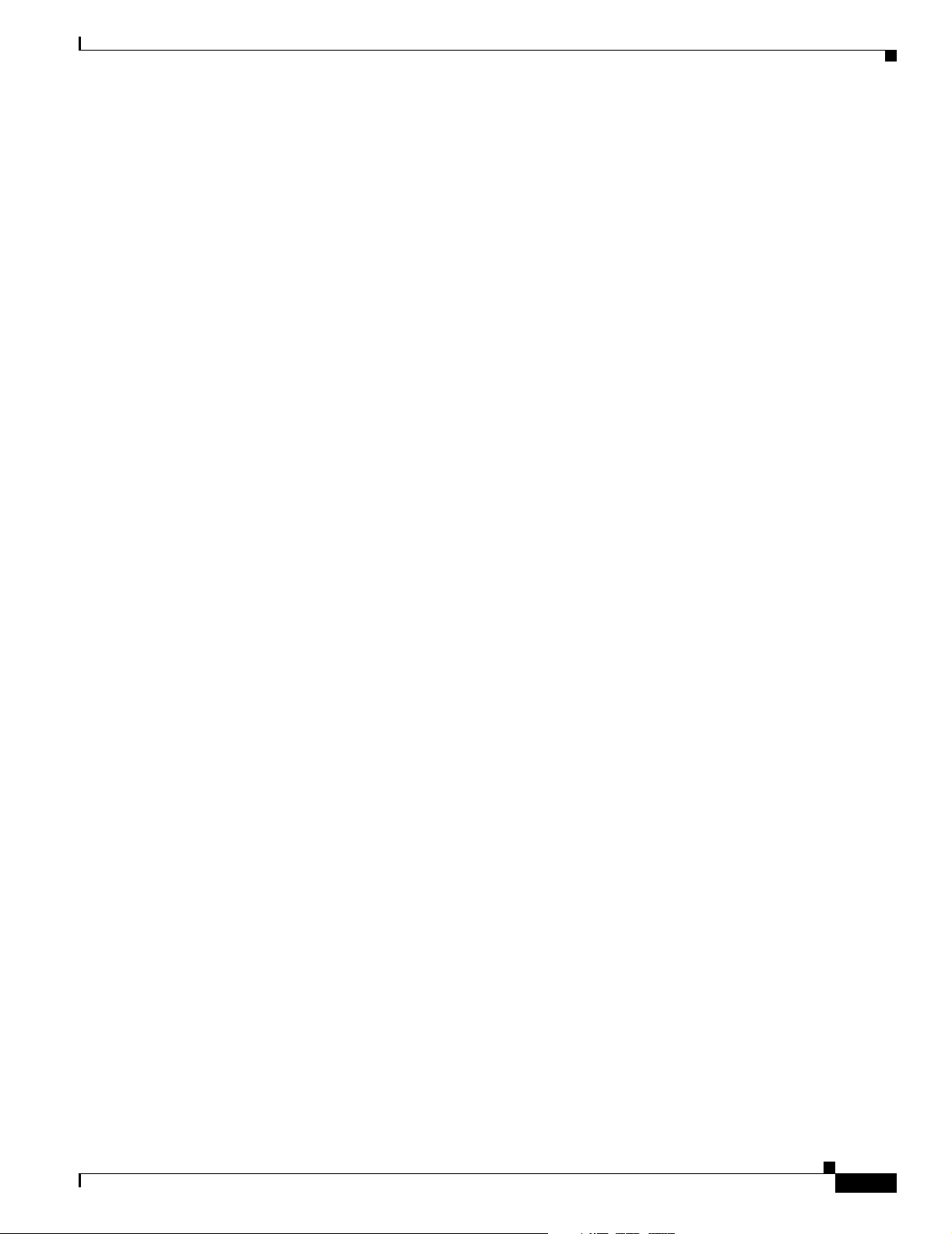
Chapter 1 Product Overview
• Update hardware controller microcode independently of system image on channelized
• In-band device network management using IP over ATM
• In-band device network management using LAN emulation client, RFC 1577 client, and RFC 1483
• Out-of-band device network management using Ethernet and console ports
• ATM forum and enterprise Management Information Bases (MIBs) including, but not limited to, the
E1 port adapter
client
following features:
–
AToM MIB RFC1695
–
SVC MIB
–
ILMI MIB
–
PNNIv1.0 MIB
–
ATM Signaling and Diagnostic MIB
–
ATM RMON MIB
–
ATM Accounting MIB
Summary of Software Features
• Port, VC, and VP snooping for monitoring and troubleshooting
• ATM accounting
–
Remote and local periodic collection of records
–
Accounting records for PVC/PVPs
–
5-second peak interval transmit and receive cell counter for PVC/PVPs only
• Online diagnostics tests that run in the background and monitor system hardware status
Available Network Management Applications
The CiscoWorks 2000 family of network management software provides tools for managing your ATM
switch router. CiscoWorks 2000 includes the following packages:
• CWSI Resource Manager Essentials—a suite of web-based network management tools that allow
you to collect the monitoring, fault, and availability information needed to track devices.
• CWSI Campus—a suite of network management applications that allow you to configure, monitor,
and manage a switched internetwork.
The functionality provided by the CWSI Campus suite of applications includes the following features:
• Automatically discover and display a map of your enterprise or campus network
• Display and configure emulated LANs
• Configure PNNI
OL-7396-01
• Obtain end-station user information
• Display and configure device information
• Monitor traffic
ATM Switch Router Software Configuration Guide
1-9
Page 48

Summary of Software Features
Layer 3 Features
With the ATM router module, the ATM switch router support the following Layer 3 features:
• Bridging
• Integrated routing and bridging (IRB)
• IP fragmentation support
• IP multicast routing
• IP and IPX load balancing
• Routing protocol MIB support
• ISL trunking for routing and bridging
• Standard and extended ACL support for IP
• Standard ACL support for IPX
• Packet over SONET (POS) RFC 1619 PPP support
• POS RFC 1662 PPP
Chapter 1 Product Overview
1-10
ATM Switch Router Software Configuration Guide
OL-7396-01
Page 49

CHAPTER
Understanding the User Interface
This chapter describes the ATM switch router user interface and provides instructions for using the
command-line interface (CLI).
Note This chapter provides advanced configuration instructions for the Catalyst 8540 MSR,
Catalyst 8510 MSR, and LightStream 1010 ATM switch routers. For complete descriptions of the
commands mentioned in this chapter, refer to the ATM Switch Router Command Reference publication.
The following sections are included:
• User Interface Overview, page 2-1
• Accessing Each Command Mode, page 2-2
• Additional Cisco IOS CLI Features, page 2-17
• About Embedded CiscoView, page 2-17
2
• Installing and Configuring Embedded CiscoView, page 2-17
User Interface Overview
The user interface for the ATM switch router provides access to several different command modes, each
with related commands. Users familiar with the Cisco IOS user interface will find the interfaces very
similar. This chapter describes how to access and list the commands available in each command mode,
and explains the primary uses for each command mode.
For security purposes, the user interface provides two levels of command access: user and privileged.
The unprivileged user mode is called user EXEC mode; the privileged mode is called privileged EXEC
mode, and requires a password.
Note Because all commands available in user EXEC mode are also available in privileged EXEC mode, user
EXEC mode is referred to as EXEC mode in this guide.
From the privileged level, you can access global configuration mode; from global configuration mode
you can access numerous submodes that allow you to configure specific, related features. Read-only
memory (ROM) monitor mode accesses a basic system kernel to which the ATM switch router may
default at startup if it does not find a valid system image, or if its configuration file is corrupted.
OL-7396-01
ATM Switch Router Software Configuration Guide
2-1
Page 50

Accessing Each Command Mode
You can enter commands in uppercase, lowercase, or a mix of both. Only passwords are case sensitive.
You can abbreviate commands and keywords to a minimum unique string of characters. For example,
you can abbreviate the show command to sh. After entering the command line at the system prompt,
press the Return key to execute the command.
Almost every configuration command has a no form. In general, use the no form to disable a feature or
function. Use the command without the no keyword to reenable a disabled feature or enable a feature
disabled by default.
Note Refer to the ATM Switch Router Command Reference publication for the complete syntax of commands
specific to the ATM switch router and a description of the function of the no form of a command. Refer
to the Configuration Fundamentals Command Reference publication for the complete syntax of other
IOS commands.
Accessing Each Command Mode
This section describes how to access the command modes for the ATM switch router. Table 2-1 and
Table 2-2 list the command modes, access to each mode, the prompt you see while in that mode, the main
uses for each configuration mode, and the method to exit that mode. The prompts listed assume the
default ATM switch router name “Switch.” Tab l e 2 - 1 and Tab l e 2 -2 might not include all of the possible
ways to access or exit each command mode.
Chapter 2 Understanding the User Interface
Table 2-1 Summary of Command Modes
Command Mode Access Method Prompt Exit Method
EXEC (user) Log in to the ATM switch
Switch>
Use the logout command.
router.
Privileged EXEC From user EXEC mode, use
the enable EXEC command
and enter your password.
ROM monitor From privileged EXEC mode,
use the reload EXEC
Switch#
>
To return to user EXEC
mode, use the disable
command.
To exit to user EXEC mode,
type continue.
command. Press Break during
the first 60 seconds while the
system boots.
Global configuration From privileged EXEC mode,
use the configure privileged
EXEC command. Use the
Switch(config)#
To exit to privileged EXEC
mode, use the exit or end
command or press Ctrl-Z.
keyword terminal to enter
commands from your
terminal.
Interface configuration From global configuration
mode, specify an interface
with an interface command.
Switch(config-if)#
To exit to global
configuration mode, use the
exit command.
2-2
To exit directly to privileged
EXEC mode, use the end
command or press Ctrl-Z.
ATM Switch Router Software Configuration Guide
OL-7396-01
Page 51

Chapter 2 Understanding the User Interface
Accessing Each Command Mode
Table 2-1 Summary of Command Modes (continued)
Command Mode Access Method Prompt Exit Method
Interface range
configuration
From global configuration
mode, specify a range of
interfaces to configure with an
interface range command.
Switch(config-if)#
To exit to global
configuration mode, use the
exit command.
To exit directly to privileged
EXEC mode, use the end
command or press Ctrl-Z.
Subinterface
configuration
From interface configuration
mode, specify a subinterface
with an interface command.
Switch(config-subif)#
To exit to global
configuration mode, use the
exit command.
To exit directly to privileged
EXEC mode, use the end
command or press Ctrl-Z.
Line configuration From global configuration
mode, specify a line with a
line command.
Switch(config-line)#
To exit to global
configuration mode, use the
exit command.
Map-list configuration From global configuration
mode, define a map list with
the map-list command.
Map-class configuration From global configuration
mode, configure a map class
with the map-class command.
ATM router configuration From global configuration
mode, configure the PNNI
routing protocol with the
atm router pnni command.
Switch(config-map-list)#
Switch(config-map-class)#
Switch(config-atm-router)#
To exit directly to privileged
EXEC mode, use the end
command or press Ctrl-Z.
To exit to global
configuration mode, use the
exit command.
To enter map-class
configuration mode, use the
map-class command.
To exit directly to privileged
EXEC mode, use the end
command or press Ctrl-Z.
To exit to global
configuration mode, use the
exit command.
To enter map-list
configuration mode, use the
map-list command.
To exit directly to privileged
EXEC mode, use the end
command or press Ctrl-Z.
To exit to global
configuration mode, use the
exit command.
To exit directly to privileged
EXEC mode use the end
command or press Ctrl-Z.
OL-7396-01
ATM Switch Router Software Configuration Guide
2-3
Page 52

Chapter 2 Understanding the User Interface
Accessing Each Command Mode
Table 2-1 Summary of Command Modes (continued)
Command Mode Access Method Prompt Exit Method
PNNI node configuration From ATM router
configuration mode, configure
the PNNI routing node with
the node command.
Switch(config-pnni-node)#
To ex it t o ATM rou t e r
configuration mode, use the
exit command.
To exit directly to privileged
EXEC mode, use the end
command or press Ctrl-Z.
PNNI explicit path
configuration
From global configuration
mode, enter the atm pnni
explicit-path command.
Switch(cfg-pnni-expl-path)#
To exit to global
configuration mode, use the
exit command.
To exit directly to privileged
EXEC mode, use the end
command or press Ctrl-Z.
ATM accounting file
configuration
From global configuration
mode, define an ATM
accounting file with the atm
accounting file command.
Switch(config-acct-file)#
To exit to global
configuration mode, use the
exit command.
To exit directly to privileged
EXEC mode, use the end
command or press Ctrl-Z.
ATM accounting selection
configuration
LANE configuration
server database
configuration
From global configuration
mode, define an ATM
accounting selection table
entry with the
atm accounting selection
command.
From global configuration
mode, specify a LANE
configuration server database
name with the lane database
command.
Switch(config-acct-sel)#
Switch(lane-config-database)#
To exit to global
configuration mode, use the
exit command.
To exit directly to privileged
EXEC mode, use the end
command or press Ctrl-Z.
To exit to global
configuration mode, use the
exit command.
To exit directly to privileged
EXEC mode, use the end
command or press Ctrl-Z.
ATM E.164 translation
table configuration
From global configuration
mode, enter the
atm e164 translation-table
command
Switch(config-atm-e164)#
To exit to global
configuration mode, use the
exit command.
To exit directly to privileged
EXEC mode, use the end
command or press Ctrl-Z.
2-4
ATM Switch Router Software Configuration Guide
OL-7396-01
Page 53

Chapter 2 Understanding the User Interface
Accessing Each Command Mode
Table 2-1 Summary of Command Modes (continued)
Command Mode Access Method Prompt Exit Method
ATM signalling
diagnostics configuration
From global configuration
mode, enter the
atm signalling diagnostics
command and an index to
configure.
Switch(cfg-atmsig-diag)#
To exit to global
configuration mode, use the
exit command.
To exit directly to privileged
EXEC mode, use the end
command or press Ctrl-Z.
Controller configuration From global configuration
mode, enter the controller
command.
Switch(config-controller)#
To exit to global
configuration mode, use the
exit command.
To exit directly to privileged
EXEC mode, use the end
command or press Ctrl-Z.
Table 2-2 Summary of Additional Command Modes (Catalyst 8540 MSR)
Command Mode Access Method Prompt Exit Method
Redundancy configuration From global configuration
mode, enter the redundancy
command.
Switch(config-r)#
To exit to global
configuration mode, use the
exit command.
To exit directly to privileged
EXEC mode, use the end
command or press Ctrl-Z.
Main CPU configuration From redundancy
configuration mode, enter the
main-cpu command.
Switch(config-r-mc)#
To exit to redundancy
configuration mode, use the
exit command.
To exit directly to privileged
EXEC mode, use the end
command or press Ctrl-Z.
EXEC Mode
When you log in to the ATM switch router, you are in user EXEC, or simply EXEC, command mode.
The EXEC commands available at the user level are a subset of those available at the privileged level.
In general, the user-level EXEC commands allow you to connect to remote devices, change terminal
settings on a temporary basis, perform basic tests, and list system information.
The user-level prompt consists of the ATM switch router’s host name followed by the angle bracket (>):
Switch>
OL-7396-01
The default host name is Switch, unless it has been changed during using the hostname global
configuration command.
ATM Switch Router Software Configuration Guide
2-5
Page 54

Accessing Each Command Mode
Privileged EXEC Mode
The privileged EXEC command set includes all user-level EXEC mode commands and the configure
command, through which you can access global configuration mode and the remaining configuration
submodes. Privilege EXEC mode also includes high-level testing commands, such as debug, and
commands that display potentially secure information.
To enter privileged EXEC mode from EXEC mode, use the enable command and enter your password;
the prompt changes to the ATM switch router’s host name followed by the pound sign (#):
Switch> enable
Password:
Switch#
To exit from privileged EXEC mode back to EXEC mode, use the disable command.
Switch# disable
Switch>
The system administrator uses the enable password global configuration command to set the password,
which is case sensitive. If an enable password has not been set, privileged EXEC mode can only be
accessed from the console.
Chapter 2 Understanding the User Interface
ROM Monitor Mode
ROM monitor mode provides access to a basic system kernel, from which you can boot the ATM switch
router or perform diagnostic tests. If a valid system image is not found, or if the configuration file is
corrupted, the system might enter ROM monitor mode. The ROM monitor prompt is the angle bracket:
>
You can also enter ROM monitor mode by intentionally interrupting the boot sequence with the Break
key during loading. For a description of this process, refer to the Configuration Fundamentals
Configuration Guide.
To return to EXEC mode from ROM monitor mode, use the continue command:
> continue
Switch>
Global Configuration Mode
Global configuration mode provides access to commands that apply to the entire system. From global
configuration mode you can also enter the other configuration modes described in the following
subsections.
To enter global configuration mode from privileged EXEC mode, enter the configure command and
specify the source of the configuration commands at the prompt; the prompt changes to the ATM switch
router’s hostname followed by (config)#:
Switch# configure
Configuring from terminal, memory, or network [terminal]? <CR>
Enter configuration commands, one per line. End with CNTL/Z.
Switch(config)#
2-6
ATM Switch Router Software Configuration Guide
OL-7396-01
Page 55

Chapter 2 Understanding the User Interface
You can specify either the terminal, nonvolatile memory (NVRAM), or a file stored on a network server
as the source of configuration commands. For more information, see Chapter 26, “Managing
Configuration Files, System Images, and Functional Images.” The default is to enter commands from the
terminal console.
As a shortcut for accessing the terminal method of configuration, enter the following:
Switch# configure terminal
Enter configuration commands, one per line. End with CNTL/Z.
Switch(config)#
To exit global configuration command mode and return to privileged EXEC mode, use the exit or end
command, or press Ctrl-Z:
Switch(config)# end
Switch#
Interface Configuration Mode
Interface configuration mode provides access to commands that apply on a per-interface basis. These
commands modify the operation of an interface such as an ATM, Ethernet, or asynchronous port.
To enter interface configuration mode from global configuration mode, use the interface command with
a keyword indicating the interface type, followed by an interface number; the prompt changes to the
ATM switch router’s hostname followed by (config-if)#:
Switch(config)# interface atm 3/0/0
Switch(config-if)#
Accessing Each Command Mode
To exit interface configuration mode and return to global configuration mode, use the exit command:
Switch(config-if)# exit
Switch(config)#
To exit interface configuration mode and return to privileged EXEC mode, use the end command or press
Ctrl-Z:
Switch(config-if)# end
Switch#
Interface Addressing Formats (Catalyst 8540)
In the ATM switch router chassis, you specify interfaces in slots 0 through 3 and 9 through 12 using the
card/subcard/port format. Slots 4 and 8 each contain a CPU (multiservice route processor). Because the
configurations on the primary and secondary route processors are automatically synchronized, they are
configured via a single network interface, specified as atm0 or ethernet0. There is no need to configure
the secondary separately from the primary, but some show commands allow you to display information
about the secondary route processor; in these cases, you specify the interface as atm-sec0 or
ethernet-sec0. Slots 5 through 7 contain the switch processors, which have no interfaces. Ta ble 2-3
summarizes this addressing scheme, assuming that slot 4 is the primary route processor and slot 8 is the
secondary route processor.
Table 2-3 Interface Addressing Formats (Catalyst 8540)
Slot Addressing Format
0 card/subcard/port
1 card/subcard/port
2 card/subcard/port
OL-7396-01
ATM Switch Router Software Configuration Guide
2-7
Page 56

Accessing Each Command Mode
Table 2-3 Interface Addressing Formats (Catalyst 8540) (continued)
Slot Addressing Format
3 card/subcard/port
4 atm0 or ethernet0
5-
6-
7-
8 atm-sec0 or ethernet-sec0
9 card/subcard/port
10 card/subcard/port
11 card/subcard/port
12 card/subcard/port
The following example shows how to enter interface configuration mode to configure the Ethernet
interface on the CPU:
Switch(config)# interface ethernet0
Switch(config-if)#
Chapter 2 Understanding the User Interface
CPU Interface Address Format (Catalyst 8510 MSR and LightStream 1010)
With this release of the ATM switch router software, addressing the interface on the processor (CPU)
has changed. The ATM interface is now called atm0, and the Ethernet interface is now called ethernet0.
The following example shows how to enter interface configuration mode to configure the Ethernet
interface on the processor:
Switch(config)# interface ethernet0
Switch(config-if)#
Note The old formats (atm 2/0/0 and ethernet 2/0/0) are still supported in this release.
Interface Range Configuration Mode
Interface range configuration mode provides access to commands that apply to a range of interfaces.
These commands modify the operation of an interface such as an ATM, Ethernet, or asynchronous port.
To enter interface range configuration mode from global configuration mode, use the interface range
command with a range of interfaces to configure; the prompt changes to the ATM switch router hostname
followed by (config-if)#:
Switch(config)# interface range atm 1/1/0-3
Switch(config-if)#
To exit interface range configuration mode and return to global configuration mode, use the exit
command:
Switch(config-if)# exit
Switch(config)#
2-8
ATM Switch Router Software Configuration Guide
OL-7396-01
Page 57
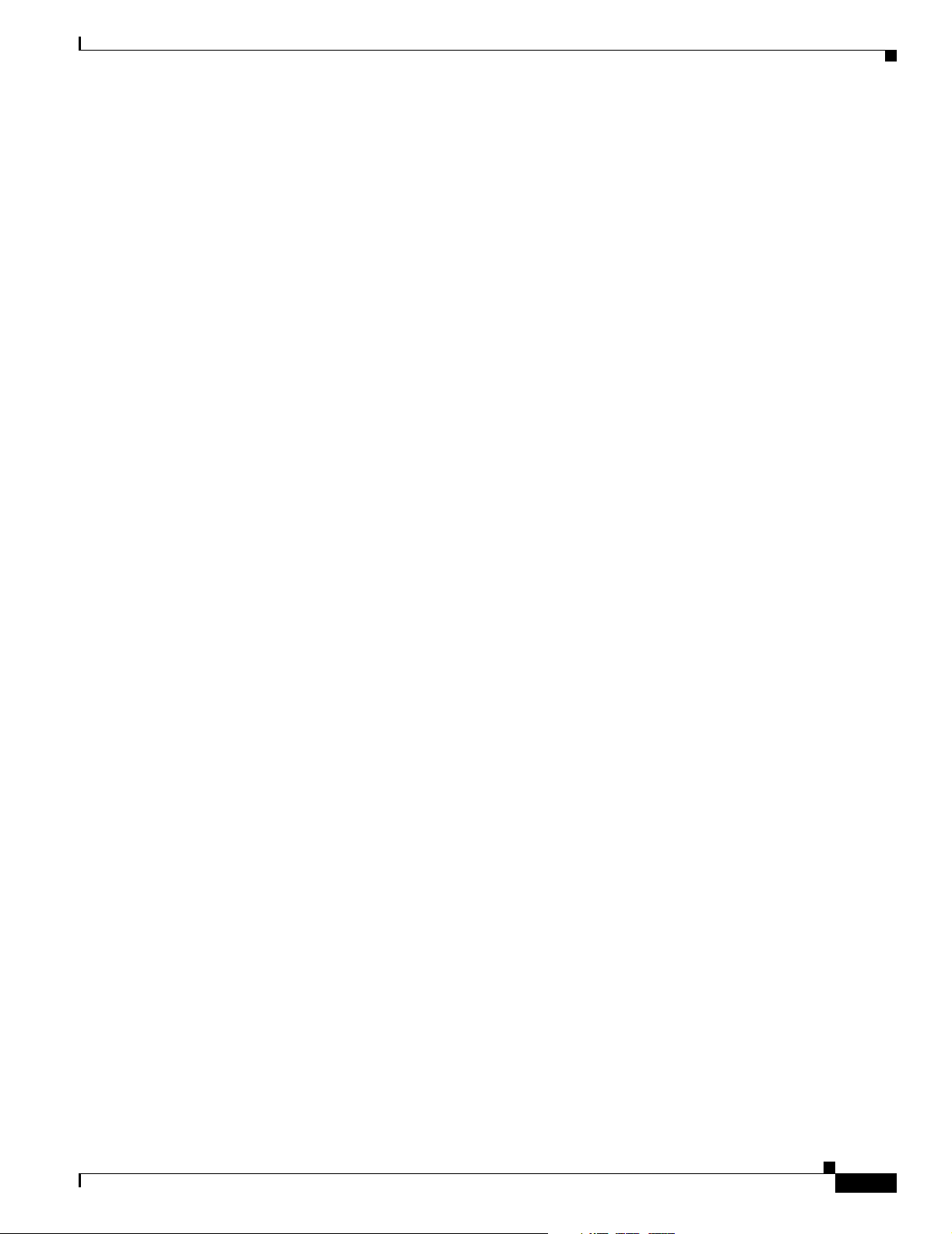
Chapter 2 Understanding the User Interface
To exit interface range configuration mode and return to privileged EXEC mode, use the end command
or press Ctrl-Z:
Switch(config-if)# end
Switch#
Subinterface Configuration Mode
Subinterface configuration mode allows access to commands that affect logical interfaces, also called
subinterfaces. Subinterfaces are used, for example, to configure multiple VP tunnels on a single
interface.
To enter subinterface configuration command mode from global configuration or interface configuration
mode, use the interface command with a keyword indicating the interface type, followed by an interface
and subinterface number; the prompt changes to the ATM switch router’s hostname followed by
(config-subif)#:
Switch(config)# interface atm 0/0/0.99
Switch(config-subif)#
To exit subinterface configuration mode and return to global configuration mode, use the exit command:
Switch(config-subif)# exit
Switch(config)#
Accessing Each Command Mode
To exit interface configuration mode and return to privileged EXEC mode, use the end command or press
Ctrl-Z:
Switch(config-subif)# end
Switch#
Line Configuration Mode (Catalyst 8540 MSR)
Line configuration mode on the Catalyst 8540 MSR provides access to commands that modify the
operation of individual terminal lines. These commands are used to configure the console, and
vty connections, set up modem connections, and so on.
To enter line configuration mode from global configuration mode, use the line command followed by a
line type (console or vty) and a line number or range; the prompt changes to the ATM switch router’s
hostname followed by (config-line)#:
Switch(config)# line vty 0
Switch(config-line)#
For detailed line configuration instructions, refer to the Configuration Fundamentals Configuration
Guide.
To exit line configuration mode and return to global configuration mode, use the exit command:
Switch(config-line)# exit
Switch(config)#
To exit line configuration mode and return to privileged EXEC mode, use the end command or
press Ctrl-Z:
Switch(config-line)# end
Switch#
OL-7396-01
ATM Switch Router Software Configuration Guide
2-9
Page 58

Accessing Each Command Mode
Line Configuration Mode (Catalyst 8510 MSR and LightStream 1010)
Line configuration mode on the Catalyst 8510 MSR and LightStream 1010 ATM switch router provides
access to commands that modify the operation of individual terminal lines. These commands are used to
configure the console, auxiliary, and vty connections, set up modem connections, and so on.
To enter line configuration mode from global configuration mode, use the line command followed by a
line type (aux, console, or vty) and a line number or range; the prompt changes to the ATM switch
router’s hostname followed by (config-line)#:
Switch(config)# line vty 0
Switch(config-line)#
For detailed line configuration instructions, refer to the Configuration Fundamentals Configuration
Guide.
To exit line configuration mode and return to global configuration mode, use the exit command:
Switch(config-line)# exit
Switch(config)#
To exit line configuration mode and return to privileged EXEC mode, use the end command or
press Ctrl-Z:
Switch(config-line)# end
Switch#
Chapter 2 Understanding the User Interface
Map-List Configuration Mode
Map-list configuration mode provides access to commands used to statically map protocol addresses of
remote hosts or switches to permanent virtual connections (PVCs) or switched virtual connections
(SVCs).
To enter map-list configuration mode from global configuration mode, use the map-list command
followed by a map-list name to configure; the prompt changes to the ATM switch router’s hostname
followed by (config-map-list)#:
Switch(config)# map-list newlist
Switch(config-map-list)#
You can also use the map-list command to enter map-list configuration mode directly from map-class
configuration mode, without first returning to global configuration mode:
Switch(config-map-class)# map-list newlist
Switch(config-map-list)#
To exit map-list configuration mode and return to global configuration mode, use the exit command:
Switch(config-map-list)# exit
Switch(config)#
To exit map-list configuration mode and return to privileged EXEC mode, use the end command or press
Ctrl-Z:
Switch(config-map-list)# end
Switch#
2-10
ATM Switch Router Software Configuration Guide
OL-7396-01
Page 59

Chapter 2 Understanding the User Interface
Map-Class Configuration Mode
Map-class configuration mode provides access to command used to define the traffic parameters when
specifying a request for a switched virtual channel (SVC).
To enter map-class configuration mode from global configuration mode, enter the map-class command
followed by a class name to configure; the prompt changes to the ATM switch router’s hostname
followed by (config-map-class)#:
Switch(config)# map-class atm newclass
Switch(config-map-class)#
You can also use the map-class command to enter map-class configuration mode directly from map-list
configuration mode, without first returning to global configuration mode:
Switch(config-map-list)# map-class atm newclass
Switch(config-map-class)#
To exit map-class configuration mode and return to global configuration mode, use the exit command:
Switch(config-map-class)# exit
Switch(config)#
To exit map-class configuration mode and return to privileged EXEC mode, use the end command or
press Ctrl-Z:
Switch(config-map-class)# end
Switch#
Accessing Each Command Mode
ATM Router Configuration Mode
ATM router configuration mode provides access to commands used to configure Private
Network-Network Interface (PNNI) routing.
To enter ATM router configuration mode from global configuration mode, use the atm router pnni
command; the prompt changes to the ATM switch router’s hostname followed by (config-atm-router)#:
Switch(config)# atm router pnni
Switch(config-atm-router)#
To exit ATM router configuration mode and return to global configuration mode, use the exit command:
Switch(config-atm-router)# exit
Switch(config)#
To exit ATM router configuration mode and return to privileged EXEC mode, use the end command or
press Ctrl-Z:
Switch(config-atm-router)# end
Switch#
For detailed information on configuring PNNI routing, see Chapter 11, “Configuring ATM Routing and
PNNI.”
OL-7396-01
ATM Switch Router Software Configuration Guide
2-11
Page 60

Accessing Each Command Mode
PNNI Node Configuration Mode
The PNNI node configuration mode is a submode of ATM router configuration mode and provides access
to commands you use to configure PNNI nodes on the ATM switch router.
To enter PNNI node configuration mode from ATM router configuration mode, use the node command
followed by a node index; the prompt changes to the ATM switch router’s hostname followed by
(config-pnni-node)#:
Switch(config-atm-router)# node 1
Switch(config-pnni-node)#
To exit PNNI node configuration mode and return to ATM router configuration mode, use the exit
command:
Switch(config-pnni-node)# exit
Switch(config-atm-router)#
To exit PNNI node configuration mode and return to privileged EXEC mode, use the end command or
press Ctrl-Z:
Switch(config-pnni-node)# end
Switch#
Chapter 2 Understanding the User Interface
For detailed information on configuring PNNI nodes, see Chapter 11, “Configuring ATM Routing and
PNNI.”
PNNI Explicit Path Configuration Mode
The PNNI explicit path configuration mode provides access to commands used to manually configure
fully specified or partially specified paths for routing soft permanent virtual channel (soft PVC) and soft
permanent virtual path (soft PVP) connections.
To enter the PNNI explicit path configuration mode from global configuration mode, use the atm pnni
explicit-path command followed by an explicit path name or path-id number; the prompt changes to the
ATM switch router’s hostname followed by (cfg-pnni-expl-path)#:
Switch(config)# atm pnni explicit-path name newexplicit-path
Switch(cfg-pnni-expl-path)#
To exit PNNI explicit path configuration mode and return to global configuration mode, use the exit
command:
Switch(cfg-pnni-expl-path)# exit
Switch(config)#
To exit PNNI explicit path configuration mode and return to privileged EXEC mode, use the end
command or press Ctrl-Z:
Switch(cfg-pnni-expl-path)# end
Switch#
2-12
For detailed information on configuring PNNI explicit paths, see Chapter 10, “Configuring ATM
Routing and PNNI.”
ATM Switch Router Software Configuration Guide
OL-7396-01
Page 61

Chapter 2 Understanding the User Interface
ATM Accounting File Configuration Mode
ATM accounting file configuration mode provides access to commands used to configure a file for
accounting and billing of virtual circuits (VCs).
To enter ATM accounting file configuration mode from global configuration mode, use the
atm accounting file command followed by an accounting filename; the prompt changes to the ATM
switch router hostname followed by (config-acct-file)#:
Switch(config)# atm accounting file acctng_file1
Switch(config-acct-file)#
To exit ATM accounting file configuration mode and return to global configuration mode, use the exit
command:
Switch(config-acct-file)# exit
Switch(config)#
To exit ATM accounting file configuration mode and return to privileged EXEC mode, use the end
command or press Ctrl-Z:
Switch(config-acct-file)# end
Switch#
Accessing Each Command Mode
For detailed information on configuring ATM accounting, see Chapter 15, “Configuring ATM
Accounting, RMON, and SNMP.”
ATM Accounting Selection Configuration Mode
ATM accounting selection configuration mode provides access to commands used to specify the
connection data to be gathered from the ATM switch router.
To enter ATM accounting selection configuration mode, use the atm accounting selection command and
specify an accounting selection index; the prompt changes to the ATM switch router’s hostname
followed by (config-acct-sel)#:
Switch(config)# atm accounting selection 1
Switch(config-acct-sel)#
To exit ATM accounting selection configuration mode and return to global configuration mode, use the
exit command:
Switch(config-acct-sel)# exit
Switch(config)#
OL-7396-01
ATM Switch Router Software Configuration Guide
2-13
Page 62

Accessing Each Command Mode
To exit ATM accounting selection configuration mode and return to privileged EXEC mode, use the end
command or press Ctrl-Z:
Switch(config-acct-sel)# end
Switch#
For detailed information on configuring ATM accounting selections, see Chapter 15, “Configuring ATM
Accounting, RMON, and SNMP.”
LANE Configuration Server Database Configuration Mode
LAN emulation (LANE) configuration server database configuration mode provides access to
commands used to define the LANE configuration server database.
To enter LANE configuration server database configuration mode from global configuration mode, use
the lane database command and specify a database name; the prompt changes to the ATM switch
router’s hostname followed by (lane-config-database)#:
Switch(config)# lane database lecsdb
Switch(lane-config-database)#
To exit LANE configuration server database configuration mode and return to global configuration
mode, use the exit command:
Switch(lane-config-database)# exit
Switch(config)#
Chapter 2 Understanding the User Interface
To exit LANE configuration server database configuration mode and return to privileged EXEC mode,
use the end command or press Ctrl-Z:
Switch(lane-config-database)# end
Switch#
For detailed information on configuring the LAN emulation configuration server database, see
Chapter 14, “Configuring LAN Emulation.”
ATM E.164 Translation Table Configuration Mode
ATM E.164 translation table configuration mode provides access to commands used to configure the
translation table that maps native E.164 format addresses to ATM end system (AESA) format addresses.
To enter ATM E.164 translation table configuration mode from global configuration mode, use the
atm e164 translation-table command; the prompt changes to the ATM switch router’s hostname
followed by (config-atm-e164)#:
Switch(config)# atm e164 translation-table
Switch(config-atm-e164)
To exit ATM E.164 translation table configuration mode and return to global configuration mode, use
the exit command:
Switch(config-atm-e164)# exit
Switch(config)#
2-14
ATM Switch Router Software Configuration Guide
OL-7396-01
Page 63

Chapter 2 Understanding the User Interface
To exit ATM E.164 translation table configuration mode and return to privileged EXEC mode, use the
end command or press Ctrl-Z:
Switch(config-atm-e164)# end
Switch#
For detailed information on configuring E.164 addresses, see the Configuring E.164 Addresses section
in Chapter 17, “Configuring Signalling Features.”
ATM Signalling Diagnostics Configuration Mode
ATM signalling diagnostics configuration mode provides access to commands used to configure the
signalling diagnostics table.
To enter ATM signalling diagnostics configuration mode from global configuration mode, use the
atm signalling diagnostics command and specify an index for the filter table; the prompt changes to the
ATM switch router’s hostname followed by (cfg-atmsig-diag):
Switch(config)# atm signalling diagnostics 1
Switch(cfg-atmsig-diag)
To exit ATM signalling diagnostics configuration mode and return to global configuration mode, use the
exit command:
Switch(cfg-atmsig-diag)# exit
Switch(config)#
Accessing Each Command Mode
To exit ATM signalling diagnostics configuration mode and return to privileged EXEC mode, use the
end command or press Ctrl-Z:
Switch(cfg-atmsig-diag)# end
Switch#
For detailed information on configuring signalling diagnostics, see the Configuring Signalling
Diagnostics Tables section in Chapter 17, “Configuring Signalling Features.”
Controller Configuration Mode
Controller configuration mode provides access to commands used to configure physical and logical
parameters of a channelized interface.
To enter ATM controller configuration mode from global configuration mode, use the controller
command with a channel type and interface:
Switch(config)# controller e1 1/0/0
Switch(config-controller)#
To exit ATM controller configuration mode and return to global configuration mode, use the exit
command:
Switch(config-controller)# exit
Switch(config)#
To exit ATM controller configuration mode and return to privileged EXEC mode, use the end command
or press Ctrl-Z:
Switch(config-controller)# end
Switch#
OL-7396-01
For detailed information on configuring channel groups on a Frame Relay/FUNI interface, see
Chapter 20, “Configuring Frame Relay to ATM Interworking Port Adapter Interfaces.”
ATM Switch Router Software Configuration Guide
2-15
Page 64

Accessing Each Command Mode
Redundancy Configuration Mode (Catalyst 8540 MSR)
Redundancy configuration mode provides access to commands used to configure system redundancy and
EHSA operation.
To enter redundancy configuration mode from global configuration mode, use the redundancy
command; the prompt changes to the ATM switch router’s hostname followed by (config-r):
Switch(config)# redundancy
Switch(config-r)#
To exit ATM redundancy configuration mode and return to global configuration mode, use the exit
command:
Switch(config-r)# exit
Switch(config)#
To exit ATM redundancy configuration mode and return to privileged EXEC mode, use the end
command or press Ctrl-Z:
Switch(config-r)# end
Switch#
For detailed information on configuring system redundancy, see the Testing the Configuration section in
Chapter 3, “Initially Configuring the ATM Switch Router.”
Chapter 2 Understanding the User Interface
Main CPU Configuration Mode (Catalyst 8540 MSR)
Main CPU configuration mode provides access to commands used to synchronize the configuration of
the primary and secondary route processors.
To enter main CPU configuration mode from redundancy configuration mode, use the main-cpu
command; the prompt changes to the ATM switch router’s hostname followed by (config-r-mc):
Switch(config-r)# main-cpu
Switch(config-r-mc)#
To exit ATM main CPU configuration mode and return to redundancy configuration mode, use the exit
command:
Switch(config-r-mc)# exit
Switch(config-r)#
To exit ATM main cpu configuration mode and return to privileged EXEC mode, use the end command
or press Ctrl-Z:
Switch(config-r-mc)# end
Switch#
For detailed information on synchronizing configurations, see the Testing the Configuration section in
Chapter 3, “Initially Configuring the ATM Switch Router.”
2-16
ATM Switch Router Software Configuration Guide
OL-7396-01
Page 65

Chapter 2 Understanding the User Interface
Additional Cisco IOS CLI Features
Because the ATM switch router’s operating system is based on Cisco IOS software, its interface provides
a number of features that help you use the CLI with greater flexibility, ease, and power. These features
includes the following:
• Context-sensitive help—allows you to obtain a list of commands available for each command mode
or a list of available options for a specific command by entering a question mark (?).
• Command history—records a history of commands, allowing you to recall previously entered long
or complex commands.
• Editing—provides the ability to move around the command line, cut and paste entries, control
scrolling, create keyboard macros, and so on.
For information on using these and other features of Cisco IOS software, refer to the Configuration
Fundamentals Configuration Guide.
About Embedded CiscoView
Additional Cisco IOS CLI Features
Embedded CiscoView network management system provides a web-based interface for the Catalyst
8540, Catalyst 8510 and LightStream 1010. Embedded CiscoView uses HTTP and SNMP to provide
graphical representations of the system and provide GUI-based management and configuration facilities.
You can download the Java Archive (JAR) files for Embedded CiscoView at the following URL:
http://www.cisco.com/kobayashi/sw-center/netmgmt/ciscoview/embed-cview-planner.shtml
Installing and Configuring Embedded CiscoView
To install and configure Embedded CiscoView on the Catalyst 8540, Catalyst 8510 and LightStream
1010, perform the following steps:
Command Purpose
Step 1
Step 2
Step 3
Step 4
Step 5
Switch# dir slotn: Shows the contents of the CiscoView directory.
If you are installing Embedded CiscoView for the first time, or
if the CiscoView directory is empty, skip to Step 4.
Switch# delete slotn:cv/* Removes existing files from the CiscoView directory.
Switch# squeeze slotn: Recovers the space in the file system.
Switch# archive tar /xtract tftp://
ip address of tftp server/
ciscoview.tar slotn:cv
Switch# dir slotn: Displays the file in Flash memory.
Extracts the CiscoView files from the tar file on the TFTP
server to the CiscoView directory.
OL-7396-01
Step 6
Switch# configure terminal
Switch(config)#
Repeat Step 1 and Step 5 for the file system (sby-slotn:) on the
standby processor.
Enters global configuration mode.
ATM Switch Router Software Configuration Guide
2-17
Page 66

Installing and Configuring Embedded CiscoView
Command Purpose
Step 7
Step 8
Switch(config)# ip http server Enables the HTTP web server.
Switch(config)# snmp-server server
community string RO|RW
Note The flash devices for installing and configuring Embedded Ciscoview are supported on slot 0, slot 1,
disk 0, and disk 1.
Note The default password for accessing the device web page is the enable password of the device.
Note Use the NME IP address to access theCatalyst 8540, Catalyst 8510 and LightStream 1010 from a web
browser.
Chapter 2 Understanding the User Interface
Enables the SNMP server and passwords for read-only
operation or read/write operation.
Example
The following example shows how to update the CiscoView files on your Catalyst 8540, Catalyst 8510
and LightStream 1010:
Switch# dir slot0:
Directory of slot0:/
1 -rw- 2276396 Apr 30 2001 17:48:07 Cat8500-i-mz.121
2 -rw- 1251840 May 23 2001 14:03:35 ciscoview.tar
3 -rw- 8861 May 23 2001 14:26:05 cv/Cat8500-4.0.html
4 -rw- 1183238 May 23 2001 14:26:06 cv/Cat8500-4.0.sgz
5 -rw- 3704 May 23 2001 14:27:55 cv/Cat8500-4.0_ace.html
6 -rw- 401 May 23 2001 14:27:55 cv/Cat8500-4.0_error.html
7 -rw- 17003 May 23 2001 14:27:55 cv/Cat8500-4.0_jks.jar
8 -rw- 17497 May 23 2001 14:27:57 cv/Cat8500-4.0_nos.jar
9 -rw- 8861 May 23 2001 14:27:59 cv/applet.html
10 -rw- 529 May 23 2001 14:28:00 cv/cisco.x509
11 -rw- 2523 May 23 2001 14:28:00 cv/identitydb.obj
16384000 bytes total (1287752 bytes free)
Switch# delete slot0:cv/*
Delete filename [cv/*]?
Delete slot0:cv/Cat8500-1.0.html? [confirm]
Delete slot0:cv/Cat8500-1.0.sgz? [confirm]
Delete slot0:cv/Cat8500-1.0_ace.html? [confirm]
Delete slot0:cv/Cat8500-1.0_error.html? [confirm]
Delete slot0:cv/Cat8500-1.0_jks.jar? [confirm]
Delete slot0:cv/Cat8500-1.0_nos.jar? [confirm]
Delete slot0:cv/applet.html? [confirm]
Delete slot0:cv/cisco.x509? [confirm]
Delete slot0:cv/identitydb.obj? [confirm]
2-18
Switch# squeeze slot0:
All deleted files will be removed. Continue? [confirm]
Squeeze operation may take a while. Continue? [confirm]
Squeeze of slot0 complete
Switch# archive tar /xtract tftp://20.1.1.1/ciscoview.tar slot0:cv
ATM Switch Router Software Configuration Guide
OL-7396-01
Page 67

Chapter 2 Understanding the User Interface
Loading ciscoview.tar from 20.1.1.1 (via Ethernet0):
!!!!!!!!!!!!!!!!!!!!!!!!!!!!!!!!!!!!!!!!!.!!!!!!!!!!!!!!!!!!!!!!!!!!!!
[OK - 1251840/2503680 bytes]
1251840 bytes copied in 109.848 secs (11484 bytes/sec)
Switch# dir slot0:
Directory of slot0:/
1 -rw- 2276396 Jun 23 2001 17:48:07 Cat8500-i-mz.121
2 -rw- 1251840 Jun 23 2001 14:03:35 ciscoview.tar
3 -rw- 8861 Jun 23 2001 14:26:05 cv/Cat8500-4.0.html
4 -rw- 1183238 Jun 23 2001 14:26:06 cv/Cat8500-4.0.sgz
5 -rw- 3704 Jun 23 2001 14:27:55 cv/Cat8500-4.0_ace.html
6 -rw- 401 Jun 23 2001 14:27:55 cv/Cat8500-4.0_error.html
7 -rw- 17003 Jun 23 2001 14:27:55 cv/Cat8500-4.0_jks.jar
8 -rw- 17497 Jun 23 2001 14:27:57 cv/Cat8500-4.0_nos.jar
9 -rw- 8861 Jun 23 2001 14:27:59 cv/applet.html
10 -rw- 529 Jun 23 2001 14:28:00 cv/cisco.x509
11 -rw- 2523 Jun 23 2001 14:28:00 cv/identitydb.obj
Switch# delete sec-slot0:cv/*
Delete filename [cv/*]?
Delete slot0:cv/Cat8500-4.0.html? [confirm]
Delete slot0:cv/Cat8500-4.0.sgz? [confirm]
Delete slot0:cv/Cat8500-4.0_ace.html? [confirm]
Delete slot0:cv/Cat8500-4.0_error.html? [confirm]
Delete slot0:cv/Cat8500-4.0_jks.jar? [confirm]
Delete slot0:cv/Cat8500-4.0_nos.jar? [confirm]
Delete slot0:cv/applet.html? [confirm]
Delete slot0:cv/cisco.x509? [confirm]
Delete slot0:cv/identitydb.obj? [confirm]
Switch# squeeze sec-slot0:
All deleted files will be removed. Continue? [confirm]
Squeeze operation may take a while. Continue? [confirm]
Squeeze of sec-slot0 complete
Switch# archive tar /xtract tftp://20.1.1.1/ciscoview.tar slot0:cv
0): !!!!!!!!!!!!!!!!!!!!!!!!!!!!!!!!!!!!!!!!!.!!!!!!!!!!!!!!!!!!!!!!!!!!!!
[OK - 1251840/2503680 bytes]
Installing and Configuring Embedded CiscoView
OL-7396-01
1251840 bytes copied in 109.848 secs (11484 bytes/sec)
Switch# dir sec-slot0:
Directory of slot0:/
1 -rw- 2276396 Jun 23 2001 17:48:07 Cat8500-i-mz.121
2 -rw- 1251840 Jun 23 2001 14:03:35 ciscoview.tar
3 -rw- 8861 Jun 23 2001 14:26:05 cv/Cat8500-4.0.html
4 -rw- 1183238 Jun 23 2001 14:26:06 cv/Cat8500-4.0.sgz
5 -rw- 3704 Jun 23 2001 14:27:55 cv/Cat8500-4.0_ace.html
6 -rw- 401 Jun 23 2001 14:27:55 cv/Cat8500-4.0_error.html
7 -rw- 17003 Jun 23 2001 14:27:55 cv/Cat8500-4.0_jks.jar
8 -rw- 17497 Jun 23 2001 14:27:57 cv/Cat8500-4.0_nos.jar
9 -rw- 8861 Jun 23 2001 14:27:59 cv/applet.html
10 -rw- 529 Jun 23 2001 14:28:00 cv/cisco.x509
11 -rw- 2523 Jun 23 2001 14:28:00 cv/identitydb.obj
Switch# conf t
Enter configuration commands, one per line. End with CNTL/Z.
Switch#(config)#ip http server
Switch#(config)#snmp-server community public RO
Switch#(config)#snmp-server community private RW
Switch#(config)#
ATM Switch Router Software Configuration Guide
2-19
Page 68

Installing and Configuring Embedded CiscoView
Displaying Embedded CiscoView Information
To display the Embedded CiscoView information, use the following EXEC commands:
Command Purpose
show ciscoview package Displays information about the Embedded CiscoView
files in the Flash PC Card.
show ciscoview version Displays the Embedded CiscoView version.
Example
The following examples show how to display the Embedded CiscoView information:
8510MSR# show ciscoview package
File source:slot1:
CVFILE SIZE(in bytes)
-----------------------------------------------Cat8500-4.0.sgz 1930848
Cat8500-4.0_ace.html 3704
Cat8500-4.0_error.html 401
Cat8500-4.0_jks.jar 15312
Cat8500-4.0_nos.jar 15936
cisco.x509 529
identitydb.obj 2523
applet.html 8039
Chapter 2 Understanding the User Interface
8510MSR# show ciscoview version
Engine Version: 5.3 ADP Device: Cat8500 ADP Version: 4.0 ADK: 38
2-20
ATM Switch Router Software Configuration Guide
OL-7396-01
Page 69

CHAPTER
Initially Configuring the ATM Switch Router
This chapter discusses specific steps used to initially configure the ATM switch router.
Note This chapter provides advanced configuration instructions for the Catalyst 8540 MSR,
Catalyst 8510 MSR, and LightStream 1010 ATM switch routers. For conceptual and background
information, refer to the Guide to ATM Technology. For complete descriptions of the commands
mentioned in this chapter, refer to the ATM Switch Router Command Reference publication.
This chapter includes the following sections:
• Methods for Configuring the ATM Switch Router, page 3-2
• Configuration Prerequisites, page 3-2
• Configuring the BOOTP Server, page 3-4
• Configuring the ATM Address, page 3-5
3
• Modifying the Physical Layer Configuration of an ATM Interface, page 3-6
• Configuring the IP Interface, page 3-7
• Configuring Network Clocking, page 3-10
• Configuring Network Routing, page 3-18
• Configuring System Information, page 3-19
• Configuring Online Diagnostics (Catalyst 8540 MSR), page 3-19
• Testing the Configuration, page 3-24
• Testing the Configuration, page 3-24
OL-7396-01
ATM Switch Router Software Configuration Guide
3-1
Page 70

Chapter 3 Initially Configuring the ATM Switch Router
Methods for Configuring the ATM Switch Router
Methods for Configuring the ATM Switch Router
The ATM switch router defaults to a working configuration suitable for most networks. However, you
might need to customize the configuration for your network.
Note If your Telnet station or SNMP network management workstation is on a different network from the
switch, you must add a static routing table entry to the routing table. See Chapter 11, “Configuring ATM
Routing and PNNI.”
Terminal Line Configuration (Catalyst 8540 MSR)
The Catalyst 8540 MSR has a console terminal line that might require configuration. For line
configuration, you must first set up the line for the terminal or the asynchronous device attached to it.
For a complete description of configuration tasks and commands used to set up your terminal line and
settings, refer to the Configuration Fundamentals Configuration Guide and Dial Solutions
Configuration Guide.
You can connect a modem to the console port. The following settings on the modem are required:
• Enable auto answer mode
• Suppress result codes
You can configure your modem by setting the DIP switches on the modem or by connecting the modem
to terminal equipment. Refer to the user manual provided with your modem for the correct configuration
information.
Note Because there are no hardware flow control signals available on the console port, the console port
terminal characteristics should match the modem settings.
Terminal Line Configuration (Catalyst 8510 MSR and LightStream 1010)
The ATM switch has two types of terminal lines: a console line and an auxiliary line. For line
configuration, you must first set up the lines for the terminals or other asynchronous devices attached to
them. For a complete description of configuration tasks and commands used to set up your lines,
modems, and terminal settings, refer to the Configuration Fundamentals Configuration Guide and Dial
Solutions Configuration Guide.
Configuration Prerequisites
3-2
Consider the following information you might need before you configure your ATM switch router:
• If you want to configure a BOOTP server to inform the switch of its Ethernet IP address and mask,
you need the Media Access Control (MAC) address of the Ethernet port.
• If you want to configure a new ATM address for the switch (an autoconfigured ATM address is
assigned by Cisco), you need an ATM address assigned by your system administrator.
• If you are not using BOOTP, you need an IP address and a netmask address.
ATM Switch Router Software Configuration Guide
OL-7396-01
Page 71

Chapter 3 Initially Configuring the ATM Switch Router
Configuration Prerequisites
Verifying Software and Hardware Installed on the ATM Switch Router
When you first power up your console and ATM switch router, a screen similar to the following from a
Catalyst 8540 MSR appears:
Restricted Rights Legend
Use, duplication, or disclosure by the Government is
subject to restrictions as set forth in subparagraph
(c) of the Commercial Computer Software - Restricted
Rights clause at FAR sec. 52.227-19 and subparagraph
(c) (1) (ii) of the Rights in Technical Data and Computer
Software clause at DFARS sec. 252.227-7013.
cisco Systems, Inc.
170 West Tasman Drive
San Jose, California 95134-1706
Cisco Internetwork Operating System Software
IOS (tm) PNNI Software (cat8540m-WP-M), Version 12.0(4a)W5(10.44), INTERIM TEST
SOFTWARE
Copyright (c) 1986-1999 by cisco Systems, Inc.
Compiled Tue 17-Aug-99 03:18 by
Image text-base: 0x60010930, data-base: 0x60936000
CUBI Driver subsystem initializing ...
primary interrupt reg read FFC00
secondary interrupt reg read EA800
*** this cpu is the primary
Enabling the MS timer
Switch Fabric Driver subsystem initializing ...
found
smid=0
smid=2
smid=4
smid=6
smid=1
smid=3
smid=5
smid=7
in cfc_init
... DONE
OL-7396-01
ATM Switch Router Software Configuration Guide
3-3
Page 72

Configuring the BOOTP Server
IDPROM in slot 0 not properly programmed
cisco C8540MSR (R5000) processor with 262144K bytes of memory.
R5000 processor, Implementation 35, Revision 2.1 (512KB Level 2 Cache)
Last reset from power-on
3 Ethernet/IEEE 802.3 interface(s)
11 ATM network interface(s)
507K bytes of non-volatile configuration memory.
20480K bytes of Flash PCMCIA card at slot 0 (Sector size 128K).
8192K bytes of Flash PCMCIA card at slot 1 (Sector size 128K).
8192K bytes of Flash internal SIMM (Sector size 256K).
%ENABLING INTERFACES.PLEASE WAIT...
%Secondary CPU has not booted IOS
Press RETURN to get started!
Note If an rommon> prompt appears, your switch requires a manual boot to recover. Refer to the
Configuration Fundamentals Configuration Guide for instructions on manually booting from Flash
memory.
Chapter 3 Initially Configuring the ATM Switch Router
Configuring the BOOTP Server
The BOOTP protocol automatically assigns an Ethernet IP address by adding the MAC and IP addresses
of the Ethernet port to the BOOTP server configuration file. When the switch boots, it automatically
retrieves the IP address from the BOOTP server.
The switch performs a BOOTP request only if the current IP address is set to 0.0.0.0. (This is the default
for a new switch or a switch that has had its startup-config file cleared using the erase command.)
To allow your ATM switch router to retrieve its IP address from a BOOTP server, you must first
determine the MAC address of the switch and add that MAC address to the BOOTP configuration file
on the BOOTP server. The following steps provide an example of creating a BOOTP server configuration
file:
Command Purpose
Step 1
Step 2
Step 3
Step 4
— Installs the BOOTP server code on the workstation, if it is not
— Determines the MAC address from the label on the chassis.
— Adds an entry in the BOOTP configuration file (usually
Switch# reload Restarts the ATM switch router to automatically request the
already installed.
/usr/etc/bootptab) for each switch. Press Return after each entry
to create a blank line between each entry. See the example
BOOTP configuration file that follows.
IP address from the BOOTP server.
3-4
ATM Switch Router Software Configuration Guide
OL-7396-01
Page 73

Chapter 3 Initially Configuring the ATM Switch Router
Example
The following example BOOTP configuration file shows the added entry:
# /etc/bootptab: database for bootp server (/etc/bootpd)
#
# Blank lines and lines beginning with '#' are ignored.
#
# Legend:
#
# first field -- hostname
# (may be full domain name and probably should be)
#
# hd -- home directory
# bf -- bootfile
# cs -- cookie servers
# ds -- domain name servers
# gw -- gateways
# ha -- hardware address
# ht -- hardware type
# im -- impress servers
# ip -- host IP address
# lg -- log servers
# lp -- LPR servers
# ns -- IEN-116 name servers
# rl -- resource location protocol servers
# sm -- subnet mask
# tc -- template host (points to similar host entry)
# to -- time offset (seconds)
# ts -- time servers
#
<information deleted>
#
#########################################################################
# Start of individual host entries
#########################################################################
Switch: tc=netcisco0: ha=0000.0ca7.ce00: ip=172.31.7.97:
dross: tc=netcisco0: ha=00000c000139: ip=172.31.7.26:
Configuring the ATM Address
<information deleted>
Configuring the ATM Address
The ATM switch router ships with a preconfigured ATM address. The Integrated Local Management
Interface (ILMI) protocol uses the first 13 bytes of this address as the switch prefix that it registers with
end systems. Autoconfiguration also allows the ATM switch router to establish itself as a node in a
single-level Private Network-Network Interface (PNNI) routing domain.
Note If you chose to manually change any ATM address, it is important to maintain the uniqueness of the
address across large networks. Refer to the Guide to ATM Technology for PNNI address considerations
and for information on obtaining registered ATM addresses.
For a description of the autoconfigured ATM address and considerations when assigning a new address,
refer to the Guide to ATM Technology.
OL-7396-01
ATM Switch Router Software Configuration Guide
3-5
Page 74

Chapter 3 Initially Configuring the ATM Switch Router
Modifying the Physical Layer Configuration of an ATM Interface
Manually Setting the ATM Address
To configure a new ATM address that replaces the previous ATM address when running IISP software
only, see Chapter 11, “Configuring ATM Routing and PNNI.”.
To configure a new ATM address that replaces the previous ATM address and generates a new PNNI
node ID and peer group ID, see Chapter 11, “Configuring ATM Routing and PNNI.”
Modifying the Physical Layer Configuration of an ATM Interface
Each of the ATM switch router’s physical interfaces has a default configuration, listed in Chapter 18,
“Configuring Interfaces.” You can accept the defaults, or you can override them by reconfiguring the
physical interface.
The following example describes modifying an OC-3c interface from the default settings to the
following:
• Disable scrambling cell-payload.
• Disable scrambling STS-streaming.
• Change Synchronous Optical Network (SONET) mode of operation from Synchronous Time Stamp
level 3c (STS-3c) mode to Synchronous Transfer Module level 1 (STM-1).
Step 1
Step 2
Step 3
Step 4
To change the configuration of the example interface, perform the following steps, beginning in global
configuration mode:
Command Purpose
Switch(config)# interface atm card/subcard/port
Selects the physical interface to be configured.
Switch(config-if)#
Switch(config-if)# no scrambling cell-payload Disables cell-payload scrambling.
Switch(config-if)# no scrambling sts-stream Disables STS-stream scrambling.
Switch(config-if)# sonet stm-1 Configures SONET mode as SDH/STM-1.
Example
The following example shows how to disable cell-payload scrambling and STS-stream scrambling and
changes the SONET mode of operation to Synchronous Digital Hierarchy/Synchronous Transfer Module
1 (SDH/STM-1) of OC-3c physical interface ATM 0/0/0:
Switch(config)# interface atm 0/0/0
Switch(config-if)# no scrambling cell-payload
Switch(config-if)# no scrambling sts-stream
Switch(config-if)# sonet stm-1
To change any of the other physical interface default configurations, refer to the commands in the
ATM Switch Router Command Reference publication.
3-6
ATM Switch Router Software Configuration Guide
OL-7396-01
Page 75

Chapter 3 Initially Configuring the ATM Switch Router
To display the physical interface configuration, use the following privileged EXEC commands:
Command Purpose
show controllers atm card/subcard/port Shows the physical layer configuration.
more system:running-config Shows the physical layer scrambling
Examples
The following example demonstrates using the show controllers command to display the OC-3c
physical interface configuration after modification of the defaults:
Switch# show controllers atm 0/0/0
IF Name: ATM0/0/0 Chip Base Address: A8808000
Port type: 155UTP Port rate: 155 Mbps Port medium: UTP
Port status:SECTION LOS Loopback:None Flags:8300
TX Led: Traffic Pattern RX Led: Traffic Pattern TX clock source: network-derived
Framing mode: stm-1
Cell payload scrambling off
Sts-stream scrambling off
<information deleted>
Configuring the IP Interface
configuration.
The following example displays the OC-3c physical layer scrambling configuration after modification
of the defaults using the more system:running-config command:
Switch# more system:running-config
!
version XX.X
<information deleted>
!
interface ATM0/0/0
no keepalive
atm manual-well-known-vc
atm access-group tod1 in
atm pvc 0 35 rx-cttr 3 tx-cttr 3 interface ATM0 0 any-vci encap qsaal
sonet stm-1
no scrambling sts-stream
no scrambling cell-payload
!
<information deleted>
Configuring the IP Interface
IP addresses can be configured on the multiservice route processor interfaces. Each IP address is
configured for one of the following types of connections:
• Ethernet port—Can be configured either from the BOOTP server or by using the ip address
command in interface configuration mode.
OL-7396-01
• Classical IP over ATM—See Chapter 13, “Configuring IP over ATM.”
• LANE client—See Chapter 14, “Configuring LAN Emulation.”
• Serial Line Internet Protocol/Point-to-Point Protocol (SLIP/PPP)—Refer to the Dial Solutions
Configuration Guide.
ATM Switch Router Software Configuration Guide
3-7
Page 76

Configuring the IP Interface
Note These IP connections are used only for network management.
To configure the switch to communicate via the Ethernet interface, provide the IP address and subnet
mask bits for the interface.
This section includes the following:
• Configuring IP Address and Subnet Mask Bits, page 3-8
• Testing the Ethernet Connection, page 3-9
Configuring IP Address and Subnet Mask Bits
Define subnet mask bits as a decimal number between 0 and 22 for Class A addresses, between 0 and 14
for Class B addresses, or between 0 and 6 for Class C addresses. Do not specify 1 as the number of bits
for the subnet field. That specification is reserved by Internet conventions.
To configure the IP address, perform the following steps, beginning in global configuration mode:
Chapter 3 Initially Configuring the ATM Switch Router
Command Purpose
Step 1
Switch(config)# interface ethernet 0
Switch(config-if)#
Step 2
Note Since release 12.0(1a)W5(5b) of the ATM switch software, addressing the interface on the processor
Switch(config-if)# ip address ip-address mask Configures the IP and subnetwork address.
(CPU) has changed. The ATM interface is now called atm 0, and the Ethernet interface is now called
ethernet 0. The old formats (atm 2/0/0 and ethernet 2/0/0) are still supported.
Example
The following example shows how to configure interface ethernet 0 with IP address 172.20.40.93 and
subnetwork mask 255.255.255.0:
Switch(config)# interface ethernet 0
Switch(config-if)# ip address 172.20.40.93 255.255.255.0
Displaying the IP Address
To display the IP address configuration, use the following privileged EXEC commands:
Command Purpose
show interfaces ethernet 0 Displays the Ethernet interface IP address.
more system:running-config Shows the physical layer scrambling
Selects the interface to be configured.
configuration.
3-8
ATM Switch Router Software Configuration Guide
OL-7396-01
Page 77

Chapter 3 Initially Configuring the ATM Switch Router
Examples
The following example shows how to use the show interfaces command to display the IP address of
interface ethernet 0:
Switch# show interfaces ethernet 0
Ethernet0 is up, line protocol is up
Hardware is SonicT, address is 0040.0b0a.1080 (bia 0040.0b0a.1080)
Internet address is 172.20.40.93/24
<information deleted>
The following example uses the more system:running-config command to display the IP address of
interface ethernet 0:
Switch# more system:running-config
!
version XX.X
<information deleted>
!
interface Ethernet0
ip address 172.20.40.93 255.255.255.0
!
<information deleted>
Configuring the IP Interface
Testing the Ethernet Connection
After you have configured the IP address(es) for the Ethernet interface, test for connectivity between the
switch and a host. The host can reside anywhere in your network. To test for Ethernet connectivity, use
the following EXEC command:
Command Purpose
ping ip ip-address Tests the configuration using the ping command. The ping
The following example show how to test the Ethernet connectivity from the switch to a workstation with
an IP address of 172.20.40.201:
Switch# ping ip 172.20.40.201
Type escape sequence to abort.
Sending 5, 100-byte ICMP Echos to 172.20.40.201, timeout is 2 seconds:
!!!!!
Success rate is 100 percent (5/5), round-trip min/avg/max = 1/202/1000 ms
command sends an echo request to the host specified in the
command line.
OL-7396-01
ATM Switch Router Software Configuration Guide
3-9
Page 78
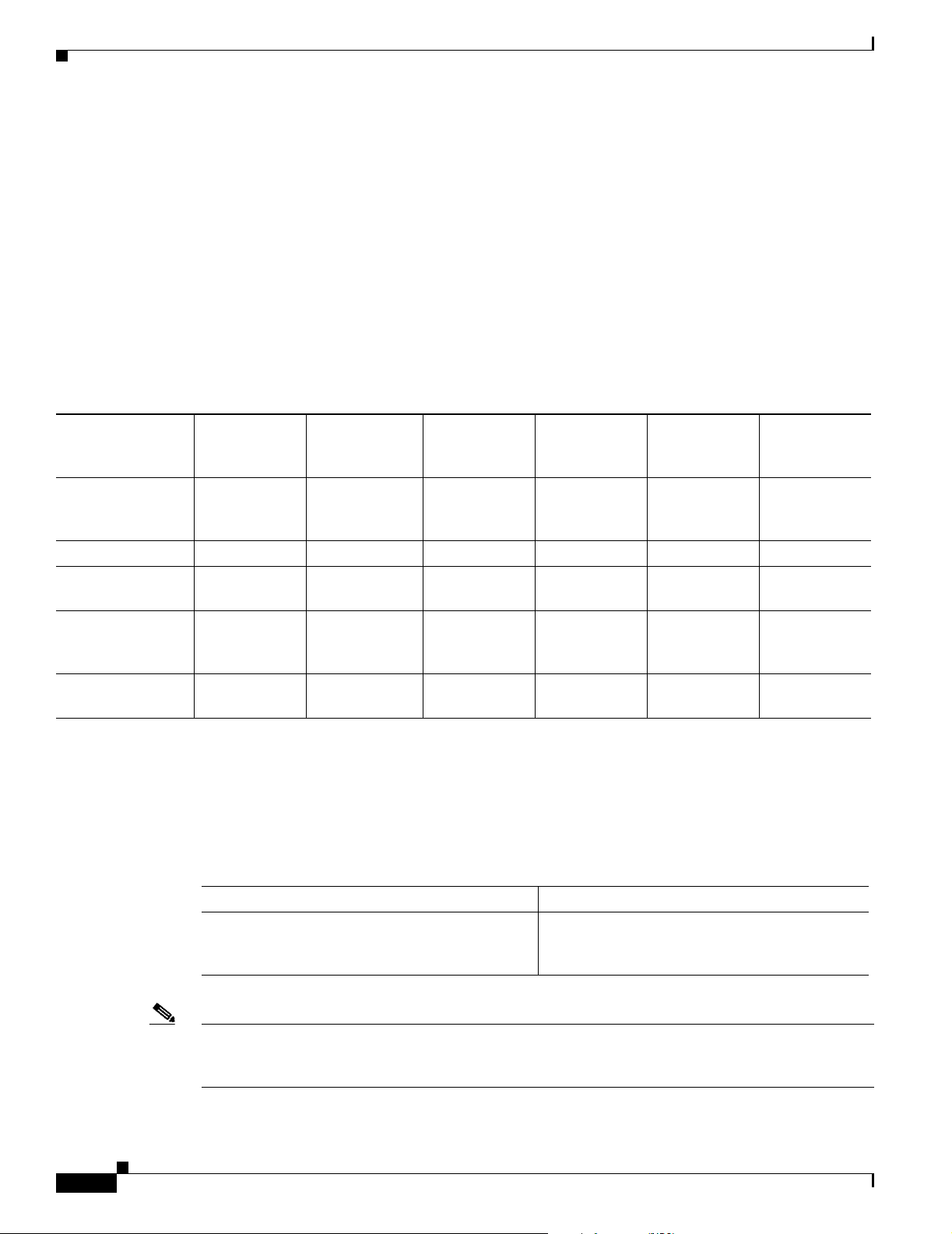
Configuring Network Clocking
Configuring Network Clocking
This section describes network clocking configuration of the ATM switch router. Properly synchronized
network clocking is important in the transmission of constant bit rate (CBR) and variable bit rate real
time (VBR-RT) data. For an overview of network clocking and network clock configuration issues, refer
to the chapter “Network Clock Synchronization” in the Guide to ATM Technology.
Network Clocking Features
Different types of network clock sources are available on the ATM switch router, both internal and
external. Ta b l e 3-1 provides a summary of network clocking features.
Table 3-1 Network Clocking Feature Summary
Chapter 3 Initially Configuring the ATM Switch Router
Loss of
Up/Down
Platform
Catalyst 8540 MSR
with network clock
module
Catalyst 8510 MSR Yes Yes Yes No No Medium
LightStream 1010
with FC-PFQ
Catalyst 8540 MSR
without network
clock module
LightStream 1010
without FC-PFQ
1. BITS = Building Integrated Timing Supply
Detection
YesYes YesYesYesBest
Ye s Yes Ye s N o No M ed i um
YesNo NoNoNoPoor
YesNo NoNoNoPoor
Synchronization
Detection
Phase
Adjustment
Cutover
Stratum 3
Clock BITS1 Port
Clock Source
Preference
Configuring Network Clock Sources and Priorities (Catalyst 8540 MSR)
To configure the network clocking priorities and sources, use the following command in global
configuration mode:
3-10
Command Purpose
network-clock-select {priority {{atm | cbr}
card/subcard/port} | bits {0 | 1} | system} |
bits {e1 | t1} | revertive
Note Specifying the keyword system with the network-clock-select command selects the route processor
reference clock (a stratum 4 clock source) or the network clock module (a stratum 3 clock source), if
present.
ATM Switch Router Software Configuration Guide
Configures the network clock priority.
OL-7396-01
Page 79

Chapter 3 Initially Configuring the ATM Switch Router
Systems equipped with the network clock module can derive clocking from a Building Integrated Timing
Supply (BITS) source. To specify the line type attached to the BITS ports on the network clock module
and to assign a priority to a port, use the following commands in global configuration mode:
Command Purpose
network-clock-select bits {t1 | e1} Selects the line type. This command applies to
network-clock-select priority bits {0 | 1} Selects the priority for a BITS port.
Examples
The following example shows how to configure the network clock priorities:
Switch(config)# network-clock-select 1 atm 0/0/0
Switch(config)# network-clock-select 2 atm 0/0/3
Note This configuration assumes that a full-width module, such as the 4-port OC-12c module, is being used
to derive clocking. If port adapters inserted into carrier modules are used, the priority 1 and 2 source
ports must be on different port adapters.
Configuring Network Clocking
both BITS ports.
The following example shows how to configure the network clock to revert to the highest priority clock
source after a failure and takeover by the source with the next lowest priority.
Switch(config)# network-clock-select revertive
Configuring Network Clock Sources and Priorities (Catalyst 8510 MSR and
LightStream 1010)
To configure the network clocking priorities and sources, use the following command in global
configuration mode:
Command Purpose
network-clock-select {priority {{atm | cbr}
card/subcard/port} | system} | revertive
Note Specifying the keyword system with the network-clock-select command selects the route processor
reference clock (a stratum 4 clock source).
Examples
The following example shows how to configure the network clock priorities:
Switch(config)# network-clock-select 1 atm 0/0/0
Switch(config)# network-clock-select 2 atm 0/0/3
Configures the network clock priority.
OL-7396-01
The following example shows how to configure the network clock to revert to the highest priority clock
source after a failure and takeover by the source with the next lowest priority.
Switch(config)# network-clock-select revertive
ATM Switch Router Software Configuration Guide
3-11
Page 80

Configuring Network Clocking
Configuring the Transmit Clocking Source
To configure where each interface receives its transmit clocking, perform the following steps, beginning
in global configuration mode:
Command Purpose
Step 1
Step 2
Caution If the Network Clock Distribution Protocol (NCDP) is running on an interface, you should not override
Switch(config)# interface atm card/subcard/port
Switch(config-if)#
Switch(config-if)# clock source {free-running |
loop-timed | network-derived}
that port’s clock source by configuring it to free-running or loop-timed. Doing so could cause
synchronization problems, particularly in the case of loop-timed, which could cause a clocking loop to
be formed on a link. See the Configuring Network Clocking with NCDP, page 3-13.
Chapter 3 Initially Configuring the ATM Switch Router
Selects the interface to be configured.
Configures the interface clock source.
Example
The following example configures ATM interface 3/0/0 to receive its transmit clocking from a
network-derived source:
Switch(config)# interface atm 3/0/0
Switch(config-if)# clock source network-derived
Displaying the Network Clocking Configuration
To show the switch’s network clocking configuration, use the following privileged EXEC commands:
Command Purpose
show network-clocks Shows the network clocking configuration.
more system:running-config Shows the interface clock source configuration.
show controllers [atm card/subcard/port] Shows the interface controller status.
Examples
The following example shows the configured network clock sources on a Catalyst 8510 MSR or
LightStream 1010:
Switch# show network-clocks
clock configuration is NON-Revertive
Priority 1 clock source: ATM1/0/0
Priority 2 clock source: ATM1/1/0
Priority 3 clock source: No clock
Priority 4 clock source: No clock
Priority 5 clock source: System clock
Current clock source:System clock, priority:5
3-12
Note A source listed as “No clock” indicates that no clock source configured at that priority.
ATM Switch Router Software Configuration Guide
OL-7396-01
Page 81

Chapter 3 Initially Configuring the ATM Switch Router
The following example shows the switch clock source configuration with the network clock module
installed:
Switch# show network-clocks
Network clocking information:
--------------------------------------Source switchover mode: revertive
Netclkd state: Active
Source selection method: provisioned
NCLKM hardware status: installed & usable
NCLKM status: software enabled
Primary clock source: ATM0/0/0
Secondary clock source: not configured
Present clock source: NCLKM Stratum 3 osc (0)
The following example shows the clock source configuration stored in the running configuration:
Switch# more system:running-config
!
<information deleted>
!
network-clock-select revertive
network-clock-select 1 ATM0/0/0
<information deleted>
Configuring Network Clocking
Configuring Network Clocking with NCDP
The Network Clock Distribution Protocol (NCDP) provides a means by which a network can
synchronize automatically to a primary reference source (PRS). To do so, NCDP constructs and
maintains a spanning network clock distribution tree. This tree structure is superimposed on the network
nodes by the software, resulting in an efficient, synchronized network suitable for transport of traffic
with inherent synchronization requirements, such as voice and video.
The following sections provide instructions for configuring NCDP. For a description of how NCDP
works, refer to the Guide to ATM Technology.
Note The NCDP is intended for use on ATM switch routers equipped with FC-PFQ or with the network clock
module.
OL-7396-01
ATM Switch Router Software Configuration Guide
3-13
Page 82

Configuring Network Clocking
NCDP Network Example
Figure 3-1 shows a network of six ATM switch routers with clocking derived from a stratum 3 PRS.
Node A is configured to receive priority 1 clocking on two of its ports, while node B is configured to
receive priority 2 clocking on one of its ports.
Figure 3-1 Network Configuration for NCDP
Chapter 3 Initially Configuring the ATM Switch Router
PRS
source
Priority 1
Stratum 3
C D
A B
E
Priority 2
Stratum 3
F
23985
3-14
ATM Switch Router Software Configuration Guide
OL-7396-01
Page 83

Chapter 3 Initially Configuring the ATM Switch Router
Enabling NCDP
To enable NCDP, use the following global configuration command for each node that you want to
configure for NCDP:
Command Purpose
ncdp Enables NCDP.
Configuring Network Clock Sources and Priorities
You must specify the clocking sources, their priorities, and associated stratums used by NCDP in
constructing the clock distribution tree. To do so, use the following command in global configuration
mode:
Command Purpose
ncdp source priority {{atm | cbr}
card/subcard/port stratum | bits
stratum | system}
1. Allows you to specify a Building Integrated Timing Supply (BITS) source. This option is available only on the
Catalyst 8540 MSR equipped with the network clock module.
1
{0 | 1}
Configuring Network Clocking
Specifies a priority and source (stratum level
or system) for this interface.
If you do not configure a clock source, NCDP advertises its default source of network clock, which is
its local oscillator; if no nodes in the network have a clock source configured, the tree is built so that it
is rooted at the switch having the highest stratum oscillator (lowest numerical value) and lowest ATM
address.
Example
The following example demonstrates configuring the network clock source, priority, and stratum on
node A in Figure 3-1.
Switch(config)# ncdp source 1 atm 1/0/0 3
Switch(config)# ncdp source 1 atm 3/0/0 3
Configuring Optional NCDP Global Parameters
Optional NCDP parameters you can configure at the global level include the maximum number of hops
between any two nodes, revertive behavior, and the values of the NCDP timers. To change any of these
parameters from their defaults, use the following commands in global configuration mode:
Command Purpose
ncdp max-diameter hops Specifies the maximum network diameter for the
ncdp revertive Specifies the NCDP as revertive.
ncdp timers {hello | hold} time-in-msec
jitter-percent
protocol. The default maximum network diameter
is 20.
Specifies the values to be used by the NCDP
timers.
OL-7396-01
ATM Switch Router Software Configuration Guide
3-15
Page 84

Configuring Network Clocking
When you specify a maximum diameter, you constrain the diameter of the spanning tree by specifying
the maximum number of hops between any two nodes that participate in the protocol. Each node must
be configured with the same maximum network diameter value for NCDP to operate correctly.
When you configure the NCDP as revertive, a clock source that is selected and then fails is selected again
once it has become operational for a period of time. On the Catalyst 8510 MSR and LightStream 1010
platforms, if NCDP is configured to be revertive, a failed clocking source node after a switchover is
restored to use after it has been functioning correctly for at least 1 minute. On the Catalyst 8540 MSR
the failed source is restored after about 25 seconds. The network clock is, by default, configured as
nonrevertive. Nonrevertive prevents a failed source from being selected again.
Example
The following example shows setting the maximum number of hops to 11 and enabling revertive
behavior:
Switch(config)# ncdp max-diameter 11
Switch(config)# ncdp revertive
Configuring Optional NCDP Per-Interface Parameters
Chapter 3 Initially Configuring the ATM Switch Router
On a per-interface basis, you can enable or disable NCDP, specify the cost metric associated with the
port, and change the control virtual circuit used to transport protocol messages between adjacent
protocol entities. To change any of these parameters from their defaults, use the following commands in
interface configuration mode:
Command Purpose
ncdp admin-weight weight Specifies the cost metric associated with the given
port.
ncdp control-vc vpi vci Specifies the VPI/VCI values to use for control VCs on
the physical interface. The default is 0, 34.
Note To change the control VC to a VPI other than
0, the VPI must exist on the physical interface.
no ncdp Disables NCDP on the interface.
Example
The following example demonstrates setting the administrative weight on an interface:
Switch(config)# interface atm 0/0/0
Switch(config-if)# ncdp admin-weight 75
3-16
ATM Switch Router Software Configuration Guide
OL-7396-01
Page 85

Chapter 3 Initially Configuring the ATM Switch Router
Displaying the NCDP Configuration
To display the NCDP configuration, use the following EXEC commands:
Command Purpose
show ncdp path root Displays the NCDP clock path from the switch to the
show ncdp ports Displays NCDP port information.
show ncdp sources Displays NCDP clock sources configured on the
show ncdp status Displays NCDP status.
show ncdp timers Displays NCDP timer information.
Example
The following example shows the NCDP status:
Switch# show ncdp status
= ncdp switch information ==== enabled ==============
non-revertive
root clock source priority: 1
root clock source stratum level: 4
root clock source prs id: 255
stratum level of root switch: 4
clocking root address: 4700918100000000E0F75D040100E0F75D040100
hop count: 0
root path cost: 0
root port: 0
max age: 5
hello time: 500
priority of best source: 1
stratum level of best source: 4
prs id of best source: 255
switch stratum level: 4
address: 4700918100000000E0F75D040100E0F75D040100
switch max age: 5
switch hello time: 500
switch hold time: 500
max diameter: 5
converged root count: 359375
converged: 1
total timer events: 687271
total queue events: 0
rx config messages: 0
tx config messages: 363716
rx tcn messages: 0
tx tcn messages: 0
rx non-participant messages: 0
rx unknown messages: 0
Configuring Network Clocking
root source.
switch.
OL-7396-01
Switch#
ATM Switch Router Software Configuration Guide
3-17
Page 86

Chapter 3 Initially Configuring the ATM Switch Router
Configuring Network Routing
Network Clock Services for CES Operations and CBR Traffic
Circuit emulation services-interworking functions (CES-IWF) and constant bit rate (CBR) traffic relate
to a quality of service (QoS) classification defined by the ATM Forum for Class A (ATM adaptation layer
1 [AAL1]) traffic in ATM networks. In general, Class A traffic pertains to voice and video transmissions,
which have particular clocking requirements. For details, refer to Chapter 19, “Configuring Circuit
Emulation Services.”
Configuring Network Routing
The default software image for the ATM switch router contains the Private Network-Network Interface
(PNNI) routing protocol. The PNNI protocol provides the route dissemination mechanism for complete
plug-and-play capability. The following section, “Configuring ATM Static Routes for IISP or PNNI,”
describes modifications that can be made to the default PNNI or Interim-Interswitch Signalling Protocol
(IISP) routing configurations.
For routing protocol configuration information, refer to Chapter 10, “Configuring ILMI,”and
Chapter 11, “Configuring ATM Routing and PNNI.”
Configuring ATM Static Routes for IISP or PNNI
Static route configuration allows ATM call setup requests to be forwarded on a specific interface if the
addresses match a configured address prefix. To configure a static route, use the following command in
global configuration mode:
Command Purpose
atm route addr-prefx atm card/subcard/port Specifies a static route to a reachable address
Note An interface must be User-Network Interface (UNI) or Interim Interswitch Signalling Protocol (IISP) to
be configured with static route. Static routes configured as PNNI interfaces default as down.
The following example shows how to use the atm route command to configure the 13-byte peer group
prefix = 47.0091.8100.567.0000.0ca7.ce01 at interface ATM 3/0/0:
Switch(config)# atm route 47.0091.8100.567.0000.0ca7.ce01 atm 3/0/0
Switch(config)#
prefix.
3-18
ATM Switch Router Software Configuration Guide
OL-7396-01
Page 87

Chapter 3 Initially Configuring the ATM Switch Router
Configuring System Information
Although not required, the system clock and hostname should be set as part of the initial system
configuration. To set these system parameters, perform the following steps, beginning in privileged
EXEC mode:
Command Purpose
Step 1
Step 2
Step 3
Switch# clock set hh:mm:ss day month year Sets the system clock.
Switch# configure terminal
Switch(config)#
Switch(config)# hostname name Sets the system name.
Examples
The following example shows how to configure the time, date, and month using the clock set command,
enter global configuration mode, and assign a hostname.
Switch# clock set 15:01:00 17 October 1999
Switch# configure terminal
Enter configuration commands, one per line. End with CNTL/Z.
Switch(config)# hostname Publications
Publications#
Configuring System Information
Enters global configuration mode from the
terminal.
The following example shows how to confirm the clock setting using the show clock command:
Publications# show clock
*15:03:12.015 UTC Fri Oct 17 1999
Configuring Online Diagnostics (Catalyst 8540 MSR)
Online and insertion diagnostics detect and report hardware failures in the Catalyst 8540 MSR during
system bootup and operation.
The online diagnostics on the Catalyst 8540 MSR
• Access tests between the route processor and the switch processors, feature cards, port adapters, and
interface modules
• Online insertion and removal (OIR) diagnostic tests
• Snake tests through the switch router to ensure connectivity between the ports
Note Online diagnostics tests only run on the primary route processor.
Access Test (Catalyst 8540 MSR)
The access tests ensure connectivity at a configurable interval between the primary route processor and
the following:
• Active switch processors
provide the following types of tests:
OL-7396-01
• Standby switch processor, if it is present
ATM Switch Router Software Configuration Guide
3-19
Page 88

Configuring Online Diagnostics (Catalyst 8540 MSR)
• Feature cards
• Carrier modules
• ATM port adapters
• ATM and Layer 3 interface modules
• ATM router modules
When the access test detects a hardware failure, the system issues an error message to the console.
If the access test detects a hardware problem with an active switch processor, the standby switch
processor, if it is present, automatically takes over and becomes an active switch processor. The system
generates an SNMP trap when the switchover occurs.
Note The access test does not support the network clock module.
OIR Test (Catalyst 8540 MSR)
Online insertion and removal (OIR) tests check the functioning of the switch fabric and interfaces on a
per-port basis. The switch router performs these tests when the system boots up and when you insert a
port adapter or interface module into a slot. The OIR test sends a packet to the interface loopback and
expects to receive it back within a certain time period. If the packet does not reach the port within the
expected time period, or the route processor receives a corrupted packet, the system issues an error
message to the console, generates an SNMP trap, and brings the port to an administrative down state.
Chapter 3 Initially Configuring the ATM Switch Router
Note The size of the packet used in the test is configurable.
The OIR tests support all ATM port adapters, all ATM interface modules, all ATM router modules, and
all Layer 3 interface modules except the 8-port Gigabit Ethernet.
Snake Test (Catalyst 8540 MSR)
The snake test detects and reports port-to-port connectivity failures. The snake test establishes a
connection across all the active ports in the switch router, originating and terminating at the primary
route processor. The route processor establishes a connection by sending a packet to each port in turn,
which then terminates at the route processor. If the packet does not reach the route processor within the
expected time period, or the received packet is corrupted, further testing is performed to isolate and
disable the port causing the problem.The size of the packet and frequency of the test are configurable to
minimize the impact on system performance.
The snake test supports Enhanced ATM Router Module (also known as ARMII), all ATM interface
modules and enhanced Gigabit Ethernet interface modules. It does not support ATM port adapters, ATM
router module (also known as ARMI), 16-port 10/100 Fast Ethernet interface modules, 2-port Gigabit
Ethernet interface modules, or 8-port Gigabit Ethernet interface modules.
Note The snake test does not support ATM port adapters because of a hardware limitation in the
carrier module.
3-20
ATM Switch Router Software Configuration Guide
OL-7396-01
Page 89

Chapter 3 Initially Configuring the ATM Switch Router
Configuring Online Diagnostics (Catalyst 8540 MSR)
To configure online diagnostics, use the following global configuration commands:
Command Purpose
diag online Enables all of the online diagnostic tests.
diag online access Enables only the access diagnostic test.
diag online access freq [seconds] Configures the frequency of the access diagnostic
tests. The default frequency is every 10 seconds.
diag online oir Enables only the OIR test.
diag online oir pktsize [bytes] Specifies the packet size for the OIR test. The
default size is 1000 bytes.
diag online snake Enables only the snake test.
diag online snake timer [seconds] Specifies the time interval for the snake test. The
default interval is 60 seconds.
no diag online [access | oir | snake] Disables the online diagnostic tests.
debug diag online [access | oir | snake] Enables debugging of online diagnostic tests.
no debug diag online [access | oir | snake] Disables debugging of online diagnostic tests.
Configuring Online Diagnostics (Catalyst 8540 MSR)
Examples
The following example shows how to enable all online diagnostic tests:
Switch(config)# diag online
ONLINE-DIAG: Enabling all Online Diagnostics tests
The following example shows how to change the frequency of the access test to 20 seconds:
Switch(config)# diag online access freq 20
ONLINE-DIAG: Online Access Test Frequency set to 20 sec
Displaying the Online Diagnostics Configuration and Results (Catalyst 8540 MSR)
To display the online diagnostics configuration and results, use the following EXEC command:
Command Purpose
show diag online [details | status] [access | oir |
snake]
Displays information about the online
diagnostics test configuration and the test results.
OL-7396-01
ATM Switch Router Software Configuration Guide
3-21
Page 90

Configuring Online Diagnostics (Catalyst 8540 MSR)
Examples
The following example shows how to display detailed access test configuration and results:
Switch# show diag online details access
======== Online Access Test Details ========
Current Test Status : Test is Enabled
Current Frequency of Access Test : 20 seconds
Slot Card-Type Iteration Success Failure Last Failure
---- ---------- ---------- ------- ------- ----------- 0/* Super Cam 42998 42998 0 --- 0/0 8T1 IMA PAM 42998 42998 0 --- 0/1 8E1 IMA PAM 42998 42998 0 --- 2/* ARM PAM 42998 42998 0 --- 3/* ETHERNET PAM 42998 42998 0 --- 5/* Switch Card 42998 42998 0 --- 5/0 Feature Card 42998 42998 0 --- 7/* Switch Card 42998 42998 0 --- 7/0 Feature Card 42998 42998 0 --- 9/* OC48c PAM 42998 42998 0 ---10/* OCM Board 42998 42998 0 ---10/0 QUAD 622 Generi 42998 42998 0 ---======== Online Access Test Details End ========
Chapter 3 Initially Configuring the ATM Switch Router
The following example shows how to display the status of the OIR test:
Switch# show diag online status oir
======== Online OIR Test Status ========
Current Test Status : Test is Enabled
-------- Bootup OIR status -------Port Card Type Pkt Size Result Test Time LOOP
_______ ___________ _________ ___________________ ______________ ____
00/0/00 8T1 IMA PAM 300 OIR_SUCCESS 00:00:41 PIF
00/0/01 8T1 IMA PAM 300 OIR_SUCCESS 00:00:41 PIF
00/0/02 8T1 IMA PAM 300 OIR_SUCCESS 00:00:41 PIF
00/0/03 8T1 IMA PAM 300 OIR_SUCCESS 00:00:41 PIF
00/1/00 8E1 IMA PAM 300 OIR_SUCCESS 00:00:41 PIF
00/1/01 8E1 IMA PAM 300 OIR_SUCCESS 00:00:46 PIF
00/1/02 8E1 IMA PAM 300 OIR_SUCCESS 00:00:41 PIF
00/1/03 8E1 IMA PAM 300 OIR_SUCCESS 00:00:46 PIF
03/0/00 ETHERNET PA 1000 OIR_SUCCESS 00:01:54 PIF
03/0/01 ETHERNET PA 1000 OIR_SUCCESS 00:01:52 PIF
03/0/02 ETHERNET PA 1000 OIR_SUCCESS 00:01:50 PIF
03/0/03 ETHERNET PA 1000 OIR_SUCCESS 00:01:48 PIF
03/0/04 ETHERNET PA 1000 OIR_SUCCESS 00:01:55 PIF
03/0/05 ETHERNET PA 1000 OIR_SUCCESS 00:01:53 PIF
03/0/06 ETHERNET PA 1000 OIR_SUCCESS 00:01:51 PIF
03/0/07 ETHERNET PA 1000 OIR_SUCCESS 00:01:49 PIF
03/0/08 ETHERNET PA 1000 OIR_SUCCESS 00:02:02 PIF
03/0/09 ETHERNET PA 1000 OIR_SUCCESS 00:02:00 PIF
03/0/10 ETHERNET PA 1000 OIR_SUCCESS 00:01:58 PIF
03/0/11 ETHERNET PA 1000 OIR_SUCCESS 00:01:56 PIF
03/0/12 ETHERNET PA 1000 OIR_SUCCESS 00:02:03 PIF
03/0/13 ETHERNET PA 1000 OIR_SUCCESS 00:02:01 PIF
03/0/14 ETHERNET PA 1000 OIR_SUCCESS 00:01:59 PIF
03/0/15 ETHERNET PA 1000 OIR_SUCCESS 00:01:57 PIF
3-22
09/0/00 OC48c PAM 300 OIR_SUCCESS 00:00:46 Both
10/0/00 QUAD 622 Ge 300 OIR_SUCCESS 00:00:46 Both
10/0/01 QUAD 622 Ge 300 OIR_SUCCESS 00:00:46 Both
10/0/02 QUAD 622 Ge 300 OIR_SUCCESS 00:00:46 Both
10/0/03 QUAD 622 Ge 300 OIR_SUCCESS 00:00:46 Both
ATM Switch Router Software Configuration Guide
OL-7396-01
Page 91

Chapter 3 Initially Configuring the ATM Switch Router
The following example shows how to display the details and status of the snake test:
8540MSR#show diag online snake
======== Online Snake Test Status and Details ========
-------- Test Status -------Current Test Status : Test is Enabled
Current Test Type : Normal Snake
Last Test Status : Pass
Last Test Run Time : 1w1d
Last Test Success Time : 1w1d
-------- Test Details -------Snake Test Pkt Size : 30 bytes
Default Test Period : 60 seconds
Current Test Period : 60 seconds
--------------------------------- Statistics from Bootup
---------------------------------Total Test Runs : 17311
Number Normal Snake Test Runs : 17311
Number of Successive Normal Snake Test : 14083
Number of Incrimental Snake Test Runs : 0
Configuring SNMP and RMON
----------------------------------------- Ports Test Stat in Last Iteration
------------------------------------------
Port Card Type Result Test Time
_______ ________________ __________ _________
09/0/00 OC48c PAM PORT_OK 1w1d
10/0/00 QUAD 622 Generic PORT_OK 1w1d
11/0/00 OC48c PAM PORT_OK 1w1d
12/0/00 QUAD 622 Generic PORT_OK 1w1d
---------------------------------------- Ports Failed Stat from Bootup
---------------------------------------- No Port failed from Bootup
Configuring SNMP and RMON
SNMP is an application-layer protocol that allows an SNMP manager, such a network management
system (NMS), and an SNMP agent on the managed device to communicate. You can configure
SNMPv1, SNMPv2, or both, on the ATM switch router. Remote Monitoring (RMON) allows you to see
the activity on network nodes. By using RMON in conjunction with the SNMP agent on the ATM switch
router, you can monitor traffic through network devices, segment traffic that is not destined for the ATM
switch router, and create alarms and events for proactive traffic management.
For detailed instructions on SNMP and general RMON configuration, refer to the Configuration
Fundamentals Configuration Guide. For instructions on configuring ATM RMON, refer to Chapter 15,
“Configuring ATM Accounting, RMON, and SNMP.”
OL-7396-01
ATM Switch Router Software Configuration Guide
3-23
Page 92

Testing the Configuration
Testing the Configuration
The following sections describe tasks you can perform to confirm the hardware, software, and interface
configuration:
• Confirming the Hardware Configuration (Catalyst 8540 MSR), page 3-25
• Confirming the Hardware Configuration (Catalyst 8510 MSR and LightStream 1010), page 3-25
• Confirming the Software Version, page 3-26
• Confirming Power-on Diagnostics, page 3-26
• Confirming the Ethernet Configuration, page 3-28
• Confirming the ATM Address, page 3-28
• Testing the Ethernet Connection, page 3-29
• Confirming the ATM Connections, page 3-29
• Confirming the ATM Interface Configuration, page 3-30
• Confirming the Interface Status, page 3-30
• Confirming Virtual Channel Connections, page 3-31
Chapter 3 Initially Configuring the ATM Switch Router
• Confirming the Running Configuration, page 3-32
• Confirming the Saved Configuration, page 3-33
Note The following examples differ depending on whether the switch processor feature card is present.
(Catalyst 8540 MSR)
Note The following examples differ depending on the feature card installed on the processor.
(Catalyst 8510 MSR and LightStream 1010)
3-24
ATM Switch Router Software Configuration Guide
OL-7396-01
Page 93

Chapter 3 Initially Configuring the ATM Switch Router
Confirming the Hardware Configuration (Catalyst 8540 MSR)
Use the show hardware and show capability commands to confirm the correct hardware installation:
Switch# show hardware
C8540 named Switch, Date: 08:36:44 UTC Fri May 21 1999
Slot Ctrlr-Type Part No. Rev Ser No Mfg Date RMA No. Hw Vrs Tst EEP
---- ------------ ---------- -- -------- --------- -------- ------- --- -- 0/* Super Cam 73-2739-02 02 07287xxx Mar 31 98 3.0
0/0 155MM PAM 73-1496-03 06 02180424 Jan 16 96 00-00-00 3.0 0 2
0/1 155MM PAM 73-1496-03 00 02180455 Jan 17 96 00-00-00 3.0 0 2
4/* Route Proc 73-2644-05 A0 03140NXK Apr 04 99 0 5.7
4/0 Netclk Modul 73-2868-03 A0 03140NSU Apr 04 99 0 3.1
5/* Switch Card 73-3315-08 B0 03170SMB May 03 99 0 8.3
5/0 Feature Card 73-3408-04 B0 03160S4H May 03 99 0 4.1
7/* Switch Card 73-3315-08 B0 03160SDT May 03 99 0 8.3
7/0 Feature Card 73-3408-04 B0 03160RQV May 03 99 0 4.1
8/* Route Proc 73-2644-05 A0 03140NXH Apr 04 99 0 5.7
8/0 Netclk Modul 73-2868-03 A0 03140NVT Apr 04 99 0 3.1
DS1201 Backplane EEPROM:
Model Ver. Serial MAC-Address MAC-Size RMA RMA-Number MFG-Date
------ ---- -------- ------------ -------- --- ---------- ----------C8540 2 6315484 00902156D800 1024 0 0 Mar 23 1999
cubi version : F
Testing the Configuration
Power Supply:
Slot Part No. Rev Serial No. RMA No. Hw Vrs Power Consumption
---- ---------------- ---- ----------- ----------- ------- ----------------0 34-0829-02 A000 APQ0225000R 00-00-00-00 1.0 2746 cA
See the Displaying the Switch Processor EHSA Configuration (Catalyst 8540 MSR), page 5-13 for an
example of the show capability command.
Confirming the Hardware Configuration (Catalyst 8510 MSR and
LightStream 1010)
Use the show hardware command to confirm the correct hardware installation:
Switch# show hardware
LS1010 named ls1010_c5500, Date: XX:XX:XX UTC Thu Jan 8 1998
Feature Card's FPGA Download Version: 10
Slot Ctrlr-Type Part No. Rev Ser No Mfg Date RMA No. Hw Vrs Tst EEP
---- ------------ ---------- -- -------- --------- -------- ------- --- --0/0 T1 PAM 12-3456-78 00 00000022 Aug 01 95 00-00-00 0.4 0 2
0/1 T1 PAM 12-3456-78 00 00000025 Aug 01 95 00-00-00 0.4 0 2
1/0 155MM PAM 73-1496-03 06 02180446 Jan 17 96 00-00-00 3.0 0 2
1/1 QUAD DS3 PAM 73-2197-02 00 03656116 Dec 18 96 00-00-00 1.0 0 2
3/0 155MM PAM 73-1496-03 00 02180455 Jan 17 96 00-00-00 3.0 0 2
2/0 ATM Swi/Proc 73-1402-06 D0 07202996 Dec 20 97 00-00-00 4.1 0 2
2/1 FeatureCard1 73-1405-05 B0 07202788 Dec 20 97 00-00-00 3.2 0 2
OL-7396-01
DS1201 Backplane EEPROM:
Model Ver. Serial MAC-Address MAC-Size RMA RMA-Number MFG-Date
------ ---- -------- ------------ -------- --- ---------- ----------LS1010 2 69000050 00400B0A2E80 256 0 0 Aug 01 1995
ATM Switch Router Software Configuration Guide
3-25
Page 94

Testing the Configuration
Confirming the Software Version
Use the show version command to confirm the correct version and type of software and the
configuration register are installed:
Switch# show version
Cisco Internetwork Operating System Software
IOS (tm) PNNI Software (cat8540m-WP-M), Version XX.X(X), RELEASE SOFTWARE
Copyright (c) 1986-1998 by cisco Systems, Inc.
Compiled XXX XX-XXX-XX XX:XX by
Image text-base: 0x600108B4, data-base: 0x6057A000
ROM: System Bootstrap, Version XX.X(X) RELEASE SOFTWARE
Switch uptime is 1 hour, 1 minute
System restarted by reload
System image file is "tftp://cat8540m-wp-mz_nimmu"
cisco C8540MSR (R5000) processor with 65536K/256K bytes of memory.
R5000 processor, Implementation 35, Revision 2.1 (512KB Level 2 Cache)
Last reset from power-on
1 Ethernet/IEEE 802.3 interface(s)
8 ATM network interface(s)
507K bytes of non-volatile configuration memory.
Chapter 3 Initially Configuring the ATM Switch Router
16384K bytes of Flash PCMCIA card at slot 0 (Sector size 128K).
8192K bytes of Flash internal SIMM (Sector size 256K).
Configuration register is 0x0
Confirming Power-on Diagnostics
Power-on diagnostics test the basic hardware functionality of the system when it is power cycled, when
it is reloaded with a new version of power-on diagnostics software, or when you online insert and remove
(OIR) a module. The power-on diagnostics test the route processors, switch processors, port adapters,
interface modules.
Example (Catalyst 8540 MSR)
The following example displays the power-on diagnostic tests results for the Catalyst 8540 MSR:
Switch# show diag power-on
Cat8540 Power-on Diagnostics Status (.=Pass,F=Fail,U=Unknown,N=Not Applicable)
---------------------------------------------------------------------------- Last Power-on Date: 1999/07/28 Time: 11:06:12
BOOTFLASH: . PCMCIA-Slot0: . PCMCIA-Slot1: .
CPU-IDPROM: . NVRAM-Config: .
ETHSRAM: . DRAM: . SARSRAM: .
PS0: . PS2: N PS (12V): .
FAN: . Temperature: . Bkp-IDPROM: .
3-26
Ethernet-port Access: . Ethernet-port CAM-Access: .
Ethernet-port Loopback: . Ethernet-port Loadgen: .
Power-on Diagnostics Passed.
ATM Switch Router Software Configuration Guide
OL-7396-01
Page 95

Chapter 3 Initially Configuring the ATM Switch Router
Example (Catalyst 8510 MSR and LightStream 1010)
The following example displays the power-on diagnostic tests results for the Catalyst 8510 MSR and
LightStream 1010:
NewLs1010# show diag power-on
LS1010 Power-on Diagnostics Status (.=Pass,F=Fail,U=Unknown,N=Not Applicable)
---------------------------------------------------------------------------- Last Power-on Diags Date: 99/07/09 Time: 07:52:17 By: V 4.51
BOOTFLASH: . PCMCIA-Slot0: . PCMCIA-Slot1: N
CPU-IDPROM: . FCard-IDPROM: . NVRAM-Config: .
SRAM: . DRAM: .
PS1: . PS2: N PS (12V): .
FAN: . Temperature: . Bkp-IDPROM: .
MMC-Switch Access: . Accordian Access: .
LUT: . ITT: . OPT: . OTT: . STK: . LNK: . ATTR: . Queue: .
Cell-Memory: .
FC-PFQ
Access: .
RST: . REG: . IVC: . IFILL: . OVC: . OFILL: .
Testing the Configuration
TEST:
CELL: . SNAKE: . RATE: . MCAST: . SCHED: .
TGRP: . UPC : . ABR : . RSTQ : .
Access/Interrupt/Loopback/CPU-MCast/Port-MCast/FC-MCast/FC-TMCC Test Status:
Ports 0 1 2 3
----------------------------------------------------------------------------
PAM 0/0 (IMA8T1) .....NN .....NN .....NN .....NN
Port 4 to 7 : .....NN .....NN .....NN .....NN
PAM 0/1 (IMA8E1) .....NN .....NN .....NN .....NN
Port 4 to 7 : .....NN .....NN .....NN .....NN
PAM 1/0 (FR4CE1) .....NN .....NN .....NN .....NN
PAM 1/1 (155UTP) .....NN .....NN .....NN .....NN
PAM 3/0 (T1) .....NN .....NN .....NN .....NN
PAM 3/1 (E1CEUTP) .....NN .....NN .....NN .....NN
PAM 4/0 (DS3) .....NN .....NN N N
PAM 4/1 (25M) .....NN .....NN .....NN .....NN
Port 4 to 7 : .....NN .....NN .....NN .....NN
Port 8 to 11: .....NN .....NN .....NN .....NN
FRPAM# ING-SSRAM ING-SDRAM EGR-SSRAM EGR-SDRAM LOOPBACK
------------------------------------------------------------------
PAM 1/0 (FR4CE1) . . . . .
Ethernet-port Access: . Ethernet-port CAM-Access: .
Ethernet-port Loopback: . Ethernet-port Loadgen: .
GEPAM Microcode: . GEPAM Access: .
GEPAM CAM Access: .
Power-on Diagnostics Passed.
OL-7396-01
ATM Switch Router Software Configuration Guide
3-27
Page 96

Testing the Configuration
Confirming the Ethernet Configuration
Use the show interfaces command to confirm that the Ethernet interface on the route processor is
configured correctly:
Switch# show interfaces ethernet 0
Ethernet0 is up, line protocol is up
Hardware is SonicT, address is 0000.0000.0000 (bia 0000.0000.0000)
Internet address is 172.20.52.20/26
MTU 1500 bytes, BW 10000 Kbit, DLY 1000 usec, rely 255/255, load 1/255
Encapsulation ARPA, loopback not set, keepalive set (10 sec)
ARP type: ARPA, ARP Timeout 04:00:00
Last input 00:00:00, output 00:00:00, output hang never
Last clearing of "show interface" counters never
Queueing strategy: fifo
Output queue 0/40, 0 drops; input queue 0/75, 0 drops
5 minute input rate 1000 bits/sec, 2 packets/sec
5 minute output rate 0 bits/sec, 1 packets/sec
69435 packets input, 4256035 bytes, 0 no buffer
Received 43798 broadcasts, 0 runts, 0 giants, 0 throttles
0 input errors, 0 CRC, 0 frame, 0 overrun, 0 ignored, 0 abort
0 input packets with dribble condition detected
203273 packets output, 24079764 bytes, 0 underruns
0 output errors, 0 collisions, 2 interface resets
0 babbles, 0 late collision, 0 deferred
0 lost carrier, 0 no carrier
0 output buffer failures, 0 output buffers swapped out
Chapter 3 Initially Configuring the ATM Switch Router
Confirming the ATM Address
Use the show atm addresses command to confirm correct configuration of the ATM address for the
ATM switch router:
Switch# show atm addresses
Switch Address(es):
47.009181000000000100000001.000100000001.00 active
Soft VC Address(es):
47.0091.8100.0000.0001.0000.0001.4000.0c80.9000.00 ATM1/1/0
47.0091.8100.0000.0001.0000.0001.4000.0c80.9010.00 ATM1/1/1
47.0091.8100.0000.0001.0000.0001.4000.0c80.9020.00 ATM1/1/2
47.0091.8100.0000.0001.0000.0001.4000.0c80.9030.00 ATM1/1/3
47.0091.8100.0000.0001.0000.0001.4000.0c81.8000.00 ATM3/0/0
47.0091.8100.0000.0001.0000.0001.4000.0c81.8000.63 ATM3/0/0.99
47.0091.8100.0000.0001.0000.0001.4000.0c81.8010.00 ATM3/0/1
47.0091.8100.0000.0001.0000.0001.4000.0c81.8020.00 ATM3/0/2
47.0091.8100.0000.0001.0000.0001.4000.0c81.8030.00 ATM3/0/3
47.0091.8100.0000.0001.0000.0001.4000.0c81.9000.00 ATM3/1/0
47.0091.8100.0000.0001.0000.0001.4000.0c81.9010.00 ATM3/1/1
47.0091.8100.0000.0001.0000.0001.4000.0c81.9020.00 ATM3/1/2
47.0091.8100.0000.0001.0000.0001.4000.0c81.9030.00 ATM3/1/3
<information deleted>
ILMI Switch Prefix(es):
47.0091.8100.0000.0001.0000.0001
ILMI Configured Interface Prefix(es):
LECS Address(es):
3-28
ATM Switch Router Software Configuration Guide
OL-7396-01
Page 97

Chapter 3 Initially Configuring the ATM Switch Router
Testing the Ethernet Connection
After you have configured the IP address(es) for the Ethernet interface, test for connectivity between the
switch and a host. The host can reside anywhere in your network. To test for Ethernet connectivity, use
the following user EXEC command:
Command Purpose
ping ip ip-address Tests the configuration using the ping
For example, to test Ethernet connectivity from the switch to a workstation with an IP address of
172.20.40.201, enter the command ping ip 172.20.40.201. If the switch receives a response, the
following message displays:
Switch# ping ip 172.20.40.201
Type escape sequence to abort.
Sending 5, 100-byte ICMP Echos to 172.20.40.201, timeout is 2 seconds:
!!!!!
Success rate is 100 percent (5/5), round-trip min/avg/max = 1/202/1000 ms
Testing the Configuration
command. The ping command sends an echo
request to the host specified in the command.
Confirming the ATM Connections
Use the ping atm interface command to confirm that the ATM connections are configured correctly:
Switch# ping atm interface atm 3/0/0 0 5 seg-loopback
Type escape sequence to abort.
Sending Seg-Loopback 5, 53-byte OAM Echoes to a neighbour,timeout is 5 seconds:
!!!!!
Success rate is 100 percent (5/5), round-trip min/avg/max = 1/1/4 ms
Switch#
OL-7396-01
ATM Switch Router Software Configuration Guide
3-29
Page 98

Testing the Configuration
Confirming the ATM Interface Configuration
Use the show atm interface command to confirm the ATM interfaces are configured correctly:
Switch# show atm interface atm 1/0/0
Interface: ATM1/0/0 Port-type: oc3suni
IF Status: UP Admin Status: up
Auto-config: disabled AutoCfgState: not applicable
IF-Side: Network IF-type: NNI
Uni-type: not applicable Uni-version: not applicable
Max-VPI-bits: 8 Max-VCI-bits: 14
Max-VP: 255 Max-VC: 16383
ConfMaxSvpcVpi: 255 CurrMaxSvpcVpi: 255
ConfMaxSvccVpi: 255 CurrMaxSvccVpi: 255
ConfMinSvccVci: 35 CurrMinSvccVci: 35
Svc Upc Intent: pass Signalling: Enabled
ATM Address for Soft VC: 47.0091.8100.0000.00e0.4fac.b401.4000.0c80.8000.00
Configured virtual links:
PVCLs SoftVCLs SVCLs TVCLs PVPLs SoftVPLs SVPLs Total-Cfgd Inst-Conns
4 0 0 0 1 0 0 5 3
Logical ports(VP-tunnels): 1
Input cells: 263109 Output cells: 268993
5 minute input rate: 0 bits/sec, 0 cells/sec
5 minute output rate: 1000 bits/sec, 2 cells/sec
Input AAL5 pkts: 171788, Output AAL5 pkts: 174718, AAL5 crc errors: 0
Chapter 3 Initially Configuring the ATM Switch Router
Confirming the Interface Status
Use the show atm status command to confirm the status of ATM interfaces:
Switch# show atm status
NUMBER OF INSTALLED CONNECTIONS: (P2P=Point to Point, P2MP=Point to MultiPoint)
Type PVCs SoftPVCs SVCs PVPs SoftPVPs SVPs Total
P2P 30 0 0 1 1 0 32
P2MP 0 0 0 1 0 0 1
TOTAL INSTALLED CONNECTIONS = 33
PER-INTERFACE STATUS SUMMARY AT 16:07:59 UTC Wed Nov 5 1997:
Interface IF Admin Auto-Cfg ILMI Addr SSCOP Hello
Name Status Status Status Reg State State State
------------- -------- ------------ -------- ------------ --------- -------ATM1/1/0 DOWN down waiting n/a Idle n/a
ATM1/1/1 DOWN down waiting n/a Idle n/a
ATM1/1/2 DOWN down waiting n/a Idle n/a
ATM1/1/3 DOWN down waiting n/a Idle n/a
ATM0 UP up n/a UpAndNormal Idle n/a
ATM3/0/0 UP up n/a UpAndNormal Active LoopErr
ATM3/0/0.99 UP up waiting WaitDevType Idle n/a
ATM3/0/1 UP up done UpAndNormal Active LoopErr
ATM3/0/2 UP up n/a UpAndNormal Active LoopErr
ATM3/0/3 UP up done UpAndNormal Active LoopErr
ATM3/1/0 UP up done UpAndNormal Active LoopErr
ATM3/1/1 UP up done UpAndNormal Active LoopErr
ATM3/1/2 UP up done UpAndNormal Active LoopErr
ATM3/1/3 UP up done UpAndNormal Active LoopErr
<information deleted>
3-30
ATM Switch Router Software Configuration Guide
OL-7396-01
Page 99

Chapter 3 Initially Configuring the ATM Switch Router
Confirming Virtual Channel Connections
Use the show atm vc command to confirm the status of ATM virtual channel connections:
Switch# show atm vc
Interface VPI VCI Type X-Interface X-VPI X-VCI Encap Status
ATM1/1/0 0 5 PVC ATM0 0 52 QSAAL DOWN
ATM1/1/0 0 16 PVC ATM0 0 32 ILMI DOWN
ATM1/1/1 0 5 PVC ATM0 0 53 QSAAL DOWN
ATM1/1/1 0 16 PVC ATM0 0 33 ILMI DOWN
ATM1/1/2 0 5 PVC ATM0 0 54 QSAAL DOWN
ATM1/1/2 0 16 PVC ATM0 0 34 ILMI DOWN
ATM1/1/3 0 5 PVC ATM0 0 55 QSAAL DOWN
ATM1/1/3 0 16 PVC ATM0 0 35 ILMI DOWN
ATM0 0 32 PVC ATM1/1/0 0 16 ILMI DOWN
ATM0 0 33 PVC ATM1/1/1 0 16 ILMI DOWN
ATM0 0 34 PVC ATM1/1/2 0 16 ILMI DOWN
ATM0 0 35 PVC ATM1/1/3 0 16 ILMI DOWN
ATM0 0 36 PVC ATM3/0/0 0 16 ILMI UP
ATM0 0 37 PVC ATM3/0/1 0 16 ILMI UP
ATM0 0 38 PVC ATM3/0/2 0 16 ILMI UP
ATM0 0 39 PVC ATM3/0/3 0 16 ILMI UP
ATM0 0 40 PVC ATM3/1/0 0 16 ILMI UP
ATM0 0 41 PVC ATM3/1/1 0 16 ILMI UP
ATM0 0 42 PVC ATM3/1/2 0 16 ILMI UP
ATM0 0 43 PVC ATM3/1/3 0 16 ILMI UP
<information deleted>
Testing the Configuration
Use the show atm vc interface card/subcard/port command to confirm the status of ATM virtual channels
on a specific interface:
Switch# show atm vc interface atm 3/0/0
Interface VPI VCI Type X-Interface X-VPI X-VCI Encap Status
ATM3/0/0 0 5 PVC ATM0 0 56 QSAAL UP
ATM3/0/0 0 16 PVC ATM0 0 36 ILMI UP
ATM3/0/0 0 18 PVC ATM0 0 85 PNNI UP
ATM3/0/0 50 100 PVC ATM3/0/1 60 200 DOWN
ATM3/0/2 70 210 UP
ATM3/0/3 80 220 UP
ATM3/0/0 100 200 SoftVC NOT CONNECTED
Use the show atm vc interface atm card/subcard/port vpi vci command to confirm the status of a specific
ATM interface and virtual channel connection.
Switch# show atm vc interface atm 0/0/0 0 16
Interface: ATM0/0/0, Type: oc3suni
VPI = 0 VCI = 16
Status: DOWN
Time-since-last-status-change: 1w5d
Connection-type: PVC
Cast-type: point-to-point
Packet-discard-option: enabled
Usage-Parameter-Control (UPC): pass
Wrr weight: 15
Number of OAM-configured connections: 0
OAM-configuration: disabled
OAM-states: Not-applicable
Cross-connect-interface: ATM0, Type: Unknown
Cross-connect-VPI = 0
Cross-connect-VCI = 35
Cross-connect-UPC: pass
Cross-connect OAM-configuration: disabled
OL-7396-01
ATM Switch Router Software Configuration Guide
3-31
Page 100

Testing the Configuration
Chapter 3 Initially Configuring the ATM Switch Router
Cross-connect OAM-state: Not-applicable
Encapsulation: AAL5ILMI
Threshold Group: 6, Cells queued: 0
Rx cells: 0, Tx cells: 0
Tx Clp0:0, Tx Clp1: 0
Rx Clp0:0, Rx Clp1: 0
Rx Upc Violations:0, Rx cell drops:0
Rx pkts:0, Rx pkt drops:0
Rx connection-traffic-table-index: 3
Rx service-category: VBR-RT (Realtime Variable Bit Rate)
Rx pcr-clp01: 424
Rx scr-clp01: 424
Rx mcr-clp01: none
Rx cdvt: 1024 (from default for interface)
Rx mbs: 50
Tx connection-traffic-table-index: 3
Tx service-category: VBR-RT (Realtime Variable Bit Rate)
Tx pcr-clp01: 424
Tx scr-clp01: 424
Tx mcr-clp01: none
Tx cdvt: none
Tx mbs: 50
Confirming the Running Configuration
Use the more system:running-config command to confirm that the current configuration is correct:
Switch# more system:running-config
version XX.X
no service pad
no service password-encryption
!
hostname Switch
!
<information deleted>
!
interface Ethernet0
ip address 172.20.52.11 255.255.255.224
no ip directed-broadcast
!
interface ATM-E0
no ip address
no ip directed-broadcast
atm pvc 0 29 pd on wrr-weight 15 rx-cttr 3 tx-cttr 3 interface ATM0 0 any-vci
wrr-weight 15 encap
!
interface Async1
no ip address
no ip directed-broadcast
hold-queue 10 in
!
logging buffered 4096 debugging
!
line con 0
exec-timeout 0 0
transport input none
line vty 0 4
exec-timeout 0 0
no login
!
end
3-32
ATM Switch Router Software Configuration Guide
OL-7396-01
