Page 1
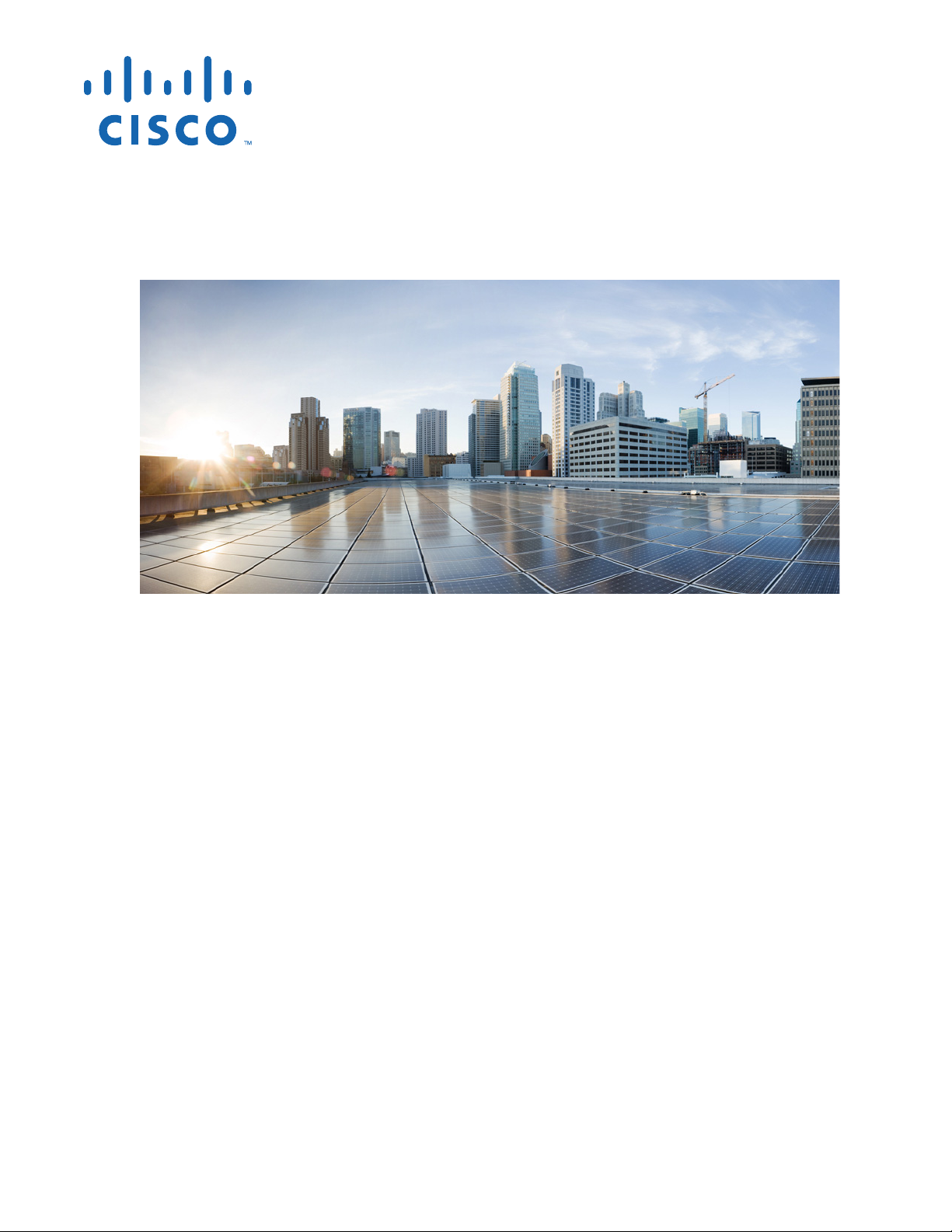
Cisco 1800 Series Integrated Services Router (Fixed) Software Installation Guide
Cisco Systems, Inc.
www.cisco.com
Cisco has more than 200 offices worldwide.
Addresses, phone numbers, and fax numbers
are listed on the Cisco website at
www.cisco.com/go/offices.
Last Revised: February 19, 2014
Text Part Number: OL-6426-02
Page 2
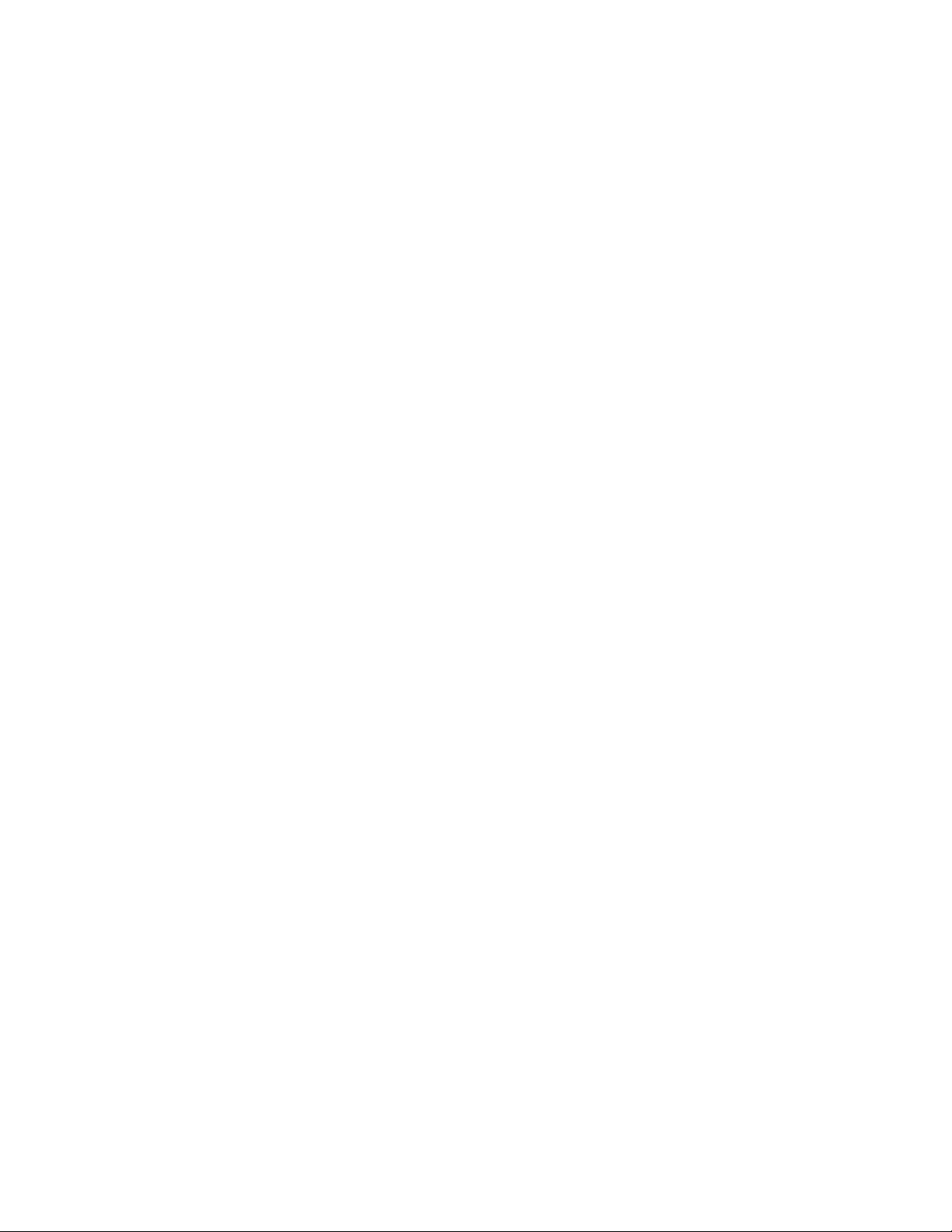
THE SPECIFICATIONS AND INFORMATION REGARDING THE PRODUCTS IN THIS MANUAL ARE SUBJECT TO CHANGE WITHOUT NOTICE. ALL
STATEMENTS, INFORMATION, AND RECOMMENDATIONS IN THIS MANUAL ARE BELIEVED TO BE ACCURATE BUT ARE PRESENTED WITHOUT
WARRANTY OF ANY KIND, EXPRESS OR IMPLIED. USERS MUST TAKE FULL RESPONSIBILITY FOR THEIR APPLICATION OF ANY PRODUCTS.
THE SOFTWARE LICENSE AND LIMITED WARRANTY FOR THE ACCOMPANYING PRODUCT ARE SET FORTH IN THE INFORMATION PACKET THAT
SHIPPED WITH THE PRODUCT AND ARE INCORPORATED HEREIN BY THIS REFERENCE. IF YOU ARE UNABLE TO LOCATE THE SOFTWARE LICENSE
OR LIMITED WARRANTY, CONTACT YOUR CISCO REPRESENTATIVE FOR A COPY.
The following information is for FCC compliance of Class A devices: This equipment has been tested and found to comply with the limits for a Class A digital device, pursuant
to part 15 of the FCC rules. These limits are designed to provide reasonable protection against harmful interference when the equipment is operated in a commercial
environment. This equipment generates, uses, and can radiate radio-frequency energy and, if not installed and used in accordance with the instruction manual, may cause
harmful interference to radio communications. Operation of this equipment in a residential area is likely to cause harmful interference, in which case users will be required
to correct the interference at their own expense.
The following information is for FCC compliance of Class B devices: This equipment has been tested and found to comply with the limits for a Class B digital device, pursuant
to part 15 of the FCC rules. These limits are designed to provide reasonable protection against harmful interference in a residential installation. This equipment generates,
uses and can radiate radio frequency energy and, if not installed and used in accordance with the instructions, may cause harmful interference to radio communications.
However, there is no guarantee that interference will not occur in a particular installation. If the equipment causes interference to radio or television reception, which can be
determined by turning the equipment off and on, users are encouraged to try to correct the interference by using one or more of the following measures:
• Reorient or relocate the receiving antenna.
• Increase the separation between the equipment and receiver.
• Connect the equipment into an outlet on a circuit different from that to which the receiver is connected.
• Consult the dealer or an experienced radio/TV technician for help.
Modifications to this product not authorized by Cisco could void the FCC approval and negate your authority to operate the product.
The Cisco implementation of TCP header compression is an adaptation of a program developed by the University of California, Berkeley (UCB) as part of UCB’s public
domain version of the UNIX operating system. All rights reserved. Copyright © 1981, Regents of the University of California.
NOTWITHSTANDING ANY OTHER WARRANTY HEREIN, ALL DOCUMENT FILES AND SOFTWARE OF THESE SUPPLIERS ARE PROVIDED “AS IS” WITH
ALL FAULTS. CISCO AND THE ABOVE-NAMED SUPPLIERS DISCLAIM ALL WARRANTIES, EXPRESSED OR IMPLIED, INCLUDING, WITHOUT
LIMITATION, THOSE OF MERCHANTABILITY, FITNESS FOR A PARTICULAR PURPOSE AND NONINFRINGEMENT OR ARISING FROM A COURSE OF
DEALING, USAGE, OR TRADE PRACTICE.
IN NO EVENT SHALL CISCO OR ITS SUPPLIERS BE LIABLE FOR ANY INDIRECT, SPECIAL, CONSEQUENTIAL, OR INCIDENTAL DAMAGES, INCLUDING,
WITHOUT LIMITATION, LOST PROFITS OR LOSS OR DAMAGE TO DATA ARISING OUT OF THE USE OR INABILITY TO USE THIS MANUAL, EVEN IF CISCO
OR ITS SUPPLIERS HAVE BEEN ADVISED OF THE POSSIBILITY OF SUCH DAMAGES.
Cisco and the Cisco logo are trademarks or registered trademarks of Cisco and/or its affiliates in the U.S. and other countries. To view a list of Cisco trademarks, go to this
URL: www.cisco.com/go/trademarks. Third-party trademarks mentioned are the property of their respective owners. The use of the word partner does not imply a partnership
relationship between Cisco and any other company. (1110R)
Any Internet Protocol (IP) addresses and phone numbers used in this document are not intended to be actual addresses and phone numbers. Any examples, command display
output, network topology diagrams, and other figures included in the document are shown for illustrative purposes only. Any use of actual IP addresses or phone numbers in
illustrative content is unintentional and coincidental.
Cisco 1800 Series Integrated Services Router (Fixed) Software Installation Guide
© 2014 Cisco Systems, Inc. All rights reserved.
Page 3
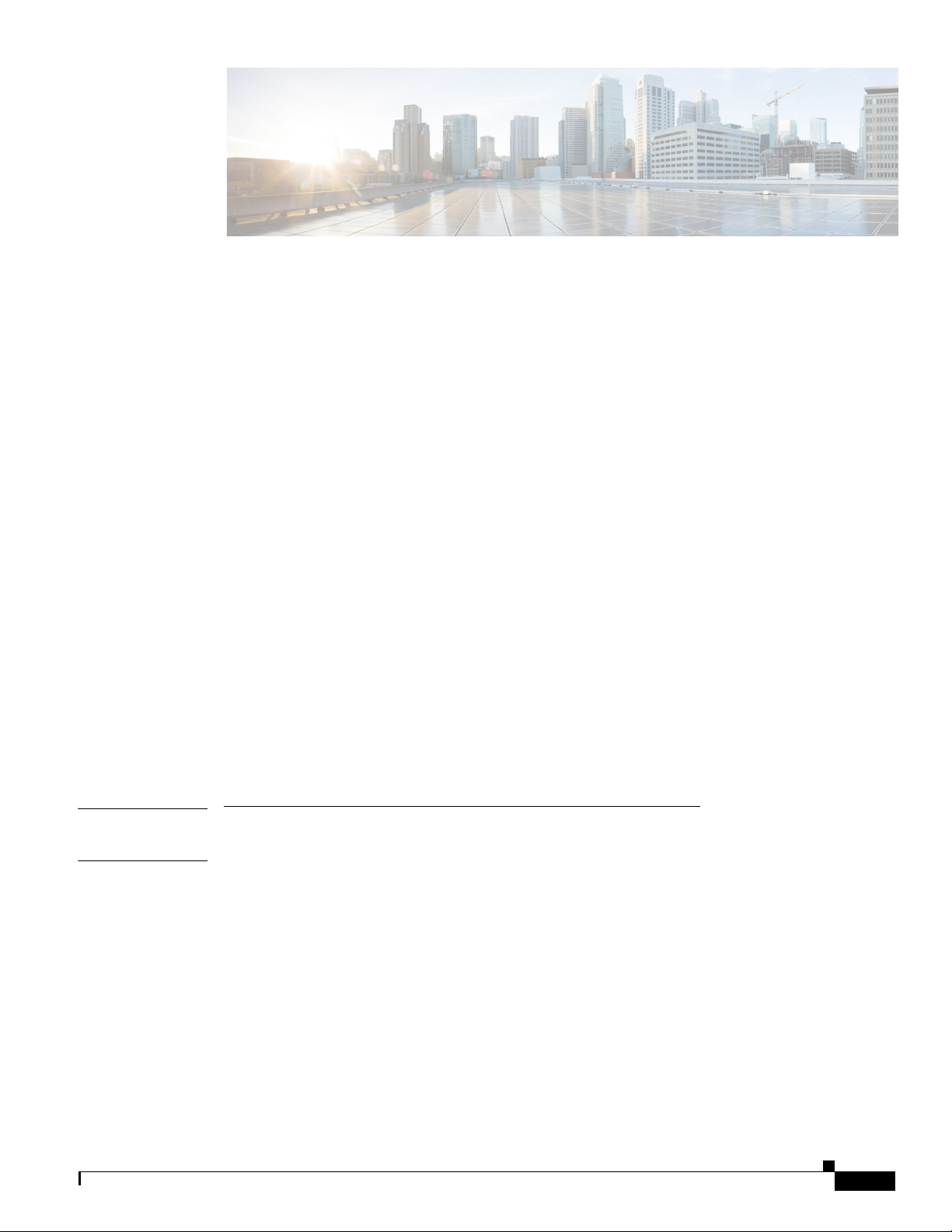
Preface 11
Audience 1-11
Organization 1-12
Conventions 1-13
Notes, Cautions, and Timesavers 1-13
Command Conventions 1-13
Related Documents 1-14
CONTENTS
PART
1 Getting Started
CHAPTER
1 Basic Router Configuration 1-1
Obtaining Documentation 1-14
Cisco.com 1-14
Documentation DVD 1-15
Ordering Documentation 1-15
Documentation Feedback 1-15
Cisco Product Security Overview 1-15
Reporting Security Problems in Cisco Products 1-16
Obtaining Technical Assistance 1-16
Cisco Technical Support Website 1-16
Submitting a Service Request 1-17
Definitions of Service Request Severity 1-17
Obtaining Additional Publications and Information 1-18
Interface Port Labels 1-1
Viewing the Default Configuration 1-2
OL-6426-02
Information Needed for Configuration 1-4
Configuring Basic Parameters 1-5
Configure Global Parameters 1-6
Configure Fast Ethernet LAN Interfaces 1-6
Configure WAN Interfaces 1-7
Configure the Fast Ethernet WAN Interface 1-7
Configure the ATM WAN Interface 1-8
Cisco 1800 Series Integrated Services Routers (Fixed) Software Configuration Guide
3
Page 4
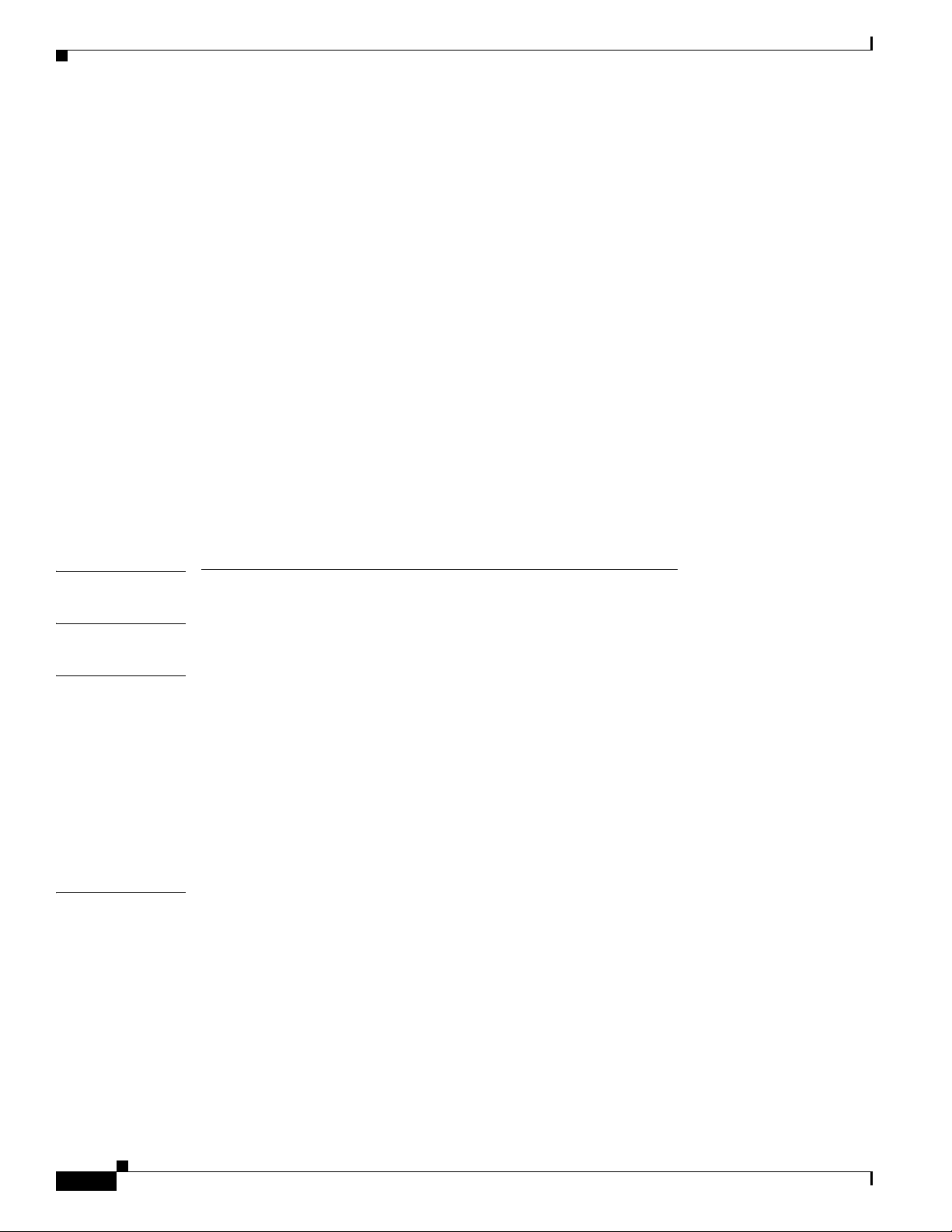
Contents
Configure the Wireless Interface 1-9
Configuring a Loopback Interface 1-9
Configuration Example 1-9
Verifying Your Configuration 1-10
Configuring Command-Line Access to the Router 1-10
Configuration Example 1-12
Configuring Static Routes 1-12
Configuration Example 1-13
Verifying Your Configuration 1-13
Configuring Dynamic Routes 1-13
Configuring RIP 1-14
Configuration Example 1-15
Verifying Your Configuration 1-15
Configuring Enhanced IGRP 1-15
Configuration Example 1-16
Verifying Your Configuration 1-16
PART
2 Configuring Your Router for Ethernet and DSL Access
CHAPTER
CHAPTER
2 Sample Network Deployments 2-1
3 Configuring PPP over Ethernet with NAT 3-1
Configure the Virtual Private Dialup Network Group Number 3-2
Configure the Fast Ethernet WAN Interfaces 3-3
Configure the Dialer Interface 3-5
Configure Network Address Translation 3-7
Configuration Example 3-9
Verifying Your Configuration 3-10
CHAPTER
4 Configuring PPP over ATM with NAT 4-1
Configure the Dialer Interface 4-3
Configure the ATM WAN Interface 4-5
Configure DSL Signaling Protocol 4-6
Configuring ADSL 4-6
Verify the Configuration 4-7
Configuring SHDSL 4-7
Verify the Configuration 4-8
Configure Network Address Translation 4-9
Cisco 1800 Series Integrated Services Routers (Fixed) Software Configuration Guide
4
OL-6426-02
Page 5
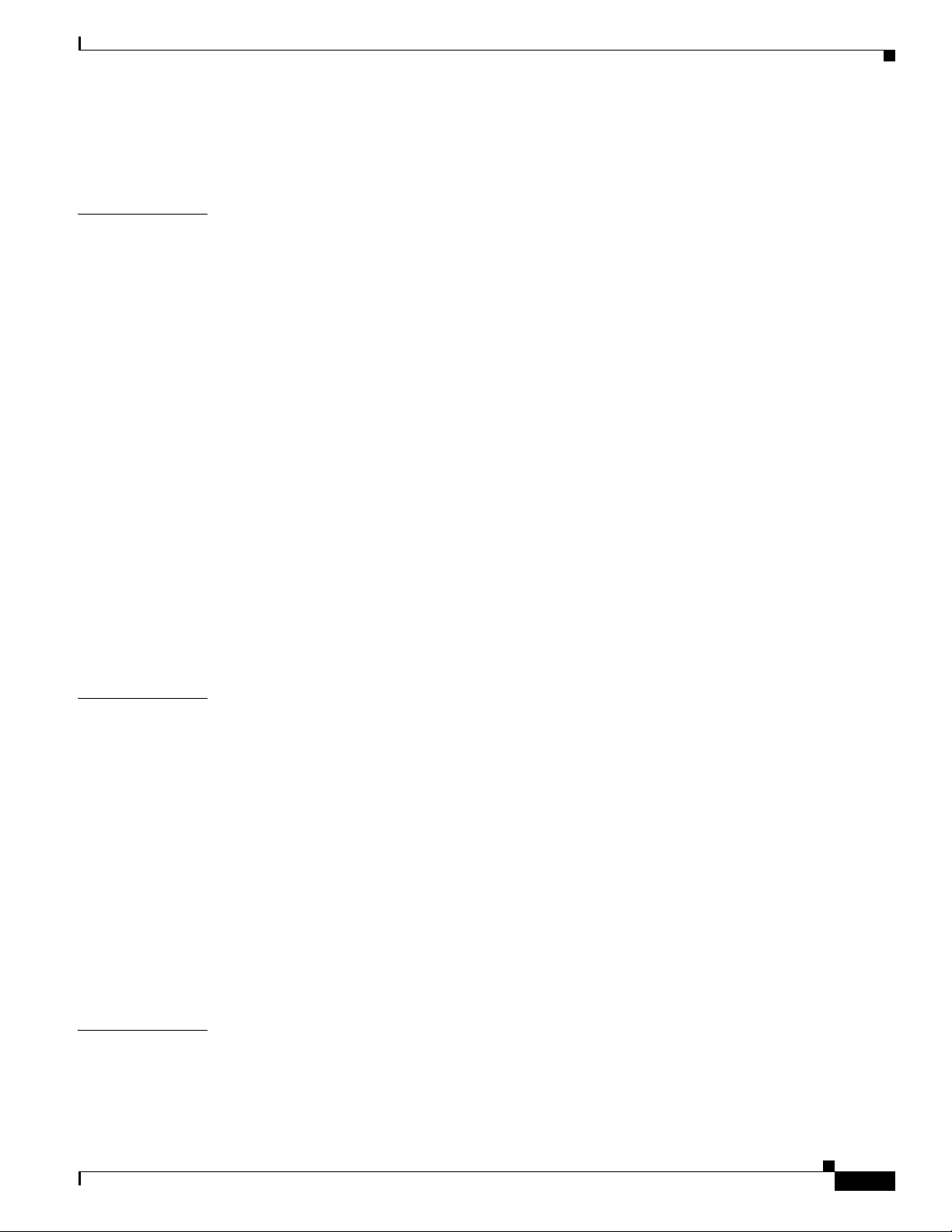
Configuration Example 4-11
Verifying Your Configuration 4-12
Contents
CHAPTER
5 Configuring a LAN with DHCP and VLANs 5-1
Configure DHCP 5-2
Configuration Example 5-3
Verify Your DHCP Configuration 5-4
Configure VLANs 5-5
Verify Your VLAN Configuration 5-5
Switch Port Configurations 5-7
VLAN Trunking Protocol (VTP) 5-8
802.1x Authentication 5-8
Layer 2 Interfaces 5-9
MAC Table Manipulation 5-9
Maximum Switched Virtual Interfaces (SVIs) 5-9
Switched Port Analyzer (SPAN) 5-9
IP Multicast Switching 5-9
Per-Port Storm Control 5-10
Fallback Bridging 5-10
Separate Voice and Data Subnets 5-10
IGMP Snooping 5-10
CHAPTER
CHAPTER
6 Configuring a VPN Using Easy VPN and an IPSec Tunnel 6-1
Configure the IKE Policy 6-3
Configure Group Policy Information 6-4
Apply Mode Configuration to the Crypto Map 6-5
Enable Policy Lookup 6-6
Configure IPSec Transforms and Protocols 6-6
Configure the IPSec Crypto Method and Parameters 6-7
Apply the Crypto Map to the Physical Interface 6-8
Create an Easy VPN Remote Configuration 6-9
Verifying Your Easy VPN Configuration 6-10
Configuration Example 6-10
7 Configuring VPNs Using an IPSec Tunnel and Generic Routing Encapsulation 7-1
Configure a VPN 7-3
Configure the IKE Policy 7-3
Configure Group Policy Information 7-4
OL-6426-02
Cisco 1800 Series Integrated Services Routers (Fixed) Software Configuration Guide
5
Page 6
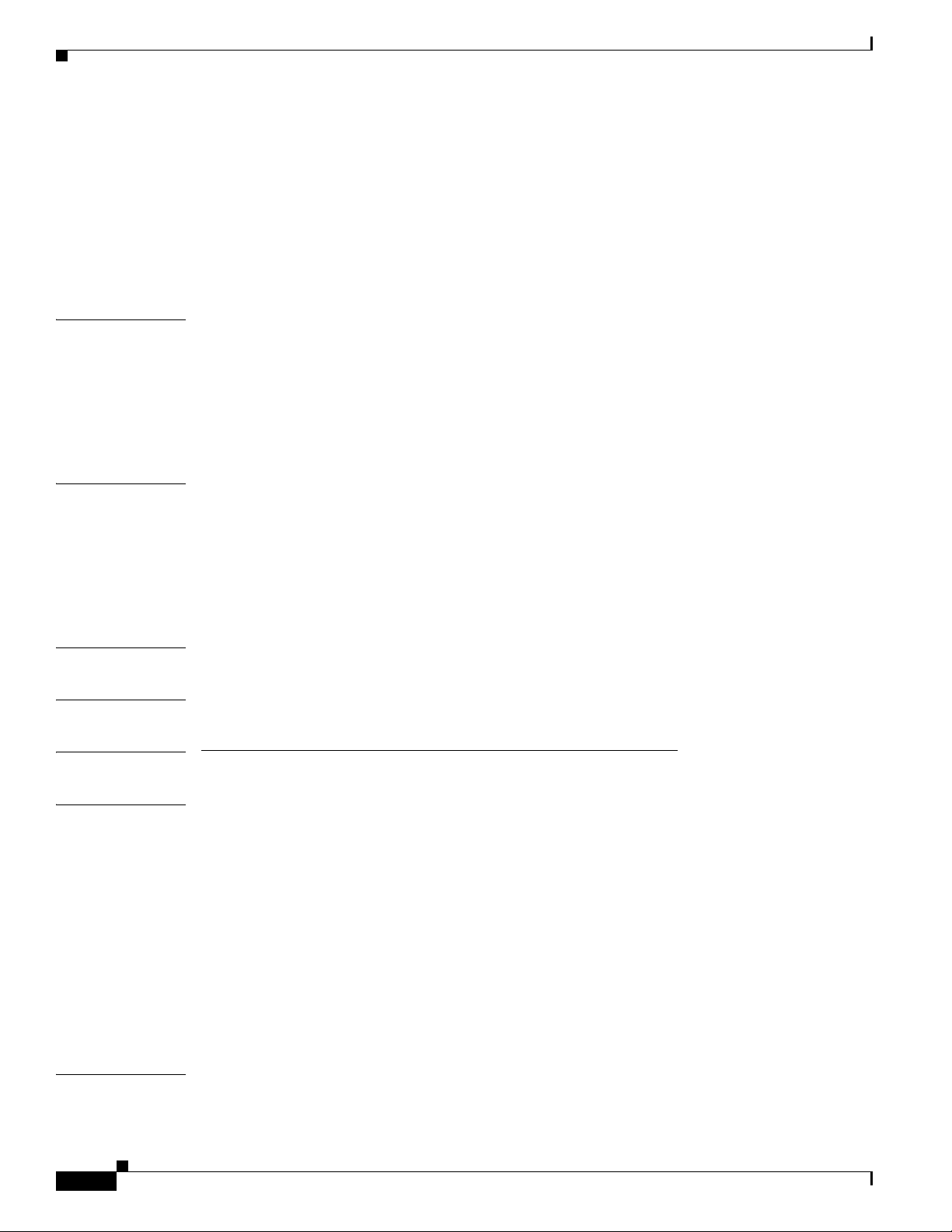
Contents
Enable Policy Lookup 7-5
Configure IPSec Transforms and Protocols 7-6
Configure the IPSec Crypto Method and Parameters 7-7
Apply the Crypto Map to the Physical Interface 7-8
Configure a GRE Tunnel 7-8
Configuration Example 7-10
CHAPTER
8 Configuring a Simple Firewall 8-1
Configure Access Lists 8-3
Configure Inspection Rules 8-3
Apply Access Lists and Inspection Rules to Interfaces 8-4
Configuration Example 8-5
CHAPTER
9 Configuring a Wireless LAN Connection 9-1
Configure the Root Radio Station 9-3
Configure Bridging on VLANs 9-5
Configure Radio Station Subinterfaces 9-6
Configuration Example 9-7
CHAPTER
CHAPTER
PART
10 Sample Configuration 10-1
11 Additional Configuration Options 11-1
2 Configuring Additional Features and Troubleshooting
CHAPTER
CHAPTER
6
12 Configuring Security Features 12-1
Authentication, Authorization, and Accounting 12-1
Configuring AutoSecure 12-2
Configuring Access Lists 12-2
Access Groups 12-3
Guidelines for Creating Access Groups 12-3
Configuring a CBAC Firewall 12-3
Configuring Cisco IOS Firewall IDS 12-4
Configuring VPNs 12-4
13 Configuring Dial Backup and Remote Management 13-1
Dial Backup Feature Activation Methods 13-1
Cisco 1800 Series Integrated Services Routers (Fixed) Software Configuration Guide
OL-6426-02
Page 7
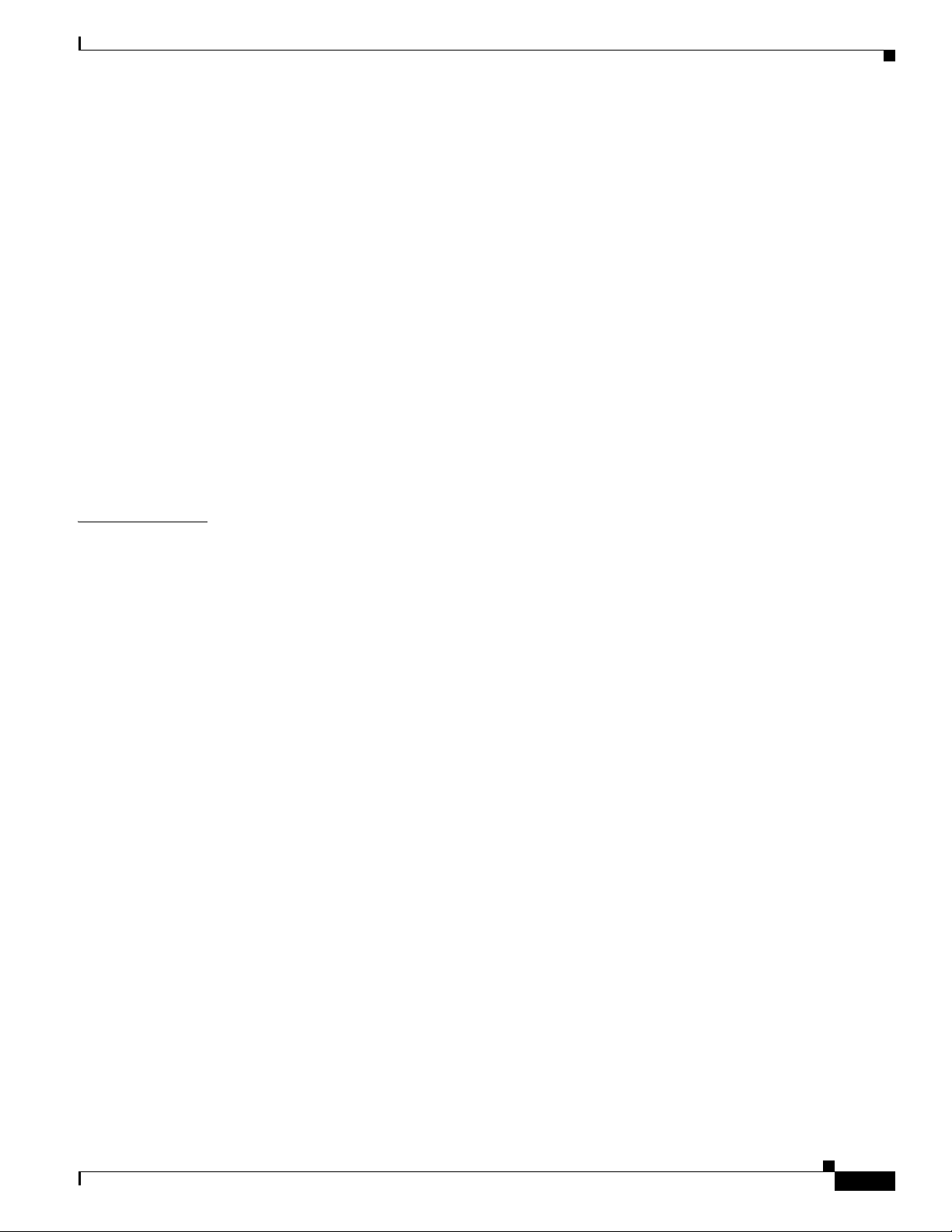
Backup Interfaces 13-1
Configuring Backup Interfaces 13-2
Floating Static Routes 13-2
Configuring Floating Static Routes 13-3
Dialer Watch 13-4
Configuring Dialer Watch 13-4
Dial Backup Feature Limitations 13-5
Configuration Example 13-6
Configuring Dial Backup and Remote Management Through the ISDN S/T Port 13-9
Configure ISDN Settings 13-9
Configure the Aggregator and ISDN Peer Router 13-12
Configuring Dial Backup and Remote Management Through a V.92 Modem 13-13
Asynchronous Interface Configuration 13-13
Line Configuration 13-15
Contents
CHAPTER
14 Troubleshooting 14-1
Getting Started 14-1
Before Contacting Cisco or Your Reseller 14-1
ADSL Troubleshooting 14-2
SHDSL Troubleshooting 14-2
PortFast Troubleshooting 14-2
ATM Troubleshooting Commands 14-3
ping atm interface Command 14-3
show interface Command 14-3
show atm interface Command 14-5
debug atm Commands 14-6
Guidelines for Using Debug Commands 14-6
debug atm errors Command 14-6
debug atm events Command 14-7
debug atm packet Command 14-8
Software Upgrade Methods 14-9
Recovering a Lost Password 14-9
Change the Configuration Register 14-10
Reset the Router 14-11
Reset the Password and Save Your Changes 14-12
Reset the Configuration Register Value 14-12
OL-6426-02
Managing Your Router with SDM 14-13
Cisco 1800 Series Integrated Services Routers (Fixed) Software Configuration Guide
7
Page 8
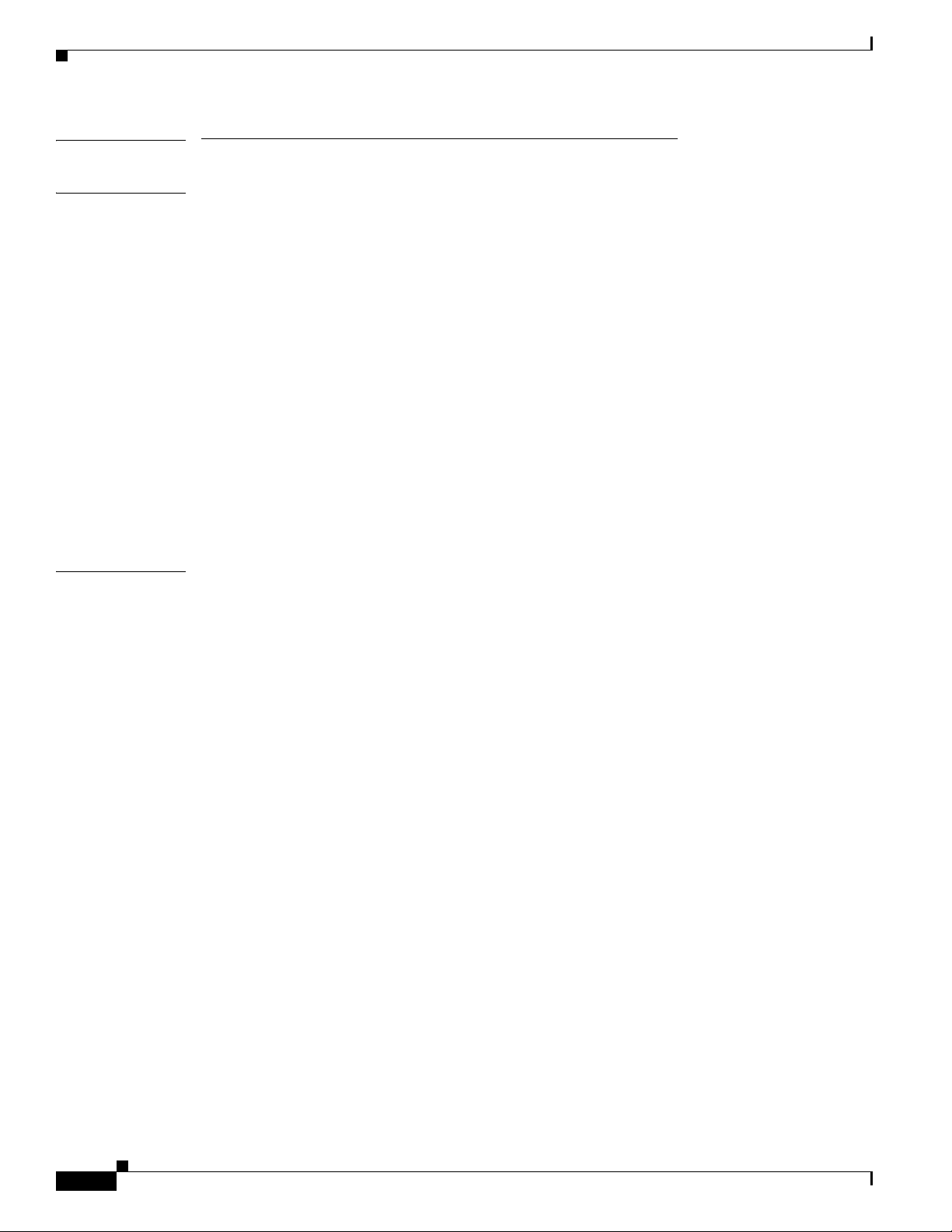
Contents
PART
3 Reference Information
APPENDIX
APPENDIX
A Cisco IOS Software Basic Skills A-1
Configuring the Router from a PC A-1
Understanding Command Modes A-2
Getting Help A-4
Enable Secret Passwords and Enable Passwords A-5
Entering Global Configuration Mode A-5
Using Commands A-6
Abbreviating Commands A-6
Undoing Commands A-6
Command-Line Error Messages A-6
Saving Configuration Changes A-7
Summary A-7
Where to Go Next A-7
B Concepts B-1
ADSL B-1
SHDSL B-2
Network Protocols B-2
IP B-2
Routing Protocol Options B-2
RIP B-3
Enhanced IGRP B-3
PPP Authentication Protocols B-3
PAP B-4
CHAP B-4
TACACS+ B-5
Network Interfaces B-5
Ethernet B-5
ATM B-5
PVC B-6
Dialer Interface B-6
Dial Backup B-6
Backup Interface B-6
Floating Static Routes B-7
Dialer Watch B-7
Cisco 1800 Series Integrated Services Routers (Fixed) Software Configuration Guide
8
OL-6426-02
Page 9
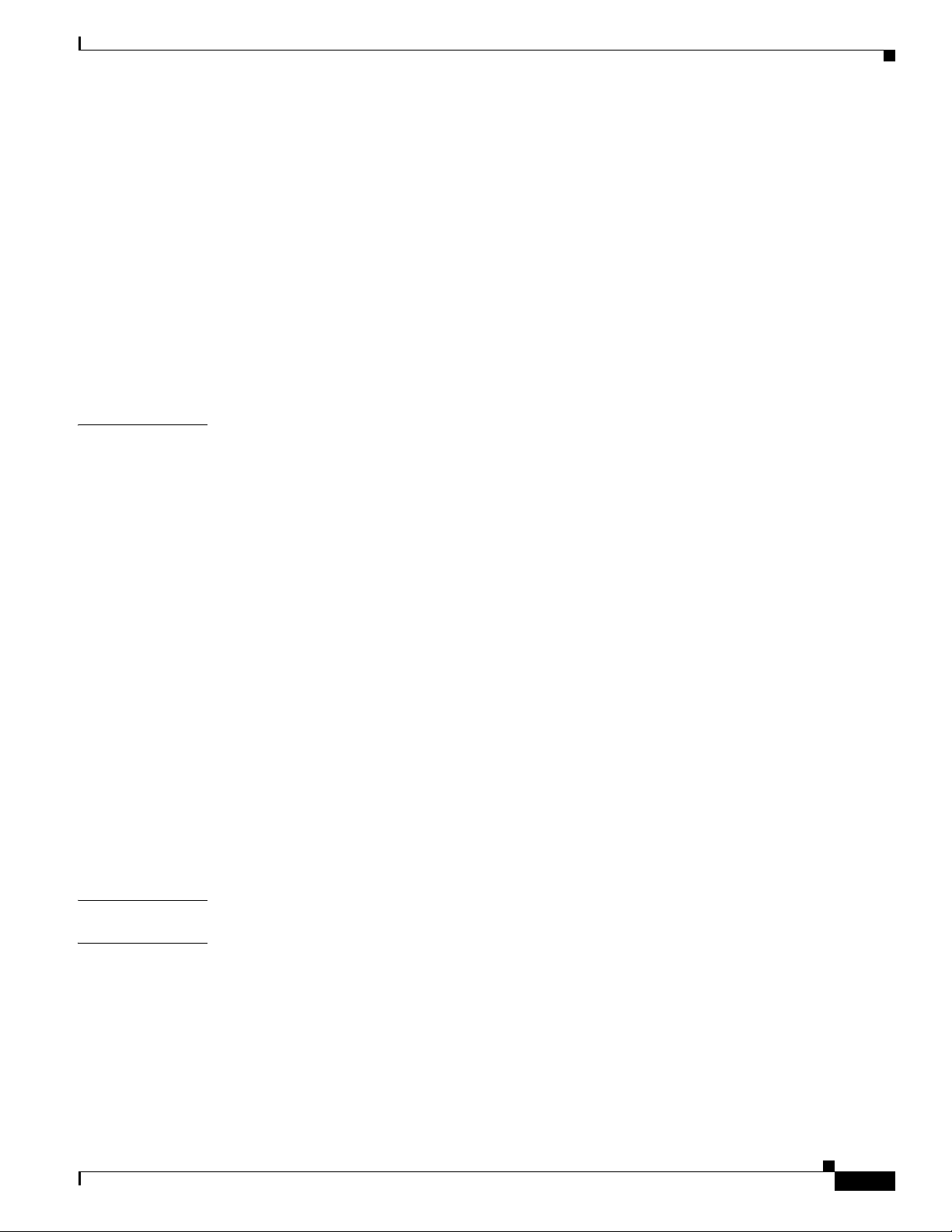
NAT B-7
Easy IP (Phase 1) B-8
Easy IP (Phase 2) B-8
QoS B-9
IP Precedence B-9
PPP Fragmentation and Interleaving B-9
CBWFQ B-10
RSVP B-10
Low Latency Queuing B-10
Access Lists B-11
Contents
APPENDIX
C ROM Monitor C-1
Entering the ROM Monitor C-1
ROM Monitor Commands C-2
Command Descriptions C-3
Disaster Recovery with TFTP Download C-3
TFTP Download Command Variables C-3
Required Variables C-4
Optional Variables C-4
Using the TFTP Download Command C-5
Configuration Register C-6
Changing the Configuration Register Manually C-6
Changing the Configuration Register Using Prompts C-6
Console Download C-7
Command Description C-7
Error Reporting C-8
Debug Commands C-8
Exiting the ROM Monitor C-9
APPENDIX
I
NDEX
OL-6426-02
D Common Port Assignments D-1
Cisco 1800 Series Integrated Services Routers (Fixed) Software Configuration Guide
9
Page 10
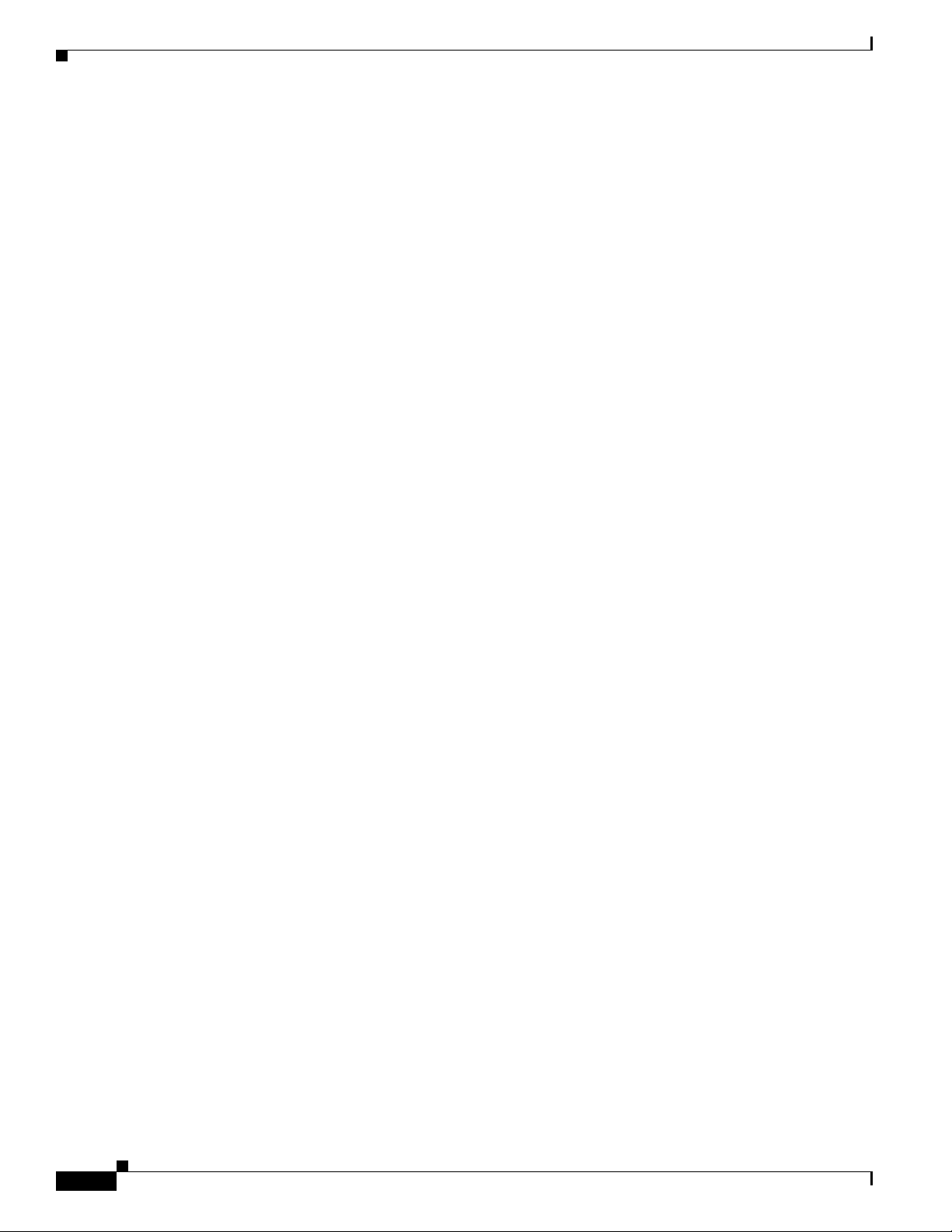
Contents
10
Cisco 1800 Series Integrated Services Routers (Fixed) Software Configuration Guide
OL-6426-02
Page 11
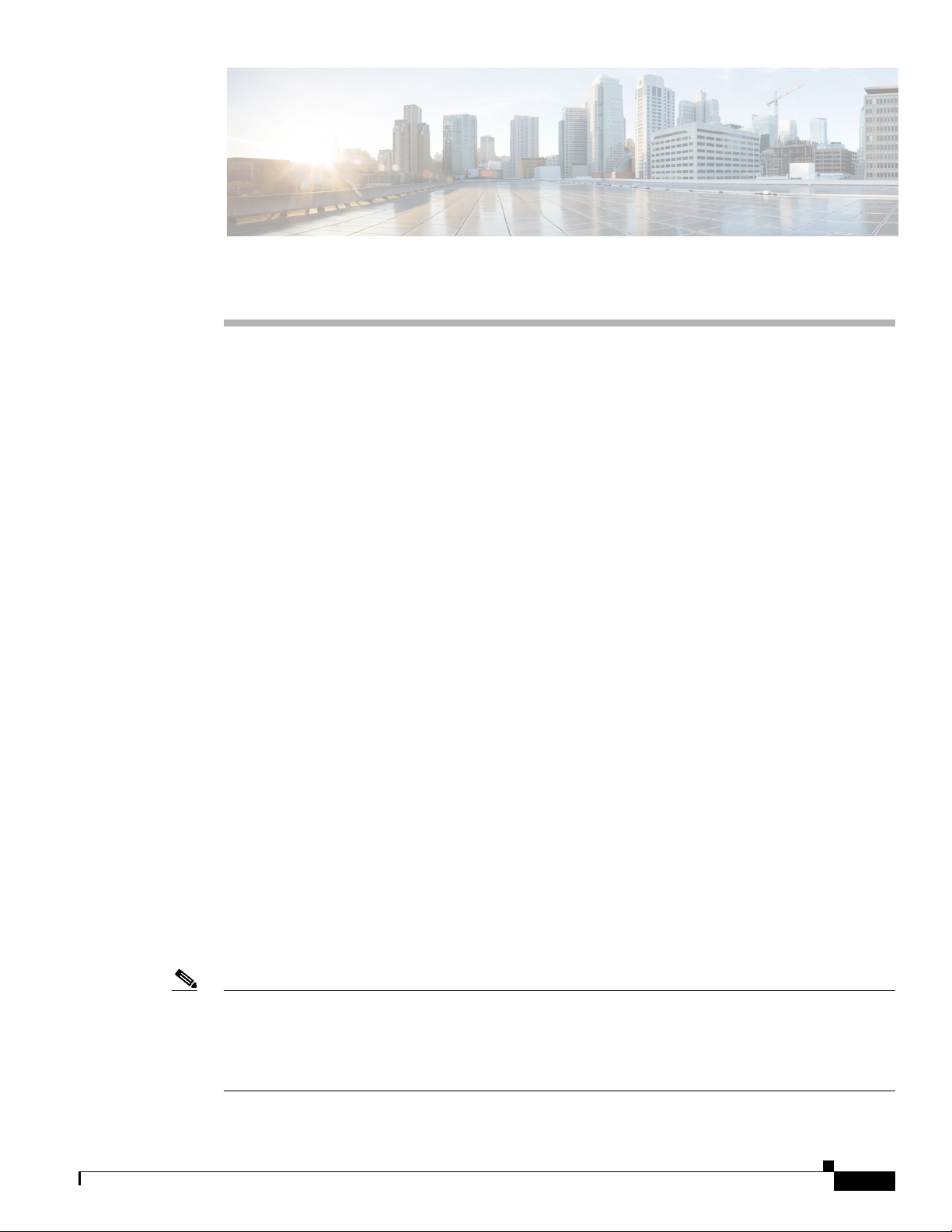
Preface
This software configuration guide provides instructions for using the Cisco command-line interface
(CLI) to configure features of the following Cisco 1800 series integrated services fixed-configuration
routers:
• Cisco 1801, Cisco 1802, and Cisco 1803 DSL Access Routers
• Cisco 1811 and Cisco 1812 Ethernet Access Routers
Audience
This preface describes the intended audience, the organization of this guide, and the text and command
conventions used throughout the guide. The preface includes the following topics:
• Audience
• Organization
• Conventions
• Related Documents
• Obtaining Documentation
• Documentation Feedback
• Obtaining Technical Assistance
• Obtaining Additional Publications and Information
This guide is intended for network administrators whose backgrounds vary from having no or little
experience in configuring routers to having a high level of experience. You can use this guide in the
following situations:
• You have configured the software by using the Cisco Router Web Setup tool, and you want to
configure additional advanced software features by using the command-line interface (CLI).
• You want to configure the software using only the CLI.
OL-6426-02
Note We strongly recommend that network administrators with minimal familiarity with Cisco routers use the
Cisco Router and Security Device Manager (SDM)—a web-based configuration tool that allows you to
configure LAN and WAN interfaces, routing, Network Address Translation (NAT), firewalls, VPNs, and
other features on your router. To obtain the SDM release notes and other SDM documentation, go to
http://www.cisco.com/go/sdm and click the Technical Documentation link.
Cisco 1800 Series Integrated Services Routers (Fixed) Software Configuration Guide
1
Page 12
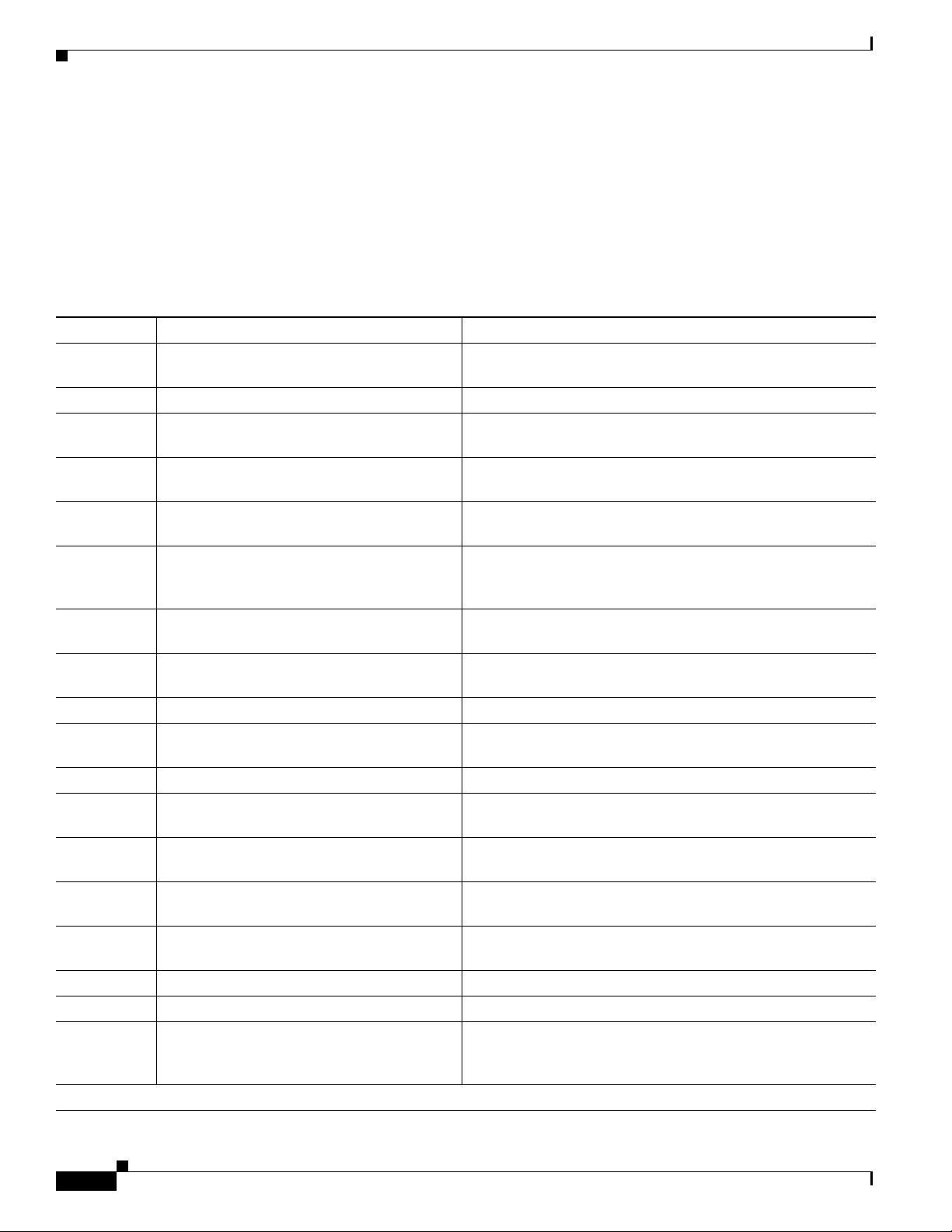
Organization
See the “Organization” section of this preface to help you decide which chapters contain the information
you need to configure your router.
Organization
Table 1 lists the topics covered by this guide.
Table 1 Document Organization
Chapter Title Description
Chapter 1 Basic Router Configuration Describes how to configure basic router features and
interfaces.
Chapter 2 Sample Network Deployments Provides a road map for possible network deployments.
Chapter 3 Configuring PPP over Ethernet with NAT Provides instructions on how to configure PPPoE with
Network Address Translation (NAT) on your Cisco router.
Chapter 4 Configuring PPP over ATM with NAT Provides instructions on how to configure PPPoA with
Network Address Translation (NAT) on your Cisco router.
Chapter 5 Configuring a LAN with DHCP and VLANs Provides instructions on how to configure your Cisco router
with multiple VLANs and to act as a DHCP server.
Chapter 6 Configuring a VPN Using Easy VPN and an
IPSec Tunnel
Chapter 7 Configuring VPNs Using an IPSec Tunnel
and Generic Routing Encapsulation
Chapter 8 Configuring a Simple Firewall Provides instructions on how to configure a basic firewall on
Chapter 9 Configuring a Wireless LAN Connection Provides instructions on how to configure a wireless LAN.
Chapter 10 Sample Configuration Presents a summary configuration example showing features
Chapter 11 Additional Configuration Options Provides a road map for Part 3.
Chapter 12 Configuring Security Features Explains basic configuration of Cisco IOS security features,
Chapter 13 Configuring Dial Backup and Remote
Management
Chapter 14 Troubleshooting Provides information on identifying and solving problems,
Appendix A Cisco IOS Software Basic Skills Explains what you need to know about Cisco IOS software
Appendix B Concepts Provides general concept explanations of features.
Appendix C ROM Monitor Describes the use of the ROM Monitor (ROMMON) utility.
Appendix D Common Port Assignments Describes the currently assigned Transmission Control
Index
Provides instructions on how to configure a virtual private
network (VPN) with a secure IP tunnel using the Cisco Easy
VPN.
Provides instructions on how to configure a VPN with a secure
IP tunnel and generic routing encapsulation (GRE).
your Cisco router.
configured in the preceding chapters of this part of the guide.
including firewall and VPN configuration.
Provides instructions on how to configure your Cisco router
for dial backup and remote management.
such as how to recover a lost software password.
before you begin to configure it.
Protocol (TCP) and User Datagram Protocol (UDP) port
numbers.
Cisco 1800 Series Integrated Services Routers (Fixed) Software Configuration Guide
2
OL-6426-02
Page 13
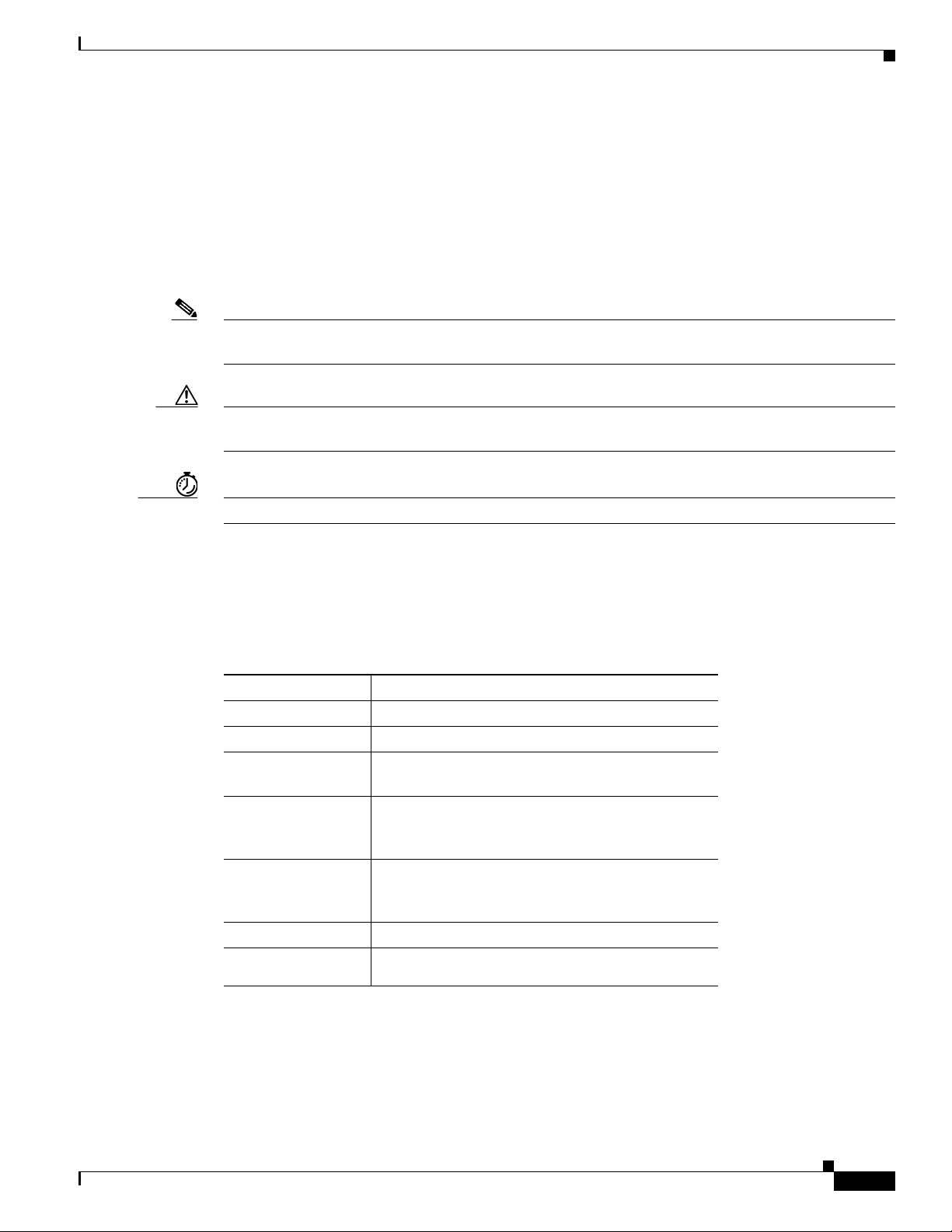
Conventions
This guide uses the conventions described in the following sections for instructions and information.
Notes, Cautions, and Timesavers
Notes, cautions and time-saving tips use the following conventions and symbols:
Note Means reader take note. Notes contain helpful suggestions or references to materials not contained in
this guide.
Caution This caution symbol means reader be careful. In this situation, you might do something that could result
in equipment damage or loss of data.
Conventions
Timesaver This symbol means the described action saves time.
Command Conventions
Table 2 describes the command syntax used in this guide.
Table 2 Command Syntax Conventions
Convention Description
boldface Commands and keywords.
italic Command input that is supplied by you.
[ ] Optional keywords and default responses to system
{x | x | x} A choice of keywords (represented by x) appears in
^ or Ctrl Represents the key labeled Control. For example,
screen font
boldface screen
font
prompts appear within square brackets.
braces separated by vertical bars. You must select
one.
when you read ^D or Ctrl-D, you should hold down
the Control key while you press the D key.
Examples of information displayed on the screen.
Examples of information that you must enter.
OL-6426-02
Cisco 1800 Series Integrated Services Routers (Fixed) Software Configuration Guide
3
Page 14

Related Documents
Related Documents
Table 3 lists publications that provide related information on these routers:
Table 3 Related and Referenced Documents
Cisco Product Document Title
Cisco 1800 series
fixed-configuration routers
Cisco access router
wireless LAN
documentation
Network management
system
Cisco IOS software Cisco IOS software documentation, all releases. See the documentation
Cisco 1811 and Cisco 1812 Integrated Services Router Cabling and
Installation
Cisco 1801, Cisco 1802, and Cisco 1803 Integrated Services Router
Cabling and Installation
Cisco 1800 Series Integrated Services Router (Fixed) Hardware
Installation Guide
Regulatory Compliance and Safety Information for Cisco 1800 Integrated
Services Routers (Fixed)
Cisco Modular Access Router Cable Specifications
Cisco Access Router Wireless Configuration Guide
Cisco access router antenna documentation
Declarations of Conformity and Regulatory Information for Cisco Access
Products with 802.11a/b/g and 802.11b/g Radios
Cisco Router and Security Device Manager (SDM) Quick Start Guide
Network management software documentation
for the Cisco IOS software release installed on your router.
Obtaining Documentation
Cisco documentation and additional literature are available on Cisco.com. Cisco also provides several
ways to obtain technical assistance and other technical resources. These sections explain how to obtain
technical information from Cisco Systems.
Cisco.com
You can access the most current Cisco documentation at this URL:
http://www.cisco.com/univercd/home/home.htm
You can access the Cisco website at this URL:
http://www.cisco.com
You can access international Cisco websites at this URL:
http://www.cisco.com/public/countries_languages.shtml
Cisco 1800 Series Integrated Services Routers (Fixed) Software Configuration Guide
4
OL-6426-02
Page 15
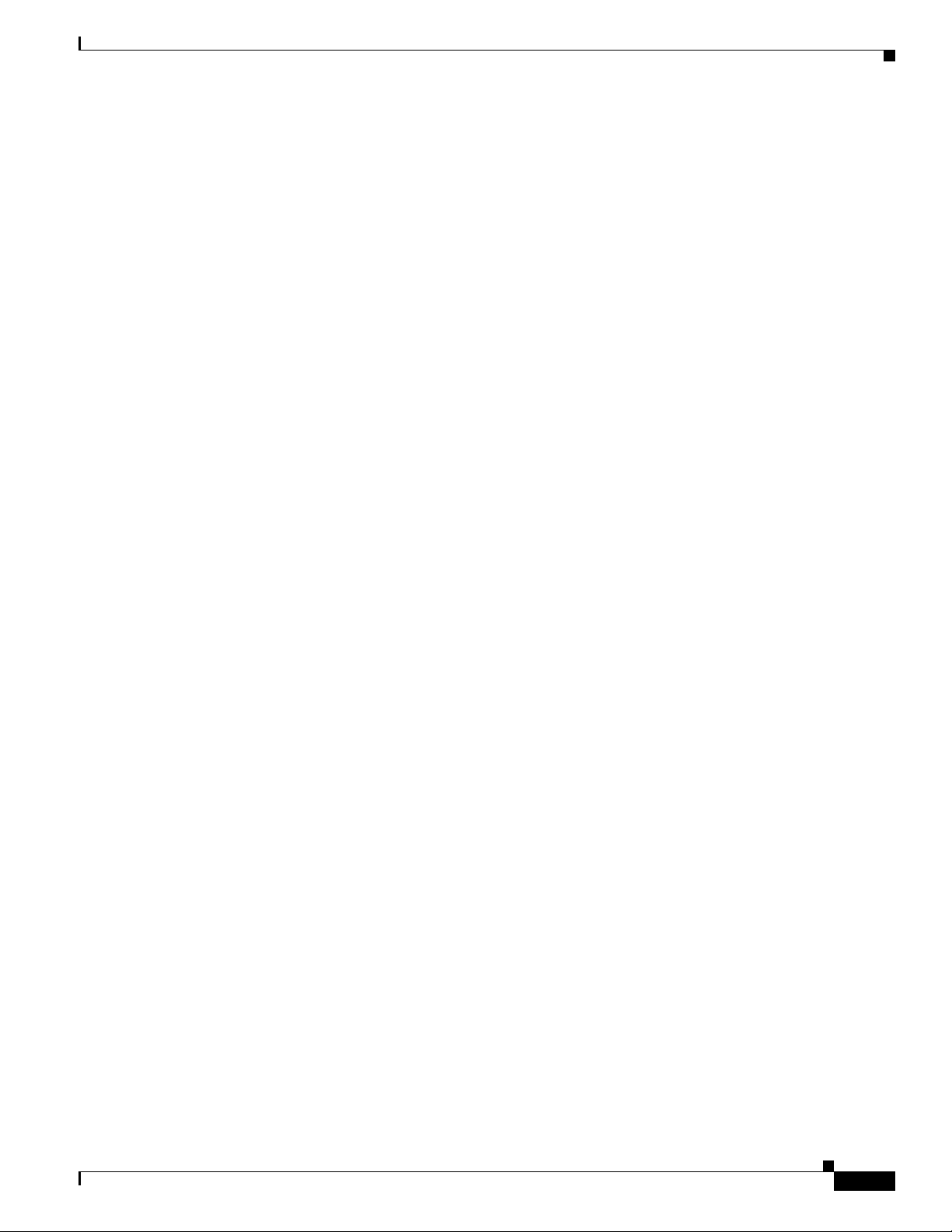
Documentation DVD
Cisco documentation and additional literature are available in a Documentation DVD package, which
may have shipped with your product. The Documentation DVD is updated regularly and may be more
current than printed documentation. The Documentation DVD package is available as a single unit.
Registered Cisco.com users (Cisco direct customers) can order a Cisco Documentation DVD (product
number DOC-DOCDVD=) from the Ordering tool or Cisco Marketplace.
Cisco Ordering tool:
http://www.cisco.com/en/US/partner/ordering/
Cisco Marketplace:
http://www.cisco.com/go/marketplace/
Ordering Documentation
You can find instructions for ordering documentation at this URL:
http://www.cisco.com/univercd/cc/td/doc/es_inpck/pdi.htm
Documentation Feedback
You can order Cisco documentation in these ways:
• Registered Cisco.com users (Cisco direct customers) can order Cisco product documentation from
the Ordering tool:
http://www.cisco.com/en/US/partner/ordering/
• Nonregistered Cisco.com users can order documentation through a local account representative by
calling Cisco Systems Corporate Headquarters (California, USA) at 408 526-7208 or, elsewhere in
North America, by calling 1 800 553-NETS (6387).
Documentation Feedback
You can send comments about technical documentation to bug-doc@cisco.com.
You can submit comments by using the response card (if present) behind the front cover of your
document or by writing to the following address:
Cisco Systems
Attn: Customer Document Ordering
170 West Tasman Drive
San Jose, CA 95134-9883
We appreciate your comments.
Cisco Product Security Overview
Cisco provides a free online Security Vulnerability Policy portal at this URL:
http://www.cisco.com/en/US/products/products_security_vulnerability_policy.html
From this site, you can perform these tasks:
• Report security vulnerabilities in Cisco products.
Cisco 1800 Series Integrated Services Routers (Fixed) Software Configuration Guide
OL-6426-02
5
Page 16
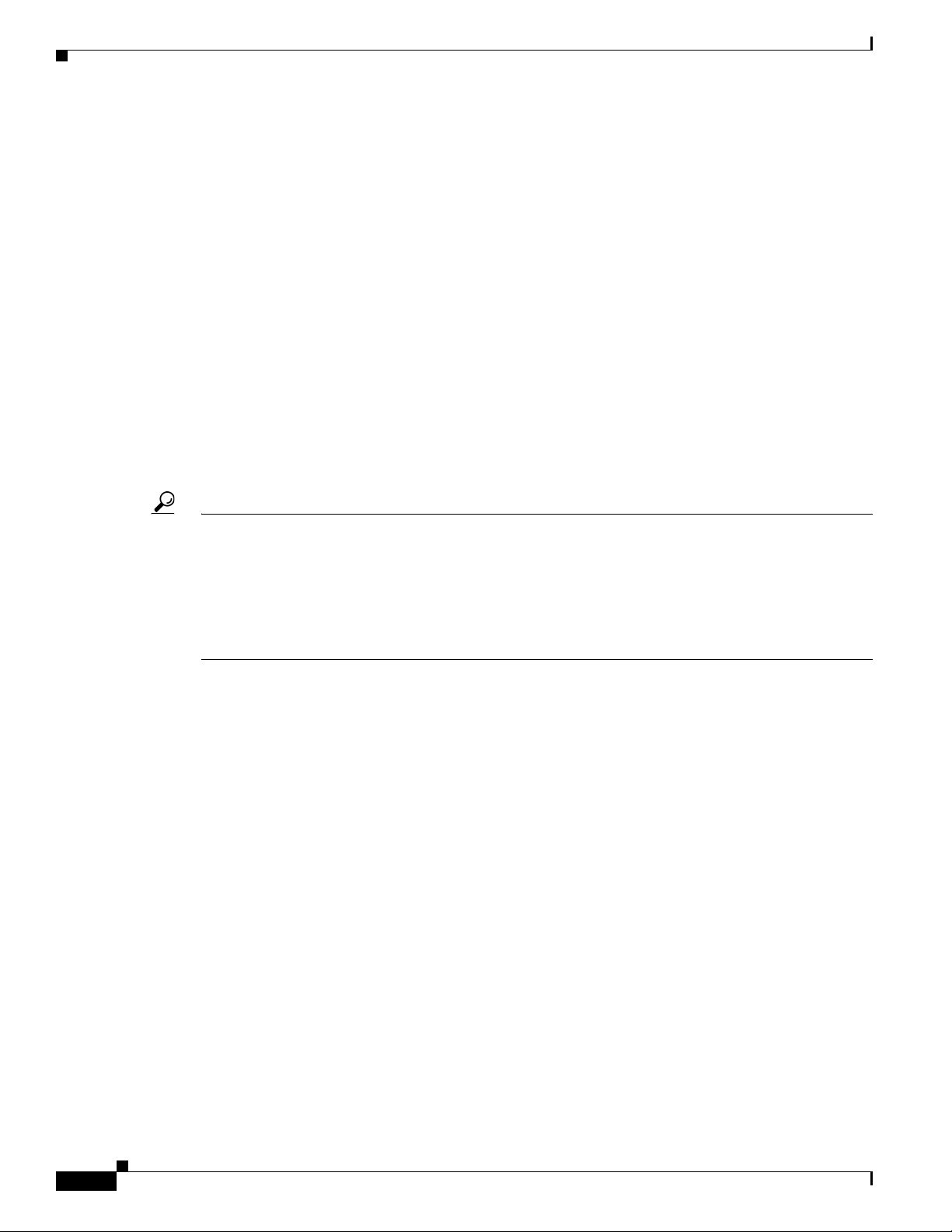
Obtaining Technical Assistance
• Obtain assistance with security incidents that involve Cisco products.
• Register to receive security information from Cisco.
A current list of security advisories and notices for Cisco products is available at this URL:
http://www.cisco.com/go/psirt
If you prefer to see advisories and notices as they are updated in real time, you can access a Product
Security Incident Response Team Really Simple Syndication (PSIRT RSS) feed from this URL:
http://www.cisco.com/en/US/products/products_psirt_rss_feed.html
Reporting Security Problems in Cisco Products
Cisco is committed to delivering secure products. We test our products internally before we release them,
and we strive to correct all vulnerabilities quickly. If you think that you might have identified a
vulnerability in a Cisco product, contact PSIRT:
• Emergencies— security-alert@cisco.com
• Nonemergencies— psirt@cisco.com
Tip We encourage you to use Pretty Good Privacy (PGP) or a compatible product to encrypt any sensitive
information that you send to Cisco. PSIRT can work from encrypted information that is compatible with
PGP versions 2.x through 8.x.
Never use a revoked or an expired encryption key. The correct public key to use in your correspondence
with PSIRT is the one that has the most recent creation date in this public key server list:
http://pgp.mit.edu:11371/pks/lookup?search=psirt%40cisco.com&op=index&exact=on
In an emergency, you can also reach PSIRT by telephone:
• 1 877 228-7302
• 1 408 525-6532
Obtaining Technical Assistance
For all customers, partners, resellers, and distributors who hold valid Cisco service contracts, Cisco
Technical Support provides 24-hour-a-day, award-winning technical assistance. The Cisco Technical
Support Website on Cisco.com features extensive online support resources. In addition, Cisco Technical
Assistance Center (TAC) engineers provide telephone support. If you do not hold a valid Cisco service
contract, contact your reseller.
Cisco Technical Support Website
The Cisco Technical Support Website provides online documents and tools for troubleshooting and
resolving technical issues with Cisco products and technologies. The website is available 24 hours a day,
365 days a year, at this URL:
http://www.cisco.com/techsupport
Cisco 1800 Series Integrated Services Routers (Fixed) Software Configuration Guide
6
OL-6426-02
Page 17
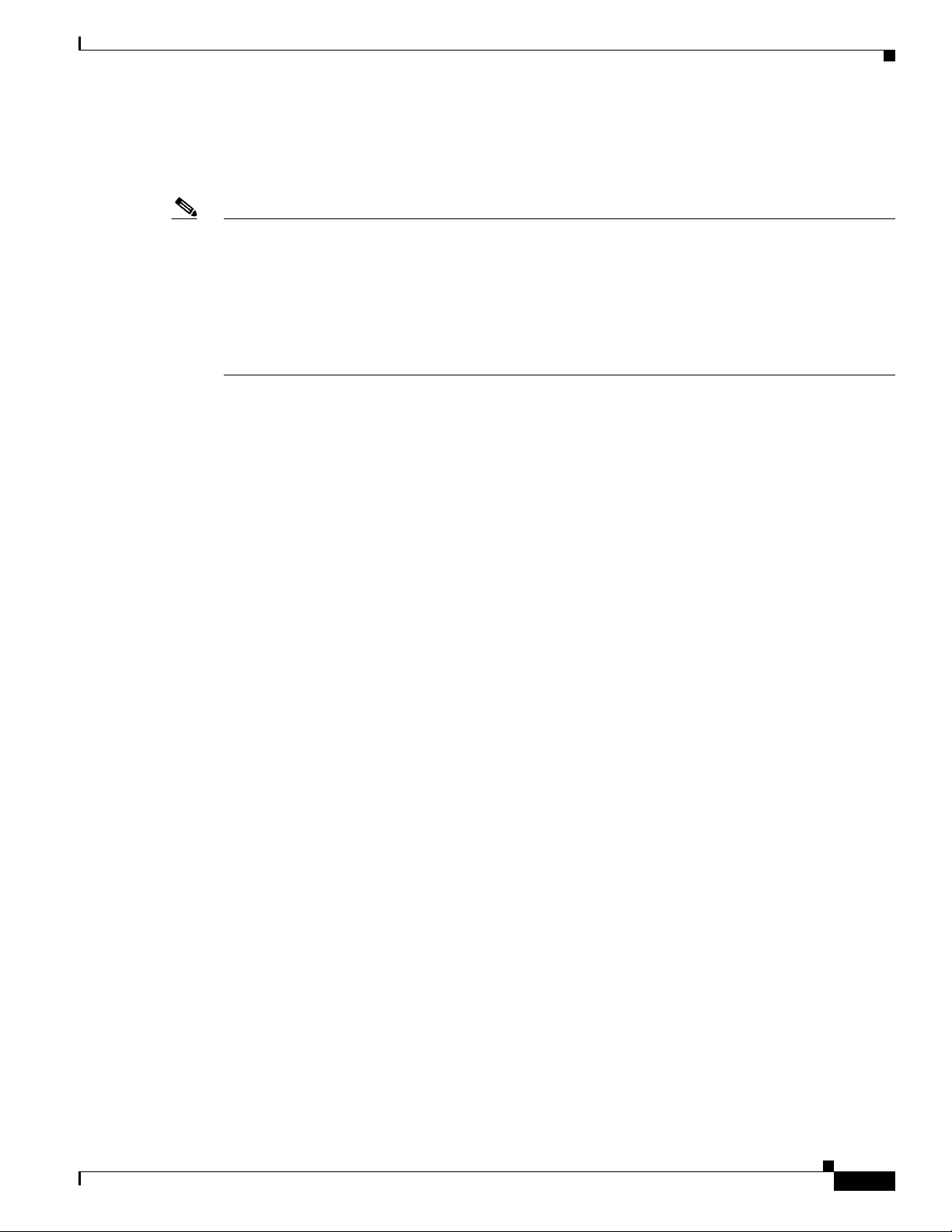
Access to all tools on the Cisco Technical Support Website requires a Cisco.com user ID and password.
If you have a valid service contract but do not have a user ID or password, you can register at this URL:
http://tools.cisco.com/RPF/register/register.do
Note Use the Cisco Product Identification (CPI) tool to locate your product serial number before submitting
a web or phone request for service. You can access the CPI tool from the Cisco Technical Support
Website by clicking the Tools & Resources link under Documentation & Tools. Choose Cisco Product
Identification Tool from the Alphabetical Index drop-down list, or click the Cisco Product
Identification Tool link under Alerts & RMAs. The CPI tool offers three search options: by product ID
or model name; by tree view; or for certain products, by copying and pasting show command output.
Search results show an illustration of your product with the serial number label location highlighted.
Locate the serial number label on your product and record the information before placing a service call.
Submitting a Service Request
Using the online TAC Service Request Tool is the fastest way to open S3 and S4 service requests. (S3
and S4 service requests are those in which your network is minimally impaired or for which you require
product information.) After you describe your situation, the TAC Service Request Tool provides
recommended solutions. If your issue is not resolved using the recommended resources, your service
request is assigned to a Cisco TAC engineer. The TAC Service Request Tool is located at this URL:
Obtaining Technical Assistance
http://www.cisco.com/techsupport/servicerequest
For S1 or S2 service requests or if you do not have Internet access, contact the Cisco TAC by telephone.
(S1 or S2 service requests are those in which your production network is down or severely degraded.)
Cisco TAC engineers are assigned immediately to S1 and S2 service requests to help keep your business
operations running smoothly.
To open a service request by telephone, use one of the following numbers:
Asia-Pacific: +61 2 8446 7411 (Australia: 1 800 805 227)
EMEA: +32 2 704 55 55
USA: 1 800 553-2447
For a complete list of Cisco TAC contacts, go to this URL:
http://www.cisco.com/techsupport/contacts
Definitions of Service Request Severity
To ensure that all service requests are reported in a standard format, Cisco has established severity
definitions.
Severity 1 (S1)—Your network is “down,” or there is a critical impact to your business operations. You
and Cisco will commit all necessary resources around the clock to resolve the situation.
Severity 2 (S2)—Operation of an existing network is severely degraded, or significant aspects of your
business operation are negatively affected by inadequate performance of Cisco products. You and Cisco
will commit full-time resources during normal business hours to resolve the situation.
OL-6426-02
Cisco 1800 Series Integrated Services Routers (Fixed) Software Configuration Guide
7
Page 18
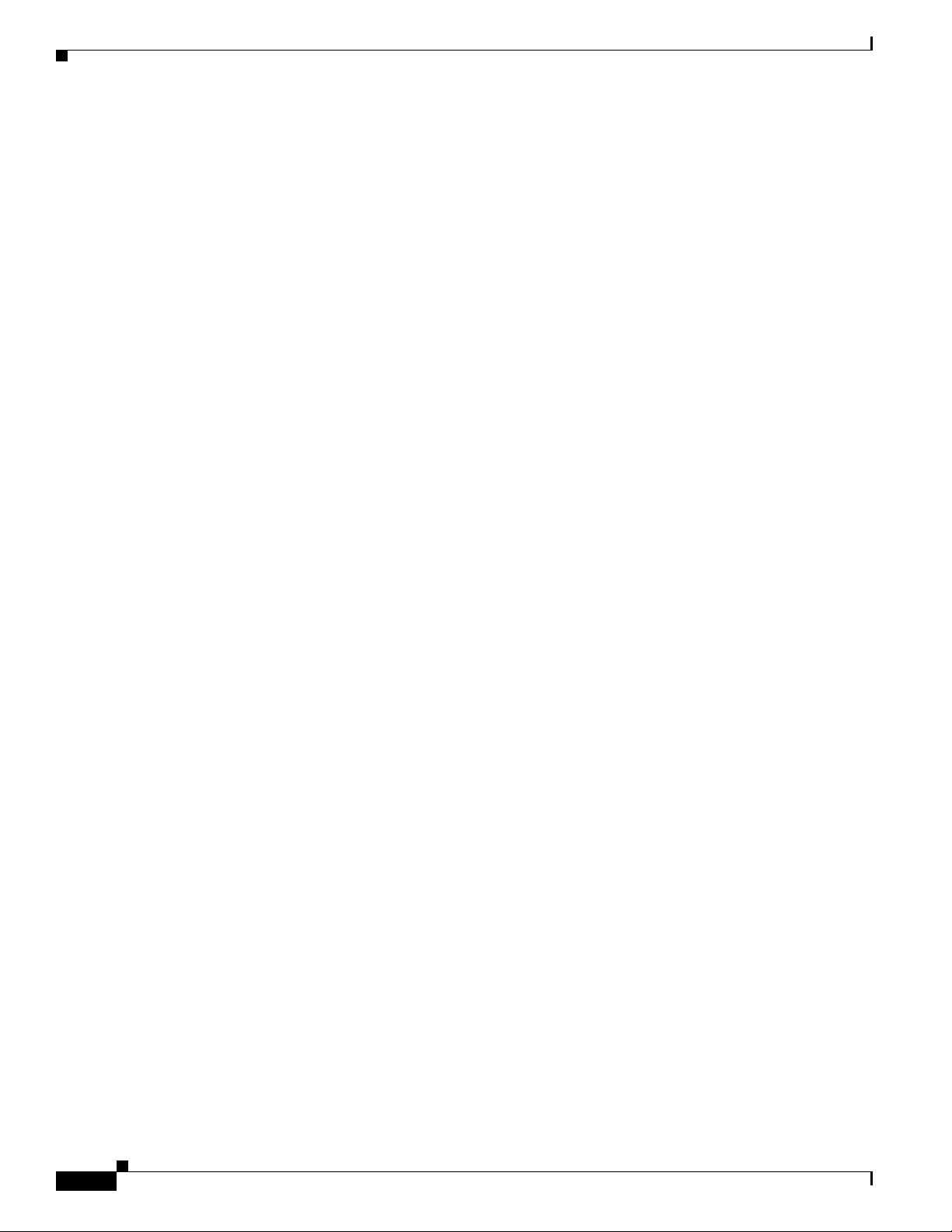
Obtaining Additional Publications and Information
Severity 3 (S3)—Operational performance of your network is impaired, but most business operations
remain functional. You and Cisco will commit resources during normal business hours to restore service
to satisfactory levels.
Severity 4 (S4)—You require information or assistance with Cisco product capabilities, installation, or
configuration. There is little or no effect on your business operations.
Obtaining Additional Publications and Information
Information about Cisco products, technologies, and network solutions is available from various online
and printed sources.
• Cisco Marketplace provides a variety of Cisco books, reference guides, and logo merchandise. Visit
Cisco Marketplace, the company store, at this URL:
http://www.cisco.com/go/marketplace/
• Cisco Press publishes a wide range of general networking, training and certification titles. Both new
and experienced users will benefit from these publications. For current Cisco Press titles and other
information, go to Cisco Press at this URL:
http://www.ciscopress.com
• Pack et magazine is the Cisco Systems technical user magazine for maximizing Internet and
networking investments. Each quarter, Packet delivers coverage of the latest industry trends,
technology breakthroughs, and Cisco products and solutions, as well as network deployment and
troubleshooting tips, configuration examples, customer case studies, certification and training
information, and links to scores of in-depth online resources. You can access Packet magazine at
this URL:
http://www.cisco.com/packet
• Internet Protocol Journal is a quarterly journal published by Cisco Systems for engineering
professionals involved in designing, developing, and operating public and private internets and
intranets. You can access the Internet Protocol Journal at this URL:
http://www.cisco.com/ipj
• World-class networking training is available from Cisco. You can view current offerings at
this URL:
http://www.cisco.com/en/US/learning/index.html
Cisco 1800 Series Integrated Services Routers (Fixed) Software Configuration Guide
8
OL-6426-02
Page 19
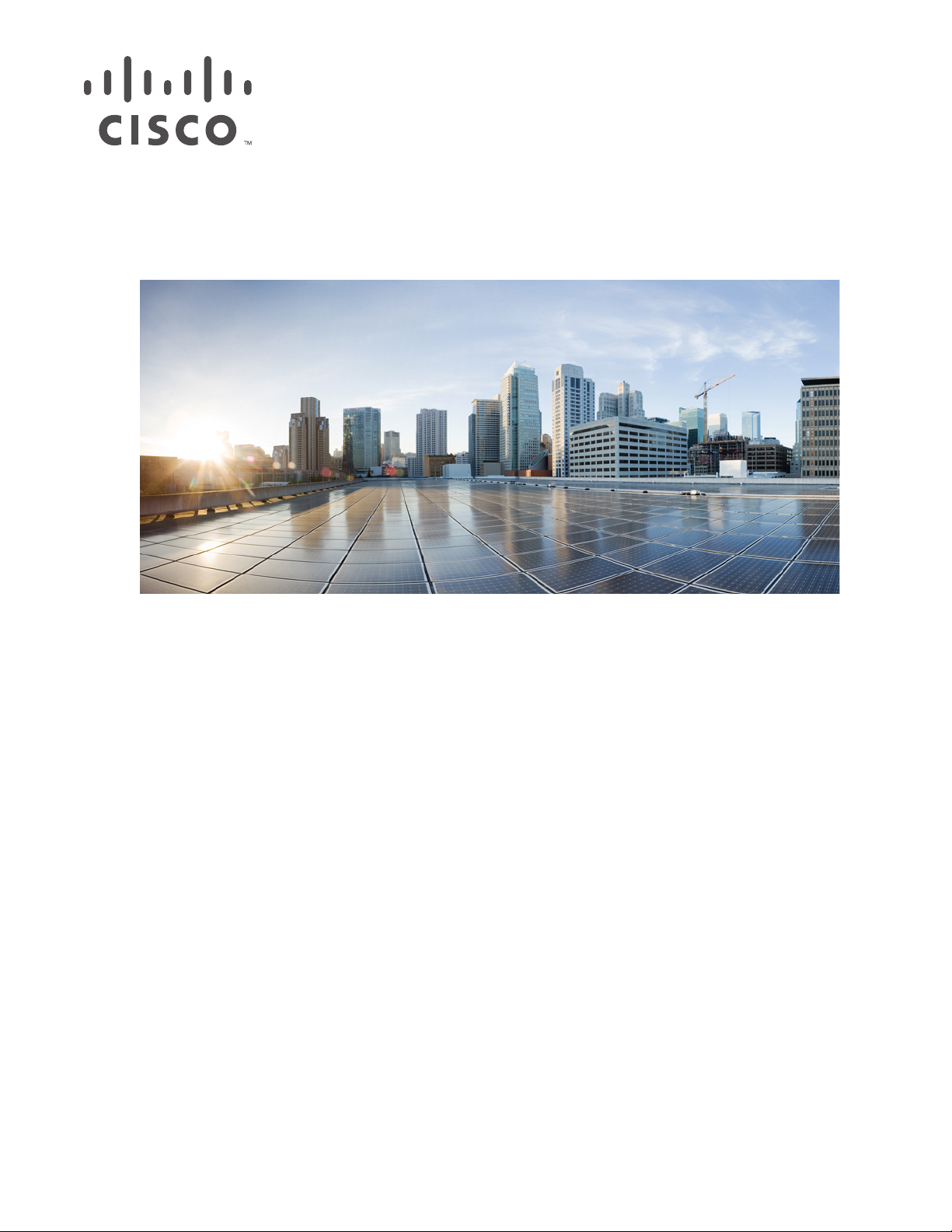
P
ART
1
Getting Started
Page 20
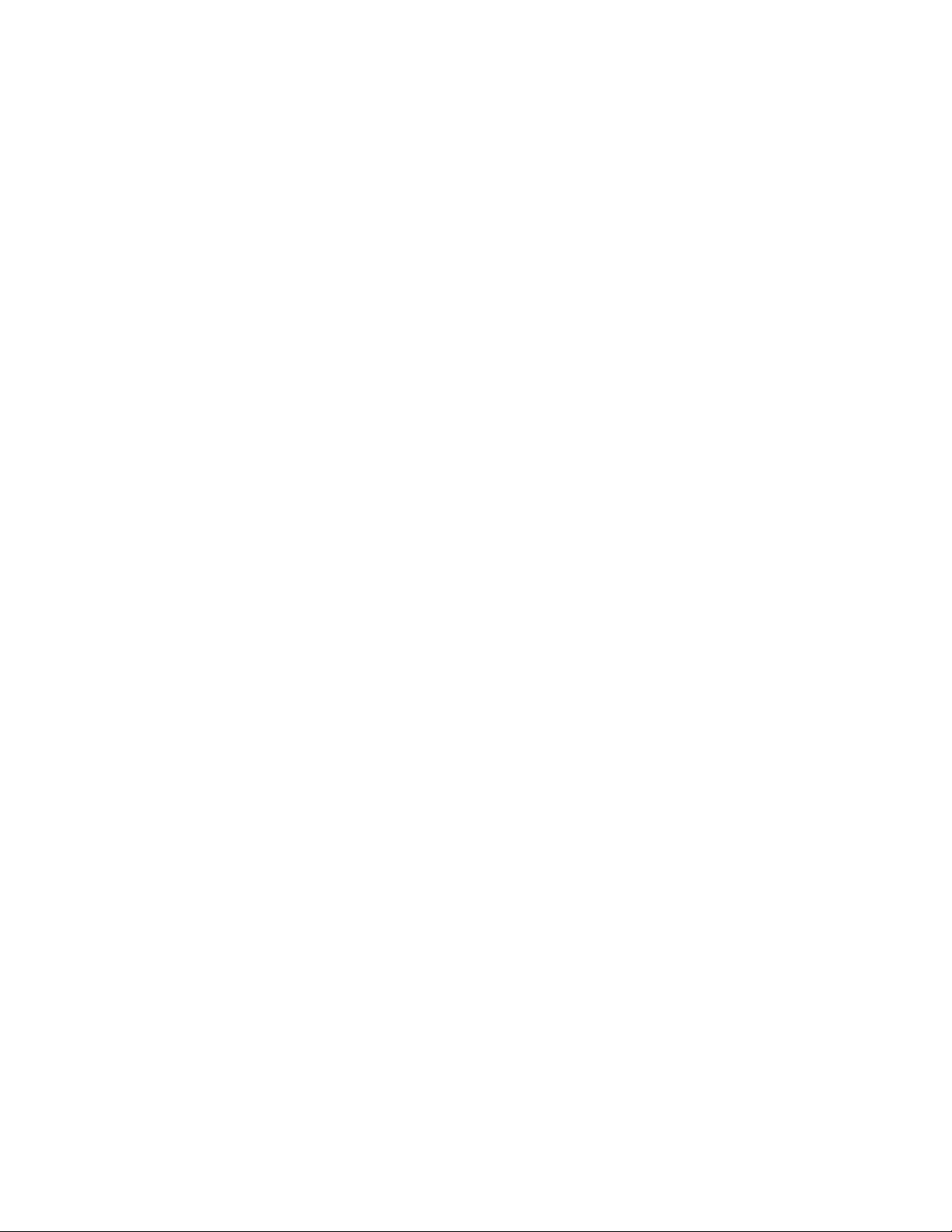
Page 21
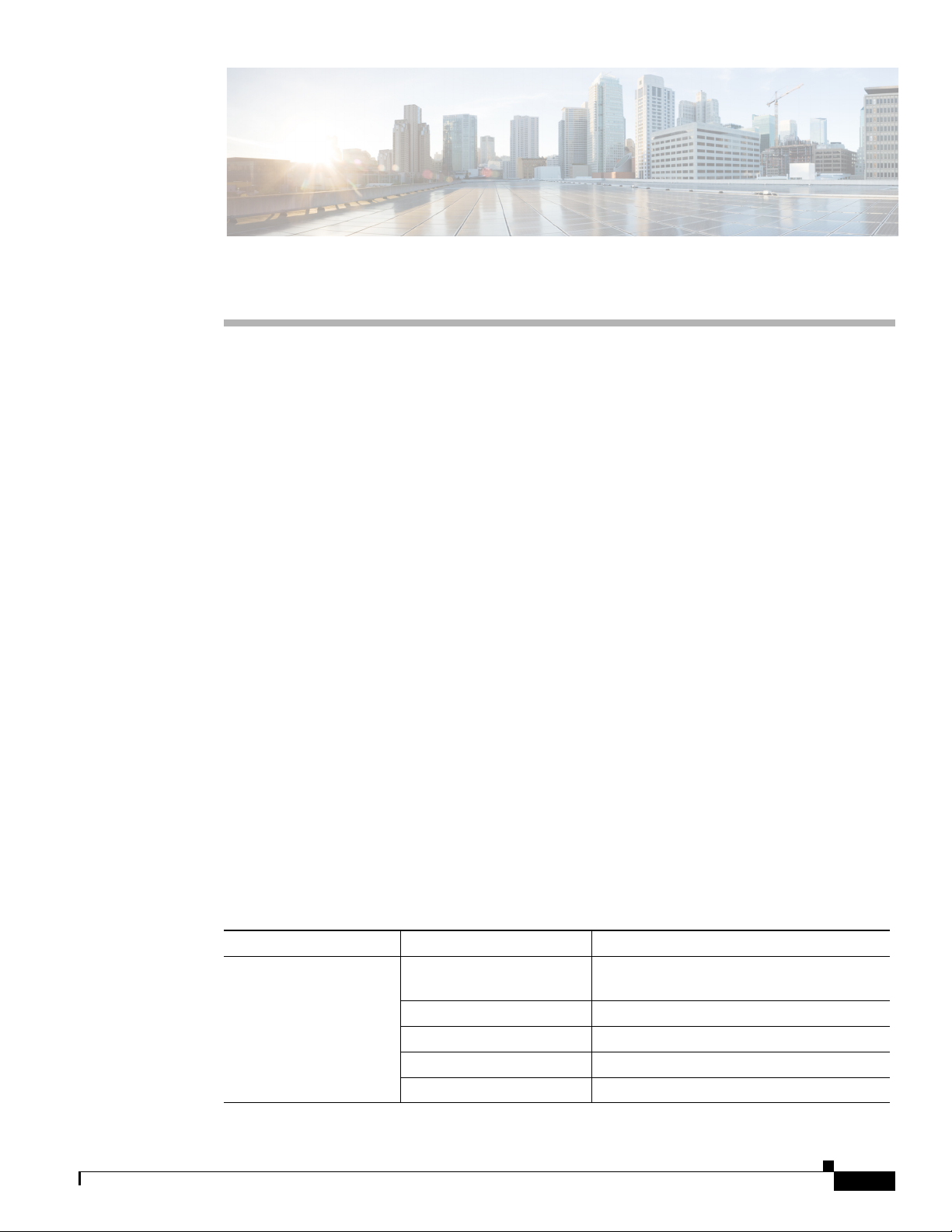
CHA PTER
1
Basic Router Configuration
This chapter provides procedures for configuring the basic parameters of your Cisco router, including
global parameter settings, routing protocols, interfaces, and command-line access. It also describes the
default configuration on startup. Note that individual router models may not support every feature
described throughout this guide. Features not supported by a particular router are indicated whenever
possible.
This chapter contains the following sections:
• Interface Port Labels
• Viewing the Default Configuration
• Information Needed for Configuration
• Configuring Basic Parameters
• Configuring Static Routes
• Configuring Dynamic Routes
• Configuring Enhanced IGRP
Each section includes a configuration example and verification steps, as available.
For complete information on how to access global configuration mode, see the “Entering Global
Configuration Mode” section in Appendix A, “Cisco IOS Basic Skills.” For more information on the
commands used in the following tables, see the Cisco IOS Release 12.3 documentation set.
Interface Port Labels
Table 1-1 lists the interfaces supported for each router and their associated port labels on the equipment.
Table 1-1 Supported Interfaces and Associated Port Labels by Cisco Router
Router Interface Port Label
Cisco 1801 Fast Ethernet LANs SWITCH and FE8–FE5 (top), FE x and
FE4–FE1 (bottom)
Fast Ethernet WANs FE0
ATM WAN ADSLoPOTS
Wireless LAN LEFT, RIGHT/PRIMARY
BRI ISDN S/T
OL-6426-02
Cisco 1800 Series Integrated Services Routers (Fixed) Software Configuration Guide
1-1
Page 22
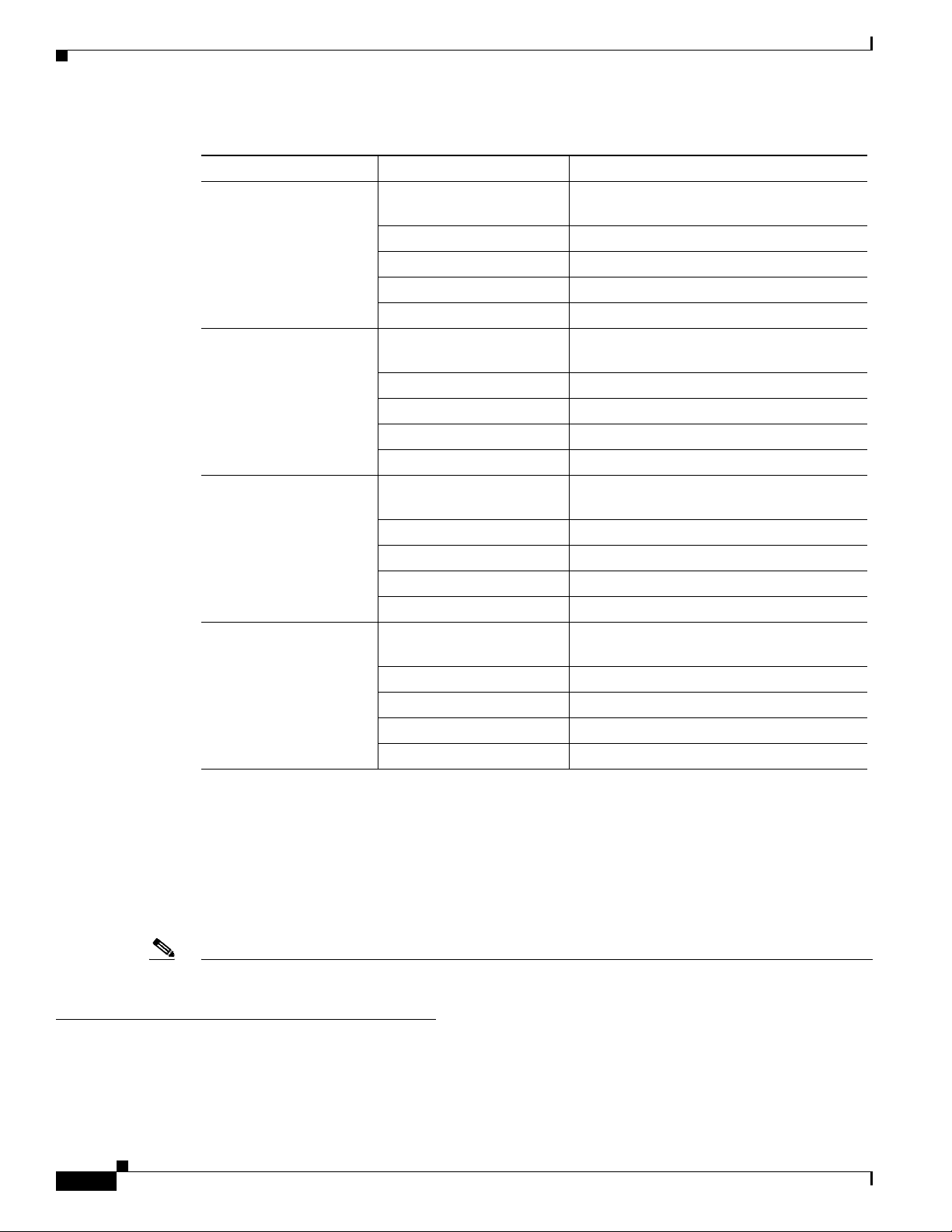
Viewing the Default Configuration
Table 1-1 Supported Interfaces and Associated Port Labels by Cisco Router (continued)
Router Interface Port Label
Cisco 1802 Fast Ethernet LANs SWITCH and FE8–FE5 (top), FE x and
Cisco 1803 Fast Ethernet LANs SWITCH and FE8–FE5 (top), FE x and
Cisco 1811 Fast Ethernet LANs SWITCH and FE9–FE6 (top), FE x and
Cisco 1812 Fast Ethernet LANs SWITCH and FE9–FE6 (top), FE x and
Chapter 1 Basic Router Configuration
FE4–FE1 (bottom)
Fast Ethernet WANs FE0
ATM WAN ADSLoISDN
Wireless LAN LEFT, RIGHT/PRIMARY
BRI ISDN S/T
FE4–FE1 (bottom)
Fast Ethernet WANs FE0
ATM WAN G . SH D SL
Wireless LAN LEFT, RIGHT/PRIMARY
BRI ISDN S/T
FE5–FE2 (bottom)
Fast Ethernet WANs FE0–FE1
Wireless LAN LEFT, RIGHT/PRIMARY
USB 1–0
V. 9 2 M OD EM
FE5–FE2 (bottom)
Fast Ethernet WANs FE0–FE1
Wireless LAN LEFT, RIGHT/PRIMARY
BRI ISDN S/T
USB 1–0
Viewing the Default Configuration
When you first boot up your Cisco router, some basic configuration has already been performed. All of
the LAN and WAN interfaces have been created, console and VTY ports are configured, and the inside
interface for Network Address Translation has been assigned. Use the show running-config command
to view the initial configuration, as shown in Example 1-1.
Note If you are unable to view the initial configuration and you get a No Password Set error message, you
must reset the initial password. For details, see the “Recovering a Lost Password” section in Chapter 14,
“Troubleshooting”.
Cisco 1800 Series Integrated Services Routers (Fixed) Software Configuration Guide
1-2
OL-6426-02
Page 23
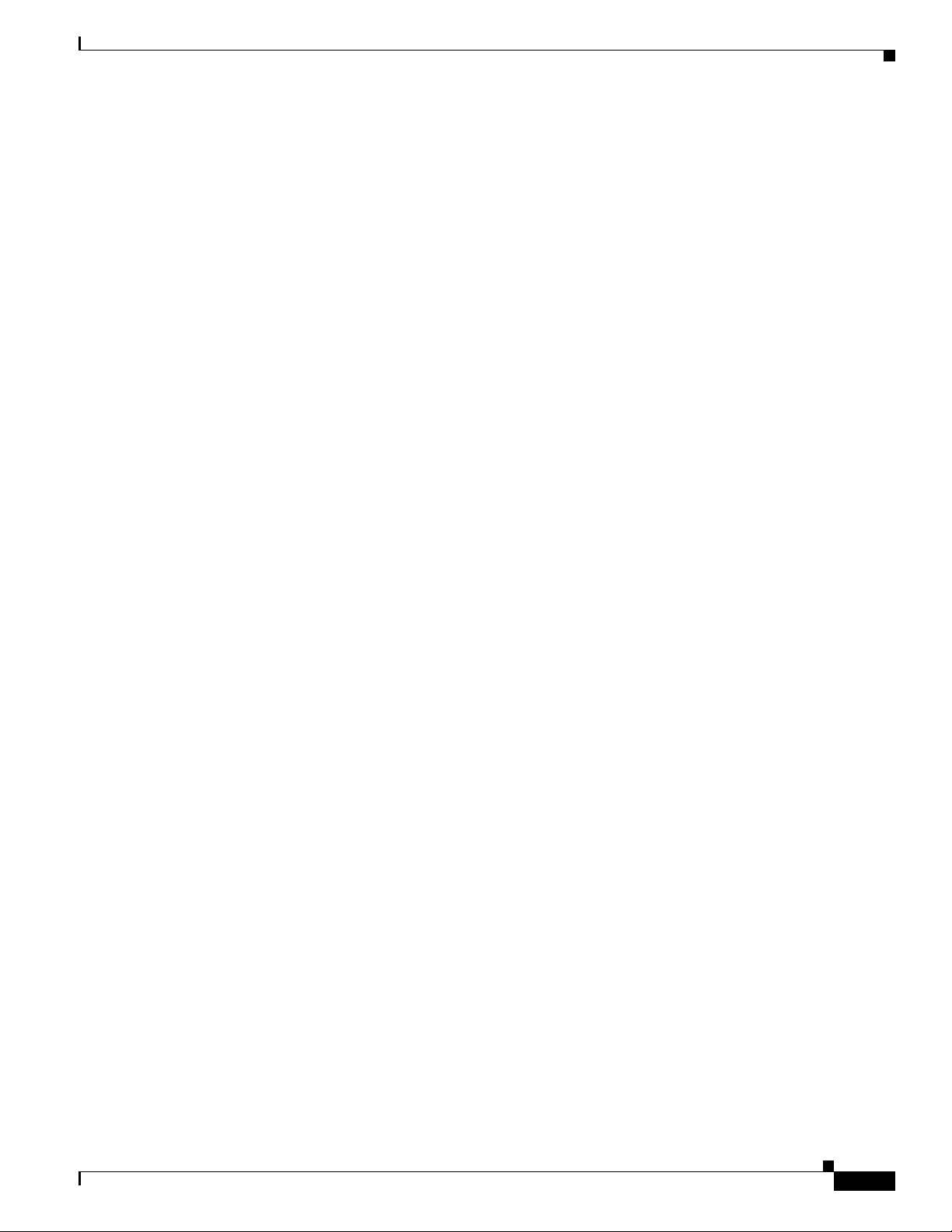
Chapter 1 Basic Router Configuration
Example 1-1 Cisco 1812 Default Configuration on Startup
version 12.3
service timestamps debug datetime msec
service timestamps log datetime msec
no service password-encryption
!
hostname Router
!
boot-start-marker
boot-end-marker
!
mmi polling-interval 60
no mmi auto-configure
no mmi pvc
mmi snmp-timeout 180
no aaa new-model
ip subnet-zero
!
ip cef
!
ip ips po max-events 100
no ftp-server write-enable
!
interface BRI0
no ip address
shutdown
!
interface FastEthernet0
no ip address
shutdown
duplex auto
speed auto
!
interface FastEthernet1
no ip address
shutdown
duplex auto
speed auto
!
interface FastEthernet2
no ip address
shutdown
!
interface FastEthernet3
no ip address
shutdown
!
interface FastEthernet4
no ip address
shutdown
!
interface FastEthernet5
no ip address
shutdown
!
interface FastEthernet6
no ip address
shutdown
!
interface FastEthernet7
no ip address
shutdown
!
Viewing the Default Configuration
OL-6426-02
Cisco 1800 Series Integrated Services Routers (Fixed) Software Configuration Guide
1-3
Page 24
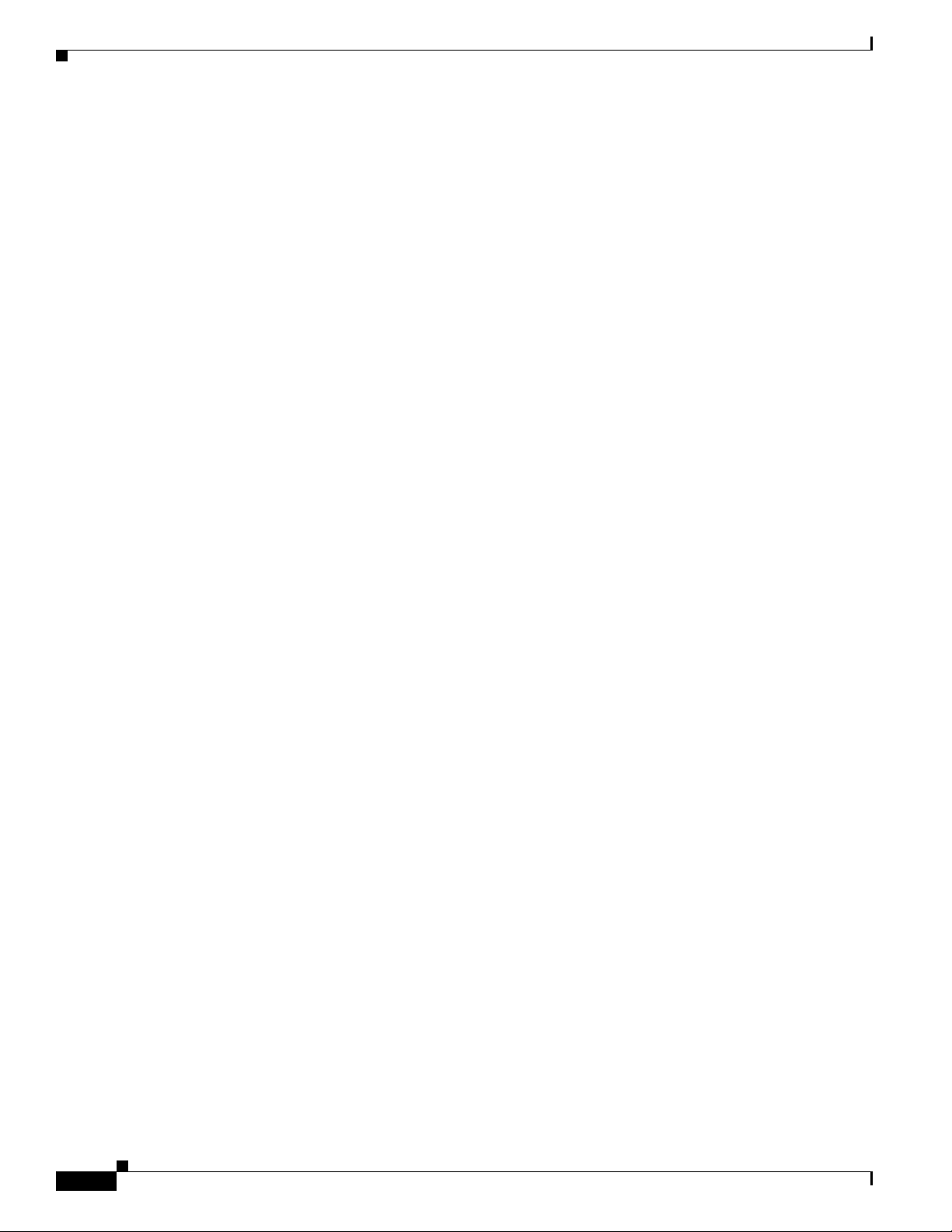
Information Needed for Configuration
interface FastEthernet8
no ip address
shutdown
!
interface FastEthernet9
no ip address
shutdown
!
interface Vlan1
no ip address
!
ip classless
!
no ip http server
no ip http secure-server
!
control-plane
!
line con 0
line aux 0
line vty 0 4
!
no scheduler allocate
end
Chapter 1 Basic Router Configuration
Information Needed for Configuration
You need to gather some or all of the following information, depending on your planned network
scenario, prior to configuring your network
• If you are setting up an Internet connection, gather the following information:
–
Point-to-Point Protocol (PPP) client name that is assigned as your login name
–
PPP authentication type: Challenge Handshake Authentication Protocol (CHAP) or Password
Authentication Protocol (PAP)
–
PPP password to access your Internet service provider (ISP) account
–
DNS server IP address and default gateways
• If you are setting up a connection to a corporate network, you and the network administrator must
generate and share the following information for the WAN interfaces of the routers:
–
PPP authentication type: CHAP or PAP
–
PPP client name to access the router
–
PPP password to access the router
• If you are setting up IP routing:
–
Generate the addressing scheme for your IP network.
–
Determine the IP routing parameter information, including IP address, and ATM permanent
virtual circuits (PVCs). These PVC parameters are typically virtual path identifier (VPI), virtual
circuit identifier (VCI), and traffic shaping parameters.
1-4
–
Determine the number of PVCs that your service provider has given you, along with their VPIs
and VCIs.
–
For each PVC determine the type of AAL5 encapsulation supported. It can be one of the
following:
Cisco 1800 Series Integrated Services Routers (Fixed) Software Configuration Guide
OL-6426-02
Page 25
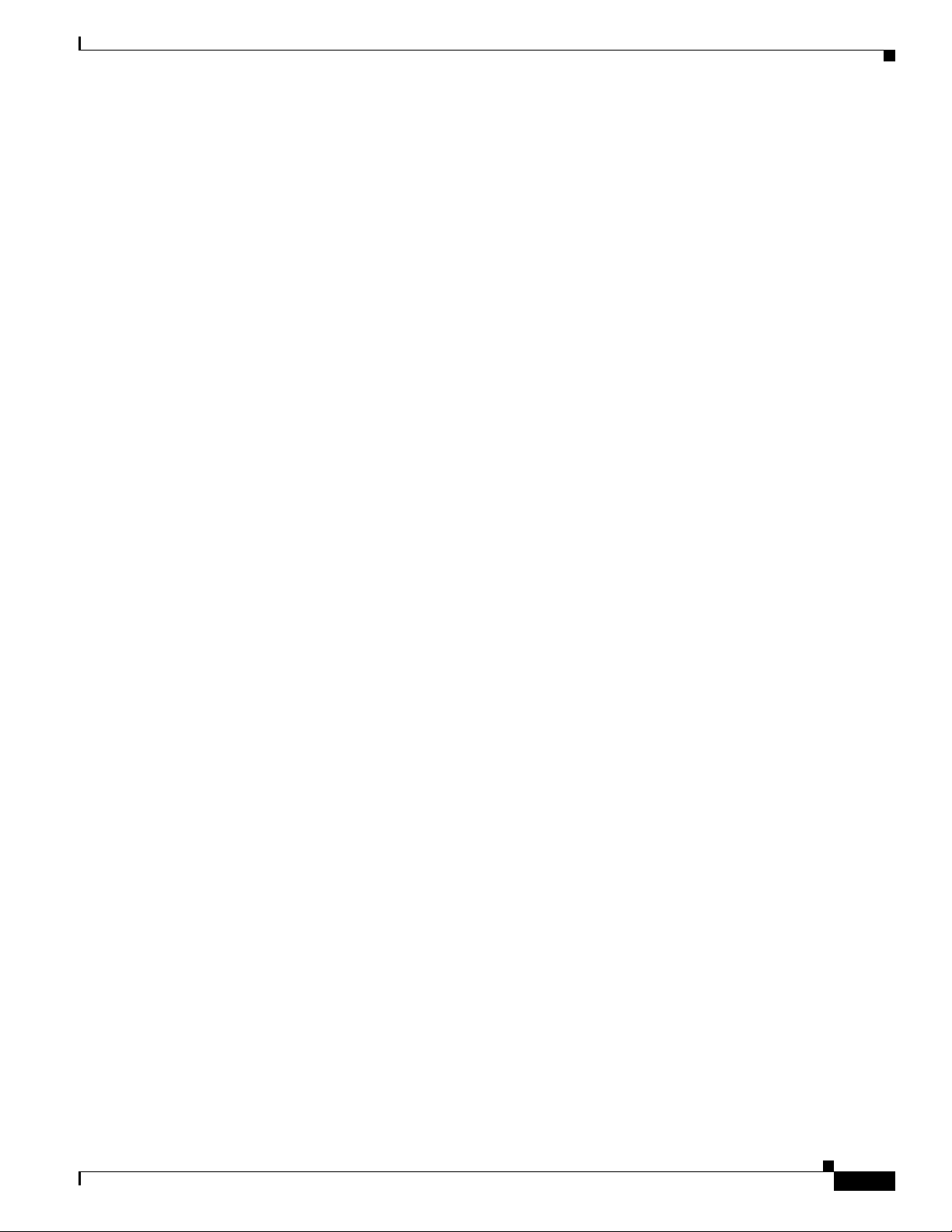
Chapter 1 Basic Router Configuration
AAL5SNAP—This can be either routed RFC 1483 or bridged RFC 1483. For routed RFC 1483,
the service provider must provide you with a static IP address. For bridged RFC 1483, you may
use DHCP to obtain your IP address, or you may obtain a static IP address from your service
provider.
AAL5MUX PPP—With this type of encapsulation, you need to determine the PPP-related
configuration items.
• If you plan to connect over an ADSL or G.SHDSL line:
–
Order the appropriate line from your public telephone service provider.
For ADSL lines—Ensure that the ADSL signaling type is DMT (also called ANSI T1.413) or
DMT Issue 2.
For G.SHDSL lines—Verify that the G.SHDSL line conforms to the ITU G.991.2 standard and
supports Annex A (North America) or Annex B (Europe).
Once you have collected the appropriate information, you can perform a full configuration on
your router, beginning with the tasks in the “Configuring Basic Parameters” section.
Configuring Basic Parameters
Configuring Basic Parameters
To configure the router, perform one or more of these tasks:
• Configure Global Parameters
• Configure Fast Ethernet LAN Interfaces
• Configure WAN Interfaces
• Configuring a Loopback Interface
• Configuring Command-Line Access to the Router
A configuration example is presented with each task to show the network configuration following
completion of that task.
OL-6426-02
Cisco 1800 Series Integrated Services Routers (Fixed) Software Configuration Guide
1-5
Page 26
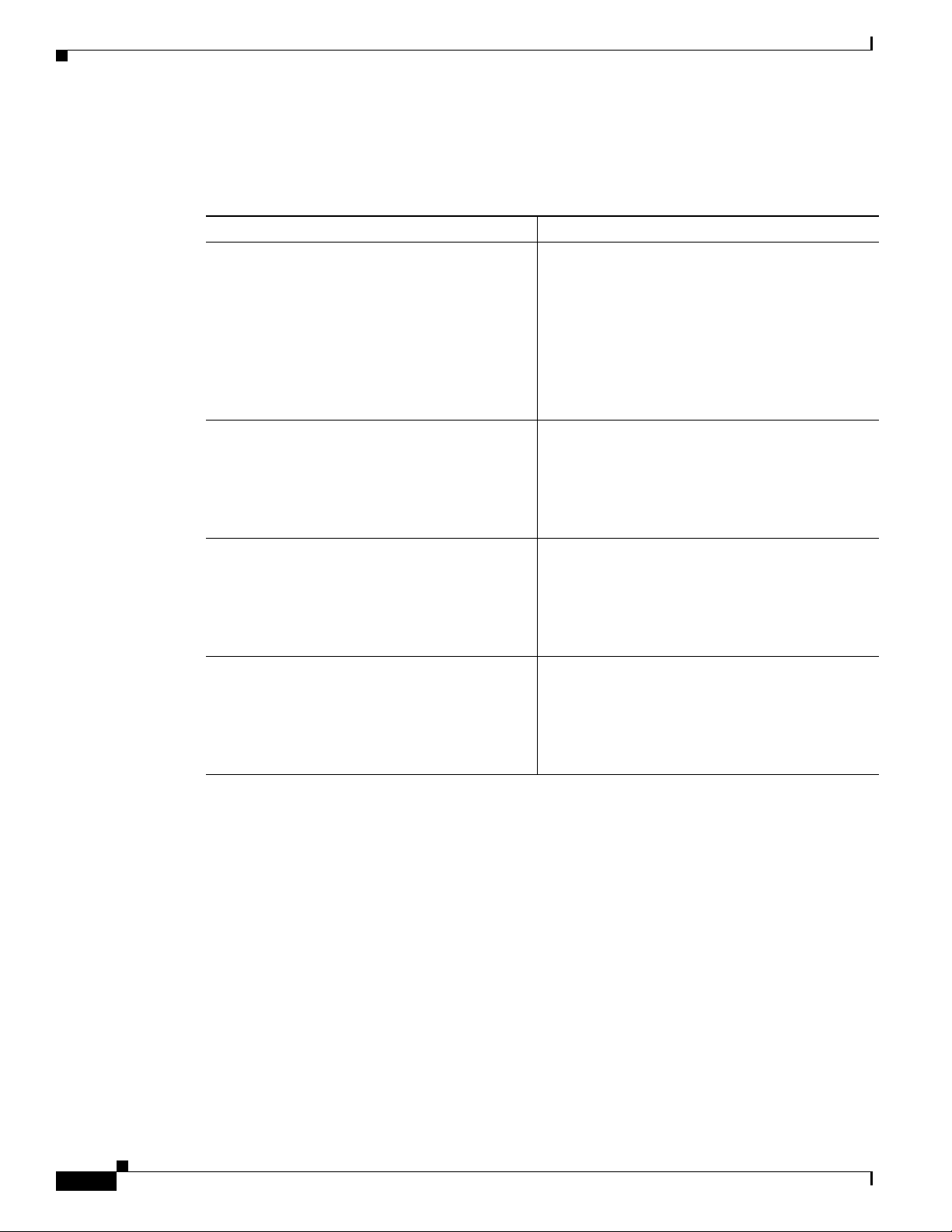
Configuring Basic Parameters
Configure Global Parameters
Perform these steps to configure selected global parameters for your router:
Command Purpose
Step 1
configure terminal
Example:
Router> enable
Router# configure terminal
Router(config)#
Chapter 1 Basic Router Configuration
Enters global configuration mode, when using the
console port.
If you are connecting to the router using a remote
terminal, use the following:
telnet router name or address
Login: login id
Password: *********
Router> enable
Step 2
Step 3
Step 4
hostname name
Example:
Router(config)# hostname Router
Router(config)#
enable secret password
Specifies the name for the router.
Specifies an encrypted password to prevent
unauthorized access to the router.
Example:
Router(config)# enable secret cr1ny5ho
Router(config)#
no ip domain-lookup
Disables the router from translating unfamiliar
words (typos) into IP addresses.
Example:
Router(config)# no ip domain-lookup
Router(config)#
For complete information on the global parameter commands, see the Cisco IOS Release 12.3
documentation set.
Configure Fast Ethernet LAN Interfaces
The Fast Ethernet LAN interfaces on your router are automatically configured as part of the default
VLAN and as such, they are not configured with individual addresses. Access is afforded through the
VLAN. You may assign the interfaces to other VLANs if desired. For more information about creating
VLANs, see Chapter 5, “Configuring a LAN with DHCP and VLANs.”
Cisco 1800 Series Integrated Services Routers (Fixed) Software Configuration Guide
1-6
OL-6426-02
Page 27
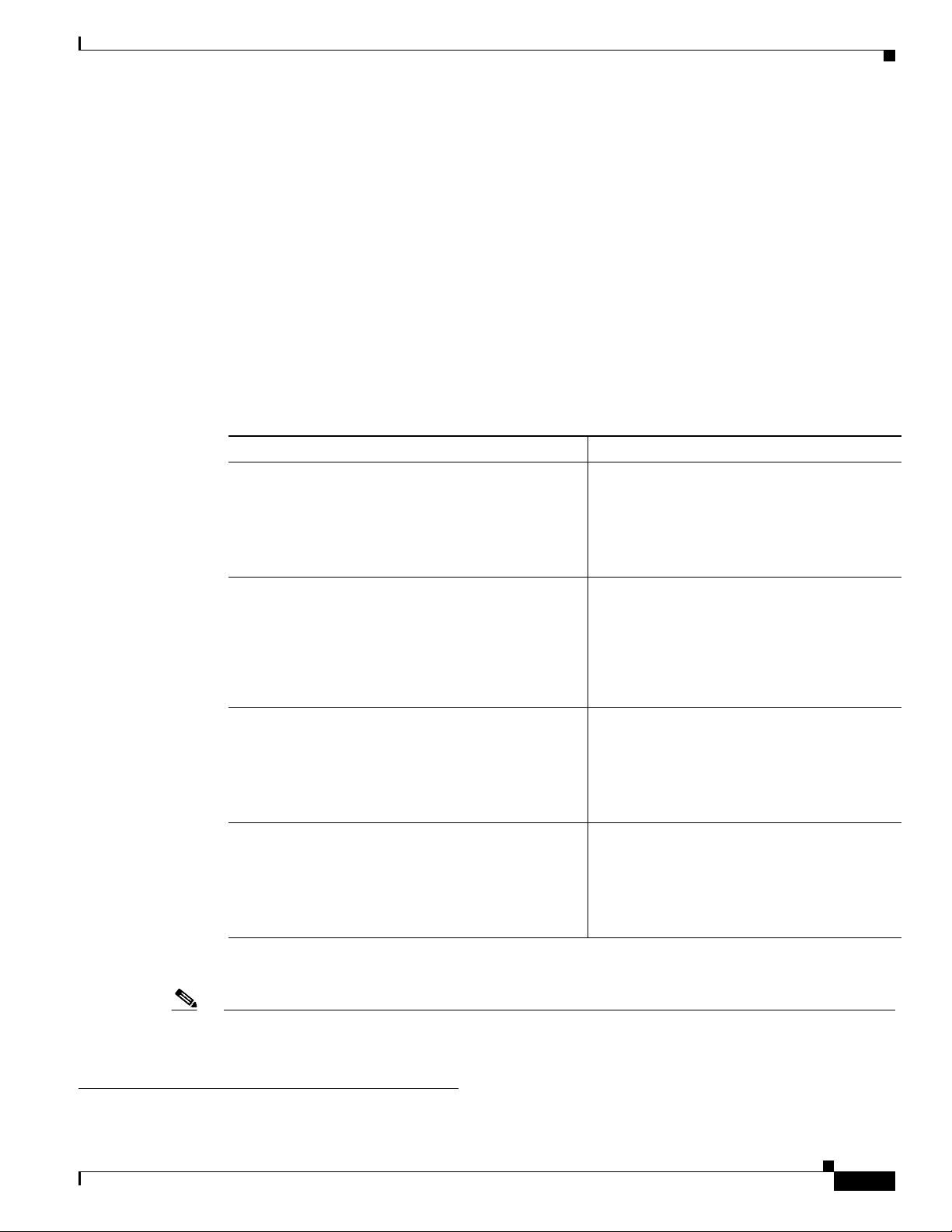
Chapter 1 Basic Router Configuration
Configure WAN Interfaces
The Cisco 1811 and Cisco 1812 routers each have two Fast Ethernet interfaces for WAN connection. The
Cisco 1801, Cisco 1802, and Cisco 1803 routers each have one ATM interface for WAN connection.
Based on the router model you have, configure the WAN interface(s) using one of the following
procedures:
• Configure the Fast Ethernet WAN Interface
• Configure the ATM WAN Interface
Configure the Fast Ethernet WAN Interface
This procedure applies only to the Cisco 1811 and Cisco 1812 router models. Perform these steps to
configure the Fast Ethernet interfaces, beginning in global configuration mode.
Command Purpose
Step 1
interface type number
Example:
Router(config)#interface fastethernet 0
Router(config-int)#
Configuring Basic Parameters
Enters the configuration mode for a Fast
Ethernet WAN interface on the router.
Note Fast Ethernet WAN ports are numbered
0–1 on the Cisco 1800 series routers.
Step 2
ip address ip-address mask
Sets the IP address and subnet mask for the
specified Fast Ethernet interface.
Example:
Router(config-int)# ip address 192.1.12.2
255.255.255.0
Router(config-int)#
Step 3
no shutdown
Enables the Ethernet interface, changing its
state from administratively down to
administratively up.
Exits interface configuration mode and returns
Step 4
Example:
Router(config-int)# no shutdown
Router(config-int)#
exit
to global configuration mode.
Example:
Router(config-int)# exit
Router(config)#
Repeat these steps for the other Fast Ethernet WAN interface if desired.
Note Due to a limitation on the internal transceiver of the on-board layer-3 Fast Ethernet interfaces available
on Cisco 1812 Ethernet Access Routers, configuring the interface with a speed of 10 Mbps may cause
some CRC errors to appear on the interface. This is an expected behavior of the Cisco 1812 routers
on-board layer-3 Fast Ethernet interface.
OL-6426-02
Cisco 1800 Series Integrated Services Routers (Fixed) Software Configuration Guide
1-7
Page 28
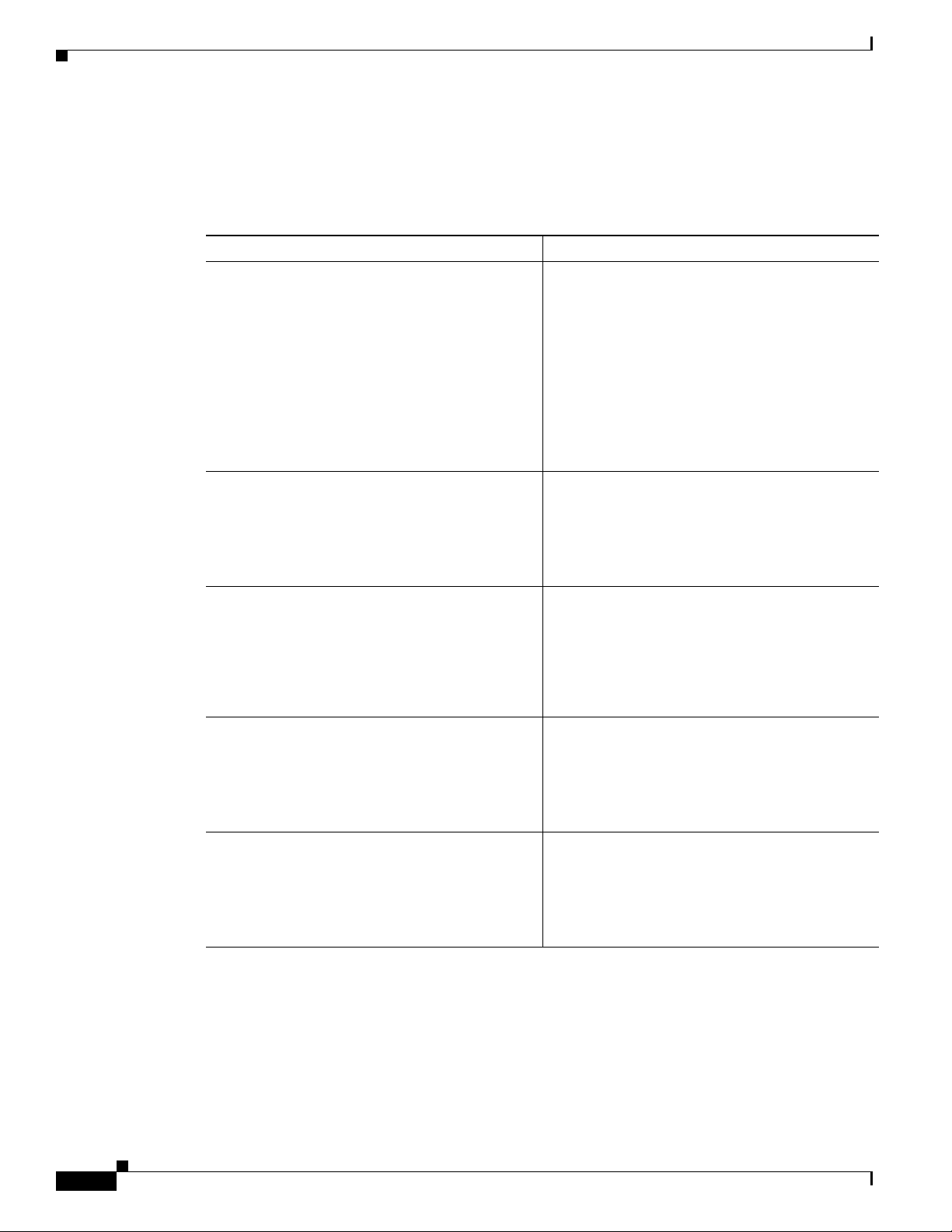
Configuring Basic Parameters
Configure the ATM WAN Interface
This procedure applies only to the Cisco 1801, Cisco 1802, and Cisco 1803 models.
Perform these steps to configure the ATM interface, beginning in global configuration mode:
Command Purpose
Step 1
For the Cisco 1803 only:
controller dsl 0
mode atm
exit
Example:
Router(config)# controller dsl 0
Router(config-controller)# mode atm
Router(config-controller)# exit
Router(config)#
Chapter 1 Basic Router Configuration
For routers using the G.SHDSL signaling, perform
these commands. Ignore this step for routers using
ADSL signaling.
Step 2
Step 3
Step 4
Step 5
interface type number
Example:
Router(config)# interface atm0
Router(config-int)#
ip address ip-address mask
Example:
Router(config-int)# ip address
200.200.100.1 255.255.255.0
Router(config-int)#
no shutdown
Example:
Router(config-int)# no shutdown
Router(config-int)#
exit
Example:
Router(config-int)# exit
Router(config)#
Enters interface configuration mode.
Sets the IP address and subnet mask for the ATM
interface.
Enables the ATM 0 interface.
Exits interface configuration mode and returns to
global configuration mode.
1-8
Cisco 1800 Series Integrated Services Routers (Fixed) Software Configuration Guide
OL-6426-02
Page 29
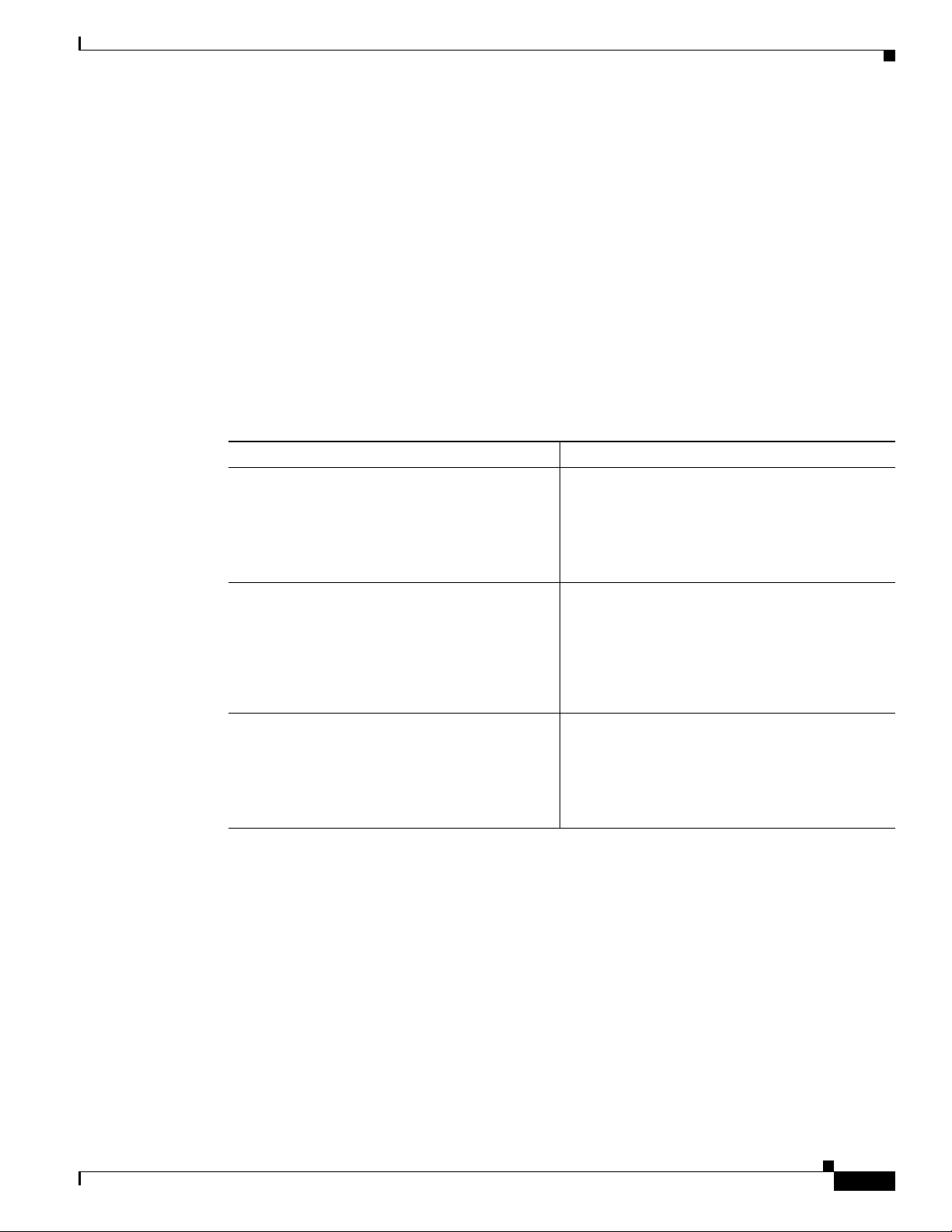
Chapter 1 Basic Router Configuration
Configure the Wireless Interface
The wireless interface enables connection to the router through a wireless LAN connection. For more
information about configuring a wireless connection, see Chapter 9, “Configuring a Wireless LAN
Connection” and the Cisco Access Router Wireless Configuration Guide.
Configuring a Loopback Interface
The loopback interface acts as a placeholder for the static IP address and provides default routing
information.
For complete information on the loopback commands, see the Cisco IOS Release 12.3
documentation set.
Perform these steps to configure a loopback interface:
Command Purpose
Step 1
interface type number
Configuring Basic Parameters
Enters interface configuration mode.
Example:
Router(config)# interface Loopback 0
Router(config-int)#
Step 2
Step 3
ip address ip-address mask
Example:
Router(config-int)# ip address 10.108.1.1
255.255.255.0
Router(config-int)#
exit
Example:
Router(config-int)# exit
Router(config)#
Configuration Example
The loopback interface in this sample configuration is used to support Network Address Translation
(NAT) on the virtual-template interface. This configuration example shows the loopback interface
configured on the Fast Ethernet interface with an IP address of 200.200.100.1/24, which acts as a static
IP address. The loopback interface points back to virtual-template1, which has a negotiated IP address.
!
interface loopback 0
ip address 200.200.100.1 255.255.255.0 (static IP address)
ip nat outside
!
interface Virtual-Template1
ip unnumbered loopback0
no ip directed-broadcast
ip nat outside
Sets the IP address and subnet mask for the
loopback interface.
Exits configuration mode for the loopback
interface and returns to global configuration
mode.
OL-6426-02
Cisco 1800 Series Integrated Services Routers (Fixed) Software Configuration Guide
1-9
Page 30
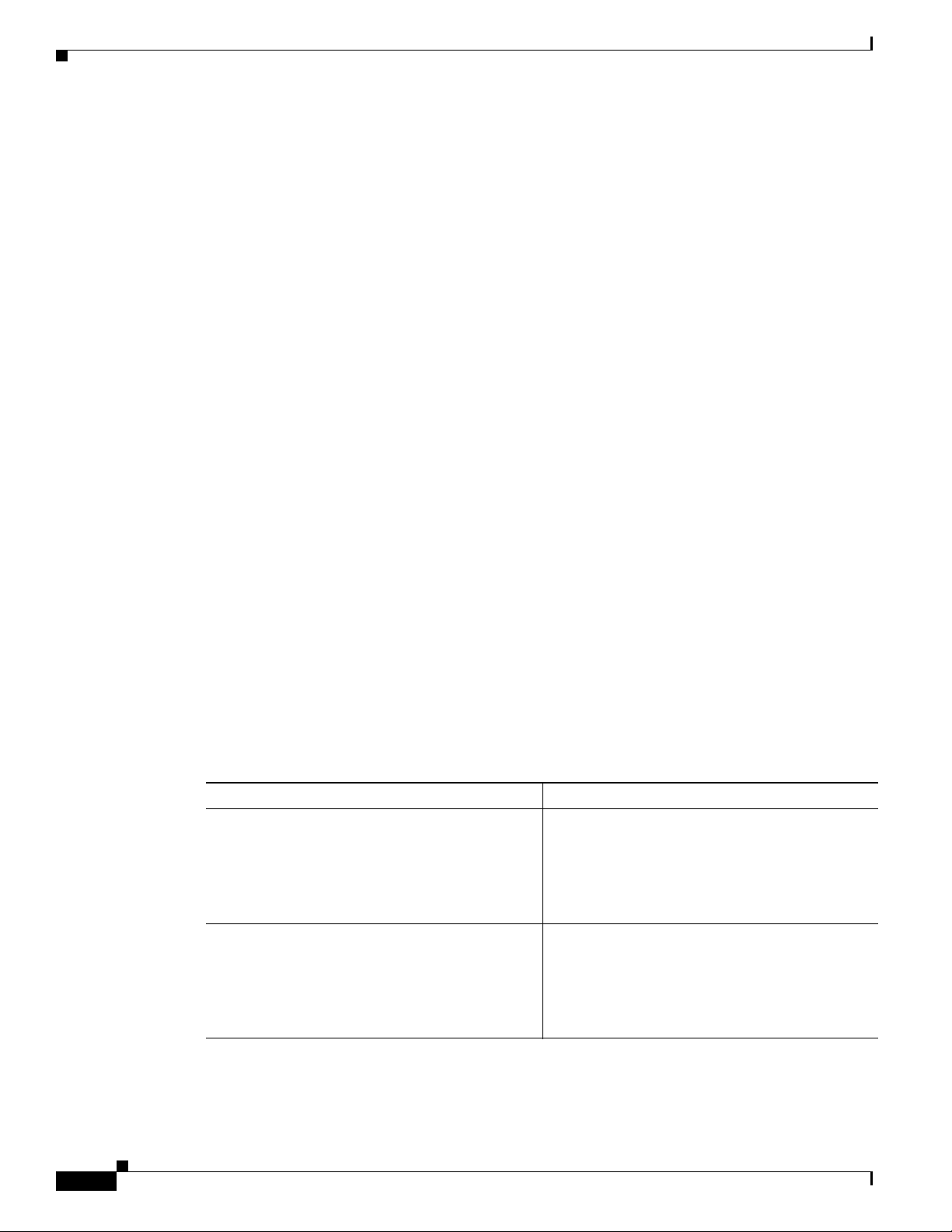
Configuring Basic Parameters
Verifying Your Configuration
To verify that you have properly configured the loopback interface, enter the show interface loopback
command. You should see verification output similar to the following example.
Router# show interface loopback 0
Loopback0 is up, line protocol is up
Hardware is Loopback
Internet address is 200.200.100.1/24
MTU 1514 bytes, BW 8000000 Kbit, DLY 5000 usec,
reliability 255/255, txload 1/255, rxload 1/255
Encapsulation LOOPBACK, loopback not set
Last input never, output never, output hang never
Last clearing of "show interface" counters never
Queueing strategy: fifo
Output queue 0/0, 0 drops; input queue 0/75, 0 drops
5 minute input rate 0 bits/sec, 0 packets/sec
5 minute output rate 0 bits/sec, 0 packets/sec
0 packets input, 0 bytes, 0 no buffer
Received 0 broadcasts, 0 runts, 0 giants, 0 throttles
0 input errors, 0 CRC, 0 frame, 0 overrun, 0 ignored, 0 abort
0 packets output, 0 bytes, 0 underruns
0 output errors, 0 collisions, 0 interface resets
0 output buffer failures, 0 output buffers swapped out
Chapter 1 Basic Router Configuration
Another way to verify the loopback interface is to ping it:
Router# ping 200.200.100.1
Type escape sequence to abort.
Sending 5, 100-byte ICMP Echos to 200.200.100.1, timeout is 2 seconds:
!!!!!
Success rate is 100 percent (5/5), round-trip min/avg/max = 1/2/4 ms
Configuring Command-Line Access to the Router
Perform these steps to configure parameters to control access to the router, beginning in global
configuration mode:
Command Purpose
Step 1
Step 2
line [aux | console | tty | vty] line-number
Example:
Router(config)# line console 0
Router(config)#
password password
Example:
Router(config)# password 5dr4Hepw3
Router(config)#
Enters line configuration mode, and specifies the
type of line.
This example specifies a console terminal for
access.
Specifies a unique password for the console
terminal line.
1-10
Cisco 1800 Series Integrated Services Routers (Fixed) Software Configuration Guide
OL-6426-02
Page 31

Chapter 1 Basic Router Configuration
Command Purpose
Step 3
login
Example:
Router(config)# login
Router(config)#
Configuring Basic Parameters
Enables password checking at terminal session
login.
Step 4
Step 5
Step 6
Step 7
exec-timeout minutes [seconds]
Example:
Router(config)# exec-timeout 5 30
Router(config)#
line [aux | console | tty | vty] line-number
Example:
Router(config)# line vty 0 4
Router(config)#
password password
Example:
Router(config)# password aldf2ad1
Router(config)#
login
Example:
Router(config)# login
Router(config)#
Sets the interval that the EXEC command
interpreter waits until user input is detected. The
default is 10 minutes. Optionally, add seconds to
the interval value.
This example shows a timeout of 5 minutes and
30 seconds. Entering a timeout of 0 0 specifies
never to time out.
Specifies a virtual terminal for remote console
access.
Specifies a unique password for the virtual
terminal line.
Enables password checking at the virtual terminal
session login.
OL-6426-02
Step 8
end
Exits line configuration mode, and returns to
privileged EXEC mode.
Example:
Router(config)# end
Router#
For complete information about the command line commands, see the Cisco IOS Release 12.3
documentation set.
Cisco 1800 Series Integrated Services Routers (Fixed) Software Configuration Guide
1-11
Page 32

Configuring Static Routes
Configuration Example
The following configuration shows the command-line access commands.
You do not need to input the commands marked “default.” These commands appear automatically in the
configuration file generated when you use the show running-config command.
!
line con 0
exec-timeout 10 0
password 4youreyesonly
login
transport input none (default)
stopbits 1 (default)
line vty 0 4
password secret
login
!
Configuring Static Routes
Chapter 1 Basic Router Configuration
Step 1
Step 2
Static routes provide fixed routing paths through the network. They are manually configured on the
router. If the network topology changes, the static route must be updated with a new route. Static routes
are private routes, unless they are redistributed by a routing protocol. Configuring static routes on the
Cisco 1800 series routers is optional.
Perform these steps to configure static routes, beginning in global configuration mode:
Command Purpose
ip route prefix mask {ip-address | interface-type
interface-number [ip-address]}
Example:
Router(config)# ip route 192.168.1.0
255.255.0.0 10.10.10.2
Router(config)#
end
Specifies the static route for the IP packets.
For details about this command and additional
parameters that can be set, see the Cisco IOS IP
Command Reference, Volume 2 of 4: Routing
Protocols.
Exits router configuration mode, and enters
privileged EXEC mode.
Example:
Router(config)# end
Router#
For complete information on the static routing commands, see the Cisco IOS Release 12.3
documentation set. For more general information on static routing, see Appendix B, “Concepts.”
1-12
Cisco 1800 Series Integrated Services Routers (Fixed) Software Configuration Guide
OL-6426-02
Page 33

Chapter 1 Basic Router Configuration
Configuration Example
In the following configuration example, the static route sends out all IP packets with a destination IP
address of 192.168.1.0 and a subnet mask of 255.255.255.0 on the Fast Ethernet interface to another
device with an IP address of 10.10.10.2. Specifically, the packets are sent to the configured PVC.
You do not need to enter the commands marked “(default).” These commands appear automatically in
the configuration file generated when you use the show running-config command.
!
ip classless (default)
ip route 192.168.1.0 255.255.255.0 10.10.10.2!
Verifying Your Configuration
To verify that you have properly configured static routing, enter the show ip route command and look
for static routes signified by the “S.”
You should see verification output similar to the following example.
Router# show ip route
Codes: C - connected, S - static, R - RIP, M - mobile, B - BGP
D - EIGRP, EX - EIGRP external, O - OSPF, IA - OSPF inter area
N1 - OSPF NSSA external type 1, N2 - OSPF NSSA external type 2
E1 - OSPF external type 1, E2 - OSPF external type 2
i - IS-IS, su - IS-IS summary, L1 - IS-IS level-1, L2 - IS-IS level-2
ia - IS-IS inter area, * - candidate default, U - per-user static route
o - ODR, P - periodic downloaded static route
Configuring Dynamic Routes
Gateway of last resort is not set
10.0.0.0/24 is subnetted, 1 subnets
C 10.108.1.0 is directly connected, Loopback0
S* 0.0.0.0/0 is directly connected, FastEthernet0
Configuring Dynamic Routes
In dynamic routing, the network protocol adjusts the path automatically, based on network traffic or
topology. Changes in dynamic routes are shared with other routers in the network.
The Cisco routers can use IP routing protocols, such as Routing Information Protocol (RIP) or Enhanced
Interior Gateway Routing Protocol (EIGRP), to learn routes dynamically. You can configure either of
these routing protocols on your router.
OL-6426-02
Cisco 1800 Series Integrated Services Routers (Fixed) Software Configuration Guide
1-13
Page 34

Configuring Dynamic Routes
Configuring RIP
Perform these steps to configure the RIP routing protocol on the router, beginning in global
configuration mode:
Step 1
Command Task
router rip
Example:
Router> configure terminal
Router(config)# router rip
Router(config-router)#
Enters router configuration mode, and enables RIP
on the router.
Chapter 1 Basic Router Configuration
Step 2
Step 3
Step 4
Step 5
version {1 | 2}
Example:
Router(config-router)# version 2
Router(config-router)#
network ip-address
Example:
Router(config-router)# network 192.168.1.1
Router(config-router)# network 10.10.7.1
Router(config-router)#
no auto-summary
Example:
Router(config-router)# no auto-summary
Router(config-router)#
end
Example:
Router(config-router)# end
Router#
Specifies use of RIP version 1 or 2.
Specifies a list of networks on which RIP is to be
applied, using the address of the network of
directly connected networks.
Disables automatic summarization of subnet routes
into network-level routes. This allows subprefix
routing information to pass across classful network
boundaries.
Exits router configuration mode, and enters
privileged EXEC mode.
1-14
For complete information on the dynamic routing commands, see the Cisco IOS Release 12.3
documentation set. For more general information on RIP, see Appendix B, “Concepts.”
Cisco 1800 Series Integrated Services Routers (Fixed) Software Configuration Guide
OL-6426-02
Page 35

Chapter 1 Basic Router Configuration
Configuration Example
The following configuration example shows RIP version 2 enabled in IP network 10.0.0.0 and
192.168.1.0.
Execute the show running-config command from privileged EXEC mode to see this configuration.
!
router rip
version 2
network 10.0.0.0
network 192.168.1.0
no auto-summary
!
Verifying Your Configuration
To verify that you have properly configured RIP, enter the show ip route command and look for RIP
routes signified by “R.” You should see a verification output like the example shown below.
Router# show ip route
Codes: C - connected, S - static, R - RIP, M - mobile, B - BGP
D - EIGRP, EX - EIGRP external, O - OSPF, IA - OSPF inter area
N1 - OSPF NSSA external type 1, N2 - OSPF NSSA external type 2
E1 - OSPF external type 1, E2 - OSPF external type 2
i - IS-IS, su - IS-IS summary, L1 - IS-IS level-1, L2 - IS-IS level-2
ia - IS-IS inter area, * - candidate default, U - per-user static route
o - ODR, P - periodic downloaded static route
Configuring Enhanced IGRP
Gateway of last resort is not set
10.0.0.0/24 is subnetted, 1 subnets
C 10.108.1.0 is directly connected, Loopback0
R 3.0.0.0/8 [120/1] via 2.2.2.1, 00:00:02, Ethernet0/0
Configuring Enhanced IGRP
Perform these steps to configure Enhanced IGRP (EIGRP), beginning in global configuration mode:
Command Purpose
Step 1
router eigrp as-number
Example:
Router(config)# router eigrp 109
Router(config)#
Enters router configuration mode, and enables
EIGRP on the router. The autonomous-system
number identifies the route to other EIGRP routers
and is used to tag the EIGRP information.
OL-6426-02
Cisco 1800 Series Integrated Services Routers (Fixed) Software Configuration Guide
1-15
Page 36

Configuring Enhanced IGRP
Command Purpose
Step 2
network ip-address
Example:
Router(config)# network 192.145.1.0
Router(config)# network 10.10.12.115
Router(config)#
Chapter 1 Basic Router Configuration
Specifies a list of networks on which EIGRP is to
be applied, using the IP address of the network of
directly connected networks.
Step 3
end
Example:
Router(config-router)# end
Router#
For complete information on the IP EIGRP commands, see the Cisco IOS Release 12.3 documentation
set. For more general information on EIGRP concepts, see Appendix B, “Concepts.”
Configuration Example
The following configuration example shows the EIGRP routing protocol enabled in IP networks
192.145.1.0 and 10.10.12.115. The EIGRP autonomous system number is assigned as 109.
Execute the show running-config command from privileged EXEC mode to see this configuration.
!
router eigrp 109
network 192.145.1.0
!
network 10.10.12.115
Exits router configuration mode, and enters
privileged EXEC mode.
Verifying Your Configuration
To verify that you have properly configured IP EIGRP, enter the show ip route command, and look for
EIGRP routes indicated by “D.” You should see verification output similar to the following example.
Router# show ip route
Codes: C - connected, S - static, R - RIP, M - mobile, B - BGP
D - EIGRP, EX - EIGRP external, O - OSPF, IA - OSPF inter area
N1 - OSPF NSSA external type 1, N2 - OSPF NSSA external type 2
E1 - OSPF external type 1, E2 - OSPF external type 2
i - IS-IS, su - IS-IS summary, L1 - IS-IS level-1, L2 - IS-IS level-2
ia - IS-IS inter area, * - candidate default, U - per-user static route
o - ODR, P - periodic downloaded static route
Gateway of last resort is not set
10.0.0.0/24 is subnetted, 1 subnets
C 10.108.1.0 is directly connected, Loopback0
D 3.0.0.0/8 [90/409600] via 2.2.2.1, 00:00:02, Ethernet0/0
Cisco 1800 Series Integrated Services Routers (Fixed) Software Configuration Guide
1-16
OL-6426-02
Page 37

P
ART
2
Configuring Your Router for Ethernet and DSL Access
Page 38

Page 39

CHA PTER
2
Sample Network Deployments
This part of the software configuration guide presents a variety of possible Ethernet- and Digital
Subscriber Line (DSL)-based network configurations using Cisco 1800 series routers. Each scenario is
described with a network topology, a step-by-step procedure that is used to implement the network
configuration, and a configuration example that shows the results of the configuration. The Cisco 1811
and Cisco 1812 router models can be used in the Ethernet-based scenarios and the Cisco 1801,
Cisco 1802, and Cisco 1803 router models can be used in the DSL-based scenarios.
The first network scenario provides a simple network configuration: point-to-point protocol (PPP) over
the WAN interface with Network Address Translation (NAT). Each successive scenario builds on the
previous scenario by configuring another key feature.
The scenarios do not address all of the possible network needs; instead, they provide models on which
you can pattern your network. You can choose not to use features presented in the examples, or you can
add or substitute features that better suit your needs.
To verify that a specific feature is compatible with your router, you can use the Software Advisor tool.
You can access this tool at www.cisco.com > Technical Support & Documentation > Tools &
Resources with your Cisco username and password.
For Ethernet-Based Network Deployments
Use the following configuration examples to assist you in configuring your router for Ethernet-based
networks.
• Chapter 3, “Configuring PPP over Ethernet with NAT”
• Chapter 5, “Configuring a LAN with DHCP and VLANs”
• Chapter 6, “Configuring a VPN Using Easy VPN and an IPSec Tunnel”
• Chapter 7, “Configuring VPNs Using an IPSec Tunnel and Generic Routing Encapsulation”
• Chapter 8, “Configuring a Simple Firewall”
For DSL-Based Network Deployments
Use the following configuration examples to assist you in configuring your router for DSL-based
networks.
• Chapter 4, “Configuring PPP over ATM with NAT”
• Chapter 5, “Configuring a LAN with DHCP and VLANs”
• Chapter 6, “Configuring a VPN Using Easy VPN and an IPSec Tunnel”
• Chapter 7, “Configuring VPNs Using an IPSec Tunnel and Generic Routing Encapsulation”
• Chapter 8, “Configuring a Simple Firewall”
OL-6426-02
Cisco 1800 Series Integrated Services Routers (Fixed) Software Configuration Guide
2-1
Page 40

Chapter 2 Sample Network Deployments
2-2
Cisco 1800 Series Integrated Services Routers (Fixed) Software Configuration Guide
OL-6426-02
Page 41

2
3
5
6
1
7
4
Internet
CHA PTER
3
Configuring PPP over Ethernet with NAT
The Cisco 1811 and Cisco 1812 integrated services fixed-configuration routers support Point-to-Point
Protocol over Ethernet (PPPoE) clients and network address translation (NAT).
Multiple PCs can be connected to the LAN behind the router. Before the traffic from these PCs is sent
to the PPPoE session, it can be encrypted, filtered, and so forth. Figure 3-1 shows a typical deployment
scenario with a PPPoE client and NAT configured on the Cisco router.
Figure 3-1 PPP over Ethernet with NAT
1 Multiple networked devices—desktops, laptop PCs, switches
2 Fast Ethernet LAN interface (inside interface for NAT)
3 PPPoE client—Cisco 1811 or Cisco 1812 integrated services router
4 Point at which NAT occurs
5 Fast Ethernet WAN interface (outside interface for NAT)
OL-6426-02
6 Cable modem or other server (for example, a Cisco 6400 server) that is connected to the Internet
7 PPPoE session between the client and a PPPoE server
Cisco 1800 Series Integrated Services Routers (Fixed) Software Configuration Guide
3-1
Page 42

Configure the Virtual Private Dialup Network Group Number
PPPoE
The PPPoE Client feature on the router provides PPPoE client support on Ethernet interfaces. A dialer
interface must be used for cloning virtual access. Multiple PPPoE client sessions can be configured on
an Ethernet interface, but each session must use a separate dialer interface and a separate dialer pool.
A PPPoE session is initiated on the client side by the Cisco 1800 series router. An established PPPoE
client session can be terminated in one of two ways:
• By entering the clear vpdn tunnel pppoe command. The PPPoE client session terminates, and the
PPPoE client immediately tries to reestablish the session. This also occurs if the session has a
timeout.
• By entering the no pppoe-client dial-pool number command to clear the session. The PPPoE client
does not attempt to reestablish the session.
NAT
NAT (represented as the dashed line at the edge of the Cisco router) signifies two addressing domains
and the inside source address. The source list defines how the packet travels through the network.
Configuration Tasks
Perform the following tasks to configure this network scenario:
Chapter 3 Configuring PPP over Ethernet with NAT
• Configure the Virtual Private Dialup Network Group Number
• Configure the Fast Ethernet WAN Interfaces
• Configure the Dialer Interface
• Configure Network Address Translation
An example showing the results of these configuration tasks is shown in the section “Configuration
Example.”
Configure the Virtual Private Dialup Network Group Number
Configuring a virtual private dialup network (VPDN) enables multiple clients to communicate through
the router by way of a single IP address.
Complete the following steps to configure a VPDN, starting from the global configuration mode. See the
“Configure Global Parameters” section on page 1-6 for details about entering this mode.
Command or Action Purpose
Step 1
vpdn enable
Example:
Router(config)# vpdn enable
Router(config-vpdn)#
Enables VPDN on the router.
3-2
Step 2
vpdn group name
Creates and associates a VPDN group with a
customer or VPDN profile.
Example:
Router(config-vpdn)# vpdn group 1
Router(config-vpdn-grp)#
Cisco 1800 Series Integrated Services Routers (Fixed) Software Configuration Guide
OL-6426-02
Page 43

Chapter 3 Configuring PPP over Ethernet with NAT
Command or Action Purpose
Step 3
request-dialin
Example:
Router(config-vpdn-grp)# request-dialin
Router(config-vpdn-grp)#
Configure the Fast Ethernet WAN Interfaces
Creates a request-dialin VPDN subgroup,
indicating the dialing direction, and initiates the
tunnel.
Step 4
Step 5
Step 6
Step 7
initiate to ip ip-address
Example:
Router(config-vpdn-grp)# initiate to
192.168.1.1
Router(config-vpdn-grp)#
protocol {l2f | l2tp | pppoe | any}
Example:
Router(config-vpdn-grp)# protocol pppoe
Router(config-vpdn-grp)#
exit
Example:
Router(config-vpdn-grp)# exit
Router(config-vpdn)#
exit
Example:
Router(config-vpdn)# exit
Router(config)#
Specifies the address to which requests are
tunneled.
For details about this command and additional
parameters that can be set, see the Cisco IOS Dial
Technologies Command Reference.
Specifies the type of sessions the VPDN subgroup
can establish.
Exits VPDN group configuration.
Exits VPDN configuration, returning to global
configuration mode.
Configure the Fast Ethernet WAN Interfaces
In this scenario, the PPPoE client (your Cisco router) communicates over a 10/100-Mbps Ethernet
interface on both the inside and the outside.
Note The Cisco 1800 series integrated services fixed-configuration routers have a hardware limitation on the
Fast Ethernet ports FE0 and FE1. In half-duplex mode, when traffic reaches or exceeds 100% capacity
(equal to or greater than 5 Mbps in each direction), the interface experiences excessive collisions and
resets every second. To avoid this problem, you must limit the traffic capacity to less than 100%.
Cisco 1800 Series Integrated Services Routers (Fixed) Software Configuration Guide
OL-6426-02
3-3
Page 44

Configure the Fast Ethernet WAN Interfaces
Perform these steps to configure the Fast Ethernet WAN interfaces, starting in global configuration
mode:
Command Purpose
Step 1
interface type number
Example:
Router(config)#interface fastethernet 0
Router(config-if)#
Chapter 3 Configuring PPP over Ethernet with NAT
Enters interface configuration mode for a
Fast Ethernet WAN interface.
The Cisco 1800 integrated services routers have
two Fast Ethernet WAN interfaces. You can use
these steps to configure one or both of them.
Step 2
Step 3
Step 4
pppoe-client dial-pool-number number
Example:
Router(config-if)# pppoe-client
dial-pool-number 1
Router(config-if)#
no shutdown
Example:
Router(config-if)# no shutdown
Router(config-if)#
exit
Example:
Router(config-if)# exit
Router(config)#
Configures the PPPoE client and specifies the
dialer interface to use for cloning.
Enables the Fast Ethernet interface and the
configuration changes just made to it.
Exits configuration mode for the Fast Ethernet
interface and returns to global configuration
mode.
3-4
Cisco 1800 Series Integrated Services Routers (Fixed) Software Configuration Guide
OL-6426-02
Page 45

Chapter 3 Configuring PPP over Ethernet with NAT
Configure the Dialer Interface
The dialer interface indicates how to handle traffic from the clients, including, for example, default
routing information, the encapsulation protocol, and the dialer pool to use. The dialer interface is also
used for cloning virtual access. Multiple PPPoE client sessions can be configured on a Fast Ethernet
interface, but each session must use a separate dialer interface and a separate dialer pool.
Complete the following steps to configure a dialer interface for one of the Fast Ethernet LAN interfaces
on the router, starting in global configuration mode.
Command Purpose
Step 1
interface dialer dialer-rotary-group-number
Example:
Router(config)# interface dialer 0
Router(config-if)#
Configure the Dialer Interface
Creates a dialer interface (numbered 0–255), and
enters interface configuration mode.
Step 2
Step 3
Step 4
Step 5
ip address negotiated
Example:
Router(config-if)# ip address negotiated
Router(config-if)#
ip mtu bytes
Example:
Router(config-if)# ip mtu 1492
Router(config-if)#
encapsulation encapsulation-type
Example:
Router(config-if)# encapsulation ppp
Router(config-if)#
ppp authentication {protocol1 [protocol2...]}
Example:
Router(config-if)# ppp authentication chap
Router(config-if)#
Specifies that the IP address for the interface is
obtained through PPP/IPCP (IP Control Protocol)
address negotiation.
Sets the size of the IP maximum transmission unit
(MTU). The default minimum is 128 bytes. The
maximum for Ethernet is 1492 bytes.
Sets the encapsulation type to PPP for the data
packets being transmitted and received.
Sets the PPP authentication method to Challenge
Handshake Authentication Protocol (CHAP).
For details about this command and additional
parameters that can be set, see the Cisco IOS
Security Command Reference.
OL-6426-02
Step 6
dialer pool number
Example:
Router(config-if)# dialer pool 1
Router(config-if)#
Cisco 1800 Series Integrated Services Routers (Fixed) Software Configuration Guide
Specifies the dialer pool to use to connect to a
specific destination subnetwork.
3-5
Page 46

Configure the Dialer Interface
Command Purpose
Step 7
dialer-group group-number
Example:
Router(config-if)# dialer group 1
Router(config-if)#
Chapter 3 Configuring PPP over Ethernet with NAT
Assigns the dialer interface to a dialer group
(1–10).
Tip Using a dialer group controls access to
your router.
Step 8
Step 9
Step 10
exit
Example:
Router(config-if)# exit
Router(config)#
dialer-list dialer-group protocol protocol-name
{permit | deny | list access-list-number |
access-group}
Example:
Router(config)# dialer-list 1 protocol ip
permit
Router(config)#
ip route prefix mask {interface-type
interface-number}
Example:
Router(config)# ip route 10.10.25.2
0.255.255.255 dialer 0
Router(config)#
Exits the dialer 0 interface configuration.
Creates a dialer list and associates a dial group
with it. Packets are then forwarded through the
specified interface dialer group.
For details about this command and additional
parameters that can be set, see the Cisco IOS Dial
Technologies Command Reference.
Sets the IP route for the default gateway for the
dialer 0 interface.
For details about this command and additional
parameters that can be set, see the Cisco IOS IP
Command Reference, Volume 2; Routing
Protocols.
3-6
Cisco 1800 Series Integrated Services Routers (Fixed) Software Configuration Guide
OL-6426-02
Page 47

Chapter 3 Configuring PPP over Ethernet with NAT
Configure Network Address Translation
Network Address Translation (NAT) translates packets from addresses that match a standard access list,
using global addresses allocated by the dialer interface. Packets that enter the router through the inside
interface, packets sourced from the router, or both are checked against the access list for possible address
translation. You can configure NAT for either static or dynamic address translations.
Perform these steps to configure the outside Fast Ethernet WAN interface with dynamic NAT, beginning
in global configuration mode:
Command Purpose
Step 1
ip nat pool name start-ip end-ip {netmask
netmask | prefix-length prefix-length}
Example:
Router(config)# ip nat pool pool1
192.168.1.0 192.168.2.0 netmask 0.0.0.255
Router(config)#
Creates pool of global IP addresses for NAT.
Configure Network Address Translation
Step 2
Step 3
Step 4
ip nat inside source {list access-list-number}
{interface type number | pool name} [overload]
Example 1:
Router(config)# ip nat inside source list 1
interface dialer 0 overload
or
Example 2:
Router(config)# ip nat inside source list
acl1 pool pool1
interface type number
Example:
Router(config)# interface vlan 1
Router(config-if)#
ip nat {inside | outside}
Example:
Router(config-if)# ip nat inside
Router(config-if)#
Enables dynamic translation of addresses on the
inside interface.
The first example shows the addresses permitted
by the access list 1 to be translated to one of the
addresses specified in the dialer interface 0.
The second example shows the addresses
permitted by access list acl1 to be translated to one
of the addresses specified in the NAT pool pool1.
For details about this command and additional
parameters that can be set, as well as information
about enabling static translation, see the
Cisco IOS IP Command Reference, Volume 1 of 4:
Addressing and Services.
Enters configuration mode for the VLAN (on
which the Fast Ethernet LAN interfaces reside) to
be the inside interface for NAT.
Identifies the specified VLAN interface as the
NAT inside interface.
For details about this command and additional
parameters that can be set, as well as information
about enabling static translation, see the
Cisco IOS IP Command Reference, Volume 1 of 4:
Addressing and Services.
OL-6426-02
Cisco 1800 Series Integrated Services Routers (Fixed) Software Configuration Guide
3-7
Page 48

Configure Network Address Translation
Command Purpose
Step 5
no shutdown
Example:
Router(config-if)# no shutdown
Router(config-if)#
Chapter 3 Configuring PPP over Ethernet with NAT
Enables the configuration changes just made to the
Ethernet interface.
Step 6
Step 7
Step 8
Step 9
exit
Example:
Router(config-if)# exit
Router(config)#
interface type number
Example:
Router(config)#interface fastethernet 0
Router(config-if)#
ip nat {inside | outside}
Example:
Router(config-if)# ip nat outside
Router(config-if)#
no shutdown
Example:
Router(config-if)# no shutdown
Router(config-if)#
Exits configuration mode for the Fast Ethernet
interface.
Enters configuration mode for the Fast Ethernet
WAN interface (FE0 or FE1) to be the outside
interface for NAT.
Identifies the specified WAN interface as the NAT
outside interface.
For details about this command and additional
parameters that can be set, as well as information
about enabling static translation, see the
Cisco IOS IP Command Reference, Volume 1 of 4:
Addressing and Services.
Enables the configuration changes just made to the
Ethernet interface.
3-8
Step 10
exit
Exits configuration mode for the Fast Ethernet
interface.
Example:
Router(config-if)# exit
Router(config)#
Step 11
Note If you want to use NAT with a virtual-template interface, you must configure a loopback interface. See
access-list access-list-number {deny | permit}
source [source-wildcard]
Example:
Router(config)# access-list 1 permit
192.168.1.0 0.0.0.255
Defines a standard access list indicating which
addresses need translation.
Note All other addresses are implicitly denied.
Chapter 1, “Basic Router Configuration,” for information on configuring a loopback interface.
Cisco 1800 Series Integrated Services Routers (Fixed) Software Configuration Guide
OL-6426-02
Page 49

Chapter 3 Configuring PPP over Ethernet with NAT
For complete information on the NAT commands, see the Cisco IOS Release 12.3 documentation set.
For more general information on NAT concepts, see Appendix B, “Concepts.”
Configuration Example
The following configuration example shows a portion of the configuration file for the PPPoE scenario
described in this chapter.
The VLAN interface has an IP address of 192.168.1.1 with a subnet mask of 255.255.255.0. NAT is
configured for inside and outside.
Note Since the VLAN interface is on LAN, we have used a private IP address.
Note Commands marked by “(default)” are generated automatically when you run the show running-config
command.
Configuration Example
!
vpdn enable
vpdn-group 1
request-dialin
protocol pppoe
!
interface vlan 1
ip address 192.168.1.1 255.255.255.0
no ip directed-broadcast (default)
ip nat inside
!
interface FastEthernet 0
ip address 192.1.12.2 255.255.255.0
no ip directed-broadcast (default)
ip nat outside
!
interface dialer 1
ip address negotiated
ppp authentication chap
dialer pool 1
dialer-group 1
!
dialer-list 1 protocol ip permit
ip nat inside source list 1 interface dialer 1 overload
ip classless (default)
ip route 10.10.25.2 0.255.255.255 dialer 1
!
OL-6426-02
Cisco 1800 Series Integrated Services Routers (Fixed) Software Configuration Guide
3-9
Page 50

Configuration Example
Verifying Your Configuration
Use the show ip nat statistics command in privileged EXEC mode to verify NAT configuration. You
should see verification output similar to the following example:
Router# show ip nat statistics
Total active translations: 0 (0 static, 0 dynamic; 0 extended)
Outside interfaces:
FastEthernet4
Inside interfaces:
Vlan1
Hits: 0 Misses: 0
CEF Translated packets: 0, CEF Punted packets: 0
Expired translations: 0
Dynamic mappings:
-- Inside Source
[Id: 1] access-list 1 interface Dialer0 refcount 0
Queued Packets: 0
Chapter 3 Configuring PPP over Ethernet with NAT
3-10
Cisco 1800 Series Integrated Services Routers (Fixed) Software Configuration Guide
OL-6426-02
Page 51

BETA DRAFT - CISCO CONFIDENTIAL
121753
2
3
5
6
1
7
4
92340
2
3
5
1
6
4
ISP
CHA PTER
4
Configuring PPP over ATM with NAT
The Cisco 1801, Cisco 1802, and Cisco 1803 access routers support Point-to-Point Protocol over
Asynchronous Transfer Mode (PPPoA) clients and network address translation (NAT).
Multiple PCs can be connected to the LAN behind the router. Before traffic from the PCs is sent to the
PPPoA session, it can be encrypted, filtered, and so forth. PPP over ATM provides a network solution
with simplified address handling and straight user verification like a dial network. Figure 4-1 shows a
typical deployment scenario with a PPPoA client and NAT configured on the Cisco router. This scenario
uses a single static IP address for the ATM connection.
Figure 4-1 PPP over ATM with NAT
1 Small business with multiple networked devices—desktops, laptop PCs, switches
2 Fast Ethernet LAN interface (inside interface for NAT, 192.168.1.1/24)
3 PPPoA Client—Cisco 1801, Cisco 1802, or Cisco 1803 router
4 Point at which NAT occurs
OL-6426-02
5 ATM WAN interface (outside interface for NAT)
6 PPPoA session between the client and a PPPoA server at the ISP
Cisco 1800 Series Integrated Services Routers (Fixed) Software Configuration Guide
4-1
Page 52

Chapter 4 Configuring PPP over ATM with NAT
BETA DRAFT - CISCO CONFIDENTIAL
In this scenario, the small business or remote user on the Fast Ethernet LAN can connect to an Internet
Service Provider (ISP) using the following protocols on the WAN connection:
• Asymmetric digital subscriber line (ADSL) over plain old telephone service (POTS) using the
Cisco 1801 router
• ADSL over integrated services digital network (ISDN) using the Cisco 1802 router
• Single-pair high-speed digital subscriber line (G.SHDSL) using the Cisco 1803 router
The Fast Ethernet interface carries the data packet through the LAN and off-loads it to the PPP
connection on the ATM interface. The ATM traffic is encapsulated and sent over the ADSL, ISDN, or
G.SHDSL lines. The dialer interface is used to connect to the ISP.
PPPoA
The PPPoA Client feature on the router provides PPPoA client support on ATM interfaces. A dialer
interface must be used for cloning virtual access. Multiple PPPoA client sessions can be configured on
an ATM interface, but each session must use a separate dialer interface and a separate dialer pool.
A PPPoA session is initiated on the client side by the Cisco 1800 series router.
NAT
NAT (represented as the dashed line at the edge of the Cisco router) signifies two addressing domains
and the inside source address. The source list defines how the packet travels through the network.
Configuration Tasks
Perform the following tasks to configure this network scenario:
• Configure the Dialer Interface
• Configure the ATM WAN Interface
• Configure DSL Signaling Protocol
• Configure Network Address Translation
An example showing the results of these configuration tasks is shown in the section “Configuration
Example.”
4-2
Cisco 1800 Series Integrated Services Routers (Fixed) Software Configuration Guide
OL-6426-02
Page 53

Chapter 4 Configuring PPP over ATM with NAT
BETA DRAFT - CISCO CONFIDENTIAL
Configure the Dialer Interface
The dialer interface indicates how to handle traffic from the clients, including, for example, default
routing information, the encapsulation protocol, and the dialer pool to use. It is also used for cloning
virtual access. Multiple PPPoA client sessions can be configured on an ATM interface, but each session
must use a separate dialer interface and a separate dialer pool.
Perform these steps to configure a dialer interface for the ATM interface on the router, starting in global
configuration mode.
Command Purpose
Step 1
interface dialer dialer-rotary-group-number
Example:
Router(config)# interface dialer 0
Router(config-if)#
Configure the Dialer Interface
Creates a dialer interface (numbered 0–255), and
enters into interface configuration mode.
Step 2
Step 3
Step 4
Step 5
Step 6
ip address negotiated
Example:
Router(config-if)# ip address negotiated
Router(config-if)#
ip mtu bytes
Example:
Router(config-if)# ip mtu 4470
Router(config-if)#
encapsulation encapsulation-type
Example:
Router(config-if)# encapsulation ppp
Router(config-if)#
ppp authentication {protocol1 [protocol2...]}
Example:
Router(config-if)# ppp authentication chap
Router(config-if)#
dialer pool number
Example:
Router(config-if)# dialer pool 1
Router(config-if)#
Specifies that the IP address for the dialer
interface is obtained through PPP/IPCP (IP
Control Protocol) address negotiation.
Sets the size of the IP maximum transmission unit
(MTU). The default minimum is 128 bytes. The
maximum for ATM is 4470 bytes.
Sets the encapsulation type to PPP for the data
packets being transmitted and received.
Sets the PPP authentication method.
The example applies the Challenge Handshake
Authentication Protocol (CHAP).
For details about this command and additional
parameters that can be set, see the Cisco IOS
Security Command Reference.
Specifies the dialer pool to use to connect to a
specific destination subnetwork.
OL-6426-02
Cisco 1800 Series Integrated Services Routers (Fixed) Software Configuration Guide
4-3
Page 54

Configure the Dialer Interface
Command Purpose
Step 7
dialer-group group-number
Example:
Router(config-if)# dialer-group 1
Router(config-if)#
Chapter 4 Configuring PPP over ATM with NAT
BETA DRAFT - CISCO CONFIDENTIAL
Assigns the dialer interface to a dialer group
(1–10).
Tip Using a dialer group controls access to
your router.
Step 8
Step 9
Step 10
exit
Example:
Router(config-if)# exit
Router(config)#
dialer-list dialer-group protocol protocol-name
{permit | deny | list access-list-number |
access-group}
Example:
Router(config)# dialer-list 1 protocol ip
permit
Router(config)#
ip route prefix mask {interface-type
interface-number}
Example:
Router(config)# ip route 10.10.25.0
255.255.255.0 dialer 0
Router(config)#
Exits the dialer 0 interface configuration.
Creates a dialer list and associates a dial group
with it. Packets are then forwarded through the
specified interface dialer group.
For details about this command and additional
parameters that can be set, see the Cisco IOS Dial
Technologies Command Reference.
Sets the IP route for the default gateway for the
dialer 0 interface.
For details about this command and additional
parameters that can be set, see the Cisco IOS IP
Command Reference, Volume 1 of 4: Routing
Protocols.
4-4
Repeat these steps for any additional dialer interfaces or dialer pools needed.
Cisco 1800 Series Integrated Services Routers (Fixed) Software Configuration Guide
OL-6426-02
Page 55

Chapter 4 Configuring PPP over ATM with NAT
BETA DRAFT - CISCO CONFIDENTIAL
Configure the ATM WAN Interface
Perform these steps to configure the ATM interface, beginning in global configuration mode.
Command Purpose
Step 1
Step 2
interface type number
Example:
Router(config)# interface atm 0
Router(config-if)#
pvc vpi/vci
Example:
Router(config-if)# pvc 8/35
Router(config-if-atm-vc)#
Configure the ATM WAN Interface
Enters interface configuration mode for the ATM
interface (labeled ADSLoPOTS or G.SHDSL on
the back of your router).
Note This interface was initially configured
during basic router configuration. See
“Configure WAN Interfaces” section on
page 1-7.
Creates an ATM PVC for each end node (up to ten)
with which the router communicates. Enters ATM
virtual circuit configuration mode.
When a PVC is defined, AAL5SNAP
encapsulation is defined by default. Use the
encapsulation command to change this, as shown
in Step 3. The VPI and VCI arguments cannot be
simultaneously specified as zero; if one is 0, the
other cannot be 0.
Step 3
Step 4
encapsulation {aal5auto | aal5autoppp
virtual-template number [group group-name] |
aal5ciscoppp virtual-template number |
aal5mux protocol | aal5nlpid | aal5snap}
Example:
Router(config-if-atm-vc)# encapsulation
aal5mux ppp dialer
Router(config-if-atm-vc)#
dialer pool-member number
Example:
Router(config-if-atm-vc)# dialer
pool-member 1
Router(config-if-atm-vc)#
For details about this command and additional
parameters that can be set, see the Cisco IOS
Wide-Area Networking Command Reference.
Specifies the encapsulation type for the PVC and
points back to the dialer interface.
For details about this command and additional
parameters that can be set, see the Cisco IOS
Wide-Area Networking Command Reference.
Specifies the ATM interface as a member of a
dialer profile dialing pool. The pool number must
be in the range of 1–255.
OL-6426-02
Cisco 1800 Series Integrated Services Routers (Fixed) Software Configuration Guide
4-5
Page 56

Configure DSL Signaling Protocol
BETA DRAFT - CISCO CONFIDENTIAL
Command Purpose
Step 5
no shutdown
Example:
Router(config-if-atm-vc)# no shutdown
Router(config-if)#
Chapter 4 Configuring PPP over ATM with NAT
Enables interface and configuration changes just
made to the ATM interface.
Step 6
exit
Example:
Router(config-if)# exit
Router(config)#
Configure DSL Signaling Protocol
DSL signaling must be configured on the ATM interface for connection to your ISP. The Cisco 1801
supports ADSL signaling over POTS, the Cisco 1802 supports ADSL signaling over ISDN, and the
Cisco 1803 supports SHDSL signaling.
Based on the router you are configuring, see one of the following sections to configure the appropriate
DSL signaling protocol.
• Configuring ADSL
• Configuring SHDSL
Configuring ADSL
The default configuration for ADSL signaling is shown in Tab le 4- 1.
Exits configuration mode for the ATM interface.
4-6
Table 4-1 Default ADSL Configuration
Attribute Description Default Value
Operating mode Specifies the operating mode of the digital
subscriber line (DSL) for an ATM interface.
• ADSL over POTS—ANSI or ITU full
rate, or automatic selection.
• ADSL over ISDN—ITU full rate, ETSI,
or automatic selection.
Loss of margin Specifies the number of times a loss of margin
may occur.
Training log Toggles between enabling the training log and
disabling the training log.
Cisco 1800 Series Integrated Services Routers (Fixed) Software Configuration Guide
Auto
Disabled
OL-6426-02
Page 57

Chapter 4 Configuring PPP over ATM with NAT
BETA DRAFT - CISCO CONFIDENTIAL
If you wish to change any of these settings, use one of the following commands in global configuration
mode.
• dsl operating-mode (from the ATM interface configuration mode)
• dsl lom integer
• dsl enable-training-log
See the Cisco IOS Wide-Area Networking Command Reference for details of these commands.
Verify the Configuration
You can verify that the configuration is set the way you want using the show dsl interface atm 0
command from privileged EXEC mode.
Configuring SHDSL
Complete the following steps to configure the DSL controller in your router to use SHDSL signaling,
beginning in global configuration mode.
Configure DSL Signaling Protocol
Step 1
Step 2
Step 3
Step 4
Command Purpose
controller dsl port
Enters the configuration mode for the DSL
controller.
Example:
Router(config)# controller dsl 0
Router(config-controller)#
line-term {co | cpe}
Specifies if the DSL line is terminated at a central
office (CO) or at customer premises equipment
Example:
Router(config-controller)# line-term co
Router(config-controller)#
exit
(CPE).
Exits controller configuration mode, returning to
global configuration mode.
Example:
Router(config-controller)# exit
Router(config)#
mode protocol
Specifies the mode of the DSL controller and
enters controller configuration mode.
Example:
Router(config)# mode atm
Router(config-controller)#
OL-6426-02
Cisco 1800 Series Integrated Services Routers (Fixed) Software Configuration Guide
4-7
Page 58

Configure DSL Signaling Protocol
BETA DRAFT - CISCO CONFIDENTIAL
Command Purpose
Step 5
line-mode {4-wire enhanced | 4-wire standard |
2-wire}
Example:
Router(config-controller)# line-mode 4-wire
standard
Router(config-controller)#
Chapter 4 Configuring PPP over ATM with NAT
Specifies whether this DSL connection is
operating in 2-wire, 4-wire standard, or 4-wire
enhanced mode.
Note line mode 4-wire will default to 4-wire
enhanced mode.
Step 6
ignore-error-duration number
Specifies how long, 15 to 30 seconds, to ignore
errors.
Example:
Router(config-controller)#
ignore-error-duration 15
Router(config-controller)#
Step 7
exit
Exits controller configuration mode, returning to
global configuration mode.
Example:
Router(config-controller)# exit
Router(config)#
Note If you are integrating your Cisco router into a European network, please use one of the following
commands:
For CO mode, use the dsl dsl-mode shdsl symmetric annex {A | B | B-ANFP} command to choose
annex B or B-ANFP.
For CPE mode, use the dsl dsl-mode shdsl symmetric annex {A | A-B | A-B-ANFP | B | B-ANFP} to
choose any option except option A.
The router uses annex A by default (United States).
Verify the Configuration
You can verify that the configuration is set the way you want using the show controllers dsl command
from privileged EXEC mode.
Router# show controllers dsl 0
DSL 0 controller UP
SLOT 0: Globespan xDSL controller chipset
Line Mode: Four Wire Standard Mode
DSL mode: SHDSL Annex A
Frame mode: Utopia
Configured Line rate: Auto
Line Re-activated 6 times after system bootup
LOSW Defect alarm: ACTIVE
CRC per second alarm: ACTIVE
Line termination: CPE
Current 15 min CRC: 0
Cisco 1800 Series Integrated Services Routers (Fixed) Software Configuration Guide
4-8
OL-6426-02
Page 59

Chapter 4 Configuring PPP over ATM with NAT
BETA DRAFT - CISCO CONFIDENTIAL
Current 15 min LOSW Defect: 0
Current 15 min ES Defect: 0
Current 15 min SES Defect: 0
Current 15 min UAS Defect: 33287
Previous 15 min CRC Defect: 0
Previous 15 min LOSW Defect: 0
Previous 15 min ES Defect: 0
Previous 15 min SES Defect: 0
Previous 15 min UAS Defect: 0
Line-0 status
Chipset Version: 0
Firmware Version: A388
Modem Status: Data, Status 1
Last Fail Mode: No Failure status:0x0
Line rate: 2312 Kbps
Framer Sync Status: In Sync
Rcv Clock Status: In the Range
Loop Attenuation: 341.1450 dB
Transmit Power: 7.5 dB
Receiver Gain: 22.5420 dB
SNR Sampling: 36.8590 dB
Dying Gasp: Present
Configure Network Address Translation
Configure Network Address Translation
Network Address Translation (NAT) translates packets from addresses that match a standard access list,
using global addresses allocated by the dialer interface. Packets that enter the router through the inside
interface, packets sourced from the router, or both are checked against the access list for possible address
translation. You can configure NAT for either static or dynamic address translations.
Perform these steps to configure the outside ATM WAN interface with dynamic NAT, beginning in global
configuration mode:
OL-6426-02
Cisco 1800 Series Integrated Services Routers (Fixed) Software Configuration Guide
4-9
Page 60

Configure Network Address Translation
BETA DRAFT - CISCO CONFIDENTIAL
Command Purpose
Step 1
ip nat pool name start-ip end-ip {netmask
netmask | prefix-length prefix-length}
Example:
Router(config)# ip nat pool pool1
192.168.1.0 192.168.2.0 netmask 0.0.0.255
Router(config)#
Chapter 4 Configuring PPP over ATM with NAT
Creates pool of global IP addresses for NAT.
Step 2
Step 3
Step 4
Step 5
ip nat inside source {list access-list-number}
{interface type number | pool name} [overload]
Example 1:
Router(config)# ip nat inside source list 1
interface dialer 0 overload
or
Example 2:
Router(config)# ip nat inside source list
acl1 pool pool1
interface type number
Example:
Router(config)# interface vlan 1
Router(config-if)#
ip nat {inside | outside}
Example:
Router(config-if)# ip nat inside
Router(config-if)#
no shutdown
Example:
Router(config-if)# no shutdown
Router(config-if)#
Enables dynamic translation of addresses on the
inside interface.
The first example shows the addresses permitted
by the access list 1 to be translated to one of the
addresses specified in the dialer interface 0.
The second example shows the addresses
permitted by access list acl1 to be translated to one
of the addresses specified in the NAT pool pool1.
For details about this command and additional
parameters that can be set, as well as information
about enabling static translation, see the Cisco
IOS IP Command Reference, Volume 1 of 4:
Addressing and Services.
Enters configuration mode for the VLAN (on
which the Fast Ethernet LAN interfaces
[FE2–FE9] reside) to be the inside interface
for NAT.
Applies NAT to the Fast Ethernet LAN interface
as the inside interface.
For details about this command and additional
parameters that can be set, as well as information
about enabling static translation, see the Cisco
IOS IP Command Reference, Volume 1 of 4:
Addressing and Services.
Enables the configuration changes just made to the
Ethernet interface.
4-10
Step 6
exit
Exits configuration mode for the Fast Ethernet
interface.
Example:
Router(config-if)# exit
Router(config)#
Cisco 1800 Series Integrated Services Routers (Fixed) Software Configuration Guide
OL-6426-02
Page 61

Chapter 4 Configuring PPP over ATM with NAT
BETA DRAFT - CISCO CONFIDENTIAL
Command Purpose
Step 7
interface type number
Example:
Router(config)#interface fastethernet 0
Router(config-if)#
Configuration Example
Enters configuration mode for the ATM WAN
interface (FE0 or FE1) to be the outside interface
for NAT.
Step 8
Step 9
Step 10
Step 11
ip nat {inside | outside}
Example:
Router(config-if)# ip nat outside
Router(config-if)#
no shutdown
Example:
Router(config-if)# no shutdown
Router(config-if)#
exit
Example:
Router(config-if)# exit
Router(config)#
access-list access-list-number {deny | permit}
source [source-wildcard]
Example:
Router(config)# access-list 1 permit
192.168.1.0 0.0.0.255
Identifies the specified WAN interface as the NAT
outside interface.
For details about this command and additional
parameters that can be set, as well as enabling
static translation, see the Cisco IOS IP Command
Reference, Volume 1 of 4: Addressing and
Services.
Enables the configuration changes just made to the
Ethernet interface.
Exits configuration mode for the ATM interface.
Defines a standard access list permitting addresses
that need translation.
Note All other addresses are implicitly denied.
Note If you want to use NAT with a virtual-template interface, you must configure a loopback interface. See
Chapter 1, “Basic Router Configuration,” for information on configuring the loopback interface.
For complete information on NAT commands, see the Cisco IOS Release 12.3 documentation set. For
more general information on NAT concepts, see Appendix B, “Concepts.”
Configuration Example
The following configuration example shows a portion of the configuration file for a client in the PPPoA
scenario described in this chapter.
The VLAN interface has an IP address of 192.168.1.1 with a subnet mask of 255.255.255.0. NAT is
configured for inside and outside.
OL-6426-02
Cisco 1800 Series Integrated Services Routers (Fixed) Software Configuration Guide
4-11
Page 62

Configuration Example
Note Commands marked by “(default)” are generated automatically when you run the show running-config
Chapter 4 Configuring PPP over ATM with NAT
BETA DRAFT - CISCO CONFIDENTIAL
command.
!
interface Vlan1
ip address 192.168.1.1 255.255.255.0
ip nat inside
ip virtual-reassembly (default)
!
interface ATM0
no ip address
ip nat outside
ip virtual-reassembly
no atm ilmi-keepalive
pvc 8/35
encapsulation aal5mux ppp dialer
dialer pool-member 1
!
dsl operating-mode auto
!
interface Dialer0
ip address negotiated
ip mtu 1492
encapsulation ppp
dialer pool 1
dialer-group 1
ppp authentication chap
!
ip classless (default)
!
ip nat pool pool1 192.168.1.0 192.168.2.0 netmask 0.0.0.255
ip nat inside source list 1 interface Dialer0 overload
!
access-list 1 permit 192.168.1.0 0.0.0.255
dialer-list 1 protocol ip permit
ip route 10.10.25.2 0.255.255.255 dialer 0
!
Verifying Your Configuration
Use the show ip nat statistics command in privileged EXEC mode to verify the PPPoA client with NAT
configuration. You should see verification output similar to the following example:
Router# show ip nat statistics
Total active translations: 0 (0 static, 0 dynamic; 0 extended)
Outside interfaces:
ATM0
Inside interfaces:
Vlan1
Hits: 0 Misses: 0
CEF Translated packets: 0, CEF Punted packets: 0
Expired translations: 0
Dynamic mappings:
-- Inside Source
[Id: 1] access-list 1 interface Dialer0 refcount 0
Queued Packets: 0
Cisco 1800 Series Integrated Services Routers (Fixed) Software Configuration Guide
4-12
OL-6426-02
Page 63

CHA PTER
5
Configuring a LAN with DHCP and VLANs
The Cisco 1800 series integrated services fixed-configuration routers support clients on both physical
LANs and virtual LANs (VLANs). The routers can use the Dynamic Host Configuration Protocol
(DHCP) to enable automatic assignment of IP configurations for nodes on these networks. Other
interfaces and configurations of the VLANs are described in the “Switch Port Configurations” section
on page 5-7.
1 Fast Ethernet LAN (with multiple networked devices)
2 Router and DHCP server—Cisco 1800 series integrated services router—connected to the Internet
3 VLAN 1
4 VLAN 2
DHCP
DHCP, which is described in RFC 2131, uses a client/server model for address allocation. As an
administrator, you can configure your Cisco 1800 integrated services fixed-configuration router to act as
a DHCP server, providing IP address assignment and other TCP/IP-oriented configuration information
to your workstations. DHCP frees you from having to manually assign an IP address to each client.
OL-xxxxx-xx
When you configure a DHCP server, you must configure the server properties, policies, and DHCP
options.
Note Whenever you change server properties, you must reload the server with the configuration data from the
Network Registrar database.
VLANs
The Cisco 1800 series integrated services routers (fixed) support eight Fast Ethernet ports on which you
can configure VLANs. See the “Switch Port Configurations” section on page 5-7 for a description of the
interfaces and features that can be configured on the switch ports and a link to a document containing
the configuration procedures.
VLANs enable networks to be segmented and formed into logical groups of users, regardless of the
user’s physical location or LAN connection.
Configuration Tasks
Perform the following tasks to configure this network scenario:
• Configure DHCP
Book Title
5-1
Page 64

Configure DHCP
• Configure VLANs
Note The procedures in this chapter assume you have already configured basic router features as well as
PPPoE or PPPoA with NAT. If you have not performed these configurations tasks, see Chapter 1, “Basic
Router Configuration,” Chapter 3, “Configuring PPP over Ethernet with NAT,” and Chapter 4,
“Configuring PPP over ATM with NAT” as appropriate for your router. See the Cisco IOS IP
Configuration Guide to assign an IP address to the ports.
Configure DHCP
Perform these steps to configure your router for DHCP operation, beginning in global configuration
mode:
Command Purpose
Step 1
ip domain name name
Example:
Router(config)# ip domain name smallbiz.com
Router(config)#
Chapter 5 Configuring a LAN with DHCP and VLANs
Identifies the default domain that the router uses to
complete unqualified hostnames (names without a
dotted-decimal domain name).
Step 2
Step 3
Step 4
Step 5
ip name-server server-address1
[server-address2...server-address6]
Example:
Router(config)# ip name-server 192.168.11.12
Router(config)#
ip dhcp excluded-address low-address
[high-address]
Example:
Router(config)# ip dhcp excluded-address
192.168.9.0
ip dhcp pool name
Example:
Router(config)# ip dhcp pool dpool1
Router(config-dhcp)#
network network-number [mask | prefix-length]
Example:
Router(config-dhcp)# network 10.10.0.0
255.255.255.0
Router(config-dhcp)#
Specifies the address of one or more Domain
Name System (DNS) servers to use for name and
address resolution.
Specifies IP addresses that the DHCP server
should not assign to DHCP clients. In this
example, we are excluding the router address.
Creates a DHCP address pool on the router and
enters DHCP pool configuration mode. The name
argument can be a string or an integer.
Defines subnet number (IP) address for the DHCP
address pool, optionally including the mask.
5-2
Book Title
OL-xxxxx-xx
Page 65

Chapter 5 Configuring a LAN with DHCP and VLANs
Command Purpose
Step 6
import all
Example:
Router(config-dhcp)# import all
Router(config-dhcp)#
Configure DHCP
Imports DHCP option parameters into the DHCP
portion of the router database.
Step 7
Step 8
Step 9
Step 10
default-router address [address2...address8]
Example:
Router(config-dhcp)# default-router 10.1.1.1
Router(config-dhcp)#
dns-server address [address2...address8]
Example:
Router(config-dhcp)# dns-server 192.168.35.2
Router(config-dhcp)#
domain-name domain
Example:
Router(config-dhcp)# domain-name cisco.com
Router(config-dhcp)#
exit
Example:
Router(config-dhcp)# exit
Router(config)#
Specifies up to 8 default routers for a DHCP client.
Specifies up to 8 DNS servers available to a DHCP
client.
Specifies the domain name for a DHCP client.
Exits DHCP configuration mode, and enters
global configuration mode.
Configuration Example
The following configuration example shows a portion of the configuration file for the DCHP
configuration described in this chapter.
ip dhcp excluded-address 192.168.9.0
!
ip dhcp pool dpool1
import all
network 10.10.0.0 255.255.255.0
default-router 10.10.10.10
dns-server 192.168.35.2
domain-name cisco.com
!
ip domain name smallbiz.com
ip name-server 192.168.11.12
OL-xxxxx-xx
Book Title
5-3
Page 66

Configure DHCP
Verify Your DHCP Configuration
Use the following commands to view your DHCP configuration.
• show ip dhcp import—Displays the optional parameters imported into the DHCP server database.
• show ip dhcp pool—Displays information about the DHCP address pools.
• show ip dhcp server statistics—Displays the DHCP server statistics, such as the number of address
pools, bindings, and so forth.
Router# show ip dhcp import
Address Pool Name: dpool1
Router# show ip dhcp pool
Pool dpool1 :
Utilization mark (high/low) : 100 / 0
Subnet size (first/next) : 0 / 0
Total addresses : 254
Leased addresses : 0
Pending event : none
1 subnet is currently in the pool :
Current index IP address range Leased addresses
10.10.0.1 10.10.0.1 - 10.10.0.254 0
Chapter 5 Configuring a LAN with DHCP and VLANs
Router# show ip dhcp server statistics
Memory usage 15419
Address pools 1
Database agents 0
Automatic bindings 0
Manual bindings 0
Expired bindings 0
Malformed messages 0
Secure arp entries 0
Message Received
BOOTREQUEST 0
DHCPDISCOVER 0
DHCPREQUEST 0
DHCPDECLINE 0
DHCPRELEASE 0
DHCPINFORM 0
Message Sent
BOOTREPLY 0
DHCPOFFER 0
DHCPACK 0
DHCPNAK 0
Router#
5-4
Book Title
OL-xxxxx-xx
Page 67

Chapter 5 Configuring a LAN with DHCP and VLANs
Configure VLANs
Perform these steps to configure VLANs on your router, beginning in global configuration mode:
Command Purpose
Step 1
Step 2
Step 3
vlan ?
Example:
Router# config t
Router(config)#vlan ?
WORD ISL VLAN IDs 1-4094
accounting VLAN accounting configuration
ifdescr VLAN subinterface ifDescr
Router(config)#vlan
ISL VLAN ID
Example:
Router(config)#vlan 2
Router(config-vlan)#
exit
Example:
Router(config-vlan)#exit
Router(config)#
Configure VLANs
Enters VLAN configuration mode.
Adds VLANs, with identifiers ranging from
1- 4094.
For details about this command and additional
parameters that can be set, see the Cisco IOS
Switching Services Command Reference.
Updates the VLAN database, propagates it throughout
the administrative domain, and returns to global
configuration mode.
Verify Your VLAN Configuration
Use the following commands to view your VLAN configuration.
• show—Entered from VLAN database mode. Displays summary configuration information for all
configured VLANs.
• show vlan-switch—Entered from privileged EXEC mode. Displays detailed configuration
information for all configured VLANs.
Router# vlan database
Router(vlan)# show
VLAN ISL Id: 1
Name: default
Media Type: Ethernet
VLAN 802.10 Id: 100001
State: Operational
MTU: 1500
Translational Bridged VLAN: 1002
Translational Bridged VLAN: 1003
VLAN ISL Id: 1002
Name: fddi-default
Media Type: FDDI
VLAN 802.10 Id: 101002
State: Operational
MTU: 1500
Bridge Type: SRB
OL-xxxxx-xx
Book Title
5-5
Page 68

Configure VLANs
Chapter 5 Configuring a LAN with DHCP and VLANs
Translational Bridged VLAN: 1
Translational Bridged VLAN: 1003
VLAN ISL Id: 1003
Name: token-ring-default
Media Type: Token Ring
VLAN 802.10 Id: 101003
State: Operational
MTU: 1500
Bridge Type: SRB
Ring Number: 0
Bridge Number: 1
Parent VLAN: 1005
Maximum ARE Hop Count: 7
Maximum STE Hop Count: 7
Backup CRF Mode: Disabled
Translational Bridged VLAN: 1
Translational Bridged VLAN: 1002
VLAN ISL Id: 1004
Name: fddinet-default
Media Type: FDDI Net
VLAN 802.10 Id: 101004
State: Operational
MTU: 1500
Bridge Type: SRB
Bridge Number: 1
STP Type: IBM
VLAN ISL Id: 1005
Name: trnet-default
Media Type: Token Ring Net
VLAN 802.10 Id: 101005
State: Operational
MTU: 1500
Bridge Type: SRB
Bridge Number: 1
STP Type: IBM
Router# show vlan-switch
VLAN Name Status Ports
---- -------------------------------- --------- ------------------------------1 default active Fa0, Fa1, Fa2, Fa3
1002 fddi-default active
1003 token-ring-default active
1004 fddinet-default active
1005 trnet-default active
VLAN Type SAID MTU Parent RingNo BridgeNo Stp BrdgMode Trans1 Trans2
---- ----- ---------- ----- ------ ------ -------- ---- -------- ------ -----1 enet 100001 1500 - - - - - 1002 1003
1002 fddi 101002 1500 - - - - - 1 1003
1003 tr 101003 1500 1005 0 - - srb 1 1002
1004 fdnet 101004 1500 - - 1 ibm - 0 0
1005 trnet 101005 1500 - - 1 ibm - 0 0
Router#
5-6
Book Title
OL-xxxxx-xx
Page 69

Chapter 5 Configuring a LAN with DHCP and VLANs
Accounting VLAN
Engineering VLAN
Switching
router
230551
VLAN 2
VLAN1
VLAN3
VLAN 1
IP phones
Voice
VLAN
VLAN 3
IP
IP
IP
IP
IP
IP
Switch Port Configurations
The 8 high speed Ethernet ports on the Cisco 1800 (fixed) integrated router supports 8 VLANs per port.
To configure and verify VLANs on the switch ports see the the “Configure VLANs” section on page 5-5
and the “Verify Your VLAN Configuration” section on page 5-5.
Figure 5-1 VLAN Configuration on the Cisco 1800 (Fixed) Router Showing Three VLAN
Segments
Switch Port Configurations
OL-xxxxx-xx
Other procedures for configuring the switch ports, including configuration examples and information on
the features and interfaces are in the Cisco HWIC-4ESW and HWIC-9ESW EtherSwitch Interface Cards
document on Cisco.com. See this document to configure the switch ports. The configuration procedures
described in this document are listed below.
Book Title
5-7
Page 70

Switch Port Configurations
• Configuring VLANs (required)
• Configuring VLAN Trunking Protocol (optional)
• Configuring 802.1x Authentication (required)
• Configuring Spanning Tree on a VLAN (required)
• Configuring Layer 2 Interfaces (required)
• Configuring MAC Table Manipulation (required)
• Configuring the Switched Port Analyzer (required)
• Configuring Power Management on the Interfaces (optional)
• IP Multicast Layer 3 Switching (required)
• Configuring Per-Port Storm Control (optional)
• Configuring Fallback Bridging (optional)
• Configuring Separate Voice and Data Submits (optional)
• Configuring IGMP Snooping (optional)
This section briefly describes the features and interfaces that can be configured on the VLANs assigned
to the switch ports and any differences between the configurations for the HWIC-4ESW and
HWIC-9ESW and the configuration of the switch ports.
Chapter 5 Configuring a LAN with DHCP and VLANs
VLAN Trunking Protocol (VTP)
VLAN Trunking Protocol(VTP) supports three types of VTP modes – server, client and transparent
modes. In VTP server mode, you create, modify and delete VLANs and specify other configuration
parameters such as the VTP version for the entire VTP domain. VTP clients behave the same way as
VTP servers, but you cannot create, change or delete VLANs on a VTP client. A VTP transparent switch
does not advertise its’ VLAN configuration, and does not synchronize its VLAN configuration based on
received advertisements.
802.1x Authentication
The switch port determines whether a client is granted access to the network. In the default setting, the
port is in the unauthorized state. While in this state, the port disallows all ingress and egress traffic except
for 802.1x packets. When a client has successfully authenticated, the port changes to the authorized
state, allowing all traffic for the client to flow normally.
If a client that does not support 802.1x is connected to an unauthorized 802.1x port, the switch requests
the client’s identity. In this situation, the client does not respond to the request, the port remains in the
unauthorized state, and the client is not granted access to the network.
The 802.1x protocol supports authentication and full authentication, authorization, and accounting
[AAA] and RADIUS modes with port VLAN ID (PVID) and voice VLAN ID (VVID); and with VLAN
assignment with guest VLAN single and multi-host support on the Cisco 1800 (fixed) Configuration
Series.
5-8
Note These security features are not supported on the switch ports: Security Access Control Lists, IP Access
Control Lists (IP- ACLs) for Layer 2 ports, and VLAN ACLs Virtual ACLs.
Book Title
OL-xxxxx-xx
Page 71

Chapter 5 Configuring a LAN with DHCP and VLANs
Layer 2 Interfaces
The integrated switch ports support Layer 2 switching across Ethernet ports based on Cisco IOS Catalyst
Software. They support simultaneous, parallel connections between Layer 2 Ethernet segments.
Switched connections between Ethernet segments last only for the duration of the packet. Different
connections can be made for different segments for the next packet. You can configure a range of Layer
2 interfaces, define a range macro, set the interface speed, set the duplex mode, and add a description for
the interface.
MAC Table Manipulation
The MAC table is configured to provide port security. The switch ports use the MAC address tables to
forward traffic between the ports. All MAC addresses in the address table are associated with one or
more ports. The MAC tables include the following types of addresses:
• Dynamic address–the source MAC address that the switch learns and then drops when not in use.
• Secure address–manually entered unicast address that is usually associated with a secured port.
Secure addresses do not age.
• Static address–manually entered unicast or multicast address that does not age and that is not lost
when the switch resets.
Switch Port Configurations
The Cisco 1800 (Fixed) Configuration Series supports 100 secure and static MAC addresses. General
MAC addresses are supported for 50 users.
Maximum Switched Virtual Interfaces (SVIs)
A switch virtual interface (SVI) represents a VLAN of switch ports as one interface to the routing or
bridging function in the router. Only one SVI can be associated with a VLAN; it is necessary to configure
an SVI for a VLAN only when you wish to route between VLANs, when you wish to configure
fallback-bridge nonroutable protocols between VLANs, or when you wish to provide IP host
connectivity. Eight SVI interfaces are supported on each port of the fixed router
Switched Port Analyzer (SPAN)
You can configure SPAN sessions using parameters that specify the type of network traffic to monitor.
SPAN sessions allow you to monitor traffic in one or more interfaces and allow you to send ingress
traffic, egress traffic or both to one destination interface.
You can enable spanning tree on a per-VLAN basis and configure various spanning tree features. All
frames have 802.1q tags.
IP Multicast Switching
OL-xxxxx-xx
Multicast switching is Layer 3 switching. To configure Multicast switching, the maximum number of
configured VLANs must be less than or equal to 242. The maximum number of multicast groups is equal
to to the maximum number of VLANs.
You can configure your router to enable multi-cast switching globally, enable IP Protocol Independent
Multicast (PIM) on a Layer 3 interface, and verify the Multicast Layer 3 switching information.
Book Title
5-9
Page 72

Switch Port Configurations
Note Per-Port enabling and disabling of unknown multicast and unicast packets is not supported on the Cisco
1800 (Fixed) configuration router.
Per-Port Storm Control
You can use these per-port storm control techniques to block the forwarding of unnecessary, flooded
traffic.
Fallback Bridging
With Fallback Bridging, the switch bridges together two or more VLANs or routed ports, essentially
connecting multiple VLANs within one bridge domain.
To configure Fallback Bridging for a set of SVIs, the SVIs must be assigned to bridge groups. All bridges
in the same group belong to the same bridge domain. Each SVI can be assigned to only one bridge group.
Chapter 5 Configuring a LAN with DHCP and VLANs
Separate Voice and Data Subnets
For ease of network administration and increased scalability, network managers can configure the switch
ports to support Cisco IP phones such that the voice and data traffic reside on separate subnets.
IGMP Snooping
By default, IGMP Snooping is globally enabled on the switch ports. When globally enabled or disabled,
it is also enabled or disabled on all VLAN interfaces. It can be enabled and disabled on a per-VLAN
basis.
Note All of the procedures for configuring the switch ports, including configuration examples and information
on the features and interfaces are in the Cisco HWIC-4ESW and HWIC-9ESW EtherSwitch Interface
Cards document on Cisco.com. See this document to configure the switch ports.
5-10
Book Title
OL-xxxxx-xx
Page 73

BETA DRAFT - CISCO CONFIDENTIAL
2
1
121782
Internet
3
4
5
6
CHA PTER
6
Configuring a VPN Using Easy VPN and an IPSec Tunnel
The Cisco 1800 series integrated services fixed-configuration routers support the creation of Virtual
Private Networks (VPNs).
Cisco routers and other broadband devices provide high-performance connections to the Internet, but
many applications also require the security of VPN connections which perform a high level of
authentication and which encrypt the data between two particular endpoints.
Two types of VPNs are supported—site-to-site and remote access. Site-to-site VPNs are used to connect
branch offices to corporate offices, for example. Remote access VPNs are used by remote clients to log
in to a corporate network.
The example in this chapter illustrates the configuration of a remote access VPN that uses the Cisco Easy
VPN and an IPSec tunnel to configure and secure the connection between the remote client and the
corporate network. Figure 6-1 shows a typical deployment scenario.
Figure 6-1 Remote Access VPN Using IPSec Tunnel
Cisco 1800 Series Integrated Services Routers (Fixed) Software Configuration Guide
OL-6426-02
6-1
Page 74

Chapter 6 Configuring a VPN Using Easy VPN and an IPSec Tunnel
BETA DRAFT - CISCO CONFIDENTIAL
1 Remote, networked users
2 VPN client—Cisco 1800 series integrated services router
3 Router—Providing the corporate office network access
4 VPN server—Easy VPN server; for example, a Cisco VPN 3000 concentrator with outside
interface address 192.168.101.1
5 Corporate office with a network address of 10.1.1.1
6 IPSec tunnel
Cisco Easy VPN
The Cisco Easy VPN client feature eliminates much of the tedious configuration work by implementing
the Cisco Unity Client protocol. This protocol allows most VPN parameters, such as internal IP
addresses, internal subnet masks, DHCP server addresses, WINS server addresses, and split-tunneling
flags, to be defined at a VPN server, such as a Cisco VPN 3000 series concentrator that is acting as an
IPSec server.
An Easy VPN server–enabled device can terminate VPN tunnels initiated by mobile and remote workers
who are running Cisco Easy VPN Remote software on PCs. Easy VPN server–enabled devices allow
remote routers to act as Easy VPN Remote nodes.
The Cisco Easy VPN client feature can be configured in one of two modes—client mode or network
extension mode. Client mode is the default configuration and allows only devices at the client site to
access resources at the central site. Resources at the client site are unavailable to the central site.
Network extension mode allows users at the central site (where the VPN 3000 series concentrator is
located) to access network resources on the client site.
After the IPSec server has been configured, a VPN connection can be created with minimal configuration
on an IPSec client, such as a supported Cisco 1800 integrated services router. When the IPSec client
initiates the VPN tunnel connection, the IPSec server pushes the IPSec policies to the IPSec client and
creates the corresponding VPN tunnel connection.
6-2
Note The Cisco Easy VPN client feature supports configuration of only one destination peer. If your
application requires creation of multiple VPN tunnels, you must manually configure the IPSec VPN and
Network Address Translation/Peer Address Translation (NAT/PAT) parameters on both the client and the
server.
Configuration Tasks
Perform the following tasks to configure your router for this network scenario:
• Configure the IKE Policy
• Configure Group Policy Information
• Apply Mode Configuration to the Crypto Map
• Enable Policy Lookup
• Configure IPSec Transforms and Protocols
• Configure the IPSec Crypto Method and Parameters
• Apply the Crypto Map to the Physical Interface
• Create an Easy VPN Remote Configuration
Cisco 1800 Series Integrated Services Routers (Fixed) Software Configuration Guide
OL-6426-02
Page 75

Chapter 6 Configuring a VPN Using Easy VPN and an IPSec Tunnel
BETA DRAFT - CISCO CONFIDENTIAL
An example showing the results of these configuration tasks is shown in the section “Configuration
Example.”
Note The procedures in this chapter assume that you have already configured basic router features as well as
PPPoE or PPPoA with NAT, DCHP and VLANs. If you have not performed these configurations tasks,
see Chapter 1, “Basic Router Configuration,” Chapter 3, “Configuring PPP over Ethernet with NAT,”
Chapter 4, “Configuring PPP over ATM with NAT,” and Chapter 5, “Configuring a LAN with DHCP and
VLANs” as appropriate for your router.
Configure the IKE Policy
Perform these steps to configure the Internet Key Exchange (IKE) policy, beginning in global
configuration mode:
Command or Action Purpose
Step 1
Step 2
crypto isakmp policy priority
Example:
Router(config)# crypto isakmp policy 1
Router(config-isakmp)#
encryption {des | 3des | aes | aes 192 | aes 256}
Example:
Router(config-isakmp)# encryption 3des
Router(config-isakmp)#
Configure the IKE Policy
Creates an IKE policy that is used during IKE
negotiation. The priority is a number from 1 to
10000, with 1 being the highest.
Also enters the Internet Security Association Key
and Management Protocol (ISAKMP) policy
configuration mode.
Specifies the encryption algorithm used in the IKE
policy.
The example specifies 168-bit data encryption
standard (DES).
OL-6426-02
Step 3
Step 4
Step 5
hash {md5 | sha}
Example:
Router(config-isakmp)# hash md5
Router(config-isakmp)#
authentication {rsa-sig | rsa-encr | pre-share}
Example:
Router(config-isakmp)# authentication
pre-share
Router(config-isakmp)#
group {1 | 2 | 5}
Example:
Router(config-isakmp)# group 2
Router(config-isakmp)#
Cisco 1800 Series Integrated Services Routers (Fixed) Software Configuration Guide
Specifies the hash algorithm used in the IKE
policy.
The example specifies the Message Digest 5
(MD5) algorithm. The default is Secure Hash
standard (SHA-1).
Specifies the authentication method used in the
IKE policy.
The example specifies a pre-shared key.
Specifies the Diffie-Hellman group to be used in
an IKE policy.
6-3
Page 76

Configure Group Policy Information
BETA DRAFT - CISCO CONFIDENTIAL
Command or Action Purpose
Step 6
lifetime seconds
Example:
Router(config-isakmp)# lifetime 480
Router(config-isakmp)#
Chapter 6 Configuring a VPN Using Easy VPN and an IPSec Tunnel
Specifies the lifetime, 60–86400 seconds, for an
IKE security association (SA).
Step 7
exit
Example:
Router(config-isakmp)# exit
Router(config)#
Configure Group Policy Information
Perform these steps to configure the group policy, beginning in global configuration mode:
Command or Action Purpose
Step 1
Step 2
crypto isakmp client configuration group
{group-name | default}
Example:
Router(config)# crypto isakmp client
configuration group rtr-remote
Router(config-isakmp-group)#
key name
Example:
Router(config-isakmp-group)# key
secret-password
Router(config-isakmp-group)#
Exits IKE policy configuration mode, and enters
global configuration mode.
Creates an IKE policy group containing attributes
to be downloaded to the remote client.
Also enters the Internet Security Association Key
and Management Protocol (ISAKMP) group
policy configuration mode.
Specifies the IKE pre-shared key for the group
policy.
6-4
Step 3
dns primary-server
Specifies the primary Domain Name System
(DNS) server for the group.
Step 4
Example:
Router(config-isakmp-group)# dns 10.50.10.1
Router(config-isakmp-group)#
domain name
Note You may also want to specify Windows
Specifies group domain membership.
Example:
Router(config-isakmp-group)# domain
company.com
Router(config-isakmp-group)#
Cisco 1800 Series Integrated Services Routers (Fixed) Software Configuration Guide
Internet Naming Service (WINS) servers
for the group by using the wins command.
OL-6426-02
Page 77

Chapter 6 Configuring a VPN Using Easy VPN and an IPSec Tunnel
BETA DRAFT - CISCO CONFIDENTIAL
Command or Action Purpose
Step 5
exit
Example:
Router(config-isakmp-group)# exit
Router(config)#
Apply Mode Configuration to the Crypto Map
Exits IKE group policy configuration mode, and
enters global configuration mode.
Step 6
ip local pool {default | poolname}
[low-ip-address [high-ip-address]]
Example:
Router(config)# ip local pool dynpool
30.30.30.20 30.30.30.30
Router(config)#
Specifies a local address pool for the group.
For details about this command and additional
parameters that can be set, see the Cisco IOS Dial
Technologies Command Reference.
Apply Mode Configuration to the Crypto Map
Perform these steps to apply mode configuration to the crypto map, beginning in global configuration
mode:
Command or Action Purpose
Step 1
crypto map map-name isakmp authorization list
list-name
Example:
Router(config)# crypto map dynmap isakmp
authorization list rtr-remote
Router(config)#
Applies mode configuration to the crypto map and
enables key lookup (IKE queries) for the group
policy from an authentication, authorization, and
accounting (AAA) server.
OL-6426-02
Step 2
crypto map tag client configuration address
[initiate | respond]
Example:
Router(config)# crypto map dynmap client
configuration address respond
Router(config)#
Cisco 1800 Series Integrated Services Routers (Fixed) Software Configuration Guide
Configures the router to reply to mode
configuration requests from remote clients.
6-5
Page 78

Enable Policy Lookup
BETA DRAFT - CISCO CONFIDENTIAL
Enable Policy Lookup
Perform these steps to enable policy lookup through AAA, beginning in global configuration mode:
Command or Action Purpose
Step 1
aaa new-model
Example:
Router(config)# aaa new-model
Router(config)#
Chapter 6 Configuring a VPN Using Easy VPN and an IPSec Tunnel
Enables the AAA access control model.
Step 2
Step 3
Step 4
aaa authentication login {default | list-name}
method1 [method2...]
Example:
Router(config)# aaa authentication login
rtr-remote local
Router(config)#
aaa authorization {network | exec | commands
level | reverse-access | configuration} {default |
list-name} [method1 [method2...]]
Example:
Router(config)# aaa authorization network
rtr-remote local
Router(config)#
username name {nopassword | password
password | password encryption-type
encrypted-password}
Example:
Router(config)# username Cisco password 0
Cisco
Router(config)#
Specifies AAA authentication of selected users at
login, and specifies the method used.
This example uses a local authentication database.
You could also use a RADIUS server for this. For
details, see the Cisco IOS Security Configuration
Guide and Cisco IOS Security Command
Reference.
Specifies AAA authorization of all
network-related service requests, including PPP,
and specifies the method of authorization.
This example uses a local authorization database.
You could also use a RADIUS server for this. For
details, see the Cisco IOS Security Configuration
Guide and Cisco IOS Security Command
Reference.
Establishes a username-based authentication
system.
This example implements a username of Cisco
with an encrypted password of Cisco.
Configure IPSec Transforms and Protocols
A transform set represents a certain combination of security protocols and algorithms. During IKE
negotiation, the peers agree to use a particular transform set for protecting data flow.
During IKE negotiations, the peers search in multiple transform sets for a transform that is the same at
both peers. When such a transform set is found, it is selected and applied to the protected traffic as a part
of both peers’ configurations.
Cisco 1800 Series Integrated Services Routers (Fixed) Software Configuration Guide
6-6
OL-6426-02
Page 79

Chapter 6 Configuring a VPN Using Easy VPN and an IPSec Tunnel
BETA DRAFT - CISCO CONFIDENTIAL
Perform these steps to specify the IPSec transform set and protocols, beginning in global configuration
mode:
Command or Action Purpose
Step 1
crypto ipsec transform-set transform-set-name
transform1 [transform2] [transform3]
[transform4]
Example:
Router(config)# crypto ipsec transform-set
vpn1 esp-3des esp-sha-hmac
Router(config)#
Configure the IPSec Crypto Method and Parameters
Defines a transform set—an acceptable
combination of IPSec security protocols and
algorithms.
See the Cisco IOS Security Command Reference
for detail about the valid transforms and
combinations.
Step 2
Note With manually established security associations, there is no negotiation with the peer, and both sides
crypto ipsec security-association lifetime
{seconds seconds | kilobytes kilobytes}
Example:
Router(config)# crypto ipsec
security-association lifetime seconds 86400
Router(config)#
Specifies global lifetime values used when IPSec
security associations are negotiated.
See the Cisco IOS Security Command Reference
for details.
must specify the same transform set.
Configure the IPSec Crypto Method and Parameters
A dynamic crypto map policy processes negotiation requests for new security associations from remote
IPSec peers, even if the router does not know all the crypto map parameters (for example, IP address).
Perform these steps to configure the IPSec crypto method, beginning in global configuration mode:
Command or Action Purpose
Step 1
crypto dynamic-map dynamic-map-name
dynamic-seq-num
Creates a dynamic crypto map entry and enters
crypto map configuration mode.
OL-6426-02
Step 2
Example:
Router(config)# crypto dynamic-map dynmap 1
Router(config-crypto-map)#
set transform-set transform-set-name
[transform-set-name2...transform-set-name6]
Example:
Router(config-crypto-map)# set
transform-set vpn1
Router(config-crypto-map)#
Cisco 1800 Series Integrated Services Routers (Fixed) Software Configuration Guide
See the Cisco IOS Security Command Reference
for more detail about this command.
Specifies which transform sets can be used with
the crypto map entry.
6-7
Page 80

Apply the Crypto Map to the Physical Interface
BETA DRAFT - CISCO CONFIDENTIAL
Command or Action Purpose
Step 3
reverse-route
Example:
Router(config-crypto-map)# reverse-route
Router(config-crypto-map)#
Chapter 6 Configuring a VPN Using Easy VPN and an IPSec Tunnel
Creates source proxy information for the crypto
map entry.
See the Cisco IOS Security Command Reference
for details.
Step 4
Step 5
exit
Example:
Router(config-crypto-map)# exit
Router(config)#
crypto map map-name seq-num [ipsec-isakmp]
Returns to global configuration mode.
Creates a crypto map profile.
[dynamic dynamic-map-name] [discover]
[profile profile-name]
Example:
Router(config)# crypto map static-map 1
ipsec-isakmp dynamic dynmap
Router(config)#
Apply the Crypto Map to the Physical Interface
The crypto maps must be applied to each interface through which IP Security (IPSec) traffic flows.
Applying the crypto map to the physical interface instructs the router to evaluate all the traffic against
the security associations database. With the default configurations, the router provides secure
connectivity by encrypting the traffic sent between remote sites. However, the public interface still
allows the rest of the traffic to pass and provides connectivity to the Internet.
Perform these steps to apply a crypto map to an interface, beginning in global configuration mode:
6-8
Command or Action Purpose
Step 1
interface type number
Enters the interface configuration mode for the
interface to which you want the crypto map
Example:
Router(config)# interface fastethernet 0
Router(config-if)#
Cisco 1800 Series Integrated Services Routers (Fixed) Software Configuration Guide
applied.
OL-6426-02
Page 81

Chapter 6 Configuring a VPN Using Easy VPN and an IPSec Tunnel
BETA DRAFT - CISCO CONFIDENTIAL
Command or Action Purpose
Step 2
crypto map map-name
Example:
Router(config-if)# crypto map static-map
Router(config-if)#
Create an Easy VPN Remote Configuration
Applies the crypto map to the interface.
See the Cisco IOS Security Command Reference
for more detail about this command.
Step 3
exit
Returns to global configuration mode.
Example:
Router(config-crypto-map)# exit
Router(config)#
Create an Easy VPN Remote Configuration
The router acting as the IPSec remote router must create an Easy VPN remote configuration and assign
it to the outgoing interface.
Perform these steps to create the remote configuration, beginning in global configuration mode:
Command or Action Purpose
Step 1
Step 2
crypto ipsec client ezvpn name
Example:
Router(config)# crypto ipsec client ezvpn
ezvpnclient
Router(config-crypto-ezvpn)#
group group-name key group-key
Example:
Router(config-crypto-ezvpn)# group
ezvpnclient key secret-password
Router(config-crypto-ezvpn)#
Creates a Cisco Easy VPN remote configuration,
and enters Cisco Easy VPN remote configuration
mode.
Specifies the IPSec group and IPSec key value for
the VPN connection.
OL-6426-02
Step 3
Step 4
peer {ipaddress | hostname}
Example:
Router(config-crypto-ezvpn)# peer
192.168.100.1
Router(config-crypto-ezvpn)#
mode {client | network-extension | network
extension plus}
Example:
Router(config-crypto-ezvpn)# mode client
Router(config-crypto-ezvpn)#
Cisco 1800 Series Integrated Services Routers (Fixed) Software Configuration Guide
Specifies the peer IP address or hostname for the
VPN connection.
Note A hostname can be specified only when
the router has a DNS server available for
hostname resolution.
Specifies the VPN mode of operation.
6-9
Page 82

Verifying Your Easy VPN Configuration
BETA DRAFT - CISCO CONFIDENTIAL
Command or Action Purpose
Step 5
exit
Example:
Router(config-crypto-ezvpn)# exit
Router(config)#
Chapter 6 Configuring a VPN Using Easy VPN and an IPSec Tunnel
Returns to global configuration mode.
Step 6
interface type number
Example:
Router(config)# interface fastethernet 0
Router(config-if)#
Step 7
crypto ipsec client ezvpn name [outside | inside]
Example:
Router(config-if)# crypto ipsec client
ezvpn ezvpnclient outside
Router(config-if)#
Step 8
exit
Example:
Router(config-crypto-ezvpn)# exit
Router(config)#
Verifying Your Easy VPN Configuration
Router# show crypto ipsec client ezvpn
Tunnel name :ezvpnclient
Inside interface list:vlan 1
Outside interface:fastethernet 0
Current State:IPSEC_ACTIVE
Last Event:SOCKET_UP
Address:8.0.0.5
Mask:255.255.255.255
Default Domain:cisco.com
Enters interface configuration mode.
Note For routers with an ATM WAN interface,
this command would be interface atm 0.
Assigns the Cisco Easy VPN remote configuration
to the WAN interface, causing the router to
automatically create the NAT or PAT and access
list configuration needed for the VPN connection.
Returns to global configuration mode.
Configuration Example
The following configuration example shows a portion of the configuration file for the VPN and IPSec
tunnel described in this chapter.
!
aaa new-model
!
aaa authentication login rtr-remote local
aaa authorization network rtr-remote local
aaa session-id common
!
username Cisco password 0 Cisco
Cisco 1800 Series Integrated Services Routers (Fixed) Software Configuration Guide
6-10
OL-6426-02
Page 83

Chapter 6 Configuring a VPN Using Easy VPN and an IPSec Tunnel
BETA DRAFT - CISCO CONFIDENTIAL
!
crypto isakmp policy 1
encryption 3des
authentication pre-share
group 2
lifetime 480
!
crypto isakmp client configuration group rtr-remote
key secret-password
dns 10.50.10.1 10.60.10.1
domain company.com
pool dynpool
!
crypto ipsec transform-set vpn1 esp-3des esp-sha-hmac
!
crypto ipsec security-association lifetime seconds 86400
!
crypto dynamic-map dynmap 1
set transform-set vpn1
reverse-route
!
crypto map static-map 1 ipsec-isakmp dynamic dynmap
crypto map dynmap isakmp authorization list rtr-remote
crypto map dynmap client configuration address respond
Configuration Example
crypto ipsec client ezvpn ezvpnclient
connect auto
group 2 key secret-password
mode client
peer 192.168.100.1
!
interface fastethernet 0
crypto ipsec client ezvpn ezvpnclient outside
crypto map static-map
!
interface vlan 1
crypto ipsec client ezvpn ezvpnclient inside
!
OL-6426-02
Cisco 1800 Series Integrated Services Routers (Fixed) Software Configuration Guide
6-11
Page 84

Configuration Example
Chapter 6 Configuring a VPN Using Easy VPN and an IPSec Tunnel
BETA DRAFT - CISCO CONFIDENTIAL
6-12
Cisco 1800 Series Integrated Services Routers (Fixed) Software Configuration Guide
OL-6426-02
Page 85

BETA DRAFT - CISCO CONFIDENTIAL
Internet
3
1
2 4 5 7
6
8
9
CHA PTER
7
Configuring VPNs Using an IPSec Tunnel and Generic Routing Encapsulation
The Cisco 1800 series integrated services fixed-configuration routers support the creation of virtual
private networks (VPNs).
Cisco routers and other broadband devices provide high-performance connections to the Internet, but
many applications also require the security of VPN connections which perform a high level of
authentication and which encrypt the data between two particular endpoints.
Two types of VPNs are supported—site-to-site and remote access. Site-to-site VPNs are used to connect
branch offices to corporate offices, for example. Remote access VPNs are used by remote clients to log
in to a corporate network.
The example in this chapter illustrates the configuration of a site-to-site VPN that uses IPSec and the
generic routing encapsulation (GRE) protocol to secure the connection between the branch office and
the corporate network. Figure 7-1 shows a typical deployment scenario.
Figure 7-1 Site-to-Site VPN Using an IPSec Tunnel and GRE
1 Branch office containing multiple LANs and VLANs
2 Fast Ethernet LAN interface—With address 192.165.0.0/16 (also the inside interface for NAT)
3 VPN client—Cisco 1800 series integrated services router
4 Fast Ethernet or ATM interface—With address 200.1.1.1 (also the outside interface for NAT)
5 LAN interface—Connects to the Internet; with outside interface address of 210.110.101.1
6 VPN client—Another router, which controls access to the corporate network
OL-6426-02
Cisco 1800 Series Integrated Services Routers (Fixed) Software Configuration Guide
7-1
Page 86

Chapter 7 Configuring VPNs Using an IPSec Tunnel and Generic Routing Encapsulation
BETA DRAFT - CISCO CONFIDENTIAL
7 LAN interface—Connects to the corporate network, with inside interface address of 10.1.1.1
8 Corporate office network
9 IPSec tunnel with GRE
GRE Tunnels
GRE tunnels are typically used to establish a VPN between the Cisco router and a remote device that
controls access to a private network, such as a corporate network. Traffic forwarded through the GRE
tunnel is encapsulated and routed out onto the physical interface of the router. When a GRE interface is
used, the Cisco router and the router that controls access to the corporate network can support dynamic
IP routing protocols to exchange routing updates over the tunnel, and to enable IP multicast traffic.
Supported IP routing protocols include Enhanced Interior Gateway Routing Protocol (EIGRP), Routing
Information Protocol (RIP), Intermediate System-to-Intermediate System (IS-IS), Open Shortest Path
First (OSPF), and Border Gateway Protocol (BGP).
Note When IP Security (IPSec) is used with GRE, the access list for encrypting traffic does not list the desired
end network and applications, but instead refers to the permitted source and destination of the GRE
tunnel in the outbound direction. All packets forwarded to the GRE tunnel are encrypted if no further
access control lists (ACLs) are applied to the tunnel interface.
VPNs
VPN configuration information must be configured on both endpoints; for example, on your Cisco router
and at the remote user, or on your Cisco router and on another router. You must specify parameters, such
as internal IP addresses, internal subnet masks, DHCP server addresses, and Network Address
Translation (NAT).
Configuration Tasks
Perform the following tasks to configure this network scenario:
• Configure a VPN
• Configure a GRE Tunnel
An example showing the results of these configuration tasks is shown in the section “Configuration
Example.”
Note The procedures in this chapter assume that you have already configured basic router features as well as
PPPoE or PPPoA with NAT, DCHP and VLANs. If you have not performed these configurations tasks,
see Chapter 1, “Basic Router Configuration,” Chapter 3, “Configuring PPP over Ethernet with NAT,”
Chapter 4, “Configuring PPP over ATM with NAT,” and Chapter 5, “Configuring a LAN with DHCP and
VLANs,” as appropriate for your router.
7-2
Cisco 1800 Series Integrated Services Routers (Fixed) Software Configuration Guide
OL-6426-02
Page 87

Chapter 7 Configuring VPNs Using an IPSec Tunnel and Generic Routing Encapsulation
BETA DRAFT - CISCO CONFIDENTIAL
Configure a VPN
Perform the following tasks to configure a VPN over an IPSec tunnel:
• Configure the IKE Policy
• Configure Group Policy Information
• Enable Policy Lookup
• Configure IPSec Transforms and Protocols
• Configure the IPSec Crypto Method and Parameters
• Apply the Crypto Map to the Physical Interface
Configure the IKE Policy
Perform these steps to configure the Internet Key Exchange (IKE) policy, beginning in global
configuration mode:
Configure a VPN
Step 1
Step 2
Step 3
Step 4
Command or Action Purpose
crypto isakmp policy priority
Creates an IKE policy that is used during IKE
negotiation. The priority is a number from 1 to
Example:
Router(config)# crypto isakmp policy 1
Router(config-isakmp)#
10000, with 1 being the highest.
Also enters Internet Security Association Key and
Management Protocol (ISAKMP) policy
configuration mode.
encryption {des | 3des | aes | aes 192 | aes 256}
Specifies the encryption algorithm used in the IKE
policy.
Example:
Router(config-isakmp)# encryption 3des
Router(config-isakmp)#
hash {md5 | sha}
The example uses 168-bit Data Encryption
Standard (DES).
Specifies the hash algorithm used in the IKE
policy.
Example:
Router(config-isakmp)# hash md5
Router(config-isakmp)#
authentication {rsa-sig | rsa-encr | pre-share}
The example specifies the Message Digest 5
(MD5) algorithm. The default is Secure Hash
standard (SHA-1).
Specifies the authentication method used in the
IKE policy.
Example:
Router(config-isakmp)# authentication
pre-share
Router(config-isakmp)#
The example uses a pre-shared key.
OL-6426-02
Cisco 1800 Series Integrated Services Routers (Fixed) Software Configuration Guide
7-3
Page 88

Configure a VPN
Step 5
Chapter 7 Configuring VPNs Using an IPSec Tunnel and Generic Routing Encapsulation
BETA DRAFT - CISCO CONFIDENTIAL
Command or Action Purpose
group {1 | 2 | 5}
Example:
Router(config-isakmp)# group 2
Router(config-isakmp)#
Specifies the Diffie-Hellman group to be used in
the IKE policy.
Step 6
lifetime seconds
Example:
Router(config-isakmp)# lifetime 480
Router(config-isakmp)#
Step 7
exit
Example:
Router(config-isakmp)# exit
Router(config)#
Configure Group Policy Information
Perform these steps to configure the group policy, beginning in global configuration mode:
Command or Action Purpose
Step 1
crypto isakmp client configuration group
{group-name | default}
Example:
Router(config)# crypto isakmp client
configuration group rtr-remote
Router(config-isakmp-group)#
Specifies the lifetime, 60–86400 seconds, for an
IKE security association (SA).
Exits IKE policy configuration mode, and enters
global configuration mode.
Creates an IKE policy group that contains
attributes to be downloaded to the remote client.
Also enters Internet Security Association Key
Management Protocol (ISAKMP) policy
configuration mode.
7-4
Step 2
key name
Specifies the IKE pre-shared key for the group
policy.
Example:
Router(config-isakmp-group)# key
secret-password
Router(config-isakmp-group)#
Step 3
dns primary-server
Specifies the primary Domain Name Service
(DNS) server for the group.
Example:
Router(config-isakmp-group)# dns 10.50.10.1
Router(config-isakmp-group)#
Cisco 1800 Series Integrated Services Routers (Fixed) Software Configuration Guide
Note You may also want to specify Windows
Internet Naming Service (WINS) servers
for the group by using the wins command.
OL-6426-02
Page 89

Chapter 7 Configuring VPNs Using an IPSec Tunnel and Generic Routing Encapsulation
BETA DRAFT - CISCO CONFIDENTIAL
Command or Action Purpose
Step 4
domain name
Example:
Router(config-isakmp-group)# domain
company.com
Router(config-isakmp-group)#
Configure a VPN
Specifies group domain membership.
Step 5
exit
Example:
Router(config-isakmp-group)# exit
Router(config)#
Step 6
ip local pool {default | poolname}
[low-ip-address [high-ip-address]]
Example:
Router(config)# ip local pool dynpool
30.30.30.20 30.30.30.30
Router(config)#
Enable Policy Lookup
Perform these steps to enable policy lookup through AAA, beginning in global configuration mode:
Command or Action Purpose
Step 1
aaa new-model
Exits IKE group policy configuration mode, and
enters global configuration mode.
Specifies a local address pool for the group.
For details about this command and additional
parameters that can be set, see the Cisco IOS Dial
Technologies Command Reference.
Enables the AAA access control model.
OL-6426-02
Step 2
Example:
Router(config)# aaa new-model
Router(config)#
aaa authentication login {default | list-name}
method1 [method2...]
Example:
Router(config)# aaa authentication login
rtr-remote local
Router(config)#
Cisco 1800 Series Integrated Services Routers (Fixed) Software Configuration Guide
Specifies AAA authentication of selected users at
login, and specifies the method used.
This example uses a local authentication database.
You could also use a RADIUS server for this. See
the Cisco IOS Security Configuration Guide and
the Cisco IOS Security Command Reference for
details.
7-5
Page 90

Configure a VPN
Step 3
Chapter 7 Configuring VPNs Using an IPSec Tunnel and Generic Routing Encapsulation
BETA DRAFT - CISCO CONFIDENTIAL
Command or Action Purpose
aaa authorization {network | exec | commands
level | reverse-access | configuration} {default |
list-name} [method1 [method2...]]
Example:
Router(config)# aaa authorization network
rtr-remote local
Router(config)#
Specifies AAA authorization of all
network-related service requests, including PPP,
and the method used to do so.
This example uses a local authorization database.
You could also use a RADIUS server for this. See
the Cisco IOS Security Configuration Guide and
the Cisco IOS Security Command Reference for
details.
Step 4
username name {nopassword | password
password | password encryption-type
encrypted-password}
Example:
Router(config)# username Cisco password 0
Cisco
Router(config)#
Configure IPSec Transforms and Protocols
A transform set represents a certain combination of security protocols and algorithms. During IKE
negotiation, the peers agree to use a particular transform set for protecting data flow.
During IKE negotiations, the peers search in multiple transform sets for a transform that is the same at
both peers. When such a transform set is found, it is selected and applied to the protected traffic as a part
of both peers’ configurations.
Perform these steps to specify the IPSec transform set and protocols, beginning in global configuration
mode:
Command or Action Purpose
Step 1
crypto ipsec transform-set transform-set-name
transform1 [transform2] [transform3]
[transform4]
Example:
Router(config)# crypto ipsec transform-set
vpn1 esp-3des esp-sha-hmac
Router(config)#
Establishes a username-based authentication
system.
This example implements a username of Cisco
with an encrypted password of Cisco.
Defines a transform set—An acceptable
combination of IPSec security protocols and
algorithms.
See the Cisco IOS Security Command Reference
for detail about the valid transforms and
combinations.
7-6
Step 2
Cisco 1800 Series Integrated Services Routers (Fixed) Software Configuration Guide
crypto ipsec security-association lifetime
{seconds seconds | kilobytes kilobytes}
Example:
Router(config)# crypto ipsec
security-association lifetime seconds 86400
Router(config)#
Specifies global lifetime values used when
negotiating IPSec security associations.
See the Cisco IOS Security Command Reference
for details.
OL-6426-02
Page 91

Chapter 7 Configuring VPNs Using an IPSec Tunnel and Generic Routing Encapsulation
BETA DRAFT - CISCO CONFIDENTIAL
Note With manually established security associations, there is no negotiation with the peer, and both sides
must specify the same transform set.
Configure the IPSec Crypto Method and Parameters
A dynamic crypto map policy processes negotiation requests for new security associations from remote
IPSec peers, even if the router does not know all the crypto map parameters (for example, IP address).
Perform these steps to configure the IPSec crypto method, beginning in global configuration mode:
Command or Action Purpose
Step 1
crypto dynamic-map dynamic-map-name
dynamic-seq-num
Example:
Router(config)# crypto dynamic-map dynmap 1
Router(config-crypto-map)#
Creates a dynamic crypto map entry, and enters
crypto map configuration mode.
See the Cisco IOS Security Command Reference
for more detail about this command.
Configure a VPN
Step 2
Step 3
Step 4
Step 5
set transform-set transform-set-name
[transform-set-name2...transform-set-name6]
Example:
Router(config-crypto-map)# set
transform-set vpn1
Router(config-crypto-map)#
reverse-route
Example:
Router(config-crypto-map)# reverse-route
Router(config-crypto-map)#
exit
Example:
Router(config-crypto-map)# exit
Router(config)#
crypto map map-name seq-num [ipsec-isakmp]
[dynamic dynamic-map-name] [discover]
[profile profile-name]
Specifies which transform sets can be used with
the crypto map entry.
Creates source proxy information for the crypto
map entry.
See the Cisco IOS Security Command Reference
for details.
Enters global configuration mode.
Creates a crypto map profile.
OL-6426-02
Example:
Router(config)# crypto map static-map 1
ipsec-isakmp dynamic dynmap
Router(config)#
Cisco 1800 Series Integrated Services Routers (Fixed) Software Configuration Guide
7-7
Page 92

Chapter 7 Configuring VPNs Using an IPSec Tunnel and Generic Routing Encapsulation
Configure a GRE Tunnel
BETA DRAFT - CISCO CONFIDENTIAL
Apply the Crypto Map to the Physical Interface
The crypto maps must be applied to each interface through which IPSec traffic flows. Applying the
crypto map to the physical interface instructs the router to evaluate all the traffic against the security
associations database. With the default configurations, the router provides secure connectivity by
encrypting the traffic sent between remote sites. However, the public interface still allows the rest of the
traffic to pass and provides connectivity to the Internet.
Perform these steps to apply a crypto map to an interface, beginning in global configuration mode:
Command or Action Purpose
Step 1
interface type number
Example:
Router(config)# interface fastethernet 0
Router(config-if)#
Enters interface configuration mode for the
interface to which you want to apply the crypto
map.
Step 2
Step 3
crypto map map-name
Example:
Router(config-if)# crypto map static-map
Router(config-if)#
exit
Example:
Router(config-if)# exit
Router(config)#
Configure a GRE Tunnel
Perform these steps to configure a GRE tunnel, beginning in global configuration mode:
Command or Action Purpose
Step 1
interface type number
Example:
Router(config)# interface tunnel 1
Router(config-if)#
Applies the crypto map to the interface.
See th e Cisco IOS Security Command Reference
for more detail about this command.
Enters global configuration mode.
Creates a tunnel interface and enters interface
configuration mode.
7-8
Step 2
Cisco 1800 Series Integrated Services Routers (Fixed) Software Configuration Guide
ip address ip-address mask
Example:
Router(config-if)# 10.62.1.193
255.255.255.252
Router(config-if)#
Assigns an address to the tunnel.
OL-6426-02
Page 93

Chapter 7 Configuring VPNs Using an IPSec Tunnel and Generic Routing Encapsulation
BETA DRAFT - CISCO CONFIDENTIAL
Command or Action Purpose
Step 3
tunnel source interface-type number
Example:
Router(config-if)# tunnel source
fastethernet 2
Router(config-if)#
Configure a GRE Tunnel
Specifies the source endpoint of the router for the
GRE tunnel.
Step 4
Step 5
Step 6
Step 7
tunnel destination default-gateway-ip-address
Example:
Router(config-if)# tunnel destination
192.168.101.1
Router(config-if)#
crypto map map-name
Example:
Router(config-if)# crypto map static-map
Router(config-if)#
exit
Example:
Router(config-if)# exit
Router(config)#
ip access-list {standard | extended}
access-list-name
Example:
Router(config)# ip access-list extended
vpnstatic1
Router(config-acl)#
Specifies the destination endpoint of the router for
the GRE tunnel.
Assigns a crypto map to the tunnel.
Note Dynamic routing or static routes to the
tunnel interface must be configured to
establish connectivity between the sites.
See the Cisco IOS Security Configuration
Guide for details.
Exits interface configuration mode, and returns to
global configuration mode.
Enters ACL configuration mode for the named
ACL that is used by the crypto map.
OL-6426-02
Step 8
Step 9
permit protocol source source-wildcard
destination destination-wildcard
Example:
Router(config-acl)# permit gre host
192.168.100.1 host 192.168.101.1
Router(config-acl)#
exit
Example:
Router(config-acl)# exit
Router(config)#
Cisco 1800 Series Integrated Services Routers (Fixed) Software Configuration Guide
Specifies that only GRE traffic is permitted on the
outbound interface.
Returns to global configuration mode.
7-9
Page 94

Configuration Example
BETA DRAFT - CISCO CONFIDENTIAL
Configuration Example
The following configuration example shows a portion of the configuration file for a VPN using a GRE
tunnel scenario described in the preceding sections.
!
aaa new-model
!
aaa authentication login rtr-remote local
aaa authorization network rtr-remote local
aaa session-id common
!
username cisco password 0 cisco
!
interface tunnel 1
ip address 10.62.1.193 255.255.255.252
tunnel source fastethernet 2
tunnel destination interface 192.168.101.1
ip route 20.20.20.0 255.255.255.0 tunnel 1
Chapter 7 Configuring VPNs Using an IPSec Tunnel and Generic Routing Encapsulation
crypto isakmp policy 1
encryption 3des
authentication pre-share
group 2
!
crypto isakmp client configuration group rtr-remote
key secret-password
dns 10.50.10.1 10.60.10.1
domain company.com
pool dynpool
!
crypto ipsec transform-set vpn1 esp-3des esp-sha-hmac
!
crypto ipsec security-association lifetime seconds 86400
!
crypto dynamic-map dynmap 1
set transform-set vpn1
reverse-route
!
crypto map static-map 1 ipsec-isakmp dynamic dynmap
crypto map dynmap isakmp authorization list rtr-remote
crypto map dynmap client configuration address respond
!
crypto isakmp policy 1 ! defines the key association and authentication for ipsec tunnel.
hash md5
authentication pre-share
crypto isakmp key cisco123 address 200.1.1.1
!
!
crypto ipsec transform-set set1 esp-3des esp-md5-hmac ! defines encryption and transform
set for the ipsec tunnel.
!
crypto map to_corporate 1 ipsec-isakmp ! associates all crypto values and peering address
for the ipsec tunnel.
set peer 200.1.1.1
set transform-set set1
match address 105
!
!!
interface vlan 1 ! VLAN 1 is the internal home network
7-10
Cisco 1800 Series Integrated Services Routers (Fixed) Software Configuration Guide
OL-6426-02
Page 95

Chapter 7 Configuring VPNs Using an IPSec Tunnel and Generic Routing Encapsulation
BETA DRAFT - CISCO CONFIDENTIAL
ip address 10.1.1.1 255.255.255.0
ip nat inside
ip inspect firewall in ! inspection examines outbound traffic
crypto map static-map
no cdp enable
!
interface fastethernet 0! FE0 is the outside or internet exposed interface
ip address 210.110.101.21 255.255.255.0
ip access-group 103 in ! acl 103 permits ipsec traffic from the corp. router as well as
denies internet initiated traffic inbound.
ip nat outside
no cdp enable
crypto map to_corporate ! applies the ipsec tunnel to the outside interface.
!
ip nat inside source list 102 interface Ethernet1 overload ! utilize nat overload in order
to make best use of the single address provided by the isp.
ip classless
ip route 0.0.0.0 0.0.0.0 210.110.101.1
no ip http server
!
!
! acl 102 associated addresses used for nat.
access-list 102 permit ip 10.1.1.0 0.0.0.255 any
! acl 103 defines traffic allowed from the peer for the ipsec tunnel.
access-list 103 permit udp host 200.1.1.1 any eq isakmp
access-list 103 permit udp host 200.1.1.1 eq isakmp any
access-list 103 permit esp host 200.1.1.1 any
access-list 103 permit icmp any any ! allow icmp for debugging but should be disabled due
to security implications.
access-list 103 deny ip any any ! prevents internet initiated traffic inbound.
! acl 105 matches addresses for the ipsec tunnel to/from the corporate network.
access-list 105 permit ip 10.1.1.0 0.0.0.255 192.168.0.0 0.0.255.255
no cdp run
Configuration Example
OL-6426-02
Cisco 1800 Series Integrated Services Routers (Fixed) Software Configuration Guide
7-11
Page 96

Configuration Example
Chapter 7 Configuring VPNs Using an IPSec Tunnel and Generic Routing Encapsulation
BETA DRAFT - CISCO CONFIDENTIAL
7-12
Cisco 1800 Series Integrated Services Routers (Fixed) Software Configuration Guide
OL-6426-02
Page 97

BETA DRAFT - CISCO CONFIDENTIAL
121781
2
3
7
5 6
1
4
CHA PTER
8
Configuring a Simple Firewall
The Cisco 1800 integrated services routers support network traffic filtering by means of access lists. The
router also supports packet inspection and dynamic temporary access lists by means of Context-Based
Access Control (CBAC).
Basic traffic filtering is limited to configured access list implementations that examine packets at the
network layer or, at most, the transport layer, permitting or denying the passage of each packet through
the firewall. However, the use of inspection rules in CBAC allows the creation and use of dynamic
temporary access lists. These dynamic lists allow temporary openings in the configured access lists at
firewall interfaces. These openings are created when traffic for a specified user session exits the internal
network through the firewall. The openings allow returning traffic for the specified session (that would
normally be blocked) back through the firewall.
See the Cisco IOS Security Configuration Guide, Release 12.3, for more detailed information on traffic
filtering and firewalls.
Figure 8-1 shows a network deployment using PPPoE or PPPoA with NAT and a firewall.
Figure 8-1 Router with Firewall Configured
Cisco 1800 Series Integrated Services Routers (Fixed) Software Configuration Guide
OL-6426-02
8-1
Page 98

Chapter 8 Configuring a Simple Firewall
BETA DRAFT - CISCO CONFIDENTIAL
1 Multiple networked devices—Desktops, laptop PCs, switches
2 Fast Ethernet LAN interface (the inside interface for NAT)
3 PPPoE or PPPoA client and firewall implementation—Cisco 1811/1812 or Cisco 1801/1802/1803
series integrated services router, respectively
4 Point at which NAT occurs
5 Protected network
6 Unprotected network
7 Fast Ethernet or ATM WAN interface (the outside interface for NAT)
In the configuration example that follows, the firewall is applied to the outside WAN interface (FE0) on
the Cisco 1811 or Cisco 1812 and protects the Fast Ethernet LAN on FE2 by filtering and inspecting all
traffic entering the router on the Fast Ethernet WAN interface FE1. Note that in this example, the network
traffic originating from the corporate network, network address 10.1.1.0, is considered safe traffic and
is not filtered.
Configuration Tasks
Perform the following tasks to configure this network scenario:
• Configure Access Lists
• Configure Inspection Rules
• Apply Access Lists and Inspection Rules to Interfaces
An example showing the results of these configuration tasks is shown in the section “Configuration
Example.”
Note The procedures in this chapter assume that you have already configured basic router features as well as
PPPoE or PPPoA with NAT. If you have not performed these configurations tasks, see Chapter 1, “Basic
Router Configuration,” Chapter 3, “Configuring PPP over Ethernet with NAT,” and Chapter 4,
“Configuring PPP over ATM with NAT,” as appropriate for your router. You may have also configured
DHCP, VLANs, and secure tunnels.
8-2
Cisco 1800 Series Integrated Services Routers (Fixed) Software Configuration Guide
OL-6426-02
Page 99

Chapter 8 Configuring a Simple Firewall
BETA DRAFT - CISCO CONFIDENTIAL
Configure Access Lists
Perform these steps to create access lists for use by the firewall, beginning in global configuration mode:
Command Purpose
Step 1
access-list access-list-number {deny | permit}
protocol source source-wildcard [operator [port]]
destination
Example:
Router(config)# access-list 103 permit host
200.1.1.1 eq isakmp any
Router(config)#
Configure Access Lists
Creates an access list which prevents Internetinitiated traffic from reaching the local (inside)
network of the router, and which compares
source and destination ports.
See the Cisco IOS IP Command Reference,
Volume 1 of 4: Addressing and Services for
details about this command.
Step 2
access-list access-list-number {deny | permit}
protocol source source-wildcard destination
destination-wildcard
Example:
Router(config)# access-list 105 permit ip
10.1.1.0 0.0.0.255 192.168.0.0 0.0.255.255
Router(config)#
Configure Inspection Rules
Perform these steps to configure firewall inspection rules for all TCP and UDP traffic, as well as specific
application protocols as defined by the security policy, beginning in global configuration mode:
Command or Action Purpose
Step 1
ip inspect name inspection-name protocol
Example:
Router(config)# ip inspect name firewall tcp
Router(config)#
Creates an access list that allows network traffic
to pass freely between the corporate network
and the local networks through the configured
VPN tunnel.
Defines an inspection rule for a particular
protocol.
OL-6426-02
Step 2
ip inspect name inspection-name protocol
Example:
Router(config)# ip inspect name firewall rtsp
Router(config)# ip inspect name firewall h323
Router(config)# ip inspect name firewall
netshow
Router(config)# ip inspect name firewall ftp
Router(config)# ip inspect name firewall
sqlnet
Router(config)#
Cisco 1800 Series Integrated Services Routers (Fixed) Software Configuration Guide
Repeat this command for each inspection rule
that you wish to use.
8-3
Page 100

Chapter 8 Configuring a Simple Firewall
Apply Access Lists and Inspection Rules to Interfaces
BETA DRAFT - CISCO CONFIDENTIAL
Apply Access Lists and Inspection Rules to Interfaces
Perform these steps to apply the ACLs and inspection rules to the network interfaces, beginning in global
configuration mode:
Command Purpose
Step 1
interface type number
Example:
Router(config)# interface vlan 1
Router(config-if)#
Enters interface configuration mode for the
inside network interface on your router.
Step 2
Step 3
Step 4
Step 5
ip inspect inspection-name {in | out}
Example:
Router(config-if)# ip inspect firewall in
Router(config-if)#
exit
Example:
Router(config-if)# exit
Router(config)#
interface type number
Example:
Router(config)# interface fastethernet 0
Router(config-if)#
ip access-group {access-list-number |
access-list-name} {in | out}
Example:
Router(config-if)# ip access-group 103 in
Router(config-if)#
Assigns the set of firewall inspection rules to the
inside interface on the router.
Returns to global configuration mode.
Enters interface configuration mode for the
outside network interface on your router.
Assigns the defined ACLs to the outside
interface on the router.
8-4
Step 6
exit
Returns to global configuration mode.
Example:
Router(config-if)# exit
Router(config)#
Cisco 1800 Series Integrated Services Routers (Fixed) Software Configuration Guide
OL-6426-02
