Page 1
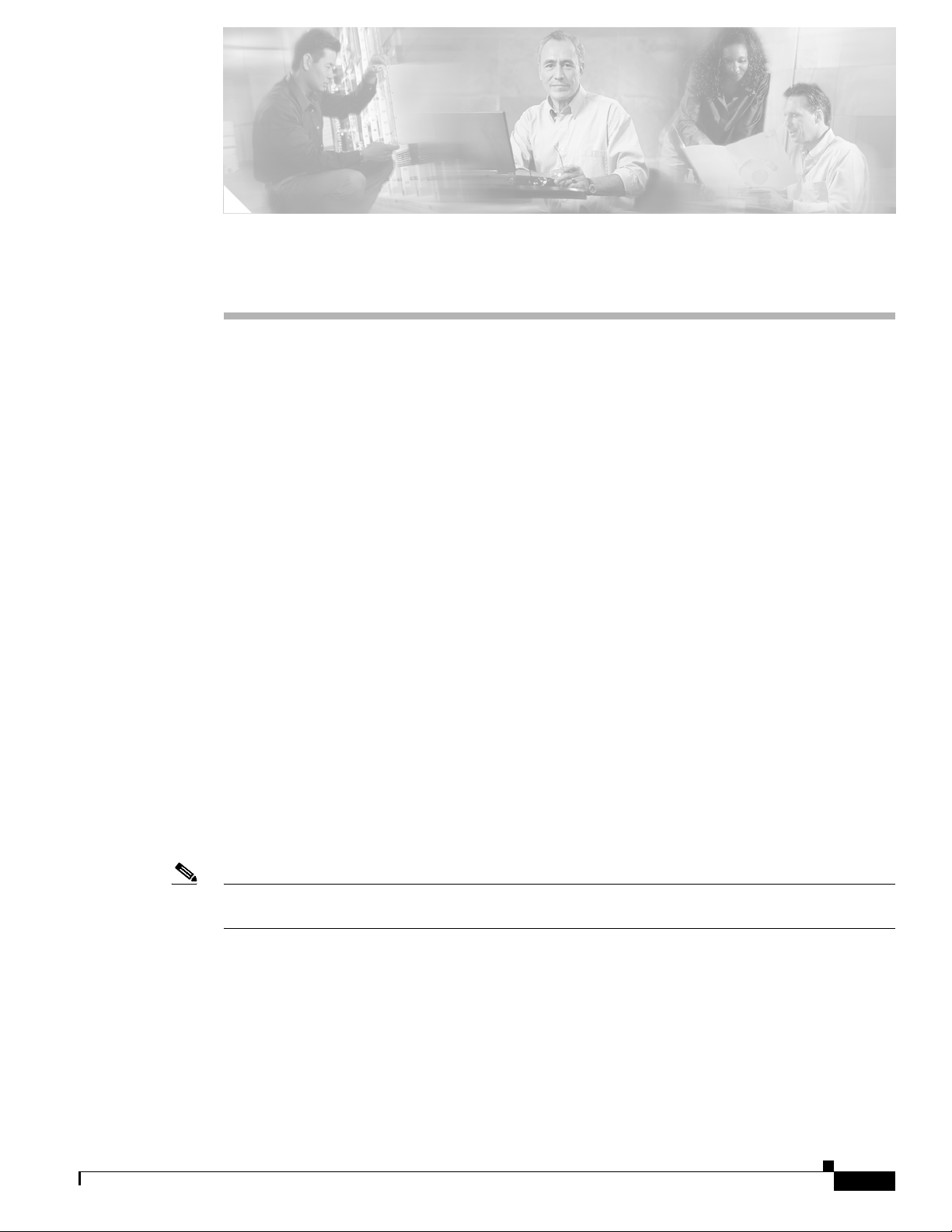
Desktop Info Servers
This chapter contains information about configuring a Desktop Info Server architecture, which you can
use to reduce the load on Info Servers that receive high numbers of events.
This chapter contains the following sections:
• Using a Desktop Info Server Architecture, page 6-1
• Installing a Dual Server Desktop Architecture, page 6-2
Using a Desktop Info Server Architecture
You can use a Desktop Info Server architecture to increase the performance of an Info Server that
frequently experiences heavy loads. For example, this can occur when many regional Info Servers send
events to a central Info Server through unidirectional gateways and many desktops connect directly to
the central Info Server.
When an Info Server becomes overloaded, unidirectional gateways cannot insert all events into the Info
Server database. Additionally, desktops connected directly to the Info Server further increase the load,
especially if a large number of desktops connect simultaneously.
The Desktop Info Server architecture:
CHA PTER
6
OL-6349-01
• Reduces the central Info Server's workload by shifting the load to specialized Desktop Info Servers
• Improves desktop responsiveness (the time between a desktop user’s action and its reflection in the
desktop GUI)
• Reduces occurrences of desktop GUI freezing
• Improves the end-to-end latency times in heavily-loaded, standard Info Server configurations
Note If you implement a DSD architecture, you cannot configure Info Server failover using the failover
feature.
Cisco Info Center Installation and Configuration Guide, 3.6.1
6-1
Page 2
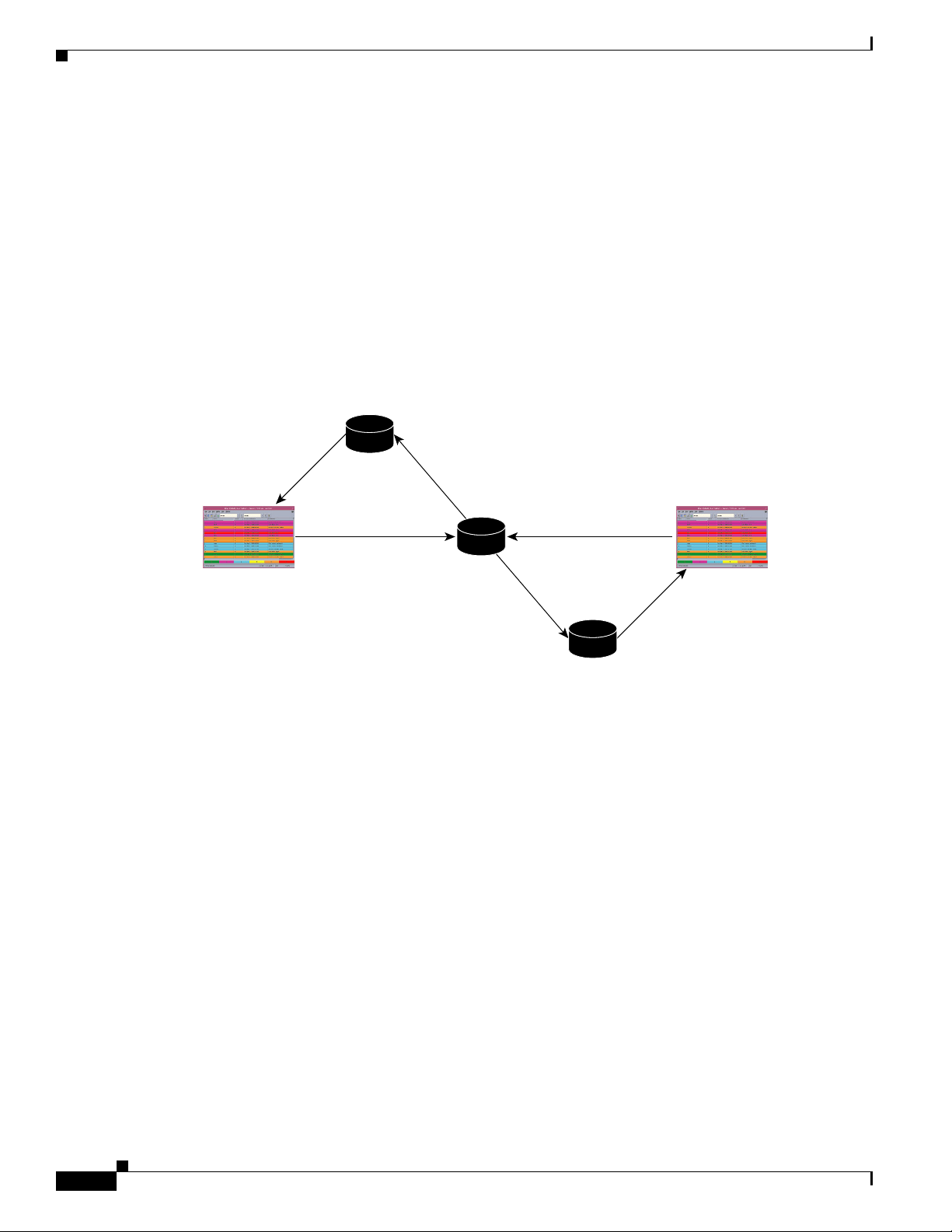
Installing a Dual Server Desktop Architecture
Master info
server
Desktop Info Server Architecture Overview
The Desktop Info Server architecture uses a Master Info Server and one or more Desktop Info Servers
to share the duties normally performed by a single Info Server. Alerts appear for operators on a dual
server desktop (DSD). The main functionality of the DSD is the same as a standard desktop; for
operators, the DSD functions identically to a standard architecture.
DSDs connect to a single, Master Info Server when performing writes, but read alert data from Desktop
Info Servers. This ensures rapid desktop responsiveness by updating the Desktop Info Servers, while
maintaining high data integrity and consistency by simultaneously updating the Master Info Server.
Figure 6-1 shows an example DSD architecture.
Chapter 6 Desktop Info Servers
.
Figure 6-1 Dual Server Desktop Architecture
Desktop Info
Server A
IDUC connection
SQL connection SQL connection
Dual server
desktop A
Unidirectional
gateway
Master info
server
Unidirectional
gateway
Desktop Info
Server B
Dual server
desktop B
IDUC connection
122504
The DSD connects simultaneously to the Desktop Info Server and the Master Info Server. Any user
actions (for example, tools or journal actions) performed in the DSD are sent directly to the Master Info
Server through a one way SQL connection and are optionally sent to the Desktop Info Server through an
IDUC connection.
Alerts in the Master Info Server are sent to the DSD through the Desktop Info Server. This is achieved
using a unidirectional gateway from the Master Info Server to the Desktop Info Server and an IDUC
connection from the Desktop Info Server to the DSD.
When users start an Info Desktop, they must select an Info Server to connect to. If the Info Server that
the user connects to is configured to use a DSD architecture, then the Info Desktop connects to the
Master Info Server when performing write operations but connects to one or more Desktop Info Servers
when performing read operations.
Installing a Dual Server Desktop Architecture
The Cisco Info Server installation program, OINSTALL, automates the process for installing a DSD
architecture. When you install the Info Server component, the installation script prompts you whether to
install a Dual Desktop architecture.
Cisco Info Center Installation and Configuration Guide, 3.6.1
6-2
OL-6349-01
Page 3
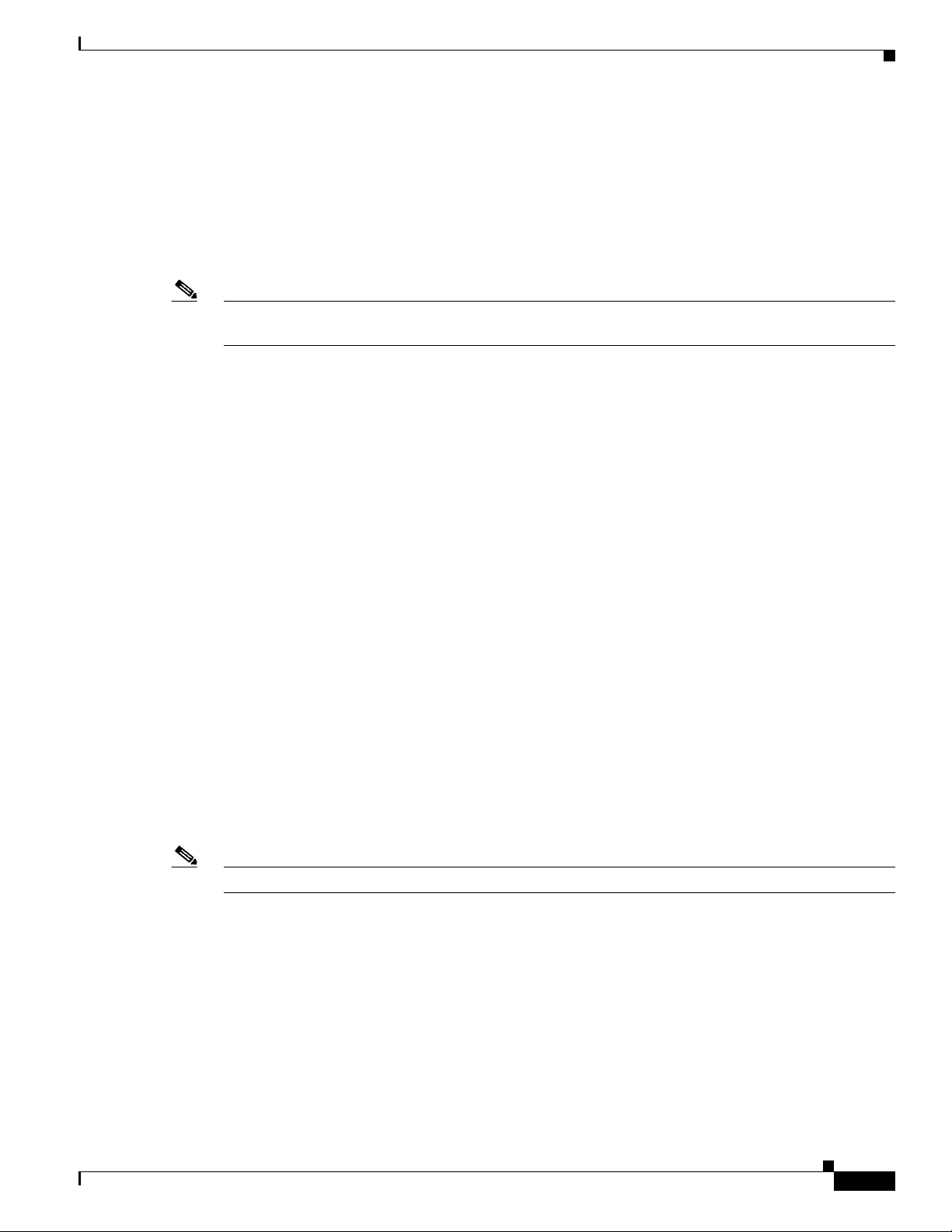
Chapter 6 Desktop Info Servers
If you specify installation of a Dual Desktop architecture, you are prompted as to whether the Info Server
that you are installing is the Master Info Server in the DSD architecture. You are also asked whether you
want to install a DSD on the current host.
You can install one or more Dual Server Desktops. You can install the DSDs on the same host that is
running the Master Info Server in the DSD configuration or you can install the DSDs on remote hosts.
You are also prompted as to whether you want to install the DSD gateway on the same host as the Master
Info Server. Normally you install the DSD gateway on the same host as the Master Info Server.
Note If you will run the DSD Gateway on the host where you are running the Master Info Server in the DSD
architecture, you must select the Gateways component for installation.
Desktop Info Server Configuration Considerations
When configuring a Desktop Info Server architecture:
• One Info Server must be designated as the Master Info Server.
• One or more Info Servers can be designated as Desktop Info Servers.
Installing a Dual Server Desktop Architecture
• A unidirectional gateway must connect the Master Info Server with each of the Desktop Info
Servers.
• All users, groups, and roles must be identical in the Master Info Server and Desktop Info Server.
Configuring a DSD Architecture with SSL Enabled
You can configure a DSD architecture and also configure Secure Sockets Layer (SSL) communication
between the DSD components. However, if you are setting up a DSD architecture with SSL
communication enabled, the DSD architecture with SSL can only be configured with the following on
the same host:
• Master Info Server
• Desktop Info Serve
• DSD Gateway
If you configure SSL with a DSD architecture, you must configure SSL to run the Certificate Authority
on the local host.
Note Virtual Operator, Webtop, or failover configuration will not work with SSL configured.
OL-6349-01
Cisco Info Center Installation and Configuration Guide, 3.6.1
6-3
Page 4
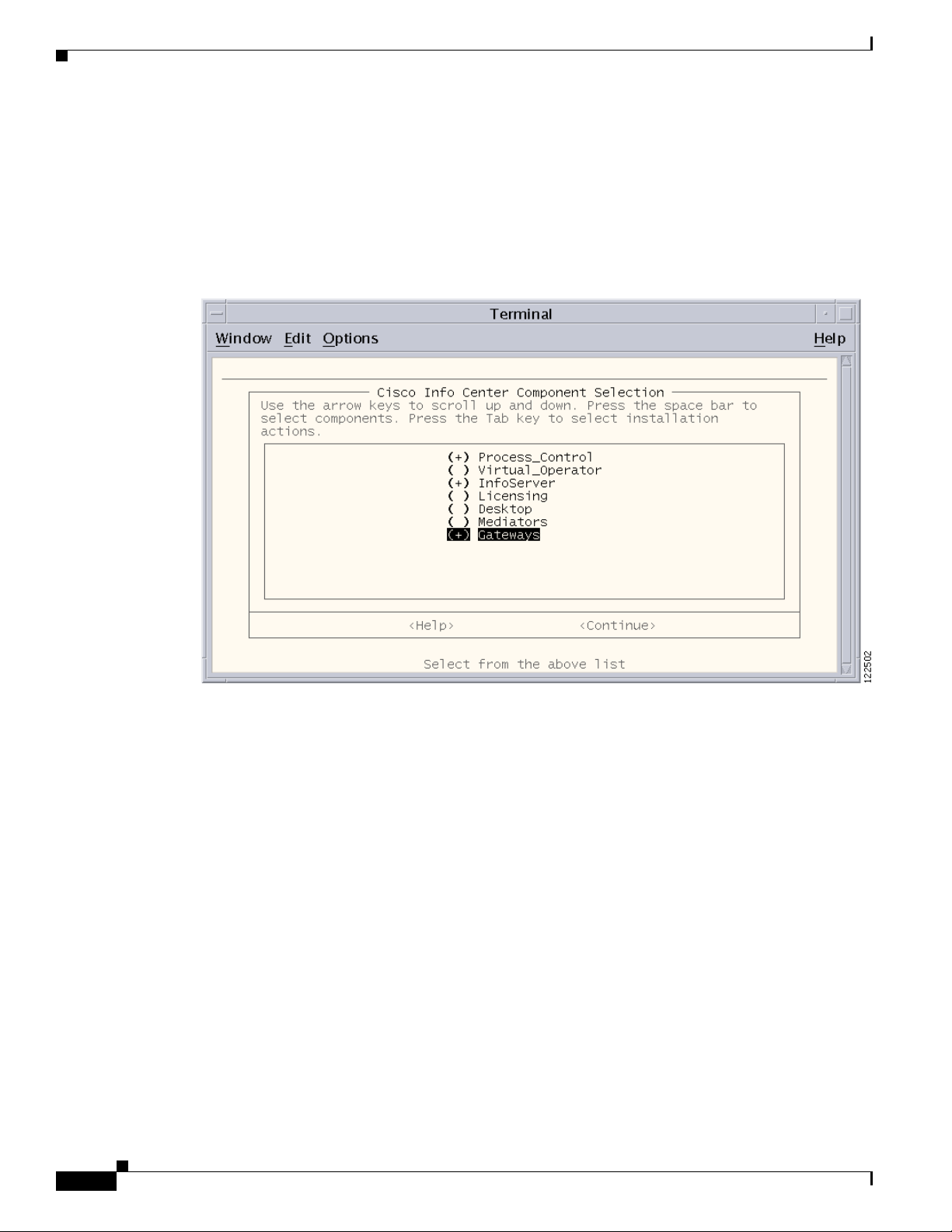
Installing a Dual Server Desktop Architecture
Component Selection for Installing a DSD Architecture
Figure 6-2 shows the Component Selection Menu from the Cisco Info Center installation programs with
the proper components selected for a DSD architecture. You can select additional components; however,
if you are configuring SSL communication on this host, you cannot select the Virtual Operator or Webtop
components.
Figure 6-2 Component selection for a DSD Architecture
Chapter 6 Desktop Info Servers
6-4
Cisco Info Center Installation and Configuration Guide, 3.6.1
OL-6349-01
Page 5
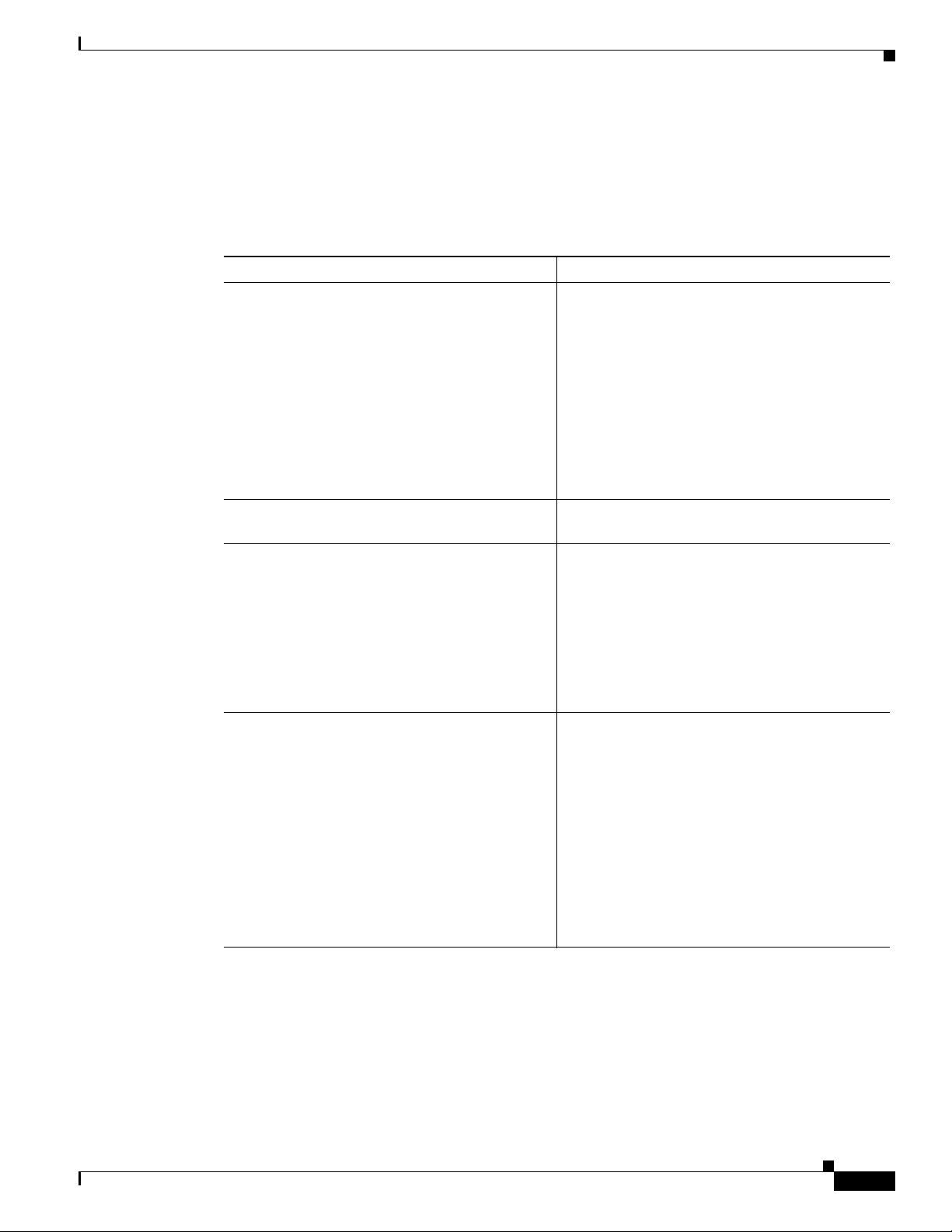
Chapter 6 Desktop Info Servers
Prompts for Setting Up a DSD Configuration
Table 6-1 summarizes the OINSTALL installation prompts for DSD configuration and the required
responses to the prompts.
Table 6-1 DSD Configuration Prompts
Prompt Response
Do you want to enable SSL configuration for
any of the components? (y/n)? [n]
Configure Info Server failover on Info
Server y/n)? [n]
Do you want to configure this server to be
part of a Dual Desktop Server (DSD)
architecture? (y/n)? [n]
Installing a Dual Server Desktop Architecture
Do one of the following:
• To accept the default setting (no SSL
configuration), press Return.
• If you want to configure SSL
communications for the Info Server and the
Dual Desktop, enter y.
Note Note the limitations on configuring a DSD
architecture with SSL enabled described
in the “Configuring a DSD Architecture
with SSL Enabled” section on page 6-3.
Press Return to accept the default setting (no
failover).
Enter y.
The following messages appear:
INFO: Creating the new Info Server
INFOSERVER
Is <INFO_SERVER_NAME> the Master Info
Server in the DSD configuration? (y/n)? [y]
INFO: Generating the databases files..
INFO: Configuring INFOSERVER for DSD
architecture
This prompt appears if you specify that the Info
Server is to be part of a DSD architecture.
Do one of the following:
• To accept the default setting (the Info Server
that you are configuring on this host, named
INFO_SERVER_NAME will be the Master
Info Server in the DSD architecture), press
Return.
• If the Info Server installed on the will not be
the Master Info Server in the DSD
configuration, enter n.
OL-6349-01
Cisco Info Center Installation and Configuration Guide, 3.6.1
6-5
Page 6

Installing a Dual Server Desktop Architecture
Table 6-1 DSD Configuration Prompts (continued)
Prompt Response
Do you want to create a Desktop Info Server
on the current host? (y/n)? [y]
INFO: The Info Server name must be a single
word, no more than 11 characters long. It
must be alphanumeric and start with a
letter
Enter the Desktop Info Server name
[DESKTOP]:
Chapter 6 Desktop Info Servers
Do one of the following:
• To accept the default setting (the Desktop
Info Server run on the current host), press
Return.
• If the Info Server installed on the will not be
the Master Info Server in the DSD
configuration, enter n.
Note If you have enabled SSL communication
on the host, you must create the Desktop
Info Server on the current host.
If you press Return, the following message
appears:
The Info Server INFO_SERVER_NAME has been
configured to be part of a DSD
architecture.
Do one of the following:
• To accept the default name for the Desktop
Info Server (DESKTOP), press Return.
• To specify another name, enter the name.
6-6
Cisco Info Center Installation and Configuration Guide, 3.6.1
OL-6349-01
Page 7
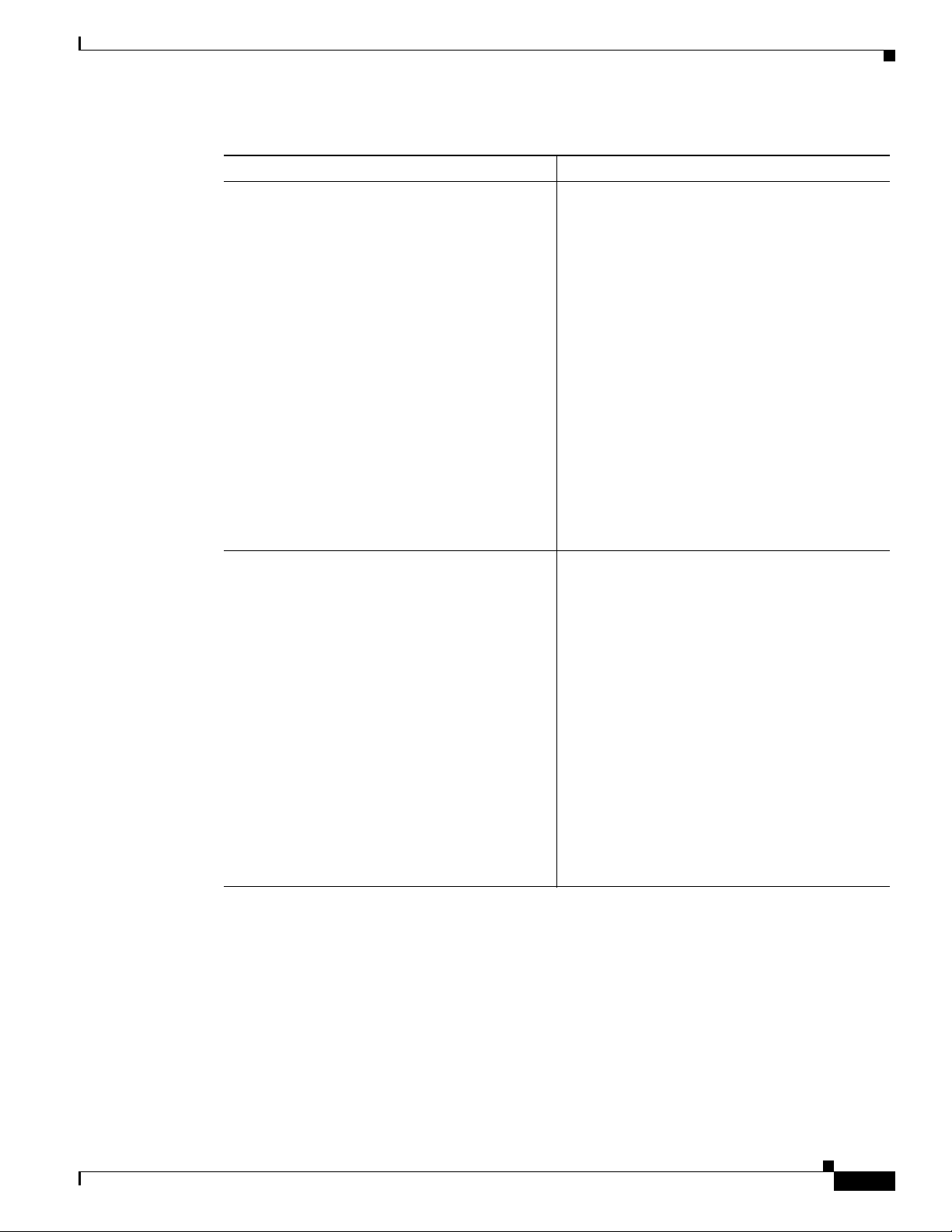
Chapter 6 Desktop Info Servers
Table 6-1 DSD Configuration Prompts (continued)
Prompt Response
Enter the port number for the Desktop Info
Server [4100]:
Do you wish to run the DSD gateway on this
server? (y/n)? [y]
Installing a Dual Server Desktop Architecture
Do one of the following:
• To accept the default port number for the
Desktop Info Server (4100), press Return.
• To specify another port number, enter the port
number.
Messages similar to the following appear:
INFO: Creating Desktop Info Server
<DESKTOP_SERVER_NAME>.
INFO: Adding entry to omni.dat for
<DESKTOP_SERVER_NAME>
Primary: nnn.nnn.nnn.nnn port_number
where nnn.nnn.nnn.nnn is the IP address of the
Master Info Server and port_number is the port
number specified for the Desktop Info Server
<DESKTOP_SERVER_NAME> has been configured
to be part of a DSD architecture.
Do one of the following:
• To accept the default setting (DSD Gateway
installed on the current host), press Return.
• If you want to install the DSD Gateway on
another host, enter n.
Note If you have enabled SSL communication
on the host, you must run the DSD
Gateway on the current host.
If you press Return to install the DSD Gateway
on the current host, the following messages
appear:
Searching for failover gateway port...done
Using port 4310 for the failover gateway.
INFO: Adding entry to omni.dat for DSD_GATE
OL-6349-01
Cisco Info Center Installation and Configuration Guide, 3.6.1
6-7
Page 8

Chapter 6 Desktop Info Servers
Installing a Dual Server Desktop Architecture
Prompts for Configuring the DSD Architecture with SSL Configuration
Table 6-2 summarizes the OINSTALL installation prompts for SSL configuration in conjunction with a
DSD architecture and the required responses to the prompts.
Table 6-2 DSD Configuration Prompts when SSL Communication is Enabled
Prompt Response
Do you want to enable SSL configuration for
any of the components? (y/n)? [n]
Do you want to use your local host as the
Certificate Authority? (y/n)? [y]
Configure Info Server failover on Info
Server? (y/n)? [n]
Do you want to configure the Info Server
for SSL? (y/n)? [n]
Enter the port number for the Info Server
- SSL [4400]:
Do you want to configure this server to be
part of a Dual Desktop Server (DSD)
architecture? (y/n)? [n]
Is <INFO_SERVER_NAME> the Master Info
Server in the DSD configuration? (y/n)? [y]
To enable SSL configuration, enter y.
Enter y.
Note If you are configuring SSL along with a
DSD architecture, the Certificate
Authority must run on the local host.
Press Return to accept the default setting (no
failover).
Enter y to configure the Info Server for SSL
communication.
Do one of the following:
• To accept the default port number (4400),
press Return.
• To specify another port number, enter the port
number.
The following message appears:
INFO: Adding entry to omni.dat for
INFOSERVER
Enter y to select DSD configuration.
The following message appears:
INFO: Configuring <SERVER_NAME> for DSD
architecture ..
This prompt appears if you specify that the Info
Server is to be part of a DSD architecture.
6-8
Do you want to create a Desktop Info Server
on the current host? (y/n)? [y]
Cisco Info Center Installation and Configuration Guide, 3.6.1
Do one of the following:
• To accept the default setting (the Info Server
that you are configuring on this host, named
INFO_SERVER_NAME will be the Master
Info Server in the DSD architecture), press
Return.
• If the Info Server installed on the will not be
the Master Info Server in the DSD
configuration, enter n.
Press Return to create a Desktop Info Server.
The following message appears:
The Info Server <INFO_SERVER_NAME> has been
configured to be part of a DSD
architecture.
OL-6349-01
Page 9
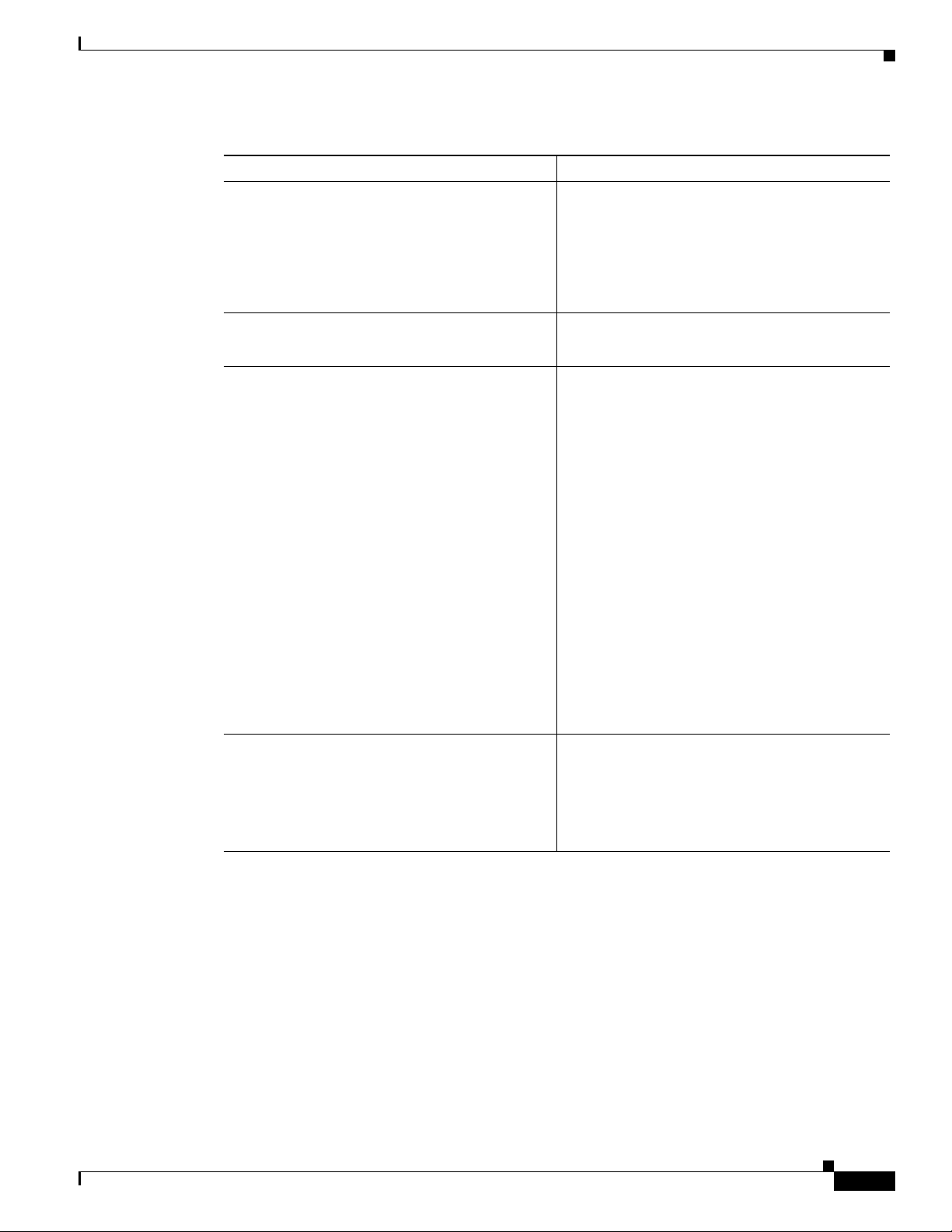
Chapter 6 Desktop Info Servers
Table 6-2 DSD Configuration Prompts when SSL Communication is Enabled (continued)
Prompt Response
INFO: The Info Server name must be a single
word, no more than 11 characters long. It
must be alphanumeric and start with a
letter.
Enter the Desktop Info Server name
[DESKTOP]:
Installing a Dual Server Desktop Architecture
Do one of the following:
• To accept the default name for the Desktop
Info Server (DESKTOP), press Return.
• To specify another name, enter the name.
Do you want to configure the Desktop Info
Server for SSL? (y/n)? [n] y
Enter the port number for the Desktop Info
Server - DESKTOP - SSL [4401]:
Enter the SSL Key Protecting Password:
Enter y to specify SSL configuration for the
Desktop Info Server.
Do one of the following:
• To accept the default port number (4401),
press Return.
• To specify another port number, enter the port
number.
The following messages appear:
INFO: Creating Desktop Info Server
<DESKTOP_SERVER_NAME>...
INFO: Adding entry to omni.dat for
<DESKTOP_SERVER_NAME>
Generating SSL Certificates for the
server: <DESKTOP_SERVER_NAME>
This process takes at least 4 to 6
minutes
Status can be checked at
/opt/Omnibus/utils/install/SSL/ssl.log
Enter an SSL Key Protection Password.
The following messages appear:
Please wait....
<DESKTOP_SERVER_NAME> has been configured
to be part of a DSD architecture.
OL-6349-01
Cisco Info Center Installation and Configuration Guide, 3.6.1
6-9
Page 10

Installing a Dual Server Desktop Architecture
Table 6-2 DSD Configuration Prompts when SSL Communication is Enabled (continued)
Prompt Response
Do you wish to run the DSD gateway on this
server? (y/n)? [y] y
Chapter 6 Desktop Info Servers
Press Return to configure the DSD Gateway on
the current host.
The following messages appear:
Searching for failover gateway port...done
Using port 4310 for the failover gateway.
INFO: Adding entry to omni.dat for DSD_GATE
Generating SSL Certificates for the server:
<INFO_SERVER_NAME>
This process takes at least 4 to 6 minutes
Status can be checked at
/opt/Omnibus/utils/install/SSL/ssl.log
Enter the SSL Key Protecting Password:
DSD_GATE.conf File
To enable a unidirectional gateway from the Master Info Server in the DSD configuration to the Desktop
Info Server(s), the installation script writes out a DSD_GATE.conf file to the $OMNIHOME/etc
directory. This gateway configuration file contains the commands to set up a READER and WRITER to
enable the DSD architecture and keep the servers in synchronization.
Desktop Info Server Authentication
Cisco Info Center performs the following steps to authenticate a Desktop Info Server:
1. Cisco Info Center checks for the existence of the MasterSerial column definition in the Info
Server’s
Server mode.
2. When a user logs into the Cisco Info Center desktop, the desktop checks for the existence of the
master.national table within the selected Info Server.
alerts.status table. If MasterSerial does not exist, the desktop enters standard Info
Enter the SSL Key Protection Password that you
entered earlier in the procedure.
The following message appears:
Please wait....
6-10
3. If the master.national table exists and has a valid entry in the MasterServer field, the desktop
enters dual server desktop (DSD) mode. The DSD treats the selected Info Server as the Desktop Info
Server and the Info Server indicated in the
If the desktop does not detect the
standard Info Server mode.
4. The DSD attempts to authenticate with the Master Info Server using the user name and password
entered in step 2.
Cisco Info Center Installation and Configuration Guide, 3.6.1
MasterServer field as the Master Info Server.
master.national table within the selected Info Server, it enters
OL-6349-01
Page 11

Chapter 6 Desktop Info Servers
Dual-Write Mode
Dual-write mode enables operators to quickly see the results of tool actions (for example, acknowledge
and prioritize) on their dual server desktops. This is done by sending all tool actions to both the Desktop
Info Server and the Master Info Server.
Installing a Dual Server Desktop Architecture
You can enable or disable dual-write mode by changing the
Server’s
dual-write mode, set the
master.national table. To enable dual-write mode, set the DualWrite field to 1. To disable
DualWrite field to 0.
You can also enable or disable dual-write mode from the command line. For details of the event list
command line options, see the Netcool/OMNIbus Administration Guide.
Note If you enable dual-write mode, there is a chance alert information may not be updated on all DSDs
simultaneously. For example, this can be due to heavy network traffic. If you require all DSDs to always
display identical information, you should disable dual-write mode.
Dual Server Desktop Manual Journal Entries
Manual DSD alert journal entries (those entered by the user) are typically sent only to the Master Info
Server; however, if a selected alert is exclusive to the Desktop Info Server (in which case it will have a
MasterSerial value of 0) its manual journal entries are sent only to the Desktop Info Server.
An alert is exclusive to the Desktop Info Server if it is inserted into the Desktop Info Server by any means
other than the unidirectional gateway (from the Master Info Server to the Desktop Info Server).
DualWrite field setting in the Desktop Info
OL-6349-01
Cisco Info Center Installation and Configuration Guide, 3.6.1
6-11
Page 12

Installing a Dual Server Desktop Architecture
Chapter 6 Desktop Info Servers
6-12
Cisco Info Center Installation and Configuration Guide, 3.6.1
OL-6349-01
