Page 1
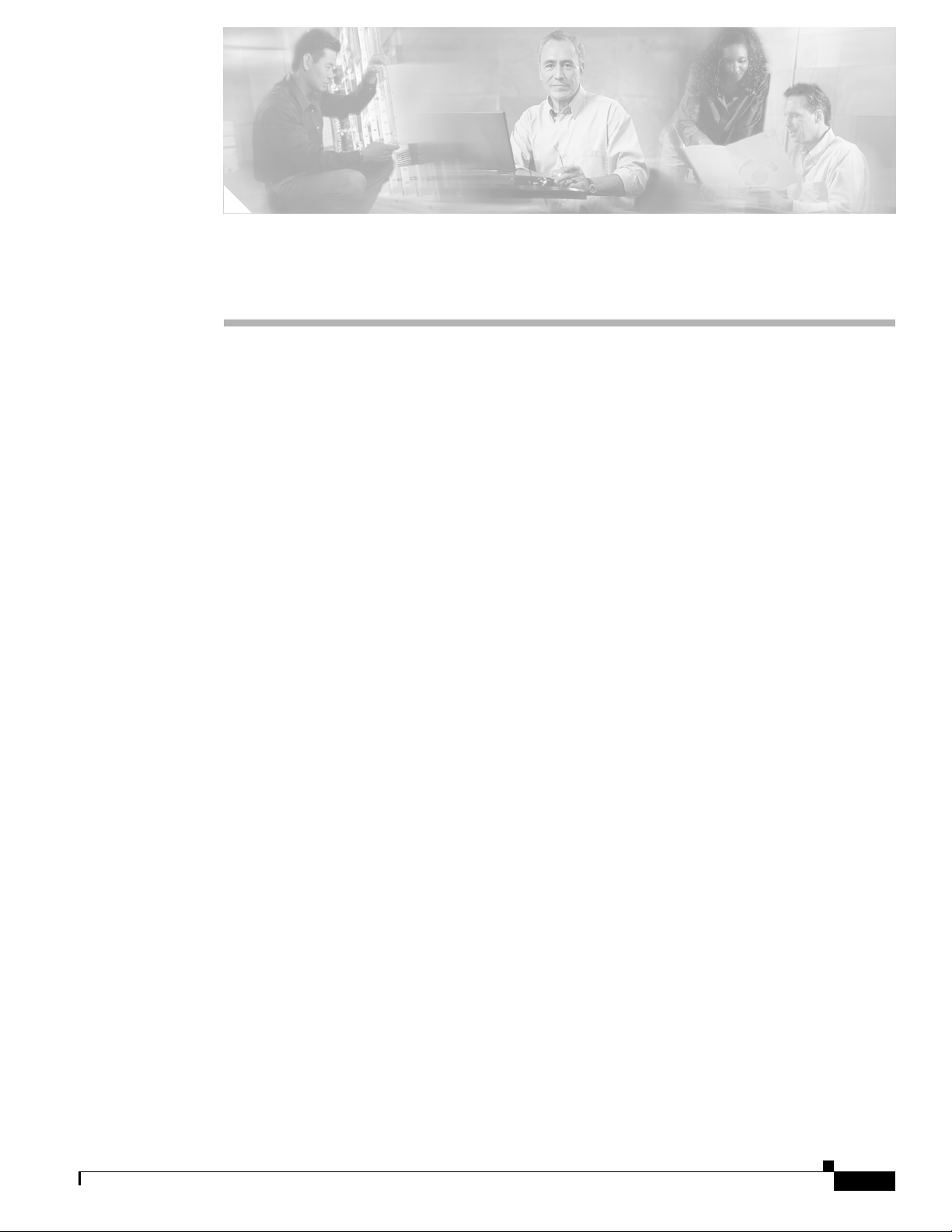
CHA PTER
22
Advanced DHCP Server Properties
This chapter describes how to set up some of the more advanced DHCP server properties. Before clients
can use DHCP for address assignment, you must add at least one scope to the server. This is described
in Chapter 19, “Configuring Scopes and Networks.” The additional properties are:
• Configuring BOOTP, page 22-1
• Defining Advanced Server Parameters, page 22-3
• Integrating Windows System Management Servers, page 22-7
• Using Extensions to Affect DHCP Server Behavior, page 22-8
• Tuning the DHCP Server, page 22-10
• Configuring Virtual Private Networks and Subnet Allocation, page 22-12
• Setting DHCP Forwarding, page 22-19
• Setting DHCP Forwarding, page 22-19
Configuring BOOTP
BOOTP (the BOOTstrap Protocol) was originally created for loading diskless computers. It was later
used to allow a host to obtain all the required TCP/IP information to use the Internet. Using BOOTP, a
host can broadcast a request on the network and get information required from a BOOTP server. The
BOOTP server is a computer that listens for incoming BOOTP requests and generates responses from a
configuration database for the BOOTP clients on that network. BOOTP differs from DHCP in that it has
no concept of lease or lease expiration. All IP addresses that a BOOTP server allocates are permanent.
You can configure Cisco CNS Network Registrar to act like a BOOTP server. In addition, although
BOOTP normally requires static address assignments, you can choose to either reserve IP addresses
(and, therefore, use static assignments) or have IP addresses dynamically allocated for BOOTP clients.
About BOOTP
When you configure the DHCP server to return a BOOTP packet, be aware that BOOTP requires
information in the DHCP packet in fields other than the option space. BOOTP devices often need
information in the boot file (file), server’s IP address (siaddr), and server’s host name (sname) fields of
the DHCP packet (see RFC 2131).
OL-6240-02
Cisco CNS Network Registrar User’s Guide
22-1
Page 2
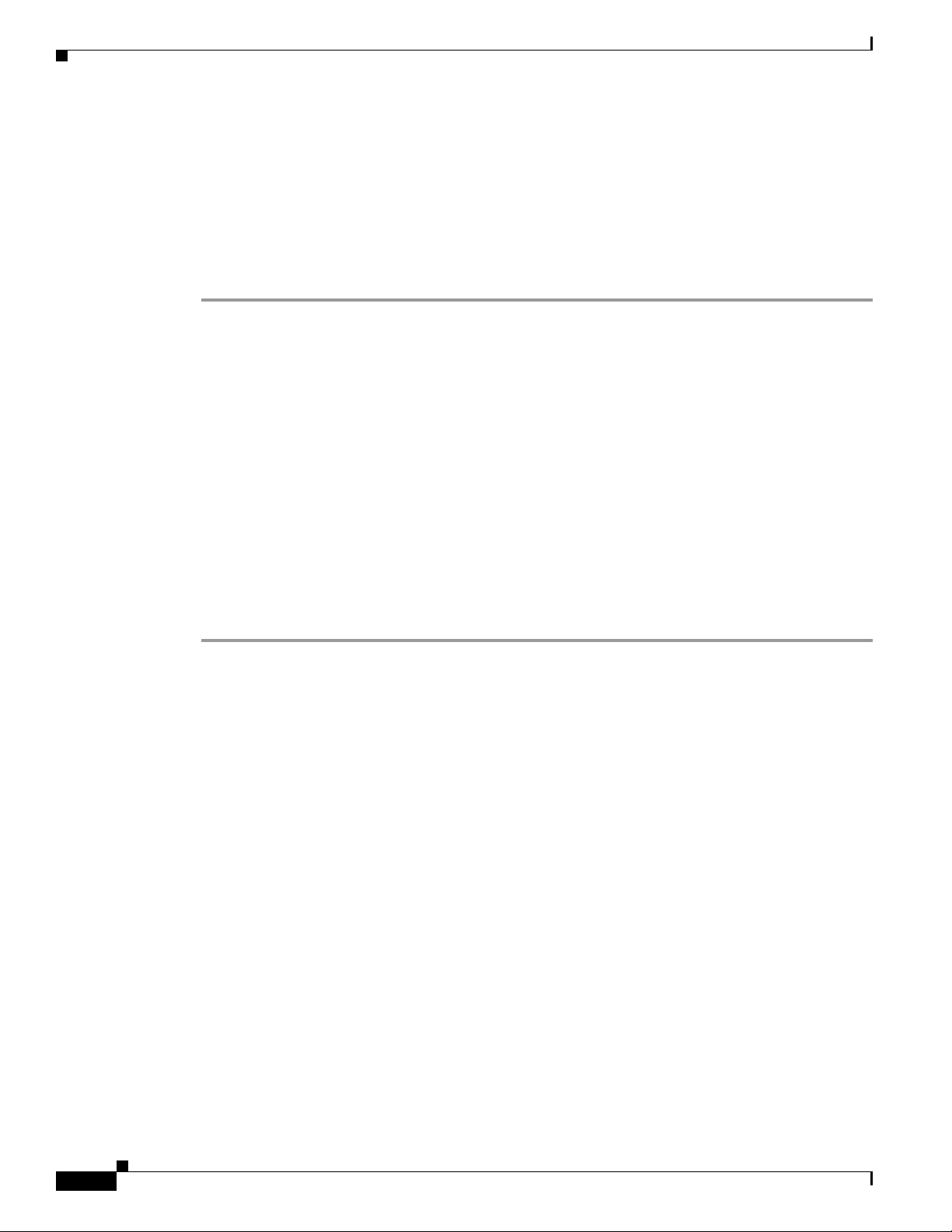
Configuring BOOTP
Step 1 Decide which values you want for the BOOTP attributes:
Step 2 Decide the list of options and their values that you want returned to the BOOTP client.
Step 3 Set these values in the policy you want associated with the BOOTP request:
Chapter 22 Advanced DHCP Server Properties
Every Network Registrar DHCP policy has attributes with which you can configure the information you
want returned directly in the file, siaddr, or sname fields. The Network Registrar DHCP server also
supports a configuration parameter with which you can configure the policy options and determine
which of the file, sname, or siaddr values you want returned to the BOOTP device.
Network Registrar supports an analogous configuration parameter with which you can configure the
options and file, sname, or siaddr values you want returned to the DHCP client. This is in addition to
any options requested by the DHCP clients in the dhcp-parameter-request option in the DHCP request.
Thus, you can configure both the BOOTP and DHCP response packets appropriately for your devices.
• file—Name of the boot file
• siaddr—Server’s IP address
• sname—Optional server host name
• Attributes—Packe t-si addr, packet-file-name, packet-server-name to send to the BOOTP client.
• Option values, such as the server addresses and domain name to return to the BOOTP client.
• List of fields and options you want returned to the BOOTP client.
Step 4 Enable the associated scope or scopes for BOOTP processing.
Step 5 Enable dynamic BOOTP processing if you want to have this scope provide an address for any BOOTP
client that requests one. If you do not enable dynamic BOOTP, you must make reservations for each
BOOTP client for which you want this scope to provide an address.
Enabling BOOTP for Scopes
You can enable BOOTP processing for a scope. Set certain attributes and BOOTP reply options for a
created policy in the local cluster Web UI, or use policy name create and policy name set in the CLI, to
configure BOOTP. Set the policy attributes and options as a comma-separated list. The attributes are
entities to use in a client’s boot process:
• packet-siaddr—IP address of the next server
• packet-file-name—Name of the boot file
• packet-server-name—Host name of the server
The server looks through the policy hierarchy for the first instances of these attribute values.
In the CLI, policy name setOption requires spaces (not equal signs) before values. Also, enable BOOTP
and dynamic BOOTP, if desired, and ensure that the DHCP server updates the DNS server with BOOTP
requests. The options are:
• Set the option dhcp-lease-time.
22-2
• Enable the dynamic-bootp attribute.
• Enable the update-dns-for-bootp attribute.
• Enable the update-dns-for-bootp attribute.
Cisco CNS Network Registrar User’s Guide
OL-6240-02
Page 3
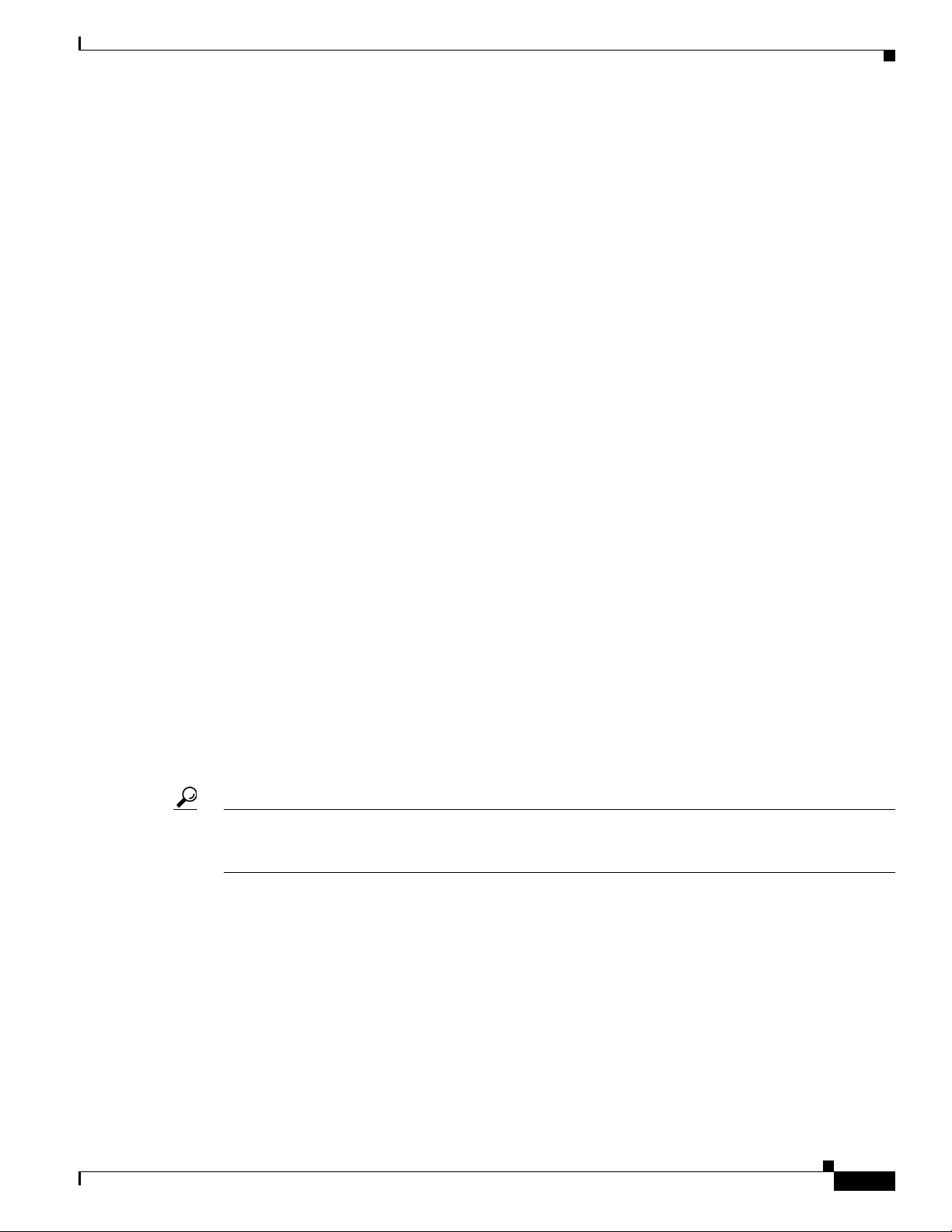
Chapter 22 Advanced DHCP Server Properties
Moving or Decommissioning BOOTP Clients
When you move or decommission a BOOTP client, you can re-use its lease. To decommission a BOOTP
client, you must remove its lease reservation from the scope and force its lease to be available.
Force the lease available in the local cluster Web UI, or set scope name removeReservation and
lease ipaddr force-available in the CLI.
Using Dynamic BOOTP
When you use dynamic BOOTP, there are additional restrictions placed on the address usage in scopes,
because BOOTP clients are allocated IP addresses permanently and receive leases that never expire.
If you are using DHCP failover, when a server whose scope does not have the dynamic-bootp option
enabled goes into PARTNER-DOWN state, it can allocate any available IP address from that scope, no
matter whether it was initially available to the main or backup server. However, when the dynamic-bootp
option is enabled, the main server and backup servers can only allocate their own addresses.
Consequently scopes that enable the dynamic-bootp option require more addresses to support failover.
When using dynamic BOOTP:
Defining Advanced Server Parameters
1. Segregate dynamic BOOTP clients to a single scope. Disable DHCP clients from using that scope.
In the local cluster Web UI, under the BOOTP attributes for the scope, disable the dhcp attribute. In
the CLI, use scope name disable dhcp.
2. If you are using DHCP failover, set the failover-dynamic-bootp-backup-percentage attribute for the
DHCP server to allocate a greater percentage of addresses to the backup server for this scope. This
percentage can be as much as 50 percent higher than a regular backup percentage.
BOOTP Relay
Any router that supports BOOTP relay usually has an address that points to the DHCP server. For
example, if you are using a Cisco router, it uses the term IP helper-address, which contains an address
for a specific machine. In this case, use this address to forward all BOOTP (and therefore DHCP)
broadcast packets. Be sure that you configure this address on the router closest to your host.
Tip If your DHCP clients are not receiving addresses from the DHCP server, check the network
configuration, particularly the router or relay agent configuration, to verify that your network devices
are set up to point to your Network Registrar DHCP server address.
Defining Advanced Server Parameters
You can set advanced DHCP server parameters, including custom DHCP options.
Setting Advanced DHCP Server Parameters
Table 22-1 describes the advanced DHCP server parameters that you can set in the local cluster Web UI
and CLI.
OL-6240-02
Cisco CNS Network Registrar User’s Guide
22-3
Page 4
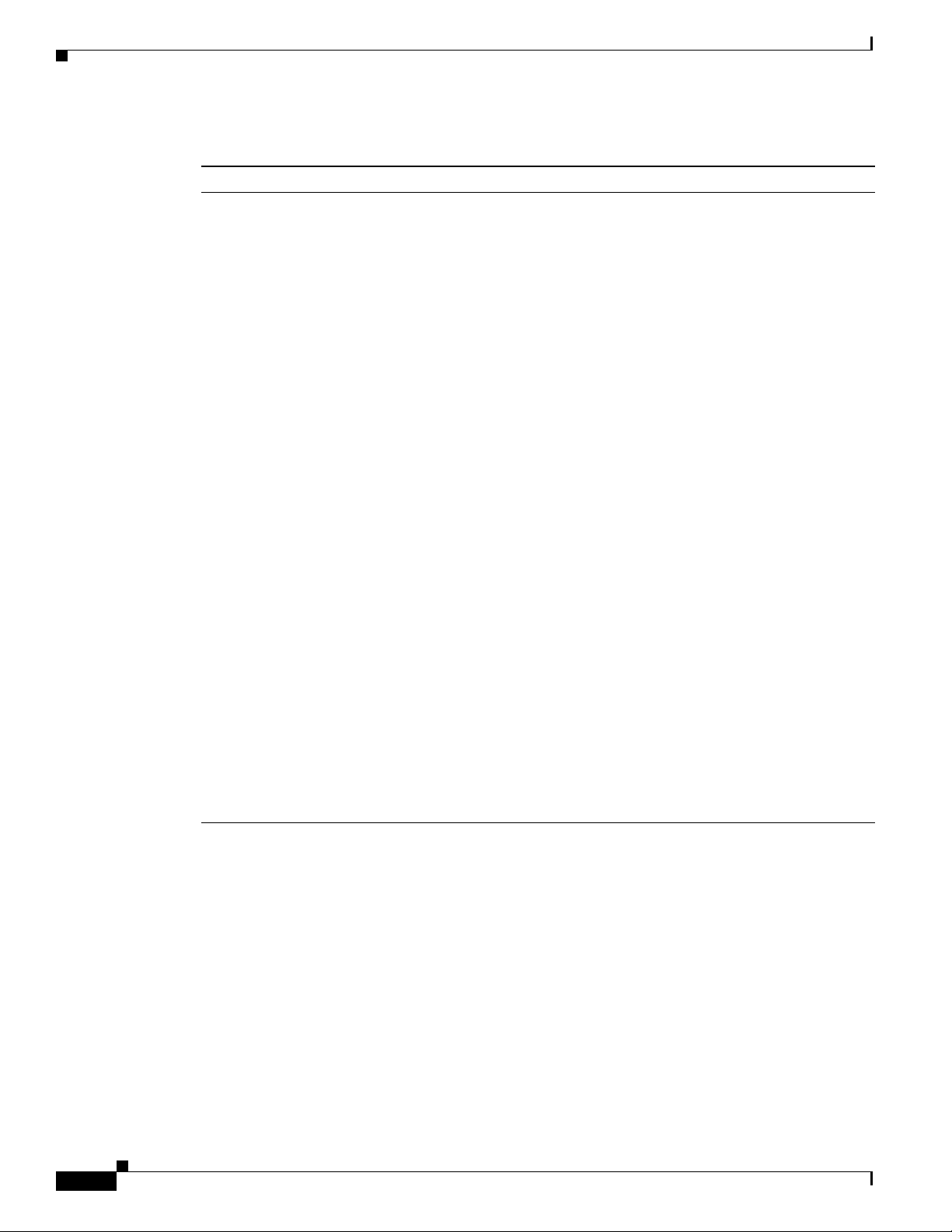
Defining Advanced Server Parameters
Table 22-1 DHCP Advanced Parameters
Advanced Parameter Action Description
max-dhcp-requests set/
unset
Chapter 22 Advanced DHCP Server Properties
Controls the number of buffers that the DHCP server allocates for
receiving packets from DHCP clients and failover partners. If this
setting is too large, a burst of DHCP activity can clog the server with
requests that become stale before being processed. This results in an
increasing processing load that can severely degrade performance as
clients try to obtain a new lease, and affects the ability to handle
bursts. A low buffer setting throttles requests and could affect server
throughput. If the server runs out of buffers, packets are dropped.
A good rule or thumb is to increase the buffers if you expect a high
load (in a steady state or when experiencing frequent stress times)
or you have a fast multiprocessor system.
In a nonfailover deployment, the default setting (500) is sufficient.
In a failover deployment, you can increase it to 1000 if the DHCP
logs indicate a consistently high number of request buffers. You
should then also modify the number of DHCP responses (see the
max-dhcp-responses parameter) to four times the request buffers.
When using LDAP client lookups, buffers should not exceed the
LDAP lookup queue size defined by the total number of LDAP
connections and the maximum number of requests allowed for each
connection. Set the LDAP queue size to match the LDAP server’s
capacity to service client lookups.
Some log messages that might trigger a change in this value are:
4493 DHCP ERROR "DHCP has used xx of its yy request
buffers: the server is dropping a request."
4494 DHCP WARNING "DHCP has used xx of yy request packets.
Requests will be ignored if no packet buffers are
available."
5270 DHCP WARNING "DHCP has used xx of its yy request
buffers: the server is congested -- will not keep the
client last-transaction-time to within value but will keep
it to within value seconds."
22-4
Required. The default is 500.
Cisco CNS Network Registrar User’s Guide
OL-6240-02
Page 5
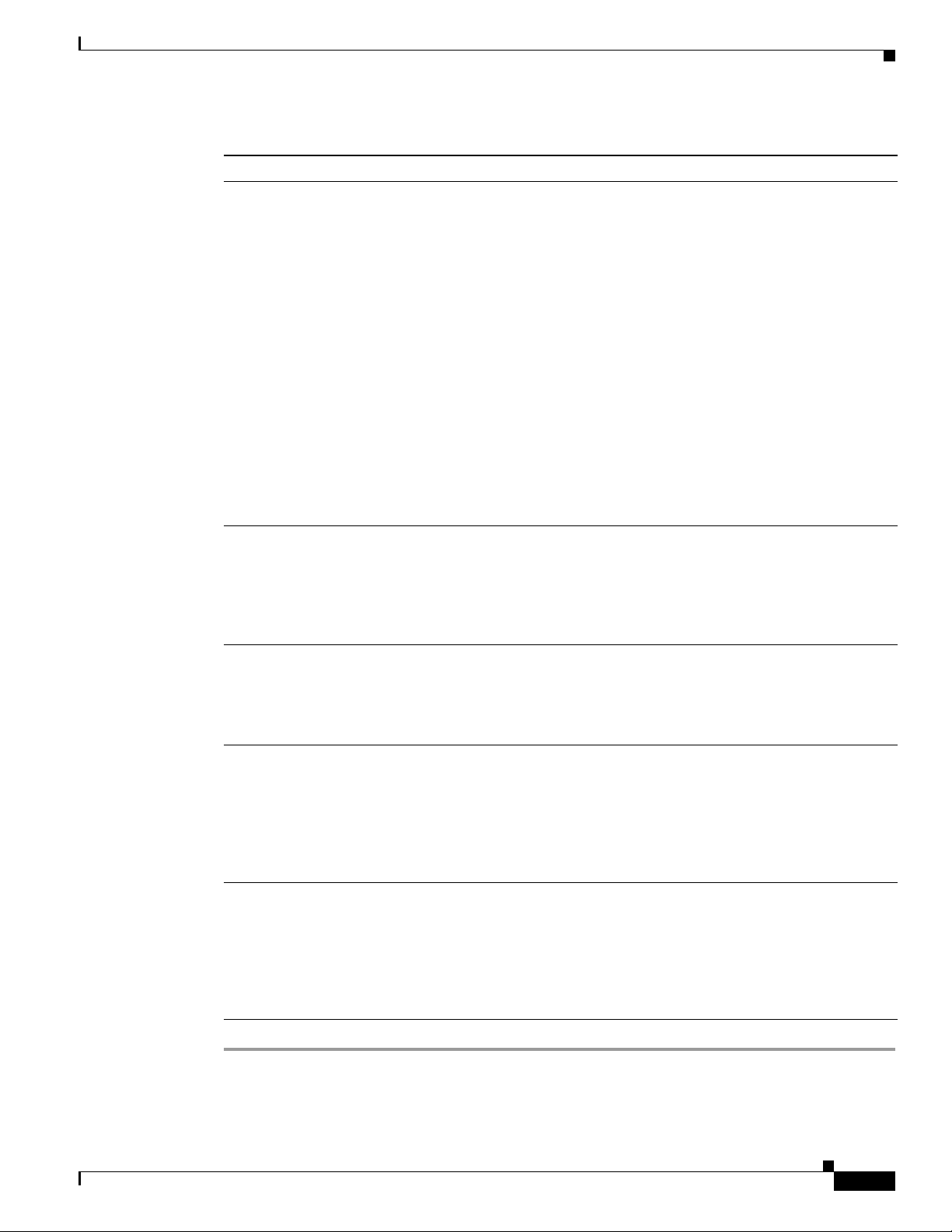
Chapter 22 Advanced DHCP Server Properties
Table 22-1 DHCP Advanced Parameters (continued)
Advanced Parameter Action Description
max-dhcp-responses set/
unset
Defining Advanced Server Parameters
Controls the number of response buffers that the DHCP server
allocates for responding to DHCP clients and performing failover
communication between DHCP partners.
In a non-failover deployment, the default setting of twice the
number of request buffers is sufficient. In a failover deployment, you
can increase this so that it is four times the number of request
buffers. In general, increasing the number of response buffers is not
harmful, while reducing it to below the previously recommended
ratios might be harmful to server responsiveness.
Some log messages that might trigger a change in this value are:
4721 DHCP ERROR "DHCP has used all xx response packets. A
request was dropped and they will continue to be dropped
if no responses are available."
5289 DHCP WARNING "DHCP has used xx of yy response
packets. Requests will be dropped if no responses are
available."
max-ping-packets set/
unset
hardware-unicast enable/
disable
defer-lease-extensions enable/
disable
last-transaction-timegranularity
set/
unset
Required. The default is 1000.
Controls the number of buffers that the server has available to
initiate Ping requests to clients. If you enable the Ping address
before offering it option at the scope level, packet buffers are used
to send and receive ICMP messages. If you enable pinging, you
should have enough ping packets allocated to handle the peak load
of possible ping requests. The default is 500 ping packets.
Controls whether the DHCP server sends unicast rather than
broadcast responses when a client indicates that it can accept a
unicast. This feature is only available on Windows NT, Windows
2000, and Solaris platforms; other operating systems broadcast
instead. The default is enabled.
Controls whether the DHCP server extends leases that are less than
half expired. This is a performance tuning attribute that helps
minimize the number of disk writes to the lease state database. The
default is checked or true. This means that a client renewing a lease
less than halfway through can get the remaining part of it only and
not be extended. See the “Deferring Lease Extensions” section on
page 22-6.
Specifies the number of seconds that guarantees the last transaction
time to be accurate. This is a performance tuning attribute whereby
the server avoids frequent disk writes to the lease state database by
ignoring duplicate client activity (such as renews) within the set
granularity. Do not set this lower than 30 seconds. For optimal
performance, set it to a value that is greater than half the lease
interval. The default is 60 seconds.
OL-6240-02
Step 1 In the local cluster Web UI, click DHCP, then DHCP Server to open the Manage DHCP Serve page.
Cisco CNS Network Registrar User’s Guide
22-5
Page 6
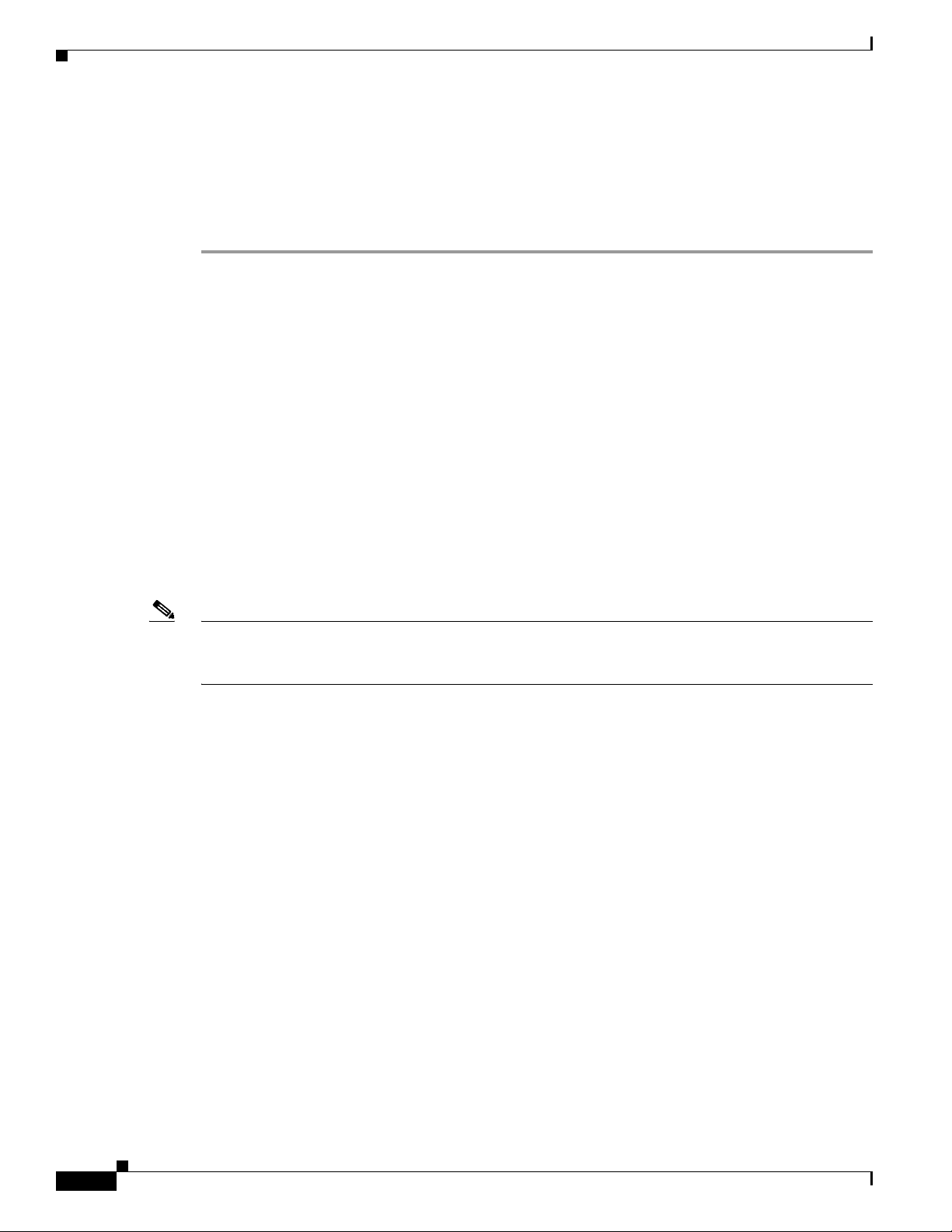
Defining Advanced Server Parameters
In the CLI, use dhcp show and dhcp get to show the current server parameters, then use dhcp set,
dhcp unset, dhcp enable, and dhcp disable to change them (see Table 22-1).
Step 2 In the Web UI, click the name of the server.
Step 3 In the Web UI, add or modify attributes on the Edit DHCP Server page.
Step 4 In the Web UI, click Modify Server to make the changes.
Deferring Lease Extensions
The defer-lease-extensions attribute allows the DHCP server to optimize its response to a sudden flood
of DHCP traffic. The parameter is enabled by default. An example of a network event that could result
in such a traffic spike is a power failure at a cable internet service provider (ISP) data center that results
in all of its cable modem termination systems (CMTS) rebooting at once. If this were to happen, the
devices attached to the CMTSs produce a flood of DHCP traffic as they quickly come back online.
When you enable the defer-lease-extensions attribute, a DHCP client that renews a lease that is less than
halfway to its expiration does not have its lease extended to an additional full lease time. Instead, the
client receives a lease corresponding to the remaining time on its existing lease. Because the absolute
lease expiration time does not change, the server can avoid database updates that result in a significantly
higher server throughput.
If a client is more than halfway to its expiration, this setting has no effect, and the lease is extended to
the full configured lease interval as usual, including the database writes.
Chapter 22 Advanced DHCP Server Properties
Note Deferring lease extensions significantly increases the server’s performance while remaining in
compliance with the DHCP RFC, which stipulates that client binding information is committed to
persistent storage when the lease changes.
When deferring lease extensions, it is advisable to leave the policy attribute allow-lease-time-override
to its default of disabled, or to change it to disabled if it is enabled.
These three specific situations are described from the server’s point of view:
• Client retries—When the server gets behind, it is possible for a client to retransmit requests. The
DHCP server does not maintain enough information to recognize these as retransmissions, and
processes each to completion, granting a full lease duration again and updating the database. When
the server is already behind, doing extra work worsens the situation. To prevent this, the DHCP
server does not extend leases that are less than 30 seconds old, regardless of the state of the
defer-lease-extensions attribute.
• Client reboots—The effective renew time for a client’s lease is really the minimum of the configured
renew time and the time between client reboots. In many installations this may mean that clients get
fresh leases one (in a typical enterprise) or two (in a typical cable network) times per day, even if
the renew time is set for many days. Setting the defer-lease-extensions attribute can prevent these
early renews from causing database traffic.
• Artificially short renewal times—Because there is no way for a DHCP server to proactively contact
a DHCP client with regard to a lease, you might configure short lease times on the DHCP server to
provide a means of doing network renumbering, address reallocation, or network reconfiguration
(for example, a change in DNS server address) in a timely fashion. The goal is to allow you to do
this without incurring unacceptable database update overhead.
22-6
Cisco CNS Network Registrar User’s Guide
OL-6240-02
Page 7

Chapter 22 Advanced DHCP Server Properties
Integrating Windows System Management Servers
As a complication, the server also keeps track of the time when it last heard from the client. Known as
the last transaction time, sites sometimes use this information as a debugging aid. Maintaining this time
robustly requires a write to the database on every client interaction. The last-transaction-time-
granularity attribute is the one to set. (See the attribute description in Table 22-1 on page 22-4.) Because
it is primarily a debugging aid, the value need not be entirely accurate. Furthermore, because the
in-memory copy is always accurate, you can use export leases -server to display the current
information, even if the data is not up to date in the database.
Integrating Windows System Management Servers
You can have the DHCP server interact with the Microsoft System Management Server (SMS) so that
SMS is current with DHCP changes. Normally, SMS pulls updated data through a DHCPDISCOVER
request from the server about any new clients that joined the network. Network Registrar, however,
pushes these updates to SMS when you use dhcp updateSms. Before you do, verify that:
• SMS client installation and initialization step is complete.
• Network Registrar Server Agent is set to run under a login account with sufficient privileges.
• SMS site ID is correct and matches that of the SMS server.
These steps describe how to integrate Windows SMS into Network Registrar.
Step 1 Install the Microsoft BackOffice 4.5 Resource Kit on the same machine as the Network Registrar DHCP
server. Follow the installation instructions and choose the default settings.
Step 2 After the installation, modify the User Variable search path on the Environment tab of the System control
panel to:
\program files\ResourceKit\SMS\diagnose
Step 3 If the DHCP and SMS servers are on different machines, install the SMS client on the same machine as
the DHCP server. The SMS library has the necessary API calls to communicate with the SMS server.
You must assign the correct site code from the DHCP server machine. In your Network Neighborhood,
go to the path \\SMS-servername\SMSLOGON\x86.bin\00000409\smsman.exe.
Run the program and follow the instructions, using the default settings. The program creates two icons
that you can use later from the control panel, marked SMS and Remote Control.
Step 4 Stop and then restart the Network Registrar server agent under a trusted domain account with sufficient
privileges. Both the DHCP and SMS servers must be aware of this account. Use this short procedure:
a. Stop the local cluster server agent process.
b. Configure the account under which the Network Registrar services run. Create an account name that
is a member of both the trusted SMS site server group and a member of the DHCP server machine’s
administrator group, with the corresponding password.
c. Restart the local cluster server agent process.
Step 5 Use dhcp set sms-library-path (or the sms-library-path attribute under the Microsoft Systems
Management Server category on the Edit DHCP Server page of the local cluster Web UI) to configure
the DHCP server to push lease information to SMS. Include the full path to the SMSRsGen.dll. If you
omit a value, the path defaults to the internal server default location of this file. For example:
nrcmd> dhcp set sms-library-path /conf/dll
OL-6240-02
Cisco CNS Network Registrar User’s Guide
22-7
Page 8

Using Extensions to Affect DHCP Server Behavior
When you install the Microsoft BackOffice Resource Kit, the system path is not updated to reflect the
location of the SMS data link library (DLL). Use one of these methods to configure this attribute:
a. Set the sms-library-path attribute to a relative path:
• First, modify the system PATH variable to append the path of the directory where the DLL is
installed:
sms-install-directory\diagnose
• Then, set sms-library-path to the name of the DLL, such as smsrsgen.dll. You can also accept
the system default by unsetting the attribute.
b. Set sms-library-path to an absolute path. If you do not want to change the system path, set this
attribute to the absolute path of the DLL location:
"\\Program Files\\Resource Kit\\sms\\diagnose\\smsrsgen.dll"
Step 6 Set the sms-network-discovery DNS attribute to 1 to turn SMS network discovery on.
If you use the default of 0, you disable SMS network discovery.
Step 7 Set the sms-site-code DHCP server attribute by entering the SMS site code from Step 3.
The default string is empty, but for data discovery to be successful, you must provide the site code.
Chapter 22 Advanced DHCP Server Properties
Step 8 Set the sms-lease-interval attribute to the SMS lease interval.
The lease interval is the time between sending addresses to SMS, or how long, in milliseconds, the
DHCP server should wait before pushing the next lease to the SMS server when you run
server dhcp updateSms. Early versions of the SMSRsGen.dll file (SMS Version 2.0) did not allow SMS
to reliably receive multiple updates within a one-second window (1000 ms); the default value, therefore,
was set to 1.1 second (1100 ms). If you install a future version of the Microsoft BackOffice Resource
Kit, which might contain an enhanced version of the SMSRsGen.dll file, then reduce this interval or set
it to 0 to increase performance.
Step 9 Reload the DHCP server and check the name_dhcp_1_log file for a successful load.
Step 10 In the CLI, use server dhcp updateSms to initiate SMS processing. (This command can take an optional
all keyword to send all leased addresses from the DHCP server to SMS. If you omit this keyword, the
DHCP server sends only new leases activated since the last time the command ran.) Then, verify that
both the DHCP and SMS logs indicate successful completion. Note that a server reload during SMS
updating interrupts the process, but the process resumes (or restarts) after the server is back up.
Using Extensions to Affect DHCP Server Behavior
Network Registrar provides the ability to alter and customize the operation of the DHCP server through
extensions, programs that you can write in TCL or C/C++. Extensions interact with the server in two
ways: by modifying request or response packets, and through environment variables stored in the
environment dictionary (see Chapter 28, “Using Extension Points” for details).
For example, you might have an unusual routing hub that uses BOOTP configuration. This device issues
a BOOTP request with an Ethernet hardware type (1) and MAC address in the chaddr field. It then se nds
out another BOOTP request with the same MAC address, but with a hardware type of Token Ring (6).
The DHCP server normally distinguishes between a MAC address with hardware type 1 and one with
type 6, and considers them to be different devices. In this case, you might want to write an extension that
prevents the DHCP server from handing out two different addresses to the same device.
22-8
Cisco CNS Network Registrar User’s Guide
OL-6240-02
Page 9

Chapter 22 Advanced DHCP Server Properties
You can solve the problem of the two IP addresses by writing either of these extensions:
• One that causes the DHCP server to drop the Token Ring (6) hardware type packet.
• One that changes the Token Ring packet to an Internet packet and then switches it back again on
exit. Although this extension would be more complex, the DHCP client could thereby use either
return from the DHCP server.
You can write extensions in TCL or C/C++:
• TCL—Makes it a bit easier and quicker to write an extension. If the extension is short, the
interpreted nature of TCL does not have a serious effect on performance. When you write an
extension in TCL, you are less likely to introduce a bug that can crash the server.
• C/C++—Provides the maximum possible performance and flexibility, including communicating
with external processes. However, the complexity of the C/C++ API is greater and the possibility of
a bug in the extension crashing the server is more likely than with TCL.
You create extensions at specific extension points. Extension points include three types of
dictionaries—request, response, and environment. One or more of these dictionaries are available for
each of the following extension points:
1. init-entry—Extension point that the DHCP server calls when it configures or unconfigures the
extension. This occurs when starting, stopping, or reloading the server. This entry point has the same
signature as the others for the extension. Dictionaries: environment only.
Using Extensions to Affect DHCP Server Behavior
2. post-packet-decode—Rewrites the input packet. Dictionaries: request and environment.
3. post-class-lookup—Evaluates the result of a client-class-lookup-id operation on the client-class.
Dictionaries: request and environment.
4. pre-client-lookup—Affects the client being looked up, possibly by preventing the lookup or
supplying data that overrides the existing data. Dictionaries: request and environment.
5. post-client-lookup—Reviews the operation of the client-class lookup process, such as examining
the internal server data structures filled in from the client-class processing. You can also use it to
change any data before the DHCP server does additional processing. Dictionaries: request and
environment.
6. check-lease-acceptable—Changes the results of the lease acceptability test. Do this only with
extreme care. Dictionaries: request, response, and environment.
7. lease-state-change—Determines when the lease state changes this only with extreme care.
Dictionaries: response and environment.
8. pre-packet-encode—Changes the data sent back to the DHCP client in the response, or change the
address to which to send the DHCP response. Dictionaries: request, response, and environment.
9. pre-dns-add-forward—Alters the name used for the DNS forward (A record) request. Dictionaries:
environment only.
10. post-send-packet—Used after sending a packet for processing that you want to perform outside of
the serious time constraints of the DHCP request-response cycle. Dictionaries: request, response,
and environment.
To extend the DHCP server, do the following:
OL-6240-02
Step 1 Write the extension in Tcl, C or C++ and install it in the server extensions directory, on:
• UNIX:
–
Tcl—/opt/nwreg2/extensions/DHCP/tcl
–
C or C++—/opt/nwreg2/extensions/DHCP/dex
Cisco CNS Network Registrar User’s Guide
22-9
Page 10

Tuning the DHCP Server
Step 2 Use the extension command to configure the DHCP server to recognize this extension.
Step 3 Attach the configured extension to one or more DHCP extension points using dhcp attachExtension.
Step 4 Reload the server.
Chapter 22 Advanced DHCP Server Properties
• Windows:
–
For Tcl—\program files\Network Registrar\extensions\dhcp\tcl
–
C or C++—\program files\Network Registrar\extensions\dhcp\dex
It is best to place these extensions in the appropriate directory for TCL or C/C++ extensions. Then, when
configuring the filename, just enter the filename itself, without slash (/) or backslash (\).
If you want to place extensions in subdirectories, enter the filename with a path separator. These are
different depending on the operating system on which your DHCP server is running.
Note When entering a filename that contains a backslash (\) character in Windows, you must enter it
with a double-backslash (\\), because backslash (\) is an escape character in the CLI. For
example, enter the filename debug\myextension.tcl as debug\\myextension.tcl.
Tuning the DHCP Server
Other helpful hints in tuning your DHCP performance include:
• Set the request (max-dhcp-requests) and response (max-dhcp-responses) buffers for optimal
throughput. See Table 22-1 on page 22-4 for details.
• Keep the defer-lease-extensions attribute enabled. This reduces writes to the database.
• Set the last-transaction-time-granularity attribute to at least 60 seconds, optimally a value greater
than half your lease interval.
• Disable the allow-lease-time-override attribute for policies offering production leases.
• Minimize your logging and debugging settings. If you require logging, use the log-settings attribute
for the DHCP server with a controlled number of attributes, as described in Tab le 22-2.
Table 22-2 DHCP Log Settings
Log Setting
(Numeric Equivalent) Description
default (1) Displays basic DHCP activity logging (the default setting).
incoming-packets (2) Logs a separate line for each incoming DHCP packet (the default).
missing-options (3) Displays missing policy options expected by a client (the default).
incoming-packet-detail (4) The same as incoming-packets, but in human-readable form.
outgoing-packet-detail (5) Logs each incoming DHCP packet in a human-readable form.
unknown-criteria (6) Logs whenever a client entry has a selection-criteria or
dns-update-detail (7) Logs each sent and replied DNS update.
selection-criteria-excluded that is not found in any scope appropriate for
that client’s current network location.
22-10
Cisco CNS Network Registrar User’s Guide
OL-6240-02
Page 11

Chapter 22 Advanced DHCP Server Properties
Table 22-2 DHCP Log Settings (continued)
Log Setting
(Numeric Equivalent) Description
client-detail (8) After every client-class client lookup operation, logs the composite of the
client-criteria-processing
(9)
failover-detail (10) Logs detailed failover activity.
ldap-query-detail (11) Logs whenever the DHCP server initiates a query to an LDAP server,
ldap-update-detail (12) Logs whenever the DHCP server initiates an update lease state to the
ldap-create-detail (13) Logs whenever the DHCP server initiates a lease state entry create to the
leasequery (14) Logs a message for every ACK- or NAK-responded lease query packet.
dropped-waiting-packets
(15)
no-success-messages (16) Inhibits logging successful outgoing response packets.
no-dropped-dhcp-packets
(17)
no-dropped-bootp-packets
(18)
no-failover-activity (19) Inhibits logging normal activity and some warning messages logged for
activity-summary (20) Enables logging a summary message every five minutes (useful if the
no-invalid-packets (21) Inhibits logging invalid packets.
no-reduce-logging-whenbusy (22)
no-timeouts (23) Inhibits logging timeouts of leases and offers.
minimal-config-info (24) Reduces the number of configuration messages in the log.
no-failover-conflict (25) Logs conflicts between failover partners.
Tuning the DHCP Server
data found for the client and its client-class. Useful when setting a
client-class configuration and debugging problems in client-class
processing.
Logs whenever a scope is examined to find an available lease or to
determine if a lease is still acceptable for a client who already has one.
Can be very useful when configuring or debugging client-class scope
criteria processing. (Causes moderate amount of information to be logged
and should not be left enabled as a matter of course.)
receives a response, and retrieves a result or error messages.
LDAP server, receives a response, and retrieves a result or error messages.
LDAP server, receives a response, and retrieves a result or error messages.
If the value of max-waiting-packets is non-zero, packets can be dropped
if the queue length for any IP address exceeds the value. If
dropped-waiting-packets is set, the server logs whenever it drops a
waiting packet from the queue for an IP address.
Inhibits logging dropped DHCP packets.
Inhibits logging dropped BOOTP packets.
failover. However, serious error log messages continue to appear.
following no- type flags are set), showing the activity in the previous
interval (you can adjust this interval using
dhcp set activity-summary-interval).
Inhibits reducing logging when receive buffers reach 66%.
OL-6240-02
Cisco CNS Network Registrar User’s Guide
22-11
Page 12

Configuring Virtual Private Networks and Subnet Allocation
• Adjust the mcd-blobs-per-bulk-read attribute value to tune DHCP start and reload times. Generally,
a higher mcd-blobs-per-bulk-read attribute value results in faster server start and reload times, at the
cost of using more memory. Values can be set to any number between 1 and 2500 using the
mcd-blobs-per-bulk-read DHCP server attribute. The current default is 256 blobs.
• Consider setting client caching (see the “Setting Client Caching Parameters” section on
page 23-12).
• Check the server statistics to aid in monitoring server performance (see the “Displaying Statistics”
section on page 6-8).
• Consider setting the scope allocation priority (see the “Configuring Multiple Scopes Using
Allocation Priority” section on page 19-7).
• If pinging hosts before offering addresses, consider adjusting the ping timeout period (see the
“Pinging Hosts Before Offering Address” section on page 21-5).
• To boost performance, consider limiting the number of scope-selection tags.
• If using Lightweight Directory Access Protocol (LDAP) servers, consider the performance issues
described in the “Configuring Network Registrar to Use LDAP” section on page 23-17.
• If using DHCP failover, consider using the load balancing feature (see the “Setting Load Balancing”
section on page 26-17).
Chapter 22 Advanced DHCP Server Properties
Tip Be sure to follow any DHCP server attribute changes with a server reload.
Configuring Virtual Private Networks and Subnet Allocation
This section describes how to configure the Cisco CNS Network Registrar DHCP server to support
virtual private networks (VPNs) and subnet allocation for on-demand address pools.
Configuring VPNs involves an adjustment to the usual DHCP host IP address designation. VPNs use
private address spaces that might not be unique across the Internet. Because of this, Network Registrar
supports IP addresses that are distinguished by a VPN identifier. Relay agents on routers must support
this capability as well. The VPN identifier selects the VPN to which the client belongs. VPN for DHCP
is currently only supported by Cisco IOS software, the newest versions of which can include VPN IDs
in the relayed DHCP messages.
Subnet allocation is a way of leasing subnets to clients (usually routers or edge devices) so that they can,
in turn, provide DHCP services. This can occur along with or instead of managing individual client
addresses. Subnet allocation can vastly improve IP address provisioning, aggregation, characterization,
and distribution by relying on the DHCP infrastructure to dynamically manage subnets. Subnet
allocation through DHCP is currently only supported by Cisco IOS software, the newest versions of
which incorporate the on-demand address pools feature.
Configuring Virtual Private Networks Using DHCP
22-12
VPNs that you create provide a filtering mechanism for:
• Viewing the unified address space (see the “Viewing Unified Address Space” section on page 8-2).
• Listing address blocks (see the “Adding Address Blocks” section on page 8-5).
• Listing subnets (see the “Address Blocks and Subnets” section on page 8-4).
Cisco CNS Network Registrar User’s Guide
OL-6240-02
Page 13

Chapter 22 Advanced DHCP Server Properties
• Querying subnet utilization (see the “Generating Subnet Utilization History Reports” section on
page 8-13).
• Querying lease history (see the “Running IP Lease Histories” section on page 21-16).
If you do not configure a VPN, Network Registrar uses the global VPN of 0 on each scope.
To configure a VPN whereby a client can request IP addresses from a DHCP server using a relay agent,
you must define the VPN and associate a scope with it. Specifically:
1. Ensure that the relay agents that handle DHCP VPN traffic are configured with a version of Cisco
IOS software that supports the vpn-id suboption of the relay-agent-info option (82) in DHCP.
2. Coordinate with the Cisco IOS relay agent administrator that the VPN is identified either by a VPN
ID or a VPN Routing and Forwarding instance (VRF) name.
3. Create a scope for the VPN.
Typical Virtual Private Networks
Figure 18-4 on page 18-5 shows a VPN scenario with DHCP client 1 as part of VPN blue and DHCP
client 2 in VPN red. Both have the same private network address: 192.168.1.0/24. The DHCP relay agent
has gateway addresses that are in the two VPNs as well as a global one (172.27.180.232). There are two
failover DHCP servers, both of which know the relay agent through its external gateway address.
Configuring Virtual Private Networks and Subnet Allocation
Here is the processing that takes place for the server to issue a VPN-supported address to a client:
1. DHCP client 1 broadcasts a DHCPDISCOVER packet, including its MAC address, host name, and
any requested DHCP options.
2. DHCP relay agent at address 192.168.1.1 picks up the broadcast packet. It adds a relay-agent-info
option (82) to the packet and includes the subnet-selection suboption that identifies 192.168.1.0 as
the subnet. The packet also includes the vpn-id suboption that identifies the VPN as blue. Because
the DHCP server cannot communicate directly with the requesting client, the server-id-override
suboption contains the address of the relay agent as known by the client (192.168.1.1). The relay
agent also includes in the packet its external gateway address (giaddr), 172.27.180.232.
3. The relay agent unicasts the DHCPDISCOVER packet to the configured DHCP server on its subnet.
4. DHCP server 1 receives the packet and uses the vpn-id and subnet-selection suboptions to allocate
an IP address from the proper VPN address space. It finds the available address 192.168.1.37 in the
subnet and VPN, and places it in the yiaddr field of the packet (the address offered to the client).
5. The server unicasts a DHCPOFFER packet to the relay agent that is identified by the giaddr value.
6. The relay agent removes the relay-agent-info option and sends the packet to DHCP client 1.
7. DHCP client 1 broadcasts a DHCPREQUEST message requesting the same IP address that it was
offered. The relay agent receives this broadcast message.
8. The relay agent forwards the DHCPREQUEST packet to DHCP server 1, which replies with a
unicast DHCPACK packet to the client.
9. For a lease renewal, the client unicasts a DHCPRENEW packet to the IP address found in the
dhcp-server-identifier option of the DHCPACK message. This is 192.168.1.1, the address of the
relay agent. The relay agent unicasts the packet to the DHCP server. The server does its normal
renewal processing, without necessarily knowing whether it was the server that gave out the original
address in the first place. The server replies in a unicast DHCPACK packet. The relay agent then
forwards the DHCPACK packet to the client IP address identified by the ciaddr field value.
OL-6240-02
Cisco CNS Network Registrar User’s Guide
22-13
Page 14

Configuring Virtual Private Networks and Subnet Allocation
If the server-id-override suboption of the relay-agent-info option (82) exists, the DHCP server uses
its value to compare to that of the dhcp-server-identifier option in the reply packet. Any packet that
the DHCP client unicasts then goes directly to the relay agent and not to the server (which may, in
fact, be inaccessible from the client). Both partners in a failover environment can renew a lease if
the packet includes the server-id-override suboption.
Creating Virtual Private Networks
To set up the VPN and its index:
Step 1 Coordinate with the Cisco IOS relay agent administrator that the VPNs are configured either by VPN ID
or VRF name on the relay agent. This will determine how to identify the VPN in Network Registrar.
Step 2 Create a VPN to allow provisioning DHCP clients onto the VPN that is configured in the IOS switch or
router.
Enter a VPN index, which can be any unique text string except the reserved words all or global. Its
associated ID must also be unique. To add an index:
• In the local cluster Web UI—Click DHCP, then VPNs. This opens the List/Add VPNs page. Give
the VPN a numerical key identifier and a unique name in the cluster.
Chapter 22 Advanced DHCP Server Properties
• In the regional cluster Web UI—Add the local cluster containing the VPN (click Clusters, then
Cluster List). Then, click DHCP Configuration followed by VPNs. This opens the List/Add VPNs
page (see Figure 22-1). You can create the VPN on this page or pull the VPN from the local clusters:
–
If creating the VPN, give it a numerical key identifier and a unique name.
–
If pulling the VPN from the local clusters, click Pull Replica VPNs on the List/Add VPNs page,
then pull a specific VPN or all the VPNs from the selected cluster.
Figure 22-1 List/Add VPNs Page (Regional)
You can also push VPNs to the clusters by clicking Push VPN or Push All VPNs on the List/Add
VPNs page. Then choose the synchronization mode and the clusters to which to push the VPNs on
the Push VPN Data to Local Clusters page.
• In the CLI—Use vpn name create key. For example:
nrcmd> vpn blue create 99
22-14
Cisco CNS Network Registrar User’s Guide
OL-6240-02
Page 15

Chapter 22 Advanced DHCP Server Properties
Step 3 Specify the appropriate VPN identifier, either by VPN ID or VRF name. It is rarely both.
• If you use a VPN ID, set the vpn-id attribute value for the VPN. The value is usually in hexadecimal,
in the form oui:index, per IETF RFC 2685. It consists of a three-octet VPN Organizationally Unique
Identifier (OUI) that corresponds to the VPN owner or ISP, followed by a colon. It is then followed
by a four-octet index number of the VPN itself:
–
In the local and regional cluster Web UI—Add the VPN ID value to the List/Add VPNs page.
–
In the CLI—Set the vpn-id attribute. For example:
nrcmd> vpn blue set vpn-id=a1:3f6c
• If you use a VPN Routing and Forwarding (VRF) instance name, set the vrf-name attribute value for
the VPN. Cisco routers frequently use VRF names.
–
In the local and regional cluster Web UI—Add the VRF Name value to the List/Add VPNs page.
–
In the CLI—Set the vrf-name attribute. For example:
nrcmd> vpn blue set vrf-name=framus
Step 4 In the Web UI or CLI—Add a description for the VPN, if you wish.
Step 5 In the Web UI—Click Add VPN.
Configuring Virtual Private Networks and Subnet Allocation
Step 6 Create a scope for the VPN. Keep the VPN name and scope name as similar as possible for identification
purposes:
• In the local cluster Web UI—Click DHCP, then Scopes. This opens the List/Add DHCP Scopes
page. Create a scope or edit an existing one. Under the Miscellaneous attributes, look for the vpn-id
attribute. Choose the VPN from the drop-down list.
• In the CLI—You can identify to which VPN the scope belongs in one of three ways:
–
Its VPN name, through the vpn attribute (which applies the VPN ID to the scope).
–
The VPN ID itself, through the vpn-id attribute.
–
The current session VPN name, by omitting the VPN or its ID on the command line.
You set the default VPN for the current session using session set current-vpn. You can then set the
usual address range and necessary option properties for the scope. For example:
nrcmd> scope blue-1921681 create 192.168.1.0 255.255.255.0 vpn=blue
Or:
nrcmd> scope blue-1921681 create 192.168.1.0 255.255.255.0 vpn-id=99
Or:
nrcmd> session set current-vpn=blue
nrcmd> scope blue-1921681 create 192.168.1.0 255.255.255.0
Then:
nrcmd> scope blue-1921681 addRange 192.168.1.101 192.168.1.200
nrcmd> scope-policy blue-1921681 setOption routers 192.168.1.1
OL-6240-02
Step 7 Reload the DHCP server after you create all the VPNs and scopes.
Cisco CNS Network Registrar User’s Guide
22-15
Page 16

Configuring Virtual Private Networks and Subnet Allocation
VPN Usage
The VPN name is used to qualify many DHCP objects in Network Registrar, such as IP addresses
(leases), scopes, and subnets. For example, lease names can have this syntax:
vpn
/ipaddress
For example, red/192.168.40.0
A VPN can be any unique text string except the reserved words global and all. You can use global and
all when you export address or lease data. The global VPN maps to the [none] VPN; the all VPN maps
to both the specific VPN and the [none] VPN.
In the CLI, if you omit the VPN or its ID in defining an object, the VPN defaults to the value set by
session set current-vpn. In the Web UI, if the current VPN is not defined, it defaults to the [none] VPN,
which includes all addresses outside of any defined VPNs.
These objects have associated VPN properties:
• Address blocks—Define the VPN for an address block.
–
In the local and regional cluster Web UIs—Click Address Space, then Address Blocks. On the
List/Add Address Blocks page, choose the VPN from the Select VPN drop-down list.
–
In the CLI—Use the dhcp-address-block creation and attribute setting commands. For
example:
nrcmd> dhcp-address-block red create 192.168.50.0/24
nrcmd> dhcp-address-block red set vpn=blue
nrcmd> dhcp-address-block red set vpn-id=99
Chapter 22 Advanced DHCP Server Properties
• Clients and client-classes—In some cases it is best to provision a VPN inside of Network Registrar
instead of externally, where it might have to be configured for every Cisco IOS device. To support
this capability, you can specify a VPN for a client or client-class. Two attributes are provided:
–
default-vpn—VPN that the packet gets if it does not already have a vpn-id or vrf-name value in
the incoming packet. You can use the attribute with clients and client-classes.
–
override-vpn—VPN the packet gets no matter what is provided for a vpn-id or vrf-name value
in the incoming packet. You can use the attribute with clients and client-classes. Note that if you
specify an override VPN on the client-class, and a default VPN for the client, the override VPN
on the client-class takes precedence over the default VPN on the client.
In the local cluster Web UI—Click DHCP, then Client-Classes. Create or edit a client-class and
enter the default-vpn and override-vpn attribute values.
In the regional cluster Web UI—Click DHCP Configuration, then Client-Classes. Create or pull,
and then edit a client-class to enter the default-vpn and override-vpn attribute values.
In the CLI—Use the client-class creation and attribute setting commands. For example:
nrcmd> client 1,6,00:d0:ba:d3:bd:3b set default-vpn=blue
nrcmd> client-class CableModem set override-vpn=blue
In a cable modem deployment, for example, you can use the override-vpn attribute to provision the
cable modems. The client-class would determine the scope for the cable modem, and the scope
would determine the VPN for the uBR. User traffic through the cable modem would then have the
vpn-id suboption set and use the specific VPN. The override-vpn value also overrides any
default-vpn set for the client.
22-16
• Leases—List leases, show a lease, or get lease attributes.
Cisco CNS Network Registrar User’s Guide
OL-6240-02
Page 17

Chapter 22 Advanced DHCP Server Properties
In the CLI—To import leases, use import leases filename. Each lease entry in the file can include
the VPN at the end of the line. If it is missing, Network Registrar assigns the [none] VPN. (See also
the “Importing and Exporting Lease Data” section on page 21-3.)
nrcmd> import leases leaseimport.txt
To export the address or lease data to include the VPN, use export addresses with the vpn attribute,
or export leases with the –vpn option. The VPN value can be the reserved word global or all:
–
Global—Any addresses outside the defined VPNs (the [none] VPN).
–
All—All VPNs, including the [none] VPN.
If you omit the VPN, the export uses the current VPN as set by session set current-vpn. If the
current VPN is not set, the server uses the [none] VPN.
nrcmd> export addresses file=addrexport.txt vpn=red
nrcmd> export leases -server -vpn red leaseexport.txt
• Scopes—Scopes can include the VPN name or its ID, as described in the “Creating Virtual Private
Networks” section on page 22-14.
–
In the local cluster Web UI—Click DHCP, then Scopes. Create or edit a scope and set the
Miscellaneous attribute vpn-id.
Configuring Virtual Private Networks and Subnet Allocation
–
In the regional cluster Web UI—Click DHCP Configuration, then Scope Templates. Create or
pull, and then edit a scope template to set the Miscellaneous attribute vpn-id.
–
In the CLI—Use the scope creation and attribute setting commands. For example:
nrcmd> scope examplescope1 set vpn=blue
nrcmd> scope examplescope1 set vpn-id=99
• Subnets—Listing subnets, showing a subnet, or getting the vpn or vpn-id attribute for a subnet shows
the VPN. See the “Configuring DHCP Subnet Allocation” section on page 22-17.
• DHCP server—If the vpn-communication attribute is enabled (which it is by default), the DHCP
server can communicate with DHCP clients that are on a different VPN from that of the DHCP
server by using an enhanced DHCP relay agent capability. This capability is indicated by the
server-id-override suboption in the relay agent information option (82).
Configuring DHCP Subnet Allocation
The following section provides an example of setting up subnet allocation using the DHCP server.
Figure 18-5 on page 18-6 shows a sample subnet allocation configuration with subnets assigned to
provisioning devices, along with the conventional DHCP client/server configuration. The subnet
allocation feature is available only in the CLI and not in the Web UI.
Before allocating subnets, the DHCP server first determines what VPN the client is on, in the following
order:
1. The server looks for incoming VPN options and uses the value for the VPN.
2. If no VPN options are found, the server uses the relay agent suboption value, then combines the VPN
with the subnet address to form the unique identifier.
3. If no relay agent suboption is found, the server looks for client-class information (selection tags).
OL-6240-02
Cisco CNS Network Registrar User’s Guide
22-17
Page 18

Configuring Virtual Private Networks and Subnet Allocation
Step 1 Create a DHCP address block for a subnet, set the initial subnet mask and its increment, and set other
subnet allocation request attributes. Also, associate a policy or define an embedded policy.
• If you use VPNs, you can specify a vpn or vpn-id attribute (see the “Configuring Virtual Private
Networks Using DHCP” section on page 22-12).
Note Unsetting the VPN ID in the CLI reverts the value to the current session VPN.
• The server uses the presence of the subnet-alloc DNS option (220) in the request packet to determine
that the packet is a subnet allocation request. You can configure the server to use the subnet-name
suboption (3) as a selection tag if you set the addr-blocks-use-selection-tags attribute for the server
or VPN.
• You can optionally set a default selection tag by setting the addr-blocks-default-selection-tags
attribute for the DHCP server or VPN object. This identifies one or more subnets from which to
allocate the addresses. If the relay agent sends a VPN string (via a VPN option or relay agent
suboption), associated with a subnet, any address block with that string as one of its
addr-blocks-default-selection-tags values uses that subnet.
• The default behavior on the server and for VPNs is that the DHCP server tries to allocate subnets to
clients using address blocks that the clients already used. Disabling the
addr-blocks-use-client-affinity attribute causes the server to supply subnets from any suitable
address block, based on other selection data in the clients’ messages.
• If you want to support configurations of multiple address blocks on a single LAN segment
(analogous to using primary and secondary scopes), add a segment-name attribute string value to the
DHCP address block. When the relay agent sends a single subnet selection address, it selects address
blocks tagged with that segment-name string value. However, you must also explicitly enable the
LAN segment capability (addr-blocks-use-lan-segments) at the server or VPN level.
Chapter 22 Advanced DHCP Server Properties
• Instead of associating a policy, you can set properties for the address block’s embedded policy. As
in embedded policies for clients, client-classes, and scopes, you can enable, disable, set, unset, get,
and show attributes for an address block policy. You can also set, unset, get, and list any DHCP
options for it, as well as set, unset, and list vendor options. Note that deleting an address block
embedded policy unsets all the embedded policy properties.
Step 2 Note that the server allocates subnets based on the relay agent request. If not requested, the default
subnet size is a 28-bit address mask. You can change this default, if necessary, by setting the
default-subnet-size attribute for the DHCP address block. For example:
nrcmd> dhcp-address-block red set default-subnet-size=25
Step 3 You can control any of the subnets the DHCP server creates from the address blocks. Identify the subnet
in the form vpn-name/netipaddress/mask, with the vpn-name optional. Subnet control includes activating
and deactivating the subnet as you would a lease. Likewise, you can force a subnet to be available, with
the condition that before you do so, that you check that the clients assigned the subnet are no longer using
it. First, show any subnets created.
Step 4 Reload the DHCP server.
22-18
Cisco CNS Network Registrar User’s Guide
OL-6240-02
Page 19

Chapter 22 Advanced DHCP Server Properties
VPN and Subnet Allocation Tuning Parameters
Consider these tuning parameters for VPNs and on-demand address pools.
• Keep orphaned leases that have nonexistent VPNs—Network Registrar usually maintains leases that
do not have an associated VPN in Network Registrar’s state database. You can change this by
enabling the DHCP attribute delete-orphaned-leases. The server maintains a lease state database
that associates clients with leases. If a scope modification renders the existing leases invalid, the
lease database then has orphaned lease entries. These are typically not removed even after the lease
expires, because the server tries to use this data in the future to reassociate a client with a lease. One
downside to this is that the lease database may consume excessive disk space. When you enable the
delete-orphaned-leases attribute, such lease database entries are removed during the next server
reload. However, be cautious when enabling this attribute, because rendering leases invalid can
result in clients using leases that the server believes to be free. This can compromise network
stability.
• Keep orphaned subnets that have nonexistent VPNs or address blocks—This is the default behavior,
although you can change it by enabling the DHCP attribute dhcp enable delete-orphaned-subnets.
As the DHCP server starts up, it reads its database of subnets and tries to locate the parent VPN and
address block of each subnet. With the attribute enabled, if a subnet refers to a VPN that is no longer
configured in the server, or if the server cannot locate a parent address block that contains the subnet,
the server permanently deletes the subnet from the state database.
• Keep the VPN communication open—This is the default behavior, although you can change it by
disabling the DHCP attribute vpn-communication. The server can communicate with clients that
reside on a different VPN from that of the server by using an enhanced DHCP relay agent capability.
This is signaled by the appearance of the vpn-id suboption of the relay-agent-info option (82). You
can disable the vpn-communication attribute if the server is not expected to communicate with
clients on a different VPN than the server. The motivation is typically to enhance network security
by preventing unauthorized DHCP client access.
Setting DHCP Forwarding
Setting DHCP Forwarding
The Network Registrar DHCP server supports forwarding DHCP packets to another DHCP server on a
per-client basis. For example, you might want to redirect address requests from certain clients, with
specific MAC address prefixes, to another DHCP server. This can be useful and important in situations
where the server being forwarded to is not one that you manage. This occurs in environments where
multiple service providers supply DHCP services for clients on the same virtual LAN.
Enabling DHCP forwarding requires implementing an extension script. The DHCP server intercepts the
specified clients and calls its forwarding code, which checks the specified list of forwarded server
addresses. It then forwards the requests rather than processing them itself. You attach and detach
extensions to and from the DHCP server using dhcp attachExtension and dhcp detachExtension.
The DHCP forwarding feature works like this:
1. When DHCP is initialized, the server opens a UDP socket, which it uses to send forwarded packets.
To support servers with multiple IP addresses, the socket address pair consists of INADDR_ANY
and any port number. This enables clients to use any one of the server’s IP addresses.
2. When the DHCP server receives a request from a client, it processes these extension point scripts:
–
post-packet-decode
–
pre-client-lookup
–
post-client-lookup
OL-6240-02
Cisco CNS Network Registrar User’s Guide
22-19
Page 20

Setting DHCP Forwarding
Chapter 22 Advanced DHCP Server Properties
As the DHCP server processes these scripts, it checks the environment dictionary for this string:
cnr-forward-dhcp-request
3. When it finds that string and it has the value true (enabled), the server calls its forwarding code.
4. The forwarding code checks the environment dictionary for a string with this key:
cnr-request-forward-address-list
It expects a list of comma-separated IP addresses with an optional colon-delimited port number, as
in this example:
192.168.168.15:1025,192.168.169.20:1027
By default, the server forwards to port 67. It sends a copy of the entire client request to each IP
address and port in turn. If any element in the list is invalid, the server stops trying to parse the list.
5. After the forwarding code returns, the server stops processing the request. In the post-client-lookup
extension point script, however, this action might create an optional log message with client-entry
details.
The following example of a portion of a TCL extension script tells the DHCP server to forward a request
to another server based on the information in the request. You can use such a script if there are multiple
device provisioning systems in the same environment. In this case, you would run the extension script
on the DHCP server to which routers forward broadcast requests. The script would determine which (if
any) other server or servers should handle the request, and tell the original server to forward the request.
The sample script uses a static mapping of MAC address prefix to send modems from a specific vendor
to a specific system:
proc postPktDecode {req resp env} {
set mac [$req get chaddr]
set addrs ""
;# Very simple, static classifier that forwards all requests from devices
;# with a vendor-id of 01:0c:10 to the DHCP servers at 10.1.2.3 and 10.2.2.3:
switch -glob -- $mac {
01:0c:10* {
set addrs "10.1.2.3,10.2.2.3"
}
}
;# If we decide to forward the packet, the $addrs var will have the IP addresses
;# where to forward the packet:
if {$addrs != ""} {
;# Tell the DHCP server to forward the packet...
$env put cnr-forward-dhcp-request true
;# ...and where to forward it:
$env put cnr-request-forward-address-list $addrs
;# No more processing is required.
return
}
}
22-20
A more flexible script could use a per-client configuration object, such as the Network Registrar client
entry, to indicate which DHCP server should get the request.
Cisco CNS Network Registrar User’s Guide
OL-6240-02
