Page 1
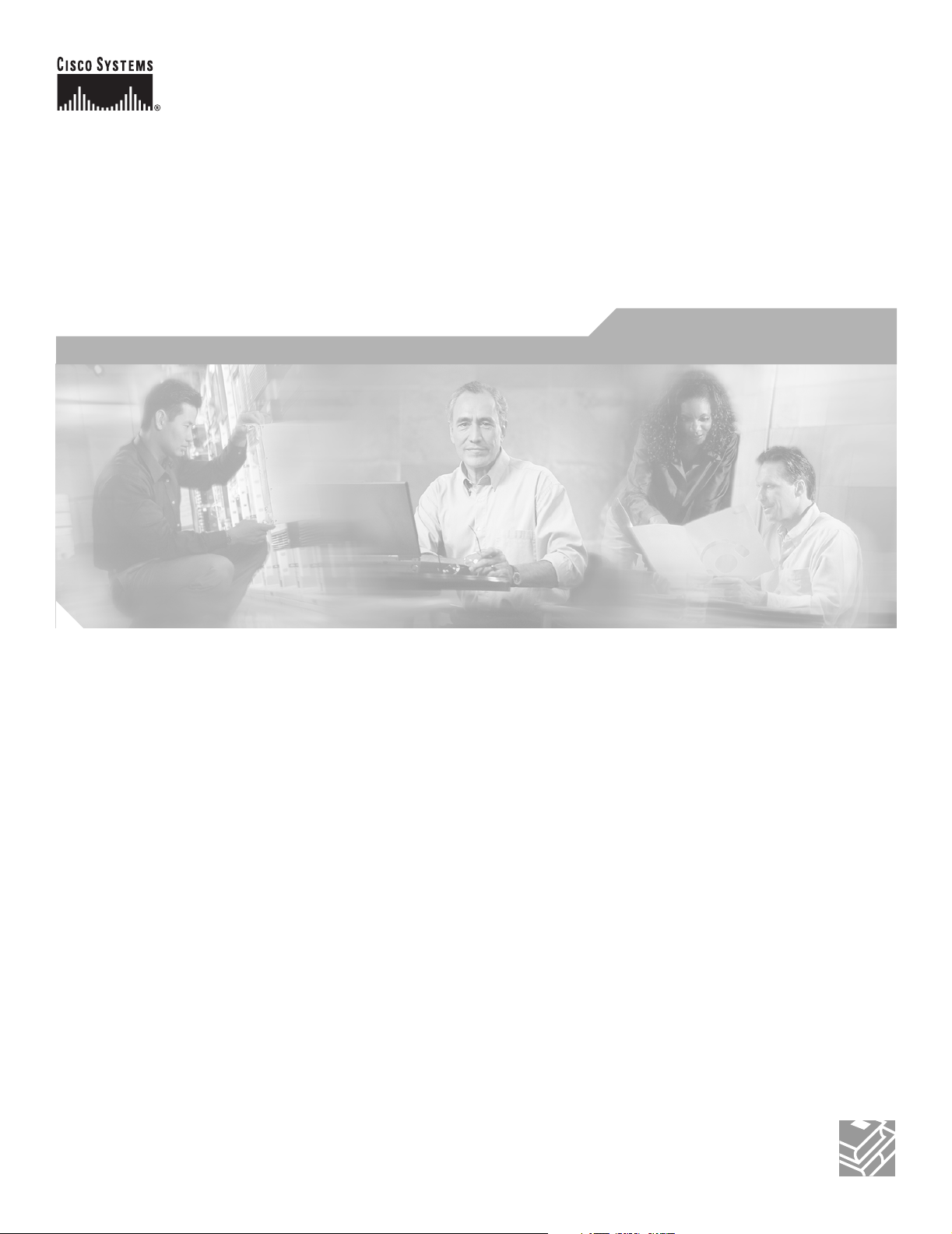
Catalyst 2940 Switch
Hardware Installation Guide
November 2004
Corporate Headquarters
Cisco Systems, Inc.
170 West Tasman Drive
San Jose, CA 95134-1706
USA
http://www.cisco.com
Tel: 408 526-4000
800 553-NETS (6387)
Fax: 408 526-4100
Text Part Number: OL-6157-01
Page 2
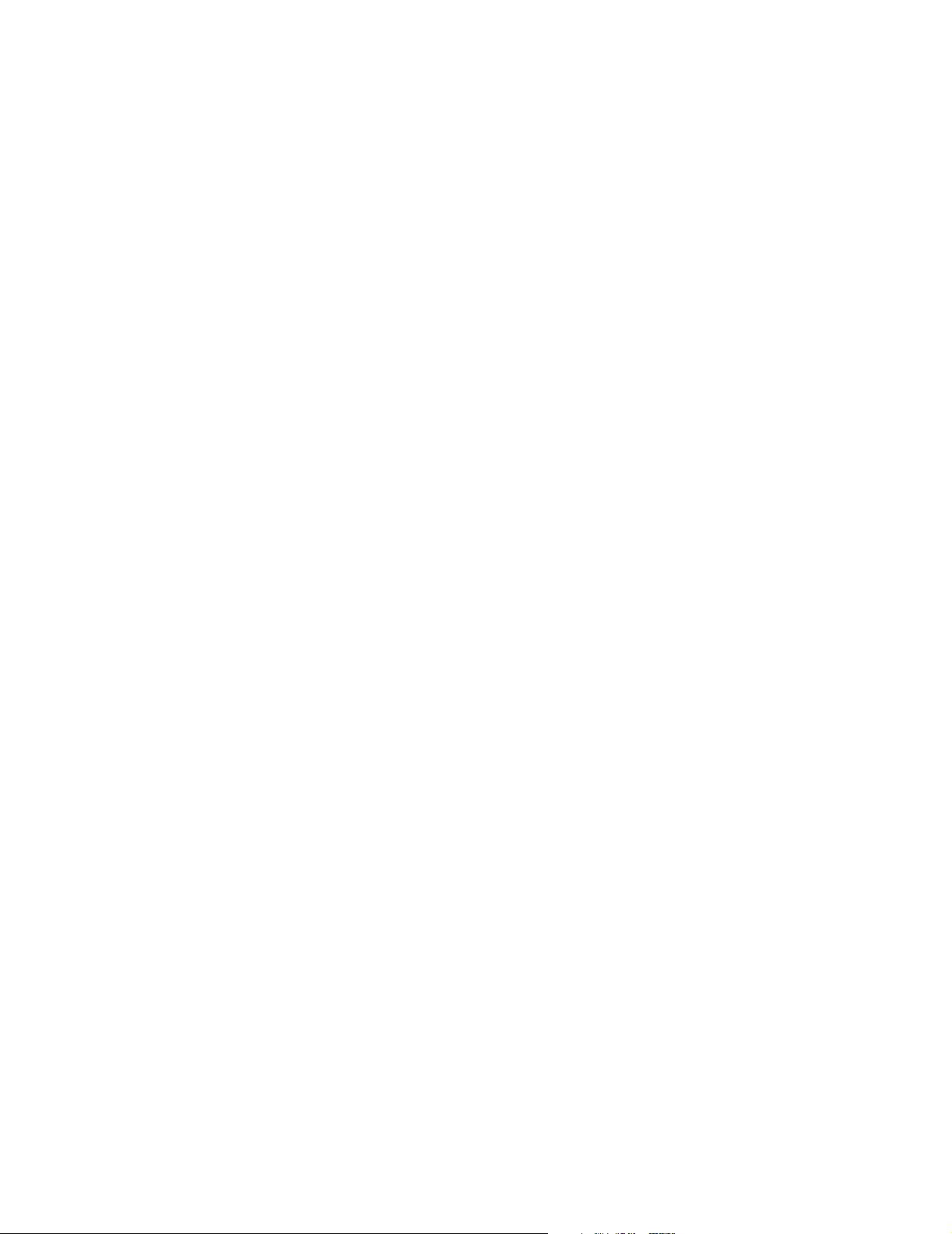
THE SPECIFICATIONS AND INFORMATION REGARDING THE PRODUCTS IN THIS MANUAL ARE SUBJECT TO CHANGE WITHOUT NOTICE. ALL
STATEMENTS, INFORMATION, AND RECOMMENDATIONS IN THIS MANUAL ARE BELIEVED TO BE ACCURATE BUT ARE PRESENTED WITHOUT
WARRANTY OF ANY KIND, EXPRESS OR IMPLIED. USERS MUST TAKE FULL RESPONSIBILITY FOR THEIR APPLICATION OF ANY PRODUCTS.
THE SOFTWARE LICENSE AND LIMITED WARRANTY FOR THE ACCOMPANYING PRODUCT ARE SET FORTH IN THE INFORMATION PACKET THAT
SHIPPED WITH THE PRODUCT AND ARE INCORPORATED HEREIN BY THIS REFERENCE. IF YOU ARE UNABLE TO LOCATE THE SOFTWARE LICENSE
OR LIMITED WARRANTY, CONTACT YOUR CISCO REPRESENTATIVE FOR A COPY.
The following inform ation is for FCC compliance of Class A devices: This equipment has been tested and found to comply with the limits for a Class A digital device, pursuant
to part 15 of the FCC rules. These limits are designed to provide reasonable protection against harmful interference when the equipment is operated in a commercial
environment. This equipment generates, uses, and can radiate radio-frequency energy and, if not installed and used in accordance with the instruction manual, may cause
harmful interference to radio communications. Operation of this equipment in a residential area is likely to cause harmful interference, in which case users will be required
to correct the interference at their own expense.
The following information is for FCC compliance of Class B devices: The equipment described in this manual generates and may radiate radio-frequency energy. If it is not
installed in accordance with Cisco’s installation instructions, it may cause interference with radio and television reception. This equipment has been tested and found to
comply with the limits for a Class B digital device in accordance with the specifications in part 15 of the FCC rules. These specifications are designed to provide reasonable
protection against such interference in a residential installation. However, there is no guarantee that interference will not occur in a particular installation.
Modifying the equipment without Cisco’s written authorization may result in the equipment no longer complying with FCC requirements for Class A or Class B digital
devices. In that event, your right to use the equipment may be limited by FCC regulations, and you may be required to correct any interference to radio or television
communications at your own expense.
You can determine whether your equipment is causing interference by turning it off. If the interference stops, it was probably caused by the Cisco equipment or one of its
peripheral devices. If the equipment causes interference to radio or television reception, try to correct the interference by using one or more of the following measures:
• Turn the television or radio antenna until the interference stops.
• Move the equipment to one side or the other of the television or radio.
• Move the equipment farther away from the television or radio.
• Plug the equipment into an outlet that is on a different circuit from the television or radio. (That is, make certain the equipment and the television or radio are on circuits
controlled by different circuit breakers or fuses.)
Modifications to this product not authorized by Cisco Systems, Inc. could void the FCC approval and negate your authority to operate the product.
The Cisco implementation of TCP header compression is an adaptation of a program developed by the University of California, Berkeley (UCB) as part of UCB’s public
domain version of the UNIX operating system. All rights reserved. Copyright © 1981, Regents of the University of California.
NOTWITHSTANDING ANY OTHER WARRANTY HEREIN, ALL DOCUMENT FILES AND SOFTWARE OF THESE SUPPLIERS ARE PROVIDED “AS IS” WITH
ALL FAULTS. CISCO AND THE ABOVE-NAMED SUPPLIERS DISCLAIM ALL WARRANTIES, EXPRESSED OR IMPLIED, INCLUDING, WITHOUT
LIMITATION, THOSE OF MERCHANTABILITY, FITNESS FOR A PARTICULAR PURPOSE AND NONINFRINGEMENT OR ARISING FROM A COURSE OF
DEALING, USAGE, OR TRADE PRACTICE.
IN NO EVENT SHALL CISCO OR ITS SUPPLIERS BE LIABLE FOR ANY INDIRECT, SPECIAL, CONSEQUENTIAL, OR INCIDENTAL DAMAGES, INCLUDING,
WITHOUT LIMITATION, LOST PROFITS OR LOSS OR DAMAGE TO DATA ARISING OUT OF THE USE OR INABILITY TO USE THIS MANUAL, EVEN IF CISCO
OR ITS SUPPLIERS HAVE BEEN ADVISED OF THE POSSIBILITY OF SUCH DAMAGES.
CCSP, the Cisco Square Bridge logo, Cisco Unity, Follow Me Browsing, FormShare, and StackWise are trademarks of Cisco Systems, Inc.; Changing the Way We Work,
Live, Play, and Learn, and iQuick Study are service marks of Cisco Systems, Inc.; and Aironet, ASIST, BPX, Catalyst, CCDA, CCDP, CCIE, CCIP, CCNA, CCNP, Cisco,
the Cisco Certified Internetwork Expert logo, Cisco IOS, Cisco Press, Cisco Systems, Cisco Systems Capital, the Cisco Systems logo, Empowering the Internet Generation,
Enterprise/Solver, EtherChannel, EtherFast, EtherSwitch, Fast Step, GigaDrive, GigaStack, HomeLink, Internet Quotient, IOS, IP/TV, iQ Expertise, the iQ logo, iQ Net
Readiness Scorecard, LightStream, Linksys, MeetingPlace, MGX, the Networkers logo, Networking Academy, Network Registrar, Packet, PIX, Post-Routing, Pre-Routing,
ProConnect, RateMUX, Registrar, ScriptShare, SlideCast, SMARTnet, StrataView Plus, SwitchProbe, TeleRouter, The Fastest Way to Increase Your Internet Quotient,
TransPath, and VCO are registered trademarks of Cisco Systems, Inc. and/or its affiliates in the United States and certain other countries.
All other trademarks mentioned in this document or Website are the property of their respective owners. The use of the word partner does not imply a partnership relationship
between Cisco and any other company. (0406R)
Catalyst 2940 Switch Hardware Installation Guide
Copyright © 2004 Cisco Systems, Inc. All rights reserved.
Page 3
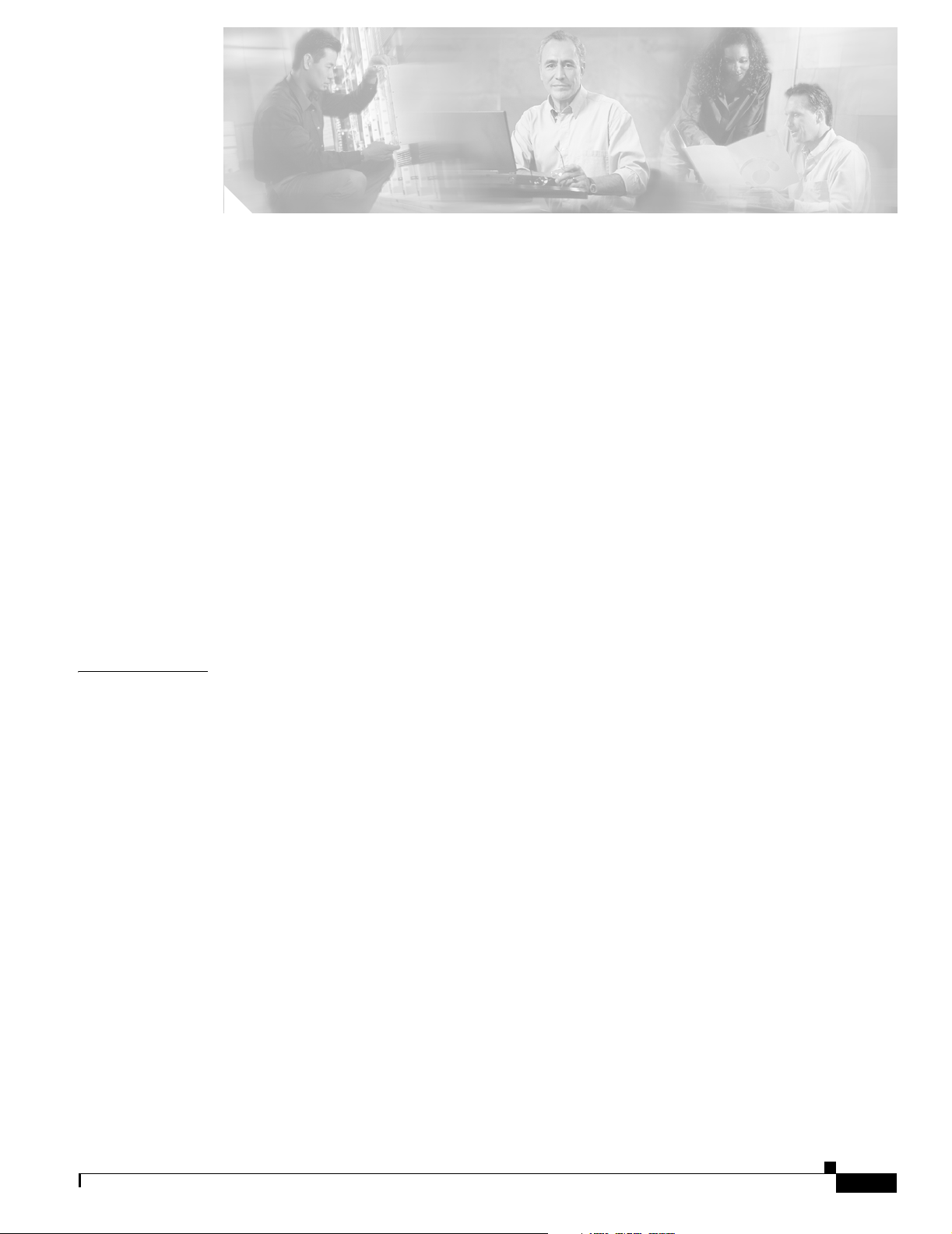
Preface vii
Audience vii
Purpose vii
Conventions vii
Related Publications xiii
Obtaining Documentation xiv
Cisco.com xiv
Documentation CD-ROM xiv
Ordering Documentation xiv
Documentation Feedback xv
Obtaining Technical Assistance xv
Cisco TAC Website xv
Opening a TAC Case xv
TAC Case Priority Definitions xvi
CONTENTS
CHAPTER
Obtaining Additional Publications and Information xvi
1 Overview 2-1
Setting up the Switch 2-1
Features 2-1
Front-Panel Description 2-2
Port Numbering 2-3
10/100 Ports 2-3
10/100/1000 Port 2-3
100BASE-FX Port 2-4
SFP Module Slot 2-4
SFP Modules 2-5
Cable Guard 2-6
LEDs 2-6
SYST LED 2-7
STAT, DPLX, SPD, and Port LEDs 2-7
OL-6157-01
Catalyst 2940 Hardware Installation Guide
iii
Page 4
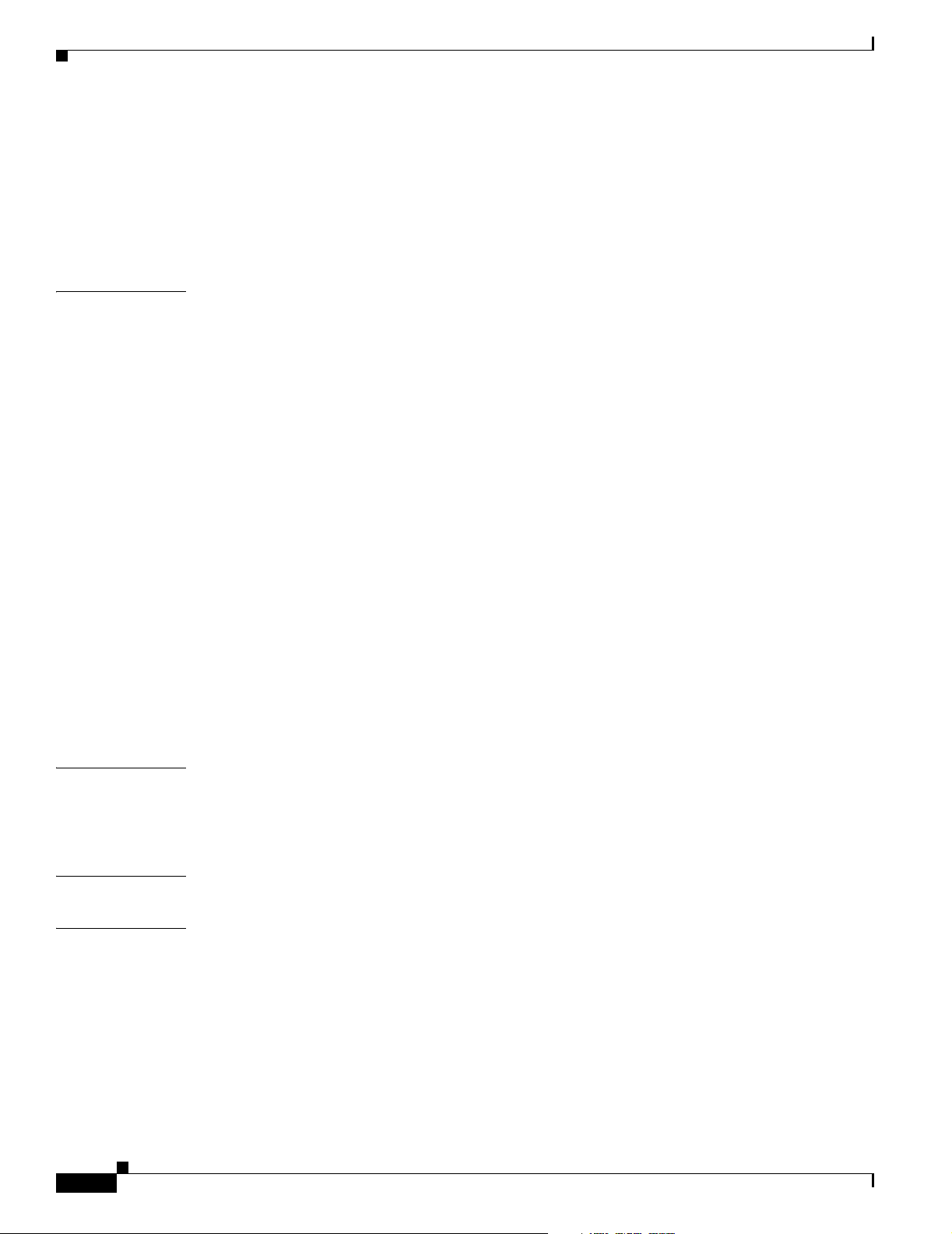
Contents
Rear-Panel Description 2-9
Power Connector 2-9
Console Port 2-10
Security Slots 2-10
Management Options 2-11
CHAPTER
2 Installation 3-1
Preparing for Installation 3-1
Warnings 3-1
Installation Guidelines 3-3
Verifying Package Contents 3-3
Verifying Switch Operation 3-4
Installing the Switch 3-5
Installing the Switch on a Desk (Without Mounting Screws) 3-5
Installing the Switch on a Desk (With Mounting Screws) 3-5
Installing the Switch Under a Desk 3-7
Installing the Switch on a Wall 3-9
Installing the Switch (Magnet Mount) 3-12
Connecting to an SFP Module 3-12
Connecting to 10/100 Ports and the 10/100/1000 Port 3-14
Connecting to the 100BASE-FX Port 3-15
Connecting to an SFP Module 3-16
Where to Go Next 3-17
CHAPTER
APPENDIX
APPENDIX
iv
3 Troubleshooting 4-1
Understanding POST Results 4-1
Diagnosing Common Problems 4-1
A Technical Specifications A-1
B Connectors and Cables B-1
Connector Specifications B-1
10/100 Ports B-1
10/100/1000 Ports B-3
Connecting to 10BASE-T and 100BASE-TX Devices B-3
Connecting to 1000BASE-T Devices B-3
Catalyst 2940 Hardware Installation Guide
OL-6157-01
Page 5
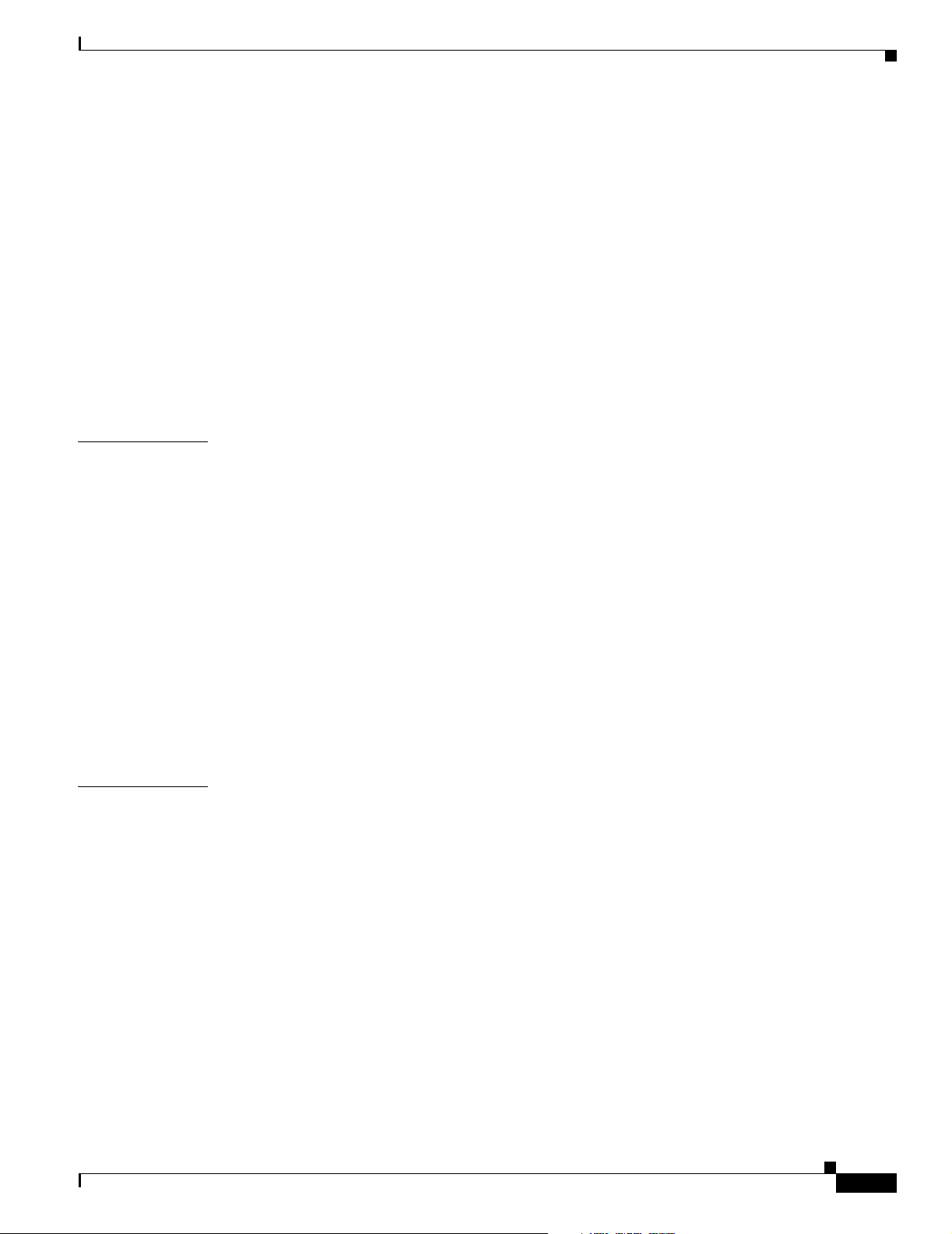
100BASE-FX Port B-4
SFP Module Slot B-4
Console Port B-5
Cable and Adapter Specifications B-5
Two Twisted-Pair Cable Pinouts B-5
Four Twisted-Pair Cable Pinouts for 10/100 Ports B-6
Four Twisted-Pair Cable Pinouts for 1000BASE-T Ports B-7
Cable and Adapter Pinouts B-8
Connecting to a PC B-8
Connecting to a Terminal B-8
Identifying a Rollover Cable B-9
Contents
APPENDIX
I
NDEX
C Configuring the Switch with the CLI-Based Setup Program D-1
Methods for Accessing the CLI D-1
Accessing the CLI Through Express Setup (Unconfigured Switch Only) D-1
Accessing the CLI Through the Console Port D-2
Taking Out What You Need D-2
Connecting to a Power Source D-3
Connecting to the Console Port D-3
Starting the Terminal Emulation Software D-4
Entering the Initial Configuration Information D-5
IP Settings D-5
Completing the Setup Program D-6
Where to Go Next D-8
OL-6157-01
Catalyst 2940 Hardware Installation Guide
v
Page 6
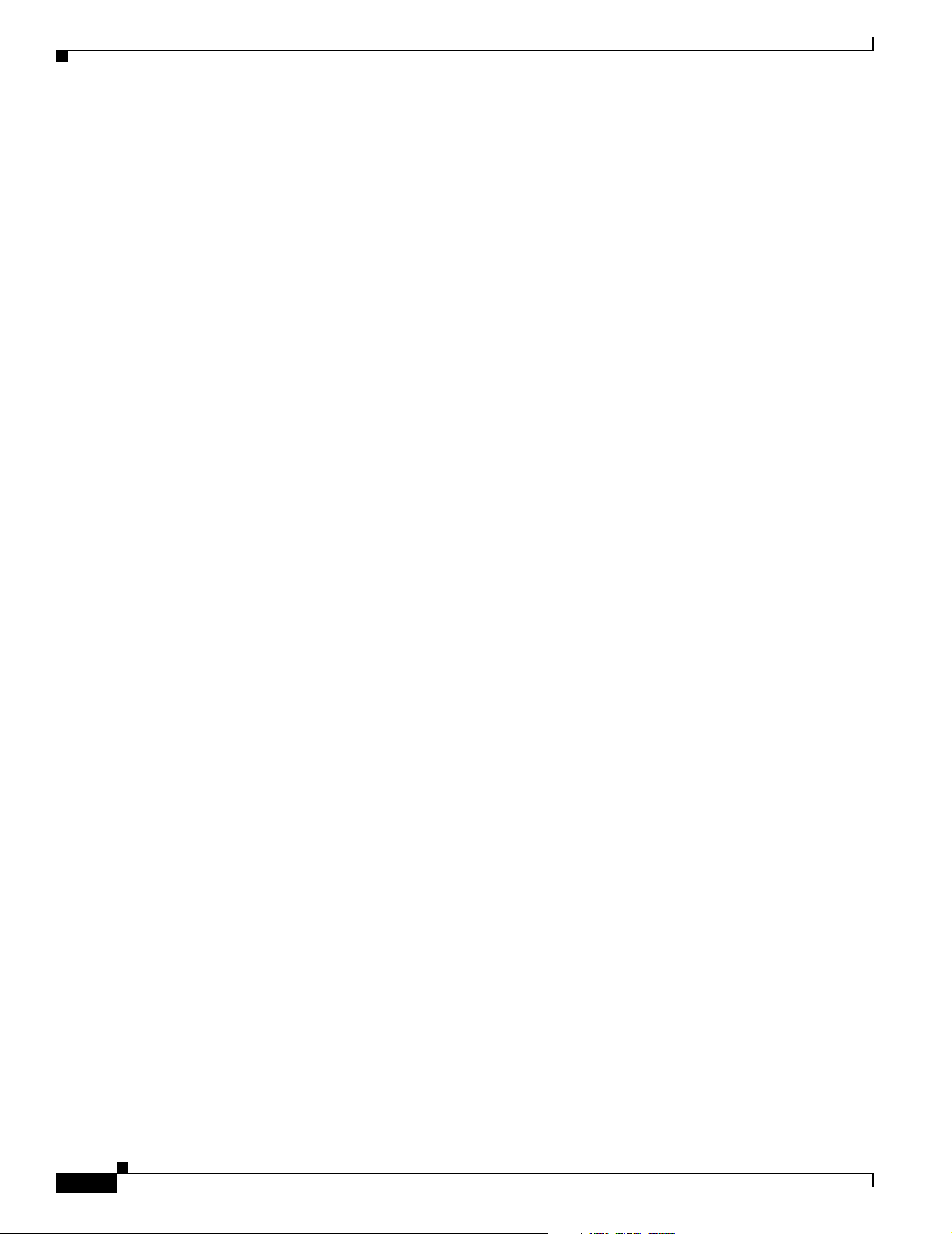
Contents
vi
Catalyst 2940 Hardware Installation Guide
OL-6157-01
Page 7
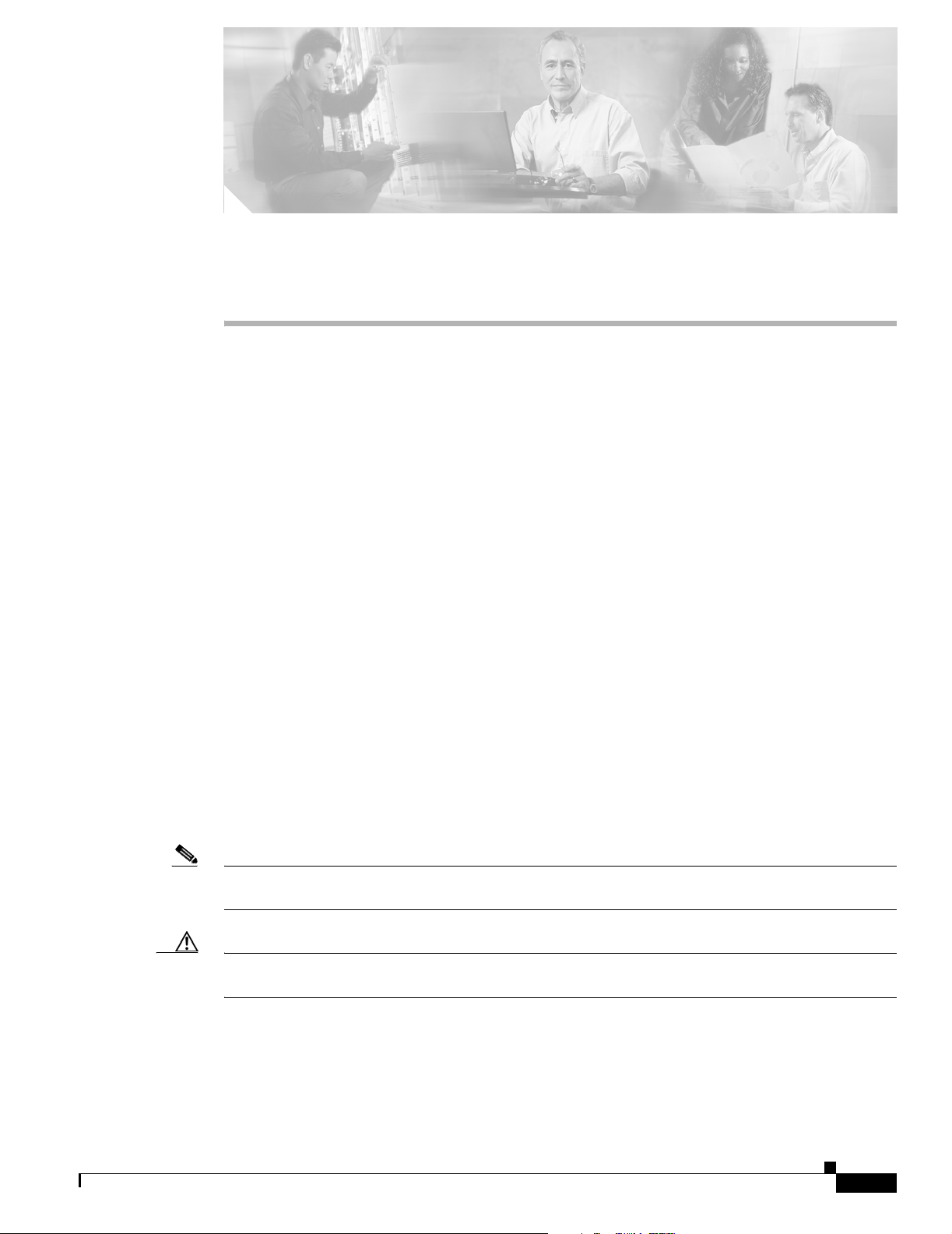
Audience
Purpose
Preface
This guide is for the networking or computer technician responsible for installing a Catalyst 2940
switch, hereafter referred to as the switch. We assume that you are familiar with the concepts and
terminology of Ethernet and local area networking.
This guide describes the hardware features of Catalyst 2940 switch. It describes the physical and
performance characteristics of the switch, explains how to install a switch, and provides troubleshooting
information.
This guide does not describe how to configure software features on your switch or describe the Catalyst
2940-specific system messages that you might encounter. It also does not provide information about
command-line interface (CLI) commands that have been created or changed for use by the switch. For
more information, see the switch software configuration guide, the switch system message guide, and
the switch command reference.
Conventions
Notes, cautions, and warnings use these conventions and symbols:
Note Means reader take note. Notes contain helpful suggestions or references to materials not contained in
this manual.
Caution Means reader be careful. In this situation, you might do something that could result in equipment
damage or loss of data.
OL-6157-01
Catalyst 2940 Switch Hardware Installation Guide
vii
Page 8
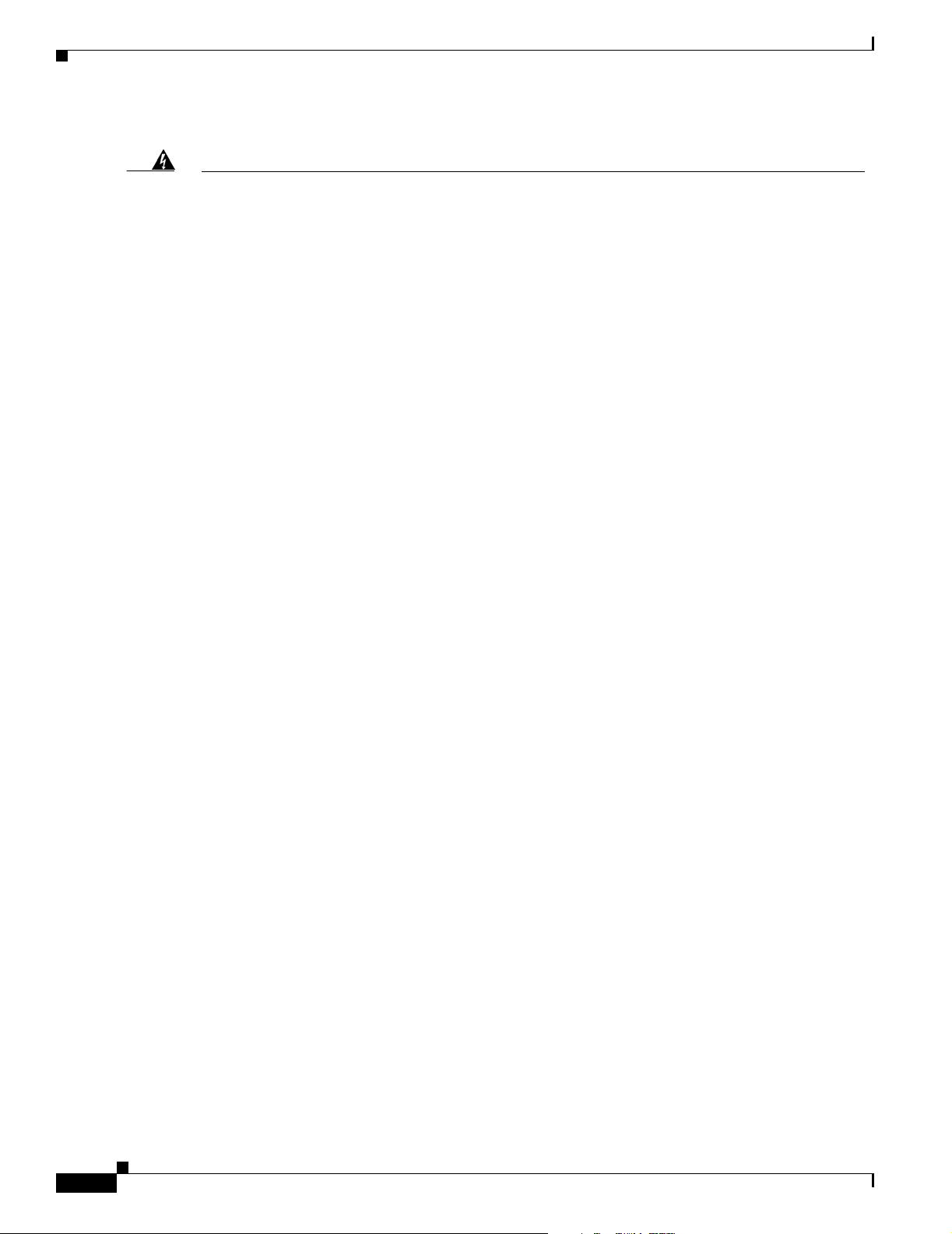
Conventions
Preface
Warning
Waarschuwing
Varoitus
IMPORTANT SAFETY INSTRUCTIONS
This warning symbol means danger. You are in a situation that could cause bodily injury. Before you
work on any equipment, be aware of the hazards involved with electrical circuitry and be familiar
with standard practices for preventing accidents. Use the statement number provided at the end of
each warning to locate its translation in the translated safety warnings that accompanied this
device.
Statement 1071
SAVE THESE INSTRUCTIONS
BELANGRIJKE VEILIGHEIDSINSTRUCTIES
Dit waarschuwingssymbool betekent gevaar. U verkeert in een situatie die lichamelijk letsel kan
veroorzaken. Voordat u aan enige apparatuur gaat werken, dient u zich bewust te zijn van de bij
elektrische schakelingen betrokken risico's en dient u op de hoogte te zijn van de standaard
praktijken om ongelukken te voorkomen. Gebruik het nummer van de verklaring onderaan de
waarschuwing als u een vertaling van de waarschuwing die bij het apparaat wordt geleverd, wilt
raadplegen.
BEWAAR DEZE INSTRUCTIES
TÄRKEITÄ TURVALLISUUSOHJEITA
Tämä varoitusmerkki merkitsee vaaraa. Tilanne voi aiheuttaa ruumiillisia vammoja. Ennen kuin
käsittelet laitteistoa, huomioi sähköpiirien käsittelemiseen liittyvät riskit ja tutustu
onnettomuuksien yleisiin ehkäisytapoihin. Turvallisuusvaroitusten käännökset löytyvät laitteen
mukana toimitettujen käännettyjen turvallisuusvaroitusten joukosta varoitusten lopussa näkyvien
lausuntonumeroiden avulla.
Attention
Warnung
SÄILYTÄ NÄMÄ OHJEET
IMPORTANTES INFORMATIONS DE SÉCURITÉ
Ce symbole d'avertissement indique un danger. Vous vous trouvez dans une situation pouvant
entraîner des blessures ou des dommages corporels. Avant de travailler sur un équipement, soyez
conscient des dangers liés aux circuits électriques et familiarisez-vous avec les procédures
couramment utilisées pour éviter les accidents. Pour prendre connaissance des traductions des
avertissements figurant dans les consignes de sécurité traduites qui accompagnent cet appareil,
référez-vous au numéro de l'instruction situé à la fin de chaque avertissement.
CONSERVEZ CES INFORMATIONS
WICHTIGE SICHERHEITSHINWEISE
Dieses Warnsymbol bedeutet Gefahr. Sie befinden sich in einer Situation, die zu Verletzungen
führen kann. Machen Sie sich vor der Arbeit mit Geräten mit den Gefahren elektrischer Schaltungen
und den üblichen Verfahren zur Vorbeugung vor Unfällen vertraut. Suchen Sie mit der am Ende jeder
Warnung angegebenen Anweisungsnummer nach der jeweiligen Übersetzung in den übersetzten
Sicherheitshinweisen, die zusammen mit diesem Gerät ausgeliefert wurden.
BEWAHREN SIE DIESE HINWEISE GUT AUF.
viii
Catalyst 2940 Switch Hardware Installation Guide
OL-6157-01
Page 9
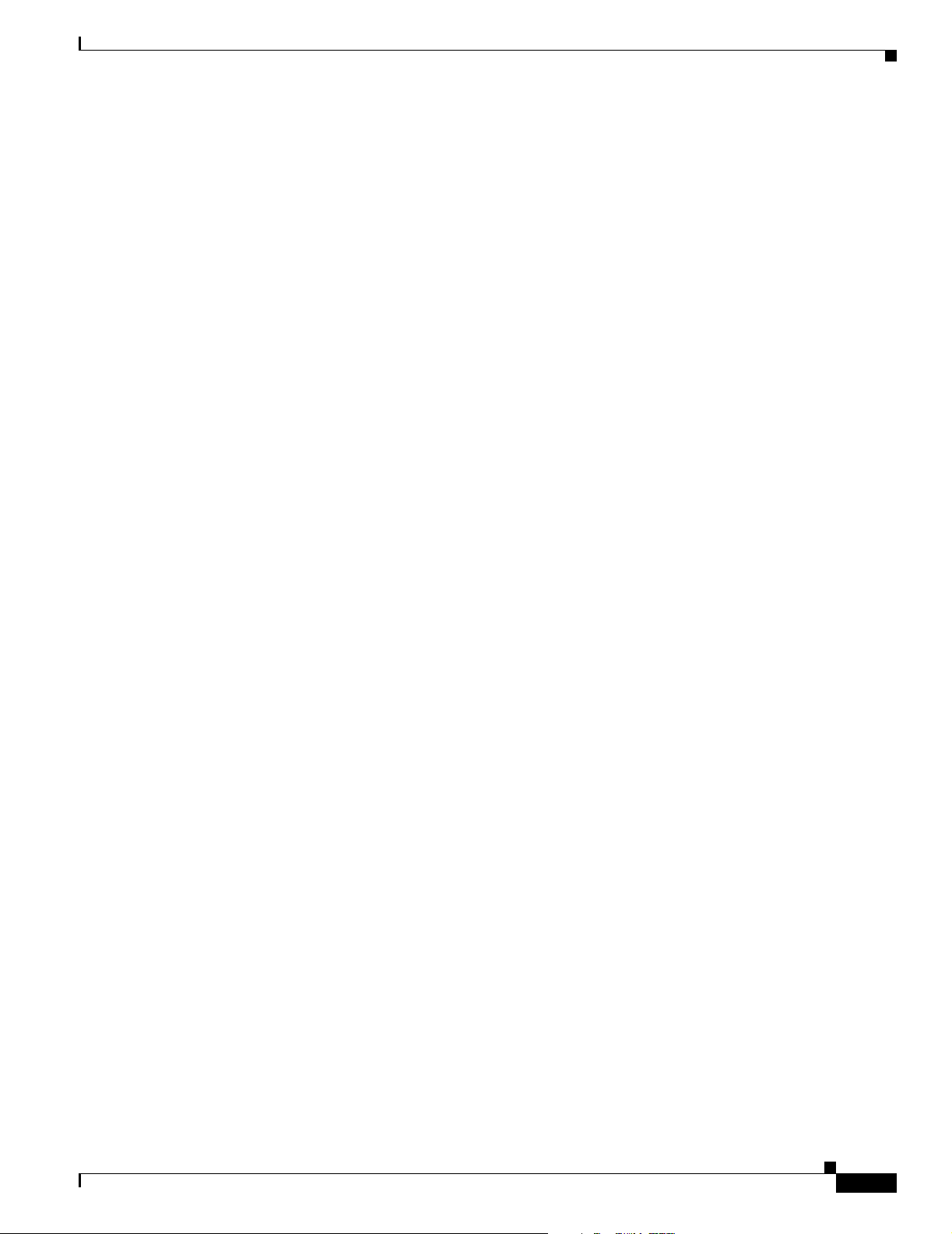
Preface
Conventions
Avvertenza
Advarsel
Aviso
IMPORTANTI ISTRUZIONI SULLA SICUREZZA
Questo simbolo di avvertenza indica un pericolo. La situazione potrebbe causare infortuni alle
persone. Prima di intervenire su qualsiasi apparecchiatura, occorre essere al corrente dei pericoli
relativi ai circuiti elettrici e conoscere le procedure standard per la prevenzione di incidenti.
Utilizzare il numero di istruzione presente alla fine di ciascuna avvertenza per individuare le
traduzioni delle avvertenze riportate in questo documento.
CONSERVARE QUESTE ISTRUZIONI
VIKTIGE SIKKERHETSINSTRUKSJONER
Dette advarselssymbolet betyr fare. Du er i en situasjon som kan føre til skade på person. Før du
begynner å arbeide med noe av utstyret, må du være oppmerksom på farene forbundet med
elektriske kretser, og kjenne til standardprosedyrer for å forhindre ulykker. Bruk nummeret i slutten
av hver advarsel for å finne oversettelsen i de oversatte sikkerhetsadvarslene som fulgte med denne
enheten.
TA VARE PÅ DISSE INSTRUKSJONENE
INSTRUÇÕES IMPORTANTES DE SEGURANÇA
Este símbolo de aviso significa perigo. Você está em uma situação que poderá ser causadora de
lesões corporais. Antes de iniciar a utilização de qualquer equipamento, tenha conhecimento dos
perigos envolvidos no manuseio de circuitos elétricos e familiarize-se com as práticas habituais de
prevenção de acidentes. Utilize o número da instrução fornecido ao final de cada aviso para
localizar sua tradução nos avisos de segurança traduzidos que acompanham este dispositivo.
¡Advertencia!
Varning!
GUARDE ESTAS INSTRUÇÕES
INSTRUCCIONES IMPORTANTES DE SEGURIDAD
Este símbolo de aviso indica peligro. Existe riesgo para su integridad física. Antes de manipular
cualquier equipo, considere los riesgos de la corriente eléctrica y familiarícese con los
procedimientos estándar de prevención de accidentes. Al final de cada advertencia encontrará el
número que le ayudará a encontrar el texto traducido en el apartado de traducciones que acompaña
a este dispositivo.
GUARDE ESTAS INSTRUCCIONES
VIKTIGA SÄKERHETSANVISNINGAR
Denna varningssignal signalerar fara. Du befinner dig i en situation som kan leda till personskada.
Innan du utför arbete på någon utrustning måste du vara medveten om farorna med elkretsar och
känna till vanliga förfaranden för att förebygga olyckor. Använd det nummer som finns i slutet av
varje varning för att hitta dess översättning i de översatta säkerhetsvarningar som medföljer denna
anordning.
SPARA DESSA ANVISNINGAR
OL-6157-01
Catalyst 2940 Switch Hardware Installation Guide
ix
Page 10
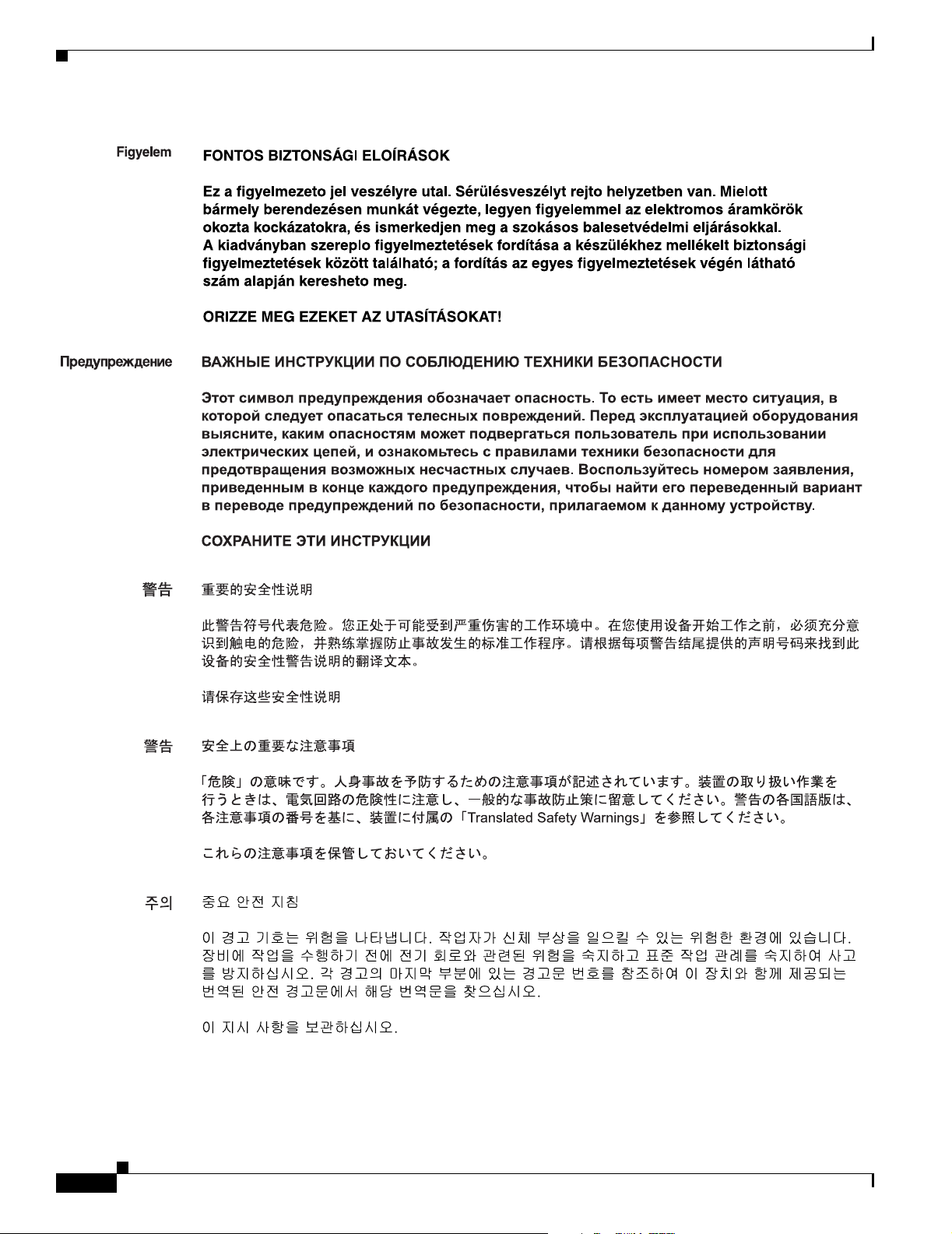
Conventions
Preface
Catalyst 2940 Switch Hardware Installation Guide
x
OL-6157-01
Page 11
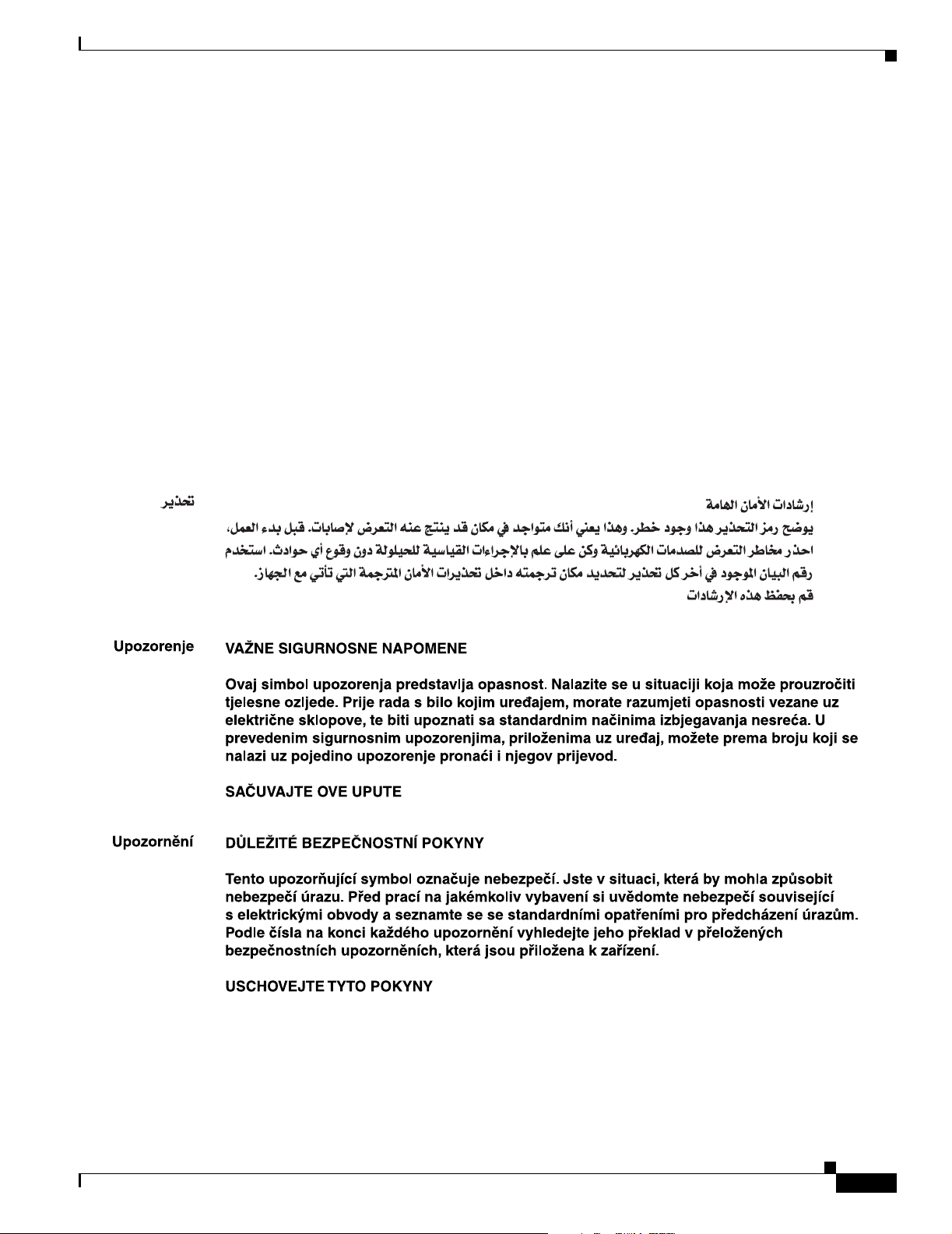
Preface
Conventions
Aviso
Advarsel
INSTRUÇÕES IMPORTANTES DE SEGURANÇA
Este símbolo de aviso significa perigo. Você se encontra em uma situação em que há risco de lesões
corporais. Antes de trabalhar com qualquer equipamento, esteja ciente dos riscos que envolvem os
circuitos elétricos e familiarize-se com as práticas padrão de prevenção de acidentes. Use o
número da declaração fornecido ao final de cada aviso para localizar sua tradução nos avisos de
segurança traduzidos que acompanham o dispositivo.
GUARDE ESTAS INSTRUÇÕES
VIGTIGE SIKKERHEDSANVISNINGER
Dette advarselssymbol betyder fare. Du befinder dig i en situation med risiko for
legemesbeskadigelse. Før du begynder arbejde på udstyr, skal du være opmærksom på de
involverede risici, der er ved elektriske kredsløb, og du skal sætte dig ind i standardprocedurer til
undgåelse af ulykker. Brug erklæringsnummeret efter hver advarsel for at finde oversættelsen i de
oversatte advarsler, der fulgte med denne enhed.
GEM DISSE ANVISNINGER
OL-6157-01
Catalyst 2940 Switch Hardware Installation Guide
xi
Page 12
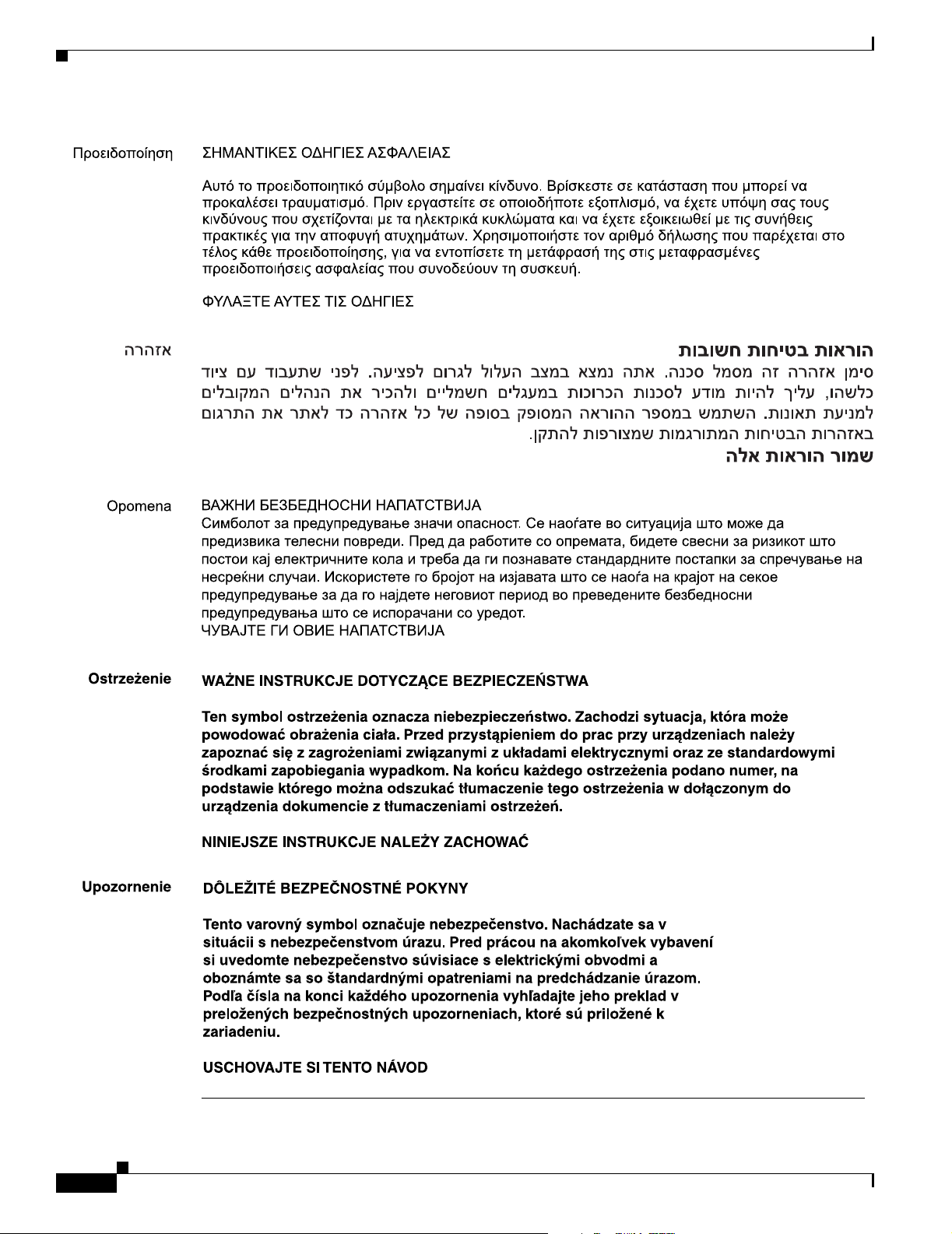
Conventions
Preface
xii
Catalyst 2940 Switch Hardware Installation Guide
OL-6157-01
Page 13
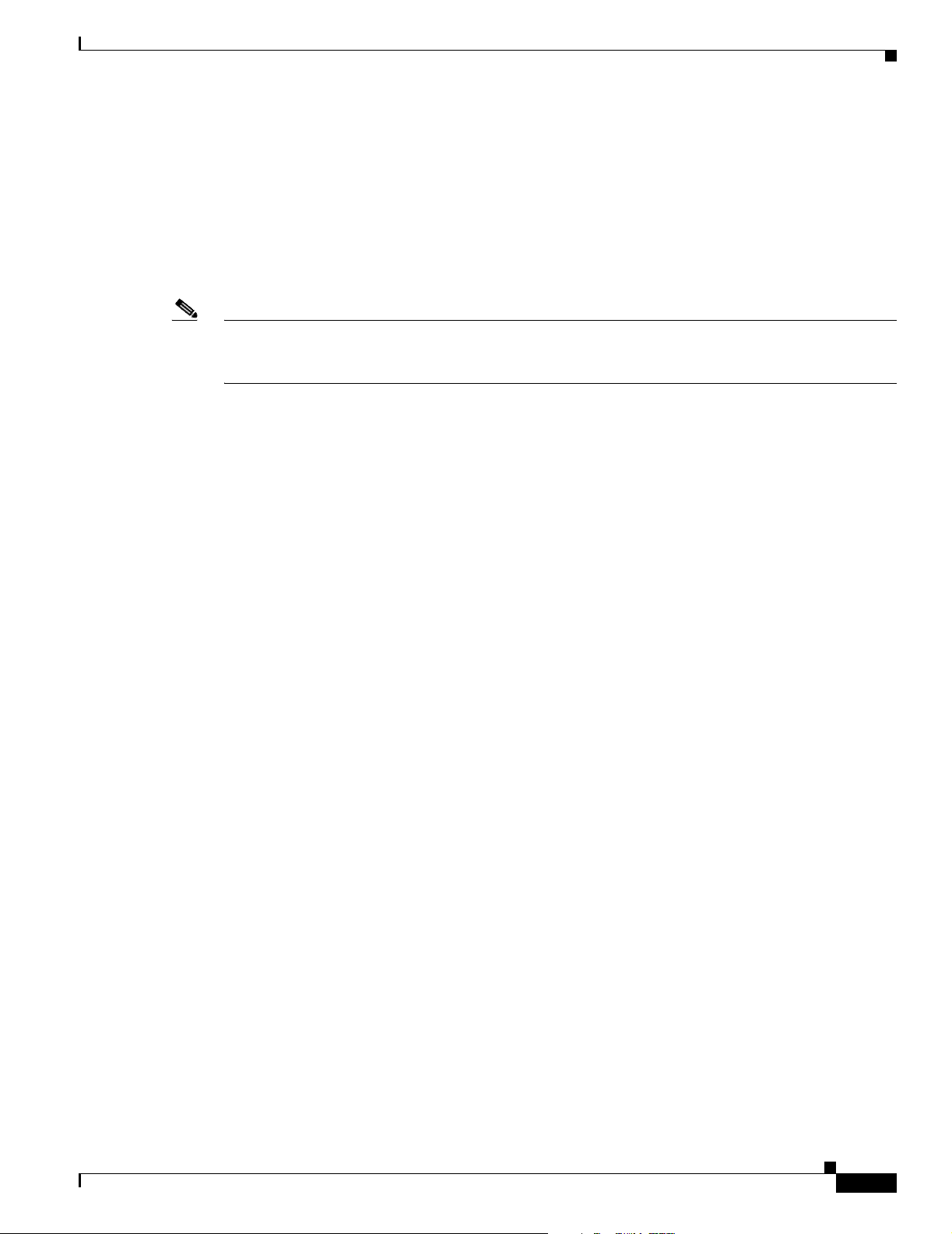
Preface
Related Publications
These documents provide complete information about the switch and are available from this URL:
http://www.cisco.com/univercd/cc/td/doc/product/lan/cat2940/index.htm
You can order printed copies of documents with a DOC-xxxxxx= number from the Cisco.com sites and
from the telephone numbers listed in the “Ordering Documentation” section on page xiv.
• Release Notes for the Catalyst 2940 Switch (not orderable but available on Cisco.com)
Note Switch requirements and procedures for initial configurations and software upgrades tend to change and
therefore appear only in the release notes. Before installing, configuring, or upgrading the switch, see
the release notes on Cisco.com for the latest information.
For hardware information about the switch, see these documents:
• Catalyst 2940 Switch Hardware Installation Guide (not orderable but available on Cisco.com)
• Catalyst 2940 Switch Getting Started Guide (order number DOC-7816576=)
• Regulatory Compliance and Safety Information for the Catalyst 2940 Switch
(order number DOC-7816656=)
Related Publications
For software information for the Catalyst 2940 switches, see these documents:
• Catalyst 2940 Switch Software Configuration Guide (order number DOC-7815507=)
• Catalyst 2940 Switch Command Reference (order number DOC-785505=)
• Catalyst 2940 Switch System Message Guide (order number DOC-7815504=)
• Release Notes for the Catalyst 2940 Switch (not orderable but is available on Cisco.com)
• Installation Notes for the Catalyst 2940 Switch Cable Guard (order number DOC-7815689=)
• Device manager online help (available on the switch)
• Getting Started with Cisco Network Assistant (not orderable but available on Cisco.com)
For information about small form-factor (SFP) modules, see these documents:
• Cisco Small Form-Factor Pluggable Modules Installation Notes (order number DOC-7815160=)
• Compatibility Matrix for the Small Form-Factor Pluggable Modules (not orderable but is available
on Cisco.com)
OL-6157-01
Catalyst 2940 Switch Hardware Installation Guide
xiii
Page 14
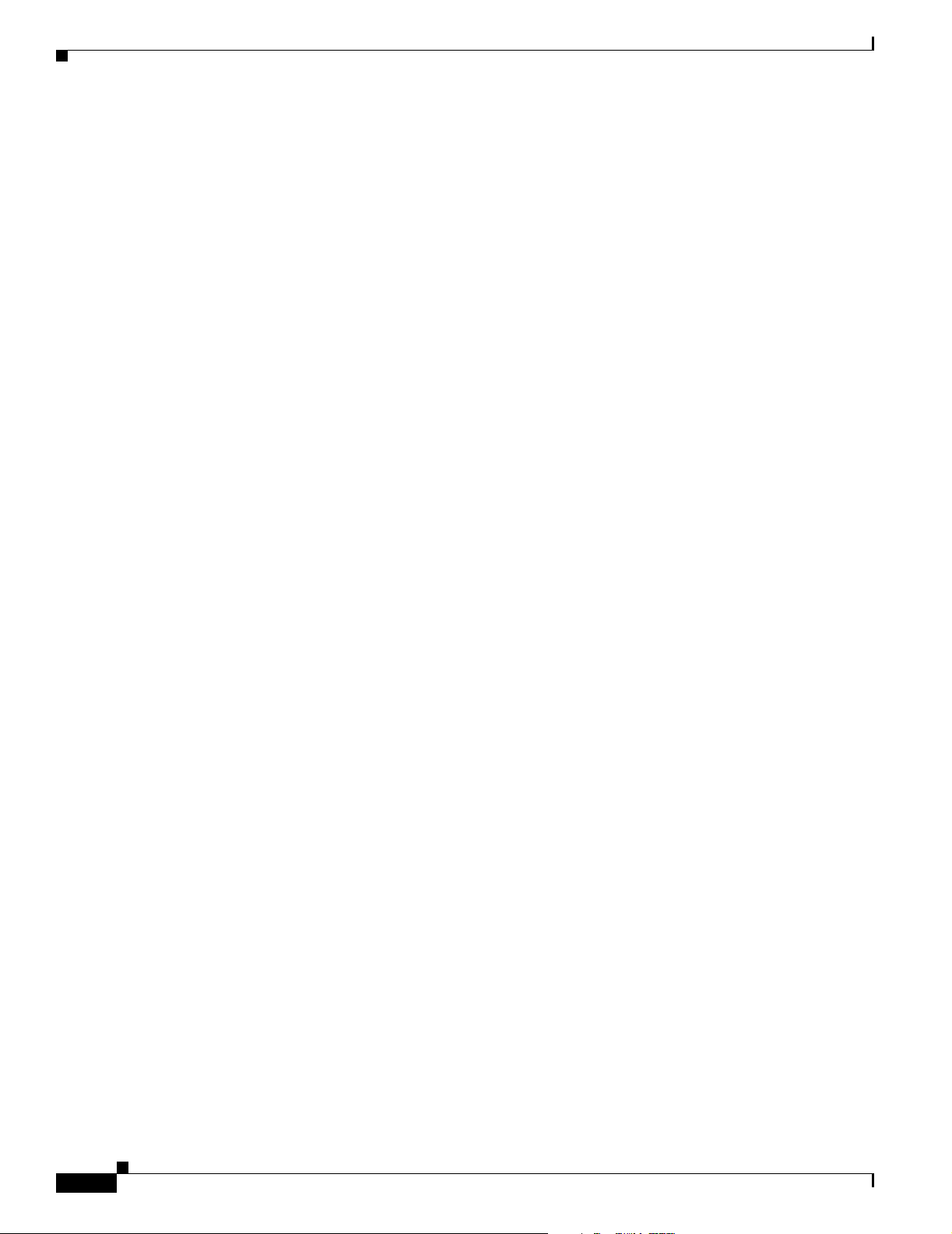
Obtaining Documentation
Obtaining Documentation
Cisco provides several ways to obtain documentation, technical assistance, and other technical
resources. These sections explain how to obtain technical information from Cisco Systems.
Cisco.com
You can access the most current Cisco documentation on the World Wide Web at this URL:
http://www.cisco.com/univercd/home/home.htm
You can access the Cisco website at this URL:
http://www.cisco.com
International Cisco websites can be accessed from this URL:
http://www.cisco.com/public/countries_languages.shtml
Documentation CD-ROM
Preface
Cisco documentation and additional literature are available in a Cisco Documentation CD-ROM
package, which may have shipped with your product. The Documentation CD-ROM is updated regularly
and may be more current than printed documentation. The CD-ROM package is available as a single unit
or through an annual or quarterly subscription.
Registered Cisco.com users can order a single Documentation CD-ROM (product number
DOC-CONDOCCD=) through the Cisco Ordering tool:
http://www.cisco.com/en/US/partner/ordering/ordering_place_order_ordering_tool_launch.html
All users can order annual or quarterly subscriptions through the online Subscription Store:
http://www.cisco.com/go/subscription
Ordering Documentation
You can find instructions for ordering documentation at this URL:
http://www.cisco.com/univercd/cc/td/doc/es_inpck/pdi.htm
You can order Cisco documentation in these ways:
• Registered Cisco.com users (Cisco direct customers) can order Cisco product documentation from
the Networking Products MarketPlace:
http://www.cisco.com/en/US/partner/ordering/index.shtml
• Nonregistered Cisco.com users can order documentation through a local account representative by
calling Cisco Systems Corporate Headquarters (California, USA.) at 408 526-7208 or, elsewhere in
North America, by calling 800 553-NETS (6387).
xiv
Catalyst 2940 Switch Hardware Installation Guide
OL-6157-01
Page 15
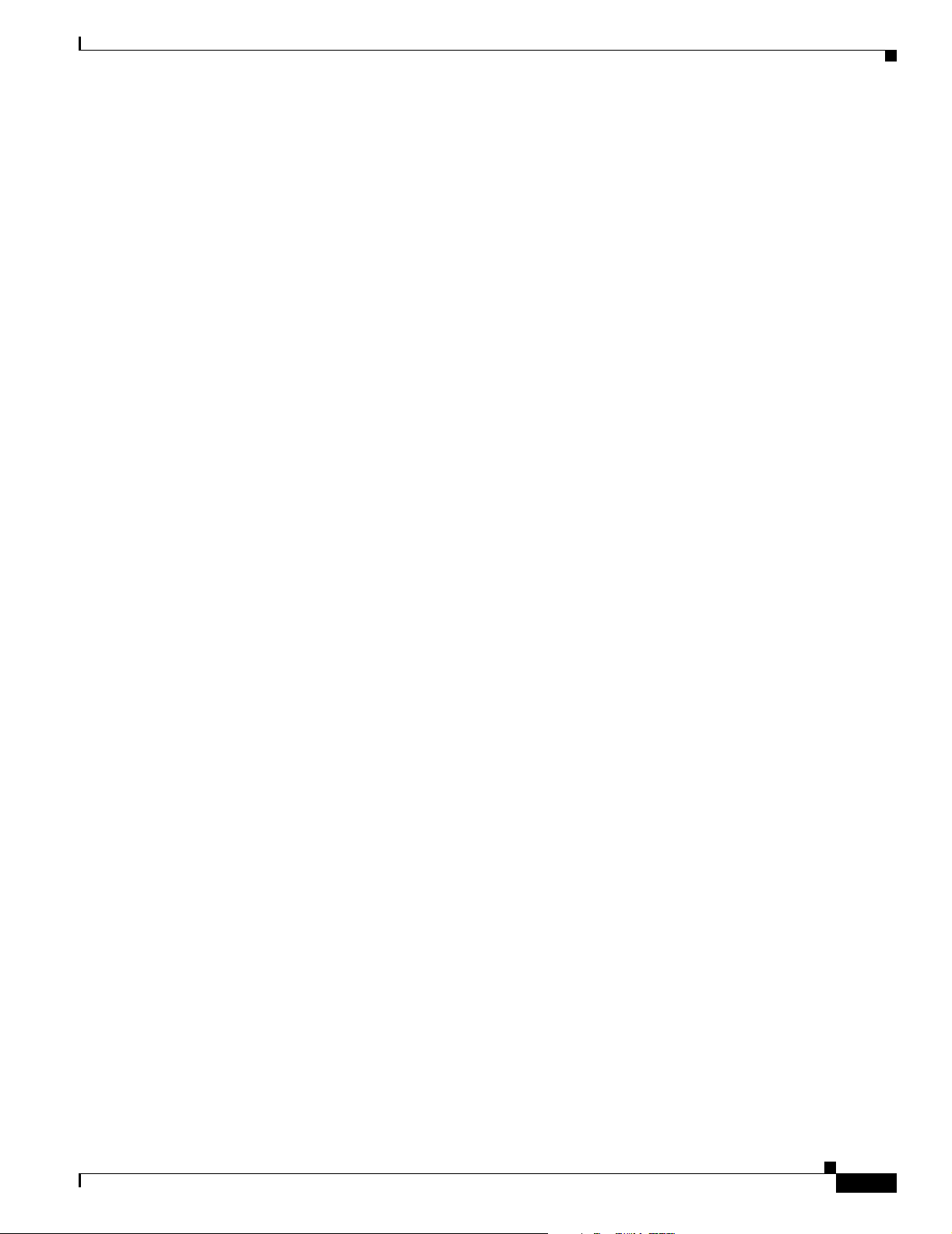
Preface
Documentation Feedback
You can submit comments electronically on Cisco.com. On the Cisco Documentation home page, click
Feedback at the top of the page.
You can send your comments in e-mail to bug-doc@cisco.com.
You can submit comments by using the response card (if present) behind the front cover of your
document or by writing to the following address:
Cisco Systems
Attn: Customer Document Ordering
170 West Tasman Drive
San Jose, CA 95134-9883
We appreciate your comments.
Obtaining Technical Assistance
For all customers, partners, resellers, and distributors who hold valid Cisco service contracts, the Cisco
Technical Assistance Center (TAC) provides 24-hour, award-winning technical support services, online
and over the phone. Cisco.com features the Cisco TAC website as an online starting point for technical
assistance.
Obtaining Technical Assistance
Cisco TAC Website
The Cisco TAC website (http://www.cisco.com/tac) provides online documents and tools for
troubleshooting and resolving technical issues with Cisco products and technologies. The Cisco TAC
website is available 24 hours a day, 365 days a year.
Accessing all the tools on the Cisco TAC website requires a Cisco.com user ID and password. If you
have a valid service contract but do not have a login ID or password, register at this URL:
http://tools.cisco.com/RPF/register/register.do
Opening a TAC Case
The online TAC Case Open Tool (http://www.cisco.com/tac/caseopen) is the fastest way to open P3 and
P4 cases. (Your network is minimally impaired or you require product information). After you describe
your situation, the TAC Case Open Tool automatically recommends resources for an immediate solution.
If your issue is not resolved using these recommendations, your case will be assigned to a Cisco TAC
engineer.
For P1 or P2 cases (your production network is down or severely degraded) or if you do not have Internet
access, contact Cisco TAC by telephone. Cisco TAC engineers are assigned immediately to P1 and P2
cases to help keep your business operations running smoothly.
OL-6157-01
Catalyst 2940 Switch Hardware Installation Guide
xv
Page 16
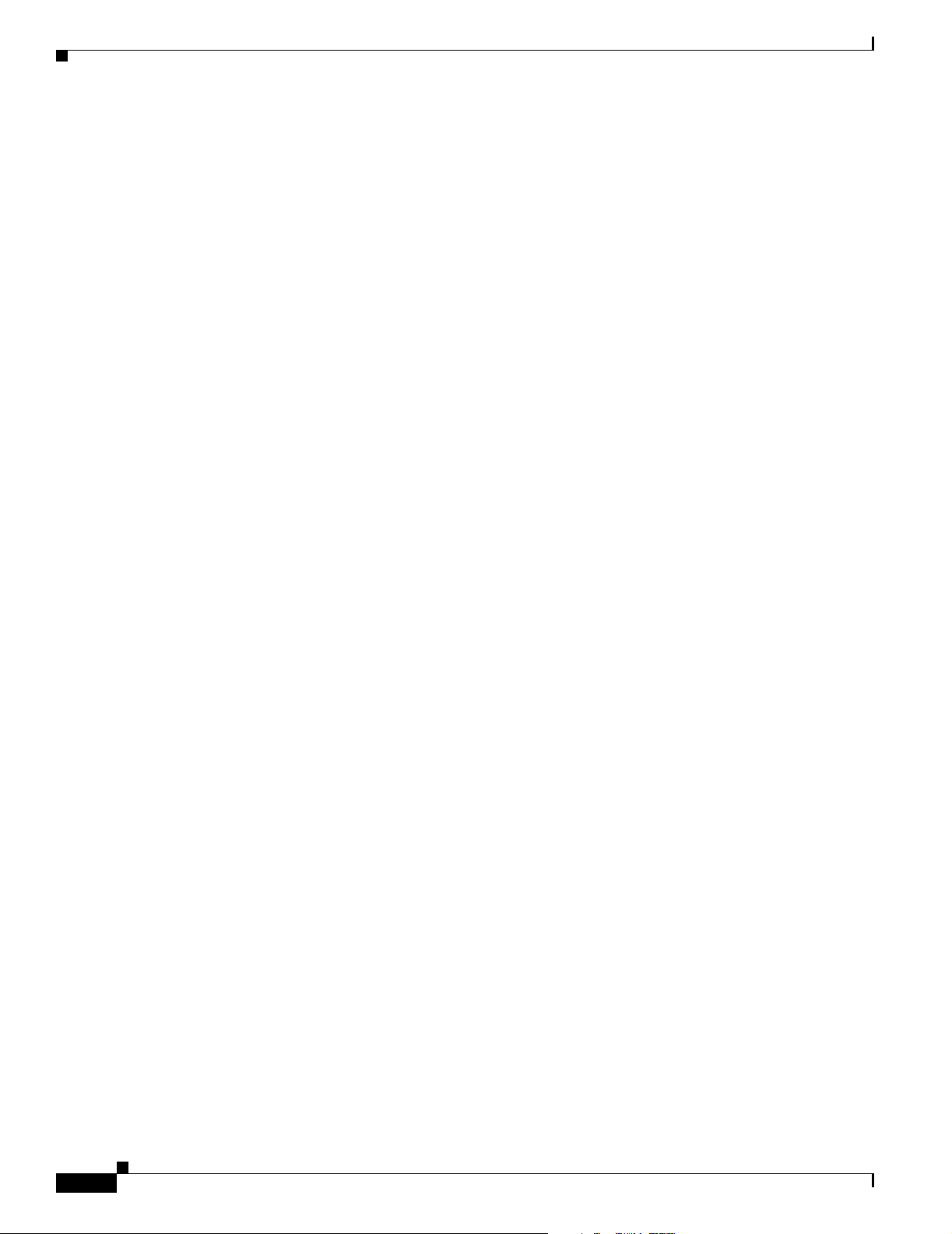
Obtaining Additional Publications and Information
To open a case by telephone, use one of the following numbers:
Asia-Pacific: +61 2 8446 7411 (Australia: 1 800 805 227)
EMEA: +32 2 704 55 55
USA: 1 800 553-2447
For a complete listing of Cisco TAC contacts, go to this URL:
http://www.cisco.com/warp/public/687/Directory/DirTAC.shtml
TAC Case Priority Definitions
To ensure that all cases are reported in a standard format, Cisco has established case priority definitions.
Priority 1 (P1)—Your network is “down” or there is a critical impact to your business operations. You
and Cisco will commit all necessary resources around the clock to resolve the situation.
Priority 2 (P2)—Operation of an existing network is severely degraded, or significant aspects of your
business operation are negatively affected by inadequate performance of Cisco products. You and Cisco
will commit full-time resources during normal business hours to resolve the situation.
Priority 3 (P3)—Operational performance of your network is impaired, but most business operations
remain functional. You and Cisco will commit resources during normal business hours to restore service
to satisfactory levels.
Priority 4 (P4)—You require information or assistance with Cisco product capabilities, installation, or
configuration. There is little or no effect on your business operations.
Preface
Obtaining Additional Publications and Information
Information about Cisco products, technologies, and network solutions is available from various online
and printed sources.
• The Cisco Product Catalog describes the networking products offered by Cisco Systems, as well as
ordering and customer support services. Access the Cisco Product Catalog at this URL:
http://www.cisco.com/en/US/products/products_catalog_links_launch.html
• Cisco Press publishes a wide range of networking publications. Cisco suggests these titles for new
and experienced users: Internetworking Terms and Acronyms Dictionary, Internetworking
Technology Handbook, Internetworking Troubleshooting Guide, and the Internetworking Design
Guide. For current Cisco Press titles and other information, go to Cisco Press online at this URL:
http://www.ciscopress.com
• Packet magazine is the Cisco quarterly publication that provides the latest networking trends,
technology breakthroughs, and Cisco products and solutions to help industry professionals get the
most from their networking investment. Included are networking deployment and troubleshooting
tips, configuration examples, customer case studies, tutorials and training, certification information,
and links to numerous in-depth online resources. You can access Packet magazine at this URL:
http://www.cisco.com/go/packet
• iQ Magazine is the Cisco bimonthly publication that delivers the latest information about Internet
business strategies for executives. You can access iQ Magazine at this URL:
http://www.cisco.com/go/iqmagazine
xvi
Catalyst 2940 Switch Hardware Installation Guide
OL-6157-01
Page 17
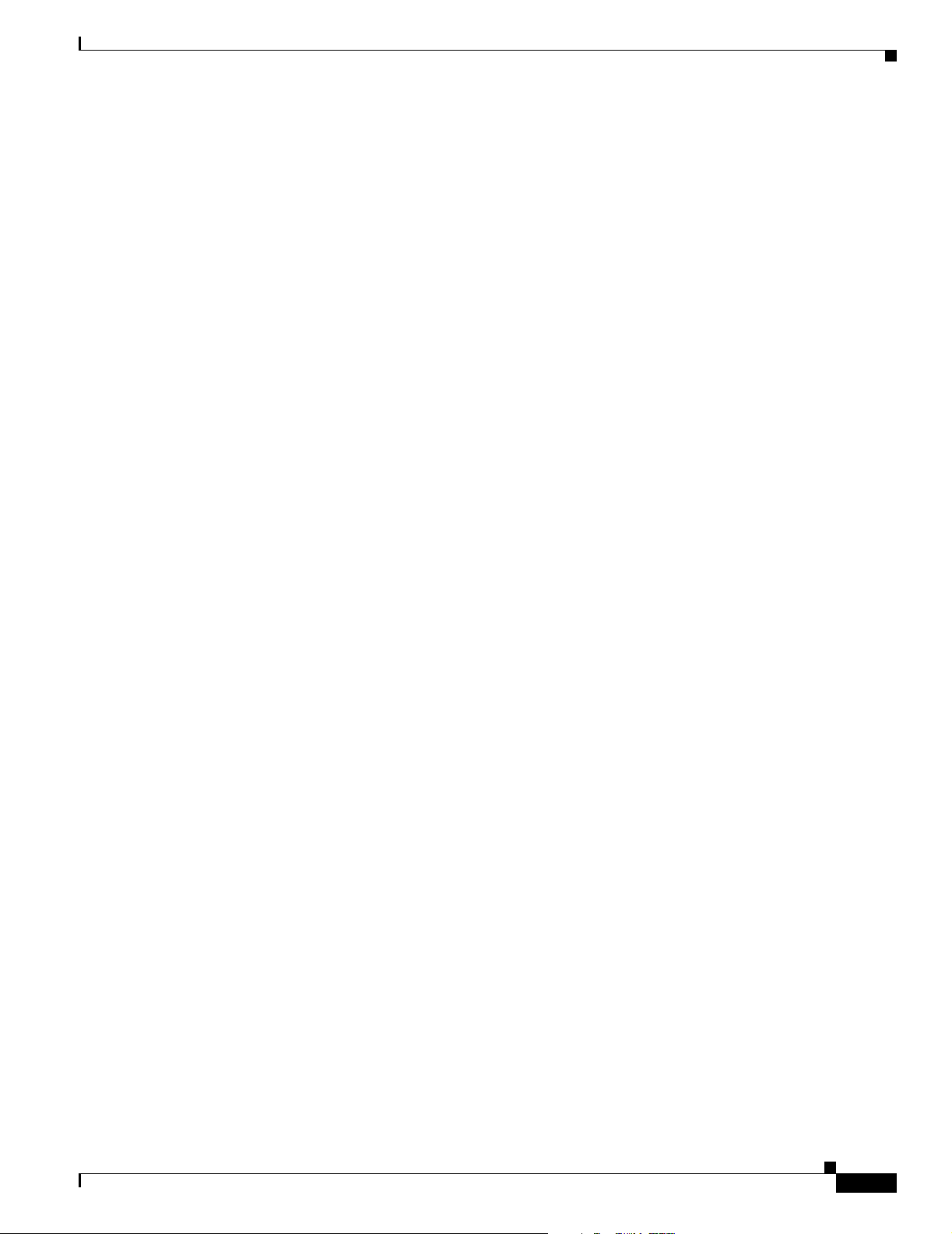
Preface
Obtaining Additional Publications and Information
• Internet Protocol Journal is a quarterly journal published by Cisco Systems for engineering
professionals involved in designing, developing, and operating public and private internets and
intranets. You can access the Internet Protocol Journal at this URL:
http://www.cisco.com/en/US/about/ac123/ac147/about_cisco_the_internet_protocol_journal.html
• Training—Cisco offers world-class networking training. Current offerings in network training are
listed at this URL:
http://www.cisco.com/en/US/learning/index.html
OL-6157-01
Catalyst 2940 Switch Hardware Installation Guide
xvii
Page 18
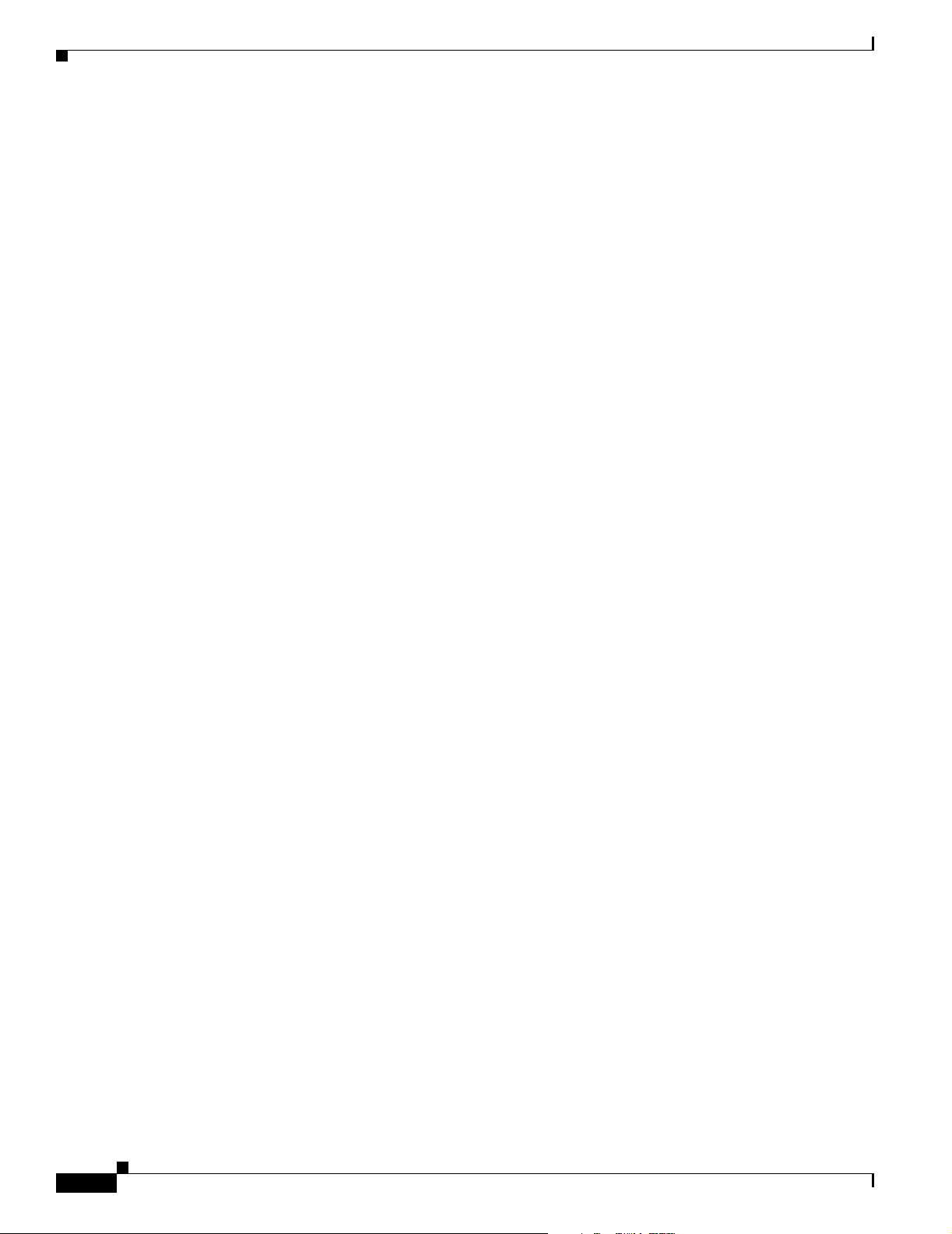
Obtaining Additional Publications and Information
Preface
xviii
Catalyst 2940 Switch Hardware Installation Guide
OL-6157-01
Page 19
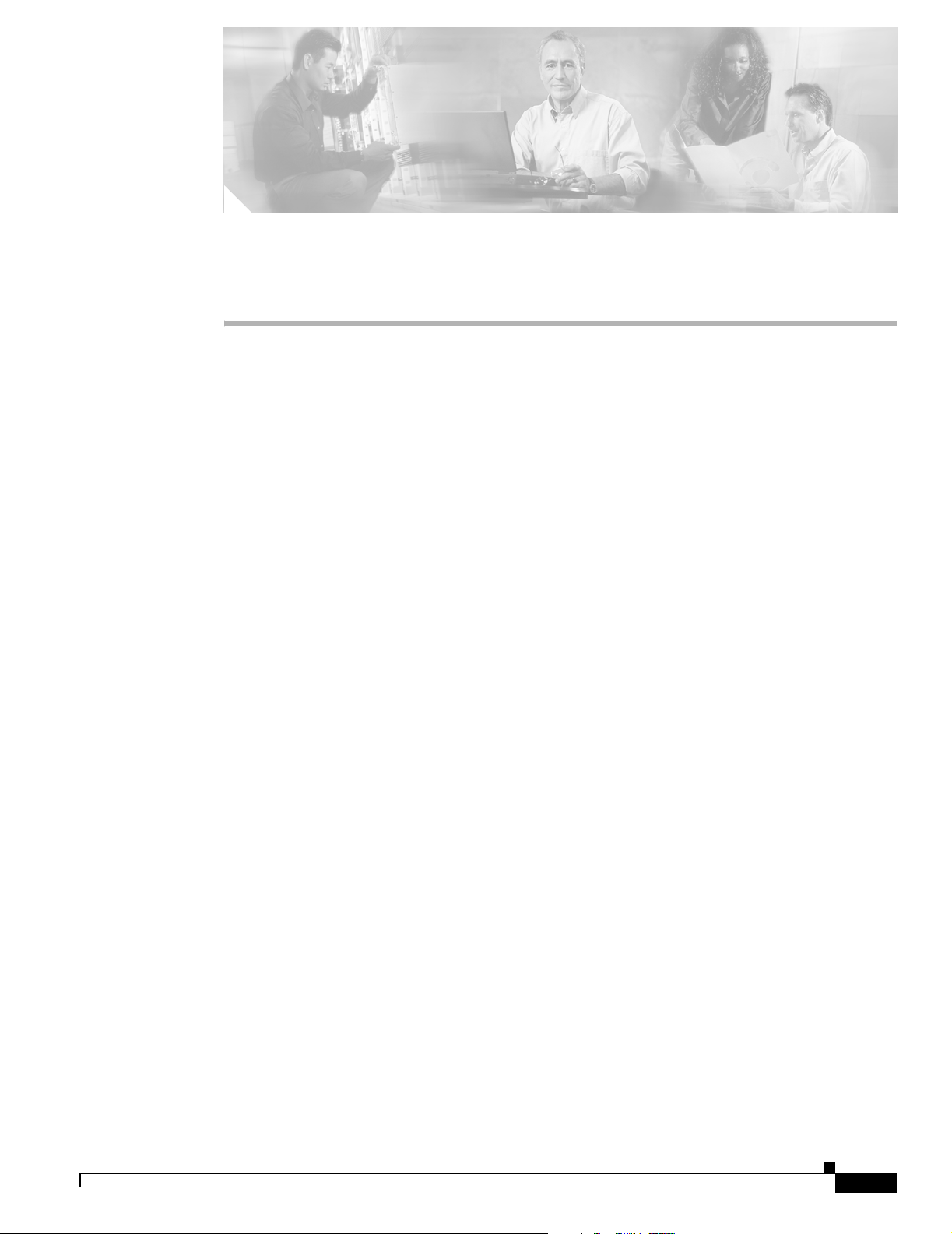
Overview
This chapter provides information about these topics:
• Setting up the Switch, page 1-1
• Features, page 1-1
• Front-Panel Description, page 1-2
• Rear-Panel Description, page 1-9
• Management Options, page 1-11
Setting up the Switch
See the Catalyst 2940 Switch Getting Started Guide for instructions on initially configuring your
Catalyst switch by using the Express Setup. Also covered in the getting started guide are switch
management options, basic rack-mounting procedures, port and module connections, power connection
procedures, and troubleshooting help. For instructions on setting up your switch by using the
command-line interface (CLI), see Appendix C, “Configuring the Switch with the CLI-Based
Setup Program.”
CHAPTER
1
Features
OL-6157-01
The Catalyst 2940 switches are a family of Ethernet switches that you can use to connect workstations
and other network devices, such as servers, routers, and other switches. All models of the switch are
cluster-capable.
See the switch software configuration guide for examples that show how you might deploy the switches
in your network.
These are the switch features:
• Hardware
–
Catalyst 2940-8TT-S switch—Eight 10/100 Ethernet ports and one Gigabit Ethernet
10/100/1000 port.
–
Catalyst 2940-8TF-S switch—Eight 10/100 Ethernet ports, one 100BASE-FX port, and one
small-form-factor pluggable (SFP) module slot. The Cisco SFP modules that are supported by
this switch include the1000BASE-LX, 1000BASE-SX, Coarse Wavelength Division
Multiplexing (CDWM) fiber-optic modules, and the 1000BASE-T copper module.
Catalyst 2940 Switch Hardware Installation Guide
1-1
Page 20
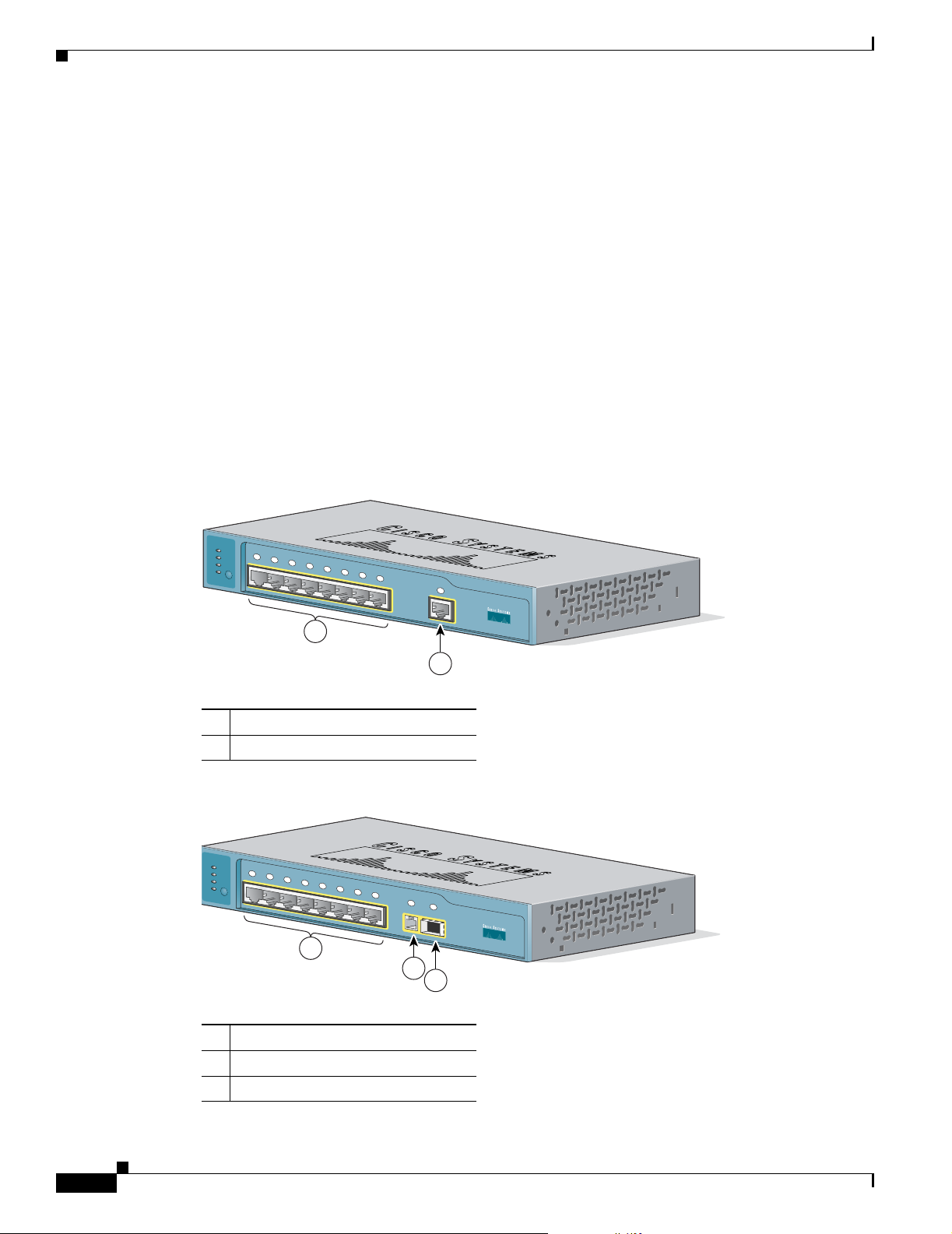
Front-Panel Description
• Configuration
–
Supports manual and autoconfiguration for 10/100 ports
–
Supports manual configuration at 10 or 100 Mbps for 10/100/1000 port (full duplex only at
1000 Mbps)
–
Supports only 100 Mbps and full duplex for 100BASE-FX port
–
Supports 8192 MAC addresses
–
Checks for errors on a received packet, determines the destination port, stores the packet in
shared memory, and then forwards the packet to the destination port
Front-Panel Description
The switch front panel contains the ports, the LEDs, and the Mode button.
Figure 1-1 and Figure 1-2 show the switches.
Figure 1-1 Catalyst 2940-8TT-S Switch
Chapter 1 Overview
S
Y
S
T
S
T
A
1x
T
D
P
LX
S
P
D
M
2x
3x
4x
5x
6x
7x
O
D
E
8x
1
1
2
1 10/100 Ethernet ports
2 10/100/1000 Gigabit Ethernet port
Figure 1-2 Catalyst 2940-8TF-S Switch
S
Y
S
T
S
T
A
1x
T
D
P
L
X
S
P
D
M
2x
3x
4x
5x
6x
7x
O
D
E
8x
9
1
100Base-FX
SFP
1
2
3
Catalyst 2940
Catalyst 2940
SERIES
89451
SERIES
89452
1-2
1 10/100 Ethernet ports
2 100BASE-FX port
3 SFP module slot
Catalyst 2940 Switch Hardware Installation Guide
OL-6157-01
Page 21
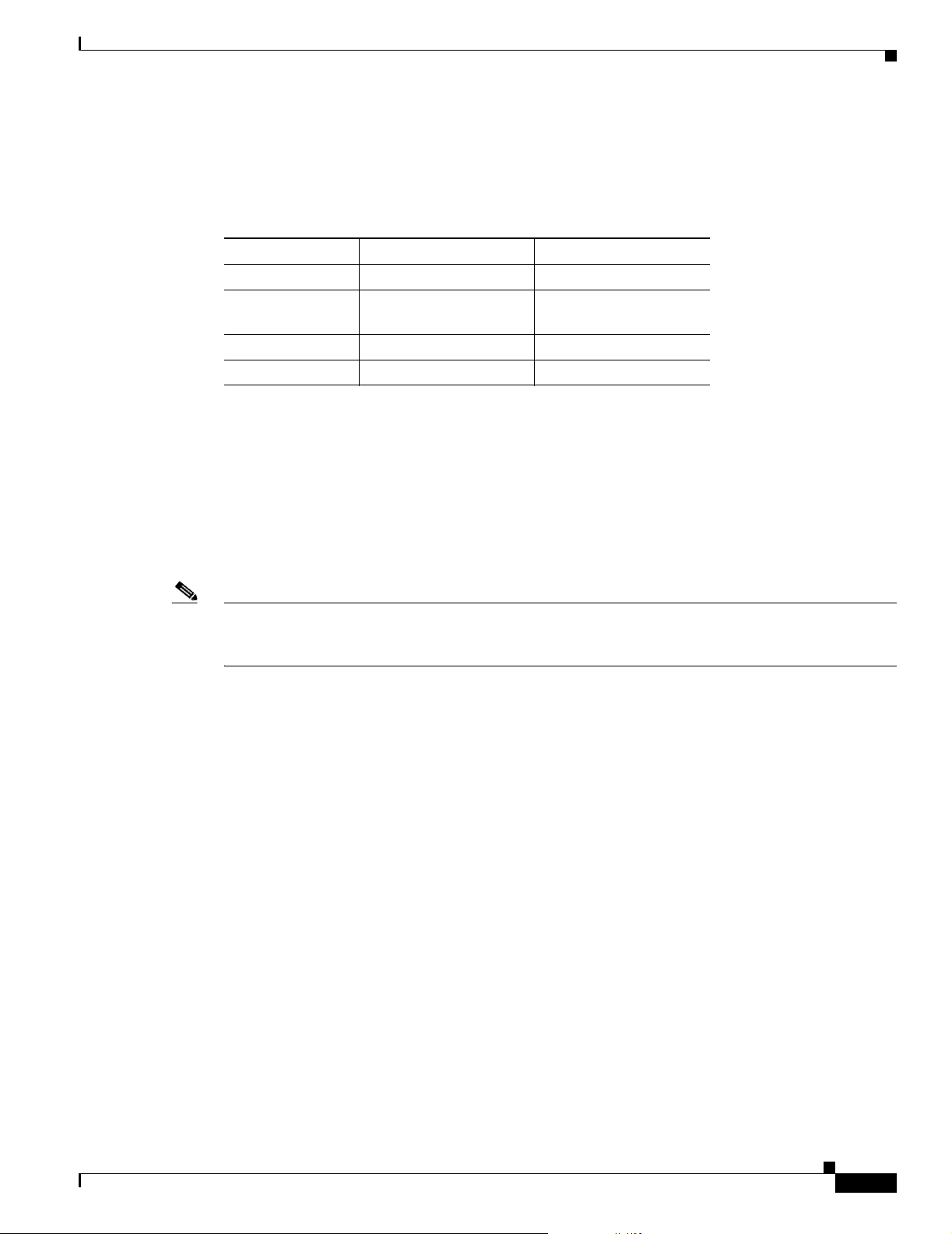
Chapter 1 Overview
Port Numbering
Table 1 - 1 lists the port and slot numbering for the Catalyst 2940 switches.
Table 1-1 Port and Slot Numbering
Port or Slot type Catalyst 2940-8TT-S Catalyst 2940-8TF-S
10/100 Ethernet 1 through 8 1 through 8
Gigabit Ethernet
10/100/1000
100BASE-FX — 9
SFP module — 1
10/100 Ports
The 10/100 ports use RJ-45 connectors and twisted-pair cabling. The ports can connect to these devices:
Front-Panel Description
1—
• 10BASE-T devices, such as workstations and hubs, through standard RJ-45 connectors and two
• 100BASE-TX devices, such as high-speed workstations, servers, hubs, routers, and other switches,
Note When connecting the switch to workstations, servers, and routers, be sure that the cable is a twisted-pair
straight-through cable. When connecting the switch to hubs or other switches, use a twisted-pair
crossover cable. Pinouts for the cables are described in Appendix B, “Connectors and Cables.”
The 10/100 ports can be explicitly set to operate in any combination of half duplex, full duplex, 10 Mbps,
or 100 Mbps. They can also be set for speed and duplex autonegotiation, compliant with IEEE 802.3U.
In all cases, the cable length from a switch to an attached device cannot exceed 328 feet (100 meters).
When set for autonegotiation, a port senses the speed and duplex settings of the attached device and
advertises its own capabilities. If the attached device supports autonegotiation, the port negotiates the
best connection (that is, the fastest line speed that both devices support and full-duplex transmission, if
the attached device supports it) and configures itself accordingly.
10/100/1000 Port
The 10/100/1000 port on the Catalyst 2940-8TT-S switch uses RJ-45 connectors and twisted-pair
cabling. The port can connect to these devices:
twisted-pair cabling. You can use Category 3, 4, or 5 cabling.
through standard RJ-45 connectors and two or four twisted-pair, Category 5 cabling.
OL-6157-01
• 10BASE-T devices, such as workstations and hubs, through standard RJ-45 connectors and two or
four twisted-pair, Category 5 cabling.
• 100BASE-TX devices, such as high-speed workstations, servers, hubs, routers, and other switches,
through standard RJ-45 connectors and two or four twisted-pair, Category 5 cabling.
• 1000BASE-T devices, such as high-speed workstations, servers, hubs, routers, and other switches,
through standard RJ-45 connectors and four twisted-pair, Category 5 cabling.
Catalyst 2940 Switch Hardware Installation Guide
1-3
Page 22
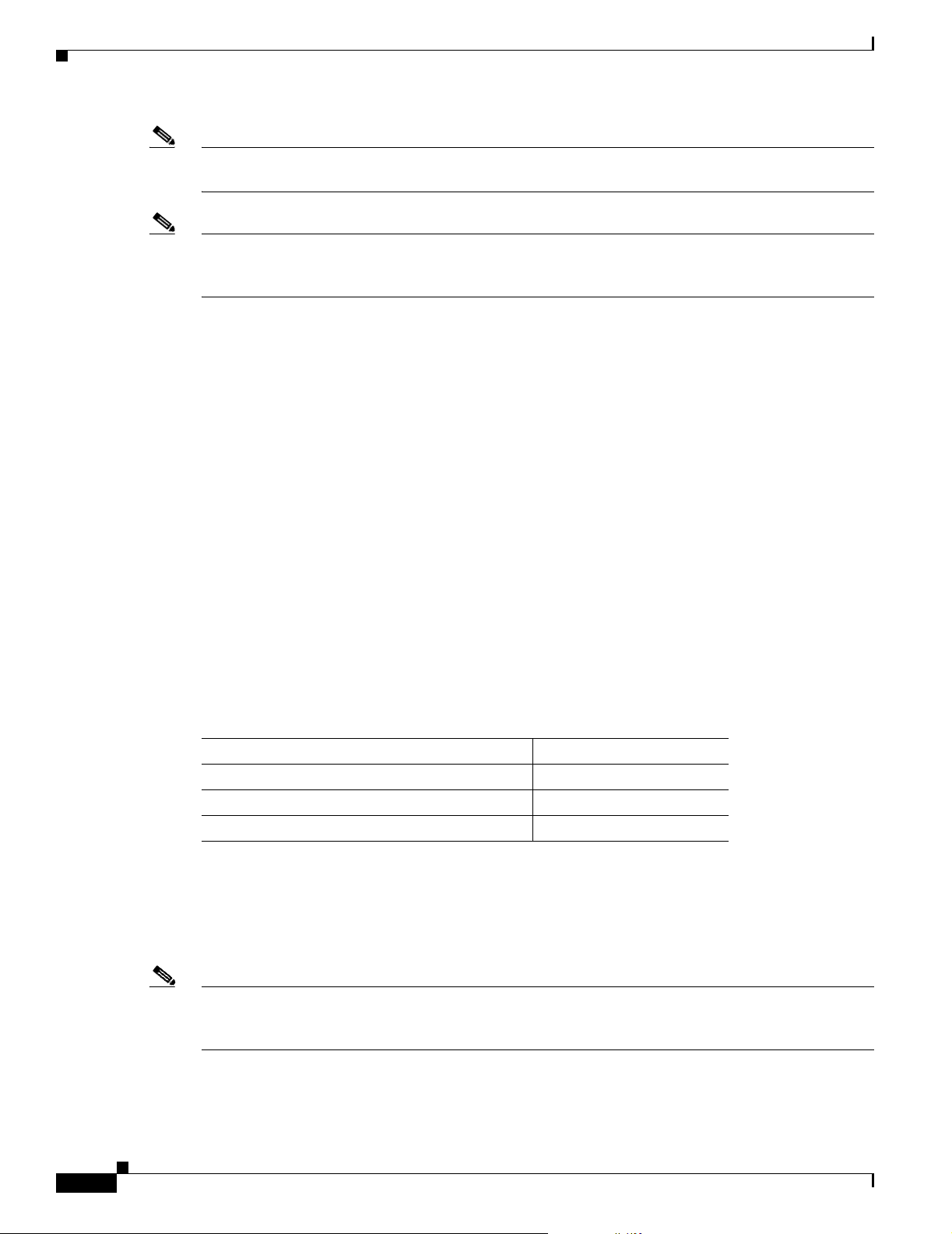
Front-Panel Description
Note When connecting the switch to a 1000BASE-T device, be sure to use a four twisted-pair, Category 5
cable.
Note When connecting the switch to workstations, servers, and routers, be sure to use a twisted-pair
straight-through cable. When connecting the switch to hubs or other switches, use a twisted-pair
crossover cable. Pinouts for the cables are described in Appendix B, “Connectors and Cables.”
The 10/100/1000 port on the Catalyst 2940-8TT-S switch can be explicitly set to operate at full- or
half-duplex at 10 or 100 Mbps. The port is restricted to full-duplex mode when it is set at 1000 Mbps.
The port can also be set for speed autonegotiation, compliant with IEEE 802.3AB. In all cases, the cable
length from a switch to an attached device cannot exceed 328 feet (100 meters).
100BASE-FX Port
The 100BASE-FX port on the Catalyst 2940-8TF-S switch can use either 50/125- or 62.5/125-micron
multimode fiber-optic cabling. The 100BASE-FX port operates only at 100 Mbps in full-duplex mode.
Chapter 1 Overview
In full-duplex mode, the cable length from the 100BASE-FX port to an attached device cannot exceed
6562 feet (2 kilometers).
You can use only the 100BASE-FX port or the SFP module slot at one time. When the switch is first
powered on, the 100BASE-FX port is enabled by default. However, if an SFP module is already installed
in the switch, the SFP module slot is enabled.
You can connect the 100BASE-FX port to an SC port on a target device by using one of the MT-RJ
fiber-optic patch cables listed in Table 1 -2. Use the Cisco part numbers in Table 1 - 2 to order the patch
cables that you need.
Table 1-2 MT-RJ Patch Cables for 100BASE-FX Connections
Type Cisco Part Number
1-meter, MT-RJ-to-SC multimode cable CAB-MTRJ-SC-MM-1M=
3-meter, MT-RJ-to-SC multimode cable CAB-MTRJ-SC-MM-3M=
5-meter, MT-RJ-to-SC multimode cable CAB-MTRJ-SC-MM-5M=
SFP Module Slot
The SFP module slot supports copper or fiber-optic SFP modules. The SFP module slot is numbered as
port 1.
1-4
Note You can use only the SFP module slot or the 100BASE-FX port at one time. When the switch is first
powered on, the 100BASE-FX port is enabled by default. However, if an SFP module is already installed
in the switch, the SFP module slot is enabled.
If you install an SFP module after the switch has powered on, you must reload the switch to enable the
SFP module.
Catalyst 2940 Switch Hardware Installation Guide
OL-6157-01
Page 23
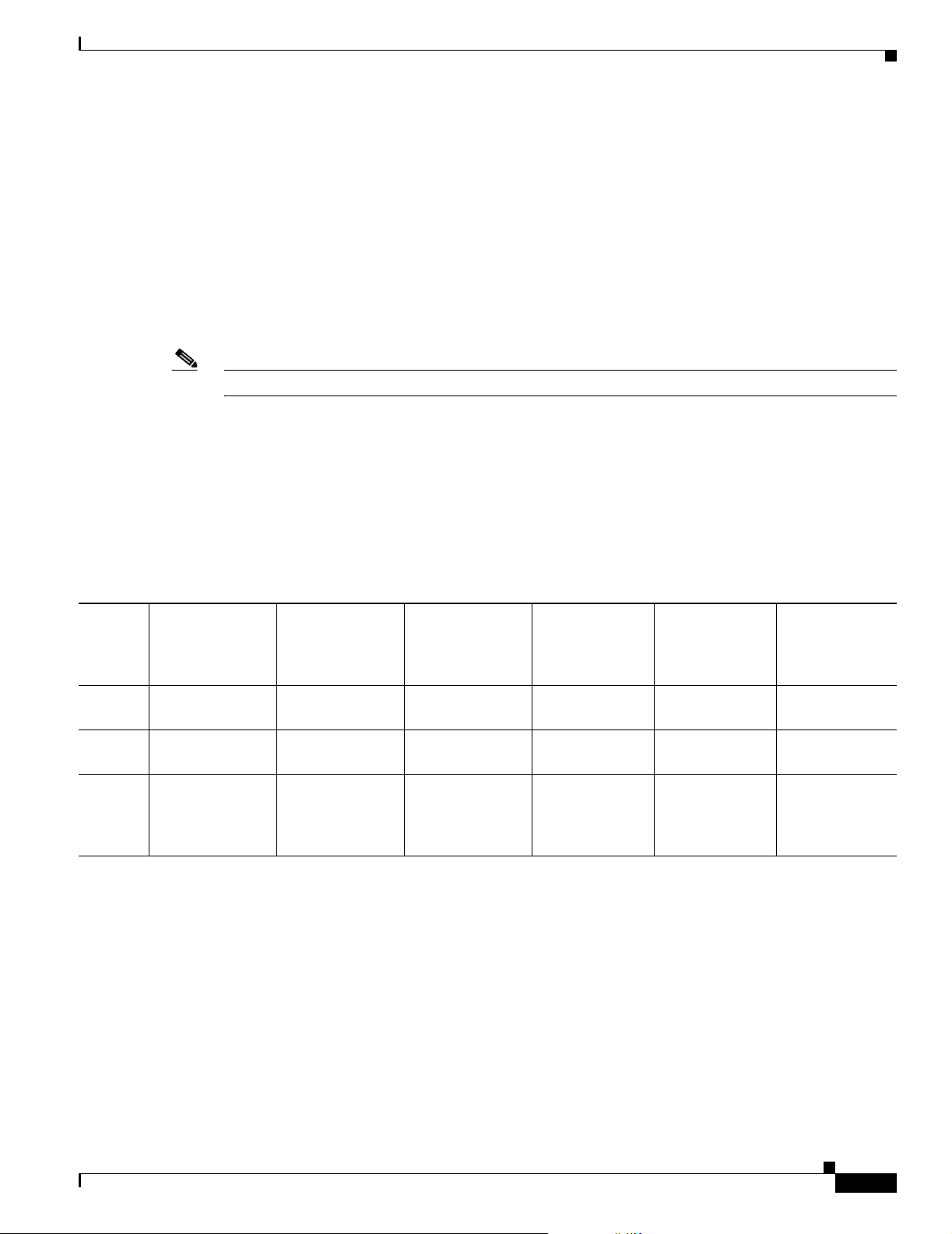
Chapter 1 Overview
SFP Modules
Note The Catalyst 2940-8TF-S switch only supports 1000 Mbps and full-duplex modes on SFP modules.
Front-Panel Description
The Catalyst 2940-8TF-S switch uses a field-replaceable SFP module to establish Gigabit connections.
You insert an SFP module into the SFP module slot on the front of the switch.
The Cisco SFP modules that are supported by the Catalyst 2940-8TF-S switch include:
• 1000BASE-LX, fiber-optic
• 1000BASE-SX, fiber-optic
• 1000BASE-T, copper
• Coarse Wavelength-Division Multiplexing (CDWM), fiber-optic
The 1000BASE-LX and 1000BASE-SX SFP modules are used to establish fiber-optic connections. You
use fiber-optic cables with LC connectors to connect to an SFP module. The SFP modules support 850
to 1550 nm nominal wavelengths. These field-replaceable modules provide the uplink optical interfaces,
laser send (TX), and laser receive (RX).
The restrictions are that each port must match the wave-length specifications on the other end of the
cable, and the cable must not exceed the stipulated cable length for reliable communications. Table 1 - 3
lists these stipulations.
Table 1-3 Cabling Stipulations for Fiber-Optic SFP Modules
62.5/125 micron
SFP
Module
Multimode
850 nm
SX 275 m
200 Mhz-km
1
Fiber
2
at
50/125 micron
Multimode
850 nm Fiber
550 m at
500 Mhz-km
62.5/125 micron
Multimode
1310 nm Fiber
LX — — 550 m at
500 Mhz-km
CWDM
1470, 1490, 1510,
SMF 9/125 — 62 miles (100
3
1530, 1550, 1570,
1590, 1610
1. nm = nanometer
2. m = meter
3. CWDM = Coarse Wavelength-Division Multiplexing
The 1000BASE-T SFP module is used to establish a Gigabit Ethernet connection through a Category 5
(copper) cable. This module can provide a Gigabit Ethernet connection of up to 100 meters through a
Category 5 cable.
Use only Cisco SFP modules on the Catalyst 2940-8TF-S switch. Each SFP module has an internal serial
EEPROM that is encoded with security information. This encoding provides a way for Cisco to identify
and validate that the SFP module meets the requirements for the switch.
50/125 micron
Multimode
1310 nm Fiber
550 m at
400 Mhz-km
8micron
9/125 micron
Single-mode
1310 nm Fiber
Single-mode
Dispersion
Shifted Fiber
—
10 km —
1470, 1490,
km)
1510, 1530,
1550, 1570,
1590, 1610
OL-6157-01
Catalyst 2940 Switch Hardware Installation Guide
1-5
Page 24
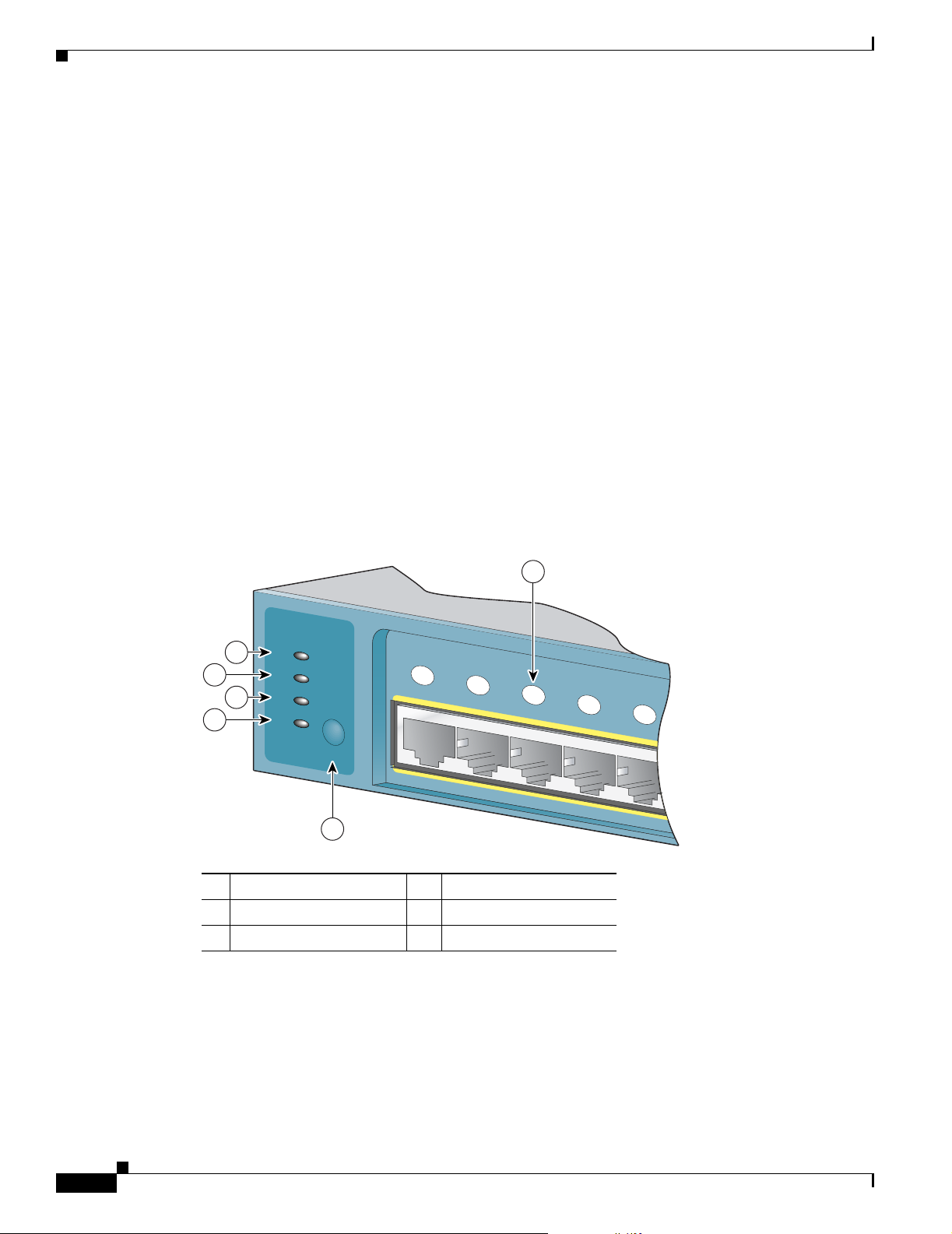
Front-Panel Description
Cable Guard
LEDs
Chapter 1 Overview
The Cisco CWDM SFPs operate on single-mode fiber. The SFPs support both Gigabit Ethernet as well
as fiber channel (1 Gigabit and 2 Gigabit) links. For more information about Cisco CWDM SFPs, see
the Cisco CWDM SFP Compatibility Matrix at this URL:
http://www.cisco.com/issg/tmg/cwdm.shtml#matrix
Also see your SFP module documentation and the Cisco Small Form-Factor Pluggable Modules
Installation Notes (not orderable but is available on Cisco.com).
For the latest information about SFP modules supported by the switch, see the release notes.
You can order an optional cable guard to secure cables to the front of the switch and prevent them from
being accidentally removed. To order a cable guard, contact your Cisco representative.
There are four LEDs on the left panel of the switch, and there are port status LEDs above all the switch
ports, as shown in Figure 1-3.
Figure 1-3 LEDs on Catalyst 2940 Switches
1
SYST
3
4
6
STAT
DPLX
5
SPD
MODE
1x
2x
3x
4x
5x
2
1 Port status LED 4 STAT LED
2 Mode button 5 DPLX LED
3 SYST LED 6 SPD LED
You can use these LEDs to monitor switch activity and performance:
89453
1-6
• The system (SYST) continually displays the system status. The SYST LED color shows the switch
status.
• The status (STAT), duplex (DPLX), and speed (SPD) LEDs show the information that is being
displayed by the port status LEDs. Pressing the Mode button cycles the LEDs through the STAT,
DPLX, and SPD displays.
Catalyst 2940 Switch Hardware Installation Guide
OL-6157-01
Page 25
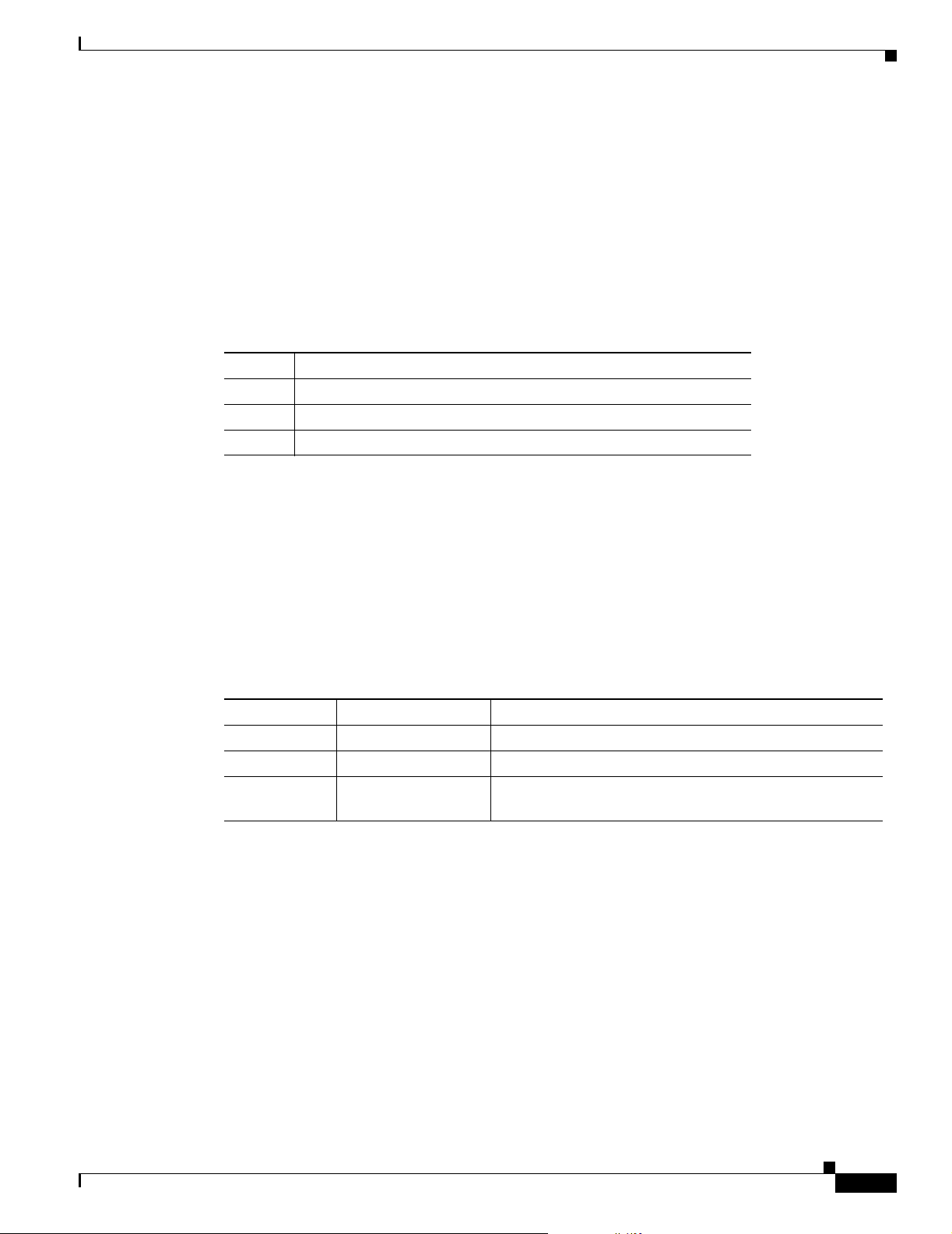
Chapter 1 Overview
SYST LED
Front-Panel Description
All of the LEDs described in this section are visible through the GUI management applications—the
Network Assistant application for multiple switches and the device manager for a single switch. The
switch software configuration guide describes how to use the CLI to configure and to monitor individual
switches and switch clusters.
The SYST LED shows whether the system is receiving power and functioning properly. Tab le 1 -4 lists
the LED colors and meanings.
Table 1-4 System LED
Color System Status
Off System is not powered on.
Green System is operating normally.
Amber System is receiving power but is not functioning properly.
For information about the system LED colors during the power-on self-test (POST), see the
“Understanding POST Results” section on page 3-1.
STAT, DPLX, SPD, and Port LEDs
Press the Mode button to cycle through the STAT, DPLX, and SPD LED displays. When the LED is
highlighted for the mode that you want, release the button to enable that highlighted mode.
Table 1 - 5 lists the mode meanings.
Table 1-5 Port Mode LEDs
Mode LED Port Mode Description
STAT Port status Port status. This is the default mode.
DPLX Port duplex mode Port duplex mode: half duplex or full duplex.
SPD Port speed Port operating speed: 10 or 100 Mbps for 10/100 ports and
Each port has a port status LED, also called a port LED. These LEDs display information about the
individual ports. When you change the port mode, the meanings of the port LED colors change.
Table 1 - 6 explains how to interpret these colors.
10, 100, or 1000 Mbps for 10/100/1000 ports.
OL-6157-01
Catalyst 2940 Switch Hardware Installation Guide
1-7
Page 26

Front-Panel Description
Table 1-6 Meaning of Port LED Colors in Different Modes
Port Mode Color Meaning
STAT Off No link.
Solid green Link present.
Flashing green Activity. Port is sending or receiving data.
Alternating
green-amber
Solid amber Port is not forwarding. Port was disabled by management, an address
DPLX Off Port is operating in half duplex.
(half or
Green Port is operating in full duplex.
full
duplex)
SPD 10/100 ports
Off Port is operating at 10 Mbps.
Green Port is operating at 100 Mbps.
10/100/1000 ports
Off Port is operating at 10 Mbps.
Green Port is operating at 100 Mbps.
Flashing green Port is operating at 1000 Mbps.
SFP modules
Off Port is operating at 10 Mbps.
Green Port is operating at 100 Mbps.
Flashing green Port is operating at 1000 Mbps.
Link fault. Error frames can affect connectivity, and errors such as
excessive collisions, CRC errors, and alignment and jabber errors are
monitored for a link-fault indication.
violation, or Spanning Tree Protocol (STP).
Note After a port is reconfigured, the port LED can remain amber for
up to 30 seconds while STP checks the switch for possible loops.
Chapter 1 Overview
1-8
Catalyst 2940 Switch Hardware Installation Guide
OL-6157-01
Page 27

Chapter 1 Overview
Rear-Panel Description
The rear panel of the switches, as shown in Figure 1-4, have an AC power connector and an RJ-45
console port.
Figure 1-4 Catalyst 2940 Switch Rear Panel
1
1 AC power connector
2 RJ-45 console port
Rear-Panel Description
2
89886
Power Connector
You provide power to a switch by using the AC internal power supply. The internal AC power supply is
an autoranging unit that supports input voltages between 100 and 240 VAC. Use the supplied AC power
cord to connect the AC power connector to an AC power outlet.
The switch accessory kit includes an L-shaped AC power cord. Ta ble 1 - 7 lists the spare L-shaped AC
power cords that you can order from your Cisco sales representative.
Table 1-7 Spare L-Shaped Power Cords
Type Cisco Part Number
110 V CAB-AC-RA=
Argentina CAB-ACR-RA=
Australia, 10 A CAB-ACA-RA=
China CAB-ACC-RA=
Europe CAB-ACE-RA=
Italy CAB-ACI-RA=
Japan CAB-JPN-RA=
Switzerland CAB-ACS-RA=
UK CAB-ACU-RA=
OL-6157-01
Catalyst 2940 Switch Hardware Installation Guide
1-9
Page 28

Rear-Panel Description
Console Port
Security Slots
Chapter 1 Overview
You can connect a switch to a PC through the console port by using a RJ-45-to-DB-9 adapter cable.
If you want to connect a switch to a terminal, you need to provide an RJ-45-to-DB-25 female DTE
adapter. You can order a kit (part number ACS-DSBUASYN=) with that adapter from Cisco.
For console-port and adapter-pinout information, see the “Cable and Adapter Specifications” section on
page B-5.
The switches have security slots in the left and right side panels. You can install an optional cable lock,
such as the type that is used to secure a laptop computer, to secure either or both sides of the switch.
Figure 1-5 shows the slot on a left-side panel.
Figure 1-5 Switch Left Panel
93001
1
1 Security slot
Cable locks are available from most computer accessory suppliers.
1-10
Catalyst 2940 Switch Hardware Installation Guide
OL-6157-01
Page 29

Chapter 1 Overview
Management Options
Catalyst 2940 switches offer these management options:
• Network Assistant
The Network Assistant is a GUI-based application that you can install and run on your desktop; you
do not need a web browser to run it. You can use Network Assistant to manage and monitor switch
clusters or standalone devices. For more information, see the Getting Started with Cisco Network
Assistant guide and the Network Assistant online help.
• Device manager
You can use the device manager, which is in the switch memory, to manage individual and
standalone switches. The device manager is accessible after you have run the Express Setup program
(see the getting started guide for more information about running Express Setup). Use the device
manager to perform basic switch configuration and monitoring. You can access the device manager
from anywhere in your network through a web browser.
To launch the device manager, enter the switch IP address in the web browser, and press Enter. The
device manager page appears.
See the device manager online help for more information.
Management Options
• Cisco IOS CLI
You can manage switches by using command-line entries. To access the CLI, connect a PC or a
terminal directly to the console port on the switch. If the switch is attached to your network, you can
use a Telnet connection to manage the switch from a remote location. For more information about
the CLI, see the switch command reference.
• CiscoView application
You can use the CiscoView device-management application to set configuration parameters and to
view switch status and performance information. This application, which you purchase separately,
can be a standalone application or part of an Simple Network Management Protocol (SNMP)
network-management platform. For more information, see the documentation that came with your
CiscoView application.
• SNMP network management
You can manage switches by using an SNMP-compatible management station running platforms
such as HP OpenView and SunNet Manager. The switch supports a comprehensive set of MIB
extensions and MIB II, the IEEE 802.1D bridge MIB, and four Remote Monitoring (RMON) groups.
For more information, see the documentation that came with your SNMP application.
OL-6157-01
Catalyst 2940 Switch Hardware Installation Guide
1-11
Page 30

Management Options
Chapter 1 Overview
1-12
Catalyst 2940 Switch Hardware Installation Guide
OL-6157-01
Page 31

CHAPTER
2
Installation
This chapter describes how to install your switch, how to interpret the power-on self-test (POST), and
how to connect the switch to other devices. Read these topics, and perform the procedures in this order:
• Preparing for Installation, page 2-1
• Verifying Switch Operation, page 2-4
• Installing the Switch, page 2-5
• Connecting to an SFP Module, page 2-12
• Connecting to 10/100 Ports and the 10/100/1000 Port, page 2-14
• Connecting to the 100BASE-FX Port, page 2-15
• Connecting to an SFP Module, page 2-16
• Where to Go Next, page 2-17
Preparing for Installation
This section provides information about these topics:
• Warnings, page 2-1
• Installation Guidelines, page 2-3
• Verifying Package Contents, page 2-3
Warnings
These warnings are translated into several languages in the Regulatory Compliance and Safety
Information for the Catalyst 2940 Switch.
Warning
Warning
Only trained and qualified personnel should be allowed to install, replace, or service this equipment.
Statement 1030
Read the installation instructions before connecting the system to the power source.
Statement 1004
OL-6157-01
Catalyst 2940 Switch Hardware Installation Guide
2-1
Page 32

Preparing for Installation
Chapter 2 Installation
Warning
Warning
Warning
Warning
Warning
Warning
Do not stack the chassis on any other equipment. If the chassis falls, it can cause severe bodily injury
and equipment damage.
Statement 48
The plug-socket combination must be accessible at all times, because it serves as the main
disconnecting device.
Statement 1019
To prevent the switch from overheating, do not operate it in an area that exceeds the maximum
recommended ambient temperature of 113°F (45°C). To prevent airflow restriction, allow at least
3 inches (7.6 cm) of clearance around the ventilation openings.
When installing the unit, always make the ground connection first and disconnect it last.
Installation of the equipment must comply with local and national electrical codes.
Statement 17B
Statement 42
Statement 1074
This equipment is intended to be grounded. Ensure that the host is connected to earth ground during
normal use.
Statement 39
Warning
Warning
Warning
Warning
Warning
Warning
Before working on equipment that is connected to power lines, remove jewelry (including rings,
necklaces, and watches). Metal objects will heat up when connected to power and ground and can
cause serious burns or weld the metal object to the terminals.
Statement 43
Do not work on the system or connect or disconnect cables during periods of lightning activity.
Statement 1001
Ultimate disposal of this product should be handled according to all national laws and regulations.
Statement 1040
Invisible laser radiation may be emitted from disconnected fibers or connectors. Do not stare into
beams or view directly with optical instruments.
Class 1 laser product.
Avoid direct exposure to the laser beam.
Statement 1008
Statement 1012
Statement 1051
2-2
Catalyst 2940 Switch Hardware Installation Guide
OL-6157-01
Page 33

Chapter 2 Installation
Installation Guidelines
When determining where to place the switch, observe these guidelines.
• Before installing the switch, first verify that the switch is operational by powering it on and running
POST. Follow the procedures in the “Verifying Switch Operation” section on page 2-4.
• For 10/100 ports and the 10/100/1000 port, the cable length from a switch to an attached device
cannot exceed 328 feet (100 meters).
• For the 100BASE-FX port, the cable length from a switch to an attached device cannot exceed
6562 feet (2 kilometers).
• Operating environment is within the ranges listed in Appendix A, “Technical Specifications.”
• Clearance to front and rear panels meet these conditions:
–
Front-panel LEDs can be easily read.
–
Access to ports is sufficient for unrestricted cabling.
–
Rear-panel AC power connector is within reach of an AC power outlet.
• Airflow around the switch and through the vents is unrestricted.
Preparing for Installation
• Temperature around the unit does not exceed 113°F (45°C).
Note If the switch is installed in a closed area, such as a wiring closet, the temperature around it
might be greater than normal room temperature.
• Cabling is away from sources of electrical noise, such as radios, power lines, and fluorescent
lighting fixtures.
Verifying Package Contents
Note Carefully remove the contents from the shipping container, and check each item for damage. If any item
is missing or damaged, contact your Cisco representative or reseller for support. Return all packing
materials to the shipping container and save them.
The switch is shipped with these items:
• AC power cord
• Mounting kit containing these items:
–
Four rubber feet for installing the switch on a desktop
–
Three number-8 Phillips pan-head screws for mounting the switch on or under a desk or on
awall
–
Screw template for aligning screws
OL-6157-01
–
Magnet for mounting the switch on a metal surface
• One RJ-45-to-DB-9 adapter (console port) cable
• Catalyst 2940 Switch Getting Started Guide (order number DOC-7816576=)
Catalyst 2940 Switch Hardware Installation Guide
2-3
Page 34

Verifying Switch Operation
If you want to connect a terminal to the switch console port, you need to provide an RJ-45-to-DB-25
female DTE adapter. You can order a kit (part number ACS-DSBUASYN=) with that adapter from Cisco.
You can connect a 100BASE-FX port to an SC port on a target device by using one of the MT-RJ
fiber-optic patch cables listed in Table 2 -1. Use the Cisco part numbers in Table 2 - 1 to order the patch
cables that you need.
Table 2-1 MT-RJ Patch Cables for 100BASE-FX Connections
Type Cisco Part Number
1-meter, MT-RJ-to-SC multimode cable CAB-MTRJ-SC-MM-1M
3-meter, MT-RJ-to-SC multimode cable CAB-MTRJ-SC-MM-3M
5-meter, MT-RJ-to-SC multimode cable CAB-MTRJ-SC-MM-5M
1-meter, MT-RJ-to-ST multimode cable CAB-MTRJ-ST-MM-1M
3-meter, MT-RJ-to-ST multimode cable CAB-MTRJ-ST-MM-3M
5-meter, MT-RJ-to-ST multimode cable CAB-MTRJ-ST-MM-5M
Chapter 2 Installation
• Regulatory Compliance and Safety Information for the Catalyst 2940 Switch
(order number DOC-7816656=)
• Product ownership registration card
Verifying Switch Operation
Before installing the switch, you should power on the switch and verify that it passes POST as described
in the getting started guide.
The System LED turns amber if the POST fails. If the POST fails, see Chapter 3, “Troubleshooting,” to
determine a course of action.
2-4
Catalyst 2940 Switch Hardware Installation Guide
OL-6157-01
Page 35

Chapter 2 Installation
Installing the Switch
You can install the switch on or under a desk or on a wall. Before you begin the installation, decide where
to mount the switch by reviewing the illustrations in these sections:
• “Installing the Switch on a Desk (Without Mounting Screws)” section on page 2-5
• “Installing the Switch on a Desk (With Mounting Screws)” section on page 2-5
• “Installing the Switch Under a Desk” section on page 2-7
• “Installing the Switch on a Wall” section on page 2-9
• “Installing the Switch (Magnet Mount)” section on page 2-12
Installing the Switch on a Desk (Without Mounting Screws)
The switch can be installed on top of a desk with mounting screws or just placed on the desk. If you do
not want to install the switch with mounting screws, follow these steps:
Installing the Switch
Step 1 Locate the adhesive strip with the rubber feet in the accessory kit.
Step 2 Remove the four rubber feet from the adhesive strip, and attach them to the recessed areas on the bottom
of the unit. This prevents the switch from sliding on the desktop.
Step 3 Place the switch on the desktop.
Installing the Switch on a Desk (With Mounting Screws)
Follow these steps to secure the switch on a desk top:
Step 1 Locate the screw template. The template is used to align the mounting screw holes and is also used as a
guide to make sure the screws are installed into the desktop with proper clearance.
Step 2 Position the screw template on top of the desk so that the two side-by-side slots face the front of the desk,
as shown in Figure 2-1. This ensures that the power cord faces the rear of the desk after the switch is
installed.
Note Do not attach the screw template to the desk yet.
OL-6157-01
Catalyst 2940 Switch Hardware Installation Guide
2-5
Page 36

Installing the Switch
Chapter 2 Installation
Figure 2-1 Installing the Mounting Screws on Top of a Desk
2
2
3
1
4
89859
1 Screw template 3 Wall
2 Screws 4 Desk
Step 3 Peel the adhesive strip off the bottom of the screw template, and attach it to the top of the desk.
Step 4 Use a 0.144-inch (3.7 mm) or a #27 drill bit to drill a 1/2-inch (12.7 mm) hole in the two screw
template slots.
Step 5 Insert three screws in the slots on the screw template, and tighten until they touch the top of the screw
template.
Step 6 Remove the screw template from the desk top.
2-6
Catalyst 2940 Switch Hardware Installation Guide
OL-6157-01
Page 37

Chapter 2 Installation
Step 7 Place the switch onto the mounting screws and slide the switch forward until it locks in place, as shown
in Figure 2-2.
Figure 2-2 Mounting the Switch on Top of a Desk
S
YS
T
S
T
A
1x
T
D
P
LX
SP
D
2x
3x
4x
5x
6x
7x
M
O
D
E
8x
C
atalyst 2940
1
1
SERIES
Installing the Switch
4
3
1 Slides on this way 3 Desktop
2 Screws 4 Wa ll
Installing the Switch Under a Desk
Follow these steps to install the switch under a desk:
Step 1 Locate the screw template. The template is used to align the mounting screw holes and is also used as a
guide to make sure the screws are installed under the desk with proper clearance.
Step 2 Position the screw template underneath the desk so that the two side-by-side slots face the front of the
desk, as shown in Figure 2-4. This ensures that the power cord faces the rear of the desk after the switch
is installed.
Note Do not attach the screw template to the desk yet.
2
89858
OL-6157-01
Catalyst 2940 Switch Hardware Installation Guide
2-7
Page 38

Installing the Switch
Chapter 2 Installation
Figure 2-3 Installing the Mounting Screws Under a Desk
1
5
2
3
4
3
89857
1 Desktop 4 Adhesive
2 Screw template 5 Wall
3 Screws
Step 3 Peel the adhesive strip off the bottom of the screw template, and attach it to the underside of the desk.
Step 4 Use a 0.144-inch (3.7 mm) or a #27 drill bit to drill a 1/2 inch (12.7 mm) hole in the two screw
template slots.
Step 5 Insert three screws in the slots on the screw template, and tighten until they touch the top of the screw
template.
Step 6 Remove the screw template from underneath the desk.
2-8
Catalyst 2940 Switch Hardware Installation Guide
OL-6157-01
Page 39

Chapter 2 Installation
Step 7 Place the switch onto the mounting screws and slide the switch forward until it locks in place, as shown
Installing the Switch
in Figure 2-4.
Figure 2-4 Mounting the Switch Under a Desk
1
2
SERIES
atalyst 2940
C
3
1 Desktop 3 Slides on this way
2 Screws 4 Wall
4
D
P
S
LX
P
D
T
A
T
S
ST
Y
S
89856
Installing the Switch on a Wall
Follow the steps in this section to install the switch to a wall:
Note The switch can be wall-mounted with the front panel facing up or down. The steps in this section show
how to mount the switch with the front panel facing down (as shown in Figure 2-5 on page 2-10 and
Figure 2-6 on page 2-11.) If you want to mount the switch with the front panel facing up, rotate the screw
template 180 degrees.
Step 1 Locate the screw template. The template is used to align the mounting screw holes.
Step 2 Position the screw template so that the two side-by-side slots face toward the ceiling, as shown in
Figure 2-5. This ensures that the power cord faces toward the floor after they are connected.
For the best support of the switch and cables, make sure the switch is attached securely to a wall stud or
to a firmly attached plywood mounting backboard.
Note Do not attach the screw template to the wall yet.
OL-6157-01
Catalyst 2940 Switch Hardware Installation Guide
2-9
Page 40

Installing the Switch
Figure 2-5 Installing the Mounting Screws on a Wall
2
THIS SIDE AWAY FROM
MOUNTING SURFACE
SCREW
TEM
P/N 700-17464-01 REV. A0
PLATE
Chapter 2 Installation
1
CABLE SIDE ENTRY
2
3
89854
2
1 Wall
2 Screws
3 Screw template
Step 3
Step 4 Attach the screw template to the wall.
Step 5 Use a 0.144-inch (3.7 mm) or a #27 drill bit to drill a 1/2 inch (12.7 mm) hole in the three screw
Peel the adhesive strip off the bottom of the screw template.
template slots.
Step 6 Insert three screws in the slots on the screw template, and tighten until they touch the top of the
screw template.
Step 7 Remove the screw template from the wall.
2-10
Catalyst 2940 Switch Hardware Installation Guide
OL-6157-01
Page 41

Chapter 2 Installation
Step 8 Place the switch onto the mounting screws and slide it down until it locks in place, as shown
Installing the Switch
in Figure 2-6.
Figure 2-6 Installing the Switch On a Wall
1
3
2
1 Switch
2 Screw
3 Slides on this way
2
2
89855
OL-6157-01
Catalyst 2940 Switch Hardware Installation Guide
2-11
Page 42

Connecting to an SFP Module
Installing the Switch (Magnet Mount)
To mount a switch by using the magnet, follow these steps:
Step 1 Place one side of the magnet against the bottom of the switch, as shown in Figure 2-7
Chapter 2 Installation
1
2
Figure 2-7 Mounting the Switch with a Magnet
SERIES
Catalyst 2940
3
D
P
S
X
L
P
D
T
TA
S
T
S
Y
S
93242
1 Desk 3 Switch
2 Magnet
Step 2 Mount the magnet and switch on a metal surface.
Connecting to an SFP Module
This section describes how to connect to an SFP module. For instructions about how to install or remove
an SFP module, see the Cisco Small Form-Factor Pluggable Modules Installation Notes (order number
DOC-7815160=) and to the documentation that came with your SFP module.
Caution Do not remove the rubber plugs from the ports on fiber-optic SFP modules or the rubber caps from the
the fiber-optic cable until you are ready to connect the cable. The plugs and caps protect the SFP module
ports and cables from contamination and ambient light.
Before connecting to an SFP module, be sure that you understand the port and cabling stipulations in
Table 1 - 2 and in the “SFP Module Slot” section on page 1-4. See Appendix B, “Connectors and Cables,”
for information about the LC on the SFP modules for fiber-optic connections.
Catalyst 2940 Switch Hardware Installation Guide
2-12
OL-6157-01
Page 43

Chapter 2 Installation
Note Refer to the release notes for the latest information about SFP modules supported by the switch.
Step 1 Remove the rubber plugs from the module port and fiber-optic cable, and store them for future use.
Step 2 Insert one end of the fiber-optic cable into the SFP module port, as shown in Figure 2-11)
Follow these steps to connect a fiber-optic cable to an SFP module:
Figure 2-8 Connecting to an SFP Module Port
C
9
100Base-FX
1
SFP
atalyst 2940
SERIES
Connecting to an SFP Module
89477
Step 3 Insert the other cable end in a fiber-optic receptacle on a target device.
Step 4 Observe the port status LED.
The LED turns green when the switch and the target device have an established link.
The LED turns amber while the STP discovers the network topology and searches for loops. This process
takes about 30 seconds, and then the port LED turns green.
If the LED is off, the target device might not be turned on, there might be a cable problem, or there might
be problem with the adapter installed in the target device. See Chapter 3, “Troubleshooting,” for
solutions to cabling problems.
Step 5 If necessary, reconfigure and restart the switch or target device.
OL-6157-01
Catalyst 2940 Switch Hardware Installation Guide
2-13
Page 44

Connecting to 10/100 Ports and the 10/100/1000 Port
Connecting to 10/100 Ports and the 10/100/1000 Port
The 10/100 ports configure themselves to operate at the speed and duplex settings of attached
devices.They operate at 10 or 100 Mbps in half- or full-duplex mode. If the attached devices do not
support autonegotiation, you can explicitly set the speed and duplex parameters.
The 10/100/1000 port on the 2940-8TT-S operates at the speed setting of the attached device. This port
operates in half- or full-duplex mode at 10 or 100 Mbps or in full-duplex mode only at 1000 Mbps. If
the attached device does not support autonegotiation, you can set the speed.
Connecting a device that does not autonegotiate or a device with manually set speed and duplex
parameters can reduce performance or result in link failures between the devices. To maximize
performance, choose one of these methods for configuring the ports:
• Let the port autonegotiate both speed and duplex for 10/100 ports and only speed for 10/100/1000
ports.
• Set the speed and duplex parameters on both ends of the connection.
Caution To comply with the intrabuilding lightning surge requirements, intrabuilding wiring must be shielded,
and the shield for the wiring must be grounded at both ends.
Chapter 2 Installation
Follow these steps to connect the switch to 10BASE-T, 100BASE-TX, or 1000BASE-T devices:
Step 1 To prevent electrostatic-discharge (ESD) damage, follow your normal board and component handling
procedures.
When connecting to servers, workstations, and routers, insert a twisted-pair straight-through cable in a
front-panel RJ-45 connector, as shown in Figure 2-9. When connecting to switches or repeaters, insert a
twisted-pair crossover cable. See the “Cable and Adapter Specifications” section on page B-5 for
cable-pinout descriptions.
Note When connecting to 1000BASE-T devices, be sure to use a four twisted-pair, Category 5 cable.
Figure 2-9 Connecting to a 10/100 Port
SYST
STAT
DPLX
SPD
1x
2x
3x
4x
5x
2-14
MODE
89474
Catalyst 2940 Switch Hardware Installation Guide
OL-6157-01
Page 45

Chapter 2 Installation
Step 2 Insert the other cable end into an RJ-45 connector on the target device.
Step 3 Observe the port status LED.
The LED turns green when the switch and the target device have an established link.
The LED turns amber while Spanning Tree Protocol (STP) discovers the network topology and searches
for loops. This process takes about 30 seconds, and then the LED turns green.
If the LED is off, the target device might not be turned on, there might be a cable problem, or there might
be a problem with the adapter installed in the target device. See Chapter 3, “Troubleshooting,” for
solutions to cabling problems.
Step 4 Reconfigure and restart the target device if necessary.
Step 5 Repeat Steps 1 through 4 to connect each port.
Connecting to the 100BASE-FX Port
The 100BASE-FX port on the Catalyst 2940-8TF-S operates only in full-duplex mode.
Connecting to the 100BASE-FX Port
You can connect a 100BASE-FX port to an SC port on another device by using one of the MT-RJ
fiber-optic patch cables listed in Table 2-1 on page 2-4. Use the Cisco part numbers in Tab le 2- 1 to order
the patch cables that you need.
Caution Do not remove the dust plugs from the fiber-optic ports or the rubber caps from the fiber-optic cable until
you are ready to connect the cable. The plugs and caps protect the fiber-optic ports and cables from
contamination and ambient light.
Follow these steps to connect the switch to a 100BASE-FX device:
Step 1 Remove the dust plugs from the 100BASE-FX port and the rubber caps from the MT-RJ patch cable.
Store them for future use.
Step 2 Insert the cable in a 100BASE-FX port, as shown in Figure 2-10.
Figure 2-10 Connecting to a 100BASE-FX Port
S
Y
S
T
S
T
A
1x
T
D
P
LX
S
P
D
M
2x
3x
4x
5x
6x
7x
O
D
E
8x
9
100Base-FX
Catalyst 2940
1
SFP
SERIES
89476
OL-6157-01
Step 3
Insert the other cable end into an SC port on the target device.
Catalyst 2940 Switch Hardware Installation Guide
2-15
Page 46

Connecting to an SFP Module
Step 4 Observe the port status LED.
The LED turns green when the switch and the target device have an established link.
The LED turns amber while Spanning Tree Protocol (STP) discovers the network topology and searches
for loops. This process takes about 30 seconds, and then the port LED turns green.
If the LED is off, the target device might not be turned on, there might be a cable problem, or there might
be a problem with the adapter installed in the target device. See Chapter 3, “Troubleshooting,” for
solutions to cabling problems.
Step 5 Reconfigure and restart the target device if necessary.
Step 6 Repeat Steps 1 through 5 to connect each port.
Connecting to an SFP Module
This section describes how to connect to an SFP module. For instructions about how to install or remove
an SFP module, see the Cisco Small Form-Factor Pluggable Modules Installation Notes (order number
DOC-7815160=) and to the documentation that came with your SFP module.
Chapter 2 Installation
Caution Do not remove the rubber plugs from the ports on fiber-optic SFP modules or the rubber caps from the
the fiber-optic cable until you are ready to connect the cable. The plugs and caps protect the SFP module
ports and cables from contamination and ambient light.
Before connecting to an SFP module, be sure that you understand the port and cabling stipulations in
Table 1 - 2 and in the “SFP Module Slot” section on page 1-4. See Appendix B, “Connectors and Cables,”
for information about the LC on the SFP modules for fiber-optic connections.
Note See the release notes for the latest information about SFP modules supported by the switch.
Follow these steps to connect a fiber-optic cable to an SFP module:
Step 1 Remove the rubber plugs from the module port and fiber-optic cable, and store them for future use.
Step 2 Insert one end of the fiber-optic cable into the SFP module port, as shown in Figure 2-11.
Figure 2-11 Connecting to an SFP Module Port
C
9
100Base-FX
1
SFP
atalyst 2940
SERIES
2-16
89477
Step 3 Insert the other cable end in a fiber-optic receptacle on a target device.
Step 4 Observe the port status LED.
Catalyst 2940 Switch Hardware Installation Guide
OL-6157-01
Page 47
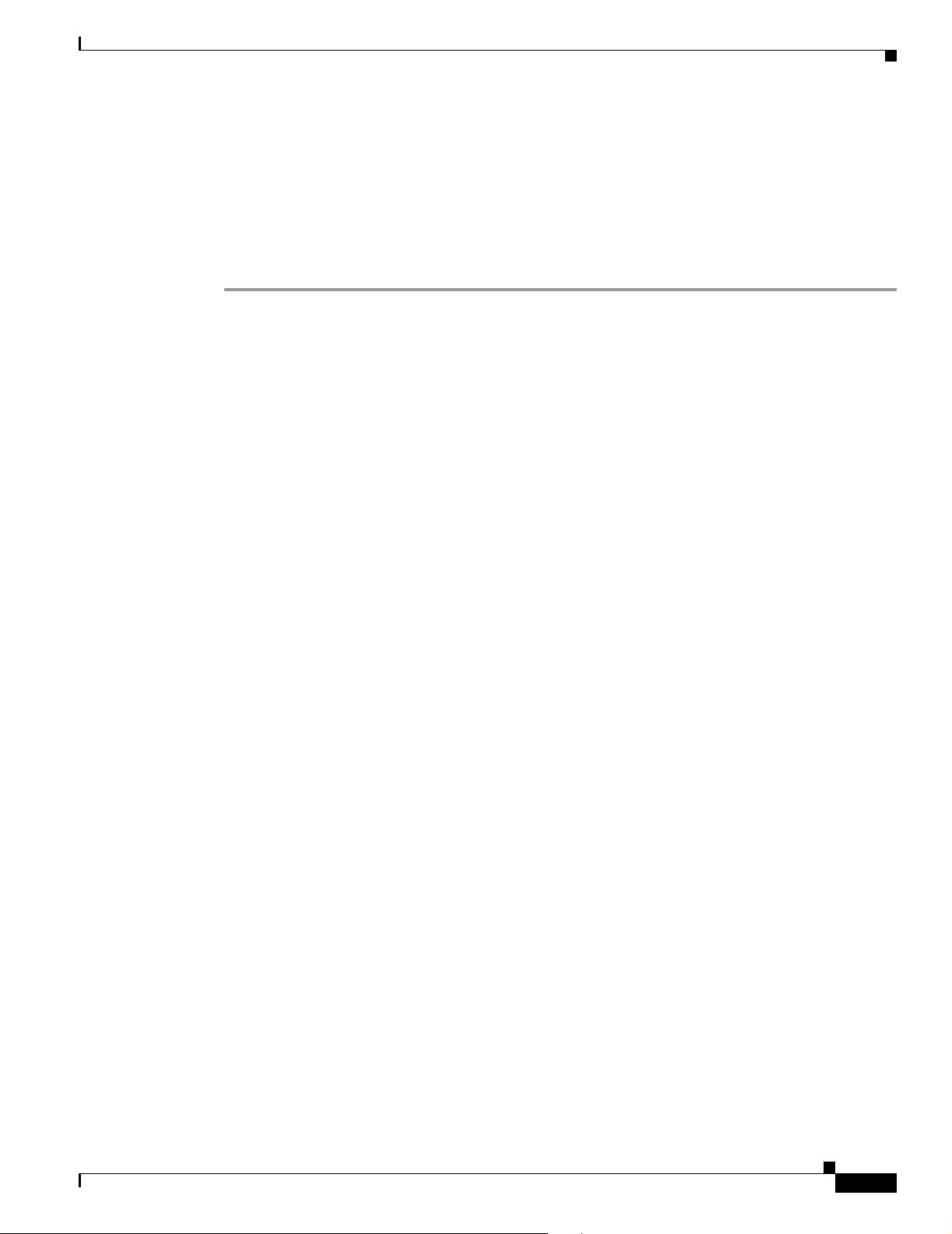
Chapter 2 Installation
The LED turns green when the switch and the target device have an established link.
The LED turns amber while the STP discovers the network topology and searches for loops. This process
takes about 30 seconds, and then the port LED turns green.
If the LED is off, the target device might not be turned on, there might be a cable problem, or there might
be problem with the adapter installed in the target device. See Chapter 3, “Troubleshooting,” for
solutions to cabling problems.
Step 5 If necessary, reconfigure and restart the switch or target device.
Where to Go Next
For information about starting up the switch, see the Catalyst 2940 Switch Getting Started Guide.
If the default configuration is satisfactory, the switch does not need further configuration. You can use
any of these management options to change the default configuration:
• Start the device manager, which is in the switch memory, to manage individual and standalone
switches. This is an easy-to-use web interface that offers quick configuration and monitoring. You
can access the device manager from anywhere in your network through a web browser. For more
information, see the getting started guide and the device manager online help.
Where to Go Next
• Start the Network Assistant application, which is described in the Getting Started with Cisco
Network Assistant guide. Through this GUI, you can configure and monitor a switch cluster or an
individual switch.
• Use the command-line interface (CLI) from the console to configure the switch as a member of a
cluster or as an individual switch. See the Catalyst 2940 Switch Software Configuration Guide and
the Catalyst 2940 Switch Command Reference on Cisco.com for more information.
For setup instructions that use the CLI, go to Appendix C, “Configuring the Switch with the
CLI-Based Setup Program.”
• Start an SNMP application such as the CiscoView application.
For information about configuring the switch, see the switch software configuration guide.
OL-6157-01
Catalyst 2940 Switch Hardware Installation Guide
2-17
Page 48

Where to Go Next
Chapter 2 Installation
2-18
Catalyst 2940 Switch Hardware Installation Guide
OL-6157-01
Page 49

Troubleshooting
The front-panel LEDs provide troubleshooting information about the switch. They show power-on
self-test (POST) failures, port-connectivity problems, and overall switch performance. For a full
description of the LEDs, see the “LEDs” section on page 1-6.
You can also get statistics from the device manager, the Network Assistant application, the
command-line interface (CLI), or a Simple Network Management Protocol (SNMP) workstation. See the
switch software configuration guide, the switch command reference, or the documentation that came
with your SNMP application for details.
This chapter provides these topics for troubleshooting problems:
• Understanding POST Results, page 3-1
• Diagnosing Common Problems, page 3-1
Understanding POST Results
CHAPTER
3
While the switch powers on, it automatically begins POST, a series of tests that verifies that the switch
functions properly. POST lasts approximately 1 minute.
If POST passes successfully, only the SYST and STAT LEDs, as shown in Figure 1-3 on page 1-6,
remain on.
If POST fails, the SYST LED turns amber. Table 3-3 on page 3-5 lists two causes and resolutions for a
POST failure. POST failures are usually fatal. Contact your Cisco representative if your switch does not
pass POST.
Diagnosing Common Problems
Common switch problems fall into these categories:
• Connectivity problems (Tab le 3 -1)
• Poor performance (Table 3 - 2)
• Corrupted software (Table 3 - 3)
OL-6157-01
Catalyst 2940 Switch Hardware Installation Guide
3-1
Page 50

Diagnosing Common Problems
Table 3-1 Common Connectivity Problems and Their Solutions
Symptom Possible Cause Resolution
No connectivity to 10/100 ports
or 10/100/1000 port.
Incorrect or bad cable.
These are the results of no link at
both ends:
• Cable not properly installed
between switch and PC.
• A crossover cable was used
when a straight-through was
required, or vice-versa.
• The cable is wired
incorrectly.
Chapter 3 Troubleshooting
• Remove and reconnect cable
to switch and PC. Wait 30
seconds for port status LED
on switch to turn green.
• To identify a crossover
cable, see Figure B-12 on
page B-9.
• Verify that the cable is wired
correctly. See Figure B-6 on
page B-5 through
Figure B-9 on page B-6 for
the correct pinouts of 10/100
cables. For the proper
application of crossover and
straight-through cables, see
the “Cable and Adapter
Specifications” section on
page B-5.
No connectivity to
100BASE-FX port.
• STP is checking for possible
network loops.
An SFP module was installed in
the switch at power on.
Note The SFP module slots
and the 100BASE-FX
port cannot both be used
at the same time. If an
SFP module is installed
when the switch is
powered on, the
100BASE-FX port is
disabled.
• Replace it with a tested good
cable.
• Wait 30 seconds for port
status LED to turn green.
Remove the SFP module, and
reboot the switch.
Note See the “Connecting to
an SFP Module” section
on page 2-12 and the
Cisco Small
Form-Factor Pluggable
Modules Installation
Notes (order number
DOC-7815160=) for
procedures on removing
an SFP module.
3-2
Catalyst 2940 Switch Hardware Installation Guide
OL-6157-01
Page 51

Chapter 3 Troubleshooting
Table 3-1 Common Connectivity Problems and Their Solutions (continued)
Diagnosing Common Problems
Symptom Possible Cause Resolution
No connectivity to SFP
module.
Switch placed in
error-disabled state after SFP
module is inserted.
• The SFP module was
installed after the switch
was powered on.
Note By default, the
100BASE-FX port is
enabled and the SFP
module slot is disabled if
an SFP module is not
already installed when
the switch is powered on.
• A 100BASE-FX device is
connected to the switch.
Bad or non-Cisco-approved SFP
module.
• Remove and reinstall the
SFP module, and reboot the
switch.
Note See the “Connecting to
an SFP Module” section
on page 2-12 and the
Cisco Small
Form-Factor Pluggable
Modules Installation
Notes (order number
DOC-7815160=) for
procedures on removing
an SFP module.
• Remove the connection to
the 100BASE-FX device,
reinstall the SFP module,
and reboot the switch.
Remove SFP module from the
switch, and replace it with a
Cisco-approved module. Use the
errdisable recovery cause
gbic-invalid global
configuration command to verify
port status, and enter a time
interval to recover from the
error-disable state.
See the command reference for
information about the errdisable
recovery command.
OL-6157-01
Catalyst 2940 Switch Hardware Installation Guide
3-3
Page 52

Diagnosing Common Problems
Table 3-2 Poor Performance Problems and Their Solutions
Symptom Possible Cause Resolution
Poor performance or excessive
errors.
Duplex autonegotiation
mismatch.
Cabling distance exceeded.
Chapter 3 Troubleshooting
See the switch software
configuration guide for
information about identifying
autonegotiation mismatches.
• Port statistics show
excessive frame check
sequence (FCS),
late-collision, or alignment
errors.
• For 10BASE-T,
100BASE-TX, and
1000BASE-T connections:
–
The distance between
the port and the attached
device exceeds 328 feet
(100 meters).
–
If the switch is attached
to a repeater, the total
distance between the
two end stations
exceeds the cabling
guidelines.
• For SFP module
connections: The distance
between the SFP module
and the attached device
exceeds the SFP cabling
guidelines.
Bad adapter in attached
device.
• Excessive errors found in
port statistics.
• Spanning Tree Protocol
(STP) is checking for
possible loops.
• See the switch software
configuration guide for
information about
displaying port statistics.
• Reduce cable length to
within the recommended
distances.
• See your repeater
documentation for cabling
guidelines.
• See Tab le 1- 3 for cabling
guidelines.
• Run adapter card diagnostic
utility.
• Wait 30 seconds for port
status LED to turn green.
3-4
Catalyst 2940 Switch Hardware Installation Guide
OL-6157-01
Page 53

Chapter 3 Troubleshooting
Table 3-3 Corrupted Software Problems and Their Solutions
Symptom Possible Cause Resolution
System LED is amber,
and all port LEDs are
off.
System LED is amber. Nonfatal or fatal POST
Corrupted software. Attach a monitor to the serial port to display
the switch boot loader.
For more information, see the switch
software configuration guide.
Use the show post privileged EXEC
error detected.
command to see which POST test failed.
POST failures are usually fatal. Contact
your Cisco representative if your switch
does not pass POST.
Diagnosing Common Problems
OL-6157-01
Catalyst 2940 Switch Hardware Installation Guide
3-5
Page 54

Diagnosing Common Problems
Chapter 3 Troubleshooting
3-6
Catalyst 2940 Switch Hardware Installation Guide
OL-6157-01
Page 55

APPENDIX
Technical Specifications
Table A- 1 through Table A - 3 list the technical specifications for the Catalyst 2940 switches.
Table A-1 Technical Specifications for Catalyst 2940 Switches
Environmental Ranges
Operating temperature 32 to 113° F (0 to 45° C)
Storage temperature –13 to 158° F (–25 to 70° C)
Operating humidity 10 to 85% (noncondensing)
Operating altitude Up to 10,000 ft (3000 m)
Storage altitude Up to 15,000 ft (4570 m)
Power Requirements
AC input voltage 100 to 240 VAC, 50 to 60 Hz
Power consumption 15 W (maximum)
50 Btus per hour
Physical Dimensions
Weight 3 lb (1.36 kg)
Dimensions
(H x W x D)
1.55 x 10.6 x 6.42 in.
(3.94 x 26.92 x 16.3 cm)
A
OL-6157-01
Catalyst 2940 Switch Hardware Installation Guide
A-1
Page 56

Appendix A Technical Specifications
Table A-2 Fiber-Optic Port Specifications for Catalyst 2950-8TF-Switch
Fiber-Port Power Levels 100BASE-FX port
Optical transmitter wavelength 1300 nm
Optical receiver sensitivity for 50/125-micron cabling –33.5 to
–11.8 dBm
Optical receiver sensitivity for 62.5/125-micron
cabling
–33.5 to
–11.8 dBm
Optical transmitter power for 50/125-micron cabling –23.5 to –14 dBm —
Optical transmitter power for 62.5/125-micron cabling –20 to –14 dBm —
1. SFP-dependent
2. nm = nanometers
3. dBm = decibel milliwatt
Table A-3 Catalyst 2940 Switch Agency Approvals
2
3
SFP module
1
slot
—
—
—
Safety EMC
UL/CSA 60950 FCC Part 15 Class A
IEC 60950/EN 60950 EN 55022: 1998 (CISPR22) Class A
AS/NZS 60950 EN 55024: 1998 (CISPR24)
CE VCCI Class A
AS/NZS 3548 Class A
CE
CNS 13438 Class A
MIC
CLEI code
USA CFR47, FCC, Part 15, Class A
ICES-003, Class A
EN55022/CISPR22, Class A, 1998
Safety EMC
EN 55024: ITE Immunity Standard. (CE Mark), 1998
EN61000-4-2/IEC1000-4-2: Immunity to ESD
EN61000-4-3/IEC1000-4-3: Immunity to Radio
Frequency Electromagnetic Fields
EN61000-4-4/IEC1000-4-4: Immunity to Electrical
Fast Transients
EN61000-4-5/IEC1000-4-5: Immunity to Power Line
Transients (Surges)
EN61000-4-6/IEC1000-4-6: Immunity to Radio
Frequency Induced Conducted Disturbances
A-2
Catalyst 2940 Switch Hardware Installation Guide
OL-6157-01
Page 57

Appendix A Technical Specifications
Table A-3 Catalyst 2940 Switch Agency Approvals (continued)
EN61000-4-11/IEC1000-4-11: Immunity to Voltage
Dips, Voltage Variations, and Short Voltage
Interruptions
AS/NZS 3548, Class A
BSMI, Class A
VCCI, Class A
MIC Mark
OL-6157-01
Catalyst 2940 Switch Hardware Installation Guide
A-3
Page 58

Appendix A Technical Specifications
A-4
Catalyst 2940 Switch Hardware Installation Guide
OL-6157-01
Page 59

Connectors and Cables
This appendix describes the connectors, cables, and adapters that you use to connect the switch to
other devices.
Connector Specifications
These sections describe the connectors used with the Catalyst 2940 switches and contains this
information:
• 10/100 Ports, page B-1
• 10/100/1000 Ports, page B-3
• 100BASE-FX Port, page B-4
• SFP Module Slot, page B-4
APPENDIX
B
10/100 Ports
• Console Port, page B-5
The 10/100 Ethernet ports use standard RJ-45 connectors and Ethernet pinouts with internal crossovers,
as shown by an X in the port label on the switch, as shown in Figure B-1.
Figure B-1 Port Labels Showing Internal Crossovers
1x 2x 3x 4x 5x
These ports have the transmit (TD) and receive (RD) signals internally crossed so that a twisted-pair
straight-through cable and adapter can be attached to the port. Figure B-2 shows the pinout.
10Base-T / 100Base-TX
89869
OL-6157-01
Catalyst 2940 Switch Hardware Installation Guide
B-1
Page 60

Connector Specifications
Appendix B Connectors and Cables
Figure B-2 10/100 RJ-45 Pinouts
231 45678Pin Label
1
2
3
4
5
6
7
8
RD+
RD-
TD+
NC
NC
TD-
NC
NC
H5318
When connecting 10/100 ports to other devices, such as servers, workstations, and routers, you can use
a two or four twisted-pair, straight-through cable wired for 10BASE-T and 100BASE-TX. Figure B-6
shows the two twisted-pair, straight-through cable schematics. Figure B-8 shows the four twisted-pair,
straight-through cable schematics.
When connecting the ports to other devices, such as switches or repeaters, you can use a two or four
twisted-pair, crossover cable. Figure B-7 shows the two twisted-pair, crossover cable schematics.
Figure B-9 shows the four twisted-pair, crossover cable schematics.
You can use Category 3, 4, or 5 cabling when connecting to 10BASE-T devices. You must use Category
5 cabling when connecting to 100BASE-TX devices.
Note Use a straight-through cable to connect two ports only when one port is designated with an X. Use a
crossover cable to connect two ports when both ports are designated with an X or when both ports do
not have an X.
B-2
Catalyst 2940 Switch Hardware Installation Guide
OL-6157-01
Page 61

Appendix B Connectors and Cables
10/100/1000 Ports
The 10/100/1000 Ethernet port on the Catalyst 2940-8TT-S switch uses a standard RJ-45 connector.
Figure B-3 shows the pinout.
Figure B-3 RJ-45 Pinouts for 10/100/1000 Port
Connector Specifications
Pin Label
1
2
3
4
5
6
7
8
TP0+
TP0-
TP1+
TP2+
TP2-
TP1-
TP3+
TP3-
Connecting to 10BASE-T and 100BASE-TX Devices
When connecting the ports to 10BASE-T and 100BASE-TX devices, such as servers, workstations, and
routers, you can use a two or four twisted-pair, straight-through cable wired for 10BASE-T
and100BASE-TX. Figure B-6 shows the two twisted-pair, straight-through cable schematics. Figure B-8
shows the four twisted-pair, straight-through cable schematics.
When connecting the ports to 10BASE-T- and 100BASE-TX devices, such as switches or repeaters, you
can use a two or four twisted-pair, crossover cable. Figure B-7 shows the two twisted-pair, crossover
cable schematics. Figure B-9 shows the four twisted-pair, crossover cable schematics.
You can use Category 3, 4, or 5 cabling when connecting to 10BASE-T devices. You must use Category
5 cabling when connecting to 100BASE-TX devices.
1 2 3 4 5 6 7 8
34751
Connecting to 1000BASE-T Devices
When connecting the ports to 1000BASE-T devices, such as servers, workstations, and routers, you must
use a four twisted-pair, Category 5, straight-through cable wired for 10BASE-T, 100BASE-TX, and
1000BASE-T. Figure B-10 shows the straight-through cable schematics.
When connecting the ports to other devices, such as switches or repeaters, you must use a four
twisted-pair, Category 5, crossover cable. Figure B-11 shows the crossover cable schematics.
Note Be sure to use a four twisted-pair, Category 5 cable when connecting to a 1000BASE-T device.
Note Use a straight-through cable to connect two ports only when one port is designated with an X. Use a
crossover cable to connect two ports when both ports are designated with an X or when both ports do
not have an X.
OL-6157-01
Catalyst 2940 Switch Hardware Installation Guide
B-3
Page 62

Connector Specifications
100BASE-FX Port
The 100BASE-FX port on the Catalyst 2940 8TF-S uses an MT-RJ connector, shown in Figure B-4. This
port uses 50/125- or 62.5/125-micron multimode fiber-optic cabling.
You can connect a 100BASE-FX port to an SC port on a target device by using one of the MT-RJ
fiber-optic patch cables listed in Table B - 1. Use the Cisco part numbers in Tab le B- 1 to order the patch
cables that you need.
Figure B-4 MT-RJ Connector
Table B-1 MT-RJ Patch Cables for 100BASE-FX Connections
Type Cisco Part Number
1-meter, MT-RJ-to-SC multimode cable CAB-MTRJ-SC-MM-1M
3-meter, MT-RJ-to-SC multimode cable CAB-MTRJ-SC-MM-3M
5-meter, MT-RJ-to-SC multimode cable CAB-MTRJ-SC-MM-5M
1-meter, MT-RJ-to-ST multimode cable CAB-MTRJ-ST-MM-1M
3-meter, MT-RJ-to-ST multimode cable CAB-MTRJ-ST-MM-3M
5-meter, MT-RJ-to-ST multimode cable CAB-MTRJ-ST-MM-5M
Appendix B Connectors and Cables
28845
SFP Module Slot
The Catalyst 2940-8TF-S switch has a slot for SFP modules that provide fiber-optic uplink ports.
Figure B-5 shows an SFP module connector for a fiber-optic connection.
Figure B-5 SFP Module Connector
Warning
Warning
Invisible laser radiation may be emitted from disconnected fibers or connectors. Do not stare into
beams or view directly with optical instruments.
Invisible laser radiation may be emitted from disconnected fibers or connectors. Do not stare into
beams or view directly with optical instruments.
58476
Statement 1051
Statement 272
B-4
Catalyst 2940 Switch Hardware Installation Guide
OL-6157-01
Page 63

Appendix B Connectors and Cables
Console Port
The console port uses an 8-pin RJ-45 connector. You can connect a switch to a PC through the console
port and the supplied RJ-45-to-DB-9 adapter cable. If you want to connect a switch to a terminal, you
need to provide an RJ-45-to-DB-25 female DTE adapter. You can order a kit (part number
ACS-DSBUASYN=) with that adapter from Cisco. For console-port and adapter-pinout information, see
Table B - 2 and Tab l e B- 3.
Cable and Adapter Specifications
These sections describe the cables and adapters used with Catalyst 2940 switches.
• Two Twisted-Pair Cable Pinouts, page B-5
• Four Twisted-Pair Cable Pinouts for 10/100 Ports, page B-6
• Four Twisted-Pair Cable Pinouts for 1000BASE-T Ports, page B-7
• Cable and Adapter Pinouts, page B-8
Cable and Adapter Specifications
Two Twisted-Pair Cable Pinouts
Figure B-6 and Figure B-7 show the schematics of two twisted-pair cables for 10/100 ports.
Figure B-6 Two Twisted-Pair Straight-Through Cable Schematic for 10/100 Ports
Switch
3 TD+
6 TD–
1 RD+
2 RD–
Figure B-7 Two Twisted-Pair Crossover Cable Schematic for 10/100 Ports
Switch
3 TD+
6 TD–
1 RD+
2 RD–
Router or PC
3 RD+
6 RD–
1 TD+
2 TD–
Switch
3 TD+
6 TD–
1 RD+
2 RD–
H5578
H5579
OL-6157-01
Catalyst 2940 Switch Hardware Installation Guide
B-5
Page 64

Cable and Adapter Specifications
Four Twisted-Pair Cable Pinouts for 10/100 Ports
Figure B-8 and Figure B-9 show the schematics of four twisted-pair cables for 10/100 ports.
Figure B-8 Four Twisted-Pair Straight-Through Cable Schematic for 10/100 Ports
Switch Router or PC
Appendix B Connectors and Cables
1 TPO+
2 TPO-
3TP1+
6TP1-
4TP2+
5TP2-
7TP3+
8TP3-
Figure B-9 Four Twisted-Pair Crossover Cable Schematic for 10/100 Ports
Switch Switch
1 RD+
2 RD-
3 TD+
6 TD-
4NC
5NC
7NC
8NC
1TP1+
2TP1-
3 TPO+
6 TPO-
4TP3+
5TP3-
7TP2+
8TP2-
1 RD+
2 RD-
3TD+
6TD-
4NC
5NC
7NC
8NC
65272
65273
B-6
Catalyst 2940 Switch Hardware Installation Guide
OL-6157-01
Page 65

Appendix B Connectors and Cables
Four Twisted-Pair Cable Pinouts for 1000BASE-T Ports
Figure B-10 and Figure B-11 show the schematics of four twisted-pair cables for the 10/100/1000 port.
Figure B-10 Four Twisted-Pair Straight-Through Cable Schematic for 10/100/1000 and 1000BASE-T
GBIC Module Ports
Switch Router or PC
Cable and Adapter Specifications
1 TPO+
2 TPO-
3TP1+
6TP1-
4TP2+
5TP2-
7TP3+
8TP3-
Figure B-11 Four Twisted-Pair Crossover Cable Schematics for 10/100/1000 and 1000BASE-T GBIC
Module Ports
Switch Switch
1 TPO+
2 TPO-
3TP1+
6TP1-
4TP2+
5TP2-
7TP3+
8TP3-
1 TP1+
2 TP1-
3 TPO+
6 TPO-
4 TP3+
5 TP3-
7 TP2+
8 TP2-
1TP0+
2TP0-
3TP1+
6TP1-
4TP2+
5TP2-
7TP3+
8TP3-
65272
65274
OL-6157-01
Catalyst 2940 Switch Hardware Installation Guide
B-7
Page 66

Cable and Adapter Specifications
Cable and Adapter Pinouts
This section describes the cable and adapter pinouts and also describes how to identify a rollover cable.
Connecting to a PC
Use the supplied RJ-45-to-DB-9 adapter cable to connect the console port to a PC running
terminal-emulation software. Table B-2 lists the pinouts for the console port and the RJ-45-to-DB-9
adapter cable.
Table B-2 Console Port Signaling and RJ-45-to-DB-9 Adapter Cabling
Appendix B Connectors and Cables
Console
Port (DTE)
Signal RJ-45 Pin DB-9 Pin Signal
RTS 1 8 CTS
Not connected 2 6 DSR
TxD 3 2 RxD
GND 4 5 GND
GND 5 5 GND
RxD 6 3 TxD
Not connected 7 4 DTR
CTS 8 7 RTS
Connecting to a Terminal
Use the supplied RJ-45-to-DB-9 adapter cable and an RJ-45-to-DB-25 female DTE adapter to connect
the console port to a terminal. Tab l e B-3 lists the pinouts for the console port, the adapter cable, and the
RJ-45-to-DB-25 adapter.
Note The RJ-45-to-DB-25 female DTE adapter is not supplied with the switch. You can order a kit (part
number ACS-DSBUASYN=) with that adapter from Cisco.
RJ-45-to-DB-9
Adapter Cable
Console
Device
B-8
Catalyst 2940 Switch Hardware Installation Guide
OL-6157-01
Page 67

Appendix B Connectors and Cables
Table B-3 Console Port Signaling and Cabling Using a DB-25 Adapter
Cable and Adapter Specifications
Console
Port (DTE)
Signal RJ-45 Pin DB-9 Pin DB-25 Pin Signal
RTS 1 8 5 CTS
Not
connected
TxD 3 2 3 RxD
GND 4 5 7 GND
GND 5 5 7 GND
RxD 6 3 2 TxD
Not
connected
CTS 8 7 4 RTS
Identifying a Rollover Cable
You can identify a rollover cable, also known as a “crossover” cable, by comparing the two modular
cable ends. Hold the cable ends side-by-side, with the tab at the back, right plug, as shown in
Figure B-12.
RJ-45-to-DB-9
Adapter Cable
RJ-45-to-DB-25
Terminal Adapter
Console
Device
266 DSR
7420 DTR
Figure B-12 Identifying a Rollover Cable
1
2
89889
1 Pin 1
2 Pin 9
On a rollover cable, the wire connected to the pin on the outside of the left plug should be the same color
as the wire connected to the pin on the outside of the right plug.
OL-6157-01
Catalyst 2940 Switch Hardware Installation Guide
B-9
Page 68

Cable and Adapter Specifications
Appendix B Connectors and Cables
B-10
Catalyst 2940 Switch Hardware Installation Guide
OL-6157-01
Page 69

APPENDIX
C
Configuring the Switch with the CLI-Based
Setup Program
This appendix provides a command-line interface (CLI)-based setup procedure for a standalone switch.
This chapter contains these sections:
• Methods for Accessing the CLI, page C-1
• Taking Out What You Need, page C-2
• Connecting to a Power Source, page C-3
• Connecting to the Console Port, page C-3
• Connecting to a Power Source, page C-3
• Entering the Initial Configuration Information, page C-5
• Completing the Setup Program, page C-6
• Where to Go Next, page C-8
Methods for Accessing the CLI
You can access the CLI by these methods:
• Accessing the CLI Through Express Setup (Unconfigured Switch Only), page C-1
• Accessing the CLI Through the Console Port, page C-2
Accessing the CLI Through Express Setup (Unconfigured Switch Only)
You can access the CLI on an unconfigured switch by placing the switch in Express Setup mode and then
connecting an Ethernet port of the switch to the Ethernet port of your PC or workstation. To put the
switch into Express Setup mode, follow the steps described in the getting started guide.
After the switch is in Express Setup mode, telnet to the switch by using the IP address 10.0.0.1, and enter
the setup user EXEC command. See these sections in this chapter to then configure the switch by using
the CLI:
• Entering the Initial Configuration Information, page C-5
• Completing the Setup Program, page C-6
Catalyst 2940 Switch Hardware Installation Guide
OL-6157-01
C-1
Page 70

Appendix C Configuring the Switch with the CLI-Based Setup Program
Taking Out What You Need
After you have entered the configuration information for the switch, save it to flash memory by using
the write memory privileged EXEC command.
Note While in Express Setup mode, the IP address 10.0.0.1 remains active on the switch until you enter the
write memory command. You lose the Telnet connection after entering the write memory command.
For more information about using the CLI, see the command reference for this release.
Accessing the CLI Through the Console Port
You can access the CLI by connecting the console port of the switch to the serial port on your PC or
workstation and access the switch through a Telnet session. To access the switch through the console
port, follow the steps in the rest of this chapter, beginning with the “Taking Out What You Need” section
on page C-2.
Taking Out What You Need
Remove the items from the shipping container, as shown in Figure C-1.
Figure C-1 Catalyst 2940 Switch, Console Cable, and AC Power Cord
SYST
STAT
1x
2x
DPLX
1
SPD
MODE
3x
4x
5x
6x
7x
8x
C
a
ta
ly
st 2
9
4
0
S
E
R
1
IES
2
3
89890
C-2
1 Switch 3 AC power cord
2 Console cable
Catalyst 2940 Switch Hardware Installation Guide
OL-6157-01
Page 71

Appendix C Configuring the Switch with the CLI-Based Setup Program
Connecting to a Power Source
Follow these steps to connect to a power source:
Step 1 Connect one end of the supplied AC power cord to the power connector on the switch rear panel, as
shown in Figure C-2.
Figure C-2 Connecting Switch to AC Power
Connecting to a Power Source
1
89891
2
1 Switch
2 AC power cord
Step 2 Connect the other end of the power cable to a grounded AC outlet.
As the switch powers on, it begins the power-on self-test (POST), a series of tests that run automatically
to ensure that the switch functions properly. If POST fails, see Chapter 3, “Troubleshooting,” to
determine a course of action.
Connecting to the Console Port
You can use the console port to perform the initial configuration. To connect the switch console port to
a PC, use the supplied RJ-45-to-DB-9 adapter cable.
Follow these steps to connect the PC or terminal to the switch:
Step 1 Using the supplied RJ-45-to-DB-9 adapter cable, insert the RJ-45 connector into the console port on the
rear of a switch, as shown in Figure C-3.
OL-6157-01
Catalyst 2940 Switch Hardware Installation Guide
C-3
Page 72

Starting the Terminal Emulation Software
Figure C-3 Connecting a Switch to a PC
2
Appendix C Configuring the Switch with the CLI-Based Setup Program
1
3
89892
1 Switch 3 RJ-45-to-DB-9 adapter (console) cable
2 AC power cord
Step 2
Attach the DB-9 female DTE of the adapter cable to the serial port of a PC, or attach an appropriate
adapter to the terminal.
Starting the Terminal Emulation Software
Before you connect to and power on the switch, start the terminal-emulation session so that you can see
the output display from the POST.
The terminal-emulation software—frequently a PC application such as Hyperterminal or
ProcommPlus—makes communication between the switch and your PC or terminal possible.
Note If you started the terminal-emulation program before you powered on your switch, the PC or terminal
displays the bootloader sequence. You need to press Enter to display the setup program prompt.
Follow these steps to start a terminal-emulation session:
C-4
Step 1 Launch your terminal-emulation program if you are using a PC or terminal.
Step 2 Begin a terminal-emulation session.
Catalyst 2940 Switch Hardware Installation Guide
OL-6157-01
Page 73

Appendix C Configuring the Switch with the CLI-Based Setup Program
Entering the Initial Configuration Information
Step 3 Configure the baud rate and character format of the PC or terminal to match these console port default
characteristics:
• 9600 baud
• 8 data bits
• 1 stop bit
• No parity
• None (flow control)
Step 4 Press the Enter key. This prompt appears:
Switch>
Entering the Initial Configuration Information
To set up the switch, you need to complete the setup program, which runs automatically after the switch
is powered up. You must assign an IP address and other configuration information necessary for the
switch to communicate with the local routers and the Internet. This information is also required if you
plan to use the Network Assistant to configure and manage the switch.
IP Settings
You will need this information from your network administrator before you complete the setup program:
• Switch IP address
• Subnet mask (IP netmask)
• Default gateway (router)
• Enable secret password
• Enable password
• Telnet password
OL-6157-01
Catalyst 2940 Switch Hardware Installation Guide
C-5
Page 74

Completing the Setup Program
Completing the Setup Program
Follow these steps to complete the setup program and to create an initial configuration for the switch:
Step 1 Enter Ye s at these two prompts.
Would you like to enter the initial configuration dialog? [yes/no]: yes
At any point you may enter a question mark '?' for help.
Use ctrl-c to abort configuration dialog at any prompt.
Default settings are in square brackets '[]'.
Basic management setup configures only enough connectivity
for management of the system, extended setup will ask you
to configure each interface on the system.
Would you like to enter basic management setup? [yes/no]: yes
Step 2 Enter a host name for the switch, and press Return.
On a command switch, the host name is limited to 28 characters; on a member switch to 31 characters.
Do not use -n, where n is a number, as the last character in a host name for any switch.
Enter host name [Switch]:
host_name
Appendix C Configuring the Switch with the CLI-Based Setup Program
Step 3 Enter an enable secret password, and press Return.
The password can be from 1 to 25 alphanumeric characters, can start with a number, is case sensitive,
allows spaces, but ignores leading spaces. The secret password is encrypted, and the enable password is
in plain text.
Enter enable secret:
Step 4 Enter an enable password, and press Return.
Enter enable password:
Step 5 Enter a virtual terminal (Telnet) password, and press Return.
secret_password
enable_password
The password can be from 1 to 25 alphanumeric characters, is case sensitive, allows spaces, but ignores
leading spaces.
Enter virtual terminal password:
Step 6 (Optional) Configure Simple Network Management Protocol (SNMP) by responding to the prompts. You
terminal-password
can also configure SNMP later through the CLI, the device manager, or the Network Assistant
application. To configure SNMP later, enter no.
Configure SNMP Network Management? [no]: no
Step 7 Enter the interface name (physical interface or VLAN name) of the interface that connects to the
management network, and press Return. For this release, always use vlan1 as that interface.
Enter interface name used to connect to the
management network from the above interface summary: vlan1
C-6
Step 8 Configure the interface by entering the switch IP address and subnet mask and pressing Return. These
IP address and subnet masks shown are examples.
Configuring interface vlan1:
Configure IP on this interface? [yes]: yes
IP address for this interface:
Subnet mask for this interface [255.0.0.0]:
Catalyst 2940 Switch Hardware Installation Guide
10.4.120.106
255.0.0.0
OL-6157-01
Page 75

Appendix C Configuring the Switch with the CLI-Based Setup Program
Step 9 Enter Y to configure the switch as the cluster command switch. Enter N to configure it as a member
switch or as a standalone switch.
If you enter N, the switch appears as a candidate switch in the Network Assistant GUI. You can later
configure the switch as a command switch through the CLI or Network Assistant interface. To configure
it later, enter no.
Would you like to enable as a cluster command switch? [yes/no]: no
You have now completed the initial configuration of the switch and the switch displays its initial
configuration. This is an example of that output:
The following configuration command script was created:
hostname host_name
enable secret 5 $1$Max7$Qgr9eXBhtcBJw3KK7bc850
enable password my
line vty 0 15
password my_password
snmp-server community public
!
no ip routing
!
interface Vlan1
no shutdown
ip address 172.20.139.145 255.255.255.224
!
interface Vlan2
shutdown
no ip address
!
interface FastEthernet0/1
!
interface FastEthernet0/2
!
...<output abbreviated>
!!!
interface GigabitEthernet0/1
!
end
Completing the Setup Program
OL-6157-01
Step 10 These choices appear:
[0] Go to the IOS command prompt without saving this config.
[1] Return back to the setup without saving this config.
[2] Save this configuration to nvram and exit.
If you want to save the configuration and use it the next time the switch reboots, save it
in nonvolatile RAM (NVRAM) by selecting option 2.
Enter your selection [2]:2
Make your selection, and press Return.
Catalyst 2940 Switch Hardware Installation Guide
C-7
Page 76

Where to Go Next
Where to Go Next
After you complete the setup program, the switch can run the default configuration that you created.
• For product overview information, see Chapter 1, “Overview.”
• For detailed installation procedures on mounting your switch on or under a desk or on a wall, or
connecting to the small form-factor pluggable (SFP) modules, see Chapter 2, “Installation.” To
complete this setup procedure, your PC must not be configured with a fixed IP address.
If you want to change the configuration or want to perform other management tasks, use one of
these tools:
• CLI
• Device manager from your browser (for one switch)
• Network Assistant (for one or more switches)
To use the CLI, enter commands at the Switch> prompt through the console port by using a
terminal-emulation program or through the network by using a telnet session. For configuration
information, see the switch software configuration guide or the switch command reference.
To use the Network Assistant, see the Getting Started with Cisco Network Assistant guide.
Appendix C Configuring the Switch with the CLI-Based Setup Program
C-8
Catalyst 2940 Switch Hardware Installation Guide
OL-6157-01
Page 77

INDEX
Numerics
10/100/1000 ports
cable lengths
3-3
connecting to 3-14 to 3-15
connectors and cables B-3
described 2-3 to 2-4
10/100 ports
cable lengths
3-3
connecting to 3-14 to 3-15
connectors and cables B-1 to B-2
described 2-3
illustrated 2-2
100BASE-FX ports
cable lengths
3-3
connecting to 3-15 to 3-16
connectors and cables B-4
described 2-4
power levels, fiber-optic A-2
A
AC power
connector
specifications A-1
adapter pinouts, terminal
RJ-45-to-DB-25
RJ-45-to-DB-9 B-8
adapters
RJ-45-to-DB-9
addresses, assigning IP 3-17
agency approvals A-2
altitude A-1
2-9
B-9
B-8
autonegotiation
10/100/1000 ports
2-4
10/100 ports 2-3
C
cable guard 2-6
cables
10/100/1000 ports
10/100 ports 2-3
crossover
connecting to
four twisted-pair pinout, 10/100 ports B-6
four twisted-pair pinout, 1000BASE-T ports B-7
two twisted-pair pinout B-5
MT-RJ 2-4
problems, solving 4-4
rollover B-9
straight-through
connecting to
four twisted-pair pinout, 10/100 ports B-6
four twisted-pair pinout, 1000BASE-T ports B-7
two twisted-pair pinout B-5
twisted-pair
10/100/1000 ports
10/100 ports 2-3
See also connectors and cables
cautions, defined
chassis warnings
against stacking
CiscoView 2-11
Class 1 laser product warning 3-2
clearance 3-3
2-3 to 2-4
B-2, B-3
B-2, B-3
2-3 to 2-4
vii
3-2
OL-6157-01
Catalyst 2940 Switch Hardware Installation Guide
IN-1
Page 78

Index
CLI 2-11
accessing by using Express Setup D-1
accessing through console port D-2
command-line interface
See CLI
configuration examples, network
2-1
configuring ports 3-17
connecting
to 10/100/1000 ports
3-14 to 3-15
to 10/100 ports 3-14 to 3-15
to 100BASE-FX ports 3-15 to 3-16
to SFP modules 3-12 to 3-13, 3-16 to 3-17
connecting to the console port D-3
connectivity problems, solving 4-2
connectors and cables
10/100/1000 ports
B-3
10/100 ports B-1 to B-2
100BASE-FX ports B-4
AC power 2-9
console port B-5
See also cables
console port
adapter pinouts
RJ-45-to-DB-25 terminal
B-9
cable, rollover B-9
connecting to B-8 to B-9, D-3
illustrated 2-9
RJ-45-to-DB-9 adapter cable pinouts B-8
crossover cable
connecting to
10/100/1000 ports
3-14
10/100 ports 3-14
connectivity problems 4-2
pinout
four twisted-pair, 10/100 ports
B-6
four twisted-pair, 1000BASE-T ports B-7
two twisted-pair B-5
D
Device Manager xiii
description 2-11
to configure switch 3-17
viewing LEDs 2-7
dimensions A-1
documentation
ordering
xiv
related publications xiii
URLs, Cisco xiv
duplex LED 2-8
E
electrical noise, avoiding 3-3
electromagnetic interface (EMI) A-2
EMC
agency approvals
A-2
environmental ranges A-1
examples, network configuration 2-1
Express Setup
accessing CLI by using
D-1
F
features 2-1 to 2-2
feedback to Cisco Systems, web xv
fiber-optic port specifications A-2
front panel
10/100/1000 ports
10/100 ports 2-3
100BASE-FX ports 2-4
clearance 3-3
described 2-2
illustrated 2-2
2-3 to 2-4
IN-2
Catalyst 2940 Switch Hardware Installation Guide
OL-6157-01
Page 79

Index
G
ground connection warning 3-2
grounded equipment warning 3-2
H
HP OpenView 2-11
humidity A-1
I
installation
connecting to a power source
guidelines 3-3
magnet mount 3-12
mounting on a desk (with mounting screws) 3-5 to 3-7
mounting on a desk (without mounting screws) 3-5
mounting on a wall 3-9 to 3-11
mounting under a desk 3-7 to 3-9
package contents 3-3 to 3-4
pre-installation information and guidelines 3-1
starting the terminal-emulation software D-4
table or shelf 3-5, 3-9
IOS command-line interface
See CLI
IP address
configuring through CLI
IP address procedures 3-17
D-3
D-6
J
jewelry removal warning 3-2
LEDs
color meanings
duplex (DPLX) 2-8
full-duplex 2-8
half-duplex 2-8
interpreting 2-7 to 2-8
port mode 2-7 to 2-8
speed (SPD) 2-7, 2-8
status (STAT) 2-7, 2-8
system (SYST) 2-7
lightning activity warning 3-2
2-8
M
main disconnecting device warning 3-2
management options 2-11
Methods for accessing the switch D-1
Mode button 2-7
MT-RJ
connector
patch cables 2-4
B-4
N
Network Assistant
getting started guide
to configure switch 3-17
viewing LEDs 2-7
network configuration examples 2-1
Network Manager
described
noise, electrical 3-3
notes, defined vii
2-11
xiii
L
laser beam exposure warning 3-2
laser radiation warning 3-2
OL-6157-01
O
obtaining documentation xiv to xv
overtemperature warning 3-2
Catalyst 2940 Switch Hardware Installation Guide
IN-3
Page 80

Index
P
package contents 3-3 to 3-4
patch cables, MT-RJ 2-4
PC, connecting to switch B-8
performance problems, solving 4-4
physical dimensions A-1
pinouts
10/100/1000 ports
10/100 ports B-2
adapters
DB-25
B-9
console port
DB-25 adapter
RJ-45-to-DB-9 adapter cable B-8
crossover cables
four twisted-pair, 10/100 ports
four twisted-pair, 1000BASE-T ports B-7
two twisted-pair B-5
RJ-45-to-DB-25 terminal adapter B-9
RJ-45-to-DB-9 adapter cable B-8
RJ-45-to-DB-9 PC adapter cable B-8
straight-through cables
four twisted-pair, 10/100 ports
four twisted-pair, 1000BASE-T ports B-7
two twisted-pair B-5
port mode LEDs 2-7 to 2-8
port numbering 2-3
ports
See 10/100 ports, 10/100/1000 ports, 100BASE-FX
ports, and console ports
POST
problems, solving
verifying switch operation 3-4
power
requirements
power connector 2-9
B-3
B-9
B-6
B-6
4-5
A-1
procedures
IP address
3-17
product disposal warning 3-2
publications, related xiii
R
rear panel
clearance
3-3
console port connector 2-10
described 2-9
illustrated 2-9
power connector 2-9
related publications xiii
rollover cable B-9
S
safety agency approvals A-2
safety warnings 3-1 to 3-2
security slot 2-10
SFP modules
cabling recommendations
connecting to 3-12 to 3-13, 3-16 to 3-17
described 2-5
SFP module slot
numbering
2-3
slot numbering 2-3
SNMP network management platforms 2-11
software switch management 2-11
specifications A-1 to A-2
speed LED 2-7, 2-8
stacking the chassis warning 3-2
status LED 2-7, 2-8
straight-through cable
connecting to
10/100/1000 ports
10/100 ports 3-14
2-5
3-14
IN-4
Catalyst 2940 Switch Hardware Installation Guide
OL-6157-01
Page 81

Index
connectivity problems 4-2
pinout
four twisted-pair, 10/100 ports
four twisted-pair, 1000BASE-T ports B-7
two twisted-pair B-5
SunNet Manager 2-11
switch
front panel
system LED 2-7
2-2
B-6
T
technical assistance xv to xvi
technical specifications A-1 to A-2
Telnet, and accessing the CLI 2-11
temperature
operating
warning 3-2
terminal, connecting to a switch B-8 to B-9
terminal-emulation software D-4
troubleshooting 4-1
understanding POST results 4-1
A-1
jewelry removal 3-2
laser beam exposure 3-2
laser radiation 3-2
lightning activity 3-2
main disconnecting device 3-2
overtemperature 3-2
product disposal 3-2
stacking the chassis 3-2
U
URLs, Cisco xiv
V
verifying package contents 3-3
W
warnings
Class 1 laser product
ground connection 3-2
grounded equipment 3-2
installation 3-1 to 3-2
OL-6157-01
3-2
Catalyst 2940 Switch Hardware Installation Guide
IN-5
Page 82

Index
IN-6
Catalyst 2940 Switch Hardware Installation Guide
OL-6157-01
