Page 1
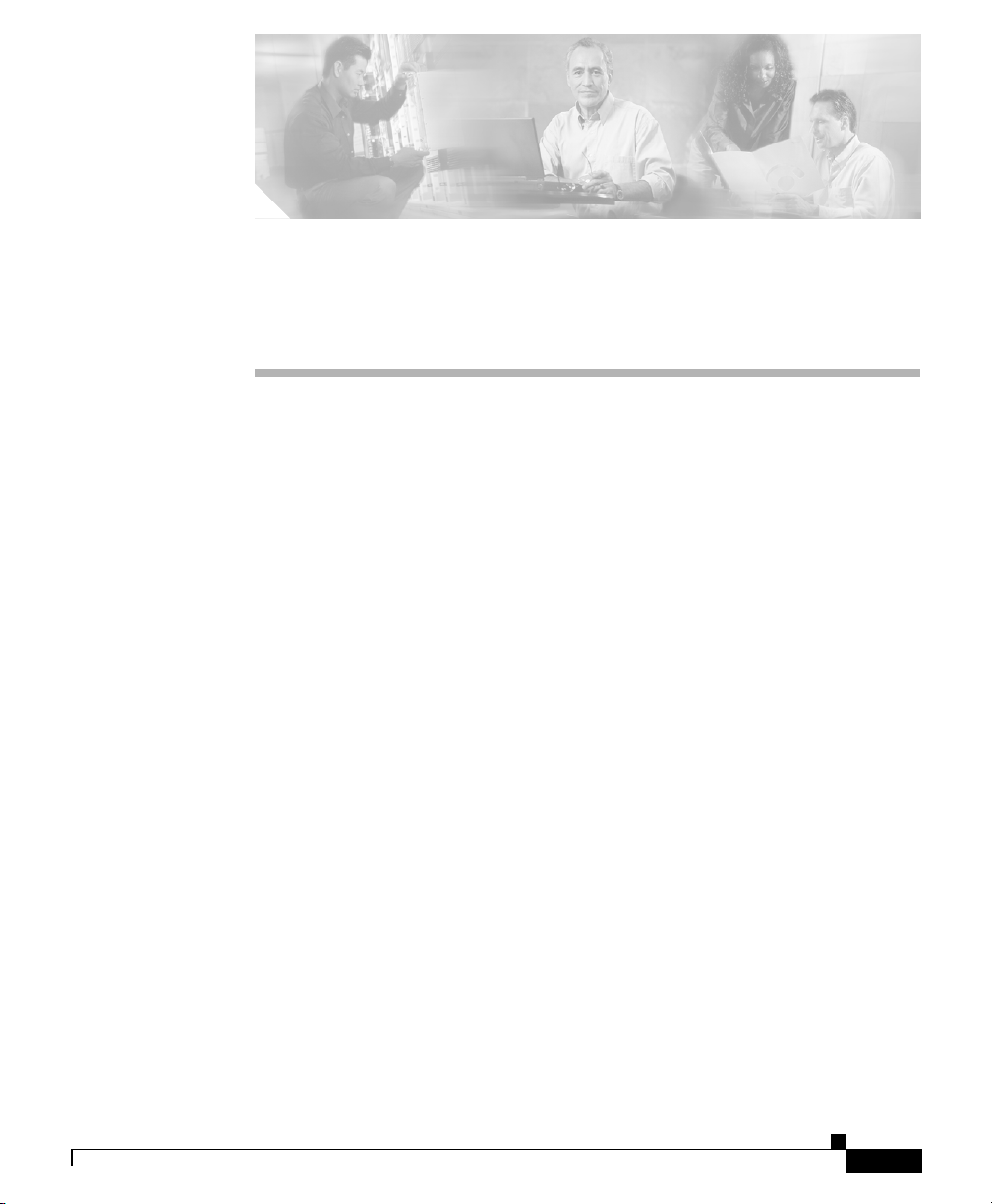
Zone Configuration
This chapter describes zone configuration. It includes the following major
sections:
• Basic Zone Configuration
• Zone Remote Guard List
• Zone Traffic Learning
• Zone Detection
Basic Zone Configuration
This section describes the initial Zone configuration procedures that relate to zone
parameters such as: zone name, description, and zone IP address.
CHA PT ER
4
OL-6109-01
It describes the following procedures:
• Defining a New Zone
• Duplicating a Zone
• Removing a Zone
• Removing All Zones
• Displaying Zone Templates
• Entering a Zone Command Level
• Describing a Zone
• Defining the Zone IP Address
Cisco Traffic Anomaly Detector User Guide
4-1
Page 2
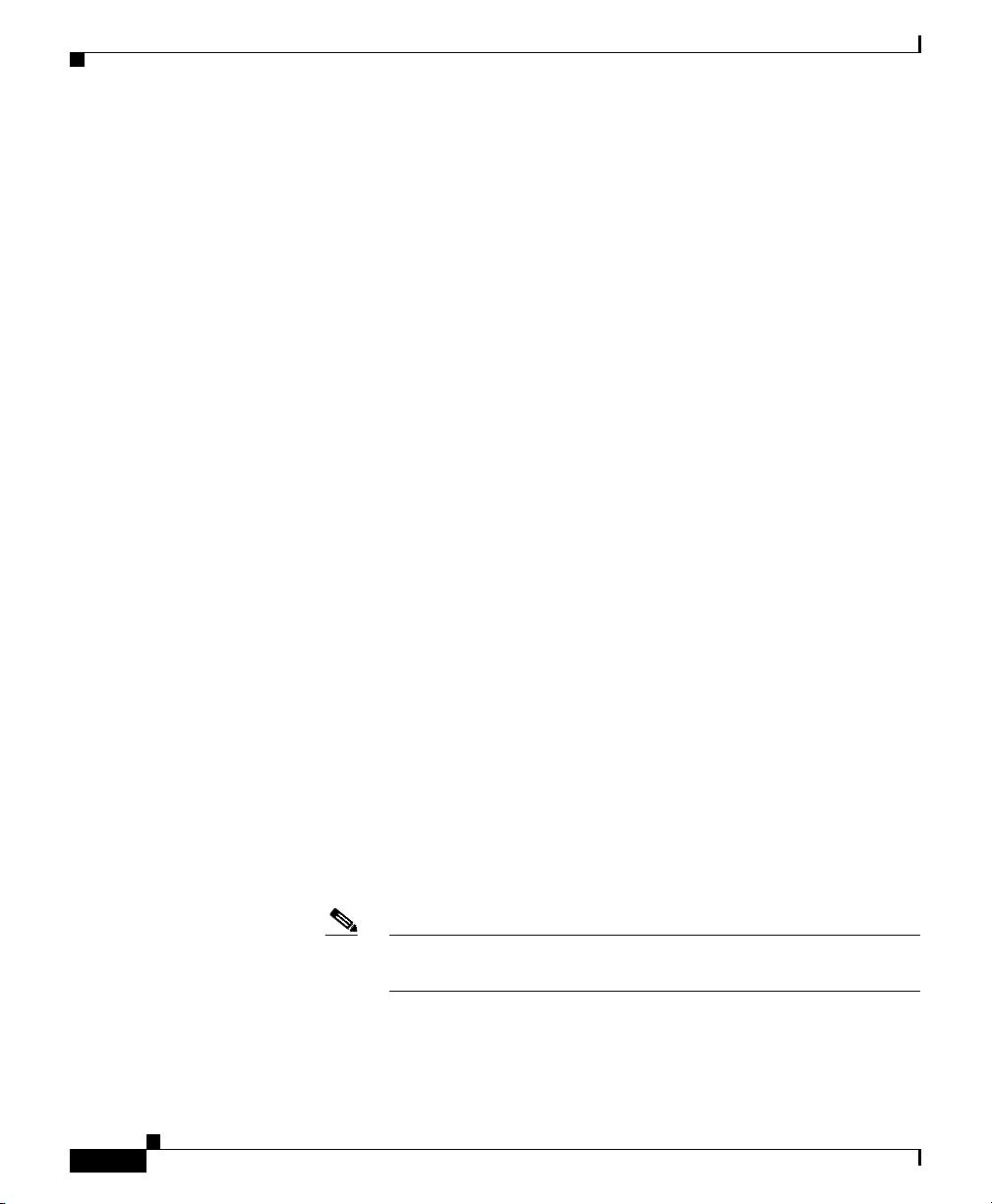
Basic Zone Configuration
• Removing a Zone IP Address
• Removing all Zone IP Addresses
Defining a New Zone
The Detector enables the user to define a new zone based on a variety of
templates.
To define a new zone perform the following:
1. From the Configuration command group level type the following:
admin@DETECTOR-conf# zone <new-zone-name> [<template>|copy-from
<base-zone-name>][interactive]
Where:
–
new-zone-name—A zone name string. An alphanumeric string should
start with a letter, hold no spaces, and should be limited to a length of up
to 63 characters. The string may contain underscores.
–
template—(Optional) A template that defines the zone configuration.
Options are:
Default —The Guard default zone template
Chapter 4 Zone Configuration
4-2
Bandwidth-limited Link Templates—Templates designed and
specifically tailored for detection of large subnets segmented according
to zones with known bandwidth. Detection on zones defined by these
templates can be assumed without undergoing the learning process. It is
recommended to define such a zone with protect-ip-state of only-dest-ip
(see the “Guard-Protection Activation Forms” section for further details).
The following bandwidth-limited link templates are available for 128K,
1M, 4M, and 512K links respectively: LINK_128K, LINK_1M,
LINK_4M, and LINK_512K.
Note Learning Phase 1, policy construction, cannot be performed for
these templates.
Cisco Traffic Anomaly Detector User Guide
OL-6109-01
Page 3
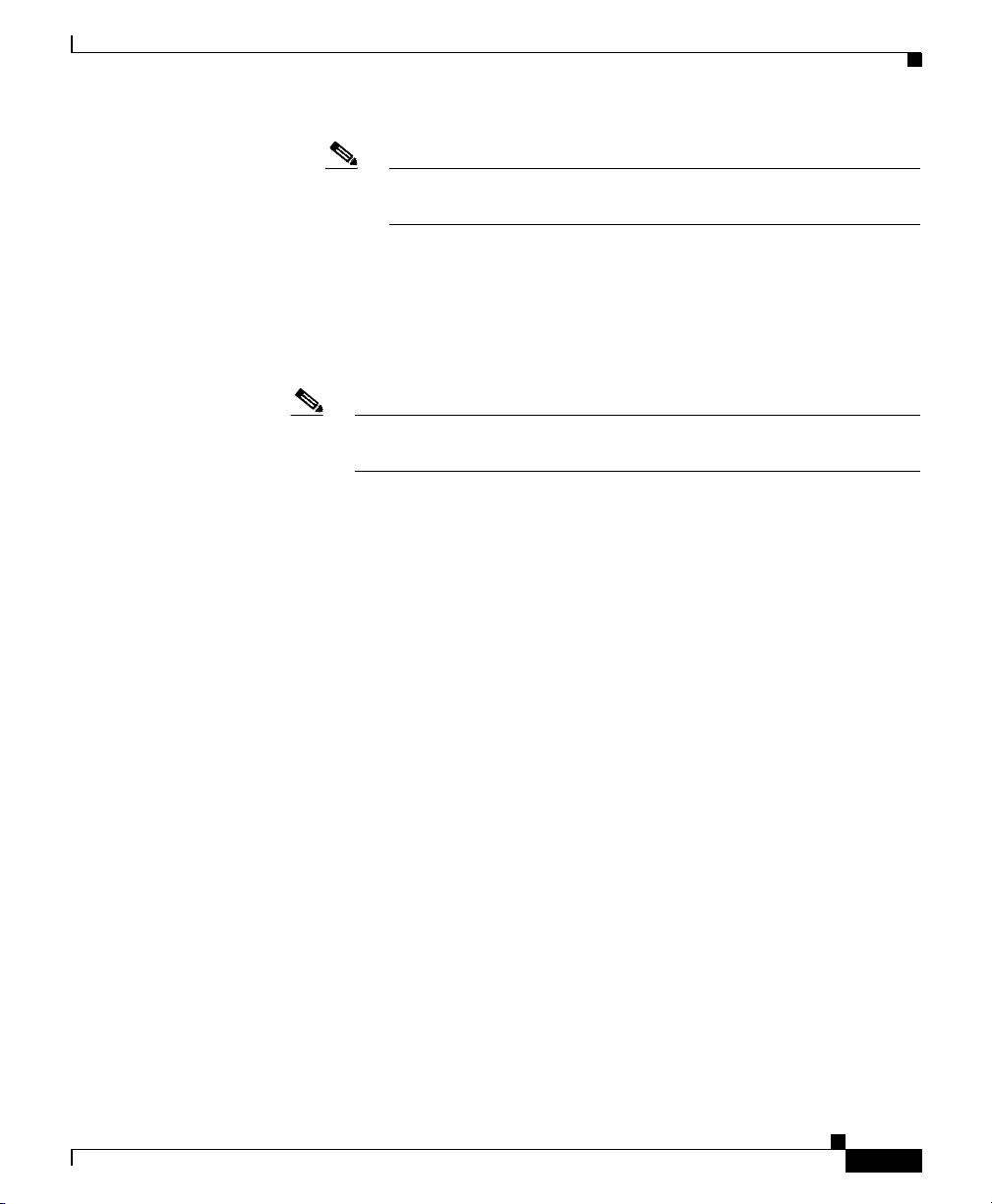
Chapter 4 Zone Configuration
2. Choose ENTER. Below is an example of the zone command implementation:
Basic Zone Configuration
Note If no zone template is specified, the zone will be defined using
the Detector DEFAULT zone template.
–
base-zone-name—(Optional) The name of a desired zone used as a
template for the new zone.
–
interactive—(Optional) The operation mode of the new zone is set to
interactive (see the “Interactive Recommendations Mode” section for
further details).
Note Choosing Enter without specifying the zone template defines a zone
by the Detector default zone template.
admin@DETECTOR-conf# zone scannet
admin@DETECTOR-conf-zone-scannet#
Duplicating a Zone
The user may duplicate a desired zone and define a new, identically- configured,
zone.
To duplicate a zone from the Configuration command group level perform the
following:
1. From the Configuration command group level type the following:
admin@DETECTOR-conf# zone <new-zone-name> copy-from
<base-zone-name>
Where:
–
–
OL-6109-01
new-zone-name—A zone name string. An alphanumeric string should
start with a letter, hold no spaces, and should be limited to a length of up
to 63 characters. The string may contain underscores.
base-zone-name—The name of a desired zone used as a template for the
new zone.
Cisco Traffic Anomaly Detector User Guide
4-3
Page 4
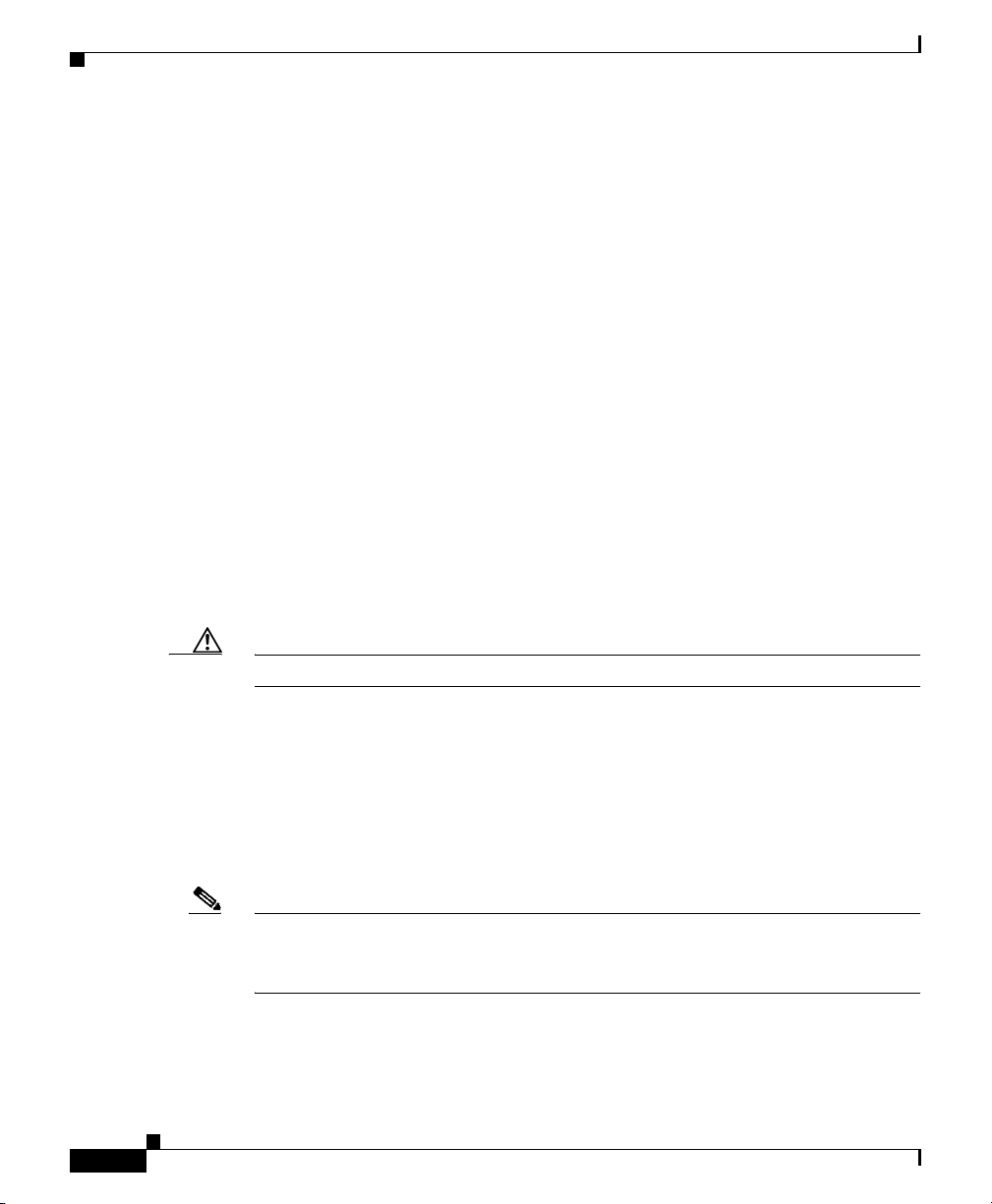
Basic Zone Configuration
2. Choose ENTER. The following prompt appears:
To duplicate a zone from the zone command group level perform the following:
1. From the Zone command group level of the desired zone type the following:
2. Choose ENTER. Below is an example of the zone command implementation:
Removing a Zone
The user may remove a desired zone.
Chapter 4 Zone Configuration
admin@DETECTOR–conf-zone-<new-zone-name>#
admin@DETECTOR–conf-zone-<zone-name># zone <new-zone-name>
copy-from–this
Where new-zone-name specifies a zone name string. An alphanumeric string
should start with a letter, hold no spaces, and should be limited to a length of
up to 63 characters. The string may contain underscores.
admin@DETECTOR-conf-zone-scannet# zone mailserver copy-from-this
admin@DETECTOR-conf-zone-mailserver#
4-4
Caution Removing a zone eliminates its DDoS detection.
To remove a desired zone perform the following:
1. From the Configuration command group level type the following:
admin@DETECTOR-conf# no zone <zone-name>
Where zone-name identifies the zone name. Use ‘*’ to remove all zones.
2. Choose ENTER.
Note The Detector allows inserting an asterisk (*) as a wildcard character at the end of
a zone name. Thus, a user may use the wildcard character (*) to remove several
zones with the same prefix in one command.
Cisco Traffic Anomaly Detector User Guide
OL-6109-01
Page 5
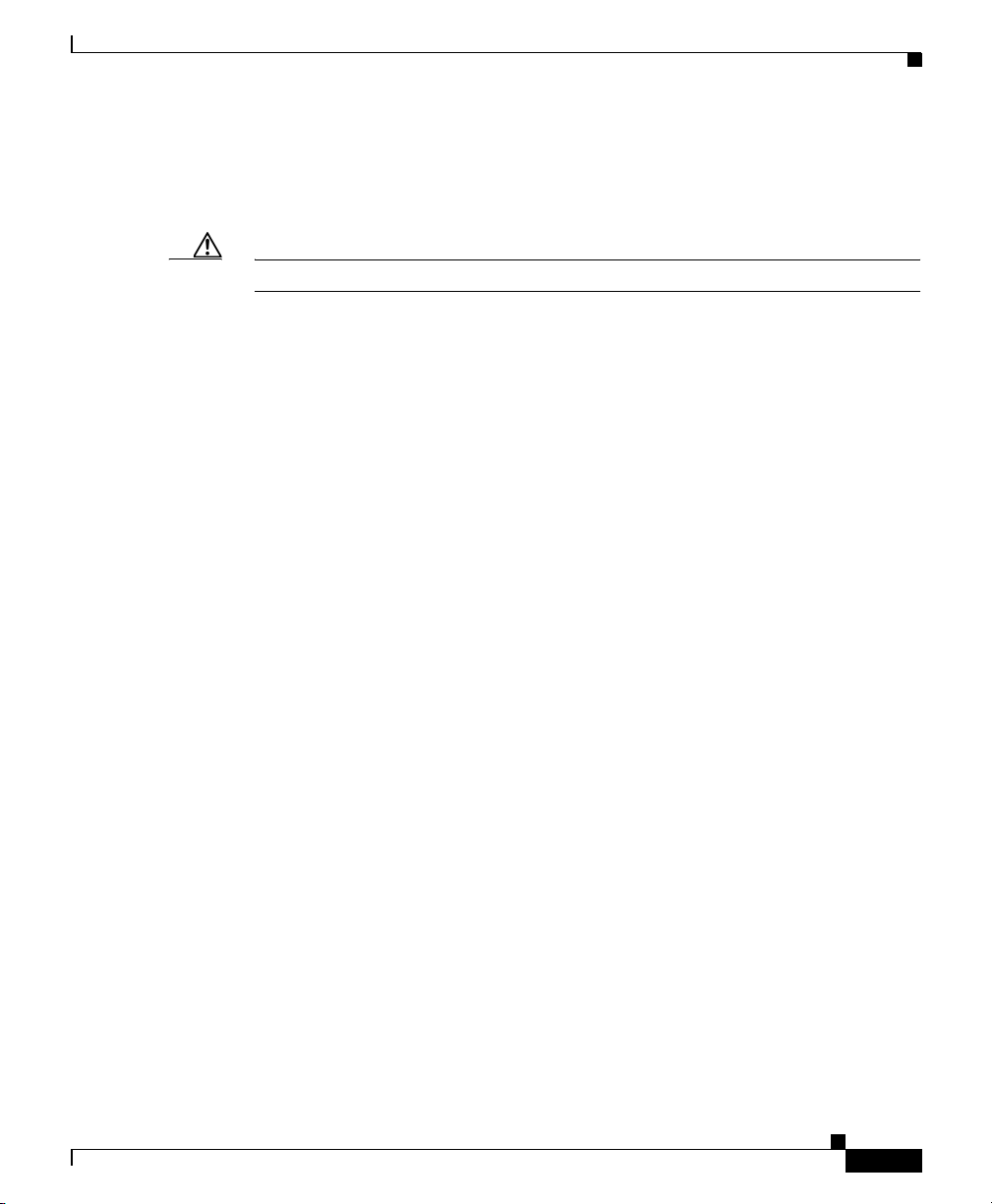
Chapter 4 Zone Configuration
Removing All Zones
The user may remove all the Detector’s zones.
Caution Removing all zones eliminates their DDoS detection.
To remove all zones perform the following:
1. From the Configuration command group level type the following:
admin@DETECTOR-conf# no zone *
2. Choose ENTER.
Displaying Zone Templates
The Detector enables the user to display a specific zone template or all zone
templates.
To display all zone templates perform the following:
Basic Zone Configuration
OL-6109-01
1. From the Configuration command group level type the following:
admin@DETECTOR-conf# show templates
2. Choose ENTER. The following (sample) screen appears:
admin@DETECTOR# show templates
DEFAULT
LINK_1M
LINK_4M
LINK_128K
LINK_512K
admin@DETECTOR#
To display a specific zone template perform the following:
1. From the Configuration command group level type the following:
admin@DETECTOR-conf# show templates [<template-name> [policies]]
Cisco Traffic Anomaly Detector User Guide
4-5
Page 6
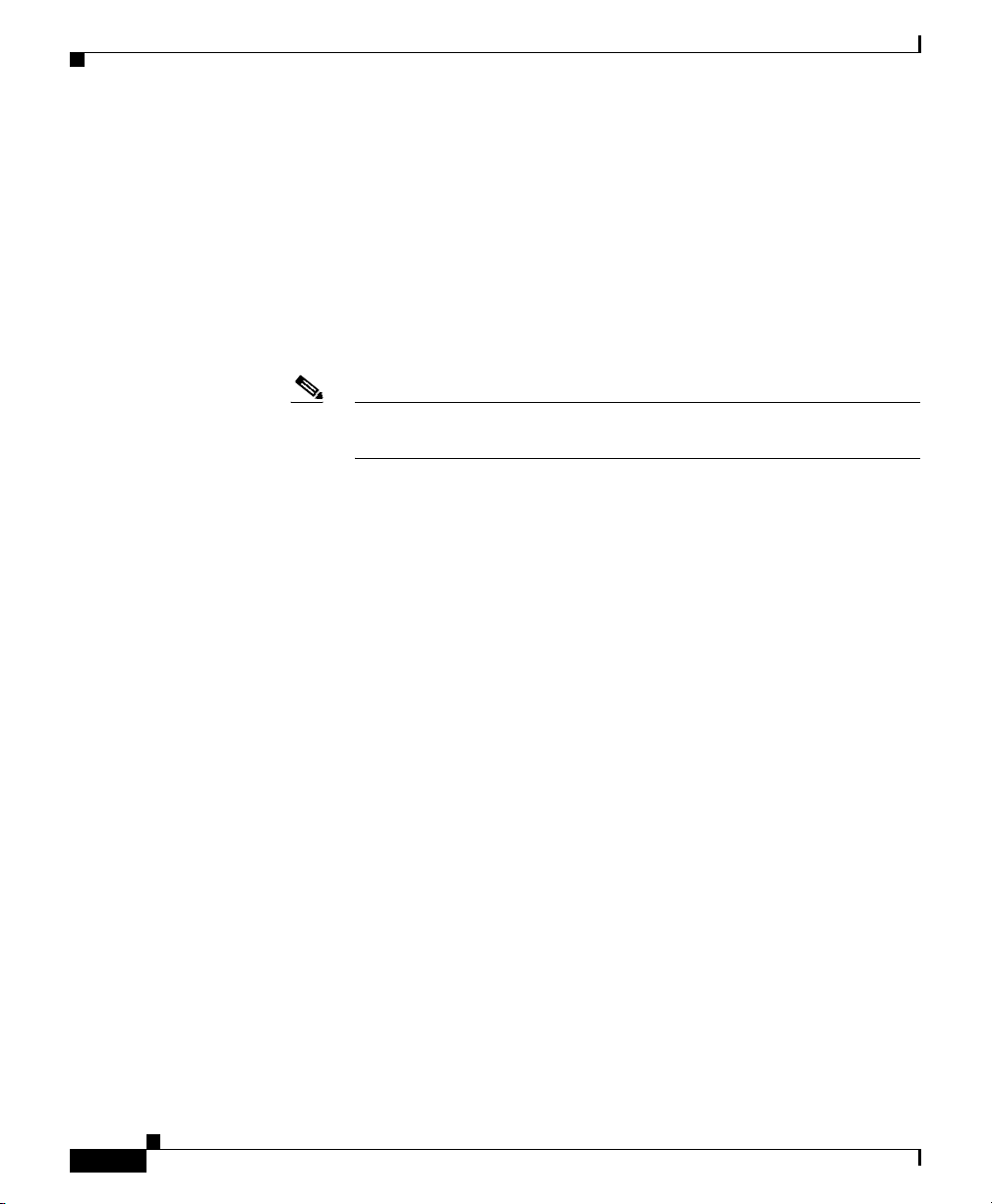
Basic Zone Configuration
Chapter 4 Zone Configuration
Where:
–
template-name—A zone template. Options include:
Default —The Guard default zone template
LINK_128K—A template designed for bandwidth-limited Links
LINK_1M—A template designed for bandwidth-limited Links
LINK_4M—A template designed for bandwidth-limited Links
LINK_512K— A template designed for bandwidth-limited Links
Note If no template name is specified, the list of zone templates is
displayed.
2. Choose ENTER. The following sample screen appears:
admin@DETECTOR-conf# show templates DEFAULT
Zone is INACTIVE
Operation Mode: AUTOMATIC
Description:
Zone ID: 0
Template: DEFAULT
PROTECT IP STATE: all-zone
FLEX-FILTER:
FLEX-FILTER ACTION: disable
admin@DETECTOR-conf#
Entering a Zone Command Level
The user should enter a zone command level to perform zone specific operations
and procedures.
To enter a zone command level perform the following:
1. From the Configuration command group level type the following:
admin@DETECTOR-conf# zone <zone-name>
Or alternatively:
From the Global command group level type the following:
admin@DETECTOR# configure <zone-name>
Cisco Traffic Anomaly Detector User Guide
4-6
OL-6109-01
Page 7
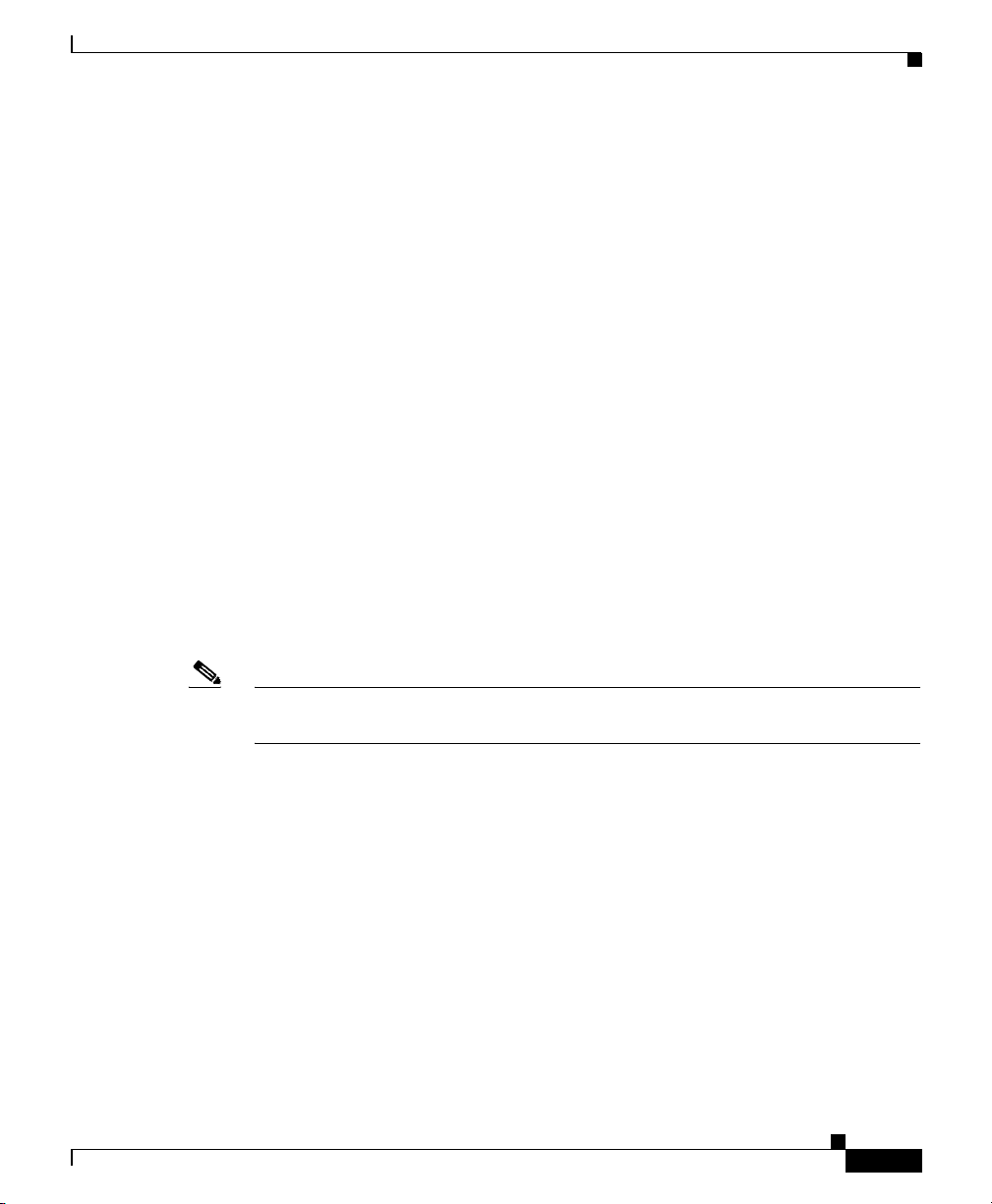
Chapter 4 Zone Configuration
Where zone-name specifies the desired zone name.
2. Choose ENTER. Below is an example of the zone command implementation:
admin@DETECTOR-conf# zone scannet
admin@DETECTOR-conf-zone-scannet#
Describing a Zone
The user may add a description to a zone for identification purposes.
To add a description to a zone perform the following:
1. From the Zone command level type the following:
admin@DETECTOR-conf-zone-<zone-name># description <string>
Where string specifies a string that describes the zone. The string length is
limited to a maximum of 80 characters.
2. Choose ENTER. Below is an example of the description command
implementation:
admin@DETECTOR-conf-zone-scannet# description Scannet Zone used
for demonstration purposes
admin@DETECTOR-conf-zone-scannet#
Basic Zone Configuration
Note To modify a zone’s description repeat the zone description procedure. The new
description overrides the former.
Defining the Zone IP Address
The user must define a zone IP address to enable the Detector to perform traffic
learning and detection procedures.
To define the zone IP address perform the following:
1. From the Zone command level type the following:
admin@DETECTOR-conf-zone-<zone-name># ip address <ip-addr>
[<ip-mask>]
Where:
–
ip-addr—The zone IP address.
OL-6109-01
Cisco Traffic Anomaly Detector User Guide
4-7
Page 8

Basic Zone Configuration
Note When initially defined, the zone IP address should be inserted when the zone is
Note The zone IP address procedure should repeat per each zone IP address or subnet
Chapter 4 Zone Configuration
–
ip-mask—(Optional) The zone IP subnet mask.
Note If no mask is specified, the Detector assumes the default subnet
mask 255.255.255.255.
2. Choose ENTER. Below is an example of the ip address command
implementation:
admin@DETECTOR-conf-zone-scannet# ip address 192.168.100.34
admin@DETECTOR-conf-zone-scannet#
undetected. However, a zone’s subnet IP address or its additional IP addresses
may be added when the zone is in the detected mode.
mask.
Removing a Zone IP Address
The user may remove a zone IP address.
Caution Removing a zone’s IP address may compromise the zone’s DDoS detection.
To remove a zone’s IP address perform the following:
1. From the desired Zone command group level type the following:
admin@DETECTOR-conf-zone-<zone-name># no ip address <ip-addr>
[<ip-mask>]
Where:
–
ip-addr—The zone IP address. Use ‘*’ to remove all zone IP addresses.
–
ip-mask—(Optional) The zone IP subnet mask.
Cisco Traffic Anomaly Detector User Guide
4-8
OL-6109-01
Page 9

Chapter 4 Zone Configuration
Note If no mask is specified, the Detector assumes the default subnet
mask 255.255.255.255.
2. Choose ENTER. Below is an example of the no ip address command
implementation:
admin@DETECTOR-conf-zone-scannet# no ip address 192.168.100.34
admin@DETECTOR-conf-zone-scannet#
Removing all Zone IP Addresses
The user may remove all the zone IP addresses.
Caution Removing all zone IP addresses eliminates the zone DDoS detection.
To remove all the zone’s IP addresses perform the following:
1. From the desired Zone command group level type the following:
admin@DETECTOR-conf-zone-<zone-name># no ip address *
Zone Remote Guard List
2. Choose ENTER.
Zone Remote Guard List
The Detector has a list containing a Guard (or Guards) to remotely activate when
a traffic abnormality is detected. The zone remote Guard list is part of the zone
configuration. When the Detector detects a traffic abnormality it first consults the
zone remote Guard list for alerting (provided the Detector is configured for
remote-activation).
If the Detector does not find a Guard on the list it refers to the remote Guard (or
Guards) on the Detector default list (see the “Default Remote Guard List” section
in Chapter 3, “Detector Configuration” for further details).
OL-6109-01
Cisco Traffic Anomaly Detector User Guide
4-9
Page 10

Zone Remote Guard List
This section contains the following procedures:
• Adding a Guard to the Zone Remote Guard List
• Removing a Guard from the Zone Remote Guard List
• Interactive Recommendations Mode
Adding a Guard to the Zone Remote Guard List
The user may add one or more Guards to the zone remote Guard list.
To add a remote Guard or Guards to the zone remote Guard list perform the
following:
1. From the Zone command group level type the following:
admin@DETECTOR-conf-zone-<zone-name># remote-guard
<remote-guard-address> [<description>]
Where:
–
remote-guard-address—The desired remote Guard IP address.
Chapter 4 Zone Configuration
–
description—(Optional) The remote Guard description (a maximum of
63 characters).
2. Choose ENTER.
3. Repeat steps one and two as many times as required.
Below is an example of the remote-guard command implementation:
admin@DETECTOR-conf-zone-scannet# remote-guard 192.168.100.33
admin@DETECTOR-conf-zone-scannet#
Removing a Guard from the Zone Remote Guard List
The user may remove a Guard from the remote Guard list.
To remove a Guard from the remote Guard list perform the following:
1. From the Zone command group level type the following:
admin@DETECTOR-conf-zone-<zone-name># no remote-guard
<remote-guard-address>
Cisco Traffic Anomaly Detector User Guide
4-10
OL-6109-01
Page 11

Chapter 4 Zone Configuration
Where remote-guard-address specifies the remote Guard IP address. Use ‘*’
to remove all remote Guards from the remote Guard list.
Caution The user should verify that the Detector has at least one remote Guard on its
default remote Guard list (see the “Default Remote Guard List” section in
Chapter 3, “Detector Configuration” for further details).
2. Choose ENTER.
3. Repeat steps one and two as many times as required.
Below is an example of the no remote-guard command implementation:
admin@DETECTOR-conf-zone-scannet# no remote-guard 192.168.100.33
admin@DETECTOR-conf-zone-scannet#
Interactive Recommendations Mode
In the Interactive Recommendation mode the Detector enables the user to decide
on the activation of the filters the policies launch (see the “Interactive
Recommendations Mode” section in Chapter 6, “Filter Procedures”for details).
The Detector functions in accordance with the user’s decision to accept, ignore,
or time the filter’s activation. In this way the Detector lets the user decide on the
production of its detection measures in real time.
Zone Remote Guard List
Activating the Interactive Recommendation Mode
The user may activate the interactive recommendations mode for any desired zone
and continue to apply the procedure over a number of zones. The user may
activate the interactive mode when a zone is defined, or later, either before or after
initiating zone detection. The Detector enables the user to apply the interactive
recommendations mode from the Configuration or from the desired zone’s
command group levels.
To activate the interactive recommendation mode perform the following:
1. From the Zone command group level type the following (sample):
admin@DETECTOR-conf-zone-<zone-name># interactive
2. Choose ENTER.
Cisco Traffic Anomaly Detector User Guide
OL-6109-01
4-11
Page 12

Zone Traffic Learning
To create a new zone with interactive recommendations mode perform the
following:
1. From the Configuration command group level type the following:
admin@DETECTOR-conf# zone <new-zone-name> interactive
2. Choose ENTER.
The new zone is created with a DEFAULT zone template configured for
interactive recommendations mode. See the “Defining a New Zone” section for
further details.
Deactivating the Interactive Recommendation Mode
The user may deactivate the interactive recommendations mode for any desired
zone or zones at any time. Deactivating this mode results in the Detector
disregarding any recommendations and assuming an automatic detection
functioning such as automatically producing dynamic filters, etc. The user may
deactivate the interactive recommendations mode from the desired zone’s
command group level.
To deactivate the interactive recommendation mode perform the following:
1. Type the following (sample):
admin@DETECTOR-conf-zone-<zone-name># no interactive
Chapter 4 Zone Configuration
2. Choose ENTER.
Zone Traffic Learning
As the user initializes the Learning phase (see the “Learning Phase 1 – Policy
Construction” section in this chapter), the Detector learns the zone’s (zones’)
traffic characteristics. The results of this stage will be translated into detection
policies. The Learning system constructs the Detector detection policies that
instruct the Detector detection system as for how to regard the zone traffic flows.
Note For the learning phases to take place port mirroring must be configured on the
switch or the Detector must be connected to a router using an optical splitter.
Cisco Traffic Anomaly Detector User Guide
4-12
OL-6109-01
Page 13

Chapter 4 Zone Configuration
The Detector’s tools for constructing detection policies are the Policy Templates.
These define the policies according to the Minimum Threshold and Maximum
Services parameters the user provides (this chapter will not cover those advanced
procedures see Chapter 7, “Policy Procedures” for further details).
Once supplied with the appropriate parameters, the Detector’s Policy Templates
construct the detection policies based on the zone traffic and tune the constructed
policies based on the learned thresholds. The user is called to approve (accept) or
reject each one of the learning phases. The learning is performed for each of the
Detector zones (if applicable).
The Learning phase consists of the following:
• Learning Phase 1–Policy Construction—This is the phase in which the
• Learning Phase 2 –Threshold Tuning—This is the phase in which the
Zone Traffic Learning
Detector constructs its policies with its user-defined or self-configured Policy
Templates. This phase consists of traffic flowing transparently through the
Detector, enabling it to discover which services are used by the zone. This
chapter will detail a procedure based on the Detector’s Minimum Threshold
and Maximum Services default parameters (see Chapter 7, “Policy
Procedures” for further details).
Detector tunes its detection policies thresholds to closely adapt to zone traffic
(see Chapter 7, “Policy Procedures” for further details).
Learning Phase 1 – Policy Construction
Note The user is directed through the Detector Learning phases without parameter
definitions. For the Learning phases’ parameter definitions refer to Chapter 7,
“Policy Procedures”.
To begin the first Learning phase perform the following:
1. From the Global command group level type the following:
admin@DETECTOR# learning policy-construction <zone-name>
Or alternatively:
From the zone command group level type the following:
admin@DETECTOR-conf-zone-<zone-name># learning policy-construction
Cisco Traffic Anomaly Detector User Guide
OL-6109-01
4-13
Page 14

Zone Traffic Learning
Note Cisco recommends letting the Learning Phase 1 - Policy Construction continue
Note Policy Construction cannot be performed for zones based on the
Chapter 4 Zone Configuration
Where zone-name specifies a zone name.
Note that the Guard enables the use of an asterisk (*) as a wildcard denoting
either of the following options:
–
All of the Guard’s zones. Issuing learning policy-construction* means
setting the policy construction phase for all of the Detector’s zones.
–
A wildcard denoting zone names (i.e. OBL*).
2. Choose ENTER.
for at least two hours prior to proceeding to the next phase.
bandwidth-limited link templates: LINK_128K, LINK_1M, LINK_4M,
LINK_512K.
Terminating Learning Phase 1 –Policy Construction
After a sufficient period of time (see the above note) the user ends the Policy
Construction phase. The user may accept the Detector’s suggested policies.
The user may decide to abort the first phase of the Learning process. In this case,
the Detector stops the process and erases all its learned data. As a result, the
Detector falls back into its default settings (in the case of a new zone) or to the
zone traffic configurations it had prior to the initiation of the learning process.
The user may decide to view the learning process outcomes prior to making a
decision. See the “Zone and Learning Phase Snapshot” section in Chapter 7,
“Policy Procedures” for further details.
Cisco Traffic Anomaly Detector User Guide
4-14
OL-6109-01
Page 15

Chapter 4 Zone Configuration
Accepting Learning Phase 1 – Policy Construction
The user may accept the Detector’s suggested policies.
To accept the results of the initial Policy Construction phase perform the
following:
1. From the Global command group level type the following:
admin@DETECTOR# no learning <zone-name> accept
Or alternatively:
From the Zone command group level type the following:
admin@DETECTOR-conf-zone-<zone-name># no learning accept
Where zone-name specifies a zone name.
Note that the Detector enables the use of an asterisk (*) as a wildcard
denoting either of the following options:
–
All of the Detector’s zones. Issuing no learning* accept means ending
and accepting the learning results for all of the Detector’s zones.
Zone Traffic Learning
–
A wildcard denoting zone names (i.e. OBL*).
2. Choose ENTER.
Aborting Learning Phase 1 – Policy Construction
The user may decide to abort the first phase of the Learning procedure. In this case
the Detector stops the process, erases all its learned data, and reverts back its
default settings (in the case of a new-zone) to the zone traffic configurations it had
prior to the aborted Learning phase.
To abort the Policy Construction phase perform the following:
1. From the Global command group level type the following:
admin@DETECTOR# no learning <zone-name> reject
Or alternatively:
From the Zone command group level type the following:
admin@DETECTOR-conf-zone-<zone-name># no learning reject
Where zone-name specifies a zone name.
Cisco Traffic Anomaly Detector User Guide
OL-6109-01
4-15
Page 16

Zone Traffic Learning
Note that the Detector enables the use of an asterisk (*) as a wildcard
denoting either of the following options:
–
All of the Detector’s zones. Issuing no learning* reject means aborting
the learning phase for all of the Detector’s zones.
–
A wildcard denoting zone names (i.e. OBL*).
2. Choose ENTER.
Learning Phase 2 – Threshold Tuning
During this stage the Detector constructs its detection policies and begins to tune
its traffic type thresholds (see Chapter 7, “Policy Procedures” for further details).
To begin the second Learning phase perform the following:
1. From the Global command group level type the following:
admin@DETECTOR# learning threshold-tuning <zone-name>
Or alternatively:
Chapter 4 Zone Configuration
4-16
From the zone command group level type the following:
admin@DETECTOR-conf-zone-<zone-name># learning threshold-tuning
Where zone-name specifies a zone name.
Note that the Detector enables the use of an asterisk (*) as a wildcard
denoting either of the following options:
–
All of the Detector’s zones. Issuing learning threshold-tuning* means
setting the threshold tuning phase for all of the Detector’s zones.
–
A wildcard denoting zone names (i.e. OBL*).
2. Choose ENTER.
Note Cisco Systems recommends letting the Learning Phase 2 - Threshold Tuning
continue for 24 hours before concluding.
Cisco Traffic Anomaly Detector User Guide
OL-6109-01
Page 17

Chapter 4 Zone Configuration
Terminating Learning Phase 2 – Threshold Tuning
After a sufficient period of time (see the above note) the user ends the Threshold
Tuning phase. The user may accept the Detector’s suggested policies or decide to
abort the second phase of the learning process. The Detector would stop the
Threshold Tuning phase and adopt the Policy Construction Phase results and the
former thresholds results the Detector has. This results in a situation in which
newly constructed policies have thresholds that were obtained according to past
traffic characteristics.
The user may decide to view the learning process outcomes prior to making a
decision. See the “Zone and Learning Phase Snapshot” section in Chapter 7,
“Policy Procedures” for further details.
Accepting Learning Phase 2 – Threshold Tuning
The user may accept the Detector’s suggested thresholds.
To accept the results of the Threshold Tuning phase perform the following:
1. From the Global command group level type the following:
admin@DETECTOR# no learning <zone-name> accept
Zone Traffic Learning
OL-6109-01
Or alternatively:
From the Zone command group level type the following:
admin@DETECTOR-conf-zone-<zone-name># no learning accept
Where zone-name specifies a zone name.
Note that the Detector enables the use of an asterisk (*) as a wildcard
denoting either of the following options:
–
All of the Detector’s zones. Issuing no learning* accept means ending
and accepting the learning results for all of the Detector’s zones.
–
A wildcard denoting zone names (i.e. OBL*).
2. Choose ENTER.
The Detector is now tuned to the zone traffic characteristics and ready to detect
the zone (a procedure launched by issuing the detect command).
Cisco Traffic Anomaly Detector User Guide
4-17
Page 18

Zone Traffic Learning
Aborting Learning Phase 2 – Tuning Threshold
The user may wish to abort the second phase of learning procedure. In this case
the Detector stops the process and erases the data learned on the second phase.
The data gathered on the first learning phase and on the previous learning phase
2 remain unchanged. This results in a situation in which newly constructed
policies have thresholds that were obtained according to past traffic
characteristics.
To abort the second Learning phase perform the following:
1. From the Global command group level type the following:
admin@DETECTOR# no learning <zone-name> reject
Or alternatively:
From the Global command group level type the following:
admin@DETECTOR-conf-zone-<zone-name># no learning reject
Where zone-name specifies a zone name.
Note that the Detector enables the use of an asterisk (*) as a wildcard
denoting either of the following options:
–
All of the Detector’s zones. Issuing no learning* reject means aborting
the learning phase for all of the Detector’s zones.
Chapter 4 Zone Configuration
–
A wildcard denoting zone names (i.e. OBL*).
2. Choose ENTER.
Learning Phase Verification
The user may wish to verify whether the Detector has undergone its learning
phase (with its detection policies functioning properly) has succeeded. The
indication would be a display of the policies functioning properly.
The user launches the detect command see the “Zone Detection” section for
further details.
To verify the status of the learning phase perform the following:
1. From the Zone command group level type the following:
admin@DETECTOR-conf-zone-<zone-name># show policy statistics
Cisco Traffic Anomaly Detector User Guide
4-18
OL-6109-01
Page 19

Chapter 4 Zone Configuration
2. Choose ENTER. The following (partial sample) screen appears:
admin@DETECTOR-conf-zone-scannet# show policies statistics
Key Rate Policy
192.168.100.34 73.17 http/80/analysis/syns/dst_ip
N/A 0.17 http/80/analysis/syns/global
Key Ratio Policy
192.168.100.34 1.44
tcp_ratio/any/analysis/syn_by_fin/dst_ip_ratio
80 1.44
tcp_ratio/any/analysis/syn_by_fin/dst_port_ratio
Key Connections Policy
N/A 429.00
tcp_connections/any/analysis/in_nodata_conns/global
The sample screen displays that the detector policies are receiving traffic and
functioning properly.
Zone Detection
Zone Detection
OL-6109-01
After learning the zone traffic characteristics the Detector is ready for zone
detection. The user may wish to command the Detector to detect right after
completing the zone configurations. The Detector would then begin applying its
detection policies.
To detect the zone perform the following:
1. From the Global command group level type the following:
admin@DETECTOR# detect <zone-name>
Or alternatively:
From the Zone command group level type the following:
admin@DETECTOR-conf-zone-<zone-name># detect
Where zone-name specifies a zone name.
Cisco Traffic Anomaly Detector User Guide
4-19
Page 20

Zone Detection
Note that the Detector enables the use of an asterisk (*) as a wildcard
denoting either of the following options:
–
All of the Detector’s zones. Issuing detect * means beginning detection
for all of the Detector’s zones.
–
A wildcard denoting zone names (i.e. OBL*).
2. Choose ENTER.
Guard-Protection Activation Forms
The Detector enables the user to apply different Guard-protection forms designed
to save Guard-protection resources and better focus on the zone detection and
protection requirements. Those protection forms range from assuming protection
over a particular zone (i.e. a specific server) that is a part of an overall zone (i.e.
a protected network environment) to assuming protection over all of the zones of
the overall zone. The Detector’s Guard-protection activation forms are the
following:
• Τhe Detector activates the Guard to assume protection over the overall zone
whenever a traffic abnormality is detected. This strategy is recommended
when the overall zone consists of intra-related zones that cannot be risked.
Chapter 4 Zone Configuration
4-20
• Τhe Detector activates the Guard protection over a particular zone once a
traffic abnormality is traced as destined to that particular zone. This is
recommended when the overall zone consists of unrelated particular zones.
This is since the user may want to assume protection per an attacked zone and
not spend valuable protection resources over the overall zone.
• Τhe Detector activates the Guard protection over a specific zone once a traffic
abnormality is traced as destined to that specific zone. The Detector would
also activate the Guard protection over the overall zone once the detected
abnormality cannot be associated with a particular zone. This strategy is
recommended when the overall zone consists of highly related particular
zones. This is since the user may want to avoid a situation in which a targeted
zone may inflict damage on the overall zone.
To activate the Guard-protection forms perform the following:
1. From the following sample Zone command group level type the following:
admin@DETECTOR-conf-zone-<zone-name># protect-ip-state {all-zone |
only-dest-ip | policy-type}
Cisco Traffic Anomaly Detector User Guide
OL-6109-01
Page 21

Chapter 4 Zone Configuration
Where:
–
all-zone—The Detector activates the Guard to assume protection over
the overall zone whenever a traffic abnormality is detected (see this
section’s explanation for further details).
–
only-dest-ip—The Detector activates the Guard protection over a
particular zone once a traffic abnormality can be traced as destined to that
particular zone (see this section’s explanation for further details).
–
policy-type—The Detector activates the Guard protection over a
particular zone once a traffic abnormality can be traced as destined to that
particular zone (see this section’s explanation for further details).
2. Choose ENTER.
Zone Detection Verification
The user may wish now to issue the show counters command to display the zone
status to verify that the detection process is functioning properly.
To verify that the zone detection is functioning properly perform the following:
1. From the Zone command group level type the following:
admin@DETECTOR-conf-zone-<zone-name># show counters [history]
Zone Detection
OL-6109-01
Where history displays the Received counter values for every minute in the
past hour. The counter is measured in packets and in Kbits.
Note By default, only the current counter is displayed.
2. Choose ENTER. The following (sample) screen appears:
admin@DETECTOR-conf-zone-scannet# show counters history
Time Received(Pkts) Received(KBits)
current 239298 1159253
Oct 23 2003 00:57:53 148744 664494
Oct 23 2003 00:56:53 148744 664494
Oct 23 2003 00:55:54 148744 664494
... ... ...
admin@DETECTOR-conf-zone-scannet#
Cisco Traffic Anomaly Detector User Guide
4-21
Page 22

Zone Detection
The sample screen indicates that zone traffic is mirrored (or split), the Detector
receives the zone’s traffic and the traffic shows normal flow fluctuations. Zone
detection is functioning properly.
Ending the Zone Detection
The user may wish to end the zone detection.
To end a zone’s protection, from the Global command group level type the
following:
admin@DETECTOR# no detect <zone-name>
Or alternatively:
From the Zone command group level type the following:
admin@DETECTOR-conf-zone-<zone-name># no detect
Where zone-name specifies a zone name.
Note that the Detector enables the use of an asterisk (*) as a wildcard denoting
either of the following options:
Chapter 4 Zone Configuration
4-22
• All of the Detector’s zones. Issuing no detect * means ending detection for
all of the Detector’s zones.
• A wildcard denoting zone names (i.e. OBL*).
To know more about the Detector filter system, filter types, and filter
configuration refer to Chapter 6, “Filter Procedures” for further details.
Cisco Traffic Anomaly Detector User Guide
OL-6109-01
