Page 1
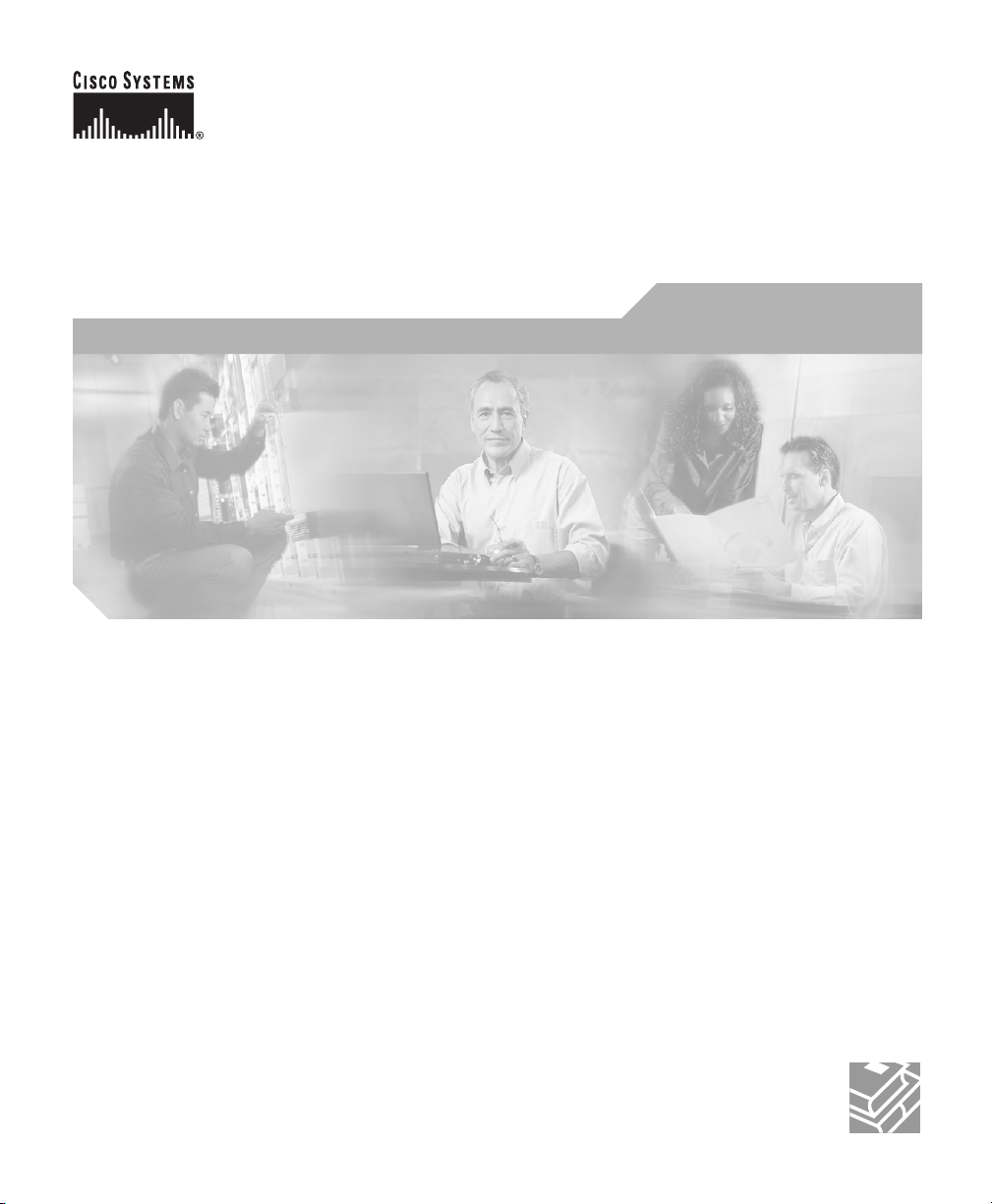
Cisco Content Services Switch
Security Configuration Guide
Software Version 7.50
March 2005
Corporate Headquarters
Cisco Systems, Inc.
170 West Tasman Drive
San Jose, CA 95134-1706
USA
http://www.cisco.com
Tel: 408 526-4000
800 553-NETS (6387)
Fax: 408 526-4100
Text Part Number: OL-5650-02
Page 2
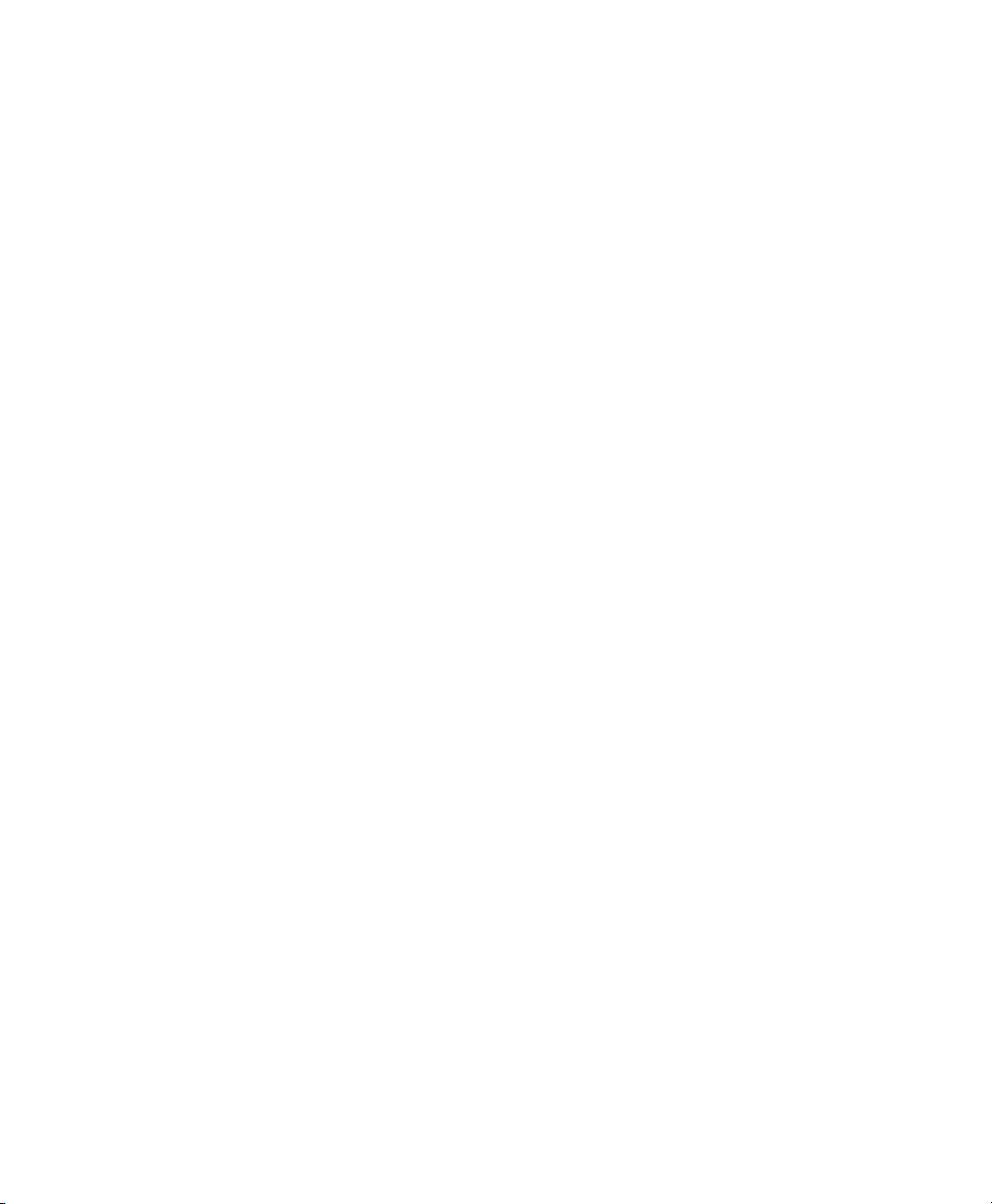
THE SPECIFICATIONS AND INFORMATION REGARDING THE PRODUCTS IN THIS MANUAL ARE SUBJECT TO CHANGE WITHOUT
NOTICE. ALL STATEMENTS, INFORMATION, AND RECOMMENDATIONS IN THIS MANUAL ARE BELIEVED TO BE ACCURATE BUT
ARE PRESENTED WITHOUT WARRANTY OF ANY KIND, EXPRESS OR IMPLIED. USERS MUST TAKE FULL RESPONSIBILITY FOR
THEIR APPLICATION OF ANY PRODUCTS.
THE SOFTWARE LICENSE AND LIMITED WARRANTY FOR THE ACCOMPANYING PRODUCT ARE SET FORTH IN THE
INFORMATION PACKET THAT SHIPPED WITH THE PRODUCT AND ARE INCORPORATED HEREIN BY THIS REFERENCE. IF YOU
ARE UNABLE TO LOCATE THE SOFTWARE LICENSE OR LIMITED WARRANTY, CONTACT YOUR CISCO REPRESENTATIVE FOR A
COPY.
The Cisco implementation of TCP header compression is an adaptation of a program developed by the University of California, Berkeley (UCB) as
part of UCB’s public domain version of the UNIX operating system. All rights reserved. Copyright © 1981, Regents of the University of California.
NOTWITHSTANDING ANY OTHER WARRANTY HEREIN, ALL DOCUMENT FILES AND SOFTWARE OF THESE SUPPLIERS ARE
PROVIDED “AS IS” WITH ALL FAULTS. CISCO AND THE ABOVE-NAMED SUPPLIERS DISCLAIM ALL WARRANTIES, EXPRESSED
OR IMPLIED, INCLUDING, WITHOUT LIMITATION, THOSE OF MERCHANTABILITY, FITNESS FOR A PARTICULAR PURPOSE AND
NONINFRINGEMENT OR ARISING FROM A COURSE OF DEALING, USAGE, OR TRADE PRACTICE.
IN NO EVENT SHALL CISCO OR ITS SUPPLIERS BE LIABLE FOR ANY INDIRECT, SPECIAL, CONSEQUENTIAL, OR INCIDENTAL
DAMAGES, INCLUDING, WITHOUT LIMITATION, LOST PROFITS OR LOSS OR DAMAGE TO DATA ARISING OUT OF THE USE OR
INABILITY TO USE THIS MANUAL, EVEN IF CISCO OR ITS SUPPLIERS HAVE BEEN ADVISED OF THE POSSIBILITY OF SUCH
DAMAGES.
CCSP, CCVP, the Cisco Square Bridge logo, Follow Me Browsing, and StackWise are trademarks of Cisco Systems, Inc.; Changing the Way We Work,
Live, Play, and Learn, and iQuick Study are service marks of Cisco Systems, Inc.; and Access Registrar, Aironet, ASIST, BPX, Catalyst, CCDA, CCDP,
CCIE, CCIP, CCNA, CCNP, Cisco, the Cisco Certified Internetwork Expert logo, Cisco IOS, Cisco Press, Cisco Systems, Cisco Systems Capital, the
Cisco Systems logo, Cisco Unity, Empowering the Internet Generation, Enterprise/Solver, EtherChannel, EtherFast, EtherSwitch, Fast Step, FormShare,
GigaDrive, GigaStack, HomeLink, Internet Quotient, IOS, IP/TV, iQ Expertise, the iQ logo, iQ Net Readiness Scorecard, LightStream, Linksys,
MeetingPlace, MGX, the Networkers logo, Networking Academy, Network Registrar, Pack e t , PIX, Post-Routing, Pre-Routing, ProConnect, RateMUX,
ScriptShare, SlideCast, SMARTnet, StrataView Plus, TeleRouter, The Fastest Way to Increase Your Internet Quotient, and TransPath are registered
trademarks of Cisco Systems, Inc. and/or its affiliates in the United States and certain other countries.
All other trademarks mentioned in this document or Website are the property of their respective owners. The use of the word partner does not imply a
partnership relationship between Cisco and any other company. (0502R)
Cisco Content Services Switch Security Configuration Guide
Copyright © 2005, Cisco Systems, Inc. All rights reserved.
Page 3
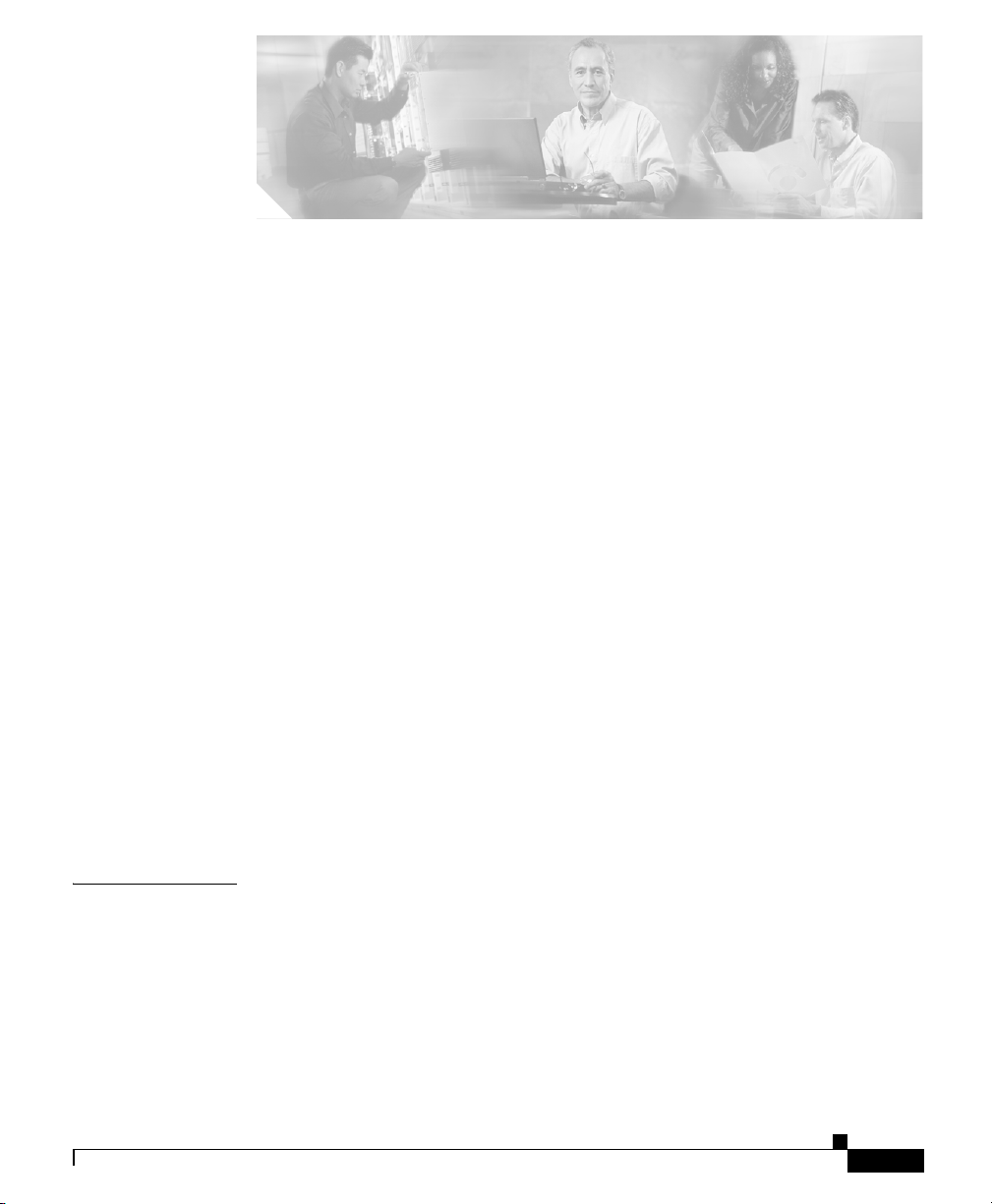
Preface xi
Audience xii
How to Use This Guide xii
Related Documentation xiii
Symbols and Conventions xvi
Obtaining Documentation xvii
Cisco.com xvii
Documentation DVD xviii
Ordering Documentation xviii
Documentation Feedback xviii
Cisco Product Security Overview xix
Reporting Security Problems in Cisco Products xix
CONTENTS
CHAPTER
OL-5650-02
Obtaining Technical Assistance xx
Cisco Technical Support Website xx
Submitting a Service Request xxi
Definitions of Service Request Severity xxii
Obtaining Additional Publications and Information xxii
1 Controlling CSS Access 1-1
Changing the Administrative Username and Password 1-2
Creating Usernames and Passwords 1-3
Controlling Remote User Access to the CSS 1-6
Configuring Virtual Authentication 1-7
Configuring Console Authentication 1-8
Cisco Content Services Switch Security Configuration Guide
iii
Page 4
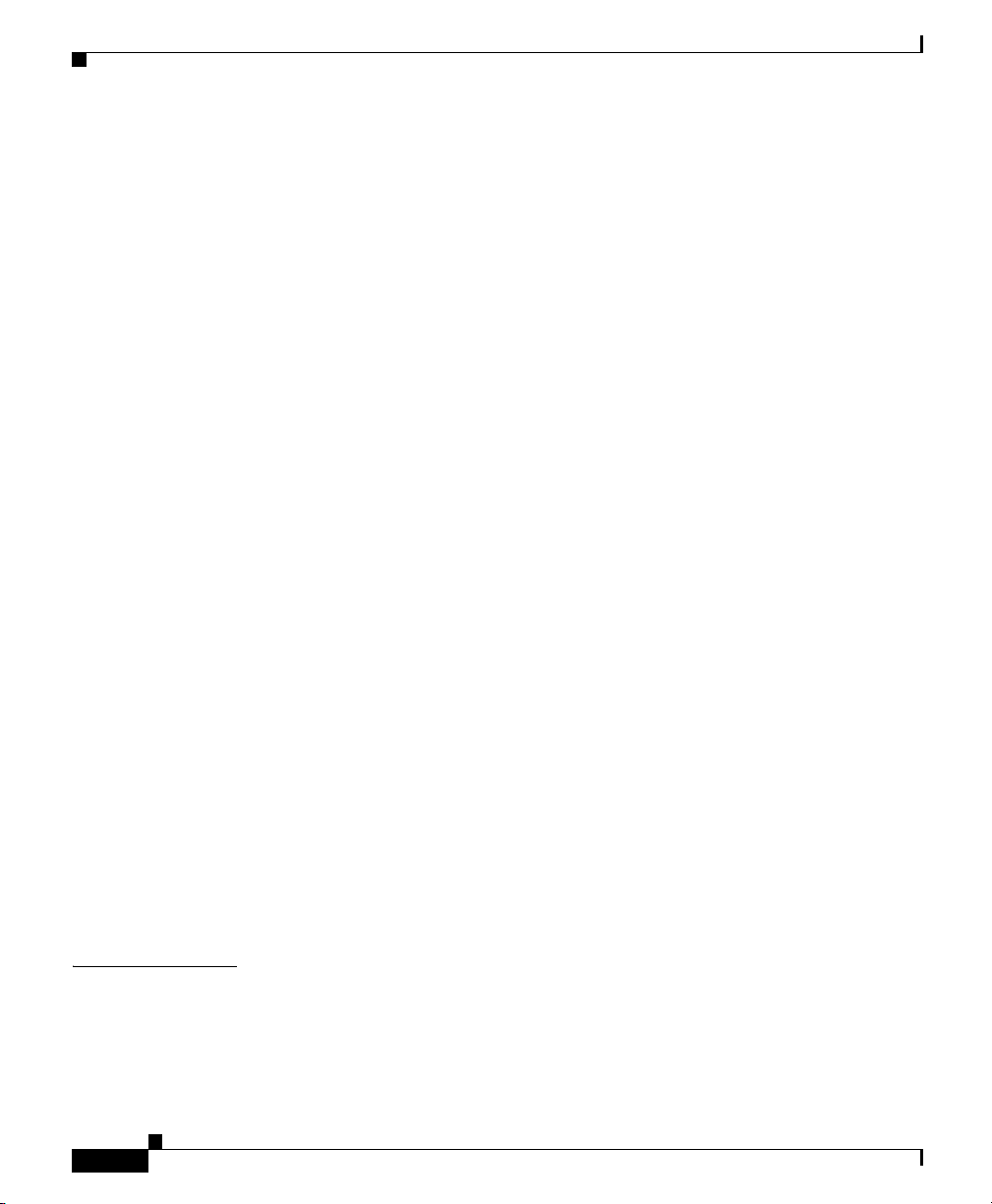
Contents
Controlling Administrative Access to the CSS 1-10
Enabling Administrative Access to the CSS 1-10
Disabling Administrative Access to the CSS 1-11
Controlling CSS Network Traffic Through Access Control Lists 1-12
ACL Overview 1-13
ACL Configuration Quick Start 1-15
Creating an ACL 1-17
Deleting an ACL 1-18
Configuring Clauses 1-19
Adding a Clause When ACLs are Globally Enabled 1-25
Deleting a Clause 1-26
Applying an ACL to a Circuit or DNS Queries 1-27
Removing an ACL from Circuits or DNS Queries 1-28
Enabling ACLs on the CSS 1-29
Disabling ACLs on the CSS 1-30
Showing ACLs 1-30
Setting the Show ACL Counters to Zero 1-32
Logging ACL Activity 1-32
ACL Example 1-34
CHAPTER
iv
Configuring Network Qualifier Lists for ACLs 1-35
Creating an NQL 1-36
Describing an NQL 1-36
Adding Networks to an NQL 1-36
Adding an NQL to an ACL Clause 1-38
Showing NQL Configurations 1-38
2 Configuring the Secure Shell Daemon Protocol 2-1
Enabling SSH 2-2
Configuring SSH Access 2-3
Cisco Content Services Switch Security Configuration Guide
OL-5650-02
Page 5
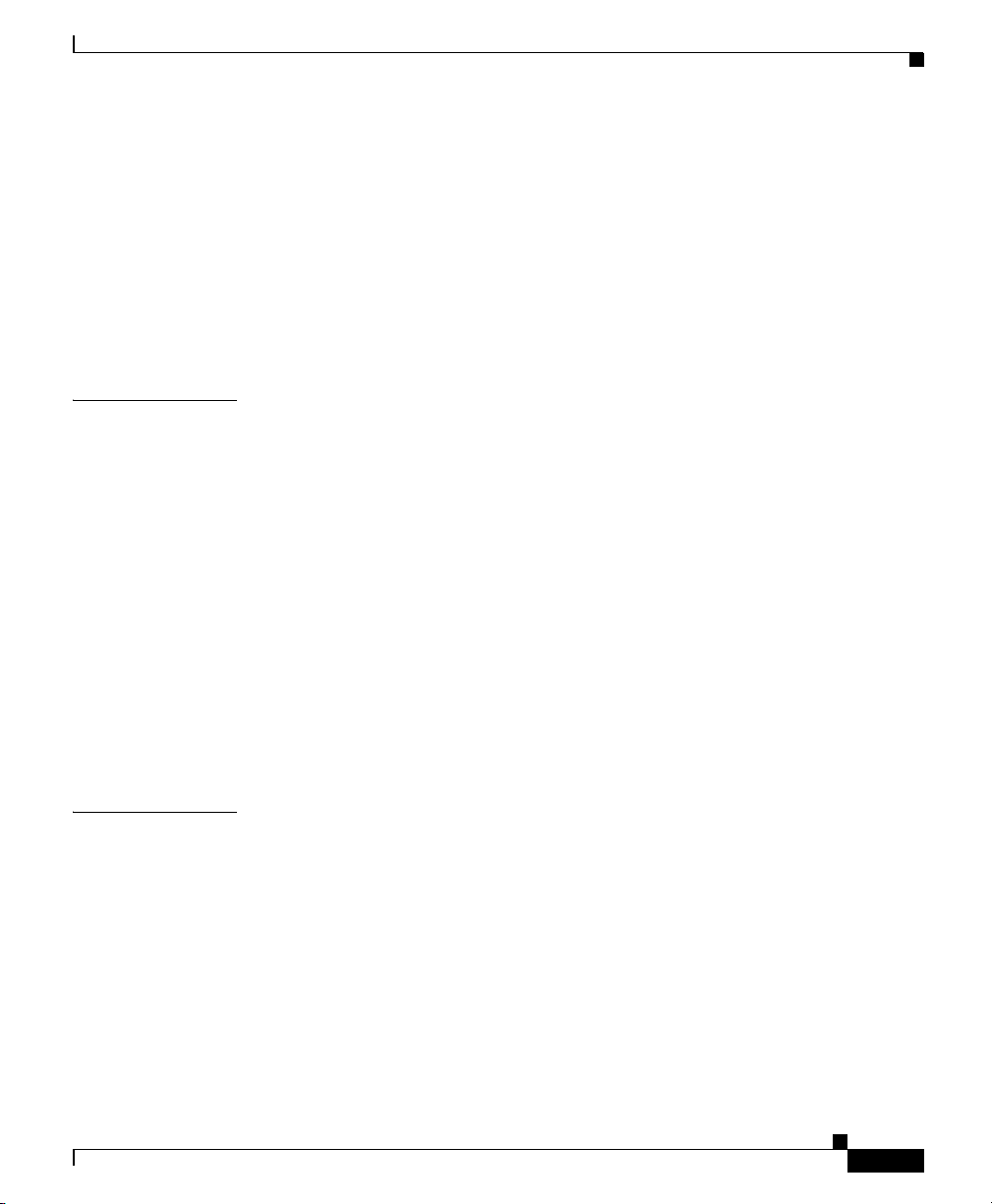
Configuring SSHD in the CSS 2-3
Configuring SSHD Keepalive 2-3
Configuring SSHD Port 2-4
Configuring SSHD Server-Keybits 2-4
Configuring SSHD Version 2-5
Configuring Telnet Access When Using SSHD 2-6
Showing SSHD Configurations 2-6
Contents
CHAPTER
CHAPTER
3 Configuring the CSS as a Client of a RADIUS Server 3-1
RADIUS Configuration Quick Start 3-3
Configuring a RADIUS Server for Use with the CSS 3-4
Configuring Authentication Settings 3-5
Configuring Authorization Settings 3-5
Specifying a Primary RADIUS Server 3-6
Specifying a Secondary RADIUS Server 3-7
Configuring the RADIUS Server Timeouts 3-8
Configuring the RADIUS Server Retransmits 3-8
Configuring the RADIUS Server Dead-Time 3-9
Showing RADIUS Server Configuration Information 3-9
4 Configuring the CSS as a Client of a TACACS+ Server 4-1
TACACS+ Configuration Quick Start 4-2
Configuring TACACS+ Server User Accounts for Use with the CSS 4-3
Configuring Authentication Settings 4-3
Configuring Authorization Settings 4-4
OL-5650-02
Configuring Global TACACS+ Attributes 4-5
Setting the Global CSS TACACS+ Timeout Period 4-6
Defining a Global Encryption Key 4-7
Cisco Content Services Switch Security Configuration Guide
v
Page 6
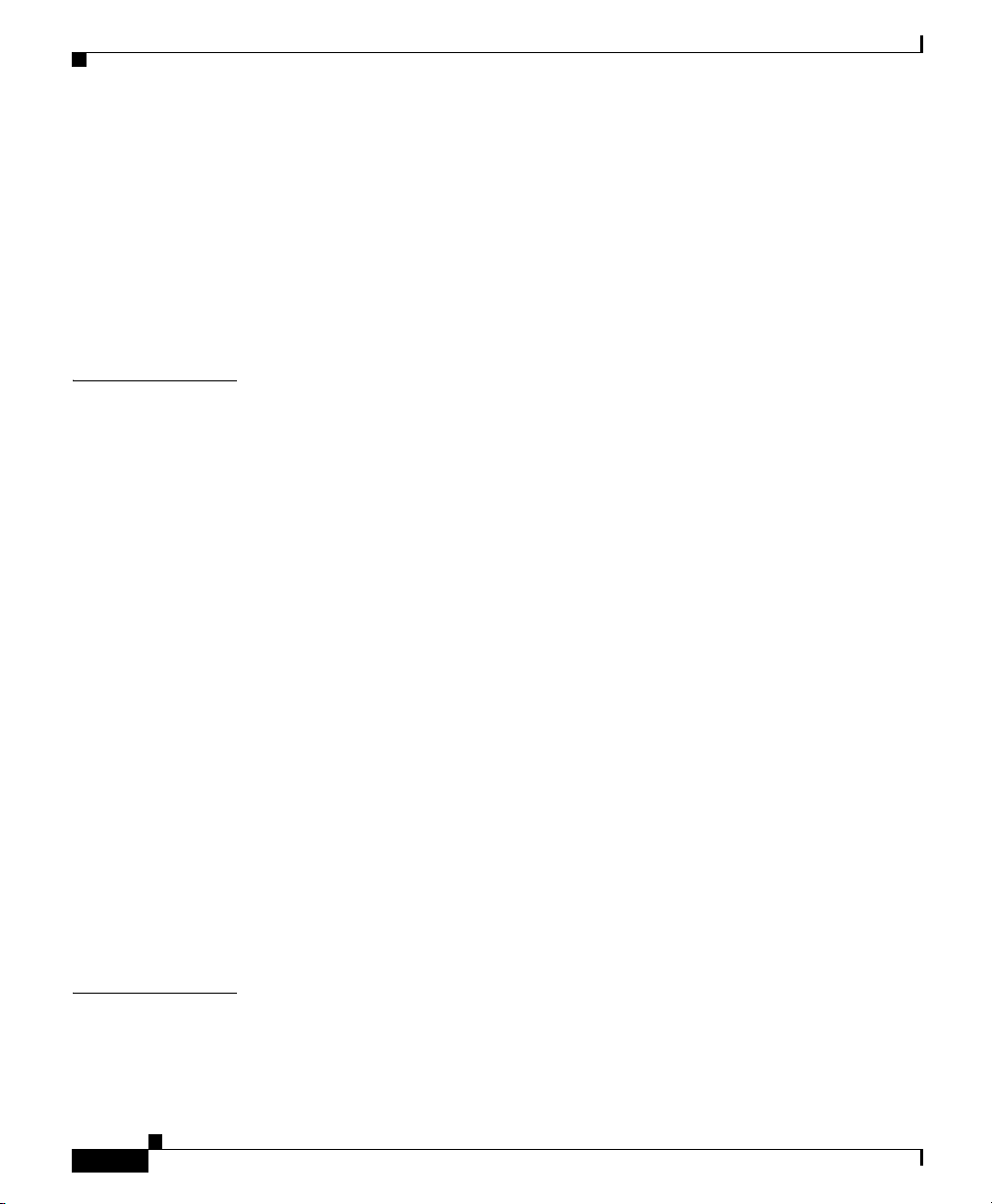
Contents
Setting the Global TACACS+ Keepalive Frequency 4-7
Defining a TACACS+ Server 4-8
Setting TACACS+ Authorization 4-11
Sending Full CSS Commands to the TACACS+ Server 4-12
Setting TACACS+ Accounting 4-13
Showing TACACS+ Server Configuration Information 4-14
CHAPTER
5 Configuring Firewall Load Balancing 5-1
Overview of FWLB 5-2
Firewall Synchronization 5-3
Configuring FWLB 5-3
Configuring a Keepalive Timeout for a Firewall 5-4
Configuring an IP Static Route for a Firewall 5-5
Configuring OSPF to Advertise Firewall Routes 5-6
Configuring RIP to Advertise Firewall Routes 5-7
Example of FWLB Static Route Configuration 5-7
Configuring FWLB with VIP and Virtual Interface Redundancy 5-10
Example of Firewall and Route Configurations 5-13
CSS-OUT-L Configuration 5-13
CSS-OUT-R Configuration 5-13
CSS-IN-L Configuration 5-14
CSS-IN-R Configuration 5-14
Displaying Firewall Flow Summaries 5-15
Displaying Firewall IP Routes 5-16
Displaying Firewall IP Information 5-17
I
NDEX
vi
Cisco Content Services Switch Security Configuration Guide
OL-5650-02
Page 7
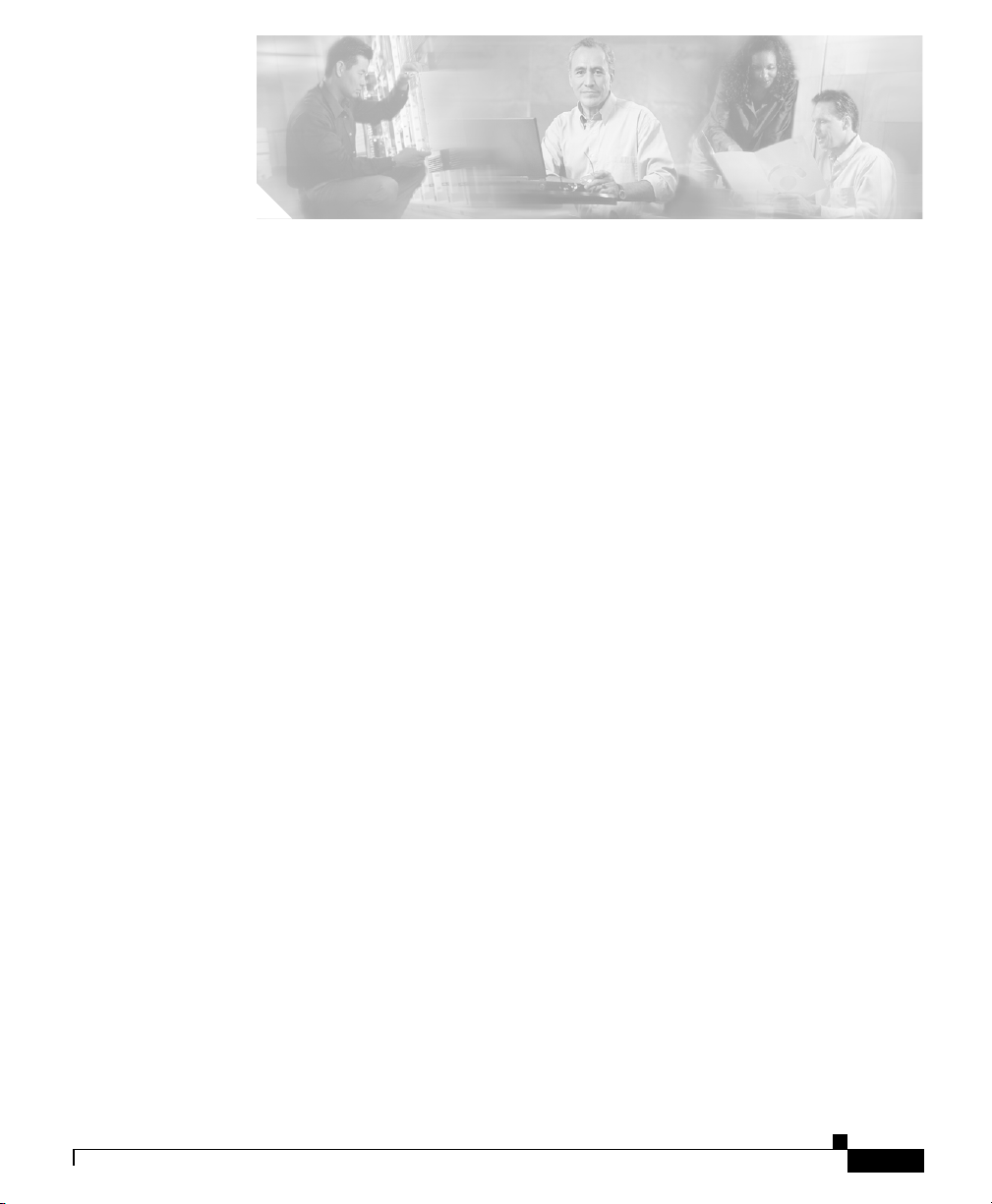
Figure 1-1 CSS Directory Access Privileges 1-5
Figure 1-2 ACLs Enabled on the CSS 1-14
Figure 5-1 Example of FWLB 5-9
Figure 5-2 FWLB with VIP/Interface Redundancy Configuration 5-11
FIGURES
OL-5650-02
Cisco Content Services Switch Security Configuration Guide
vii
Page 8
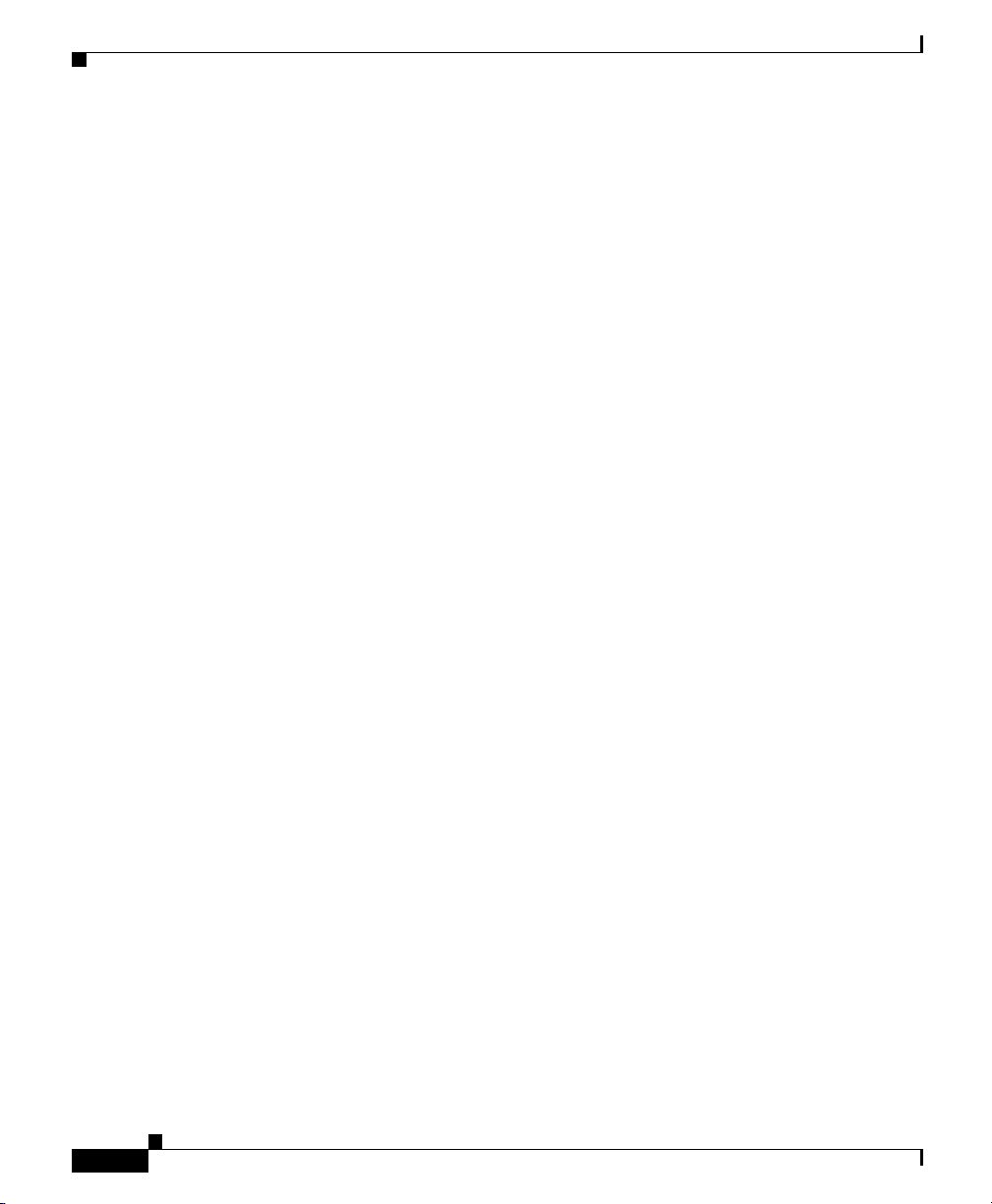
Figures
viii
Cisco Content Services Switch Security Configuration Guide
OL-5650-02
Page 9
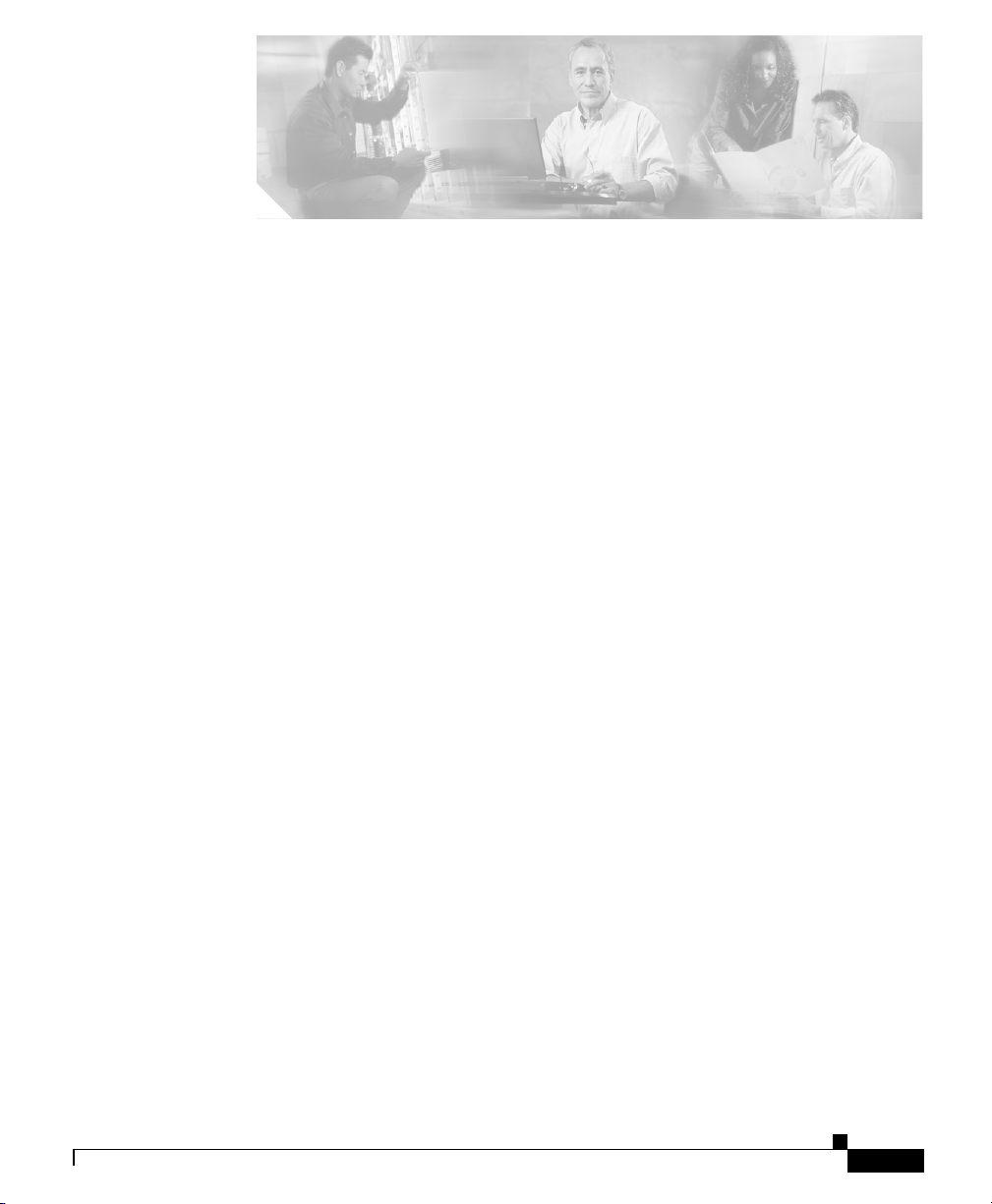
TABLES
Table 1-1 ACL Configuration Quick Start 1-16
Table 1-2 Clause Command Options 1-21
Table 1-3 Field Descriptions for the show acl Command Output 1-31
Table 1-4 Field Descriptions for the show nql Command Output 1-38
Table 2-1 Field Descriptions for the show sshd config Command 2-6
Table 2-2 Field Descriptions for the show sshd sessions
Command
Table 3-1 RADIUS Configuration Quick Start 3-3
Table 3-2 Field Descriptions for the show radius config Command 3-10
Table 3-3 Field Descriptions for the show radius statistics Command 3-11
Table 4-1 TACACS+ Configuration Quick Start 4-2
Table 4-2 Field Descriptions for the show tacacs-server
Command
2-8
4-14
Table 5-1 Field Descriptions for the show flow Command 5-16
Table 5-2 Field Descriptions for the show ip routes firewall Command 5-16
Table 5-3 Field Descriptions for the show ip routes firewall Command 5-17
Cisco Content Services Switch Security Configuration Guide
OL-5650-02
ix
Page 10
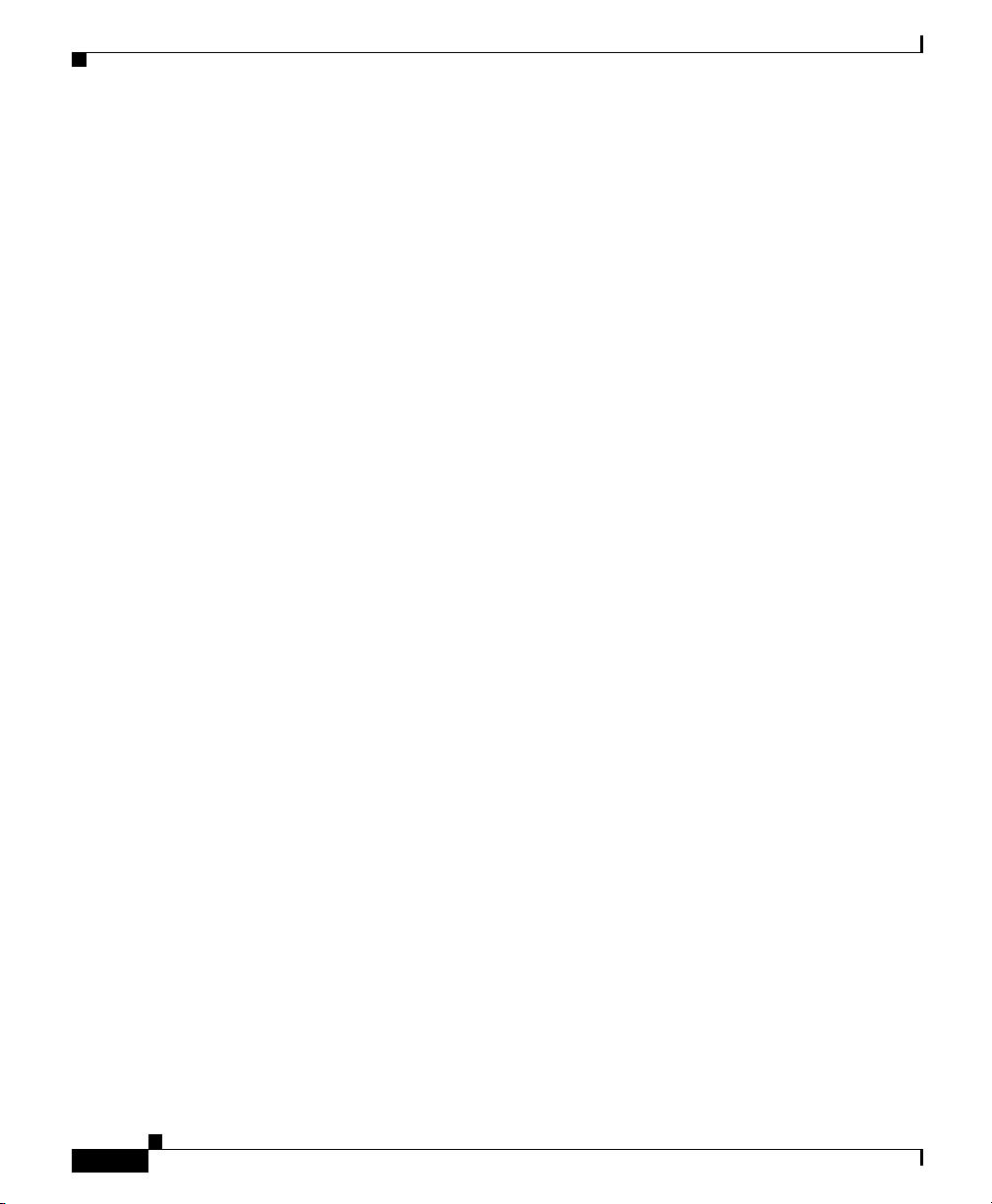
Tables
Cisco Content Services Switch Security Configuration Guide
x
OL-5650-02
Page 11
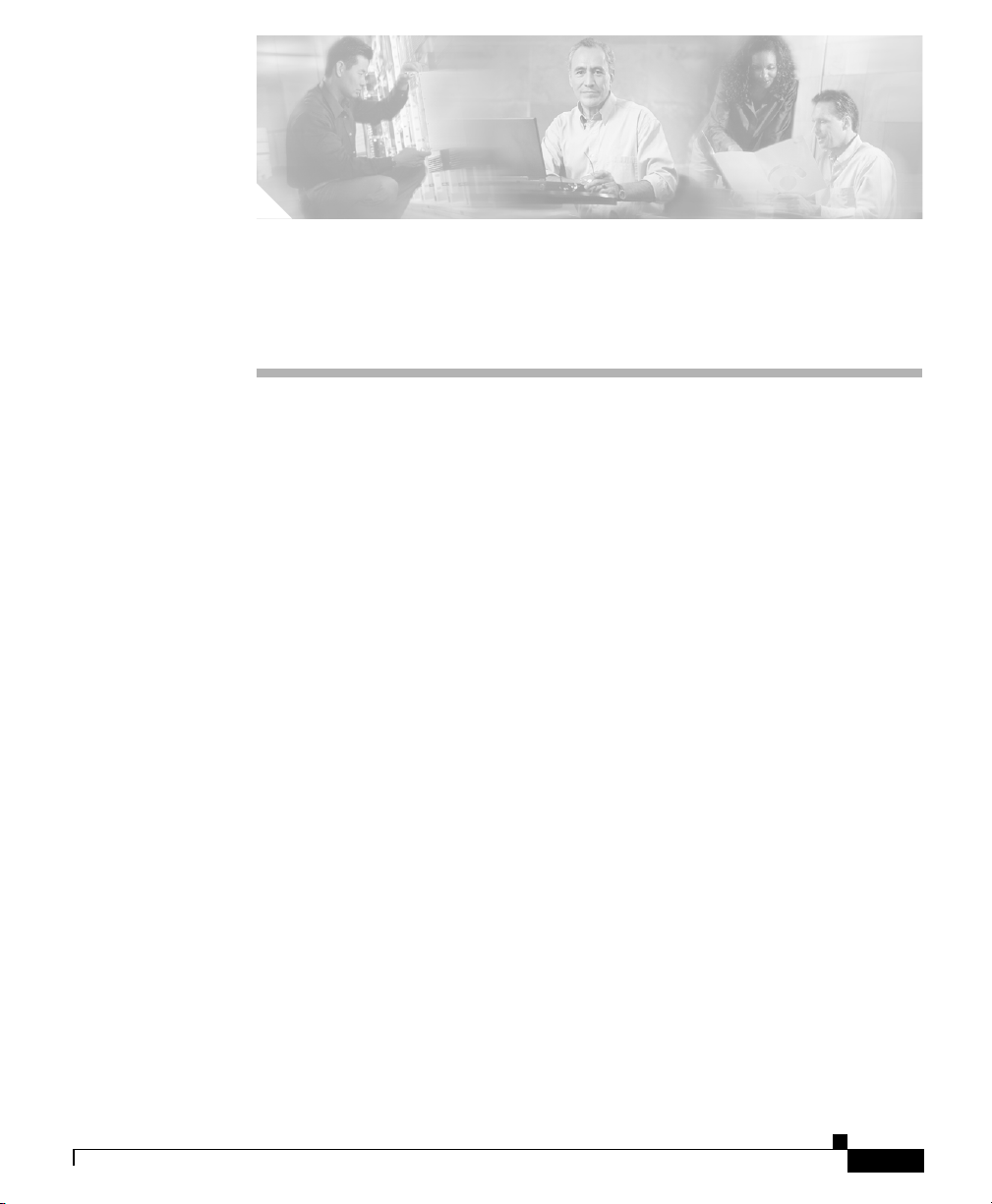
Preface
This guide provides instructions for configuring the security features of the Cisco
11500 Series Content Services Switches (CSS). Information in this guide applies
to all CSS models except where noted.
The CSS software is available in a Standard or optional Enhanced feature set.
Proximity Database and Secure Management, which includes Secure Shell Host
and SSL strong encryption for the Device Management software, are optional
features.
This preface contains the following major sections:
• Audience
• How to Use This Guide
• Related Documentation
OL-5650-02
• Symbols and Conventions
• Obtaining Documentation
• Documentation Feedback
• Cisco Product Security Overview
• Obtaining Technical Assistance
• Obtaining Additional Publications and Information
Cisco Content Services Switch Security Configuration Guide
xi
Page 12
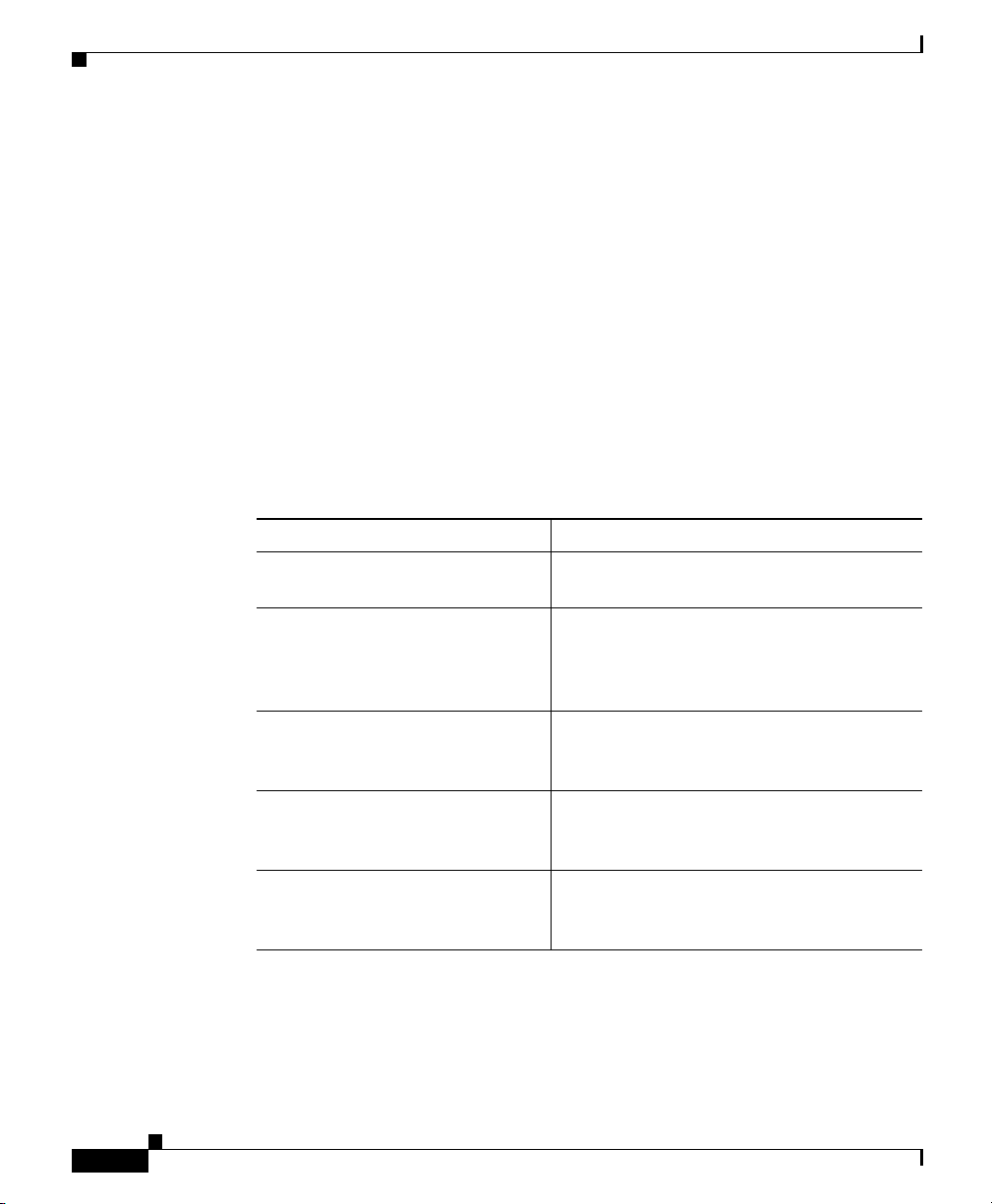
Audience
Audience
This guide is intended for the following trained and qualified service personnel
who are responsible for configuring the CSS:
• Web mas t e r
• System administrator
• System operator
How to Use This Guide
This guide is organized as follows:
Chapter Description
Chapter 1,
Controlling CSS Access
Chapter 2,
Configuring the Secure Shell
Daemon Protocol
Chapter 3,
Configuring the CSS as a Client of
a RADIUS Server
Chapter 4,
Configuring the CSS as a Client of
a TACACS+ Server
Chapter 5,
Configuring Firewall Load
Balancing
Preface
Control access to the CSS including user
and network traffic access.
Configure Secure Shell Daemon (SSHD)
protocol to provide secure encrypted
communications between two hosts
communicating over an insecure network.
Configure Remote Authentication Dial-In
User Service (RADIUS) protocol as a client
on the CSS.
Configure Terminal Access Controller
Access Control System (TACACS+)
protocol as a client on the CSS.
Configure firewall load balancing between
CSSs for enhanced security.
xii
Cisco Content Services Switch Security Configuration Guide
OL-5650-02
Page 13
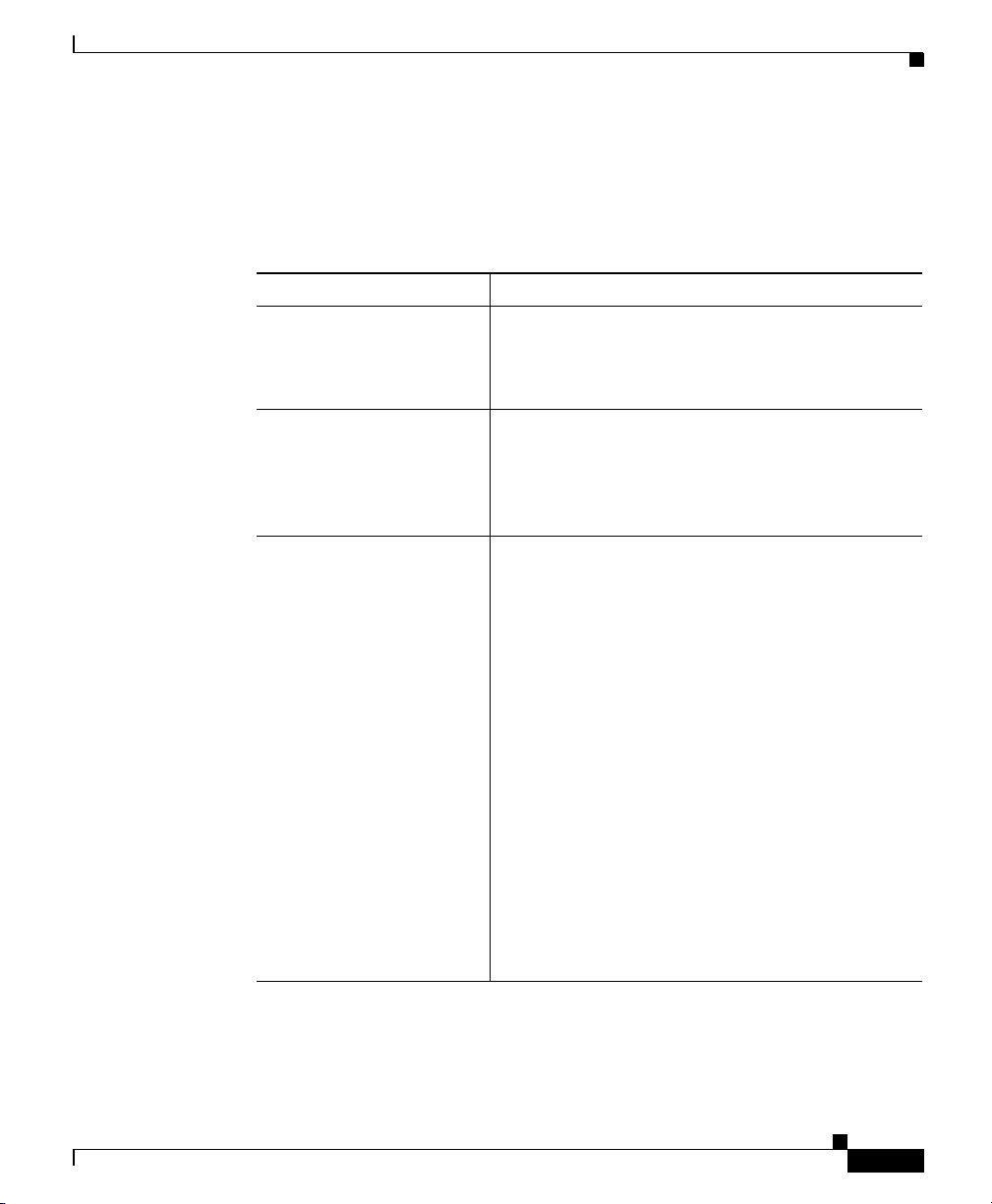
Preface
Related Documentation
In addition to this guide, the Content Services Switch documentation includes the
following publications.
Document Title Description
Release Note for the
Cisco 11500 Series
Content Services Switch
Cisco 11500 Series
Content Services Switch
Hardware Installation
Guide
Cisco Content Services
Switch Getting Started
Guide
Related Documentation
This release note provides information on
operating considerations, caveats, and command
line interface (CLI) commands for the Cisco 11500
series CSS.
This guide provides information for installing,
cabling, and powering the Cisco 11500 series CSS.
In addition, this guide provides information about
CSS specifications, cable pinouts, and hardware
troubleshooting.
This guide describes how to perform initial
administration and configuration tasks on the CSS,
including:
OL-5650-02
• Booting the CSS for the first time and on a
routine basis, and logging in to the CSS
• Configuring the username and password,
Ethernet management port, static IP routes,
and the date and time
• Configuring DNS server for hostname
resolution
• Configuring sticky cookies with a sticky
overview and advanced load-balancing method
using cookies
• A task list to help you find information in the
CSS documentation
• Troubleshooting the boot process
Cisco Content Services Switch Security Configuration Guide
xiii
Page 14
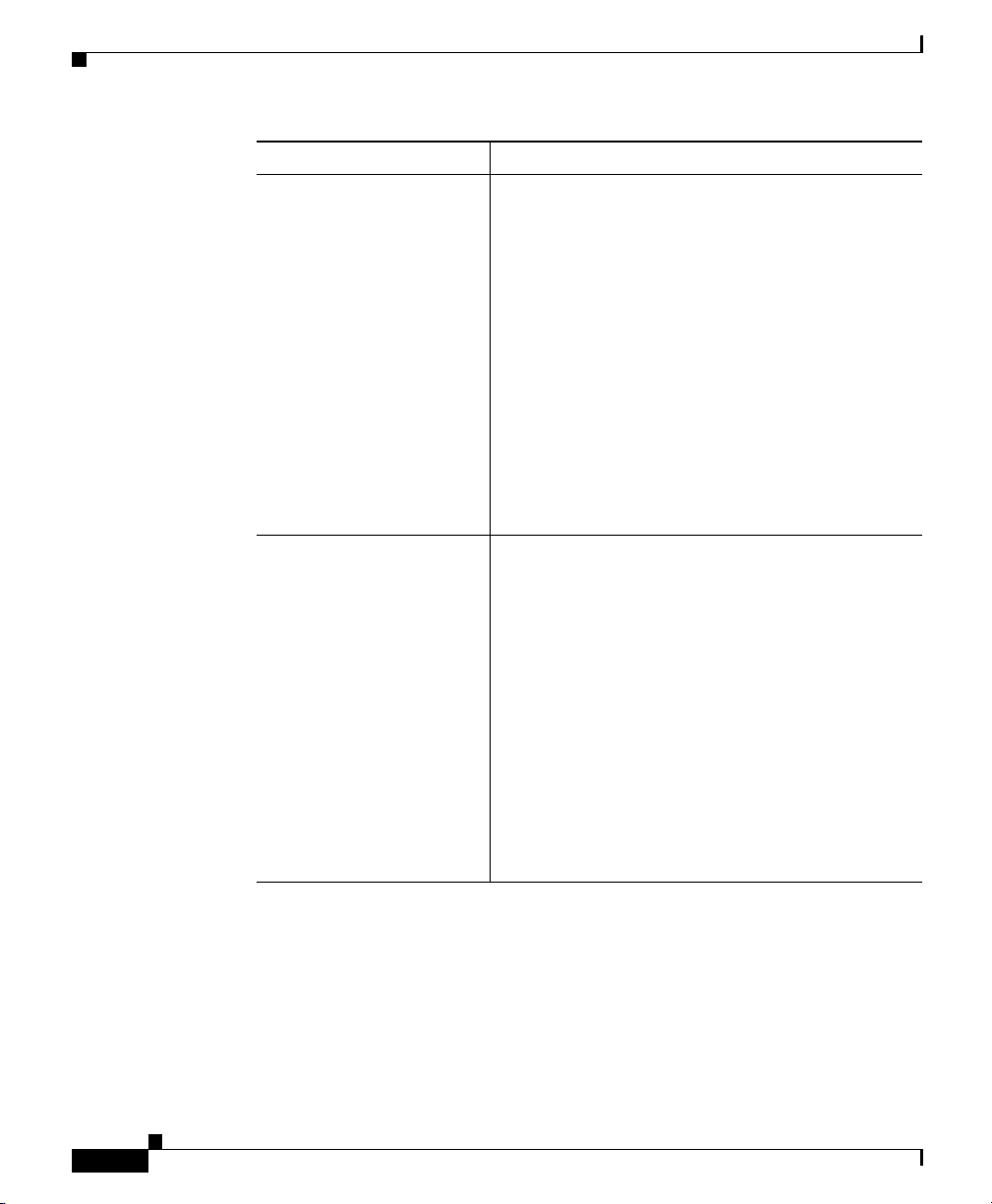
Related Documentation
Document Title Description
Cisco Content Services
Switch Administration
Guide
Cisco Content Services
Switch Routing and
Bridging Configuration
Guide
This guide describes how to perform administrative
tasks on the CSS, including upgrading your CSS
software and configuring the following:
• Logging, including displaying log messages
and interpreting sys.log messages
• User profile and CSS parameters
• SNMP
• RMON
• XML documents to configure the CSS
• CSS scripting language
• Offline Diagnostic Monitor (Offline DM)
menu
This guide describes how to perform routing and
bridging configuration tasks on the CSS, including:
• Management ports, interfaces, and circuits
• Spanning-tree bridging
• Address Resolution Protocol (ARP)
• Routing Information Protocol (RIP)
Preface
xiv
• Internet Protocol (IP)
• Open Shortest Path First (OSPF) protocol
• Cisco Discovery Protocol (CDP)
• Dynamic Host Configuration Protocol (DHCP)
relay agent
Cisco Content Services Switch Security Configuration Guide
OL-5650-02
Page 15
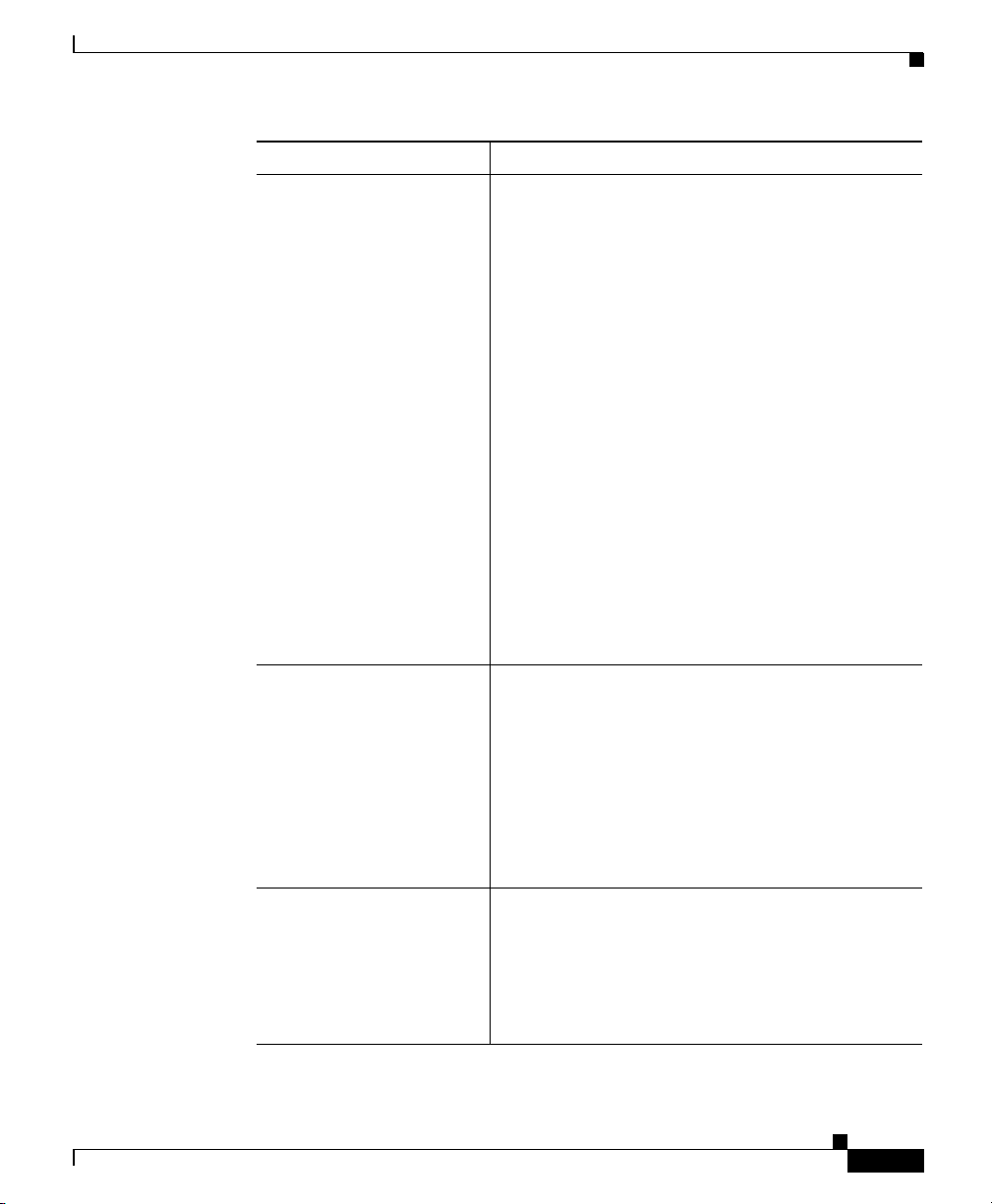
Preface
Document Title Description
Cisco Content Services
Switch Content
Load-Balancing
Configuration Guide
This guide describes how to perform CSS content
load-balancing configuration tasks, including:
• Flow and port mapping
• Services
• Service, global, and script keepalives
• Source groups
• Loads for services
• Server/Application State Protocol (SASP)
• Dynamic Feedback Protocol (DFP)
• Owners
• Content rules
• Sticky parameters
• HTTP header load balancing
Related Documentation
OL-5650-02
Cisco Content Services
Switch Global Server
Load-Balancing
Configuration Guide
Cisco Content Services
Switch Redundancy
Configuration Guide
Cisco Content Services Switch Security Configuration Guide
• Content caching
• Content replication
This guide describes how to perform CSS global
load-balancing configuration tasks, including:
• Domain Name System (DNS)
• DNS Sticky
• Content Routing Agent
• Client-Side Accelerator
• Network proximity
This guide describes how to perform CSS
redundancy configuration tasks, including:
• VIP and virtual interface redundancy
• Adaptive session redundancy
• Box-to-box redundancy
xv
Page 16
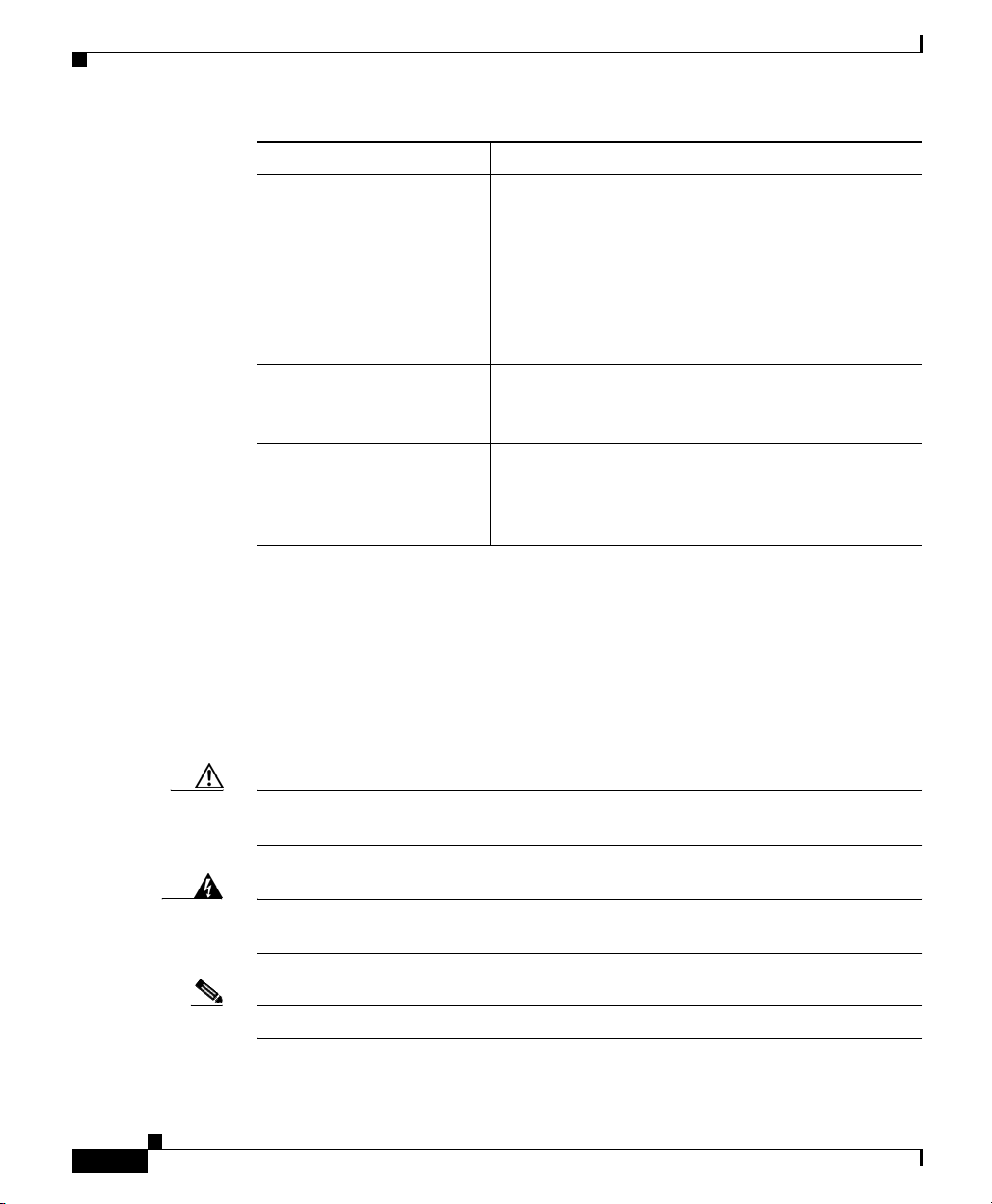
Symbols and Conventions
Document Title Description
Cisco Content Services
Switch SSL Configuration
Guide
Cisco Content Services
Switch Command
Reference
Cisco Content Services
Switch Device
Management User’s Guide
This guide describes how to perform CSS SSL
configuration tasks, including:
• SSL certificate and keys
• SSL termination
• Back-end SSL
• SSL initiation
This reference provides an alphabetical list of all
CLI commands including syntax, options, and
related commands.
This guide describes how to use the Device
Management user interface, an HTML-based
Web-based application that you use to configure
and manage your CSS.
Preface
Symbols and Conventions
This guide uses the following symbols and conventions to identify different types
of information.
Caution A caution means that a specific action you take could cause a loss of data or
adversely impact use of the equipment.
Warning
Note A note provides important related information, reminders, and recommendations.
Cisco Content Services Switch Security Configuration Guide
xvi
A warning describes an action that could cause you physical harm or damage
the equipment.
Bold text indicates a command in a paragraph.
OL-5650-02
Page 17
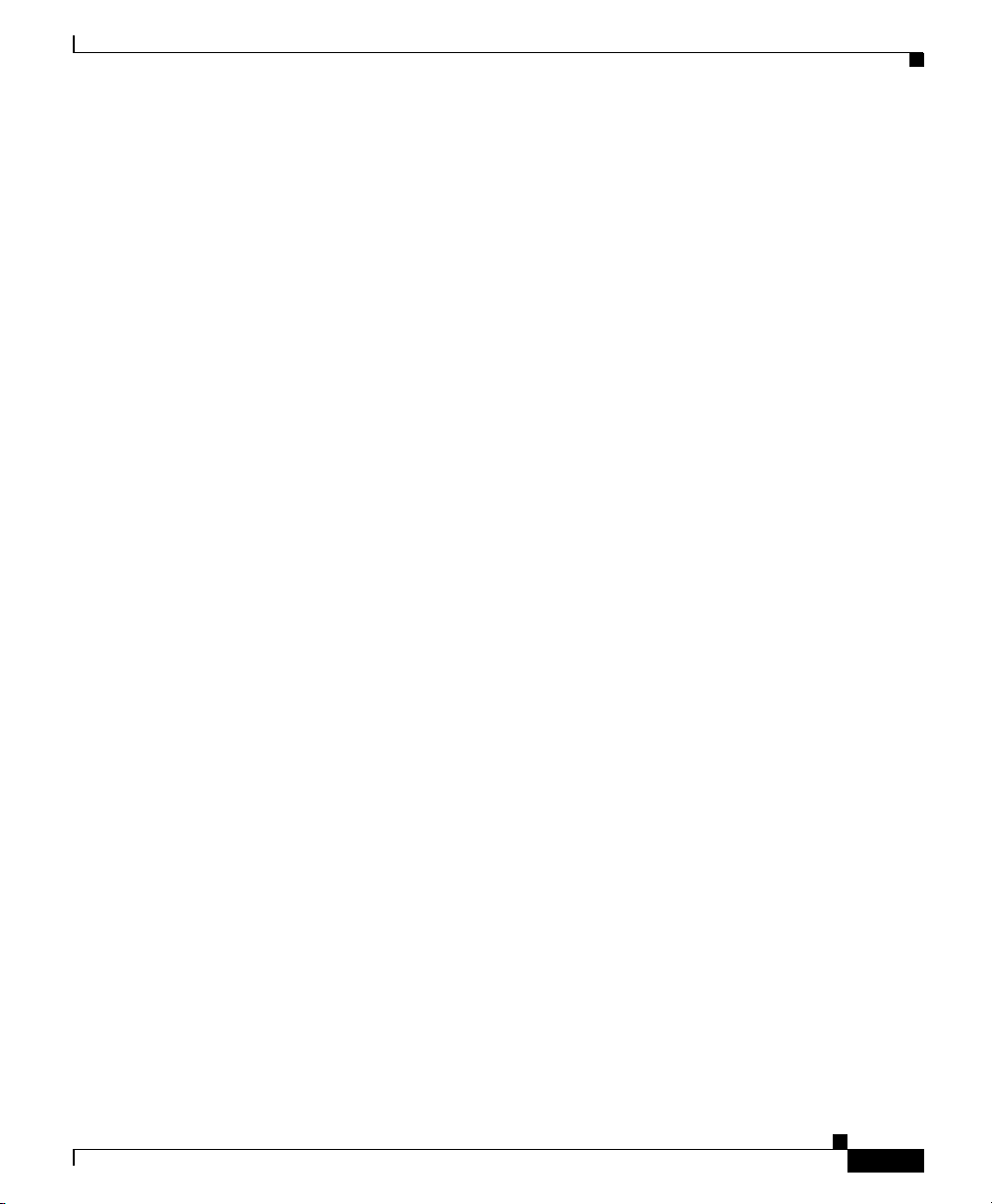
Preface
Obtaining Documentation
Courier text
prompt.
Courier bold text indicates commands and text you enter in a command line.
Italics text indicates the first occurrence of a new term, book title, emphasized
text, and variables for which you supply values.
1. A numbered list indicates that the order of the list items is important.
a. An alphabetical list indicates that the order of the secondary list items is
• A bulleted list indicates that the order of the list topics is unimportant.
–
indicates text that appears on a command line, including the CLI
important.
An indented list indicates that the order of the list subtopics is
unimportant.
Obtaining Documentation
Cisco documentation and additional literature are available on Cisco.com. Cisco
also provides several ways to obtain technical assistance and other technical
resources. These sections explain how to obtain technical information from Cisco
Systems.
Cisco.com
OL-5650-02
You can access the most current Cisco documentation at this URL:
http://www.cisco.com/univercd/home/home.htm
You can access the Cisco website at this URL:
http://www.cisco.com
You can access international Cisco websites at this URL:
http://www.cisco.com/public/countries_languages.shtml
Cisco Content Services Switch Security Configuration Guide
xvii
Page 18
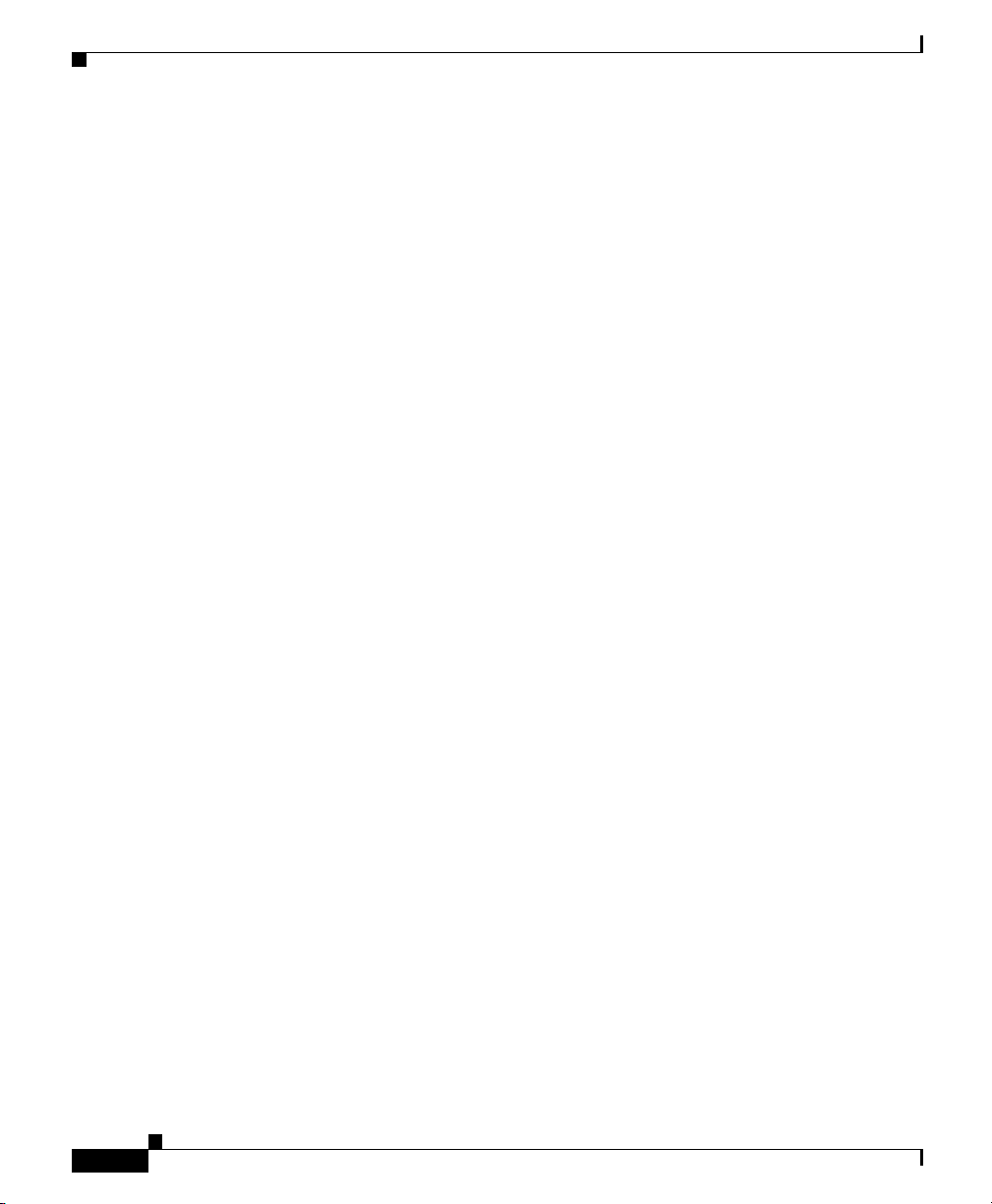
Documentation Feedback
Documentation DVD
Cisco documentation and additional literature are available in a Documentation
DVD package, which may have shipped with your product. The Documentation
DVD is updated regularly and may be more current than printed documentation.
The Documentation DVD package is available as a single unit.
Registered Cisco.com users (Cisco direct customers) can order a Cisco
Documentation DVD (product number DOC-DOCDVD=) from the Ordering tool
or Cisco Marketplace.
Cisco Ordering tool:
http://www.cisco.com/en/US/partner/ordering/
Cisco Marketplace:
http://www.cisco.com/go/marketplace/
Ordering Documentation
Preface
You can find instructions for ordering documentation at this URL:
http://www.cisco.com/univercd/cc/td/doc/es_inpck/pdi.htm
You can order Cisco documentation in these ways:
• Registered Cisco.com users (Cisco direct customers) can order Cisco product
documentation from the Ordering tool:
http://www.cisco.com/en/US/partner/ordering/
• Nonregistered Cisco.com users can order documentation through a local
account representative by calling Cisco Systems Corporate Headquarters
(California, USA) at 408 526-7208 or, elsewhere in North America, by
calling 1 800 553-NETS (6387).
Documentation Feedback
You can send comments about technical documentation to bug-doc@cisco.com.
Cisco Content Services Switch Security Configuration Guide
xviii
OL-5650-02
Page 19
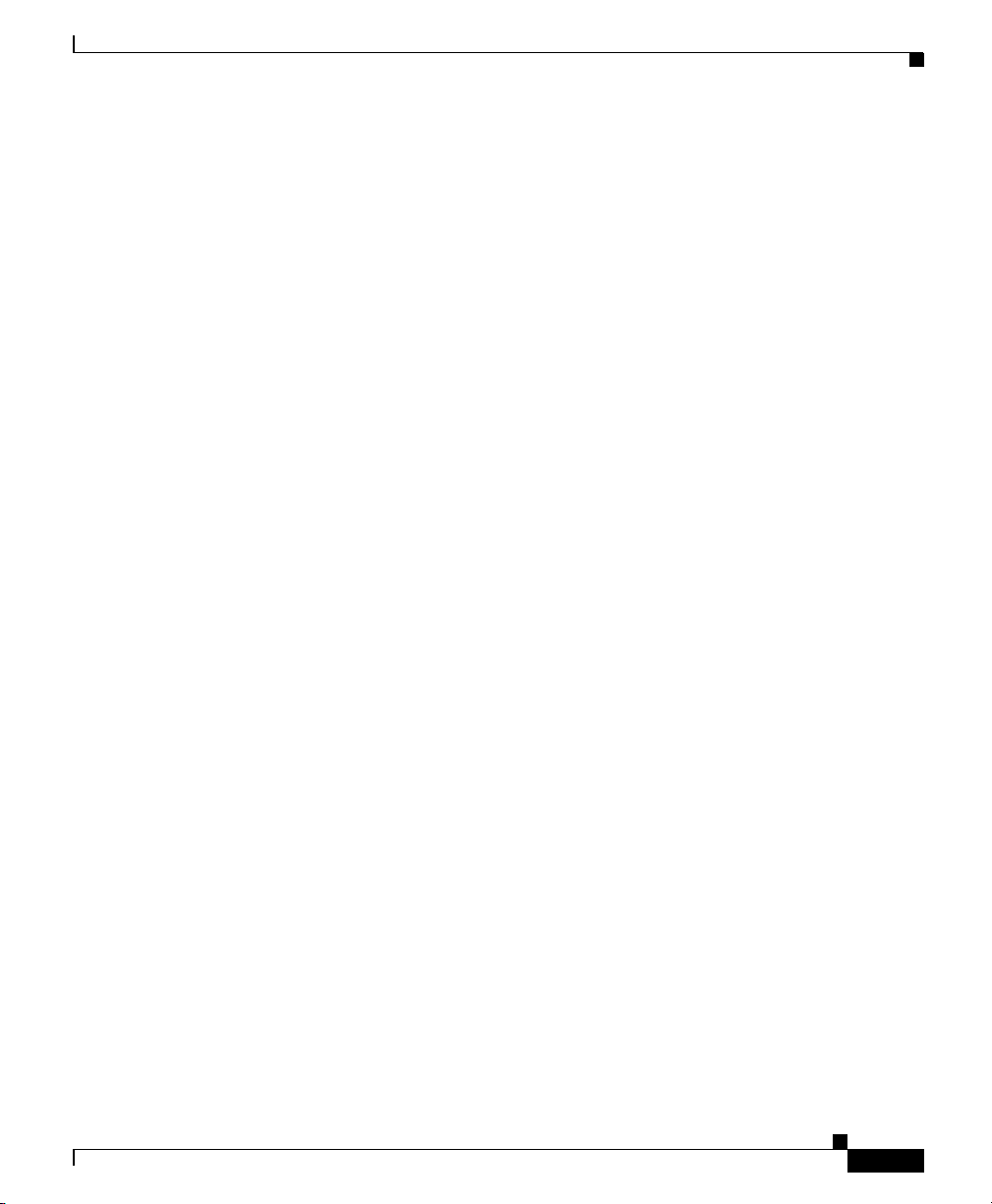
Preface
You can submit comments by using the response card (if present) behind the front
cover of your document or by writing to the following address:
Cisco Systems
Attn: Customer Document Ordering
170 West Tasman Drive
San Jose, CA 95134-9883
We appreciate your comments.
Cisco Product Security Overview
Cisco provides a free online Security Vulnerability Policy portal at this URL:
http://www.cisco.com/en/US/products/products_security_vulnerability_policy.ht
ml
From this site, you can perform these tasks:
• Report security vulnerabilities in Cisco products.
• Obtain assistance with security incidents that involve Cisco products.
Cisco Product Security Overview
• Register to receive security information from Cisco.
A current list of security advisories and notices for Cisco products is available at
this URL:
http://www.cisco.com/go/psirt
If you prefer to see advisories and notices as they are updated in real time, you
can access a Product Security Incident Response Team Really Simple Syndication
(PSIRT RSS) feed from this URL:
http://www.cisco.com/en/US/products/products_psirt_rss_feed.html
Reporting Security Problems in Cisco Products
Cisco is committed to delivering secure products. We test our products internally
before we release them, and we strive to correct all vulnerabilities quickly. If you
think that you might have identified a vulnerability in a Cisco product, contact
PSIRT:
• Emergencies— security-alert@cisco.com
Cisco Content Services Switch Security Configuration Guide
OL-5650-02
xix
Page 20
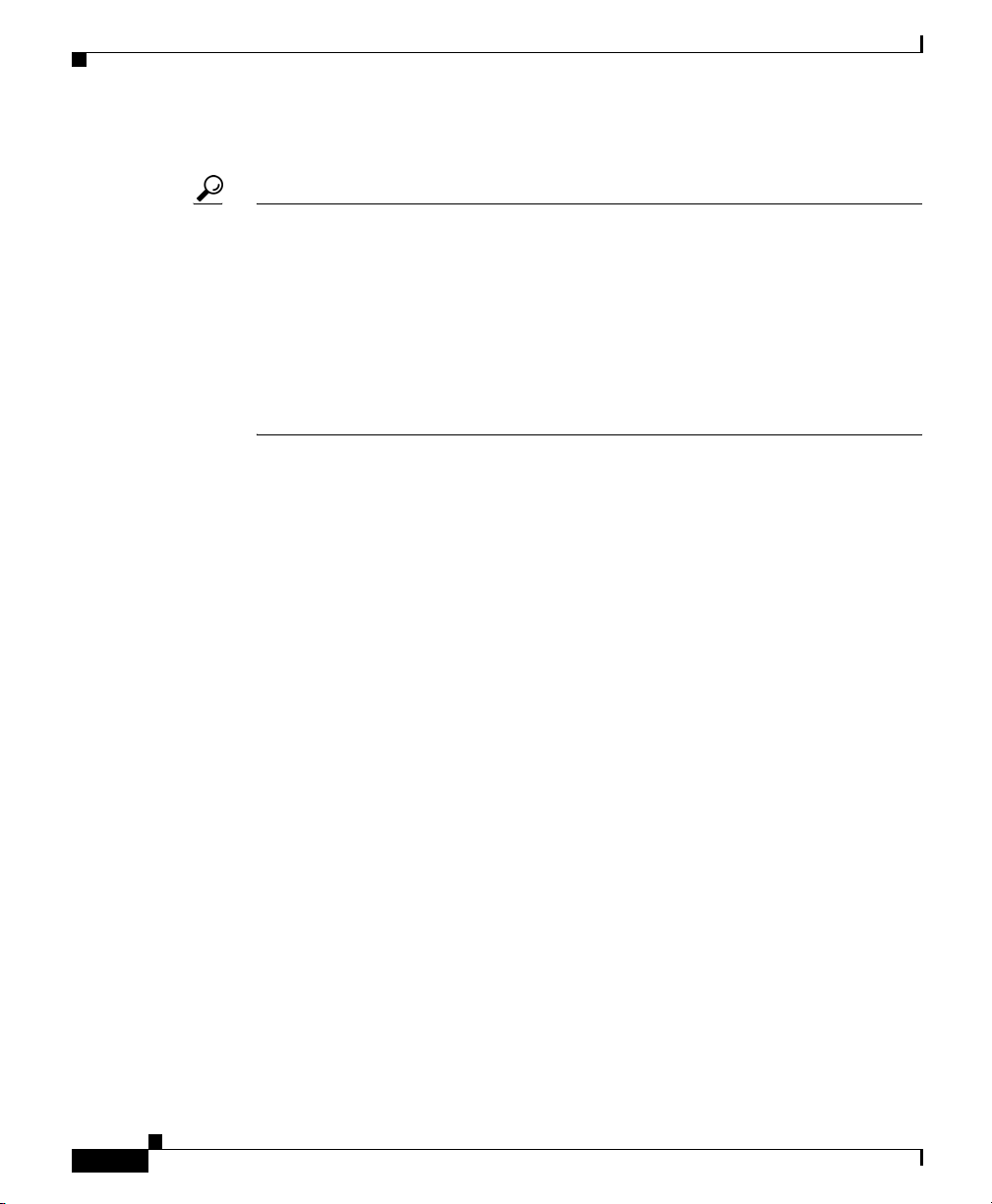
Obtaining Technical Assistance
• Nonemergencies— psirt@cisco.com
Tip We encourage you to use Pretty Good Privacy (PGP) or a compatible product to
encrypt any sensitive information that you send to Cisco. PSIRT can work from
encrypted information that is compatible with PGP versions 2.x through 8.x.
Never use a revoked or an expired encryption key. The correct public key to use
in your correspondence with PSIRT is the one that has the most recent creation
date in this public key server list:
http://pgp.mit.edu:11371/pks/lookup?search=psirt%40cisco.com&op=index&ex
act=on
In an emergency, you can also reach PSIRT by telephone:
• 1 877 228-7302
• 1 408 525-6532
Preface
Obtaining Technical Assistance
For all customers, partners, resellers, and distributors who hold valid Cisco
service contracts, Cisco Technical Support provides 24-hour-a-day,
award-winning technical assistance. The Cisco Technical Support Website on
Cisco.com features extensive online support resources. In addition, Cisco
Technical Assistance Center (TAC) engineers provide telephone support. If you
do not hold a valid Cisco service contract, contact your reseller.
Cisco Technical Support Website
The Cisco Technical Support Website provides online documents and tools for
troubleshooting and resolving technical issues with Cisco products and
technologies. The website is available 24 hours a day, 365 days a year, at this
URL:
http://www.cisco.com/techsupport
Cisco Content Services Switch Security Configuration Guide
xx
OL-5650-02
Page 21
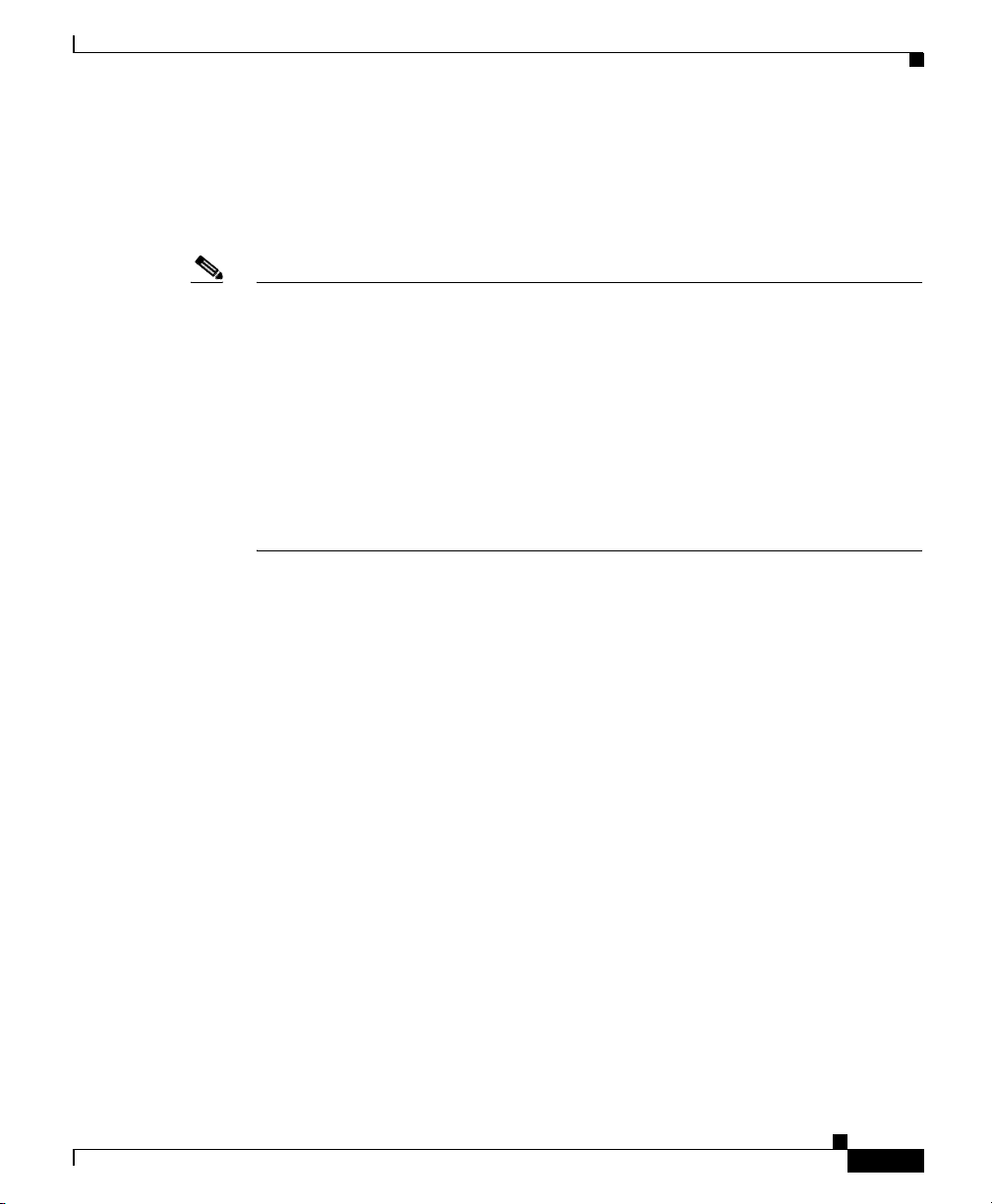
Preface
Obtaining Technical Assistance
Access to all tools on the Cisco Technical Support Website requires a Cisco.com
user ID and password. If you have a valid service contract but do not have a user
ID or password, you can register at this URL:
http://tools.cisco.com/RPF/register/register.do
Note Use the Cisco Product Identification (CPI) tool to locate your product serial
number before submitting a web or phone request for service. You can access the
CPI tool from the Cisco Technical Support Website by clicking the Too l s &
Resources link under Documentation & Tools. Choose Cisco Product
Identification Tool from the Alphabetical Index drop-down list, or click the
Cisco Product Identification Tool link under Alerts & RMAs. The CPI tool
offers three search options: by product ID or model name; by tree view; or for
certain products, by copying and pasting show command output. Search results
show an illustration of your product with the serial number label location
highlighted. Locate the serial number label on your product and record the
information before placing a service call.
Submitting a Service Request
Using the online TAC Service Request Tool is the fastest way to open S3 and S4
service requests. (S3 and S4 service requests are those in which your network is
minimally impaired or for which you require product information.) After you
describe your situation, the TAC Service Request Tool provides recommended
solutions. If your issue is not resolved using the recommended resources, your
service request is assigned to a Cisco TAC engineer. The TAC Service Request
Tool is located at this URL:
http://www.cisco.com/techsupport/servicerequest
For S1 or S2 service requests or if you do not have Internet access, contact the
Cisco TAC by telephone. (S1 or S2 service requests are those in which your
production network is down or severely degraded.) Cisco TAC engineers are
assigned immediately to S1 and S2 service requests to help keep your business
operations running smoothly.
To open a service request by telephone, use one of the following numbers:
Asia-Pacific: +61 2 8446 7411 (Australia: 1 800 805 227)
EMEA: +32 2 704 55 55
USA: 1 800 553-2447
Cisco Content Services Switch Security Configuration Guide
OL-5650-02
xxi
Page 22
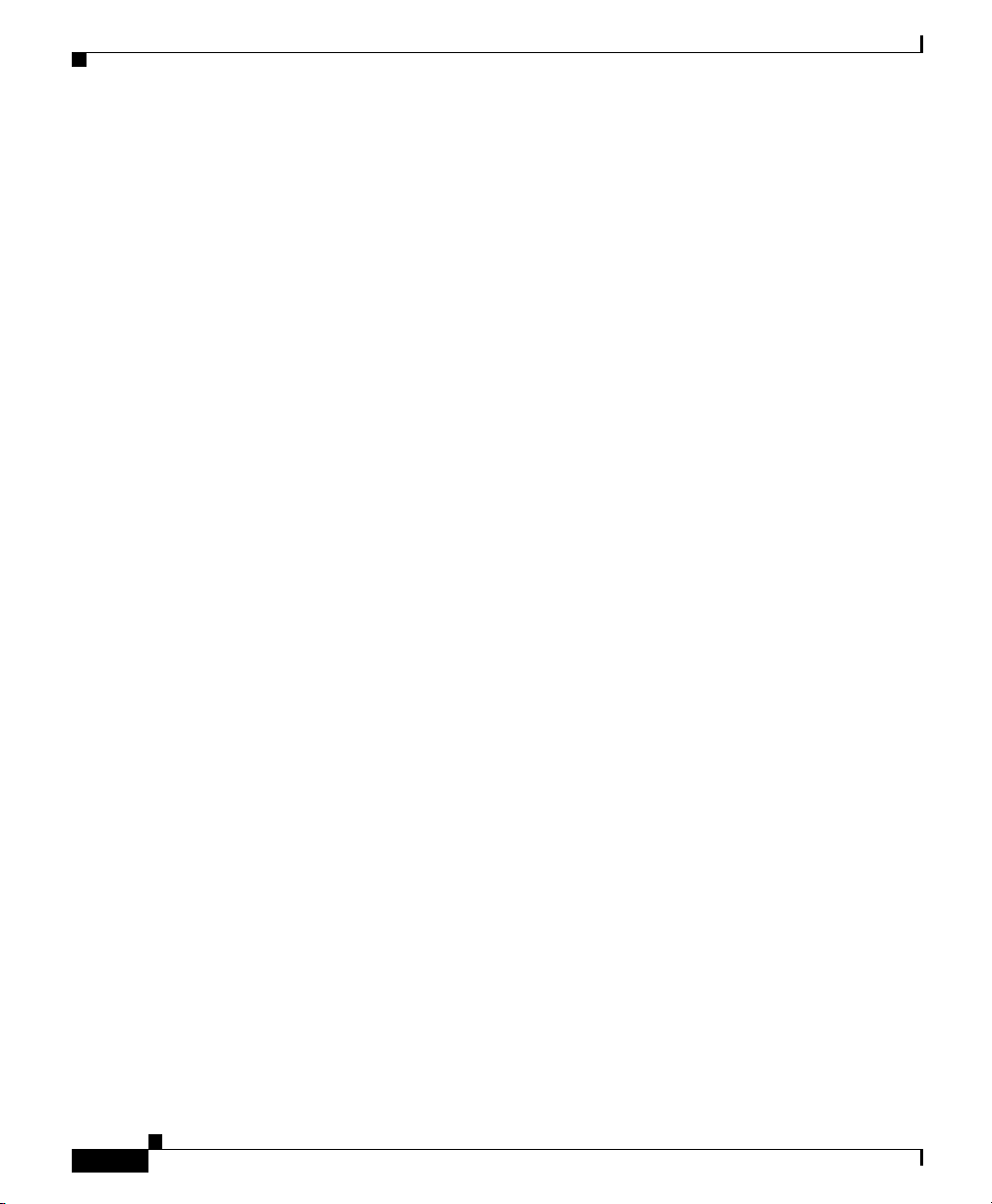
Obtaining Additional Publications and Information
For a complete list of Cisco TAC contacts, go to this URL:
http://www.cisco.com/techsupport/contacts
Definitions of Service Request Severity
To ensure that all service requests are reported in a standard format, Cisco has
established severity definitions.
Severity 1 (S1)—Your network is “down,” or there is a critical impact to your
business operations. You and Cisco will commit all necessary resources around
the clock to resolve the situation.
Severity 2 (S2)—Operation of an existing network is severely degraded, or
significant aspects of your business operation are negatively affected by
inadequate performance of Cisco products. You and Cisco will commit full-time
resources during normal business hours to resolve the situation.
Severity 3 (S3)—Operational performance of your network is impaired, but most
business operations remain functional. You and Cisco will commit resources
during normal business hours to restore service to satisfactory levels.
Preface
Severity 4 (S4)—You require information or assistance with Cisco product
capabilities, installation, or configuration. There is little or no effect on your
business operations.
Obtaining Additional Publications and Information
Information about Cisco products, technologies, and network solutions is
available from various online and printed sources.
• Cisco Marketplace provides a variety of Cisco books, reference guides, and
logo merchandise. Visit Cisco Marketplace, the company store, at this URL:
http://www.cisco.com/go/marketplace/
• Cisco Press publishes a wide range of general networking, training and
certification titles. Both new and experienced users will benefit from these
publications. For current Cisco Press titles and other information, go to Cisco
Press at this URL:
http://www.ciscopress.com
Cisco Content Services Switch Security Configuration Guide
xxii
OL-5650-02
Page 23
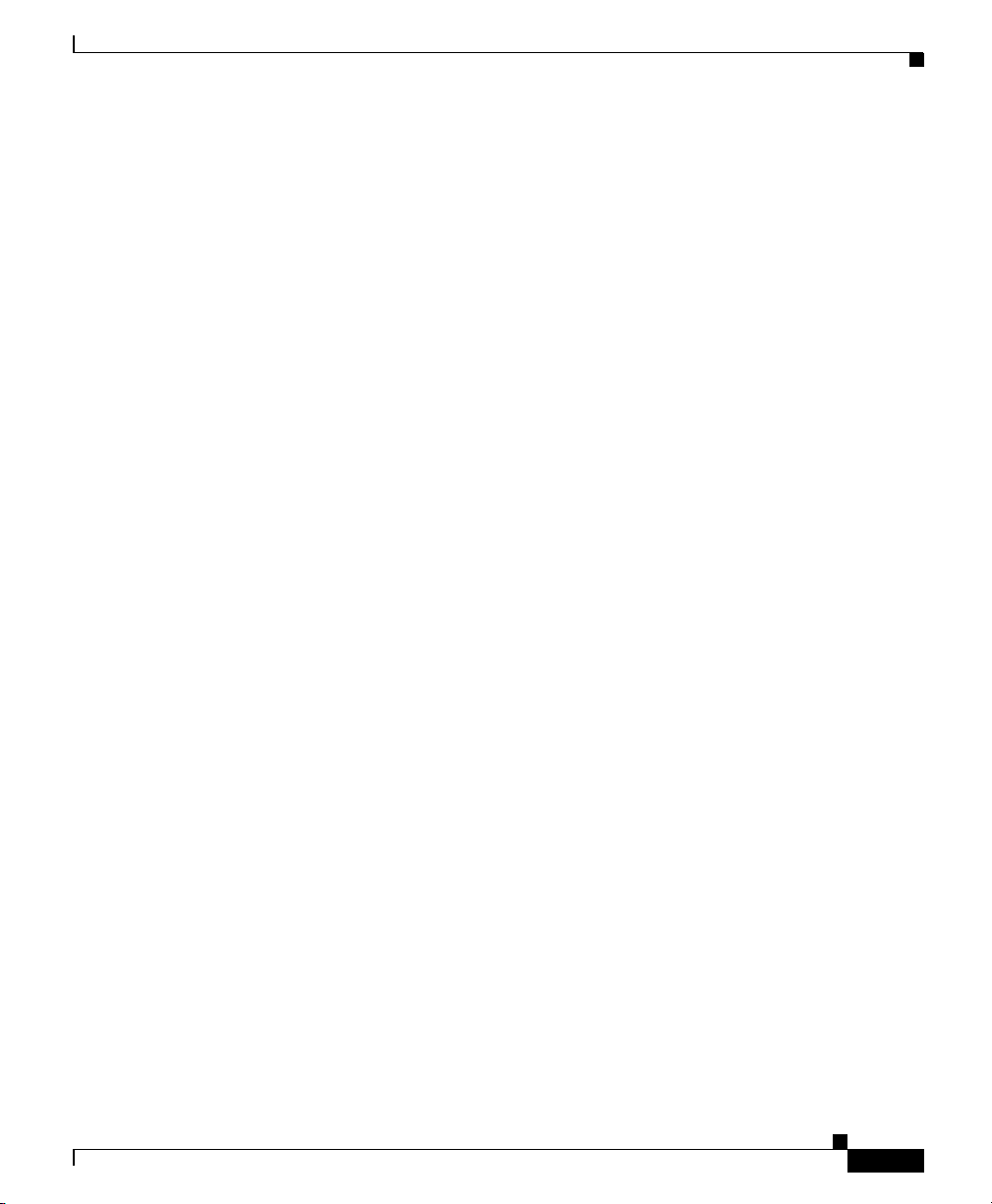
Preface
Obtaining Additional Publications and Information
• Pack et magazine is the Cisco Systems technical user magazine for
maximizing Internet and networking investments. Each quarter, Packet
delivers coverage of the latest industry trends, technology breakthroughs, and
Cisco products and solutions, as well as network deployment and
troubleshooting tips, configuration examples, customer case studies,
certification and training information, and links to scores of in-depth online
resources. You can access Packet magazine at this URL:
http://www.cisco.com/packet
• iQ Magazine is the quarterly publication from Cisco Systems designed to
help growing companies learn how they can use technology to increase
revenue, streamline their business, and expand services. The publication
identifies the challenges facing these companies and the technologies to help
solve them, using real-world case studies and business strategies to help
readers make sound technology investment decisions. You can access iQ
Magazine at this URL:
http://www.cisco.com/go/iqmagazine
• Internet Protocol Journal is a quarterly journal published by Cisco Systems
for engineering professionals involved in designing, developing, and
operating public and private internets and intranets. You can access the
Internet Protocol Journal at this URL:
OL-5650-02
http://www.cisco.com/ipj
• World-class networking training is available from Cisco. You can view
current offerings at this URL:
http://www.cisco.com/en/US/learning/index.html
Cisco Content Services Switch Security Configuration Guide
xxiii
Page 24
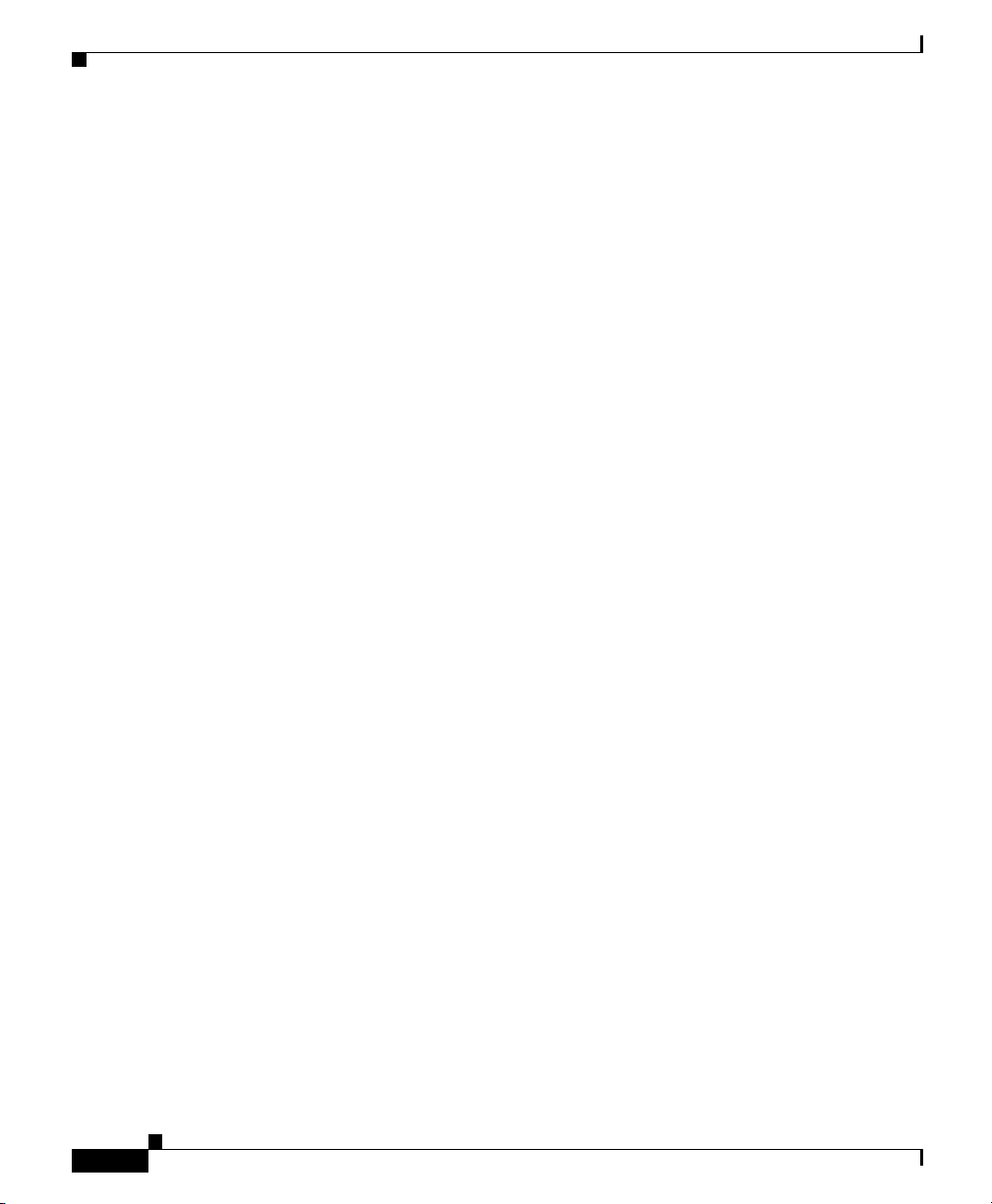
Obtaining Additional Publications and Information
Preface
xxiv
Cisco Content Services Switch Security Configuration Guide
OL-5650-02
Page 25
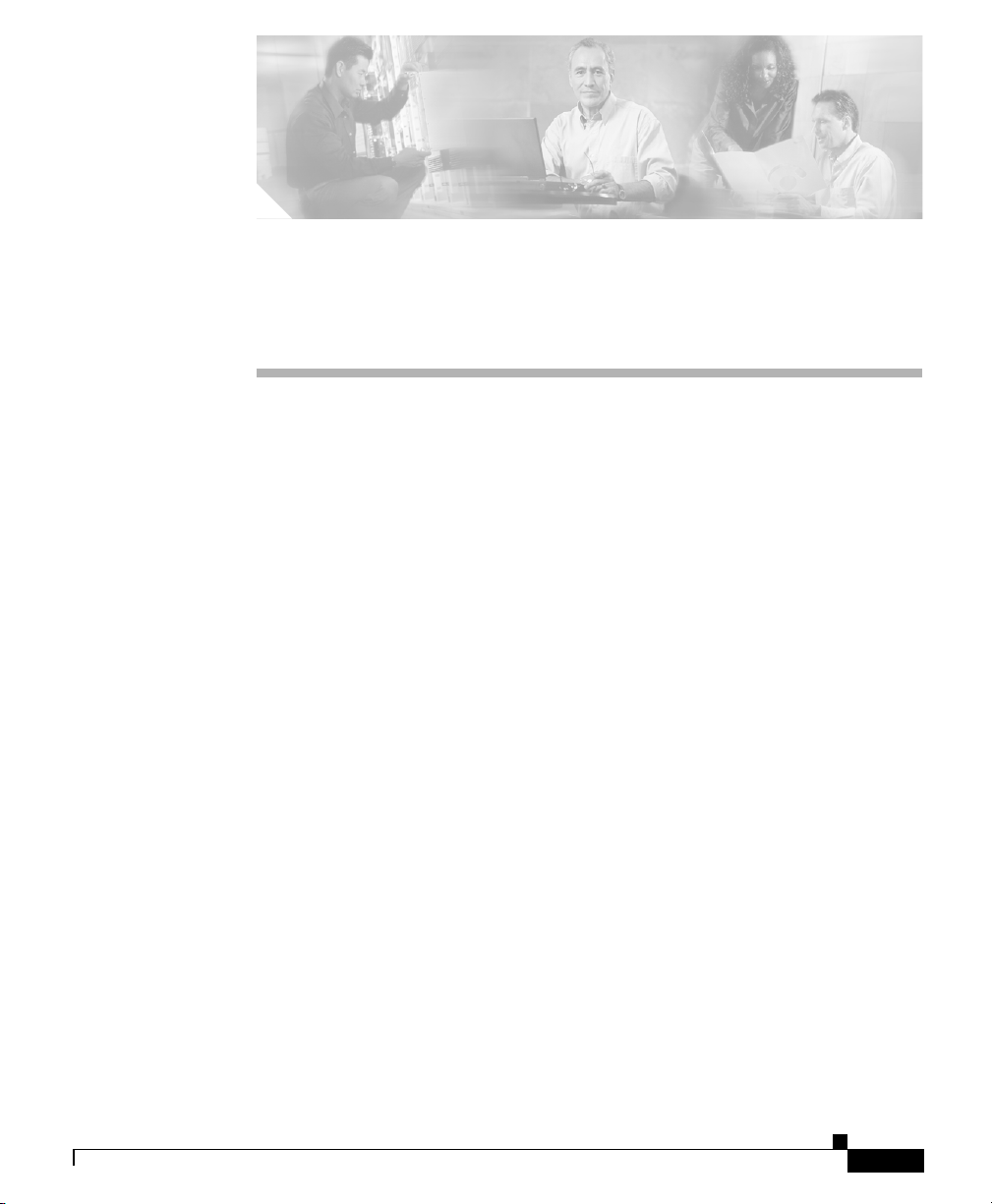
CHA P T ER
1
Controlling CSS Access
This chapter describes how to configure access to the CSS including network
traffic. Information in this chapter applies to all models of the CSS, except where
noted.
This chapter contains the following major sections:
• Changing the Administrative Username and Password
• Creating Usernames and Passwords
• Controlling Remote User Access to the CSS
• Controlling Administrative Access to the CSS
• Controlling CSS Network Traffic Through Access Control Lists
• Configuring Network Qualifier Lists for ACLs
OL-5650-02
Cisco Content Services Switch Security Configuration Guide
1-1
Page 26
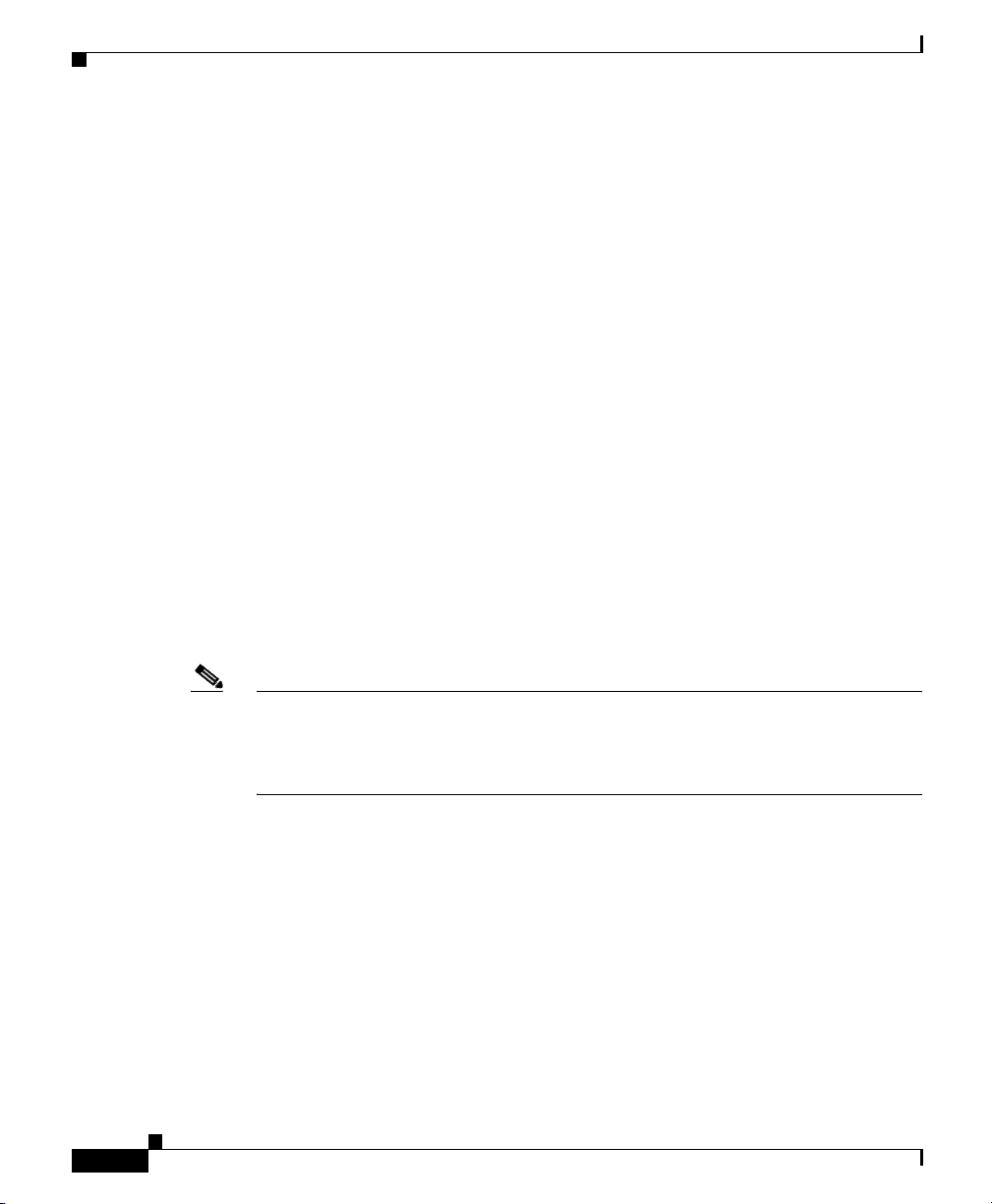
Chapter 1 Controlling CSS Access
Changing the Administrative Username and Password
Changing the Administrative Username and
Password
During the initial log in to the CSS you enter the default user name admin and the
default password system in lowercase text. For security reasons, you should
change the administrative username and password. Security on your CSS can be
compromised because the administrative username and password are configured
to be the same for every CSS shipped from Cisco Systems.
The administrative username and password are stored in nonvolatile random
access memory (NVRAM). Each time you reboot the CSS, it reads the username
and password from NVRAM and reinserts them in to the user database. SuperUser
status is assigned to the administrative username by default.
You can change the administrative username and password, but because the
information is stored in NVRAM, you cannot permanently delete them. If you
delete the administrative username using the no username command, the CSS
deletes the username from the running-config file, but restores the username from
NVRAM when you reboot the CSS.
Use the username-offdm name password text command to change the
administrative username or password.
1-2
Note You can also use the Security Options menu from the Offline DM menu (accessed
during the boot process) to change the administrative username and password.
Refer to the Cisco Content Services Switch Administration Guide for information
on the Offline DM menu.
For example, to change the default administrative username and password to a
different username and password, enter.
(config)# username-offdm bobo password secret
Cisco Content Services Switch Security Configuration Guide
OL-5650-02
Page 27
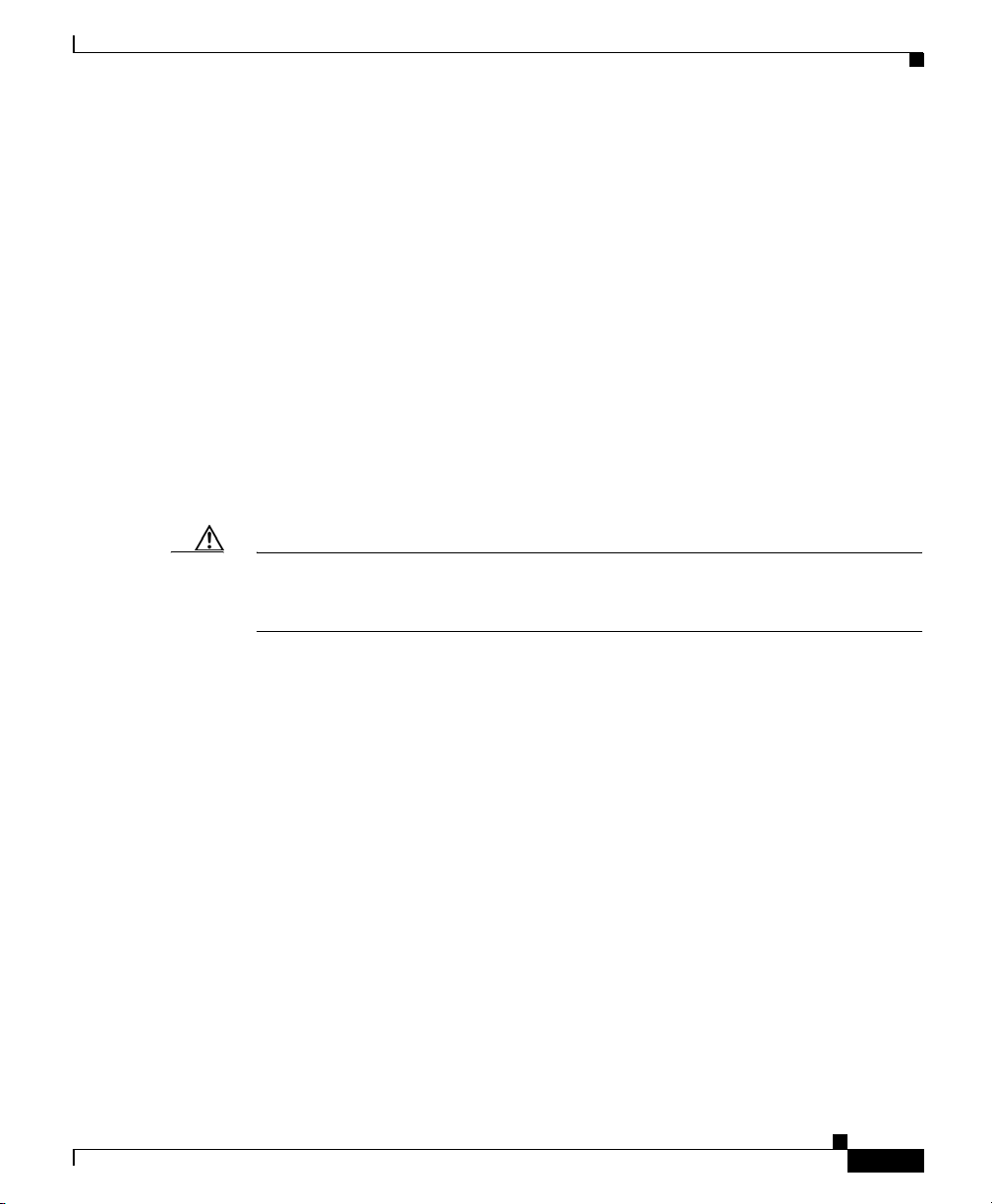
Chapter 1 Controlling CSS Access
Creating Usernames and Passwords
Logging into the CSS requires a username and password. The CSS supports a
maximum of 32 usernames, including the administrator and technician
usernames. You can assign each user with SuperUser or User status.
• User - Allows access to a limited set of commands that enable you to monitor
and display CSS parameters, but not change them. A User prompt ends with
the > symbol.
• SuperUser - Allows access to the full set of CLI commands, including those
in User mode, that enable you to configure the CSS. A SuperUser prompt
ends with the # symbol.
From SuperUser mode, you can enter global configuration mode and its
subordinate configuration modes. If you do not specify superuser when
configuring a new user, the new user has only user-level status by default.
Caution Creating or modifying a username and password is restricted to CSS users who
are identified as either administrators or technicians, and it is contingent on
whether the restrict user-database command has been entered.
Creating Usernames and Passwords
OL-5650-02
Use the username command to create usernames and passwords to log in to the
CSS. The syntax for this global configuration mode command is:
username name [des-password|password] password {superuser}
{dir-access access}
The following example creates a SuperUser named picard with a password of
captain.
(config)# username picard password “captain” superuser
The options and variables are as follows:
• name - Sets the username you want to assign or change. Enter an unquoted
text string with no spaces and a maximum of 16 characters. To see a list of
existing usernames, enter username ?.
• des-password - Specifies the password is Data Encryption Standard (DES)
encrypted. Use this option only when you are creating a file for use as a script
or a startup configuration file. Enter the DES password as a case-sensitive
unquoted text string 6 to 64 characters in length.
Cisco Content Services Switch Security Configuration Guide
1-3
Page 28
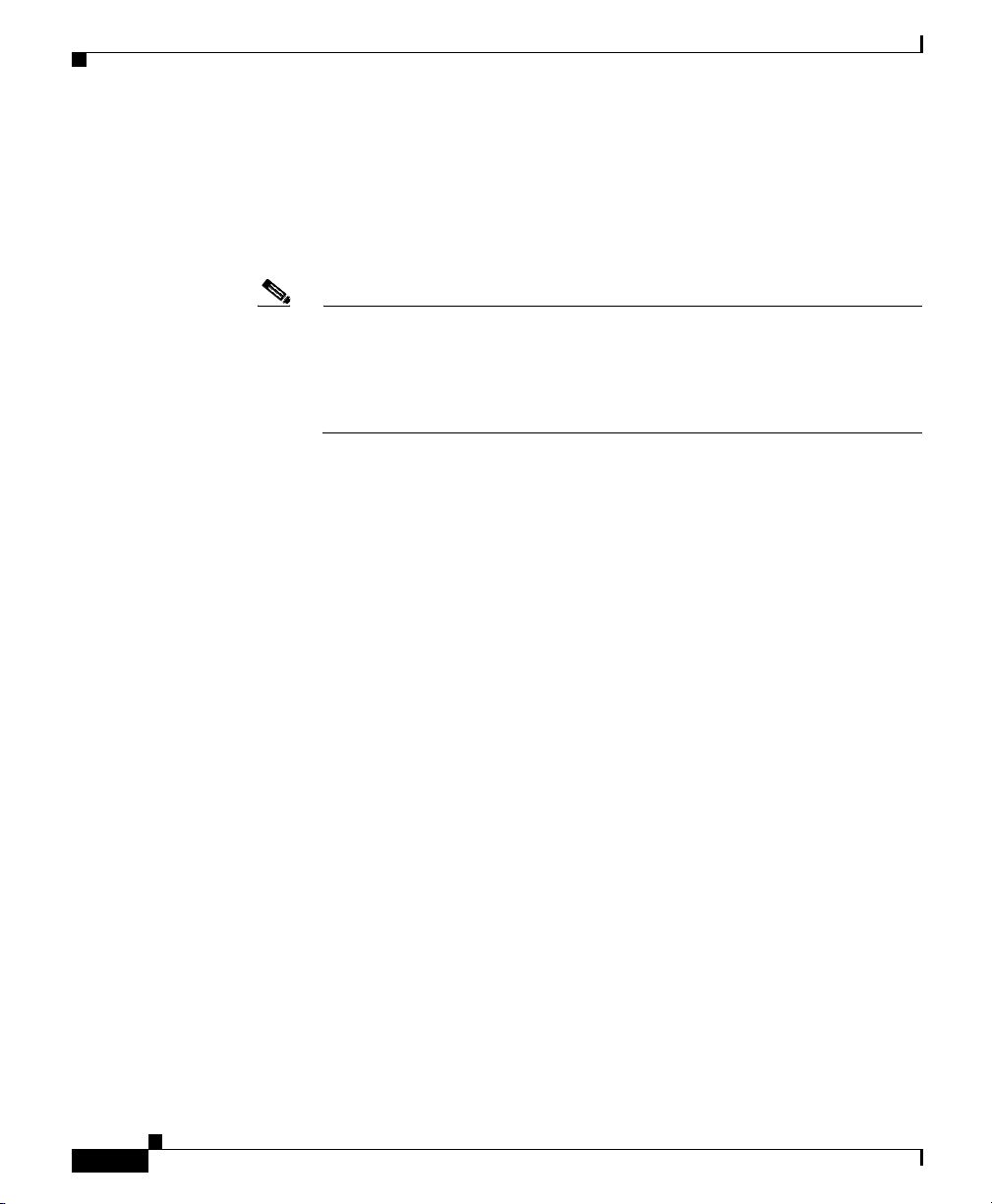
Creating Usernames and Passwords
• password - Specifies the password is not encrypted. Use this option when
you use the CLI to dynamically create users.
• password - The password. Enter an unquoted text string with no spaces and a
length of 6 to 16 characters. The CSS allows all special characters in a
password except for the percent sign (%).
Note If you specify the des-password option, you must know the encrypted
• superuser - Specifies SuperUser privileges to allow a user to access
SuperUser mode. If you do not enter this option, the user can only access User
mode.
• dir-access - (Optional) Defines the CSS directory access privileges for the
username. There are access privileges assigned to the seven CSS directories,
in the following order: Script, Log, Root (installed CSS software), Archive,
Release Root (configuration files), Core, and MIBs. By default, users have
both read- and write-access privileges (B) to all seven directories.
Administrators or technicians can use the dir-access option to selectively
implement a set of directory access privileges for each user. Changing the
access level also affects the use of the CLI commands associated with
directories.
Chapter 1 Controlling CSS Access
form of this password to successfully log in to the CSS. You can find the
CSS encrypted password in the running configuration. To display the CSS
running configuration, use the show running-config command (see the
“Creating Usernames and Passwords” section).
1-4
To use the dir-access option, you must first specify the restrict
user-database command to implement security restrictions for the CSS user
database.
Cisco Content Services Switch Security Configuration Guide
OL-5650-02
Page 29
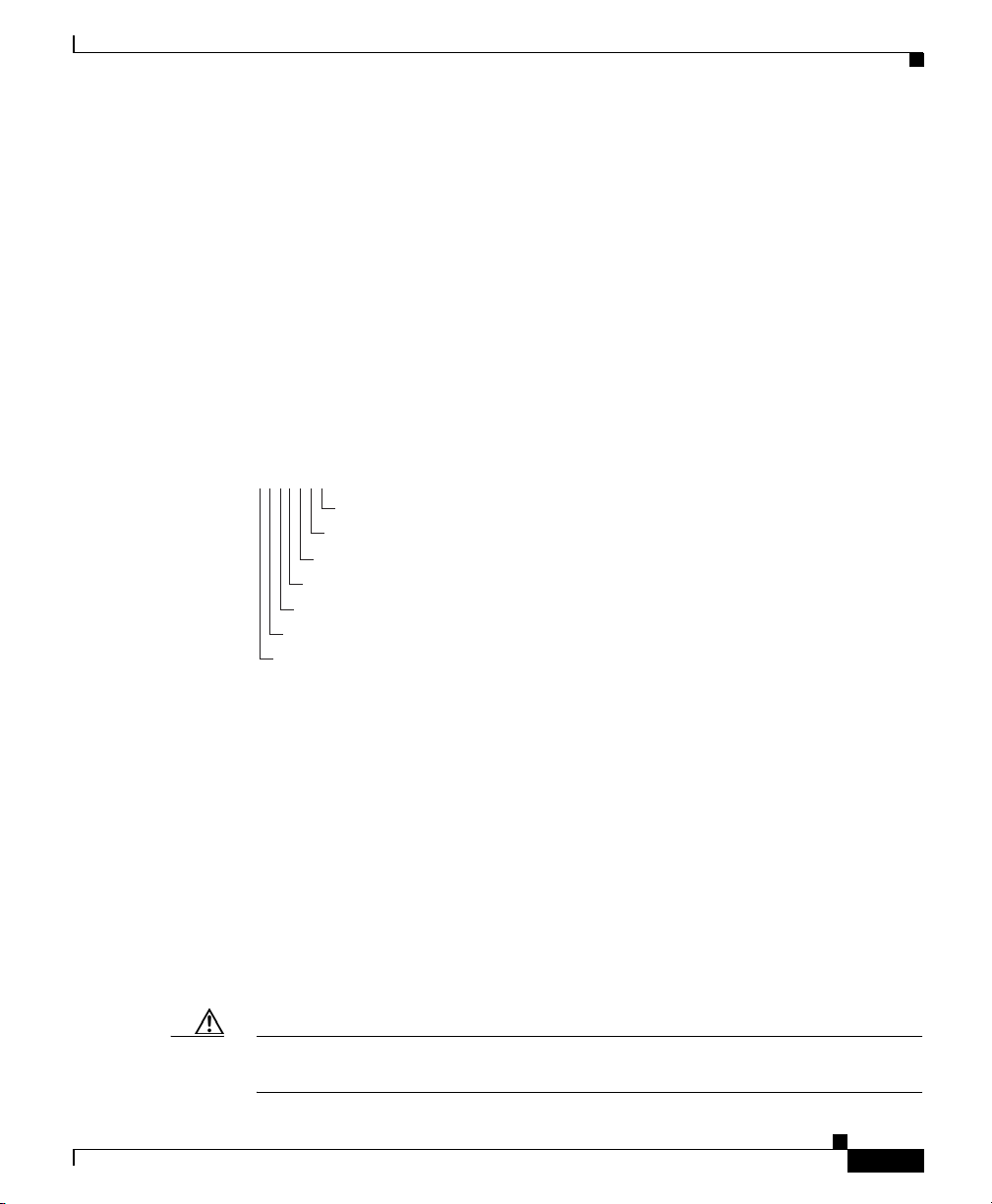
Chapter 1 Controlling CSS Access
• access - Specifies directory access privileges for the username. By default,
users have both read- and write-access privileges (B) to all seven directories.
Enter, in order, one of the following access privilege codes for each of the
seven CSS directories:
–
–
–
–
Figure 1-1 illustrates the directory access privileges for a username.
Figure 1-1 CSS Directory Access Privileges
NWBNNNR
Archive directory, set to None (no directory access)
Root directory, set to both read and write-access
Log directory, set to write-only access
Script directory, set to None (no directory access)
Creating Usernames and Passwords
R - Read-only access to the CSS directory
W - Write-only access to the CSS directory
B - Both read- and write-access privileges to the CSS directory
N - No access privileges to the CSS directory
MIBs directory, set to read-only access
Core directory, set to None (no directory access)
Release Root directory, set to None (no directory access)
59110
OL-5650-02
For example, to define directory access for username picard, enter:
(config)# username picard password “captain” superuser NWBNNNR
To display a list of existing usernames, enter:
(config)# username ?
To remove an existing username, enter:
(config)# no username picard
To change a user password, reenter the username command and specify the new
password. Remember to include SuperUser privileges if required. For example:
(config)# username picard password “flute” superuser
Caution The no username command removes a user permanently. Make sure you want to
perform this action because you cannot undo this command.
Cisco Content Services Switch Security Configuration Guide
1-5
Page 30
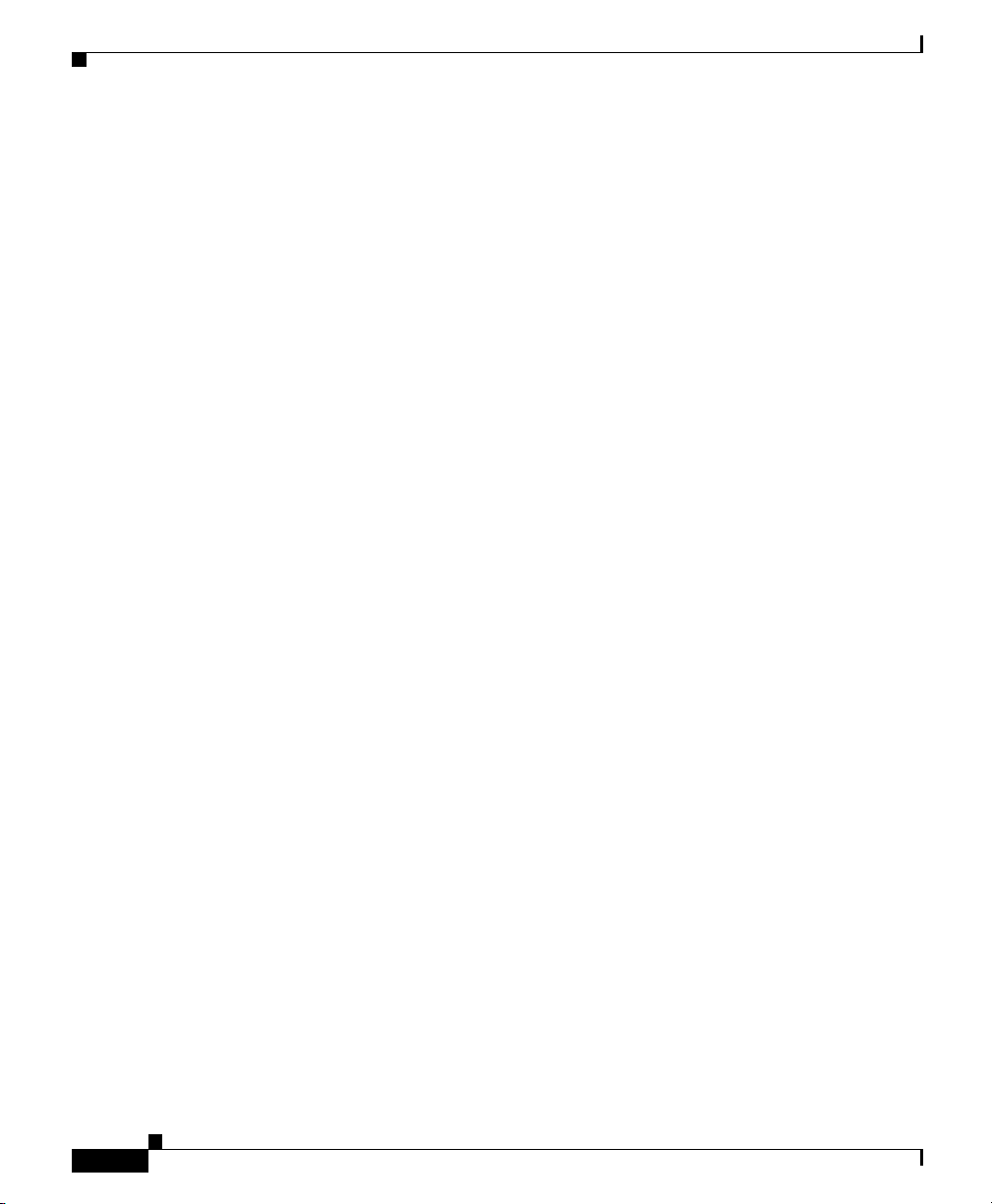
Chapter 1 Controlling CSS Access
Controlling Remote User Access to the CSS
Controlling Remote User Access to the CSS
To control access to the CSS, you can configure the CSS to authenticate remote
(virtual) or console users. The CSS can authenticate users by using the local user
database, RADIUS server, or TACACS+ server. You can also allow user access
without authenticating or disallowing all remote user access to the CSS.
You can set a maximum of three authentication methods: a primary, secondary,
or tertiary authentication method. The primary method is the first authentication
method that the CSS tries. If the primary authentication method fails (for
example, the RADIUS server is down or is unreachable), the CSS tries the
secondary method. And if the secondary method fails, then the CSS tries the
tertiary method. In the event the tertiary method also fails, the CSS displays a
message that authentication has failed.
The CSS does not attempt a secondary or tertiary authentication method under the
following conditions:
• If the authentication method is local, and the local username is not found in
the local user database.
• If the authentication method is local and the local username is found in the
local user database, but the password is invalid.
• If the authentication method is radius, and the RADIUS server rejects the
primary authentication request from the CSS.
1-6
• If the authentication method is tacacs, and the TACACS+ server rejects the
primary authentication request from the CSS.
Before you can use RADIUS or TACACS+ as either the virtual authentication
method or the console authentication method, you must enable communication
with the RADIUS or TACACS+ security server. Use either the radius-server
command (refer to the Chapter 3, Configuring the CSS as a Client of a RADIUS
Server) or the tacacs-server command (see the Chapter 4, Configuring the CSS
as a Client of a TACACS+ Server).
This section includes the following topics:
• Configuring Virtual Authentication
• Configuring Console Authentication
To display virtual and console authentication settings, use the show
user-database command.
Cisco Content Services Switch Security Configuration Guide
OL-5650-02
Page 31

Chapter 1 Controlling CSS Access
Configuring Virtual Authentication
Virtual authentication allows remote users to log in to the CSS when they are
using FTP, Telnet, SSHD, or the Device Management user interface with or
without requiring a username and password. The CSS can also deny access to all
remote users.
You can configure the CSS to authenticate users by using the local database,
RADIUS server, or TACACS+ server. By default, the CSS uses the local database
as the primary method to authenticate users and disallows user access for the
secondary and tertiary method.
Use the virtual authentication command to configure the primary, secondary, or
tertiary virtual authentication method. The syntax for this global configuration
command is:
virtual authentication [primary|secondary|tertiary
[local|radius|tacacs|disallowed]]
The options for this command are as follows:
• primary - Defines the first authentication method that the CSS uses. The
default primary virtual authentication method is the local user database.
• secondary - Defines the second authentication method that the CSS uses if
the first method fails. The default secondary virtual authentication method is
to disallow all user access.
Controlling Remote User Access to the CSS
OL-5650-02
Note If you are configuring a TACACS+ server as the primary authentication
method, define a secondary authentication method, such as local.
• tertiary - Defines the third authentication method that the CSS uses if the
second method fails. The default tertiary virtual authentication method is to
disallow all user access.
• local - The CSS uses the local user database for authentication.
• radius - The CSS uses the configured RADIUS server for authentication.
• tacacs - The CSS uses the configured TACACS+ server for authentication.
• disallowed - The CSS disallows access by all remote users. Entering this
option does not terminate existing connections.
Cisco Content Services Switch Security Configuration Guide
1-7
Page 32

Controlling Remote User Access to the CSS
To remove users currently logged in to the CSS, use the disconnect command.
To define the TACACS+ server as the primary virtual authentication method,
enter:
#(config) virtual authentication primary tacacs
To define local user database as the secondary virtual authentication method,
enter:
#(config) virtual authentication secondary local
Configuring Console Authentication
Console authentication allows users to log in to the CSS through a terminal
connected to the console port with or without requiring a username and password.
The CSS cannot disallow user access as a primary authentication method;
however, it can disallow user access as a secondary or tertiary authentication
method.
You can configure the CSS to authenticate users by using the local database,
RADIUS server, or TACACS+ server. By default, the CSS uses the local database
as the primary method to authenticate users and disallows user access for the
secondary and tertiary method.
Chapter 1 Controlling CSS Access
1-8
Use the console authentication command to configure the primary, secondary,
or tertiary console authentication method. The syntax for this global configuration
command is:
console authentication [primary [local|radius|tacacs|none]
|secondary|tertiary [local|radius|tacacs|none|disallowed]]
The options for this command are as follows:
• primary - Defines the first authentication method that the CSS uses. The
default primary console authentication method is the local user database.
• local - The CSS uses the local user database for authentication.
• radius - The CSS uses the configured RADIUS server for authentication.
• tacacs - The CSS uses the configured TACACS+ server for authentication.
• none - The CSS uses no authentication method. All users can access the CSS.
Cisco Content Services Switch Security Configuration Guide
OL-5650-02
Page 33

Chapter 1 Controlling CSS Access
• secondary - Defines the second authentication method that the CSS uses if
the first method fails. The default secondary console authentication method
is to disallow all user access.
Note If you are configuring a TACACS+ server as the primary authentication
• tertiary - Defines the third authentication method that the CSS uses if the
second method fails. The default tertiary console authentication method is to
disallow all user access.
• disallowed - The CSS disallows access by all users (secondary or tertiary
authentication method only). Entering this option does not terminate existing
connections.
To remove users currently logged in to the CSS, use the disconnect command.
To define the TACACS+ server as the primary console authentication method,
enter:
#(config) console authentication primary tacacs
Controlling Remote User Access to the CSS
method, define a secondary authentication method, such as local. If you
do not configure a secondary method and use the default of disallowed,
you have the possibility of being locked out of the CSS.
OL-5650-02
To define local user database as the secondary console authentication method,
enter:
#(config) console authentication secondary local
To disable authentication on the console port allowing users to access the CSS
without a username and password, enter:
#(config) no console authentication
Cisco Content Services Switch Security Configuration Guide
1-9
Page 34

Chapter 1 Controlling CSS Access
Controlling Administrative Access to the CSS
Controlling Administrative Access to the CSS
CSS access through a console, FTP, SSH, SNMP, and Telnet is enabled by
default. The CSS supports a maximum of four FTP sessions and a maximum of
four Telnet sessions. Use the restrict and no restrict commands to enable or
disable console, FTP, SNMP, SSH, Telnet, user database, secure and unsecure
XML, and web management data transfer to the CSS.
Specifying the restrict command does not prevent the CSS from listening for
connection attempts on the restricted port. For TCP connections, the CSS
completes the TCP 3-way handshake, then terminates the connection with an error
to prevent any data transfer from occurring. For UDP SNMP connections, the CSS
simply discards the packets.
To secure restricted ports from unauthorized access, configure ACL clauses to
deny packets destined to these ports, while permitting normal traffic to flow
through the CSS. You can also use ACLs to secure the CSS itself. See the
“Controlling CSS Network Traffic Through Access Control Lists” section for
information about configuring ACLs for the CSS.
Enabling Administrative Access to the CSS
To enable console, FTP, SNMP, SSH, Telnet, user database, secure and unsecure
XML, and web management access to the CSS, use the following no restrict
commands:
• no restrict console - Enables console access to the CSS (enabled by default).
• no restrict ftp - Enables FTP access to the CSS (enabled by default).
• no restrict ssh - Enables SSH access to the CSS (enabled by default).
• no restrict snmp - Enables SNMP access to the CSS (enabled by default).
• no restrict telnet - Enables Telnet access to the CSS (enabled by default).
• no restrict user-database - Enables users to clear the running-config file and
create or modify usernames. Only administrator and technician users can
perform these tasks (enabled by default).
• no restrict secure-xml - Enables the transfer of XML configuration files to
the CSS through secure HTTPS SSL connections (disabled by default).
Cisco Content Services Switch Security Configuration Guide
1-10
OL-5650-02
Page 35

Chapter 1 Controlling CSS Access
• no restrict xml - Enables the transfer of XML configuration files to the CSS
through unsecure HTTP connections (disabled by default).
• no restrict web-mgmt - Enables Device Management user interface access
to the CSS (disabled by default).
Note Disable Telnet access when you want to use the Secure Shell Host (SSH) server.
For information about configuring SSH, refer to Chapter 2, Configuring the
Secure Shell Daemon Protocol.
For example, to enable Device Management user interface access, enter:
(config)# no restrict web-mgmt
Refer to the Cisco Content Services Switch Administration Guide for details on
configuring the Simple Network Management Protocol (SNMP) features on your
CSS. For details on making web-based configuration changes to the CSS using
Extensible Markup Language (XML), refer to the Cisco Content Services Switch
Administration Guide. For details on using the Device Management user
interface, refer to the Cisco Content Services Switch Device Management User’s
Guide.
Controlling Administrative Access to the CSS
Disabling Administrative Access to the CSS
To disable console, FTP, SNMP, SSH, Telnet, user database, secure and unsecure
XML, and web management access to the CSS, use the following restrict
commands:
• restrict console - Disables console access to the CSS (enabled by default).
• restrict ftp - Disables FTP access to the CSS (enabled by default).
• restrict snmp - Disables SNMP access to the CSS (enabled by default).
• restrict ssh - Disables SSHD access to the CSS (enabled by default).
• restrict telnet - Disables Telnet access to the CSS (enabled by default).
• restrict user-database - Prevents users from clearing the running-config file
and creating or modifying usernames. Only administrator and technician
users can perform these tasks (enabled by default).
Cisco Content Services Switch Security Configuration Guide
OL-5650-02
1-11
Page 36

Chapter 1 Controlling CSS Access
Controlling CSS Network Traffic Through Access Control Lists
• restrict secure-xml - Disables the transfer of XML configuration files to the
CSS through secure HTTPS SSL connections (disabled by default).
• restrict xml - Disables the transfer of XML configuration files to the CSS
through unsecure HTTP connections (disabled by default).
• restrict web-mgmt - Disables web management access to the CSS (disabled
by default).
For example, to disable Telnet access, enter:
(config)# restrict telnet
Controlling CSS Network Traffic Through Access
Control Lists
The CSS provides traffic filtering capabilities with access control lists (ACLs).
ACLs filter inbound network traffic by controlling whether packets are forwarded
or blocked at the CSS interfaces. You can configure ACLs for routed network
protocols, filtering the protocol packets as the packets pass through the CSS.
The following sections describe how to configure an ACL:
• ACL Overview
1-12
• ACL Configuration Quick Start
• Creating an ACL
• Deleting an ACL
• Configuring Clauses
• Adding a Clause When ACLs are Globally Enabled
• Deleting a Clause
• Applying an ACL to a Circuit or DNS Queries
• Removing an ACL from Circuits or DNS Queries
• Enabling ACLs on the CSS
• Disabling ACLs on the CSS
• Showing ACLs
• Setting the Show ACL Counters to Zero
Cisco Content Services Switch Security Configuration Guide
OL-5650-02
Page 37

Chapter 1 Controlling CSS Access
• Logging ACL Activity
• ACL Example
ACL Overview
ACLs configured on the CSS provide a basic level of security for accessing your
network. Without ACLs on the CSS, all packets passing through VLAN circuits
on the CSS could be allowed onto the entire network. With ACLs, you may want
to permit all e-mail traffic on the CSS circuit, but block Telnet traffic. You can
also use ACLs to allow one client to access a part of the network and prevent
another client from accessing the same area.
An ACL consists of clauses that you define. The CSS uses these clauses to
determine how to handle each packet it processes on a VLAN circuit. When the
CSS examines each packet, it either forwards or blocks the packet based on
whether or not the packet matches a clause in the ACL. You must configure a
permit clause in an ACL to allow traffic through the circuit. An implicit “deny all”
clause exists at the end of every ACL.
When configuring ACLs on a CSS, you must apply an ACL to each VLAN circuit
on the CSS to control traffic on the VLAN. An applied ACL on a circuit assigns
the ACL and its clauses to the circuit.
After you apply an ACL to each CSS circuit, you must enable the ACLs on the
CSS. Globally enabling ACLs affect all circuits in the CSS. When you enable
ACLs, the CSS uses the clauses in all ACLs to permit or deny traffic on all
circuits. If a circuit does not have an ACL, the CSS applies an implicit “deny all”
clause to this circuit causing the CSS to deny all traffic on it.
Controlling CSS Network Traffic Through Access Control Lists
OL-5650-02
Cisco Content Services Switch Security Configuration Guide
1-13
Page 38

Controlling CSS Network Traffic Through Access Control Lists
For example, Figure 1-2 shows three VLAN circuits on the CSS.
Figure 1-2 ACLs Enabled on the CSS
CSS with ACLs enabled
Chapter 1 Controlling CSS Access
TCP incoming traffic to
VIP 192.32.1.254
VLAN1
Incoming
traffic
ACL 2
ACL 1
All incoming traffic to
any destination
VLAN2
Incoming
traffic
No ACL
All traffic denied due to
no applied ACL
VLAN3
Incoming
traffic
114997
For VLAN1, if you want to allow any TCP traffic to the destination VIP address
192.32.1.254, create ACL 1 and configure the following clause, clause 15 permit
tcp any destination 192.32.1.254. Then apply ACL 1 to VLAN1.
For VLAN2, if you want to allow all traffic to any destination, create ACL 2 and
configure the following clause, clause 15 permit any any destination any. Then
apply ACL 2 to VLAN2.
When you enable ACLs on the CSS, VLAN1 and VLAN2 permit traffic as
defined by the permit clauses configured for the ACL. Because no ACL is applied
to VLAN3, the CSS applies an implicit “deny all” clause to this circuit causing
the CSS to deny all traffic on it.
1-14
Caution ACLs function as a firewall security feature. It is extremely important that you
first configure an ACL for each CSS circuit to permit traffic before you enable
ACLs. If you do not permit any traffic, you lose network connectivity. Note that
the console port is not affected.
Cisco Content Services Switch Security Configuration Guide
OL-5650-02
Page 39

Chapter 1 Controlling CSS Access
Enabling ACLs globally affects all traffic on all CSS circuits whether they have
ACLs or not. When you enable ACLs, all traffic on a circuit that is not configured
in an ACL permit clause is denied. If you do not apply an ACL on each circuit,
the CSS denies traffic on that circuit.
When the CSS is using ACLs, its hardware implements a maximum of 10 ACLs
with simple Layer 3 or Layer 4 clauses. The CSS software implements more
complicated ACLs with Layer 5 clauses.
Note ACLs are not supported on the CSS Ethernet Management port.
ACLs do not block ARP packets.
You cannot use an ACL clause with a source group to perform source address
translation of traffic destined to an SSL module. This clause will be accepted by
the CSS but will be ignored for flows terminated at the SSL module. You can
apply NAT to connections towards servers after SSL processing.
If you are load-balancing passive FTP servers and you want to use an ACL to
apply a source group, you must configure services directly in the source group.
For details on using source groups to support FTP sessions, refer to the Cisco
Content Services Switch Content Load-Balancing Configuration Guide.
Controlling CSS Network Traffic Through Access Control Lists
ACL Configuration Quick Start
Use the quick-start procedure in Tabl e 1 -1 to configure an ACL. Each step
includes the CLI command required to complete the task. For a complete
description of each feature, see the sections following this procedure.
Note You must configure an ACL with at least one permit clause for each CSS circuit.
Otherwise, the CSS denies all traffic on the circuit.
Cisco Content Services Switch Security Configuration Guide
OL-5650-02
1-15
Page 40

Controlling CSS Network Traffic Through Access Control Lists
Table 1-1 ACL Configuration Quick Start
Task and Command Example
1. Enter global configuration mode.
# config
(config)#
2. Create an ACL and access ACL mode. Enter an ACL index number from
1 to 99.
(config)# acl 7
Create ACL <7>, [y,n]:y
(config-acl[7])#
3. Configure clauses in the ACL. The CSS will use the clauses to control
traffic on the circuit on which you will apply the ACL (for example,
VLAN1). Enter a clause number from 1 to 254 and define the clause
parameters. The syntax for defining a clause is:
clause number permit|deny|bypass protocol [source_info {source_port}]
dest [dest_info {dest_port}] {log} {prefer servicename}
{sourcegroup name}
Chapter 1 Controlling CSS Access
1-16
See Table 1-2 for information on the clause command options. For
example, to block ports 20 to 23 for all user access coming into the CSS on
a circuit from outside the network, enter:
(config-acl[7])# clause 10 deny any any destination range 20 23
To permit all other traffic through the CSS on a circuit, enter:
(config-acl[7])# clause 15 permit any any destination any
4. Apply the ACL to a specific circuit. In this example, there is only one
VLAN, the default VLAN1. For example, to apply acl 7 to circuit VLAN1,
enter:
(config-acl[7])# apply circuit-(VLAN1)
You can also apply ACL 7 to all circuits on the CSS by using the apply all
command.
Cisco Content Services Switch Security Configuration Guide
OL-5650-02
Page 41

Chapter 1 Controlling CSS Access
Table 1-1 ACL Configuration Quick Start (continued)
Task and Command Example
5. You must repeat steps 1 through 4 to create an ACL with at least one permit
clause for all other circuits and apply the ACL to them. If a circuit does not
have an applied ACL when you enable ACLs on the CSS, the CSS denies
traffic on the circuit.
6. Enable all ACLS on the CSS. Enter the global acl enable command for all
ACLs to take effect on all CSS circuit.
Caution Because enabling ACLs globally affects all traffic on all CSS circuits,
For example, enter:
(config)# acl enable
Controlling CSS Network Traffic Through Access Control Lists
only permit clauses in an ACL allows traffic through the circuit. If
you do not apply an ACL to a circuit, the CSS applies an implicit
“deny all” clause to this circuit causing the CSS to deny all traffic on
it.
The following running-config example shows the result of entering the commands
in Table 1- 1.
!**************************** ACL ****************************
acl 7
apply circuit-(VLAN1)
!************************** GLOBAL ***************************
acl enable
Creating an ACL
ACLs contain clauses to control traffic on CSS circuits. Because all circuits are
affected when you globally enable ACLs on the CSS, you must create an ACL for
each circuit. You can apply an ACL to more than one circuit. You can also apply
an ACL to all circuits on the CSS.
OL-5650-02
clause 10 deny any any destination range 20 23
clause 15 permit any any destination any
Cisco Content Services Switch Security Configuration Guide
1-17
Page 42

Controlling CSS Network Traffic Through Access Control Lists
Note If a circuit does not have an ACL, the CSS applies an implicit “deny all” clause
to this circuit causing the CSS to deny all traffic on it.
To create an ACL and access ACL mode, use the acl index number command. The
index number defines the ACL and can range from 1 to 99. To display a list of
existing ACLs, use the acl ? command.
(config)# acl 7
When you access this mode, the prompt changes to the ACL mode of the index
number you created. For example:
(config-acl[7])#
After you create an ACL, you must add clauses to it. For more information, see
the “Configuring Clauses” section.
Deleting an ACL
Chapter 1 Controlling CSS Access
1-18
When you no longer need an ACL and its clauses on the CSS, you can delete the
ACL. When you delete an ACL, all of its clauses are also deleted. To delete an
ACL, use the no acl command. For example, to delete ACL 7, enter:
(config)# no acl 7
If you delete an ACL that is currently applied to a circuit and ACLs are enabled
on the CSS, the ACL is removed from the circuit and the CSS denies traffic on the
circuit. If you want to permit traffic on the circuit, globally disable the ACLs on
the CSS, which permits all traffic on a circuit.
For example:
1. In global configuration mode, disable all ACLs on the CSS.
(config)# acl disable
2. In ACL mode, remove the ACL from the circuit. For example, enter:
(config-acl[7])# remove circuit-(VLAN1)
3. In global configuration mode, delete the ACL. For example, enter:
(config)# no acl 7
Cisco Content Services Switch Security Configuration Guide
OL-5650-02
Page 43

Chapter 1 Controlling CSS Access
4. Apply another ACL on the circuit. If you do not apply an ACL on the circuit,
the CSS denies traffic on the circuit when you enable ACLs on the CSS.
5. Reenable all ACLs on the CSS. Enter:
(config)# acl enable
Configuring Clauses
The clauses you configure on an ACL determine how the CSS controls traffic on
a circuit. When you configure a clause, you must assign a number to it. The
number assigned to each clause is important. The CSS processes the ACL starting
from clause 1 and sequentially progresses through the rest of the clauses. When
assigning numbers to clauses, assign the lowest numbers to clauses with the most
specific matches. Then, assign higher numbers to clauses with less specific
matches.
You do not need to enter the clauses sequentially. The CSS automatically inserts
the clause in the appropriate order in the ACL. For example, if you enter clauses
10 and 24, and then clause 15, the CSS inserts the clauses in the correct sequence.
To create a clause to permit, deny, or bypass traffic on a circuit, use the clause
command. The clause number is the number you want to assign to the clause.
Enter a number from 1 to 254.
Controlling CSS Network Traffic Through Access Control Lists
OL-5650-02
Note Once you add a new clause to an ACL when ACLs are enabled on the CSS, you
must reapply the ACL on the circuit. For more information, see the “Addin g a
Clause When ACLs are Globally Enabled” section.
When you create a clause, you cannot modify it. You must delete the clause and
create a new clause. For information on deleting a clause, see the “Deleting a
Clause” section.
The CSS applies a hidden default “deny all” clause as clause 255 to all ACLs. You
must specify permit clauses that allow traffic including management traffic on the
CSS.
The syntax for the clause command is:
Cisco Content Services Switch Security Configuration Guide
1-19
Page 44

Controlling CSS Network Traffic Through Access Control Lists
• clause number bypass - Creates a clause in the ACL to permit traffic on a
circuit and bypasses (does not process) content rules that apply to the traffic.
The syntax for clause bypass is:
clause number bypass protocol [source_info {source_port}]
dest [dest_info {dest_port}] {sourcegroup name} {prefer
servicename}
Note The bypass option bypasses traffic only on a content rule, and, therefore,
does not cause Network Address Translating (NATing) to occur. Do not
use the bypass option in an ACL clause with a source group. The bypass
option does not affect NATing on a source group.
• clause number deny - Creates a clause in the ACL to deny traffic on a circuit.
The syntax for clause deny is:
clause number deny protocol [source_info {source_port}]
dest [dest_info {dest_port}] {sourcegroup name} {prefer
servicename}
Chapter 1 Controlling CSS Access
1-20
• clause number permit - Creates a clause in the ACL to permit traffic on a
circuit. When you configure an ACL permit clause, all traffic not specified in
a permit clause is denied by default. The syntax for clause permit is:
clause number permit protocol [source_info {source_port}]
dest [dest_info {dest_port}] {sourcegroup name} {prefer
servicename}
Note When a destination in an ACL clause is a Layer 5 content rule, the CSS does not
spoof the connection. Therefore, the ACL clause does not function as would be
expected. As a workaround, you may configure an additional clause to permit the
TCP/IP addresses and ports. Be aware that content is matched on both clauses. For
example,
clause 14 permit any any destination content Layer5/L5 eq 80 (original clause)
clause 15 permit tcp any destination 200.200.200.200 eq 80 (This is an additional
clause to handle the SYN, where the destination IP address is the IP address
configured in the Layer 5 content rule. Note that this clause number must be
greater than the destination content clause number.)
Cisco Content Services Switch Security Configuration Guide
OL-5650-02
Page 45

Chapter 1 Controlling CSS Access
Table 1- 2 provides variables and options for the clause command. Bolded syntax
defines keywords that you enter on the command line. Italics define variables
where you enter a value such as an IP address or a host name.
Ta b l e 1 - 2 C l a u s e Command Options
Variables and
Options Parameters
number The number you want to assign to the clause. Enter a
action The action to apply to the clause. Enter one of the
protocol The protocol for the traffic type. Enter one of the
source_info The source of the traffic. Enter one of the following:
Controlling CSS Network Traffic Through Access Control Lists
number from 1 to 254.
following: bypass, deny, permit
following: any, icmp, igp, igmp, ospf, tcp, udp
• ip_address (optionally include subnet mask in IP
address format only) for the source IP address and
optional mask IP address.
• hostname for the source host name. Enter a host name
in mnemonic host-name format. Configure the CSS
DNS client first to enable the CSS to translate the host
name.
• any for any combination of source IP address and host
name information.
OL-5650-02
• nql nql_name for an existing Network Qualifier List
(NQL) consisting of a list of IP addresses.
Cisco Content Services Switch Security Configuration Guide
1-21
Page 46

Controlling CSS Network Traffic Through Access Control Lists
Table 1-2 Clause Command Options (continued)
Variables and
Options Parameters
source_port The source port for the traffic. If you do not designate a
source port, this clause allows traffic from any port
number. Enter one of the following:
• eq port is equal to the port number.
• lt port is less than the port number.
• gt port is greater than the port number.
• neq port is not equal to the port number.
• range low high for a range of port numbers, inclusive.
Enter numbers from a range of 1 to 65535. Separate the
low and high number with a space.
destination_info The destination information for the traffic. Enter one of the
following:
• destination any for any combination of destination
information.
Chapter 1 Controlling CSS Access
1-22
• destination content owner_name/rule_name for an
owner content rule. Separate the owner and rule name
with a / character.
• destination ip_address (for the destination IP address
and optional subnet mask IP address. Include subnet
mask as IP address only; no Classless Inter-domain
routing (CIDR) address.
• destination hostname for the destination host name.
To use a hostname, configure the CSS DNS client first
to enable the CSS to translate the host name.
• nql nql_name for an existing NQL consisting of host
IP addresses. Enter the name of the NQL.
Cisco Content Services Switch Security Configuration Guide
OL-5650-02
Page 47

Chapter 1 Controlling CSS Access
Table 1-2 Clause Command Options (continued)
Variables and
Options Parameters
destination_port The destination port. Enter one of the following. You may
Controlling CSS Network Traffic Through Access Control Lists
use a port number or port name with the options.
• eq port is equal to the port number.
• lt port is less than the port number.
• gt port is greater than the port number.
• neq port is not equal to the port number.
• range low high for a range of port numbers, inclusive.
Enter numbers from a range of 1 to 65535. Separate the
low and high number with a space.
• port names:
–
https = Port 443 Https
–
ldap = Port 389 Ldap
–
bgp = Port 179 Bgp
OL-5650-02
–
ntp = Port 123 Ntp
–
nntp = Port 119 Nntp
–
pop = Port 110 Pop
–
http = Port 80 Http,
–
gopher = Port 70 Gopher
–
domain = Port 53 Domain
–
smtp = Port 25 Smtp
–
telnet = Port 23 Telnet,
–
ftp = Port 21 Ftp
–
ftp-data = Port 20 Ftp-data
–
none = None
If you do not define a destination port, this clause allows
traffic to any port.
Cisco Content Services Switch Security Configuration Guide
1-23
Page 48

Controlling CSS Network Traffic Through Access Control Lists
Table 1-2 Clause Command Options (continued)
Variables and
Options Parameters
sourcegroup
name
The source group as the destination for the traffic. Enter the
group name. To see a list of source groups, enter:
show group ?
Note The clause number bypass command does not
Chapter 1 Controlling CSS Access
affect NATing on a source group.
You cannot use an ACL clause with a source group
to perform source address translation of traffic
destined to an SSL module. This clause will be
accepted by the CSS but will be ignored for flows
terminated at the SSL module. You can apply NAT
to connections towards servers after SSL
processing.
1-24
Cisco Content Services Switch Security Configuration Guide
OL-5650-02
Page 49

Chapter 1 Controlling CSS Access
Table 1-2 Clause Command Options (continued)
Variables and
Options Parameters
prefer
service_name
Controlling CSS Network Traffic Through Access Control Lists
Prefer the specified service as the traffic destination over
other services. To define more than one preferred service,
separate each service with a comma (,). You can define a
maximum of two services.
You cannot configure services learned through an
Application Peering Protocol (APP) session as preferred
services. A remote service learned through APP is of the
form ap-redirect@192.168.138.118 and can been seen on
the show service summary screen. When configuring an
ACL clause, you cannot use this service as a preferred
service. If you save this clause in the startup-config and
reboot the CSS, a startup error occurs because this service
has not been learned through APP at this point. For
example:
clause 10 permit any any destination any prefer
ap-redirect@192.168.138.118
Note ACLs configured with a preferred service take
precedence over stickiness.
If you specify both a source group and a preferred
service in a clause, you must specify the source
group before you specify the preferred service
within the clause.
After you create clauses for an ACL, you can apply the ACL to a circuit. For more
information, see the “Applying an ACL to a Circuit or DNS Queries” section.
Adding a Clause When ACLs are Globally Enabled
If you are adding a new clause to an applied ACL when ACLs are globally enabled
on the CSS, you must reapply the ACL to the circuit using the apply circuit
command for the clause to take effect.
Cisco Content Services Switch Security Configuration Guide
OL-5650-02
1-25
Page 50

Controlling CSS Network Traffic Through Access Control Lists
For example, you apply ACL 7 to VLAN1 and then globally enable ACLs on the
CSS. At a later time, to add a new clause to ACL 7 and to have the clause take
effect on the CSS, enter:
(config-acl[7])# clause 200 permit any any destination any
(config-acl[7])# apply circuit-(VLAN1)
Deleting a Clause
If you modify an existing clause, you must delete it from the ACL and then readd
it. To delete a clause, use the no clause command. For example, to delete clause
6, enter:
(config-acl[7]) no clause 6
When ACLs are applied to a circuit and enabled on a CSS, the CSS considers them
in use. You cannot delete a clause from an ACL in use. To delete the clause,
remove its applied ACL from the circuit, delete a clause, and then reapply the
ACL to the circuit.
For example, to delete clause 6 from ACL 7 on circuit VLAN1:
Chapter 1 Controlling CSS Access
1-26
1. In ACL mode, remove ACL 7 from the circuit VLAN1. Enter:
(config-acl[7]) remove circuit-(VLAN1)
2. Delete clause 6. Enter:
(config-acl[7]) no clause 6
3. Reapply ACL 7 to circuit VLAN1. Enter:
(config-acl[7]) apply circuit-(VLAN1)
Cisco Content Services Switch Security Configuration Guide
OL-5650-02
Page 51

Chapter 1 Controlling CSS Access
Controlling CSS Network Traffic Through Access Control Lists
Note When you remove an applied ACL from the circuit, the CSS applies an implicit
“deny all” clause to this circuit causing the CSS to deny all traffic on it. If you
want the CSS to permit traffic on the circuit when removing the applied ACL from
the circuit, globally disable ACLs on the CSS with the global configuration mode
acl disable command. By disabling all ACLs on the CSS, the CSS permits all
traffic on all circuits.
Applying an ACL to a Circuit or DNS Queries
After you configure the clauses on an ACL, use the apply command to assign an
ACL to all circuits, an individual circuit, or to DNS queries.
Note When you add a new clause to an applied ACL, use the apply circuit command
to reapply the ACL on the circuit for the clause to take effect.
You cannot apply an empty ACL to a circuit. If you attempt to do so, this error
message appears: Cannot apply ACL for it has no clauses.
OL-5650-02
The syntax and options for this ACL mode command are:
• apply all - Applies the ACL to all existing circuits. For example:
(config-acl[7])# apply all
• apply circuit - (circuit_name) - Applies the ACL to an individual circuit. For
example, to apply acl 7 to circuit VLAN1:
(config-acl[7])# apply circuit-(VLAN1)
To display a list of circuits, use the apply ? command.
• apply dns - Adds the ACL to DNS queries.
(config-acl[7])# apply dns
If you configure a domain name on a content rule on a CSS using the add dns
domain_ name command, a DNS query for that domain name does match an
ACL that is configured with the apply dns command.
Cisco Content Services Switch Security Configuration Guide
1-27
Page 52

Chapter 1 Controlling CSS Access
Controlling CSS Network Traffic Through Access Control Lists
However, if you configure a CSS with the dns-server command, and the CSS
receives a DNS query for a domain name that you configured on the CSS
using the host command, the DNS query does not match an ACL that is
configured with the apply dns command.
After you apply an ACL and ACLs are disabled on the CSS, you must enter the
global configuration acl enable command to enable the ACLs on the CSS. For
information on the acl enable command, see the “Enabling ACLs on the CSS”
section later in this chapter.
Removing an ACL from Circuits or DNS Queries
Remove an ACL from the circuit when you need to delete a clause from an ACL,
the ACL applied to the circuit, or an ACL from DNS queries. To remove an ACL
from all circuits, an individual circuit, or DNS queries, use the remove command.
The syntax and options for this ACL mode command are:
• remove all - Removes the ACL from all circuits.
(config-acl[7])# remove all
1-28
• remove circuit (circuit_name) - Removes the ACL from a specific circuit.
For example, enter:
(config-acl[7])# remove circuit-(VLAN1)
To display a list of circuits that you can remove, use the remove ? command.
• remove dns - Removes the ACL from DNS queries. For example, enter:
(config-acl[7])# remove dns
We recommend that you globally disable ACLs on the CSS before removing an
ACL from a circuit. If you remove an ACL from a circuit when ACLs are enabled
on the CSS, the CSS applies an implicit “deny all” clause to this circuit causing
the CSS to deny all traffic on it. If you do not want to deny traffic on the circuit,
you must disable all ACLs on the CSS and then remove ACL from the circuit. By
disabling all ACLs on the CSS, the CSS permits all traffic on all circuits.
For example:
1. In global configuration mode, disable all ACLs on the CSS.
(config)# acl disable
Cisco Content Services Switch Security Configuration Guide
OL-5650-02
Page 53

Chapter 1 Controlling CSS Access
2. In ACL mode, remove the ACL from the circuit.
(config-acl[7])# remove circuit-(VLAN1)
3. Make any changes to the ACL.
If you delete an ACL from the circuit, configure another ACL with a permit
clause for the circuit, and then apply it to the circuit. Otherwise, when you
reenable the ACLs on the CSS, the CSS denies traffic on the circuit.
4. Reapply the ACL on the circuit.
(config-acl[7])# apply circuit-(VLAN1)
5. In global configuration mode, reenable all ACLs on the CSS.
(config)# acl enable
Enabling ACLs on the CSS
After you configure ACLs and their clauses, and apply an ACL to each CSS
circuit, you can globally enable all ACLs for use on the CSS. When you globally
enable all ACLs, the CSS affects all traffic on all circuits and only allows traffic
on circuits with ACLs containing a permit clause.
Controlling CSS Network Traffic Through Access Control Lists
OL-5650-02
Caution It is extremely important that you first configure an ACL for each CSS circuit to
permit traffic before you enable ACLs. Enabling ACLS affects all circuits. If you
do not permit traffic, you lose network connectivity. When you enable ACLs, all
traffic on a circuit that is not configured in an ACL permit clause is denied. The
CSS applies an implicit “deny all” clause to any circuit that does not have an ACL
applied to it.
For example, you configure three circuits on the CSS (VLAN1, VLAN2, and
VLAN3). Then you configure an ACL for VLAN1 only. When you globally
enable ACLs, VLAN1 passes traffic based on the ACL. However, VLAN2 and
VLAN3 discard all packets because of the implicit “deny all” clause that the CSS
applies to the circuits because they do not have an ACL.
Before you globally enable ACLs on the CSS, make sure that you have console
access. The console port is not affected if you lose network connectivity because
of an ACL configuration problem.
Cisco Content Services Switch Security Configuration Guide
1-29
Page 54

Controlling CSS Network Traffic Through Access Control Lists
Use the global configuration acl enable command to enable all ACLs on the CSS.
To globally enable all ACLs, enter:
(config)# acl enable
Disabling ACLs on the CSS
If you need to add, change, or delete an ACL or delete an ACL clause, we
recommend that you disable all ACLs on the CSS before removing the ACL from
the circuit. If you remove an ACL before globally disabling ACLs, the CSS
applies an implicit “deny all” clause to the circuit from which the ACL is removed
and denies traffic on the circuit.
Note Globally disabling ACLs on the CSS disables all ACLs on the CSS and permits
all traffic on all CSS circuits.
To globally disable all ACLs on the CSS, enter:
(config)# acl disable
Chapter 1 Controlling CSS Access
Showing ACLs
Cisco Content Services Switch Security Configuration Guide
1-30
Use the show acl commands to display access control lists and clauses. The show
acl commands are available in all modes.
When you show an ACL clause that is applied to a circuit, the display includes:
• Content Hits - A flow can be defined as a stream of UDP and TCP packets
between a client and a server. The CSS must receive a number of packets from
the client and the server before it can completely set up a flow. All of these
packets, received before the flow is completely set up, are subject to ACL
checks and can cause increments to the ACL Content Hits counter.
• Router Hits - All non-UDP and non-TCP packets subjected to ACL checks
cause increments to the ACL Router Hits counter. All UDP and TCP traffic
terminating on the CSS (for example, a Telnet or FTP session) cause
increments to the ACL Router Hits counter.
OL-5650-02
Page 55

Chapter 1 Controlling CSS Access
• DNS Hits - Packets that match an ACL clause for DNS flows when an ACL
clause is applied to DNS queries. The display includes a DNS hit counter,
which counts DNS lookups.
The total number of ACL hits for each packet received by the CSS can vary
depending on the type of flow and whether an ACL match occurred. The CSS
performs an ACL check for every packet received until the ACL flow is
completely set up. Once the ACL flow is set up, remaining packets received by
the CSS that are associated with the flow are not subject to an ACL match and the
ACL hit counters do not increment.
The syntax is:
• show acl - Displays all ACLs and their clauses.
• show acl index - Displays the clauses for the specified ACL index number
(valid numbers are 1 to 99).
• show acl config - Displays the ACL global configuration. This command also
shows you which ACLs are applied to which circuits.
For example, enter:
(config)# show acl 2
Controlling CSS Network Traffic Through Access Control Lists
OL-5650-02
Table 1- 3 describes the fields in the show acl command output.
Table 1-3 Field Descriptions for the show acl Command Output
Field Description
Acl The number assigned to the ACL (a number from 1 to 99)
Clause The number assigned to the clause (a number from 1 to
254)
Action The method with which incoming traffic is controlled by
the clause (permit, deny, or bypass) and the protocol for
the type of traffic
Source The configured source of the traffic
Destination The configured destination for the traffic
Log Indicates whether ACL logging is enabled or disabled on
the specified clause
Content Hits Increments for a packet received by the CSS before flow
setup
Cisco Content Services Switch Security Configuration Guide
1-31
Page 56

Controlling CSS Network Traffic Through Access Control Lists
Table 1-3 Field Descriptions for the show acl Command Output (continued)
Field Description
Router Hits Increments for a packet directly forwarded to the CSS
through a Telnet or FTP session or from a non-TCP or
UDP packet
DNS Hits Increments for a packet that matches an ACL clause for
DNS flows
Setting the Show ACL Counters to Zero
Use the zero counts command to reset the content and DNS hit counters in the
show acl command screen to zero for a specific ACL. You must be in an ACL to
use this command. The CSS clears counters only for that ACL.
The syntax and options for this command are:
(config-acl[7])# zero counts
Chapter 1 Controlling CSS Access
Logging ACL Activity
When you configure the CSS to log ACL activity, it logs the event of the packet
matching the clause and ACL. The CSS sends log information to the location you
specified in the logging command. For information on the logging command,
refer to the Cisco Content Services Switch Administration Guide.
Note We do not recommend logging of an ACL or its clauses. If you enable ACL or
clause logging, it may degrade the performance of the CSS.
Before you configure logging for a specific ACL clause, ensure that global ACL
logging is enabled. To globally enable ACL logging, use the global configuration
mode logging subsystem acl level debug-7 command.
Because the CSS does not save the clause log enable command in the
running-config, you must reenable logging if the CSS reboots.
Cisco Content Services Switch Security Configuration Guide
1-32
OL-5650-02
Page 57

Chapter 1 Controlling CSS Access
To enable logging on an existing ACL clause, use the log enable option for the
clause command and enter:
(config-acl[7])# clause 1 log enable
If ACLs are globally enabled on the CSS, configure logging on an existing ACL
clause:
1. In global configuration mode, disable all ACLs on the CSS.
(config)# acl disable
2. Enter the ACL mode for which you want to enable logging.
(config)# acl 7
(config-acl[7])#
3. Remove the ACL from the circuit.
(config-acl[7]) remove circuit-(VLAN1)
4. Enable logging for the existing clause.
(config-acl[7])# clause 1 log enable
Controlling CSS Network Traffic Through Access Control Lists
OL-5650-02
5. Reapply the ACL to the circuit.
(config-acl[7])# apply circuit-(VLAN1)
6. In global configuration mode, reenable all ACLs on the CSS.
(config)# acl enable
To disable ACL logging for a specific clause, enter:
1. In global configuration mode, disable all ACLs on the CSS.
(config)# acl disable
2. Enter the ACL mode for which you want to disable logging.
(config)# acl 7
(config-acl[7])#
3. Remove the ACL from the circuit.
(config-acl[7]) remove circuit-(VLAN1)
4. Disable logging for the existing clause.
(config-acl[7])# clause 1 log disable
Cisco Content Services Switch Security Configuration Guide
1-33
Page 58

Controlling CSS Network Traffic Through Access Control Lists
5. Reapply the ACL to the circuit.
(config-acl[7])# apply circuit-(VLAN1)
6. In global configuration mode, reenable all ACLs on the CSS.
(config)# acl enable
To globally disable logging for all ACL clauses, enter:
(config)# no logging subsystem acl
ACL Example
The following ACL provides security for a CSS, Server1, and Server2 on one
VLAN (VLAN1). The ACL:
• Permits clients from subnet 172.16.107.x to access servers 1 and 2 on VLAN1
using various applications (for example, Telnet, FTP, TFTP)
• Permits clients from subnet 172.16.107.x to launch a browser with the URL
172.16.107.35 (the VIP address)
• Prevents clients on any subnet other than 172.16.107.x from accessing
VLAN1 and servers 1 and 2
Chapter 1 Controlling CSS Access
1-34
The individual clauses provide the following security.
• Clause 20 permits any protocol from source subnet 172.16.107.0 to Server1
(IP address 172.16.107.15).
• Clause 30 permits any protocol from source subnet 172.16.107.0 to Server2
(IP address 172.16.107.16).
• Clause 40 permits any protocol from source subnet 172.16.107.0 to VIP
address 172.16.107.35 port 80 (HTTP).
• Clause 50 permits bidirectional communication to the VLAN for any Internet
Control Message Protocol (ICMP) traffic, including keepalives. If you are
using service keepalives, you must configure a clause to permit keepalive
traffic.
• Clause 60 permits UDP to port 520 on the VLAN for Routing Information
Protocol (RIP) updates. This clause is required if your router is on a subnet
other than 172.16.107.x.
• Clause 70 denies everything that has not been permitted in the ACL.
Cisco Content Services Switch Security Configuration Guide
OL-5650-02
Page 59

Chapter 1 Controlling CSS Access
Configuring Network Qualifier Lists for ACLs
!**************************** ACL ***************************
acl 1
clause 20 permit any 172.16.107.0 255.255.255.0 destination
172.16.107.15
clause 30 permit any 172.16.107.0 255.255.255.0 destination
172.16.107.16
clause 40 permit any 172.16.107.0 255.255.255.0 destination
172.16.107.35 eq 80
clause 50 permit ICMP any destination any
clause 60 permit udp any destination any eq 520
clause 70 deny any any destination any
apply circuit-(VLAN1)
Configuring Network Qualifier Lists for ACLs
NQL configuration mode allows you to configure a network qualifier list (NQL).
An NQL is a list of networks or specific services, identified by IP address and
subnet mask, that you assign to an ACL clause as a source or destination. By
grouping networks into an NQL and assigning the NQL to an ACL clause, you
have to create only one clause instead of a separate clause for each network.
OL-5650-02
The CSS enables you to configure a maximum of 512:
• Networks or services per NQL
• NQLs per CSS
This functionality is useful, for example, in a caching environment in which you
have a network you want to bypass and send content requests directly to the origin
servers (servers containing the content). You can also use an NQL for users who
prefer a service based on a specific network.
To access NQL configuration mode, use the nql command. The prompt changes
to (config-nql [name]). You can also use this command from NQL mode to access
another NQL.
See the following sections to configure an NQL:
• Creating an NQL
• Describing an NQL
• Adding Networks to an NQL
• Adding an NQL to an ACL Clause
• Showing NQL Configurations
Cisco Content Services Switch Security Configuration Guide
1-35
Page 60

Configuring Network Qualifier Lists for ACLs
Creating an NQL
Enter the name of the new NQL you want to create or an existing NQL. Enter the
name as an unquoted text string with no spaces and a maximum of 31 characters.
You can create a maximum of 512 NQLs per CSS.
For example, enter:
(config)# nql bypass_nql
(config-nql[bypass_nql])#
To display a list of existing NQLs, use the nql ? command. If no NQLs currently
exist, the CSS prompts you to enter a new name.
To remove an existing NQL, use the no nql command. For example, enter:
(config)# no nql bypass_nql
Describing an NQL
To provide a description for an NQL, use the description command in NQL
mode. Enter the NQL description as a quoted text string with a maximum length
of
63 characters.
Chapter 1 Controlling CSS Access
For example, enter:
(config-nql[bypass_nql])# description “Bypass services”
Adding Networks to an NQL
To add a maximum of 512 networks or services to an NQL, use the ip address
command. Enter an IP address with either a subnet prefix or a subnet mask. You
may also add an optional description for the IP address and turn on logging.
The syntax and options are:
ip address ip_address[/subnet_prefix| subnet_mask] {“description”}{log}
Cisco Content Services Switch Security Configuration Guide
1-36
OL-5650-02
Page 61

Chapter 1 Controlling CSS Access
The variables and options are:
• ip_address - The destination network address. Enter the IP address in
dotted-decimal notation (for example, 192.168.0.0).
• subnet_prefix|subnet_mask - The IP subnet mask prefix length in CIDR
bitcount notation (for example, /16). The valid prefix length range is 8 to 32.
Do not enter a space to separate the IP address from the prefix length.
• subnet_address - The IP subnet mask in dotted-decimal notation (for
example, 255.255.0.0).
• “description” - A description of the IP address. Enter a quoted text string with
a maximum of 63 characters.
• log - Logs an event involving an NQL. If you do not enter this option, events
are not logged. To log an NQL event, you must enable global NQL logging.
To enable global NQL logging, use the (config) logging subsystem nql level
debug-7 command. For logging information, refer to the Cisco Content
Services Switch Administration Guide.
For example, to add two networks to the NQL bypass_nql, enter:
(config-nql[bypass_nql])# ip address 192.168.0.0/16 “Network of
dynamic mail content” log
(config-nql[bypass_nql])# ip address 123.123.123.0/24
Configuring Network Qualifier Lists for ACLs
OL-5650-02
To log events occurring on a network, you must also enable global NQL logging.
For example, enter:
(config)# logging subsystem nql level debug-7
Note If you do not include a description or turn on logging when you create the entry
and later wish to add a description or turn on logging, you must first remove the
entry and then add it again with the desired options.
To remove an IP address from an NQL, use the no ip address command. For
example, enter:
(config-nql[bypass_nql])# no ip address 192.168.0.0/16
Cisco Content Services Switch Security Configuration Guide
1-37
Page 62

Configuring Network Qualifier Lists for ACLs
Adding an NQL to an ACL Clause
To add an NQL to an ACL clause:
1. Create the ACL. For example, enter:
(config)# acl 10
2. Define the clause, including the NQL as either a source or destination.
This clause example bypasses content rules for any traffic from any source
going to the destination networks defined in NQL bypass_nql on port 80.
(config-acl[10])# clause 1 bypass any any destination nql
bypass_nql eq 80
Showing NQL Configurations
Use the show nql command to display NQL configuration information. The
syntax for this command is:
• show nql - Displays information for all NQLs. If you enter this command in
NQL mode, the CSS displays the addresses only for the current NQL.
• show nql nql_name - Displays information for the specified NQL. Enter the
NQL name as a case-sensitive unquoted text string with no spaces. To see a
list of existing NQL names, use the show nql ? command.
For example, enter:
(config-nql[bypass_nql])# show nql
Chapter 1 Controlling CSS Access
1-38
Table 1- 4 describes the fields in the show nql command output.
Table 1-4 Field Descriptions for the show nql Command Output
Field Description
Name The name of the NQL.
Description The description associated with the NQL.
IP Addresses The IP addresses and subnet mask supported by the NQL. If
configured, a description appears after the address.
Cisco Content Services Switch Security Configuration Guide
OL-5650-02
Page 63

CHA P T ER
2
Configuring the Secure Shell Daemon Protocol
The Secure Shell Daemon (SSHD) protocol provides secure encrypted
communications between two hosts communicating over an insecure network.
The CSS supports an implementation of OpenSSH to provide this secure
communication. SSHD uses the standard CSS login sequence of entering the
username and password at the CSS login prompts.
SSHD on the CSS supports both the SSH v1 and v2 protocols. For SSH v1, the
software provides encrypted communication using ciphers such as 3DES or
Blowfish. For SSH v2, the software provides 128-bit AES, Blowfish, 3DES,
CAST128, Arcfour, 192-bit AES, or 256-bit AES.
Caution When using SSHD, ensure that the CSS is not configured to perform a network
boot from a network-mounted file system on a remote system (a diskless
environment). If you require the CSS to use the network-mounted method of
booting, be aware that the SSHD protocol is not supported.
OL-5650-02
If the CSS has been booted using a network boot from a network-mounted file
system, the CSS logs the following error message by SSHD as the protocol
attempts to initialize (and then exit from operation):
Unable to initialize sshd; failure to seed random number generator
Cisco Content Services Switch Security Configuration Guide
2-1
Page 64

Enabling SSH
This chapter contains the following major sections:
• Enabling SSH
• Configuring SSH Access
• Configuring SSHD in the CSS
• Configuring Telnet Access When Using SSHD
• Showing SSHD Configurations
Enabling SSH
To enable SSH functionality in your CSS, you must purchase the Secure
Management software option. If you purchased the Secure Management software
option:
• During the initial CSS order placement, the software Claim Certificate is
• After you receive the CSS, Cisco Systems sends the Claim Certificate to you
Chapter 2 Configuring the Secure Shell Daemon Protocol
included in the accessory kit.
by mail.
2-2
Note If you cannot locate the Secure Management option Claim Certificate in the
accessory kit, call the Cisco Licensing department in the Technical Assistance
Center at (800) 553-2447 or email them at licensing@cisco.com.
Follow the instructions on the Claim Certificate to obtain the Secure Management
software license key.
To enter the Secure Management license key and activate SSH:
1. Log in to the CSS and enter the license command.
# license
2. Enter the Secure Management license key.
Enter the Software License Key (q to quit): nnnnnnnnnnnn
The Secure Management license key is now properly installed and the SSH
function activated.
Cisco Content Services Switch Security Configuration Guide
OL-5650-02
Page 65

Chapter 2 Configuring the Secure Shell Daemon Protocol
Configuring SSH Access
SSH access to the CSS is enabled by default through the no restrict ssh
command. You can verify the SSH access selection in the running-config file.
To enhance security when using SSHD, disable Telnet access (Telnet access is
enabled by default). Use the telnet-access disable command as described in
Chapter 1, Controlling CSS Access.
To enable SSH access to the CSS, enter:
(config)# no restrict ssh
To disable SSH access, enter:
(config)# restrict ssh
Configuring SSHD in the CSS
The CSS provides the following commands for configuring SSHD:
Configuring SSH Access
• sshd keepalive - Enables TCP keepalive messages
• sshd port - Specifies the SSHD port
• sshd server-keybits - Sets the number of bits in the ephemeral protocol
server key (SSH v1 only)
• sshd version - Configures the version of SSH protocol that the CSS supports.
Ensure you enable SSHD access to the CSS for SSHD to accept connections from
SSH clients. By default, SSH access is enabled through the no restrict ssh global
command.
Configuring SSHD Keepalive
The CSS supports sending TCP keepalive messages to the client as a means for
the server to determine whether the SSHD connection to the client is functioning
(for example, if the network has gone down or the client has become
unresponsive). If you disable sending SSHD keepalives to a client, sessions may
hang indefinitely on the server, which consumes system resources.
Cisco Content Services Switch Security Configuration Guide
OL-5650-02
2-3
Page 66

Configuring SSHD in the CSS
Use the sshd keepalive command to enable SSHD keepalive. SSHD keepalive is
enabled by default.
To enable sending SSHD keepalives to the client, enter:
(config)# sshd keepalive
To disable sending SSHD keepalives, enter:
(config)# no sshd keepalive
Configuring SSHD Port
The default port number for SSH is 22. To specify the port number to which the
server listens for connections from clients, use the sshd port command. Enter a
port number of 22 or from 512 to 65535.
Note When you configure a new sshd port, you may receive a message saying that the
port is invalid or unavailable. This message can appear if the port is in use
internally by the CSS. If this message occurs, enter a different port number.
Chapter 2 Configuring the Secure Shell Daemon Protocol
For example, to configure port number 65530 as the SSHD port, enter:
(config)# sshd port 65530
To reset the port number to the default of 22, enter:
(config)# no sshd port
Configuring SSHD Server-Keybits
To specify the number of bits in the ephemeral protocol server key, use the sshd
server-keybits command. The sshd server-keybits command pertains only to
SSH v1 connections. Enter the number of bits from 512 to 1024 (the valid range).
The default is 768.
Cisco Content Services Switch Security Configuration Guide
2-4
OL-5650-02
Page 67

Chapter 2 Configuring the Secure Shell Daemon Protocol
Note The valid range for this command is 512 to 1024. However, to maintain backward
compatibility with version 5.00, the CSS allows you to enter a value from 512 to
32768. If you enter a value greater than 1024, the CSS changes the value to the
default of 768. When you reboot the CSS, the following error message appears to
remind you of the valid range:
NETMAN-3: sshd: Bad server key size <configured value>; range 512 to
1024; defaulting to 768
For example, to set the number of bits in the server key to 1024, enter:
(config)# sshd server-keybits 1024
To reset the number of bits to the default of 768, enter:
(config)# no sshd server-keybits
Configuring SSHD Version
Configuring SSHD in the CSS
OL-5650-02
By default, CSS supports both the SSH v1 and v2 protocols. To configure the CSS
to support SSH v1 and v2, use the sshd version command. The syntax for the
command is:
sshd version v1|v2
The keywords are:
• v1 - Configures the CSS to support SSH v1 protocol only
• v2 - Configures the CSS to support SSH v2 protocol only
For example, to configure the CSS to support SSH v1 protocol only, enter:
(config)# sshd version v1
To configure the CSS to support SSH v2 protocol only, enter:
(config)# sshd version v2
To reset the CSS to its default configuration of supporting both the SSH v1 and
v2 protocols, enter:
(config)# no sshd version
Cisco Content Services Switch Security Configuration Guide
2-5
Page 68

Chapter 2 Configuring the Secure Shell Daemon Protocol
Configuring Telnet Access When Using SSHD
Configuring Telnet Access When Using SSHD
By default, Telnet access to the CSS is enabled. When you use SSHD, you can
disable nonsecure Telnet access to the CSS. To enhance security when using
SSHD, we recommend that you disable Telnet access. Use the global restrict
telnet command to disable Telnet access to the CSS.
To disable Telnet access, enter:
(config)# restrict telnet
To reenable Telnet access to the CSS, enter:
(config)# no restrict telnet
Showing SSHD Configurations
Use the show sshd command to display SSHD configurations. This command
provides the following options:
• show sshd config - Displays the SSHD configuration
2-6
• show sshd sessions - Displays a summary of the current active SSHD server
sessions. The command displays data only if an SSH client is currently
configured
• show sshd version - Show the current version of the SSHield package
running in the CSS.
To display the SSHD configuration, enter:
# show sshd config
Table 2- 1 describes the fields in the show sshd config command output.
Table 2-1 Field Descriptions for the show sshd config Command
Field Description
Maximum Sessions
Allowed
Active Sessions The number of currently active SSHD sessions.
Log Level The current log level.
Cisco Content Services Switch Security Configuration Guide
.
The maximum number of concurrent SSHD sessions
(five maximum).
OL-5650-02
Page 69

Chapter 2 Configuring the Secure Shell Daemon Protocol
Table 2-1 Field Descriptions for the show sshd config Command (continued)
Field Description
Listen Socket Count The number of sockets that SSHD is currently listening
Listen Port The port number that SSHD uses to listen for client
Listen Address The address that SSHD uses to listen for client
Server Key Bits The number of bits to use when generating the SSHv1
RSA Protocol (SSH1) The status of SSHv1 access (not currently
Empty Passwords Disabled. The username must always have an
Keepalive The status of sending a TCP keepalive to the client:
SSH2 Cipher List A list of SSHv2 cipher suites supported for
Showing SSHD Configurations
on (not currently configurable, default is 1).
connections (set by the sshd port command). The
default is 22 (the default port for SSH). The port
number is 22 or from 512 to 65535.
connections (not currently configurable; default is
0.0.0.0).
server key. The default is 768. The range is from 512
to 1024.
configurable; default is enabled).
associated password.
Enabled or Disabled. SSHD keepalive is enabled by
default.
authentication, encryption, and data integrity between
the client and the server.
OL-5650-02
To display the SSHD sessions, enter:
# show sshd sessions
Cisco Content Services Switch Security Configuration Guide
2-7
Page 70

Showing SSHD Configurations
Table 2- 2 describes the fields in the show sshd sessions command output.
Table 2-2 Field Descriptions for the show sshd sessions
Field Description
Session_ID The session ID.
Conn_TID The connection task ID of the SSHD server handling
Login_TID The login task ID handling the connection (tSshCli).
PTY_FD The file descriptor used by the login task to
Remote IP/
Remote Port
Chapter 2 Configuring the Secure Shell Daemon Protocol
Command
the connection (tSshConn).
communicate with the CSS CLI.
The PTY_FD file descriptor allows you to correlate the
SSH client sessions with those sessions listed under
the Line field in the show lines output. For example,
the show sshd sessions output displays an SSH client
session connected to PTY_FD32. If you enter the show
lines command you see a line in the display listing
sshc32 (for SSH client pty_fd32). This correlation
allows you to view the login time, idle time, and the
location of the client of the SSH sessions through the
show lines command.
The remote IP and port number of the SSHD session.
2-8
To display the SSHD version, enter:
# show sshd version
SSHield version 1.5, SSH version OpenSSH_3.0.2p1
Cisco Content Services Switch Security Configuration Guide
OL-5650-02
Page 71

CHA P T ER
3
Configuring the CSS as a Client of a RADIUS Server
The Remote Authentication Dial-In User Service (RADIUS) protocol is a
distributed client/server protocol that protects networks against unauthorized
access. RADIUS uses the User Datagram Protocol (UDP) to exchange
authentication and configuration information between the CSS authentication
client and the active authentication server that contains all user authentication and
network service access information. The RADIUS host is normally a multiuser
system running RADIUS server software.
When a user remotely logs in to a CSS operating as a RADIUS client, the CSS
sends an authentication request (including username, encrypted password, client
IP address, and port ID) to the central RADIUS server. The RADIUS server is
responsible for receiving user connection requests, authenticating users, and
returning all configuration information necessary for the client to deliver services
to the users. Transactions between the RADIUS client and the RADIUS server are
authenticated through the use of a shared secret.
Once the RADIUS server receives the authentication request, it validates the
sending client and consults a database of users to match the login request. If no
response is returned by the RADIUS server within a period of time, the
authentication request is retransmitted a predefined number of times. The
RADIUS client can forward requests to an alternate secondary RADIUS server in
the event that the primary server is down or is unreachable.
OL-5650-02
Cisco Content Services Switch Security Configuration Guide
3-1
Page 72

Chapter 3 Configuring the CSS as a Client of a RADIUS Server
In a configuration where both a primary RADIUS server and a secondary
RADIUS server are specified, and one or both of the RADIUS servers become
unreachable, the CSS automatically transmits a keepalive authentication request
to query the server(s). The CSS transmits the username “query” and the password
“areyouup” to the RADIUS server (encrypted with the RADIUS server’s key) to
determine the server’s state. The CSS continues to send this keepalive
authentication request until the RADIUS server indicates it is available.
Use the radius-server command and its options to specify the RADIUS server
host (primary RADIUS server, and, optionally, a secondary RADIUS server),
communication time interval settings, and a shared secret text string. This
command is available in global configuration mode.
This chapter contains the following major sections:
• RADIUS Configuration Quick Start
• Configuring a RADIUS Server for Use with the CSS
• Specifying a Primary RADIUS Server
• Specifying a Secondary RADIUS Server
• Configuring the RADIUS Server Timeouts
3-2
• Configuring the RADIUS Server Retransmits
• Configuring the RADIUS Server Dead-Time
• Showing RADIUS Server Configuration Information
After configuring the RADIUS server, enable RADIUS authentication for console
and virtual logins (if the username and password pair is not in the local user
database) through the virtual authentication and console authentication
commands. Refer to Chapter 1, Controlling CSS Access for details on the two
commands.
Cisco Content Services Switch Security Configuration Guide
OL-5650-02
Page 73

Chapter 3 Configuring the CSS as a Client of a RADIUS Server
RADIUS Configuration Quick Start
Table 3- 1 provides a quick overview of the steps required to configure the
RADIUS feature on a CSS. Each step includes the CLI command required to
complete the task. For a complete description of each feature and all the options
associated with the CLI command, refer to the sections following the table.
Table 3-1 RADIUS Configuration Quick Start
Task and Command Example
1. Configure the authentication settings on the Cisco Secure ACS in the
Network Configuration section of the Cisco Secure ACS HTML interface,
the Add AAA Client page, and complete the following fields:
• AAA Client Hostname
• AAA Client IP Address
• Key
• Authenticate Using
RADIUS Configuration Quick Start
OL-5650-02
See the “Configuring Authentication Settings” section.
2. To determine the privilege level of users accessing the CSS, configure the
user accounts on the RADIUS server. See the “Configuring Authorization
Settings” section.
3. Use the radius-server primary command to specify a primary RADIUS
server used to authenticate user information from the CSS RADIUS client
(console or virtual authentication). See the “Specifying a Primary RADIUS
Server” section.
(config)# radius-server primary 172.27.56.76 secret Hello
4. Use the radius-server secondary command to specify a secondary
RADIUS server to authenticate user information from the CSS RADIUS
client (console or virtual authentication). See the “Specifying a Secondary
RADIUS Server” section.
(config)# radius-server secondary 172.27.56.79 secret Hello
Cisco Content Services Switch Security Configuration Guide
3-3
Page 74

Configuring a RADIUS Server for Use with the CSS
Table 3-1 RADIUS Configuration Quick Start (continued)
Task and Command Example
5. Use the virtual authentication command to configure the primary,
secondary, and tertiary virtual authentication method. See Chapter 1,
Controlling CSS Access.
#(config) virtual authentication primary radius
6. (Recommended) Use the show radius command and its options to display
information and statistics about the RADIUS server configuration. See the
“Showing RADIUS Server Configuration Information” section.
(config)# show radius config all
(config)# show radius statistics all
The following running-configuration example shows the results of entering the
commands in Table 3-1 .
!*************************** GLOBAL ***************************
radius-server primary 172.27.56.76 secret Hello auth-port 1645
radius-server secondary 172.27.56.79 secret Hello auth-port 1645
virtual authentication primary radius
Chapter 3 Configuring the CSS as a Client of a RADIUS Server
Configuring a RADIUS Server for Use with the CSS
This section provides background information on the setup of a RADIUS server.
It is intended as a guide to help ensure proper communication with a RADIUS
server and a CSS operating as a RADIUS client.
The following sections summarize the recommended settings for the Cisco Secure
Access Control Server (ACS) when used as a centralized RADIUS server with the
CSS.
Cisco Content Services Switch Security Configuration Guide
3-4
OL-5650-02
Page 75

Chapter 3 Configuring the CSS as a Client of a RADIUS Server
Configuring Authentication Settings
To configure the authentication settings on Cisco Secure ACS, go to the Network
Configuration section of the Cisco Secure ACS HTML interface, the Add AAA
Client page, and complete the following fields:
• AAA Client Hostname - Enter a name you want assigned to the CSS.
• AAA Client IP Address - Enter the IP address of the CSS Ethernet
Management port or of a CSS circuit (depending on how the CSS is
configured to communicate with the Cisco Secure ACS).
• Key - Enter the shared secret that the CSS and Cisco Secure ACS use to
authenticate transactions. For correct operation, you must specify the
identical shared secret on both the Cisco Secure ACS and the CSS. The key
is case-sensitive.
• Authenticate Using - Select the RADIUS (IETF) network security protocol
to use the standard IETF RADIUS attributes with the CSS.
Configuring Authorization Settings
Configuring a RADIUS Server for Use with the CSS
OL-5650-02
To determine the privilege level of users accessing the CSS, you must configure
the user accounts on the RADIUS server.
To configure the group authorization settings:
1. From the Group Setup section of the Cisco Secure ACS HTML interface,
Group Setup Select page, select the group for which you want to configure
RADIUS settings.
2. From the Group Settings section of the Cisco Secure ACS HTML interface,
click the IETF RADIUS Attributes, [006] Service-Type checkbox. Then
select Administrative. Administrative is required to enable RADIUS
authentication for privileged user (SuperUser) connection with the CSS.
Cisco Content Services Switch Security Configuration Guide
3-5
Page 76

Chapter 3 Configuring the CSS as a Client of a RADIUS Server
Specifying a Primary RADIUS Server
To add a user to a group, go to the User Setup section of the Cisco Secure ACS
HTML interface:
• On the User Setup Select page, specify a username.
• On the User Setup Edit page, specify the following:
–
Password Authentication - Select an applicable authentication type from
the list.
–
Password - Specify and confirm a password.
–
Group - Select the previously created RADIUS group to which you want
to assign the user.
Specifying a Primary RADIUS Server
To specify a primary RADIUS server used to authenticate user information from
the CSS RADIUS client (console or virtual authentication), use the radius-server
primary command . The syntax for this global configuration mode command is:
radius-server primary ip_address secret string {auth-port port_number}
3-6
Options and variables for this command are as follows:
• primary ip_address - The IP address or host name for the primary RADIUS
server. Enter the address in either dotted-decimal IP notation (for example,
192.168.11.1) or mnemonic host-name format (for example,
myhost.mydomain.com).
• secret string - The shared secret text string between the primary RADIUS
server and the CSS RADIUS client. The shared secret allows authentication
transactions between the client and primary RADIUS server to occur. Enter
the shared secret as a case-sensitive string with no spaces (16 characters
maximum).
• auth-port port_number - (Optional) The UDP port on the primary RADIUS
server allocated to receive authentication packets from the RADIUS client.
Valid entries are 0 to 65535. The default is 1645.
To specify a primary RADIUS server, enter:
(config)# radius-server primary 172.27.56.76 secret Hello auth-port
30658
Cisco Content Services Switch Security Configuration Guide
OL-5650-02
Page 77

Chapter 3 Configuring the CSS as a Client of a RADIUS Server
Specifying a Secondary RADIUS Server
To remove a primary RADIUS server, enter:
(config)# no radius-server primary
Specifying a Secondary RADIUS Server
The CSS directs authentication requests to the secondary RADIUS server when
the specified RADIUS primary server is unavailable. To specify a secondary
RADIUS server to authenticate user information from the CSS RADIUS client
(console or virtual authentication), use the radius-server secondary command.
Note Configuration of a secondary RADIUS server is optional.
The syntax for this global configuration mode command is:
radius-server secondary ip_address secret string {auth-port
port_number}
OL-5650-02
Options and variables for this command are as follows:
• secondary ip_address - The IP address or host name for the secondary
RADIUS server. Enter the address in either dotted-decimal IP notation (for
example, 192.168.11.1) or mnemonic host-name format (for example,
myhost.mydomain.com).
• secret string - The shared secret text string between the secondary RADIUS
server and the CSS RADIUS client. The shared secret allows authentication
transactions between the client and secondary RADIUS server to occur. Enter
the shared secret as a case-sensitive string with no spaces (16 characters
maximum).
• auth-port port_number - (Optional) The UDP port on the primary RADIUS
server allocated to receive authentication packets from the RADIUS client.
Valid entries are 0 to 65535. The default is 1645.
To specify a secondary RADIUS server, enter:
(config) radius-server secondary 172.27.56.79 secret Hello auth-port
30658
To remove a secondary RADIUS server, enter:
(config)# no radius-server secondary
Cisco Content Services Switch Security Configuration Guide
3-7
Page 78

Chapter 3 Configuring the CSS as a Client of a RADIUS Server
Configuring the RADIUS Server Timeouts
Configuring the RADIUS Server Timeouts
By default, the CSS waits 10 seconds for the RADIUS server (primary or
secondary) to reply to an authentication request before retransmitting requests to
the RADIUS server. Use the radius-server timeout command to specify the time
interval that the CSS waits for the RADIUS server (primary or secondary) to reply
to an authentication request before retransmitting requests to the RADIUS server.
You configure the number of retransmitted requests to the server through the
radius-server retransmit command (see the “Configuring the RADIUS Server
Retransmits” section). Valid entries are 1 to 255 seconds.
For example, to configure the configure the RADIUS server timeout interval to
1 minute (60 seconds), enter:
(config)# radius-server timeout 60
To reset the RADIUS server retransmit request to the default of 10 seconds, enter:
(config)# no radius-server timeout
Configuring the RADIUS Server Retransmits
By default, the CSS retransmits three authentication requests to a timed-out
RADIUS server before considering the server dead and stopping transmission.
Use the radius-server retransmit command to specify the number of times the
CSS retransmits an authentication request to a timed-out RADIUS server before
considering the server dead and stopping transmission. If a secondary RADIUS
server has been identified, the server is selected as the active server. Valid entries
are 1 to 30 retries.
If the RADIUS server does not respond to the CSS retransmitted requests, the
CSS considers the server as dead, stops transmitting to the server, and starts the
dead timer as defined through the radius-server dead-time command (see the
“Configuring the RADIUS Server Dead-Time” section). If a secondary server is
configured, the CSS transmits the requests to the secondary server. If the
secondary server does not respond to the request, the CSS considers the server
dead and starts the dead timer. If there is no active server, the CSS stops
transmitting requests until the primary RADIUS server becomes alive.
For example, to configure the number of RADIUS server retransmissions to 5, enter:
(config)# radius-server retransmit 5
Cisco Content Services Switch Security Configuration Guide
3-8
OL-5650-02
Page 79

Chapter 3 Configuring the CSS as a Client of a RADIUS Server
Configuring the RADIUS Server Dead-Time
To reset the RADIUS server retransmit request to the default of 3 retransmissions,
enter:
(config)# no radius-server retransmit
Configuring the RADIUS Server Dead-Time
During the dead-time interval, the CSS sends probe access-request packets to
verify that the RADIUS server (primary or secondary) is available and can receive
authentication requests. The dead-time interval starts when the server does not
respond to the number of authentication request transmissions configured through
the radius-server retransmit command. When the server responds to a probe
access-request packet, the CSS transmits the authentication request to the server.
Use the radius-server dead-time command to set the time interval in which the
CSS verifies whether a nonresponsive server is operational. Valid entries are 1 to
255 seconds. The default is 5 seconds.
To configure the RADIUS server dead-time to 15 seconds, with probe
access-requests enabled, enter:
(config)# radius-server dead-time 15
To reset the RADIUS server dead-time request to the default of 5 seconds, enter:
(config)# no radius-server dead-time
Showing RADIUS Server Configuration Information
Use the show radius command to display information and statistics about the
RADIUS server configuration. The syntax and options for the command are as
follows:
• show radius config [all|primary|secondary] - Displays RADIUS
configuration information for a specific server or all servers, identified by
type
• show radius statistics [all|primary|secondary] - Displays RADIUS
authentication statistics for a specific server or all servers, identified by type
To view the configuration for a RADIUS primary server, enter:
(config)# show radius config primary
Cisco Content Services Switch Security Configuration Guide
OL-5650-02
3-9
Page 80

Showing RADIUS Server Configuration Information
To view the authentication statistics for a RADIUS secondary server, enter:
(config)# show radius statistics secondary
Table 3- 2 describes the fields in the show radius config command output.
Table 3-2 Field Descriptions for the show radius config Command
Field Description
Server IP
Address
Secret The shared secret text string between the specified RADIUS
Port The UDP port on the specified RADIUS server allocated to
State The operational stats of the RADIUS server (ALIVE,
Dead Timer The time interval (in seconds) that the CSS probes a
Timeout The interval (in seconds) that the CSS RADIUS client waits
Retransmit Limit The number of times the CSS RADIUS client retransmits an
Probes The packets that the CSS RADIUS client automatically
Chapter 3 Configuring the CSS as a Client of a RADIUS Server
The IP address or host name for the specified RADIUS
server
server and the CSS RADIUS client
receive authentication packets from the CSS RADIUS client;
the default port number is 1645
DOWN, UNKNOWN)
nonresponsive RADIUS server (primary or secondary) to
determine whether it is operational and can receive
authentication requests
for the RADIUS server to reply to an authentication request
before retransmitting requests to the RADIUS server
authentication request to a timed out RADIUS server before
stopping transmission to that server
transmits as a means to determine whether the RADIUS
server is still available and can receive authentication
requests
3-10
Cisco Content Services Switch Security Configuration Guide
OL-5650-02
Page 81

Chapter 3 Configuring the CSS as a Client of a RADIUS Server
Table 3- 3 describes the fields in the show radius statistics output.
Table 3-3 Field Descriptions for the show radius statistics Command
Field Description
Server IP address The IP address or host name of the specified RADIUS server
Accepts The number of times the RADIUS server accepts an
authentication request from the CSS RADIUS client
Requests The number of times the CSS RADIUS client issues an
authentication request to the RADIUS server
Retransmits The number of times the CSS RADIUS client retransmits an
authentication request to the active RADIUS server after a
timeout occurred
Rejects The number of times the CSS RADIUS client receives a
reject notification from the RADIUS server while trying to
establish an authentication request
Bad Responses The number of times the CSS RADIUS client receives a bad
transmission from the RADIUS server
Bad
Authenticators
Pending
Requests
The number of times the RADIUS server denies an
authentication request from the CSS RADIUS client
The number of pending authentication requests to the
RADIUS server
Timeouts The number of times the CSS RADIUS client reached the
specified timeout interval while waiting for the RADIUS
server to reply to an authentication request
Discarded
Authentication
The number of authentication requests that were discarded
while the primary or secondary RADIUS server was down
Requests
Showing RADIUS Server Configuration Information
OL-5650-02
Cisco Content Services Switch Security Configuration Guide
3-11
Page 82

Showing RADIUS Server Configuration Information
Chapter 3 Configuring the CSS as a Client of a RADIUS Server
3-12
Cisco Content Services Switch Security Configuration Guide
OL-5650-02
Page 83

CHA P T ER
4
Configuring the CSS as a Client of a TACACS+ Server
The Terminal Access Controller Access Control System (TACACS+) protocol
provides access control for routers, network access servers (NAS), or other
devices through one or more daemon servers. TACACS+ encrypts all traffic
between the NAS and daemon using TCP communications for reliable delivery.
You can configure the CSS as a client of a TACACS+ server to provide a method
for authentication of users, and a method of authorization and accounting of
configuration and nonconfiguration commands.
This chapter contains the following major sections:
• TACACS+ Configuration Quick Start
• Configuring TACACS+ Server User Accounts for Use with the CSS
OL-5650-02
• Configuring Global TACACS+ Attributes
• Defining a TACACS+ Server
• Setting TACACS+ Authorization
• Setting TACACS+ Accounting
• Showing TACACS+ Server Configuration Information
After you configure the TACACS+ server on the CSS, configure TACACS+
authentication for virtual or console authentication. Refer to Chapter 1,
Controlling CSS Access for details.
Cisco Content Services Switch Security Configuration Guide
4-1
Page 84

Chapter 4 Configuring the CSS as a Client of a TACACS+ Server
TACACS+ Configuration Quick Start
TACACS+ Configuration Quick Start
Table 4- 1 provides a quick overview of the steps required to configure the
TACACS+ feature on a CSS. Each step includes the CLI command required to
complete the task. For a complete description of each feature and all the options
associated with the CLI command, see the sections following the table.
Table 4-1 TACACS+ Configuration Quick Start
Task and Command Example
1. Configure the authentication settings on the Cisco Secure ACS in the
Network Configuration section of the Cisco Secure ACS HTML interface,
the Add AAA Client page, and complete the following fields:
• AAA Client Hostname
• AAA Client IP Address
• Key
• Authenticate Using
4-2
See the “Configuring Authentication Settings” section.
2. To determine the privilege level of users accessing the CSS, configure the
user accounts on the TACACS+ server. See the “Configuring Authorization
Settings” section.
3. (Optional) If you are configuring global timeout, keepalive frequency, or
encryption key attributes for the TACACS+ server, you must configure
these parameters before you configure the server. For information on
configuring global TACACS+ attributes, see the “Configuring Global
TACACS+ Attributes” section.
4. Use the tacacs-server command to define a server. You must provide the
IP address and port number for the server. You can optionally define a
specific timeout period, encryption key, or keepalive frequency, and
designate the server as the primary server. See the “Defining a TACACS+
Server” section.
(config)# tacacs-server 192.168.11.1 12 20 “summary” primary
frequency 10
Cisco Content Services Switch Security Configuration Guide
OL-5650-02
Page 85

Chapter 4 Configuring the CSS as a Client of a TACACS+ Server
Configuring TACACS+ Server User Accounts for Use with the CSS
Table 4-1 TACACS+ Configuration Quick Start (continued)
Task and Command Example
5. Use the virtual authentication command to configure the primary,
secondary, and tertiary virtual authentication method.
#(config) virtual authentication primary tacacs
6. (Recommended) Verify your TACACS+ server configuration. See the
“Showing TACACS+ Server Configuration Information” section.
(config)# show tacacs-server
The following running-configuration example shows the results of entering the
commands in Table 4-1 .
!************************** GLOBAL **************************
virtual authentication primary tacacs
tacacs-server 192.168.11.1 12 20 6dab4b3gibcbef3e primary frequency 10
Configuring TACACS+ Server User Accounts for Use
with the CSS
This section provides background information on the setup of a TACACS+ server.
It is intended as a guide to help ensure proper communication with a TACACS+
server and a CSS operating as a TACACS+ client.
The following sections summarize the recommended Cisco Secure Access
Control Server (ACS) TACACS+ user authentication and authorization settings.
Configuring Authentication Settings
To configure the authentication settings on Cisco Secure ACS, go to the Network
Configuration section of the Cisco Secure ACS HTML interface, the Add AAA
Client page, and complete the following fields:
• AAA Client Hostname - Enter a name you want assigned to the CSS.
• AAA Client IP Address - Enter the IP address of the CSS Ethernet
management port or of a CSS circuit (depending on how the CSS is
configured to communicate with the Cisco Secure ACS).
Cisco Content Services Switch Security Configuration Guide
OL-5650-02
4-3
Page 86

Chapter 4 Configuring the CSS as a Client of a TACACS+ Server
Configuring TACACS+ Server User Accounts for Use with the CSS
• Key - Enter the shared secret that the CSS and Cisco Secure ACS use to
authenticate transactions. For correct operation, you must specify the
identical shared secret on both the Cisco Secure ACS and the CSS. The key
is case-sensitive.
• Authenticate Using - Select TACACS+ (Cisco IOS).
Configuring Authorization Settings
To determine the privilege level of users accessing the CSS, you must configure
the user accounts on the TACACS+ server to permit or deny execution of the
privilege command. The CSS queries the TACACS+ server for authorization to
execute the privilege command. If the server allows the privilege command, the
user is granted privileged (SuperUser and configuration modes) access to the
CSS. If the server denies the privilege command, the user is granted
nonprivileged (User mode) access to the CSS.
To configure the group authorization settings:
1. From the Group Setup section of the Cisco Secure ACS HTML interface,
Group Setup Select page, select the group for which you want to configure
TACACS+ settings.
2. On the Shell Command Authorization Set page, click the Per Group
Command Authorization checkbox
4-4
3. Under Unmatched Cisco IOS Commands, either permit or deny execution
of the privilege command:
• For a group that has SuperUser privileges on the CSS, select Permit. A
SuperUser can issue any CSS command.
• For a group that has User privileges on the CSS, select Deny. A user can
issue CSS commands that does not change the CSS configuration; for
example, show commands.
An alternative way to configure the group authorization settings is as follows:
1. Select Shared Profile Components, Shell Command Authorization Sets
page.
2. Click the Add button to add a set or to edit an existing set.
3. Enter a name and description.
Cisco Content Services Switch Security Configuration Guide
OL-5650-02
Page 87

Chapter 4 Configuring the CSS as a Client of a TACACS+ Server
4. Proceed next to Unmatched Commands, either permit or deny execution of
the privilege command:
• For a user that has SuperUser privileges on the CSS, click Permit. A
SuperUser can issue any CSS command.
• For a user that has User privileges on the CSS, click Deny. A user can
issue CSS commands that do not change the CSS configuration; for
example, show commands.
5. From the Group Setup section, Group Setup Select page, select the group for
which you want to configure TACACS+ settings.
6. On the Shell Command Authorization Set section, select Assign a Shell
Command Authorization Set for any network device.
7. Select the set from the list.
To add a user to a group, go to the User Setup section of the Cisco Secure ACS
HTML interface:
• On the User Setup Select page, specify a username.
• On the User Setup Edit page, specify the following:
–
Password Authentication - Select an applicable authentication type from
the list.
–
Password - Specify and confirm a password.
Configuring Global TACACS+ Attributes
–
Group - Select the previously created TACACS+ group to which you
want to assign the user.
Configuring Global TACACS+ Attributes
The TACACS+ timeout period, encryption key, and keepalive frequency have
default values that are applied to the TACACS server. During the server
configuration, you can configure these attributes to be specific to the server or
omit them for the server to accept the default values. You can change the default
values for any of these global attributes. The following sections provide
information for:
• Setting the Global CSS TACACS+ Timeout Period
• Defining a Global Encryption Key
• Setting the Global TACACS+ Keepalive Frequency
Cisco Content Services Switch Security Configuration Guide
OL-5650-02
4-5
Page 88

Chapter 4 Configuring the CSS as a Client of a TACACS+ Server
Configuring Global TACACS+ Attributes
Note The timeout, encryption key, or keepalive frequency that you define when you
configure a TACACS+ server overrides the global attribute (see the “Defining a
TAC ACS + Se r ve r ” section).
Setting the Global CSS TACACS+ Timeout Period
The CSS allows you to define a global TACACS+ timeout period for use with all
configured TACACS+ servers. To determine the availability of the TACACS+
servers, the CSS sends periodic TCP keepalive probes to them. If the server does
not respond to the probe within the timeout period, the CSS considers the server
unavailable.
If the CSS attempts to contact the server and does not receive a response within
the defined timeout value, it uses another server. The next configured server is
contacted and the process is repeated. If a second (or third) TACACS+ server has
been identified, the CSS selects that server as the active server.
If the CSS cannot reach all three TACACS+ servers, users are not authenticated
and cannot log in to the CSS unless TACACS+ is used in combination with a
RADIUS or local server, as defined through the virtual command or the console
command. See Chapter 1, Controlling CSS Access for details about the two
commands.
4-6
To change the timeout period, use the tacacs-server timeout command. Enter a
number from 1 to 255. The default is 5 seconds. The CSS dynamically applies the
modified global timeout period and the new value automatically takes effect on
the next TACACS+ connection.
For example, to set the timeout period to 60 seconds, enter:
#(config) tacacs-server timeout 60
To reset the timeout period to the default of 5 seconds, enter:
#(config) no tacacs-server timeout
Note The timeout period that you configure when you specify a TACACS+ server
overrides the global timeout period (see the “Defining a TACACS+ Server”
section).
Cisco Content Services Switch Security Configuration Guide
OL-5650-02
Page 89

Chapter 4 Configuring the CSS as a Client of a TACACS+ Server
Defining a Global Encryption Key
The CSS allows you to define a global encryption key for communications with
all configured TACACS+ servers. To encrypt TACACS+ packet transactions
between the CSS and the TACACS+ server, you must define an encryption key.
If you do not define an encryption key, packets are not encrypted. The key is a
shared secret value that is identical to the one on the TACACS+ server. Use the
tacacs-server key command to specify a shared secret between the CSS and the
server.
The shared secret key can be either clear text entered in quotes or the
DES-encrypted secret. The clear text key is DES-encrypted before it is placed in
the running configuration. Either key type can have a maximum of 100 characters.
The CSS dynamically applies the modified key and the new value automatically
takes effect on the next TACACS+ connection.
For example, to define the clear text key, enter:
#(config) tacacs-server key “market”
To define a DES-encrypted key, enter:
#(config) tacacs-server key acskefterefesdtx
Configuring Global TACACS+ Attributes
To remove the key, enter:
#(config) no tacacs-server key
Note A shared secret that you configure when you specify a TACACS+ server
overrides the global encryption key (see the “Defining a TACACS+ Server”
section).
Setting the Global TACACS+ Keepalive Frequency
The CSS allows you to define a global keepalive frequency for use with all
configured TACACS+ servers. To determine the availability of the TACACS+
servers, the CSS sends periodic TCP keepalive probes to them. If the server does
not respond to the probe within the configured timeout period, the CSS considers
the server unavailable.
Cisco Content Services Switch Security Configuration Guide
OL-5650-02
4-7
Page 90

Defining a TACACS+ Server
When it sends a keepalive to the TACACS+ server, the CSS attempts to use a
persistent connection with the server. If the server is not configured for
persistence, the CSS opens a new connection each time it sends a keepalive.
To set the global TACACS+ keepalive frequency, use the tacacs-server
frequency command in global configuration mode. This command has the
following syntax:
The number variable defines the keepalive frequency in seconds. Enter an integer
from 0 to 255. The default is 5 seconds. A setting of 0 disables keepalives. The
CSS dynamically applies the modified keepalive frequency and immediately
restarts the keepalive with the new value.
For example, to set the global TACACS+ keepalive frequency to 50 seconds,
enter:
(config)# no tacacs-server frequency 50
Note A keepalive frequency that you configure when you specify a TACACS+ server
overrides the global keepalive frequency (see the “Defining a TACACS+ Server”
section).
Chapter 4 Configuring the CSS as a Client of a TACACS+ Server
tacacs-server frequency number
To reset the global TACACS+ keepalive frequency to the default of 5 seconds,
use the no tacacs-server frequency command.
For example, enter:
(config)# no tacacs-server frequency
Defining a TACACS+ Server
The TACACS+ server contains the TACACS+ authentication, authorization, and
accounting databases. You can designate a maximum of three servers on the CSS.
However, the CSS uses only one server at a time. The CSS selects the server based
upon availability, giving preference to the configured primary server. The CSS
sends periodic TCP keepalive probes at a frequency of every five seconds to the
TACACS+ server to determine its operational state: Alive, Dying, or Dead. The
TCP keepalive frequency is not user-configurable in the CSS.
Cisco Content Services Switch Security Configuration Guide
4-8
OL-5650-02
Page 91

Chapter 4 Configuring the CSS as a Client of a TACACS+ Server
Note For general guidelines on the recommended setup of a TACACS+ server (the
Cisco Secure Access Control Server in this example), see the “TACACS+
Configuration Quick Start” section.
To apply a TACACS+ global attribute, such as the timeout period, keepalive
frequency, or shared secret, to a TACACS+ server, you must configure the global
attribute before you configure the server. To apply a modified global attribute to
a configured CSS TACACS+ server, remove the server and reconfigure it.
Use the tacacs-server command to define a server. You must provide the IP
address and port number for the server. You can optionally define the timeout
period and encryption key and designate the server as the primary server.
The syntax for this global configuration command is:
tacacs-server ip_address port {timeout [“cleartext_key”|des_key]}
{primary} {frequency number}
The variables and options for this command are as follows:
• ip_address - The IP address of the TACACS+ server. Enter the IP address in
dotted-decimal format.
• port - The TCP port of TACACS+ server. The default port is 49. You can
enter a port number from 1 to 65535.
• timeout - (Optional) The amount of time to wait for a response from the
server. Enter a number from 1 to 255. The default is 5 seconds. Defining this
option overrides the tacacs-server timeout command. For more information
on the TACACS+ timeout period and setting a global timeout, see the “Setting
the Global CSS TACACS+ Timeout Period” section.
Defining a TACACS+ Server
OL-5650-02
• “cleartext_key”|des_key - (Optional) The shared secret between the CSS and
the server. You must define an encryption key to encrypt TACACS+ packet
transactions between the CSS and the TACACS+ server. If you do not define
an encryption key, packets are not encrypted.
The shared secret value is identical to the one on the TACACS+ server. The
shared secret key can be either clear text entered in quotes or the
DES-encrypted secret entered without quotes. The clear text key is
DES-encrypted before it is placed in the running configuration. Either key
type can have a maximum of 100 characters.
Cisco Content Services Switch Security Configuration Guide
4-9
Page 92

Defining a TACACS+ Server
Note If you need to change a timeout period or the shared secret for a specific server,
you must delete the server and redefine it with the updated parameter.
For example, to define a primary TACACS+ server at IP address 192.168.11.1
with a default port of 49, a timeout period of 12 seconds, a clear text shared secret
of summary, and a keepalive frequency of 10 seconds, enter:
#(config) tacacs-server 192.168.11.1 12 20 “summary” primary frequency 10
Chapter 4 Configuring the CSS as a Client of a TACACS+ Server
Defining this option overrides the tacacs-server key command. For more
information on defining a global encryption key, see the “Defining a Global
Encryption Key” section.
• primary - (Optional) Assigns the TACACS+ server precedence over the
other configured servers. You can specify only one primary server.
• frequency number - (Optional) Allows you to set the keepalive frequency for
the specified TACACS+ server. The default number variable is 5 seconds.
The range for the variable is 0 to 255. A setting of 0 disables keepalives.
Defining this option overrides the tacacs-server frequency command.
4-10
To delete a TACACS+ server at IP address 192.168.11.1 with a default port of 49,
enter:
#(config) no tacacs-server 192.168.11.1 49
After configuring the TACACS+ server, enable TACACS+ authentication for
console and virtual logins (if the username and password pair is not in the local
user database) through the virtual authentication and console authentication
commands. See Chapter 1, Controlling CSS Access for information about the two
commands.
Cisco Content Services Switch Security Configuration Guide
OL-5650-02
Page 93

Chapter 4 Configuring the CSS as a Client of a TACACS+ Server
Setting TACACS+ Authorization
TACACS+ authorization allows the TACACS+ server to control specific CSS
commands that the user can execute. CSS authorization divides the command set
into two categories:
• Configuration commands that change the CSS running configuration. For
example, all commands in global configuration mode. For a complete list of
global configuration mode commands, refer to the Cisco Content Services
Switch Command Reference.
• Nonconfiguration commands that do not change the running configuration.
These commands include, but are not limited to, mode transition, show, and
administrative commands. For example, cls (clear screen), endbranch, help,
ping, show, terminal, traceroute, and so on. For a complete list of
nonconfiguration commands, refer to the Cisco Content Services Switch
Command Reference.
Note When you configure TACACS+ on a CSS, the CSS does not authorize scripts
through the TACACS+ server. Because the CSS transforms all XML commands
into scripts, the CSS also does not authorize XML commands through the
TAC ACS + se r ve r.
Setting TACACS+ Authorization
OL-5650-02
By default, authorization is disabled. When authorization is enabled, the
TACACS+ server is responsible for granting permission or denying all attempts
to issue commands.
When you enable authorization, the exchange between the TACACS+ server and
the CSS causes a delay in executing the command. Failure of the TACACS+ server
results in the failure of all authorization requests and the suspension of user
activity unless another server is reachable. To enable users to execute commands
in this case, configure a failover authentication method to a local user database.
Users must log back in to the CSS.
Cisco Content Services Switch Security Configuration Guide
4-11
Page 94

Sending Full CSS Commands to the TACACS+ Server
In releases prior to 7.30.1.05, if you transitioned from one CLI mode to another
(for example, from config mode to service mode), and a service already existed
regardless of whether TACACS+ authorization was enabled for configuration or
nonconfiguration commands, the CSS did not perform authorization on the
command. If you were creating a service and authorization for configuration
commands was enabled, then the TACACS+ server was queried if you were
authorized to perform the command. In software version 7.30.1.05 and later, on a
mode transition in an existing service, the CSS sends a command authorization
request to the TACACS+ server if nonconfiguration commands are enabled.
Use the tacacs-server authorize config command to enable authorization of all
commands that change the running configuration. For example:
#(config) tacacs-server authorize config
Use the tacacs-server authorize non-config command to enable authorization of
all commands that do not change the running configuration. For example:
#(config) tacacs-server authorize non-config
Use the no form of these commands to disable authorization. For example, to
disable authorization for commands that affect the running configuration, enter:
#(config) no tacacs-server authorize config
Chapter 4 Configuring the CSS as a Client of a TACACS+ Server
To disable authorization for commands that do not affect the running
configuration, enter:
#(config) no tacacs-server authorize non-config
Sending Full CSS Commands to the TACACS+ Server
CSS users can send the commands in their abbreviated syntax to the TACACS+
server. By default, the CSS sends the full syntax of the command, even though you
enter the command in its abbreviated form. By expanding the syntax, the CSS
minimizes TACACS+ authorization command failures resulting from their
abbreviations.
Use the no form of the command to disable the CSS from sending the full
command and instead to send the command as entered by the user. For example,
enter:
#(config) no tacacs-server send-full-command
Cisco Content Services Switch Security Configuration Guide
4-12
OL-5650-02
Page 95

Chapter 4 Configuring the CSS as a Client of a TACACS+ Server
To reenable the CSS to send the full command syntax, use the tacacs-server
send-full-command command. For example:
#(config) tacacs-server send-full-command
Setting TACACS+ Accounting
TACACS+ accounting allows the TACACS+ server to receive an accounting
report for commands that the user can execute. CSS accounting divides the
command set into two categories:
• Configuration commands that change the CSS running configuration.
• Nonconfiguration commands that do not change the running configuration.
These commands include, but are not limited to, mode transition commands,
show commands, and administrative commands.
By default, the CSS disables accounting. When you enable accounting, you can
account for configuration commands, nonconfiguration commands, or both.
Setting TACACS+ Accounting
OL-5650-02
Note Failure of the TACACS+ server does not result in the suspension of user activity.
Use the tacacs-server account config command to enable the CSS to send
accounting reports to the TACACS+ server for all commands that change the
running configuration. For example:
#(config) tacacs-server account config
Use the tacacs-server account non-config command to enable the CSS to send
accounting reports to the TACACS+ server for all commands that do not change
the running configuration. For example:
#(config) tacacs-server account non-config
Use the no form of these commands to disable accounting. For example, to disable
accounting for commands that affect the running configuration, enter:
#(config) no tacacs-server account config
To disable accounting for commands that do not affect the running configuration,
enter:
#(config) no tacacs-server account non-config
Cisco Content Services Switch Security Configuration Guide
4-13
Page 96

Chapter 4 Configuring the CSS as a Client of a TACACS+ Server
Showing TACACS+ Server Configuration Information
Showing TACACS+ Server Configuration Information
Use the show tacacs-server command to display the TACACS+ server
configuration information. To view this information, enter:
(config)# show tacacs-server
Table 4- 2 describes the fields in the show tacacs-server command output.
Table 4-2 Field Descriptions for the show tacacs-server
Command
Field Description
IP/Port The TACACS+ server IP address and port number
State The operational state of the server (Alive, Dying, or Dead)
determined by the internal TCP Keepalive
Primary Indicates whether this record is the primary TACACS+
server
Authen The number of authentication requests made to the
TAC AC S+ s e rve r
Author The number of authorization requests made to the TACACS+
server
Account The number of accounting requests made to the TACACS+
server
Key The shared secret configured for the TACACS+ server
Server Timeout The timeout period that the CSS waits for a response from
the TACACS+ server
Server
Frequency
Global Timeout The global timeout period that the CSS waits for a response
Global KAL
Frequency
Global Key The global shared secret, used by all TACACS+ servers,
The keepalive frequency in seconds for the TACACS+ server
from the TACACS+ servers
The global keepalive frequency in seconds for the
TAC AC S+ s e rve r s
unless individually configured for the server
4-14
Cisco Content Services Switch Security Configuration Guide
OL-5650-02
Page 97

Chapter 4 Configuring the CSS as a Client of a TACACS+ Server
Table 4-2 Field Descriptions for the show tacacs-server
Command (continued)
Field Description
Authorize Config
Commands
Authorize
Non-Config
Account Config
Commands
Indicates whether configuration commands receive
authorization
Indicates whether nonconfiguration commands receive
authorization
Indicates whether the CSS sends accounting reports to
TACACS+ servers for all commands that change the running
configuration
Account
Non-Config
Indicates whether the CSS sends accounting reports to
TACACS+ servers for all commands that cannot change the
running configuration
Showing TACACS+ Server Configuration Information
OL-5650-02
Cisco Content Services Switch Security Configuration Guide
4-15
Page 98

Showing TACACS+ Server Configuration Information
Chapter 4 Configuring the CSS as a Client of a TACACS+ Server
4-16
Cisco Content Services Switch Security Configuration Guide
OL-5650-02
Page 99

CHA P T ER
5
Configuring Firewall Load Balancing
This chapter describes how to configure the CSS Firewall Load Balancing
(FWLB) feature. Information in this chapter applies to all CSS models, except
where noted.
This chapter contains the following major sections:
• Overview of FWLB
• Configuring FWLB
• Configuring FWLB with VIP and Virtual Interface Redundancy
• Displaying Firewall Flow Summaries
• Displaying Firewall IP Routes
• Displaying Firewall IP Information
OL-5650-02
Cisco Content Services Switch Security Configuration Guide
5-1
Page 100

Overview of FWLB
Overview of FWLB
FWLB enables you to configure a maximum of 15 firewalls per CSS. Configuring
multiple firewalls can overcome performance limitations and remove the single
point of failure when all traffic is forced through a single firewall. The FWLB
feature ensures that the CSS will forward all packets with the same source and
destination IP addresses through the same firewall. The CSS accomplishes this
task by performing an XOR on the source and destination IP address.
Because the CSS can exist on either side of a firewall, it can balance traffic over
multiple firewalls simultaneously. Each firewall is active and available in the load
balancing firewall algorithm. The CSS uses the source and destination IP
addresses in the algorithm to calculate which firewall to use for each flow.
A CSS monitors the health of a firewall by sending a custom ICMP keepalive
request every second to the remote CSS on the other side of the firewall. If the
CSS does not receive a keepalive request from the remote CSS for 3 to 16 seconds
(configurable timeout), the CSS declares the firewall path unusable. Each CSS
does not reply to the sending CSS, but transmits its own keepalive requests every
second totally independent of the other CSS. For details about configuring the
keepalive timeout, see the “Configuring a Keepalive Timeout for a Firewall”
section.
Chapter 5 Configuring Firewall Load Balancing
5-2
FWLB acts as a Layer 3 device. Each connection to the firewall is a separate IP
subnet. All flows between a pair of IP addresses, in either direction, traverse the
same firewall. FWLB performs routing functions; it does not apply content rules
to FWLB decisions.
Note Firewalls cannot perform Network Address Translation (NAT). If your
configuration requires NATing, you must configure a content rule or source group
on the CSS to provide this function.
To configure FWLB, you must define the following parameters for each path
through the firewalls on both local and remote CSSs:
• Firewall index (identifies the physical firewall), local firewall IP address,
remote firewall IP address, and CSS VLAN IP address
• Static route that the CSS will use for each firewall
See the sections that follow for information on configuring FWLB.
Cisco Content Services Switch Security Configuration Guide
OL-5650-02
