Page 1
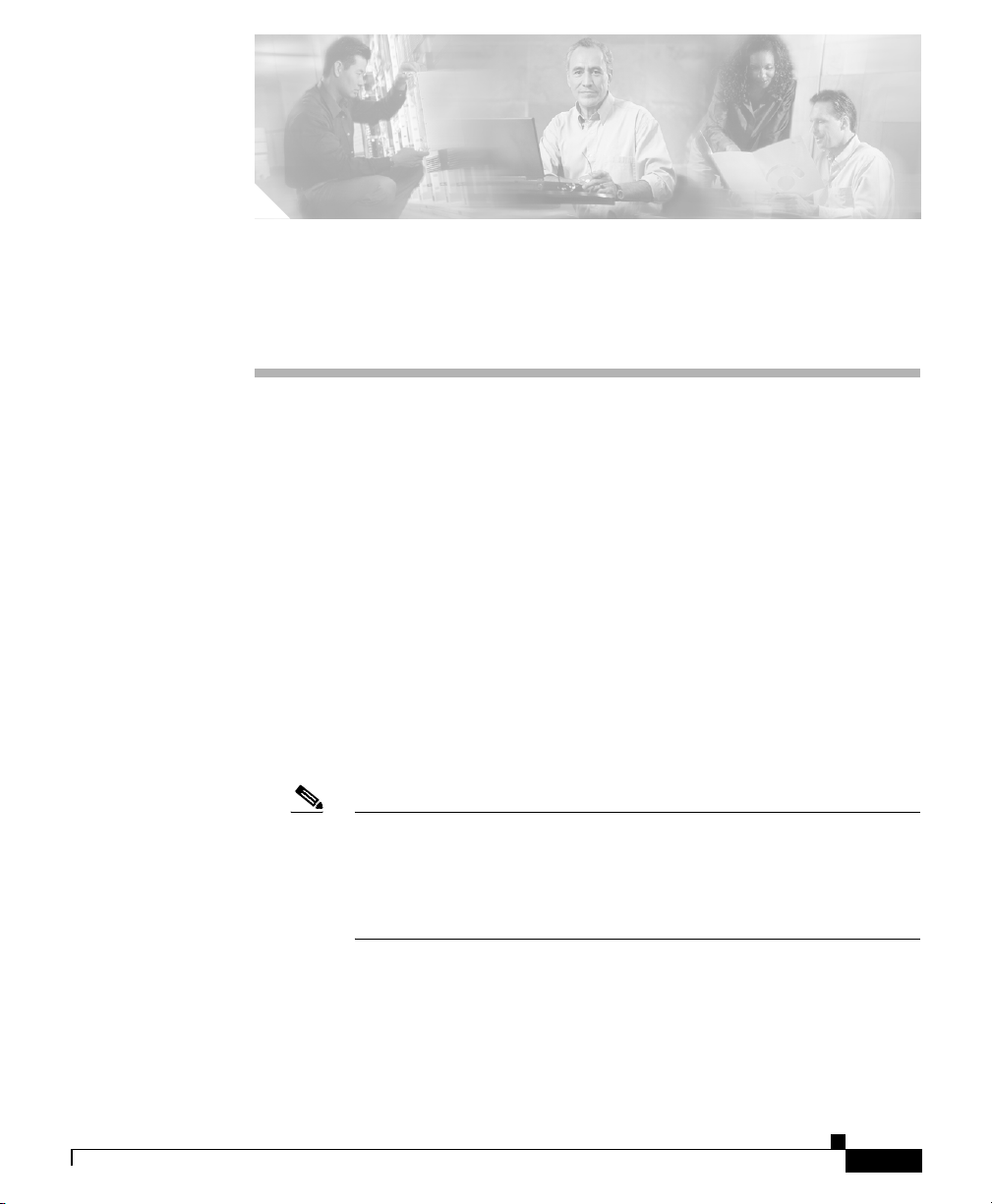
CHA PT ER
45
Cisco IP Phone Configuration
Cisco IP Phones as full-featured telephones can plug directly into your IP
network. You can use the Cisco CallManager Administration phone configuration
windows to configure the following Cisco IP Phones and devices:
• Cisco IP Phone 7900 family (models 7960, 7940, 7935, 7936, 7920, 7910,
and 7905)
• Cisco IP Phone model 30 VIP
• Cisco IP Phone model 12 SP+
• H.323 clients
• Computer Telephony Integration (CTI) ports
• Cisco ATA 186 telephone adapter
• Cisco VG248 Analog Phone Gateway
OL-5378-01
Note You configure the Cisco VG248 phone ports from the Gateway
Configuration window of Cisco CallManager Administration. The
following procedures apply for updating or deleting
Cisco VG248 phone ports. See the “Gateway Configuration” section
on page 44-1 for Cisco VG248 gateway configuration information.
After you add a Cisco IP Phone to Cisco CallManager Administration,
information from the RIS Data Collector service displays in the Phone
Configuration window. When available, the IP address of the device and the name
of the Cisco CallManager with which the device registered display.
Cisco CallManager Administration Guide
45-1
Page 2
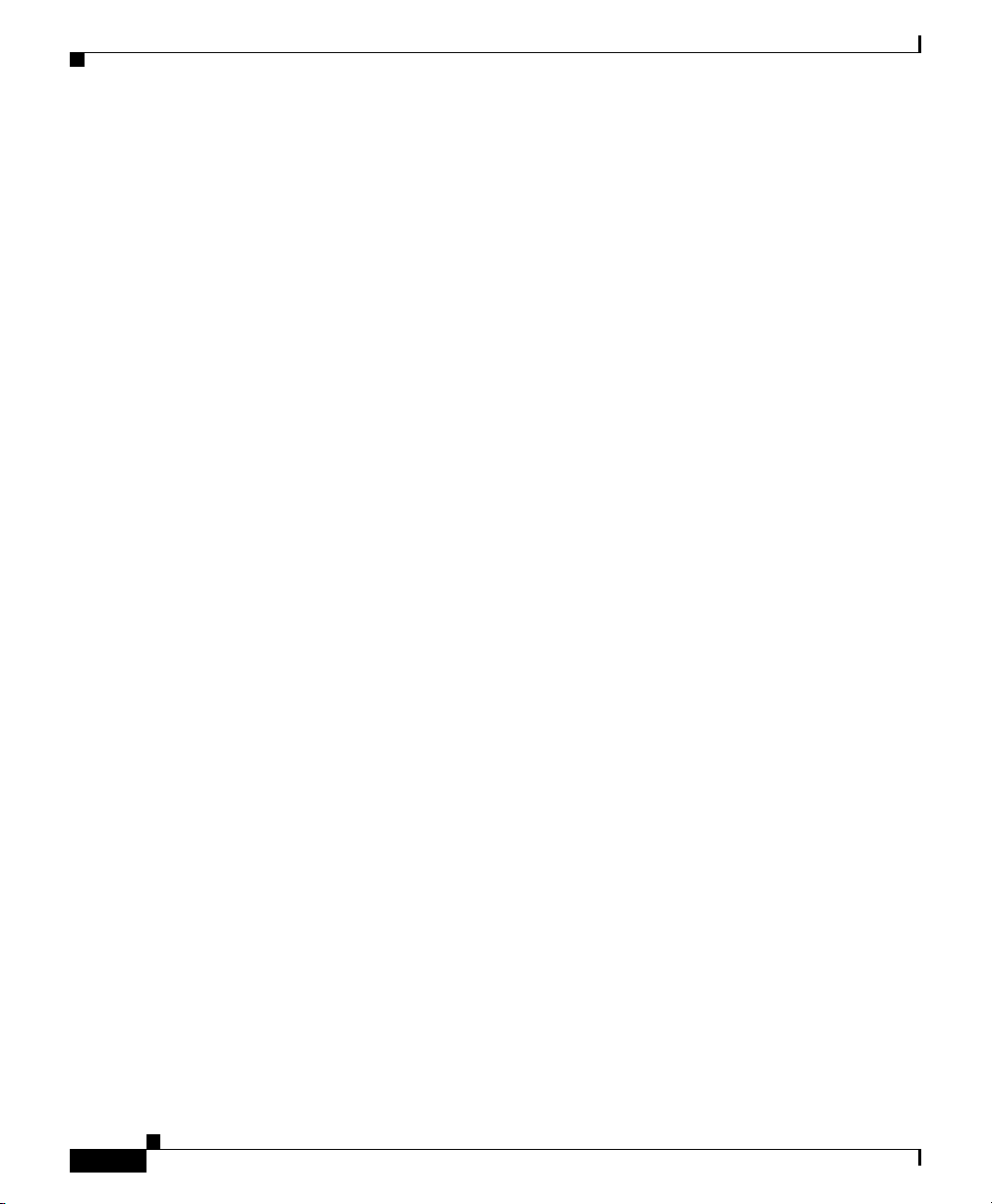
Configuring Cisco IP Phones
The following topics provide information about working with and configuring
Cisco IP Phones in Cisco CallManager Administration:
• Configuring Cisco IP Phones, page 45-2
• Gateway Configuration, page 44-1
• Finding a Phone, page 45-28
• Configuring Directory Numbers, page 45-29
• Phone Button Template Configuration, page 47-1
• Phone Configuration Settings, page 45-13
• Phone Configuration Checklist, Cisco CallManager System Guide
Configuring Cisco IP Phones
You can automatically add phones to the Cisco CallManager database by using
auto-registration, manually add phones by using the phone configuration
windows, or add phones in groups with the Cisco Bulk Administration Tool
(BAT). By enabling auto-registration, you can automatically add a Cisco IP Phone
to the Cisco CallManager database when you connect the phone to your IP
telephony network. During auto-registration, Cisco CallManager assigns the next
available sequential directory number to the phone. In many cases, you might not
want to use auto-registration; for example, if you want to assign a specific
directory number to a phone. If you do not use auto-registration, you must
manually add phones to the Cisco CallManager database or use BAT. BAT, a
plug-in application, makes it possible for system administrators to perform batch
add, modify, and delete operations on large numbers of Cisco IP Phones. Refer to
the Bulk Administration Tool Guide for Cisco CallManager for detailed
instructions on using BAT.
After you add a Cisco IP Phone to Cisco CallManager Administration, the RIS
Data Collector service displays the device name, registration status, and the IP
address of the Cisco CallManager to which the phone is registered in the Phone
Configuration window.
Chapter 45 Cisco IP Phone Configuration
45-2
Cisco CallManager Administration Guide
OL-5378-01
Page 3

Chapter 45 Cisco IP Phone Configuration
For information on how to configure phones as well as H.323 clients, CTI ports,
and other devices from Cisco CallManager Administration, see the following
topics:
• Cisco IP Phone Configuration, page 45-1
• Gateway Configuration, page 44-1
• Displaying the MAC Address of a Phone, page 45-3
• Adding a Phone, page 45-4
• Deleting a Phone, page 45-11
• Resetting a Phone, page 45-8
• Updating a Phone, page 45-10
• Copying an Existing Phone, page 45-7
• Phone Configuration Settings, page 45-13
• Configuring Speed-Dial Buttons, page 45-22
• Speed Dial Configuration Settings, page 45-23
• Cisco IP Phones, Cisco CallManager System Guide
• Phone Configuration Checklist, Cisco CallManager System Guide
Configuring Cisco IP Phones
Displaying the MAC Address of a Phone
The Media Access Control (MAC) address comprises a unique, 12-character,
hexadecimal number that identifies a Cisco IP Phone or other hardware device.
Locate the number on a label on the bottom of the phone (for example,
000B6A409C405 for Cisco IP Phone 7900 family models or
SS-00-0B-64-09-C4-05 for Cisco IP Phone models SP 12+ and 30 VIP).
Cisco CallManager makes the MAC address a required field for Cisco IP Phone
device configuration. When entering the MAC address in Cisco CallManager
fields, do not use spaces or dashes and do not include the “SS” that may precede
the MAC address on the label.
Cisco CallManager Administration Guide
OL-5378-01
45-3
Page 4
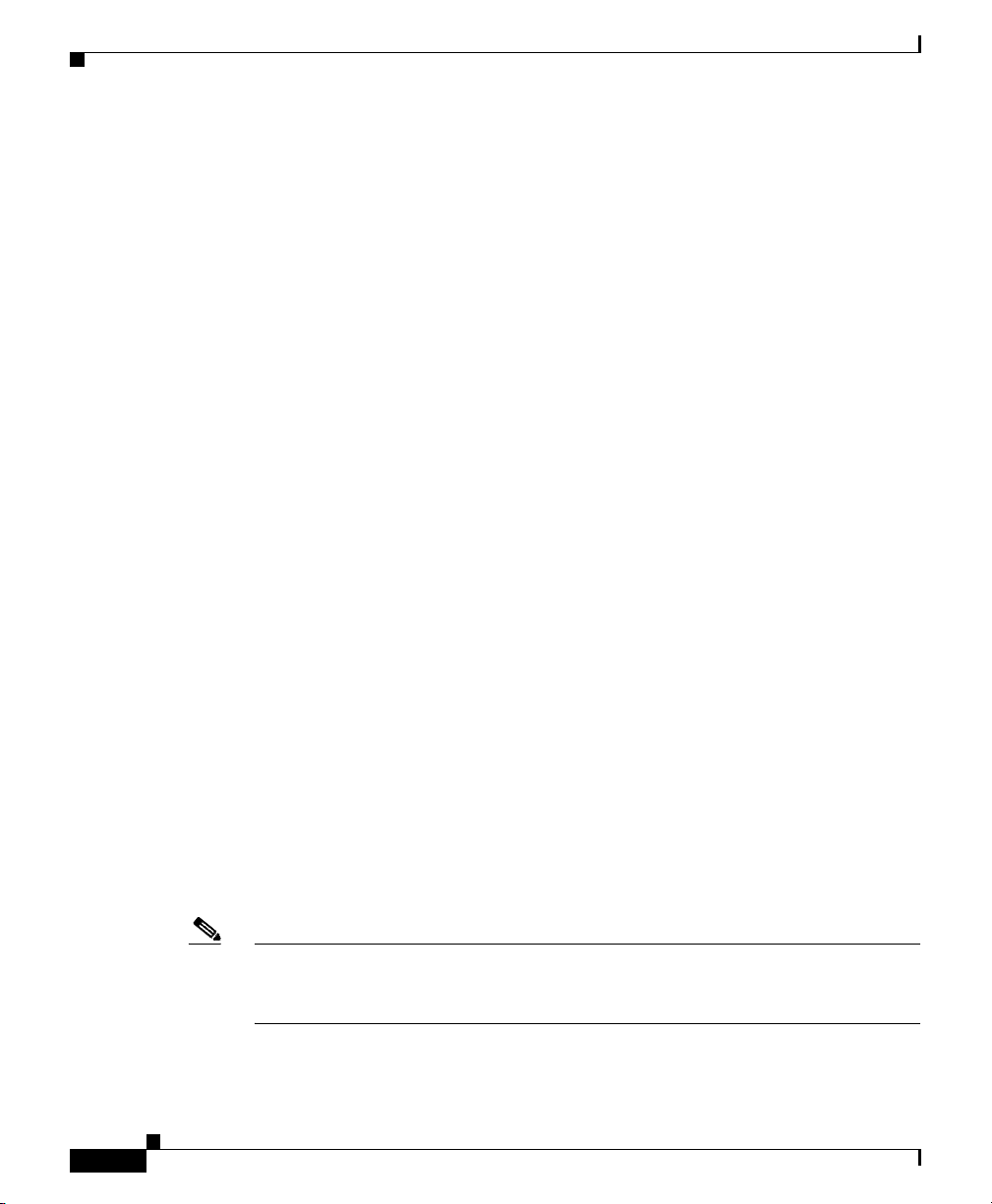
Configuring Cisco IP Phones
To display the MAC address when the phone is powered on, refer to the Cisco IP
Phone documentation that supports your phone model. The following examples
show steps that you may perform for the Cisco IP Phone models 12 SP+ and 30
VIP or Cisco VG248 phone ports:
• Cisco IP Phone models 12 SP+ and 30 VIP—Press ** to display the MAC
• Cisco VG248 phone ports—The MAC address specifies the endpoint from
Related Topics
• Cisco IP Phone Configuration, page 45-1
• Gateway Configuration, page 44-1
• Adding a Phone, page 45-4
• Updating a Phone, page 45-10
• Cisco IP Phones, Cisco CallManager System Guide
Chapter 45 Cisco IP Phone Configuration
address on the second line of the LCD display.
the Gateway Configuration window of Cisco CallManager Administration.
See the “Gateway Configuration” section on page 44-1 for configuration
information.
• Phone Configuration Checklist, Cisco CallManager System Guide
Adding a Phone
Before a Cisco IP Phone can be used, you must use this procedure to add the
phone to Cisco CallManager. You can also use this procedure to configure H.323
clients, CTI ports, Cisco ATA 186 telephone adapter, or the Cisco VG248 Analog
Phone Gateway (each of the 48 ports is recognized and configured as a phone).
H.323 clients can be Symbol NetVision phones or Microsoft NetMeeting clients.
CTI ports designate virtual devices that Cisco CallManager applications such as
Cisco SoftPhone and Cisco AutoAttendant use.
Note If you are planning to use a TAPI application to control CTI port devices that are
using the Cisco TAPI Service Provider (TSP), then you may only configure one
line per CTI port device.
Cisco CallManager Administration Guide
45-4
OL-5378-01
Page 5
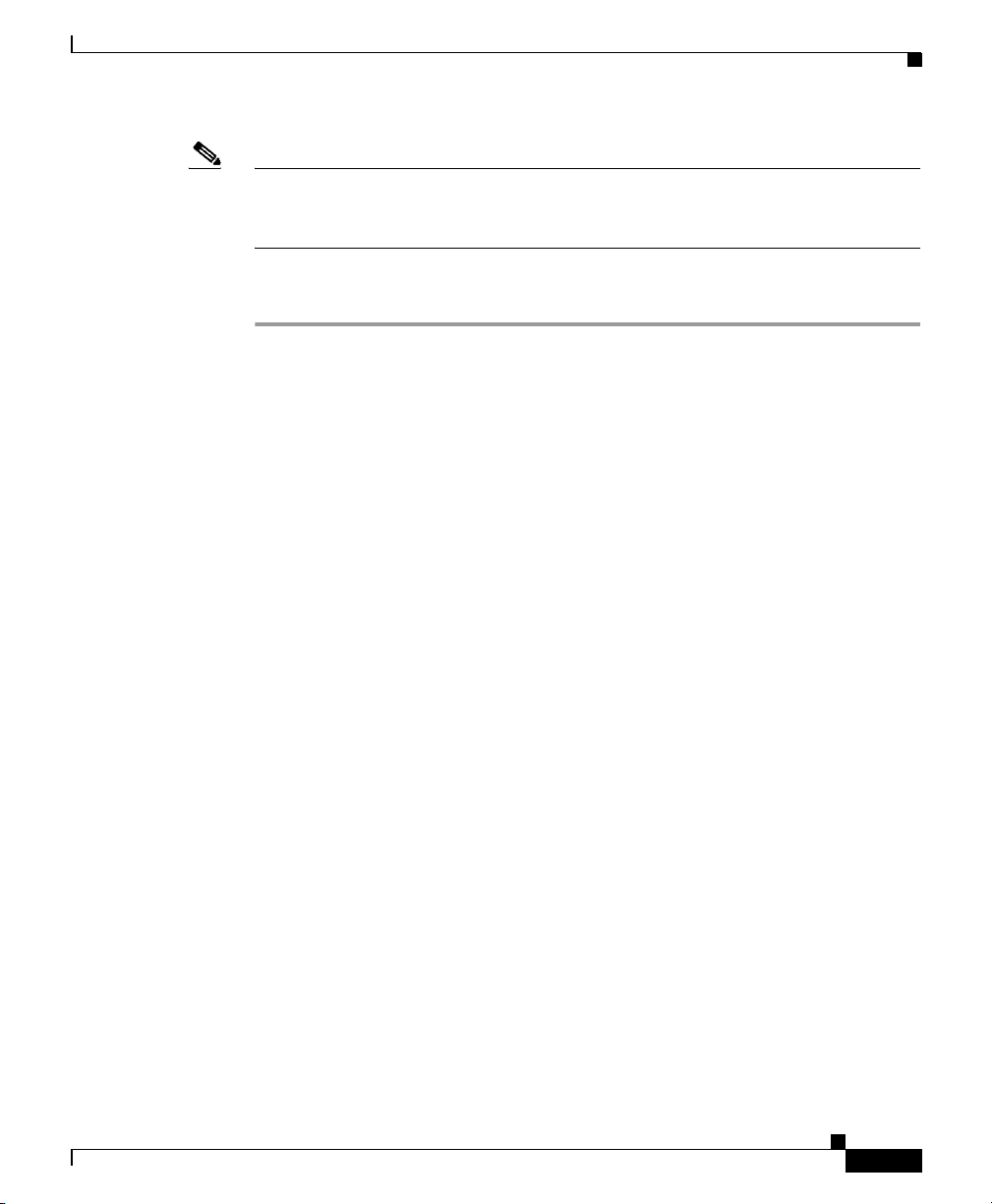
Chapter 45 Cisco IP Phone Configuration
Note Add the Cisco VG248 Phone Ports from the Gateway Configuration window of
Cisco CallManager Administration. See the “Gateway Configuration” section on
page 44-1 for configuration information.
Procedure
Step 1 Choose Device > Add a Device.
The Add a New Device window displays.
Step 2 From the Device Type drop-down list box, choose Phone and click Next.
The Add a New Phone window displays.
Step 3 From the Phone type drop-down list, choose the appropriate phone type or device
and click Next. After you choose a phone type, you cannot modify it.
The Phone Configuration window displays.
Step 4 Enter the appropriate settings as described in Table 45-1.
Only the settings that are appropriate to the chosen phone type appear in your
window.
Configuring Cisco IP Phones
OL-5378-01
Step 5 Click Insert.
A message displays stating that the phone has been added to the database.
Step 6 To add a directory number to this phone, click OK and enter the appropriate
settings in the Directory Number Configuration window as described in the
“Directory Number Configuration Settings” section on page 45-34. To return to
the Phone Configuration window, click Cancel.
After you add a Cisco IP Phone to Cisco CallManager Administration,
information from the RIS Data Collector service displays in the Phone
Configuration window. When available, the IP address of the device and the name
of the Cisco CallManager with which the device registered display as illustrated
in Figure 45-1.
Cisco CallManager Administration Guide
45-5
Page 6
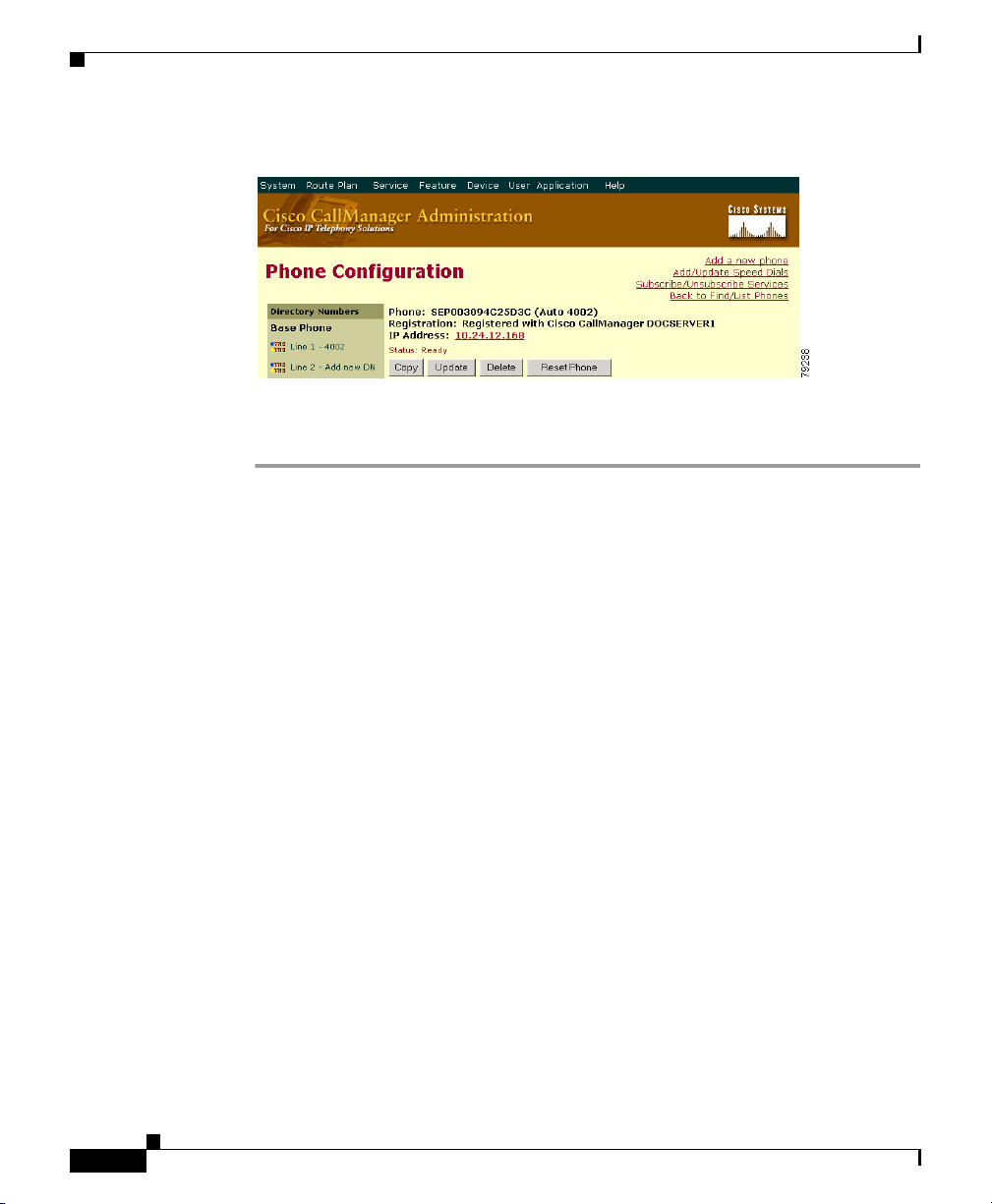
Configuring Cisco IP Phones
Figure 45-1 Phone Configuration Window
Chapter 45 Cisco IP Phone Configuration
Step 7
Reset the phone after making changes to apply the new settings. See the
“Resetting a Phone” section on page 45-8.
Next Steps
If you want to configure speed-dial buttons to this phone, see the “Configuring
Speed-Dial Buttons” section on page 45-22. If you want to configure services for
this phone, see the “Configuring Cisco IP Phone Services” section on page 45-24.
Related Topics
• Cisco IP Phone Configuration, page 45-1
• Gateway Configuration, page 44-1
• Resetting a Phone, page 45-8
• Adding a Directory Number, page 45-30
• Deleting a Phone, page 45-11
• Updating a Phone, page 45-10
• Phone Configuration Settings, page 45-13
• Configuring Speed-Dial Buttons, page 45-22
• Cisco IP Phones, Cisco CallManager System Guide
• Phone Configuration Checklist, Cisco CallManager System Guide
45-6
Cisco CallManager Administration Guide
OL-5378-01
Page 7
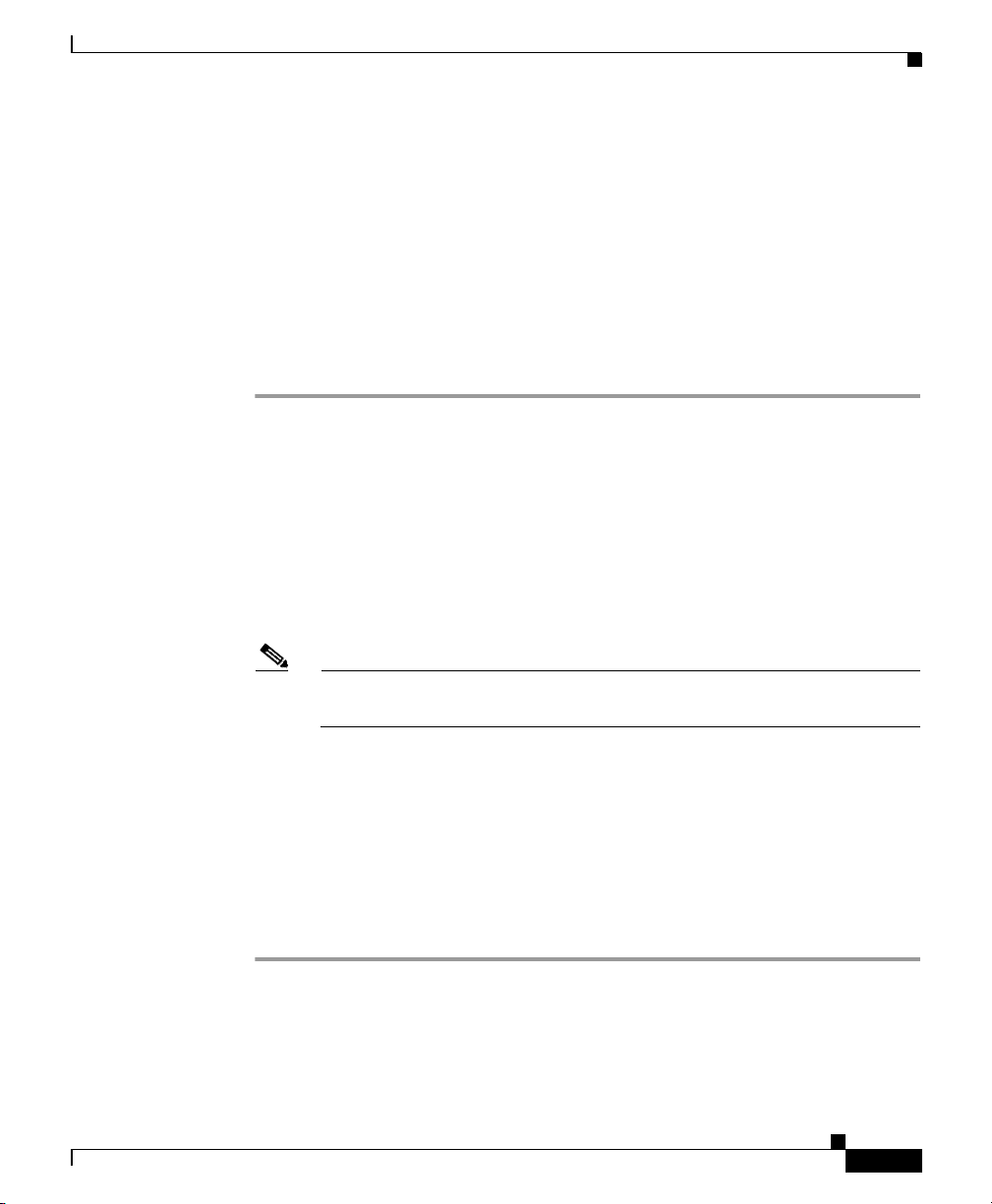
Chapter 45 Cisco IP Phone Configuration
Copying an Existing Phone
If you want to manually add several similar phones to the Cisco CallManager
database, you can add one and then copy its basic settings to apply to another
phone. You must change at least the Media Access Control (MAC) address before
inserting the new phone into the database.
To copy phone settings, perform the following procedure.
Procedure
Step 1 Choose Device > Phone.
The Find and List Phones window displays.
Step 2 Enter search criteria to locate a specific phone and click Find.
A list of phones that match the search criteria appears.
Step 3 Click the Copy icon for the phone whose settings you want to copy.
The Phone Configuration window displays.
Step 4 Enter the MAC address of the new phone.
Configuring Cisco IP Phones
OL-5378-01
Note For information on obtaining the MAC address, see the “Displaying the
MAC Address of a Phone” section on page 45-3.
Step 5 Update the appropriate settings as described in Tab le 45-1.
Step 6 Click Insert.
A message displays that states that the phone has been added to the database.
Step 7 To add a directory number to this phone, click OK and enter the appropriate
settings in the Directory Number Configuration window as described in the
“Directory Number Configuration Settings” section on page 45-34. To return to
the Phone Configuration window, click Cancel.
Related Topics
• Cisco IP Phone Configuration, page 45-1
• Finding a Phone, page 45-28
Cisco CallManager Administration Guide
45-7
Page 8
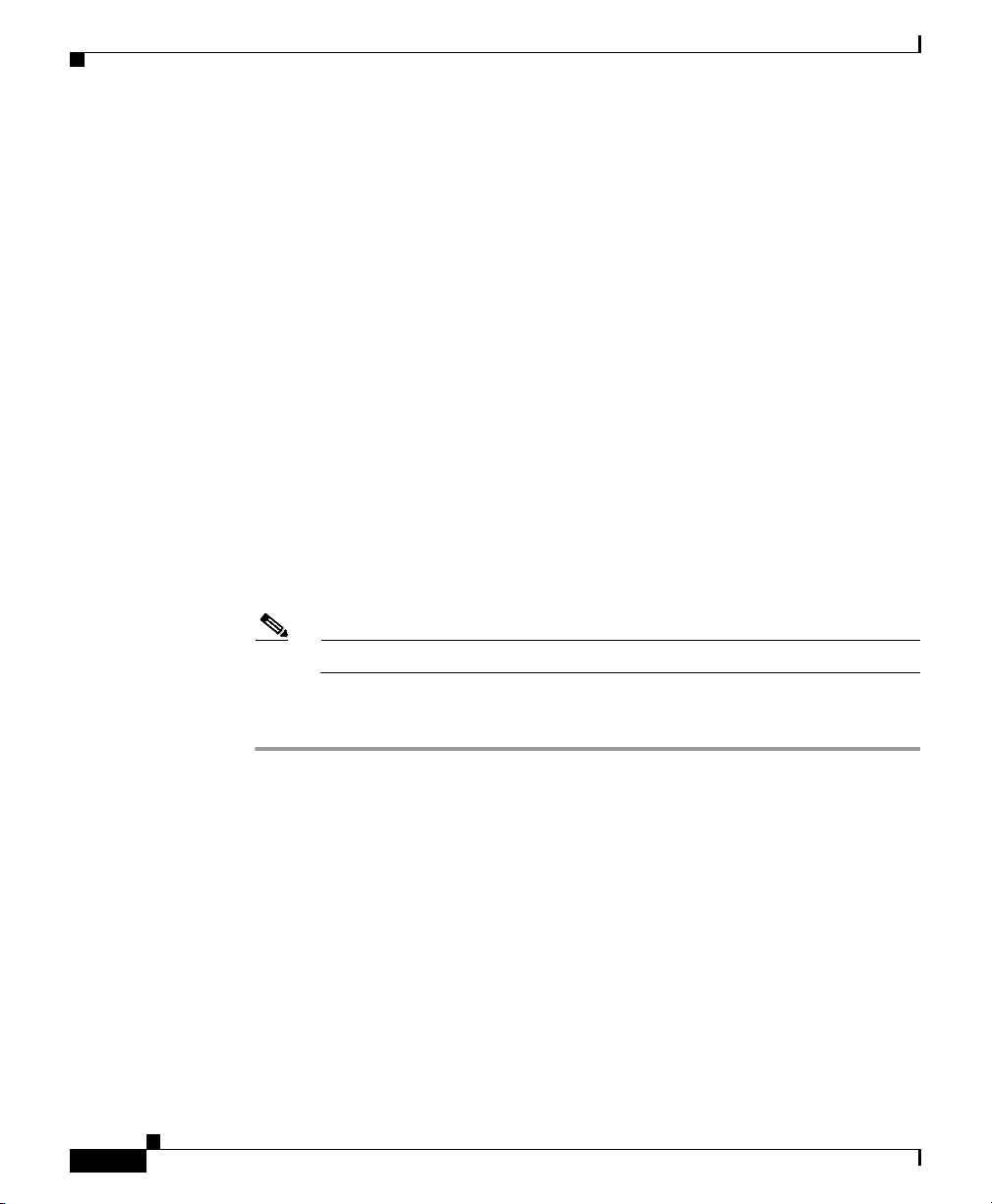
Configuring Cisco IP Phones
• Adding a Phone, page 45-4
• Resetting a Phone, page 45-8
• Updating a Phone, page 45-10
• Deleting a Phone, page 45-11
• Phone Configuration Settings, page 45-13
• Configuring Speed-Dial Buttons, page 45-22
• Adding a Directory Number, page 45-30
• Cisco IP Phones, Cisco CallManager System Guide
• Phone Configuration Checklist, Cisco CallManager System Guide
Resetting a Phone
You must reset a Cisco IP Phone after you add a directory number or update its
settings for your changes to take affect. To reset a Cisco IP Phone by using
Cisco CallManager Administration, perform the following procedure.
Chapter 45 Cisco IP Phone Configuration
45-8
Note If a call is in progress, the phone does not reset until the call finishes.
Procedure
Step 1 Choose Device > Phone.
The Find and List Phones window displays.
Step 2 To locate a specific phone, enter search criteria and click Find.
A list of phones that match the search criteria displays as illustrated in
Figure 45-2.
Cisco CallManager Administration Guide
OL-5378-01
Page 9
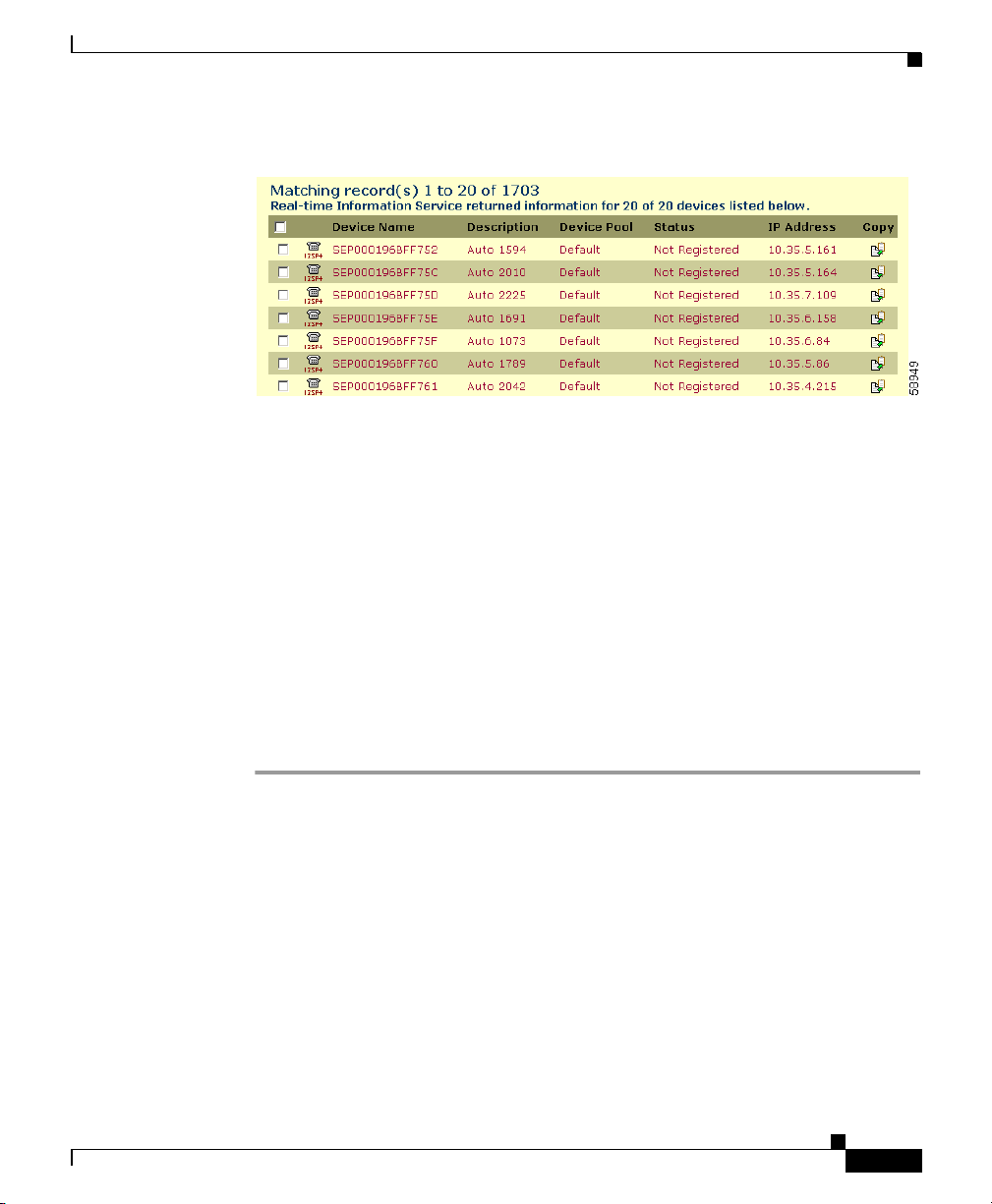
Chapter 45 Cisco IP Phone Configuration
Figure 45-2 Find and List Phones Window
Configuring Cisco IP Phones
Step 3
Check the check boxes next to the phones that you want to reset. To select all the
phones in the window, check the check box in the matching records title bar.
Step 4 Click Reset Phone.
The Reset Device window displays.
Step 5 Click one of the following buttons:
• Restart—Restarts the selected devices without shutting them down
(reregisters the phones with Cisco CallManager).
• Reset—Shuts down the selected devices and brings them back up (performs
a complete shutdown and reinitialization of the phones).
• Close—Returns you to the previous window without restarting or resetting
the selected devices.
Related Topics
• Cisco IP Phone Configuration, page 45-1
• Adding a Phone, page 45-4
• Updating a Phone, page 45-10
• Cisco IP Phones, Cisco CallManager System Guide
• Phone Configuration Checklist, Cisco CallManager System Guide
OL-5378-01
Cisco CallManager Administration Guide
45-9
Page 10
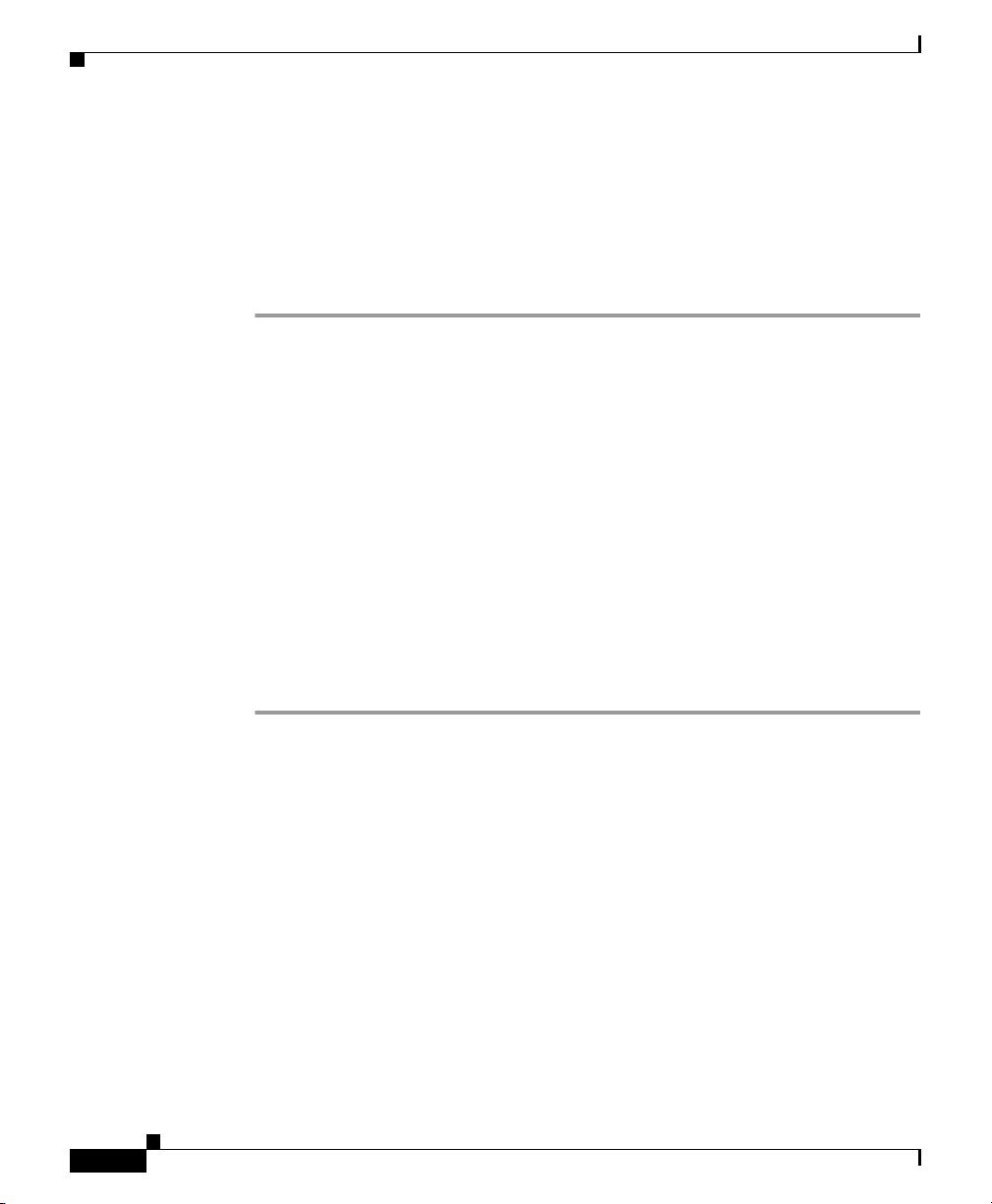
Configuring Cisco IP Phones
Updating a Phone
To update a Cisco IP Phone by using Cisco CallManager Administration, perform
the following procedure.
Procedure
Step 1 Choose Device > Phone.
The Find and List Phones window displays.
Step 2 To locate a specific phone, enter search criteria and click Find.
A list of phones that match the search criteria appears.
Step 3 From the list, click the name of the phone that you want to update.
The Phone Configuration window displays.
Step 4 Update the appropriate settings as described in Tab le 45-1.
Step 5 Click Update.
Step 6 Click Reset Phone to reset or restart the phone and apply the new settings.
Chapter 45 Cisco IP Phone Configuration
45-10
Restarting the phone reregisters the phones with Cisco CallManager without
shutting the phone down. Resetting the phone shuts down the phone and brings it
back up (performs a complete shutdown and reinitialization of the phones).
Related Topics
• Cisco IP Phone Configuration, page 45-1
• Gateway Configuration, page 44-1
• Adding a Phone, page 45-4
• Resetting a Phone, page 45-8
• Phone Configuration Settings, page 45-13
• Configuring Speed-Dial Buttons, page 45-22
• Speed Dial Configuration Settings, page 45-23
• Finding a Phone, page 45-28
Cisco CallManager Administration Guide
OL-5378-01
Page 11
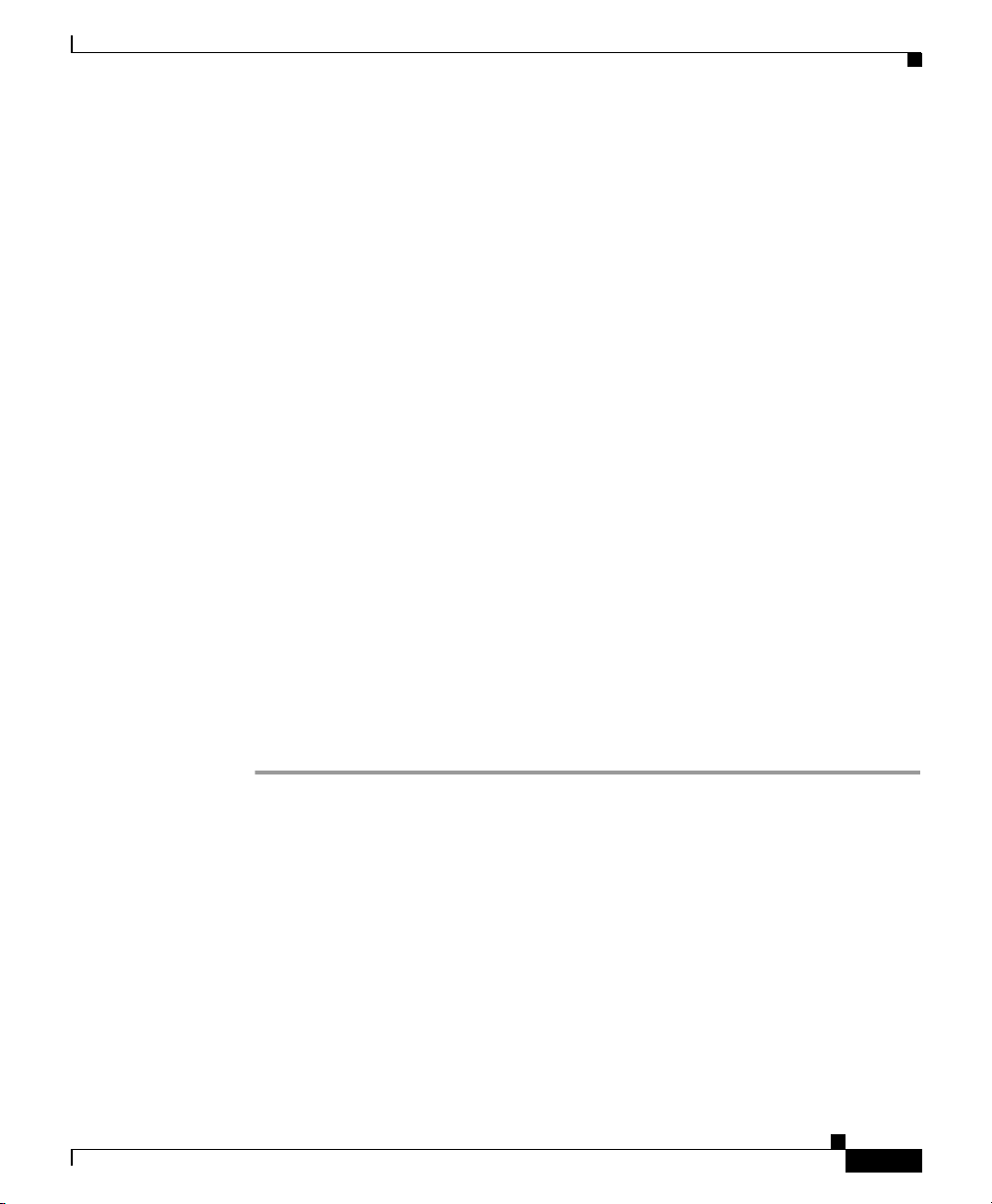
Chapter 45 Cisco IP Phone Configuration
• Cisco IP Phones, Cisco CallManager System Guide
• Phone Configuration Checklist, Cisco CallManager System Guide
Deleting a Phone
To delete a Cisco IP Phone by using Cisco CallManager Administration, perform
the following procedure.
Before You Begin
If you try to delete a phone that is in use, Cisco CallManager displays an error
message. To find out which directory numbers are using the phone, click the
Dependency Records link from the Phone Configuration window. For more
information about dependency records, see the “Accessing Dependency Records”
section on page A-1. Before deleting a phone that is currently in use, you should
perform either or both of the following tasks:
• Assign a different dir to any media resource groups that are using the media
termination point that you want to delete. See the “Updating a Media
Resource Group” section on page 28-5.
• Delete the media resource groups that are using the media termination point
that you want to delete. See the “Deleting a Media Resource Group” section
on page 28-7.
Configuring Cisco IP Phones
OL-5378-01
Procedure
Step 1 Choose Device > Phone.
The Find and List Phones window displays.
Step 2 To locate a specific phone, enter search criteria and click Find.
A list of phones that match the search criteria displays as illustrated in
Figure 45-3.
Cisco CallManager Administration Guide
45-11
Page 12
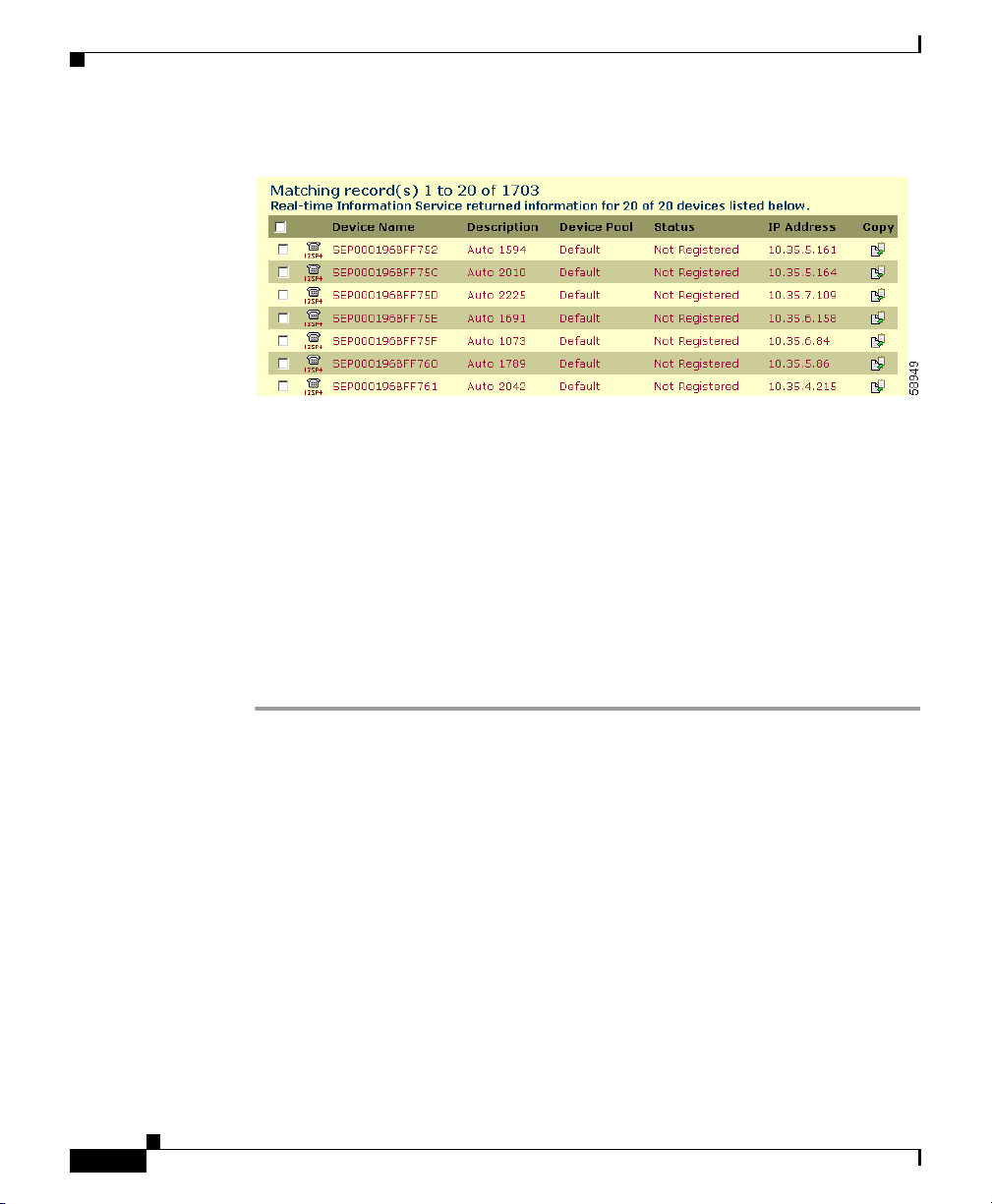
Configuring Cisco IP Phones
Figure 45-3 Find and List Phones Window
Chapter 45 Cisco IP Phone Configuration
Step 3
Perform one of the following actions:
• Check the check boxes next to the phones that you want to delete and click
Delete Selected.
• Delete all the phones in the window by checking the check box in the
matching records title bar and clicking Delete Selected.
• Choose the name of the phone that you want to delete from the list to display
its current settings and click Delete.
A confirmation dialog displays.
Step 4 Click OK.
Related Topics
• Cisco IP Phone Configuration, page 45-1
• Gateway Configuration, page 44-1
• Finding a Phone, page 45-28
• Adding a Phone, page 45-4
• Cisco IP Phones, Cisco CallManager System Guide
• Phone Configuration Checklist, Cisco CallManager System Guide
45-12
Cisco CallManager Administration Guide
OL-5378-01
Page 13
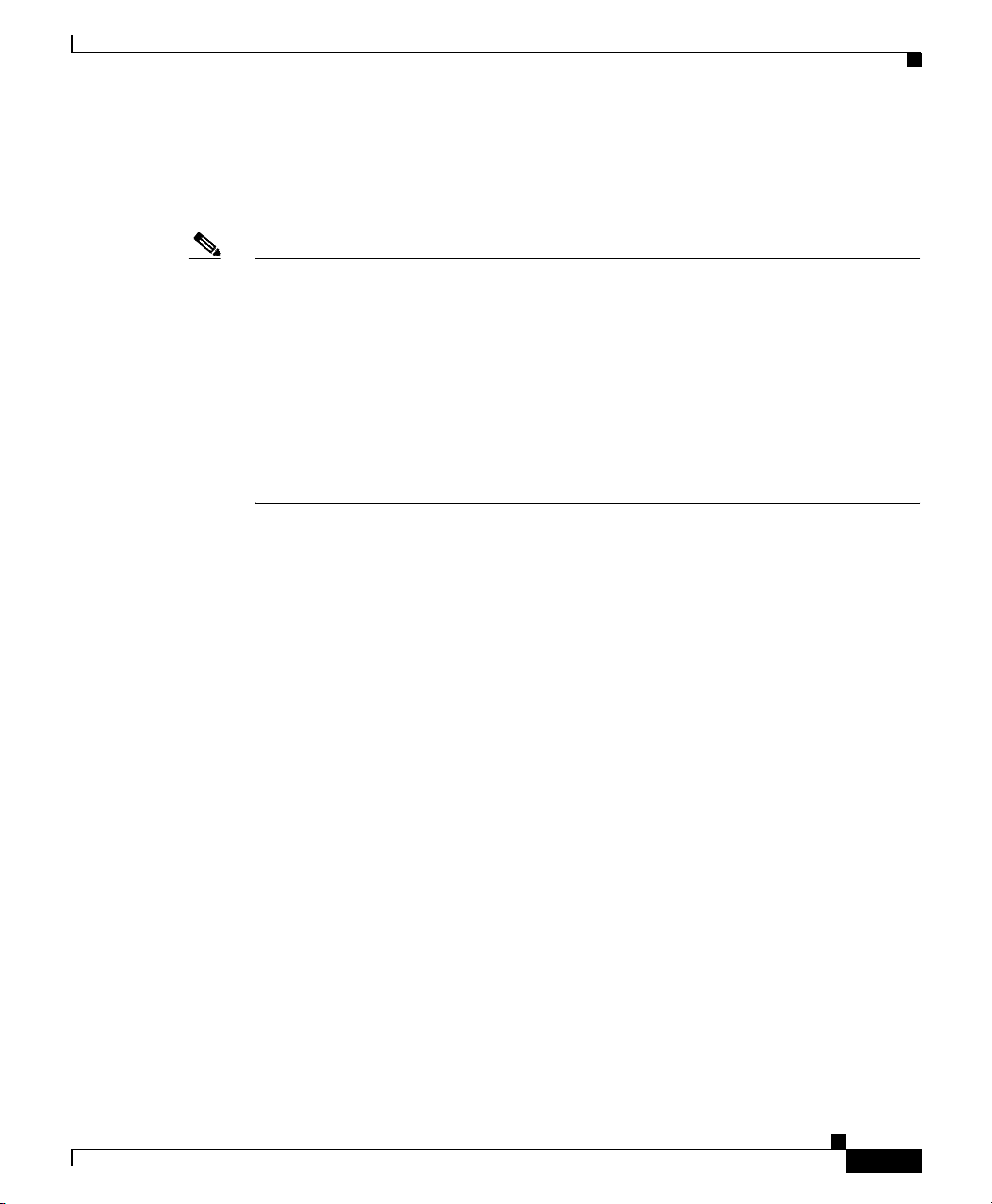
Chapter 45 Cisco IP Phone Configuration
Phone Configuration Settings
Table 45-1 describes the available settings in the Phone Configuration window.
Note The Product-Specific Configuration section contains model-specific fields that
the phone manufacturer defines. Cisco CallManager dynamically populates the
fields with default values.
To view field descriptions and help for product-specific configuration items, click
the “i” information icon to the right of the Product Specific Configuration heading
to display help in a popup window.
If you need more information, refer to the documentation for the specific phone
that you are configuring or contact the manufacturer
Configuring Cisco IP Phones
OL-5378-01
Cisco CallManager Administration Guide
45-13
Page 14

Configuring Cisco IP Phones
Table 45-1 Phone Configuration Settings
Field Description
Device Information
MAC Address Enter the Media Access Control (MAC) address that
Chapter 45 Cisco IP Phone Configuration
identifies Cisco IP Phones (hardware phones only).
Make sure that the value comprises 12 hexadecimal
characters.
See the “Displaying the MAC Address of a Phone”
section on page 45-3 for information on how to access
the MAC address.
Cisco VG248 Analog Phone Gateway
The MAC address for the Cisco VG248 gateway
specifies the endpoint from the Gateway Configuration
window of Cisco CallManager Administration. See the
“Gateway Configuration” section on page 44-1 for
configuration information.
Only one MAC address exists for the Cisco VG248
Analog Phone Gateway. All 48 ports share the same
MAC address. Cisco CallManager requires unique MAC
addresses for all devices.
45-14
Cisco CallManager converts the MAC Address for each
device by
• Dropping the first two digits of the MAC Address
• Shifting the MAC address two places to the left
• Adding the two-digit port number to the end of the
MAC address (to the right of the number)
EXAMPLE
MAC Address for the Cisco VG248 is
000039A44218
the MAC address for registered port 12 in the
Cisco CallManager is
0039A4421812
Cisco CallManager Administration Guide
OL-5378-01
Page 15

Chapter 45 Cisco IP Phone Configuration
Table 45-1 Phone Configuration Settings (continued)
Field Description
Device Name Enter a name to identify software-based telephones. The
Description Identify the purpose of the device. You can enter the user
Device Pool Choose the device pool to which you want this phone
Calling Search Space Choose the appropriate calling search space. A calling
AAR Calling Search
Space
Configuring Cisco IP Phones
value can include 1 to 15 characters, including
alphanumeric, dot, dash, and underscores.
Cisco CallManager makes this field available only for
H.323 clients and CTI ports.
name (such as John Smith) or the phone location (such as
Lobby) in this field.
For Cisco VG248 gateways, begin the description with
VGC<mac address>.
assigned. The device pool defines sets of common
characteristics for devices, such as region and date/time
group.
The value that you choose overrides the default value for
this type of device. See the “Device Defaults
Configuration” section on page 6-1.
search space comprises a collection of partitions that are
searched to determine how a dialed number should be
routed.
Choose the appropriate calling search space for the
device to use when it performs automated alternate
routing (AAR). The AAR calling search space specifies
the collection of route partitions that are searched to
determine how to route a collected (originating) number
that is otherwise blocked due to insufficient bandwidth.
OL-5378-01
Cisco CallManager Administration Guide
45-15
Page 16

Configuring Cisco IP Phones
Table 45-1 Phone Configuration Settings (continued)
Field Description
Media Resource
Group List
User Hold Audio
Source
Chapter 45 Cisco IP Phone Configuration
Choose the appropriate Media Resource Group List. A
Media Resource Group List comprises a prioritized
grouping of media resource groups. An application
chooses the required media resource, such as a Music On
Hold server, from the available media resources
according to the priority order that is defined in a Media
Resource Group List.
If you choose <none>, Cisco CallManager uses the
Media Resource Group that is defined in the device pool.
For more information, see the “Media Resource
Management” section in the Cisco CallManager System
Guide.
To specify the audio source that plays when a user
initiates a hold action, click the drop-down arrow and
choose an audio source from the list that displays.
If you do not choose an audio source, Cisco CallManager
uses the audio source that is defined in the device pool or
the system default if the device pool does not specify an
audio source ID.
45-16
Network Hold Audio
Source
Cisco CallManager Administration Guide
Note You define audio sources in the Music On Hold
Audio Source Configuration window. For access,
choose Service > Music On Hold.
To specify the audio source that is played when the
network initiates a hold action, click the drop-down
arrow and choose an audio source from the list that
displays.
If you do not choose an audio source, Cisco CallManager
uses the audio source that is defined in the device pool or
the system default if the device pool does not specify an
audio source ID.
Note You define audio sources in the Music On Hold
Audio Source Configuration window. For access,
choose Service > Music On Hold.
OL-5378-01
Page 17

Chapter 45 Cisco IP Phone Configuration
Table 45-1 Phone Configuration Settings (continued)
Field Description
Location Choose the appropriate location for this Cisco IP Phone.
User Locale From the drop-down list box, choose the locale that is
Configuring Cisco IP Phones
The location specifies the total bandwidth that is
available for calls to and from this location. A location
setting of None means that the locations feature does not
keep track of the bandwidth that is consumed by this
Cisco IP Phone.
Note If this phone uses the Barge feature, set the
Location to None.
associated with the phone user interface. The user locale
identifies a set of detailed information to support users,
including language and font.
Cisco CallManager makes this field available only for
Cisco IP Phone 7905, 7940, and 7960 models.
Note If no user locale is specified, Cisco CallManager
uses the user locale that is associated with the
device pool.
OL-5378-01
Note If the users require information to be displayed
(on the phone) in any language other than
English, verify that the locale installer is
installed before configuring user locale. Refer to
the Cisco IP Telephony Locale Installer
documentation.
Cisco CallManager Administration Guide
45-17
Page 18

Configuring Cisco IP Phones
Table 45-1 Phone Configuration Settings (continued)
Field Description
Network Locale From the drop-down list box, choose the locale that is
Phone Button and Expansion Module Template Information
Phone Button
Template
Chapter 45 Cisco IP Phone Configuration
associated with the phone. The network locale contains a
definition of the tones and cadences that the phone in a
specific geographic area uses.
Cisco CallManager makes this field available only for
Cisco IP Phone 7940, 7960, and 7905 models, and
Cisco VGCPhones (phones that use the Cisco VG248
Gateway).
Note If no network locale is specified,
Cisco CallManager uses the network locale
associated with the device pool.
Note If the users require information to be displayed
(on the phone) in any language other than
English, verify that the locale installer is
installed before configuring network locale.
Refer to the Cisco IP Telephony Locale Installer
documentation.
Choose the appropriate phone button template. The
phone button template determines the configuration of
buttons on a phone and identifies which feature (line,
speed dial, and so on) is used for each button.
45-18
The value that you enter overrides the default value for
this type of device. See the “Device Defaults
Configuration” section on page 6-1.
Cisco CallManager does not make this field available for
H.323 clients or CTI ports.
Expansion Module 1 If your phone is connected to a Cisco IP Phone 7914
Expansion Module, choose the appropriate template.
Expansion Module 2 If your phone is connected to a second
Cisco IP Phone 7914 Expansion Module, choose the
appropriate template.
Cisco CallManager Administration Guide
OL-5378-01
Page 19

Chapter 45 Cisco IP Phone Configuration
Table 45-1 Phone Configuration Settings (continued)
Field Description
Softkey Template Information
Softkey Template Choose the appropriate softkey template. The softkey
Firmware Load Information (Leave blank to use default.)
Phone Load Name Enter the custom software for the Cisco IP Phone.
Module 1 Load
Name
Module 2 Load
Name
Configuring Cisco IP Phones
template determines the configuration of the softkeys on
the Cisco IP Phones 7960, 7940, and 7905.
The value that you enter overrides the default value for
the current model. For more information, see the “Device
Defaults Configuration” section on page 6-1.
Cisco CallManager does not make this field available for
H.323 clients or CTI ports.
For more information about Cisco IP Phone software and
configuration, refer to the Cisco IP Phone
Administration Guide for Cisco CallManager.
Enter the custom software for the Cisco IP Phone 7914
Expansion Module, if applicable.
The value that you enter overrides the default value for
the current model.
Enter the custom software for the second
Cisco IP Phone 7914 Expansion Module, if applicable.
OL-5378-01
The value that you enter overrides the default value for
the current model.
Cisco IP Phone—External Data Locations (Leave blank to use default.)
Information Enter the location (URL) of the help text for the
information (i) button. Leave this field blank to accept
the default setting.
Cisco CallManager displays this field only for
Cisco IP Phone 7960 and 7940 models.
Cisco CallManager Administration Guide
45-19
Page 20

Configuring Cisco IP Phones
Table 45-1 Phone Configuration Settings (continued)
Field Description
Directory Enter the server from which the phone obtains directory
Messages Leave this field blank (not used by Cisco CallManager).
Services Enter the location (URL) for Cisco IP Phone Services.
Authentication
Server
Chapter 45 Cisco IP Phone Configuration
information. Leave this field blank to accept the default
setting.
Cisco CallManager displays this field only for
Cisco IP Phone 7960 and 7940 models.
Leave this field blank to accept the default setting.
Cisco CallManager displays this field only for
Cisco IP Phone 7960 and 7940 models.
Enter the URL that the phone uses to validate requests
that are made to the phone web server. If you do not
provide an authentication URL, the advanced features on
the Cisco IP Phone 7960 and 7940 that require
authentication will not function.
By default, this URL accesses a Cisco IP Phone User
Options window that was configured during installation.
45-20
Leave this field blank to accept the default setting.
Cisco CallManager Administration Guide
OL-5378-01
Page 21

Chapter 45 Cisco IP Phone Configuration
Table 45-1 Phone Configuration Settings (continued)
Field Description
Proxy Server Enter the host and port (for example,
Idle Enter the URL that displays on the Cisco IP Phone 7960
Configuring Cisco IP Phones
proxy.cisco.com:80) that are used to proxy HTTP
requests for access to non-local host addresses from the
phone HTTP client.
If the phone receives a URL such as www.cisco.com in a
service and the phone is not configured in the cisco.com
domain, the phone uses the proxy server to access the
URL. If the phone is configured in cisco.com domain, the
phone accesses the URL without using the proxy because
the phone is in the same domain as the URL.
If you do not configure this URL, the phone attempts to
connect directly to the URL.
Leave this field blank to accept the default setting.
Cisco CallManager does not display this field for
Cisco IP Phone 7905.
and Cisco IP Phone 7940 LCD when the phone has not
been used for the time specified in Idle Timer field. For
example, you can display a logo on the LCD when the
phone has not been used for 5 minutes.
Leave this field blank to accept the default setting.
OL-5378-01
Cisco CallManager displays this field only for
Cisco IP Phone 7960 and 7940 models.
Idle Timer (seconds) Enter the time (in seconds) that you want to elapse before
the URL that is specified in the Idle field displays.
Leave this field blank to accept the value of the Idle URL
Timer enterprise parameter.
Cisco CallManager displays this field only for
Cisco IP Phone 7960 and 7940 models.
Extension Mobility (Device Profile) Information
Enable Extension
Mobility Feature
Check this check box if this phone supports extension
mobility.
Cisco CallManager Administration Guide
45-21
Page 22

Configuring Cisco IP Phones
Table 45-1 Phone Configuration Settings (continued)
Field Description
Log Out Profile This field specifies the device profile used by the device
Log In User ID This field remains blank until a user logs in. When a user
Log In Time This field remains blank until a user logs in. When a user
Log Out Time This field remains blank until a user logs in and logs out.
Logout This button displays when a user logs into the device
Product Specific Configuration
Tip Click the i button to review product-specific information for these
Chapter 45 Cisco IP Phone Configuration
when no one is logged into the device using Extension
Mobility. Choose an option from the drop-down
selection box. Options include Use Current Device
Settings and Select a User Device Profile. When you
choose Select a User Device Profile, a configuration
window displays for you to choose the user device profile
that was already configured.
logs into the device using Extension Mobility, the userid
displays in this field.
logs into the device using Extension Mobility, the time
that the user logged in displays in this field.
When a user logs into the device using Extension
Mobility, the time that the system will log out the user
displays in this field.
using Extension Mobility. Click the button to manually
log out the user.
settings. For additional information on disabling phone settings, see the
“Phone Hardening” section in the Cisco CallManager System Guide.
Configuring Speed-Dial Buttons
You use Cisco CallManager Administration to configure speed-dial buttons for
phones if you want to provide speed-dial buttons for users or if you are
configuring phones that do not have a specific user assigned to them. Users use
the Cisco IP Phone User Options windows to change the speed-dial buttons on
their phones.
Cisco CallManager Administration Guide
45-22
OL-5378-01
Page 23

Chapter 45 Cisco IP Phone Configuration
Procedure
Step 1 From the Phone Configuration window, click the Add/Update Speed Dials link
at the top of the window.
Note To display the Phone Configuration window, choose Device > Phone.
Enter your search criteria and click Find. Choose the phone for which you
want to configure speed-dial buttons.
Step 2 Enter the appropriate settings as described in Table 45-2.
Step 3 To apply the changes, click Update or click Update and Close to apply the
changes and close the dialog box.
Related Topics
• Cisco IP Phone Configuration, page 45-1
• Resetting a Phone, page 45-8
• Adding a Directory Number, page 45-30
• Updating a Directory Number, page 45-31
Configuring Cisco IP Phones
• Cisco IP Phones, Cisco CallManager System Guide
• Phone Features, Cisco CallManager System Guide
• Phone Configuration Checklist, Cisco CallManager System Guide
Speed Dial Configuration Settings
Table 45-2 describes the speed-dial button configuration settings.
OL-5378-01
Cisco CallManager Administration Guide
45-23
Page 24

Configuring Cisco IP Phones
Table 45-2 Speed Dial Configuration Settings
Field Description
Speed Dial This field identifies the speed-dial button on the phone or
Number Enter the number that you want the system to dial when
Label Enter the text that you want to appear for the speed-dial
Character Set Choose the language in which the characters display on
Related Topics
• Cisco IP Phone Configuration, page 45-1
Chapter 45 Cisco IP Phone Configuration
on the Cisco IP Phone 7914 Expansion Module (for
example, 1, 2, 3, or 4).
the user presses the speed-dial button.
button.
Cisco CallManager does not make this field available for
the Cisco IP Phone 7910.
the speed-dial button.
• Adding a Directory Number, page 45-30
• Updating a Directory Number, page 45-31
• Configuring Speed-Dial Buttons, page 45-22
• Cisco IP Phones, Cisco CallManager System Guide
• Phone Features, Cisco CallManager System Guide
• Phone Configuration Checklist, Cisco CallManager System Guide
Configuring Cisco IP Phone Services
From a Cisco IP Phone 7960 and 7940, users can access information services,
such as weather, stock quotes, or other services that are available to their
company. Using Cisco CallManager Administration, you can set up the available
services for phones. Users use the Cisco IP Phone User Options windows to
modify the services. For information about the Cisco IP Phone User Options
Cisco CallManager Administration Guide
45-24
OL-5378-01
Page 25

Chapter 45 Cisco IP Phone Configuration
windows, refer to the Cisco IP Phone 7960/7940 User Guide. For more
information on maintaining services in Cisco CallManager Administration, see
the “Cisco IP Phone Services Configuration” section on page 33-1.
Subscribing to a Service
To subscribe to new services for a phone, perform the following steps.
Before You Begin
Add the services to Cisco CallManager. For more information, see the “Adding a
Cisco IP Phone Service” section on page 33-4.
Procedure
Step 1 Choose Device > Phone.
The Find and List Phones window displays.
Step 2 To locate a specific phone, enter search criteria and click Find.
A list of phones that match the search criteria appears.
Step 3 Choose the phone to which you want to add a service.
Configuring Cisco IP Phones
OL-5378-01
The Phone Configuration window displays.
Step 4 On the upper, right side of the window, click the Subscribe/Unsubscribe
Services link.
Step 5 From the Select a Service drop-down list box, choose the service that you want to
add to the phone.
Step 6 Click Continue.
The window displays with the service that you chose. If you want to choose a
different service, click Back and repeat Step 5.
Step 7 Click Subscribe.
The service appears in the Your Subscribed Services list.
Cisco CallManager Administration Guide
45-25
Page 26

Configuring Cisco IP Phones
Updating Services
Step 1 Choose Device > Phone.
Step 2 To locate a specific phone, enter search criteria and click Find.
Chapter 45 Cisco IP Phone Configuration
Related Topics
• Resetting a Phone, page 45-8
• Updating Services, page 45-26
• Unsubscribing from a Service, page 45-27
• Adding a Cisco IP Phone Service, page 33-4
• Phone Configuration Checklist, Cisco CallManager System Guide
Perform the following steps to update a service. You can update the service name
and service parameter values, if necessary.
Procedure
The Find and List Phones window displays.
45-26
A list of phones that match the search criteria appears.
Step 3 Choose the phone for which you want to update a service.
The Phone Configuration window displays.
Step 4 On the upper, right side of the window, click the Update Services link.
Step 5 From the Your Subscribed Services list, choose a service.
Step 6 Update the appropriate parameter and click Update.
Related Topics
• Cisco IP Phone Configuration, page 45-1
• Resetting a Phone, page 45-8
• Unsubscribing from a Service, page 45-27
• Adding a Cisco IP Phone Service, page 33-4
• Phone Configuration Checklist, Cisco CallManager System Guide
Cisco CallManager Administration Guide
OL-5378-01
Page 27

Chapter 45 Cisco IP Phone Configuration
Unsubscribing from a Service
To unsubscribe from a service, perform the following steps.
Procedure
Step 1 Choose Device > Phone.
The Find and List Phones window displays.
Step 2 Enter search criteria to locate a specific phone and click Find.
A list of phones that match the search criteria appears.
Step 3 Choose the phone from which you want to delete a service.
The Phone Configuration window displays.
Step 4 On the upper, right side of the window, click the Subscribe/Unsubscribe
Services link.
Step 5 From the Your Subscribed Services list, choose a service.
Step 6 Click Unsubscribe.
Configuring Cisco IP Phones
OL-5378-01
A warning message verifies that you want to unsubscribe from the service.
Step 7 Click OK to unsubscribe or click Cancel to restore your previous settings.
Related Topics
• Cisco IP Phone Configuration, page 45-1
• Resetting a Phone, page 45-8
• Subscribing to a Service, page 45-25
• Adding a Cisco IP Phone Service, page 33-4
• Phone Configuration Checklist, Cisco CallManager System Guide
Cisco CallManager Administration Guide
45-27
Page 28

Finding a Phone
Finding a Phone
Because you might have thousands of Cisco IP Phones in your network,
Cisco CallManager lets you search for phones based on specified criteria. Follow
these steps to search for a specific Cisco IP Phone in the Cisco CallManager
database.
Note The Cisco VG248 Gateway will not display when you search for phones. You can
search for the Cisco VG248 Analog Phone ports from the Find and List Phones
window of the Cisco CallManager Administration. See the “Gateway
Configuration” section on page 44-1 for configuration information on the
Cisco VG248 Gateway.
Tip For methods to limit your search, refer to the “Phone Search” section in the
Cisco CallManager System Guide.
Chapter 45 Cisco IP Phone Configuration
45-28
Note During your work in a browser session, Cisco CallManager Administration
retains your phone search preferences. If you navigate to other menu items and
return to this menu item, Cisco CallManager Administration retains your phone
search preferences until you modify your search or close the browser.
Procedure
Step 1 Choose Device > Phone.
The Find and List Phones window displays.
Step 2 Choose the field that you want to use to locate a phone.
Note To find all phones that are registered in the database, choose Device Name
from the list of fields and choose “is not empty” from the list of patterns;
then, click Find.
Step 3 Choose the appropriate search pattern for your text search. If you do not want to
perform a text search, choose “is empty.”
Cisco CallManager Administration Guide
OL-5378-01
Page 29

Chapter 45 Cisco IP Phone Configuration
Step 4 Enter your search text, if any, in the Find field.
Step 5 If you choose calling search space or device pool in Step 2, the options that are
available in the database display. From the drop-down list box below the Find
button, you can choose one of these options.
Step 6 Click Find.
A list of devices that match the criteria appears. The field that you chose in Step 2
determines how the devices in the list are sorted.
This window also lists the total number of devices and windows in this window.
Step 7 To view the next set of discovered devices, click Next.
Note You can delete or reset multiple phones from the Find and List Phones
window by checking the check boxes next to the appropriate phones and
clicking Delete Selected to delete the phones or clicking Reset Selected
to reset the phones. You can choose all the phones in the window by
checking the check box in the matching records title bar.
Configuring Directory Numbers
Related Topics
• Configuring Cisco IP Phones, page 45-2
• Gateway Configuration, page 44-1
• Cisco IP Phones, Cisco CallManager System Guide
• Phone Configuration Checklist, Cisco CallManager System Guide
Configuring Directory Numbers
Using Cisco CallManager, you can configure and modify directory numbers that
are assigned to specific phones. These sections provide instructions for working
with directory numbers.
Use this area of Cisco CallManager Administration to perform tasks such as
adding or removing directory numbers, configuring call forward, call pickup, and
call waiting, setting the display text that appears on the called party phone when
a call is placed from a line, and disabling ring on a line.
Cisco CallManager Administration Guide
OL-5378-01
45-29
Page 30

Configuring Directory Numbers
Related Topics
• Adding a Directory Number, page 45-30
• Deleting a Directory Number, page 45-33
• Updating a Directory Number, page 45-31
• Directory Number Configuration Settings, page 45-34
Adding a Directory Number
Follow these instructions to add a directory number to a specific phone. You can
configure the call waiting, call forward, and call pickup phone features while you
are adding the directory number.
Before You Begin
You must add a Cisco IP Phone to Cisco CallManager before adding a directory
number. See the “Adding a Phone” section on page 45-4 for details.
Procedure
Chapter 45 Cisco IP Phone Configuration
45-30
Step 1 Choose Device > Phone.
The Find and List Phones window displays.
Step 2 Enter search criteria to locate a specific phone and click Find.
A list of phones that match the search criteria displays.
Step 3 Click the device name to which you want to add a directory number.
The Phone Configuration window displays.
Step 4 In the Directory Numbers list, click an unassigned line, such as Line 1 or Line 2.
The Configure a Directory Number window displays.
Step 5 Enter the appropriate settings as described in Table 45-3.
Step 6 Click Insert.
A message displays that states that the directory number has been added to the
database.
Step 7 To display the Phone Configuration window, click OK. To return to the Directory
Number Configuration window, click Cancel.
Cisco CallManager Administration Guide
OL-5378-01
Page 31

Chapter 45 Cisco IP Phone Configuration
Step 8 For the changes to take effect, click Restart Devices.
A messages indicates the number of devices that you want to restart.
Step 9 Click OK to restart the devices, or click Cancel to cancel the process.
Note Devices restart as soon as possible. During this process, the system may
drop calls on gateways.
Related Topics
• Cisco IP Phone Configuration, page 45-1
• Finding a Phone, page 45-28
• Adding a Phone, page 45-4
• Deleting a Directory Number, page 45-33
• Updating a Directory Number, page 45-31
• Directory Number Configuration Settings, page 45-34
Configuring Directory Numbers
• Cisco IP Phones, Cisco CallManager System Guide
• Phone Features, Cisco CallManager System Guide
• Phone Configuration Checklist, Cisco CallManager System Guide
Updating a Directory Number
Follow these instructions to update a directory number that is assigned to a
specific phone.
Procedure
Step 1 Choose Device > Phone.
The Find and List Phones window displays.
Step 2 Enter search criteria to locate a specific phone.
A list of phones that match the search criteria displays.
OL-5378-01
Cisco CallManager Administration Guide
45-31
Page 32

Configuring Directory Numbers
Step 3 Click the name of the phone to update.
The Phone Configuration window displays.
Step 4 From the Directory Numbers list, click the line that you want to update.
The Directory Number Configuration window displays.
Note If your phone uses a Cisco IP Phone 7914 Expansion Module, the
Step 5 Update the appropriate settings as described in Tab le 45-3.
Step 6 Click Update.
Step 7 For the changes to take effect, click Restart Devices.
A message indicates the number of devices that you want to restart.
Step 8 Click OK to restart the devices or click Cancel to cancel the process.
Chapter 45 Cisco IP Phone Configuration
Directory Numbers list displays the lines for the phone and for the
Cisco IP Phone 7914 Expansion Module.
45-32
Note Devices restart as soon as possible. During this process,
Cisco CallManager may drop calls on gateways.
Related Topics
• Cisco IP Phone Configuration, page 45-1
• Gateway Configuration, page 44-1
• Finding a Phone, page 45-28
• Adding a Phone, page 45-4
• Adding a Directory Number, page 45-30
• Deleting a Directory Number, page 45-33
• Directory Number Configuration Settings, page 45-34
• Cisco IP Phones, Cisco CallManager System Guide
• Phone Features, Cisco CallManager System Guide
• Phone Configuration Checklist, Cisco CallManager System Guide
Cisco CallManager Administration Guide
OL-5378-01
Page 33

Chapter 45 Cisco IP Phone Configuration
Deleting a Directory Number
Perform the following procedure to delete a directory number from a specific
phone.
Before You Begin
If you try to delete a directory that is in use, Cisco CallManager displays an error
message. To find out which devices are using the directory number, click the
Dependency Records link from the Directory Number Configuration window.
For more information about dependency records, see the “Accessing Dependency
Records” section on page A-1. Before deleting a directory number that is
currently in use, you should perform either or both of the following tasks:
• Assign a different dir to any media resource groups that are using the media
termination point that you want to delete. See the “Updating a Media
Resource Group” section on page 28-5.
Delete the media resource groups that are using the media termination point that
you want to delete. See the “Deleting a Media Resource Group” section on
page 28-7
Configuring Directory Numbers
OL-5378-01
Procedure
Step 1 Choose Device > Phone.
The Find and List Phones window displays.
Step 2 Enter the search criteria to locate a specific phone and click Find.
A list of phones that match the search criteria displays.
Step 3 Choose the device name that contains the directory number that you want to
delete.
The Phone Configuration window displays.
Step 4 From the Directory Numbers list, choose the line that you want to delete.
The Directory Number configuration window displays.
Step 5 Click Delete.
A message displays to verify that you want to delete the line.
Step 6 Click OK.
The Phone Configuration window displays with the line deleted.
Cisco CallManager Administration Guide
45-33
Page 34

Configuring Directory Numbers
Step 7 To reset or restart the phone and apply the new settings, click Reset Phone.
Restarting the phone reregisters the phones with Cisco CallManager without
shutting the phone down. Resetting the phone shuts down the phone and brings it
back up (performs a complete shutdown and reinitialization of the phones).
Related Topics
• Cisco IP Phone Configuration, page 45-1
• Finding a Phone, page 45-28
• Adding a Directory Number, page 45-30
• Updating a Directory Number, page 45-31
• Resetting a Phone, page 45-8
• Cisco IP Phones, Cisco CallManager System Guide
• Phone Configuration Checklist, Cisco CallManager System Guide
Chapter 45 Cisco IP Phone Configuration
Directory Number Configuration Settings
Table 45-3 describes the fields that are available in the Directory Number
Configuration window.
Table 45-3 Directory Number Configuration Settings
Field Description
Directory Number
Directory Number Enter a dialable phone number. Values can include
numeric characters and route pattern wildcards and
special characters except for (.) and (@). The directory
number that you enter can appear in more than one
partition.
Shared Line next to the directory number means that the
directory number appears on more than one device in the
same partition. Refer to “Directory Numbers” in the
Cisco CallManager System Guide for more information.
Cisco CallManager Administration Guide
45-34
OL-5378-01
Page 35

Chapter 45 Cisco IP Phone Configuration
Table 45-3 Directory Number Configuration Settings (continued)
Field Description
Partition Choose the partition to which the directory number
Directory Number Settings
Voice Mail Profile Choose from list of Voice Mail Profiles that are defined
Configuring Directory Numbers
belongs. Make sure that the directory number that you
enter in the Directory Number field is unique within the
partition that you choose. If you do not want to restrict
access to the directory number, choose <None> for the
partition.
If more than 250 partitions exist, the ellipsis (...) button
displays next to the drop-down list box. Click the ...
button to display the Select Partition window. Enter a
partial partition name in the List items where Name
contains field. Click the desired partition name in the list
of partitions that displays in the Select item to use box,
and click OK.
in the Voice Mail Profile Configuration.
The first option specifies <None>, which is the current
default Voice Mail Profile that is configured in the Voice
Mail Profile Configuration.
OL-5378-01
Cisco CallManager Administration Guide
45-35
Page 36

Configuring Directory Numbers
Table 45-3 Directory Number Configuration Settings (continued)
Field Description
Calling Search Space Choose the appropriate calling search space. A calling
Chapter 45 Cisco IP Phone Configuration
search space comprises a collection of partitions that are
searched for numbers that are called from this directory
number. The value that you choose applies to all devices
that are using this directory number.
Note Changes result in an update of the numbers that
are listed in the Call Pickup Group field.
You can configure calling search space for Forward All,
Forward Busy, Forward No Answer, and Forward on
Failure directory numbers. The value that you choose
applies to all devices that are using this directory
number.
If you set the Forward All Calling Search Space field to
<none>, Cisco CallManager uses the calling search
spaces of the line and the phone when the user forwards
calls by using the Cisco IP Phone User Options windows
or the CFwdAll softkey on the phone. If you want to
restrict users from forwarding calls on their phones, you
must choose a restrictive calling search space from the
Forward All Calling Search Space field; for example:
You have two calling search spaces: Building and PSTN.
The Building calling search space only allows users to
call within the building, while the PSTN calling search
space allows users to call within and outside the building.
You assign the phone to the PSTN calling search space
and the line on your phone to the Building calling search
space. If you set the Call Forward All calling search
space to <none>, the Cisco CallManager can forward
calls to any number within the PSTN or building calling
search spaces. To prevent the user from forwarding calls
to numbers outside the building, set the Call Forward All
calling search space to Building.
45-36
Cisco CallManager Administration Guide
OL-5378-01
Page 37

Chapter 45 Cisco IP Phone Configuration
Table 45-3 Directory Number Configuration Settings (continued)
Field Description
AAR Group Choose the automated alternate routing (AAR) group for
User Hold Audio
Source
Network Hold Audio
Source
Call Waiting Choose the appropriate call-waiting settings. This field
Auto Answer Choose one of the following options to activate the Auto
Configuring Directory Numbers
this device. The AAR group provides the prefix digits
that are used to route calls that are otherwise blocked due
to insufficient bandwidth. An AAR group setting of
None specifies that no rerouting of blocked calls will be
attempted.
Choose the audio source that plays when a user initiates
a hold action.
Choose the audio source that plays when the network
initiates a hold action.
determines whether this directory number uses call
waiting when a line is busy (On), responds with a busy
signal (Off), or uses the default setting (Default).
The value that you choose applies to all devices that are
using this directory number.
Answer feature for this directory number:
• Auto Answer Off <Default>
• Auto Answer with headset
OL-5378-01
• Auto Answer with speakerphone (Intercom)
Note Make sure that the headset or speakerphone is not
disabled when you choose Auto Answer with
headset or Auto Answer with speakerphone.
Cisco CallManager Administration Guide
45-37
Page 38

Configuring Directory Numbers
Table 45-3 Directory Number Configuration Settings (continued)
Field Description
Call Forward and Pickup Settings
Forward All Voice Mail—Check this check box to use settings in the
Forward Busy Voice Mail—Check this check box to use settings in the
Chapter 45 Cisco IP Phone Configuration
Voice Mail Profile Configuration window.
Note When this check box is checked, you cannot
enter a directory number in the Destination box
or choose a Calling Search Space.
Destination—This setting indicates the directory number
to which all calls are forwarded.
Use any dialable phone number, including an outside
destination.
Calling Search Space—This setting applies to all devices
that are using this directory number.
Voice Mail Profile Configuration window.
45-38
Note When this check box is checked, you cannot
enter a directory number in the Destination box
or choose a Calling Search Space.
Destination—Use any dialable phone number, including
an outside destination.
Calling Search Space—This setting applies to all devices
that are using this directory number.
Cisco CallManager Administration Guide
OL-5378-01
Page 39

Chapter 45 Cisco IP Phone Configuration
Table 45-3 Directory Number Configuration Settings (continued)
Field Description
Forward No Answer Voice Mail—Check this check box to use settings in the
Call Pickup Group Choose the number that can be dialed to answer calls to
Line Settings for This Device
Display (Internal
Caller ID)
Configuring Directory Numbers
Voice Mail Profile Configuration window.
Note When this box is checked, you cannot enter a
directory number in the Destination box or
choose a Calling Search Space.
Destination—This setting indicates the directory number
to which a call is forwarded when the call is not
answered.
Use any dialable phone number, including an outside
destination.
Calling Search Space—This setting applies to all devices
that are using this directory number.
this directory number (in the specified partition).
Leave this field blank to have the system display the
extension.
OL-5378-01
Use a maximum of 30 alphanumeric characters.
Typically, use the user name or the directory number.
Setting applies only to the current device unless you
check the check box at right and click the Propagate
selected button. (The check box at right displays only if
other devices share this directory number.)
Cisco CallManager Administration Guide
45-39
Page 40

Configuring Directory Numbers
Table 45-3 Directory Number Configuration Settings (continued)
Field Description
Line Text Label Use this field only if you do not want the directory
External Phone
Number Mask
Chapter 45 Cisco IP Phone Configuration
number to show on the line appearance. Enter text that
identifies this directory number for a line/phone
combination.
Suggested entries include boss’s name, department’s
name, or other appropriate information to identify
multiple directory numbers to secretary/assistant who
monitors multiple directory numbers.
Setting applies only to the current device unless you
check the check box at right and click the Propagate
selected button. (The check box at right displays only if
other devices share this directory number.)
Indicate phone number (or mask) that is used to send
Caller ID information when a call is placed from this
line.
You can enter a maximum of 30 number and “X”
characters. The Xs represent the directory number and
must appear at the end of the pattern. For example, if you
specify a mask of 972813XXXX, an external call from
extension 1234 displays a caller ID number of
9728131234.
45-40
Setting applies only to the current device unless you
check the check box at right and click the Propagate
selected button. (The check box at right displays only if
other devices share this directory number.)
Cisco CallManager Administration Guide
OL-5378-01
Page 41

Chapter 45 Cisco IP Phone Configuration
Table 45-3 Directory Number Configuration Settings (continued)
Field Description
Message Waiting
Lamp Policy
Ring Setting When
Idle
Configuring Directory Numbers
Use this field to configure the handset lamp illumination
policy. Choose one of the following options:
• Use System Policy (The directory number refers to
the service parameter “Message Waiting Lamp
Policy” setting.)
• Always Light
• Never Light
Setting applies only to the current device unless you
check the check box at right and click the Propagate
selected button. (The check box at right displays only if
other devices share this directory number.)
Use this field to configure the ring setting for the line
appearance when an incoming call is received and no
other active calls exist on that device. Choose one of the
following options:
• Use system default
• Disable
OL-5378-01
• Flash only
• Ring once
• Ring
Ring Setting When
Active
From the drop-down list box, choose the ring setting that
is used when this phone has another active call on a
different line. Choose one of the following options:
• Use system default
• Disable
• Flash only
• Ring once
• Ring
Character Set Choose the language in which you want the phone
information to display.
Cisco CallManager Administration Guide
45-41
Page 42

Configuring Directory Numbers
Related Topics
• Cisco IP Phone Configuration, page 45-1
• Gateway Configuration, page 44-1
• Resetting a Phone, page 45-8
• Adding a Directory Number, page 45-30
• Updating a Directory Number, page 45-31
• Cisco IP Phones, Cisco CallManager System Guide
• Phone Features, Cisco CallManager System Guide
• Phone Configuration Checklist, Cisco CallManager System Guide
Chapter 45 Cisco IP Phone Configuration
45-42
Cisco CallManager Administration Guide
OL-5378-01
