Page 1
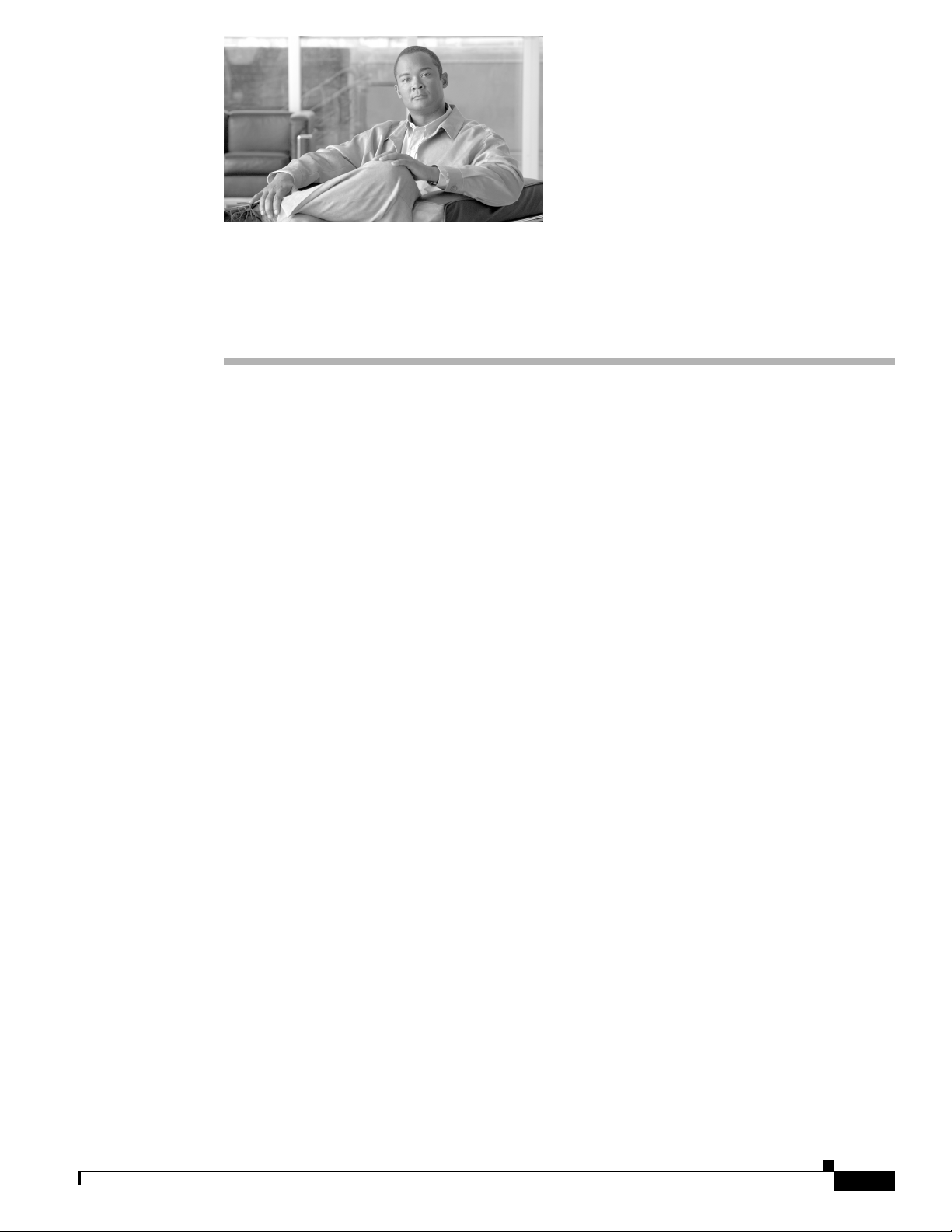
CHAP T E R
1
Cisco Unified Videoconferencing 3545 System
Chassis Overview
This section describes the following topics:
• About the Cisco Unified Videoconferencing 3545 System, page 1-1
• About the Cisco Unified Videoconferencing 3545 Chassis, page 1-1
• About the Rear Transition Module, page 1-2
• Viewing System Indicators, page 1-2
• Cisco Unified Videoconferencing 3545 Chassis Power Supply, page 1-3
About the Cisco Unified Videoconferencing 3545 System
The Cisco Unified Videoconferencing 3545 System is a high performance, multi-functional chassis that
supports mix-and-match functionality. This highly configurable and scalable design provides maximum
flexibility for configuring platforms to meet a wide variety of functional and performance application
requirements.
The Cisco Unified Videoconferencing 3545 System consists of a number of embedded applications on
blades that are inserted into the Cisco Unified Videoconferencing 3545 chassis.
About the Cisco Unified Videoconferencing 3545 Chassis
The Cisco Unified Videoconferencing 3545 chassis is 3.5" (2U) high and can mount in a 19-inch rack.
The chassis can accommodate a Cisco Cisco Unified Video conferencing 3545 module in each of its four
slots. Each board receives power via the backplane.
There are four slots at the front and rear of the chassis. The front slots are used for the main device
boards. The rear slots are used only by gateway Rear Transition Module (RTM) boards which allow a
connection to the ISDN or serial network.
The chassis provides easy access for maintenance and board replacement.
Platform Guide for Cisco Unified Videoconferencing 3545 System Chassis
OL-10282-01
1-1
Page 2

About the Rear Transition Module
Figure 1-1 Cisco Unified Videoconferencing 3545 Chassis Front View
Chapter 1 Cisco Unified Videoconferencing 3545 System Chassis Overview
About the Rear Transition Module
The rear panel of the Cisco Unified Videoconferencing 3545 chassis contains four slots for the insertion
of Rear Transition Module (RTM) boards that connect to the chassis backplane. The RTM provides a
Circuit Switch Network connection.
Viewing System Indicators
You can view system-level monitoring information by monitoring the LED indicators on the front of the
Cisco Unified Videoconferencing 3545 chassis. The LEDs are connected to the chassis System
Information Card (SIC).
10/100 Base T-1
10/100 Base T
10/100 Base T-1
ETHERNET 1
SERIAL
SERIAL
SERIAL
SERIAL
RST
RST
RST
RST
CPU-HightGK Reg
ACTALARM
CPU-HightMC
ACTALARM
CDGK Reg
ACTALARM
CDGK Reg
ACTALARM
SWAP
RDY
SWAP
RDY
SWAP
RDY
SWAP
RDY
157268
Note You can also monitor chassis functions remotely via the web user interface of the MCU or gateway
installed in the top slot of the Cisco Unified Videoconferencing 3545 chassis. If you install a Cisco
Unified Videoconferencing 3545 EMP Enhanced Media Processor in the top slot of the Cisco Unified
Videoconferencing 3545 chassis, monitoring via the web is not available.
System Power Indication
The POWER LED lights green to indicate that the power supply is operating normally. Red indicates
that one of the power supply units is malfunctioning.
System Alarm Indication
The ALARM LED lights green to indicate that the system is functioning normally. Red indicates that a
system failure has been detected.
System Fan Indication
The FAN LED lights green to indicate that the fans are operating properly. Red indicates a fan failure.
1-2
Platform Guide for Cisco Unified Videoconferencing 3545 System Chassis
OL-10282-01
Page 3

Chapter 1 Cisco Unified Videoconferencing 3545 System Chassis Overview
System Temperature Indication
The TEMP LED lights green to indicate that the temperature inside the chassis is within the acceptable
range. Red indicates overheating when the temperature reaches and/or passes the upper threshold.
Flashing green and red indicates that the temperature is close to the upper threshold. If the temperature
falls below the lower threshold, the LED remains green. The LED flashes green to indicate a sensor
malfunction. The upper and lower threshold levels are configurable in the web user interface of the MCU
and gateway.
Normal System Startup LED Indications
This section describes the normal LED indications that you should see when the system starts up.
At startup, the normal system monitor LED indications are as follows:
• The POWER LED indicator lights green and remains green.
• The ALARM, FAN and TEMP LED indicators flash twice, alternating between red and green. When
the platform initialization is complete, the LED indicators remain green.
Cisco Unified Videoconferencing 3545 Chassis Power Supply
Cisco Unified Videoconferencing 3545 Chassis Power Supply
The rear panel of the Cisco Unified Videoconferencing 3545 chassis contains dual power supply units,
each with a power switch, an AC mains power connector and a safety fuse. The two PSUs use current
sharing to provide redundancy—if one PSU fails, the second PSU can handle the operational load of the
chassis until the failed unit is replaced. The PSUs are located to the left of the chassis rear panel., as
shown in .
Each power supply has one LED indicator—green to indicate normal operation, red to indicate a
malfunction.
In normal operation, both PSUs display a lit green LED, and the front panel system monitoring POWER
LED lights green.
Note To enable PSU redundancy, connect both power inlets to a power source. If you connect only one power
cable, the POWER LED on the chassis front panel and the LED indicator on the PSU not in use will both
light red.
Figure 1-2 Cisco Unified Videoconferencing 3545 Chassis Power Supply
POWER
OL-10282-01
POWER
157276
Platform Guide for Cisco Unified Videoconferencing 3545 System Chassis
1-3
Page 4

Cisco Unified Videoconferencing 3545 Chassis Power Supply
Replacing a Power Supply Unit
You can remove and replace each power supply unit, even while in operation (Hot Swap). The platform
can continue to operate with a single PSU until the second PSU is replaced.
A lever is provided on each PSU to assist in the removal of each unit.
Procedure
Step 1 On the chassis rear panel, loosen the screw of the PSU you want to remove, as shown in .
Step 2 Firmly grip the handle of the PSU you want to remove. Use your other hand to brace against the chassis
and provide leverage.
Figure 1-3 Preparing to Remove a Power Supply Unit
Chapter 1 Cisco Unified Videoconferencing 3545 System Chassis Overview
Step 3
POWER
POWER
157277
Pull out the PSU slowly, as shown in .
1-4
Platform Guide for Cisco Unified Videoconferencing 3545 System Chassis
OL-10282-01
Page 5

Chapter 1 Cisco Unified Videoconferencing 3545 System Chassis Overview
Figure 1-4 Removing a Power Supply Unit
POWER
POWER
Cisco Unified Videoconferencing 3545 Chassis Power Supply
157278
Step 4 Insert a new PSU, sliding it into the connectors inside the PSU slot.
Step 5 Press firmly on the new PSU to ensure that the connectors have engaged properly and that the outside of
the PSU is in line with the chassis rear panel.
Step 6 Check to see that the green LED lights up on the new PSU and on the chassis front panel.
Step 7 Tighten the screw.
OL-10282-01
Platform Guide for Cisco Unified Videoconferencing 3545 System Chassis
1-5
Page 6

Cisco Unified Videoconferencing 3545 Chassis Power Supply
Chapter 1 Cisco Unified Videoconferencing 3545 System Chassis Overview
1-6
Platform Guide for Cisco Unified Videoconferencing 3545 System Chassis
OL-10282-01
