Page 1
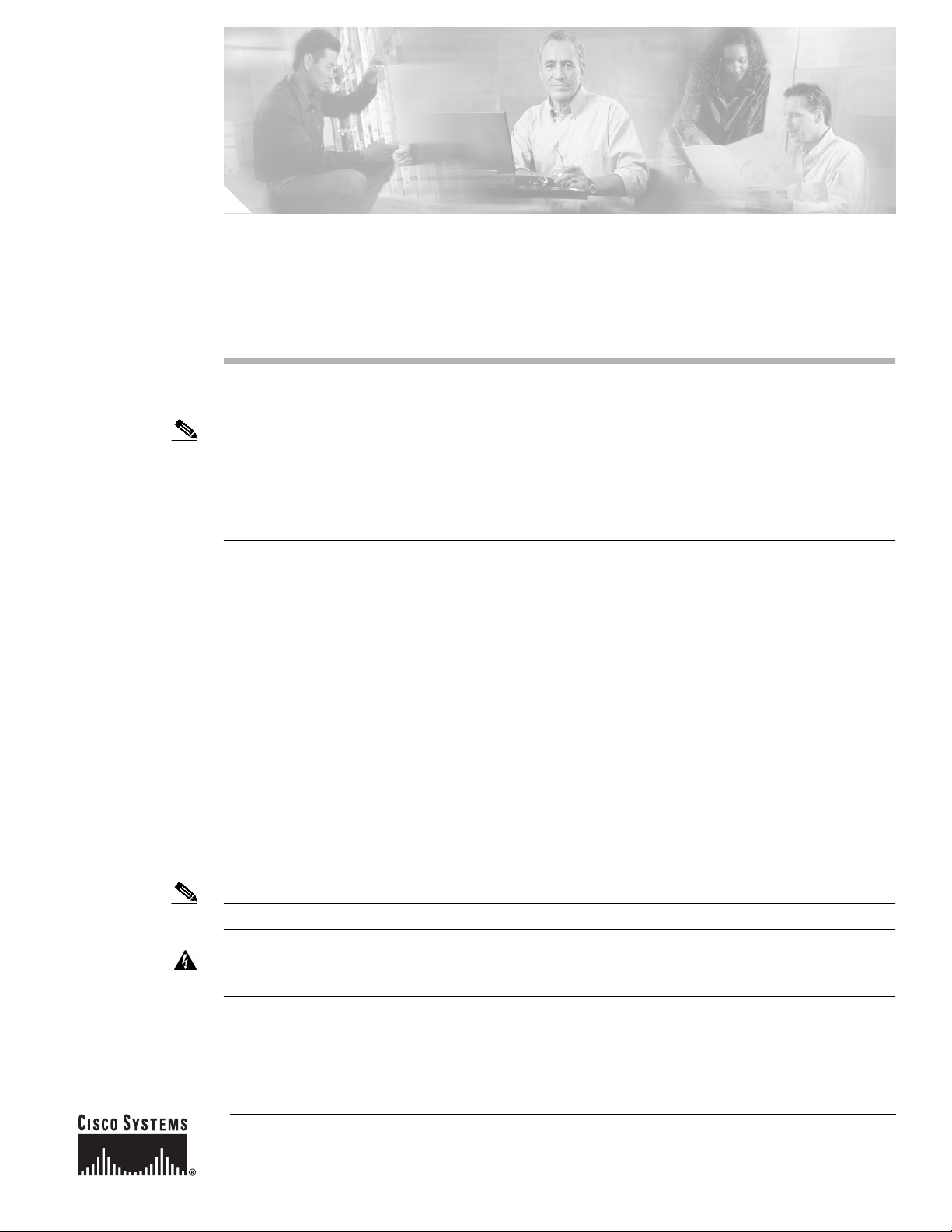
Installing the Cisco ONS 15600 OC48/STM16
LR/LH 16 Port 1550 Card
Note The terms "Unidirectional Path Switched Ring" and "UPSR" may appear in Cisco literature. These terms
do not refer to using Cisco ONS 15xxx products in a unidirectional path switched ring configuration.
Rather, these terms, as well as "Path Protected Mesh Network" and "PPMN," refer generally to Cisco's
path protection feature, which may be used in any topological network configuration. Cisco does not
recommend using its path protection feature in any particular topological network configuration.
Product Name: 15600-48L16-LR1550=
This document contains a description of OC48/STM16 LR/LH 16 Port 1550 card features, installation
procedures, removal instructions, and technical specifications. Use this document in conjunction with
the Cisco ONS 15600 Reference Manual, the Cisco ONS 15600 Procedure Guide, and the Cisco ONS
15600 Troubleshooting Guide when working with OC48/STM16 LR/LH 16 Port 1550 cards.
This document contains the following sections:
• “OC48/STM16 LR/LH 16 Port 1550 Card” section on page 2
• “OC48/STM16 LR/LH 16 Port 1550 Specifications” section on page 7
• “Replace an OC-48 Card” section on page 8
• “Obtaining Documentation” section on page 12
• “Obtaining Technical Assistance” section on page 14
This document contains the following procedures:
“Replace an OC-48 Card” procedure on page 8
Note For information about circuits and card capacities, see the Cisco ONS 15600 Reference Manual.
Warning
Only trained and qualified personnel should be allowed to install, replace, or service this equipment.
Corporate Headquarters:
Cisco Systems, Inc., 170 West Tasman Drive, San Jose, CA 95134-1706 USA
Copyright © 2003-2007. Cisco Systems, Inc. All rights reserved.
Page 2
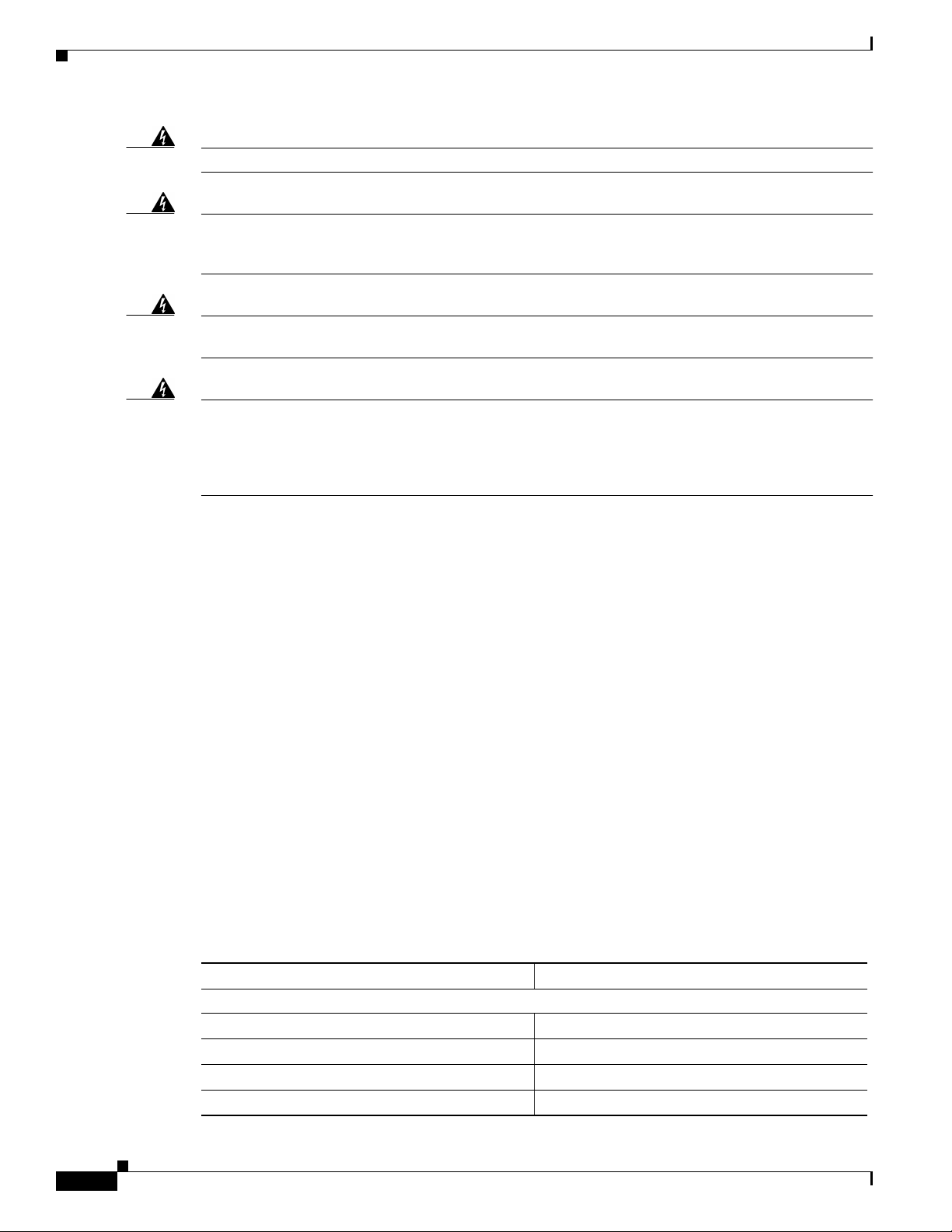
OC48/STM16 LR/LH 16Port1550 Card
Warning
Warning
Warning
Warning
Read the installation instructions before you connect the system to its power source.
This unit is intended for installation in restricted access areas. A restricted access area is where
access can only be gained by service personnel through the use of a special tool, lock and key, or
other means of security, and is controlled by the authority responsible for the location.
Voltageis present on the backplane when the systemis operating. Toreducerisk ofan electric shock,
keep hands and fingers out of the power supply bays and backplane areas.
Invisible laser radiation may be emitted from the end of the unterminated fibercable or connector.Do
not stare into the beam or view directly with optical instruments. Viewing the laser output with
certain optical instruments (for example, eye loupes, magnifiers,and microscopes) within a distance
of100 mm may pose an eye hazard. Use of controls or adjustments or performance ofprocedures other
than those specified may result in hazardous radiation exposure.
OC48/STM16 LR/LH 16 Port 1550 Card
The OC48/STM16 LR/LH 16 Port 1550 card provides 16 long-range, Telcordia-compliant, GR-253
SONET OC-48 ports per card. The ports operate at 2488.320 Mbps over a single-mode fiber span. The
OC48/STM16 LR/LH 16 Port 1550 card has four physical connector adapters with eight fibers per
connector adapter. The card supports STS-1 payloads and concatenated payloads at STS-3c, STS-12c,
STS-24c, or STS-48c signal levels.
OC48/STM16 LR/LH 16Port 1550 Slots and Connectors
You can install OC48/STM16 LR/LH 16 Port 1550 cards in slots 1 through 4 and 11 through 14. The
card provides four bidirectional OGI type connector adapters on the faceplate (angled downward), each
carrying eight fiber strands (4 transmit and 4 receive).
OC48/STM16 LR/LH 16Port 1550 Performance Monitoring Thresholds
Table 1 shows PM threshold values that apply to the OC48/STM16 LR/LH card.
Table 1 OC48/STM16 LR/LH Card Performance Monitoring Thresholds
Performance Monitoring Thresholds (15 min./1 day)
Near-End Line Layer PMs for the OC48/STM16 LR/LH Card
CV-L 21260/212600
ES-L 87/864
FC-L 10/40
SES-L 1/4
Installing the Cisco ONS 15600 OC48/STM16 LR/LH 16 Port 1550 Card
2
78-15182-01
Page 3
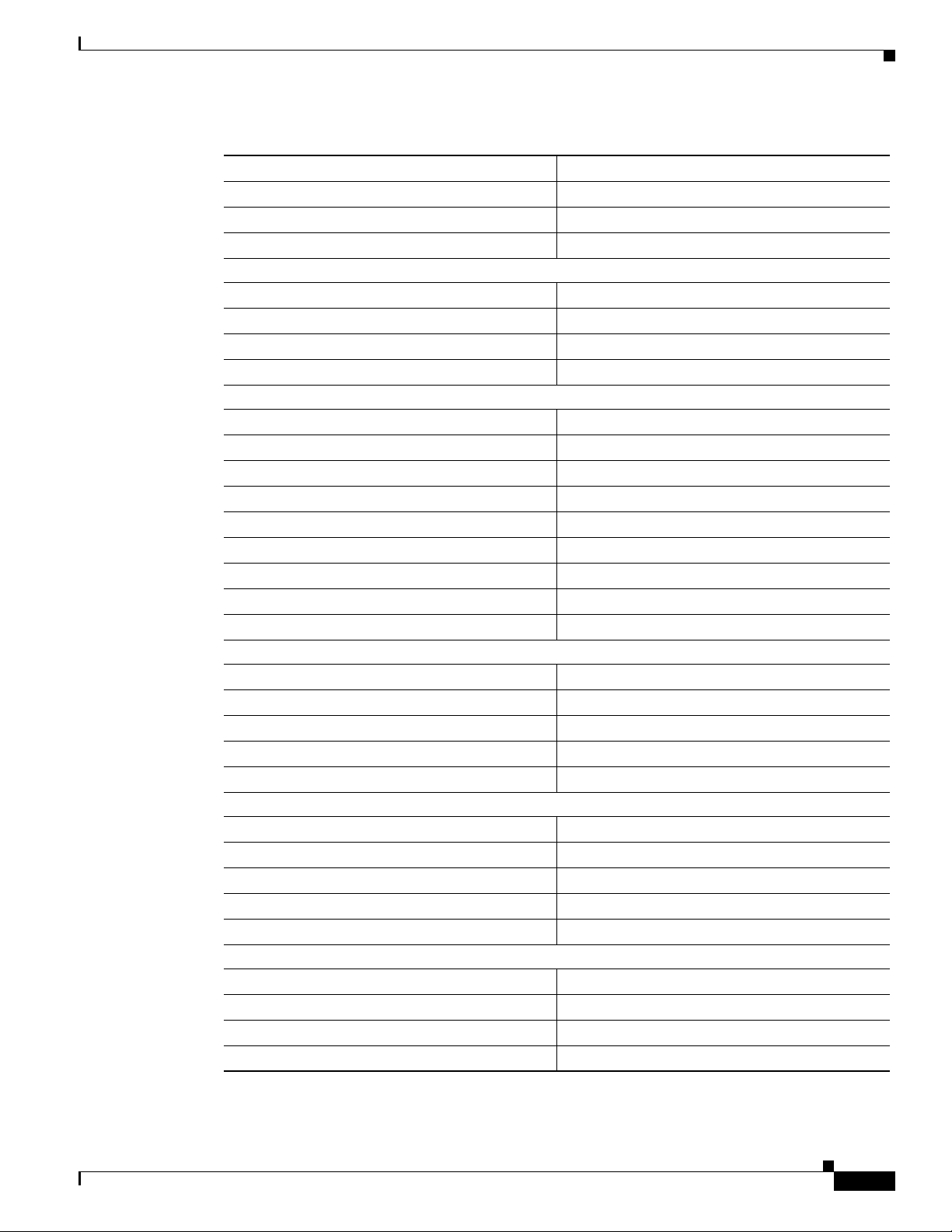
OC48/STM16 LR/LH 16 Port 1550 Card
Table 1 OC48/STM16 LR/LH Card Performance Monitoring Thresholds (continued)
Performance Monitoring Thresholds (15 min./1 day)
UAS-L 3/10
PSC 1/5
PSD 300/600
Near-End Section PMs for the OC48/STM16 LR/LH Card
CV-S 10000/100000
ES-S 500/5000
SES-S 500/5000
SEFS-S 500/5000
Near-End Path PMs for the OC48/STM16 LR/LH Card
CV-P 75/750
ES-P 60/600
FC-P 10/10
SES-P 3/7
UAS-P 10/10
PPJC-Pdet 0/0
NPJC-Pdet 0/0
PPJC-Pgen 0/0
NPJC-Pgen 0/0
Far-End Line PMs for the OC48/STM16 LR/LH Card
CV-LFE 212600/21260
ES-LFE 864/87
FC-LFE 40/10
SES-LFE 4/1
UAS-LFE 10/3
Far-End Path PMs for the OC48/STM16 LR/LH Card
CV-PFE 75/750
ES-PFE 60/600
FC-PFE 10/10
SES-PFE 3/7
UAS-PFE 10/10
Physical PMs for the OC48/STM16 LR/LH Card
LBC-High 150%
LBC-Low 50%
OPT-High 120%
OPT-Low 80%
78-15182-01
Installing the Cisco ONS 15600 OC48/STM16 LR/LH 16 Port 1550 Card
3
Page 4
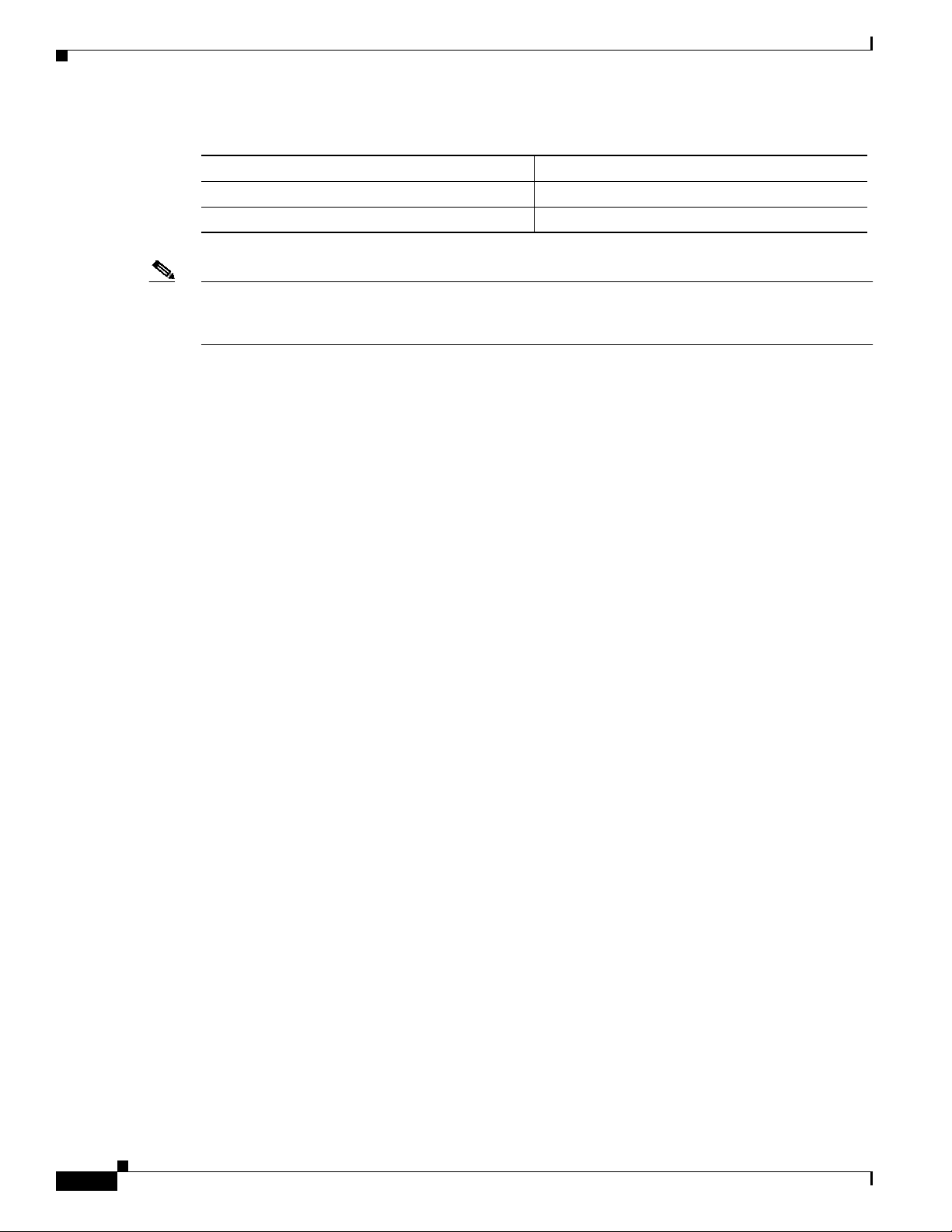
OC48/STM16 LR/LH 16 Port 1550 Card
Table 1 OC48/STM16 LR/LH Card Performance Monitoring Thresholds (continued)
Performance Monitoring Thresholds (15 min./1 day)
OPR-High 200%
OPR-Low 50%
Note SONET path PMs will not count unless IPPM is enabled. For additional information, see the Enabling
Intermediate-Path Performance Monitoring section in the Cisco ONS 15600 Procedure Guide. To
monitor the SONET path PMs log into the far-end node directly.
Installing the Cisco ONS 15600 OC48/STM16 LR/LH 16 Port 1550 Card
4
78-15182-01
Page 5
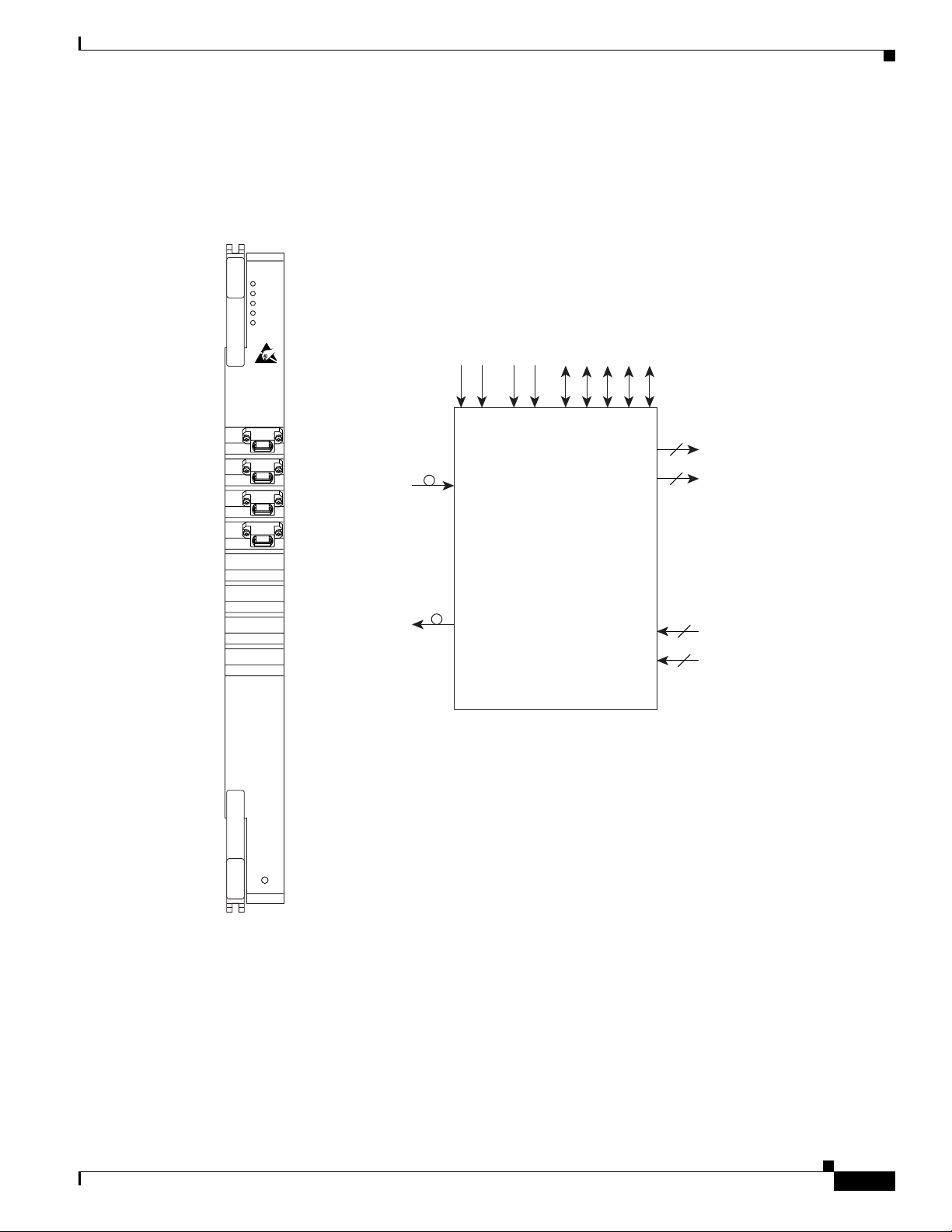
OC48/STM16 LR/LH 16 Port 1550 Card
OC48/STM16 LR/LH 16Port 1550 Faceplate and Block Diagram
Figure 1 shows the OC48/STM16 LR/LH 16 Port 1550 faceplate and a block diagram of the card.
Figure 1 OC48/STM16 LR/LH 16 Port 1550 faceplate and block diagram
OC48/STM16
LR/LH 16 PORT
1550
STAT
SRV
SD
SF
LASER ON
C
2
O&M A
SCLAN A
SCLAN B
O&M B
I
16
16
C-STS-48 copy 0
C-STS-48 copy 1
16 x OC-48
sync 0
sync 1
–48V A
–48V B
OC48
16 x OC-48
16
C-STS-48 copy 0
16
C-STS-48 copy 1
76228
78-15182-01
Installing the Cisco ONS 15600 OC48/STM16 LR/LH 16 Port 1550 Card
5
Page 6

OC48/STM16 LR/LH 16 Port 1550 Card
OC48/STM16 LR/LH 16Port 1550 Card-Level Indicators
Table 2 describes the functions of the card-level LEDs on the OC48/STM16 LR/LH 16 Port 1550 card.
Table 2 OC48/STM16 LR/LH 16 Port 1550 Card-Level Indicators
Indicators Color Description
STAT LED
Red Indicates a hardware fault; this LED is off during normal operation.
Replace the card if the STAT LED persists. During diagnostics, the LED
will flash quickly during initialization and flash slowly during
configuration synchronization.
SRV LED
Green Indicates the service mode of the card. Green indicates the card is in use;
off indicates when the card can be removed for service.
LASER ON
Green The green LASER ON LED indicates that at least one of the card’s lasers
is active.
OC48/STM16 LR/LH 16Port 1550 Network-Level Indicators
Warning
Table 3 describes the functions of the network-level LEDs on the OC48/STM16 LR/LH card.
Table 3 OC48/STM16 LR/LH 16 Port 1550 Network-Level Indicators
Indicators Color Description
SD LED
Blue The blue SD LED indicates a signal degrade or condition such as a low
level signal on at least one of the card’s ports.
SF LED
Red The red SF LED indicates a signal failure or condition such as LOS,
LOF, or high BERs on at least one of the card’s ports. The red SF LED
also illuminates when the transmit and receive fibers are incorrectly
connected. When the fibers are properly connected, the LED turns off.
Invisible laser radiation may be emitted from the end of the unterminated fibercable or connector.Do
not stare into the beam or view directly with optical instruments. Viewing the laser output with
certain optical instruments (for example, eye loupes, magnifiers,and microscopes) within a distance
of100 mm may pose an eye hazard. Use of controls or adjustments or performance ofprocedures other
than those specified may result in hazardous radiation exposure.
Installing the Cisco ONS 15600 OC48/STM16 LR/LH 16 Port 1550 Card
6
78-15182-01
Page 7

OC48/STM16 LR/LH 16Port 1550 Specifications
Table 4 shows the OC48/STM16 LR/LH card specifications.
Table 4 OC48/STM16 LR/LH 16 Port 1550 Card Specifications
Specification Type Description
Line
Transmitter
Receiver
Loopback Mode
Operating Temperature
Operating Humidity
Dimensions
Compliance
Bit Rate: 2.49 Gbps
Code: Scrambled NRZ
Fiber: 1550 nm single-mode
Loopback Modes: Facility
Connectors: OGI
Compliance: Telcordia SONET, GR-253
Max. Transmitter Output Power: +3 dBm
Min. Transmitter Output Power: –2 dBm
Center Wavelength: 1520 nm to 1580 nm
Nominal Wavelength: 1550 nm
Transmitter: Distributed feedback laser
Max. Receiver Level: –9 dBm
Min. Receiver Level: –28 dBm
Receiver: InGaAs APD photo detector
Link Loss Budget: 26 dB min., with 1 dB dispersion penalty
Facility (Line)
Note You must use a 19 to 24 dB (20 recommended) fiber attenuator when
connecting a fiber loopback to an OC48/STM16 LR/LH
16 Port 1550 card. Never connect a direct fiber loopback.
23 to 122 degrees Fahrenheit (–5 to +50 degrees Celsius)
5 to 95%, non-condensing
Height: 16.50 in. (419 mm)
Width: 1.07 in. (27 mm)
Depth: 18.31 in. (465 mm)
Card Weight: 5.0 lbs (2.27 kg)
Telcordia SONET, GR-253
When installed in a system, ONS 15600 cards comply with these safety
standards: UL 60950, CSA C22.2 No. 950, EN 60950, IEC 60950
Eye Safety Compliance: Class 1 (21 CFR 1040.10 and 1040.11) and Class 1
(IEC 60825) laser products
OC48/STM16 LR/LH 16 Port 1550 Card
78-15182-01
Installing the Cisco ONS 15600 OC48/STM16 LR/LH 16 Port 1550 Card
7
Page 8

Replace an OC-48 Card
OC48/STM16 LR/LH 16Port 1550 Card OGI Connector Pinout
Table 5 shows the OC48/STM16 LR/LH card OGI connector pinouts.
Table 5 OC48/STM16 LR/LH 16 Port 1550 Card OGI Connector Pinout
Connector OGI Pin and Card Port
112345678
Transmit 4 Receive 4 Transmit 3 Receive 3 Transmit 2 Receive 2 Transmit 1 Receive 1
212345678
Transmit 8 Receive 8 Transmit 7 Receive 7 Transmit 6 Receive 6 Transmit 5 Receive 5
312345678
Transmit 12 Receive 12 Transmit 11 Receive 11 Transmit 10 Receive 10 Transmit 9 Receive 9
412345678
Transmit 16 Receive 16 Transmit 15 Receive 15 Transmit 14 Receive 14 Transmit 13 Receive 13
Replace an OC-48 Card
Purpose This procedure is used to replace a faulty OC-48 card.
Tools/Equipment Replacement OC-48 card
Prerequisite Procedures None
Required/As Needed As needed
Onsite/Remote Onsite
Warning
Note Card removal raises an improper removal (IMPROPRMVL) alarm, but this clears after the card
Step 1 Log into the node where you will replace the OC-48 card. If necessary, refer to the
Step 2 Ensure that the card you are replacing does not carry traffic in a 1+1 group:
Do not reach into a vacant slot or chassis while you install or remove a module or a fan. Exposed
circuitry could constitute an energy hazard.
replacement is completed.
Cisco ONS 15600 Procedure Guide for a login procedure.
a. In the node view, click the Maintenance > Protection tabs.
b. Choose the first group listed under Protection Groups.
c. Verify that the slot number for the card you are replacing does not appear in the Selected Groups
list. For example, if you are replacing the OC-48 card in slot 3, make sure that Selected Groups does
not contain any entries that start with s3, regardless of the port.
d. Repeat Steps b and c for each protection group.
e. If any of the groups contain a port on the card you want to replace, perform the “Force-Switch 1+1
Ports” task on page 10.
Installing the Cisco ONS 15600 OC48/STM16 LR/LH 16 Port 1550 Card
8
78-15182-01
Page 9

Step 3 Ensure that the card you are replacing does carry path protection circuit traffic.
Note A port can be part of a 1+1 protection group or part of a path protection, but it cannot be
configuredfor both. However, different ports on one card can be configured in different ways. If
you move all of the traffic off some 1+1 ports, you still need to check whether the remaining
ports are carrying path protection traffic.
a. In the CTC node view, click View > Go to Parent View.
b. Click the Circuits tab.
c. View the circuit source and destination ports and slots. If any circuits originate or terminate in the
slot containing the card you are replacing, perform the “Force-Switch Path Protection Paths” task
on page 10.
Note If the card you are replacing is not configured for any port or circuit protection, but does
carry traffic, bridge and roll this traffic onto another card. Follow the “Bridge and Roll
Traffic” procedure in the Cisco ONS 15600 Procedure Guide.
Step 4 Remove any fiber optic cables from the ports.
Step 5 Physically remove the card to be replaced from the ONS 15600 shelf:
a. Open the card ejectors.
b. Slide the card out of the slot.
Step 6 Physically replace the OC-48 card in the shelf:
a. Open the ejectors on the replacement card.
b. Slide the replacement card into the slot along the guide rails until it contacts the backplane.
c. Close the ejectors.
Replace an OC-48 Card
.
78-15182-01
Note When you replace a card with an identical type of card, you do not need to make any changes
to the database.
Step 7 Clear the Force switches.
• To clear 1+1 Force switches, complete the “Clear a 1+1 Force Switch” task on page 11.
• To clear Path Protection Force switches, complete the “Clear a Path Protection Force Switch” task
on page 11.
Step 8 Once the card is placed in service and is receiving traffic, reset the card’s physical receive power level
threshold in CTC:
a. Double-click the newly installed card in CTC node view.
b. Click the Provisioning > Threshold tabs.
c. Click the Physical radio button.
d. Click Set OPM for each port on the card.
Installing the Cisco ONS 15600 OC48/STM16 LR/LH 16 Port 1550 Card
9
Page 10

Replace an OC-48 Card
Force-Switch 1+1 Ports
Purpose This procedure forces 1+1 protection group traffic from one port in the
Tools/Equipment Installed OC-N cards
Prerequisite Procedures Installed OC-48 card
Required/As Needed As needed
Onsite/Remote Onsite or remote
Note The Force switch is performed even if the destination path is degraded.
Step 1 In the CTC node view, click the Maintenance > Protection tabs.
Step 2 Select the protection group you want to Force-switch from Protection Groups.
Step 3 Under Selected Groups, choose the port belonging to the card you are replacing by clicking it. For
example, if the card you are replacing contains the protect/standby port, click this port.
Step 4 Click the Force button.
Step 5 If the switch is successful, the group will say either FORCE TO WORKING or FORCE TO PROTECT.
Step 6 Return to the “Replace an OC-48 Card” procedure on page 8, or to your originating procedure.
group to the other. It is used to remove traffic from a card for
replacement.
Force-Switch Path Protection Paths
Purpose This procedure forces all circuits in a path protection from one span to
the other. It is used to remove traffic from a card that originates or
terminates path protection circuits.
Tools/Equipment Installed OC-48 card
Prerequisite Procedures None
Required/As Needed As needed
Onsite/Remote Onsite or remote
Note The Force switch is performed even if the destination path is degraded.
Step 1 In the CTC node view, click View > Go to Network View if this view is not already displayed.
Step 2 Click the Circuits tab.
Step 3 Note, print, or export the list of circuits from this tab, and mark the circuits involving the slot containing
the card you are replacing.
For information about doing this from CTC, refer to the procedures in the
Cisco ONS 15600 Procedure Guide.
10
Installing the Cisco ONS 15600 OC48/STM16 LR/LH 16 Port 1550 Card
78-15182-01
Page 11

Step 4 In the network map, right-click a circuit connected to the node where you are performing the Force
switch. Choose Circuits from the shortcut menu.
The Circuits window is displayed.
Step 5 Verify that this list contains the same circuits that you marked in the list.
Step 6 Choose Force from the pull-down menu at the bottom of the window.
If the switch was successful, all circuits will show FORCE in the Switch State column.
Step 7 Return to the“Replace an OC-48 Card” procedure on page 8, or to your originating procedure.
Clear a 1+1 Force Switch
Purpose This procedure clears a 1+1 protection group Force switch. It is used to
Tools/Equipment None
Prerequisite Procedures “Force-Switch 1+1 Ports” section on page 10
Required/As Needed As needed
Onsite/Remote Onsite or remote
Replace an OC-48 Card
revert traffic to the original port after the card has been serviced.
Note If the ports terminating a span are configured as revertive, clearing a Manual or Force switch to protect
(or working) moves traffic back to the working (or protect) port. If ports are not configured as revertive,
clearing a Manual or Force switch to protect does not move traffic back.
Step 1 In the CTC node view, click the Maintenance > Protection tabs.
Step 2 Under Protection Groups, click the protection group containing the port you want to clear.
Step 3 Under Selected Group, click the port you want to clear.
Step 4 In the Inhibit Switching area, click Clear.
Step 5 Click Yes in the confirmation dialog box.
The lockout is cleared.
The Force switch is cleared. Traffic will revert to the original port if the group was configured for
revertive switching.
Step 6 Return to the “Replace an OC-48 Card” procedure on page 8, or to your originating procedure.
78-15182-01
Installing the Cisco ONS 15600 OC48/STM16 LR/LH 16 Port 1550 Card
11
Page 12

Related Documentation
Clear a Path Protection Force Switch
Purpose This procedure clears a path protection circuit Force switch. It is used to
revert traffic to the original circuits after the card has been serviced.
Tools/Equipment None
Prerequisite Procedures “Force-Switch Path Protection Paths” section on page 10
Required/As Needed As needed
Onsite/Remote Onsite or remote
Step 1 In the CTC node view, click View > Go to Network View if this view is not already displayed.
Step 2 In the network map, right-click the span that you Force switched. Choose Circuits from the shortcut
menu.
The Circuits window is displayed.
Step 3 Choose Clear from the pull-down menu at the bottom of the window.
The Force switch is cleared.
Note Activecircuits are displayed green in the Circuits window. Standby circuits are displayed purple
in the window.
Note If these circuits are configuredfor revertive switching, they will revert to original paths after the
revertive time expires. If they are not revertive, they will not move back unless you Force-switch
them back. If the switch state is clear, you can complete the “Force-Switch Path Protection
Paths” task on page 10 again to force traffic back to the original path.
Step 4 Return to the“Replace an OC-48 Card” procedure on page 8, or to your originating procedure.
Related Documentation
• DOC-7814303= Cisco ONS 15600 Procedure Guide
• DOC-7814706= Cisco ONS 15600 Reference Manual
• DOC-7814707= Cisco ONS 15600 Troubleshooting Guide
Obtaining Documentation
12
The following sections explain how to obtain documentation from Cisco Systems.
Installing the Cisco ONS 15600 OC48/STM16 LR/LH 16 Port 1550 Card
78-15182-01
Page 13

World Wide Web
You can access the most current Cisco documentation on the World Wide Web at the following URL:
http://www.cisco.com
Translated documentation is available at the following URL:
http://www.cisco.com/public/countries_languages.shtml
Documentation CD-ROM
Cisco documentation and additional literature are available in a Cisco Documentation CD-ROM
package, which is shipped with your product. The Documentation CD-ROM is updated monthly and may
be more current than printed documentation. The CD-ROM package is available as a single unit or
through an annual subscription.
Ordering Documentation
Obtaining Documentation
Cisco documentation is available in the following ways:
• Registered Cisco Direct Customers can order Cisco product documentation from the Networking
Products MarketPlace:
http://www.cisco.com/cgi-bin/order/order_root.pl
• Registered Cisco.com users can order the Documentation CD-ROM through the online Subscription
Store:
http://www.cisco.com/go/subscription
• Nonregistered Cisco.com users can order documentation through a local account representative by
calling Cisco corporate headquarters (California, USA) at 408 526-7208 or, elsewhere in North
America, by calling 800 553-NETS (6387).
Documentation Feedback
If you are reading Cisco product documentation on Cisco.com, you can submit technical comments
electronically. Click Leave Feedback at the bottom of the Cisco Documentation home page. After you
complete the form, print it out and fax it to Cisco at 408 527-0730.
You can e-mail your comments to bug-doc@cisco.com.
To submit your comments by mail, use the response card behind the front cover of your document, or
write to the following address:
Cisco Systems
Attn: Document Resource Connection
170 West Tasman Drive
San Jose, CA 95134-9883
We appreciate your comments.
78-15182-01
Installing the Cisco ONS 15600 OC48/STM16 LR/LH 16 Port 1550 Card
13
Page 14

Obtaining Technical Assistance
Obtaining Technical Assistance
Cisco provides Cisco.com as a starting point for all technical assistance. Customers and partners can
obtain documentation, troubleshooting tips, and sample configurations from online tools by using the
Cisco TechnicalAssistance Center (TAC) Web Site. Cisco.com registered users have complete access to
the technical support resources on the Cisco TAC Web Site.
Cisco.com
Cisco.com is the foundation of a suite of interactive, networked services that provides immediate, open
access to Cisco information, networking solutions, services, programs, and resources at any time, from
anywhere in the world.
Cisco.com is a highly integrated Internet application and a powerful, easy-to-use tool that provides a
broad range of features and services to help you to
• Streamline business processes and improve productivity
• Resolve technical issues with online support
• Download and test software packages
• Order Cisco learning materials and merchandise
• Register for online skill assessment, training, and certification programs
You can self-register on Cisco.com to obtain customized information and service. To access Cisco.com,
go to the following URL:
http://www.cisco.com
Technical Assistance Center
The Cisco TAC is available to all customers who need technical assistance with a Cisco product,
technology, or solution. Two types of support are available through the Cisco TAC: the Cisco TAC
Web Site and the Cisco TAC Escalation Center.
Inquiries to Cisco TAC are categorized according to the urgency of the issue:
• Priority level 4 (P4)—You need information or assistance concerning Cisco product capabilities,
product installation, or basic product configuration.
• Priority level 3 (P3)—Your network performance is degraded. Network functionality is noticeably
impaired, but most business operations continue.
• Priority level 2 (P2)—Your production network is severely degraded, affecting significant aspects
of business operations. No workaround is available.
• Priority level1 (P1)—Yourproduction network is down, and a critical impact to business operations
will occur if service is not restored quickly. No workaround is available.
Which Cisco TAC resource you choose is based on the priority of the problem and the conditions of
service contracts, when applicable.
14
Installing the Cisco ONS 15600 OC48/STM16 LR/LH 16 Port 1550 Card
78-15182-01
Page 15

Cisco TAC Web Site
The Cisco TAC Web Site allowsyou to resolve P3 and P4 issues yourself, saving both cost and time. The
site provides around-the-clock access to online tools, knowledge bases, and software. To access the
Cisco TAC Web Site, go to the following URL:
http://www.cisco.com/tac
All customers, partners, and resellers who have a valid Cisco services contract have complete access to
the technical support resources on the Cisco TAC Web Site. The Cisco TAC Web Site requires a
Cisco.com login ID and password. If you have a valid service contract but do not have a login ID or
password, go to the following URL to register:
http://www.cisco.com/register/
If you cannot resolve your technical issues by using the Cisco TAC Web Site, and you are a Cisco.com
registered user, you can open a case online by using the TAC Case Open tool at the following URL:
http://www.cisco.com/tac/caseopen
If you have Internet access, it is recommended that you open P3 and P4 cases through the Cisco TAC
Web Site.
Obtaining Technical Assistance
Cisco TAC Escalation Center
The Cisco TAC Escalation Center addresses issues that are classified as priority level 1 or priority
level 2; these classifications are assigned when severe network degradation significantly impacts
business operations. When you contact the TAC Escalation Center with a P1 or P2 problem, a Cisco TAC
engineer will automatically open a case.
To obtain a directory of toll-free Cisco TAC telephone numbers for your country, go to the following
URL:
http://www.cisco.com/warp/public/687/Directory/DirTAC.shtml
Before calling, please check with your network operations center to determine the level of Cisco support
services to which your company is entitled; for example, SMARTnet, SMARTnet Onsite, or Network
Supported Accounts (NSA). In addition, please have available your service agreement number and your
product serial number.
CCVP, the Cisco logo, and the Cisco Square Bridge logo are trademarks of Cisco Systems, Inc.; Changing the Way We Work, Live, Play, and Learn is a
service mark of Cisco Systems, Inc.; and Access Registrar, Aironet, BPX, Catalyst, CCDA, CCDP, CCIE, CCIP, CCNA, CCNP, CCSP, Cisco, the Cisco
Certified Internetwork Expert logo, Cisco IOS, Cisco Press, Cisco Systems, Cisco Systems Capital, the Cisco Systems logo, Cisco Unity,
Enterprise/Solver, EtherChannel, EtherFast, EtherSwitch, Fast Step, Follow Me Browsing, FormShare, GigaDrive, HomeLink, Internet Quotient, IOS,
iPhone, IP/TV, iQ Expertise, the iQ logo, iQ Net Readiness Scorecard, iQuick Study, LightStream, Linksys, MeetingPlace, MGX, Networking Academy,
Network Registrar, Packet, PIX, ProConnect, ScriptShare, SMARTnet, StackWise, The Fastest Way to Increase Your Internet Quotient, and TransPath are
registered trademarks of Cisco Systems, Inc. and/or its affiliates in the United States and certain other countries.
All other trademarks mentioned in this document or Website are the property of their respective owners. The use of the word partner does not imply a
partnership relationship between Cisco and any other company. (0705R)
78-15182-01
Copyright © 2003-2007, Cisco Systems, Inc.
All rights reserved.
Installing the Cisco ONS 15600 OC48/STM16 LR/LH 16 Port 1550 Card
15
Page 16

Obtaining Technical Assistance
16
Installing the Cisco ONS 15600 OC48/STM16 LR/LH 16 Port 1550 Card
78-15182-01
