Page 1
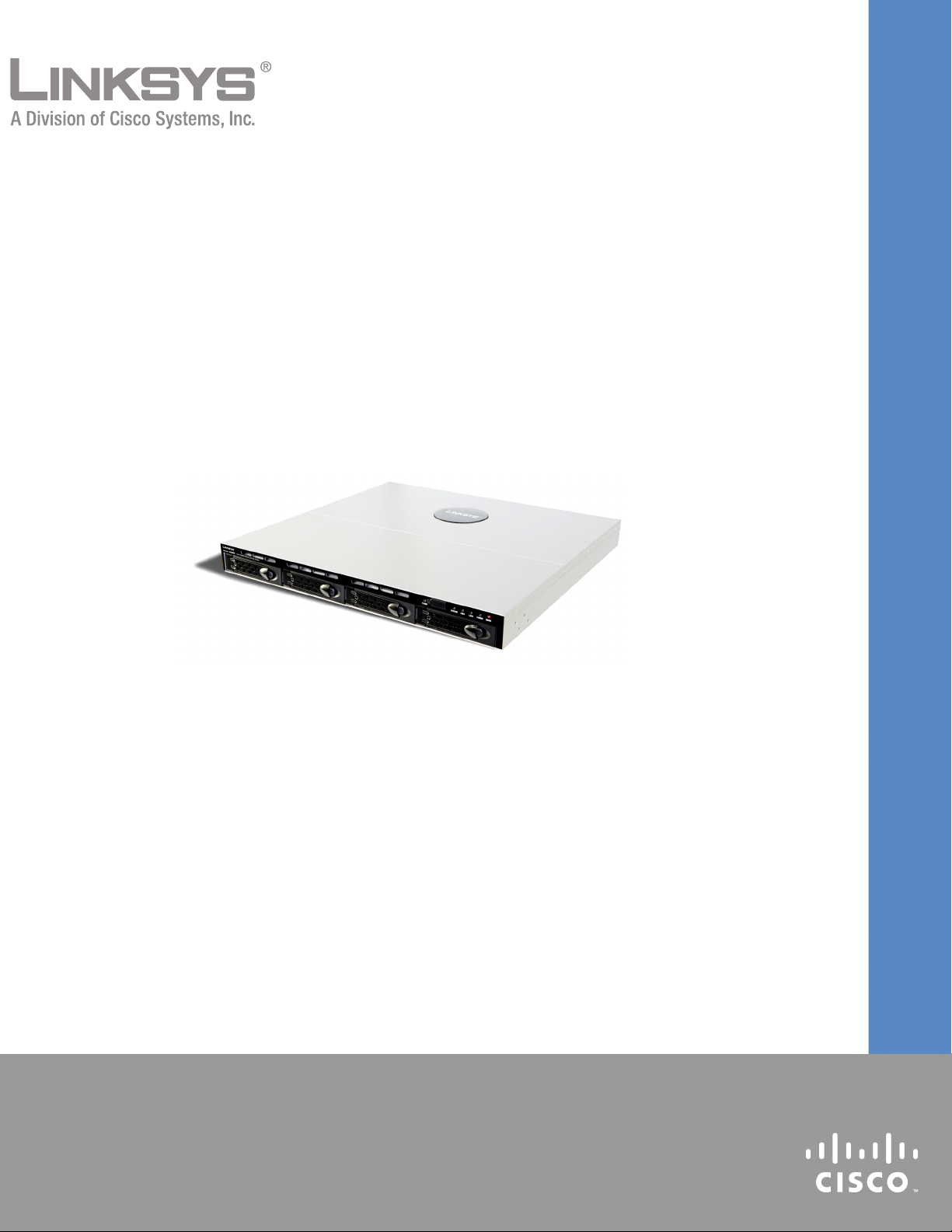
Linksys Business Series Network Storage System
Getting Started Guide
Linksys Business Series Network Storage System
Models NSS4000 and NSS6000 Series
GETTING STARTED GUIDE
Page 2
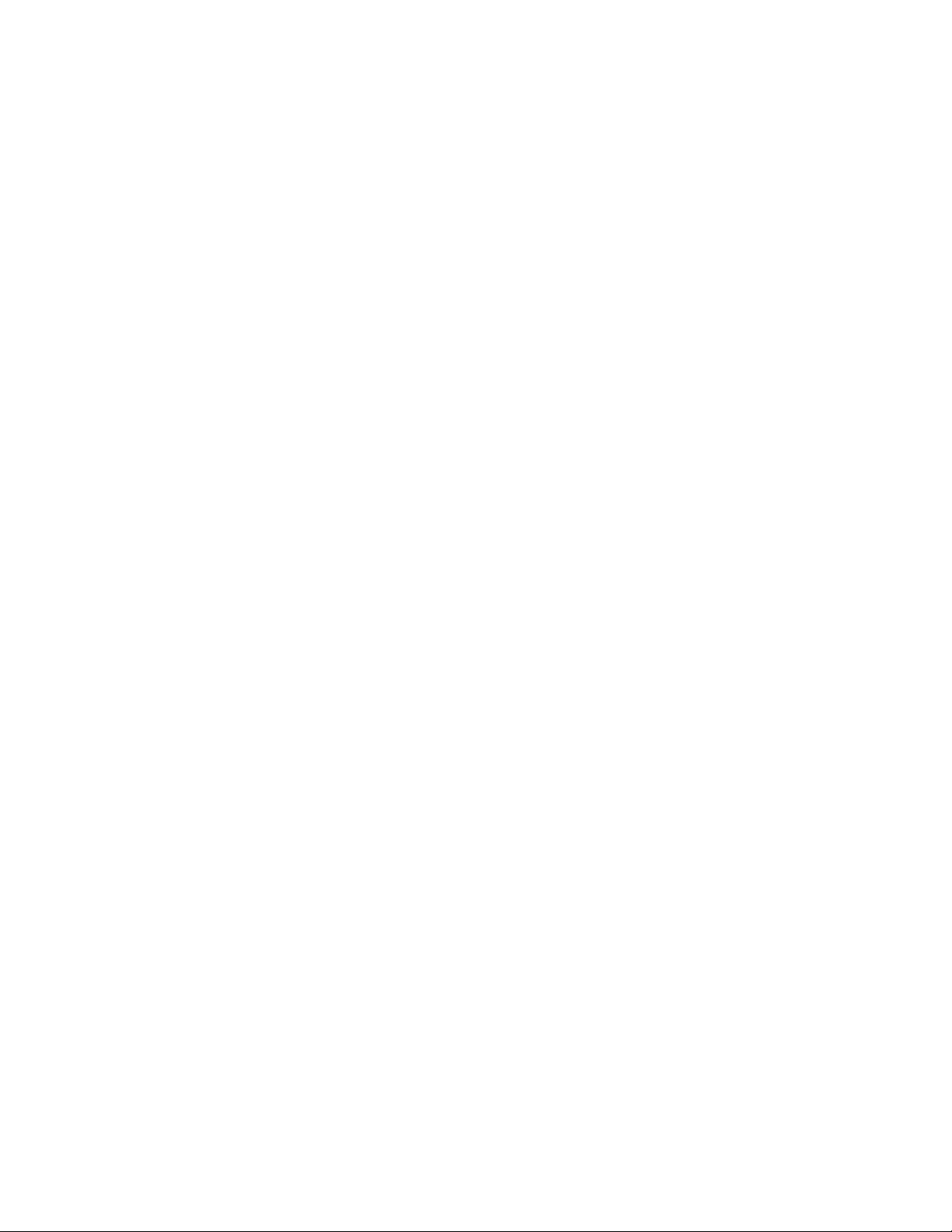
© 2007-2008 Copyright 2007-2008, Cisco Systems, Inc.
Specifications are subject to change without notice.
Linksys, the Cisco Systems logo, the Linksys Logo, and the Linksys One logo are registered trademarks of Cisco
Systems, Inc. All other trademarks mentioned in this document are the property of their respective owners.
Page 3

Contents
Linksys Business Series Network Storage System Administrator Guide
Contents
Chapter 1: Introduction . . . . . . . . . . . . . . . . . . 3
Benefits 3
About this Guide... 3
Recommended Installation Sequence 4
Chapter 2: Part A: Set up the Hardware . . . . . . . . . . . . 7
Step 1: Install the Disk Drives 7
Approved Vendor List for Drives 9
Step 2: Install the Ethernet Links 9
Step 3: Install the Power 10
NSS-supported UPS Product Families 11
Chapter 3: Part B: Configure the Network Storage System (NSS) . . . 13
Step 1: Access the NSS when there is no DHCP Server Present on your Network 14
Step 2: Log into the Configuration Interface 15
Option A: Linksys One Environment Login Steps 15
Option B: Standalone Environment Login Steps 17
Step 3: Configure the Timing Settings 18
Step 4: Create a RAID Array 19
Step 5: Create a Volume 21
Step 6: Virtualize Storage within your Network 23
Exporting Storage to your Network 23
Creating Virtualized Storage 24
Step 7: Configure the NSS Network Identification 25
Step 8: Configure the User/Group Ranges and Home Directory Location 28
Step 9: Create any Locally Defined Users and Groups 29
Creating a User Profile 29
Creating a Group 31
Step 10: Create a Share 32
Adding a DFS Shared Folder 35
Restrictions using Microsoft DFS from the NSS 38
Step 11: Create a Snapshot for a Volume 38
Step 12: Create a Scheduled Backup for a Share 40
Step 13: Complete the Configuration 42
Step 14: Save the Current Configuration 43
Chapter 4: Part C: Instruct Your Users How to Access the NSS Storage . 45
Windows Users: Accessing the NSS Storage using CIFS/SMB 45
Windows Users: Accessing the NSS Storage through FTP 46
UNIX/Linux Users: Accessing Storage through NFS 46
UNIX/Linux Users: Accessing Storage through FTP 47
Contents
1
Page 4
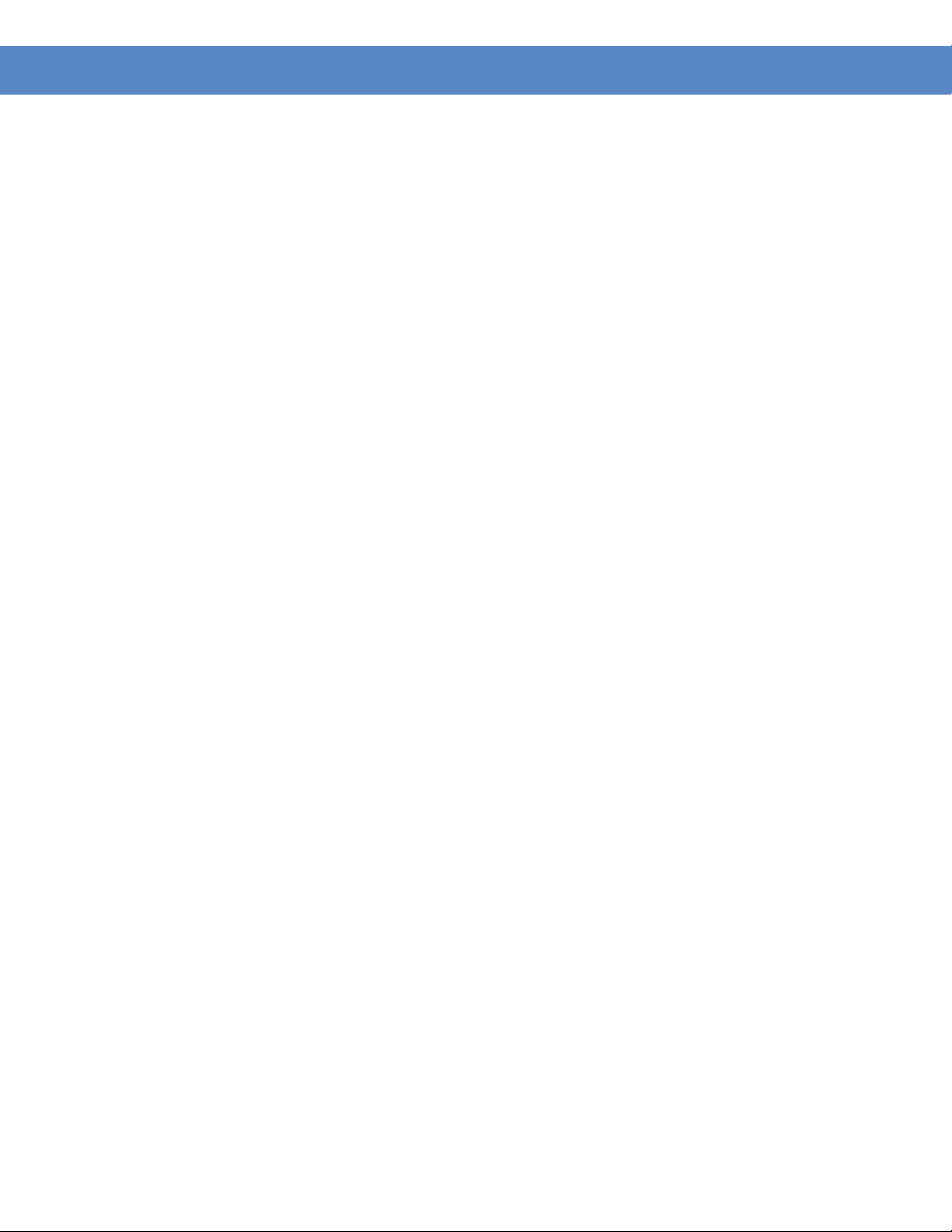
Contents
Linksys Business Series Network Storage System Administrator Guide
Mac Users: Accessing Storage through CIFS/SMB 47
Mac Users: Accessing Storage through FTP 48
Chapter 5: LEDs & Buttons . . . . . . . . . . . . . . . . .49
Power LED (Front Panel) 49
System LED (Front Panel) 50
Reset Button (Front Panel) 50
LAN LEDs (Front Panel) 51
Hard Disk Drive LEDs (Front Panel) 51
USB LED (Front Panel) 52
UPS LED (Back Panel) 52
Linksys One Contact Information 53
2
Contents
Page 5
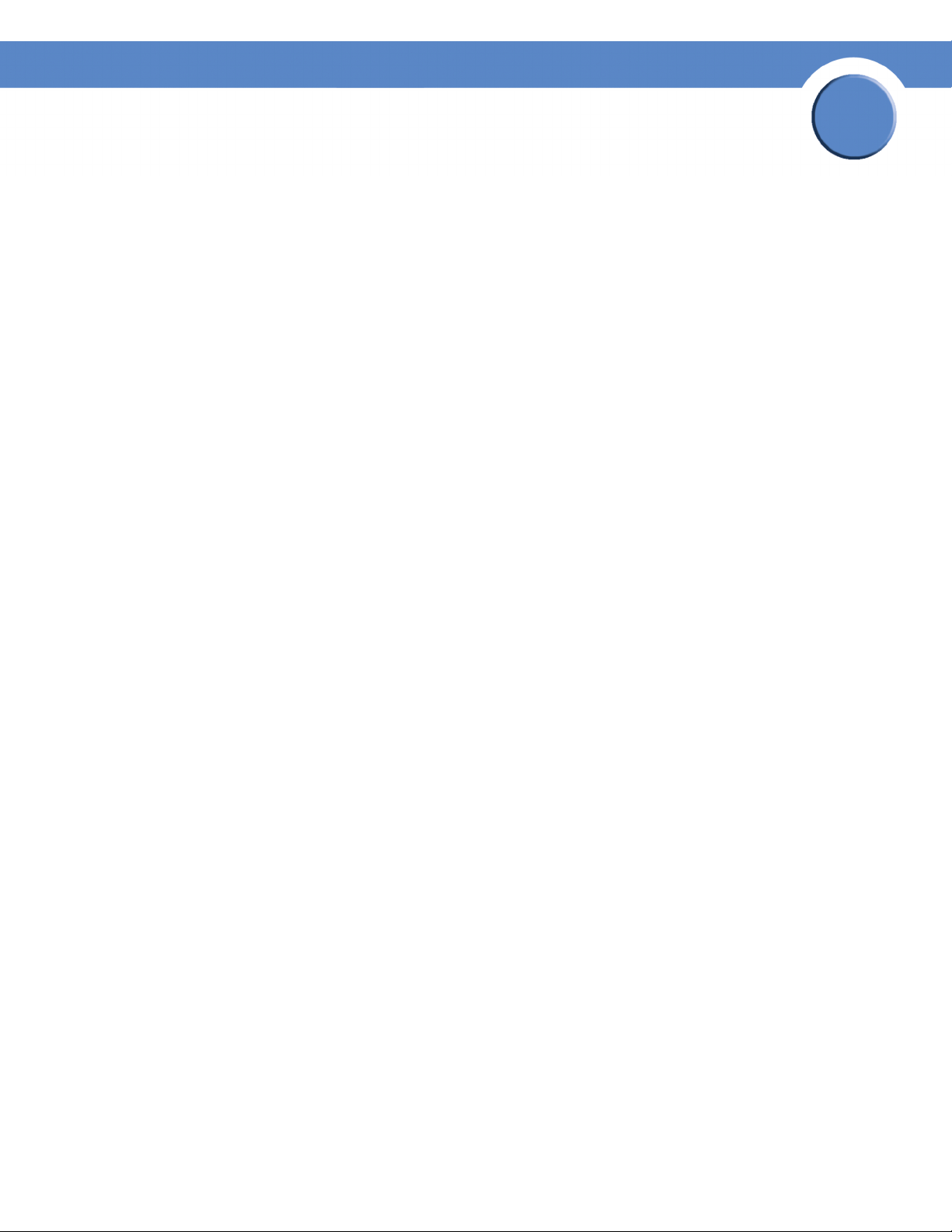
Chapter
Getting Started Guide
Introduction
Thank you for choosing the Linksys Business Series Network Storage System (NSS).
Administering a network can be a difficult job. Finding low-cost ways to simplify your datamanagement tasks means that you have more resources to dedicate elsewhere. The NSS is a
Network Attached Storage (NAS) unit that appears as a native file server for the various clients
within your network, including Windows, Apple Macintosh, UNIX, and Linux platforms. The biggest
benefit to your users is that they can now access data that might be stored across different physical
platforms as simply as if it were on their own computers. The NSS provides a single repository that
is completely dedicated to storage, ensuring the integrity, reliability, and accessibility of your data
for a relatively low cost.
The NSS lets you install up to four physical disk drives as well as virtualize your storage into one or
more logical, redundant storage units or RAID arrays. The NSS uses the most common file-based
protocols such as NFS, CIFS, and FTP for file sharing.
Benefits
1
The NSS offers the following main advantages to your business:
• Cross-platform File Sharing: Share files easily and inexpensively across heterogeneous
platforms over a cost-effective Ethernet and IP network.
• Easy Installation and Administration: With a basic understanding of networking, the NSS is
easily configured, managed, and made available to all of your networked users.
• Data Consolidation: Centralize data to reduce management costs and maximize your
investment in existing hardware. This also means better data security.
About this Guide...
The Getting Started Guide contains the step-by-step details for getting your NSS up and running for
the first time---from hooking up the hardware to doing the basic configuration steps to get the NSS
running. Users are shown how to log into the NSS to access storage.
Chapter 1: Introduction
3
Page 6
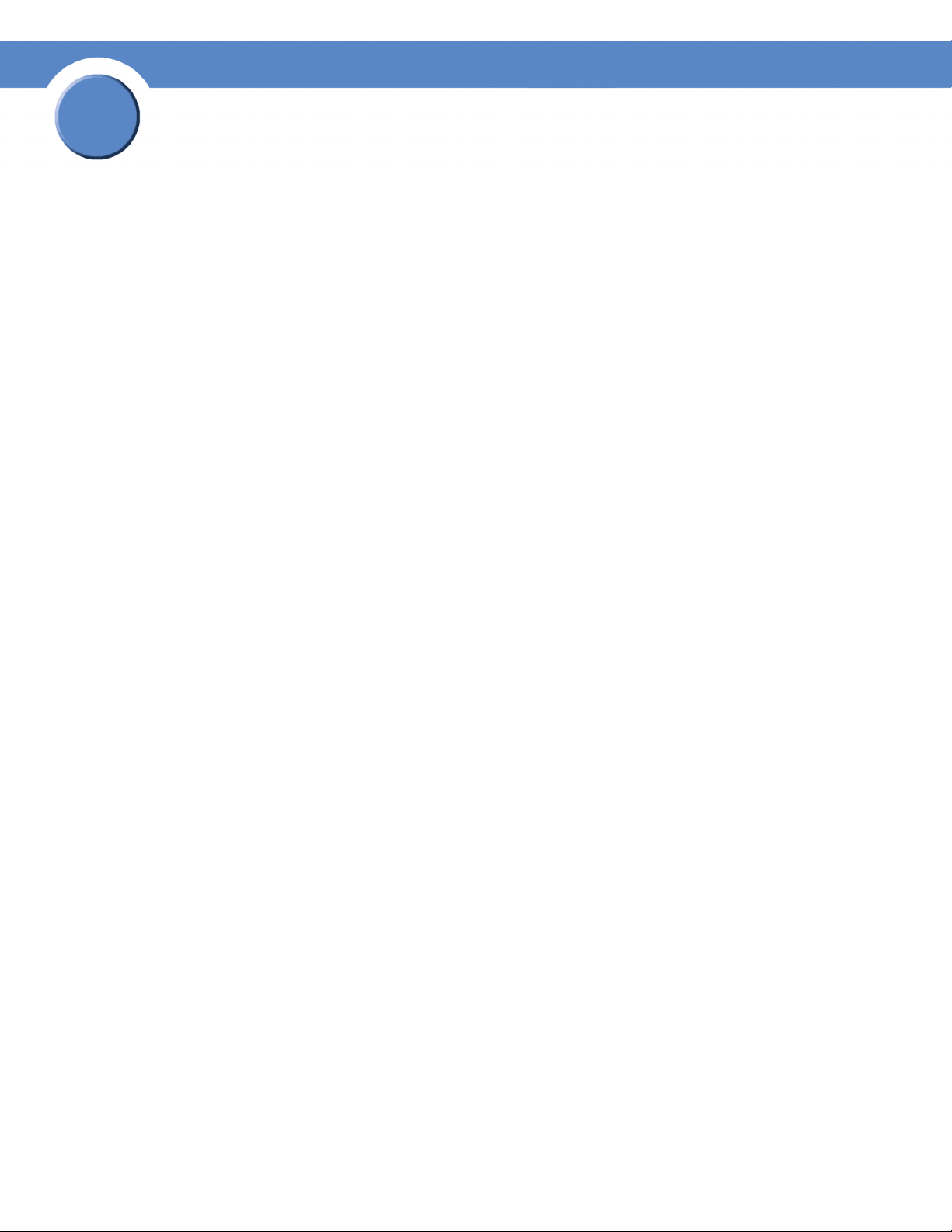
1
Chapter
Getting Sarted Guide
Recommended Installation Sequence
Follow the NSS installation steps to set up and configure the device. They provide out-of-the-box
instructions. You can find detailed instructions for each step in the remaining sections of this guide.
• Part A: Set up the hardware:
- Step 1: Install the disk drives. Skip this step if you have an NSS4100 or NSS6100 as they
are already equipped with disk drives.
- Step 2: Connect the Ethernet cable(s).
- Step 3: Connect the power.
• Part B: Configure the NSS:
- Step 1: Configure the Network Settings IF a DHCP server is not present. (If there is a DHCP
server, skip this step.)
- Step 2: Log into the Configuration Interface
- Step 3: Configure the Time setting (options include NTP or manual).
- Step 4: Configure the RAID(s). You can choose to skip this step if you have an NSS4100 or
NSS6100 as it is preconfigured with a RAID5 array.
- Step 5: Create the volume(s).
- Step 6: If you have multiple NSS units (one of which is a NSS6000 series unit), and you
want to virtualize your storage, set up the export/import of the virtualized RAID arrays.
- Step 7: Set up the User and Group ID ranges and the users’ home directory location (this
enables the import of groups/users from Domain Controllers and to create local users and
groups).
- Step 8: Configure the Network Domain Identification (NT4, Active Directory, NIS, etc.) to
join the NSS to a domain.
- Step 9: Add any locally defined groups or users. (Optional)
- Step 10: Create share(s) and enable access to these shares (i.e., CIFS, NFS, FTP). You can
also define the DFS access.
- Step 11: If you have an NSS6000 series unit, configure the volume snapshots. (Optional)
- Step 12: Configure the share backups. (Optional)
4
Recommended Installation Sequence
Chapter 1: Introduction
Page 7

Chapter
Getting Started Guide
- Step 13: Go through the rest of the configuration options to set up quotas, edit groups, set
up email and SNMP alerts, and so on. For more detailed information, refer to the Online
Help from the Configuration Manager, or the Linksys Business Series Network Storage
System Administrator Guide available from the Linksys website at www.linksys.com
- Step 14: After you configure the NSS, save a copy of the configuration file to a location on
the NSS and to a USB key.
• Part C: Instruct your users how to access the NSS.
1
Chapter 1: Introduction
Recommended Installation Sequence
5
Page 8
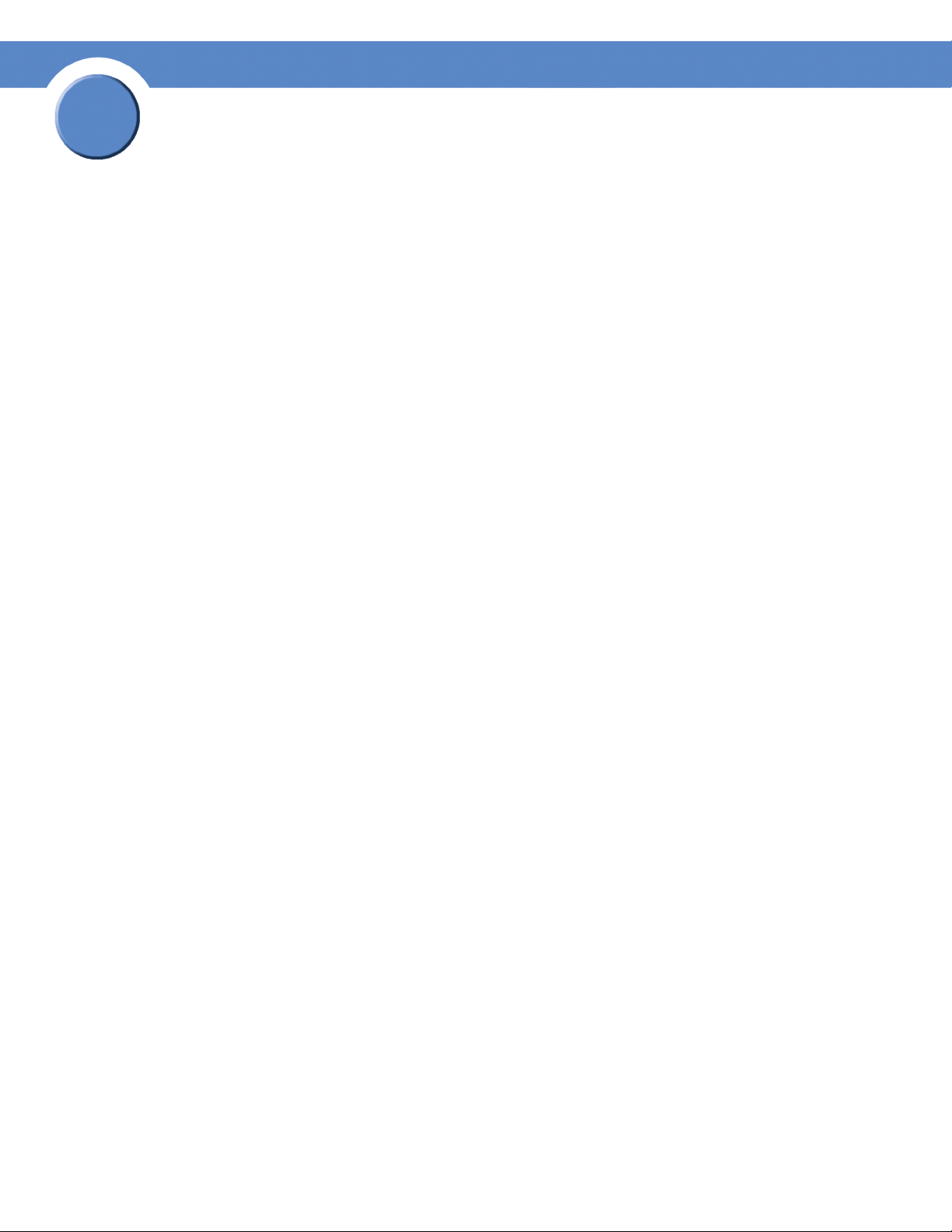
1
Chapter
Getting Sarted Guide
6
Recommended Installation Sequence
Chapter 1: Introduction
Page 9
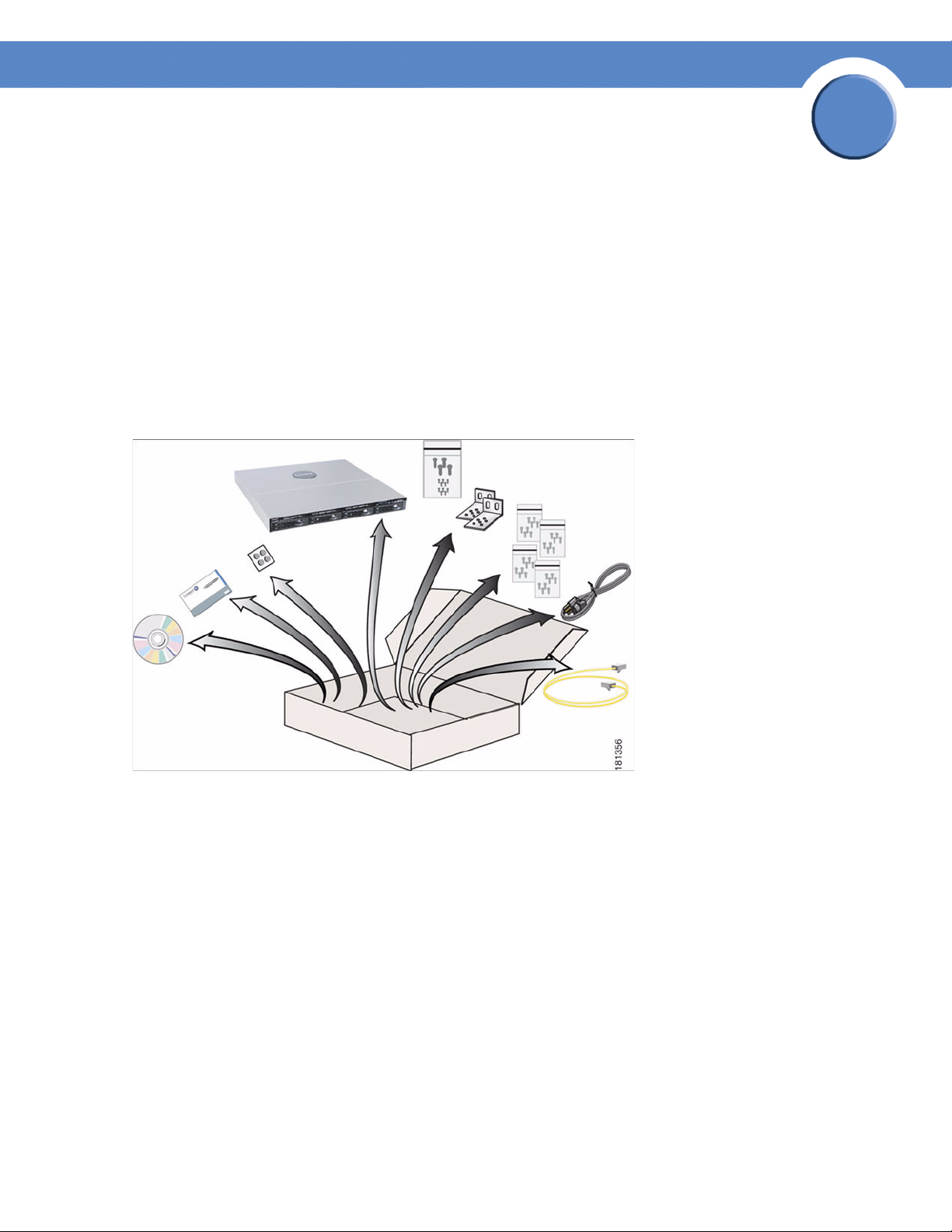
Chapter
Getting Started Guide
Part A: Set up the Hardware
This chapter provides details for installing the NSS hardware. The installation is broken down into
the following steps:
1. Step 1: Install the Disk Drives: If your NSS does not have disk drives already installed, follow the steps in this section to insert disk drives into the NSS chassis.
2. Step 2: Connect the Ethernet Cable(s): Connect up to two Ethernet links from the NSS to your network.
3. Step 3: Connect the Power: Ensure you have connected the power cable from the NSS to the applicable power source (UPS or mains).
2
Step 1: Install the Disk Drives
After you remove the NSS from the packaging, you are ready to set up the hardware. For the
NSS6100 or NSS4100, skip this step and go to Step 2 to install the Ethernet cable(s).
Chapter 2: Setting up the Hardware
Step 1: Install the Disk Drives
7
Page 10
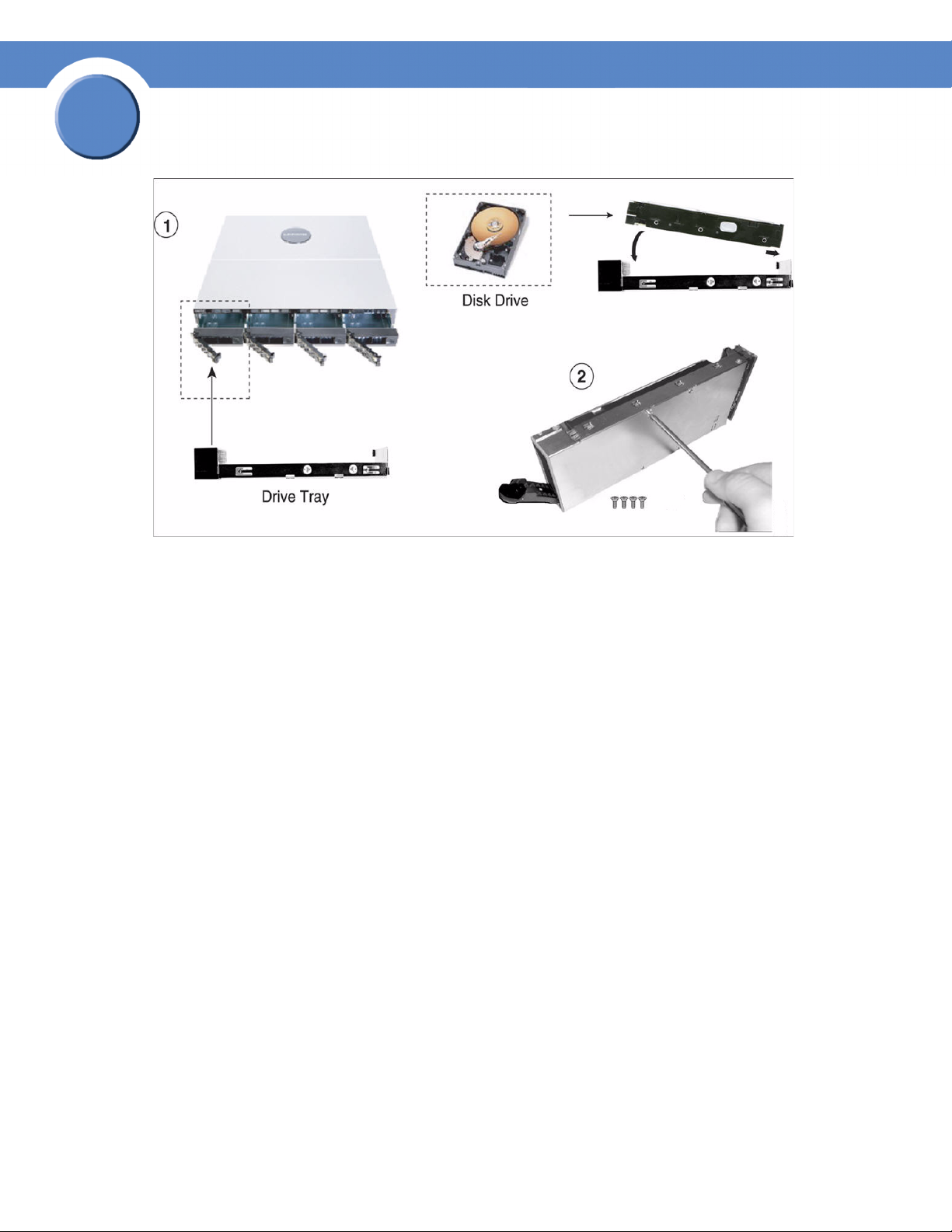
2
Chapter
Getting Sarted Guide
To install the disk drives into the NSS:
1. Remove a disk tray from the front of the NSS chassis by pushing in the tab on the front of the
tray. (There is no recommended order of which tray to remove first.) The disk drives are
numbered from 1 to 4 (left to right) in the front of the chassis.
2. Position the disk drive into a disk tray.
3. Using a Phillips screwdriver, either screw in two screws on each side of the disk tray to the disk drive, or screw in the four screws on the bottom of the disk tray to the disk drive.
4. Apply even pressure to the both corners of the tray while you insert the tray fully into position in the chassis.
5. When the disk drive is inserted all the way in, close the latch on the disk drive tray.
6. Repeat steps 1 to 5 for each disk drive you want to install.
8
Chapter 2: Setting up the Hardware
Step 1: Install the Disk Drives
Page 11
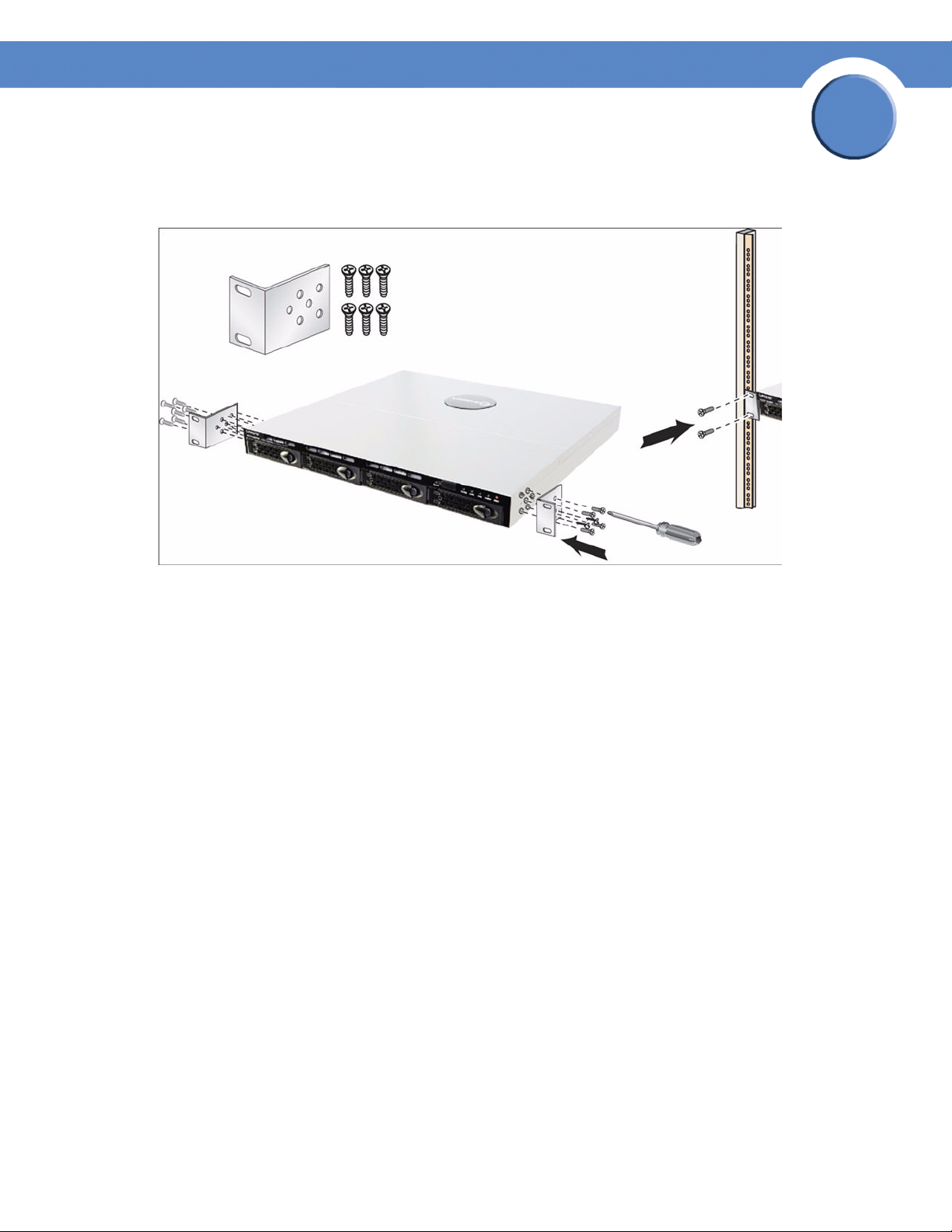
Chapter
Getting Started Guide
7. If the NSS is rack mounted, attach the mounting ears to both sides of the NSS. Attach the mounting ears to either side of the rack.
2
8. Continue with Step 2 to install the Ethernet cable(s).
Approved Vendor List for Drives
If you are purchasing disk drives to install in the NSS, refer to the product support information
offered on the Linksys website (www.linksys.com) for a list of recommended disk drives.
When you select a disk drive, consider the type of RAID levels required to service your business
needs. For example, if you are creating a RAID (versus a JBOD), make sure that each of the disks
used in the array have the same disk capacity. The RAID is built using the capacity of the smallest
disk in the array.
Step 2: Install the Ethernet Links
After the disk drives are installed in the chassis, you are ready to connect the Ethernet cables. You
can connect up to two Ethernet links to the NSS. If you have a second Ethernet link, ensure that both
links are connected to your network. The default network setting for your Ethernet link(s) is Active
Backup. This means that if you have two links, one link is available should the other link become
unusable due to a link failure. You can change the default configuration setting to use link
aggregation if desired (for help on this topic, from the Manager Menu on the configuration
interface, click Network, and then Properties. Click the Help button in the upper-right corner of the
Network Properties page.
Chapter 2: Setting up the Hardware
Step 2: Install the Ethernet Links
9
Page 12
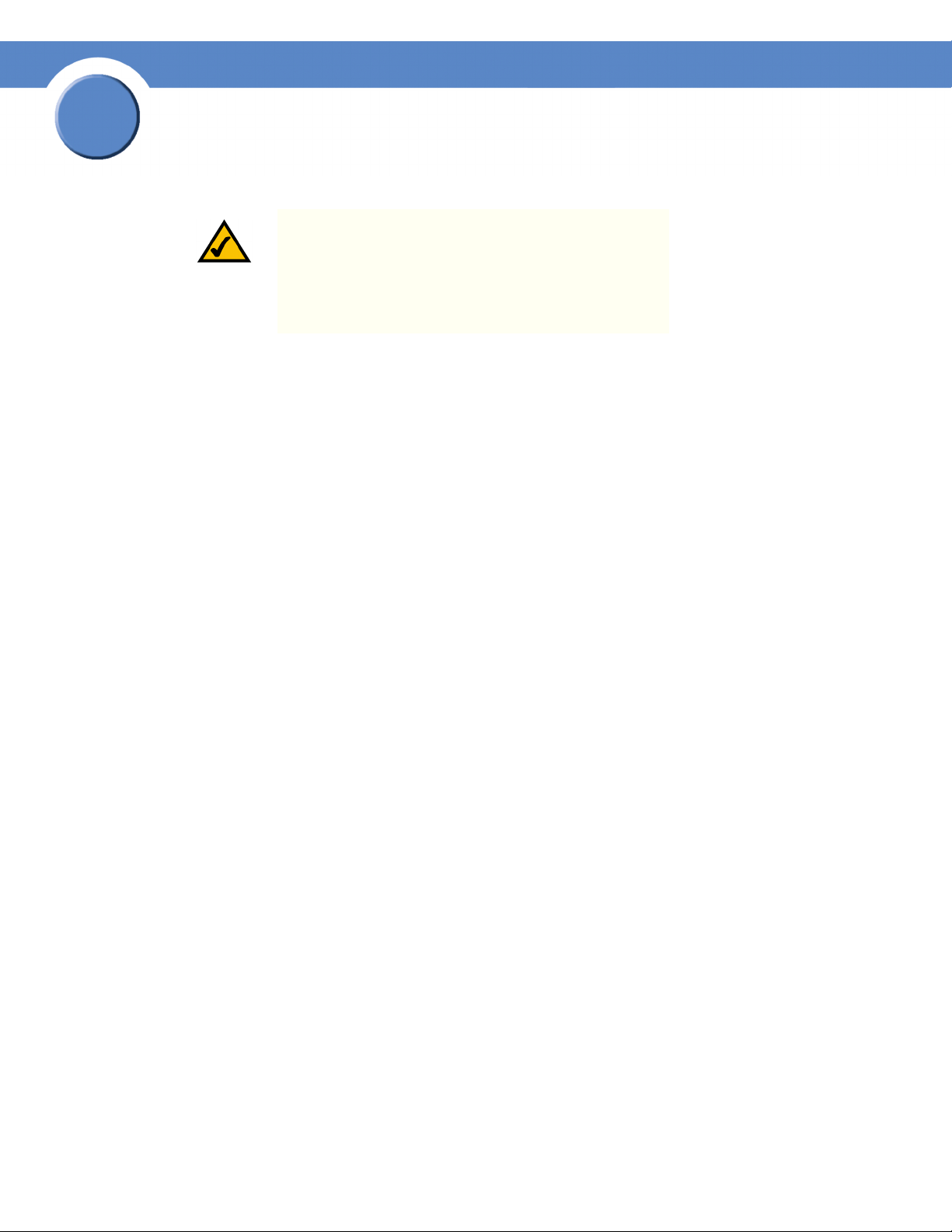
2
Chapter
Getting Sarted Guide
NOTE: If you are hotplugging an Ethernet cable to the
NSS after the initial installation, ensure you wait 15
seconds between the time you unplug the cable and plug
it back in. Within 10 seconds the newly connected link
should appear with the correct IP and link rate in the
configuration interface.
To connect the Ethernet cable(s) to the NSS:
1. Install the Ethernet cable to the Ethernet port at the back of the NSS chassis. If you have a second Ethernet cable, connect it to the second Ethernet port.
2. Connect the Ethernet cable to your network. If you are connecting the NSS within the Linksys One environment, connect the cable to the ports on the SVR series router.
Make sure all the connections are secure! You are now ready to continue with Step 3 to install
the power.
Step 3: Install the Power
After you connect the Ethernet cable(s), you are ready to power up the NSS. There are several
possible power configurations. We should suggest that a UPS or RPSU be used since a sudden loss
of power can cause RAID corruption and possible data loss. The following procedure provides details
for each of these options.
To connect the power to the NSS:
1. Depending on your power configuration, do one of the following:
• UPS: Connect the power cable to the Power port on the NSS and to an available port on the
UPS. You then need to connect the USB signal cable from the UPS to the UPS port on the NSS.
For more information about choosing a UPS, refer to the list of supported UPS product
families.
• Mains: Connect the power cable to the Power port on the NSS and to the mains power.
2. If you have an RPSU, connect the RPSU cable to the RPS port on the NSS and to an available port on the RPSU. For more details about your RPSU device, refer to the RPSU documentation.
3. Make sure the Power LED on the front of the NSS chassis is on.
Congratulations! You have successfully set up the NSS hardware. You are now ready to
configure the NSS for your unique business storage needs.
10
Chapter 2: Setting up the Hardware
Step 3: Install the Power
Page 13
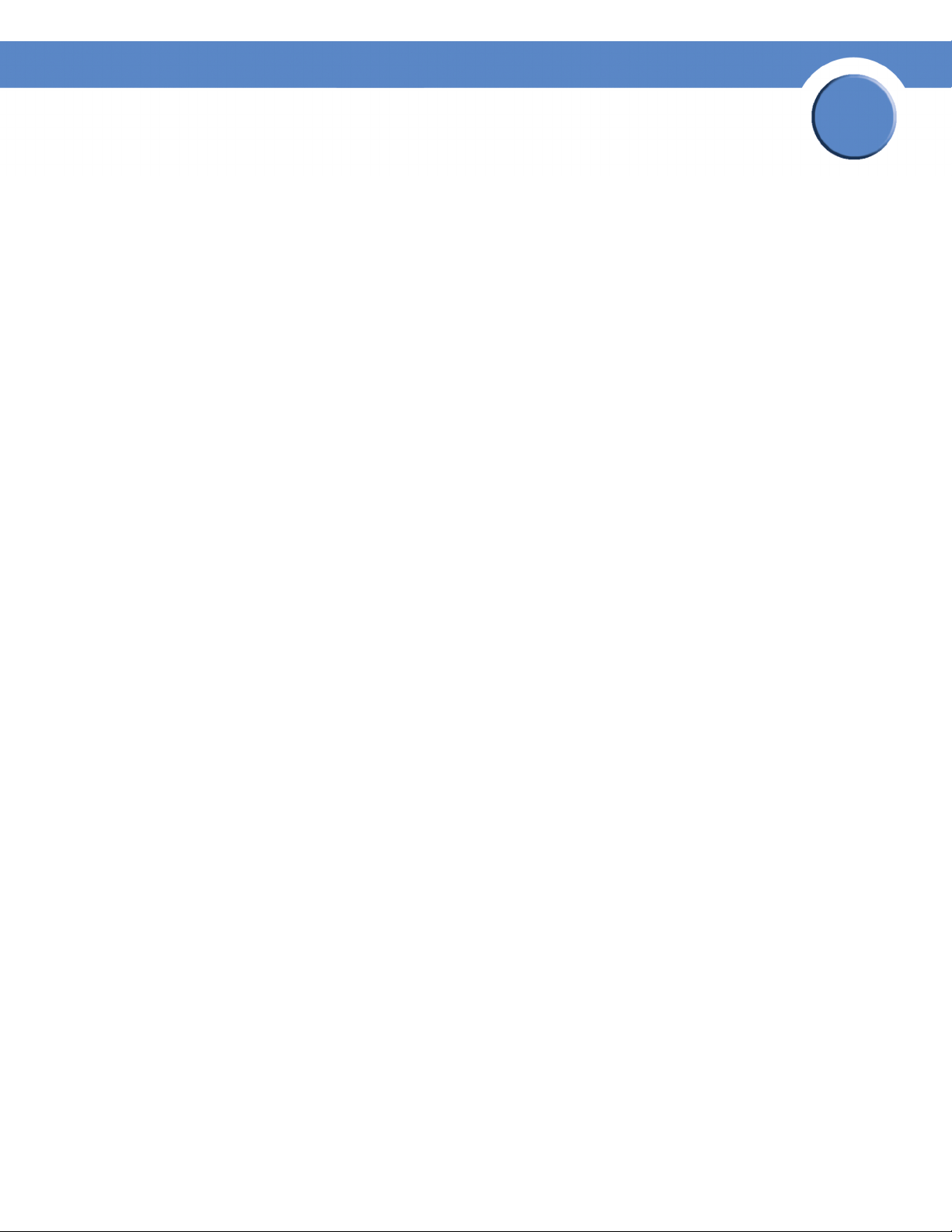
NSS-supported UPS Product Families
The NSS supports the following UPS product families:
• APC Back-UPS Pro USB
• APC Back-UPS RS USB
•APC Back-UPS USB
• APC Back-UPS LS USB
• APC Back-UPS ES/CyberFort 350
• APC Smart-UPS USB
Chapter
Getting Started Guide
2
Chapter 2: Setting up the Hardware
Step 3: Install the Power
11
Page 14
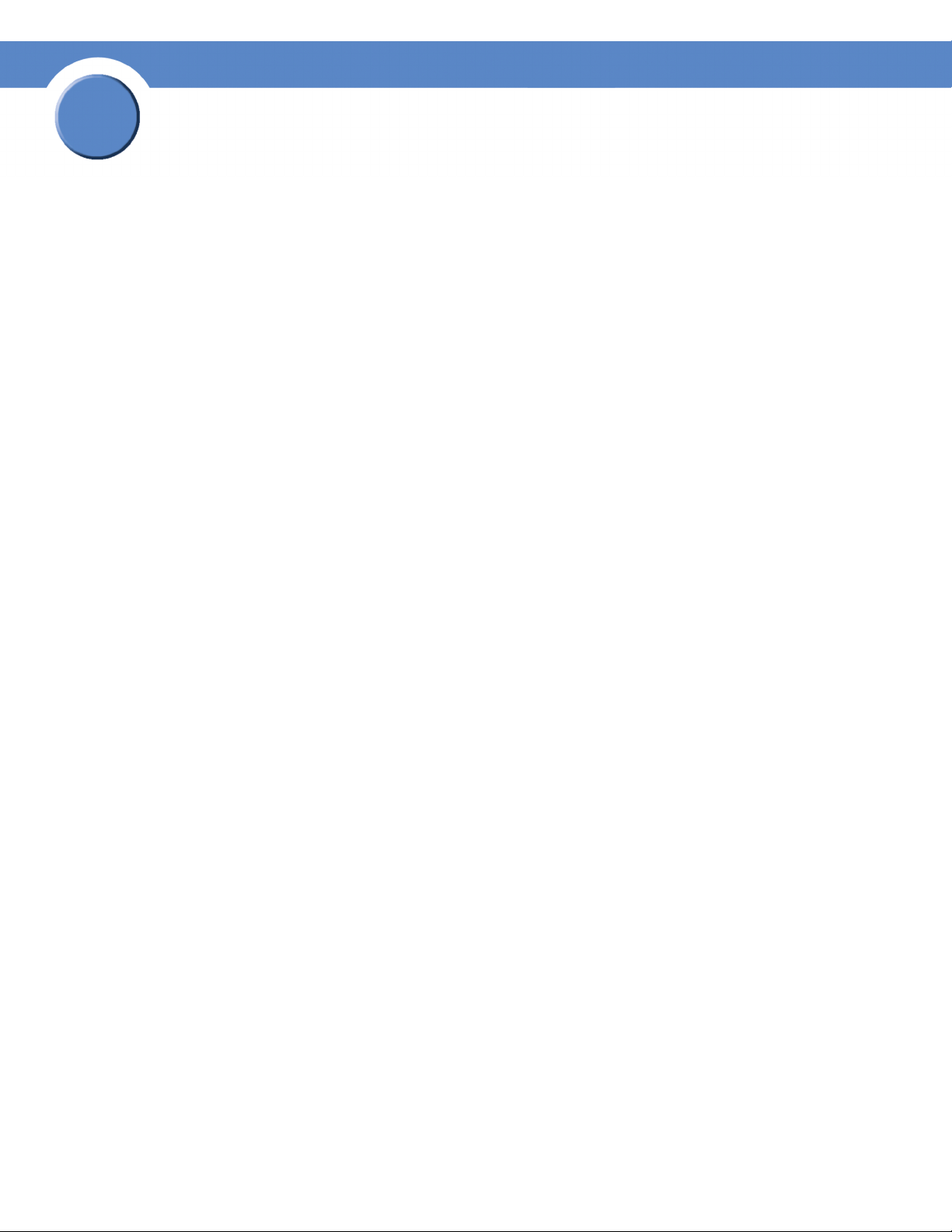
2
Chapter
Getting Sarted Guide
12
Chapter 2: Setting up the Hardware
Step 3: Install the Power
Page 15
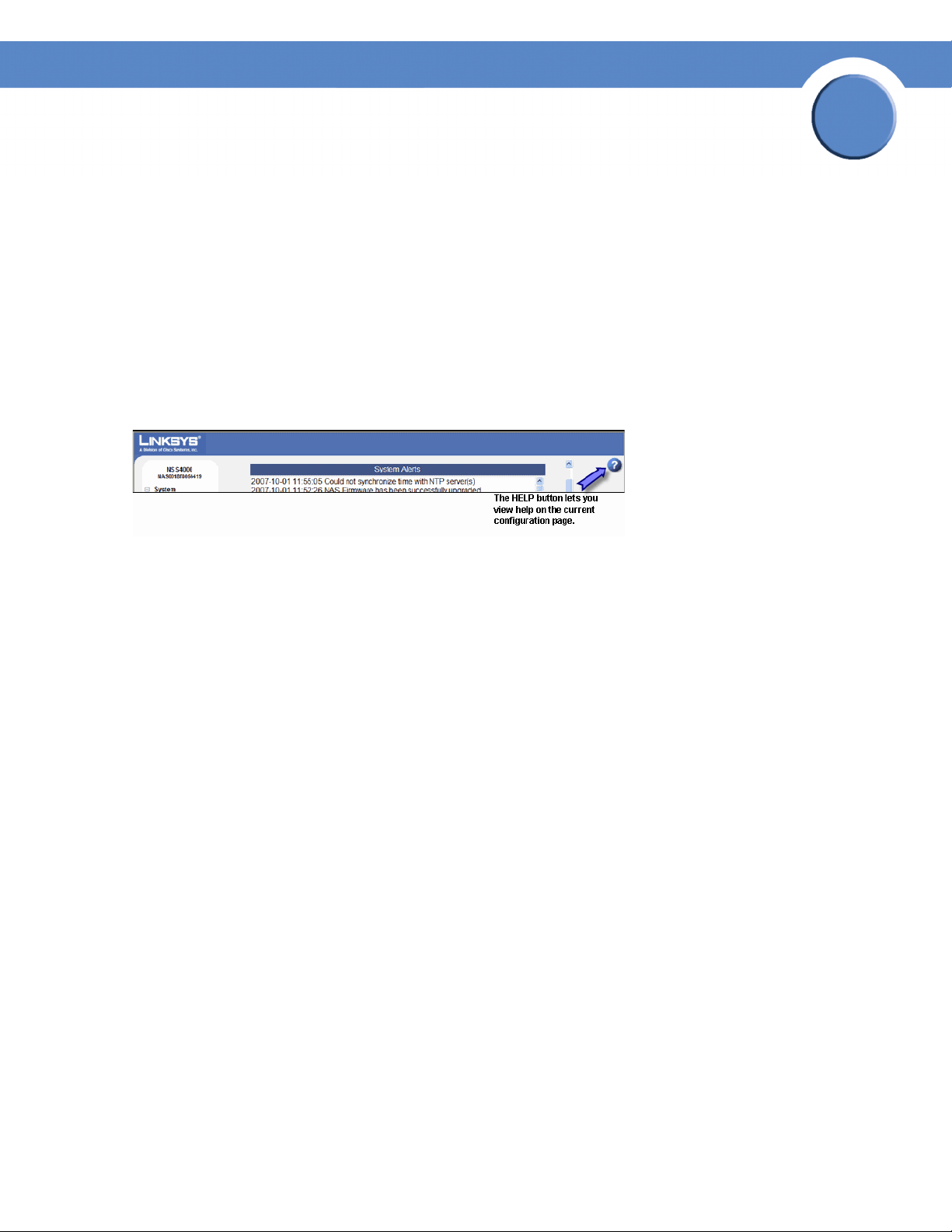
Chapter
Getting Started Guide
Part B: Configure the Network Storage System (NSS)
There are a variety of ways to configure the NSS, depending on your specific storage needs and
your unique networking environment. This section covers the steps you need to follow to get the NSS
configured so that you can start using its storage. For a more detailed description of the
configuration options available, refer to the topics in the pdf version of the Linksys Business Series
Network Storage System Administrator Guide available from the Linksys website (www.linksys.com)
or from the Online Help available from the Help menu on the NSS configuration interface. You can
display page-specific help by clicking the Help button (question mark) in the upper-right corner of
any configuration page.
3
Go through the steps in this section (in the recommended order) to configure the NSS.
• Step 1 – Access the NSS when a DHCP server is not present: If a DHCP server is not present
when you install the NSS, follow the details in this step to manually configure the network
settings so that you can access the Configuration Interface. (If a DHCP server is installed, skip
this step.)
• Step 2 – Log into the NSS Configuration Interface: Log into the Configuration Interface as an
administrator.
• Step 3 – Set up or Verify the Time: You can set up the NSS timing using NTP or as a manual
setting.
• Step 4 – Configure a RAID Array: Before you can create a volume, you must configure at
least one RAID array. Note: If you have an NSS4100 or NSS6100 a RAID5 is preconfigured.
You can skip this step.
• Step 5 – Create a Volume(s): After you create a RAID array and before you can set up your
local users and shares, you must create at least one volume.
• Step 6 – Virtualize your Storage: If you have multiple NSS units (one of which is a NSS6000
series unit), and you want to virtualize your storage, set up the export/import of the
virtualized RAID arrays. If you are not using virtualized storage, skip this step.
• Step 7– Set up the User and Group ID Ranges & the Users’ Home Directory Location:
Enable the import of groups and users from Domain Controllers on your network. Set up the
home directory location for any users created locally.
• Step 8 – Configure the Network Domain Identification: Set up the network identity of the
NSS, including the hostname and domain membership.
Chapter 3: Configuring the Network Storage System
(NSS)
13
Page 16
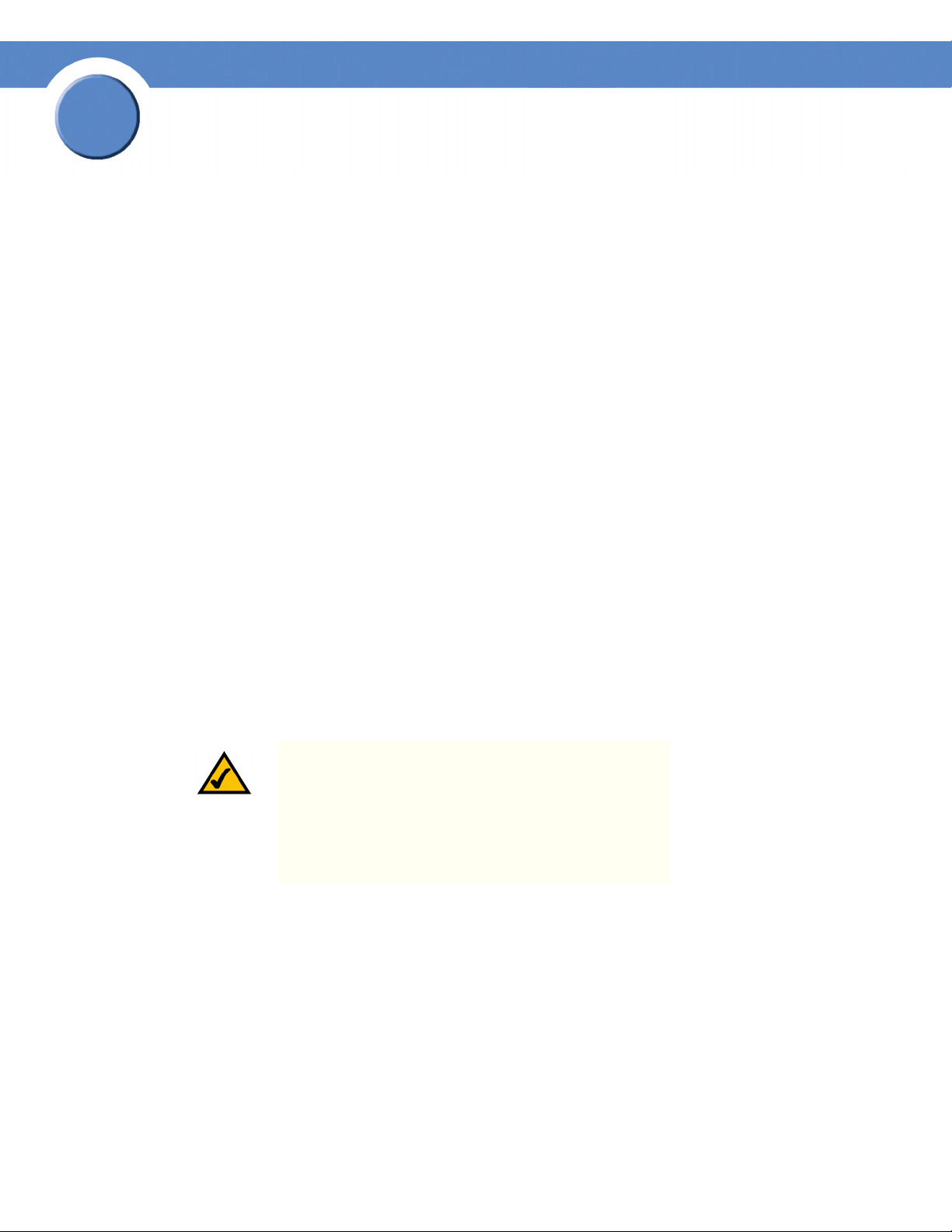
3
Chapter
Getting Sarted Guide
• Step 9 – Add any Locally Defined Users and Groups: You can create and maintain a list of
users and groups from the NSS.
• Step 10 – Create Shares: After you create a volume, you can create the shares and set up
access privileges to those shares for the users and groups. You can also define the DFS
access.
• Step 11 – Create the Volume Snapshots: If you have an NSS6000 series unit, you can
configure snapshots for each volume.
• Step 12 – Set up the Share Backups: Set up a backup to run at a regular interval for the
configured shares.
• Step 13 – Complete the Configuration: Go through the rest of the configuration options to set
up quotas, edit groups, set up email and SNMP alerts, and so on. For detailed information,
refer to the Online Help from the Configuration Manager, or the Linksys Business Series
Network Storage System Administrator Guide available from the Linksys website
(www.linksys.com).
• Step 14 – Save a Copy of the Configuration: After you configure the NSS, save a copy of the
configuration to a location on the NSS and to a USB key.
Step 1: Access the NSS when there is no DHCP Server Present on your Network
This step depends on whether there is a DHCP server on the network to which you are connecting the
NSS (this could be the router). The NSS ships with a default configuration such that its network
interfaces are DHCP configured. For your computer to communicate with the NSS when no DHCP
server is present, you must manually configure the computer’s network settings.
NOTE: The configuration for your computer is only
temporary. After you initially open the configuration
interface, you can configure the static IP address for the
NSS accordingly and then restore your computer’s
network settings to their previous values. For help setting
the IP configuration on the NSS, refer to the online help
available with the NSS configuration interface.
14
Chapter 3: Configuring the Network Storage System (NSS)
Step 1: Access the NSS when there is no DHCP Server Present on your Network
Page 17
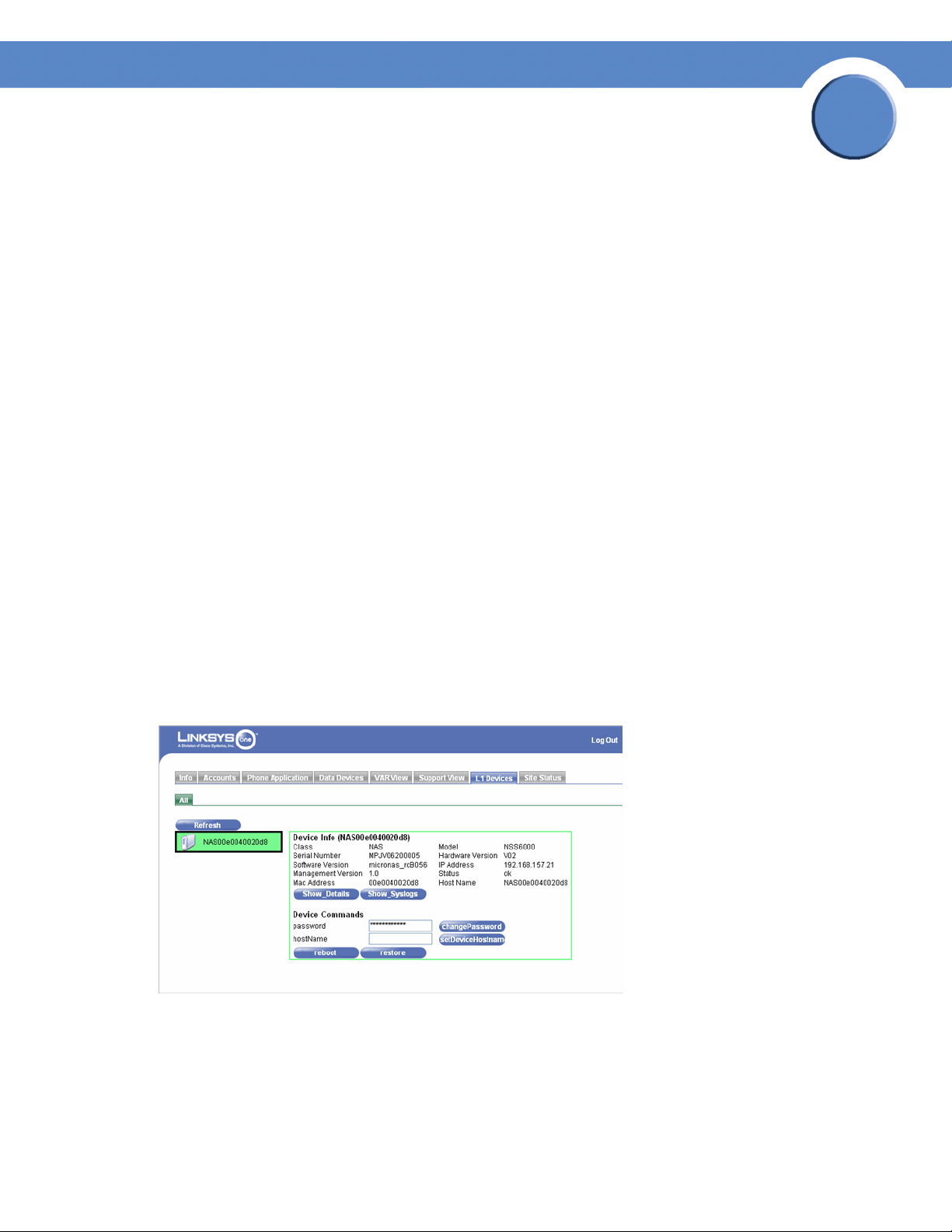
Chapter
Getting Started Guide
To set up your computer to communicate with the NSS:
1. Set your computer’s network settings to the following:
• IP Address: 169.254.x.y (where x and y can be any number between 1 and 254). For
example, 169.254.1.2.
• Subnet Mast (Netmask): 255.255.0.0.
After you configure your computer, you can log into the NSS configuration interface. You can
configure the NSS network IP settings as required.
Step 2: Log into the Configuration Interface
This step depends on whether your NSS is set up within the Linksys One environment or if it is in a
standalone environment. The only differences to note in terms of the configuration steps is that the
log in steps are different and that if you are logging into the Linksys One environment, the
configuration pages appear within the Linksys One window (window-in-window). There is no
difference in the actual details within the configuration pages.
3
Option A: Linksys One Environment Login Steps
To log into the configuration interface when the NSS is installed in a Linksys One Environment:
1. Login to the SVR.
2. Click the L1 Devices tab.
The NSS appears in the list of devices. Note that you can change your administrator password
and the NSS hostname from this window.
3. Click Show Details.
Chapter 3: Configuring the Network Storage System
(NSS)
15
Page 18
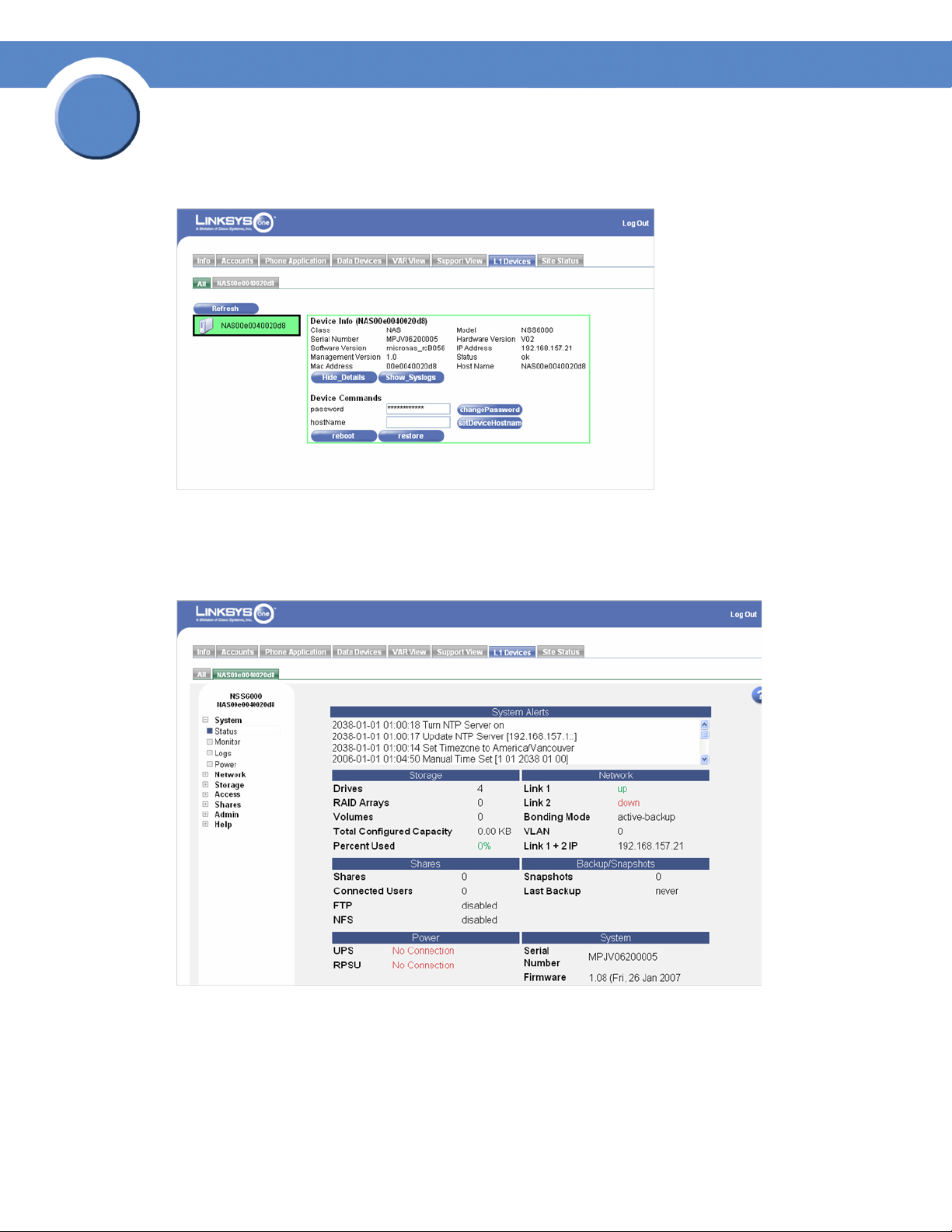
3
Chapter
Getting Sarted Guide
A new tab appears with the hostname of the NSS.
4. Click the NSS tab.
The NSS device is automatically assigned an IP address from the DHCP server in the SVR series
router. The NSS device configuration interface appears, with the System Status page open:
5. It is a good idea to do a quick check of the information on the System Status page to ensure that
your hardware installation was successful and that this system is not reporting any errors. For
example, the Ethernet link(s) are up and in good condition, the right number of disk drives
installed appear, and so on. For a detailed description of the information on the System Status
page, click the Help button in the upper-right corner of the page.
16
Chapter 3: Configuring the Network Storage System (NSS)
Step 2: Log into the Configuration Interface
Page 19

Chapter
Getting Started Guide
Option B: Standalone Environment Login Steps
To log into the configuration interface:
1. If you are logging into the NSS for the first time, write down the MAC address located on the sticker attached to the bottom of the chassis. You need the MAC address as this is part of the default hostname. Otherwise, skip this step.
2. There are a variety of ways to display the NSS Login window.
• Open the Web browser on your computer: In the Address field, enter “http://NAS<MAC
address>” (For example, “http://NAS0018F804E44C”.)
3
• Browse for the NSS from the My Network Places window.
• Select the NSS to a network drive from a mapped network drive.
The NSS Login window appears:
3. Enter the administrator login information. When you first log into the configuration interface or if you reset the factory defaults, both the username and password are set to “admin”.
4. Click OK.
Chapter 3: Configuring the Network Storage System
(NSS)
17
Page 20
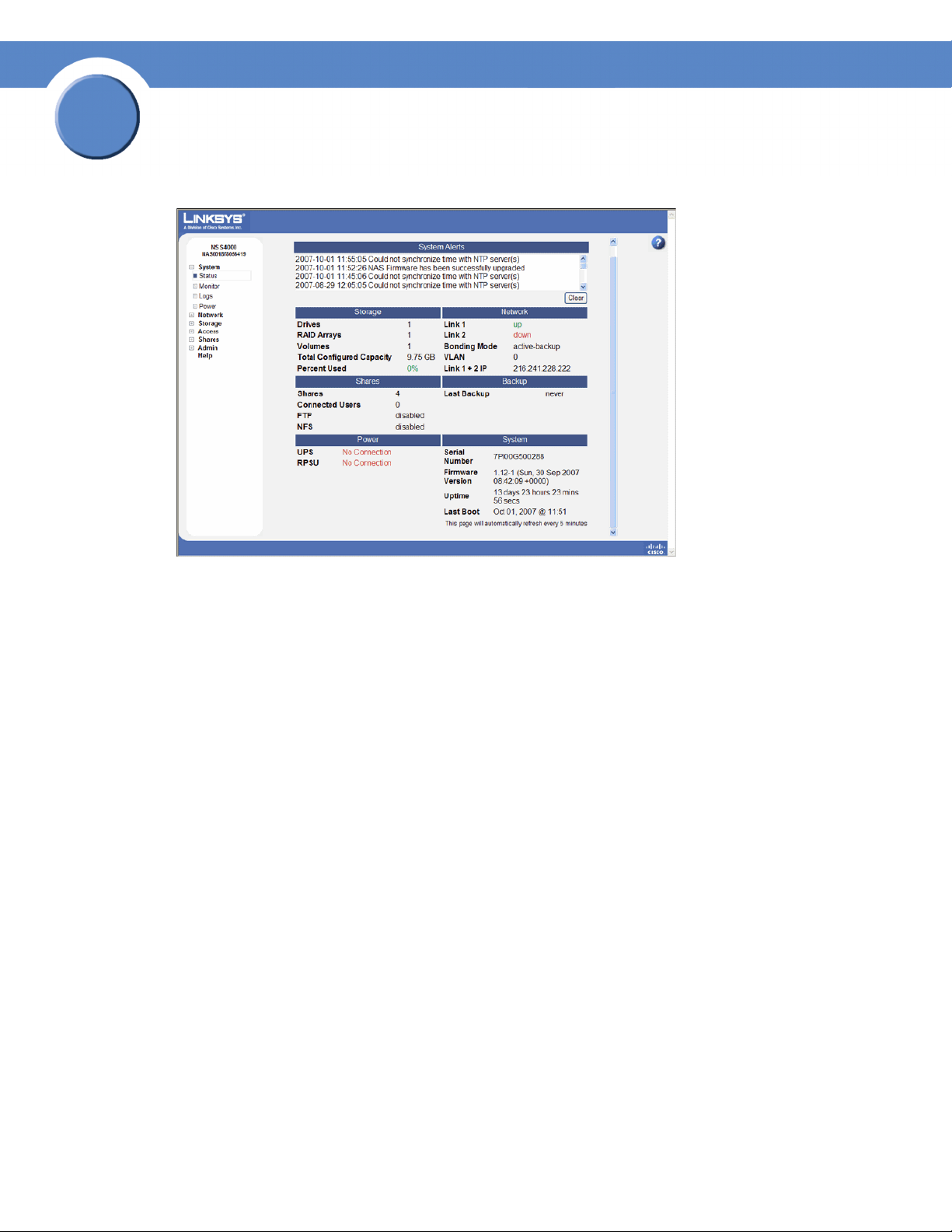
3
Chapter
Getting Sarted Guide
The NSS configuration interface appears, with the System Status page open:
5. It is a good idea to do a quick check of the information on the System Status page to ensure that
your hardware installation was successful and that this system is not reporting any errors. For
example, the Ethernet link(s) are up and in good condition, the right number of disk drives
installed appear, and so on. For a detailed description of the information on the System Status
page, click the Help button in the upper-right corner.
Step 3: Configure the Timing Settings
If you are installing the NSS within the Linksys One environment, the NSS time is automatically set
via the Linksys NTP server.
When you first configure the NSS, ensure that the NSS has successfully synchronized the time with
the NTP server. When the NSS is synchronizing with the NTP time server, the “Synchronizing time
with NTP server” message appears and the Update button is grayed out. After the synchronization
is complete, you can manually refresh the page by reselecting the NTP Configuration page from the
Manager Menu. If the synchronization failed, the following occurs:
• An error message stating “Could not synchronize with NTP server(s)” appears in the NTP
Configuration page.
• The system alert message “Could not synchronize with NTP server(s)” appears in the System
Status page.
• If the SNMP traps are configured, an SNMP trap message is sent.
18
Chapter 3: Configuring the Network Storage System (NSS)
Step 3: Configure the Timing Settings
Page 21
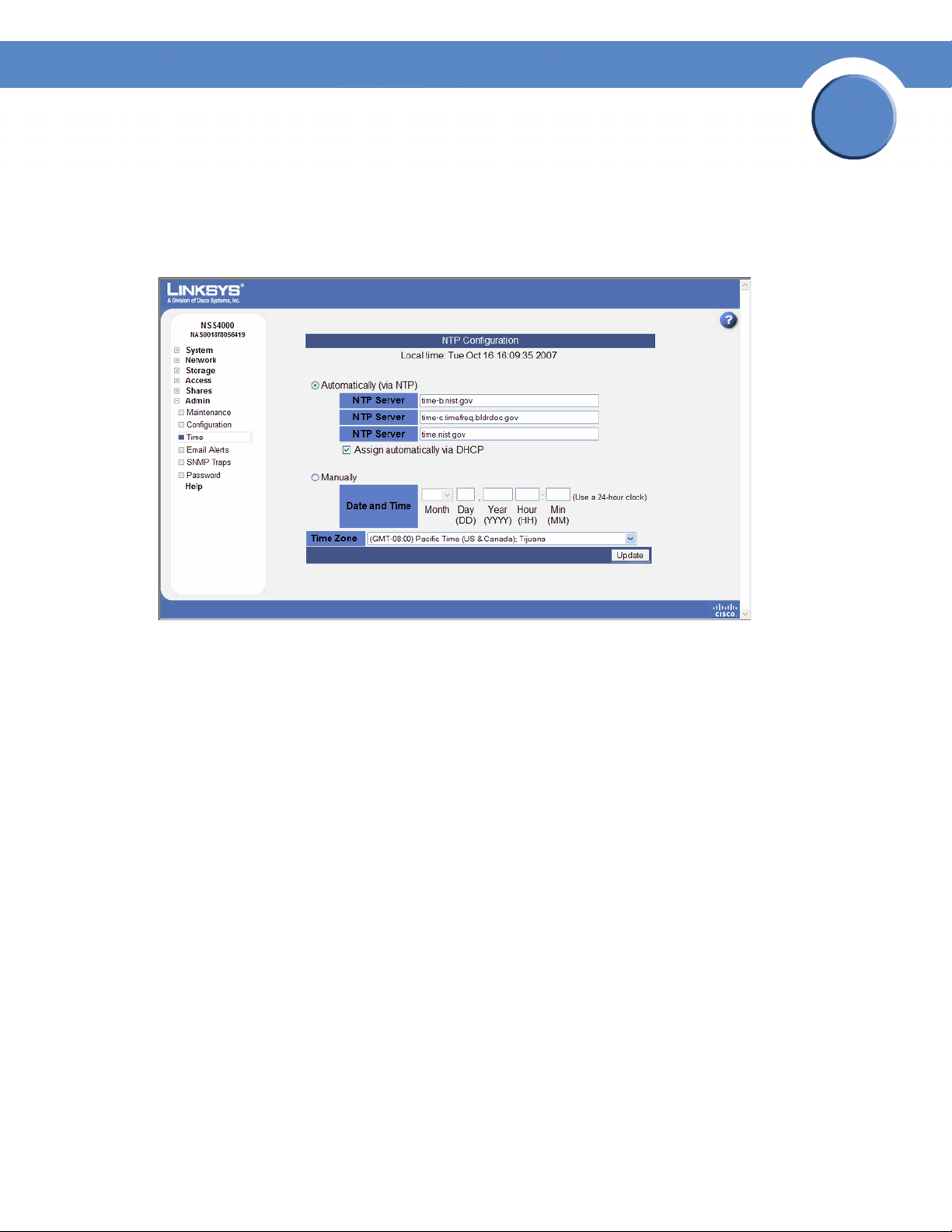
To configure the time settings for the NSS:
1. From the Manager Menu, click Admin Time.
The NTP Configuration page appears.
Chapter
Getting Started Guide
3
2. To use an NTP server to maintain the NSS time, click Automatically (via NTP). To assign the time manually, skip to step 4.
3. If your DHCP server is configured to provide NTP settings, select “Assign automatically via
DHCP”. If not, manually configure the NTP settings. In the NTP Server fields, enter the IP address
or hostname for the NTP servers you wish to synchronize. Note that the settings in these fields
are also used as a fallback if you chose to get NTP settings from your DHCP server. The NTP
servers can be located on your network or can be public NTP servers located on the Internet.
Skip to step 6.
4. Click Manually.
5. Enter the date and time in the Date and Time fields.
6. Select your time zone from the Time Zone drop-down menu.
7. Click Update.
Step 4: Create a RAID Array
After you install the physical disks, you can create the RAID arrays. Before you create a RAID array,
either for the first time, or when you are rebuilding it as a result of failed disks in the array, it is a
good idea to set the Rebuild Priority to determine how you want to allocate the system resources for
the rebuild.
Chapter 3: Configuring the Network Storage System
(NSS)
19
Page 22

3
Chapter
Getting Sarted Guide
NOTE: When adding disks to an array, we recommend
you use the same model of disk with the same capacity.
With the exception of a JBOD, RAIDs are configured to
use the maximum of the smallest disk capacity in the
array for each additional disk in the array. For example,
if you install two, 250 GB disks and one 500 GB disk in a
RAID0 array, the total capacity is only 750 GB.
It takes approximately 1.6GB/min (NSS4000) and
2.6GB/min (NSS6000) to build a RAID5 array.
To create an array:
1. From the Manager Menu, click Storage RAID.
The RAID page appears:
2. The available disks appear in the New RAID Device table. Select each disk that you want to include in the array.
20
Chapter 3: Configuring the Network Storage System (NSS)
Step 4: Create a RAID Array
Page 23

Chapter
Getting Started Guide
3. From the RAID Level drop-down menu, click the RAID level of the RAID array you want to create.
4. Click Add.
The RAID creation can take some time to complete (depending on the size of the disks and the
selected RAID level). You can monitor the progress of the RAID build from the Storage Status
page. When the build is finished, the array appears in the RAID Arrays table. The disks used in
the array are no longer available for creating additional arrays.
Step 5: Create a Volume
After you define at least one RAID array, you can create a volume. You need to create at least one
volume before you can create users, groups, or shares.
To create a volume:
1. From the Manager Menu, click Storage Volumes.
The Storage Volumes page appears.
3
2. From the New Volume area, set up the following fields:
• Array: Click the drop-down menu to select the array on which you want to create the volume.
• Name: Enter the name you want to give the volume. The volume name must consist of at least
one alphanumeric character, must begin with a letter, but cannot contain any spaces.
Chapter 3: Configuring the Network Storage System
(NSS)
21
Page 24

3
Chapter
Getting Sarted Guide
• Size: Enter the size for the volume, and then select the unit from the drop-down menu. The
final size of the shared volume is less than the size you enter in this field due to filesystem
overhead. The minimum volume size is 32 MB. Volume sizes are rounded down to the
nearest 32 MB increment.
NOTE: Once the volume is created, you can expand the
volume but you cannot reduce its size.
• To encrypt the volume, select Encrypted. To create an unencrypted volume, go to step 6.
NOTE: You can encrypt the volume only when the volume
is first created. After a volume is created, you cannot
change whether it is encrypted or unencrypted. File
transfer performance to encrypted volumes is generally
lower than to non-encrypted volumes.
3. Enter a password in the Password field using a minimum of eight alphanumeric characters. The
password must consist of at least three of the following: lower-case character, upper-case
character, number (0-9), or a special character (such as #@*&^). The password must be entered
to unlock an encrypted volume when the NSS is started up following a power interruption,
shutdown, or rebooted, or, if the volume was manually locked through the NSS configuration
interface.
CAUTION: Because you need the password to decrypt a
locked volume, keep a secure backup of the password to
ensure that it is accessible when required. There is no
way to unlock the volume without the password. (If the
password is forgotten, the only way to retrieve the
password is if the password was saved in a configuration
file. See Chapter 7, “Working With the Administrator
Options,” in the Linksys Business Series Network Storage
System Administrator Guide for help on this.)
4. Re-enter the password in the Confirm Password field.
5. Click Add.
22
Chapter 3: Configuring the Network Storage System (NSS)
Step 5: Create a Volume
Page 25

Chapter
Getting Started Guide
Step 6: Virtualize Storage within your Network
The NSS virtualization feature lets you create storage physically located on other network NSS units
into one logical storage unit. The recommended network configuration for using virtualization is to
use an NSS6000 series to operate as the “master” storage device (the “slave” devices can either be
NSS6000 series, NSS4000 series, or NSS2000 series devices). This configuration setup means that
you can export storage (must be an unused disk drive or configured array) from a slave NSS and
then import the storage into the master NSS. The supported RAID level for virtualized storage is
JBOD (although the JBOD can consist of concatenated exported arrays).
NOTE: After you configure a virtual RAID, you cannot
migrate the disks used for that RAID to another NSS. You
also cannot export storage from a device that uses
imported storage.
3
Exporting Storage to your Network
To export storage to the network:
1. Log into the configuration interface for the device from which you are exporting storage.
2. From the Manager Menu, click Storage Virtualization.
Chapter 3: Configuring the Network Storage System
(NSS)
23
Page 26
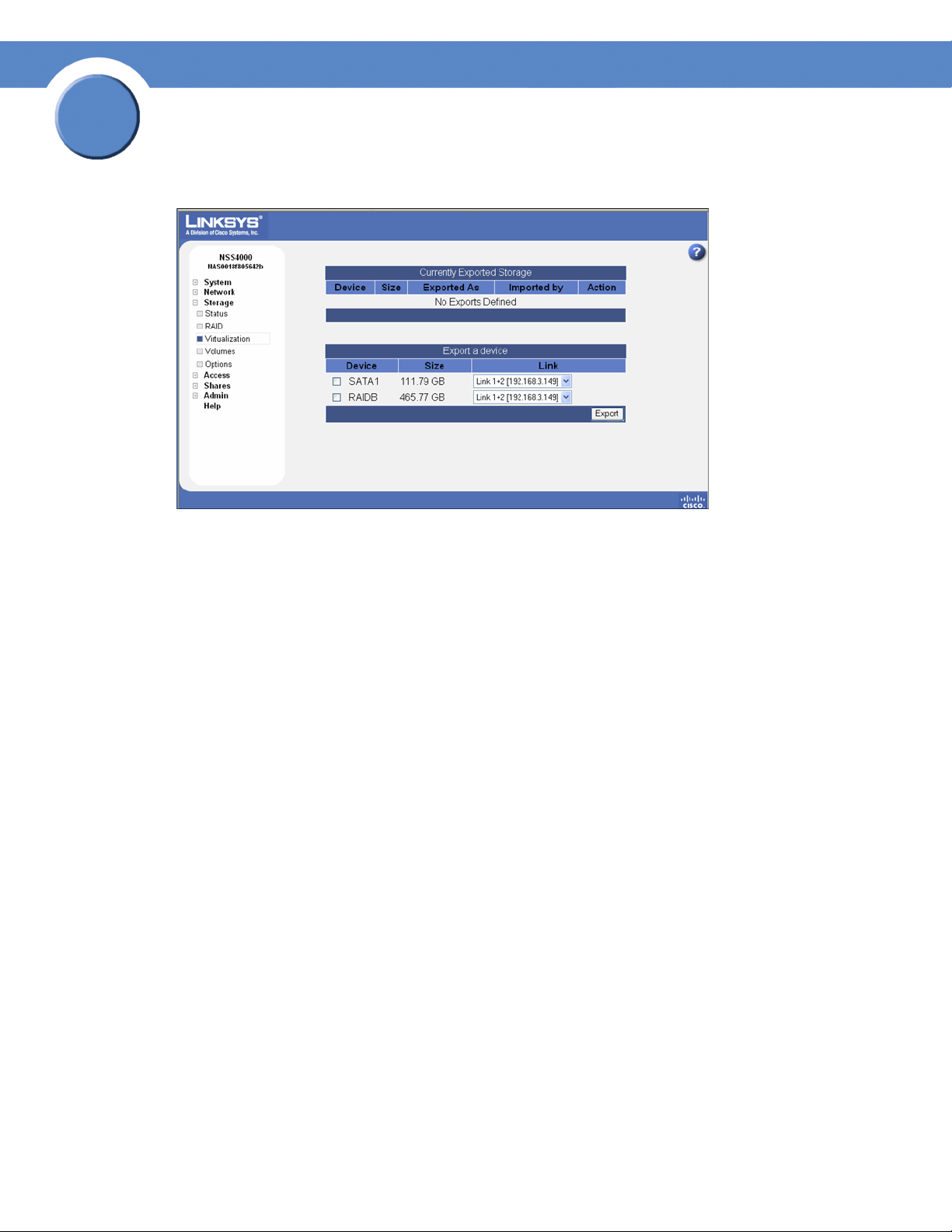
3
Chapter
Getting Sarted Guide
The Storage Virtualization page appears.
3. From the Export a device area, select each device that you want to export from the list of available devices.
4. From the Link field, select the physical link that you want to use to export the storage.
5. Click Export.
The selected disk(s) disappear from the available list of arrays and appear in the Currently
Exported Storage table at the top of the page. Follow the steps to create a JBOD from
virtualized storage to use the exported storage.
Creating Virtualized Storage
To create a JBOD with exported disks:
1. Log in to the configuration interface from the master unit.
2. From the Manager Menu, click Storage RAID.
24
Chapter 3: Configuring the Network Storage System (NSS)
Step 6: Virtualize Storage within your Network
Page 27
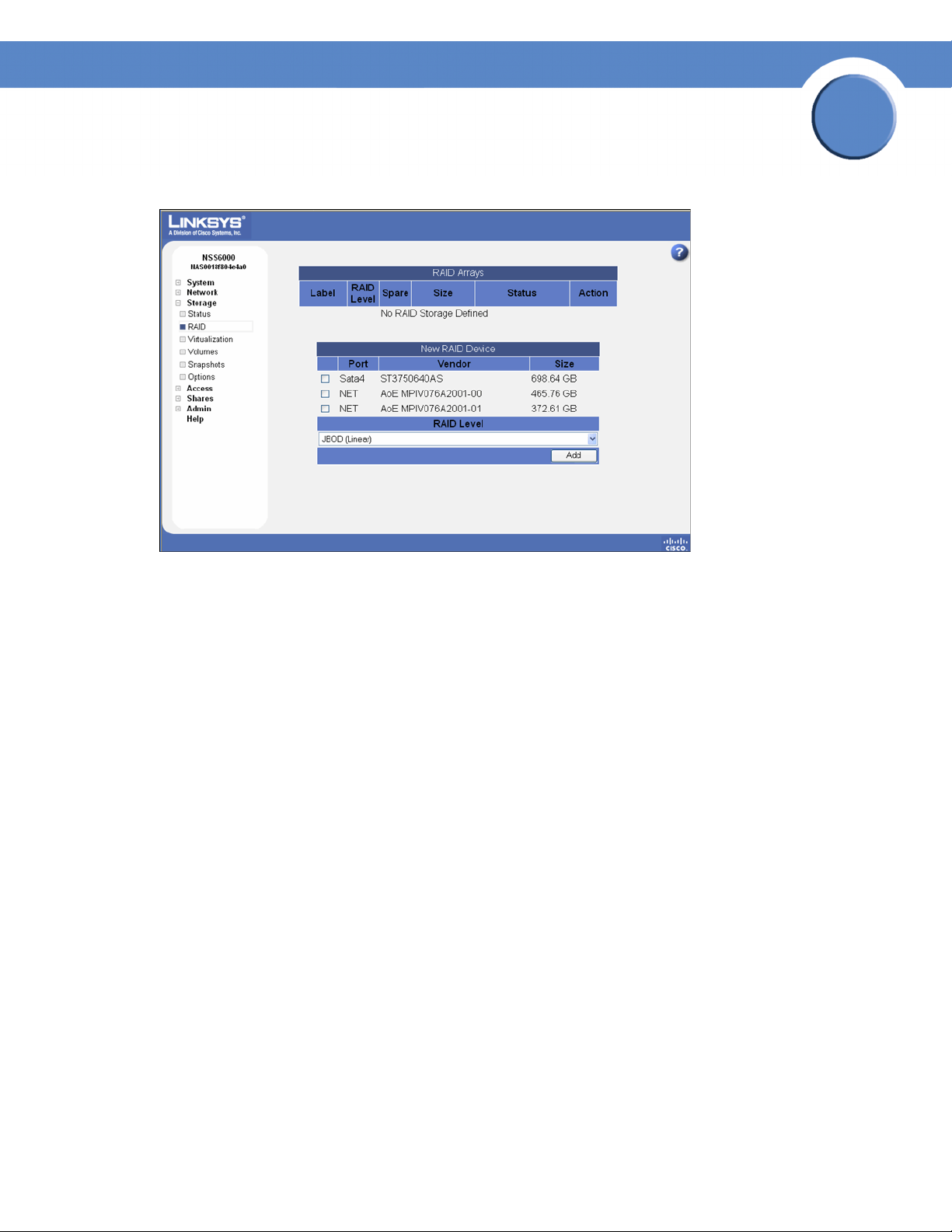
The RAID page appears.
Chapter
Getting Started Guide
3
Exported disks from other NSS units in the network appear in the New RAID Device table.
3. From the New RAID Device table, click the disks or arrays that you want to include in the JBOD.
4. Select JBOD as the RAID level.
5. Click Add.
The JBOD appears in the RAID Arrays listing. You can now create volumes from the virtualized
JBOD.
Step 7: Configure the NSS Network Identification
To configure the NSS network identity:
1. From the Manager Menu, click Network Identification.
Chapter 3: Configuring the Network Storage System
(NSS)
25
Page 28

3
Chapter
Getting Sarted Guide
The Network Identification page appears.
2. In the Hostname field, enter the name you want to use for the NSS. Note any special naming restrictions or conventions enforced by the domain(s) into which the NSS is being joined.
Caution: If you change the hostname, any current CIFS connections to shares on the NSS are
disconnected.
3. To assign the hostname for the NSS using the DHCP server, select Assign automatically via
DHCP. If the DHCP server is not available or if it is not configured to supply a hostname, the NSS
hostname is assigned using the information entered in the Hostname field.
4. In the Description field, enter the textual description for the NSS as you want it to appear in the file manager window for your users.
26
Chapter 3: Configuring the Network Storage System (NSS)
Step 7: Configure the NSS Network Identification
Page 29
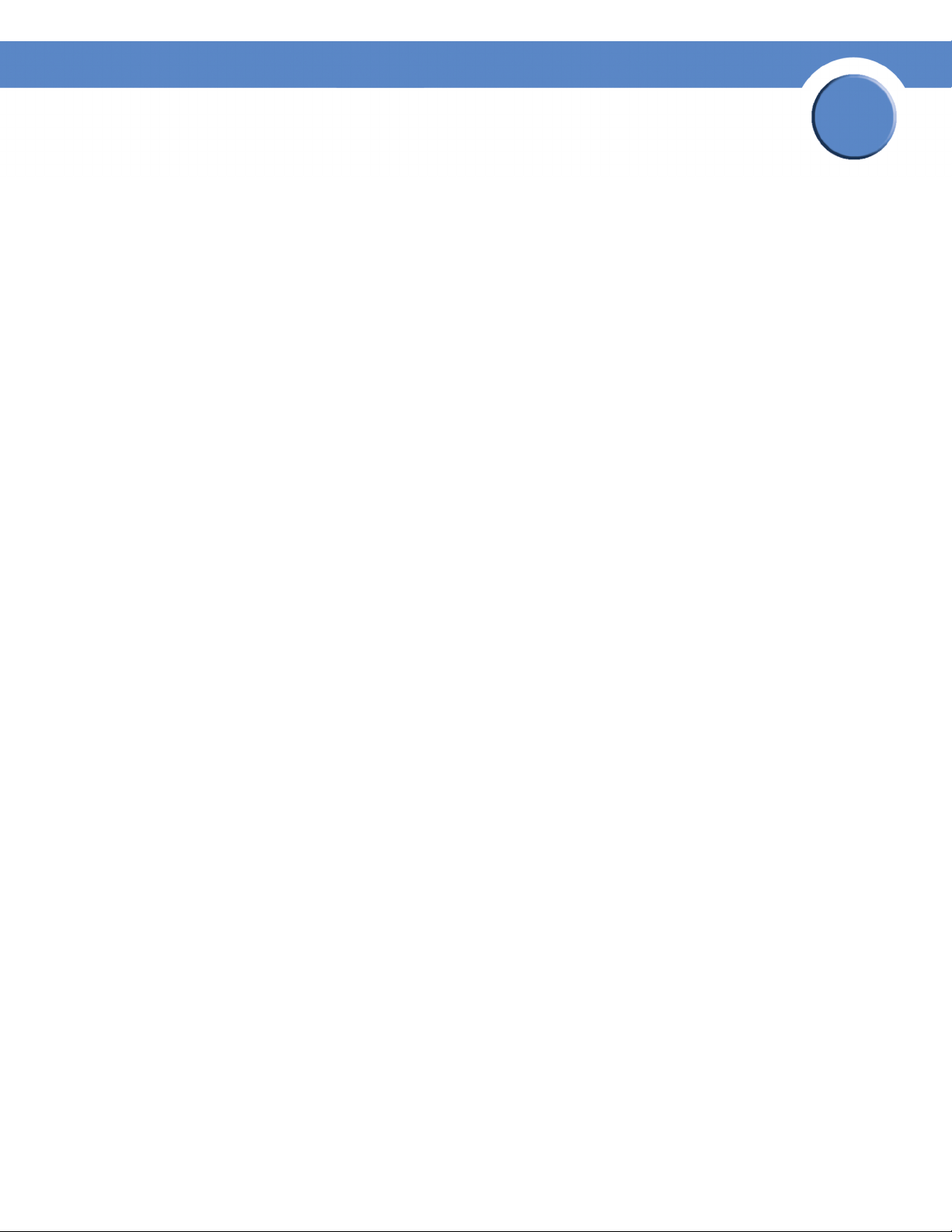
Chapter
Getting Started Guide
5. Select the type of network into which you are making the NSS a member from the following options:
• Workgroup: Make the NSS part of a peer-to-peer network.
• NTv4 Domain: Make the NSS a part of a pre-Windows 2000 domain. If you select this
option, set up the following fields:
- NTv4 Domain: Enter the domain name.
- Domain Controller: Enter the hostname or IP address of the domain controller.
- Username: Enter the username of an account that has administrator privileges for this
domain. Note: The username cannot contain the “%” character.
- Password: Enter the password for the administrator account. This password is cleared each
time you click Update. You must re-enter the password each time you edit the fields on this
page to ensure the rejoin of the domain is successful.
• Member of Active Directory domain: Make the NSS part of an Active Directory (ADS)
domain. If you select this option, set up the following fields:
3
- Active Directory Domain: Enter the domain name. Note that you might have to use the DNS
fully qualified domain name. For example, “domain.com” versus just “domain.”
- Domain Controller: Enter the hostname or IP address of the domain controller.
- Kerberos Realm: Enter the name of your Kerberos realm. If you are not sure what to enter
here, enter the domain name. In most standard Windows domain installations, this is the
correct value. Note that you might have to use the fully qualified domain name for the
Kerberos Realm fields. For example, “domain.com” versus just “domain.”
- Username: Enter the username of an account that has administrator privileges for this
domain. Note: The username cannot contain the “%” character.
- Password: Enter the password for the administrator account. This password is cleared each
time you click Update. You must re-enter the domain password each time you edit fields on
this page to ensure the rejoin of the domain is successful.
6. Click Update.
If you configured the NSS to join a domain, when you click Update, the domain join occurs. The
NSS configuration interface displays the status of the domain join (that is, successful or not
successful).Note: If you are joined to a domain and make changes to the fields on this page,
make sure you re-enter the domain password as the NSS automatically rejoins the domain when
you click Update.
Chapter 3: Configuring the Network Storage System
(NSS)
27
Page 30
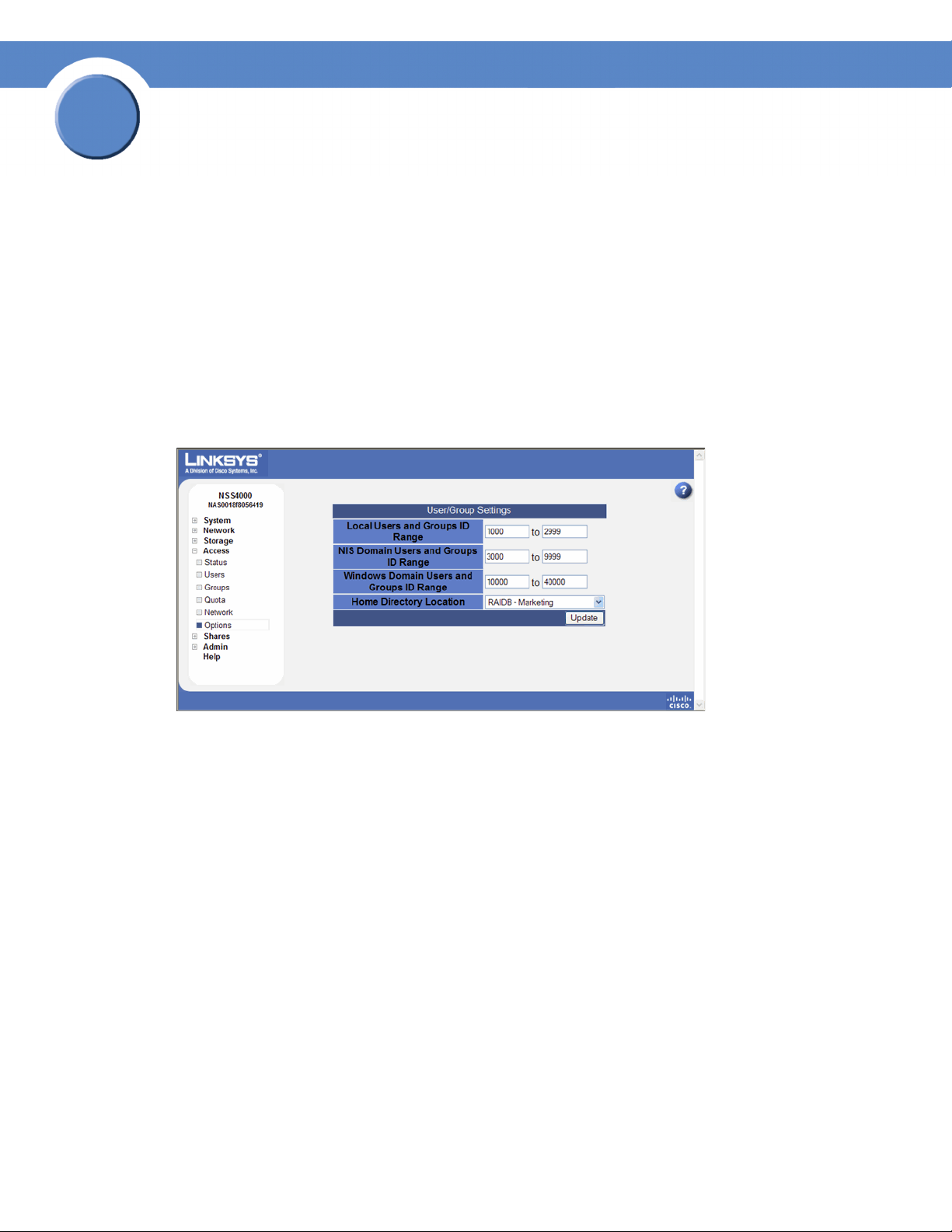
3
Chapter
Getting Sarted Guide
Step 8: Configure the User/Group Ranges and Home Directory Location
To avoid conflicts between your user and group IDs, it is important to set up the ranges for the various
types of users and groups (i.e., local, NIS domain, and Windows domain). The ID range should be
set up before you create any local users or join a NIS, NTv4, or ADS domain as you should not
change the range after the domain has been joined. In addition to setting the ID ranges, you also
need to define which volume you are using to store your users’ home directories.
To set up the ID ranges and home directory location:
1. From the Manager Menu, click Access Options.
The User/Group Settings page appears.
2. Set up the following ID Ranges:
• Local Users and Groups ID Range: This ID range applies to any users or groups created from
the NSS configuration interface. When you create a user or group, the ID assigned is in this
range. Make sure the range you set does not conflict with the NIS or Windows domain
ranges.
• NIS Domain Users and Groups ID Range: This ID range should match the range of IDs
defined in your NIS domain and not conflict with the local or Windows ID range. Set this
range before you join the NSS to the NIS domain.
• Windows Domain Users and Groups ID Range: This ID range must be at least 10,000 in
size. Users and groups from your NTv4 and ADS domain are mapped to local user or group
IDs within this range. It is important to set this range before you join the NTv4 or ADS
domain. After you join the NTv4 or ADS domain, the ID range should not change.
3. Set the volume that you want to assign as the home directory location for your users via the Home Directory Location field.
4. Click Update.
28
Step 8: Configure the User/Group Ranges and Home Directory Location
Chapter 3: Configuring the Network Storage System (NSS)
Page 31
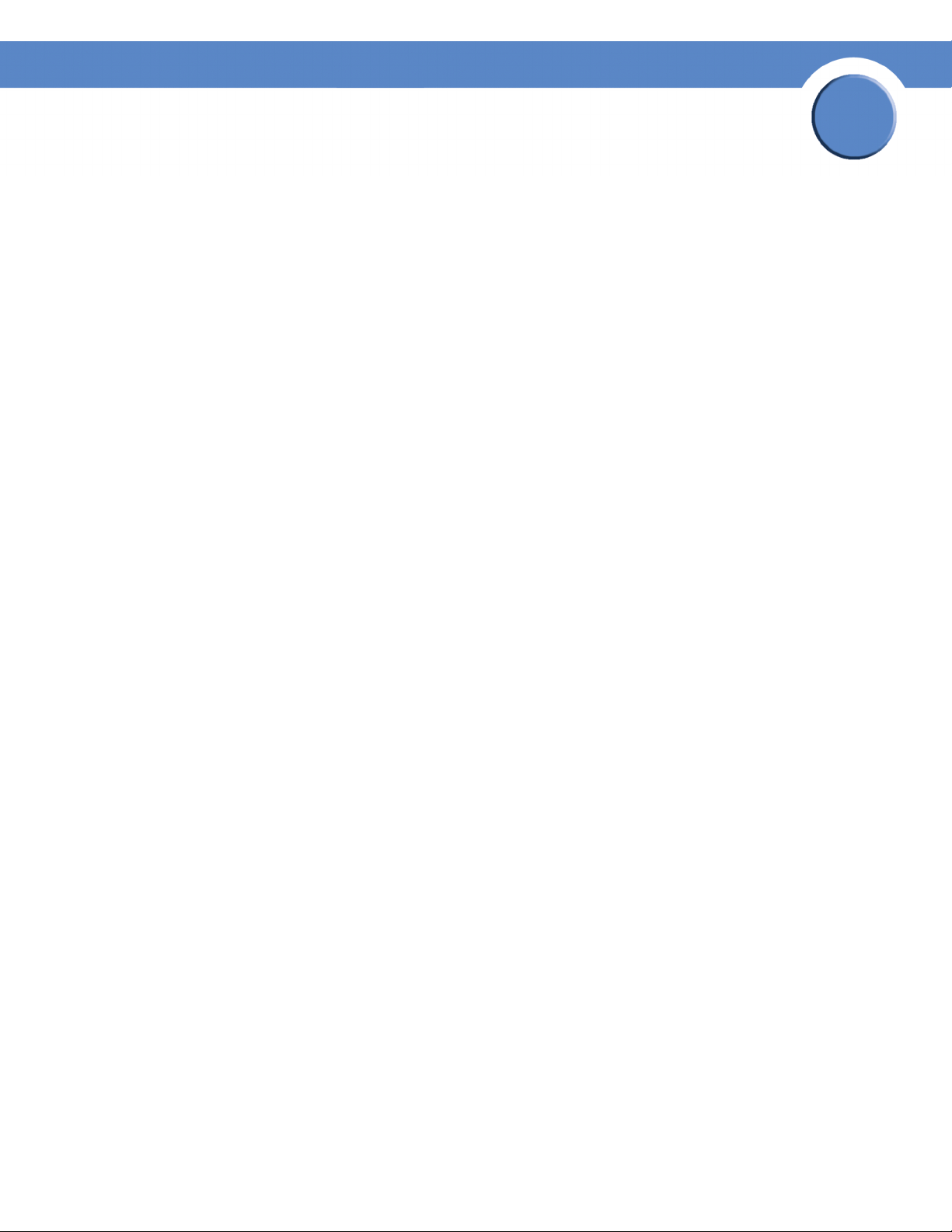
Chapter
Getting Started Guide
Step 9: Create any Locally Defined Users and Groups
You can create, view, and maintain the list of users who can access the NSS. The Configured Users
page displays the Configured Users table. This table lists each defined user whether the user was
created locally via the NSS configuration interface or imported from an NTv4, Active Directory, or
NIS domain. Note that users not created locally via the NSS are read-only. Once a user profile is
created, you cannot rename the username. To rename an existing user profile, delete the user profile
and then create a new one. User profiles are maintained by the administrator. Users cannot make
changes to their passwords.
Groups are an easy way to manage users with the same storage needs and privileges. A group
consists of one or more users. You can add or remove users from a group at any time. The user's
primary group (the group to which quota charges for storage usage are applied) is set up in the
Primary Group field of the user's profile. A group called “nasusers” is automatically created when
you first install the NSS. This group is the default primary group when you create new users.
Creating a User Profile
Depending on your network setup, you might administer users and groups locally or via the domain
controller. The NSS configuration interface gives you read-only access to users and groups provided
by NTv4, Active Directory, or NIS domains. You can also create and manage local users from the
NSS configuration interface. Before you can create a user profile, you must configure the volume you
want to use as the home directory location for your users on the Access Options page (from the
Manager Menu, click Access
Options).
3
To add a local user:
1. From the Manager Menu, click Access Users.
The Configured Users page appears. Users created from the NSS configuration interface and
provided by the ADS, NTv4, or NIS domain appear in the Configured Users table.
2. Click Add to create a user.
Chapter 3: Configuring the Network Storage System
(NSS)
29
Page 32
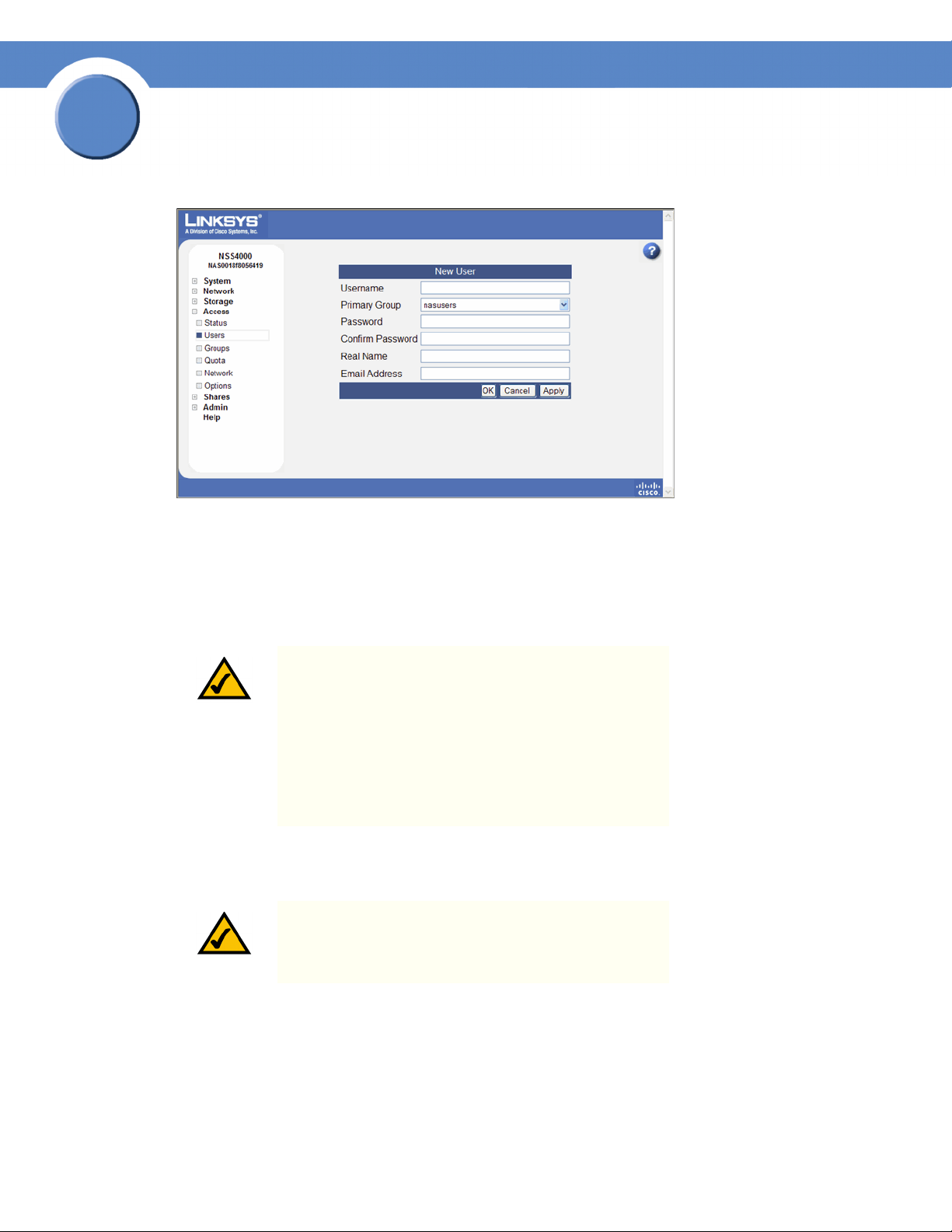
3
Chapter
Getting Sarted Guide
The New User page appears.
3. In the Username field, type the username. The name must be made up of alphanumeric characters (that is, a-z, 0-9), any case, to a maximum of 32 characters. This field is required.
4. Select the group you want to assign as the user’s primary group from the Primary Group field. If there are no groups configured, the only available choice is the default group “nasusers”. This field is required.
NOTE: Although you can assign the user to multiple
groups (through the Add Group or Edit Group page), the
primary group is the group against which quota charges
for the user’s storage usage are made and is the group
that defines the group ownership for all files created by
the user. The primary group applies to users set up locally
on the NSS. A domain user’s primary group is set up
from the domain and is not derived from the Primary
Group field in the NSS user profile.
5. Assign a password by entering any valid (ASCII table) characters in the Password field. The password is required. To verify the password, re-enter it in the Confirm Password field.
NOTE: All password changes to end-user accounts set up
through the NSS configuration pages must be made by
the administrator.
6. To record the user’s full name, enter it in the Real Name field. This field is optional. Note that you cannot enter the “/” character in this field.
30
Chapter 3: Configuring the Network Storage System (NSS)
Step 9: Create any Locally Defined Users and Groups
Page 33
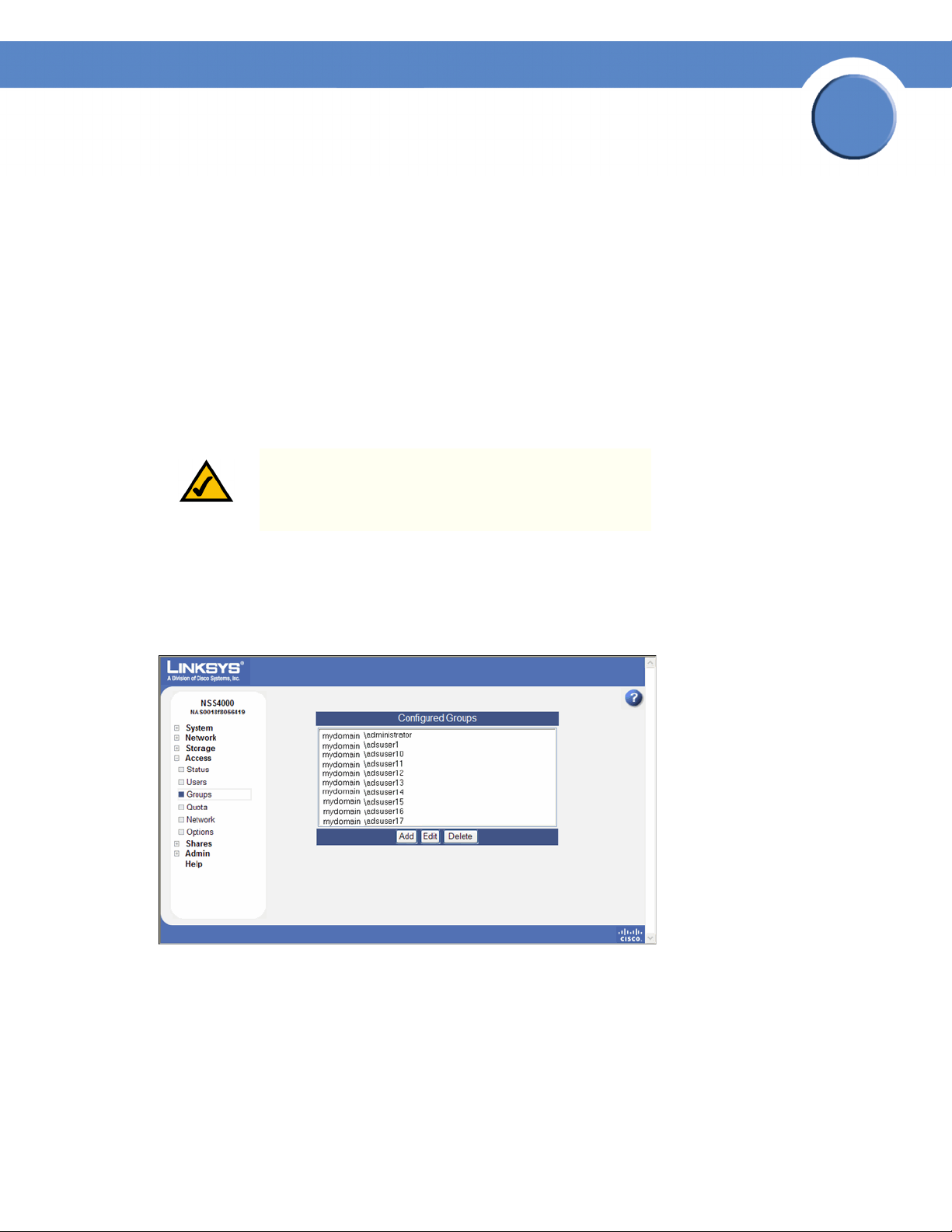
Chapter
Getting Started Guide
7. To record the user’s email address, enter it in the Email Address field. This field is optional.
8. Click OK to create the user and exit the New User page. Click Apply to create the user and then add another new user.
Creating a Group
Groups let you specify the share access privileges for a set of users. After you create a group, you
can define the group’s access privileges on a per-share basis. You can add or remove users to and
from the group at any time. Note that users are assigned a primary group within their user profile.
When users create a file, the group ownership is automatically set to their primary group. The storage
usage is charged to their primary group for the purposes of volume quota accounting. Group
membership, other than the primary group, is defined in either the Add Group or Edit Group page
and is used only to control access to shares and files.
NOTE: You cannot grant security privileges to a group for
a CIFS share through ACL.
3
To create a group:
1. From the Manager Menu, click Access Groups.
The Configured Groups page appears.
2. Click Add.
Chapter 3: Configuring the Network Storage System
(NSS)
31
Page 34

3
Chapter
Getting Sarted Guide
The New Group page appears.
3. In the Group Name field, type the name you want to assign to the group. The name can only contain lower-case alphanumeric characters and underscores (i.e., a-z, 0-9, _) to a maximum of 32 characters.
4. Move the users you want to assign to the group from the Users Available list to the Users in
Group list. Note that a user can be assigned to multiple groups. (The single angled bracket “<“
or “>” moves the selection in the direction of the bracket. The double angled bracket “<<“ or
“>>” moves the entire list in the direction of the bracket.)
5. Click OK to save the current group and display the Configured Groups page. Click Apply to save the current group and remain in the New Group page to add another group.
Step 10: Create a Share
After you define at least one volume, you can create the shares that can be accessed by your users
when they log into the NSS. There is a limit of 21 users and groups (the combined total) that you can
assign access privileges to a share. If you have a number of users that exceeds the limitation, assign
the applicable users to a group or groups and then assign the group to the share. There is no limit to
the number of users that you can assign to an individual group.
NOTE: You cannot create a share on a locked volume. If
the volume is locked, go to the Volume page, and unlock
the volume.
To add a share:
1. From the Manager Menu, click Shares Shares.
2. Click Create Share.
32
Chapter 3: Configuring the Network Storage System (NSS)
Step 10: Create a Share
Page 35
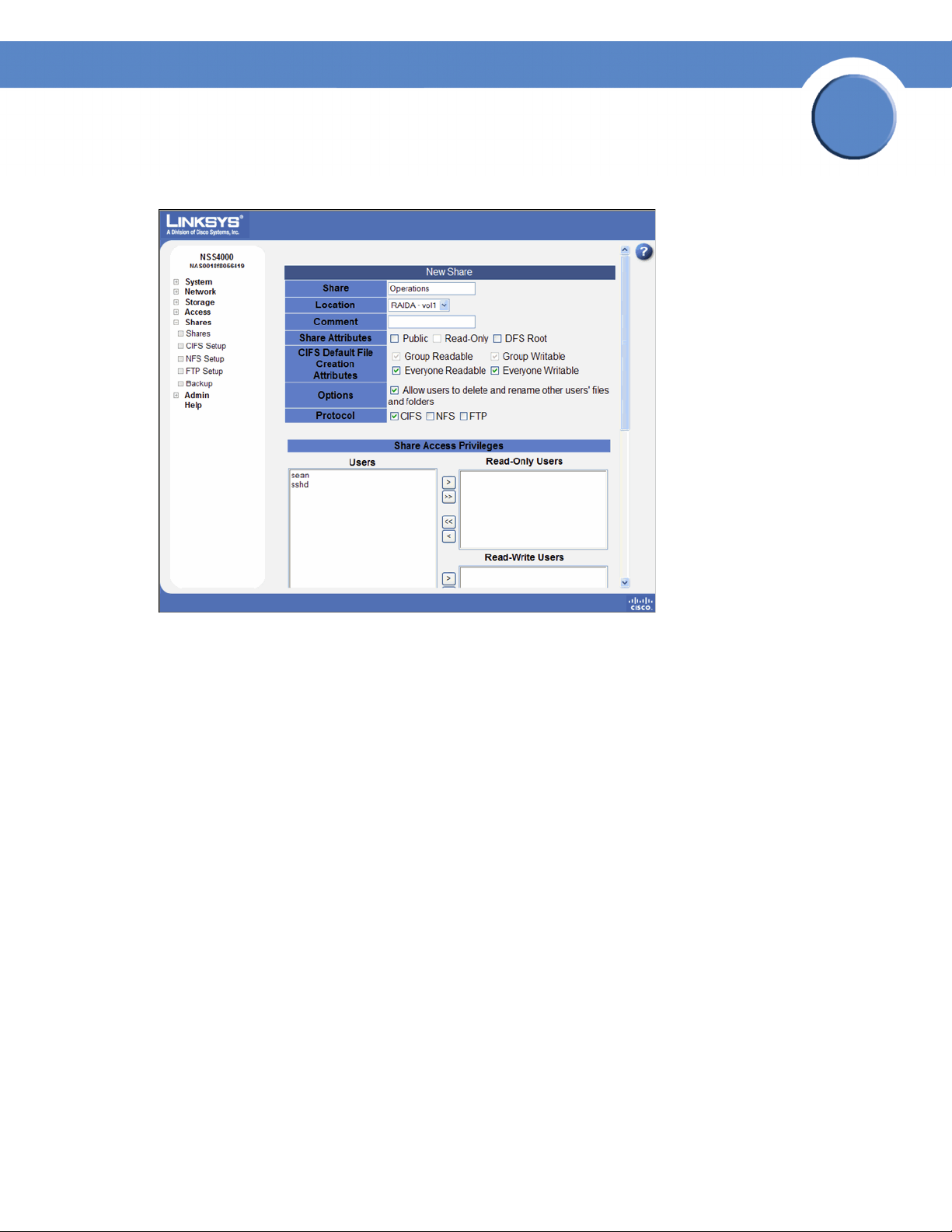
The New Share page appears.
Chapter
Getting Started Guide
3
3. In the Share field, enter a name for the share.
4. From the Location field, select the volume on which you want to configure the share.
5. Add a description or comment about the share in the Comment field. This comment appears
when you browse the NSS from My Network Places (as the tooltip when you hover over the
share, or if you select the Details viewing mode). This field is optional.
6. Click the Share Attributes options to configure the share as public and if public, read-only. (These settings are optional.)
• Public: Enable all users to access the share. To make an NFS share world readable/writable,
select this checkbox, and ensure the Read-Only checkbox is also deselected. To make an NFS
share world readable, select this checkbox, and ensure the Read-Only checkbox is also
selected.
• Read-Only: If the share is configured as a public share, allow the users read-only access to
the share. Users can access and view the share but cannot write to the share. (For NFS
shares, refer to the information stated in the Public field.)
Chapter 3: Configuring the Network Storage System
(NSS)
33
Page 36

3
Chapter
Getting Sarted Guide
• DFS Root: Set the share to be a Microsoft DFS root.
NOTE: The share must be set as a DFS root when it is
created. You cannot set it as a DFS root after it is created
or revert a DFS root share to be a regular share. When
you set this option, the CIFS Default File Creation
Attributes and Protocol checkboxes are greyed out as
they are not relevant. Follow the steps in Chapter 6,
“Adding a DFS Shared Folder,” in the Linksys Business
Series Network Storage System Administrator Guide to
add shared folder links to the root.
7. Set the Allow users to delete or rename other users’ files and folders field as required. This
field determines whether users who are assigned to a share can delete or rename files or folders
within that share that they do not own. It is important to consider interoperability with
applications such as MS Word 2007 and Photoshop. For example, if this field is not selected
and you gave a user write permissions to a file and that user tried to open, edit, and save the
file, the save would fail due to the fact that Word sets up a temporary file and then attempts to
delete it and replace it with the new version. Not all applications work this way. It is important to
consider the applications used by your users to determine how you want to set this field.
• Select this field: By selecting this field, users with write permissions can rename or delete files
or folders within the assigned share even though they are not the owners of the files or
folders.
• Deselect this field: Users cannot rename or delete a file or folder within the assigned share
unless they are the owners of the file or folder.
NOTE: Any subfolders created via CIFS behave
according to the current setting of the Allow users to
delete or rename other users’ files or folders field. If a
subfolder is created via NFS or FTP, it behaves as though
this field is selected until this field is changed. These
subfolders then behave according to the current setting.
8. Set up the defaults for how file permissions are set when a file is created using CIFS via the following CIFS File Creation Attributes checkboxes:
• Group Readable: Members of the group assigned to the file have read permission. The
group is assigned during file creation. For files created via NFS, the owner can manually set
the group permissions when the file is created and can edit them at a later time. For files
created via CIFS, the group is automatically assigned as the owner’s default group. This
group cannot be edited at a later time.
• Group Writable: Members of the group assigned to the file have write permission. The group
is assigned during file creation. For files created via NFS, the owner can manually set the
group permissions when the file is created and can edit them at a later time. For files create
via CIFS, the group is automatically assigned as the owner’s default group. This group cannot
be edited at a later time.
34
Chapter 3: Configuring the Network Storage System (NSS)
Step 10: Create a Share
Page 37
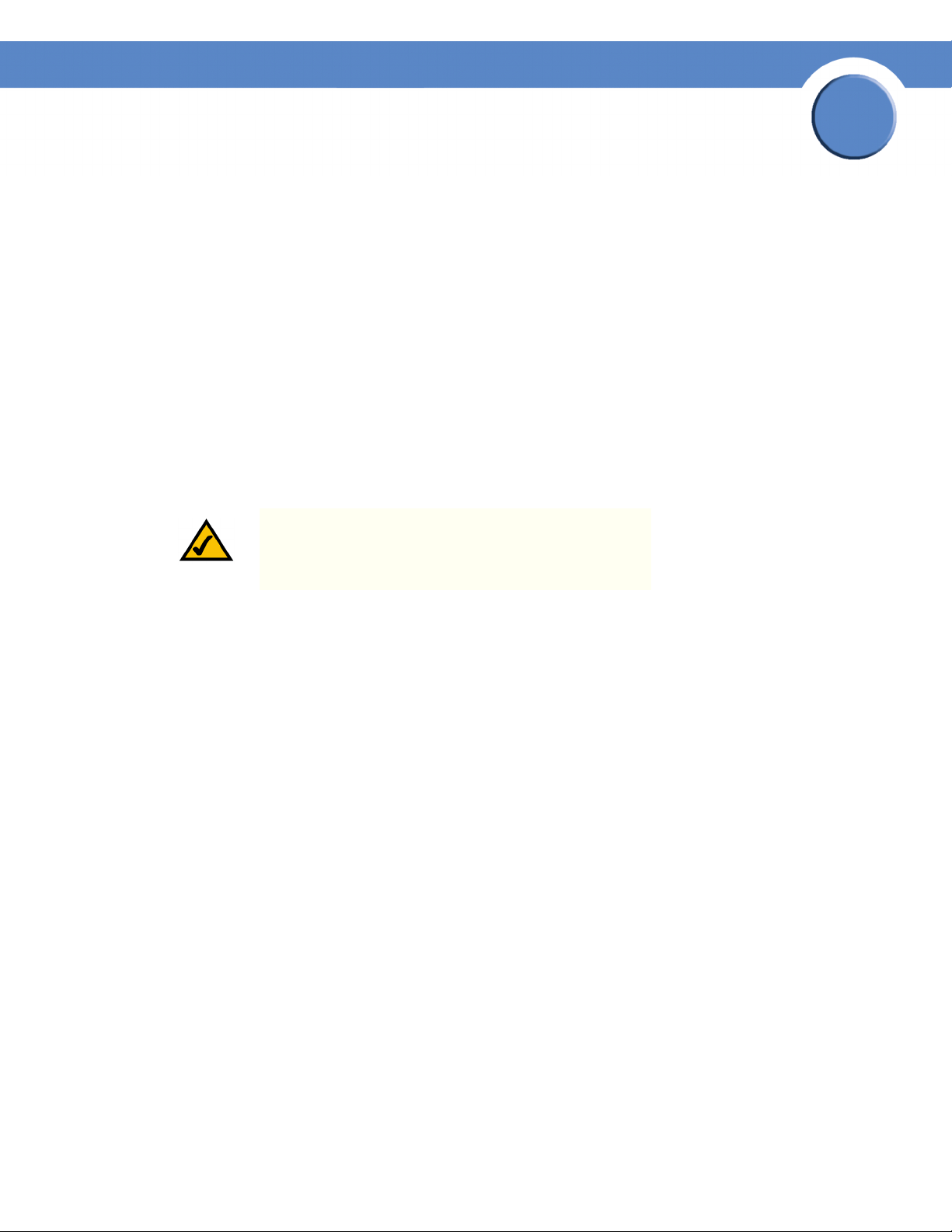
Chapter
Getting Started Guide
• Everyone Readable: All authenticated users can view the file.
• Everyone Writable: All authenticated users have write permission to the file.
9. From the Protocol field, click the checkboxes to select the protocols that can be used to access the share:
• CIFS: Enable CIFS access to the share.
• NFS: Enable NFS access to the share. (Note: To allow NFS access to the share, the NSS must
also be configured to allow NFS access.)
• FTP: Enable FTP access to the share. (Note: To allow FTP access to the share, the NSS must
also be configured to allow FTP access.)
10. To assign users access to the share, move the users into one of the following boxes. (The single
angled bracket “<“ or “>” moves the selection in the direction of the bracket. The double angled
bracket “<<“ or “>>” moves the entire list in the direction of the bracket.)
NOTE: Setting individual user and group permissions on
NFS shares only works when joined to an NIS domain.
3
• Read-Only Users: These users have read-only access to the share.
• Read-Write Users: These users have full read-write access to the share.
11. To assign a group access to the share, move the users into one of the following boxes. (The
single angled bracket “<“ or “>” moves the selection in the direction of the bracket. The double
angled bracket “<<“ or “>>” moves the entire list in the direction of the bracket.)
• Read-Only Groups: These groups have read-only access to the share.
• Read-Write Groups: These groups have full read-write access to the share.
12. Click OK.
Adding a DFS Shared Folder
Microsoft DFS lets users within your network easily access data stored on multiple remote computers.
Through DFS, your users can view and access shares through a familiar, unified folder hierarchy, even
when those resources are located on different servers. The NSS can act as a DFS root or leaf. When
acting as a root, the share on the NSS contains subfolders that link to the various shares on remote
systems, referred to as “DFS shared folders”. When you create a DFS shared folder from a share,
note that the user must have privileges set up to access that share on the remote system. After the user
accesses the DFS shared folder through the NSS DFS root share, the user’s rights to the DFS shared
folder are those assigned to the corresponding target share on the remote system.
To add a DFS root directory to a share on the NSS:
1. From the Manager Menu, click Shares Shares.
Chapter 3: Configuring the Network Storage System
(NSS)
35
Page 38

3
Chapter
Getting Sarted Guide
The File Shares page appears.
2. Click Edit for the share to which you want to add a folder.
The Edit Share page appears.
3. Click Add Shared Folder.
36
Chapter 3: Configuring the Network Storage System (NSS)
Step 10: Create a Share
Page 39
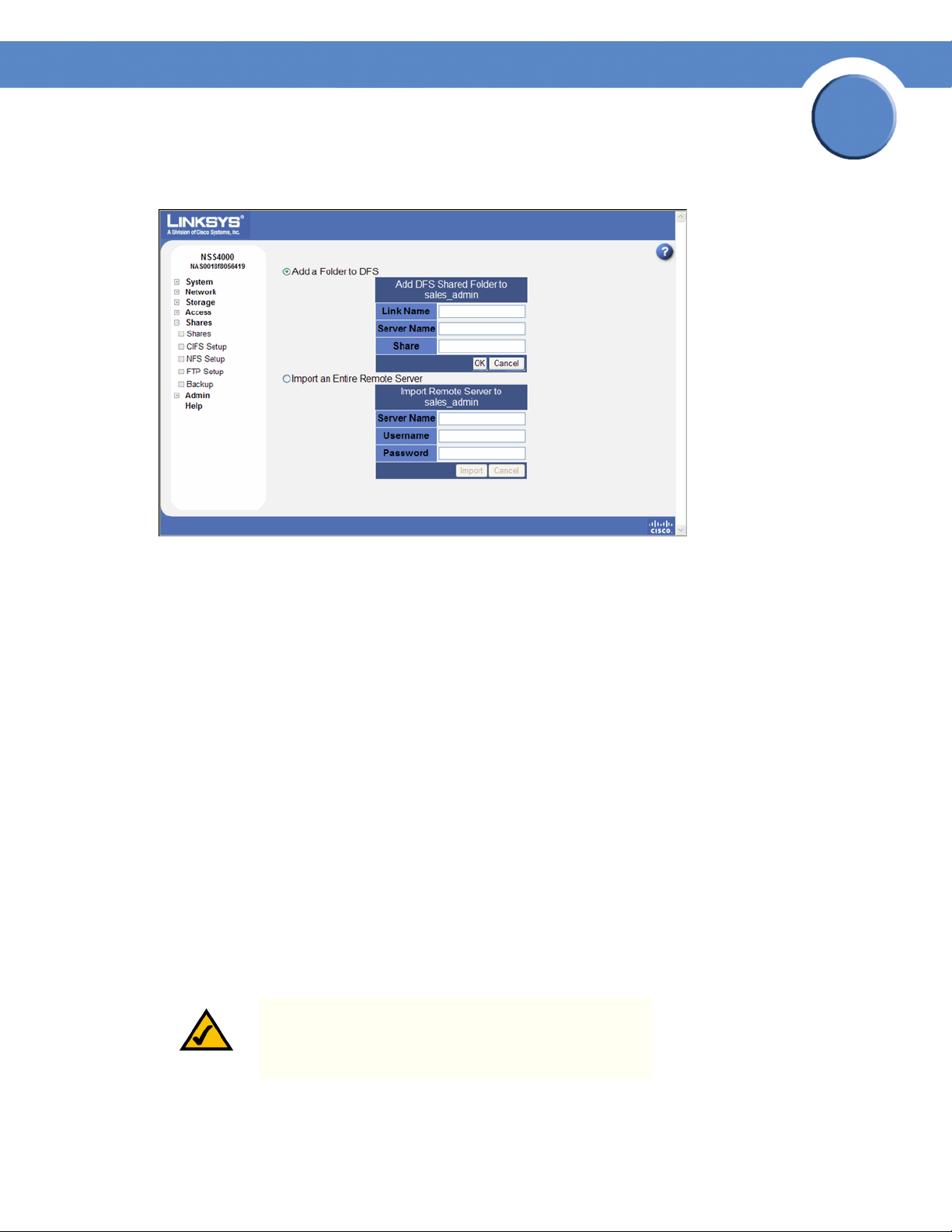
The Add Folder page appears.
Chapter
Getting Started Guide
3
4. Select one of the following:
• Add a Folder to DFS: Select this option to create a single DFS shared folder. Fill in the
following fields from the Add DFS Shared Folder table:
- Link Name: This is the name of the link that appears as a folder within the share. When
users click this link, they are redirected to the target share on the remote server. Enter any
name of up to 255 characters.
- Server Name: Enter the name of the remote server on which the target share is located.
- Share: Enter the name of the target share.
• Import an Entire Remote Server: Select this option to automatically create links for all shares
on the remote server. Fill in the following fields from the Import Remote Server table:
- Server Name: Enter the name of the remote server.
- Username: Enter the username of the account with access to the server.
- Password: Enter the password for the above account.
5. If you are adding a folder to DFS, click OK. If you are importing a remote server, click Import.
NOTE: Make sure you review the restrictions and
recommendations for using Microsoft DFS from the NSS.
Chapter 3: Configuring the Network Storage System
(NSS)
37
Page 40
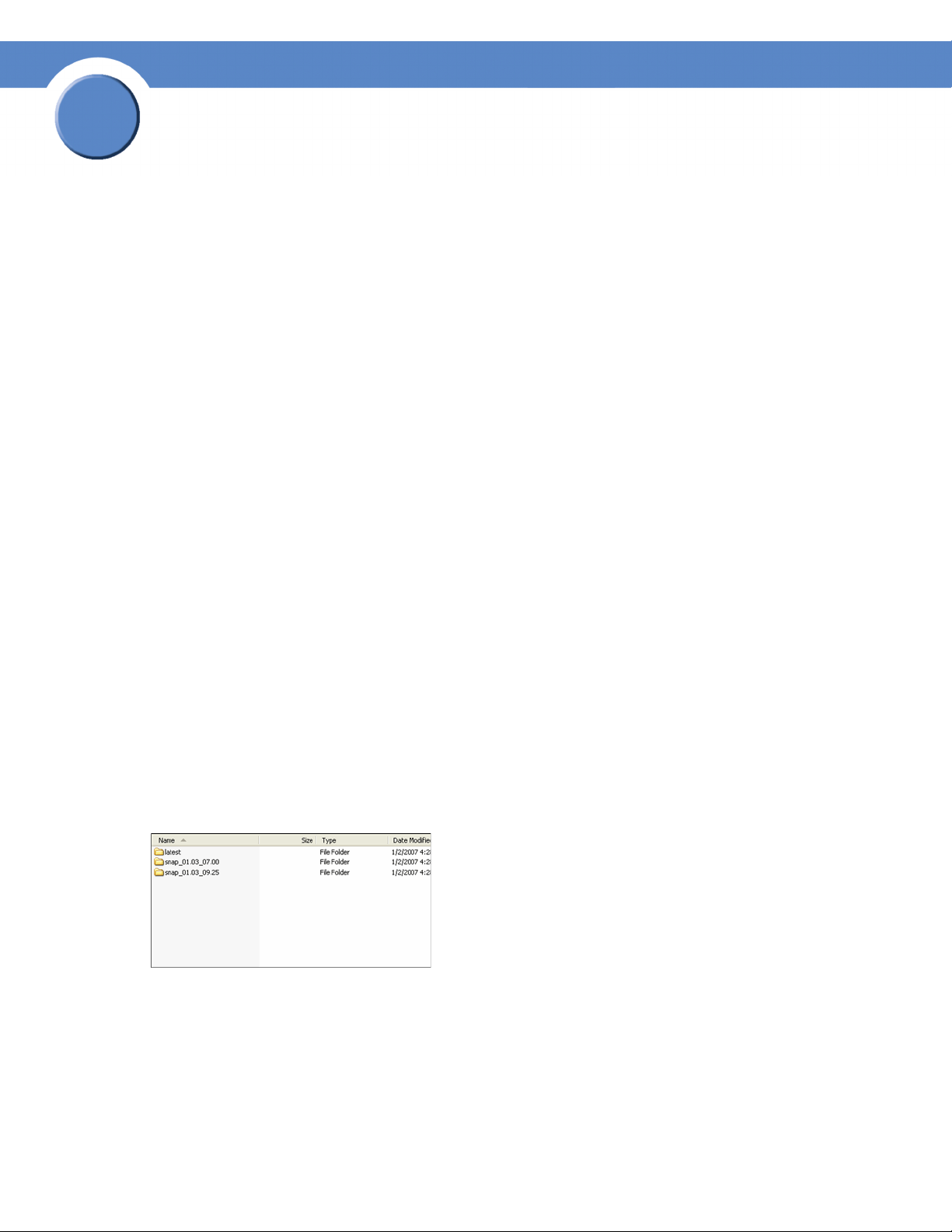
3
Chapter
Getting Sarted Guide
Restrictions using Microsoft DFS from the NSS
To use DFS folders from the NSS, it is important to understand the limitations or restrictions involved
and how to best configure your system:
• User Credentials must be Recognized by the Remote Server: Re-direction to a remote fileserver is only successful if the current user credentials (i.e., the user’s NSS username and
password) are recognized by the remote server. Microsoft DFS (MSDFS) operates optimally if
the PC-user’s login username and password are recognized as valid on all file servers being
accessed. Otherwise, an authentication error occurs and the user may not be able to reauthenticate with different user credentials. As a workaround in a non-domain (workgroup)
environment, pre-map a file-share to each file server that needs special user credentials
(other than the logged-in username and password). In this case, the MSDFS redirect proceeds
smoothly because the PC-client already has an established session with the target file-server.
When the user’s login is different on the DFS leaf than the DFS root, they can pre-login to the
leaf. When they then login to the root, they can access the linked DFS share.
• Windows Operating System Version: MSDFS is not supported by Windows 98 clients.
• Windows Clients must be Restarted: After you set up a DFS root, any Windows clients that
were connected must be restarted.
Step 11: Create a Snapshot for a Volume
As part of your backup strategy, you can configure the NSS6000 series NAS to capture snapshots
of the data stored on a volume. You can define a snapshot to occur at various frequencies (such as
hourly, daily, weekly, and so on). Individual snapshots are overwritten by the subsequent snapshot
for the same interval. For example, if you set up an hourly snapshot, the 10:00 a.m. snapshot is
replaced by the 11:00 a.m. snapshot (and so on). You can also configure multiple snapshots for the
same volume. For example, you might set up an hourly snapshot, another snapshot to occur every
four hours, and a daily snapshot. Each of these three snapshots is maintained separately and is only
overwritten by the subsequent snapshot of its own frequency type. The snapshot(s) reside in the
reserve area allocated for each snapshot. When a snapshot is created, the end user can access it by
logging into the NSS with their username and password. Each snapshot appears as a copy of the
share accessible by the end user.
The snapshot reserve is the amount of space that you want to allocate on the array to the snapshot.
Once set, this space is not available for other storage use. The recommended amount of a reserve is
generally between 10 to 20% of the total volume size. Note that if the period of time between
38
Chapter 3: Configuring the Network Storage System (NSS)
Step 11: Create a Snapshot for a Volume
Page 41
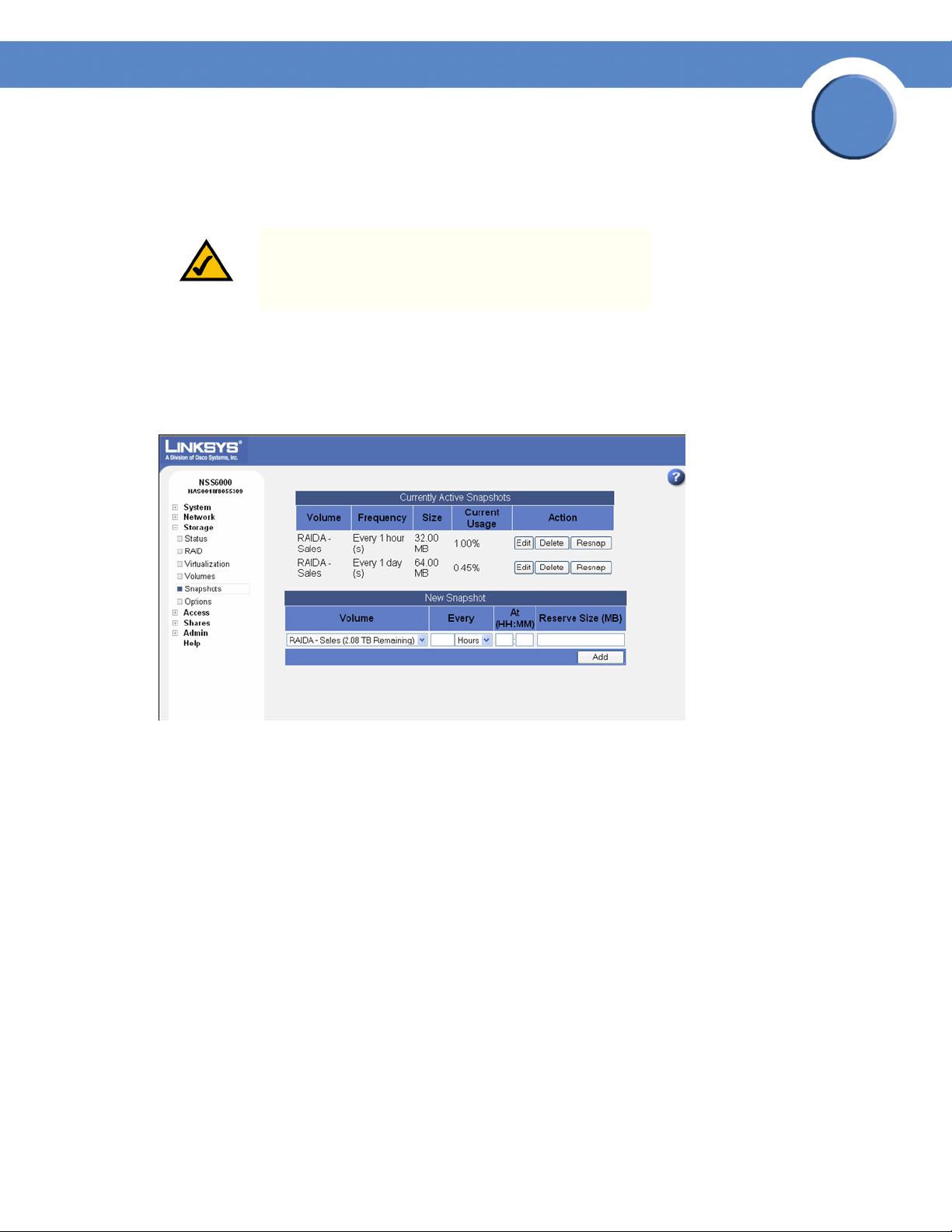
Chapter
Getting Started Guide
snapshots is greater, the amount of the reserve should be greater. Or, if there is a heavy amount of
activity on the volume, set a higher reserve.
NOTE: This feature is only available on NSS6000 series
NAS units.
To create a snapshot for a volume:
1. From the Manager Menu, click Storage Snapshots.
The Storage Snapshots page appears.
3
2. From the New Snapshot table, click the volume for which you are creating the snapshot.
3. Depending on the frequency, use the first part of the Every field to enter a unit of time. Tab to the
second part of the Every field, and then click the snapshot frequency (that is, hours or days). For
example, set the first part of the field to “7”, and the second part to “Days” to take a snapshot
once every week.
4. Use the At: fields to set up the timing for the snapshot. For example, if the frequency is set to
Days, set the hour and minute of the day at which you want the snapshot to be taken. Note:
When entering the hour, use the 24-hour clock. For example, 3 p.m. should be entered as
15:00. When the frequency is set to Hours, you can only edit the minutes part of the At: field.
Chapter 3: Configuring the Network Storage System
(NSS)
39
Page 42

3
Chapter
Getting Sarted Guide
5. In the Reserve Size field, enter the amount of space that you want to allocate to the snapshot,
and then select the unit from the drop-down menu. This space becomes unavailable for any
other storage on the array. Note that you must enter a minimum of 32 MB in this field.
NOTE: The snapshot is built at the array level. The
Volume column currently shows the amount of space left
on the array on which the volume is located. To calculate
the reserve size, refer to the applicable volume size as
listed on the Volume page.
6. Click Add to save the snapshot. Clicking Add saves the first snapshot. Each subsequent snapshot occurs based on the defined schedule.
The snapshot details appear in the Currently Active Snapshots area at the top of the page.
Step 12: Create a Scheduled Backup for a Share
You can quickly configure a backup to run at a scheduled time interval for a share or group of shares.
The backup can be saved to a remote CIFS server or to another share on the NSS.
To set up a scheduled backup:
1. From the Manager Menu, click Shares Backup.
2. Click Schedule Backup.
40
Chapter 3: Configuring the Network Storage System (NSS)
Step 12: Create a Scheduled Backup for a Share
Page 43
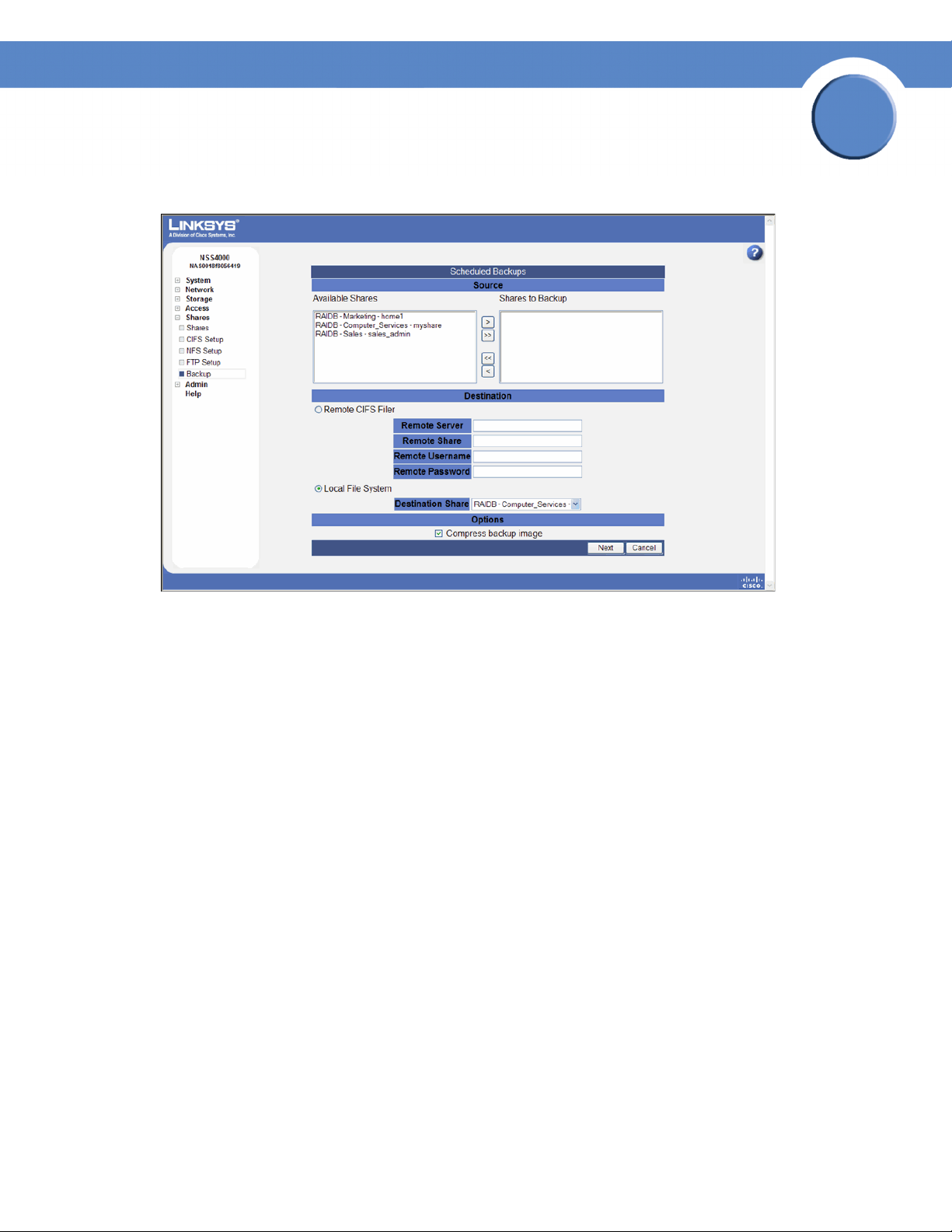
The Scheduled Backups page appears.
Chapter
Getting Started Guide
3
3. Move the shares you want to include in the backup from the Available Shares list to the Shares
to Backup list. (The single angled bracket “<“ or “>” moves the selection in the direction of the
bracket. The double angled bracket “<<“ or “>>” moves the entire list in the direction of the
bracket.)
4. Click one of the following to determine the destination for the backup:
• Remote CIFS Filer: To save the backup on a remote CIFS server, click this option and then
configure the hostname of the remote server, the remote share, as well as the login credentials
to that share.
• Local File System: Select the share on which you want to store the backup.
5. To create a compressed backup, check Compress backup image.
Note: Compressed backup images are smaller than non-compressed images but take longer to
create.
6. Click Next.
Chapter 3: Configuring the Network Storage System
(NSS)
41
Page 44

3
Chapter
Getting Sarted Guide
The Select Backup Schedule page appears.
7. Select the backup frequency as one of the following:
• Daily: Select each day on which you want the backup to occur.
• Weekly: Select the day of the week on which you want the backup to occur.
• Monthly: Select the day of the month on which you want the backup to occur. Make sure you
select a day that is 28 or less. If you select the 29th, 30th or 31st day, the backup does not
run during months that do not contain that day.
8. In the Run Backup at field, set up the specific time (hour:minute) at which time the backup occurs. When setting the hour, use the 24-hour clock.
9. To set up a backup that backs up just the changes made to the share since the last backup, click Incremental Backups. Leave it unchecked to take a full backup of the share each time the backup is run.
10. Click OK.
Step 13: Complete the Configuration
There are a number of configuration options not listed in this guide (for example, you can set up
Email Alerts, SNMP alerts, VLANs, and so on). You can find the full details in the Administrator
Guide which you can access either through the Online Help. The Online Help is part of the
Configuration Manager or you can download the pdf version of the Administrator Guide from the
Linksys website (www.linksys.com).
42
Chapter 3: Configuring the Network Storage System (NSS)
Step 13: Complete the Configuration
Page 45

Chapter
Getting Started Guide
Step 14: Save the Current Configuration
You can save a copy of the NSS configuration that can be used should you need to restore the settings
at a later time. When you save the configuration file, it saves a date-stamped version of the current
configuration settings to the specified volume on the NSS. You can choose to save the current
configuration settings to a specified volume on the NSS or you can save the file to a USB flash device
inserted into the AUX-1 port.
NOTE: If you restore a configuration file that was saved
in an older version of the NSS firmware than the current
version, check the settings after you restore the file to
ensure they were updated correctly.
To save the current configuration:
1. If you are saving the configuration file to a USB flash device, insert a USB flash device into the
AUX-1 port on the NSS chassis.
3
2. From the Manager Menu, click Admin Configuration.
The Configuration Manager page appears.
3. Select the location where the backup is saved from the Stored Configuration Location dropdown menu. To save the configuration file to a USB flash device, select the AUX-1port as the
location. You can then copy the configuration file from the USB flash device to another location
on your network.
4. Click Update.
5. Click Save to save the configuration settings. If the configuration file does not successfully save to the specified volume, check the volume to ensure that it is not locked.
Chapter 3: Configuring the Network Storage System
(NSS)
43
Page 46

3
Chapter
Getting Sarted Guide
6. If you saved the file to the USB flash device, display the Storage Status page.
7. Click Unmount.
NOTE: Removing the USB flash device in a mounted state
means that you risk causing file or filesystem corruption.
8. When the AUX-1 LED on the front of the chassis is off, you can safely remove the unmounted USB flash device from the AUX-1 port.
44
Chapter 3: Configuring the Network Storage System (NSS)
Step 14: Save the Current Configuration
Page 47

Chapter
Getting Started Guide
Part C: Instruct Your Users How to Access the NSS Storage
End users, using a Windows, UNIX, Linux, or Mac computer can easily access NSS storage. Once
the end user logs into the NSS using their username and password, the shares to which the end user
has read or read-write privileges appear. The NSS supports three file-sharing protocols: CIFS, NFS,
and FTP. The steps to access the NSS storage depend on which file-sharing protocol the end user
chooses to use: CIFS, NFS, or FTP as well as the end user’s operating system.
Windows Users: Accessing the NSS Storage using CIFS/SMB
Windows users who have a user profile set up can access any shares to which they have privileges
on the NSS storage using CIFS/SMB.
To access the NSS storage using CIFS/SMB:
1. There are a variety of ways to access the NSS:
4
•From the My Computer window, type \\<hostname> or \\<IP address> in the Address bar.
(Where the <hostname> refers to your NSS hostname and <IP address> refers to your NSS IP
address. For example, “\\NAS0123456789ab or \\192.168.1.2”.)
• Browse for the NSS from the My Network Places window.
• Map the NSS to a network drive.
The Login window appears.
2. If your user profile is set up locally (that is, through the NSS configuration interface), in the User
name field, enter the following: <NSS hostname>\<username>. If your user profile is set up
through the domain, you do not need to enter the NSS hostname before your user name. (Just
enter your user name and then your password.)
3. Click OK.
The Windows Explorer window opens with a directory listing of the available shares.
4. Depending on your privileges to the share, you can begin using the NSS storage.
Chapter 4: Accessing Network Storage
Windows Users: Accessing the NSS Storage using
45
Page 48

4
Chapter
Getting Sarted Guide
Windows Users: Accessing the NSS Storage through FTP
Windows users who have a user profile set up can access any shares to which they have privileges
on the NSS storage using CIFS/SMB or FTP.
NOTE: Before your end users can access the shares on
the NSS using FTP, the NSS must have FTP access enabled
and the individual share must be set up to allow FTP
access.
To access the NSS storage using FTP:
1. From your FTP client application, connect to the NSS. Enter the IP address or hostname of the NSS. For more information about using your FTP client application, refer to its documentation.
2. Enter your DOMAINNAME\username and password when prompted by your FTP client.
When your FTP client has logged in, a list of accessible shares appears as individual directories.
3. Depending on your privileges to the share, you can begin using the NSS storage.
UNIX/Linux Users: Accessing Storage through NFS
UNIX and Linux users can access shares on the NSS via NFS. Due to the way that the NSS implements
NFS file access privileges, only NFSv3 is supported. In order for NFS access privileges to work
correctly, you must have the NSS joined to an NIS domain.
NOTE: You must have root privileges to your client system
to create an NFS mount.
1. Log into the client system as root.
2. Create a mount point directory for the mount if you do not already have one (e.g., mkdir /mnt/nas_share1).
3. Mount the NFS share by typing “mount -t nfs -o nfsvers=3 <IP address/hostname>:<mount point path on NSS> <mount point path on client>”. The mount point path on the NSS appears in the Shares page.
4. Log out of the root account.
5. Log into the user account on the client system.
You should now have access to the share via the mount point directory on your client. You have
the privileges to the share as are defined for the NSS.
46
Windows Users: Accessing the NSS Storage through FTP
Chapter 4: Accessing Network Storage
Page 49

Chapter
Getting Started Guide
UNIX/Linux Users: Accessing Storage through FTP
UNIX and Linux users who have a user profile set up can access any shares to which they have
privileges on the NSS storage using NFS or FTP.
NOTE: Before your end users can access the shares on
the NSS using FTP, the NSS network filters must be set up
to allow FTP access. The individual share must be also be
set up to allow FTP access.
To access the NSS storage using FTP:
1. Open your FTP client application.
2. Enter the NSS hostname/IP address.
3. Enter any other required settings. If using FPS, ensure that the client is set to use Explicit FTPS. For more help using the FTP client, refer to the FTP client documentation.
4
4. Enter your DOMAINNAME\username and password when prompted by the FTP client.
5. Depending on your privileges to the share, you can begin using the NSS storage.
Mac Users: Accessing Storage through CIFS/SMB
Mac users who have a user profile can access any shares to which they have privileges on the NSS
storage using CIFS/SMB.
To access the NSS storage via CIFS/SMB:
1. From the Finder’s Go menu, click Connect to Server.
2. Enter “smb://<hostname or IP address of the NSS>/<sharename>. (Where the information in the brackets is meant to be replaced with the applicable information. Do not type the brackets.)
Click the “+” sign to save the NSS address to the Favorite Servers list so that the next time you
log in you just need to select the address from the list.
3. Click Connect.
4. When the Login window appears, enter your username and password. If your user profile is set
up locally (that is, through the NSS configuration interface and not through the ADS or NTv4
domain), you need to enter the following: <NSS hostname>\<user name>.
5. Depending on your privileges to the share, you can begin using the NSS storage.
Chapter 4: Accessing Network Storage
UNIX/Linux Users: Accessing Storage through FTP
47
Page 50
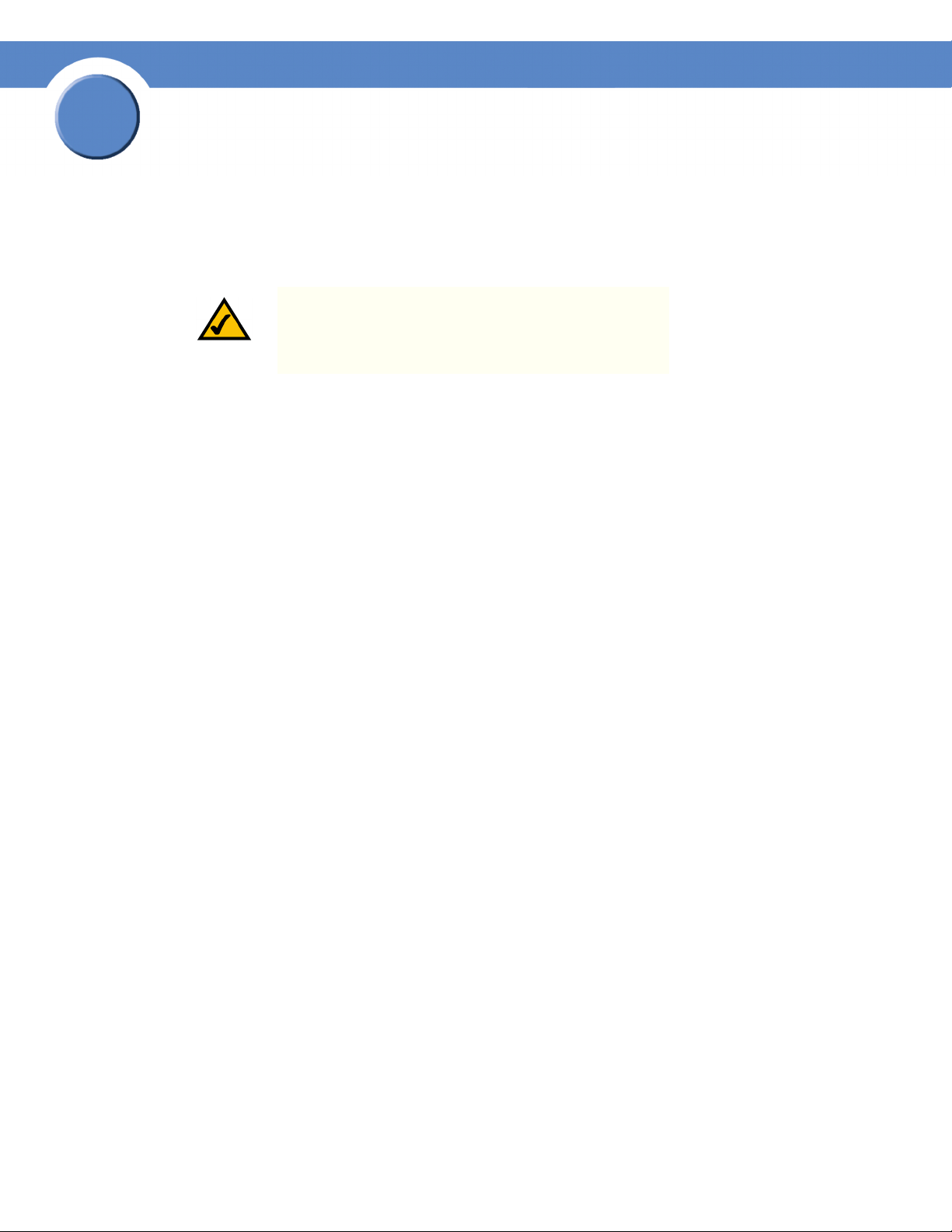
4
Chapter
Getting Sarted Guide
Mac Users: Accessing Storage through FTP
Mac users who have a user profile can access any shares to which they have privileges on the NSS
storage using FTP.
NOTE: Before your end users can access the shares on
the NSS using FTP, the NSS must have FTP access enabled
and the individual share must be set up to allow FTP
access.
To access the NSS storage using FTP:
1. Open your FTP client application.
2. Click Connect.
3. From your FTP client application, connect to the NSS. Enter the IP address or hostname of the NSS. For more information about using your FTP client application, refer to its documentation.
4. Enter your DOMAINNAME\username and password when prompted by your FTP client.
When your FTP client has logged in, a list of accessible shares appears as individual directories.
5. Depending on your privileges to the share, you can begin using the NSS storage.
48
Chapter 4: Accessing Network Storage
Mac Users: Accessing Storage through FTP
Page 51

Chapter
Getting Started Guide
LEDs & Buttons
The LEDs on the front and back of the NSS chassis help you troubleshoot a variety of conditions on
the NSS---from normal operating conditions, alerts, to serious error conditions. The Reset button lets
you restore the network defaults in situations where you can no longer log into the configuration
interface.
Power LED (Front Panel)
The Power LED can be in any of the following states, depending on the current state of the NSS:
• Solid Yellow: The NSS is powered on and the boot loader is currently running. The boot
loader runs for approximately 10 seconds at the beginning of the startup of the NSS, after
which the LED goes to a blinking green. This condition also occurs if the upgrade of firmware
process fails (although in this case, the LED remains in a solid yellow condition until the user
clicks OK from the System Details page following an unsuccessful upload. After the user
clicks OK, the system reboots using the current version of the firmware.)
5
• Blinking Yellow: The network configuration factory defaults are being reset. When resetting
the network defaults, hold down the Reset button until you see the Power LED flash yellow
rapidly.
• Solid Green: The NSS is powered up and finished booting.
• Blinking Green: The NSS is either booting up or shutting down.
• Alternating Yellow & Green: The firmware update is currently in progress.
• Off: The NSS is either disconnected from a power source or has finished the shutdown
process and can be safely disconnected from a power source.
Chapter 5: LEDs
49
Page 52
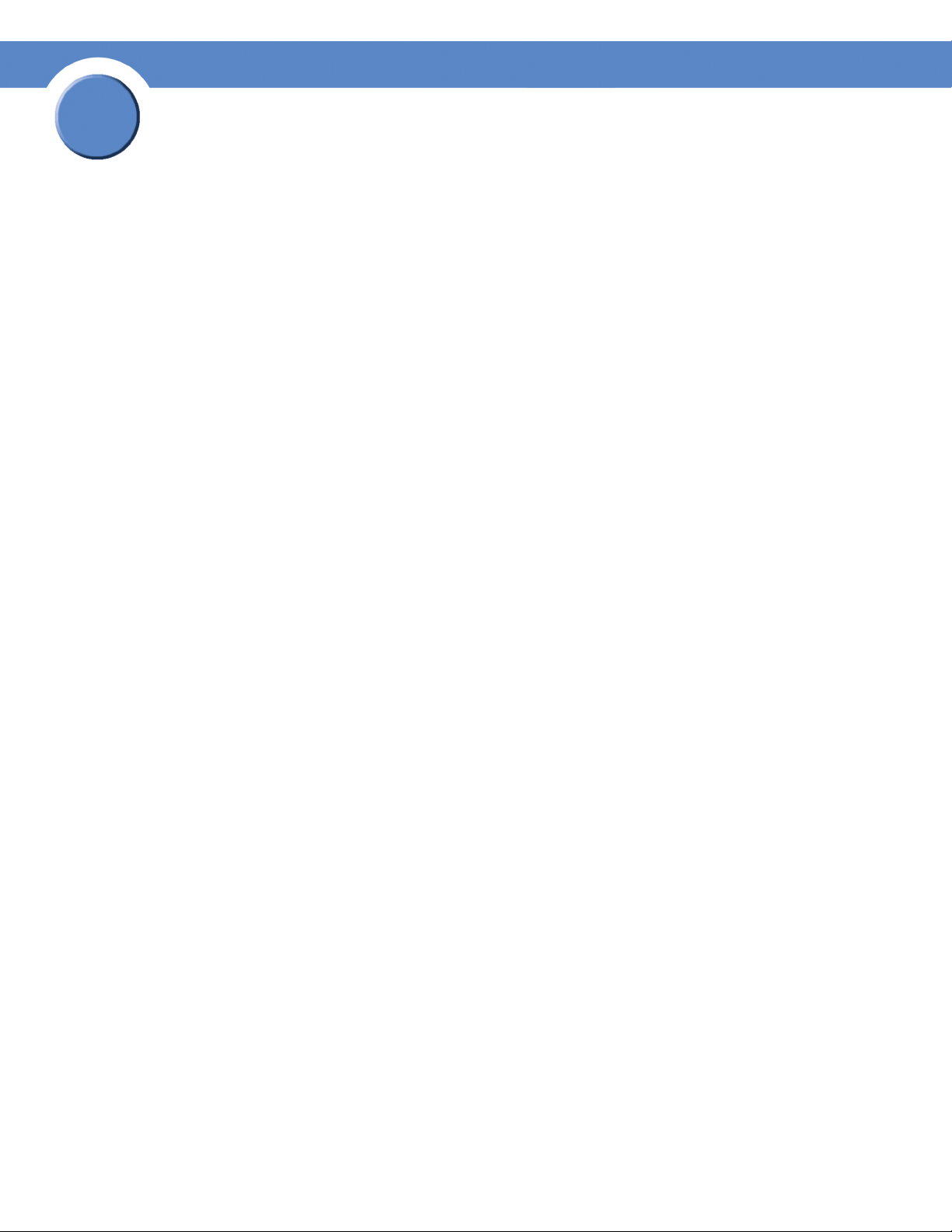
5
Chapter
Getting Sarted Guide
System LED (Front Panel)
The System LED can be in any of the following conditions, depending on the current type of system
error on the NSS:
• Solid Yellow: The administrator needs to look into the exact error condition through the
configuration interface as one of the following has occurred:
- A volume is more than 90% full.
- A disk drive has failed or is about to fail.
- A fan has stalled.
- The system temperature is above the maximum threshold.
- The temperature of a disk drive is above the maximum threshold.
- A voltage rail is above or below specification.
- The NSS is running on UPS due to a mains power failure.
- The NSS is running on RPSU due to an internal power supply failure.
• Solid Red: There is a critical system failure. The upgrade of the firmware was not successful
for any of the following reasons:
- The firmware being loaded is not compatible with the NSS platform.
- The firmware image is corrupt.
- The firmware image is a previous version to the one currently installed. Downgrades are not
supported.
• Off: There are no system-related problems.
Reset Button (Front Panel)
The Reset button lets you restore the network setting system defaults or reset the box.
• To restore the network setting system defaults: You need to do this if the configuration
interface becomes inaccessible. To reset the network setting system defaults, shut down the
NSS, power it off, hold down the Reset button, and then power up the NSS. When you see
the Power LED blink yellow rapidly, release the Reset button. The network settings are
restored to factory defaults.
• To re se t t he box : Press and hold the Reset button while the system is running until the Power
LED begins to blink green. Release the Reset button.
50
Chapter 5: LEDs
Page 53

Chapter
Getting Started Guide
LAN LEDs (Front Panel)
Solid Green: The LAN link is up and running at 1000 link speed, but is currently idle.
Blinking Green: The LAN link is up and running at 1000 link speed and is currently active. The LED
flickers off with activity.
Solid Yellow: The LAN link is up and running at 10/100 link speed, but is currently idle.
Blinking Yellow: The LAN link is up and running at 10/100 link speed and is currently active. The
LED flickers off with activity.
Off: No LAN link is detected.
Hard Disk Drive LEDs (Front Panel)
The LEDs associated with each of the installed disk drives indicate disk-drive activity, an error
condition, and locate state.
The various states of the green LED indicates the drive activity:
5
• Solid Green: The disk drive is configured but is currently idle.
• Flicker Green: The disk drive is configured, active, and not rebuilding. Flickers off with
activity.
• Blinking Green: The disk drive is configured and a RAID array is currently rebuilding to the
disk drive.
• Off: The disk drive is not configured (not part of a RAID or JBOD array and not exported).
The various states of the red LED indicate that the disk drive is in an error condition:
• Solid Red: The disk drive is in a failed state.
• Blinking Red: The disk drive is predicated to fail (via S.M.A.R.T.). We recommend that you
replace the disk drive to avoid the loss of data.
• Off: The drive is OK.
The various states of the white LED indicate that there is a locate request currently on the disk drive:
• Blinking White: There is a locate request currently on the disk drive (from the Storage Status
page on the configuration interface).
NOTE: There can only be one locate request set for a disk
drive at one time.
• Off: The disk drive is not marked by a locate request.
Chapter 5: LEDs
51
Page 54

5
Chapter
Getting Sarted Guide
USB LED (Front Panel)
Solid Green: The USB hard/flash drive is connected and is not safe to remove.
Blinking Green: The USB hard/flash drive is connected and is being mounted or unmounted.
Off: There is either no USB hard/flash drive connected to the NSS, or, if connected, the USB
hard/flash drive is safe to remove.
UPS LED (Back Panel)
Off: There is either no UPS attached to the NSS or the UPS function has been disabled in the System
Power page in the configuration interface.
On: A UPS is attached to the NSS and the UPS function is enabled in the System Power page in the
configuration interface.
52
Chapter 5: LEDs
Page 55
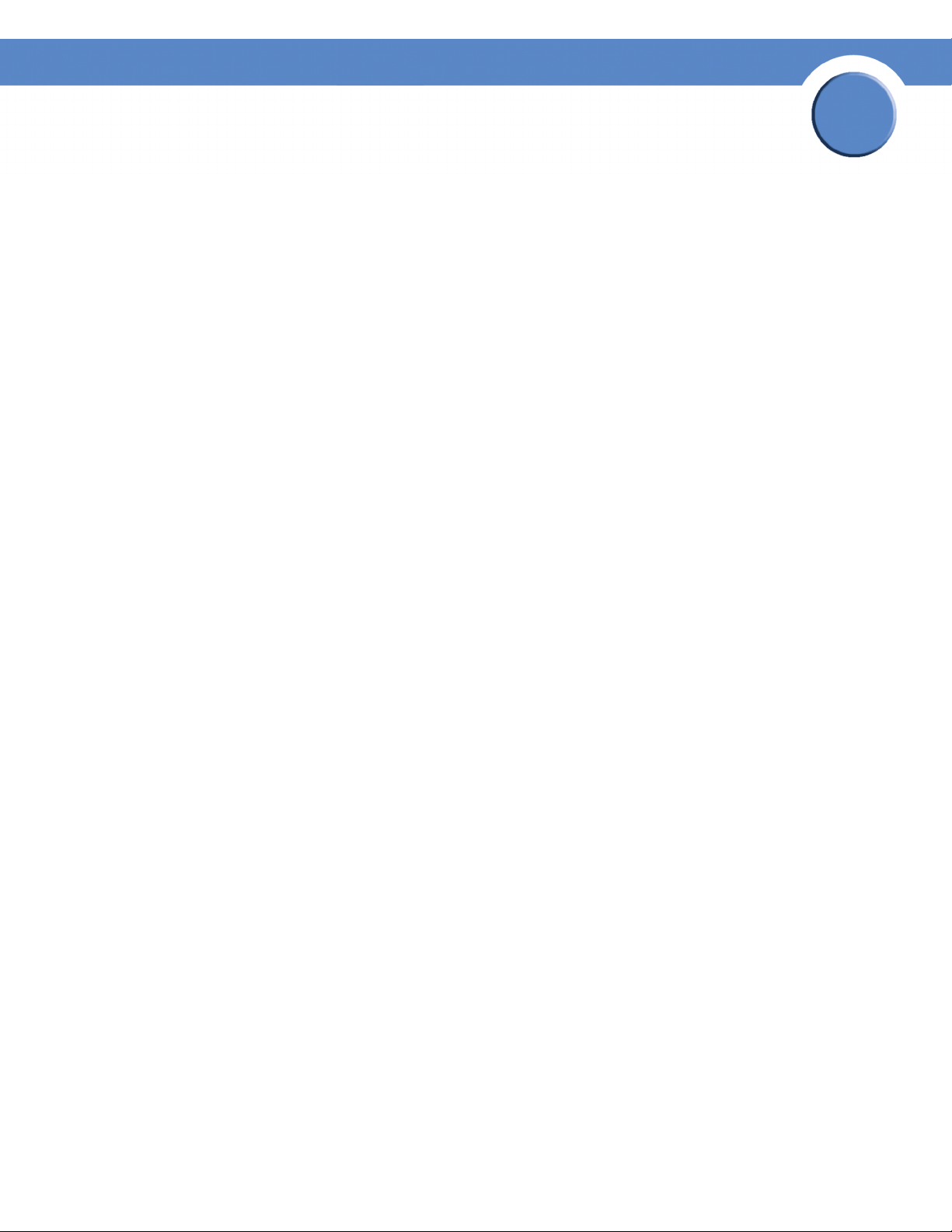
Appendix
Network Storage System (NSS) Getting Started Guide
Support Contact Information
Linksys One Contact Information
Visit Linksys online for information on the latest products and product updates at:
http://www.linksys.com
Can't find information about a product you want to buy on the web? Do you want to know more
about networking with Linksys One products? For pre-sales product questions call:
800-487-2409
If you experience problems with any Linksys One product at any time, contact your Value Added
Reseller (VAR). If you are a VAR, contact Linksys Technical Support:
866-870-5826.
A
For customers outside the U.S., you can find technical support contact information for your location
by going to
http://www.linksys.com and choosing your country.
Appendix A
Linksys One Contact Information
53
