Page 1

Cisco MDS 9100 Series Hardware
Installation Guide
April 2008
Americas Headquarters
Cisco Systems, Inc.
170 West Tasman Drive
San Jose, CA 95134-1706
USA
http://www.cisco.com
Tel: 408 526-4000
800 553-NETS (6387)
Fax: 408 527-0883
Text Part Number: OL-16187-01
Page 2

THE SPECIFICATIONS AND INFORMATION REGARDING THE PRODUCTS IN THIS MANUAL ARE SUBJECT TO CHANGE WITHOUT NOTICE. ALL
STATEMENTS, INFORMATION, AND RECOMMENDATIONS IN THIS MANUAL ARE BELIEVED TO BE ACCURATE BUT ARE PRESENTED WITHOUT
WARRANTY OF ANY KIND, EXPRESS OR IMPLIED. USERS MUST TAKE FULL RESPONSIBILITY FOR THEIR APPLICATION OF ANY PRODUCTS.
THE SOFTWARE LICENSE AND LIMITED WARRANTY FOR THE ACCOMPANYING PRODUCT ARE SET FORTH IN THE INFORMATION PACKET THAT
SHIPPED WITH THE PRODUCT AND ARE INCORPORATED HEREIN BY THIS REFERENCE. IF YOU ARE UNABLE TO LOCATE THE SOFTWARE LICENSE
OR LIMITED WARRANTY, CONTACT YOUR CISCO REPRESENTATIVE FOR A COPY.
The following information is for FCC compliance of Class A devices: This equipment has been tested and found to comply with the limits for a Class A digital device, pursuant
to part 15 of the FCC rules. These limits are designed to provide reasonable protection against harmful interference when the equipment is operated in a commercial
environment. This equipment generates, uses, and can radiate radio-frequency energy and, if not installed and used in accordance with the instruction manual, may cause
harmful interference to radio communications. Operation of this equipment in a residential area is likely to cause harmful interference, in which case users will be required
to correct the interference at their own expense.
The following information is for FCC compliance of Class B devices: The equipment described in this manual generates and may radiate radio-frequency energy. If it is not
installed in accordance with Cisco’s installation instructions, it may cause interference with radio and television reception. This equipment has been tested and found to
comply with the limits for a Class B digital device in accordance with the specifications in part 15 of the FCC rules. These specifications are designed to provide reasonable
protection against such interference in a residential installation. However, there is no guarantee that interference will not occur in a particular installation.
Modifying the equipment without Cisco’s written authorization may result in the equipment no longer complying with FCC requirements for Class A or Class B digital
devices. In that event, your right to use the equipment may be limited by FCC regulations, and you may be required to correct any interference to radio or television
communications at your own expense.
You can determine whether your equipment is causing interference by turning it off. If the interference stops, it was probably caused by the Cisco equipment or one of its
peripheral devices. If the equipment causes interference to radio or television reception, try to correct the interference by using one or more of the following measures:
• Turn the television or radio antenna until the interference stops.
• Move the equipment to one side or the other of the television or radio.
• Move the equipment farther away from the television or radio.
• Plug the equipment into an outlet that is on a different circuit from the television or radio. (That is, make certain the equipment and the television or radio are on circuits
controlled by different circuit breakers or fuses.)
Modifications to this product not authorized by Cisco Systems, Inc. could void the FCC approval and negate your authority to operate the product.
The Cisco implementation of TCP header compression is an adaptation of a program developed by the University of California, Berkeley (UCB) as part of UCB’s public
domain version of the UNIX operating system. All rights reserved. Copyright © 1981, Regents of the University of California.
NOTWITHSTANDING ANY OTHER WARRANTY HEREIN, ALL DOCUMENT FILES AND SOFTWARE OF THESE SUPPLIERS ARE PROVIDED “AS IS” WITH
ALL FAULTS. CISCO AND THE ABOVE-NAMED SUPPLIERS DISCLAIM ALL WARRANTIES, EXPRESSED OR IMPLIED, INCLUDING, WITHOUT
LIMITATION, THOSE OF MERCHANTABILITY, FITNESS FOR A PARTICULAR PURPOSE AND NONINFRINGEMENT OR ARISING FROM A COURSE OF
DEALING, USAGE, OR TRADE PRACTICE.
IN NO EVENT SHALL CISCO OR ITS SUPPLIERS BE LIABLE FOR ANY INDIRECT, SPECIAL, CONSEQUENTIAL, OR INCIDENTAL DAMAGES, INCLUDING,
WITHOUT LIMITATION, LOST PROFITS OR LOSS OR DAMAGE TO DATA ARISING OUT OF THE USE OR INABILITY TO USE THIS MANUAL, EVEN IF CISCO
OR ITS SUPPLIERS HAVE BEEN ADVISED OF THE POSSIBILITY OF SUCH DAMAGES.
CCDE, CCENT, Cisco Eos, Cisco Lumin, Cisco Nexus, Cisco StadiumVision, Cisco TelePresence, Cisco WebEx, the Cisco logo, DCE, and Welcome to the Human Network
are trademarks; Changing the Way We Work, Live, Play, and Learn and Cisco Store are service marks; and Access Registrar, Aironet, AsyncOS, Bringing the Meeting To
You, Catalyst, CCDA, CCDP, CCIE, CCIP, CCNA, CCNP, CCSP, CCVP, Cisco, the Cisco Certified Internetwork Expert logo, Cisco IOS, Cisco Press, Cisco Systems,
Cisco Systems Capital, the Cisco Systems logo, Cisco Unity, Collaboration Without Limitation, EtherFast, EtherSwitch, Event Center, Fast Step, Follow Me Browsing,
FormShare, GigaDrive, HomeLink, Internet Quotient, IOS, iPhone, iQuick Study, IronPort, the IronPort logo, LightStream, Linksys, MediaTone, MeetingPlace,
MeetingPlace Chime Sound, MGX, Networkers, Networking Academy, Network Registrar, PCNow, PIX, PowerPanels, ProConnect, ScriptShare, SenderBase, SMARTnet,
Spectrum Expert, StackWise, The Fastest Way to Increase Your Internet Quotient, TransPath, WebEx, and the WebEx logo are registered trademarks of Cisco Systems, Inc.
and/or its affiliates in the United States and certain other countries.
All other trademarks mentioned in this document or website are the property of their respective owners. The use of the word partner does not imply a partnership relationship
between Cisco and any other company. (0809R)
Cisco MDS 9100 Series Hardware Installation Guide
Copyright © 2004–2008 Cisco Systems, Inc. All rights reserved.
Page 3

Send documentation comments to mdsfeedback-doc@cisco.com
CONTENTS
New and Changed Information i-vii
Preface i-ix
Audience i-ix
Organization i-ix
Document Conventions i-x
Related Documentation i-xiii
Release Notes i-xiii
Compatibility Information i-xiii
Regulatory Compliance and Safety Information i-xiii
Hardware Installation i-xiii
Cisco Fabric Manager i-xiv
Command-Line Interface i-xiv
Troubleshooting and Reference i-xiv
Installation and Configuration Note i-xiv
CHAPTER
Obtaining Documentation, Obtaining Support, and Security Guidelines i-xiv
1 Product Overview 1-1
Cisco MDS 9100 Series Multilayer Fabric Switches 1-2
Cisco MDS 9134 Switch 1-2
Cisco MDS 9124 Switch 1-3
Cisco MDS 9140 Switch 1-4
Cisco MDS 9120 Switch 1-4
Power Supplies 1-4
Fan Modules 1-5
Cisco MDS 9100 Series Ports 1-6
Ports on the Cisco MDS 9134 Switch 1-6
Ports on the Cisco MDS 9124 Switch 1-7
Ports on the Cisco MDS 9140 Switch and the Cisco MDS 9120 Switch 1-8
Switch LEDs 1-9
Supported SFP Transceivers 1-12
Fibre Channel SFP Transceivers 1-12
Combination Fibre Channel/Gigabit Ethernet SFP Transceivers 1-13
OL-16187-01
Cisco MDS 9100 Series Hardware Installation Guide
iii
Page 4

Contents
CWDM Combination Fibre Channel/Gigabit Ethernet SFP Transceivers 1-13
CHAPTER
2 Installing the Cisco MDS 9100 Series 2-1
Preinstallation 2-2
Installation Options 2-2
Installation Guidelines 2-3
Required Equipment 2-4
Unpacking and Inspecting the Switch 2-4
Installing the Switch in a Cabinet or Rack 2-5
Front-Facing Installation 2-6
Installing the Switch in a Cabinet with Insufficient Front Clearance 2-11
Installing Front Rack Mount Brackets for Cabinets with 26 Inches or Greater of Rail Spacings 2-13
Installing Front Rack Mount Brackets for Cabinets with Less Than 26 Inches of Rail Spacings 2-14
Installing Cisco MDS 9100 Series Switch Rear-Facing into Cabinet 2-15
Installing a Cisco MDS 9134 Switch or a Cisco MDS 9124 Switch Rear-Facing into Cabinet 2-17
Grounding the Switch 2-22
Starting Up the Switch 2-23
Removing and Installing Components 2-25
Removing and Installing Power Supplies 2-28
Removing Power Supplies 2-28
Installing Power Supplies 2-28
Removing and Installing Fan Modules 2-29
Removing a Fan Module on the Cisco MDS 9140 Switch, the Cisco MDS 9120 Switch, and the
Cisco MDS 9134 Switch
2-29
Installing a Fan Module 2-30
Verifying the Fan Module 2-31
CHAPTER
3 Connecting the Cisco MDS 9100 Series 3-1
Preparing for Network Connections 3-1
Connecting the Console Port 3-1
Connecting the Console Port to a PC 3-2
Connecting a Modem to a Console Port 3-3
Connecting the 10/100 Ethernet Management Port 3-3
Connecting to a Fibre Channel Port 3-4
Removing and Installing SFP Transceivers 3-4
Installing an SFP Transceiver 3-5
Removing an SFP Transceiver 3-6
Removing and Installing Cables into SFP Transceivers 3-7
Cisco MDS 9100 Series Hardware Installation Guide
iv
OL-16187-01
Page 5

Installing a Cable into an SFP Transceiver 3-7
Removing a Cable from an SFP Transceiver 3-8
Maintaining SFP Transceivers and Fiber-Optic Cables 3-9
Contents
APPENDIX
APPENDIX
A Cabinet and Rack Installation A-1
Cabinet and Rack Requirements A-1
General Requirements for Cabinets and Racks A-1
Requirements Specific to Perforated Cabinets A-2
Reference Perforated Cabinet A-2
Requirements Specific to Solid-Walled Cabinets A-3
Requirements Specific to Standard Open Racks A-3
Requirements Specific to Telco Racks A-3
Cisco MDS 9000 Family Telco and EIA Shelf Bracket A-3
Rack-Mounting Guidelines A-4
Before Installing the Shelf Brackets A-5
Required Equipment A-5
Installing the Shelf Bracket Kit into a Two-Post Telco Rack A-5
Installing the Shelf Bracket Kit into a Four-Post EIA Rack A-7
Installing the Switch on the Shelf Brackets A-8
Removing the Shelf Bracket Kit (Optional) A-9
B Technical Specifications B-1
Switch Specifications B-1
Power Specifications B-2
General Power Supply Specifications B-3
Power Supply Requirements and Heat Dissipation Specifications B-3
Connection Guidelines for AC-Powered Systems B-4
SFP Transceiver Specifications B-4
Cisco Fibre Channel SFP Transceivers B-4
General Specifications for Cisco Fibre Channel SFP Transceivers B-5
Environmental and Electrical Specifications for Cisco Fibre Channel SFP Transceivers B-6
Cisco Gigabit Ethernet/Fibre Channel Transceivers B-6
General Specifications for Cisco GE/FC SFP Transceivers B-6
Environmental and Electrical Specifications for Cisco GE/FC SFP Transceivers B-7
Cisco CWDM SFP Transceivers B-7
General Specifications for Cisco CWDM SFP Transceivers B-8
Environmental and Electrical Specifications for Cisco CWDM SFP Transceivers B-8
Optical Specifications for Cisco CWDM SFP Transceivers B-9
X2 Transceiver Specifications B-10
OL-16187-01
Cisco MDS 9100 Series Hardware Installation Guide
v
Page 6

Contents
APPENDIX
APPENDIX
I
NDEX
C Cable and Port Specifications C-1
Cables and Adapters C-1
Console Port C-2
Console Port Pinouts C-2
Connecting the Console Port to a Computer Using the DB-25 Adapter C-2
Connecting the Console Port to a Computer Using the DB-9 Adapter C-3
MGMT 10/100 Ethernet Port C-3
Supported Power Cords and Plugs C-4
Power Cords C-4
Jumper Power Cord C-5
D Site Planning and Maintenance Records D-1
Site Preparation Checklist D-1
Contact and Site Information D-3
Chassis and Network Information D-4
Cisco MDS 9100 Series Hardware Installation Guide
vi
OL-16187-01
Page 7

Send documentation comments to mdsfeedback-doc@cisco.com
New and Changed Information
This Cisco MDS 9100 Series Hardware Installation Guide applies to all the Cisco MDS SAN-OS
releases.
Table 1 lists the new and changed features available with each Cisco MDS SAN-OS release for the Cisco
MDS 9100 Series.
Table 1 Documented Features for the Cisco MDS 9100 Series
Changed in
Feature Description
Cisco MDS
Fibre Channel
Bladeswitch
overview
Cisco MDS
9134 Switch
overview
Cisco MDS
9124 Switch
overview
Cisco MDS
9134 Switch
overview
Cisco MDS
9134 Switch
installation
Cisco MDS
9134 Switch
specifications
Cisco MDS
9124 Switch
Troubleshooting Troubleshooting chapter removed. Not release
Description of the Cisco MDS
Fibre Channel Bladeswitch for
IBM BladeCenter.
Description of NPIV support. 3.2(2c) Product Overview
Description of NPIV support. 3.2(2c) Product Overview
Description and illustrations of the
32-port 4-Gbps and 2-port
10-Gbps Cisco MDS 9134 Switch.
Description and illustrations of
installing the Cisco MDS 9134
Switch and removing it.
Switch specifications for the Cisco
MDS 9134 Switch, including
power supply requirements, heat
dissipation specifications, and X2
Transceiver Specifications.
Additional illustrations of the
24-port Cisco MDS 9124 Switch.
Release Where Documented
3.3(1a) Product Overview
chapter.
chapter.
chapter.
3.2(1) Product Overview
chapter.
3.2(1) Installing the Cisco MDS
9100 Series chapter.
3.2(1) Technical Specifications
appendix.
Not release
specific
specific
Installing the Cisco MDS
9100 Series chapter.
For troubleshooting
information, see the Cisco
MDS 9000 Family
Troubleshooting Guide.
OL-16187-01
Cisco MDS 9100 Series Hardware Installation Guide
vii
Page 8

New and Changed Information
Table 1 Documented Features for the Cisco MDS 9100 Series (continued)
Changed in
Feature Description
Cisco MDS
9124 Switch
Rear-facing
chassis
installation
The 24-port Cisco MDS 9124
Switch.
Chassis installation for a cabinet
with insufficient front side
clearance.
Release Where Documented
3.1(1) This guide.
Not release
specific
Installing the Switch in a
Cabinet with Insufficient
Front Clearance,
page 2-11.
Jumper power
cord
Tel c o a n d E I A
Shelf Bracket
Kit
Console port to
modem
connection
Cisco MDS
9100 Series
Jumper power cord available for
use in cabinet.
A 2-RU shelf bracket kit that
allows single-user installation and
installation in a Telco rack.
Support for connecting the console
port on the Cisco MDS 9100
Series to a modem.
The 20-port Cisco MDS 9120
Switch and the 40-port Cisco MDS
Not release
specific
Not release
specific
Jumper Power Cord,
page C-5.
Cisco MDS 9000 Family
Telco and EIA S h e l f
Bracket, page A-3.
1.2(2a) Connecting the Console
Port, page 3-1.
1.2(1a) This guide.
9140 Switch.
Cisco MDS 9100 Series Hardware Installation Guide
viii
OL-16187-01
Page 9

Send documentation comments to mdsfeedback-doc@cisco.com
Preface
This preface describes the audience, organization, and conventions of the Cisco MDS 9100 Series
Hardware Installation Guide. It also provides information on how to obtain related documentation.
Audience
To use this installation guide, you need to be familiar with electronic circuitry and wiring practices and
preferably be an electronic or electromechanical technician.
Organization
This guide is organized as follows:
Chapter Title Description
Chapter 1 Product Overview Provides an overview of the Cisco MDS
Chapter 2 Installing the Cisco
Chapter 3 Connecting the
Appendix A Cabinet and Rack
Appendix B Technical
MDS 9100 Series
Cisco MDS 9100
Series
Installation
Specifications
9100 Series Fixed Configuration Fabric
Switch and its components.
Describes how to install the Cisco MDS
9100 Series, and includes how to install
power supplies and fan modules.
Describes how to connect the Cisco MDS
9100 Series switch.
Provides guidelines for selecting an
enclosed cabinet, and the procedure for
installing a switch using the optional Telco
and EIA Shelf Bracket Kit.
Lists the Cisco MDS 9100 Series switch
specifications, and includes safety
information, site requirements, and power
connections.
OL-16187-01
Cisco MDS 9100 Series Hardware Installation Guide
ix
Page 10

Chapter Title Description
Appendix CCable and Port
Specifications
Appendix D Site Planning and
Maintenance
Records
Document Conventions
Notes use the following conventions:
Note Means reader take note. Notes contain helpful suggestions or references to material not covered in the
manual.
Cautions use the following conventions:
Preface
Lists cable and port specifications for the
Cisco MDS 9100 Series switch.
Provides site planning and maintenance
records.
Caution Means reader be careful. In this situation, you might do something that could result in equipment
Warning
Waarschuwing
Varoitus
damage or loss of data.
Warnings use the following conventions:
TThis warning symbol means danger. You are in a situation that could cause
bodily injury. Before you work on any equipment, be aware of the hazards
involved with electrical circuitry and be familiar with standard practices for
preventing accidents. Use the statement number provided at the end of each
warning to locate its translation in the translated safety warnings that
accompanied this device.
Dit waarschuwingssymbool betekent gevaar. U verkeert in een situatie die
lichamelijk letsel kan veroorzaken. Voordat u aan enige apparatuur gaat
werken, dient u zich bewust te zijn van de bij elektrische schakelingen
betrokken risico's en dient u op de hoogte te zijn van standaard maatregelen
om ongelukken te voorkomen. Voor vertalingen van de waarschuwingen die in
deze publicatie verschijnen, kunt u het document Regulatory Compliance and
Safety Information (Informatie over naleving van veiligheids- en andere
voorschriften) raadplegen dat bij dit toestel is ingesloten.
Tämä varoitusmerkki merkitsee vaaraa. Olet tilanteessa, joka voi johtaa
ruumiinvammaan. Ennen kuin työskentelet minkään laitteiston parissa, ota
selvää sähkökytkentöihin liittyvistä vaaroista ja tavanomaisista
onnettomuuksien ehkäisykeinoista. Tässä julkaisussa esiintyvien varoitusten
käännökset löydät laitteen mukana olevasta Regulatory Compliance and
Safety Information -kirjasesta (määräysten noudattaminen ja tietoa
turvallisuudesta).
Statement 1071
Cisco MDS 9100 Series Hardware Installation Guide
x
OL-16187-01
Page 11

Preface
Attention
Warnung
Avvertenza
Ce symbole d'avertissement indique un danger. Vous vous trouvez dans une
situation pouvant causer des blessures ou des dommages corporels. Avant de
travailler sur un équipement, soyez conscient des dangers posés par les
circuits électriques et familiarisez-vous avec les procédures couramment
utilisées pour éviter les accidents. Pour prendre connaissance des
traductions d’avertissements figurant dans cette publication, consultez le
document Regulatory Compliance and Safety Information (Conformité aux
règlements et consignes de sécurité) qui accompagne cet appareil.
Dieses Warnsymbol bedeutet Gefahr. Sie befinden sich in einer Situation, die
zu einer Körperverletzung führen könnte. Bevor Sie mit der Arbeit an
irgendeinem Gerät beginnen, seien Sie sich der mit elektrischen
Stromkreisen verbundenen Gefahren und der Standardpraktiken zur
Vermeidung von Unfällen bewußt. Übersetzungen der in dieser
Veröffentlichung enthaltenen Warnhinweise finden Sie im Dokument
Regulatory Compliance and Safety Information (Informationen zu
behördlichen Vorschriften und Sicherheit), das zusammen mit diesem Gerät
geliefert wurde.
Questo simbolo di avvertenza indica un pericolo. La situazione potrebbe
causare infortuni alle persone. Prima di lavorare su qualsiasi
apparecchiatura, occorre conoscere i pericoli relativi ai circuiti elettrici ed
essere al corrente delle pratiche standard per la prevenzione di incidenti. La
traduzione delle avvertenze riportate in questa pubblicazione si trova nel
documento Regulatory Compliance and Safety Information (Conformità alle
norme e informazioni sulla sicurezza) che accompagna questo dispositivo.
Advarsel
Aviso
¡Advertencia!
Dette varselsymbolet betyr fare. Du befinner deg i en situasjon som kan føre
til personskade. Før du utfører arbeid på utstyr, må du vare oppmerksom på de
faremomentene som elektriske kretser innebærer, samt gjøre deg kjent med
vanlig praksis når det gjelder å unngå ulykker. Hvis du vil se oversettelser av
de advarslene som finnes i denne publikasjonen, kan du se i dokumentet
Regulatory Compliance and Safety Information (Overholdelse av forskrifter og
sikkerhetsinformasjon) som ble levert med denne enheten.
Este símbolo de aviso indica perigo. Encontra-se numa situação que lhe
poderá causar danos físicos. Antes de começar a trabalhar com qualquer
equipamento, familiarize-se com os perigos relacionados com circuitos
eléctricos, e com quaisquer práticas comuns que possam prevenir possíveis
acidentes. Para ver as traduções dos avisos que constam desta publicação,
consulte o documento Regulatory Compliance and Safety Information
(Informação de Segurança e Disposições Reguladoras) que acompanha este
dispositivo.
Este símbolo de aviso significa peligro. Existe riesgo para su integridad física.
Antes de manipular cualquier equipo, considerar los riesgos que entraña la
corriente eléctrica y familiarizarse con los procedimientos estándar de
prevención de accidentes. Para ver una traducción de las advertencias que
aparecen en esta publicación, consultar el documento titulado Regulatory
Compliance and Safety Information (Información sobre seguridad y
conformidad con las disposiciones reglamentarias) que se acompaña con
este dispositivo.
OL-16187-01
Cisco MDS 9100 Series Hardware Installation Guide
xi
Page 12
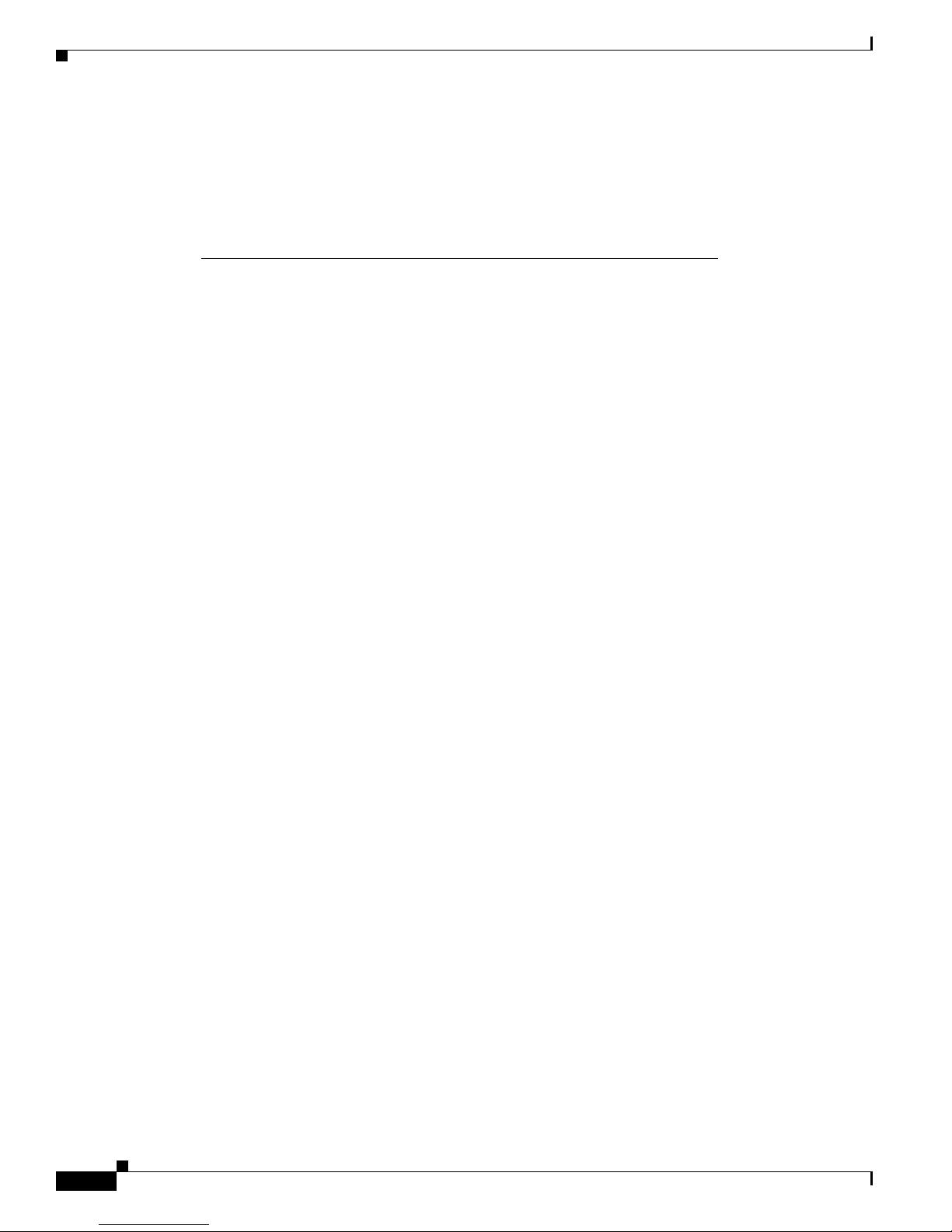
Preface
Varning!
Denna varningssymbol signalerar fara. Du befinner dig i en situation som kan
leda till personskada. Innan du utför arbete på någon utrustning måste du vara
medveten om farorna med elkretsar och känna till vanligt förfarande för att
förebygga skador. Se förklaringar av de varningar som förkommer i denna
publikation i dokumentet Regulatory Compliance and Safety Information
(Efterrättelse av föreskrifter och säkerhetsinformation), vilket medföljer
denna anordning.
Related Documentation
The documentation set for the Cisco MDS 9000 Family includes the following documents. To find a
document online, use the Cisco MDS SAN-OS Documentation Locator at:
http://www.cisco.com/en/US/products/ps5989/products_documentation_roadmap09186a00804500c1.html.
Release Notes
• Cisco MDS 9000 Family Release Notes for Cisco MDS NX-OS Releases
• Cisco MDS 9000 Family Release Notes for Storage Services Interface Images
• Cisco MDS 9000 Family Release Notes for Cisco MDS 9000 EPLD Images
Compatibility Information
• Cisco MDS 9000 NX-OS Hardware and Software Compatibility Information
• Cisco MDS 9000 Family Interoperability Support Matrix
• Cisco MDS Storage Services Module Interoperability Support Matrix
• Cisco MDS NX-OS Release Compatibility Matrix for Storage Service Interface Images
Regulatory Compliance and Safety Information
• Regulatory Compliance and Safety Information for the Cisco MDS 9000 Family
Hardware Installation
• Cisco MDS 9124 Multilayer Fabric Switch Quick Start Guide
• Cisco MDS 9500 Series Hardware Installation Guide
• Cisco MDS 9200 Series Hardware Installation Guide
• Cisco MDS 9100 Series Hardware Installation Guide
Cisco MDS 9100 Series Hardware Installation Guide
xii
OL-16187-01
Page 13
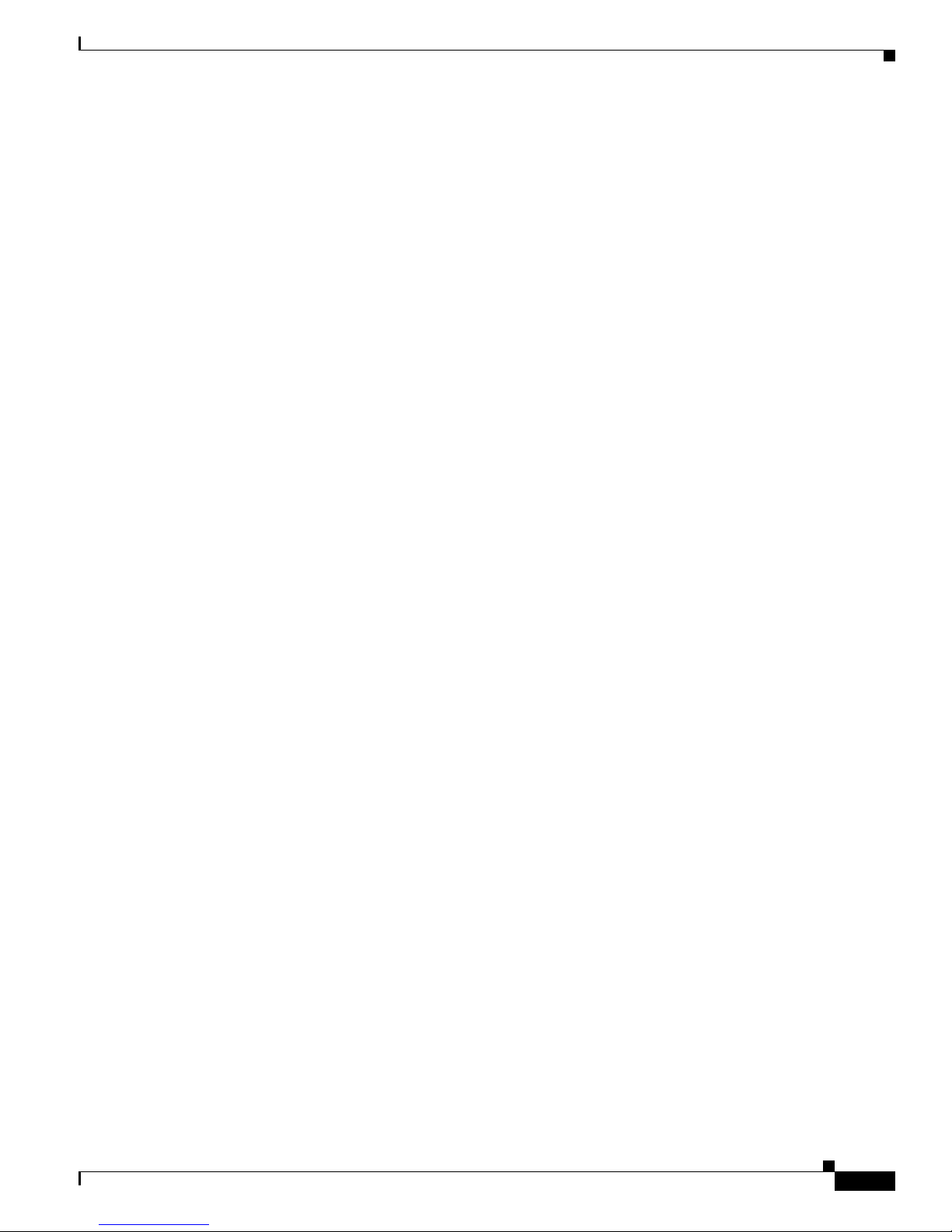
Preface
Cisco Fabric Manager
• Cisco MDS 9000 Family Fabric Manager Quick Configuration Guide
• Cisco MDS 9000 Family Fabric Manager Configuration Guide
• Cisco MDS 9000 Family Fabric Manager Database Schema
• Cisco MDS 9000 Family Data Mobility Manager Configuration Guide
Command-Line Interface
• Cisco MDS 9000 Family Software Upgrade and Downgrade Guide
• Cisco MDS 9000 Family Storage Services Module Software Installation and Upgrade Guide
• Cisco MDS 9000 Family CLI Quick Configuration Guide
• Cisco MDS 9000 Family CLI Configuration Guide
• Cisco MDS 9000 Family Command Reference
Intelligent Storage Networking Services Configuration Guides
• Cisco MDS 9000 Family Data Mobility Manager Configuration Guide
• Cisco MDS 9000 Family Storage Media Encryption Configuration Guide
• Cisco MDS 9000 Family Secure Erase Configuration Guide - For Cisco MDS 9500 and 9200 Series
Troubleshooting and Reference
• Cisco MDS 9000 Family Troubleshooting Guide
• Cisco MDS 9000 Family MIB Quick Reference
• Cisco MDS 9000 Family SMI-S Programming Reference
• Cisco MDS 9000 Family System Messages Reference
Installation and Configuration Note
• Cisco MDS 9000 Family SSM Configuration Note
• Cisco MDS 9000 Family Port Analyzer Adapter Installation and Configuration Note
• Cisco 10-Gigabit X2 Transceiver Module Installation Note
• Cisco MDS 9000 Family CWDM SFP Installation Note
• Cisco MDS 9000 Family CWDM Passive Optical System Installation Note
•
OL-16187-01
Cisco MDS 9100 Series Hardware Installation Guide
xiii
Page 14
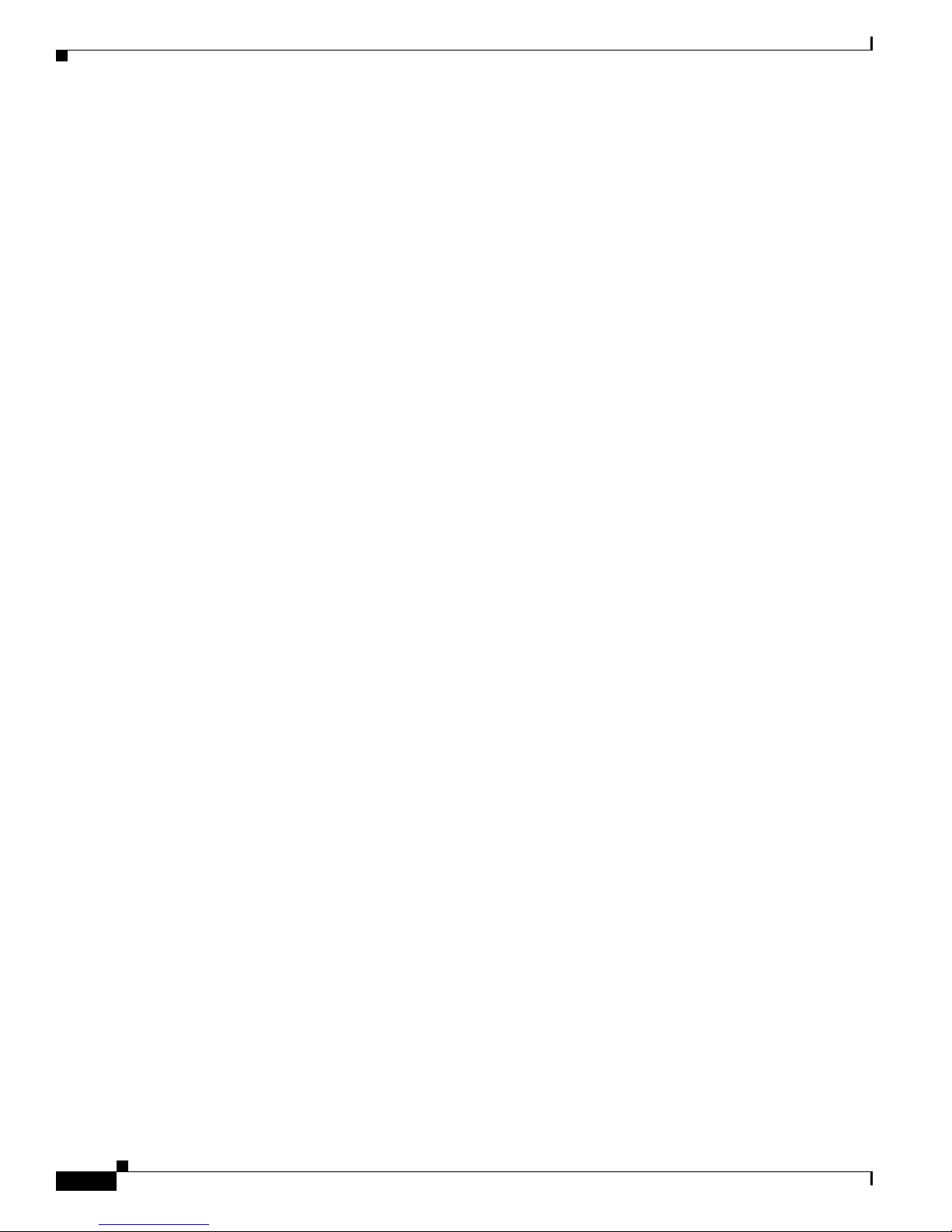
Obtaining Documentation, Obtaining Support, and Security
Guidelines
For information on obtaining documentation, submitting a service request, and gathering additional
information, see the monthly What’s New in Cisco Product Documentation, which also lists all new and
revised Cisco technical documentation, at:
http://www.cisco.com/en/US/docs/general/whatsnew/whatsnew.html
Subscribe to the What’s New in Cisco Product Documentation as a Really Simple Syndication (RSS) feed
and set content to be delivered directly to your desktop using a reader application. The RSS feeds are a free
service and Cisco currently supports RSS version 2.0.
Preface
Cisco MDS 9100 Series Hardware Installation Guide
xiv
OL-16187-01
Page 15
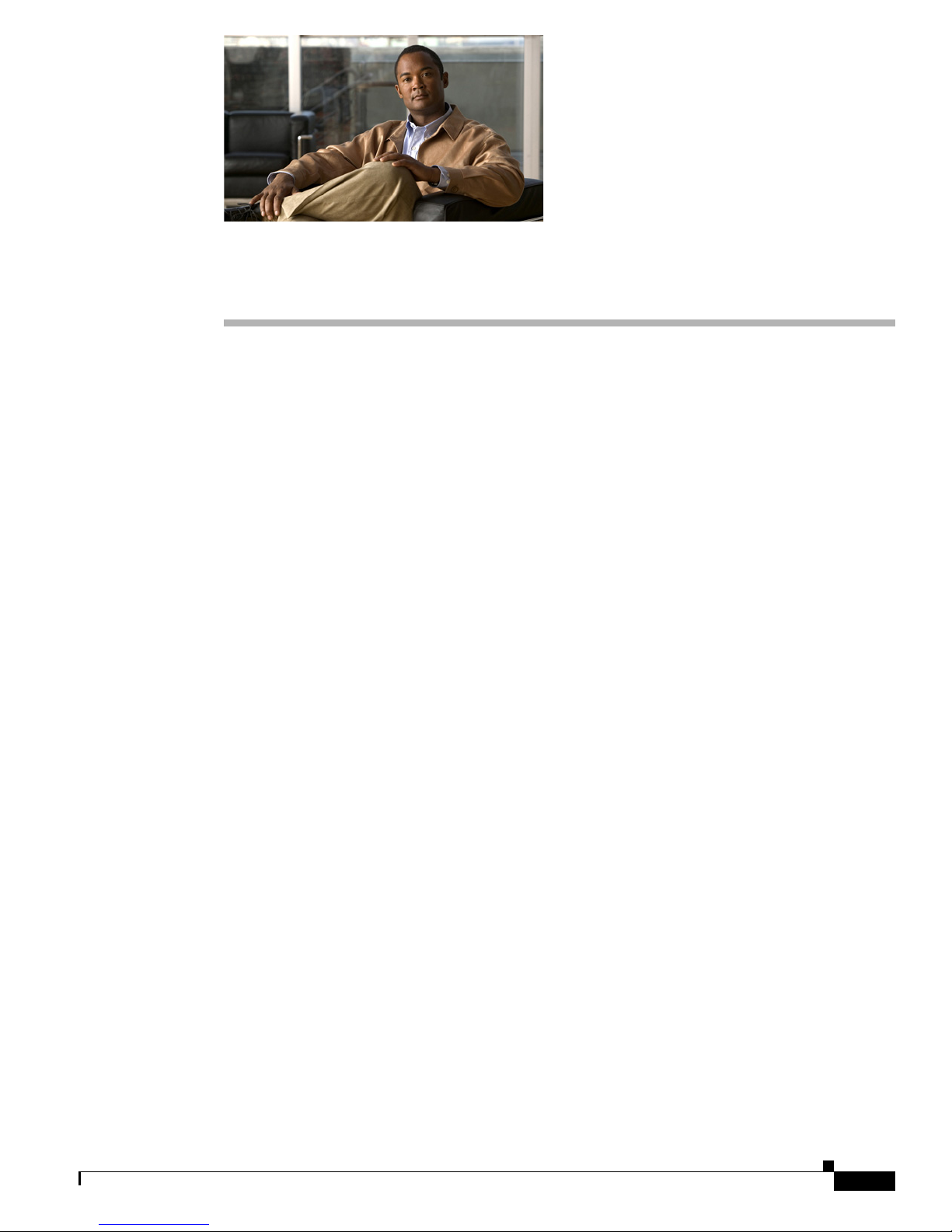
Send documentation comments to mdsfeedback-doc@cisco.com
CHAP T E R
1
Product Overview
The Cisco MDS 9100 Series Multilayer Fabric Switches provide an intelligent, cost-effective, and
small-profile switching platform for small- and medium-sized storage environments. The
Cisco MDS 9100 Series also provides full-feature capability with the Cisco MDS 9500 Series multilayer
directors for a transparent, end-to-end service delivery in large data-center core-edge deployments.
The Cisco MDS 9100 Series includes four fixed configuration fabric switches:
• The Cisco MDS 9134 Multilayer Fabric Switch is a 32-port 1-, 2-, and 4-Gbps autosensing Fibre
Channel and 2-port 10-Gbps switch.
• The Cisco MDS 9124 Multilayer Fabric Switch is a 24-port, 1-, 2-, and 4-Gbps autosensing Fibre
Channel port switch.
• The Cisco MDS 9140 is a 40-port Fibre Channel switch.
• The Cisco MDS 9120 is a 20-port Fibre Channel switch.
The Cisco MDS 9100 Series is packaged in compact 1-RU enclosures with redundant hot-swappable
power supplies. The Cisco MDS 9140 Switch and the Cisco MDS 9120 Switch also include two
hot-swappable fan modules. Management access is provided through 10/100 Ethernet and serial console
interfaces.
The Cisco MDS 9100 Series provides the following features:
• High port density at 40, 32, 24, or 20 ports per 1 RU.
• Port interfaces that support field-replaceable, hot-swappable small form-factor pluggable (SFP)
transceivers.
• Redundant and hot-swappable power supplies for high availability.
• Hot-swappable fan modules in the Cisco MDS 9140 Switch, Cisco MDS 9134 Switch, and the
Cisco MDS 9120 Switch.
• Front to back airflow.
• Cisco MDS SAN-OS multilayer intelligent software.
• Full compatibility with the Cisco MDS 9000 Family.
OL-16187-01
Cisco MDS 9100 Series Hardware Installation Guide
1-1
Page 16

Cisco MDS 9100 Series Multilayer Fabric Switches
The Cisco MDS 9134 Multilayer Fabric Switch and the Cisco MDS 9124 Multilayer Fabric Switch also
provide the following features:
• On-Demand Port activation licensing that provides 8-, 16-, and 24-port configurations in the
Cisco MDS 9124 Switch to optimize price and scalability. By default, the first 8 ports on the
Cisco MDS 9124 Switch are licensed.
• On-Demand Port activation licensing provides 24 licensed ports by default in the Cisco MDS 9134
Switch. Port capacity can be increased on-site to 32 ports with an additional license. The 10 Gbps
ports are also available through an additional license.
• Stacking of the Cisco MDS 9134 Switches by using copper X2 CX4 transceivers to expand up to 64
ports.
• Quick configuration wizard that provides an easy-to-use interface allowing you to quickly enable
server access to storage devices.
For a list of features supported on the Cisco MDS 9134 Switch and the Cisco MDS 9124 Switch and for
information on how to configure the Cisco MDS 9100 Series, see the Cisco MDS 9000 Family Fabric
Manager Configuration Guide and the Cisco MDS 9000 Family CLI Configuration Guide.
This chapter describes hardware information about the Cisco MDS 9100 Series and its components, and
it includes the following sections:
• Cisco MDS 9100 Series Multilayer Fabric Switches, page 1-2
Chapter 1 Product Overview
• Cisco MDS Fibre Channel Bladeswitch for IBM BladeCenter, page 1-5
• Power Supplies, page 1-6
• Fan Modules, page 1-6
• Cisco MDS 9100 Series Ports, page 1-7
• Switch LEDs, page 1-10
• Supported SFP Transceivers, page 1-13
Cisco MDS 9100 Series Multilayer Fabric Switches
This section describes the four Cisco MDS 9100 Series configurations:
• Cisco MDS 9134 Switch, page 1-3
• Cisco MDS 9124 Switch, page 1-4
• Cisco MDS 9140 Switch, page 1-4
• Cisco MDS 9120 Switch, page 1-5
Cisco MDS 9100 Series Hardware Installation Guide
1-2
OL-16187-01
Page 17

Chapter 1 Product Overview
Cisco MDS 9134 Switch
The Cisco MDS 9134 Multilayer Fabric Switch has a total of 32 1-, 2-, and 4-Gbps autosensing Fibre
Channel ports, and 2 10-Gbps ports. The Cisco MDS 9134 Switch (see Figure 1-1) features On-Demand
Port activation licensing. By default, the first 24 ports are licensed. An additional license is required for
the remaining 8 ports. The 2 10-Gbps ports are not licensed by default. They require a separate license.
Two Cisco MDS 9134 Switches can be stacked by using copper CX4 X2 transceivers. By means of the
stacked switch configuration, two Cisco MDS 9134 Switches enable 48 ports and/or 64 ports. For
information on stacked switch installation, see Installing Cisco MDS 9134 48-Port and 64-Port
Stackable Bundles, page 2-21.
Cisco MDS 9134 Multilayer Fabric Switch supports N port identifier virtualization (NPIV). NPIV can
assign multiple FC IDs to a single N port. This feature allows multiple applications on the N port to use
different identifiers and allows access control, zoning, and port security at the application level. For a
list of features supported on the Cisco MDS 9124 Switch, see the Cisco MDS 9000 Family Fabric
Manager Configuration Guide and the Cisco MDS 9000 Family CLI Configuration Guide.
Figure 1-1 Cisco MDS 9134 Switch
Cisco MDS 9100 Series Multilayer Fabric Switches
OL-16187-01
Cisco MDS 9100 Series Hardware Installation Guide
1-3
Page 18

Cisco MDS 9100 Series Multilayer Fabric Switches
181277
91599
Cisco MDS 9124 Switch
The Cisco MDS 9124 Multilayer Fabric Switch has a total of 24 1-, 2-, and 4-Gbps autosensing Fibre
Channel ports. The Cisco MDS 9124 Switch features On-Demand Port Licensing. You can activate
licensing in 8-port increments with each on-demand port activation license for up to a total of 24 ports.
By default, the first 8 ports are licensed. Two additional licenses are required to license all 24 ports. See
Figure 1-2.
Figure 1-2 Cisco MDS 9124 Switch
Chapter 1 Product Overview
Cisco MDS 9124 Multilayer Fabric Switch supports N port identifier virtualization (NPIV). NPIV can
assign multiple FC IDs to a single N port. This feature allows multiple applications on the N port to use
different identifiers and allows access control, zoning, and port security at the application level
For a list of features supported on the Cisco MDS 9124 Switch, see the Cisco MDS 9000 Family Fabric
Manager Configuration Guide and the Cisco MDS 9000 Family CLI Configuration Guide.
Cisco MDS 9140 Switch
The Cisco MDS 9140 Switch has a total of 40 1/2-Gbps autosensing, optionally configurable ports. The
first eight ports on the left-hand side are the bandwidth-optimized ports. They are delineated by a white
border. The remaining eight groups of four ports each are the host optimized port groups. See Figure 1-3.
Figure 1-3 Cisco MDS 9140 Switch
Cisco MDS 9100 Series Hardware Installation Guide
1-4
OL-16187-01
Page 19

Chapter 1 Product Overview
91630
Cisco MDS 9120 Switch
The Cisco MDS 9120 Switch has a total of 20 1/2-Gbps autosensing, optionally configurable ports. The
first group of four ports on the left-hand side are the bandwidth-optimized ports. They are delineated by
a white border. The remaining four groups of four ports each are the host optimized port groups. See
Figure 1-4.
Figure 1-4 Cisco MDS 9120 Switch
Cisco MDS Fibre Channel Bladeswitch for IBM BladeCenter
Cisco MDS Fibre Channel Bladeswitch for IBM BladeCenter
The Cisco MDS Fibre Channel Bladeswitch for IBM BladeCenter is designed for IBM BladeCenter
environments. The Cisco MDS Fibre Channel Bladeswitch is based on the Cisco MDS 9000 Family SAN
switching technology, which integrates the Cisco MDS 9000 Family of switches and directors into a
blade-switch architecture. The advanced architecture of the Cisco MDS Fibre Channel Bladeswitch for
IBM BladeCenter, along with 4-GB technology, provides outstanding performance between
Bladeswitches and the rest of the Fibre Channel infrastructure.
The Cisco MDS Fibre Channel Bladeswitch for IBM BladeCenter provides 4-GB Fibre Channel
performance to blade-server switching. It also provides network intelligence features such as virtual
SANs (VSANs), quality of service (QoS), and N-port interface virtualization (NPIV). It also offers
nondisruptive software upgrades and on-demand port activation and is the most complete embedded
Fibre Channel switching available for the IBM BladeCenter, BladeCenter-T, and BladeCenter-H
platforms.
The Cisco MDS Fibre Channel Bladeswitch for IBM BladeCenter provides up to 20 nonblocking 1-, 2-,
and 4-GB Fibre Channel ports that are available in two configurations: 7 internal ports and 3 external
ports, or 14 internal ports and 6 external ports. Each port provides line-rate performance up to 4-GB
without any performance loss for integrated features such as VSANs, QoS, or Network Address
Translation (NAT). The Cisco MDS Fibre Channel Bladeswitch for IBM BladeCenter supports up to 16
VSANs per blade switch.
Each external port on the Cisco MDS FC Bladeswitch for IBM BladeCenter also provides line-rate
performance up to 4-GB for Inter-Switch Links (ISLs) or additional device connectivity such as storage
or host bus adapters (HBAs).
The Cisco SAN-OS software provides role-based access control (RBAC) for management access of the
Cisco Fibre Channel Bladeswitch for IBM BladeCenter command-line interface (CLI) and Simple
Network Management Protocol (SNMP). For more information, see the Cisco 9000 Family Command
Reference.
OL-16187-01
Cisco MDS 9100 Series Hardware Installation Guide
1-5
Page 20

Power Supplies
Reset button
Power Supplies
The Cisco MDS 9100 Series supports dual AC power supplies. Each power supply provides sufficient
power to maintain switch operation in the event of a single power supply failure. Power supplies are hot
swappable and can be individually replaced without disruption to the system. (See the “Power
Specifications” section on page B-2.)
Caution Power supplies for the Cisco 9100 Series look similar but they differ slightly. Be sure to use the correct
power supply designated for your Cisco 9100 Series switch. Using an incorrect power supply will not
provide redundant power in the case of a power supply failure.
The power supply has two LEDs, AC ok and DC ok. Power supply status is also indicated on a front
panel LED.
Procedures for replacing and installing the power supplies are available in the “Removing and Installing
Components” section on page 2-26.
The Cisco MDS 9124 Switch includes a front panel reset button that resets the switch without cycling
the power.
The Cisco MDS 9134 Switch includes a reset button on the left side of the switch as shown in Figure 1-5.
Chapter 1 Product Overview
Figure 1-5 Reset Button on the Side of the Cisco MDS 9134 Switch
Fan Modules
The Cisco MDS 9140 Switch, the Cisco MDS 9134 Switch, and the Cisco MDS 9120 Switch support
two hot-swappable fan modules that allow the switches to continue to run if a fan module is removed,
provided that the preset temperature thresholds have not been exceeded. You can swap out a fan module
without having to bring the system down. Each fan module on the Cisco MDS 9134 Switch has two fans.
The Cisco MDS 9124 Switch includes three fixed fans and an additional fan in each removable power
supply. For normal operation, the Cisco MDS 9124 Switch requires four fans.
Cisco MDS 9100 Series Hardware Installation Guide
1-6
OL-16187-01
Page 21

Chapter 1 Product Overview
Caution The Cisco MDS 9000 Family has internal temperature sensors that are capable of shutting down the
system if the temperature at different points within the chassis exceed certain safety thresholds. To be
effective, the temperature sensors require the presence of airflow; therefore, in the event a fan module is
removed from the chassis, the Cisco MDS 9140 Switch and the Cisco 9120 Switch will shut down after
five minutes to prevent potentially undetectable overheating. However, the switches will shut down
sooner if the higher-level temperature threshold is exceeded. For normal operation, the Cisco MDS 9124
Switch requires four fans. When fewer than four fans are operating on the Cisco MDS 9124 Switch, the
switch will shut down.
Except for the Cisco MDS 9134 Switch, the fan modules each have one Status LED. The
Cisco MDS 9134 Switch fan modules do not have a Status LED. Fan module status is also indicated on
a front panel LED.
Procedures for replacing and installing the fan modules are available in the “Removing and Installing
Components” section on page 2-26.
Cisco MDS 9100 Series Ports
Cisco MDS 9100 Series Ports
The Cisco MDS 9100 Series provides host, target, and Inter-Switch Link (ISL) connectivity.
Ports on the Cisco MDS 9134 Switch
The Cisco MDS 9134 Switch provides up to 32 autosensing and autonegotiating Fibre Channel ports
capable of speeds of 1, 2, and 4 Gbps. The first 24 ports are licensed by default. On-Demand Port
Activation Licensing allows expansion to 32 ports, with additional ports available as an 8-port group.
The Cisco MDS 9134 Switch also offers two 10-Gbps ports. Table 1-1 shows the mapping of ports to
port groups.
Table 1-1 Port Group Mapping on the Cisco MDS 9134 Switch
Ports Port Group
Front panel fc1/1–4 Port group 0
Front panel fc1/5–8 Port group 1
Front panel fc1/9–12 Port group 2
Front panel fc1/13–16 Port group 3
Front panel fc1/17–20 Port group 4
Front panel fc1/21–24 Port group 5
Front panel fc1/25–28 Port group 6
Front panel fc1/29–32 Port group 7
10-Gbps ports Port group 8 and 9
OL-16187-01
Cisco MDS 9100 Series Hardware Installation Guide
1-7
Page 22

Cisco MDS 9100 Series Ports
184092
1
2
3
5
4
All 32 4-Gbps ports and 2 10-Gbps ports can operate at line rate concurrently. In addition, the 10-Gbps
ports can be activated independently at 24- or 32-port configurations.
A 64-port switch can be formed by stacking two Cisco MDS 9134 Switches together using a copper CX4
X2 transceiver.
The Cisco MDS 9134 Switch includes hot-swappable SFP interfaces. All SFP interfaces are 1, 2, and 4
Gbps, with autosensing capabilities. Individual ports can be configured with either short- or
long-wavelength SFP optics for connectivity up to 860 meters and 10 kilometers, respectively. The two
10-Gbps ports support X2 form factor optics, either copper or optical.
For more information about on-demand port licensing, see the Cisco MDS 9000 Family CLI
Configuration Guide and the Cisco MDS 9000 Family Fabric Manager Configuration Guide.
Figure 1-6 shows the Cisco MDS 9134 ports.
Figure 1-6 Cisco MDS 9134 Ports
Chapter 1 Product Overview
1 Console port 4 8 on-demand ports
2 10/100 Ethernet management port 5 2 10-Gbps ports
3 24 default licensed ports
Cisco MDS 9100 Series Hardware Installation Guide
1-8
OL-16187-01
Page 23
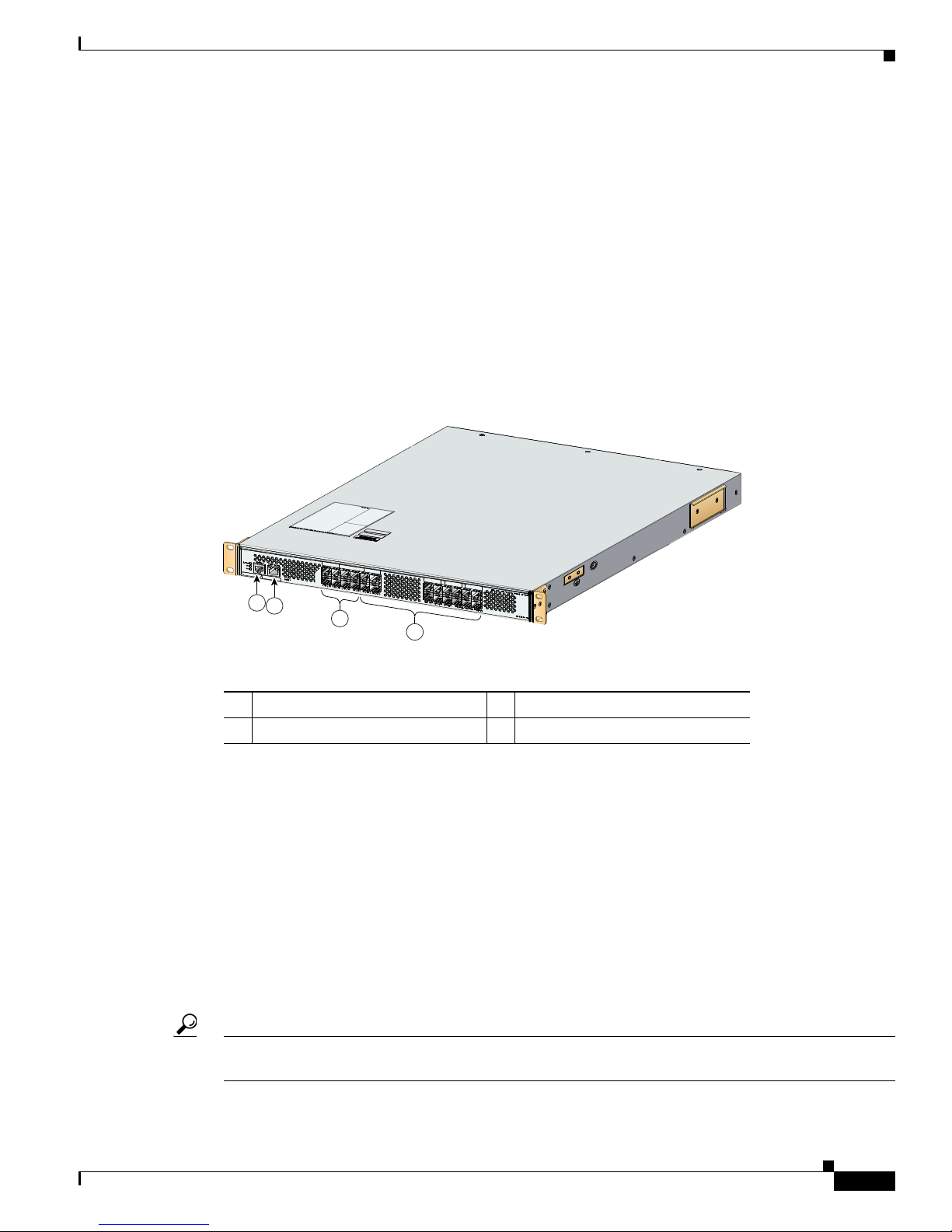
Chapter 1 Product Overview
159835
1
2
3
4
Ports on the Cisco MDS 9124 Switch
The Cisco MDS 9124 Switch has 24 1-, 2-, and 4-Gbps autosensing and autonegotiating Fibre Channel
ports with on-demand port activation licensing.
The on-demand ports are licensed in groups of eight. By default, an on-demand license for the first eight
ports (ports 1 through 8) is included with the switch. You can transfer that license to other ports on the
switch or obtain extra licenses to make more ports on the switch available. You can activate additional
ports in 8-port increments with each on-demand port license. To purchase additional on-demand port
licenses, contact your customer service representative and refer to Part Number M9124PL8-4G=.
For more information about on-demand port licensing, see the Cisco MDS 9000 Family CLI
Configuration Guide and the Cisco MDS 9000 Family Fabric Manager Configuration Guide. See
Figure 1-7.
Figure 1-7 Cisco MDS 9124 Ports
Cisco MDS 9100 Series Ports
1 Console port 3 8 default licensed ports
2 10/100 Ethernet management port 4 16 on-demand ports
Ports on the Cisco MDS 9140 Switch and the Cisco MDS 9120 Switch
On the Cisco MDS 9140 Switch and the Cisco MDS 9120 Switch, bandwidth optimized ports are on the
left side of the front panel, surrounded by a white border. These ports are best used for applications
requiring very high bandwidth: for example, ISL connections between switches and high-performance
host or target controllers. These ports support a sustained data rate of up to 2 Gbps in each direction, on
all ports simultaneously.
Host optimized ports are best for all but the most bandwidth intensive connections and are typically used
to connect host devices (servers) to the SAN. These ports are organized into four port groups.
The four ports within a port group share access to a single internal channel resulting in a subscription
ratio of approximately 3.2:1.
Tip For full 2-Gbps bandwidth between two devices using host optimized ports, connect one device to the
first port group and connect the second device to the second port group.
OL-16187-01
Cisco MDS 9100 Series Hardware Installation Guide
1-9
Page 24

Switch LEDs
94180
1
2
3
4
184093
3
4
5
2
1
Chapter 1 Product Overview
Only the first port in each four-port group can be an Inter-Switch Link (ISL). If the first port is an ISL,
the other three ports in the group are disabled. See Figure 1-8.
Figure 1-8 Cisco MDS 9140 and Cisco MDS 9120 Switch Ports
1 Console port 3 Bandwidth optimized switching
ports
2 10/100 Ethernet management port 4 Host optimized switching port
groups
Switch LEDs
The front panel of the Cisco MDS 9100 Series includes the LEDs shown in Figure 1-9, Figure 1-10, and
Figure 1-11. You can use the LEDs on this panel to quickly identify system status.
Figure 1-9 Cisco MDS 9134 Switch LEDs
1 Switch status LED 4 10/100 Ethernet management port link LED
2 Power supply LED 5 10/100 Ethernet management port activity
3 Fan module status LED
LED
Cisco MDS 9100 Series Hardware Installation Guide
1-10
OL-16187-01
Page 25

Chapter 1 Product Overview
159834
3
4
1
2
94181
3
4
5
6
7
1
2
Figure 1-10 Cisco MDS 9124 Switch LEDs
1 Switch status LED 3 Fan module status LED
2 Power supply LED 4 Reset button
Switch LEDs
Figure 1-11 Cisco MDS 9140 Switch and Cisco MDS 9120 Switch LEDs
1 Switch status LED 5 10/100 Ethernet management port
activity LED
2 Power supply LED 6 Top port link LED
3 Fan module status LED 7 Bottom port link LED
4 10/100 Ethernet
management port
link LED
OL-16187-01
Cisco MDS 9100 Series Hardware Installation Guide
1-11
Page 26

Chapter 1 Product Overview
Switch LEDs
Table 1-2 describes the front panel LEDs for the Cisco MDS 9100 Series.
Table 1-2 Switching Module LEDs
LED Status Description
Switch status Green All diagnostics pass. The module is operational (normal
initialization sequence).
Orange The module is booting or running diagnostics (normal
initialization sequence).
Switch temperature is high. (A minor threshold was exceeded
during environmental monitoring.)
Red The diagnostic test failed. The module is not operational
because a fault occurred during the initialization sequence.
Switch overheated. (A major threshold was exceeded during
environmental monitoring.)
Power supply
status
Green Both power supplies are working.
Orange One power supply has failed or has been removed.
Red or all LEDs off Both power supplies have failed.
Fan module
status
Green Both fan modules are working properly.
Orange One of the fan modules has failed.
Red Both fan modules have failed.
Management
port link
Management
port activity
Intermittent
Traffic is on the management port.
flashing green
Green Management port is active.
Red Management port is not active.
Port speed On 2-Gbps mode.
Off 1-Gbps mode.
Port link Solid green Link is up.
Steady flashing
Link is up (beacon used to identify port).
1
green
Intermittent
Link is up (traffic on port).
flashing green
Solid orange Link is disabled by software.
Flashing orange A fault condition exists.
1. The flashing green light turns on automatically when an external loopback is detected that causes the interfaces to be isolated.
The flashing green light overrides the beacon mode configuration. The state of the LED is restored to reflect the beacon mode
configuration after the external loopback is removed.
Cisco MDS 9100 Series Hardware Installation Guide
1-12
OL-16187-01
Page 27

Chapter 1 Product Overview
Supported SFP Transceivers
The following types of SFP transceivers are available from Cisco Systems and are supported on the
Cisco MDS 9100 Series:
• Fibre Channel SFP transceivers, in either short wavelength (SWL) or long wavelength (LWL)
• Combination Fibre Channel/Gigabit Ethernet SFP transceivers, in either SWL or LWL
• Combination Fibre Channel/Gigabit Ethernet course wavelength division multiplexers (CWDM)
SFP transceivers, which can be used for extended long wavelength (ELWL) transmission or for
CWDM
Note Switches running Cisco MDS SAN-OS Release 1.1(1a) or later support combination Fibre
Channel/Gigabit Ethernet SFP transceivers.
SFP transceivers are field-replaceable. You can use any combination of SFP transceivers that are
supported by the switch. The only restrictions are that SWL transceivers must be paired with SWL
transceivers, and LWL transceivers with LWL transceivers, and the cable must not exceed the stipulated
cable length for reliable communications.
Supported SFP Transceivers
For the list of supported SFP transceivers, see the Cisco MDS 9000 Family Release Notes. For more
information about a specific Cisco SFP transceiver, see the “SFP Transceiver Specifications” section on
page B-4. SFP transceivers can be ordered separately or with the Cisco MDS 9100 Series.
Note Use only Cisco SFP transceivers on the Cisco MDS 9100 Series. Each Cisco SFP transceiver is encoded
with model information that enables the switch to verify that the SFP transceiver meets the requirements
for the switch.
Fibre Channel SFP Transceivers
Cisco Fibre Channel SFP transceivers are available in SWL or LWL versions. Both versions are
1-Gbps/2-Gbps capable. The Cisco MDS 9124 Switch supports 4-Gbps Fibre Channel SFP transceivers.
Cisco Fibre Channel SFP transceivers have LC connectors and comply with 1-, 2-, and 4 Gbps
Fibre Channel standards as defined in FC-PI 10.0 2.
Transmission ranges for 2 Gbps are as follows:
• Long wavelength: Up to 6.2 miles (10 km) on 9-micron single-mode fiber
• Short wavelength: Up to 328 yards (300 m) on 50-micron multi-mode fiber
• Short wavelength: Up to 164 yards (150 m) on 62.5-micron multi-mode fiber
Transmission ranges for 4 Gbps are as follows:
• Long wavelength: Up to 6.2 miles (10 km) on 9-micron single-mode fiber
• Short wavelength: Up to 546 yards (500 m) on 50-micron multi-mode fiber
• Short wavelength: Up to 328 yards (300 m) on 62.5-micron multi-mode fiber
For transceiver specifications, see Appendix C, “Cable and Port Specifications.”
OL-16187-01
Cisco MDS 9100 Series Hardware Installation Guide
1-13
Page 28

Chapter 1 Product Overview
Supported SFP Transceivers
Combination Fibre Channel/Gigabit Ethernet SFP Transceivers
The combination Fibre Channel/Gigabit Ethernet SFP transceivers from Cisco Systems are available in
SWL or LWL versions for the Cisco MDS 9140 Switch and the Cisco MDS 9120 Switch. Both versions
are 1-Gbps and 2-Gbps capable.
The combination SFP transceivers from Cisco Systems have LC connectors and comply with 1-Gbps and
2-Gbps Fibre Channel as defined in FC-PI 10.0 2 and Gigabit Ethernet as defined in IEEE 802.3z.
Transmission ranges are as follows:
• Long wavelength: Up to 6.2 miles (10 km) on 9-micron single mode fiber
• Short wavelength: Up to 328 yards (300 m) on 50-micron multi-mode fiber
• Short wavelength: Up to 164 yards (150 m) on 62.5-micron multi-mode fiber
For transceiver specifications, see Appendix C, “Cable and Port Specifications.”
CWDM Combination Fibre Channel/Gigabit Ethernet SFP Transceivers
All Fibre Channel and Gigabit Ethernet ports in the Cisco MDS 9100 Series support CWDM SFP
transceivers.
The Cisco CWDM SFP transceivers have LC connectors and support both Gigabit Ethernet and Fibre
Channel (1-Gbps / 2-Gbps). They match the wavelength plan of Cisco CWDM GBICs and Cisco CWDM
optical add/drop multiplexers (OADMs).
CWDM SFP transceivers can be used in two ways:
• CWDM transmission can send and receive up to eight laser wavelengths carrying different signals
simultaneously on the same optical fiber, using an OADM.
• ELWL signals can transmit over longer distances than LWL SFP transceivers.
There are eight different “colors” of CWDM SFP transceivers, one for each fixed wavelength. The fiber
optic cables from the CWDM SFP transceivers must be connected to an OADM, which combines the
wavelengths of the different outgoing signals into one composite send signal, and separates the received
transmissions into the different wavelengths and sends them to the corresponding CWDM SFP
transceiver.
For detailed transceiver specifications, see Appendix C, “Cable and Port Specifications.”
Cisco MDS 9100 Series Hardware Installation Guide
1-14
OL-16187-01
Page 29

Send documentation comments to mdsfeedback-doc@cisco.com
CHAP T E R
2
Installing the Cisco MDS 9100 Series
This chapter describes how to install the Cisco MDS 9100 Series and its components, and it includes the
following information:
• Preinstallation, page 2-2
• Installing the Switch in a Cabinet or Rack, page 2-5
• Installing the Switch in a Cabinet with Insufficient Front Clearance, page 2-11
• Installing Cisco MDS 9134 48-Port and 64-Port Stackable Bundles, page 2-21
• Grounding the Switch, page 2-23
• Starting Up the Switch, page 2-24
• Removing and Installing Components, page 2-26
Note Before you install, operate, or service the system, read the Regulatory Compliance and Safety
Information for the Cisco MDS 9000 Family for important safety information.
OL-16187-01
Cisco MDS 9100 Series Hardware Installation Guide
2-1
Page 30

Preinstallation
Chapter 2 Installing the Cisco MDS 9100 Series
Warning
Warning
Warning
Note Each new switch requires a license; see the Cisco MDS 9000 Family Fabric Manager Configuration
IMPORTANT SAFETY INSTRUCTIONS
This warning symbol means danger. You are in a situation that could cause bodily injury. Before you
work on any equipment, be aware of the hazards involved with electrical circuitry and be familiar
with standard practices for preventing accidents. Use the statement number provided at the end of
each warning to locate its translation in the translated safety warnings that accompanied this device.
Statement 1071
SAVE THESE INSTRUCTIONS
This unit is intended for installation in restricted access areas. A restricted access area can be
accessed only through the use of a special tool, lock and key, or other means of security.
Statement 1017
Only trained and qualified personnel should be allowed to install, replace, or service this equipment.
Statement 1030
Guide and the Cisco MDS 9000 Family CLI Configuration Guide for instructions on installing a license.
Preinstallation
This section includes the following information:
• Installation Options, page 2-2
• Installation Guidelines, page 2-3
• Required Equipment, page 2-4
• Unpacking and Inspecting the Switch, page 2-4
Installation Options
The Cisco MDS 9100 Series can be installed using the following methods:
• In an open EIA rack, using:
–
–
• In a perforated or solid-walled EIA cabinet, using:
–
–
The rack-mount kit shipped with the switch
The telco and EIA Shelf Bracket Kit (an optional kit, purchased separately) in addition to the
rack-mount kit shipped with the switch
The rack-mount kit shipped with the switch
The telco and EIA Shelf Bracket Kit (an optional kit, purchased separately) in addition to the
rack-mount kit shipped with the switch
Cisco MDS 9100 Series Hardware Installation Guide
2-2
OL-16187-01
Page 31

Chapter 2 Installing the Cisco MDS 9100 Series
• In a two-post telco rack, using:
–
The telco and EIA Shelf Bracket Kit (an optional kit, purchased separately) in addition to the
front brackets shipped with the switch
For instructions on installing the switch using the rack-mount kit shipped with the switch, see
the“Installing the Switch in a Cabinet or Rack” section on page 2-5.
For instructions on installing the switch using the optional, separately purchased telco and EIA Shelf
Bracket Kit, see the “Cisco MDS 9000 Family Telco and EIA Shelf Bracket” section on page A-3.
Note The telco and EIA Shelf Bracket Kit is optional and is not provided with the switch. To order the kit,
contact your switch provider.
Installation Guidelines
Follow these guidelines when installing the Cisco MDS 9100 Series:
• Plan your site configuration and prepare the site before installing the switch. The recommended site
planning tasks are listed in Appendix D, “Site Planning and Maintenance Records.”
Preinstallation
• Ensure there is adequate space around the switch to allow for servicing the switch and for adequate
airflow (airflow requirements are listed in Appendix B, “Technical Specifications”).
• Ensure the air-conditioning meets the heat dissipation requirements listed in Appendix B,
“Technical Specifications.”
• Ensure the cabinet or rack meets the requirements listed in Appendix A, “Cabinet and Rack
Installation.”
Note If the front cabinet mounting rails are not offset from the front door or bezel panel by a minimum
of 3 in. (7.6 cm), and a minimum of 5 in. (12.7 cm) if cable management brackets are installed
on the front of the chassis, the chassis should be mounted rear-facing to ensure the minimum
bend radius for fiber-optic cables. See the“Installing the Switch in a Cabinet with Insufficient
Front Clearance” section on page 2-11.
Note Jumper power cords are available for use in a cabinet. For more information, see the “Jumper
Power Cord” section on page C-5.
• Ensure the chassis is adequately grounded. If the switch is not mounted in a grounded rack, we
recommend connecting both the system ground on the chassis and the power supply ground to an
earth ground.
• Ensure the site power meets the power requirements listed in Appendix B, “Technical
Specifications.” If available, you can use an uninterruptible power supply (UPS) to protect against
power failures.
Caution Avoid UPS types that use ferroresonant technology. These UPS types can become unstable
with systems such as the Cisco MDS 9000 Family, which can have substantial current draw
fluctuations because of fluctuating data traffic patterns.
OL-16187-01
Cisco MDS 9100 Series Hardware Installation Guide
2-3
Page 32

Preinstallation
Chapter 2 Installing the Cisco MDS 9100 Series
• Ensure that circuits are sized according to local and national codes.
For North America, the 300-W power supplies require a 20-A circuit.
If you are using a 200- or 240-VAC power source in North America, the circuit must be protected
by a two-pole circuit breaker.
Caution To prevent loss of input power, ensure the total maximum loads on the circuits supplying
power to the switch are within current ratings for wiring and breakers.
• As you install and configure the switch, record the information listed in the “Site Planning and
Maintenance Records” section on page D-1.
• Use the following screw torques when installing the switch:
–
Captive screws: 4 in-lb
–
M3 screws: 4 in-lb
–
M4 screws: 12 in-lb
–
10-32 screws: 20 in-lb
–
12-24 screws: 30 in-lb
Required Equipment
Gather the following tools before beginning the installation:
• Number 1 Phillips screwdriver with torque capability
• 3/16-in. flat-blade screwdriver
• Tape measure and level
• ESD wrist strap or other grounding device
• Antistatic mat or antistatic foam
The following additional items (not found in the accessory kit) are required to ground the chassis:
• Grounding cable (6 AWG recommended), sized according to local and national installation
requirements; the required length depends on the proximity of the switch to proper grounding
facilities
• Crimping tool large enough to accommodate girth of lug
• Wire-stripping tool
Unpacking and Inspecting the Switch
Caution When handling switch components, wear an ESD strap and handle modules by the carrier edges only.
An ESD socket is provided on the chassis. For the ESD socket to be effective, the chassis must be
grounded through the power cable, the chassis ground, or the metal-to-metal contact with a grounded
rack.
Tip Keep the shipping container in case the chassis requires shipping in the future.
Cisco MDS 9100 Series Hardware Installation Guide
2-4
OL-16187-01
Page 33

Chapter 2 Installing the Cisco MDS 9100 Series
Note If you purchased Cisco support through a Cisco reseller, contact the reseller directly. If you purchased
support directly from Cisco, contact Cisco Technical Support at this URL:
http://www.cisco.com/warp/public/687/Directory/DirTAC.shtm
Note The switch is thoroughly inspected before shipment. If any damage occurred during transportation or
any items are missing, contact your customer representative immediately.
To inspect the shipment, follow these steps:
Step 1 Compare the shipment to the equipment list provided by your customer service representative and verify
that you have received all items, including the following:
• Print documentation and CD-ROMs
• Grounding lug kit
• Rack-mount kit
• ESD wrist strap
• Cables and connectors
Installing the Switch in a Cabinet or Rack
• Any optional items ordered
Step 2 Check for damage and report any discrepancies or damage to your customer service representative. Have
the following information ready:
• Invoice number of shipper (see packing slip)
• Model and serial number of the damaged unit
• Description of damage
• Effect of damage on the installation
Installing the Switch in a Cabinet or Rack
This section describes how to use the rack-mount kit provided with the switch to install the Cisco MDS
9100 Series into a cabinet or rack that meets the requirements described in Appendix A, “Cabinet and
Rack Installation.”
Caution If the rack is on wheels, ensure that the brakes are engaged or that the rack is otherwise stabilized.
The rack-mount kit provided with the switch contains the items listed in Table 2 -1.
Table 2-1 Cisco MDS 9134 and Cisco MDS 9124 Fabric Switch Rack-Mount Kit
Description Quantity
30- to 36-inch slider rails 2 per kit
24- to 30-inch slider rails 2 per kit
OL-16187-01
Cisco MDS 9100 Series Hardware Installation Guide
2-5
Page 34

Installing the Switch in a Cabinet or Rack
Table 2-1 Cisco MDS 9134 and Cisco MDS 9124 Fabric Switch Rack-Mount Kit (continued)
Description Quantity
18- to 24-inch slider rails 2 per kit
Front rack-mount brackets 2 per kit
12-24 x 3/4-inch Phillips binder-head screws 10 per kit
10-32 x 3/4-inch Phillips binder-head screws 10 per kit
M4 x 6-mm Phillips flat-head screws 6 per kit
12-24 Cage nuts 10 per kit
Front-Facing Installation
To install the switch in a cabinet or rack using the rack-mount kit provided with the switch, follow these
steps:
Step 1 Install the front rack-mount bracket as follows.
a. Position one of the front rack-mount brackets against the side of the switch and align the screw holes
as shown in Figure 2-1. Then attach the bracket to the switch with the three M4 screws originally
provided with the bracket.
b. Repeat with the other front rack-mount bracket on the other side of the switch.
Chapter 2 Installing the Cisco MDS 9100 Series
Step 2 Install the C brackets as follows:
Note Two C brackets are shipped preinstalled on the switch, using three M3 screws per bracket. This
installation step is only necessary if the C brackets were removed.
a. Position one of the C brackets against the side of the switch and align the screw holes as shown in
Figure 2-1. Then attach the bracket to the switch with the three M3 screws originally provided with
the bracket.
b. Repeat with the other C bracket on the other side of the switch.
Cisco MDS 9100 Series Hardware Installation Guide
2-6
OL-16187-01
Page 35

Chapter 2 Installing the Cisco MDS 9100 Series
96616
1
2
Figure 2-1 Front Rack-Mount Brackets and C Brackets Installed on the Cisco MDS 9100 Series
1 Front rack-mount bracket 2 C bracket
Step 3 Install the slider rails in the rack. Position one of the slider rails against the rack mounting rails and align
the screw holes as shown in Figure 2-2. If you are using the notched slider rails for the Cisco MDS 9134
or the Cisco MDS 9124 Switch, see Figure 2-3.
Installing the Switch in a Cabinet or Rack
Note Depending on when you purchased your Cisco MDS 9124 Switch, you may have straight slider
rails like those shown in Figure 2-2, or you may have the notched slider rails like those shown
in Figure 2-3. Refer to the illustrations that show the type of rails that came with your switch.
Step 4 Attach the slider rail using two 12-24 screws or two 10-32 screws, depending on the rack rail thread type.
For racks with square holes, insert the 12-24 cage nuts in position behind the mounting holes in the slider
rails.
a. Repeat with the other slider rail on the other side of the rack.
OL-16187-01
Cisco MDS 9100 Series Hardware Installation Guide
2-7
Page 36

Installing the Switch in a Cabinet or Rack
91631
b. Use the tape measure and level to verify that the rails are horizontal and at the same height.
Figure 2-2 Installing the Slider Rails
Chapter 2 Installing the Cisco MDS 9100 Series
Figure 2-3 Installing the Notched Slider Rails
Cisco MDS 9100 Series Hardware Installation Guide
2-8
OL-16187-01
Page 37

Chapter 2 Installing the Cisco MDS 9100 Series
Step 5 Insert the switch into the rack:
a. By using both hands, position the switch with the back of the switch between the front
rack-mounting rails as shown in Figure 2-4. If you are using the notched rails, for the
Cisco MDS 9134 Switch or the Cisco MDS 9124 Switch, see Figure 2-5.
b. Align the two C brackets on either side of the switch with the slider rails installed in the rack. Slide
the C brackets onto the slider rails, and then gently slide the switch all the way into the rack. If the
switch does not slide easily, try realigning the C brackets on the slider rails.
Figure 2-4 Sliding the Cisco MDS 9100 Series onto the Slider Rails
Installing the Switch in a Cabinet or Rack
OL-16187-01
Cisco MDS 9100 Series Hardware Installation Guide
2-9
Page 38

Installing the Switch in a Cabinet or Rack
Figure 2-5 Sliding the Cisco MDS 9134 Switch or the Cisco MDS 9124 Switch onto the Notched
Chapter 2 Installing the Cisco MDS 9100 Series
Slider Rails
Step 6
182460
Stabilize the switch in the rack by attaching the front rack-mount brackets to the front rack-mounting
rails:
a. Insert two screws (12-24 or 10-32, depending on rack type) and through the cage nuts and the holes
in one of the front rack-mount brackets and into the threaded holes in the rack-mounting rail (see
Figure 2-6 or Figure 2-7).
b. Repeat for the front rack-mount bracket on the other side of the switch.
If you are installing the optional cable guides, place the cable guides in front of the front rack-mount
brackets, and then pass the screws through the cable guides, front rack-mount brackets, and mounting
rail. You can install one or both cable guides; if installing a single cable guide, it can be installed on
either side.
Cisco MDS 9100 Series Hardware Installation Guide
2-10
OL-16187-01
Page 39

Chapter 2 Installing the Cisco MDS 9100 Series
Figure 2-6 Attaching the Switch to the Rack
Figure 2-7 Attaching the Cisco MDS 9134 Switch or the Cisco MDS 9124 Switch to the Rack
Installing the Switch in a Cabinet with Insufficient Front Clearance
(Notched Rails)
Installing the Switch in a Cabinet with Insufficient Front
Clearance
This section describes how to use the rack-mount kit provided with the switch to install the Cisco MDS
9100 Series switch into a cabinet with insufficient front-facing clearance. The Cisco MDS 9100 Series
switch is installed rear-facing to provide adequate clearance for the fibre-optic cables. This cabinet meets
the requirements described in Appendix A, “Cabinet and Rack Requirements,” except the cabinet has
OL-16187-01
182461
Cisco MDS 9100 Series Hardware Installation Guide
2-11
Page 40

Installing the Switch in a Cabinet with Insufficient Front Clearance
less than three-inch clearance between the inside of the front door or bezel panel and the front cabinet
mounting rails. This rear-facing installation is necessary to ensure that the minimum bend radius for the
fiber-optic cables is maintained. In these cabinets, the Cisco MDS 9100 Series switch is mounted
backwards, with the fiber optic cables facing toward the rear of the cabinet and the power supplies facing
the front of the cabinet.
Caution If the rack is on wheels, ensure that the brakes are engaged or that the rack is otherwise stabilized.
The rack-mount kit provided with the switch contains the items listed in Tab le 2-1.
Chapter 2 Installing the Cisco MDS 9100 Series
Cisco MDS 9100 Series Hardware Installation Guide
2-12
OL-16187-01
Page 41

Chapter 2 Installing the Cisco MDS 9100 Series
96616
1
2
Installing the Switch in a Cabinet with Insufficient Front Clearance
Installing Front Rack-Mount Brackets for Cabinets with 26 Inches or Greater of
Rail Spacings
The front rack-mount brackets for the Cisco MDS 9100 Series switch must be installed onto the switch
prior to installing the switch into the cabinet. Follow these steps for cabinets with front-mounting rail to
rear-mounting rail spacings greater or equal to 26 inches.
Step 1 Install the front rack-mount brackets as follows:
a. Position one of the front rack-mount brackets against the side of the switch and align the screw holes
as shown in Figure 2-8. Then attach the bracket to the switch with the three M4 screws originally
provided with the bracket.
b. Repeat with the other front-rack mount bracket on the other side of the switch.
Step 2 Install the C brackets as follows:
Note Two C brackets are shipped preinstalled on the switch, using three M3 screws per bracket. This
installation step is only necessary if the C brackets were removed.
a. Position one of the C brackets against the side of the switch and align the screw holes as shown in
Figure 2-8. Then attach the bracket to the switch with the three M3 screws originally provided with
the bracket.
b. Repeat with the other C bracket on the other side of the switch.
Figure 2-8 Front Rack-Mount Brackets and C Brackets Installed on the Cisco MDS 9100 Series
1 Front rack-mount bracket 2 C bracket
OL-16187-01
Cisco MDS 9100 Series Hardware Installation Guide
2-13
Page 42

Chapter 2 Installing the Cisco MDS 9100 Series
113431
1
2
Installing the Switch in a Cabinet with Insufficient Front Clearance
Installing Front Rack-Mount Brackets for Cabinets with Less Than 26 Inches of
Rail Spacings
The front rack-mount brackets for the Cisco MDS 9100 Series switches must be installed onto the switch
prior to installing the switch into the cabinet. For cabinets with less than 26-inch rail-to-rail spacing, the
front rack-mount bracket must be installed 180 degrees from normal.
To install brackets for cabinets with front-mounting rail to rear-mounting rail spacings less than 26
inches that need to be mounted backwards to maintain adequate fiber-optic clearances, follow these
steps:
Step 1 Install the front-rack mount brackets for cabinets with rail-to-rail spacings less than 26 inches as follows:
a. Position one of the front rack-mount brackets against the side of the switch and align the screw holes
as shown in Figure 2-9. Then attach the bracket to the switch with two of the three M4 screws
originally provided with the bracket.
b. Repeat with the other front rack-mount bracket on the other side of the switch.
Note The front rack-mount bracket does not align with all three holes in the Cisco MDS 9100 Series switch
in this configuration. The two screws are adequate to hold the weight of the Cisco MDS 9100 Series
switch.
Step 2 Install the C brackets as follows:
Note Two C brackets are shipped preinstalled on the switch, using three M3 screws per bracket. This
installation step is only necessary if the C brackets were removed.
a. Position one of the C brackets against the side of the switch and align the screw holes as shown in
Figure 2-9. Then attach the bracket to the switch with the three M3 screws originally provided with
the bracket.
b. Repeat with the other C bracket on the other side of the switch.
Figure 2-9 Front Rack-Mount Brackets (Rotated) and C Brackets Installed on the Cisco MDS 9100
Series
Cisco MDS 9100 Series Hardware Installation Guide
2-14
OL-16187-01
Page 43

Chapter 2 Installing the Cisco MDS 9100 Series
113428
Rear cabinet
mounting
rails
Front cabinet
mounting
rails
Installing the Switch in a Cabinet with Insufficient Front Clearance
1 Front rack-mount bracket 2 C bracket
Installing Cisco MDS 9100 Series Switch Rear-Facing into Cabinet
To install a Cisco MDS 9120 or 9140 Switch rear-facing into a cabinet using the rack-mount kit provided
with the switch (for cabinets with insufficient front-facing clearance), follow the steps in this section. If
you are installing a Cisco MDS 9134 Switch or a Cisco MDS 9124 Switch rear-facing into a cabinet
using the rack-mount kit provided, see “Installing a Cisco MDS 9134 Switch or a Cisco MDS 9124
Switch Rear-Facing into Cabinet” section on page 2-17.
Step 1 Install the slider rails in the rack:
a. Position one of the slider rails against the front rack-mounting rails and align the screw holes as
shown in Figure 2-10. Then attach them using two 12-24 screws or two 10-32 screws, depending on
the rack rail thread type. For racks with square holes, first install the 12-24 cage nuts.
b. Repeat with the other slider rail on the other front side of the rack.
c. Use the tape measure and level to verify that the rails are horizontal and at the same height.
Figure 2-10 Installing the Slider Rails to the Front Rack-Mounting Rails
OL-16187-01
Cisco MDS 9100 Series Hardware Installation Guide
2-15
Page 44

Installing the Switch in a Cabinet with Insufficient Front Clearance
113429
Rear cabinet
mounting
rails
Front cabinet
mounting
rails
Step 2 Insert the switch into the rack:
a. By using both hands, position the switch with the back of the switch between the rear rack-mounting
rails as shown in Figure 2-11.
Note Figure 2-11 shows the front rack-mount brackets in a 180 degree position. Your front
rack-mount brackets may look different if you kept them in the normal position.
Figure 2-11 Sliding the Cisco MDS 9100 Series Switch (Rear-Facing) onto the Slider Rails
Chapter 2 Installing the Cisco MDS 9100 Series
Align the two C brackets on either side of the switch with the slider rails installed in the rack. Slide
b.
the C brackets onto the slider rails and then gently slide the switch all the way into the rack. If the
switch does not slide easily, try realigning the C brackets on the slider rails.
Step 3 Stabilize the switch in the rack by attaching the front rack-mount brackets to the rear rack-mounting
rails:
a. Insert two screws (12-24 or 10-32, depending on rack type) through the holes in one of the front
rack-mount brackets and into the threaded holes in the back rack-mounting rail (see Figure 2-12.)
For racks with square holes, first install the 12-24 cage nuts.
Note Figure 2-12 shows the front rack-mount brackets in 180 degree position. Your front rack-mount
brackets may look different if you kept them in the normal position.
Cisco MDS 9100 Series Hardware Installation Guide
2-16
OL-16187-01
Page 45

Chapter 2 Installing the Cisco MDS 9100 Series
Rear cabinet
mounting
rails
Front cabinet
mounting
rails
113430
Figure 2-12 Attaching the Cisco MDS 9100 Series Switch (Rear-Facing) to the Cabinet
Installing the Switch in a Cabinet with Insufficient Front Clearance
a.
Repeat for the front rack-mount bracket on the other side of the switch.
b.
If you are installing the optional cable guides, place the cable guides in front of the front rack-mount
brackets, and then pass the screws through the cable guides, front rack-mount brackets, and rear
mounting rail. You can install one or both cable guides; if installing a single cable guide, it can be
installed on either side.
Installing a Cisco MDS 9134 Switch or a Cisco MDS 9124 Switch Rear-Facing
into Cabinet
To install a Cisco MDS 9134 Switch or a Cisco MDS 9124 Switch rear-facing into a cabinet using the
rack-mount kit provided with the switch (for cabinets with insufficient front-facing clearance), follow
these steps:
Step 1 Install the notched slider rails in the rack:
OL-16187-01
Cisco MDS 9100 Series Hardware Installation Guide
2-17
Page 46

Installing the Switch in a Cabinet with Insufficient Front Clearance
182462
Note When installing the Cisco MDS 9134 Switch or the Cisco MDS 9124 Switch rear-facing into a
cabinet, do not install it higher than RU-30.
a. Route the power cord through the open cutout at the end of one of the slider rails, and then let the
cord dangle while you proceed with the next steps. Figure 2-15 shows a power cord correctly routed
through the open cutout in the slider rail.
b. Position one of the slider rails against the front rack-mounting rails and align the screw holes as
shown in Figure 2-13. Then attach them using two 12-24 screws or two 10-32 screws, depending on
the rack rail thread type. For racks with square holes, first install the 12-24 cage nuts.
c. Repeat with the other slider rail on the other front side of the rack.
d. Use the tape measure and level to verify that the rails are horizontal and at the same height.
Figure 2-13 Installing the Notched Slider Rails to the Front Rack-Mounting Rails
Chapter 2 Installing the Cisco MDS 9100 Series
Cisco MDS 9100 Series Hardware Installation Guide
2-18
OL-16187-01
Page 47

Chapter 2 Installing the Cisco MDS 9100 Series
Front cabinet
mounting
rails
Rear cabinet
mounting
rails
Step 2 Insert the switch into the rack:
a. Using both hands, position the switch with the back of the switch between the rear rack-mounting
rails as shown in Figure 2-14.
Figure 2-14 Sliding the Cisco MDS 9134 Switch or the Cisco MDS 9124 Switch (Rear-Facing) on
Installing the Switch in a Cabinet with Insufficient Front Clearance
the Notched Slider Rails
OL-16187-01
b.
Align the two C brackets on either side of the switch with the slider rails installed in the rack. Slide
the C brackets onto the slider rails and then gently slide the switch all the way into the rack. If the
switch does not slide easily, try realigning the C brackets on the slider rails.
Step 3 Connect the power cord that you previously routed through the open cutout of the slider rail to the
switch, as shown in Figure 2-15. Limit the length of the power cord between the back of the chassis and
the rail opening.
Note If you failed to route the power cord through the open cutout of the slider rail as directed in Step
1, remove the switch and rails and remount the rails using the correct method. Do not connect
the power cord by routing it over the top of the slider rail, as shown in Figure 2-16. This type of
installation is hazardous.
Cisco MDS 9100 Series Hardware Installation Guide
2-19
Page 48

Installing the Switch in a Cabinet with Insufficient Front Clearance
182466
182467
Figure 2-15 Correct Position of Power Cord Routed Through Notched Slider Rail
Chapter 2 Installing the Cisco MDS 9100 Series
Figure 2-16 Incorrect Position of Power Cord Routed Over the Notched Slider Rail
Cisco MDS 9100 Series Hardware Installation Guide
2-20
OL-16187-01
Page 49

Chapter 2 Installing the Cisco MDS 9100 Series
182464
Front cabinet
mounting
rails
Rear cabinet
mounting
rails
Step 4 Stabilize the switch in the rack by attaching the front rack-mount brackets to the rear rack-mounting
rails:
a. Insert two screws (12-24 or 10-32, depending on rack type) through the holes in one of the front
rack-mount brackets and into the threaded holes in the back rack-mounting rail (see Figure 2-17).
For racks with square holes, first install the 12-24 cage nuts.
Figure 2-17 Attaching the Cisco MDS 9134 Switch or the Cisco MDS 9124 Switch (Rear-Facing) to
Installing Cisco MDS 9134 48-Port and 64-Port Stackable Bundles
the Cabinet
Repeat for the front rack-mount bracket on the other side of the switch.
b.
Tip If the chassis exceeds the 1-RU space on the low side of the rack, you may have difficulty installing other
equipment. In this situation, loosen the screws on the front and back rails of the chassis and raise it to
the top of the RU space by pushing the chassis up until it cannot go any further. Then retighten the screws
while keeping the chassis in the elevated position.
Installing Cisco MDS 9134 48-Port and 64-Port Stackable
Bundles
To install two Cisco MDS 9134 Switches to stack and expand up to 48 ports and/or 64 ports, follow these
steps:
Step 1 Ensure that two boxes each consisting of a Cisco MDS 9134 Switch with a 10-Gbps transceiver plugged
in and a copper cable are received.
OL-16187-01
Cisco MDS 9100 Series Hardware Installation Guide
2-21
Page 50

Installing Cisco MDS 9134 48-Port and 64-Port Stackable Bundles
270195
Step 2 Install two MDS 9134 switches placing one on top of the other (recommended) or side-by-side. In a
stacked switch configuration, the distance between the 10-Gbps ports of the two switches can be
maximum of 1 metre. Currently, only one-metre cables are shipped with the boxes.
Step 3 Ensure that a copper X2 CX4 transceiver is plugged into the 10-Gbps port of each switch.
Step 4 Plug in one end of the copper cable to the 10-Gbps transceiver of the MDS 9134 switch that is supplied
in the same box and the other end to the 10-Gbps transceiver of the MDS 9134 switch of the second box
so as to connect two MDS 9134 switches.
Figure 2-18 Installing the MDS 9134 48-port and 64-port Stackable Bundles
Chapter 2 Installing the Cisco MDS 9100 Series
Cisco MDS 9100 Series Hardware Installation Guide
2-22
OL-16187-01
Page 51

Chapter 2 Installing the Cisco MDS 9100 Series
94943
Grounding
lug
System grounding pad
Wire
Screws (M4)
Grounding
pad location
Grounding the Switch
A grounding pad with two threaded M4 holes is provided on the chassis for attaching a grounding lug.
Figure 2-19 shows the system ground location on the Cisco MDS 9100 Series.
Figure 2-19 Location of Switch Ground on the Cisco MDS 9100 Series
Grounding the Switch
Warning
When installing or replacing the unit, the ground connection must always be made first and
disconnected last.
Caution We recommend grounding the chassis, even if the rack is already grounded.
Note If the rack is less than 25-in. (635 mm) deep, the slider rails will cover the grounding hole. Therefore,
the rack must either be grounded or at least 25-in. (635 mm) deep.
Caution All power supplies must be grounded. The receptacles of the AC power cables used to provide power to
the chassis must be the grounding type, and the grounding conductors should connect to protective earth
ground at the service equipment.
Note The grounding lug must be NRTL listed and compatible with copper conductors. Only copper conductors
(wires) must be used and the copper conductor must comply with National Electrical Code (NEC) for
ampacity.
OL-16187-01
Statement 1046
Cisco MDS 9100 Series Hardware Installation Guide
2-23
Page 52

Starting Up the Switch
Note Customers who require compliance to GR-1089-CORE bonding and grounding requirements, must use
Step 1 Use a wire-stripping tool to remove approximately 0.75 in. (19 mm) of the covering from the end of the
Step 2 Insert the stripped end of grounding cable into the open end of the grounding lug.
Step 3 Use the crimping tool to secure the grounding cable in the grounding lug.
Step 4 Remove the adhesive label from the grounding pad on the chassis.
Step 5 Place the grounding lug against the grounding pad so that there is solid metal-to-metal contact, and insert
Step 6 Ensure that the lug and cable do not interfere with other equipment.
Step 7 Prepare the other end of the grounding cable and connect it to an appropriate grounding point in your
Chapter 2 Installing the Cisco MDS 9100 Series
the ground conductor.
To attach the grounding lug and cable to the chassis, follow these steps:
grounding cable.
the two M4 screws with washers through the holes in the grounding lug and into the grounding pad.
site to ensure adequate earth ground.
Starting Up the Switch
This section provides instructions for powering up the switch and verifying component installation.
Caution During this procedure, wear grounding wrist straps to avoid ESD damage to the switch.
Note Do not connect the MGMT 10/100 Ethernet port to the LAN until the initial switch configuration has
been performed. For instructions on configuring the switch, see the Cisco MDS 9000 Family CLI
Configuration Guide. For instructions on connecting to this port, see the “Connecting the Console Port”
section on page 3-1.
To power up the switch and verify hardware operation, follow these steps:
Step 1 Verify that both power supplies and fan modules are installed and tighten any loose captive screws.
Step 2 Verify that the power switches on both power supplies are off. Then plug the power cables into the power
supplies and arrange the cables so that they cannot be accidentally pulled out.
Note Depending on the outlet receptacle on your power distribution unit, you may need the optional
jumper power cord to connect the Cisco MDS 9100 Series Switch switch to your outlet
receptacle. See the “Jumper Power Cord” section on page C-5.
Step 3 Connect the other end of the power cables to an AC power source.
Cisco MDS 9100 Series Hardware Installation Guide
2-24
OL-16187-01
Page 53

Chapter 2 Installing the Cisco MDS 9100 Series
Step 4 Ensure that the switch is adequately grounded as described in the “Installing the Switch in a Cabinet with
Insufficient Front Clearance” section on page 2-11, and that the power cables are connected to outlets
that have the required AC power voltages (provided in the “Power Specifications” section on page B-2).
Step 5 Flip the power switches on the power supplies to the on (|) position. The switch boots automatically.
Step 6 Listen for the fans; they should begin operating as soon as the switch is powered on.
Caution Do not operate the switch without a functioning fan module except for during the brief fan
module replacement procedure. The Cisco MDS 9000 Family switches can operate for only a
few minutes without any functioning fan modules before they begin to overheat.
Step 7 Verify that the LED behavior is as follows when the switch has finished booting:
• Fan status LED is green.
• Each power supply LED is green.
• The Switch status LED is green. If this LED is orange or red, then one or more environmental
monitors is reporting a problem.
• The Ethernet port Link LEDs should not be on unless the cable is connected.
Starting Up the Switch
Note The LEDs for the Fibre Channel ports remain orange until the ports are enabled, and the LED
for the MGMT 10/100 Ethernet port remains off until the port is connected.
If any LEDs other than the Fibre Channel port LEDs are orange or red after the initial boot processes are
complete, see the Cisco MDS 9000 Family Troubleshooting Guide.
Step 8 Try removing and reinstalling a component that is not operating properly. If it still does not operate
correctly, contact your customer service representative for a replacement.
Note If you purchased Cisco support through a Cisco reseller, contact the reseller directly. If you
purchased support directly from Cisco, contact Cisco Technical Support at this URL:
http://www.cisco.com/warp/public/687/Directory/DirTAC.shtm
Step 9 Verify that the system software has booted and the switch has initialized without error messages. If any
problems occur, see the Cisco MDS 9000 Family Troubleshooting Guide or the Cisco MDS 9000 Family
System Messages Guide. If you cannot resolve an issue, contact your customer service representative.
Step 10 Complete the worksheets provided in Appendix D, “Site Planning and Maintenance Records” for future
reference.
Note A setup utility automatically launches the first time you access the switch and guides you
through the basic configuration. For instructions about how to configure the switch and check
module connectivity, see the Cisco MDS 9000 Family CLI Configuration Guide.
OL-16187-01
Cisco MDS 9100 Series Hardware Installation Guide
2-25
Page 54

Removing and Installing Components
Removing and Installing Components
The Cisco MDS 9140 Switch and the Cisco MDS 9120 Switch is shipped with two field-replaceable
power supplies. Each power supply includes a fixed fan. The Cisco MDS 9140 Switch and the
Cisco MDS 9120 Switch also have two field-replaceable fan modules. The Cisco MDS 9134 Switch has
two hot-swappable power supplies and two hot-swappable fan modules. The Cisco MDS 9124 Switch is
shipped with one field-replaceable power supply and three fixed fans.
This section provides the following information:
• Removing and Installing Power Supplies, page 2-29
• Removing and Installing Fan Modules, page 2-30
Chapter 2 Installing the Cisco MDS 9100 Series
Warning
Caution During this procedure, wear grounding wrist straps to avoid ESD damage to the switch.
Note The Cisco MDS 9100 Series is only supported for operation with both power supplies and both fan
Hazardous voltage or energy is present on the backplane when the system is operating. Use caution
when servicing.
Statement 1034
modules installed, with all fans working.
With two power supplies installed, if one power supply fails, the system can continue to function
normally on a single healthy power supply. However, the failed power supply should be replaced as soon
as possible to provide redundancy.
The fan modules are required to ensure proper cooling of the switches. SeeFigure 2-20, Figure 2-21, and
Figure 2-22.
Cisco MDS 9100 Series Hardware Installation Guide
2-26
OL-16187-01
Page 55

Chapter 2 Installing the Cisco MDS 9100 Series
Power
module
Fan
module
Power
module
Fan
module
Figure 2-20 Rear View of the Cisco MDS9134 Switch
Removing and Installing Components
Figure 2-21 Rear View of the Cisco MDS 9124 Switch
Fixed
fan
Optional
power
module
OL-16187-01
Power
module
Fixed
fans
182465
Cisco MDS 9100 Series Hardware Installation Guide
2-27
Page 56

Removing and Installing Components
96615
Power modules
Fan modules
For the Cisco MDS 9140 Switch and the Cisco MDS 9120 Switch, the fans should not be removed for
prolonged periods of time during operation. If one fan module fails, a single healthy fan module can
temporarily provide sufficient cooling to maintain switch operation under normal conditions, but the
failed fan module should be replaced as soon as possible. See Figure 2-22.
Figure 2-22 Rear View of the Cisco MDS 9140 Switch and the Cisco MDS 9120 Switch
Chapter 2 Installing the Cisco MDS 9100 Series
Cisco MDS 9100 Series Hardware Installation Guide
2-28
OL-16187-01
Page 57

Chapter 2 Installing the Cisco MDS 9100 Series
94008
DC OKAC OK
Removing and Installing Power Supplies
This section provides instructions for removing and installing the power supplies for the Cisco MDS
9100 Series.
Caution Power supplies for the Cisco 9100 Series look similar but they differ slightly. Be sure to use the correct
power supply designated for your Cisco 9100 Series switch. Using an incorrect power supply will not
provide redundant power in the case of a power supply failure.
Removing Power Supplies
To remove a power supply, follow these steps:
Step 1 Turn the power switch to the off (0) position on the power supply you are removing.
Step 2 Disconnect the power cord from the power source.
Step 3 Loosen the captive screw.
Removing and Installing Components
Step 4 Grasp the power supply handle and slide the power supply out of the switch. See Figure 2-23.
Figure 2-23 Cisco MDS 9100 Series Power Supply
Installing Power Supplies
To install the dual 300-W AC-input power supplies, follow these steps:
Step 1 Ensure that the system (earth) ground connection has been made.
Step 2 Make sure the power cord is disconnected before installing the power supply.
Step 3 Verify that the power switch is in the off (0) position on the power supply you are installing.
OL-16187-01
Cisco MDS 9100 Series Hardware Installation Guide
2-29
Page 58

Removing and Installing Components
Step 4 Slide the power supply into the power supply bay. Make sure that the power supply is fully seated in the
bay.
Step 5 Tighten the power supply captive screw.
Step 6 Plug the power cord into the power supply.
Step 7 Connect the other end of the power cord to an AC-input power source.
Note Depending on the outlet receptacle on your power distribution unit, you may need the optional
jumper power cord to connect the Cisco MDS 9100 Series Switch to your outlet receptacle. See
the “Jumper Power Cord” section on page C-5.
Step 8 Turn the power switch to the on (|) position on the power supply.
Step 9 Verify power supply operation by checking that the power supply (P/S) LED in the front panel is green.
If the LED is not green, see the Cisco MDS 9000 Family Troubleshooting Guide.
Chapter 2 Installing the Cisco MDS 9100 Series
Removing and Installing Fan Modules
This section provides instructions for removing and installing the fan modules for the Cisco MDS 9140
Switch and the Cisco MDS 9120 Switch. The Cisco MDS 9124 Switch does not have field-replaceable
fan modules.
Removing a Fan Module on the Cisco MDS 9140 Switch, the Cisco MDS 9120 Switch, and the Cisco
MDS 9134 Switch
The fan module is designed to be removed and replaced while the system is operating without presenting
an electrical hazard or damaging the system.
Caution The Cisco MDS 9000 Family has internal temperature sensors that are capable of shutting down the
system if the temperature at different points within the chassis exceed certain safety thresholds. To be
effective, the temperature sensors require the presence of airflow; therefore, in the event a fan module is
removed from the chassis, the Cisco MDS 9000 Family will be shut down after five minutes to prevent
potentially undetectable overheating. However, the switches will shut down sooner if the higher-level
temperature threshold is exceeded.
Warning
When removing the fan tray, keep your hands and fingers away from the spinning fan blades. Let the
fan blades completely stop before you remove the fan tray.
Statement 258
To remove the existing fan module, follow these steps:
Step 1 Locate the fan module in the back of the switch.
Step 2 Slide the seating tabs toward the center of the fan module.
Step 3 Grasp the fan module handle and pull it outward.
Cisco MDS 9100 Series Hardware Installation Guide
2-30
OL-16187-01
Page 59

Chapter 2 Installing the Cisco MDS 9100 Series
Step 4 Pull the fan module out of the switch and put it in a safe place.
Removing and Installing Components
OL-16187-01
Cisco MDS 9100 Series Hardware Installation Guide
2-31
Page 60

Removing and Installing Components
94009
Fan module LED
Installing a Fan Module
To install a new fan module, follow these steps:
Step 1 Position the fan module with the LED oriented away from the back of the switch. Figure 2-24 shows the
fan module for the Cisco MDS 9120 Switch and the Cisco MDS 9140 Switch. Figure 2-25 shows the fan
module for the Cisco MDS 9134 Switch.
Step 2 Slide the fan module into the switch until it clicks into place.
Figure 2-24 Cisco MDS 9100 Series Fan Module
Chapter 2 Installing the Cisco MDS 9100 Series
Figure 2-25 shows the Cisco MDS 9134 fan module.
Figure 2-25 Cisco MDS 9134 Fan Module
Cisco MDS 9100 Series Hardware Installation Guide
2-32
OL-16187-01
Page 61

Chapter 2 Installing the Cisco MDS 9100 Series
Verifying the Fan Module
To verify that the new fan module is installed correctly, follow these steps:
Step 1 Listen for the fans; you should immediately hear them operating. If you do not hear them, ensure that
the fan module is inserted completely in the switch and the faceplate is flush with the switch back panel.
Step 2 Verify that the Fan module LED is green. If the LED is orange then one fan has failed in this fan module;
if the LED is red, then both fans have failed in this fan module.
Step 3 Contact your customer service representative for assistance if, after several attempts, the fans do not
operate or you experience trouble with the installation.
Note Verify that the transceiver and cable type both have LC connectors and are the required type for
longwave or shortwave transmission and the required distances. The transceiver label generally
lists the model and wavelength.
Note If you purchased this product through a Cisco reseller, contact the reseller directly for technical support.
If you purchased this product directly from Cisco, contact Cisco Technical Support at this URL:
http://www.cisco.com/warp/public/687/Directory/DirTAC.shtm
Removing and Installing Components
OL-16187-01
Cisco MDS 9100 Series Hardware Installation Guide
2-33
Page 62

Removing and Installing Components
Chapter 2 Installing the Cisco MDS 9100 Series
Cisco MDS 9100 Series Hardware Installation Guide
2-34
OL-16187-01
Page 63

Send documentation comments to mdsfeedback-doc@cisco.com
CHAP T E R
3
Connecting the Cisco MDS 9100 Series
The Cisco MDS 9100 Series provides the following types of ports:
• Console port (Interface Module)—An RS-232 port that you can use to create a local management
connection.
• MGMT 10/100 Ethernet port (Interface Module)—An Ethernet port that you can use to access and
manage the switch by IP address, such as through the CLI or Fabric Manager.
• Fibre Channel ports (Supervisor and Switching Modules)— Fibre Channel ports that you can use to
connect to the SAN, or for in-band management.
This chapter describes how to connect the various components of the Cisco MDS 9100 Series Fixed
Configuration Fabric Switch, and it includes the following information:
• Preparing for Network Connections, page 3-1
• Connecting the Console Port, page 3-1
• Connecting the 10/100 Ethernet Management Port, page 3-3
• Connecting to a Fibre Channel Port, page 3-4
Preparing for Network Connections
When preparing your site for network connections to the Cisco MDS 9100 Series switch, consider the
following for each type of interface:
• Cabling required for each interface type
• Distance limitations for each signal type
• Additional interface equipment needed
Before installing the component, have all additional external equipment and cables available.
Connecting the Console Port
This section describes how to connect the RS-232 console port to a PC. The console port allows you to
perform the following functions:
• Configure the switch from the CLI.
• Monitor network statistics and errors.
• Configure SNMP agent parameters.
OL-16187-01
Cisco MDS 9100 Series Hardware Installation Guide
3-1
Page 64

Connecting the Console Port
91482
Console
• Download software updates to the switch or distribute software images residing in flash memory to
The console port, located on the front panel, is shown in Figure 3-1.
Figure 3-1 Connecting the Console Cable
Chapter 3 Connecting the Cisco MDS 9100 Series
attached devices.
Connecting the Console Port to a PC
You can connect the console port to a PC serial port for local administrative access to the Cisco MDS
9100 Series switch.
Note The PC must support VT100 terminal emulation. The terminal emulation software—frequently a PC
application such as HyperTerminal Plus—makes communication between the Cisco MDS 9100 Series
switch and your PC possible during setup and configuration.
To connect the console port to a PC, follow these steps:
Step 1 Configure the baud rate and character format of the PC terminal emulation program to match the
following management port default characteristics:
• 9600 baud
• 8 data bits
• 1 stop bit
• No parity
Step 2 Connect the supplied RJ-45 to DB-9 female adapter or RJ-45 to DB-25 female adapter (depending on
your PC connection) to the PC serial port.
Step 3 Connect one end of the supplied console cable (a rollover RJ-45 to RJ-45 cable) to the console port. (See
Figure 3-1.) Connect the other end to the RJ-45 to DB-9 (or RJ-45 to DB-25) adapter at the PC serial
port.
Cisco MDS 9100 Series Hardware Installation Guide
3-2
OL-16187-01
Page 65

Chapter 3 Connecting the Cisco MDS 9100 Series
Connecting a Modem to a Console Port
Caution Do not connect the console port to a modem while the switch is booting. Connect the console port to a
modem either before powering the switch on or after the switch has completed the boot process.
Switches running Cisco MDS SAN-OS Release 1.2(2a) or later support connecting the console port to a
modem.
To connect the console port to a modem before the switch is powered on, follow these steps:
Step 1 Connect the supplied console cable (a rollover RJ-45 to RJ-45 cable) to the console port (see Figure 3-1).
Step 2 Connect the other end of the console cable to the supplied RJ-45 to DB-25 adapter.
Step 3 Connect the RJ-45-to-DB-25 adapter to the DB-25 port on the modem.
Step 4 Power on the switch. The switch boots automatically, and the following default console port
characteristics are applied to the modem connection:
• 9600 baud
Connecting the 10/100 Ethernet Management Port
• 8 data bits
• 1 stop bit
• No parity
• Default initialization string (ATE0Q1&D2&C1S0=1\015) if previously configured
Note For instructions on how to change these settings, see the Cisco MDS 9000 Family CLI
Configuration Guide for instructions on how to change these settings.
To connect the console port to a modem after the switch is powered on, follow these steps:
Step 1 Ensure that the system has completed booting and the system image is running.
Step 2 Connect the supplied console cable (a rollover RJ-45 to RJ-45 cable) to the console port (see Figure 3-1).
Step 3 Connect the other end of the console cable to the supplied RJ-45 to DB-25 adapter.
Step 4 Connect the RJ-45-to-DB-25 adapter to the DB-25 port on the modem.
Step 5 Initialize and configure the modem as specified in the Cisco MDS 9000 Family CLI Configuration Guide.
Connecting the 10/100 Ethernet Management Port
The autosensing 10/100 Ethernet management port is located on the left side of the front panel (labeled
10/100 MGMT), to the right of the Console port. This port is used for out-of-band management of the
Cisco MDS 9100 Series switches.
Use a modular, RJ-45, straight-through UTP cable to connect the 10/100 management Ethernet port to
external hubs and switches. To connect to a router, use a crossover cable.
OL-16187-01
Cisco MDS 9100 Series Hardware Installation Guide
3-3
Page 66

Connecting to a Fibre Channel Port
Connecting to a Fibre Channel Port
The Fibre Channel ports are compatible with LC-type fiber-optic SFP transceivers and cables (see
“Removing and Installing Cables into SFP Transceivers” section on page 3-7). You can use these ports
to connect to the SAN or for in-band management. For information about configuring the switch for
in-band management, see the Cisco MDS 9000 Family Fabric Manager Configuration Guide and the
Cisco MDS 9000 CLI Configuration Guide.
The Cisco MDS 9000 Family supports both Fibre Channel and Gigabit Ethernet protocols for SFP
transceivers. Each transceiver must match the transceiver on the other end of the cable, and the cable
must not exceed the stipulated cable length for reliable communications. SFP transceivers can be ordered
separately or with the Cisco MDS 9100 Series.
Chapter 3 Connecting the Cisco MDS 9100 Series
Warning
Warning
Caution Wear an ESD wrist strap connected to the chassis when handling transceivers. Keep optical connectors
Class 1 laser product.
Invisible laser radiation may be emitted from disconnected fibers or connectors. Do not stare into
beams or view directly with optical instruments.
Statement 1008
covered when not in use, and do not touch connector ends. The fiber-optic connectors must be free of
dust, oil, and other contaminants.
This section includes the following information:
• Removing and Installing SFP Transceivers, page 3-4
• Removing and Installing Cables into SFP Transceivers, page 3-7
• Maintaining SFP Transceivers and Fiber-Optic Cables, page 3-9
Removing and Installing SFP Transceivers
Caution Removing and installing an SFP transceiver can shorten its useful life. Do not remove and insert SFP
transceivers more often than is absolutely necessary.
We recommend disconnecting cables before installing or removing SFP transceivers to prevent damage
to the cable or transceiver.
Statement 1051
Note Use only Cisco SFP transceivers on the Cisco MDS 9100 Series. Each Cisco SFP transceiver is encoded
with model information that enables the switch to verify that the SFP transceiver meets the requirements
for the switch.
Note On the Cisco MDS 9124 Switch, the tabs on the SFP transceivers in the top row are at the bottom of the
port. The tabs on the SFP transceivers in the bottom row, are at the top of the port.
Cisco MDS 9100 Series Hardware Installation Guide
3-4
OL-16187-01
Page 67

Chapter 3 Connecting the Cisco MDS 9100 Series
63065
63067
The Cisco MDS 9000 Family supports SFP transceivers with the following two types of latching devices:
• Mylar tab latch (Figure 3-2)
• Bale-clasp latch (Figure 3-3)
Figure 3-2 SFP Transceiver with Mylar Tab Latch
Figure 3-3 SFP Transceiver with Bale-Clasp Latch
Connecting to a Fibre Channel Port
Installing an SFP Transceiver
To install an SFP transceiver, follow these steps:
Step 1 Attach an ESD-preventive wrist strap and follow its instructions for use.
Caution If the transceiver does not install easily, ensure it is correctly oriented and the tab or clasp are
in the correct position before continuing.
Step 2 Remove the dust cover from the port cage.
Step 3 Remove the dust cover from the port end of the transceiver.
Step 4 Insert the transceiver into the port:
• If the transceiver has a mylar tab latch, orient the transceiver with the tab on the bottom, and then
gently insert the transceiver into the port until it clicks into place.
• If the transceiver has a bale-clasp latch, orient the transceiver with the bale clasp on the bottom,
close the bale clasp by pushing it up and over the transceiver, and then gently insert the transceiver
into the port until it clicks into place.
Step 5 Insert or leave the dust plug in the cable end of the transceiver if a cable is not being installed in the
transceiver.
OL-16187-01
Cisco MDS 9100 Series Hardware Installation Guide
3-5
Page 68

Connecting to a Fibre Channel Port
1
3
1
415
16
1
71
8
1
9
20 21
2
2
2
3
24
181494
Removing an SFP Transceiver
To remove an SFP transceiver, follow these steps:
Step 1 Attach an ESD-preventive wrist strap and follow its instructions for use.
Step 2 Perform these steps if cable is installed in the transceiver:
a. Record the cable and port connections for later reference.
b. Press the release latch on the cable, grasp the connector near the connection point, and gently pull
the connector from the transceiver.
c. Insert a dust plug into the connector on the cable.
d. Insert a dust plug into the cable end of the transceiver.
Tip If the transceiver does not remove easily in the next step, push the transceiver all the way back
in and then ensure that the latch is in the correct position before continuing.
Step 3 Remove the transceiver from the port:
• If the transceiver has a mylar tab latch, gently pull the tab straight out (do not twist), and then pull
the transceiver out of the port.
Chapter 3 Connecting the Cisco MDS 9100 Series
• If the transceiver has a bale-clasp latch, open the clasp by pressing it downwards, and then pull the
transceiver out of the port.
Note If you have difficulty removing a bale clasp SFP transceiver, you should reseat the SFP by
returning the bale clasp in the up position, and then pressing the SFP inward and upward into the
cage (inward and downward on the bottom row of the Cisco MDS 9124 Switch). Next, lower the
bale clasp and pull the SFP straight out with a slight upward lifting force (slight downward force
on the bottom row of the Cisco MDS 9124 Switch). (See Figure 3-4 and Figure 3-5.) Be careful
not to damage the port cage during this process.
Figure 3-4 Alternate Removal Method for Bale Clasp SFP Transceivers in the Cisco MDS 9124
Switch
Cisco MDS 9100 Series Hardware Installation Guide
3-6
OL-16187-01
Page 69

Chapter 3 Connecting the Cisco MDS 9100 Series
Figure 3-5 Alternate Removal Method for Bale Clasp SFP Transceivers in the Cisco MDS 9140
Switch and the Cisco MDS 9120 Switch
Connecting to a Fibre Channel Port
Step 4 Insert a dust cover into the port end of the transceiver and place the transceiver on an antistatic mat or
into a static shielding bag if you plan to return it to the factory.
Step 5 Protect the optical cage by inserting a clean cover if another transceiver is not being installed.
Removing and Installing Cables into SFP Transceivers
Caution To prevent damage to the fiber-optic cables, do not place more tension on them than the rated limit and
do not bend to a radius of less than one inch if there is no tension in the cable, or two inches if there is
tension in the cable.
Installing a Cable into an SFP Transceiver
Caution To prevent possible damage to the cable or transceiver, install the transceiver in the port before installing
the cable in the transceiver.
To install a cable into a transceiver, follow these steps:
Step 1 Attach an ESD-preventive wrist strap and follow its instructions for use.
Step 2 Remove the dust cover from the connector on the cable.
Step 3 Remove the dust cover from the cable end of the transceiver.
Step 4 Align the cable connector with the transceiver and insert the connector into the transceiver until it clicks
into place. (See Figure 3-6).
OL-16187-01
Cisco MDS 9100 Series Hardware Installation Guide
3-7
Page 70

Connecting to a Fibre Channel Port
LC plug
SFP module
Figure 3-6 Connecting the LC-Type Cable to a Fibre Channel Port
Caution If the cable does not install easily, ensure it is correctly oriented before continuing.
Chapter 3 Connecting the Cisco MDS 9100 Series
For instructions on verifying connectivity, see the Cisco MDS 9000 Family Fabric Manager
Configuration Guide and the Cisco MDS 9000 Family CLI Configuration Guide.
Removing a Cable from an SFP Transceiver
Caution When pulling a cable from a transceiver, grip the body of the connector. Do not pull on the jacket sleeve,
because this can compromise the fiber-optic termination in the connector.
Caution If the cable does not remove easily, ensure that any latch present on the cable has been released before
continuing.
To remove the cable, follow these steps:
Step 1 Attach an ESD-preventive wrist strap and follow its instructions for use.
Step 2 Press the release latch on the cable, grasp the connector near the connection point, and gently pull the
connector from the transceiver.
Step 3 Insert a dust plug into the cable end of the transceiver.
Step 4 Insert a dust plug onto the end of the cable.
Cisco MDS 9100 Series Hardware Installation Guide
3-8
OL-16187-01
Page 71

Chapter 3 Connecting the Cisco MDS 9100 Series
Maintaining SFP Transceivers and Fiber-Optic Cables
SFP transceivers and fiber-optic cables must be kept clean and dust-free to maintain high signal accuracy
and prevent damage to the connectors. Attenuation (loss of light) is increased by contamination, and it
should be kept below 0.35 dB.
Follow these maintenance guidelines:
• SFP transceivers are static sensitive. To prevent ESD damage, wear an ESD-preventive wrist strap
that is connected to the chassis.
• Do not remove and insert a transceiver more often than necessary. Repeated removals and insertions
can shorten its useful life.
• Keep all optical connections covered when not in use. If they become dusty, clean before using to
prevent dust from scratching the fiber-optic cable ends.
• Do not touch ends of connectors. This prevents fingerprints and other contamination of the
connectors.
• Clean regularly; the required frequency of cleaning depends upon the environment. In addition,
clean connectors if they are exposed to dust or accidentally touched. Both wet and dry cleaning
techniques can be effective; refer to your site’s fibre-optic connection cleaning procedures.
Connecting to a Fibre Channel Port
• Inspect routinely for dust and damage. If damage is suspected, clean and then inspect fiber ends
under a microscope to determine if damage has occurred.
OL-16187-01
Cisco MDS 9100 Series Hardware Installation Guide
3-9
Page 72

Connecting to a Fibre Channel Port
Chapter 3 Connecting the Cisco MDS 9100 Series
Cisco MDS 9100 Series Hardware Installation Guide
3-10
OL-16187-01
Page 73

Send documentation comments to mdsfeedback-doc@cisco.com
Cabinet and Rack Installation
This appendix includes the following information:
• Cabinet and Rack Requirements, page A-1
• Cisco MDS 9000 Family Telco and EIA Shelf Bracket, page A-3
Cabinet and Rack Requirements
This section provides the Cisco MDS 9000 Family requirements for the following types of cabinets and
racks, assuming an external ambient air temperature range of 0 to 40°C:
• Standard perforated cabinets
• Solid-walled cabinets with a roof fan tray (bottom to top cooling)
• Standard open racks
• Telco racks
CHAP T E R
A
Note If you are selecting an enclosed cabinet, we recommend one of the thermally validated types listed
above: standard perforated or solid-walled with a fan tray.
General Requirements for Cabinets and Racks
The cabinet or rack must be one of the following rack types:
• Standard 19-in. four-post EIA cabinet or rack, with mounting rails that conform to English universal
hole spacing per section 1 of ANSI/EIA-310-D-1992. See the “Requirements Specific to Perforated
Cabinets” section on page A-2 and “Requirements Specific to Solid-Walled Cabinets” section on
page A-3.
• Standard two-post telco rack, with mounting rails that conform to English universal hole spacing per
section 1of ANSI/EIA-310-D-1992. See the “Requirements Specific to Telco Racks” section on
page A-3.
The cabinet or rack must also meet the following requirements:
• The minimum vertical rack space per chassis should be 1 RU (rack unit), equal to 1.75 in. (4.4 cm).
• The width between the rack-mounting rails must be at least 17.75 in. (45.1 cm). For four-post EIA
racks, this is the distance between the two front rails.
Cisco MDS 9100 Series Hardware Installation Guide
OL-16187-01
A-1
Page 74

Cabinet and Rack Requirements
• For four-post EIA cabinets (perforated or solid-walled):
–
The minimum spacing for bend radius for fiber-optic cables should have the front mounting rails
of the cabinet offset from the front door by a minimum of 3 in. (7.6 cm), and a minimum of 5 in.
(12.7 cm) if cable management brackets are installed on the front of the chassis.
–
The distance between the outside face of the front mounting rail and the outside face of the back
mounting rail should be 23.5 to 34.0 in. (59.7 to 86.4 cm) to allow for rear bracket installation.
–
There should be a minimum of 2.5 in. (6.4 cm) of clear space between the side edge of the
chassis and the side wall of the cabinet. No sizeable flow obstructions should be immediately
in the way of the chassis air intake or exhaust vents.
Note Optional jumper power cords are available for use in a cabinet. See the “Jumper Power Cord” section on
page C-5.
Requirements Specific to Perforated Cabinets
In addition to the requirements listed in the “General Requirements for Cabinets and Racks” section on
page A-1, perforated cabinets must meet the following requirements:
• The front and rear doors must have at least a 60 percent open area perforation pattern, with at least
15 sq. in. of open area per rack unit of door height.
Appendix A Cabinet and Rack Installation
• We recommend that the roof be perforated with at least 20 percent open area, unless the cabinet only
contains Cisco MDS 9100 Series switches, in which case the roof does not have to be perforated.
• We recommend an open or perforated cabinet floor to enhance cooling but it is not required.
Reference Perforated Cabinet
A perforated cabinet that conforms to the above requirements is available from Rittal Corporation:
Rittal Corporation
One Rittal Place
Springfield, OH 45504
Phone: (800) 477-4000
Cabinet P/N: Rittal 9969427
Cabinet description: PS-DK/OEM Cabinet Assembly, 1998 x 600 x 1000 (H x W x D) (42U)
Cisco MDS 9100 Series Hardware Installation Guide
A-2
OL-16187-01
Page 75

Appendix A Cabinet and Rack Installation
Requirements Specific to Solid-Walled Cabinets
In addition to the requirements listed in the “General Requirements for Cabinets and Racks” section on
page A-1, solid-walled cabinets must meet the following requirements:
• A roof-mounted fan tray and an air cooling scheme in which the fan tray pulls air in at the bottom
of the cabinet and exhausts it out the top, with a minimum of 500 cfm of airflow exiting the cabinet
roof through the fan tray.
• Nonperforated (solid and sealed) front and back doors and side panels so that air travels predictably
from bottom to top.
• The overall cabinet depth should be 36 to 42 in. (91.4 to 106.7 cm) to allow the doors to close and
adequate airflow.
• A minimum of 150 sq. in. (968 sq. cm) of open area at the floor air intake of the cabinet.
• The lowest piece of equipment should be installed a minimum of 1.75 in. (4.4 cm) above the floor
openings to prevent blocking the floor intake.
Requirements Specific to Standard Open Racks
Cisco MDS 9000 Family Telco and EIA Shelf Bracket
In addition to the requirements listed in the “General Requirements for Cabinets and Racks” section on
page A-1, if mounting the chassis in an open rack (no side panels or doors), ensure that the rack meets
the following requirements:
• Width between two front mounting rails: minimum of 17.75 in. (45.1 cm)
• Minimum vertical rack space per chassis: 1 rack unit (RU), equal to
1.75 in. (4.4 cm)
• The distance between the outside face of the front mounting rail and the outside face of the back
mounting rail should be 23.5 to 34.0 in. (59.7 to 86.4 cm) to allow for rear bracket installation.
• The distance between the chassis air vents and any walls should be 2.5 in. (6.4 cm).
Requirements Specific to Telco Racks
In addition to the requirements listed in the “General Requirements for Cabinets and Racks” section on
page A-1, telco racks should meet the following requirements:
• The width of the rack between the two rack-mounting rails should be at least 17.75 in. (45.1 cm).
• The distance between the chassis air vents and any walls should be 2.5 in. (6.4 cm).
Cisco MDS 9000 Family Telco and EIA Shelf Bracket
The optional telco and EIA Shelf Bracket Kit (part number DS-SHELF=) can temporarily or
permanently support the Cisco MDS 9100 Series during installation. Once the front rack-mount brackets
are securely attached to the rack-mounting rails, the shelf bracket can be removed.
This kit supports the following configurations:
• A Cisco MDS 9100 Series switch in a two-post telco rack
• A Cisco MDS 9100 Series switch in a four-post EIA rack
OL-16187-01
Cisco MDS 9100 Series Hardware Installation Guide
A-3
Page 76

Cisco MDS 9000 Family Telco and EIA Shelf Bracket
Note This optional kit is not provided with the switch; to order the kit, contact your switch supplier.
This section describes the procedure for installing a Cisco MDS 9000 Family switch in a rack or cabinet
using the optional telco and EIA Shelf Bracket Kit. This section includes the following information:
• Rack-Mounting Guidelines, page A-4
• Before Installing the Shelf Brackets, page A-5
–
Required Equipment, page A-5
–
Installing the Shelf Bracket Kit into a Four-Post EIA Rack, page A-7
–
Installing the Shelf Bracket Kit into a Two-Post Telco Rack, page A-5
–
Installing the Switch on the Shelf Brackets, page A-8
–
Removing the Shelf Bracket Kit (Optional), page A-9
Rack-Mounting Guidelines
Appendix A Cabinet and Rack Installation
Caution If the rack is on wheels, ensure that the brakes are engaged or the rack is otherwise stabilized.
Caution If installing this kit in an EIA rack, attach the switch to all four rack-mounting rails; the EIA rails may
not be thick enough to prevent flexing of the shelf brackets if only two rails are used.
Before rack-mounting the chassis, ensure that the cabinet or rack meets the following requirements:
• The specifications listed in the “Cabinet and Rack Requirements” section on page A-1.
• The depth of the rack between the front and rear mounting rails is at least 18 in. (45.7 cm) but less
than or equal to 30 in. (76.2 cm). This is specific to four-post EIA cabinets or racks.
• The airflow and cooling are adequate and there is sufficient clearance around the air vents on the
switch, as described in Appendix B, “Technical Specifications.” This is particularly important to
verify if you are installing the switch in an enclosed cabinet.
• The rack has sufficient vertical clearance for the chassis plus two rack units for the shelf brackets,
and any desired clearance for the installation process.
• The rack meets the minimum rack load ratings per rack unit (RU) listed in the following table.
Rack Type MDS 9513 MDS 9509 MDS 9506 MDS 9216 MDS 9100
EIA (4-post) 45 lb 45 lb 30 lb 15 lb 7.5 lb
Telco (2 post) Do not use. Do not use. 60 lb 30 lb 15 lb
Cisco MDS 9100 Series Hardware Installation Guide
A-4
OL-16187-01
Page 77

Appendix A Cabinet and Rack Installation
1
2
3
4
105088
Before Installing the Shelf Brackets
Before installing the shelf brackets, inspect the contents of your kit. Table A-1 lists the contents of the
shelf bracket kit.
Table A-1 Contents of Shelf Bracket Kit
Quantity Part Description
2 Slider brackets
2Shelf brackets
1 Crossbar
2 10-32 x 3/8-in. Phillips pan-head screws
16 12-24 x 3/4-in. Phillips screws
16 10-24 x 3/4-in. Phillips screws
Required Equipment
Cisco MDS 9000 Family Telco and EIA Shelf Bracket
You need the following equipment for this installation:
• Number 2 Phillips screwdriver
• Tape measure and level (to ensure shelf brackets are level)
Installing the Shelf Bracket Kit into a Two-Post Telco Rack
Figure A-1 shows the installation of the shelf bracket kit into a two-post telco rack.
Figure A-1 Installing the Shelf Bracket Kit into a Telco Rack
1 Rack-mounting rail (2x) 3 10-32 screws (2x)
2 Shelf bracket (2x) 4 Crossbar
OL-16187-01
Cisco MDS 9100 Series Hardware Installation Guide
A-5
Page 78

Cisco MDS 9000 Family Telco and EIA Shelf Bracket
To install the shelf brackets in a telco rack, follow these steps:
Step 1 Position a shelf bracket inside a rack-mounting rail as shown in Figure A-1 and align the screw holes at
the front of the shelf bracket with the holes in the rack-mounting rail. Then attach the shelf bracket to
the rack-mounting rail using a minimum of four 12-24 or 10-24 screws.
Note The bottom hole of the shelf bracket should align with the bottom hole of a rack unit on the
rack-mounting rail (the hole immediately above the 1/2-in. spacing).
Step 2 Repeat with the other shelf bracket.
Step 3 Verify that the shelf brackets are at the same height (using the level or tape measure as desired).
Step 4 Attach the crossbar to the rear of the shelf brackets as shown in Figure A-1, using the 10-32 screws.
Appendix A Cabinet and Rack Installation
Cisco MDS 9100 Series Hardware Installation Guide
A-6
OL-16187-01
Page 79

Appendix A Cabinet and Rack Installation
1
2
3
5
4
105087
Installing the Shelf Bracket Kit into a Four-Post EIA Rack
Figure A-2 shows the installation of the shelf bracket kit into a four-post EIA rack.
Figure A-2 Installing the Shelf Bracket Kit into an EIA Rack
Cisco MDS 9000 Family Telco and EIA Shelf Bracket
1 Rack-mounting rail (4x) 4 Crossbar
2 Shelf bracket (2x) 5 10-32 screws (2x)
3 Slider rail (2)
To install the shelf brackets in an EIA rack, follow these steps:
Step 1 Position a shelf bracket inside the rack-mounting rails as shown in Figure A-2. Align the screw holes at
the front of the shelf bracket with the holes in the front rack-mounting rail. Then attach the shelf bracket
to the front rack-mounting rail using a minimum of four 12-24 or 10-24 screws.
Note The bottom hole of the shelf bracket should align with the bottom hole of a rack unit on the
rack-mounting rail (the hole immediately above the 1/2-in. spacing).
Step 2 Repeat with the other shelf bracket.
Step 3 Verify that the shelf brackets are at the same height (using the level or tape measure as desired).
Cisco MDS 9100 Series Hardware Installation Guide
OL-16187-01
A-7
Page 80

Cisco MDS 9000 Family Telco and EIA Shelf Bracket
Step 4 Attach the crossbar to the shelf brackets as shown in Figure A-2, using the 10-32 screws.
Step 5 Insert the slider rails into the shelf brackets as shown in Figure A-2. Then attach them to the rear
rack-mounting rails using a minimum of four 12-24 or 10-24 screws.
Installing the Switch on the Shelf Brackets
This section provides general instructions for installing the switch on top of the shelf brackets. For
detailed installation instructions, see the “Installing the Switch in a Cabinet or Rack” section on
page 2-5.
Appendix A Cabinet and Rack Installation
Warning
This unit is intended for installation in restricted access areas. A restricted access area can be
accessed only through the use of a special tool, lock and key, or other means of security.
Statement 1017
Warning
Only trained and qualified personnel should be allowed to install, replace, or service this equipment.
Statement 1030
Note Before you install, operate, or service the system, refer to the Regulatory Compliance and Safety
Information for the Cisco MDS 9000 Family for important safety information.
To install the switch on top of the shelf brackets, follow these steps:
Step 1 Verify that the shelf brackets are level and securely attached to the rack-mounting rails, the crossbar is
securely attached to the shelf brackets, and the rack is stabilized.
Step 2 Slide the switch onto the shelf brackets, ensuring that it is squarely positioned.
Step 3 Attach the switch to the rack-mounting rails. See the “Installing the Switch in a Cabinet or Rack” section
on page 2-5.
Caution We recommend grounding the chassis, even if the rack is already grounded. A grounding pad with two
threaded M4 holes is provided on the chassis for attaching a grounding lug.
Note The grounding lug must be NRTL listed and compatible with copper conductors. Only copper conductors
(wires) must be used and the copper conductor must comply with National Electrical Code (NEC) for
ampacity.
Cisco MDS 9100 Series Hardware Installation Guide
A-8
OL-16187-01
Page 81

Appendix A Cabinet and Rack Installation
Removing the Shelf Bracket Kit (Optional)
The shelf bracket kit can be removed once the Cisco MDS 9100 Series switch has been installed in a
four-post EIA rack, and both front rack-mount brackets and both C brackets are securely attached to the
rack-mounting rails.
To remove the shelf bracket kit, follow these steps:
Step 1 Remove the screws fastening the slider brackets to the rear rack-mounting rails, and then slide the slider
brackets out of the shelf brackets.
Step 2 Remove the screws fastening the crossbar to the shelf brackets, and then remove the crossbar.
Step 3 Remove the screws fastening the shelf brackets to the front rack-mounting rails and remove the shelf
brackets from the rack.
Cisco MDS 9000 Family Telco and EIA Shelf Bracket
OL-16187-01
Cisco MDS 9100 Series Hardware Installation Guide
A-9
Page 82

Cisco MDS 9000 Family Telco and EIA Shelf Bracket
Appendix A Cabinet and Rack Installation
Cisco MDS 9100 Series Hardware Installation Guide
A-10
OL-16187-01
Page 83

Send documentation comments to mdsfeedback-doc@cisco.com
Technical Specifications
This appendix includes the following technical specifications for the Cisco MDS 9100 Series Fixed
Configuration Fabric Switch:
• Switch Specifications, page B-1
• Power Specifications, page B-2
• SFP Transceiver Specifications, page B-4
• X2 Transceiver Specifications, page B-10
Switch Specifications
Table B-1 lists the environmental specifications for the Cisco MDS 9100 Series.
Table B-1 Environmental Specifications for the Cisco MDS 9100 Series
CHAP T E R
B
Description Specification
Temperature, ambient operating 32 to 104°F (0 to 40°C)
Temperature, ambient nonoperating and
storage
Humidity (RH), ambient (noncondensing)
operating
Humidity (RH), ambient (noncondensing)
nonoperating and storage
Altitude, operating -197 to 6500 ft (-60 to 2000 m)
Noise levels
Table B-2 lists the physical specifications for the Cisco MDS 9100 Series.
-40 to 158°F (-40 to 70°C)
10 to 90%
5 to 95%
60 dB
OL-16187-01
Cisco MDS 9100 Series Hardware Installation Guide
B-1
Page 84

Power Specifications
Appendix B Technical Specifications
Table B-2 Cisco MDS 9100 Series Switch Specifications
Description Specification
Cisco MDS 9134
Switch
Dimensions
Cisco MDS 9124
Switch
Dimensions
Cisco MDS 9140
and MDS 9120
Switch
Dimensions
Rack Unit (RU)
Width = 17.16 in. (43.59 cm)
Height = 1.72 in. (4.47 cm)
Depth = 18.89 in. (47.98 cm)
Width = 17.16 in. (44.45 cm)
Height = 1.72 in. (4.45 cm)
Depth = 16 in. (40.64 cm)
Width = 17.2 in. (43.69 cm)
Height = 1.75 in. (4.45 cm)
Depth = 23.1 in. (58.67 cm)
Depth with cable guide = 28.1 in. (71.37 cm)
Chassis requires 1 RU (1.75 in. or 4.45 cm)
Weight 25 lb (Cisco MDS 9140 Switch and Cisco MDS 9120
Switch chassis with two fan modules and two power supplies
installed)
20 lb Cisco MDS 9134 Switch with two power supplies
installed
Power Supply
(fixed)
Power Supply
(optional
redundant power
supply)
Airflow Front to back.
1. lfm = linear feet per minute
2. cfm = cubic feet per minute
Power Specifications
This section includes the following information:
• General Power Supply Specifications, page B-3
16.5 lb (Cisco MDS 9124 Switch with a single power supply
installed)
18.5 lb (Cisco MDS 9124 Switch with two power supplies
installed)
300-W AC for each power supply
300-W AC for each power supply
Part Number: DS-CAC-300W (Cisco MDS 9140 Switch and
Cisco MDS 9120 Switch)
Part Number: DS-C49-300AC (Cisco MDS 9124 Switch)
250 lfm
1
or 42 cfm2 through the system. A minimum
clearance of 2.5 in. (6.4 cm) is required between the chassis
air vents and any walls.
• Power Supply Requirements and Heat Dissipation Specifications, page B-3
• Connection Guidelines for AC-Powered Systems, page B-4
Cisco MDS 9100 Series Hardware Installation Guide
B-2
OL-16187-01
Page 85

Appendix B Technical Specifications
General Power Supply Specifications
Table B-3 lists the specifications for the Cisco MDS 9100 Series AC input power supply.
Table B-3 Cisco MDS 9100 Series AC Input Power Supply Specifications
AC-Input Power Supply Specification
AC-input voltage Minimum = 85 VAC
Nominal = 100 to 240 VAC
Maximum = 264 VAC
AC-input current rating
(maximum)
AC-input frequency Minimum = 47 Hz
Power supply output capacity 300 W
Power supply output voltage 12 V +/- 6% up to 25 A
Output holdup time 20 ms when input > 100 VAC
4.7 A at 85 VAC
3.6 A at 110 VAC
1.8 A at 220 VAC
Note For plug current rating, see the
Nominal = 50 to 60 Hz
Maximum = 63 Hz
Power Specifications
“Jumper Power Cord” section on
page C-5.
Power Supply Requirements and Heat Dissipation Specifications
Table B-4 provides a sample calculation of power and heat dissipation for the Cisco MDS 9100 Series.
Table B-4 Power and Heat Dissipation
Input Current
Model Number/
Cisco MDS 9134 Switch
(with fan modules)
Cisco MDS 9124 Switch
(with fan modules)
Cisco MDS 9140 Switch
(with fan modules)
Cisco MDS 9120 Switch
(with fan modules)
Tip To prevent a loss of input power, ensure the total maximum load on each circuit supplying the power
supply is within the current ratings of the wiring and breakers.
AC-Input
Power (watts)
96 maximum 330 1.41 1.10 .55
96 maximum 330 1.41 1.10 .55
204 maximum 870 3.0 2.32 1.16
180 maximum 752 2.65 2.05 1.02
Heat Diss.
(BTU/hr)
85 VAC
(amps)
110 VAC
(amps)
220 VAC
(amps)
OL-16187-01
Cisco MDS 9100 Series Hardware Installation Guide
B-3
Page 86

SFP Transceiver Specifications
Connection Guidelines for AC-Powered Systems
For connecting the Cisco MDS 9100 Series switch AC power supplies to the site power source, follow
these basic guidelines
• Each power supply should have its own dedicated branch circuit.
• For international, circuits should be sized according to local and national codes.
• The AC power receptacles used to plug in the chassis must be the grounding type. The grounding
conductors that connect to the receptacles should connect to protective earth ground at the service
equipment.
SFP Transceiver Specifications
The Cisco MDS 9100 Series is compatible with SFP transceivers and cables that have LC connectors.
Each transceiver must match the transceiver on the other end of the cable in terms of wavelength, and
the cable must not exceed the stipulated cable length for reliable communications.
Cisco SFP transceivers provide the uplink interfaces, laser transmit (TX), and laser receive (RX), and
they support 850 to 1610 nm nominal wavelengths, depending upon the transceiver.
Use only Cisco SFP transceivers on the Cisco MDS 9100 Series. Each Cisco SFP transceiver is encoded
with model information that enables the switch to verify that the SFP transceiver meets the requirements
for the switch. For the list of supported SFP transceivers, see the release notes.
Appendix B Technical Specifications
This section provides the following information:
• Cisco Fibre Channel SFP Transceivers, page B-4
• Cisco Gigabit Ethernet/Fibre Channel Transceivers, page B-6
• Cisco CWDM SFP Transceivers, page B-7
For information about safety, regulatory, and standards compliance, see the Regulatory Compliance and
Safety Information for the Cisco MDS 9000 Family.
Cisco Fibre Channel SFP Transceivers
Table B-5 lists the Fibre Channel SFP transceivers available through Cisco Systems for the
Cisco MDS 9124 Switch.
Table B-5 Cisco Fibre Channel SFP Transceivers for the Cisco MDS 9124 Switch
Part Number Description Type
DS-SFP-FC4G-SW 4-Gbps/2-Gbps/1-Gbps Fibre Channel–short
wavelength SFP
DS-SFP-FC4G-MR 4-Gbps/2-Gbps/1-Gbps Fibre Channel–long
wavelength SFP
DS-SFP-FC4G-LW 4-Gbps/2-Gbps/1-Gbps Fibre Channel–long
wavelength SFP
Short wavelength
Long wavelength
Long wavelength
Cisco MDS 9100 Series Hardware Installation Guide
B-4
OL-16187-01
Page 87

Appendix B Technical Specifications
Table B-6 lists the Fibre Channel SFP transceivers available through Cisco Systems for the
Cisco MDS 9140 Switch and the Cisco MDS 9120 Switch.
Table B-6 Cisco Fibre Channel SFP Transceivers for the Cisco MDS 9140 Switch and the
Cisco MDS 9120 Switch
Part Number Description Type
DS-SFP-FC2G-SW 2-Gbps/1-Gbps Fibre Channel–short
wavelength SFP
DS-SFP-FC2G-LW 2-Gbps/1-Gbps Fibre Channel–long
wavelength SFP
General Specifications for Cisco Fibre Channel SFP Transceivers
Table B-7 lists general specifications for Cisco Fibre Channel SFP transceivers at 4 Gbps.
Note The cable distances provided are for 4 Gbps.
SFP Transceiver Specifications
Short wavelength
Long wavelength
Table B-7 General Specifications for Cisco Fibre Channel SFP Transceivers at 4 Gbps
Description Short wavelength Long wavelength
Connector type LC LC
Wavelength 850 nm 1310 nm
Fiber type MMF SMF
Core size 50 microns 62.5 microns 9/125 microns
Cable distance
1
328.08 yd (300 m) 164.04 yd (150 m) 6.2 miles (10 km)
Transmit power -9 to -2.5 dBm -8.4 to -2 dBm
1. Approximate; actual distance may vary depending on fiber quality and other factors.
Table B-8 lists general specifications for Cisco Fibre Channel SFP transceivers at 2 Gbps.
Note The cable distances provided are for 2 Gbps.
Table B-8 General Specifications for Cisco Fibre Channel SFP Transceivers
Description Short wavelength Long wavelength
Connector type LC LC
Wavelength 850 nm 1310 nm
Fiber type MMF SMF
Core size 50 microns 62.5 microns 9/125 microns
Cable distance
1
300 m 150 m 10 km
Transmit power -10 to -1.5 dBm -9.5 to -3 dBm
OL-16187-01
Cisco MDS 9100 Series Hardware Installation Guide
B-5
Page 88

Appendix B Technical Specifications
SFP Transceiver Specifications
1. Approximate; actual distance may vary depending on fiber quality and other factors.
Environmental and Electrical Specifications for Cisco Fibre Channel SFP Transceivers
Table B-9 provides the maximum environmental and electrical ratings for Cisco Fibre Channel SFP
transceivers.
Table B-9 Maximum Environmental and Electrical Ratings for Cisco Fibre Channel SFP Transceivers
Parameter Symbol Min. Max. Unit
1, 2
1,
1
T
S
T
C
-40 85 °C
070°C
RH 5 95 %
1,
VCCT,R 3.1 3.5 V
Storage temperature
Case temperature
Relative humidity
Module supply voltage
1. Absolute maximum ratings are those values beyond which damage to the device may
occur if these limits are exceeded for other than a short period of time. See Reliability
Data Sheet for specific reliability performance.
2. Functional performance is not intended, device reliability is not implied, and damage to
the device may occur over an extended period of time between absolute maximum ratings
and the recommended operating conditions.
Cisco Gigabit Ethernet/Fibre Channel Transceivers
Table B-10 lists the combination Gigabit Ethernet/Fibre Channel (GE/FC) SFP transceivers available
through Cisco Systems for the Cisco MDS 9140 Switch and the Cisco MDS 9120 Switch.
Table B-10 Cisco Gigabit Ethernet / Fibre Channel SFP Transceivers
Part Number Description Type
DS-SFP-FCGE-SW 1-Gbps Ethernet and 1-Gbps/2-Gbps Fibre
Channel–short wavelength SFP
DS-SFP-FCGE-LW 1-Gbps Ethernet and 1-Gbps/2-Gbps Fibre
Channel–long wavelength SFP
DS-SFP-GE-T 1-Gbps Ethernet SFP
General Specifications for Cisco GE/FC SFP Transceivers
Table B-11 lists general specifications for Cisco combination Gigabit Ethernet/Fibre Channel SFP
transceivers.
Note The cable distances provided are for 2-Gbps.
Short wavelength
Long wavelength
Cisco MDS 9100 Series Hardware Installation Guide
B-6
OL-16187-01
Page 89

Appendix B Technical Specifications
SFP Transceiver Specifications
Table B-11 General Specifications for Cisco Gigabit Ethernet/Fibre Channel SFP Transceivers
Description Short wavelength Long wavelength
Connector type LC LC
Wavelength 850 nm 1310 nm
Fiber type MMF SMF
Core size 50 microns 62.5 microns 9/125 microns
Cable distance
1
300 m 150 m 10 km
Transmit power -1.5 to -9.5 dBm -3 to -9.5 dBm
1. Approximate; actual distance may vary depending on fiber quality and other factors.
Environmental and Electrical Specifications for Cisco GE/FC SFP Transceivers
Table B-12 provides the maximum environmental and electrical ratings for Cisco GE/FC SFP
transceivers.
Table B-12 Maximum Environmental and Electrical Ratings for Cisco GE/FC SFP Transceivers
Parameter Symbol Min. Max. Unit
1, 2
1
1
T
S
T
C
-40 100 °C
085°C
RH 5 95 %
1
VCCT,R 3.1 3.5 V
Storage temperature
Case temperature
Relative humidity
Module supply voltage
1. Absolute maximum ratings are those values beyond which damage to the device may occur if
these limits are exceeded for other than a short period of time. See Reliability Data Sheet for
specific reliability performance.
2. Functional performance is not intended, device reliability is not implied, and damage to the
device may occur over an extended period of time between absolute maximum ratings and the
recommended operating conditions.
Cisco CWDM SFP Transceivers
Table B-13 lists the CWDM SFP transceivers available through Cisco Systems. These SFP transceivers
are supported by the Cisco MDS 9140 and Cisco MDS 9120 switch.
Table B-13 Cisco CWDM SFP Transceivers
Part Number Description
DS-CWDM-xxxx Gigabit Ethernet and 1-Gbps/2-Gbps/4-Gbps Fibre Channel SFP LC interface
DS-CWDM-MUX-4 Add/drop multiplexer for four CWDM wavelengths.
DS-CWDM-MUX-8 Add/drop multiplexer for eight CWDM wavelengths.
DS-CWDMCHASSIS Two slot chassis for CWDM add/drop multiplexers.
OL-16187-01
xxxx where xxxx = 1470, 1490, 1510, 1530, 1550, 1570, 1590, or 1610 nm.
Cisco MDS 9100 Series Hardware Installation Guide
B-7
Page 90

SFP Transceiver Specifications
Table B-14 Cisco CWDM SFP Transceivers Color Codes
Description Color
Cisco CWDM SFP 1470 nm; Gigabit Ethernet and 1-Gbps/2-Gbps/4-Gbps FC Gray
Cisco CWDM SFP 1490 nm; Gigabit Ethernet and 1-Gbps/2-Gbps/4-Gbps FC Violet
Cisco CWDM SFP 1510 nm; Gigabit Ethernet and 1-Gbps/2-Gbps/4-Gbps FC Blue
Cisco CWDM SFP 1530 nm; Gigabit Ethernet and 1-Gbps/2-Gbps/4-Gbps FC Green
Cisco CWDM SFP 1550 nm; Gigabit Ethernet and 1-Gbps/2-Gbps/4-Gbps FC Yellow
Cisco CWDM SFP 1570 nm; Gigabit Ethernet and 1-Gbps/2-Gbps/4-Gbps FC Orange
Cisco CWDM SFP 1590 nm; Gigabit Ethernet and 1-Gbps/2-Gbps/4-Gbps FC Red
Cisco CWDM SFP 1610 nm; Gigabit Ethernet and 1-Gbps/2-Gbps/4-Gbps FC Brown
General Specifications for Cisco CWDM SFP Transceivers
Table B-15 lists general specifications for Cisco CWDM SFP transceivers.
Appendix B Technical Specifications
Table B-15 General Specifications for Cisco CWDM SFP Transceivers
Description Specification
Connector type LC
Wavelength 1470, 1490, 1510, 1530, 1550, 1570, 1590, 1610 nm
Fiber type SMF
Core size 9/125 microns
Cable distance
1
100 km
Transmit power 0 to 5 dBm
Receive sensitivity -28 to -7 dBm
1. Approximate; actual distance may vary depending on fiber quality and other factors.
Environmental and Electrical Specifications for Cisco CWDM SFP Transceivers
Table B-16 provides the environmental specifications for CWDM SFP transceivers.
Table B-16 Environmental Specifications for Cisco CWDM SFP Transceivers
Description Specification
Temperature, ambient operating 32 to 122°F (0 and 50°C)
Temperature, ambient nonoperating and storage -40 to 185°F (-40 to 85°C)
Table B-17 provides the electrical specifications for CWDM SFP transceivers.
Cisco MDS 9100 Series Hardware Installation Guide
B-8
OL-16187-01
Page 91

Appendix B Technical Specifications
Table B-17 Electrical Specifications for Cisco CWDM SFP Transceivers
Parameter Symbol Minimum Typical Maximum Units
Supply Current |
Surge Current |
s
surge
220 300 mA
Input voltage Vmax 3.1 3.3 3.6 V
Optical Specifications for Cisco CWDM SFP Transceivers
Table B-18 provides the optical specifications for CWDM SFP transceivers. CWDM SFP transceivers
have an optical link budget of 28 decibels (db).
Note The parameters are specified over temperature and at end of life unless otherwise noted.
SFP Transceiver Specifications
+30 mA
Note When shorter distances of single-mode fiber are used, it might be necessary to insert an inline optical
attenuator in the link to avoid overloading the receiver.
Table B-18 Optical Specifications for Cisco CWDM SFP Transceivers
Parameter Symbol Min. Typical Max. Units Notes
Transmitter central
wavelength
λ
c
(x-4) (x+1) (x+7) nm Available
center
wavelengths:
1470, 1490,
1510, 1530,
1550, 1570,
1590, 1610 nm
Wav elen g th
temperature
0.08 0.1 nm/°
C
dependence
Side-mode
SMSR 30 dB
suppression ratio
Transmitter optical
output power
P
out
0.0 5.0 dBm Average power
coupled into
single-mode
fiber
Receiver optical
input power (BER
-12
<10
with PRBS
-7
2
–1)
Receiver optical
P
in
-28.0 -7.0 dBm @ 2.12 Gbps,
140°F (60°C)
case temp.
λ
in
1450 1620 Nm
input wavelength
Transmitter
OMI 9 dB
extinction ratio
OL-16187-01
Cisco MDS 9100 Series Hardware Installation Guide
B-9
Page 92

X2 Transceiver Specifications
Table B-18 Optical Specifications for Cisco CWDM SFP Transceivers (continued)
Parameter Symbol Min. Typical Max. Units Notes
Dispersion penalty
at 60 km
Dispersion penalty
at 100 km
X2 Transceiver Specifications
The Cisco MDS 9134 Switch is compatible with X2 transceivers and cables that have SC connectors.
Each transceiver must match the transceiver on the other end of the cable in terms of wavelength, and
the cable must not exceed the stipulated cable length for reliable communications.
Use only Cisco X2 transceivers with the Cisco MDS 9134 Switch. Each Cisco X2 transceiver is encoded
with model information that enables the switch to verify that the SFP transceiver meets the requirements
for the switch.
Appendix B Technical Specifications
2dB
2 db @ 1.25 Gbps
3 dB @ 2.12 Gbps
For information about safety, regulatory, and standards compliance, refer to the Regulatory Compliance
and Safety Information for the Cisco MDS 9000 Family.
Table B-19 lists the 10-Gigabit/Ethernet X2 transceiver module available through Cisco.
Table B-19 10-Gigabit X2 Transceiver Modules
X2 Transceiver Module
Product Number Description
DS-X2-FC10G-SR Cisco 10GFC-SR X2 transceiver module for MMF, dual SC connector
DS-X2-FC10G-LR Cisco 10GFC-LR X2 transceiver module for SMF, dual SC connector
DS-X2-FC10G-ER Cisco 10GFC-ER X2 transceiver module for SMF, dual SC connector
DS-X2-FC10G-CX4 Cisco 10GFC-CX4 X2 copper transceiver module, CX4 connector
Table B-20 lists the port cabling specifications for the 10-Gigabit X2 transceiver modules. Table B-21
lists the X2 transceiver optical transmit and receive specifications.
Table B-20 X2 Transceiver Port Cabling Specifications
Core Size
X2 Product Number Wavelength (nm) Cable Type
(microns)
DS-X2-FC10G-SR 850 MMF 62.5
62.5
50.0
Modal
Bandwidth
(MHz/km)
160
200
400
Maximum Cabling
Distance
26 m (85.3 ft.)
33 m (108.3 ft.)
66 m (216.5 ft.)
DS-X2-FC10G-LR 1310 SMF G.652 fiber — 10 km (6.21 miles)
Cisco MDS 9100 Series Hardware Installation Guide
B-10
50.0
50.0
500
2000
82 m (269 ft.)
300 m (984.3 ft.)
OL-16187-01
Page 93

Appendix B Technical Specifications
X2 Transceiver Specifications
Table B-20 X2 Transceiver Port Cabling Specifications (continued)
Modal
X2 Product Number Wavelength (nm) Cable Type
Core Size
(microns)
Bandwidth
(MHz/km)
Maximum Cabling
Distance
DS-X2-FC10G-ER 1550 SMF G.652 fiber — 40 km (24.8 miles)
DS-X2-FC10G-CX4 Copper CX4 Copper — 15 m (49.2 ft.)
Table B-21 X2 Transceiver Optical Transmit and Receive Specifications
Transmit and Receive
X2 Product Number Transceiver Type Transmit Power (dBm) Receive Power (dBm)
DS-X2-FC10G-SR 10GFC-SR,
850-nm MMF
DS-X2-FC10G-LR 10GFC-LR,
1310-nm SMF
DS-X2-FC10G-ER 10GFC-ER,
1550-nm SMF
DS-X2-FC10G-CX4 10GFC-CX4,
— (Max)
-7.3 (Min)
0.5 (Max)
-8.2 (Min)
4.0 (Max)
-4.7 (Min)
-1.0 (Max)
-9.9 (Min)
0.5 (Max)
-14.4 (Min)
-1.0 (Max)
-15.8 (Min)
———
Wavelength (nm)
840 to 860
1260 to 1355
1550
Copper
OL-16187-01
Cisco MDS 9100 Series Hardware Installation Guide
B-11
Page 94

X2 Transceiver Specifications
Appendix B Technical Specifications
Cisco MDS 9100 Series Hardware Installation Guide
B-12
OL-16187-01
Page 95

Send documentation comments to mdsfeedback-doc@cisco.com
APPENDIX
C
Cable and Port Specifications
This appendix includes the cables and connectors used with the Cisco MDS 9100 Series Fixed
Configuration Fabric Switch, and it includes the following sections:
• Cables and Adapters, page C-1
• Console Port, page C-2
• MGMT 10/100 Ethernet Port, page C-3
• Supported Power Cords and Plugs, page C-4
Caution We strongly recommend that power cable runs and other potential noise sources be located as far away
as practical from network cabling that terminates on Cisco equipment. In situations where long parallel
cable runs exist but cannot be separated by at least 3.3 ft. (1 m), we recommend that you shield these
potential noise sources. To avoid interference, the source should be shielded by housing it in a grounded
metallic conduit.
Cables and Adapters
The Cisco MDS 9100 Series accessory kit includes the following:
• RJ-45 to RJ-45 rollover cable
• RJ-45 to DB-9 female DTE adapter (labeled “Terminal”)
• RJ-45 to DB-25 female DTE adapter (labeled “Terminal”)
• RJ-45 to DB-25 male DCE adapter (labeled “Modem”)
Note Additional cables and adapters can be ordered from your customer service representative.
Note If you purchased this product through a Cisco reseller, contact the reseller directly for technical support.
If you purchased this product directly from Cisco, contact Cisco Technical Support at this URL:
http://www.cisco.com/techsupport.
OL-16187-01
Cisco MDS 9100 Series Hardware Installation Guide
C-1
Page 96

Console Port
Console Port
The console port is an asynchronous RS-232 serial port with an RJ-45 connector. You can use the
RJ-45 to RJ-45 rollover cable and the RJ-45 to DB-9 female adapter or the RJ-45 to DB-25 female DTE
adapter (depending on your computer serial port) to connect the console port to a computer running
terminal emulation software.
Console Port Pinouts
Table C-1 lists the pinouts for the console port on the Cisco MDS 9100 Series.
Table C-1 Console Port Pinouts
Pin Signal
1
1
2DTR
3TxD
4GND
5GND
6RxD
7DSR
8CTS
1. Pin 1 is connected internally to pin 8.
Appendix C Cable and Port Specifications
RTS
Connecting the Console Port to a Computer Using the DB-25 Adapter
You can use the RJ-45 to RJ-45 rollover cable and RJ-45 to DB-25 female DTE adapter (labeled
“Terminal”) to connect the console port to a computer running terminal emulation software. Tabl e C-2
lists the pinouts for the console port, the RJ-45 to RJ-45 rollover cable, and the RJ-45 to DB-25 female
DTE adapter.
Table C-2 Port Mode Signaling and Pinouts with DB-25 Adapter
RJ-45 to DB-25
Console Port RJ-45 to RJ-45 Rollover Cable
Signal RJ-45 Pin RJ-45 Pin DB-25 Pin Signal
RTS 1 8 5 CTS
DTR 2 7 6 DSR
TxD 3 6 3 RxD
GND 4 5 7 GND
GND 5 4 7 GND
RxD 6 3 2 TxD
Terminal Adapter
Console
Device
Cisco MDS 9100 Series Hardware Installation Guide
C-2
OL-16187-01
Page 97

Appendix C Cable and Port Specifications
H1567
Pin 1
Pin 8
RJ-45 (both ends)
Table C-2 Port Mode Signaling and Pinouts with DB-25 Adapter (continued)
MGMT 10/100 Ethernet Port
Console Port RJ-45 to RJ-45 Rollover Cable
RJ-45 to DB-25
Terminal Adapter
Console
Device
Signal RJ-45 Pin RJ-45 Pin DB-25 Pin Signal
DSR 7 2 20 DTR
CTS 8 1 4 RTS
Connecting the Console Port to a Computer Using the DB-9 Adapter
You can use the RJ-45 to RJ-45 rollover cable and RJ-45toDB-9 female DTE adapter (labeled
“Terminal”) to connect the console port to a computer running terminal emulation software. Table C-3
lists the pinouts for the console port, the RJ-45 to RJ-45 rollover cable, and the RJ-45 to DB-9 female
DTE adapter.
Table C-3 Port Mode Signaling and Pinouts with DB-9 Adapter
RJ-45 to DB-9
Console Port RJ-45 to RJ-45 Rollover Cable
Terminal Adapter
Signal RJ-45 Pins RJ-45 Pin DB-9 Pin Signal
RTS 1 8 8 CTS
DTR 2 7 6 DSR
TxD 3 6 2 RxD
GND 4 5 5 GND
GND 5 4 5 GND
RxD 6 3 3 TxD
DSR 7 2 4 DTR
CTS 8 1 7 RTS
Console
Device
MGMT 10/100 Ethernet Port
Use a modular, RJ-45, straight-through UTP cable to connect the 10/100 management Ethernet port to
external hubs and switches. To connect to a router, use a crossover cable. (See Figure C-1.)
Figure C-1 RJ-45 Interface Cable Connector
OL-16187-01
Cisco MDS 9100 Series Hardware Installation Guide
C-3
Page 98

Supported Power Cords and Plugs
1 RD+
2 RD-
3 TD+
6 TD-
1 RD+
Switch Switch
2 RD-
3 TD+
6 TD-
4NC
5NC
7NC
8NC
4NC
5NC
7NC
8NC
65273
Table C-4 lists the connector pinouts and signal names for a 10/100BASE-T management port (MDI)
cable.
Table C-4 10/100BASE-T Management Port Cable Pinout
Pin Signal
1TD+
2TD-
3RD+
6RD–
4Not used
5Not used
7Not used
8Not used
Figure C-2 shows a schematic of the 10/100BASE-T cable.
Appendix C Cable and Port Specifications
Figure C-2 Twisted-Pair 10/100BASE-T Cable Schematic
Supported Power Cords and Plugs
A separate power cord is provided for each power supply. Standard power cords or jumper power cords
are available for connection to a power distribution unit having IEC 60320 C13 outlet receptacles. The
jumper power cords, for use in cabinets, are available as an option instead of the standard power cords.
Power Cords
The standard power cords have an IEC C15 connector on the end that plugs into the switch. The optional
C-4
Note Only the standard power cords or jumper power cords provided with the switch are supported.
Cisco MDS 9100 Series Hardware Installation Guide
jumper power cords have an IEC C15 connector on the end that plugs into the switch, and an IEC C14
connector on the end that plugs into an IEC C13 outlet receptacle.
OL-16187-01
Page 99

Appendix C Cable and Port Specifications
99271
1 2
3 4
5 6
8
7
Figure C-3 shows the supported plugs for the Cisco MDS 9100 Series power supplies.
Figure C-3 300-W Power Supply Plugs
Supported Power Cords and Plugs
1 Argentina,
2 North America
3 Australia, New Zealand
4 Europe
Jumper Power Cord
Figure C-4 shows the C14 and C15 connectors on the optional jumper power cord for the
Cisco MDS 9100 Series switch. The C15 connector connects into the C14 inlet on the Cisco MDS 9100
OL-16187-01
Series power supply, while the C14 connector connects into the C13 receptacle of a power distribution
unit for a cabinet.
IRAM 2073 plug (10 A)
NEMA 5-15P plug (15 A)
SAA/3 plug, AS/NZS 3112-1993 (10 A)
VIIG Plug, CEE (7) VII (16 A)
5 Italy
1/3G plug, CEI 23-16 (10 A)
6 United Kingdom
BS89/13, BS 1363/A
(13 A; replaceable fuse)
7 South Africa
EL 208, SABS 164-1 (10 A)
8 Switzerland
12G SEV 1011 (10 A)
Cisco MDS 9100 Series Hardware Installation Guide
C-5
Page 100

Supported Power Cords and Plugs
113165
C14
C15
Figure C-4 Connectors on Jumper Power Cord for Cisco MDS 9100 Series
Appendix C Cable and Port Specifications
Cisco MDS 9100 Series Hardware Installation Guide
C-6
OL-16187-01
